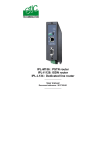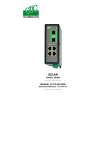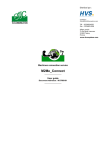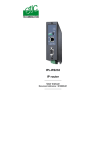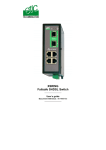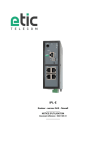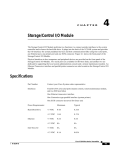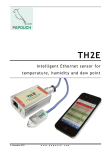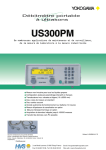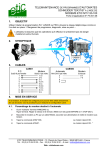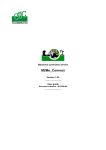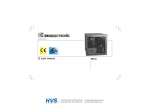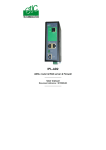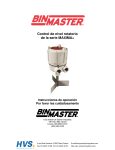Download XSLAN-140 SHDSL Switch
Transcript
Distribué par : Contact : [email protected] Tél : 0326824929 Fax : 0326851908 Siège social : 2 rue René Laennec 51500 Taissy France www.hvssystem.com XSLAN-140 SHDSL Switch _________________ User manual Document reference : 9017209-01 _________________ The XSLAN-140 SHDSL switch is manufactured by ETIC TELECOMMUNICATIONS 13 Chemin du vieux chêne 38240 MEYLAN FRANCE TEL : + 33 4-76-04-20-00 FAX : + 33 4-76-04-20-01 e-mail : [email protected] web : www.etictelecom.com Hotline TEL : + 33 4-76-04-20-05 FAX : + 33 4-76-04-20-01 e-mail : [email protected] Page 2 User manual ref 9017209-01 XSLAN-140 shdsl switch CONTENT OVERVIEW 1 2 3 DELIVERY CONTENT ........................................................................................5 PRODUCT OVERVIEW.......................................................................................5 DATA SHEET......................................................................................................6 INSTALLATION 1 2 3 4 5 6 PRODUCT DESCRIPTION .................................................................................7 1.1 Leds ......................................................................................8 1.2 Connectors...........................................................................9 1.3 DIP switches ......................................................................10 VENTILATION...................................................................................................11 SUPPLY VOLTAGE..........................................................................................11 FUSE .................................................................................................................11 ETHERNET PORTS..........................................................................................11 SHDSL LINE CONNECTION ............................................................................12 STARTUP 1 SETTING UP THE SHDSL CONNECTION .....................................................13 DIAGNOSTIC & MAINTENANCE 1 2 3 4 CONNECTING A PC TO THE XSLAN SERVER..............................................16 1.1 Connecting the PC directly to the Ethernet RJ45 of the XSLAN ........................................................................................16 1.2 Connecting a PC through a LAN.....................................16 1.3 Wrong IP address or password .......................................17 CHECKING THE TRANSMISSION QUALITY..................................................18 CHECKING SHDSL LINE DISCONNECTIONS ...............................................18 UPDATING THE FIRMWARE...........................................................................19 Appendix 1 : Data rate versus line lenght and cable quality XSLAN-140 shdsl switch User manual ref 9017209-01 Page 3 Page 4 User manual ref 9017209-01 XSLAN-140 shdsl switch OVERVIEW 1 Delivery content Switch SHDSL Câble pour ligne SHDSL User manual 1 1 1 Accessories to order separately Additional surge voltage arrester 2 reference PS02-1 Product overview The XSLAN-140 shdsl switch enables to extend an Ethernet network over kilometres using one simple voice-grade twisted pairs (telephone line). Distance and data rate SHDSL features an adaptive data rate from 128 Kb/s up to 2.3 Mb/s. The data rate is a function of the cable quality and the distance with the other SHDSL switch. For instance, the maximum distance between 2 switches through a line is 13 Km (8 miles) with a 0.9 mm wire diameter cable. The table in appendix 1 gives the data rate which can be expected over a line versus the length of the line (distance between 2 switches). Ethernet ports The XSLAN-140 provides 4 ethernet RJ45 interfaces (depending on the product reference). DIP swithes configuration The XSLAN-140 is configured with a few DIP switches. An html server for diagnostic The XSLAN-140 html server provides diagnostic pages giving the guarantee the transmission quality is what it has to be. XSLAN-140 shdsl switch User manual ref 9017209-01 Page 5 OVERVIEW 3 Data sheet Dimensions 137 x 48 x 116 mm (h, l, d) C.E.M EN50082-2 Electrical safety EN 60950 Thunder Supply voltage EN61000-4 et -5 9 to 40 VDC Consumption 4W Operating T° -20°/ + 60°C non condensing SHDSL Connection delay Latency delay through the line Ethernet Switch ITU-T G.991.2, 802.3ah : 2BaseTL (EFM) Data rate : 128 kb/s to 2.3 Mb/s with 2 wires Auto-mode : 1 mn Fixed data rate : 30 s 4 ms at 2.3Mb/s 6 ms at 512 kb/s 4 RJ45 10/100 Mb/s Half/Full duplex Auto MDI/MDIX Store and forward - 1024 MAC @ Configuration Dip switches Diagnostic Html server Page 6 User manual ref 9017209-01 XSLAN-140 Shdsl switch INSTALLATION 1 Product description XSLAN-140 shdsl switch User manual ref 9017209-01 Page 7 INSTALLATION 1.1 Leds OPERATION led SHDSL Errors port 1 & port 2 Not used SHDSL connection leds 1 SHDSL Ethernet activity led port 1 & port 2 10 / 100 BT Ethernet activity led port 3 & port 4 Function Ethernet Shdsl line led Shdsl error led Operation Page 8 1 2 3 4 Led LINK/DATA Description Ethernet activity Green lower led : Slowly blinking : Shdsl connection in process Lit on : Shdsl connection set Quickly blinking : Traffic over the SHDSL link Red upper led : Off : Error-free transmission Quickly blinking : Transmission errors Green : Ready for use Red : Alarm User manual ref 9017209-01 XSLAN-140 Shdsl switch INSTALLATION 1.2 Connectors 8 pins screw block Supply voltage and input / output Pin Nr Signal 1 2 3 4 5 6 7 8 Power 1 + Power 1 Power 2 + Power 2 - Supply voltage input 1 : 9 to 30 Vdc 0V Supply voltage input 2 : 9 to 30 Vdc 0V Pin Nr Signal SHDSL RJ45 connector Function 1 2 3 4 5 6 7 8 N.C. N.C. N.C. TIP RING N.C. N.C. N.C. Pin Nr Signal 1 2 3 4 5 6 7 8 Tx + Tx Rx + N.C N.C Rx N.C. N.C. XSLAN-140 shdsl switch Function SHDSL line SHDSL line - Ethernet RJ45 connector Function TX polarity + TX polarity Reception polarity + Reception polarity - User manual ref 9017209-01 Page 9 INSTALLATION 1.3 DIP switches DIP switches SW 1 SW 2 Management OFF OFF The current IP@ of the product is the stored IP @ ON OFF The active IP@ of the product is the factory IP@ : 192.168.0.128 No login and password are required to access to the html server OFF ON The active IP@ is provided by the BOOTP or DHCP server ON ON No IP @ is assigned to the product; DIP switch configuration SW 3 SW 4 SW 5 Shdsl port OFF OFF OFF NTU mode OFF OFF ON OFF ON OFF LTU mode – 2304 kbit/s OFF ON ON ON OFF OFF LTU Mode – 1536 kbit/s ON OFF ON ON ON OFF LTU Mode – 512 kbit/s ON ON ON LTU mode - Auto LTU Mode – 2048 kbit/s LTU Mode – 1024 kbit/s LTU Mode – 256 kbit/s SW 6 to SW Not used - Must be left OFF 12 Page 10 User manual ref 9017209-01 XSLAN-140 Shdsl switch INSTALLATION 2 Ventilation To avoid overheating when the ambient temperature is high, leave a 1 cm (0.5 inch) space on each side of the product. 3 Supply voltage The product comes with 2 separate voltage inputs, so that 2 external power supply modules can be connected to the product. If one power supply module fails, the XSLAN-140 will be powered by the other. The supply voltage must be strictly lower than 30 VDC and higher than 9 VDC. The consumption is 170 mA at 24 VDC. 4 Fuse The product is protected with a 3A fuse located on the electronic board near the supply voltage connectors. !!! A replacement fuse is available on the board ; it is located over the leds. 5 Ethernet ports The XSLAN-140 features two or four auto-sensing 10/100 Mbps MDI/MDIX LAN ports. XSLAN-140 shdsl switch User manual ref 9017209-01 Page 11 INSTALLATION 6 SHDSL line connection The XSLAN-140 is delivered with 1 line cable (reference CAB614). That cable ends with 2 wires. The 2 wires have to be connected to the 2 wires of the twisted pair line. The wires can be inverted. Shield : If the cable is shielded, the shield must be connected, at one end, directly to the earth. Surge voltage arrester if the line is exposed to the lightning, we advise to use an over voltage arrester at each end of the line. We have selected the Phoenix Contact module TT-2-PE-24D; it must be wired as indicated opposite. Page 12 User manual ref 9017209-01 XSLAN-140 Shdsl switch STARTUP 1 Setting up the SHDSL connection The XSLAN-140 is configured with DIP switches. The DIP swiches are located on the top side of the product. In case of difficulties, the diagnostic html server offers very useful diagnostic functions like Error rate statistics, signal quality and connection logs. To access to the html server, an IP address must be assigned to the product. Step 1 : Adjusting the “management” DIP switches SW01 and SW02 settings SW01 and SW02 must be usually set ON and ON. In that case, no IP address is assigned to the product. However, in case of line disconnection or errors, the html diagnostic server will help to solve the difficulties; in that case, an IP address can be assigned to the product according to the table below. DIP switches SW 1 SW 2 Management OFF OFF The current IP@ of the product is the stored IP @ ON OFF The active IP@ of the product is the factory IP@ : 192.168.0.128 No login and password are required to access to the html server OFF ON The active IP@ is provided by the BOOTP or DHCP server ON ON No IP @ is assigned to the product; DIP switch configuration XSLAN-140 shdsl switch User manual ref 9017209-01 Page 13 STARTUP Step 2 : Adjusting the “SHDSL” DIP-switches SW3, SW4, SW5 settings When 2 XSLAN-140 are connected to one another through a line, one has to be configured as an LTU (calling party) and the other one as an “NTU”. (called party). The product which is named “LTU” negotiates and forces the data rate over the line; the NTU can only accept. Setting up the XSLAN-140 1 (LTU) : If SW3, SW4 and SW5 are set OFF, OFF and ON (auto mode), the XSLAN 1 (LTU) will negotiate the appropriate data rate with the XSLAN 2 (NTU). The connection delay will be longer. To reduce the connection delay, select the appropriate position of SW03, SW04, SW05 according to the line length; Refer to the table in appendix 1. XSLAN 1 SW 3 SW 4 SW 5 Shdsl port OFF OFF ON OFF ON OFF LTU mode – 2304 kbit/s OFF ON ON ON OFF OFF LTU Mode – 1536 kbit/s ON OFF ON ON ON OFF LTU Mode – 512 kbit/s ON ON ON Page 14 LTU mode – Auto LTU Mode – 2048 kbit/s LTU Mode – 1024 kbit/s LTU Mode – 256 kbit/s User manual ref 9017209-01 XSLAN-140 Shdsl switch STARTUP Setting up the XSLAN 2 : XSLAN 2 SW 3 SW 4 SW 5 Shdsl port OFF OFF OFF NTU mode Step 3 : Connecting the products to the line Connect the products to the line using the CAB 614 cable. Nota bene : For test purposes, any straight RJ45 cable can be connected to each XSLAN-140 SHDSL RJ45 connector. Step 4 : Check the connection The lower green led of the SHDSL RJ45 connector blinks during the SHDSL negotiation and then remains lit when the connection is established. If the Line led (lower green led of the SHDSL RJ45 connector) blinks permanently, it means that the connection cannot be established; check the wires connection and eventually, set a lower data rate with the DIP switches SW03, SW04, SW05. If the Error led (upper red led of the SHDSL RJ45 connector) blinks, it means that errors occur on the line, check the wires connection and eventually, set a lower data rate with the DIP switches SW03, SW04, SW05. Step 5 : exchange data through the line Connect a PC to one of the XSLAN-140 and transmit periodical PING to the other XSLAN-140. Check an answer is received within less than 10 ms. XSLAN-140 shdsl switch User manual ref 9017209-01 Page 15 MAINTENANCE 1 1.1 Connecting a PC to the XSLAN server Connecting the PC directly to the Ethernet RJ45 of the XSLAN Step 1 : Check the DIP switches SW1 and SW2; they must be set to OFF and OFF to select the stored IP address, or, if necessary, to ON and OFF to restore the factory IP address. Coming from factory, the IP address of the XSLAN-140 is 192.168.0.128. Step 2 : Create or modify the PC TCP/IP connection Assign to the PC an IP @ in accordance with the XSLAN-140 IP address. For the first configuration, assign or instance 192.168.0.127 to the PC. Step 3 : Connect the PC directly to an XSLAN ethernet interface using any Ethernet cable (straight or crosswired) Step 4 : Launch the html browser Enter the IP @ of the XSLAN-140. The Home page of the administration server is displayed 1.2 Connecting a PC through a LAN Case of a LAN with a BOOTP or DHCP server Step 1 : Set the DIP switches SW1 OFF and SW2 OFF to select DHCP / BOOTP operation. Step 2 : Launch ETIC FINDER to detect the XSLAN over the LAN. XSLAN-140 shdsl switch User manual ref 9017209-01 Page 16 MAINTENANCE Click the product once detected. The Home page of the administration server is displayed. Note : If the home page cannot be displayed, refer to paragraph 4 below. Case of a LAN without BOOTP or DHCP server That method must be avoided for the first configuration, because the factory IP address of the XSLAN-140 can also have been assigned to another product. Otherwise, launch the html browser and enter the IP address assigned to the XSLAN-140. Or, launch the ETICFINDER utility. 1.3 Wrong IP address or password When launching the html browser, the homepage of the html server may not be displayed; the cause may be the IP address you enter or the password you use are wrong. if the XSLAN-140 IP address you enter is wrong, you can recover the factory IP address by setting SW01 ON and SW2 OFF. The factory IP address 192.168.0.128 will be restored as long as the SW01 micro-switch will be left ON. Once, SW01 will be set OFF, the stored IP address (the IP address which is displayed) will be used by the product. Wrong Login to the administration server The access to the administration server can be protected by a login and password; If the Login & or password entered to access to the administration server have been rejected, it is possible to recover a free access, by setting SW01 ON and SW2 OFF. Careful : The factory IP address 192.168.0.128 will also automatically be assigned to the product as long as SW01 will remain ON and SW2 OFF. XSLAN-140 shdsl switch User manual ref 9017209-01 Page 17 MAINTENANCE 2 Checking the transmission quality The transmission quality can be summarized by two data : The signal quality and the error rate. Select the Diagnostic menu and then Network status. Signal quality Once the connection is set, the “Link state” line gives the signal quality from 1/5 (bad quality), to 5/5 (excellent). If the signal quality is 1/5 or 2/5, errors and disconnection can occur; decrease the data rate (DIP switches of the XSLAN-140 declared as LTU) and check the line. If the signal quality is 3/5, the connection quality is sufficient. Nevertheless the data rate can be decreased with the DIP switches to get a 4/5 signal quality. SHDSL errors rate To check the error rate, click the “Show statistics” button. Click the Reset button to reset the counters. The “CRC SHDSL errors” counter gives the numbers of errors on the line. If the quality is good, the number of errors must not increase more than once every minute. 3 Checking SHDSL line disconnections The log menu shows dated connections and disconnections of the XSLAN-140. When the quality is good, the XSLAN-140 must not disconnect. Page 18 User manual ref 9017209-01 XSLAN-140 shdsl switch MAINTENANCE 4 Updating the firmware Step 1 : Before starting, you need, A PC with a Web browser. An Ethernet cable or a switch The FTP server software which can be downloaded from the « firmware page » of the ETIC « download area » web server. Step 2 : Download the release of the firmware from our download area to your PC Step 3 : Prepare the PC Check the Ip address of the PC is compatible with the one of the router. Connect the router to the PC. Launch the TFTP server (tftp32.exe) software and select the new release (L026xxx/img) by using the "Browser" button. Click on "Show dir" to check the files of the directory : (jffs2root, rfsmini.tgz, u-boot.bin and uImage). Step 4 : Update the firmware Launch the web browser Enter the IP address of the ETIC product ; the home page of the ETIC configuration server is displayed. Select the "System" menu and then " firmware Update". In the field "IP address of the TFTP server", enter the IP address of your PC. Note : The IP address of the PC is written in the field "Server Interface" in the TFTP server windows. Click "Save" and then "Update". The first file should begin to be downloaded from the PC to the router. During the operation, the led blinks When the download is finished, the product automatically reboots. To be sure the new release has been installed, go to "About" in the administration web page of the IP product. XSLAN-140 shdsl switch User manual ref 9017209-01 Page 19 APPENDIX 1 Data rate versus line length and cable quality Distance (Km) Wire diam. mm 3 4 6 7 8 10 12 0,9 2.3Mb/s 2.3Mb/s 2.3Mb/s 1.5Mb/s 1.1Mb/s 512Kb/s 128Kb/s 0,6 2.3Mb/s 2.3Mb/s 1.1Mb/s 256Kb/s 128Kb/s 0,4 2.3Mb/s 1.1Mb/s 256Kb/s 128Kb/s XSLAN-140 shdsl switch User manual ref 9017209-01 Page 21 Distribué par : Contact : [email protected] Tél : 0326824929 Fax : 0326851908 Siège social : 2 rue René Laennec 51500 Taissy France www.hvssystem.com ETIC TELECOM 13 chemin du vieux chêne 38240 Meylan -France Tel 33 4 76 04 20 00 Fax 33 4 76 04 20 01 email : [email protected] Web : www.etictelecom.com