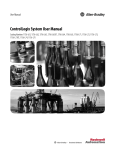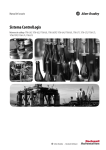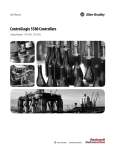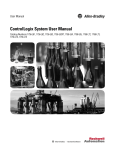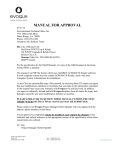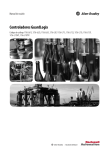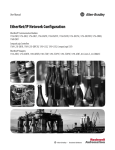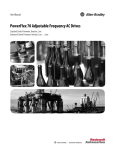Download Allen-Bradley ControlLogix User manual
Transcript
User Manual ControlLogix System Catalog Numbers 1756-L61, 1756-L62, 1756-L63, 1756-L63XT, 1756-L64, 1756-L65, 1756-L71, 1756-L72, 1756-L73, 1756-L73XT, 1756-L74, 1756-L75 Important User Information Solid-state equipment has operational characteristics differing from those of electromechanical equipment. Safety Guidelines for the Application, Installation and Maintenance of Solid State Controls (publication SGI-1.1 available from your local Rockwell Automation® sales office or online at http://www.rockwellautomation.com/literature/) describes some important differences between solid-state equipment and hard-wired electromechanical devices. Because of this difference, and also because of the wide variety of uses for solid-state equipment, all persons responsible for applying this equipment must satisfy themselves that each intended application of this equipment is acceptable. In no event will Rockwell Automation, Inc. be responsible or liable for indirect or consequential damages resulting from the use or application of this equipment. The examples and diagrams in this manual are included solely for illustrative purposes. Because of the many variables and requirements associated with any particular installation, Rockwell Automation, Inc. cannot assume responsibility or liability for actual use based on the examples and diagrams. No patent liability is assumed by Rockwell Automation, Inc. with respect to use of information, circuits, equipment, or software described in this manual. Reproduction of the contents of this manual, in whole or in part, without written permission of Rockwell Automation, Inc., is prohibited. Throughout this manual, when necessary, we use notes to make you aware of safety considerations. WARNING: Identifies information about practices or circumstances that can cause an explosion in a hazardous environment, which may lead to personal injury or death, property damage, or economic loss. ATTENTION: Identifies information about practices or circumstances that can lead to personal injury or death, property damage, or economic loss. Attentions help you identify a hazard, avoid a hazard, and recognize the consequence. SHOCK HAZARD: Labels may be on or inside the equipment, for example, a drive or motor, to alert people that dangerous voltage may be present. BURN HAZARD: Labels may be on or inside the equipment, for example, a drive or motor, to alert people that surfaces may reach dangerous temperatures. IMPORTANT Identifies information that is critical for successful application and understanding of the product. Allen-Bradley, ArmorBlock, ArmorBlock MaXum, ArmorPOINT, Compact I/O, CompactLogix, ControlFLASH, ControlLogix, ControlLogix-XT, Data Highway Plus, DH+, DriveLogix, FactoryTalk, FLEX, FLEX Ex, FlexLogix, GuardLogix, Guard PLC, Integrated Architecture, Kinetix, Logix5000, Logix5550, Logix Designer, MessageView, MicroLogix, PanelView, PhaseManager, PLC-5, POINT I/O, PowerFlex, RediSTATION, Rockwell Automation, Rockwell Software, RSBizWare, RSFieldbus, RSLinx, RSLogix, RSNetWorx, RSView, RSWho, Series 9000, SLC, Studio 5000, Studio 5000 Automation & Engineering Design Environment, Studio 5000 Logix Designer, and Stratix 8000 are trademarks of Rockwell Automation. Trademarks not belonging to Rockwell Automation are property of their respective companies. Summary of Changes This manual contains new and updated information. Changes throughout this revision are marked by change bars, as shown to the right of this paragraph. New and Updated Information This table contains the changes made to this revision. Topic Page Added DLR segment to EtherNet/IP Network Example. 86 Added DH+ Modules and Capabilities table. 95 Added Access the Module Object section to Develop Applications chapter. 160 Updated screenshots and descriptions for the Studio 5000 environment version 24. Throughout publication Rockwell Automation Publication 1756-UM001O-EN-P - October 2014 3 Summary of Changes Notes: 4 Rockwell Automation Publication 1756-UM001O-EN-P - October 2014 Table of Contents Preface Studio 5000 Environment . . . . . . . . . . . . . . . . . . . . . . . . . . . . . . . . . . . . . . . . ControlLogix Controllers Overview . . . . . . . . . . . . . . . . . . . . . . . . . . . . . . . Standard ControlLogix Controllers . . . . . . . . . . . . . . . . . . . . . . . . . . . . Redundant ControlLogix Controllers. . . . . . . . . . . . . . . . . . . . . . . . . . Extreme Environment ControlLogix Controllers . . . . . . . . . . . . . . . Before You Begin . . . . . . . . . . . . . . . . . . . . . . . . . . . . . . . . . . . . . . . . . . . . . . . . Required Software . . . . . . . . . . . . . . . . . . . . . . . . . . . . . . . . . . . . . . . . . . . . Additional Resources . . . . . . . . . . . . . . . . . . . . . . . . . . . . . . . . . . . . . . . . . . . . . 11 11 12 13 13 14 14 15 Chapter 1 Install the 1756-L7x Controller Before You Begin . . . . . . . . . . . . . . . . . . . . . . . . . . . . . . . . . . . . . . . . . . . . . . . . 1756-L7x Controller Parts . . . . . . . . . . . . . . . . . . . . . . . . . . . . . . . . . . . . . . . . Parts Included with the 1756-L7x Controller . . . . . . . . . . . . . . . . . . . Parts Available for Use with the 1756-L7x Controller . . . . . . . . . . . 1756-L7x Controller Installation . . . . . . . . . . . . . . . . . . . . . . . . . . . . . . . . . . Insert the Controller into the Chassis . . . . . . . . . . . . . . . . . . . . . . . . . . . . . . Insert the Key. . . . . . . . . . . . . . . . . . . . . . . . . . . . . . . . . . . . . . . . . . . . . . . . . . . . Install the SD Card. . . . . . . . . . . . . . . . . . . . . . . . . . . . . . . . . . . . . . . . . . . . . . . Remove the SD Card . . . . . . . . . . . . . . . . . . . . . . . . . . . . . . . . . . . . . . . . . . . . . Install the ESM . . . . . . . . . . . . . . . . . . . . . . . . . . . . . . . . . . . . . . . . . . . . . . . . . . Uninstall the ESM . . . . . . . . . . . . . . . . . . . . . . . . . . . . . . . . . . . . . . . . . . . . . . . 21 21 21 22 22 23 24 25 26 28 29 Chapter 2 Install the 1756-L6x Controller Before You Begin . . . . . . . . . . . . . . . . . . . . . . . . . . . . . . . . . . . . . . . . . . . . . . . . 1756-L6x Controller Parts . . . . . . . . . . . . . . . . . . . . . . . . . . . . . . . . . . . . . . . . Parts Not Included with the 1756-L6x Controller. . . . . . . . . . . . . . . 1756-L6x Controller Installation . . . . . . . . . . . . . . . . . . . . . . . . . . . . . . . . . . CompactFlash Card Installation and Removal . . . . . . . . . . . . . . . . . . . . . . Battery Connection and Replacement . . . . . . . . . . . . . . . . . . . . . . . . . . . . . Insert the Controller into the Chassis . . . . . . . . . . . . . . . . . . . . . . . . . . . . . . Remove the Controller from the Chassis . . . . . . . . . . . . . . . . . . . . . . . . . . . 35 35 35 36 36 39 42 44 Chapter 3 Start Using the Controller Make Connections . . . . . . . . . . . . . . . . . . . . . . . . . . . . . . . . . . . . . . . . . . . . . . . 1756-L7x Connection Options . . . . . . . . . . . . . . . . . . . . . . . . . . . . . . . . 1756-L6x Connection Options . . . . . . . . . . . . . . . . . . . . . . . . . . . . . . . . Connect to the 1756-L7x Controller . . . . . . . . . . . . . . . . . . . . . . . . . . . . . . Configure the USB Driver . . . . . . . . . . . . . . . . . . . . . . . . . . . . . . . . . . . . Connect to the 1756-L6x Controller . . . . . . . . . . . . . . . . . . . . . . . . . . . . . . Configure the Serial Driver. . . . . . . . . . . . . . . . . . . . . . . . . . . . . . . . . . . . Upgrade Controller Firmware. . . . . . . . . . . . . . . . . . . . . . . . . . . . . . . . . . . . . Determine Required Controller Firmware. . . . . . . . . . . . . . . . . . . . . . Obtain Controller Firmware . . . . . . . . . . . . . . . . . . . . . . . . . . . . . . . . . . Use ControlFLASH Software to Upgrade Firmware . . . . . . . . . . . . Rockwell Automation Publication 1756-UM001O-EN-P - October 2014 45 45 46 46 47 49 50 52 52 53 53 5 Table of Contents Use AutoFlash to Upgrade Firmware . . . . . . . . . . . . . . . . . . . . . . . . . . . Set the Communication Path. . . . . . . . . . . . . . . . . . . . . . . . . . . . . . . . . . . . . . Go Online with the Controller . . . . . . . . . . . . . . . . . . . . . . . . . . . . . . . . . . . . Download to the Controller. . . . . . . . . . . . . . . . . . . . . . . . . . . . . . . . . . . . . . . Use the Who Active Dialog Box to Download . . . . . . . . . . . . . . . . . . Use the Controller Status Menu to Download . . . . . . . . . . . . . . . . . . Upload from the Controller . . . . . . . . . . . . . . . . . . . . . . . . . . . . . . . . . . . . . . . Use the Who Active Dialog Box to Upload . . . . . . . . . . . . . . . . . . . . . Use the Controller Status Menu to Upload . . . . . . . . . . . . . . . . . . . . . Choose the Controller Operation Mode . . . . . . . . . . . . . . . . . . . . . . . . . . . Use the Mode Switch to Change the Operation Mode . . . . . . . . . . . Use Logix Designer to Change the Operation Mode . . . . . . . . . . . . . Load or Store to the Memory Card . . . . . . . . . . . . . . . . . . . . . . . . . . . . . . . . Store to the Memory Card. . . . . . . . . . . . . . . . . . . . . . . . . . . . . . . . . . . . . Load from the Memory Card . . . . . . . . . . . . . . . . . . . . . . . . . . . . . . . . . . Other Memory Card Tasks . . . . . . . . . . . . . . . . . . . . . . . . . . . . . . . . . . . . Use ControlLogix Energy Storage Modules (ESMs) . . . . . . . . . . . . . . . . . Save the Program to On-board NVS Memory . . . . . . . . . . . . . . . . . . . Clear the Program from On-board NVS Memory . . . . . . . . . . . . . . . Estimate the ESM Support of the WallClockTime . . . . . . . . . . . . . . . . . . Maintain the Battery (Only 1756-L6x Controllers) . . . . . . . . . . . . . . . . . Check the Battery Status . . . . . . . . . . . . . . . . . . . . . . . . . . . . . . . . . . . . . . 1756-BA1 or 1756-BATA Battery Life . . . . . . . . . . . . . . . . . . . . . . . . . 1756-BATM Battery Module and Battery Life . . . . . . . . . . . . . . . . . . Estimate 1756-BA2 Battery Life . . . . . . . . . . . . . . . . . . . . . . . . . . . . . . . Estimate 1756-BA2 Battery Life After Warnings . . . . . . . . . . . . . . . . Battery Storage and Disposal. . . . . . . . . . . . . . . . . . . . . . . . . . . . . . . . . . . 56 58 58 59 59 60 60 60 61 62 62 64 65 65 68 70 70 71 71 72 72 72 73 74 75 76 77 Chapter 4 ControlLogix System and Controllers ControlLogix System . . . . . . . . . . . . . . . . . . . . . . . . . . . . . . . . . . . . . . . . . . . . . 79 Configuration Options. . . . . . . . . . . . . . . . . . . . . . . . . . . . . . . . . . . . . . . . Design a ControlLogix System. . . . . . . . . . . . . . . . . . . . . . . . . . . . . . . . . . . . . ControlLogix Controller Features . . . . . . . . . . . . . . . . . . . . . . . . . . . . . . . . . System, Communication, and Programming Features . . . . . . . . . . . . Memory Options . . . . . . . . . . . . . . . . . . . . . . . . . . . . . . . . . . . . . . . . . . . . . Electronic Keying. . . . . . . . . . . . . . . . . . . . . . . . . . . . . . . . . . . . . . . . . . . . . 79 81 82 82 83 84 Chapter 5 Communication Networks 6 Networks Available. . . . . . . . . . . . . . . . . . . . . . . . . . . . . . . . . . . . . . . . . . . . . . . EtherNet/IP Network Communication . . . . . . . . . . . . . . . . . . . . . . . . . . . . ControlLogix EtherNet/IP Module Features. . . . . . . . . . . . . . . . . . . . ControlLogix EtherNet/IP Communication Modules . . . . . . . . . . . Software for EtherNet/IP Networks. . . . . . . . . . . . . . . . . . . . . . . . . . . . Connections Over an EtherNet/IP Network. . . . . . . . . . . . . . . . . . . . Double Data Rate (DDR) Backplane Communication. . . . . . . . . . . ControlNet Network Communication. . . . . . . . . . . . . . . . . . . . . . . . . . . . . Rockwell Automation Publication 1756-UM001O-EN-P - October 2014 85 86 86 87 88 88 88 89 Table of Contents ControlLogix ControlNet Module Features . . . . . . . . . . . . . . . . . . . . ControlLogix ControlNet Modules. . . . . . . . . . . . . . . . . . . . . . . . . . . . Software for ControlNet Networks . . . . . . . . . . . . . . . . . . . . . . . . . . . . Connections Over a ControlNet Network . . . . . . . . . . . . . . . . . . . . . DeviceNet Network Communication. . . . . . . . . . . . . . . . . . . . . . . . . . . . . . ControlLogix DeviceNet Module Features . . . . . . . . . . . . . . . . . . . . . ControlLogix DeviceNet Bridge Module and Linking Devices . . . Software for DeviceNet Networks . . . . . . . . . . . . . . . . . . . . . . . . . . . . . Connections Over DeviceNet Networks . . . . . . . . . . . . . . . . . . . . . . . ControlLogix DeviceNet Module Memory . . . . . . . . . . . . . . . . . . . . . Data Highway Plus (DH+) Network Communication . . . . . . . . . . . . . . Communicate Over a DH+ Network . . . . . . . . . . . . . . . . . . . . . . . . . . Universal Remote I/O (RIO) Communication . . . . . . . . . . . . . . . . . . . . . Communicate Over a Universal Remote I/O Network . . . . . . . . . . Foundation Fieldbus Communication . . . . . . . . . . . . . . . . . . . . . . . . . . . . . HART Communication . . . . . . . . . . . . . . . . . . . . . . . . . . . . . . . . . . . . . . . . . . 90 91 91 92 92 93 94 94 94 94 95 96 97 97 98 99 Chapter 6 Serial Communication on 1756-L6x Controllers 1756-L6x Controller Serial Port . . . . . . . . . . . . . . . . . . . . . . . . . . . . . . . . . . ControlLogix Chassis Serial Communication Options . . . . . . . . . Communication with Serial Devices . . . . . . . . . . . . . . . . . . . . . . . . . . . . . . DF1 Master Protocol . . . . . . . . . . . . . . . . . . . . . . . . . . . . . . . . . . . . . . . . . . . . DF1 Point to Point Protocol . . . . . . . . . . . . . . . . . . . . . . . . . . . . . . . . . . . . . DF1 Radio Modem Protocol . . . . . . . . . . . . . . . . . . . . . . . . . . . . . . . . . . . . . DF1 Radio Modem Advantages . . . . . . . . . . . . . . . . . . . . . . . . . . . . . . DF1 Radio Modem Limitations . . . . . . . . . . . . . . . . . . . . . . . . . . . . . . DF1 Radio Modem Protocol Parameters . . . . . . . . . . . . . . . . . . . . . . DF1 Slave Protocol. . . . . . . . . . . . . . . . . . . . . . . . . . . . . . . . . . . . . . . . . . . . . . DH-485 Protocol . . . . . . . . . . . . . . . . . . . . . . . . . . . . . . . . . . . . . . . . . . . . . . . ASCII Protocol . . . . . . . . . . . . . . . . . . . . . . . . . . . . . . . . . . . . . . . . . . . . . . . . . Configure the 1756-L6x Controller for Serial Communication . . . . . Broadcast Messages Over a Serial Port. . . . . . . . . . . . . . . . . . . . . . . . . . . . . Configure Controller Serial Port Properties . . . . . . . . . . . . . . . . . . . Program the Message Instruction . . . . . . . . . . . . . . . . . . . . . . . . . . . . . Modbus Support . . . . . . . . . . . . . . . . . . . . . . . . . . . . . . . . . . . . . . . . . . . . . . . . 102 102 103 104 105 106 106 107 108 109 110 112 113 115 115 117 118 Chapter 7 Manage Controller Communication Connection Overview . . . . . . . . . . . . . . . . . . . . . . . . . . . . . . . . . . . . . . . . . . . Produce and Consume (Interlock) Data . . . . . . . . . . . . . . . . . . . . . . . . . . Connection Requirements of a Produced or Consumed Tag . . . . Send and Receive Messages. . . . . . . . . . . . . . . . . . . . . . . . . . . . . . . . . . . . . . . Determine Whether to Cache Message Connections . . . . . . . . . . . Calculate Connection Use . . . . . . . . . . . . . . . . . . . . . . . . . . . . . . . . . . . . . . . Local Connections . . . . . . . . . . . . . . . . . . . . . . . . . . . . . . . . . . . . . . . . . . Remote Connections . . . . . . . . . . . . . . . . . . . . . . . . . . . . . . . . . . . . . . . . Connections Example . . . . . . . . . . . . . . . . . . . . . . . . . . . . . . . . . . . . . . . Rockwell Automation Publication 1756-UM001O-EN-P - October 2014 119 119 120 121 122 122 123 123 124 7 Table of Contents Chapter 8 I/O Modules Selecting ControlLogix I/O Modules. . . . . . . . . . . . . . . . . . . . . . . . . . . . . . . . . . . . . . . . . . . . . . . . . . . . Local I/O Modules . . . . . . . . . . . . . . . . . . . . . . . . . . . . . . . . . . . . . . . . . . . . . . Add Local I/O to the I/O Configuration . . . . . . . . . . . . . . . . . . . . . . Remote I/O Modules . . . . . . . . . . . . . . . . . . . . . . . . . . . . . . . . . . . . . . . . . . . . Add Remote I/O to the I/O Configuration . . . . . . . . . . . . . . . . . . . . Distributed I/O . . . . . . . . . . . . . . . . . . . . . . . . . . . . . . . . . . . . . . . . . . . . . . . . . Add Distributed I/O to the I/O Configuration . . . . . . . . . . . . . . . . Reconfigure an I/O Module . . . . . . . . . . . . . . . . . . . . . . . . . . . . . . . . . . . . . Reconfigure an I/O Module Via the Module Properties . . . . . . . . . Reconfigure an I/O Module Via a Message Instruction. . . . . . . . . . Add to the I/O Configuration While Online . . . . . . . . . . . . . . . . . . . . . . Modules and Devices that Can be Added While Online. . . . . . . . . Online Additions - ControlNet Considerations . . . . . . . . . . . . . . . . Online Additions—EtherNet/IP Considerations . . . . . . . . . . . . . . Determine When Data is Updated. . . . . . . . . . . . . . . . . . . . . . . . . . . . . . . . 127 127 128 129 130 132 133 135 135 137 137 137 138 141 141 Chapter 9 Develop Motion Applications Motion Control Options . . . . . . . . . . . . . . . . . . . . . . . . . . . . . . . . . . . . . . . . Motion Overview . . . . . . . . . . . . . . . . . . . . . . . . . . . . . . . . . . . . . . . . . . . . . . . Obtain Axis Information. . . . . . . . . . . . . . . . . . . . . . . . . . . . . . . . . . . . . . . . . Program Motion Control . . . . . . . . . . . . . . . . . . . . . . . . . . . . . . . . . . . . . . . . Example . . . . . . . . . . . . . . . . . . . . . . . . . . . . . . . . . . . . . . . . . . . . . . . . . . . . 143 144 144 145 145 Chapter 10 Develop Applications 8 Elements of a Control Application. . . . . . . . . . . . . . . . . . . . . . . . . . . . . . . . Tasks . . . . . . . . . . . . . . . . . . . . . . . . . . . . . . . . . . . . . . . . . . . . . . . . . . . . . . . . . . . Task Priority . . . . . . . . . . . . . . . . . . . . . . . . . . . . . . . . . . . . . . . . . . . . . . . . Programs . . . . . . . . . . . . . . . . . . . . . . . . . . . . . . . . . . . . . . . . . . . . . . . . . . . . . . . Scheduled and Unscheduled Programs . . . . . . . . . . . . . . . . . . . . . . . . Routines . . . . . . . . . . . . . . . . . . . . . . . . . . . . . . . . . . . . . . . . . . . . . . . . . . . . . . . . Parameters and Local Tags . . . . . . . . . . . . . . . . . . . . . . . . . . . . . . . . . . . . . . . Extended Properties . . . . . . . . . . . . . . . . . . . . . . . . . . . . . . . . . . . . . . . . . Access Extended Properties in Logic. . . . . . . . . . . . . . . . . . . . . . . . . . . Programming Languages . . . . . . . . . . . . . . . . . . . . . . . . . . . . . . . . . . . . . . . . . Add-On Instructions . . . . . . . . . . . . . . . . . . . . . . . . . . . . . . . . . . . . . . . . . . . . Access the Module Object. . . . . . . . . . . . . . . . . . . . . . . . . . . . . . . . . . . . . . . . Create the Add-On Instruction . . . . . . . . . . . . . . . . . . . . . . . . . . . . . . . Monitoring Controller Status . . . . . . . . . . . . . . . . . . . . . . . . . . . . . . . . . . . . Monitoring I/O Connections . . . . . . . . . . . . . . . . . . . . . . . . . . . . . . . . . . . . Determine if I/O Communication has Timed Out . . . . . . . . . . . . . Determine if I/O Communication to a Specific I/O Module has Timed Out. . . . . . . . . . . . . . . . . . . . . . . . . . . . . . . . . . . . . . . . . . . . . . . . . . Interrupt the Execution of Logic and Execute the Fault Handler. System Overhead Time Slice . . . . . . . . . . . . . . . . . . . . . . . . . . . . . . . . . . . . . Rockwell Automation Publication 1756-UM001O-EN-P - October 2014 147 148 151 151 153 154 155 156 156 158 159 160 160 161 162 163 163 164 165 Table of Contents Configure the System Overhead Time Slice. . . . . . . . . . . . . . . . . . . . 166 Sample Controller Projects . . . . . . . . . . . . . . . . . . . . . . . . . . . . . . . . . . . 167 Chapter 11 Using the PhaseManager Tool PhaseManager Overview. . . . . . . . . . . . . . . . . . . . . . . . . . . . . . . . . . . . . . . . . Minimum System Requirements . . . . . . . . . . . . . . . . . . . . . . . . . . . . . . . . . State Model Overview . . . . . . . . . . . . . . . . . . . . . . . . . . . . . . . . . . . . . . . . . . . How Equipment Changes States. . . . . . . . . . . . . . . . . . . . . . . . . . . . . . Manually Change States . . . . . . . . . . . . . . . . . . . . . . . . . . . . . . . . . . . . . PhaseManager Tool versus Other State Models . . . . . . . . . . . . . . . . . . . . Equipment Phase Instructions . . . . . . . . . . . . . . . . . . . . . . . . . . . . . . . . . . . 169 171 171 172 173 174 174 Chapter 12 Redundant Systems ControlLogix Redundancy Overview . . . . . . . . . . . . . . . . . . . . . . . . . . . . . System Requirements. . . . . . . . . . . . . . . . . . . . . . . . . . . . . . . . . . . . . . . . . . . . System Considerations . . . . . . . . . . . . . . . . . . . . . . . . . . . . . . . . . . . . . . . . . . Enhanced Versus Standard Redundancy. . . . . . . . . . . . . . . . . . . . . . . Build a Redundant System . . . . . . . . . . . . . . . . . . . . . . . . . . . . . . . . . . . . . . . ControlNet Considerations in Redundant Systems . . . . . . . . . . . . . . . . EtherNet/IP Considerations in Redundant Systems . . . . . . . . . . . . . . . IP Address Swapping . . . . . . . . . . . . . . . . . . . . . . . . . . . . . . . . . . . . . . . . Redundancy and Scan Time. . . . . . . . . . . . . . . . . . . . . . . . . . . . . . . . . . . . . . 175 177 178 179 179 180 180 180 181 Appendix A Troubleshoot the Module Use Logix Designer Application for Troubleshooting . . . . . . . . . . . . . . Fault Type Determination . . . . . . . . . . . . . . . . . . . . . . . . . . . . . . . . . . . 1756-L7x Controller Status Display and Indicators . . . . . . . . . . . . . . . . 1756-L7x Controller Status Display . . . . . . . . . . . . . . . . . . . . . . . . . . . . . . General Status Messages . . . . . . . . . . . . . . . . . . . . . . . . . . . . . . . . . . . . . Fault Messages . . . . . . . . . . . . . . . . . . . . . . . . . . . . . . . . . . . . . . . . . . . . . . Major Fault Messages . . . . . . . . . . . . . . . . . . . . . . . . . . . . . . . . . . . . . . . . I/O Fault Codes. . . . . . . . . . . . . . . . . . . . . . . . . . . . . . . . . . . . . . . . . . . . . 1756-L7x Controller Status Indicators . . . . . . . . . . . . . . . . . . . . . . . . . . . . RUN Indicator. . . . . . . . . . . . . . . . . . . . . . . . . . . . . . . . . . . . . . . . . . . . . . FORCE Indicator . . . . . . . . . . . . . . . . . . . . . . . . . . . . . . . . . . . . . . . . . . . SD Indicator . . . . . . . . . . . . . . . . . . . . . . . . . . . . . . . . . . . . . . . . . . . . . . . . OK Indicator . . . . . . . . . . . . . . . . . . . . . . . . . . . . . . . . . . . . . . . . . . . . . . . 1756-L6x Status Indicators . . . . . . . . . . . . . . . . . . . . . . . . . . . . . . . . . . . . . . RUN Indicator. . . . . . . . . . . . . . . . . . . . . . . . . . . . . . . . . . . . . . . . . . . . . . I/O Indicator . . . . . . . . . . . . . . . . . . . . . . . . . . . . . . . . . . . . . . . . . . . . . . . FORCE Indicator . . . . . . . . . . . . . . . . . . . . . . . . . . . . . . . . . . . . . . . . . . . RS232 Indicator. . . . . . . . . . . . . . . . . . . . . . . . . . . . . . . . . . . . . . . . . . . . . BAT Indicator . . . . . . . . . . . . . . . . . . . . . . . . . . . . . . . . . . . . . . . . . . . . . . OK Indicator . . . . . . . . . . . . . . . . . . . . . . . . . . . . . . . . . . . . . . . . . . . . . . . Rockwell Automation Publication 1756-UM001O-EN-P - October 2014 183 185 186 186 186 187 189 191 195 195 195 195 196 196 196 197 197 197 198 198 9 Table of Contents Appendix B History of Changes 1756-UM001N-EN-P, November, 2012 . . . . . . . . . . . . . . . . . . . . . . . . . . 1756-UM001M-EN-P, February 2012 . . . . . . . . . . . . . . . . . . . . . . . . . . . . 1756-UM001L-EN-P, November 2011 . . . . . . . . . . . . . . . . . . . . . . . . . . . 1756-UM001K-EN-P, May 2011. . . . . . . . . . . . . . . . . . . . . . . . . . . . . . . . . 1756-UM001J-EN-P, July 2010 . . . . . . . . . . . . . . . . . . . . . . . . . . . . . . . . . . 1756-UM001I-EN-P, January 2007. . . . . . . . . . . . . . . . . . . . . . . . . . . . . . . 1756-UM001H-EN-P, July 2008 . . . . . . . . . . . . . . . . . . . . . . . . . . . . . . . . . 1756-UM001G-EN-P, January 2007. . . . . . . . . . . . . . . . . . . . . . . . . . . . . . 1756-UM001F-EN-P, May 2005 . . . . . . . . . . . . . . . . . . . . . . . . . . . . . . . . . 1756-UM001E-EN-P, August 2002 . . . . . . . . . . . . . . . . . . . . . . . . . . . . . . 1756-UM001D-EN-P . . . . . . . . . . . . . . . . . . . . . . . . . . . . . . . . . . . . . . . . . . . 1756-UM001C-EN-P, June 2001 . . . . . . . . . . . . . . . . . . . . . . . . . . . . . . . . 1756-UM001B-EN-P, November 2000 . . . . . . . . . . . . . . . . . . . . . . . . . . . Index 10 Rockwell Automation Publication 1756-UM001O-EN-P - October 2014 200 200 200 200 201 201 201 201 201 202 202 202 202 Preface Studio 5000 Environment The Studio 5000 Automation Engineering & Design Environment™ combines engineering and design elements into a common environment. The first element in the Studio 5000® environment is the Studio 5000 Logix Designer™ application. The Logix Designer application is the rebranding of RSLogix™ 5000 software and continues to be the product to program Logix5000™ controllers for discrete, process, batch, motion, safety, and drive-based solutions. The Studio 5000 environment is the foundation for the future of Rockwell Automation® engineering design tools and capabilities. This environment is the one place for design engineers to develop the elements of their control system. ControlLogix Controllers Overview There are three types of ControlLogix® controllers available. These types include the following: • Standard ControlLogix controllers • Extreme environment ControlLogix controllers • GuardLogix® controllers This manual explains how to use standard and extreme environment ControlLogix controllers. Rockwell Automation Publication 1756-UM001O-EN-P - October 2014 11 Preface For detailed information about GuardLogix safety controllers, see the following publications. Resource Description GuardLogix 5570 Controllers User Manual, publication 1756-UM022 Provides information on how to install, configure, and operate GuardLogix 5570 controllers in Studio 5000, version 21 or later projects. GuardLogix 5570 Controller System Safety Reference Manual, publication 1756-RM099 Provides information on how to meet safety application requirements for GuardLogix 5570 controllers in Studio 5000, version 21 or later projects. GuardLogix Controllers User Manual, publication 1756-UM020 Provides information on how to install, configure, and operate GuardLogix 5560 and GuardLogix 5570 controllers in RSLogix 5000, version 20 or earlier projects. GuardLogix Controller Systems Safety Reference Manual, publication 1756-RM093 Provides information on how to meet safety application requirements for GuardLogix 5560 and GuardLogix 5570 controllers in RSLogix 5000, version 20 or earlier projects. GuardLogix Safety Application Instruction Set Safety Reference Manual, publication 1756-RM095 Provides programmers with details about the GuardLogix safety application instruction set. Standard ControlLogix Controllers Two lines of standard ControlLogix controllers are now available. These controllers are identified as 1756-L6x controllers and 1756-L7x controllers according to abbreviations of their full catalog numbers. Table 1 - ControlLogix Catalog Numbers Abbreviated Cat. No. Cat. No. 1756-L6x 1756-L61, 1756-L62,1756-L63, 1756-L64,1756-L65 1756-L7x 1756-L71, 1756-L72, 1756-L73,1756-L74, 1756-L75 The standard ControlLogix controllers share many similar features, but also have some differences. Table 2 provides a brief overview the differences between the controllers. For further details about these features and differences, see the appropriate chapters of this manual. Table 2 - Differences between 1756-L7x and 1756-L6x Controllers Feature 1756-L7x 1756-L6x Clock support and backup used for memory retention at powerdown Energy Storage Module (ESM) Battery Communication ports (built-in) USB Serial Connections, controller 500 250 Memory, nonvolatile Secure Digital (SD) card CompactFlash card Status display and status indicators Scrolling status display and four status indicators Six status indicators Unconnected buffer defaults 20 (40, max) 10 (40, max) For information on using ControlLogix controllers in SIL 2 applications, see the Using ControlLogix in SIL 2 Applications Safety Reference Manual, publication 1756-RM001. 12 Rockwell Automation Publication 1756-UM001O-EN-P - October 2014 Preface Redundant ControlLogix Controllers Certain ControlLogix controllers are also supported for use in redundant systems. For more information about controllers and redundant systems, see Chapter 12. Extreme Environment ControlLogix Controllers The extreme environment ControlLogix controllers, catalog numbers 1756-L73XT and 1756-L63XT, provide the same functionality as the 1756-L73 and 1756-L63 controllers, but are designed to withstand temperatures -25…70 °C (-13…158 °F). Rockwell Automation Publication 1756-UM001O-EN-P - October 2014 13 Preface Before You Begin Before you begin using your ControlLogix controller, verify that you have the applications that are required to configure and program the controller. Required Software Use Table 3 to identify the minimum software versions that are required to use your ControlLogix controller. Table 3 - Required Software for Controller Use 14 Cat. No. Studio 5000 Environment RSLogix 5000 Software RSLinx® Classic 1756-L61/A — Version 12.06.00 or later Any version 1756-L61/B — Version 13.04.00 or later 1756-L62/A — Version 12.06.00 or later 1756-L62/B — Version 13.04.00 or later 1756-L63/A — • If not using a CompactFlash card, version 10.07.00 or later • If using a CompactFlash card, version 11.16.00 or later 1756-L63/B — Version 13.04.00 or later 1756-L63XT/B — Version 13.04.00 or later Version 2.55.00 or later 1756-L64/B — Version 16.03.00 or later Any version 1756-L65/B — Version 17.01.02 or later 1756-L71 Version 21.00.00 or later Version 20.01.02 Version 2.59.00 or later 1756-L72 Version 21.00.00 or later Version 19.01.00 or later Version 2.57.00 or later 1756-L73 Version 21.00.00 or later Version 19.01.00 or later 1756-L73XT Version 21.00.00 or later Version 19.01.00 or later 1756-L74 Version 21.00.00 or later Version 19.01.00 or later 1756-L75 Version 21.00.00 or later Version 19.01.00 or later Rockwell Automation Publication 1756-UM001O-EN-P - October 2014 Preface Additional Resources These documents contain additional information concerning related products from Rockwell Automation. Resource Description 1756 ControlLogix Controllers Technical Data, publication 1756-TD001 Provides specifications for ControlLogix controllers. 1756 ControlLogix I/O Specifications Technical Data, publication 1756-TD002 Provides specifications for ControlLogix I/O modules. ControlLogix Analog I/O Modules User Manual, publication 1756-UM009 Provides information about analog I/O module configuration properties. ControlLogix Battery Module Installation Instructions, publication 1756-IN576 Provides information for battery module installation. ControlLogix Chassis and Power Supply Installation Instructions, publication 1756-IN005 Describes how to install and troubleshoot standard and ControlLogix-XT™ versions of the 1756 chassis and power supplies, including redundant power supplies. ControlLogix Configurable Flowmeter Module User Manual, publication 1756-UM010 Provides information about configurable flowmeter configuration properties. ControlLogix Data Highway Plus-Remote I/O Communication Interface Module User Manual, publication 1756-UM514 Provides information about Data Highway Plus communication and remote I/O communication module configuration properties. ControlLogix DH-485 Communication Module User Manual, publication 1756-UM532 Provides information for connecting a 1756-DH485 module to a DH-485 network with multiple controllers. ControlLogix Digital I/O Modules User Manual, publication 1756-UM058 Provides information about digital I/O module configuration properties. ControlLogix Enhanced Redundancy System User Manual, publication 1756-UM535 Provides detailed information about ControlLogix redundancy systems. ControlLogix HART Analog I/O Modules User Manual, publication 1756-UM533 Provides information for using HART analog I/O modules. ControlLogix High-speed Analog I/O Module User Manual, publication 1756-UM005 Provides information about high-speed analog I/O module configuration properties. ControlLogix High-speed Counter Module User Manual, publication 1756-UM007 Provides information about high-speed counter module configuration properties. ControlLogix Low-speed Counter Module User Manual, publication 1756-UM536 Provides information about low-speed counter module configuration properties. ControlLogix Peer I/O Control Application Technique, publication 1756-AT016 Describes typical peer control applications and provides details about how to configure I/O modules for peer control operation. ControlLogix Programmable Limit Switch Module User Manual, publication 1756-UM002 Provides information about programmable limit switch configuration properties. ControlLogix Redundancy System User Manual, publication 1756-UM523 Provides information ControlLogix standard redundancy systems. ControlLogix Remote I/O Communication Module User Manual, publication 1756-UM534 Provides information for remote I/O network communication configuration. ControlLogix SIL2 System Configuration Using RSLogix 5000 Subroutines Application Technique, publication 1756-AT010 Provides information about ControlLogix SIL2- certified fault-tolerant systems. ControlLogix SIL2 System Configuration Using SIL2 AddOn Instructions Application Technique, publication 1756-AT012 Provides information about ControlLogix SIL2- certified fault-tolerant systems. ControlLogix System Selection Guide, publication 1756-SG001 Provides information about designing and selecting components for your ControlLogix system. ControlNet Network Configuration User Manual, publication CNET-UM001 Provides information about using ControlNet modules. Rockwell Automation Publication 1756-UM001O-EN-P - October 2014 15 Preface 16 Resource Description DeviceNet Network Configuration User Manual, publication DNET-UM004 Provides information about DeviceNet modules and devices. Ethernet Design Considerations Reference Manual, publication ENET-RM002 Provides additional information about network design for your system. EtherNet/IP and ControlNet to FOUNDATION Fieldbus Linking Device User Manual, publication 1788-UM057 Provides more information about using the available Foundation Fieldbus devices. EtherNet/IP Network Configuration User Manual, publication ENET-UM001 Provides information about EtherNet/IP communication modules. FOUNDATION Fieldbus Design Considerations Reference Manual, publication PROCES-RM005 Provides more information about using the available Foundation Fieldbus devices. Guidelines for Handling Lithium Batteries Technical Data, publication AG-5.4 Provides information regarding storage, handling, transportation, and disposal of lithium batteries. Integrated Architecture and CIP Sync Configuration Application Technique, publication IA-AT003 Describes how to configure CIP Sync with Integrated Architecture® products and applications. Integrated Motion on the EtherNet/IP Network Configuration and Startup User Manual, publication MOTION-UM003 Details how to design your ControlLogix system for Integrated Motion on the EtherNet/IP network applications. Logix5000 Controllers Add-On Instructions Programming Manual, publication 1756-PM010 Provides more information about using add-on instructions. Logix5000 Controllers General Instructions Reference Manual, publication 1756-RM003 Provides more information about GSV instructions, SSV instructions, objects, and attributes. Logix5000 Controllers I/O and Tag Data Programming Manual, publication 1756-PM004 Provides information for creating and configuring program tags for optimal task and program execution. Logix5000 Controllers Major, Minor and I/O Faults Programming Manual, publication 1756-PM014 Provides more information for I/O faults. Logix5000 Controllers Messages Programming Manual, publication 1756-PM012 Provides information for controller messages. Logix5000 Controllers Motion Instructions Reference Manual, publication MOTION-RM002 Provides programmers with details about the motion instructions that are available for a Logix5000 controller. Logix5000 Controllers Nonvolatile Memory Card Programming Manual, publication 1756-PM017 Provides information about changing the project that is available to load from nonvolatile memory, Logix5000 Controllers Produced and Consumed Tags Programming Manual, publication 1756-PM011 Provides more information for produced and consumed tags. Motion Coordinate System User Manual, publication MOTION-UM002 Details how to create and configure a coordinated motion application system. PhaseManager User Manual, publication LOGIX-UM001 Provides more information about instructions for use with equipment phases. Runtime/On-line Addition of ControlLogix (1756) I/O over ControlNet and EtherNet/IP White Paper, publication LOGIX-WP006 Provides information for adding to the I/O Configuration while online. SERCOS and Analog Motion Configuration and Startup User Manual, publication MOTION-UM001 Details how to configure a sercos motion application system. Using ControlLogix in SIL2 Applications Safety Reference Manual, publication 1756-RM001 Provides specific configuration and programming considerations. Using Logix5000 Controllers as Masters or Slaves on Modbus Application Solution, publication CIG-AP129 For more information about using Modbus sample programs. Rockwell Automation Publication 1756-UM001O-EN-P - October 2014 Preface Resource Description Industrial Automation Wiring and Grounding Guidelines Application Data, publication 1770-4.1 Provides general guidelines for installing a Rockwell Automation industrial system. Product Certifications website, http://www.rockwellautomation.com/ rockwellautomation/certification/overview.page Provides declarations of conformity, certificates, and other certification details. Programmable Controllers Battery Reference, http://www.ab.com/programmablecontrol/ batteries.html Provides Material Safety Data Sheets (MSDS) for individual replacement batteries. You can view or download publications at http://www.rockwellautomation.com/literature/. To order paper copies of technical documentation, contact your local Allen-Bradley distributor or Rockwell Automation sales representative. Rockwell Automation Publication 1756-UM001O-EN-P - October 2014 17 Preface Notes: 18 Rockwell Automation Publication 1756-UM001O-EN-P - October 2014 Chapter 1 Install the 1756-L7x Controller Topic Page Before You Begin 21 1756-L7x Controller Parts 21 1756-L7x Controller Installation 22 Insert the Controller into the Chassis 23 Insert the Key 24 Install the SD Card 25 Remove the SD Card 26 Install the ESM 28 Uninstall the ESM 29 ATTENTION: Personnel responsible for the application of safety-related programmable electronic systems (PES) shall be aware of the safety requirements in the application of the system and shall be trained in using the system. ATTENTION: Environment and Enclosure This equipment is intended for use in a Pollution Degree 2 industrial environment, in overvoltage Category II applications (as defined in IEC 60664-1), at altitudes up to 2000 m (6562 ft) without derating. This equipment is not intended for use in residential environments and may not provide adequate protection to radio communication services in such environments. This equipment is supplied as open-type equipment. It must be mounted within an enclosure that is suitably designed for those specific environmental conditions that will be present and appropriately designed to prevent personal injury resulting from accessibility to live parts. The enclosure must have suitable flame-retardant properties to prevent or minimize the spread of flame, complying with a flame spread rating of 5VA or be approved for the application if nonmetallic. The interior of the enclosure must be accessible only by the use of a tool. Subsequent sections of this publication may contain additional information regarding specific enclosure type ratings that are required to comply with certain product safety certifications. In addition to this publication, see the following: • Industrial Automation Wiring and Grounding Guidelines, Rockwell Automation publication 1770-4.1, for additional installation requirements • NEMA Standard 250 and IEC 60529, as applicable, for explanations of the degrees of protection provided by enclosure Rockwell Automation Publication 1756-UM001O-EN-P - October 2014 19 Chapter 1 Install the 1756-L7x Controller North American Hazardous Location Approval The following information applies when operating this equipment in hazardous locations. Informations sur l’utilisation de cet équipement en environnements dangereux. Products marked "CL I, DIV 2, GP A, B, C, D" are suitable for use in Class I Division 2 Groups A, B, C, D, Hazardous Locations and nonhazardous locations only. Each product is supplied with markings on the rating nameplate indicating the hazardous location temperature code. When combining products within a system, the most adverse temperature code (lowest "T" number) may be used to help determine the overall temperature code of the system. Combinations of equipment in your system are subject to investigation by the local Authority Having Jurisdiction at the time of installation. Les produits marqués "CL I, DIV 2, GP A, B, C, D" ne conviennent qu'à une utilisation en environnements de Classe I Division 2 Groupes A, B, C, D dangereux et non dangereux. Chaque produit est livré avec des marquages sur sa plaque d'identification qui indiquent le code de température pour les environnements dangereux. Lorsque plusieurs produits sont combinés dans un système, le code de température le plus défavorable (code de température le plus faible) peut être utilisé pour déterminer le code de température global du système. Les combinaisons d'équipements dans le système sont sujettes à inspection par les autorités locales qualifiées au moment de l'installation. WARNING: EXPLOSION HAZARD • Do not disconnect equipment unless power has been removed or the area is known to be nonhazardous. • Do not disconnect connections to this equipment unless power has been removed or the area is known to be nonhazardous. Secure any external connections that mate to this equipment by using screws, sliding latches, threaded connectors, or other means provided with this product. • Substitution of components may impair suitability for Class I, Division 2. • If this product contains batteries, they must only be changed in an area known to be nonhazardous. WARNING: RISQUE D’EXPLOSION • Couper le courant ou s'assurer que l'environnement est classé non dangereux avant de débrancher l'équipement. • Couper le courant ou s'assurer que l'environnement est classé non dangereux avant de débrancher les connecteurs. Fixer tous les connecteurs externes reliés à cet équipement à l'aide de vis, loquets coulissants, connecteurs filetés ou autres moyens fournis avec ce produit. • La substitution de composants peut rendre cet équipement inadapté à une utilisation en environnement de Classe I, Division 2. • S'assurer que l'environnement est classé non dangereux avant de changer les piles. European Hazardous Location Approval The following applies when the product bears the Ex Marking. This equipment is intended for use in potentially explosive atmospheres as defined by European Union Directive 94/9/EC and has been found to comply with the Essential Health and Safety Requirements relating to the design and construction of Category 3 equipment intended for use in Zone 2 potentially explosive atmospheres, given in Annex II to this Directive. Compliance with the Essential Health and Safety Requirements has been assured by compliance with EN 60079-15 and EN 60079-0. ATTENTION: This equipment is not resistant to sunlight or other sources of UV radiation. 20 Rockwell Automation Publication 1756-UM001O-EN-P - October 2014 Install the 1756-L7x Controller Chapter 1 WARNING: • This equipment shall be mounted in an ATEX certified enclosure with a minimum ingress protection rating of at least IP54 (as defined in IEC60529) and used in an environment of not more than Pollution Degree 2 (as defined in IEC 60664-1) when applied in Zone 2 environments. The enclosure must utilize a tool removable cover or door. • This equipment shall be used within its specified ratings defined by Rockwell Automation. • This equipment must be used only with ATEX certified Rockwell Automation backplanes. • Secure any external connections that mate to this equipment by using screws, sliding latches, threaded connectors, or other means provided with this product. • Do not disconnect equipment unless power has been removed or the area is known to be nonhazardous. Before You Begin See 1756-IN005 to install a ControlLogix chassis and power supply before you install your controller and power supply. 1756-L7x Controller Parts These sections describe parts that are included with the L7x controllers and available accessory parts. Parts Included with the 1756-L7x Controller These parts are included with the controller: • 1756-ESMCAP capacitor-based energy storage module (ESM) • 1784-SD1 Secure Digital (SD) card, 1 GB • 1747-KY controller key Figure 1 - Parts with the 1756-L7x Controller 1756-L7x Controller Logix 5575 RUN FORCESD OK SD Card (installed) 1756-ESMCAP (installed) 1747-KY Key Rockwell Automation Publication 1756-UM001O-EN-P - October 2014 21 Chapter 1 Install the 1756-L7x Controller The 1756-L7x controllers ship with an SD card installed. We recommend that you leave the SD card installed. IMPORTANT Parts Available for Use with the 1756-L7x Controller You can choose to use the parts included with the controller and these parts specific to your application. . If your application requires Then use this part USB connection from a computer to the controller USB cable(1) Nonvolatile memory 1784-SD1 (1 GB) or 1784-SD2 (2 GB) ESM without WallClockTime back-up power 1756-ESMNSE This ESM does not have WallClockTime back-up power. Use this ESM if your application requires that the installed ESM deplete its residual stored energy to 40 μJoule or less before transporting it into or out of your application.(2) Additionally, you can use this ESM with only a 1756-L73 (8 MB) or smaller memory-sized controller. ESM that secures the controller by blocking the USB connection and SD card use(2) This ESM provides your application an enhanced degree of security. 1756-ESMNRM (1) The USB port is intended only for temporary local programming purposes and not intended for permanent connection. The USB cable is not to exceed 3.0 m (9.84 ft) and must not contain hubs. (2) For information about the hold-up time of the ESMs, see Hold-up Time (in days) on page 72 and stored energy depletion rate on page 29. WARNING: Do not use the USB port in hazardous locations. ATTENTION: • The USB port is intended only for temporary local programming purposes and not intended for permanent connection. • The USB cable is not to exceed 3.0 m (9.84 ft) and must not contain hubs. 1756-L7x Controller Installation These sections explain how to install the 1756-L7x controller. To install the 1756-L7x controller, complete the tasks summarized in this table. 22 Task Page Insert the Controller into the Chassis 23 Insert the Key 24 Remove the SD Card 26 Install the SD Card 25 Install the ESM 28 Rockwell Automation Publication 1756-UM001O-EN-P - October 2014 Install the 1756-L7x Controller Insert the Controller into the Chassis Chapter 1 When installing a ControlLogix controller, you can do the following: • Place the controller in any slot. • Use multiple controllers in the same chassis. You can install or remove a ControlLogix controller while chassis power is on and the system is operating. WARNING: When you insert or remove the module while backplane power is on, an electrical arc can occur. This could cause an explosion in hazardous location installations. Be sure that power is removed or the area is nonhazardous before proceeding. Repeated electrical arcing causes excessive wear to contacts on both the controller and its mating connector on the chassis. Worn contacts may create electrical resistance that can affect controller operation. ATTENTION: Prevent Electrostatic Discharge This equipment is sensitive to electrostatic discharge, which can cause internal damage and affect normal operation. Follow these guidelines when you handle this equipment: • Touch a grounded object to discharge potential static. • Wear an approved grounding wriststrap. • Do not touch connectors or pins on component boards. • Do not touch circuit components inside the equipment. • Use a static-safe workstation, if available. • Store the equipment in appropriate static-safe packaging when not in use. IMPORTANT The ESM begins charging when one of these actions occurs: • The controller and ESM are installed into a powered chassis. • Power is applied to the chassis that contains a controller with the ESM installed. • An ESM is installed into a powered controller. After power is applied, the ESM charges for up to two minutes as indicated by CHRG or ESM Charging on the status display. Rockwell Automation Publication 1756-UM001O-EN-P - October 2014 23 Chapter 1 Install the 1756-L7x Controller 1. Align the circuit board with the top and bottom guides in the chassis. Top Circuit Board Aligned Logix 55xx RUN FORCESD Bottom Circuit Board Aligned OK 2. Slide the module into the chassis until it snaps into place. 3. Verify that the controller is flush with the power supply or other installed modules. After you have inserted the controller into the chassis, reference the Troubleshoot the Module on page 183 for information to interpret the status indicators. Insert the Key After the controller is installed, insert the key. Logix 55xx RUN FORCESD 24 OK Rockwell Automation Publication 1756-UM001O-EN-P - October 2014 Install the 1756-L7x Controller Install the SD Card Chapter 1 Complete these steps to install the SD card in the 1756-L7x controllers. It is recommended that you leave the SD card in the controller, even when it is not used. If the controller experiences a Major nonrecoverable Fault, extended fault information is saved to the card. WARNING: When you insert or remove the Secure Digital (SD) memory card while power is on, an electrical arc can occur. This could cause an explosion in hazardous location installations. Be sure that power is removed or the area is nonhazardous before proceeding. 1. Verify that the SD card is locked or unlocked according to your preference. Unlocked Locked For more information about the lock/unlock memory settings, see the Load or Store to the Memory Card on page 65. 2. Open the door for the SD card. Logix 55xx RUN FORCESD OK 3. Insert the SD card into the SD card slot. Rockwell Automation Publication 1756-UM001O-EN-P - October 2014 25 Chapter 1 Install the 1756-L7x Controller 4. Gently press the card until it clicks into place. Logix 55xx RUN FORCESD OK 5. Close the SD card door. Logix 55xx RUN FORCESD Remove the SD Card OK The 1756-L7x controller ships with an SD card installed. Complete these steps to remove the SD card from the 1756-L7x controller. WARNING: When you insert or remove the Secure Digital (SD) memory card while power is on, an electrical arc can occur. This could cause an explosion in hazardous location installations. Be sure that power is removed or the area is nonhazardous before proceeding. 26 Rockwell Automation Publication 1756-UM001O-EN-P - October 2014 Install the 1756-L7x Controller IMPORTANT Chapter 1 • Verify that the SD card status indicator is off and that the card is not in use before removing it. • We recommend that you do the following: –Leave an SD card installed. – Use the SD cards available from Rockwell Automation (catalog number 1784-SD1 or 1784-SD2). • While other SD cards can be used with the controller, Rockwell Automation has not tested the use of those cards with the controller. If you use an SD card other than those cards that are available from Rockwell Automation, you can experience data corruption or loss. • Also, SD cards that are not provided by Rockwell Automation do not have the same industrial, environmental, and certification ratings as those cards that are available from Rockwell Automation. 1. Verify that the SD card is not in use by checking to be sure that the SD indicator is Off. You can also put the controller into Hard Run mode to keep the TIP controller from writing to the SD card while it is removed. 2. Open the door to access the SD card. Logix 55xx RUN FORCESD OK 3. Press and release the SD card to eject it. Rockwell Automation Publication 1756-UM001O-EN-P - October 2014 27 Chapter 1 Install the 1756-L7x Controller Logix 55xx RUN FORCESD OK 4. Remove the SD card and close the door. Install the ESM To install an ESM in the 1756-L7x controller, complete these steps. ATTENTION: To avoid potential damage to the product when inserting the ESM, align it in the track and slide forward with minimal force until the ESM snaps into place. 1. Align the tongue-and-groove slots of the ESM and controller. Logix 55xx RUN FORCESD OK 2. Slide the ESM back until it snaps into place. The ESM begins charging after installation. The following status messages indicate charging status: • ESM Charging • CHRG After you install the ESM, it can take up to 15 seconds for the charging status messages to display. 28 Rockwell Automation Publication 1756-UM001O-EN-P - October 2014 Install the 1756-L7x Controller Chapter 1 . IMPORTANT Allow the ESM to finish charging before removing power from the controller. Failure to do so can result in the loss of the application program. A type 1, code 40 major fault is logged on powerup. To verify that the ESM is fully charged, check the status display to confirm that messages CHRG or ESM charging are no longer indicated. TIP We recommend that you check the WallClockTime object attributes after installing an ESM to verify that time of the controller is correct. The ESM contains a real-time clock. If the ESM is new or came from another controller, the WallClockTime object attributes for your controller can change. Uninstall the ESM WARNING: If your application requires the ESM to deplete its residual stored energy to 40 μJoule or less before you transport it into or out of the application, use only the 1756-(SP)ESMNSE(XT) module. In this case, complete these steps before you remove the ESM. • Turn power off to the chassis. After you turn power off to the chassis, the controller’s OK status indicator transitions from green to solid red to OFF. • Wait at least 20 minutes for the residual stored energy to decrease to 40 μJoule or less before you remove the ESM. There is no visual indication of when the 20 minutes has expired. You must track that time period. WARNING: When you insert or remove the energy storage module while backplane power is on, an electrical arc can occur. This could cause an explosion in hazardous location installations. Be sure that power is removed or the area is nonhazardous before proceeding. Repeated electrical arcing causes excessive wear to contacts on both the module and its mating connector. IMPORTANT Before you remove an ESM, make necessary adjustments to your program to account for potential changes to the WallClockTime attribute. Consider these points before removing the ESM: • The following ESM modules can be currently installed in your 1756-L7x or 1756-L7xXT controller: – – – – 1756-ESMCAP 1756-ESMNSE 1756-ESMCAPXT 1756-ESMNSEXT Rockwell Automation Publication 1756-UM001O-EN-P - October 2014 29 Chapter 1 Install the 1756-L7x Controller • The 1756-L7x controllers come with the 1756-ESMCAP module installed. The 1756-L7xXT extreme temperature controller ships with a 1756-ESMCAPXT module installed. For more information on how to use a 1756-ESMNSE, 1756-ESMNRM, 1756-ESMNSEXT, or 1756-ESMNRMXT module, see page 28. • After the 1756-L7x or 1756-L7xXT controllers lose power, because the chassis power is turned off or the controller has been removed from a powered chassis, do not immediately remove the ESM. Wait until the OK status indicator on the controller transitions from Green to Solid Red to OFF before you remove the ESM. • You can use the 1756-ESMNSE module with only a 1756-L73 (8 MB) or smaller memory-sized controller. • Use the 1756-ESMNSE module if your application requires that the installed ESM deplete its residual stored energy to 40 μJoule or less before transporting it into or out of your application. • Once it is installed, you cannot remove the 1756-ESMNRM or 1756-ESMNRMXT module from a 1756-L7x or 1756-L7xXT controller. Complete these steps to remove an ESM module from the controller. 1. Remove the key from the mode switch. IMPORTANT 30 The next step depends on which of the following conditions applies to your application. • If you are removing the ESM from a powered 1756-L7x controller, go to step 2. • If you are removing the ESM from a 1756-L7x controller that is not powered, because the chassis power is turned off or the controller has been removed from a powered chassis, do not immediately remove the ESM. Wait until the OK status indicator on the controller transitions from Green to Solid Red to OFF before you remove the ESM. After the OK status indicator transitions to Off, go to step 2. Rockwell Automation Publication 1756-UM001O-EN-P - October 2014 Install the 1756-L7x Controller Chapter 1 2. Use your thumb to press down on the black release and pull the ESM away from the controller. Logix 55xx Logix 55xx RUN FORCESD RUN FORCESD OK OK Rockwell Automation Publication 1756-UM001O-EN-P - October 2014 31 Chapter 1 Install the 1756-L7x Controller Notes: 32 Rockwell Automation Publication 1756-UM001O-EN-P - October 2014 Chapter 2 Install the 1756-L6x Controller Topic Page Before You Begin 35 1756-L6x Controller Parts 35 1756-L6x Controller Installation 36 CompactFlash Card Installation and Removal 36 Battery Connection and Replacement 39 Insert the Controller into the Chassis 42 Remove the Controller from the Chassis 44 ATTENTION: Environment and Enclosure This equipment is intended for use in a Pollution Degree 2 industrial environment, in overvoltage Category II applications (as defined in IEC 60664-1), at altitudes up to 2000 m (6562 ft) without derating. This equipment is not intended for use in residential environments and may not provide adequate protection to radio communication services in such environments. This equipment is supplied as open-type equipment. It must be mounted within an enclosure that is suitably designed for those specific environmental conditions that will be present and appropriately designed to prevent personal injury resulting from accessibility to live parts. The enclosure must have suitable flame-retardant properties to prevent or minimize the spread of flame, complying with a flame spread rating of 5VA or be approved for the application if nonmetallic. The interior of the enclosure must be accessible only by the use of a tool. Subsequent sections of this publication may contain additional information regarding specific enclosure type ratings that are required to comply with certain product safety certifications. In addition to this publication, see the following: • Industrial Automation Wiring and Grounding Guidelines, publication 1770-4.1, for additional installation requirements. • NEMA 250 and IEC 60529, as applicable, for explanations of the degrees of protection provided by enclosures. Rockwell Automation Publication 1756-UM001O-EN-P - October 2014 33 Chapter 2 Install the 1756-L6x Controller North American Hazardous Location Approval The following information applies when operating this equipment in hazardous locations. Informations sur l’utilisation de cet équipement en environnements dangereux. Products marked "CL I, DIV 2, GP A, B, C, D" are suitable for use in Class I Division 2 Groups A, B, C, D, Hazardous Locations and nonhazardous locations only. Each product is supplied with markings on the rating nameplate indicating the hazardous location temperature code. When combining products within a system, the most adverse temperature code (lowest "T" number) may be used to help determine the overall temperature code of the system. Combinations of equipment in your system are subject to investigation by the local Authority Having Jurisdiction at the time of installation. Les produits marqués "CL I, DIV 2, GP A, B, C, D" ne conviennent qu'à une utilisation en environnements de Classe I Division 2 Groupes A, B, C, D dangereux et non dangereux. Chaque produit est livré avec des marquages sur sa plaque d'identification qui indiquent le code de température pour les environnements dangereux. Lorsque plusieurs produits sont combinés dans un système, le code de température le plus défavorable (code de température le plus faible) peut être utilisé pour déterminer le code de température global du système. Les combinaisons d'équipements dans le système sont sujettes à inspection par les autorités locales qualifiées au moment de l'installation. WARNING: EXPLOSION HAZARD • Do not disconnect equipment unless power has been removed or the area is known to be nonhazardous. • Do not disconnect connections to this equipment unless power has been removed or the area is known to be nonhazardous. Secure any external connections that mate to this equipment by using screws, sliding latches, threaded connectors, or other means provided with this product. • Substitution of components may impair suitability for Class I, Division 2. • If this product contains batteries, they must only be changed in an area known to be nonhazardous. WARNING: RISQUE D’EXPLOSION • Couper le courant ou s'assurer que l'environnement est classé non dangereux avant de débrancher l'équipement. • Couper le courant ou s'assurer que l'environnement est classé non dangereux avant de débrancher les connecteurs. Fixer tous les connecteurs externes reliés à cet équipement à l'aide de vis, loquets coulissants, connecteurs filetés ou autres moyens fournis avec ce produit. • La substitution de composants peut rendre cet équipement inadapté à une utilisation en environnement de Classe I, Division 2. • S'assurer que l'environnement est classé non dangereux avant de changer les piles. European Hazardous Location Approval The following applies when the product bears the Ex Marking. This equipment is intended for use in potentially explosive atmospheres as defined by European Union Directive 94/9/EC and has been found to comply with the Essential Health and Safety Requirements relating to the design and construction of Category 3 equipment intended for use in Zone 2 potentially explosive atmospheres, given in Annex II to this Directive. Compliance with the Essential Health and Safety Requirements has been assured by compliance with EN 60079-15 and EN 60079-0. ATTENTION: This equipment is not resistant to sunlight or other sources of UV radiation. WARNING: • This equipment shall be mounted in an ATEX certified enclosure with a minimum ingress protection rating of at least IP54 (as defined in IEC60529) and used in an environment of not more than Pollution Degree 2 (as defined in IEC 60664-1) when applied in Zone 2 environments. The enclosure must utilize a tool removable cover or door. • This equipment shall be used within its specified ratings defined by Rockwell Automation. • This equipment must be used only with ATEX certified Rockwell Automation backplanes. • Secure any external connections that mate to this equipment by using screws, sliding latches, threaded connectors, or other means provided with this product. • Do not disconnect equipment unless power has been removed or the area is known to be nonhazardous. 34 Rockwell Automation Publication 1756-UM001O-EN-P - October 2014 Install the 1756-L6x Controller Chapter 2 ATTENTION: Personnel responsible for the application of safety-related programmable electronic systems (PES) shall be aware of the safety requirements in the application of the system and shall be trained in using the system. Before You Begin See 1756-IN005 to install a ControlLogix chassis and power supply before you install your controller and power supply. 1756-L6x Controller Parts These sections describe parts that are included with the 1756-L6x controllers and available accessory parts: • One of the following batteries is included with your controller: – For series A controllers, catalog number 1756-BA1 – For series B controllers, catalog number 1756-BA2 • Key, catalog number 1747-KY Figure 2 - Parts Included with the 1756-L6x Controller 1756-L6x Controller 1756-BA1 or 1756-BA2 Logix 5563 RUN I/O FORCE RS232 BAT RUN OK REM PROG 1747-KY Key Parts Not Included with the 1756-L6x Controller You can choose to use the parts included with the controller and these parts specific to your application. If your application requires Then use this component RS-232 connection to the controller 1756-CP3 serial cable Nonvolatile memory 1784-CF128 CompactFlash card Expanded battery life for extended memory retention 1756-BATM battery module(1) (1) The 1756-BATM can be used with series A controllers, but it cannot be used with series B controllers. Series B controllers use battery power differently than previous controllers and therefore battery considerations for this series controller vary. For more information to determine what battery to use, see the ControlLogix Controllers Selection Guide, publication 1756-SG001. Rockwell Automation Publication 1756-UM001O-EN-P - October 2014 35 Chapter 2 Install the 1756-L6x Controller 1756-L6x Controller Installation These sections explain how to install a 1756-L6x controller. To install the 1756-L6x controller, complete the tasks summarized in this table. CompactFlash Card Installation and Removal Task Page CompactFlash Card Installation and Removal 36 Battery Connection and Replacement 39 Insert the Controller into the Chassis 42 Remove the Controller from the Chassis 44 The installation and removal of a CompactFlash card depends on the controller. WARNING: When you insert or remove the CompactFlash Card while power is on, an electrical arc can occur. This could cause an explosion in hazardous location installations. Be sure that power is removed or the area is nonhazardous before proceeding. • If you are using a series A controller, reference these sections: – Install a CompactFlash Card in a Series A Controller on page 36. – Remove a CompactFlash Card from a Series A Controller on page 37. • If you are using a series B controller, reference these sections: – Install a CompactFlash Card in a Series B Controller on page 37. – Remove a CompactFlash Card from a Series B Controller on page 38. Install a CompactFlash Card in a Series A Controller Complete these steps to install a CompactFlash card in a series A controller. . 2 4 1 3 1. Lay the controller on its side with the front facing to the left. 2. Raise the locking clip. 3. Insert the CompactFlash card into the slot at the bottom of the controller. 4. Pull the clip forward and downward until it snaps into place over the card. 36 Rockwell Automation Publication 1756-UM001O-EN-P - October 2014 Install the 1756-L6x Controller Chapter 2 Remove a CompactFlash Card from a Series A Controller Complete these steps to remove a CompactFlash card from a series A controller. 2 1 3 1. Lay the controller in its side with the mode switch facing left. 2. Raise the locking clip. 3. Gently pull the card out of the slot. Install a CompactFlash Card in a Series B Controller Complete these steps to install a CompactFlash card in a series B controller. 1 3 2 4 1. Open the door of the controller and push the CompactFlash latch to the left. Rockwell Automation Publication 1756-UM001O-EN-P - October 2014 37 Chapter 2 Install the 1756-L6x Controller 2. Insert the CompactFlash card with the Allen-Bradley® logo pointing left. 3. Release the latch and secure it over the CompactFlash card. Remove a CompactFlash Card from a Series B Controller Complete these steps to remove a CompactFlash card from a series B controller. 1 3 2 1. Verify that the OK indicator is solid green and open the door of the controller. 2. Push and hold the CompactFlash latch to the left. 3. Push the eject button and remove the card. 4. Release the latch. 38 Rockwell Automation Publication 1756-UM001O-EN-P - October 2014 Install the 1756-L6x Controller Battery Connection and Replacement Chapter 2 This product contains a hermetically-sealed lithium battery that may need to be replaced during the life of the product. At the end of its life, the battery contained in this product should be collected separately from any unsorted municipal waste. The collection and recycling of batteries helps protect the environment and contributes to the conservation of natural resources as valuable materials are recovered. WARNING: When you connect or disconnect the battery an electrical arc can occur. This could cause an explosion in hazardous location installations. Be sure that power is removed or the area is nonhazardous before proceeding. For safety information on the handling of lithium batteries, including handling and disposal of leaking batteries, see Guidelines for Handling Lithium Batteries, publication AG-5.4. IMPORTANT: To prevent program loss, replace a 1756-BA1 or 1756-BA2 battery according to the following schedule even if the BAT status indicator is Off. If the temperature 2.54 cm (1 in.) below the chassis is Replace the battery within -25…35 °C (-13…95 °F) No replacement required 36…40 °C (96.8…104 °F) 3 years 41…45 °C (105.8…113 °F) 2 years 46…50 °C (114.8…122 °F) 16 months 51…55 °C (123.8…131 °F) 11 months 56…70 °C (132.8…158 °F) 8 months ATTENTION: Store batteries in a cool, dry environment. We recommend 25 °C (77 °F) with 40…60% relative humidity. You can store batteries for up to 30 days between -45…85 °C (-49…185 °F), such as during transportation. To avoid leakage or other hazards, do not store batteries above 60 °C (140 °F) for more than 30 days. Connection of the battery varies depending on your controller series: • If you are using a series A controller, see page 39. • If you are using a series B controller, see page 40. Install the Battery on a Series A Controller Complete these steps to install a 1756-BA1 battery on a series A controller. Rockwell Automation Publication 1756-UM001O-EN-P - October 2014 39 Chapter 2 Install the 1756-L6x Controller For information to install a 1756-BATM battery module or replace a 1756BATM assembly, see the ControlLogix Battery Module Installation Instructions, publication 1756-IN576. ATTENTION: For a series A controller, connect only a 1756-BA1 battery or a 1756-BATM battery module. The use of other batteries can damage the controller. DATE Wire Terminal Location Connected Wire Top No connection Middle Black lead (-) Bottom Red lead (+) 1. Connect the battery connector to the port to the right of the battery slot. 2. Snap the battery into the battery slot. 3. Write the date on the battery label. 4. Attach the label to the inside of the controller door. Install the Battery on a Series B Controller Complete these steps to install the battery on a series B controller. ATTENTION: For a series B controller, connect only a 1756-BA2 battery. The use of other batteries can damage the controller. 40 Rockwell Automation Publication 1756-UM001O-EN-P - October 2014 Install the 1756-L6x Controller Chapter 2 DATE 1. Plug the battery connector into the battery port (+ Red, - Black). 2. Insert the battery, with the arrow pointing up, into the battery slot. 3. Write the date on the battery label. 4. Attach the label to the inside of the controller door. Rockwell Automation Publication 1756-UM001O-EN-P - October 2014 41 Chapter 2 Install the 1756-L6x Controller Insert the Controller into the Chassis When installing a ControlLogix controller, you can do the following: • Place the controller in any slot. • Use multiple controllers in the same chassis. You can install a ControlLogix controller while chassis power is on and the system is operating. WARNING: When you insert or remove the module while backplane power is on, an electrical arc can occur. This could cause an explosion in hazardous location installations. Be sure that power is removed or the area is nonhazardous before proceeding. Repeated electrical arcing causes excessive wear to contacts on both the controller and its mating connector on the chassis. Worn contacts may create electrical resistance that can affect controller operation. ATTENTION: Prevent Electrostatic Discharge This equipment is sensitive to electrostatic discharge, which can cause internal damage and affect normal operation. Follow these guidelines when you handle this equipment: • Touch a grounded object to discharge potential static. • Wear an approved grounding wriststrap. • Do not touch connectors or pins on component boards. • Do not touch circuit components inside the equipment. • Use a static-safe workstation, if available. • Store the equipment in appropriate static-safe packaging when not in use. ATTENTION: If this equipment is used in a manner not specified by the manufacturer, the protection provided by the equipment can be impaired. Complete these steps to insert the controller into the chassis. 1. Insert the key into the controller. 2. Turn the key to the PROG position. 3. Align the circuit board with the top and bottom guides in the chassis. 4. Slide the module into the chassis. 42 Rockwell Automation Publication 1756-UM001O-EN-P - October 2014 Install the 1756-L6x Controller Chapter 2 5. Verify that the controller is flush with the power supply or other installed modules. 6. Verify that the top and bottom latches are engaged. After you have inserted the controller into the chassis, you can reference the Troubleshoot the Module on page 183 for more information that is related to the state of the controller. Rockwell Automation Publication 1756-UM001O-EN-P - October 2014 43 Chapter 2 Install the 1756-L6x Controller Remove the Controller from the Chassis You can remove a controller while chassis power is on and the system is operating. The devices that are owned by the controller go to their configured fault state if you remove the controller. WARNING: When you insert or remove the module while backplane power is on, an electrical arc can occur. This could cause an explosion in hazardous location installations. Be sure that power is removed or the area is nonhazardous before proceeding. Repeated electrical arcing causes excessive wear to contacts on both the controller and its mating connector in the chassis. Worn contacts may create electrical resistance that can affect controller operation. Complete these steps to remove the controller from the chassis. 1. Press the locking tabs on the top and bottom of the controller. 2. Slide the controller out of the chassis. 1 2 1 44 Rockwell Automation Publication 1756-UM001O-EN-P - October 2014 Chapter 3 Start Using the Controller Make Connections Topic Page Make Connections 45 Connect to the 1756-L7x Controller 46 Connect to the 1756-L6x Controller 49 Upgrade Controller Firmware 52 Set the Communication Path 58 Go Online with the Controller 58 Download to the Controller 59 Upload from the Controller 60 Choose the Controller Operation Mode 62 Use the Mode Switch to Change the Operation Mode 62 Use Logix Designer to Change the Operation Mode 64 Load or Store to the Memory Card 65 Use ControlLogix Energy Storage Modules (ESMs) 70 Estimate the ESM Support of the WallClockTime 72 Maintain the Battery (Only 1756-L6x Controllers) 72 Before you can begin using your controller, you must make a connection to the controller. 1756-L7x Connection Options Connection options with the 1756-L7x include the following: • Connect by using a USB cable as described in Connect to the 1756-L7x Controller on page 46. • Install and configure a communication module in the chassis with the controller as described in the installation instructions for the communication module. For information on Double Data Rate (DDR) backplane communication usage, see Double Data Rate (DDR) Backplane Communication on page 88. Rockwell Automation Publication 1756-UM001O-EN-P - October 2014 45 Chapter 3 Start Using the Controller 1756-L6x Connection Options Connection options with the 1756-L6x include the following: • Connect by using a serial cable as described in Connect to the 1756-L6x Controller on page 49. • Install and configure a communication module in the chassis with the controller as described in the installation instructions for the communication module. TIP Connect to the 1756-L7x Controller When upgrading your 1756-L6x controller firmware, we recommend you use a network connection other than the serial cable. Serial connections are much slower than other communication connections. The controller has a USB port that uses a Type B receptacle. The port is USB 2.0 compatible and runs at 12 Mbps. To use the USB port of the controller, you must have RSLinx software, version 2.56 or later, installed on your workstation. Use a USB cable to connect your workstation to the USB port. With this connection, you can upgrade firmware and download programs to the controller directly from your workstation. ATTENTION: The USB port is intended only for temporary local programming purposes and not intended for permanent connection. The USB cable is not to exceed 3.0 m (9.84 ft) and must not contain hubs. WARNING: Do not use the USB port in hazardous locations. 46 Rockwell Automation Publication 1756-UM001O-EN-P - October 2014 Start Using the Controller Chapter 3 Figure 3 - USB Connection Logix 55xx RUN FORCESD OK 32007-M Configure the USB Driver To configure RSLinx software to use a USB port, you must first configure a USB driver. To configure a USB driver, perform this procedure. 1. Connect your controller and workstation by using a USB cable. The Found New Hardware Wizard dialog box appears. 2. Click any of the Windows Update connection options and click Next. If the software for the USB driver is not found and the installation is TIP canceled, verify that you have installed RSLinx Classic software, version 2.57 or later. Rockwell Automation Publication 1756-UM001O-EN-P - October 2014 47 Chapter 3 Start Using the Controller 3. Click Install the software automatically (Recommended) and click Next. The software is installed. 4. Click Finish to configure your USB driver. To browse to your controller in RSLinx software, click the RSWho icon. The RSLinx Workstation organizer appears. Virtual Chassis Driver USB Port Driver Your controller appears under two drivers, a virtual chassis and the USB port. You can use either driver to browse to your controller. 48 Rockwell Automation Publication 1756-UM001O-EN-P - October 2014 Start Using the Controller Connect to the 1756-L6x Controller Chapter 3 The 1756-L6x ControlLogix controller uses a serial port for workstation connections. WARNING: If you connect or disconnect the serial cable with power applied to this module or the serial device on the other end of the cable, an electrical arc can occur. This could cause an explosion in hazardous location installations. Be sure that power is removed or the area is nonhazardous before proceeding. To connect a workstation to the serial port, you can make your own serial cable or use one of these cables: • 1756-CP3 serial cable • 1747-CP3 cable from the SLC™ product family (if you use this cable, it can be difficult to close the controller door) To Workstation To Controller Follow these guidelines if you make your own serial cable: • Limit the length to 15.2 m (50 ft). • Wire the connectors as shown. • Attach the shield to the connectors. To Workstation To Controller 1 CD 1 CD 2 RDX 2 RDX 3 TXD 3 TXD 4 DTR 4 DTR COMMON COMMON 6 DSR 6 DSR 7 RTS 7 RTS 8 CTS 8 CTS 9 9 Plug the controller end of the serial cable into the RS-232 port on the front of the controller. Rockwell Automation Publication 1756-UM001O-EN-P - October 2014 49 Chapter 3 Start Using the Controller Configure the Serial Driver Use RSLinx software to configure the RS-232 DF1 device driver for serial communication. To configure the driver, perform this procedure. 1. In RSLinx software, from the Communications menu, choose Configure Drivers. 50 Rockwell Automation Publication 1756-UM001O-EN-P - October 2014 Start Using the Controller Chapter 3 2. From the Available Driver Types pull-down menu, choose the RS-232 DF1 device driver. 3. Click Add New. The Add New RSLinx Driver dialog box appears. 4. Type the driver name and click OK. 5. Specify the serial port settings. a. From the Comm Port pull-down menu, choose the serial port on the workstation to which the cable is connected. b. From the Device pull-down menu, choose Logix 5550/CompactLogix. c. Click Auto-Configure. 6. If the auto configuration is successful, click OK. Rockwell Automation Publication 1756-UM001O-EN-P - October 2014 51 Chapter 3 Start Using the Controller If the auto configuration is not successful, verify that the correct Comm Port was selected. 7. Click Close. Upgrade Controller Firmware You can choose to upgrade controller firmware by using one of these tools: • ControlFLASH™ software that is packaged with the Studio 5000 environment • AutoFlash feature of the Logix Designer application To upgrade your controller firmware, complete the tasks that are listed in this table. Task Page Determine Required Controller Firmware 52 Obtain Controller Firmware 53 Use ControlFLASH Software to Upgrade Firmware 53 Use AutoFlash to Upgrade Firmware 56 Determine Required Controller Firmware IMPORTANT The controller must be in Remote Program or Program mode and all major recoverable faults must be cleared to accept upgrades. Use Table 4 to determine what firmware revision is required for your controller. Table 4 - Firmware Required for Controllers Controller Series Use this firmware revision 1756-L61 A 12.x or later B 13.40 or later A 12.x or later B 13.40 or later 1756-L63 A • If not using a CompactFlash card, 10.x or later • If using a CompactFlash card, 11.x or later B 13.40 or later 1756-L63XT B 13.40 or later 1756-L64 B 16 or later 1756-L65 B 17 or later 1756-L71 A 20 or later 1756-L72 A 19 or later 1756-L73 A 19 or later 1756-L73XT A 19 or later 1756-L74 A 19 or later 1756-L62 52 Rockwell Automation Publication 1756-UM001O-EN-P - October 2014 Start Using the Controller Chapter 3 Table 4 - Firmware Required for Controllers (Continued) Controller Series Use this firmware revision 1756-L75 A 19 or later Obtain Controller Firmware Controller firmware is packaged with the Studio 5000 environment. In addition, controller firmware is also available for download from the Rockwell Automation Technical Support website at http://www.rockwellautomation.com/support/. Use ControlFLASH Software to Upgrade Firmware To upgrade your controller firmware with ControlFLASH software, complete these steps. IMPORTANT If the SD card is locked and the Load Image option of the store project is set to On Power Up, the controller firmware is not updated as a result of these steps. The previously stored firmware and project are loaded instead. 1. Verify that the network connection is made and the network driver has been configured in RSLinx software. 2. Start ControlFLASH software and click Next to begin the upgrade process. 3. Select the catalog number of your controller and click Next. 1756-L7x Controllers 1756-L6x Controllers 4. Expand the network driver to locate your controller. Rockwell Automation Publication 1756-UM001O-EN-P - October 2014 53 Chapter 3 Start Using the Controller 1756-L7x Controller with USB Network Driver 1756-L6x Controller with Ethernet Network Driver 5. Select the controller and click Next. 6. Select the firmware revision that you want to upgrade to and click Next. 1756-L7x Controller Upgrade 54 1756-L6x Controller Upgrade Rockwell Automation Publication 1756-UM001O-EN-P - October 2014 Start Using the Controller TIP Chapter 3 If you are using a 1756-L7x controller and experience a Script File Error after selecting the firmware revision number (see the following example), there is likely an anomaly with your firmware files. To recover, perform the following: • Go to http://www.rockwellautomation.com/support/ and download the firmware revision you are trying to upgrade. Replace the firmware revision that you have previously installed with that posted on the Technical Support website. • If the replacement firmware revision does not resolve the anomaly, contact Rockwell Automation Technical Support. 7. Click Finish. 8. When a confirmation dialog box appears, click Yes. The progress dialog box indicates the progress of the firmware upgrade. 1756-L7x controllers indicate progress in updates and blocks. 1756-L6x controllers indicate progress only in blocks. 1756-L7x Controller Progress 1756-L6x Controller Progress WARNING: Allow the firmware update to fully complete before cycling power or otherwise interrupting the upgrade. TIP If the ControlFLASH upgrade of the controller is interrupted, the 1756-L6x and 1756-L7x controllers revert to boot firmware, that is firmware revision 1.xxx. When the upgrade is complete, the Update Status dialog box indicates that the upgrade is complete. Rockwell Automation Publication 1756-UM001O-EN-P - October 2014 55 Chapter 3 Start Using the Controller 9. Click OK. 10. Close ControlFLASH software. Use AutoFlash to Upgrade Firmware To upgrade your controller firmware with the AutoFlash feature, complete these steps. IMPORTANT If the SD card is locked and the Load Image option of the stored project is set to On Power Up, the controller firmware is not updated as a result of these steps. The previously stored firmware and project are loaded instead. 1. Verify that the network connection is made and your network driver is configured in RSLinx software. 2. Use the Logix Designer application to create a controller project at the version you need. 3. Click RSWho to specify the controller path. 56 Rockwell Automation Publication 1756-UM001O-EN-P - October 2014 Start Using the Controller Chapter 3 4. Select your controller and click Update Firmware. 1756-L7x Controller with USB Driver 1756-L6x Controller with Ethernet Driver 5. Select the firmware revision to upgrade to and click update. 6. Click Yes. The firmware upgrade begins. Rockwell Automation Publication 1756-UM001O-EN-P - October 2014 57 Chapter 3 Start Using the Controller Allow the firmware upgrade to complete without interruption. When the firmware upgrade is complete, the Who Active dialog box opens. Set the Communication Path To go online with the controller, you must specify a communication path in the Logix Designer application. You specify the communication path after you create a controller program. Complete these steps to specify the communication path after you have created your program. 1. Click Who Active. 2. Expand the communication path and select the controller. 3. Click Set Project Path. Go Online with the Controller 58 Use one of these methods to go online with the controller: Rockwell Automation Publication 1756-UM001O-EN-P - October 2014 Start Using the Controller Chapter 3 • After setting the communication path, click Go Online in the Who Active dialog box. • From the Controller Status menu, choose Go Online. Download to the Controller When you download a project to the controller, it moves the project from the Logix Designer application onto the controller. You can download a project in two ways: • Use the Who Active Dialog Box to Download on page 59 • Use the Controller Status Menu to Download on page 60 Use the Who Active Dialog Box to Download You can use the features of the Who Active dialog box to download to your controller after you have set the communication path. Complete these steps to download to the controller. 1. After setting the communication path, click Download in the Who Active dialog box. 2. Click Download after reading the warnings in the Download dialog box. Rockwell Automation Publication 1756-UM001O-EN-P - October 2014 59 Chapter 3 Start Using the Controller Use the Controller Status Menu to Download After you set a communication path in the Logix Designer application, you can use the Controller Status menu to download to the controller. To download, from the Controller Status menu, choose Download. Figure 4 - Download Via the Controller Status Menu TIP Upload from the Controller After the download completes on a 1756-L7x controller, the project name is indicated on the scrolling status display. When you upload a project to the controller, it copies the project from the controller to the Logix Designer application. To upload a project, use one of these methods: • Use the Who Active Dialog Box to Upload, page 60 • Use the Controller Status Menu to Upload, page 61 Use the Who Active Dialog Box to Upload You can use the features of the Who Active dialog box to upload from your controller after you have set the communication path. Complete these steps to upload from the controller. 60 Rockwell Automation Publication 1756-UM001O-EN-P - October 2014 Start Using the Controller Chapter 3 1. After setting the communication path, click Upload in the Who Active dialog box. 2. Click Upload after verifying the project that you are uploading in the Connected to Upload dialog box. Use the Controller Status Menu to Upload After you have set a communication path in the project, you can use the Controller Status menu to upload from the controller. To upload, from the Controller Status menu, choose Upload. Rockwell Automation Publication 1756-UM001O-EN-P - October 2014 61 Chapter 3 Start Using the Controller Figure 5 - Upload Via the Controller Status Menu Choose the Controller Operation Mode Use Table 5 as a reference when determining your controller Operation mode. Table 5 - Controller Operation Modes and Meanings If you want to Select one of these modes Run Remote Run Turn outputs to the state commanded by the logic of the project X X Test Program X X X Turn outputs to their configured state for Program mode Execute (scan) tasks Program X X X Change the mode of the controller via Logix Designer application X X X Download a project X X X X X X X X Schedule a ControlNet network While online, edit the project X X Send messages X X X Send and receive data in response to a message from another controller X X X X X Produce and consume tags X X X X X Use the Mode Switch to Change the Operation Mode Use the mode switch to change the operation mode. The controller mode switch provides a mechanical means to enhance controller and control system security. You must physically move the mode switch on the controller to change its operating mode from RUN, to REM, or to PROG. When the mode switch on the controller is set to RUN mode, features like online editing, program downloads, and firmware upgrades are prohibited. See Table 5 for a complete list of prohibited features. The physical mode switch can complement other authorization and authentication methods that similarly control user-access to the controller, such as the following: • Logix CPU Security tool • FactoryTalk Security service 62 Rockwell Automation Publication 1756-UM001O-EN-P - October 2014 Start Using the Controller IMPORTANT Chapter 3 During runtime, we recommend that you place the controller mode switch in RUN mode and remove the key (if applicable) from the switch. This can help discourage unauthorized access to the controller or potential tampering with the program of the controller, configuration, or device firmware. Place the mode switch in REM or PROG mode during controller commissioning and maintenance and whenever temporary access is necessary to change the program, configuration, or firmware of the product. The mode switch on the front of the controller can be used to change the controller to one of these modes: • Run (RUN) • Remote (REM) • Program (PROG) 1756-L7x 1756-L6x Mode Switch Mode Switch Position Available Controller Modes RUN Run mode—The controller is actively controlling the process/machine. Projects cannot be edited in the Logix Designer application when in Run mode. Rockwell Automation Publication 1756-UM001O-EN-P - October 2014 ATTENTION: Run mode is used only when all conditions are safe. 63 Chapter 3 Start Using the Controller Mode Switch Position Available Controller Modes REM Remote Run mode—This mode is identical to Run mode except you can edit the project online. Remote Program mode—This mode is identical to Program mode. Remote Test mode—The controller mode during which code is executing. I/O is not controlled, and limited editing operations are available. Output modules are commanded to their Program mode state (on, off, or hold). ATTENTION: You are able to modify a project file online in Remote Run mode. Be sure to control outputs with care to avoid injury to personnel and damage to equipment. Outputs are commanded to their Program mode state, which can cause a dangerous situation. Note: The mode of the controller can be changed from within the Logix Designer application. PROG Program mode—The controller mode during which programming language is not executing. I/O is not controlled, and limited editing operations are available. Output modules are commanded to their Program mode state (On, Off, or Hold). In this position, controller modes cannot be changed through the Logix Designer application. Do not use Program mode as an emergency stop (E-stop). Program mode is not a safety device. Outputs are commanded to their Program mode state, which can cause a dangerous situation. Use Logix Designer to Change the Operation Mode Dependent on the mode of the controller you specify by using the mode switch, you can change the Operation mode of the controller in the Logix Designer application. After you are online with the controller and the controller mode switch is set to Remote (REM or the center position), you can use the Controller Status menu in the upper-left corner of the application window to specify these operation modes: • Remote Program • Remote Run • Remote Test 64 Rockwell Automation Publication 1756-UM001O-EN-P - October 2014 Start Using the Controller Chapter 3 Figure 6 - Operation Mode TIP Load or Store to the Memory Card For this example, the controller mode switch is set to Remote mode. If your controller mode switch is set to Run or Program modes, the menu options change. The memory card that is compatible with your ControlLogix controller is used to load or store the contents of user memory for the controller. Store to the Memory Card After you are online with the controller and have changed the controller to Program or Remote Program mode, complete these steps to store a project to the memory card. 1. Open the Controller Properties dialog box and click the Nonvolatile Memory tab. 2. Click Load/Store. Rockwell Automation Publication 1756-UM001O-EN-P - October 2014 65 Chapter 3 Start Using the Controller TIP If Load/Store is dimmed (unavailable), verify the following: • You have specified the correct communication path and are online with the controller in Program mode. • The memory card is installed. • With the 1756-L7x controllers, if the SD card is locked, Store is dimmed (unavailable) and the locked status is indicated in the bottom-left corner of the Nonvolatile memory/Load Store dialog box. See step 4. If the memory card is not installed, a message in the lower-left corner of the Nonvolatile Memory tab indicates the missing card as shown here. 3. Change the Load Image, Load Mode, and Automatic Firmware Update properties according to your application requirements. The following table describes the Load Image options that you can choose for the project. IMPORTANT If the SD card is locked and the Load Image option of the project is set to On Power Up, the controller firmware is not updated as a result of a firmware upgrade. The previously stored firmware and project are loaded instead. If you want the image (project) to load when Then choose Power to the controller is applied or cycled On Power Up The controller has lost the project and power has been cycled or applied On Corrupt Memory Initiated via the Logix Designer application User Initiated The following table describes the Load Mode options that you can choose for the project. 66 If you want the controller to go to this mode after loading Then choose Program Program (remote only) Run Run (remote only) Rockwell Automation Publication 1756-UM001O-EN-P - October 2014 Start Using the Controller Chapter 3 The following table describes the Automatic Firmware Update options that you can choose for the project. The Automatic Firmware Update property is also referred to as the Firmware Supervisor feature. If you want to Then choose Enable automatic firmware updates so I/O devices in the configuration tree of the controller that are configured to use Exact Match Keying are updated as required Enable and Store Files to Image(1) Disable automatic firmware updates and remove any I/O firmware files that are stored with the image Disable and Delete Files from Image Disable automatic firmware updates when there are no firmware files are stored with the image Disable (1) The devices that are used with this option must support the revision of firmware being updated to. 4. Click Store and click OK in the confirmation dialog box that appears. Indicates the SD card is locked. Store is dimmed (unavailable). Rockwell Automation Publication 1756-UM001O-EN-P - October 2014 67 Chapter 3 Start Using the Controller After clicking Store, the project is saved to the memory card as indicated by the controller status indicators. With these controllers These indications show the store status 1756-L6x While the store is in progress, the following occurs: • OK indicator on the controller is solid red • A dialog box in the Logix Designer application indicates that the store is in progress When the store is complete, the following occurs: • OK indicator on the controller is momentarily red, then solid green 1756-L7x While the store is in progress, the following occurs: • OK indicator is flashing green • SD indicator is flashing green • SAVE is shown on the status display • A dialog box in the Logix Designer application indicates that the store is in progress When the store is complete, the following occurs: • OK indicator on the controller is momentarily red, then solid green • SD indicator on the controller is Off IMPORTANT Allow the store to complete without interruption. If you interrupt the store, data corruption or loss can occur. Load from the Memory Card After you have set the communication path, are online with the controller, and have changed the controller to Program mode, complete these steps to load a project to the controller from the memory card. 1. Open the Controller Properties and click the Nonvolatile Memory tab. 2. Click Load/Store. TIP 68 If Load/Store is dimmed (unavailable), verify the following: • You have specified the correct communication path and are online with the controller. • The memory card is installed. If the memory card is not installed, a message in the lower-left corner of the Nonvolatile Memory tab indicates the missing card as shown here. Rockwell Automation Publication 1756-UM001O-EN-P - October 2014 Start Using the Controller Chapter 3 3. Verify that the image in nonvolatile memory (that is, the project on the memory card) is the project that you want to load. TIP If no project is stored on the memory card, a message in the lower-left corner of the Nonvolatile Memory tab indicates that an image (or project) is not available as shown here. TIP For information to change the project that is available to load from nonvolatile memory, see the Logix5000™ Controllers Nonvolatile Memory Programming Manual, publication 1756-PM017. 4. Click Load. After clicking Load, the project is loaded to the controller as indicated by the controller status indicators. . With these controllers These indications show the store status 1756-L6x While the load is in progress, the following occurs: • OK indicator on the controller is flashing green • A dialog box in the Logix Designer application indicates that the store is in progress When the load is complete, the following occurs: • OK indicator on the controller is momentarily red, then solid green 1756-L7x While the load is in progress, the following occurs: • OK indicator is solid red • SD indicator is flashing green • LOAD is shown on the status display • UPDT can be shown on the status display if the firmware is also updating with the load • A dialog box in the Logix Designer application indicates that the store is in progress When the load is complete, the following occurs: • OK indicator on the controller is momentarily red, then solid green • SD indicator on the controller is Off Rockwell Automation Publication 1756-UM001O-EN-P - October 2014 69 Chapter 3 Start Using the Controller IMPORTANT Allow the load to complete without interruption. If you interrupt the load, data corruption or loss can occur. Other Memory Card Tasks Other tasks that you can complete by using the memory cards of the controller include the following: • Change the image that is loaded from the card • Check for a load that was completed • Clear an image from the memory card • Store an empty image • Change load parameters • Read/write application data to the card For more information to complete any of these tasks, see the Logix5000 Controllers Memory Card Programming Manual, publication 1756-PM017. Use ControlLogix Energy Storage Modules (ESMs) You can use the ControlLogix ESMs to execute one of the following tasks: • Provide power to 1756-L7x controllers to save the program to the onboard nonvolatile storage (NVS) memory of the controller after power is removed from the chassis or the controller is removed from a powered chassis. . IMPORTANT When you are using an ESM to save the program to on-board NVS memory, you are not saving the program to the SD card installed in the controller. • Clear the program from the on-board NVS memory of the 1756-L7x controller. For more information, see Clear the Program from On-board NVS Memory. The following table describes the ESMs. 70 Cat. No. Description 1756-ESMCAP Capacitor-based ESM The 1756-L7x controllers come with this ESM installed. 1756-ESMNSE Capacitor-based ESM without WallClockTime back-up power Use this ESM if your application requires that the installed ESM deplete its residual stored energy to 40μjoules or less before transporting it into or out of your application. Additionally, you can use this ESM with only a 1756-L73 (8 MB) or smaller memory-sized controller. 1756-ESMNRM Secure capacitor-based ESM (non-removable) This ESM provides your application an enhanced degree of security by blocking physical access to the USB connector and the SD card. Rockwell Automation Publication 1756-UM001O-EN-P - October 2014 Start Using the Controller Chapter 3 Save the Program to On-board NVS Memory Follow these steps to save the program to NVS memory when the controller loses power. 1. Remove power from the controller. You can remove power in one of two ways: • Turn power off to the chassis while the controller is installed in the chassis. • Remove the controller from a powered chassis. Immediately after the controller is no longer powered, the program starts saving while the OK status indicator is green (this green is a dimmer green than normal operation), then turns red after program save is complete. Once the ESM stops operating, it turns off. The following graphic shows the OK status indicator on the controller. 2. Leave the ESM on the controller until the OK status indicator is Off. Clear the Program from On-board NVS Memory If your application lets you, follow these steps to clear the program from the onboard NVS memory of the 1756-L7x controller. 1. Remove the ESM from the controller. 2. Remove power from the controller. You can remove power in one of the following two ways: • Turn power off to the chassis while the controller is installed in the chassis. • Remove the controller from a powered chassis. 3. Reinstall the ESM into the controller. 4. Restore power to the controller in one of these two ways: • If the controller is installed in the chassis, turn power back onto the chassis. • If the controller is not installed into the chassis, reinstall the controller into the chassis and turn power back onto the chassis. Rockwell Automation Publication 1756-UM001O-EN-P - October 2014 71 Chapter 3 Start Using the Controller Estimate the ESM Support of the WallClockTime The ESM provides support for the maintenance of the WallClockTime of the controller when power is not applied. Use this table to estimate the hold-up time of the ESM based on the temperature of the controller and installed ESM. Hold-up Time (in days) Temperature 1756-ESMCAP 1756-ESMNRM 1756-ESMNSE 20 °C (68 °F) 12 12 0 40 °C (104 °F) 10 10 0 60 °C (140 °F) 7 7 0 IMPORTANT Any action that causes the 1756-L7x controller to reset (hard or soft), without an ESM installed, results in the controller’s wal clock time of the controller being reset to the factory default of 01/01/1998. To check the status of the ESM, see General Status Messages on page 186. Maintain the Battery (Only 1756-L6x Controllers) This section explains how to monitor and maintain the lithium batteries that the ControlLogix controllers support. Table 6 - 1756-L6x Controllers and Compatible Batteries Cat. No. Series Compatible Battery 1756-L61 1756-L62 1756-L63 A 1756-BA1 or 1756-BATA or 1756-BATM 1756-L61 1756-L62 1756-L63 1756-L64 1756-L65 B 1756-BA2 1756-L63XT B For further information, see the Additional Resources section in the preface. Check the Battery Status When the battery is approximately 95% discharged, these low-battery warnings are indicated: • The BAT is solid red. • A minor fault (type 10, code 10) is logged. 72 Rockwell Automation Publication 1756-UM001O-EN-P - October 2014 Start Using the Controller Chapter 3 IMPORTANT: To prevent possible battery leakage, even if the BAT status indicator is off, replace a battery according to this schedule. If the temperature 2.54 cm (1 in.) below the chassis is Replace the battery within -25…35 °C (-13…95 °F) No replacement required 36…40 °C (96.8…104 °F) 3 years 41…45 °C (105.8…113 °F) 2 years 46…50 °C (114.8…122 °F) 16 months 51…55 °C (123.8…131 °F) 11 months 56…70 °C (132.8…158 °F) 8 months 1756-BA1 or 1756-BATA Battery Life To estimate how long a 1756-BA1 or 1756-BATA battery can support controller memory on 1756-L6x, series A controllers, perform this procedure. 1. Determine the temperature 2.54 cm (1 in.) below the chassis. 2. Determine the weekly percentage of time that the controller is turned on. EXAMPLE If a controller is Off at one of these times: • 8 hr/day during a 5-day work week • All day Saturday and Sunday Then the controller is off 52% of the time: • Total hours per week = 7 x 24 = 168 hrs • Total off hours per week = (5 days x 8 hr/day) + Saturday + Sunday = 88 hrs • Percentage off time = 88/168 = 52% 3. Determine the estimated worst-case battery life before and after the BAT status indicator turns on. 4. For each year of battery life, decrease the time before the BAT status indicator turns on by the percentage that is shown in the table. Do not decrease the time after the BAT status indicator turns on. IMPORTANT If the BAT status indicator turns on when you apply power to the controller, the remaining battery life can be less than Table 7 indicates. Some of the battery life can be used up while the controller is off and unable to turn on the BAT status indicator. Rockwell Automation Publication 1756-UM001O-EN-P - October 2014 73 Chapter 3 Start Using the Controller Table 7 - Worst-case Estimates of 1756-BA1 Battery Life Temperature Battery Life Before BAT Status Indicator Turns On Power Off 100% Power Off 50% Yearly Decrease Battery Life After BAT Status Indicator Turns On and Power is Off 60 °C (140 °F) 22 days 43 days 23% 6 hrs 25 °C (77 °F) 21 days 42 days 17% 28 hrs 0 °C (32 °F) 14 days 28 days 17% 2.5 days Table 8 - Worst-case Estimates of 1756-BATA Battery Life Temperature Battery Life Before BAT Status Indicator Turns On Power Off 100% Power Off 50% Yearly Decrease Battery Life After BAT Status Indicator Turns On and Power is Off 60 °C (140 °F) 98 days 204 days 11% 104 days 25 °C (77 °F) 146 days 268 days 5% 157 days 0 °C (32 °F) 105 days 222 days 6% 113 days 1756-BATM Battery Module and Battery Life Use the 1756-BATM battery module with any 1756-L6x/A controller. The battery module is highly recommended for higher-memory controllers. IMPORTANT If your project is not stored in nonvolatile memory, the use of the battery module is highly recommended. When the 1756-BATA battery within the 1756-BATM module is approximately 50% discharged, these low-battery warnings are indicated: • The BAT is solid red. • A minor fault (type 10, code 10) is logged. 74 Rockwell Automation Publication 1756-UM001O-EN-P - October 2014 Start Using the Controller Chapter 3 Estimate 1756-BA2 Battery Life The 1756-BA2 batteries are for use in 1756-L6x/B controllers. Use Table 9 to estimate how much time can elapse before the battery becomes low. Table 9 - Worst-case Estimates of 1756-BA2 Life according to Temperatures and Power Cycles Temperature 2.54 cm (1 in.) Below the Chassis, max Power Cycles Battery Life Before the BAT Status Indicator Turns Red Project Size 1 MB 2 MB 4 MB 8 MB 16 MB 3 per day 3 years 3 years 26 months 20 months 10 months 2 per day or less 3 years 3 years 3 years 31 months 16 months 3 per day 2 years 2 years 2 years 20 months 10 months 2 per day or less 2 years 2 years 2 years 2 years 16 months 46…50 °C (105.8…113 °F) 3 per day or less 16 months 16 months 16 months 16 months 10 months 51…55 °C (123.8…131 °F) 3 per day or less 11 months 11 months 11 months 11 months 10 months 56…70 °C (132.8…158 °F) 3 per day or less 8 months 8 months 8 months 8 months 8 months -25…35 °C (-13…95 °F) 41…45 °C (105.8…113 °F) Rockwell Automation Publication 1756-UM001O-EN-P - October 2014 75 Chapter 3 Start Using the Controller Estimate 1756-BA2 Battery Life After Warnings Use this table to estimate the battery life after the low-battery warnings are indicated. Use these times even if the controller does not have power because there is a small power-drain on the battery. IMPORTANT Temperature 2.54 cm (1 in.) Below the Chassis, max 0…20 °C (32…68 °F) 21…40 °C (69.8…104 °F) 41…45 °C (105.8…113 °F) 46…50 °C (105.8…113 °F) 51…55 °C (123.8…131 °F) 56…60 °C (132.8…140 °F) Power Cycles Battery Life After the BAT Status Indicator Turns Red (worst case) Project Size 1 MB 2 MB 4 MB 8 MB 16 MB 3 per day 26 weeks 18 weeks 12 weeks 9 weeks 5 weeks 1 per day 26 weeks 26 weeks 26 weeks 22 weeks 13 weeks 1 per month 26 weeks 26 weeks 26 weeks 26 weeks 26 weeks 3 per day 18 weeks 14 weeks 10 weeks 8 weeks 5 weeks 1 per day 24 weeks 21 weeks 18 weeks 16 weeks 11 weeks 1 per month 26 weeks 26 weeks 26 weeks 26 weeks 26 weeks 3 per day 12 weeks 10 weeks 7 weeks 6 weeks 4 weeks 1 per day 15 weeks 14 weeks 12 weeks 11 weeks 8 weeks 1 per month 17 weeks 17 weeks 17 weeks 17 weeks 16 weeks 3 per day 10 weeks 8 weeks 6 weeks 6 weeks 3 weeks 1 per day 12 weeks 11 weeks 10 weeks 9 weeks 7 weeks 1 per month 12 weeks 12 weeks 12 weeks 12 weeks 12 weeks 3 per day 7 weeks 6 weeks 5 weeks 4 weeks 3 weeks 1 per day 8 weeks 8 weeks 7 weeks 7 weeks 5 weeks 1 per month 8 weeks 8 weeks 8 weeks 8 weeks 8 weeks 3 per day 5 weeks 5 weeks 4 weeks 4 weeks 2 weeks 1 per day 6 weeks 6 weeks 5 weeks 5 weeks 4 weeks 1 per month 6 weeks 6 weeks 6 weeks 6 weeks 6 weeks EXAMPLE 76 When you power up the controller, see if there is a low-battery warning. If you get a low-battery warning for the first time, you have less battery life than this table shows. While powered down, the controller still drains the battery but it cannot give the low-battery warning. Under these conditions, the battery lasts at least 20 months before the BAT status indicator turns red: • The maximum temperature 2.54 cm (1 in.) below the chassis = 45 °C (113 °F). • You cycle power to the controller three times per day. • The controller contains an 8 MB project. Rockwell Automation Publication 1756-UM001O-EN-P - October 2014 Start Using the Controller Chapter 3 Battery Storage and Disposal Follow these general rules to store your batteries: • Store batteries in a cool, dry environment. We recommend 25 °C (77 °F) with 40…60% relative humidity. • You can store batteries for up to 30 days in temperatures from -45…85 °C (-49…185 °F), such as during transportation. • To avoid leakage or other hazards, do not store batteries above 60 °C (140 °F) for more than 30 days. This product contains a sealed lithium battery that needs to be replaced during the life of the product. At the end of its life, the battery contained in this product should be collected separately from any unsorted municipal waste. The collection and recycling of batteries helps protect the environment and contributes to the conservation of natural resources as valuable materials are recovered. Rockwell Automation Publication 1756-UM001O-EN-P - October 2014 77 Chapter 3 Start Using the Controller Notes: 78 Rockwell Automation Publication 1756-UM001O-EN-P - October 2014 Chapter 4 ControlLogix System and Controllers ControlLogix System Topic Page ControlLogix System 79 Design a ControlLogix System 81 ControlLogix Controller Features 82 The ControlLogix system is chassis-based and provides the option to configure a control system that uses sequential, process, motion, drive control, and communication and I/O capabilities. Configuration Options This section describes some of the many system configuration options that are available with ControlLogix controllers. Standalone Controller and I/O One of the simplest ControlLogix configurations is a standalone controller with I/O assembled in one chassis. Figure 7 - Standalone Controller and I/O Output Output Input L75 Multiple Controllers in One Chassis For some applications, multiple controllers can be used in one ControlLogix chassis. For example, for better performance, multiple controllers can be used in motion applications. Rockwell Automation Publication 1756-UM001O-EN-P - October 2014 79 Chapter 4 ControlLogix System and Controllers Figure 8 - Multiple Controllers in One Chassis EN2T EN2T L75 L75 FactoryTalk ®Server Ethernet Ethernet Stratix 8000™ Switch Kinetix 6500 Drive Kinetix® 6500 Drive Motor Motor Motor Kinetix 6500 Drive Multiple Devices Connected Via Multiple Networks For some applications, various devices can be connected to the ControlLogix chassis via multiple communication networks. For example, a system can be connected to the following: • Distributed I/O via an Ethernet network • A PowerFlex® drive connected via a DeviceNet network • Flowmeters that are connected via a HART connection 80 Rockwell Automation Publication 1756-UM001O-EN-P - October 2014 ControlLogix System and Controllers Chapter 4 Figure 9 - Multiple Devices Connected Via Multiple Networks HART IF8H EN2T EN2T CN2 DNB L75 Endress + Hauser Flowmeters HART DeviceNet Ethernet ControlNet PowerFlex Drive FactoryTalk Server FLEX™ I/O Ethernet Device-level Ring Network POINT I/O™ Design a ControlLogix System When you design a ControlLogix system, there are several system components to consider for your application. Some of these components include the following: • I/O devices • Motion control and drive requirements • Communication modules • Controllers • Chassis • Power supplies • Studio 5000 environment For more information to design and select components for your ControlLogix system, see the ControlLogix Selection Guide, publication 1756-SG001. See the Additional Resources section in the preface for more information if you are designing your ControlLogix System for any of the following applications: • Motion with Integrated Motion on the EtherNet/IP network • Motion with the use of a coordinate system • Motion with sercos or analog motion Rockwell Automation Publication 1756-UM001O-EN-P - October 2014 81 Chapter 4 ControlLogix System and Controllers • • • • • ControlLogix Controller Features Enhanced redundancy Standard redundancy SIL2 SIL2 fault-tolerant I/O with Studio 5000 subroutines SIL2 fault-tolerant I/O with Studio 5000 Add-On Instructions The ControlLogix controllers are part of the Logix5000 family of controllers that are offered by Rockwell Automation. The sections that follow describe the differentiating features of the ControlLogix controllers. System, Communication, and Programming Features Table 10 lists the system, communication, and programming features available with ControlLogix controllers. Table 10 - ControlLogix Controller Features 82 Feature 1756-L61, 1756-L62, 1756-L63, 1756-L64, 1756-L65 1756-L71, 1756-L72, 1756-L73, 1756-L74, 1756-L75 Controller tasks • 32 tasks • 100 programs/task • Event tasks: all event triggers • 32 tasks • 1000 programs/task • Event tasks: all event triggers Communication ports 1 port - RS-232 serial 1 port - USB, 2.0 full-speed, Type B Communication options • • • • • • • EtherNet/IP ControlNet DeviceNet Data Highway Plus™ Remote I/O SynchLink Third-party process and device networks Serial port communication • • • • • ASCII DF1 full/half-duplex DF1 radio modem DH-485 Modbus via logic Controller connections supported, max 250 Network connections, per network module • • • • • Controller redundancy Full support except for motion applications Integrated motion • Integrated Motion on the EtherNet/IP network • Sercos interface • Analog options: – Encoder input – LDT input – SSI input Programming languages • • • • N/A 500 128 ControlNet (1756-CN2/B) 100 ControlNet (1756-CN2/A) 40 ControlNet (1756-CNB) 256 EtherNet/IP; 128 TCP (1756-EN2x) 128 EtherNet/IP; 64 TCP (1756-ENBT) Relay ladder Structured text Function block Sequential function chart (SFC) Rockwell Automation Publication 1756-UM001O-EN-P - October 2014 ControlLogix System and Controllers Chapter 4 Memory Options The ControlLogix controller is available in different combinations of user memory. Use Table 11 to determine which controller meets your memory requirements. . Table 11 - ControlLogix Controller Memory Options Controller Memory for Data and Logic I/O Back-up Memory 1756-L61 2 MB 478 KB CompactFlash card(1) 1756-L62 4 MB 1756-L63, 1756-L63XT 8 MB 1756-L64 16 MB 1756-L65 32 MB 1756-L71 2 MB 0.98 MB (1006 KB) SD card 1756-L72 4 MB 1756-L73, 1756-L73XT 8 MB 1756-L74 16 MB 1756-L75 32 MB (1) These nonvolatile memory cards are optional and do not come with the controller. IMPORTANT The 1756-L7x controllers ship with an SD card installed. We recommend that you leave the SD card installed, so if a fault occurs, diagnostic data is automatically written to the card and Rockwell Automation can use the data to troubleshoot the anomaly. IMPORTANT We recommend that you use the SD cards available from Rockwell Automation (catalog numbers 1784-SD1 or 1784-SD2). While other SD cards can be used with the controller, Rockwell Automation has not tested the use of those cards with the controller. If you use an SD card other than those cards that are available from Rockwell Automation, you can experience data corruption or loss. Also, SD cards that are not provided by Rockwell Automation can have different industrial, environmental, and certification ratings as those cards that are available from Rockwell Automation and can have difficulty with survival in the same industrial environments as the industrially rated versions available from Rockwell Automation. Rockwell Automation Publication 1756-UM001O-EN-P - October 2014 83 Chapter 4 ControlLogix System and Controllers Electronic Keying Electronic Keying reduces the possibility that you use the wrong device in a control system. It compares the device that is defined in your project to the installed device. If keying fails, a fault occurs. These attributes are compared. Attribute Description Vendor The device manufacturer. Device Type The general type of the product, for example, digital I/O module. Product Code The specific type of the product. The Product Code maps to a catalog number. Major Revision A number that represents the functional capabilities of a device. Minor Revision A number that represents behavior changes in the device. The following Electronic Keying options are available. Keying Option Description Compatible Module Lets the installed device accept the key of the device that is defined in the project when the installed device can emulate the defined device. With Compatible Module, you can typically replace a device with another device that has the following characteristics: • Same catalog number • Same or higher Major Revision • Minor Revision as follows: – If the Major Revision is the same, the Minor Revision must be the same or higher. – If the Major Revision is higher, the Minor Revision can be any number. Disable Keying Indicates that the keying attributes are not considered when attempting to communicate with a device. With Disable Keying, communication can occur with a device other than the type specified in the project. ATTENTION: Be extremely cautious when using Disable Keying; if used incorrectly, this option can lead to personal injury or death, property damage, or economic loss. We strongly recommend that you do not use Disable Keying. If you use Disable Keying, you must take full responsibility for understanding whether the device being used can fulfill the functional requirements of the application. Exact Match Indicates that all keying attributes must match to establish communication. If any attribute does not match precisely, communication with the device does not occur. Carefully consider the implications of each keying option when selecting one. IMPORTANT Changing Electronic Keying parameters online interrupts connections to the device and any devices that are connected through the device. Connections from other controllers can also be broken. If an I/O connection to a device is interrupted, the result can be a loss of data. More Information For more detailed information on Electronic Keying, see Electronic Keying in Logix5000 Control Systems Application Technique, publication LOGIXAT001. 84 Rockwell Automation Publication 1756-UM001O-EN-P - October 2014 Chapter 5 Communication Networks Networks Available Topic Page Networks Available 85 EtherNet/IP Network Communication 86 ControlNet Network Communication 89 DeviceNet Network Communication 92 Data Highway Plus (DH+) Network Communication 95 Universal Remote I/O (RIO) Communication 97 Foundation Fieldbus Communication 98 HART Communication 99 Several communication networks are available for use with ControlLogix systems. Table 12 describes typical network applications that are used with ControlLogix systems and lists the networks available to support such applications. Table 12 - Applications and Supported Networks Application Type Supported Networks Integrated Motion EtherNet/IP Integrated Motion on the EtherNet/IP network for time synchronization EtherNet/IP Control of distributed I/O • • • • • • Produce/consume data between controllers • ControlNet • EtherNet/IP Messaging to and from other devices, including access to the controller via Logix Designer application • • • • • • ControlNet DeviceNet EtherNet/IP Foundation Fieldbus HART Universal remote I/O ControlNet DeviceNet (only to devices) Data Highway Plus (DH+) DH-485 EtherNet/IP Serial For more information about network design for your system, see the Ethernet Design Considerations Reference Manual, publication ENET-RM002. Rockwell Automation Publication 1756-UM001O-EN-P - October 2014 85 Chapter 5 Communication Networks The EtherNet/IP network offers a full suite of control, configuration, and data collection services by layering the Common Industrial Protocol (CIP) over the standard internet protocols, such as TCP/IP and UDP. This combination of well-accepted standards provides the capability that is required to support information data exchange and control applications. EtherNet/IP Network Communication The EtherNet/IP network uses commercially available Ethernet components and physical media, providing you with a cost-effective plant-floor solution. Figure 10 - EtherNet/IP Network Example Workstation • ControlLogix • 1756-EN2T Distributed I/O LINK NET OK LINK NET OK 1756-EN2T CompactLogix™ 1794-AENT Switch 1734-AENT PowerFlex 700S Device Level Ring (DLR) Topology connected via 1783-ETAP with tap 00 2 1734-AENTR POINT I O Module Status Network Activity Network Status Link 1 Activity/ Status Point Bus Status System Power IP ADDRESS Field Power Link 2 Activity/ Status For more information about using EtherNet/IP modules, see the EtherNet/IP Modules in Logix5000 Control Systems User Manual, publication ENET-UM001. ControlLogix EtherNet/IP Module Features The ControlLogix EtherNet/IP communication modules provide these features: • Support for messaging, produced/consumed tags, HMI, and distributed I/O • The ability to encapsulate messages within the standard TCP/UDP/IP protocol 86 Rockwell Automation Publication 1756-UM001O-EN-P - October 2014 Communication Networks • • • • Chapter 5 A common application layer with ControlNet and DeviceNet networks Network connections via an RJ45 cable Support half/full duplex 10 MB or 100 MB operation Support standard switches ControlLogix EtherNet/IP Communication Modules For EtherNet/IP network communication in a ControlLogix system, you have several modules to choose from. Table 13 lists modules and their primary features. Table 13 - EtherNet/IP Communication Modules and Capabilities Module Is used to 1756-ENBT • • • • 1756-EN2T • Perform the same functions as a 1756-ENBT module, with twice the capacity for more demanding applications. • Provide a temporary configuration connection via the USB port. • Configure IP addresses quickly by using rotary switches. 1756-EN2F • Perform the same functions as a 1756-EN2T module. • Connect fiber media by an LC fiber connector on the module. 1756-EN2TR • Perform the same functions as a 1756-EN2T module. • Support communication on a ring topology for a Device Level Ring (DLR) single-fault tolerant ring network. 1756-EN2TRXT • Perform the same functions as a 1756-EN2T module. • Support communication on a ring topology for a Device Level Ring (DLR) single-fault tolerant ring network. • Operate in extreme environments with -25…70 °C (-13…158 °F) temperatures. 1756-EN3TR • Perform the same functions as the 1756-EN2TR module. • Extended Integrated Motion on EtherNet/IP network. • Support of up to 128 motion axes. 1756-EN2TSC • Perform the same functions as a 1756-ENBT module, with twice the capacity for more demanding applications. • Provide a temporary configuration connection via the USB port. • Configure IP addresses quickly by using rotary switches. 1756-EN2TXT • Perform the same functions as a 1756-EN2T module. • Operate in extreme environments with -25…70 °C (-13…158 °F) temperatures. 1756-EWEB • Provide customizable web pages for external access to controller information. • Provide remote access via an internet browser to tags in a local ControlLogix controller. • Communicate with other EtherNet/IP devices (messages). • Bridge EtherNet/IP nodes to route messages to devices on other networks. • Support Ethernet devices that are not EtherNet/IP-based with a socket interface. This module does not provide support for I/O or produced/consumed tags. Connect controllers to I/O modules (requires an adapter for distributed I/O). Communicate with other EtherNet/IP devices (messages). Serve as a pathway to share data between Logix5000 controllers (produce/consume). Bridge EtherNet/IP nodes to route messages to devices on other networks. Rockwell Automation Publication 1756-UM001O-EN-P - October 2014 87 Chapter 5 Communication Networks Software for EtherNet/IP Networks Table 14 lists software that is used with the EtherNet/IP networks and modules . Table 14 - Software for Use with EtherNet/IP Networks Software Is used to Required or Optional Logix Designer application • Configure ControlLogix projects. • Define EtherNet/IP communication. Required RSLinx Classic or RSLinx® Enterprise • Configure communication devices. • Provide diagnostics. • Establish communication between devices. Required BOOTP/DHCP Utility Assign IP addresses to devices on an EtherNet/IP network. Optional RSNetWorx™ for EtherNet/IP • Configure EtherNet/IP devices by IP addresses and/or host names. • Provide bandwidth status. Connections Over an EtherNet/IP Network You indirectly determine the number of connections the controller uses by configuring the controller to communicate with other devices in the system. Connections are allocations of resources that provide more reliable communication between devices as compared to unconnected messages. All EtherNet/IP connections are unscheduled. The requested packet interval (RPI) for I/O control or the program, such as a MSG instruction triggers an unscheduled connection. Unscheduled messaging lets you send and receive data when needed. Double Data Rate (DDR) Backplane Communication DDR communication can be achieved with the 1756-L7x controller. The following communication modules support DDR when used with the 1756-L7x controller. Minimum series are indicated as follows: • 1756-EN2T/C • 1756-EN2TR/B • 1756-EN2TF/B • 1756-EN2TXT/C • 1756-EN3TR/A • 1756-RM/B DDR communication is achieved most efficiently when all modules in the communication path are DDR modules, or, in other words, as one conversation (connection) only between DDR modules. DDR communication is achievable in a chassis with a mix of DDR and nonDDR modules. The DDR communication occurs between the modules that 88 Rockwell Automation Publication 1756-UM001O-EN-P - October 2014 Communication Networks Chapter 5 support it. If non-DDR modules are also in the chassis, communication between those modules is at the non-DDR rate. For example, you can have a chassis with two 1756-L7x controllers in slots 0 and 1 communicating with each other by using DDR, and two 1756-L6x controllers in slots 2 and 3 communicating by using non-DDR. When multicast communication is used within a chassis to multiple modules, the transmission rate is limited to the slowest module—or at the non-DDR rate. For example, if a 1756-L7x controller is producing a tag to a 1756-L7x controller and a 1756-L6x controller on the same multicast connection, it must use the non-DDR rate. ControlNet Network Communication The ControlNet network is a real-time control network that provides high-speed transport of time-critical I/O and interlocking data and messaging data. This includes the upload and download of program and configuration data on one physical-media link. The highly efficient data transfer capability of the ControlNet network significantly enhances I/O performance and peer-to-peer communication in any system or application. The ControlNet network is highly deterministic and repeatable and is unaffected when devices are connected or disconnected from the network. This quality results in dependable, synchronized, and coordinated real-time performance. The ControlNet network often functions as the following: • A substitute/replacement for the remote I/O (RIO) network because the ControlNet network adeptly handles large numbers of I/O points • A backbone for multiple distributed DeviceNet networks • A peer interlocking network Rockwell Automation Publication 1756-UM001O-EN-P - October 2014 89 Chapter 5 Communication Networks Figure 11 - ControlNet Network Overview Workstation Distributed I/O CompactLogix PowerFlex 700S • 1756-CNB • 1756 I/O ControlNet FlexLogix PanelView • 1794-ACN15 • 1794 I/O • 1734-ACNR • 1734 I/O PLC-5/40C15 In this example, these actions occur via the ControlNet network: • The controllers produce and consume tags. • The controllers initiate MSG instructions that do the following: – Send and receive data. – Configure devices. • The workstation is used to do the following: – Configure the ControlNet devices and the ControlNet network. – Download and upload projects from the controllers. For more information about using ControlNet modules, see ControlNet Modules in Logix5000 Control Systems User Manual, publication CNET-UM001. ControlLogix ControlNet Module Features The ControlNet communication modules provide these features: • Support for messaging, produced/consumed tags, and distributed I/O • Use a common application layer with DeviceNet and EtherNet/IP networks • Requires no routing tables • Support the use of coax and fiber repeaters for isolation and increased distance • Support redundant media (only 1756-CNBR, 1756-CN2R, and 1756-CN2RXT modules) 90 Rockwell Automation Publication 1756-UM001O-EN-P - October 2014 Communication Networks Chapter 5 ControlLogix ControlNet Modules Table 15 lists the available ControlLogix ControlNet modules and their primary features. Table 15 - ControlNet Modules and Capabilities Module Is used to 1756-CNB • • • • 1756-CN2 • Perform the same functions as a 1756-CNB module. • Provide twice the capacity for more demanding applications. 1756-CN2R • Perform the same functions as a 1756-CN2 module. • Support redundant ControlNet media. 1756-CN2RXT • Perform same functions as a 1756-CN2R module. • Operate in extreme environments with -25…70 °C (-13…158 °F) temperatures. 1756-CNBR • Perform the same functions as a 1756-CNB module. • Support redundant ControlNet media. Control I/O modules. Communicate with other ControlNet devices (messages). Share data with other Logix5000 controllers (produce/consume). Bridge ControlNet links to route messages to devices on other networks. Software for ControlNet Networks Table 16 lists software that is used with the ControlNet networks and modules. Table 16 - Software for Use with ControlNet Networks Software Is used to Required or Optional Logix Designer application • Configure ControlLogix projects. • Define ControlNet communication. Required RSNetWorx™ for ControlNet™ • Configure ControlNet devices. • Schedule a network. RSLinx Classic or Enterprise • Configure communication devices. • Provide diagnostics. • Establish communication between devices. Rockwell Automation Publication 1756-UM001O-EN-P - October 2014 91 Chapter 5 Communication Networks Connections Over a ControlNet Network You indirectly determine the number of connections the controller uses by configuring the controller to communicate with other devices in the system. Connections are allocations of resources that provide communication between devices as compared to unconnected messages. Table 17 - ControlNet Connections Connection Definition Scheduled (unique to a ControlNet network) A scheduled connection is unique to ControlNet communication. A scheduled connection lets you send and receive data repeatedly at a predetermined interval, which is the requested packet interval (RPI). For example, a connection to an I/O module is a scheduled connection because you repeatedly receive data from the module at a specified interval. Other scheduled connections include connections to the following: • Communication devices • Produced/consumed tags On a ControlNet network, you must use RSNetWorx for ControlNet software to enable all scheduled connections and establish a network update time (NUT). A scheduled connection reserves network bandwidth specifically to handle the connection. Unscheduled An unscheduled connection is a message transfer between devices that the requested packet interval (RPI) or the program, such as a MSG instruction, triggers. Unscheduled messaging allows you to send and receive data when you must: Unscheduled connections use the remainder of network bandwidth after scheduled connections are allocated. ControlNet Module Connections The 1756-CNB and 1756-CNBR communication modules support 64 CIP connections over a ControlNet network. However, for optimal performance, configure a maximum of 48 connections for each module. The 1756-CN2, 1756-CN2R, and 1756-CN2RXT communication modules support 128 connections over a ControlNet network, all of which can be configured without risk of performance degradation. DeviceNet Network Communication The DeviceNet network uses the Common Industrial Protocol (CIP) to provide the control, configuration, and data collection capabilities for industrial devices. The DeviceNet network uses the proven Controller Area Network (CAN) technology, which lowers installation costs and decreases installation time and costly downtime. A DeviceNet network provides access to the intelligence present in your devices by letting you connect devices directly to plant-floor controllers without having to hard-wire each device into an I/O module. With a ControlLogix system, DeviceNet communication requires the use of a 1756-DNB DeviceNet communication module. 92 Rockwell Automation Publication 1756-UM001O-EN-P - October 2014 Communication Networks Chapter 5 Figure 12 - ControlLogix DeviceNet Network Overview • ControlLogix • 1756-ENBT EtherNet/IP Network CompactLogix FLEX I/O 1788-EN2DNR DeviceNet Network Personal Computer Sensor Push Button Cluster Motor Starter Input/output Devices PowerFlex Indicator Lights Barcode Scanner In this example, the ControlLogix controller is connected to the DeviceNet network and devices via the 1788-EN2DNR linking device. For more information about using DeviceNet modules and devices, see DeviceNet Modules in Logix5000 Control Systems User Manual, publication DNET-UM004. ControlLogix DeviceNet Module Features The DeviceNet communication module provides these features: • Supports messaging to devices (not controller to controller) • Shares a common application layer with ControlNet and EtherNet/IP networks • Offers diagnostics for improved data collection and fault detection • Requires less wiring than standard, hard-wired systems Rockwell Automation Publication 1756-UM001O-EN-P - October 2014 93 Chapter 5 Communication Networks ControlLogix DeviceNet Bridge Module and Linking Devices Table 18 lists the available ControlLogix DeviceNet bridge and linking devices that can be used with the DeviceNet network. Table 18 - DeviceNet Communication Modules and Capabilities Module/Device Is used to 1756-DNB • Control I/O modules. • Communicate with other DeviceNet devices (via messages). 1788-EN2DNR Link an EtherNet/IP network to a DeviceNet network. 1788-CN2DN Link a ControlNet network to a DeviceNet network. Software for DeviceNet Networks Table 19 lists software that is used with the DeviceNet networks and modules. Table 19 - Software for Use with DeviceNet Networks Software Is used to Required or Optional Logix Designer application • Configure ControlLogix projects. • Define DeviceNet communication. Required RSNetWorx™ for DeviceNet™ • Configure DeviceNet devices. • Define the scan list for those devices. RSLinx Classic or Enterprise • Configure communication devices. • Provide diagnostics. • Establish communication between devices. Connections Over DeviceNet Networks The ControlLogix controller requires two connections for each 1756-DNB module. One connection is for module status and configuration. The other connection is a rack-optimized connection for the device data. ControlLogix DeviceNet Module Memory The 1756-DNB module has fixed sections of memory for the input and output data of the DeviceNet devices on the network. Each device on your network requires some input or output memory of the scanner. Some devices send and receive data, so they need input and output memory. The 1756-DNB module supports up to add the following: • 124 DINTs of input data • 123 DINTs of output data 94 Rockwell Automation Publication 1756-UM001O-EN-P - October 2014 Communication Networks Data Highway Plus (DH+) Network Communication Chapter 5 For DH+ network communication, you have two module options for use in the ControlLogix chassis. Table 20 lists the DH+ modules and capabilities. Table 20 - DH+ Modules and Capabilities RIO Module Is used to 1756-DHRIO • • • • Function as a remote I/O (RIO) scanner. Support 32 logical rack connections or 16 block transfer connections per channel. Establish connections between controllers and I/O adapters. Distribute control so that each controller has its own I/O. 1756-DHRIOXT • • • • • Function as a remote I/O (RIO) scanner. Support 32 logical rack connections or 16 block transfer connections per channel. Establish connections between controllers and I/O adapters. Distribute control so that each controller has its own I/O. Operate in extreme environments with -25…70 °C (-13…158 °F) temperatures. For DH+ network communication, use a 1756-DHRIO or 1756-DHRIOXT module in the ControlLogix chassis to exchange information between these controllers: • PLC and SLC controllers • ControlLogix controllers and PLC or SLC controllers • ControlLogix controllers The DH+ network also provides the following: • Data exchange between controllers • Plant-wide data sharing • Cellular level data sharing You can connect a maximum of 32 stations to one DH+ link: • Channel A supports 57.6 Kbps, 115.2 Kbps, and 230.4 Kbps. • Channel B supports 57.6 Kbps and 115.2 Kbps. Rockwell Automation Publication 1756-UM001O-EN-P - October 2014 95 Chapter 5 Communication Networks Figure 13 - ControlLogix DH+ Network Communication Example Data Collection and Recipe Management Workstation EtherNet/IP Network ControlLogix ControlLogix DH+ Network PLC-5 DH+ Network SLC™ 500 RSView® PLC-5 SLC 500 RSView Communicate Over a DH+ Network For the controller to communicate to a workstation or other device over a DH+ network, use RSLinx Classic software to do the following: • Specify a unique link ID for each ControlLogix backplane and additional network in the communication path. • Configure the routing table for the 1756-DHRIO or 1756-DHRIOXT module. The 1756-DHRIO or 1756-DHRIOXT module can route a message through up to four communication networks and three chassis. This limit applies only to the routing of a message and not to the total number of networks or chassis in a system. For more information to configure and use a DH+ network via the 1756-DHRIO or 1756-DHRIOXT module, see the Data Highway PlusRemote I/O Communication Interface Module User Manual, publication 1756-UM514. 96 Rockwell Automation Publication 1756-UM001O-EN-P - October 2014 Communication Networks Universal Remote I/O (RIO) Communication Chapter 5 For universal remote I/O communication, you have two module options for use in the ControlLogix chassis. Table 21 lists the RIO modules and capabilities. Table 21 - RIO Modules and Capabilities RIO Module Is used to 1756-RIO • Function as an RIO scanner and adapter. • Support connections to 32 racks in any combination of rack size or block transfers. • Update data to the ControlLogix controller by using scheduled connections. 1756-DHRIO • • • • Function as an RIO scanner. Support 32 logical rack connections or 16 block transfer connections per channel. Establish connections between controllers and I/O adapters. Distribute control so that each controller has its own I/O. 1756-DHRIOXT • • • • • Function as an RIO scanner. Support 32 logical rack connections or 16 block transfer connections per channel. Establish connections between controllers and I/O adapters. Distribute control so that each controller has its own I/O. Operate in extreme environments with -25…70 °C (-13…158 °F) temperatures. When a channel on the 1756-DHRIO or 1756-DHRIOXT module is configured for remote I/O, the module acts as a scanner for a universal remote I/ O network. The controller communicates to the module to send and receive the I/O data on the universal remote I/O network. The 1756-RIO module can act as a scanner or adapter on a remote I/O network. The 1756-RIO module transfers digital, block transfer, analog, and specialty data without message instructions. Figure 14 - ControlLogix Universal Remote I/O Communication Example ControlLogix 1771-ASB 1746-ASB Universal Remote I/O Network PLC-5 1794-ASB Communicate Over a Universal Remote I/O Network For the controller to control I/O over a universal remote I/O network, you must complete these tasks. Rockwell Automation Publication 1756-UM001O-EN-P - October 2014 97 Chapter 5 Communication Networks 1. Configure the remote I/O adapter. 2. Lay out the remote I/O network cable. 3. Connect the remote I/O network cable. 4. Configure the scanner channel. For more information to configure a remote I/O network with the 1756-RIO, 1756-DHRIO, or 1756-DHRIOXT modules, see these publications: • Data Highway Plus-Remote I/O Communication Interface Module User Manual, publication 1756-UM514 • ControlLogix Remote I/O Communication Module User Manual, publication 1756-UM534 As you design your remote I/O network, remember the following: • All devices that are connected to a remote I/O network must communicate by using the same communication rate. These rates are available for remote I/O: – 57.6 Kbps – 115.2 Kbps – 230.4 Kbps • You must assign unique partial and full racks to each channel used in Remote I/O Scanner mode. Both channels of a 1756-DHRIO or 1756-DHRIOXT module cannot scan the same partial or full rack address. Both module channels can communicate to 00…37 octal or 40…77 octal, but each channel can communicate only with one address at a time in whichever of these two ranges it falls. Foundation Fieldbus Communication Foundation Fieldbus is an open interoperable fieldbus that is designed for process control instrumentation. The fieldbus devices that are described in Table 22 can be connected to the ControlLogix controller via another network as shown in the following example. Table 22 - Fieldbus Devices and Capabilities 98 Fieldbus Device Is used to 1788-EN2FFR • Bridge an EtherNet/IP network to Foundation Fieldbus. • Connect via a low-speed serial (H1) and high-speed Ethernet (HSE) network connections. • Access devices directly via an OPC server. 1788-CN2FFR • Connect via low-speed serial (H1) connections. • Bridge a ControlNet network to a Foundation Fieldbus. • Support redundant ControlNet media. Rockwell Automation Publication 1756-UM001O-EN-P - October 2014 Communication Networks Chapter 5 Foundation Fieldbus distributes and executes control in the device. The Foundation Fieldbus linking device does the following: • Bridges from an EtherNet/IP network to an H1 connection • Accepts HSE or EtherNet/IP messages and converts them to the H1 protocol Figure 15 - Foundation Fieldbus Example • ControlLogix • 1756-ENBT RSFieldbus™ Software 1788-EN2FFR Linking Device 24V DC Power Supply Power Conditioner Field Device Field Device For more information about using the Foundation Fieldbus devices available from Rockwell Automation, see these publications: • EtherNet/IP and ControlNet to FOUNDATION Fieldbus Linking Device User Manual, publication 1788-UM057 • FOUNDATION Fieldbus Design Considerations Reference Manual, publication PROCES-RM005 HART Communication HART (Highway Addressable Remote Transducer) is an open protocol that is designed for process control instrumentation. Device Is used to 1756 analog HART I/O modules: • Act as HART master to allow communication with HART field devices. • Interface directly with field devices (through built-in HART modems), which eliminates the need for external hardware and more wiring. • Provide access to more field device data, including voltage and current measurements. • Directly connect asset management software to HART devices. • Support differential wiring for environments where improved noise immunity is needed (input modules). ProSoft interface MVI56-HART • Acquire data or control application with slow update requirements, such as a tank farm. • Does not require external hardware to access HART signal. • Does not provide a direct connection to asset management software. Rockwell Automation Publication 1756-UM001O-EN-P - October 2014 99 Chapter 5 Communication Networks The HART protocol combines digital signals with analog signals to ready the digital signal for the Process Variable (PV). The HART protocol also provides diagnostic data from the transmitter. Figure 16 - HART Protocol Example • ControlLogix • 1756-IF8H or • 1756-OF8H HART Field Devices For more information about using the HART I/O modules, see the ControlLogix HART Analog I/O Modules User Manual, publication 1756-UM533. For more information about the ProSoft HART interface, see the ProSoft Technologies website at http://www.prosoft-technology.com. 100 Rockwell Automation Publication 1756-UM001O-EN-P - October 2014 Chapter 6 Serial Communication on 1756-L6x Controllers Topic Page 1756-L6x Controller Serial Port 102 Communication with Serial Devices 103 DF1 Master Protocol 104 DF1 Point to Point Protocol 105 DF1 Radio Modem Protocol 106 DF1 Slave Protocol 109 DH-485 Protocol 110 ASCII Protocol 112 Configure the 1756-L6x Controller for Serial Communication 113 Broadcast Messages Over a Serial Port 115 Modbus Support 118 Rockwell Automation Publication 1756-UM001O-EN-P - October 2014 101 Chapter 6 Serial Communication on 1756-L6x Controllers 1756-L6x Controller Serial Port The 1756-L6x ControlLogix controllers have a built-in RS-232 port that can be used in various serial-based applications. The potentialr serial communication applications include the following: • DF1 modes (including broadcast message support) • DF1 radio modem • ASCII device communication Figure 17 - ControlLogix DF1 Device Communication Example DH+ Connection EtherNet/IP Network RS-232 Connection RS-232 Connection RS-232 Connection Modem Modem Modem ControlLogix Chassis Serial Communication Options You can use the serial port of the ControlLogix controller or use ProSoft modules in the ControlLogix to achieve serial communication. Options specific to the ControlLogix controller serial port are described in this chapter. For more information about ProSoft modules that can be used to establish serial communication, see the ProSoft Technology website or go to http://www.prosoft-technology.com and browse available products. 102 Rockwell Automation Publication 1756-UM001O-EN-P - October 2014 Serial Communication on 1756-L6x Controllers Chapter 6 When configuring the controller for serial communication, you first specify a Serial Port mode (System or User), then a protocol. Communication with Serial Devices Figure 18 - Serial Port Mode in the Controller Properties Table 23 describes the serial communication protocols for use with each mode. Table 23 - Serial Port Modes, Protocols, and Uses Mode Protocol Is used to See page System DF1 Master Control polling and message transmission between the master and slave nodes. 104 DF1 Point to Point • Communicate between the controller and one other DF1-protocol-compatible device. • Program the controller via the serial port. 105 DF1 Radio Modem • Communication with SLC 500 and MicroLogix™ 1500 controllers. • This protocol supports master/slave and store/forward configurations. 106 DF1 Slave Configure the controller as a slave station in a master/slave serial communication network. 109 DH-485 Communication with other DH-485 devices via a multi-master and token-passing network that enables programming and peer-to-peer messaging. 110 ASCII • Communicate with ASCII devices. • Use ASCII instructions to read and write data from and to an ASCII device. 112 User Rockwell Automation Publication 1756-UM001O-EN-P - October 2014 103 Chapter 6 Serial Communication on 1756-L6x Controllers DF1 Master Protocol The master/slave network includes one controller that is configured as the master node and up to 254 slave nodes. Link slave nodes by using modems or line drivers. A master/slave network can have node numbers from 0…254. Each node must have a unique node address. Also, at least two nodes, one master and one slave, must exist to define your link as a network. 104 Rockwell Automation Publication 1756-UM001O-EN-P - October 2014 Serial Communication on 1756-L6x Controllers DF1 Point to Point Protocol Chapter 6 The DF1 Point to Point protocol is used when connecting from the controller to one DF1 device. DF1 Point to Point protocol is the default System mode protocol. Default parameters are listed in Table 24. Table 24 - Default DF1 Point to Point Parameters Parameter Value Baud Rate 19,200 Data Bits 8 Parity None Stop Bits 1 Control Line No Handshake RTS send Delay 0 RTS Off Delay 0 Rockwell Automation Publication 1756-UM001O-EN-P - October 2014 105 Chapter 6 Serial Communication on 1756-L6x Controllers DF1 Radio Modem Protocol Your ControlLogix controller includes a driver that lets it communicate over the DF1 Radio Modem protocol. The DF1 radio modem driver implements a protocol, optimized for use with radio modem networks, that is a hybrid between DF1 full-duplex protocol and DF1 half-duplex protocol, and therefore is not compatible with these protocols. The DF1 radio modem driver is used only among devices that support and are configured for the DF1 Radio Modem protocol. Additionally, there are some radio modem network configurations that do not work with the DF1 radio modem driver. In these configurations, continue to use DF1 half-duplex protocol. IMPORTANT Figure 19 - DF1 Radio Modem Network Example EtherNet/IP Network RS-232 Modem Modem Modem Modem Like DF1 full-duplex protocol, the DF1 radio modem lets any node initiate to any other node at any time (that is, if the radio modem network supports fullduplex data-port buffering and radio-transmission collision avoidance). Like DF1 half-duplex protocol, a node ignores any packets received that have a destination address other than its own, except for broadcast packets and passthru packets. Unlike DF1 full-duplex or DF1 half-duplex protocols, the DF1 radio modem protocol excludes ACKs, NAKs, ENQs, or poll packets. The CRC checksum verifies Data integrity. DF1 Radio Modem Advantages The primary advantage of using the DF1 radio modem protocol for radio modem networks is in transmission efficiency. Each read/write transaction (command and reply) requires only one transmission by the initiator (to send the command) and one transmission by the responder (to return the reply). This 106 Rockwell Automation Publication 1756-UM001O-EN-P - October 2014 Serial Communication on 1756-L6x Controllers Chapter 6 efficiency minimizes the number of times the radios must key-up to transmit, which maximizes radio life and minimizes radio power consumption. In contrast, DF1 half-duplex protocol requires five transmissions for the DF1 master to complete a read/write transaction with a DF1 slave—three by the master and two by the slave. The DF1 radio modem driver can be used in a pseudo master/slave mode with any radio modems, as long as the designated master node is the only node that initiates MSG instructions, and as long as only one MSG instruction is triggered at a time. For modern serial radio modems that support full-duplex data port buffering and radio transmission collision avoidance, the DF1 radio modem driver can be used to configure a masterless peer-to-peer radio network, where any node can initiate communication to any other node at any time, as long as the nodes are within radio range so that they receive transmissions from each other. DF1 Radio Modem Limitations These considerations must be made if you can implement the new DF1 radio modem driver in your radio modem network: • If the devices on the network are ControlLogix controllers, you must configure them with the DF1 radio modem driver via RSLogix 5000 software, version 17.01.02 or later or Logix Designer application, version 21.00.00 or later. If not, then make sure that the nodes can support the DF1 radio modem protocol. • If each node receives the radio transmissions of each other node, being within radio transmission/reception range and on a common receiving frequency (via a Simplex radio mode or via one, common, full-duplex repeater) the radio modems must handle full-duplex data port buffering and radio transmission collision avoidance. If so, you can take full advantage of the peer-to-peer message initiation capability in each node (for example, the ladder logic in any node can trigger a MSG instruction to any other node at any time). If not all modems can handle full-duplex data port buffering and radio transmission collision avoidance, you can use the DF1 radio modem driver. Use the DF1 radio modem driver only if you limit MSG instruction initiation to one master node who transmits to each other node. • If not all nodes receive the radio transmission of each other node, you can use the DF1 radio modem driver. Use the DF1 radio modem driver only if you limit MSG instruction initiation to the node connected to the master radio modem who transmits to each other radio modem in the network. Rockwell Automation Publication 1756-UM001O-EN-P - October 2014 107 Chapter 6 Serial Communication on 1756-L6x Controllers • You can take advantage of the ControlLogix controller channel-to-channel passthru to program the other nodes via RSLinx Classic and Logix Designer applications that run on a personal computer that is connected to a local ControlLogix controller via DH-485, DH+, or Ethernet network. DF1 Radio Modem Protocol Parameters Use Table 25 as a reference when setting the parameters for the use of the DF1 Radio Modem Protocol. Table 25 - DF1 Radio Protocol Parameters Parameter Description Station Address Specifies the node address of the controller on the serial network. Select a number 1…254 decimal, inclusive. To optimize network performance, assign node addresses in sequential order. Initiators, such as personal computers, are assigned the lowest address numbers to minimize the time that is required to initialize the network. Error Detection Click one of the radio buttons to specify the error detection scheme that is used for all messages. • BCC - the processor sends and accepts messages that end with a BCC byte. • CRC - the processor sends and accepts messages with a 2 byte CRC. Enable Store and Forward Check ’Enable Store and Forward’ if you want to enable the store and forward functionality. When enabled, the destination address of any received message is compared to the Store and Forward tag table. If there is a match, the message is then forwarded (rebroadcasted) out the port. From the Store and Forward Tag pull-down menu, choose an integer (INT[16]) tag. Each bit is a station address. If this controller reads a message that is destined for a station that has its bit set in this table, it forwards the message. 108 Rockwell Automation Publication 1756-UM001O-EN-P - October 2014 Serial Communication on 1756-L6x Controllers DF1 Slave Protocol Chapter 6 With the DF1 slave protocol, a controller uses DF1 half-duplex protocol. One node is designated as the master and it controls who has access to the link. The other nodes are slave stations and must wait for permission from the master before transmitting. Make these considerations when using the DF1 Slave protocol: • If multiple slave stations are used on the network, link slave stations by using modems or line drivers to the master. • If you are using one slave station on the network, you do not need a modem to connect the slave station to the master. • Control parameters can be configured without handshaking. • 2…255 nodes can be connected to one link. Rockwell Automation Publication 1756-UM001O-EN-P - October 2014 109 Chapter 6 Serial Communication on 1756-L6x Controllers DH-485 Protocol The controller can send and receive messages to and from other controllers on a DH-485 network. The DH-485 connection supports remote programming and monitoring via the Logix Designer application. However, excessive traffic over a DH-485 connection can adversely affect overall controller performance and lead to timeouts and decreased performance of the configuration. You can also use a 1756-DH485 module to connect the ControlLogix chassis to a DH-485 network with multiple controllers. For more information, see the ControlLogix DH-485 Communication Module User Manual, publication 1756-UM532. IMPORTANT Use Logix5000 controllers on DH-485 networks only when you want to add controllers to an existing DH-485 network. For new applications with Logix5000 controllers, we recommend that you use networks in the NetLinx open architecture. The DH-485 protocol uses RS-485 half-duplex as its physical interface. RS-485 is a definition of electrical characteristics, not a protocol. You can configure the RS-232 port of the ControlLogix controller to act as a DH-485 interface. To connect the controller to the DH-485 network, you must use these components: • A 1761-NET-AIC converter (two controllers can be connected to one converter) • An RS-232 cable (catalog number 1756-CP3 or 1747-CP3) for each controller to connect to the converter 110 Rockwell Automation Publication 1756-UM001O-EN-P - October 2014 Serial Communication on 1756-L6x Controllers Chapter 6 Figure 20 - DH-485 Network Communication Overview Computer with Studio 5000 Environment ControlLogix ControlLogix 1756-DH485 1756-ENBT AIC+ Link Coupler AIC+ Link Coupler EXTERNAL TE EXTERNAL TE DH-485 Network AIC+ Link Coupler AIC Link Coupler T TERM A AIC Link Coupler AIC Link Coupler MicroLogix PanelView SLC™ 5/03 SLC 5/03 44136 IMPORTANT A DH-485 network consists of multiple cable segments. Limit the total length of the segments to 1219 m (4000 ft). Rockwell Automation Publication 1756-UM001O-EN-P - October 2014 111 Chapter 6 Serial Communication on 1756-L6x Controllers ASCII Protocol When you configure the serial port for User mode and the ASCII protocol, you can use it to do the following: • Read ASCII characters from a weigh scale module or barcode reader. • Send and receive messages from an ASCII-triggered device, such as a MessageView™ terminal. After you configure the controller for use with the ASCII protocol, program the controller by using the ASCII instructions. Reference the Logix5000 Controllers General Instruction Reference Manual, publication 1756-RM003, for information about the ASCII instructions. 112 Rockwell Automation Publication 1756-UM001O-EN-P - October 2014 Serial Communication on 1756-L6x Controllers Configure the 1756-L6x Controller for Serial Communication Chapter 6 Complete these steps to configure your 1756-L6x controller for serial communication after creating a controller project in the Logix Designer application. 1. Open the Controller Properties and click the Serial Port tab. 2. From the Mode pull-down menu, choose the mode that corresponds to your intended protocol. Use this table as a reference. For this protocol Choose this mode DF1 Master System DF1 Point to Point DF1 Radio Modem DF1 Slave DH-485 ASCII User 3. Specify the remaining properties in the Serial Port tab according to your communication preferences. 4. If you are using the System mode protocols, click the System Protocol tab and specify the protocol parameters. a. From the Protocol pull-down, choose the protocol that you need. Rockwell Automation Publication 1756-UM001O-EN-P - October 2014 113 Chapter 6 Serial Communication on 1756-L6x Controllers b. Specify the parameters for the protocol. 5. If you are using the User mode protocol (ASCII), click the User Protocol tab and specify the ASCII parameters. After you have configured the controller for ASCII protocol communication, reference the Logix5000 Controllers General Instruction Reference Manual, publication 1756-RM003, for the available ASCII instructions. 114 Rockwell Automation Publication 1756-UM001O-EN-P - October 2014 Serial Communication on 1756-L6x Controllers Broadcast Messages Over a Serial Port Chapter 6 You can broadcast messages over a serial port connection from a master controller to its slave controllers by using several communication protocols. These protocols include the following: • DF1 Master • DF1 Radio Modem • DF1 Slave Use the ‘message’ tag to broadcast over a serial port. Because messages are sent to receiving controllers, only the ‘write’ type messages can be used for broadcasting. The broadcast feature can be configured by using ladder logic or structured text. The broadcast feature can also be set by modifying the path value of a message tag in the tag editor. To configure and program the controller to broadcast messages via the serial port, complete these procedures: • Configure Controller Serial Port Properties on page 115 • Program the Message Instruction on page 117 For these procedure examples, ladder logic programming is used. Configure Controller Serial Port Properties First, set the System Protocol by following these steps. 1. In the Controller Organizer, right-click the controller and choose Properties. 2. In the Controller Properties dialog box, from the System Protocol tab, choose the settings for the controller and click OK. Rockwell Automation Publication 1756-UM001O-EN-P - October 2014 115 Chapter 6 Serial Communication on 1756-L6x Controllers Use this table when specifying settings for the protocols listed. Field DF-1 Master Protocol DF-1 Slave Protocol DF-1 Radio Modem Protocol Station Address Controller station address number Controller station address number Controller station address number Transmit Retries 3 3 N/A ACK Timeout 50 N/A N/A Slave Poll Timeout N/A 3000 N/A Reply Message Wait 5 N/A N/A Polling Mode Message: polls the slave by using the Message instruction Slave: initiates messages for slave-to-slave broadcast Standard: schedules polling for the slave N/A N/A EOT Suppression N/A Disable N/A Error Detection BCC BCC BCC Duplicate Detection Enabled Enabled N/A Enable Store and Forward N/A N/A Choose enable if you want to use the store and forward tag. The last bit of the INT[16] Enable Store and Forward array must be ’enabled.’ For example, say that you create an INT[16] tag named EnableSandF. Then EnableSandF[15].15 must be set to 1 for broadcast to work on radio modem. 116 Rockwell Automation Publication 1756-UM001O-EN-P - October 2014 Serial Communication on 1756-L6x Controllers Chapter 6 Program the Message Instruction Add and configure the Message instruction according to the protocol you are using. For more information to specify the configuration details, see the Logix5000 Controllers General Instruction Reference Manual, publication 1756-RM003. IMPORTANT When using structured text, broadcast over a serial port is set by typing MSG(aMsg) and right-clicking an MSG to display the Message Configuration dialog box. Rockwell Automation Publication 1756-UM001O-EN-P - October 2014 117 Chapter 6 Serial Communication on 1756-L6x Controllers Modbus Support To use ControlLogix controllers with the Modbus protocol, establish a serial port connection and execute a ladder-logic routine. Two controller projects specific to the Modbus network are available as sample programs within the Logix Designer application: • ModbusMaster.ACD • ModbusSlave.ACD For information about using these sample programs, see the Using Logix5000 Controllers as Masters or Slaves on Modbus Application Solution, publication CIG-AP129. 118 Rockwell Automation Publication 1756-UM001O-EN-P - October 2014 Chapter 7 Manage Controller Communication Topic Page Connection Overview 119 Produce and Consume (Interlock) Data 119 Send and Receive Messages 121 Calculate Connection Use 122 Connection Overview A Logix5000 system uses a connection to establish a communication link between two devices. The types of connections include the following: • Controller-to-local I/O modules or local communication modules • Controller-to-remote I/O or remote communication modules • Controller-to-remote I/O (rack-optimized) modules • Produced and consumed tags • Messages • Controller access via the Logix Designer application • Controller access via RSLinx Classic or RSLinx Enterprise applications for HMI or other applications Produce and Consume (Interlock) Data ControlLogix controllers let you produce (transmit) and consume (receive) system-shared tags. Rockwell Automation Publication 1756-UM001O-EN-P - October 2014 119 Chapter 7 Manage Controller Communication Figure 21 - Illustration of Produced and Consumed Tags Controller_1 Controller_2 Produced Tag Consumed Tag Controller_3 Consumed Tag Controller_4 Consumed Tag The system-shared tags are explained in Table 26. Table 26 - Produced and Consumed Tag Definitions Tag Definition Produced tag A tag that a controller makes available for use by other controllers. Multiple controllers can simultaneously consume (receive) the data. A produced tag sends its data to one or more consumed tags (consumers) without using logic. Consumed tag A tag that receives the data of a produced tag. The data type of the consumed tag must match the data type (including any array dimensions) of the produced tag. The RPI of the consumed tag determines the period at which the data updates. For two controllers to share produced or consumed tags, the controllers must be attached to the same network. You cannot bridge produced and consumed tags over two networks. Produced and consumed tags use connections of the controller and the communication modules being used. For a ControlNet network, produced and consumed tags use scheduled connections. Connection Requirements of a Produced or Consumed Tag Produced and consumed tags each require connections. As you increase the number of controllers that can consume a produced tag, you also reduce the number of connections the controller has available for other operations, like communication and I/O. IMPORTANT 120 If a consumed-tag connection fails, the other tags being consumed from that remote controller stop receiving new data. Rockwell Automation Publication 1756-UM001O-EN-P - October 2014 Manage Controller Communication Chapter 7 Each produced or consumed tag uses the number of connections that are listed in Table 27. Adding status information to a produced/consumed tag does not affect the number of connections used. . Table 27 - Produced and Consumed Tag Connections This Type of Tag Uses This Many Connections Of This Module Produced tag number_of_configuredconsumers + 1 Controller Consumed tag 1 Produced or consumed tag 1 EXAMPLE Communication Calculations of connections for produced or consumed tags: • A ControlLogix controller producing 4 tags for 1 controller uses 8 connections. Each tag uses 2 connections (1 consumer + 1 = 2). 2 connections per tag x 4 tags = 8 connections. • Consuming 4 tags from a controller uses 4 connections (1 connection per tag x 4 tags = 4 connections). The number of available connections limits the number of tags that can be produced or consumed. If the controller uses its connections for I/O and communication devices, no connections are left for produced and consumed tags. Table 28 - ControlLogix Modules and Available Connections Module Type Cat. No. Available Connections Controller 1756-L7x 500 1756-L6x 250 • • • • 256 EtherNet/IP ControlNet 1756-EN2F 1756-EN2T 1756-EN2TXT 1756-EN2TR • 1756-ENBT • 1756-EWEB 128 • 1756-CN2 • 1756-CN2R • 1756-CN2RXT 128 • 1756-CNB • 1756-CNBR 64 For more information about produced/consumed tags, see the Logix5000 Controllers Produced and Consumed Tags Programming Manual, publication 1756-PM011. Send and Receive Messages Messages transfer data to other devices, such as other controllers or operator interfaces. The MSG instruction is a ladder logic output instruction that asynchronously reads or writes a block of data to or from another module over Rockwell Automation Publication 1756-UM001O-EN-P - October 2014 121 Chapter 7 Manage Controller Communication the backplane or a network. The size of the instruction depends on the data types and message command that you program. Messages use connection resources to send or receive data. Messages can leave the connection open (cache) or closed when the message is done transmitting. Each message uses one connection out of the controller, regardless of how many devices are in the message path. To conserve connections, configure one message to read from or write to multiple devices. Table 29 - Message Types Message Type Communication Method Connected Message Message Can Be Cached CIP data table read or write N/A Configurable Yes PLC-2®, PLC-3®, PLC-5®, or SLC (all types) CIP No No CIP with Source ID No No DH+ Yes Yes CIP generic N/A Optional (1) Yes(2) Block-transfer read or write N/A Yes Yes (1) You can connect CIP generic messages. However, for most applications we recommend that you leave CIP generic messages unconnected. (2) Consider caching only if the target module requires a connection. For more information about using messages, see these publications: • Logix5000 Controllers Messages, publication 1756-PM012 • Logix5000 Controllers General Instructions, publication 1756-RM003 Determine Whether to Cache Message Connections When you configure a MSG instruction, you can choose whether to cache the connection. Use Table 30 to determine options for caching connections . Table 30 - Options for Caching Connections If the message executes Then Repeatedly Cache the connection. This keeps the connection open and optimizes execution time. Opening a connection each time the message executes increases execution time. Infrequently Do not cache the connection. This closes the connection upon completion of the message, which frees up that connection for other uses. TIP Calculate Connection Use 122 Cached connections transfer data faster than uncached connections. The controller only supports 32 cached messages. The total connection requirements of a ControlLogix system include local and remote connections. Rockwell Automation Publication 1756-UM001O-EN-P - October 2014 Manage Controller Communication Chapter 7 Local Connections Local connections refer to connections used to communicate between modules that are housed in the same ControlLogix chassis (that is, the local modules). Use Table 31 to calculate the number of local connections that are based on the configuration of your local chassis. Table 31 - Local Chassis Connections Local Connection To Device Quantity Connections per Device Local I/O module (a direct connection) 1 1756-M16SE, 1756-M08SE, or 1756-M02AE servo module 3 • 1756-CN2, 1756-CN2R, 1756-CN2RXT ControlNet communication module • 1756-CNB, 1756-CNBR ControlNet communication module 0 • 1756-EN2F, 1756-EN2T, 1756-EN2TXT, or 1756-EN2TR EtherNet/IP communication module • 1756-ENBT EtherNet/IP communication module 0 1756-EWEB EtherNet/IP web server module 0 1756-DNB DeviceNet communication module 2 1756-RIO remote I/O communication module (Connection count depends on module configuration and can be as many as 10 per module.) 1 1756-DHRIO DH+/universal remote I/O communication module Each adapter that is associated with the module 1 1 1756-DHRIOXT DH+/universal remote I/O communication module Each adapter that is associated with the module 1 1 1756-DH485 DH-485 communication module 1 Total Connections Total Remote Connections Use remote connections when the communication module is in a chassis that is remote from the controller. The number of connections a communication module supports determines how many remote connections the controller can access through that module. Table 32 - Remote Connections Remote Connection Type Device Quantity Connections per Device Remote ControlNet communication module I/O configured as direct connection (none) I/O configured as rack-optimized connection 0 1 Remote I/O module over a ControlNet network (direct connection) 1 Remote EtherNet/IP communication module I/O configured as direct connection (none) I/O configured as rack-optimized connection 0 1 Remote I/O module over a EtherNet/IP network (direct connection) 1 Remote device over a DeviceNet network (accounted for in rack-optimized connection for local 1756-DNB) 0 Rockwell Automation Publication 1756-UM001O-EN-P - October 2014 Total Connections 123 Chapter 7 Manage Controller Communication Table 32 - Remote Connections Remote Connection Type Device Quantity Connections per Device DeviceNet module in a remote chassis 2 Other remote communication adapter 1 Produced tag Each consumer 1 1 Consumed tag 1 Message (see Table 29 for message types) Connected Unconnected 1 0 Block-transfer message 1 Total Connections Total Connections Example In this example system, the 1756 ControlLogix controller does the following: • Controls local digital I/O modules in the same chassis • Controls remote I/O devices on a DeviceNet network • Sends and receives messages to and from a CompactLogix controller on an EtherNet/IP network • Produces one tag that the 1794 FlexLogix controller consumes • Is programmed via the Logix Designer application RediSTATION™ • 1769-ADN • Compact I/O™ Series 9000™ DeviceNet • ControlLogix • 1756-ENBT • 1756-DNB • 1769-L35E CompactLogix • 1769-SDN EtherNet/IP Network FlexLogix 1788-DNBO 124 Rockwell Automation Publication 1756-UM001O-EN-P - October 2014 Manage Controller Communication Chapter 7 The ControlLogix controller in this example uses these connections. Table 33 - Connections Example Calculation Connection Type Device Quantity Connections per Device Total Connections Controller to local I/O modules 4 1 4 Controller to 1756-ENBT module 1 0 0 Controller to 1756-DNB module 1 2 2 Controller to Logix Designer application 1 1 1 Message to CompactLogix controller 2 1 2 Produced tag Consumed by FlexLogix controller 1 1 1 1 1 1 Total 11 Rockwell Automation Publication 1756-UM001O-EN-P - October 2014 125 Chapter 7 Manage Controller Communication Notes: 126 Rockwell Automation Publication 1756-UM001O-EN-P - October 2014 Chapter 8 I/O Modules Selecting ControlLogix I/O Modules Topic Page Selecting ControlLogix I/O Modules 127 Local I/O Modules 127 Remote I/O Modules 129 Distributed I/O 132 Reconfigure an I/O Module 135 Reconfigure an I/O Module 135 Determine When Data is Updated 141 Rockwell Automation offers several ControlLogix I/O modules for use in ControlLogix systems. When you select your I/O modules, remember the following: • A wide variety of digital, analog, and specialty I/O modules are available from Rockwell Automation. Some features of these I/O modules include the following: – Field-side diagnostics – Electronic fusing – Individually isolated inputs/outputs • Removable terminal blocks (RTBs) or 1492 wiring systems are required for use with I/O modules. • 1492 PanelConnect™ modules and cables can be used to connect input modules to sensors. For more information about ControlLogix I/O module features, specifications, and wiring options, see the ControlLogix Selection Guide, publication 1756-SG001. Local I/O Modules The ControlLogix chassis that you choose affects how many local I/O modules you can use. Several ControlLogix chassis sizes are available to suit your configuration requirements. You can fill the slots of your chassis with any combination of controllers, communication modules, and I/O modules. Rockwell Automation Publication 1756-UM001O-EN-P - October 2014 127 Chapter 8 I/O Modules Table 34 lists the available ControlLogix chassis and the number of slots available with each. Table 34 - ControlLogix and ControlLogix- Chassis and Slots Chassis Slots 1756-A4 4 1756-A4LXT 1756-A5XT 5 1756-A7 7 1756-A7LXT 1756-A7XT 1756-A10 10 1756-A13 13 1756-A17 17 If you have empty slots in your chassis, use the 1756-N2 or 1756-N2XT slot-filler module. Add Local I/O to the I/O Configuration If you are adding local I/O, add the I/O module to the backplane with the controller. To add an I/O module to the local chassis, complete these steps. 1. Right-click the backplane and choose New Module. 2. Select the I/O module that you want to add and click OK. 128 Rockwell Automation Publication 1756-UM001O-EN-P - October 2014 I/O Modules Chapter 8 3. Specify the configuration properties according to the module and network configuration you are using. See the Additional Resources section in the preface for more information if you are designing your ControlLogix System for any of the following modules: • Analog I/O • Configurable flowmeter • Digital I/O • HART analog I/O • High-speed analog I/O • High-speed counter • Low-speed counter • Programmable limit switch Remote I/O Modules Remote I/O refers to I/O that is not in the local chassis and is connected to the controller via a communication network. The ControlLogix controller supports the use of remote I/O via these networks: • EtherNet/IP • ControlNet • DeviceNet • Universal remote I/O For more information about the network configurations that can be used to connect remote I/O, see Communication Networks on page 85. Figure 22 - ControlLogix Controller and Remote I/O Example ControlLogix Controller Chassis ControlLogix Remote I/O ControlNet Network Rockwell Automation Publication 1756-UM001O-EN-P - October 2014 129 Chapter 8 I/O Modules Add Remote I/O to the I/O Configuration If you are adding remote I/O, add the I/O modules to the backplane of the remote communication module that is connected to the controller. To add a remote I/O to the I/O Configuration folder in the Logix Designer application, complete these steps. 1. Add a communication module to the backplane that contains the controller. 2. Specify the communication module properties according to your network configuration. For more information about the communication module and network properties, see the Additional Resources section in the preface. 3. Right-click the communication network and choose New Module. 4. Add the remote communication module that you are using. 130 Rockwell Automation Publication 1756-UM001O-EN-P - October 2014 I/O Modules Chapter 8 5. Specify the chassis and connection properties according to your network configuration. 6. Right-click the backplane of the newly added communication module and choose New Module. 7. Select the I/O module that you want to add and click OK. 8. Specify the Module Properties according to your module and application. See the Additional Resources section in the preface for more information about the module configuration properties for any of the following modules: Rockwell Automation Publication 1756-UM001O-EN-P - October 2014 131 Chapter 8 I/O Modules • • • • • • • • Analog I/O Configurable flowmeter Digital I/O HART analog I/O High-speed analog I/O High-speed counter Low-speed counter Programmable limit switch 9. Add any other I/O modules that you are using in the remote chassis. 10. Complete steps 1…9 until your remote I/O network and I/O modules are configured. Distributed I/O Distributed I/O refers to I/O that is remote from the controller and is not designed for use with a specific controller. Examples of distributed I/O that can be used with Logix5000 controllers include the following: • 1794 FLEX I/O modules • 1734 POINT I/O modules • 1797 FLEX Ex™ I/O modules • 1738 ArmorPOINT® I/O modules • 1732 ArmorBlock® I/O modules • 1753 GuardPLC™ Safety I/O modules • 1790 CompactBlock™ LDX I/O modules • 1791 CompactBlock Guard Safety I/O modules • 1791 CompactBlock I/O modules • 1732DS ArmorBlock Guard Safety I/O modules • 1792 ArmorBlock MaXum™ I/O modules Distributed I/O is connected to the ControlLogix controller via a communication network. The ControlLogix controller supports the use of distributed I/O via these networks: • EtherNet/IP • ControlNet 132 Rockwell Automation Publication 1756-UM001O-EN-P - October 2014 I/O Modules Chapter 8 • DeviceNet Figure 23 - ControlLogix System with Distributed I/O Example ControlLogix Controller Chassis EtherNet/IP POINT I/O FLEX I/O ControlNet Add Distributed I/O to the I/O Configuration If you are adding distributed I/O, add the I/O modules to the communication adapter of the I/O. To add distributed I/O to the I/O Configuration folder for the ControlLogix controller, complete these steps. 1. Add a communication module to the backplane that contains the controller. Rockwell Automation Publication 1756-UM001O-EN-P - October 2014 133 Chapter 8 I/O Modules 2. Specify the communication module properties according to your network configuration. For more information about the communication module and network properties, see the Additional Resources section in the preface. 3. Right-click the communication network and choose New Module. 4. Add the communication adapter for the distributed I/O platform that you are using. 5. Specify the module and connection properties according to your network configuration. 6. Right-click the bus of the newly added communication adapter and choose New Module. 7. Select the I/O module that you want to add and click OK. 134 Rockwell Automation Publication 1756-UM001O-EN-P - October 2014 I/O Modules Chapter 8 8. Specify the Module Properties according to your module and application. For more information about the module configuration properties, see the user manual for the I/O module you are adding. 9. Add any other I/O modules that you are using in this bus. 10. Complete steps 1…9 until your remote I/O network and distributed I/O modules are configured. Reconfigure an I/O Module If an I/O module supports reconfiguration, you can reconfigure the module via the following: • The Module Properties dialog box in the I/O Configuration folder • A MSG instruction in program logic IMPORTANT Use care when changing the configuration of an I/O module. You can inadvertently cause the I/O module to operate incorrectly. Use a MSG instruction of type Module Reconfigure to send new configuration information to an I/O module. During the reconfiguration, consider the following: • Input modules continue to send input data to the controller • Output modules continue to control their output devices Reconfigure an I/O Module Via the Module Properties To reconfigure an I/O module by using the module properties, right-click the module in the I/O Configuration tree and choose Properties. Then, edit the properties that you must change and click Apply. Rockwell Automation Publication 1756-UM001O-EN-P - October 2014 135 Chapter 8 136 I/O Modules Rockwell Automation Publication 1756-UM001O-EN-P - October 2014 I/O Modules Chapter 8 Reconfigure an I/O Module Via a Message Instruction To reconfigure an I/O module via a message instruction, use this procedure. 1. Set the required member of the configuration tag of the module to the new value. 2. Send a Module Reconfigure message to the module. EXAMPLE Reconfigure an I/O module When reconfigure[5] is on, the MOV instruction sets the high alarm to 60 for the local module in slot 4. The Module Reconfigure message then sends the new alarm value to the module. The ONS instruction does not allow the rung to send multiple messages to the module while the reconfigure[5] is on. For more information about using Message instructions, see the Logix5000 Controllers General Instruction Reference Manual, publication 1756-RM003. Add to the I/O Configuration While Online With RSLogix 5000 software, version 15.02.00 or later, and Logix Designer application, version 21.00.00 or later, you can add I/O and other devices to the controller configuration while you are online and in Run mode. The modules and devices you can add while online depends on the version of the software you are using. Later versions have more modules and devices that can be added while online. You can add these modules and devices to the local or remote chassis via the unscheduled portion of a ControlNet network or via an EtherNet/IP network. For more information to add to the I/O Configuration while online, see the Runtime/On-line Addition of ControlLogix (1756) I/O over ControlNet and EtherNet/IP White Paper, publication LOGIX-WP006. Modules and Devices that Can be Added While Online These modules and devices can be added to the ControlLogix controller I/O configuration while online as of RSLogix 5000 software, version 19.01.00 or later and Logix Designer application, version 21.00.00 or later. Rockwell Automation Publication 1756-UM001O-EN-P - October 2014 137 Chapter 8 I/O Modules • • • • • • • 1756 controllers 1756 ControlNet modules 1756 DeviceNet bridges 1756 EtherNet/IP modules 1756 I/O and speciality modules 1756-DHRIO 1756-DHRIOXT IMPORTANT These ControlLogix modules cannot be added while online: • Motion modules (1756-MO2AE, 1756-HYD02, 1756-MO2AS, 1756-MO3SE, 1756-MO8SE, 1756-MO8SEG, 1756-M16SE) • 1756-RIO • 1756-SYNCH • 1756-56AMXN Online Additions - ControlNet Considerations ControlNet considerations that must be made depend upon the ControlLogix ControlNet modules you are using. 1756-CNB and 1756-CNBR Modules When you add I/O to the ControlNet network via the 1756-CNB or 1756-CNBR modules while online, these considerations must be made: • Digital I/O modules can be added as rack-optimized connections if the parent module is configured with rack-optimized connections. TIP While you can add a new digital I/O module to an existing rack-optimized connection, you cannot add rack-optimized connections while online. • Digital I/O modules can also be added as direct connections. • Analog I/O modules can be added only as direct connections. • Disable the Change of State (COS) feature on digital input modules because it can cause inputs to be sent more quickly than the RPI. • If you plan to add large amounts of I/O to the ControlNet network, dedicate one ControlNet network for I/O. For the dedicated ControlNet network, verify that there is little or none of the following: – HMI traffic – MSG traffic – Programming workstations 138 Rockwell Automation Publication 1756-UM001O-EN-P - October 2014 I/O Modules Chapter 8 • Requested Packet Intervals (RPIs) faster than 25 ms for unscheduled modules can overload the 1756-CNB or 1756-CNBR communication module. To avoid the overload, make these considerations: – Use a NUT of 10 ms or more. – Keep the SMAX and UMAX values as small as possible. • If the module has a Real Time Sample (RTS), disable it or set it to a rate that is greater than the RPI. • You can add I/O modules until you reach these limits: – 75% of CPU utilization of the 1756-CNB or 1756-CNBR communication module. – Plan for a CPU-use increase of 1…4% of the 1756-CNB or 1756-CNBR module for each I/O module you add, depending on the RPI. – 48 connections on the 1756-CNB or 1756-CNBR communication module. – Less than 400,000 unscheduled bytes per second are displayed in RSNetWorx for ControlNet software after the network has been scheduled. 1756-CN2, 1756-CN2R, 1756-CN2RXT Modules The use of 1756-CN2/B, 1756-CN2R/B, and 1756-CN2RXT modules provides increased capacity for adding I/O while online compared to 1756-CNB or 1756-CNBR modules. With this increased capacity, you can easily add I/O and increase ControlNet connections that are used with less impact on the overall system. Table 35 demonstrates the performance factors of the 1756-CN2/B, 1756-CN2R/B, and 1756-CN2RXT modules when adding I/O online. Table 35 - 1756-CN2, 1756-CN2R, and 1756-CN2RXT Performance Example(1) No. of Direct Analog I/O Connections Added Online RPI = 2 ms RPI = 4 ms RPI = 10 ms RPI = 20 ms RPI = 50 ms CPU %(2) Avg. API(3) CPU %(2) Avg. API(3) CPU %(2) Avg. API(3) CPU %(2) Avg. API(3) CPU %(2) Avg. API(3) CPU %(2) Avg. API(3) 0 1.50% N/A 1.50% N/A 1.50% N/A 1.50% N/A 1.50% N/A 1.50% N/A 1 4.80% 2.0 3.70% 4.0 2.50% 10.0 2.30% 20.0 1.90% 50.0 1.70% 100.0 2 7.00% 2.0 5.00% 4.0 3.30% 10.0 2.70% 20.0 2.10% 50.0 1.90% 100.0 3 9.00% 2.0 6.10% 4.0 3.80% 10.0 3.00% 20.0 2.20% 50.0 2.00% 100.0 4 11.20% 2.2 7.40% 4.0 4.40% 10.0 3.40% 20.0 2.40% 50.0 2.10% 100.0 5 11.50% 3.3 8.70% 4.0 5.00% 10.0 3.70% 20.0 2.60% 50.0 2.20% 100.0 6 12.80% 3.3 9.70% 4.0 5.50% 10.0 4.00% 20.0 2.70% 50.0 2.30% 100.0 7 13.80% 3.4 10.80% 4.0 5.90% 10.0 4.30% 20.0 2.90% 50.0 2.30% 100.0 8 15.10% 3.4 11.90% 4.0 6.40% 10.0 4.50% 20.0 3.00% 50.0 2.50% 100.0 Rockwell Automation Publication 1756-UM001O-EN-P - October 2014 RPI = 100 ms 139 Chapter 8 I/O Modules Table 35 - 1756-CN2, 1756-CN2R, and 1756-CN2RXT Performance Example(1) No. of Direct Analog I/O Connections Added Online RPI = 2 ms CPU %(2) RPI = 4 ms Avg. API(3) CPU % Avg. API(3) CPU % Avg. API(3) CPU % 9 15.00% 3.3 13.20% 4.0 7.00% 10.0 10 15.60% 3.6 13.20% 4.0 7.50% 11 16.40% 3.8 13.50% 4.0 12 17.00% 3.8 14.00% 13 17.80% 3.7 14 18.50% 15 19.40% (2) RPI = 10 ms (2) RPI = 20 ms (2) RPI = 50 ms (2) RPI = 100 ms Avg. API(3) CPU % Avg. API(3) CPU %(2) Avg. API(3) 4.80% 20.0 3.20% 50.0 2.60% 100.0 10.0 5.20% 20.0 3.40% 50.0 2.70% 100.0 8.20% 10.0 5.50% 20.0 3.50% 50.0 2.70% 100.0 4.0 8.80% 10.0 5.80% 20.0 3.70% 50.0 2.80% 100.0 14.60% 4.0 9.30% 10.0 6.10% 20.0 3.80% 50.0 2.90% 100.0 3.7 15.20% 4.0 9.90% 10.0 6.40% 20.0 4.00% 50.0 2.90% 100.0 3.9 15.80% 4.0 10.50% 10.0 6.70% 20.0 4.10% 50.0 3.00% 100.0 (1) Example assumes that adequate unscheduled bandwidth is available. (2) Approximate use of the central-processing unit (CPU) of the module in percent. (3) The average Actual Packet Interval with 2000 samples (shown in ms). Because of the increased performance that is provided by the 1756-CN2, 1756-CN2R, and 1756-CN2RXT modules, many of the considerations that must be made with the 1756-CNB and 1756-CNBR modules are not applicable. With the 1756-CN2, 1756-CN2R, and 1756-CN2RXT modules, you can add I/O while online as long as you use reasonable RPI settings and remain within the CPU limitations of the ControlNet module. When adding to the I/O Configuration with 1756-CN2, 1756-CN2R, and 1756-CN2RXT modules, make these considerations: • Digital I/O modules can be added as rack-optimized connections if the parent module is configured with rack-optimized connections. TIP While you can add a new digital I/O module to an existing rackoptimized connection, you cannot add rack-optimized connections while online. • Digital I/O modules can also be added as direct connections. • Analog I/O modules can be added only as direct connections. • Disable the Change of State (COS) feature on digital input modules because it can cause inputs to be sent more quickly than the RPI. • If you plan to add large amounts of I/O to the ControlNet network, dedicate one ControlNet network for I/O. For the dedicated ControlNet network, verify that there is little or none of the following: – HMI traffic – MSG traffic – Programming workstations 140 Rockwell Automation Publication 1756-UM001O-EN-P - October 2014 I/O Modules Chapter 8 • If the module has a Real Time Sample (RTS), disable it or set it to a rate that is greater than the RPI. • You can add I/O modules until you reach these limits: – 80% of CPU utilization of the 1756-CN2, 1756-CN2R, or 1756-CN2RXT communication module. – Less than 400,000 unscheduled bytes per second are displayed in RSNetWorx for ControlNet software after the network has been scheduled. Online Additions—EtherNet/IP Considerations When you add I/O modules to the EtherNet/IP network, make these considerations: • The EtherNet/IP I/O modules that you add can be added as these connection types: – Rack-optimized connections, including new and existing connections – Direct connections • You can add I/O modules until you reach the limits of the communication connections of the module. For EtherNet/IP module limitations, see the EtherNet/IP Modules in Logix5000 Control Systems User Manual, publication ENET-UM001. Determine When Data is Updated ControlLogix controllers update date asynchronously with the execution of logic. Use this flowchart to determine when a producer, such as a controller, input module, or bridge, sends data. Rockwell Automation Publication 1756-UM001O-EN-P - October 2014 141 Chapter 8 I/O Modules Figure 24 - Data Update Flowchart Output Input or Output Data? Input Analog or Digital? Digital Analog or Digital? Analog Digital Remote or Local? Analog Remote COS for any point on the Module? Local No No RTS ≤ RPI? Yes Yes Data is sent to the backplane at the RTS. Data is sent to the backplane at the RTS and RPI. Data is sent to the backplane at the RPI and at the change of a specified point. Data is sent to the backplane at the RPI. • Over a ControlNet network, remote data is sent at the actual packet interval. • Over an EtherNet/IP network, remote data is usually sent close to the RPI. 142 Rockwell Automation Publication 1756-UM001O-EN-P - October 2014 Data is sent to the backplane at the RPI and at the end of each task. Chapter 9 Develop Motion Applications Motion Control Options Topic Page Motion Control Options 143 Motion Overview 144 Obtain Axis Information 144 Program Motion Control 145 ControlLogix controllers support digital, analog, and Integrated Motion interfaces: • Digital drive interfaces include EtherNet/IP connected drives and sercos interface connected drives. • Analog drives support ±10V analog output and can interface with various feedback device types including quadrature encoder, SSI, and LVDT feedback. • Integrated Motion on an EtherNet/IP network supports Kinetix 350, Kinetix 5500, Kinetix 6500, and PowerFlex 755 drives. Rockwell Automation Publication 1756-UM001O-EN-P - October 2014 143 Chapter 9 Develop Motion Applications Motion Overview The configuration process varies, depending on your application and your drive selection. The following are general steps to configure a motion application. 1. Create a controller project. 2. Select the type of drive. Drive Type Requirements CIP Sync • EtherNet/IP communication module • Digital drive with an EtherNet/IP connection Sercos interface Select a sercos interface module: • 1756-M03SE • 1756-M08SE • 1756-M16SE Analog interface Select an analog interface module: • 1756-HYD02 • 1756-M02AE • 1756-M02AS 3. Create axis tags as needed. 4. Configure the drive. 5. Create axes as needed. Obtain Axis Information You can obtain axis information by using these methods: • Double-click the axis to open the Axis Properties dialog box. • Use a Get System Value (GSV) or Set System Value (SSV) instruction to read or change the configuration at runtime. • View the Quick View pane to see the state and faults of an axis. • Use an axis tag for status and faults. Figure 25 - Obtain Axis Information Axis Properties Dialog Box Axis Tag Quick View Pane 144 Rockwell Automation Publication 1756-UM001O-EN-P - October 2014 SSV (or GSV) Instruction Develop Motion Applications Program Motion Control Chapter 9 The controller provides a set of motion control instructions for your axes: • The controller uses these instructions just like the rest of the Logix5000 instructions. • Each motion instruction works on one or more axes. • Each motion instruction needs a motion control tag. The tag uses a MOTION_INSTRUCTION data type and stores the information status of the instruction. • You can program by using motion control instructions in these programming languages: – Ladder Diagram (LD) – Structured Text (ST) – Sequential Function Chart (SFC) Figure 26 - Motion Control Instruction Motion Control Tag ATTENTION: Use the tag for the motion control operation of motion instruction only once. Unintended operation of the control variables can happen if you reuse of the same motion control tag in other instructions. Example In this example, a simple ladder diagram that homes, jogs, and moves an axis. If Initialize_Pushbutton = on and the axis = off (My_Axis_X.ServoActionStatus = off) then the MSO instruction turns on the axis. If Home_Pushbutton = on and the axis hasn’t been homed (My_Axis_X.AxisHomedStatus = off) then the MAH instruction homes the axis. Rockwell Automation Publication 1756-UM001O-EN-P - October 2014 145 Chapter 9 Develop Motion Applications If Jog_Pushbutton = on and the axis = on (My_Axis_X.ServoActionStatus = on) then the MAJ instruction jogs the axis forward at 8 units/second. If Jog_Pushbutton = off then the MAS instruction stops the axis at 100 units/.second2. Make sure that Change Decel is Yes. Otherwise, the axis decelerates at its maximum speed. If Move_Command = on and the axis = on (My_Axis_X.ServoActionStatus = on) then the MAM instruction moves the axis. The axis moves to the position of 10 units at 1 unit/second. 146 Rockwell Automation Publication 1756-UM001O-EN-P - October 2014 Chapter 10 Develop Applications Elements of a Control Application Topic Page Elements of a Control Application 147 Tasks 148 Programs 151 Routines 154 Parameters and Local Tags 155 Programming Languages 158 Add-On Instructions 159 Access the Module Object 160 Monitoring Controller Status 161 Monitoring I/O Connections 162 System Overhead Time Slice 165 A control application is comprised of several elements that require planning for efficient application execution. Application elements include the following: • Tasks • Programs • Routines • Parameters and Local Tags Rockwell Automation Publication 1756-UM001O-EN-P - October 2014 147 Chapter 10 Develop Applications Figure 27 - Elements of a Control Program Controller Fault Handler Task 32 Task 1 Configuration Status Watchdog Program 1000 Program 1 Program (Local Tags and Parameters) Main Routine Fault Routine Other Routines Controller (global) Tags I/O Data System-shared Data 40012 Tasks 148 A Logix5000 controller lets you use multiple tasks to schedule and prioritize the execution of your programs based on criteria. This multitasking allocates the controller’s processin time of the controller among the operations in your application: • The controller executes only one task at a time. • One task can interrupt the execution of another and take control. • In any given task, multiple programs can be used. However, only one program executes at a time. • You can display tasks in the Controller or Logical Organizer views, as necessary. Rockwell Automation Publication 1756-UM001O-EN-P - October 2014 Develop Applications Chapter 10 Figure 28 - Task Within a Control Application Controller Fault Handler Task 32 Task 1 Configuration Status Watchdog Program 1000 Program 1 Program (Local Tags and Parameters) Main Routine Fault Routine Other Routines Controller (global) Tags I/O Data System-shared Data Figure 29 - Tasks Controller Organizer Logical Organizer Main Task (continuous) Main Task (continuous) Task 2 (periodic) Task 2 (periodic) Rockwell Automation Publication 1756-UM001O-EN-P - October 2014 149 Chapter 10 Develop Applications A task provides scheduling and priority information for a set of one or more programs. Configure tasks as continuous, periodic, or event by using the Task Properties dialog box. Figure 30 - Configuring the Task Type Table 36 explains the types of tasks you can configure. Table 36 - Task Types and Execution Frequency Task Type Task Execution Description Continuous Constant The continuous task runs in the background. Any CPU time that is not allocated to other operations (such as motion, communication, and other tasks) is used to execute the programs in the continuous task. • The continuous task runs constantly. When the continuous task completes a full scan, it restarts immediately. • A project does not require a continuous task. If used, there can be only one continuous task. Periodic • At a set interval, such as each 100 ms • Multiple times within the scan of your other logic A periodic task performs a function at an interval. • Whenever the time for the periodic task expires, the task interrupts any lower priority tasks, executes once, and returns control to where the previous task left off. • You can configure the time period from 0.1…2,000,000.00 ms. The default is 10 ms. It is also controller and configuration dependent. • The performance of a periodic task depends on the type of Logix5000 controller and on the logic in the task. Event Immediately when an event occurs An event task performs a function only when an event (trigger) occurs. The trigger for the event task can be the following: • Module input data change of state • A consumed tag trigger • An EVENT instruction • An axis trigger • A motion event trigger The ControlLogix controller supports up to 32 tasks, only one of which can be continuous. A task can have up to 1000 programs, starting with Logix Designer application, version 24.00.00 and later, each with its own executable routines and programscoped tags. Once a task is triggered (activated), the programs that are assigned to the task execute in the order in which they are grouped. Programs can appear only once in the Controller Organizer and multiple tasks cannot share them. 150 Rockwell Automation Publication 1756-UM001O-EN-P - October 2014 Develop Applications Chapter 10 Task Priority Each task in the controller has a priority level. The operating system uses the priority level to determine which task to execute when multiple tasks are triggered. A higher priority task interrupts any lower priority task. The continuous task has the lowest priority and a periodic or event task interrupts it. You can configure periodic and event tasks to execute from the lowest priority of 15 up to the highest priority of 1. Configure the task priority by using the Task Properties dialog box. Figure 31 - Configure Task Priority Programs The controller operating system is a preemptive multitasking system that is in compliance with IEC 1131-3. This system provides the following: • Programs to group data and logic • Routines to encapsulate executable code that is written in one programming language Each program contains the following: • Local Tags • Parameters • A main executable routine • Other routines • An optional fault routine Rockwell Automation Publication 1756-UM001O-EN-P - October 2014 151 Chapter 10 Develop Applications Figure 32 - Program Within a Control Application Controller Fault Handler Task 32 Task 1 Configuration Status Watchdog Program 1000 Program 1 Main Routine Program (Local Tags and Parameters) Fault Routine Other Routines Controller (global) Tags I/O Data System-shared Data Figure 33 - Programs Controller Organizer 152 Rockwell Automation Publication 1756-UM001O-EN-P - October 2014 Logical Organizer Develop Applications Chapter 10 Scheduled and Unscheduled Programs The scheduled programs within a task execute to completion from first to last. Programs that are not attached to any task show up as unscheduled programs. Unscheduled programs within a task are downloaded to the controller with the entire project. The controller verifies unscheduled programs but does not execute them. You must schedule a program within a task before the controller can scan the program. To schedule an unscheduled program, use the Program/Phase Schedule tab of the Task Properties dialog box. Figure 34 - Scheduling an Unscheduled Program Rockwell Automation Publication 1756-UM001O-EN-P - October 2014 153 Chapter 10 Develop Applications A routine is a set of logic instructions in one programming language, such as Ladder Diagram (ladder logic). Routines provide the executable code for the project in a controller. A routine is similar to a program file or subroutine in a PLC or SLC processor. Routines Each program has a main routine. The main is the first routine to execute when the controller triggers the associated task and calls the associated program. Use logic, such as the Jump to Subroutine ( JSR) instruction, to call other routines. You can also specify an optional program fault routine. The controller executes this routine if it encounters an instruction-execution fault within any of the routines in the associated program. Figure 35 - Routines in a Control Application Controller Fault Handler Task 32 Task 1 Configuration Status Watchdog Program 1000 Program 1 Program (Local Tags and Parameters) Main Routine Fault Routine Other Routines Controller (global) Tags I/O Data System-shared Data Figure 36 - Routines Controller Designer Logical Designer Routine Routine Routine 154 Routine Rockwell Automation Publication 1756-UM001O-EN-P - October 2014 Develop Applications Parameters and Local Tags Chapter 10 With a Logix5000 controller, you use a tag (alphanumeric name) to address data (variables). In Logix5000 controllers, there is no fixed, numeric format. The tag name identifies the data and lets you do the following: • Organize your data to mirror your machinery. • Document your application as you develop it. This example shows data tags that are created within the scope of the Main Program of the controller. Figure 37 - Tags Example Controller Organizer —Main Program Parameters and Local Tags Program Tags Window—Main Program Parameters and Local Tags Analog I/O Device Integer Value Storage Bit Counter Timer Digital I/O Device There are several guidelines for creating and configuring parameters and local tags for optimal task and program execution. For more information, see the Logix5000 Controllers and I/O Tag Data Programming Manual, publication 1756-PM004. Rockwell Automation Publication 1756-UM001O-EN-P - October 2014 155 Chapter 10 Develop Applications Extended Properties The Extended Properties feature lets you define more information, such as limits, engineering units, or state identifiers, for various components within your controller project. Component Extended Properties Tag In the tag editor, add extended properties to a tag. User-defined data type In the data type editor, add extended properties to data types. Add-On Instructions In the properties that are associated with the Add-On Instruction definition, add extended properties to Add-On Instructions. Pass-through behavior is the ability to assign extended properties at a higher level of a structure or Add-On Instruction and have that extended property automatically available for all members. Pass-through behavior is available for descriptions, state identifiers, and engineering units and you can configure it. Configure pass-through behavior on the Project tab of the Controller Properties dialog box. If you choose not to show pass-through properties, only extended properties that have been configured for a given component are displayed. Pass-through behavior is not available for limits. When an instance of a tag is created, if limits are associated with the data type, the instance is copied. You must know which tags have limits that are associated with them as there is no indication in the tag browser that extended properties are defined for a tag. If, however, you try to use extended properties that have not been defined for a tag, the editors show a visual indication and the routine does not verify. Access Extended Properties in Logic You can access limits that are defined on tags by using the .@Min and .@Max syntax: • You cannot write to extended properties values in logic. • To use extended tag properties in an Add-On Instruction, you must pass them in as input operands to the Add-On Instruction. • Alias tags that have extended properties cannot access the extended properties in logic. • Limits can be configured for input and output parameters in Add-On Instructions. However, limits cannot be defined on an InOut parameter of an Add-On Instruction. • Limits cannot be accessed inside Add-On Instruction logic. Limits are only for use by HMI applications. 156 Rockwell Automation Publication 1756-UM001O-EN-P - October 2014 Develop Applications Chapter 10 If an array tag is using indirect addressing to access limits in logic, the following conditions apply: • If the array tag has limits that are configured, the extended properties are applied to any array element that does not explicitly have that particular extended property configured. For example, if the array tag MyArray has Max configured to 100, any element of the array that does not have Max configured inherits the value of 100 when being used in logic. However, it is not visible to you that the value inherited from MyArray is configured in the tag properties. • At least one array element must have a limit that is configured for indirectly referenced array logic to verify. For example, if MyArray[x].@Max is being used in logic, at least one array element of MyArray[] must have Max extended property configured if MyArray has not configured Max. • Under the following circumstances a data type default value is used: – Array is accessed programmatically with indirect reference. – Array tag does not have the extended property configured. – A member of an array does not have the extended property configured. For example, for an array of SINT type, when max limit is called in logic for a member, the value 127 is used. If an array element is directly accessed, the element has to have the extended property defined. If not, verification fails. Rockwell Automation Publication 1756-UM001O-EN-P - October 2014 157 Chapter 10 Develop Applications Programming Languages The ControlLogix controller supports these programming languages: online and offline. Table 37 - ControlLogix Controller Programming Languages Language Is best used in programs with Relay ladder Continuous or parallel execution of multiple operations (not sequenced) Boolean or bit-based operations Complex logical operations Message and communication processing Machine interlocking Operations that service or maintenance personnel have to interpret to troubleshoot the machine or process Function block diagram Continuous process and drive control Loop control Calculations in circuit flow Sequential function chart (SFC) High-level management of multiple operations Repetitive sequence of operations Batch process Motion control using structured text State machine operations Structured text Complex mathematical operations Specialized array or table loop processing ASCII string handling or protocol processing For information about programming in these languages, see the Logix5000 Controllers Common Procedures Programming Manual, publication 1756-PM001. 158 Rockwell Automation Publication 1756-UM001O-EN-P - October 2014 Develop Applications Chapter 10 With RSLogix 5000 software, version 16.03.00 or later, and Logix Designer application, version 21.00.00 or later, you can design and configure sets of commonly used instructions to increase project consistency. Similar to the built-in instructions that are contained in Logix5000 controllers, these instructions you create are called Add-On Instructions. Add-On Instructions reuse common control algorithms. With them, you can do the following: • Ease maintenance by animating logic for one instance. • Help protect intellectual property with locking instructions. • Reduce documentation development time. Add-On Instructions You can use Add-On Instructions across multiple projects. You can define your instructions, obtain them from somebody else, or copy them from another project. Table 38 explains some of the capabilities and advantages of use Add-On Instructions. Table 38 - Add-On Instruction Capabilities Capability Description Save Time With Add-On Instructions, you can combine your most commonly used logic into sets of reusable instructions. You save time when you create instructions for your projects and share them with others. Add-On Instructions increase project consistency because commonly used algorithms all work in the same manner, regardless of who implements the project. Use Standard Editors You create Add-On Instructions by using one of three programming editors: • Relay Ladder • Function Block Diagram • Structured Text Export Add-On Instructions You can export Add-On Instructions to other projects and copy and paste them from one project to another. Give each instruction a unique name so that you don’t accidentally overwrite another instruction of the same name. Use Context Views Context views let you visualize the logic of an instruction for instant, simplified online troubleshooting of your Add-On Instructions. Each instruction contains a revision, a change history, and an auto-generated help page. Create Custom Help When you create an instruction, you enter information for the description fields. This information becomes custom Help. Apply Source Protection As the creator of Add-On Instructions, you can limit users of your instructions to read-only access, or you can bar access to the internal logic or local parameters that are used by the instructions. This source protection lets you stop unwanted changes to your instructions and helps protect your intellectual property. Once defined in a project, Add-On Instructions behave similarly to the built-in instructions in Logix5000 controllers. They appear on the instruction tool bar for easy access along with internal instructions. Rockwell Automation Publication 1756-UM001O-EN-P - October 2014 159 Chapter 10 Develop Applications Figure 38 - Add-On Instructions Controller Organizer Instruction Toolbar Access the Module Object The MODULE object provides status information about a module. To select a particular module object, set the Object Name operand of the GSV/SSV instruction to the module name. The specified module must be present in the I/O Configuration section of the controller organizer and must have a device name. Create the Add-On Instruction With Logix Designer application, version 24.00.00 and later, you can access a MODULE object directly from an Add-On Instruction. Previously, you could access the MODULE object data but not from within an Add-On Instruction. You must create a Module Reference parameter when you define the Add-On Instruction to access the MODULE object data. A Module Reference parameter is an InOut parameter of the MODULE data type that points to the MODULE Object of a hardware module. You can use module reference parameters in both Add-On Instruction logic and program logic. For more information on the Module Reference parameter, see the Logix5000 Controllers Add-On Instructions Programming Manual, publication 1756-PM010 and the Logix Designer application online help. The MODULE object uses the following attributes to provide status information: • EntryStatus • FaultCode 160 Rockwell Automation Publication 1756-UM001O-EN-P - October 2014 Develop Applications • • • • • • • Chapter 10 FaultInfo FWSupervisorStatus ForceStatus Instance LEDStatus Mode Path The Path attribute is available with Logix Designer application, version 24.00.00 and later. This attribute provides a communication path to the module. For more information on the attributes available in the MODULE object, see the Logix 5000 Controllers General Instructions Reference Manual, publication 1756-RM003. Monitoring Controller Status The ControlLogix controller uses Get System Value (GSV) and Set System Value (SSV) instructions to get and set (change) controller data. The controller stores system data in objects. There is no status file, as in the PLC-5 processor. The GSV instruction retrieves the specified information and places it in the destination. The SSV instruction sets the specified attribute with data from the source. Both instructions are available from the Input/Output tab of the Instruction toolbar. Figure 39 - GSV and SSV Instructions for Monitoring and Setting Attributes When you add a GSV/SSV instruction to the program, the object classes, object names, and attribute names for the instruction are shown. For the GSV instruction, you can get values for the available attributes. For the SSV instruction, only the attributes you can set are shown. Rockwell Automation Publication 1756-UM001O-EN-P - October 2014 161 Chapter 10 Develop Applications Some object types appear repeatedly, so you have to specify the object name. For example, there can be several tasks in your application. Each task has its own Task object that you access by the task name. There are several objects and attributes that you can use the GSV and SSV instructions to monitor and set the system. For more information about GSV instructions, SSV instructions, objects, and attributes see the Logix5000 Controllers General Instructions Reference Manual, publication 1756-RM003. Monitoring I/O Connections If communication with a device in the I/O configuration of the controller does not occur in an application-specific period, the communication times out and the controller produces warnings. The minimum timeout period that, once expired without communication, causes a timeout is 100 ms. The timeout period can be greater, depending on the RPI of the application. For example, if your application uses the default RPI = 20 ms, the timeout period is 160 ms. For more information on how to determine the time for your application, search the Rockwell Automation Knowledgebase for answer ID 38535. The document is available at http://www.rockwellautomation.com/knowledgebase. When a timeout does occur, the controller produces these warnings; • An I/O fault status code is indicated on the status display of the 1756-L7x controller. • The I/O status indicator on the front of the 1756-L6x controller flashes green. • A ! shows over the I/O configuration folder and over the devices that have timed out. • A module fault code is produced, which you can access via the following: – The Module Properties dialog box – A GSV instruction For more information about I/O faults, see the Major, Minor, and I/O Faults Programming Manual, publication 1756-PM014. 162 Rockwell Automation Publication 1756-UM001O-EN-P - October 2014 Develop Applications Chapter 10 Determine if I/O Communication has Timed Out This example can be used with the 1756-L7x or 1756-L6x controllers: • The GSV instruction gets the status of the I/O status indicator (via the LEDStatus attribute of the Module object) and stores it in the IO_LED tag. • IO_LED is a DINT tag that stores the status of the I/O status indicator or status display on the front of the controller. • If IO_LED equals 2, then at least one I/O connection has been lost and the Fault_Alert is set. Figure 40 - GSV Used to Identify I/O Timeout For more information about attributes available with the Module object, see the Logix5000 Controllers General Instructions Reference Manual, publication 1756-RM003. Determine if I/O Communication to a Specific I/O Module has Timed Out If communication times out with a device (module) in the I/O configuration of the controller, the controller produces a fault code and fault information for the module. You can use GSV instructions to get fault code and information via the FaultCode and FaultInfo attributes of the Module object. For more information about attributes available with the Module object, see the Logix5000 Controllers General Instructions Reference Manual, publication 1756-RM003. Rockwell Automation Publication 1756-UM001O-EN-P - October 2014 163 Chapter 10 Develop Applications Interrupt the Execution of Logic and Execute the Fault Handler Dependent on your application, you can want an I/O connection error to cause the Controller Fault Handler to execute. To do so, set the module property that causes a major fault to result from an I/O connection error. The major fault causes the execution of the Controller Fault Handler. First, develop a routine in the Controller Fault Handler that can respond to I/O connection faults. Then, in the Module Properties dialog box of the I/O module or parent communication module, check Major Fault On Controller If Connection Fails While in Run Mode. Figure 41 - I/O Connection Fault Causes Major Fault I/O Module Properties Parent Communication Module Properties For more information about programming the Controller Fault Handler, see the Major, Minor, and I/O Faults Programming Manual, publication 1756-PM014. 164 Rockwell Automation Publication 1756-UM001O-EN-P - October 2014 Develop Applications System Overhead Time Slice Chapter 10 The controller communicates with other devices at a specified rate (scheduled) or when processing time is available to service the communication. The system overhead time slice specifies the percentage of time a controller devotes to service communication. If you have a continuous task, the system overhead time slice that is entered on the Advanced tab of the Controller Properties dialog box specifies the continuous task/service communication ratio. However, if there is no continuous task, the overhead time slice has no effect. Table 39 shows the ratio between the continuous task and service communication at various system overhead time slices for RSLogix 5000, version 16.03.00 or later, and Logix Designer version 21.00.00 or later. Table 39 - Ratio between Continuous Task and Service Communication Time Slice Continuous Task Duration Service Communication Duration 10% 9 ms 1 ms 20% 4 ms 1 ms 25% 3 ms 1 ms 33% 2 ms 1 ms 50% 1 ms 1 ms 66% 1 ms 2 ms 75% 1 ms 3 ms 80% 1 ms 4 ms 90% 1 ms 9 ms As shown in the table, if the system overhead time slice is less than or equal to 50%, the duration stays fixed at 1 ms. The same applies for 66% and higher, except there are multiple 1 ms intervals. For example, at 66% there are two 1 ms intervals of consecutive time and at 90% there are nine 1 ms intervals of consecutive time. Rockwell Automation Publication 1756-UM001O-EN-P - October 2014 165 Chapter 10 Develop Applications Configure the System Overhead Time Slice To configure the system overhead time slice, perform this procedure. 1. In the Controller Organizer, right-click the controller and choose Properties. The Controller Properties dialog box appears. 2. Click the Advanced tab. 3. Enter a numeric value in the System Overhead Time Slice box. 4. Use Run Continuous Task (default) or Reserve for System Tasks. • The Run Continue Task radio button is used when there is no communication or background tasks to process; controller immediately returns to the continuous task. • The Reserve for System Task radio button allocates the entire 1 ms of the system overhead time slice whether the controller has communication or background tasks to perform before returning back to the continuous task. This option lets you simulate a communication load on the controller during design and programming before HMIs, controller to controller messaging, and so forth, are configured. 5. Click OK. 166 Rockwell Automation Publication 1756-UM001O-EN-P - October 2014 Develop Applications Chapter 10 Sample Controller Projects Logix Designer application includes sample projects that you can copy and modify to fit your application. To access the sample projects, choose Open Sample Project in the Studio 5000 interface and navigate to Samples > ENU > v24 > Rockwell Automation. Figure 42 - Opening Sample Projects Rockwell Automation Publication 1756-UM001O-EN-P - October 2014 167 Chapter 10 Develop Applications Notes: 168 Rockwell Automation Publication 1756-UM001O-EN-P - October 2014 Chapter 11 Using the PhaseManager Tool PhaseManager Overview Topic Page PhaseManager Overview 169 Minimum System Requirements 171 State Model Overview 171 PhaseManager Tool versus Other State Models 174 Equipment Phase Instructions 174 The PhaseManager™ tool lets you add equipment phases to your controller. An equipment phase helps you lay out your code in sections that are easier to write, find, follow, and change. Table 40 - PhaseManager Terminology Term Description Equipment phase • As with a program, an equipment phase is run in a task and is given a set of routines and tags. • Unlike a program, an equipment phase runs by a state model and lets you do one activity. State model • A state model divides the operating cycle of your equipment into a series of states. Each state is an instance in the operation of the equipment, the actions, or conditions of the equipment at a given time. • The state model of an equipment phase resembles that of the S88 and PackML state models. State machine An equipment phase includes an embedded state machine that does the following: • Calls the routine that is associated with an active state • Manages the transitions between states with minimal coding • Makes sure that the equipment goes from state to state along an allowable path PHASE tag When you add an equipment phase, the application creates a tag for the equipment phase. The tag uses the PHASE data type. Rockwell Automation Publication 1756-UM001O-EN-P - October 2014 169 Chapter 11 Using the PhaseManager Tool Figure 43 - PhaseManager Overview A PHASE tag gives you the status of an equipment phase. Controller Controller Tags Tasks MainTask An equipment phase directs one activity of your equipment. A state model divides the activity into a series of states. Add Water Phase Mix Phase Running State Routine How to add water Drain Phase Space Parts Phase MainProgram Equipment phase instructions control the transitions between states and handle faults. PSC POVR PCLF PRNP PATT PCMD PFL PXRQ PPD PDET My Equipment Program Other code controls the actions of your equipment. Water Feed 170 Conveyor Rockwell Automation Publication 1756-UM001O-EN-P - October 2014 Enable Axes Using the PhaseManager Tool Chapter 11 To develop PhaseManager programs, you need the following: • A ControlLogix controller at firmware revision 16 or later • A communication path to the controller • RSLogix 5000 software, version 16.03.00 or later or Logix Designer application, version 21.00.00 or later Minimum System Requirements To enable PhaseManager support, you need the Full or Professional edition of the software, or the software with PhaseManager software (catalog number 9324-RLDPMENE). A state model defines what your equipment does under different conditions, and how the states relate to each other. Each state can be described as an Acting state or Waiting state. State Model Overview Table 41 - States in PhaseManager Software State Description Acting Does something or several things for a certain time or until certain conditions are met. An acting state runs once or repeatedly. Waiting Shows that certain conditions are met and the equipment is waiting for the signal to go to the next state. Figure 44 - PhaseManager State Transitions Start Idle Your equipment can go from any state in the box to the stopping or aborting state. Hold Running Holding Held Hold Restart Resetting Acting Restarting Stop Abort Acting states are the things your equipment does at a given time. Abort Reset Complete Stopping Aborting Waiting Reset Stopped Aborted Rockwell Automation Publication 1756-UM001O-EN-P - October 2014 Waiting states are the condition of your equipment when it is between acting states. 171 Chapter 11 Using the PhaseManager Tool With a state model, you define the behavior of your equipment during Acting states. Table 42 - Acting States in the PhaseManager State Model State Question to Ask Resetting How does the equipment get ready to run? Running What does the equipment do to make product? Holding How does the equipment temporarily stop making product without making scrap? Restarting How does the equipment resume production after holding? Stopping What happens during a normal shutdown? Aborting How does the equipment shut down if a fault or failure occurs? How Equipment Changes States The arrows of the state model show the states through which your equipment progresses: • Each arrow is called a transition. • A state model lets the equipment make only certain transitions. This restriction standardizes the behavior of the equipment so that other equipment using the same model behaves the same way. Figure 45 - PhaseManager Transition Commands = Transition Command Done — No command. Use PSC instruction instead. Start Idle Your equipment can go from any state in the box when it receives a stop or abort commend. Hold Running Holding Held Hold Restart Resetting Restarting Stop Reset Complete Reset 172 Abort Abort Stopping Aborting Stopped Aborted Rockwell Automation Publication 1756-UM001O-EN-P - October 2014 Using the PhaseManager Tool Chapter 11 Table 43 - PhaseManager Transitions Type of Transition Description Command A command tells the equipment to do something. For example, the operator pushes the start button to begin production and the stop button to halt production. The PhaseManager tool uses these commands: Reset Stop Restart Start Hold Abort Done Equipment goes to a waiting state when it is finished with what it is doing. You do not give the equipment a command. Instead, you configure your code to signal when the phase state is finished. Fault A fault tells you that something out of the ordinary has happened. You configure your code to look for faults and act if it finds any. If you want to shut down your equipment as quickly as possible when it detects a fault, configure your code to look for that fault and give the abort command if it finds it. Manually Change States You can manually change an equipment phase. To change a PhaseManager state, perform this procedure. 1. Open the Equipment Phase Monitor. 2. Take ownership of the equipment phase by clicking Owners and clicking Yes. 3. Click the command that initiates the state you need (for example, Start or Reset). 4. After you have finished manually changing the state, click Owners to release your ownership. Rockwell Automation Publication 1756-UM001O-EN-P - October 2014 173 Chapter 11 Using the PhaseManager Tool PhaseManager Tool versus Other State Models Equipment Phase Instructions Table 44 compares PhaseManager state models to other state models. Table 44 - PhaseManager Tool and Other State Models PhaseManager Tool S88 PackML Resetting…Idle Idle Starting…Ready Running…Complete Running…Complete Producing Subroutines or breakpoints Pausing…Paused Standby Holding…Held Holding…Held Holding…Held Restarting Restarting None Stopping…Stopped Stopping…Stopped Stopping…Stopped Aborting…Aborted Aborting…Aborted Aborting…Aborted The controller supports several equipment-phase relay ladder and structured text instructions. Table 45 - Instructions for Use with PhaseManager Tool Instruction Instruction Function PSC Signal a phase that the state routine is complete and to go ahead to the next state. PCMD Change the state or substate of a phase. PFL Signal a failure for a phase. PCLF Clear the failure code of a phase. PXRQ Initiate communication with RSBizWare™ Batch software. PRNP Clear the NewInputParameters bit of a phase. PPD Configure breakpoints within the logic of a phase. PATT Take ownership of a phase to one of the following: • Stop another program or RSBizWare Batch software from commanding a phase. • Make sure another program or RSBizWare Batch software does not own a phase. PDET Relinquish ownership of a phase. POVR Override a command. For more information about instructions for use with equipment phases, see the PhaseManager User Manual, publication LOGIX-UM001. 174 Rockwell Automation Publication 1756-UM001O-EN-P - October 2014 Chapter 12 Redundant Systems ControlLogix Redundancy Overview Topic Page ControlLogix Redundancy Overview 175 System Requirements 177 System Considerations 178 Build a Redundant System 179 ControlNet Considerations in Redundant Systems 180 EtherNet/IP Considerations in Redundant Systems 180 Redundancy and Scan Time 181 Redundancy provides more system availability by switching control to a secondary controller chassis if a fault occurs in the primary controller chassis. The redundant system switches control from the primary to the secondary when these faults occur: • Power loss to primary chassis • Hardware or firmware failure of any module in the primary chassis • A major fault in the user program on the primary controller • Loss of communication between the primary chassis and remote ControlNet or EtherNet/IP modules • Disconnection of an Ethernet patch cable from an EtherNet/IP communication module in the primary chassis • Removal or insertion of any module in the primary chassis • A user command that causes a switchover Rockwell Automation Publication 1756-UM001O-EN-P - October 2014 175 Chapter 12 Redundant Systems Figure 46 - ControlLogix Enhanced Redundancy System Workstation HMI Ethernet Switch Primary Secondary Redundant Chassis I/O Connected via ControlNet Network I/O can be connected via an EtherNet/IP network beginning with Enhanced Redundancy System revision 19.50. Redundancy requires no additional programming and is transparent to any devices connected over an EtherNet/IP or ControlNet network. Redundancy modules that are placed in each redundant chassis maintain the communication between the redundant chassis. Depending on how you organize your project, outputs can experience a change in state (bump) during a switchover: • During the switchover, outputs that are controlled by the highest priority task experience a bumpless switchover. For example, outputs do not revert to a previous state. • Outputs in lower priority tasks can experience a change of state. For detailed information about ControlLogix redundancy systems, see the ControlLogix Enhanced Redundancy User Manual, publication 1756-UM535. 176 Rockwell Automation Publication 1756-UM001O-EN-P - October 2014 Redundant Systems System Requirements Chapter 12 Most redundant systems must use at least these system components. For some applications, the ControlNet and EtherNet/IP modules are optional. Table 46 - System Requirements Quantity Item Notes 2 ControlLogix chassis Both chassis must be the same size. 2 ControlLogix power supply Must be the same in each chassis. 2 ControlLogix controller • Use 1756-L6x or 1756-L7x controllers. • Use the same catalog number, series, firmware revision, and memory size controllers in each chassis. • Same slot placement. 2 ControlLogix ControlNet communication module • Use 1756-CN2/B, 1756-CN2R/B, or 1756-CN2RXT modules. • ControlNet modules in the chassis must be identical in firmware revision, in series, slot placement, and module type. 2 ControlLogix EtherNet/IP communication modules • Use the 1756-EN2T, 1756-EN2TXT, or 1756-EN2TR modules. • Must be identical in firmware revision, slot placement, and module type. 2 Redundancy module • Use 1756-RM2 or 1756-RM2XT modules. • Redundancy modules in the chassis must be identical in firmware revision and slot placement. • For L7x high performance systems, RM modules must be RM/B and must have the same series and firmware revision in the chassis. 1 or 2 Redundancy module cable (fiber-optic) • Use the 1756-RMCx cable. • Standard lengths are available. 2 Additional ControlNet nodes • Place all I/O in remote chassis or DIN rails. • Add at least two nodes to each ControlNet network and the redundant chassis pair. • For enhanced redundancy, you must have at least one keeper-capable ControlNet device at a node address lower than the node addresses of the ControlNet modules in the redundant chassis. Rockwell Automation Publication 1756-UM001O-EN-P - October 2014 177 Chapter 12 Redundant Systems System Considerations When you are configuring a redundant ControlLogix system, these considerations to modules in the redundant chassis must be made. Items in Primary and Secondary Chassis Consideration ControlLogix controller • When configured for redundancy, the secondary controller automatically receives and buffers data. • A redundant controller uses twice as much data memory and I/O memory space as a nonredundant controller. • A redundant controller has a longer scan time than a nonredundant controller. • The ControlLogix Enhanced Redundancy User Manual, publication 1756-UM535, provides detailed information about minimizing the scan time impact. • You do not need a redundancy-specific version of Logix Designer software, but it must match your Enhanced Redundancy System revision level. Communication modules • In an enhanced redundancy system, as many as seven communication modules can reside in a controller chassis in any combination of EtherNet/IP modules and ControlNet modules. • To connect to other networks, bridge through another ControlLogix chassis outside the redundant system. • For best results, use a separate network for HMI and I/O communication. I/O modules • All I/O is remote from the redundant controller chassis. • Beginning with Enhanced Redundancy System revision 19.50, EtherNet/IP networks in redundant systems can be used for remote I/O or produced/consumed data. Redundant power supplies The 1756-PA75R and 1756-PB75R redundant power supplies provide reliable chassis power. Redundant ControlNet media Redundant media provide more reliable ControlNet communication. For complete information about to design and plan modules for use in your redundant ControlLogix chassis, see the ControlLogix Enhanced Redundancy User Manual, publication 1756-UM535. 178 Rockwell Automation Publication 1756-UM001O-EN-P - October 2014 Redundant Systems Chapter 12 Enhanced Versus Standard Redundancy While the enhanced and standard redundancy systems operate in a similar manner, there are some key differences between the two platforms. Table 47 compares the enhanced and standard redundancy system features. Table 47 - Comparison of Enhanced Redundancy to Standard Redundancy Feature Enhanced System(1) Supports enhanced ControlLogix ControlNet and EtherNet/IP communication modules, for example, the 1756-CN2/B or 1756-EN2T modules Standard System Supports standard ControlLogix ControlNet and EtherNet/IP communication modules, for example, the 1756-CNB/D or 1756-ENBT modules Compatible with the single-slot 1756-RM redundancy modules Compatible with the double-slot 1757-SRM redundancy modules Support for all 1756-L6x and 1756-L7x ControlLogix controllers Use of ControlLogix- system components, for example, the 1756-L63XT controller and the 1756-CN2XT module Availability of I/O over an EtherNet/IP network, including Redundant I/O systems (1) Availability of some features that are supported in enhanced redundancy is dependent on the system revision used. For more information, see ControlLogix Enhanced Redundancy System User Manual, publication 1756-UM535. Build a Redundant System To build a typical redundant system, perform this procedure. 1. Install a ControlLogix chassis and power supply. 2. To the primary chassis, add 1756-L6x or 1756-L7x controllers. You cannot mix 1756-L6x and 1756-L7x controllers in the same chassis. 3. Add one or more ControlNet or EtherNet/IP communication modules. 4. Add one redundancy module. 5. Configure a secondary chassis that is identical to the primary chassis. IMPORTANT Components in the redundant chassis pair must be identical in module configuration. 6. Connect the redundancy modules in the chassis. 7. Add I/O modules to ControlNet or EtherNet/IP networks. 8. Add operator interfaces to ControlNet or EtherNet/IP networks. For detailed information to design and build an enhanced redundant system, see the ControlLogix Enhanced Redundancy System User Manual, publication 1756-UM535. Rockwell Automation Publication 1756-UM001O-EN-P - October 2014 179 Chapter 12 Redundant Systems ControlNet Considerations in Redundant Systems You can have as many as seven ControlNet communication modules in a redundant chassis. IMPORTANT With each ControlNet network, you must have at least two nodes external to the redundant controller chassis to avoid timeouts on switchover. The lowest node of each ControlNet network must be outside the redundant controller chassis. For information on ControlNet considerations for enhanced redundant systems, see the ControlLogix Enhanced Redundancy System User Manual, publication 1756-UM535. EtherNet/IP Considerations in Redundant Systems You can have as many as seven EtherNet/IP modules in the redundant chassis. In a redundant system, you can use EtherNet/IP for HMI communication or inter-controller messaging. HMI can communicate directly to with the primary controller. You no longer need RSLinx Alias Topics. ControlLogix redundancy supports EtherNet/IP for I/O control or to produce and consume data beginning with Enhanced Redundancy System revision 19.50, and can be used for the following: • 1715 Redundant I/O • Remote I/O modules • HMI connections to the primary controller • Producing and consuming data For information on EtherNet/IP considerations for enhanced redundant systems, see the ControlLogix Enhanced Redundancy System User Manual, publication 1756-UM535. IP Address Swapping Firmware revision 13, and later, supports IP address swapping in redundant systems. With IP address swapping, you configure the primary and secondary EtherNet/IP modules with the same IP address. The primary EtherNet/IP module takes the IP address; the secondary module takes that address plus one in the last address segment. On a switchover, the EtherNet/IP modules swap IP addresses. HMI devices automatically continue to communicate with the new primary controller because the IP addresses were swapped. Because of the way EtherNet/IP modules work, during a switchover, communication between the controller and an HMI device halts for several seconds, typically less than a minute. 180 Rockwell Automation Publication 1756-UM001O-EN-P - October 2014 Redundant Systems Redundancy and Scan Time Chapter 12 At the end of each program, the primary controller synchronizes and crossloads fresh data to the secondary controller. This process keeps the secondary controller up-to-date and ready to take over. It also increases the scan time when compared to a nonredundant system. The amount of time a crossload consumes depends on how much data the primary controller has to crossload: • The primary controller synchronizes and crossloads any tag to which an instruction wrote a value, even the same value, since the last crossload. • Crossloading also requires a small amount of overhead time (1 ms per crossload) to tell the secondary controller which program the primary controller is executing. Redundancy firmware revision 16.53, or later, limits which programs precede synchronization and data crossloading. In many applications, changing this can reduce the overall impact to the task scan time by reducing the number of times a data area is synchronized. Removing a synchronization point results in 1 ms of overhead time that is saved and any time that was used to crossload the data. For complete details about the scan time of a redundant system, see the ControlLogix Enhanced Redundancy System User Manual, publication 1756-UM535. Rockwell Automation Publication 1756-UM001O-EN-P - October 2014 181 Chapter 12 Redundant Systems Notes: 182 Rockwell Automation Publication 1756-UM001O-EN-P - October 2014 Appendix A Troubleshoot the Module Use Logix Designer Application for Troubleshooting Topic Page 1756-L7x Controller Status Display and Indicators 186 1756-L7x Controller Status Display 186 1756-L7x Controller Status Indicators 195 1756-L6x Status Indicators 196 The Logix Designer application indicates fault conditions in the following ways: • Warning signal on the main screen next to the module - This occurs when the connection to the module is broken. The controller state also indicates Faulted and the Controller fault is illuminated in red. Rockwell Automation Publication 1756-UM001O-EN-P - October 2014 183 Appendix A Troubleshoot the Module • Message in the status line of a screen. On the Module Info tab, in the Status section, the Major and Minor Faults are listed along with the Internal State of the module. Notification in the Tag Editor - General module faults are also reported in the Tag Editor. Diagnostic faults are reported only in the tag editor. The Value field indicates a fault with the number 1. 184 Rockwell Automation Publication 1756-UM001O-EN-P - October 2014 Troubleshoot the Module Appendix A Fault Type Determination To display recent fault information in the Major Faults tab of the Module Properties screen, you must check the Major Fault on Controller option in the Connection tab. When you are monitoring the configuration properties of a module in the Logix Designer application and receive a Communication fault message, the Major Faults tab indicates the type of fault under Recent Faults. Rockwell Automation Publication 1756-UM001O-EN-P - October 2014 185 Appendix A Troubleshoot the Module 1756-L7x Controller Status Display and Indicators The 1756-L7x controllers have four status indicators and one four-character scrolling status display. Figure 47 - 1756-L7x Status Display and Indicators Scrolling Status Display, see page 186 Status Indicators, see page 195 1756-L7x Controller Status Display The 1756-L7x controller status display scrolls messages that provide information about the firmware revision, ESM status, project status, and major faults of the controller. General Status Messages The messages that are described in Table 48 are typically indicated upon powerup, powerdown, and while the controller is running to show the status of the controller and the ESM. Table 48 - General Status Messages Message Interpretation No message is indicated The controller is Off. Check the OK indicator to determine if the controller is powered and determine the state of the controller. TEST The controller is conducting power-up tests. PASS Power-up tests have been successfully completed. SAVE A project is being saved to the SD card. You can also view the SD Indicator (see page 195) for more status information. Allow the save to complete before: • removing the SD card. • disconnecting power. LOAD A project is being loaded from the SD card at controller powerup. You can also view the SD Indicator (see page 195) for more status information. Allow the load to complete before doing the following: • Removing the SD card • Disconnecting power • Removing the ESM module UPDT A firmware upgrade is being conducted from the SD card upon powerup. You can also view the SD Indicator (see page 195) for more status information. If you do not want the firmware to update upon powerup, change the Load Image property of the controller. CHRG The capacitor-based ESM is being charged. 1756-L7x/X The controller catalog number and series. Rev XX.xxx The major and minor revision of the firmware of the controller. 186 Rockwell Automation Publication 1756-UM001O-EN-P - October 2014 Troubleshoot the Module Appendix A Table 48 - General Status Messages (Continued) Message Interpretation No Project No project is loaded on the controller. To load a project, do one of the following: • Use Logix Designer application to download the project to the controller • Use a SD card to load a project to the controller Project Name The name of the project that is currently loaded on the controller. BUSY The I/O modules that are associated with the controller are not yet fully powered. Allow time for powerup and I/O module self-testing. Corrupt Certificate Received The security certificate that is associated with the firmware is corrupted. Go to http://www.rockwellautomation.com/support/ and download the firmware revision you are trying to upgrade to. Replace the firmware revision that you have previously installed with that posted on the Technical Support website. Corrupt Image Received The firmware file is corrupted. Go to http://www.rockwellautomation.com/support/ and download the firmware revision you are trying to upgrade to. Replace the firmware revision that you have previously installed with that posted on the Technical Support website. ESM Not Present An ESM is not present and the controller cannot save the application at powerdown. Insert a compatible ESM, and, if using a capacitor-based ESM, do not remove power until the ESM is charged. ESM Incompatible The ESM is incompatible with the memory size of the controller. Replace the incompatible ESM with a compatible ESM. ESM Hardware Failure A failure with the ESM has occurred and the controller is incapable of saving of the program in the event of a powerdown. Replace the ESM before removing power to the controller so the controller program is saved. ESM Energy Low The capacitor-based ESM does not have sufficient energy to enable the controller to save the program in the event of a powerdown. Replace the ESM. ESM Charging The capacitor-based ESM is charging. Do not remove power until charging is complete. Flash in Progress A firmware upgrade initiated via ControlFLASH or AutoFlash utilities is in progress. Allow the firmware upgrade to complete without interruption. Firmware Installation Required The controller is using boot firmware (that is revision 1.xxx) and requires a firmware upgrade. Upgrade controller firmware. SD Card Locked An SD card that is locked is installed. Fault Messages If the controller displays a fault, these messages can be indicated on the status display. Table 49 - Fault Messages Message Interpretation Major Fault TXX:CXX message A major fault of Type XX and Code XX has been detected. For example, if the status display indicates Major Fault T04:C42 Invalid JMP Target, a JMP instruction is programmed to jump to an invalid LBL instruction. For details about major recoverable faults, see the Logix5000 Major, Minor, and I/O Fault Codes Programming Manual, publication 1756-PM014. I/O Fault Local:X #XXXX message An I/O fault has occurred on a module in the local chassis. The slot number and fault code are indicated along with a brief description. For example, I/O Fault Local:3 #0107 Connection Not Found indicates that a connection to the local I/O module in slot three is not open. Take corrective action specific to the type of fault indicated. For details about each I/O fault code, see the Logix5000 Major, Minor, and I/O Fault Codes Programming Manual, publication 1756-PM014. Rockwell Automation Publication 1756-UM001O-EN-P - October 2014 187 Appendix A Troubleshoot the Module Table 49 - Fault Messages Message Interpretation I/O Fault ModuleName #XXXX message An I/O fault has occurred on a module in a remote chassis. The name of the faulted module is indicated with the fault code and brief description of the fault. For example, I/O Fault My_Module #0107 Connection Not Found indicates that a connection to the module named My_Module is not open. Take corrective action specific to the type of fault indicated. For details about each I/O fault code, see the Logix5000 Major, Minor, and I/O Fault Codes Programming Manual, publication 1756-PM014. I/O Fault ModuleParent:X #XXXX message An I/O fault has occurred on a module in a remote chassis. The parent name of the module is indicated because no module name is configured in the I/O Configuration tree of Logix Designer application. In addition, the fault code is indicated with a brief description of the fault. For example, I/O Fault My_CNet:3 #0107 Connection Not Found indicates that a connection to a module in slot 3 of the chassis with the communication module named My_CNet is not open. Take corrective action specific to the type of fault indicated. For details about each I/O fault code, see the Logix5000 Major, Minor, and I/O Fault Codes Programming Manual, publication 1756-PM014. X I/O Faults 188 I/O faults are present and X = the number of I/O faults present. If there are multiple I/O faults, the controller indicates that the first fault reported. As each I/O fault is resolved, the number of faults indicated decreases and the I/O Fault message indicates the next fault reported. Take corrective action specific to the type of fault indicated. For details about each I/O fault code, see the Logix5000 Major, Minor, and I/O Fault Codes Programming Manual, publication 1756-PM014. Rockwell Automation Publication 1756-UM001O-EN-P - October 2014 Troubleshoot the Module Appendix A Major Fault Messages The Major Fault TXX:CXX message on the controller status display indicates major faults. Table 50 lists fault types, codes, and the associated messages as they are shown on the status display. For detailed descriptions and suggested recovery methods for major faults, see the Logix5000 Major, Minor, and I/O Fault Codes Programming Manual, publication 1756-PM014. Table 50 - Major Fault Status Messages Type Code Message 1 1 Run Mode Powerup 1 60 Nonrecoverable 1 61 Nonrecoverable – Diagnostics Saved on CF Card 1 62 Nonrecoverable – Diagnostics and Program Saved on SD card 3 16 I/O Connection Failure 3 20 Chassis Failure 3 21 3 23 Connection Failure 4 16 Unknown Instruction 4 20 Invalid Array Subscript 4 21 Control Structure LEN or POS < 0 4 31 Invalid JSR Parameter 4 34 Timer Failure 4 42 Invalid JMP Target 4 82 SFC Jump Back Failure 4 83 Value Out of Range 4 84 Stack Overflow 4 89 Invalid Target Step 4 90 Invalid Instruction 4 91 Invalid Context 4 92 Invalid Action 4 990 User-defined 4 991 4 992 4 993 4 994 4 995 4 996 4 997 4 998 4 999 Rockwell Automation Publication 1756-UM001O-EN-P - October 2014 189 Appendix A Troubleshoot the Module Table 50 - Major Fault Status Messages (Continued) 190 Type Code Message 6 1 Task Watchdog Expired 7 40 Save Failure 7 41 Bad Restore Type 7 42 Bad Restore Revision 7 43 Bad Restore Checksum 7 44 Failed to Restore Processor Memory 8 1 Keyswitch Change Ignored 11 1 Positive Overtravel Limit Exceeded 11 2 Negative Overtravel Limit Exceeded 11 3 Position Error Tolerance Exceeded 11 4 Encoder Channel Connection Fault 11 5 Encoder Noise Event Detected 11 6 Sercos Drive Fault 11 7 Synchronous Connection Fault 11 8 Servo Module Fault 11 9 Asynchronous Connection Fault 11 10 Motor Fault 11 11 Motor Thermal Fault 11 12 Drive Thermal Fault 11 13 Sercos Communications Fault 11 14 Inactive Drive Enable Input Detected 11 15 Drive Phase Loss Detected 11 16 Drive Guard Fault 11 32 Motion Task Overlap Fault 11 33 CST Reference Loss Detected 12 32 Disqualified Secondary Controller Cycle Power 12 33 Unpartnered Controller Identified in New Primary Chassis 12 34 Keyswitch Positions of Primary and Secondary Controllers Mismatched 14 1 Safety Task Watchdog Expired 14 2 Error In Routine of Safety Task 14 3 Safety Partner Missing 14 4 Safety Partner Unavailable 14 5 Safety Partner Hardware Incompatible 14 6 Safety Partner Firmware Incompatible 14 7 Safety Task Inoperable 14 8 Coordinated System Time (CST) Not Found 14 9 Safety Partner Nonrecoverable Controller Fault 18 1 CIP Motion Initialization Fault 18 2 CIP Motion Initialization Fault Mfg Rockwell Automation Publication 1756-UM001O-EN-P - October 2014 Troubleshoot the Module Appendix A Table 50 - Major Fault Status Messages (Continued) Type Code Message 18 3 CIP Motion Axis Fault 18 4 CIP Motion Axis Fault Mfg 18 5 CIP Motion Fault 18 6 CIP Module Fault 18 7 Motion Group Fault 18 8 CIP Motion Configuration Fault 18 9 CIP Motion APR Fault 18 10 CIP Motion APR Fault Mfg 18 128 CIP Motion Guard Fault I/O Fault Codes The controller indicates I/O faults on the status display in one of these formats: • I/O Fault Local:X #XXXX message • I/O Fault ModuleName #XXXX message • I/O Fault ModuleParent:X #XXXX message The first part of the format is used to indicate the location of the module with a fault. How the location is indicated depends on your I/O configuration and the properties of the module that are specified in Logix Designer application. The latter part of the format, #XXXX message, can be used to diagnose the type of I/O fault and potential corrective actions. For details about each I/O fault code, see the Logix5000 Major, Minor, and I/O Fault Codes Programming Manual, publication 1756-PM014. Table 51 - I/O Fault Messages Code Message #0001 Connection Failure #0002 Insufficient Resource #0003 Invalid Value #0004 IOI Syntax #0005 Destination Unknown #0006 Partial Data Transferred #0007 Connection Lost #0008 Service Unsupported #0009 Invalid Attribute Value #000A Attribute List Error #000B State Already Exists #000C Object Mode Conflict #000D Object Already Exists Rockwell Automation Publication 1756-UM001O-EN-P - October 2014 191 Appendix A Troubleshoot the Module Table 51 - I/O Fault Messages (Continued) 192 Code Message #000E Attribute Not Settable #000F Permission Denied #0010 Device State Conflict #0011 Reply Too Large #0012 Fragment Primitive #0013 Insufficient Command Data #0014 Attribute Not Supported #0015 Data Too Large #0100 Connection In Use #0103 Transport Not Supported #0106 Ownership Conflict #0107 Connection Not Found #0108 Invalid Connection Type #0109 Invalid Connection Size #0110 Module Not Configured #0111 RPI Out of Range #0113 Out of Connections #0114 Wrong Module #0115 Wrong Device Type #0116 Wrong Revision #0117 Invalid Connection Point #0118 Invalid Configuration Format #0119 Module Not Owned #011A Out of Connection Resources #0203 Connection Timeout #0204 Unconnected Message Timeout #0205 Invalid Parameter #0206 Message Too Large #0301 No Buffer Memory #0302 Bandwidth Not Available #0303 No Bridge Available #0304 ControlNet Schedule Error #0305 Signature Mismatch #0306 CCM Not Available #0311 Invalid Port #0312 Invalid Link Address #0315 Invalid Segment Type #0317 Connection Not Scheduled #0318 Invalid Link Address Rockwell Automation Publication 1756-UM001O-EN-P - October 2014 Troubleshoot the Module Appendix A Table 51 - I/O Fault Messages (Continued) Code Message #0319 No Secondary Resources Available #031E No Available Resources #031F No Available Resources #0800 Network Link Offline #0801 Incompatible Multicast RPI #0814 Data Type Mismatch #FD01 Bad Backplane EEPROM #FD02 No Error Code #FD03 Missing Required Connection #FD04 No CST Master #FD05 Axis or GRP Not Assigned #FD06 Sercos Transition Fault #FD07 Sercos Init Ring Fault #FD08 Sercos Comm Fault #FD09 Sercos Init Node Fault #FD0A Axis Attribute Reject #FD1F Safety I/O #FD20 No Safety Task #FE01 Invalid Connection Type #FE02 Invalid Update Rate #FE03 Invalid Input Connection #FE04 Invalid Input Data Pointer #FE05 Invalid Input Data Size #FE06 Invalid Input Force Pointer #FE07 Invalid Output Connection #FE08 Invalid Output Data Pointer #FE09 Invalid Output Data Size #FE0A Invalid Output Force Pointer #FE0B Invalid Symbol String #FE0C Invalid Scheduled Personal Computer Instance #FE0D Invalid Symbol Instance #FE0E Module Firmware Updating #FE0F Invalid Firmware File Revision #FE10 Firmware File Not Found #FE11 Firmware File Invalid #FE12 Automatic Firmware Update Failed #FE13 Update Failed - Active Connection #FE14 Searching Firmware File #FE22 Invalid Connection Type Rockwell Automation Publication 1756-UM001O-EN-P - October 2014 193 Appendix A Troubleshoot the Module Table 51 - I/O Fault Messages (Continued) 194 Code Message #FE23 Invalid Unicast Allowed #FF00 No Connection Instance #FF01 Path Too Long #FF04 Invalid State #FF08 Invalid Path #FF0B Invalid Config #FF0E No Connection Allowed Rockwell Automation Publication 1756-UM001O-EN-P - October 2014 Troubleshoot the Module 1756-L7x Controller Status Indicators Appendix A The status indicators are below the status display on the controller. They indicate the state of the controller as described in these tables. RUN Indicator Use the mode switch on the front of the controller or use the Controller Status menu in the Logix Designer application to change the controller mode that is shown by the RUN indicator. Table 52 - RUN Indicator State Description Off The controller is in Program or Test mode. Steady green The controller is in Run mode. FORCE Indicator The Force indicator shows if I/O forces are enabled on the controller. Table 53 - FORCE Indicator State Description Off No tags contain I/O force values. Solid amber I/O forces are active (enabled) though I/O force values and can be configured. Use caution if you install (add) a force. If you install (add) a force, it immediately takes effect. Flashing amber One or more input or output addresses have been forced to an On or Off state, but the forces have not been enabled. Use caution if you enable I/O forces. If you enable I/O forces, all existing I/O forces also take effect. SD Indicator The SD indicator shows if the SD card is in use. Table 54 - SD Indicator State Description Off No activity is occurring with the SD card. Flashing green The controller is reading from or writing to the SD card. Do not remove the SD card while the controller is reading or writing. Solid green Flashing red The SD card does not have a valid file system. Solid red The controller does not recognize the SD card. Rockwell Automation Publication 1756-UM001O-EN-P - October 2014 195 Appendix A Troubleshoot the Module OK Indicator The OK indicator shows the state of the controller. Table 55 - OK Indicator 1756-L6x Status Indicators State Description Off No power is applied to the controller. Flashing red Either of the following is true: • It is a new controller, out of the box, and it requires a firmware upgrade. If a firmware upgrade is required, the status display indicates Firmware Installation Required. To upgrade firmware, see Upgrade Controller Firmware on page 52. • It is a previously used or in-use controller and a major fault has occurred. For details about major recoverable and nonrecoverable faults, see the Logix5000 Major, Minor, and I/O Fault Codes Programming Manual, publication 1756-PM014. Solid red One of the following is true: • The controller is completing power-up diagnostics. • The charge of the capacitor in the ESM is being discharged upon powerdown. • The controller is powered, but is inoperable. • The controller is loading a project to nonvolatile memory. Solid green The controller is operating normally. The 1756-L6x controllers have status indicators on the front of the controller that show the state of the controller. Status Indicators RUN Indicator Use the mode switch on the front of the controller or use the Controller Status menu in the Logix Designer application to change the controller mode that is shown by the RUN indicator. Table 56 - RUN Indicator 196 State Description Off The controller is in Program or Test mode. Steady green The controller is in Run mode. Rockwell Automation Publication 1756-UM001O-EN-P - October 2014 Troubleshoot the Module Appendix A I/O Indicator The I/O indicator shows the status of I/O modules in the project of the controller. Table 57 - I/O Indicator State Description Off Either of the following is true: • There are no devices are in the I/O configuration of the controller. If needed, add the required devices to the I/O configuration of the controller. • The controller does not contain a project (controller memory is empty). If prepared, download the project to the controller. Solid green The controller is communicating with the devices in its I/O configuration. Flashing green One or more devices in the I/O configuration of the controller are not responding. For more information, go online with the Logix Designer application to check the I/O configuration of the controller. Flashing red A chassis fault exists. Troubleshoot the chassis and replace it if necessary. FORCE Indicator The FORCE indicator shows if I/O forces are active or enabled. Table 58 - FORCE Indicator State Description Off Either of the following is true: • No tags contain I/O force values. • I/O forces are inactive (disabled). Steady amber I/O forces are active (enabled) though I/O force values and can be configured. Use caution if you install (add) a force. If you install (add) a force, it immediately takes effect. Flashing amber One or more input or output addresses have been forced to an On or Off state, but the forces have not been enabled. Use caution if you enable I/O forces. If you enable I/O forces, all existing I/O forces also take effect. RS232 Indicator The RS232 indicator shows if the serial port is in use. Table 59 - RS232 Status Indicator State Description Off There is no serial connection activity. Flashing green There is serial connection activity. Rockwell Automation Publication 1756-UM001O-EN-P - October 2014 197 Appendix A Troubleshoot the Module BAT Indicator The BAT indicator shows the charge of the battery and if the program is being saved. Table 60 - BAT Indicator State Controller Series Description Off N/A The controller is able to support memory. Solid green A The series A controllers do not use this state. B The series B controller is conducting a save of the program to internal-nonvolatile memory during a controller power down. N/A Either of the following is true: • A battery is not installed. • The battery is 95% discharged and requires replacement. Solid red If the indicator is solid red before a power down, the indicator remains red while the controller is completing a program save to internal-nonvolatile memory. OK Indicator The OK indicator shows the state of the controller. Table 61 - OK Indicator 198 State Description Off No power is applied to the controller. Flashing red Either of the following is true: • It is a new controller, out of the box, and it requires a firmware upgrade. • It is a previously used or in-use controller and a major fault has occurred. • The controller is experiencing a nonrecoverable, major fault. Steady red • A nonrecoverable major fault occurred and the program was cleared from memory. • The controller is powered up, in diagnostics mode. • The controller is powered, but inoperable. Steady green The controller is operating normally. Flashing green The controller is storing or loading a project to or from nonvolatile memory. If using a CompactFlash card, leave the card in the controller until the OK status indicator turns solid green. Rockwell Automation Publication 1756-UM001O-EN-P - October 2014 Appendix B History of Changes Topic Page 1756-UM001N-EN-P, November 2012 200 1756-UM001M-EN-P, February 2012 200 1756-UM001L-EN-P, November 2011 200 1756-UM001K-EN-P, May 2011 200 1756-UM001J-EN-P, July 2010 201 1756-UM001I-EN-P, January 2007 201 1756-UM001H-EN-P, July 2008 201 1756-UM001G-EN-P, January 2007 201 1756-UM001F-EN-P, May 2005 201 1756-UM001E-EN-P, August 2002 202 1756-UM001D-EN-P 202 1756-UM001C-EN-P, June 2001 202 1756-UM001B-EN-P, November 2000 202 This appendix summarizes the revisions to this manual. Reference this appendix if you need information to determine what changes have been made across multiple revisions. This can be especially useful if you are deciding to upgrade your hardware or software that is based on information added with previous revisions of this manual. Rockwell Automation Publication 1756-UM001O-EN-P - October 2014 199 Appendix B History of Changes 1756-UM001N-EN-P, November, 2012 Change Studio 5000™ Logix Designer application is the rebranding of RSLogix™ 5000 software. Added an Attention statement to the section about installing the ESM. Added Integrated Motion to motion control options. Added section about extended properties. 1756-UM001M-EN-P, February 2012 Change Added USB cable text. Added energy storage module information relating to safety and extreme temperature controllers. Added parts not included with the 1756-L6x controller. Added double data rate (DDR) communication reference for 1756-L7x controller. Added 1756-L71, 1756-L73XT controllers and chassis and changed version information for 1756-L72, 1756-L73, 1756-L74, and 1756-L75 controllers. Added upgrade restrictions. Added information about mode switch operation on the controller. Controller mode can be changed in the Logix Designer application. Changed 1756-ESMNSE μjoules from 200…40. Added 1756-L71 information to ControlLogix controller features. Added 1756-L71 and 1756-L73XT memory options. Added double data rate (DDR) communication information. Added 1756-A7XT chassis information. Added information about the flashing red OK status indicator for nonrecoverable faults. 1756-UM001L-EN-P, November 2011 Change Added 1756-ESMNSE stored energy depletion rate. Added how to uninstall the ESM. 1756-UM001K-EN-P, May 2011 Change Added information about new 1756-L72 and 1756-L74 controllers. Added series A information for the 1756-L72 and 1756-L74 controllers. Added 1756-L72 and 1756-L74 controller memory size information. Added 1756-L72 and 1756-L74 to list of controllers that support redundancy. Added information about redundant systems and the EtherNet/IP network. 200 Rockwell Automation Publication 1756-UM001O-EN-P - October 2014 History of Changes 1756-UM001J-EN-P, July 2010 Appendix B Change Added 1756-L6x and 1756-L7x installation information. Added information to identify and describe common start-up tasks that are completed with ControlLogix controllers. Updated the ControlLogix example configurations, system design information, controller features descriptions to include the 1756-L7x controllers, available memory options to include the 1756-L7x information, and ControlLogix controller CPU resources. Reformatted information for clarity on communication networks and updated the additional resources. Placed and reformatted information specific to the use of serial communication. Reformatted information about controller connections. Added a list of modules and devices that can be added while online with the Logix Designer application, updated ControlNet network considerations that must be made when adding modules or devices while online, and updated EtherNet/IP network considerations that must be made when adding modules or devices while online. Updated motion information and references regarding the 1756-L60M03SE combination controller and reformatted and added graphics. Made redundancy information corrections and updated information about SIL2 certification and configurations. Added 1756-L7x status display and status indicator information. 1756-UM001I-EN-P, January 2007 Change Added new information about broadcasting over serial ports. Updated redundancy information. Updated battery information. Added new and updated EtherNet/IP motion information. 1756-UM001H-EN-P, July 2008 Change Added new information about the 1756-L65 controller. Added new information about the 1784-CF128 CompactFlash card. 1756-UM001G-EN-P, January 2007 Change Added information about the 1756-L64 ControlLogix controller. Added information about Add-On Instructions. Updated the Select a System Overhead Percentage section. Updated the Add Your Axes section. Updated the Obtain Axis Information section. 1756-UM001F-EN-P, May 2005 No changes documented. Rockwell Automation Publication 1756-UM001O-EN-P - October 2014 201 Appendix B History of Changes 1756-UM001E-EN-P, August 2002 Change Added information about the battery life of the 1756-BA1 battery when you use it in a ControlLogix5563 controller. Added information about the 1756-BATM ControlLogix battery module. 1756-UM001D-EN-P 1756-UM001C-EN-P, June 2001 Revision not published. Change Added the Configure an EtherNet/IP Module section. Added the Download and Go Online over an EtherNet/IP Network section. Added the Communicate with 1756 I/O over an EtherNet/IP Network section. Added the Communicate with 1794 I/O over an EtherNet/IP Network section. Added the Communicate with Another Controller over an EtherNet/IP Network section. Added the Communicate with a PanelView Terminal over a EtherNet/IP Network section. Added the Communicate with an RSView™32 Project over an EtherNet/IP Network section. Added the Add I/O Modules section. Added the Create Aliases section. Added the Schedule the ControlNet Network section. Added the Communicate with Another Controller over a DH+ Network section. Added the Route PLC-5 or SLC 500 Messages From a DH+ Network section. Added the Estimate Execution Time section. Added the Estimate Memory Use section. Added the Determine When Data Is Updated section. 1756-UM001B-EN-P, November 2000 Change Added the Configure a1756-ENET Module section. Added the Download and Go Online over an Ethernet Network section. Added the Communicate with 1756 I/O over an Ethernet Network section. Added the Communicate with Another Controller over an Ethernet Network section. Added the Communicate with Another Controller over a DH-485 Network section. Added the Estimate Battery Life section. Added the Estimate Execution Time (updated numbers) section. 202 Rockwell Automation Publication 1756-UM001O-EN-P - October 2014 Index Numerics 1747-KY controller key key 21 1756-BA1 check level 72 controller compatiblity 72 controller parts 35 storage 77 1756-BA2 check level 72 controller compatibility 72 controller parts 35 estimate life 75 life after warning 76 storage 77 1756-BATA controller compatibility 72 1756-BATM battery 74 controller compatibility 72 controller parts 35 1756-CN2 uses 91 1756-CN2R uses 91 1756-CN2RXT uses 91 1756-CNB uses 91 1756-CNBR uses 91 1756-CP3 controller parts 35 1756-DHRIO communication via 96 uses remote I/O 95, 97 1756-DHRIOXT uses 95, 97 1756-DNB uses 94 1756-EN2F uses 87 1756-EN2T uses 87 1756-EN2TR uses 87 1756-EN2TRXT uses 87 1756-EN2TSC uses 87 1756-EN2TXT uses 87 1756-EN3TR uses 87 1756-ENBT uses 87 1756-ESMCAP controller parts 21 ESM 30 1756-ESMCAPXT ESM 30 1756-ESMNRM 30 controller parts 22 ESM 30 1756-ESMNRMXT ESM 30 1756-ESMNSE controller parts 22 ESM 30 1756-ESMNSEXT ESM 30 1756-EWEB uses 87 1756-IF8H uses 99 1756-L6x BAT indicator 198 CPU 83 FORCE indicator 197 I/O indicator 197 installation battery, install 39 battery, uninstall 39 CompactFlash card, removal 36 into chassis 42 memory options 83 OK indicator 198 RS232 indicator 197 port 102 serial driver 50 serial port 49 1756-L7x CPU 83 double data rate (DDR) 45, 88 FORCE indicator 195 installation ESM, uninstall 28 into chassis 23 key 24 SD card, install 25 SD card, removal 26 memory options 83 OK indicator 196 parts included 21 SD indicator 195 status display 186 status indicators 195, 196 1756-L7xXT extreme temperature controller 30 1756-N2 128 1756-N2XT 128 1756-RIO uses 97 Rockwell Automation Publication 1756-UM001O-EN-P - October 2014 203 Index 1784-SD1 22 load from 68 SD card 21 store to 65 1784-SD2 controller parts 22 load from 68 store to 65 1788-CN2DN uses 94 1788-CN2FFR uses 98 1788-EN2DNR uses 94 1788-EN2FFR uses 98 A add distributed I/O 133 local I/O 128 remote I/O 130 Add-On Instructions in project 159 application elements 147 networks and 85 ASCII 112 AutoFlash upgrade 56 axis obtain information 144 B BAT indicator 1756-L6x 198 battery 1756-BA2 estimate 75 life after warning 76 catalog number 35 check if low 72 compatibility 72 install 39 life and use 74 replacement 73 schedule 73 storage 77 uninstall 39 broadcast messages 115 C cache message options 122 messages about 121 calculate connection use 122 204 change equipment phase 173 chassis ControlLogix list 128 insert controller 23, 42 communication Data Highway Plus 95, 96 DH-485 network 110 Foundation Fieldbus 98 HART 99 network options 82 path set 58 universal remote I/O 97 CompactFlash card installation 36 load from 68 other tasks 70 removal 36 store to 65 comparision PhaseManager 174 compatibility battery 72 configure motion 144 serial driver 50 system overhead time slice 166 connect DH-485 network 110 connection calculate use 122 DeviceNet network 94 EtherNet/IP 88 network 88 example 124 local 123 message, required 121 produce/consume data and 120 required 121 remote 123 scheduled ControlNet 92 unscheduled ControlNet 92 considerations redundancy 178 consume data 119 continuous task 150 ControlFLASH software 53 controller 1756-L6x battery and 72 battery, install 39 battery, uninstall 39 CompactFlash card, installation 36 CompactFlash card, removal 36 insert into chassis 42 Rockwell Automation Publication 1756-UM001O-EN-P - October 2014 Index serial driver 50 1756-L7x battery and 72 communication options 82 ESM, uninstall 28 insert into chassis 23 key, insert 24 SD card, install 25 SD card, removal 26 status display 186 status indicators 195, 196 battery check 72 communication path set 58 connections calculate 122 CPU resources 83 design system with 81 download 59 estimate battery life 75 firmware 52 obtain 53 go online 58 memory options 83 monitor connections 162 parts included 22 program 151 routine 154 tags 155 tasks 148 upload 60 controller parts 1756-BA1 35 1756-BA2 35 1756-BATM 35 1756-CP3 35 1756-ESMCAP 21 1756-ESMNRM 22 1756-ESMNSE 22 1784-SD2 22 battery 35 energy storage module catalog number 21, 22 catalog number ESM. See energy storage module. SAMTEC RSP-119350 22 serial cable 35 USB cable 22 ControlLogix chassis list 128 design system 81 I/O remote 129 selection 127 redundancy about 175 remote I/O local 127 slot filler 128 ControlLogix-XT chassis list 128 ControlNet module capability 90 module features 90 module list 91 network 89 redundancy system and 180 scheduled connection scheduled connection 92 unscheduled connection unscheduled connection 92 CPU controller 83 D Data Highway Plus network 95 design system 81 develop applications 147 motion applications 143 DeviceNet connection use 94 module memory 94 network 92 software for 94 DF1 master 104 point to point 105 radio modem 106 slave 109 DH-485 network example configuration 110 overview 110 display 1756-L7x 186 distributed I/O 132 add 133 double data rate (DDR) 1756-L7x 45, 88 download project 59 E electronic keying about 84 electrostatic discharge 23, 42 elements control application 147 enhanced redundancy. See redundancy. equipment phase instructions 174 error script file 55 Rockwell Automation Publication 1756-UM001O-EN-P - October 2014 205 Index ESM 30 1756-ESMCAP 30 1756-ESMCAPXT 30 1756-ESMNRMXT 30 1756-ESMNSE 30 1756-ESMNSEXT 30 uninstall 28 EtherNet/IP add while online 141 connections 88 module features 86 module list 87 network 86 redundancy system and 180 software for 88 event task 150 example configuration DH-485 network 110 extreme temperature controller 1756-L7xXT 30 F fault code use GSV to get 163 fault handler execute at I/O fault 164 fault messages 187 I/O 191 features 82 controller communication 82 programming 82 filler slot slot filler 128 firmware controller 52 determine 52 obtain 53 security certificate, error 55 upgrade AutoFlash, use 56 FORCE indicator 1756-L6x 197 1756-L7x 195 Foundation Fieldbus 98 G general status messages 186 GSV fault code 163 monitor connection 163 H hold-up time ESM WallClockTime 72 I I/O connection error 164 ControlLogix remote 129 selection 127 determine data update 141 distributed 132 fault codes 191 reconfigure 135 remote 129 I/O configuration add distributed I/O 133 local I/O 128 remote I/O 130 while online 137 I/O indicator 1756-L6x 197 indicator 195 BAT 1756-L6x 198 FORCE 1756-L6x 197 1756-L7x 195 I/O 1756-L6x 197 OK 1756-L6x 198 1756-L7x 196 RS232 1756-L6x 197 SD 1756-L7x 195 install 1756-L6x battery 39 CompactFlash card 36 insert into chassis 42 1756-L7x insert into chassis 23 key, insert 24 SD card 25 battery 39 CompactFlash card 36 SD card 25 instruction ASCII 112 motion 145 IP address swapping 180 K key HART. See Highway Addressable Remote Transducer. Highway Addressable Remote Transducer 99 206 Rockwell Automation Publication 1756-UM001O-EN-P - October 2014 1747-KY controller key 21 insert 24 Index L nonvolatile memory 83 load O from memory card 68 local connection 123 I/O add 128 remote I/O 127 Logix Designer application Add-On Instructions 159 program 151 routine 154 tags 155 tasks 148 M memory DeviceNet module 94 options 83 memory card load from 68 other tasks 70 store to 65 message about 121 broadcast over serial 115 cache 122 determine if 122 fault 187 reconfigure I/O module 135 status display 186 Modbus network 118 mode serial port 103 module ControlNet 90, 91 EtherNet/IP 86, 87 motion about 144 application 143 instructions 145 program 145 MVI56-HART uses 99 N network application and 85 controller options 82 ControlNet 89 ControlNet redundancy 180 Data Highway Plus 96 Data Highway Plus DH+. See Data Highway Plus. DeviceNet 92 EtherNet/IP 86 EtherNet/IP redundancy 180 Foundation Fieldbus 98 HART 99 universal remote I/O 97 obtain axis information 144 firmware 53 OK indicator 1756-L6x 198 1756-L7x 196 online add EtherNet/IP 141 to I/O configuration 137 go 58 options memory 83 P path set communication 58 periodic task 150 PhaseManager about 169 change states 173 comparison 174 equipment phase instructions 174 state model 171 system requirements 171 terminology 169 transition 172 port communication 82 prevent electrostatic discharge 23, 42 priority task 151 produce data 119 produce/consume connections required 120 data 119 program in project 151 scheduled 153 system overhead time slice 165 unscheduled 153 programming languages 158 project Add-On Instructions 159 download 59 elements 147 go online 58 program 151 routine 154 tags 155 tasks 148 upload 60 Rockwell Automation Publication 1756-UM001O-EN-P - October 2014 207 Index protocol ASCII 112 DF1 master 104 point to point 105 radio modem 106 slave 109 Modbus network 118 serial port 103 R receive messages 121 redundancy about 175 build system 179 considerations 178 ControlNet network 180 EtherNet/IP network 180 scan time 181 system requirements 177 remote connection 123 I/O 129 remote I/O add 130 ControlLogix local 127 universal 97 remove 1756-L6x CompactFlash card 36 1756-L7x SD card 26 CompactFlash card 36 SD card 26 replace battery schedule 73 required connections messages 121 requirement PhaseManager system 171 redundancy 177 RIO. See universal remote I/O routine in project 154 RS232 DF1 device driver 50 indicator 1756-L6x 197 RSWho set path 58 S SAMTEC RSP-119350 controller parts 22 208 scan time redundancy and 181 scheduled program 153 script file error 55 SD card 1784-SD1 21 install 25 load from 68 other tasks 70 removal 26 store to 65 SD indicator 1756-L7x 195 security certificate error 55 selection I/O 127 send messages 121 serial broadcast 115 cable catalog number 35 DH-485 network configuration 110 driver 50 Modbus network 118 serial port 1756-L6x 49 ASCII 112 DF1 master 104 point to point 105 radio modem 106 slave 109 mode 103 protocols 103 service communication 165 set up serial driver 50 software DeviceNet and 94 EtherNet/IP and 88 required USB 46 specifications 15 standard redundancy. See redundancy. state model overview 171 status battery 72 display 1756-L7x 186 fault messages 187 indicators 1756-L7x 195, 196 messages display 186 monitor connections 162 storage battery 77 Rockwell Automation Publication 1756-UM001O-EN-P - October 2014 Index store to memory card 65 swapping IP address 180 system 82 system overhead time slice 165 configure 166 system requirements PhaseManager 171 redundancy 177 T tag consume 119 in project 155 produce 119 task continuous 150 event 150 in project 148 periodic 150 priority 151 time slice 165 transistion PhaseManager 172 type USB 46 U uninstall 1756-L6x battery 39 1756-L7x ESM 28 battery 39 ESM 28 universal remote I/O 97 communicate via 97 unscheduled program 153 update determine frequency 141 upgrade firmware AutoFlash, use 56 upload project 60 USB cable catalog number 22 software required 46 type 46 Rockwell Automation Publication 1756-UM001O-EN-P - October 2014 209 Index Notes: 210 Rockwell Automation Publication 1756-UM001O-EN-P - October 2014 Rockwell Automation Support Rockwell Automation provides technical information on the Web to assist you in using its products. At http://www.rockwellautomation.com/support you can find technical and application notes, sample code, and links to software service packs. You can also visit our Support Center at https://rockwellautomation.custhelp.com/ for software updates, support chats and forums, technical information, FAQs, and to sign up for product notification updates. In addition, we offer multiple support programs for installation, configuration, and troubleshooting. For more information, contact your local distributor or Rockwell Automation representative, or visit http://www.rockwellautomation.com/services/online-phone. Installation Assistance If you experience a problem within the first 24 hours of installation, review the information that is contained in this manual. You can contact Customer Support for initial help in getting your product up and running. United States or Canada 1.440.646.3434 Outside United States or Canada Use the Worldwide Locator at http://www.rockwellautomation.com/rockwellautomation/support/overview.page, or contact your local Rockwell Automation representative. New Product Satisfaction Return Rockwell Automation tests all of its products to help ensure that they are fully operational when shipped from the manufacturing facility. However, if your product is not functioning and needs to be returned, follow these procedures. United States Contact your distributor. You must provide a Customer Support case number (call the phone number above to obtain one) to your distributor to complete the return process. Outside United States Please contact your local Rockwell Automation representative for the return procedure. Documentation Feedback Your comments will help us serve your documentation needs better. If you have any suggestions on how to improve this document, complete this form, publication RA-DU002, available at http://www.rockwellautomation.com/literature/. Rockwell Automation maintains current product environmental information on its website at http://www.rockwellautomation.com/rockwellautomation/about-us/sustainability-ethics/product-environmental-compliance.page. Rockwell Otomasyon Ticaret A.Ş., Kar Plaza İş Merkezi E Blok Kat:6 34752 İçerenköy, İstanbul, Tel: +90 (216) 5698400 Publication 1756-UM001O-EN-P - October 2014 Supersedes Publication 1756-UM001N-EN-P - November 2012 Copyright © 2014 Rockwell Automation, Inc. All rights reserved. Printed in the U.S.A.