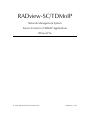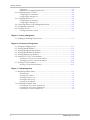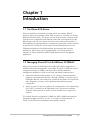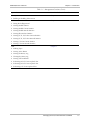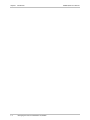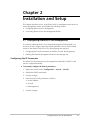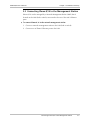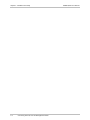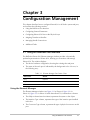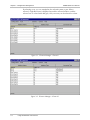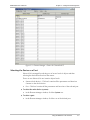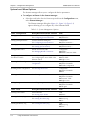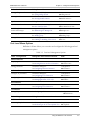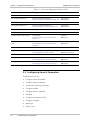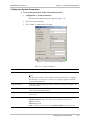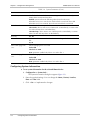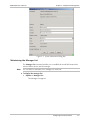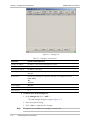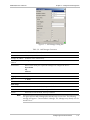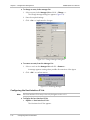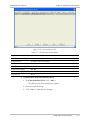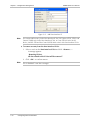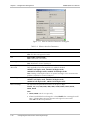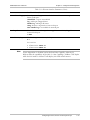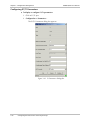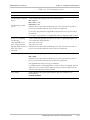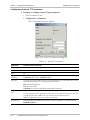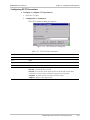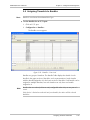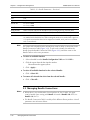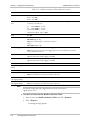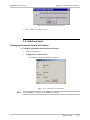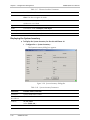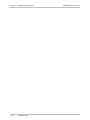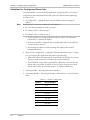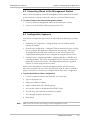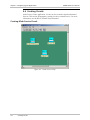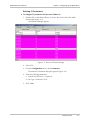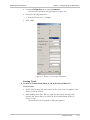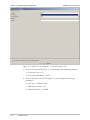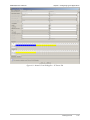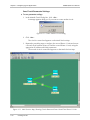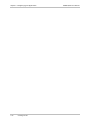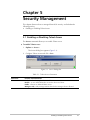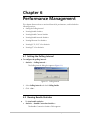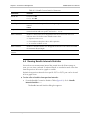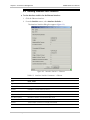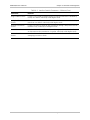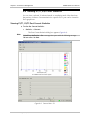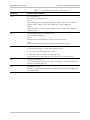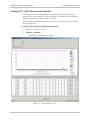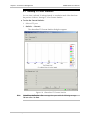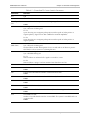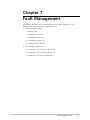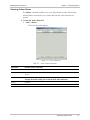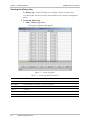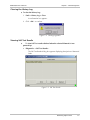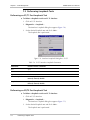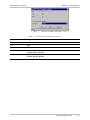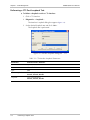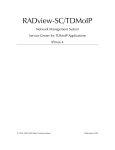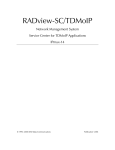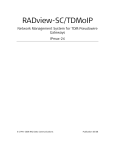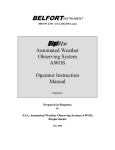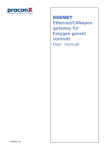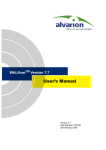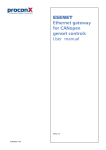Download RAD Data comm TDMoIP Gateway IPmux-16 System information
Transcript
RADview-SC/TDMoIP Network Management System Service Center for TDMoIP Applications IPmux-8/16 © 1994–2005 RAD Data Communications Publication 11/05 Contents Chapter 1. Introduction 1.1 The IPmux-8/16 Device .................................................................................... 1-1 1.2 Managing IPmux-8/16 with RADview SC/TDMoIP............................................. 1-1 Overview of RADview FCAPS Model .......................................................................1-2 Overview of IPmux-8/16 Management Functions .....................................................1-2 Chapter 2. Installation and Setup 2.1 Configuring IPmux-8/16 for Management.......................................................... 2-1 Configuring the IP Parameters ..................................................................................2-1 Configuring the Manager List....................................................................................2-2 2.2 Connecting IPmux-8/16 to the Management Station ......................................... 2-3 Chapter 3. Configuration Management 3.1 Using the RADview User Interface .................................................................... 3-1 Using the Element Manager .....................................................................................3-1 Selecting the Device or a Port ..................................................................................3-3 System Level Menu Options.....................................................................................3-4 Port Level Menu Options .........................................................................................3-5 3.2 Configuring General Parameters ........................................................................ 3-6 Configuring System Parameters ................................................................................3-7 Configuring System Information ...............................................................................3-8 Maintaining the Manager List ...................................................................................3-9 Configuring the Host Interface IP List .....................................................................3-12 Configuring the VLAN Table of the Ethernet Switch ................................................3-15 3.3 Configuring IPmux-8/16 Ports at the Physical Layer ......................................... 3-17 Configuring Ethernet Parameters ............................................................................3-17 Configuring E1/T1 Parameters ................................................................................3-20 Configuring Internal T1 Parameters ........................................................................3-24 Configuring E3/T3 Parameters ................................................................................3-25 Configuring CT3 Parameters...................................................................................3-26 Configuring CT3 Clocks .........................................................................................3-27 3.4 Assigning Timeslots to Bundles ........................................................................ 3-29 3.5 Managing Bundle Connections........................................................................ 3-30 Creating Bundle Connections.................................................................................3-31 Removing Bundle Connections ..............................................................................3-31 3.6 Additional Tasks .............................................................................................. 3-33 Displaying Ethernet Interface Information...............................................................3-33 Displaying the System Inventory.............................................................................3-34 Resetting IPmux-8/16 to the Default Configuration .................................................3-35 Polling the Agent....................................................................................................3-35 Clearing the MAC Tables .......................................................................................3-35 Resetting IPmux-8/16.............................................................................................3-35 Chapter 4. Configuring Typical Applications 4.1 Overview .......................................................................................................... 4-1 IPmux-8/16 User’s Manual i Table of Contents Application ..............................................................................................................4-1 Guidelines for Configuring IPmux Units....................................................................4-2 4.2 Configuring IPmux-11 Units .............................................................................. 4-4 Configuring the IP Parameters ..................................................................................4-4 Configuring the Manager List....................................................................................4-4 4.3 Configuring IPmux-16 ....................................................................................... 4-4 Configuring the IP Parameters ..................................................................................4-4 Configuring the Manager List....................................................................................4-4 4.4 Connecting IPmux to the Management Station.................................................. 4-5 4.5 Configuration Sequence .................................................................................... 4-5 4.6 Creating Circuits................................................................................................ 4-6 Creating Mesh Service Circuit ..................................................................................4-6 Chapter 5. Security Management 5.1 Enabling or Disabling Telnet Access................................................................... 5-1 Chapter 6. Performance Management 6.1 6.2 6.3 6.4 6.5 6.6 Setting the Polling Interval ................................................................................. 6-1 Viewing Bundle Statistics................................................................................... 6-1 Viewing Bundle Current Statistics ...................................................................... 6-3 Viewing Bundle Intervals Statistics ..................................................................... 6-4 Viewing Ethernet Port Statistics.......................................................................... 6-6 Viewing E1/T1, E3/T3 Port Statistics................................................................... 6-8 Viewing E1/T1, E3/T3 Port Current Statistics .............................................................6-8 Viewing E1/T1, E3/T3 Port Intervals Statistics ..........................................................6-12 6.7 Viewing CT3 Port Statistics .............................................................................. 6-14 Viewing CT3 Port Intervals Statistics .......................................................................6-16 Chapter 7. Fault Management 7.1 Monitoring Object Status .................................................................................. 7-2 Masking Traps..........................................................................................................7-2 Viewing Active Alarms .............................................................................................7-3 Viewing the History Log ...........................................................................................7-4 Clearing the History Log...........................................................................................7-5 Viewing Self Test Results ..........................................................................................7-5 7.2 Performing Loopback Tests ............................................................................... 7-6 Performing an E1/T1 Port Loopback Test ..................................................................7-6 Performing an E3/T3 Port Loopback Test ..................................................................7-6 Performing a CT3 Port Loopback Test ......................................................................7-8 ii IPmux-8/16 User’s Manual Chapter 1 Introduction 1.1 The IPmux-8/16 Device IPmux-8 and IPmux-16 (referred to as IPmux-8/16) are modular TDMoIP gateways. IPmux-8/16 modules enable TDM circuits to be extended over Packet Switched Networks (PSN) . The devices convert the data stream coming from the TDM ports into configurable-sized Ethernet frames that are transported over the Ethernet port and vice versa. IPmux-8/16 offers end-to-end synchronization for TDM applications and large buffers to compensate for the delay variation inserted by the network. The devices can be used to extend TDM-based services over IP/Ethernet backbones for both Metropolitan Area Network and corporate applications. IPmux-8/16 can be managed locally via an ASCII terminal or remotely via Telnet or RADview (RAD’s SNMP-based network management application). 1.2 Managing IPmux-8/16 with RADview SC/TDMoIP IPmux-8/16 includes an SNMP agent that enables full SNMP management via SNMP-based network management, for example, by means of RADview network management stations. In addition, the IPmux-8/16 includes additional management capabilities via both out-of-band and inband communication: • Supervision terminal (ASCII terminal or a PC running a terminal emulation program), connected either directly or through a modem or any other type of full-duplex data link. This terminal can perform all the IPmux-8/16 supervision and configuration functions, and in particular the preliminary system configuration. • Telnet, by means of any host capable of IP communication (out-of-band using SLIP or PPP, or inband over IP) with IPmux-8/16. The functions available under the Telnet protocol are similar to those available from a supervisory terminal. This manual discusses configuration via RADview, RAD’s SNMP-based network management application for PC or Unix. To configure via ASCII terminal, or Telnet, see the IPmux-8/16 Installation and Operation Manual. Managing IPmux-8/16 with RADview SC/TDMoIP 1-1 IPmux-8/16 User’s Manual Chapter 1 Introduction Overview of RADview FCAPS Model RADview provides a complete solution for monitoring and controlling IPmux. The RADview solutions conform to ITU-T Telecommunication Management Network (TMN) recommendations for SNMP management systems, known as the FCAPS model: • Fault management – detects and correlates fault in network devices, isolates faults and initiates recovery actions. • Configuration management – tracks configuration changes, configures, installs and distributes software and configuration files across the network. • Accounting management – collects accounting data and generates network usage reports. • Performance management – continuously monitors network performance (QoS, CoS) and resource allocation. • Security management – controls and restricts access to network resources. Overview of IPmux-8/16 Management Functions Table 1-1 lists the operations that you can perform via RADview, and their locations in this manual. Table 1-1. Management Functions Operation Location in User’s Manual Configuration Chapter 3 • Configuring System Parameters • Configuring System Information • Maintaining the Manager List • Configuring the Host Interface IP List • Configuring the VLAN Table of the Ethernet Switch • Configuring Ethernet Parameters • Configuring E1/T1 Parameters • Configuring Internal T1 Parameters • Configuring E3/T3 Parameters • Configuring CT3 Parameters • Configuring CT3 Clocks • Assigning Timeslots to Bundles • Removing Bundle Connections • Displaying Ethernet Interface Information • Displaying the System Inventory • Resetting IPmux-8/16 to the Default Configuration • Polling the Agent • Clearing the MAC Tables • Resetting IPmux-8/16 1-2 Managing IPmux-8/16 with RADview SC/TDMoIP IPmux-8/16 User’s Manual Chapter 1 Introduction Table 1-1. Management Functions (Cont.) Operation Location in User’s Manual Security Chapter 5 • Enabling or Disabling Telnet Access Peformance Chapter 6 • Setting the Polling Interval • Viewing Bundle Statistics • Viewing Bundle Current Statistics • Viewing Bundle Intervals Statistics • Viewing Ethernet Port Statistics • Viewing E1/T1, E3/T3 Port Current Statistics • Viewing E1/T1, E3/T3 Port Intervals Statistics • Viewing CT3 Port Current Statistics • Viewing CT3 Port Intervals Statistics Fault Chapter 7 • Masking Traps • Viewing Active Alarms • Viewing the History Log • Clearing the History Log • Viewing Self Test Results • Performing an E1/T1 Port Loopback Test • Performing an E3/T3 Port Loopback Test • Performing a CT3 Port Loopback Test Managing IPmux-8/16 with RADview SC/TDMoIP 1-3 Chapter 1 Introduction 1-4 Managing IPmux-8/16 with RADview SC/TDMoIP IPmux-8/16 User’s Manual Chapter 2 Installation and Setup This chapter describes how to set up IPmux-8/16 for management and connect it to the management station, and includes the following sections: • Configuring IPmux-8/16 for Management • Connecting IPmux-8/16 to the Management Station 2.1 Configuring IPmux-8/16 for Management To remotely administer IPmux via a Network Management Station (NMS), it is necessary to first configure some basic IPmux parameters via an ASCII terminal session to the IPmux Control Port. The following steps are required: 1. Configuring the host IP parameters (IP address, IP mask, default gateway) 2. Defining the Network Management Station in the Manager List. Configuring the IP Parameters The IPmux host IP parameters may be assigned automatically via DHCP or the may be configured manually. To manually configure the host IP parameters: 1. Display the Host IP menu (Configuration > System > Host IP) 2. Disable the DHCP mechanism 3. Save the changes 4. Enter the new host IP parameters for IPmux: Host IP address IP mask Default gateway 5. Save the changes. Configuring IPmux-8/16 for Management 2-1 IPmux-8/16 User’s Manual Chapter 2 Installation and Setup Configuration>System>Host IP 1. IP address ... (192.168.10.1) 2. IP mask ... (255.255.255.0) 3. Default gateway ... (0.0.0.0) 4. DHCP (Disable) 5. DHCP Status > > Please select item <1 to 5> ESC-prev.menu; !-main menu; &-exit 1 Mngr/s Figure 2-1. Configuring the Host IP Parameters for IPmux-8/16 Configuring the Manager List To configure the Manager List: 1. Display the Manager List menu (Configuration > System > Management > Manager list) 2. Enter the IP parameters of the Network Management Station: Manager IP address 3. Save the changes. Configuration>System>Management>Manager list 1. Manager IP address ... (192.168.10.100) 2. Link up/down trap (Disable) 3. Alarm trap (Disable) 4. VLAN tagging (Disable) > Please select item <1 to 5> ESC-prev.menu; !-main menu; &-exit Figure 2-2. Configuring the Manager List 2-2 Configuring IPmux-8/16 for Management 1 Mngr/s IPmux-8/16 User’s Manual Chapter 2 Installation and Setup 2.2 Connecting IPmux-8/16 to the Management Station IPmux-8/16 can be managed by a Network Management Station (NMS) that is located on the LAN (hub or switch) connected to the one of the unit’s Ethernet ports. To connect IPmux-8/16 to the network management station: 1. Connect a network management station to the LAN (hub or switch). 2. Connect one of IPmux’s Ethernet ports to the LAN. Connecting IPmux-8/16 to the Management Station 2-3 Chapter 2 Installation and Setup 2-4 Connecting IPmux-8/16 to the Management Station IPmux-8/16 User’s Manual Chapter 3 Configuration Management This chapter describes how to configure IPmux-8/16 on all levels: system and port, and contains the following sections: • Using the RADview User Interface • Configuring General Parameters • Configuring IPmux-8/16 Ports at the Physical Layer • Assigning Timeslots to Bundles • Managing Bundle Connections • Additional Tasks. 3.1 Using the RADview User Interface The RADview IPmux-8/16 Element Manager window provides a dynamically updated representation of IPmux-8/16, allowing you to monitor and manage IPmux-8/16. The window displays: • The device hardware configuration, showing the existing slots and ports • The status of the each port is indicated by the background color of its row, in the following way: Table 3-1. Element Manager Port Status Colors Row Color Status Gray Normal Purple Fail Blue Test Using the Element Manager The Element Manager window (see Figure 3-1 for IPmux-8, Figure 3-2 for IPmux-16, Figure 3-3 for IPmux-16 with channelized T3) contains three columns: • The Object column (Interface Name) represents the system or slot object • The Interface Type column, represents the type of the interface port installed in this slot • The Connector Type column, represents the type of physical connector on this port Using the RADview User Interface 3-1 Chapter 3 Configuration Management IPmux-8/16 User’s Manual By selecting a row, you can manipulate the selected system or port. When selected, a light blue frame is displayed around the selected window, and the selected row is colored with dark gray. Only one entry can be selected at a time. Figure 3-1. Element Manager – IPmux-8 Figure 3-2. Element Manager – IPmux-16 3-2 Using the RADview User Interface IPmux-8/16 User’s Manual Chapter 3 Configuration Management Figure 3-3. Element Manager - IPmux-16 Channelized T3 Selecting the Device or a Port IPmux-8/16 is managed by selecting one of its two levels of objects and then selecting the desired function from the menus. These are two IPmux-8/16 user interface object levels: • System (whole device) – This level contains all the parameters and functions common to the whole device. • Port – This level contains all the parameters and functions of the selected port. To select the entire device (system): • In the Element Manager window, click the System row. To select a port: • In the Element Manager window, click the row of the desired port. Using the RADview User Interface 3-3 IPmux-8/16 User’s Manual Chapter 3 Configuration Management System Level Menu Options The element manager allows you to configure the device parameters. To configure an IPmux via the element manager: • Select the node in the Service Center map and from the Configuration menu, select Element Manager... The Element Manager dialog box (Figure 3-1, Figure 3-2, Figure 3-3) appears allowing you to configure any of the elements listed. Table 3-2. System Management Options Tasks - Configuration Dialog Box and Parameter Location Path Setting system information System Information dialog box See Configuring System Information Configuration System Info… Setting system parameters System Parameters dialog box See Configuring System Parameters Configuration System Parameters… Viewing system inventory System Inventory dialog box See Viewing System Inventory Configuration System Inventory… Setting Bundle values Bundle Connection Table See Managing Bundle Connections Configuration Bundles… Bundle ConnectionTable… Configuring the VLAN Table of the Ethernet Switch VLAN Table dialog box See Configuring the VLAN Table of the Ethernet Switch Configuration VLAN Table Bridge 1 (or 2) Restoring default configuration See Resetting IPmux-8/16 to the Default Configuration Configuration System Commands Default Configuration Resetting IPmux configuration See Resetting IPmux-8/16 Configuration System Commands Reset Clearing MAC Tables See Clearing the MAC Tables Configuration System Commands Clear MAC Table Bridge 1 (or 2) Polling the agent See Polling the Agent Configuration System Commands Poll Agent Tasks – Fault Dialog Box and Parameter Location Path Viewing active alarms Active alarm list See Viewing Active Alarms Fault Alarms… Viewing the history log System log buffer See Viewing the History Log Fault History Log List… Clearing the History Log See Clearing the History Log Fault History Log Clear… 3-4 Using the RADview User Interface IPmux-8/16 User’s Manual Chapter 3 Configuration Management Tasks - Statistics Dialog Box and Parameter Location Path Setting polling interval Polling Interval dialog box See Setting Polling Interval Statistics Polling Interval… Viewing Bundle statistics Bundle ConnectionTable See Viewing Bundle Statistics Statistics Bundle Statistics… Options Dialog Box and Parameter Location Path Lists Host Interfaces IP Host Interfaces IP List dialog box See Host Interface IP List Options Host Interfaces IP List… Establishing link between IPmux and manager Manager List dialog box See Maintaining the Manager List Options Manager List… Masking traps Masking Traps dialog box See Masking Traps Options Masking Traps… Setting Telnet Access Access dialog box See Enabling or Disabling Telnet Access Options Access… Port Level Menu Options RADview for IPmux allows you to monitor and configure the following port level management options. Table 3-3. Port Level Management Options Tasks - Configuration Dialog Box and Parameter Location Path Displaying information Interface Information See Viewing Ethernet Interface Information Configuration Interface Info… Setting parameters Parameters dialog box See Configuring Ethernet Parameters Configuration Parameters… Setting E1/T1 parameters Parameters dialog box See Configuring E1/T1 Parameters Configuration Parameters… Configuring bundles Bundle dialog box See Managing Bundles (E1/T1 only) Configuration Bundles… Parameters dialog box See Configuring E3/T3 Parameters Configuration Parameters… Setting CT3 parameters See Configuring CT3 Parameters Configuration Parameters… Tasks - Diagnostics Dialog Box and Parameter Location Path Interface Loopback dialog box See Performing an E1/T1 Port Loopback Test Diagnostics Loopback… Ethernet Interface E1/T1 Interface E3/T3 Interface Setting E3/T3 parameters CT3 Interface E1/T1 Interface Performing loopback test Using the RADview User Interface 3-5 IPmux-8/16 User’s Manual Chapter 3 Configuration Management Table 3-3. Port Level Management Options (Cont.) Tasks - Configuration Dialog Box and Parameter Location Path Interface Loopback dialog box See Performing an E3/T3 Port Loopback Test Diagnostics Loopback… Performing loopback test Interface Loopback dialog box See Performing a CT3 Port Loopback Test Diagnostics Loopback… Tasks – Statistics Dialog Box and Parameter Location Path Viewing current data statistics Current Data See Viewing E1/T1, E3/T3 Port Current Statistics Statistics Current… Viewing intervals data statistics table Intervals Data See Viewing E1/T1, E3/T3 Port Intervals Statisitics Statistics Intervals … Interface Statistics dialog box See Viewing Ethernet Port Statistics Statistics Interface Statistics… Viewing current data statistics Current Data See Viewing CT3 Port Current Statistics Statistics Current… Viewing intervals statistics Current Intervals See Viewing CT3 Port Intervals Statistics Statistics Intervals… E3/T3 Interface Performing loopback test CT3 Interface E1/T1/E3/T3 Interface Ethernet Interface Viewing interface statistics CT3 Interface 3.2 Configuring General Parameters At system level you can: 3-6 • Configure system information • Configure system parameters • View system inventory parameters • Configure bundles • Configure system commands • Poll agent • Configure host interface IP list • Configure managers • Mask traps • Telnet access. Configuring General Parameters IPmux-8/16 User’s Manual Chapter 3 Configuration Management Configuring System Parameters To set system parameters for the selected IPmux device: 1. Configuration > System Parameters... The System Parameters dialog box appears (Figure 3-4). 2. Enter the required settings. 3. Click <Set> to implement the changes. Figure 3-4. System Parameters Dialog Box Table 3-4. System Parameters Parameter Possible Values / Remarks ToS Value IP ToS (Type of Service) assigned to this channel 0–255 Configures IP ToS field in the IP frames transmitted by the device. Configures the entire byte - not only the 3 ToS bits. ToS assignment applies to all TDM packets leaving IPmux-16. Default Gateway Gateway to which management frames will be sent (when the managers is not in the host subnet) LAN Redundancy These parameters exist for versions > 3.0. Parameters are disabled when two E3/T3 cards are installed in Ipmux. Active Interface LAN1=1025 LAN2=1057 Enforcement State Enables user to enforce a Link in spite of the redundancy mechanism No Enforcement: Returns usual rules of the redundancy mechanism LAN1: Main Link LAN2: Backup Link Note: Set Enforcement State by clicking [Enforced LAN] and selecting value. Configuring General Parameters 3-7 IPmux-8/16 User’s Manual Chapter 3 Configuration Management Table 3-4. System Parameters (Cont.) Parameter Possible Values / Remarks Redundancy Disabled (Off): forces the device to start using Main (Link 1) imediately, no matter what is its state and stay there Enabled: system will use the following values (based on Recovery) When Recorvery=Yes: Auto: device switches back to main link when valid When Recorvery=No: Manual: device doesn't switch back to main link Default Interface Forces the device to use specific link LAN1 (Main): device starts to use of Main (Link 1) immediately, no matter what is its state and stays there. No Redundancy. LAN2 (Backup): device starts to use of Backup (Link 2) immediately, no matter what is its state and stays there. No Redundancy. Recovery Yes, No Wait to Restore (sec) Time device has to wait in the redundant state until it goes back to the default link 30, 60 ETH1 Card Aging Time (sec) ETH1 Card Aging Time in seconds Unchecked Checked: 16..4080 Note: parameter enabled only if there is a card in Slot 1 ETH2 Card Aging Time (sec) ETH2 Card Aging Time in seconds Unchecked Checked: 16..4080 Note: parameter enabled only if there is a card in Slot 2 Configuring System Information To set system information for the selected IPmux device: 1. Configuration > System Info... The System Information dialog box appears (Figure 3-5). 2. Enter the required settings. You can change the Name, Contact, Location, Date and Time fields. 3. Click <Set> to implement the changes. 3-8 Configuring General Parameters IPmux-8/16 User’s Manual Chapter 3 Configuration Management Figure 3-5. System Information Dialog Box Maintaining the Manager List The Manager List command enables you to establish the actual link between the selected IPmux device and the manager. Note You can define a maximum of ten managers for each host. To display the manager list: • Options > Manager List... The Manager List appears. Configuring General Parameters 3-9 IPmux-8/16 User’s Manual Chapter 3 Configuration Management Figure 3-6. Manager List Table 3-5. Manager List Parameters Parameter Possible Values/Remarks Manager IP Address IP address of the Network Management System Host Name LAN1, LAN2, OOB (out of band) Next Hop IP Address IP address of next Hop Mask Traps Indicates whether or not traps are masked by the system Yes, No Access Ports Defines from which port or ports this manager can configure the device: Port1..Port4 All All Users VLAN Tagging Yes, No VLAN ID 1 ..4094 VLAN Priority 0.. 7 To add an entry in the manager list: 1. In the Manager List, click <Add...> The Add Manager dialog box appears (Figure 3-7). 2. Enter the required settings. 3. Click <Set> to implement the changes. Note 3-10 This option is not available if ten managers currently exist. Configuring General Parameters IPmux-8/16 User’s Manual Chapter 3 Configuration Management Figure 3-7. Add Manager Dialog Box Table 3-6. Add Manager Parameters Parameter Possible Values / Remarks Host Name LAN1, LAN2, OOB (out of band) Manager IP Address IP address of the selected entry Next Hop IP Address For Agent version ≥ 2.0 Access Ports Defines from which port or ports this manager can configure the device: Port1..Port4 All All Users VLAN Tagging Yes, No ID 1 ..4094 Priority 0.. 7 Mask Traps None When selected (unchecked), all traps are disabled Alarm Status When selected (unchecked), the trap is enabled System When selected (unchecked), the trap is enabled Note The agent will not add a Manager that already exists in one Host. The following message will appear: “Cannot add this Manager. This Manager may already exist for another Host.” Configuring General Parameters 3-11 IPmux-8/16 User’s Manual Chapter 3 Configuration Management To change an entry in the manager list: 1. Select an entry in the Manager List and click <Change…> The Change Manager dialog box appears (Figure 3-8). 2. Enter the required settings. 3. Click <Set> to implement the changes. Figure 3-8. Change Manager Dialog Box To remove an entry from the Manager List: 1. Select a row from the Manager List and click <Remove>. A message appears warning about possible disconnection of the Agent. 2. Click <OK> to confirm remove. Figure 3-9. Removing Manager Configuring the Host Interface IP List Note The Host Interface IP List entry exists only for Agent version ≥ 2.0. To display the host interface IP list: • Options > Host Interface IP List... The Host Interface IP List appears. 3-12 Configuring General Parameters IPmux-8/16 User’s Manual Chapter 3 Configuration Management Figure 3-10. Host Interface IP List Table 3-7. Host Interface IP Parameters Parameter Possible Values / Remarks Host Name LAN1, LAN2, OOB (out of band) Host Interface IP IP address of the Host Interface Host IP Mask IP address of the Host MAsk Default Next Hop IP address of next Hop Default VLAN Tagging Yes, No VLAN ID 1 to 4094 VLAN Priority 0 to 7 To add an entry in the Host Interface IP List: 1. In the Host Interface IP List, click <Add...> The Add Host Interface IP dialog box appears. 2. Enter the required settings. 3. Click <Set> to implement the changes. Configuring General Parameters 3-13 IPmux-8/16 User’s Manual Chapter 3 Configuration Management Figure 3-11. Add Host Interface IP Note You cannot add an entry in the Host Interface IP List if all 3 Hosts (ETH1, ETH2, and Control (OOB)) exist in the Host Interface IP List, or if one ETH slot exists in the device, and this ETH and the Control (OOB) Hosts exist in the Host Interface IP List. To remove an entry from the Host Interface IP List: 1. Select a row from the Host Interface IP List and click <Remove…> A message appears: “Removing IP Host. All data related to this IP Host will be removed.” 2. Click <OK> to confirm remove. Note 3-14 This is disabled if a row has a manager. Configuring General Parameters IPmux-8/16 User’s Manual Chapter 3 Configuration Management Configuring the VLAN Table of the Ethernet Switch The VLAN Table > Bridge 1/2 command enables you to establish virtual LANs (VLANs) to segment your network into multiple smaller networks. You can use VLANs to reduce traffic on each network segment and to increase security. To view the VLAN table: 1. Configuration > VLAN Table > Bridge 1... (or Bridge 2….) The Bridge 1 (or 2) VLAN Table dialog box appears. Figure 3-12. Bridge 1 VLAN Table Dialog Box Table 3-8. Bridge 1 VLAN Table Parameters Parameter Possible Values / Remarks VLAN ID 1..4094 Port 1 Member Not Member Port 2 Member Not Member Port 3 Member Not Member Port 4 Member Not Member Note Bridge 1 exists only if there is a card in Slot 1. Bridge 2 exists only if there is a card in Slot 2. Configuring General Parameters 3-15 IPmux-8/16 User’s Manual Chapter 3 Configuration Management You have the following options: • Add a VLAN • Change a VLAN • Remove a VLAN To add a VLAN to the VLAN Table: 1. Click Add. The Add VLAN dialog box appears. 2. Configure the desired parameters. 3. Click Apply. The VLAN, if valid, is added to the VLAN Table. 4. Click Close. The Add VLAN dialog box is closed and the new entries are added to the end of the list in the VLAN Table Dialog Box. Note • You can sort the list according to the desired column by clicking on the column heading. • Add is disabled when there are 64 entries in the table. Figure 3-13. VLAN Table – Add VLAN Dialog Box To change a VLAN in the VLAN Table: 1. Select the row you wish to change. 2. Click Change. The Change VLAN dialog box appears. 3. Configure the desired parameters. 4. Click Set. The VLAN Table is updated. Note If no port is selected to be member of this VLAN then the VLAN is removed. 5. Click Close. The Change VLAN dialog box is closed. 3-16 Configuring General Parameters IPmux-8/16 User’s Manual Chapter 3 Configuration Management Figure 3-14. VLAN Table – Change VLAN Dialog Box To remove a VLAN from the VLAN Table: 1. Select the row of the VLAN to be removed. 2. Click Remove. The VLAN is removed from the VLAN Table. 3.3 Configuring IPmux-8/16 Ports at the Physical Layer At port level, you can configure parameters for: • Ethernet ports • E1/T1 ports • E3/T3 ports. Configuring Ethernet Parameters To set configuration parameters for the Ethernet interface: 1. Click the Ethernet port. 2. Configuration > Parameters... The Interface Parameters dialog box appears. Configuring IPmux-8/16 Ports at the Physical Layer 3-17 Chapter 3 Configuration Management IPmux-8/16 User’s Manual Figure 3-15. Ethernet Interface Parameters Dialog Box Table 3-9. Ethernet Interface Parameters Parameter Possible Values / Remarks Slot 1, 2 Note: This does not appear for OOB. Port ETH1, ETH2, Control (OOB) Note: OOB means out-of-band Auto Negotiation Enable (checked), Disable (unchecked) Note: Disabled for Control (OOB) port Max Capability Advertised Defines the maximum capabilities of the interface Only applicable when Auto Negotiation is enabled (checked) 10BASE-T half duplex mode, 10BASE-T full duplex mode, 100BASE-TX half duplex mode, 100BASE-TX full duplex mode Note: Working in half duplex mode is not optimal and might cause communication problems. Disabled for Control (OOB) port Default Type Only applicable when Auto Negotiation is disabled 10BASE-T half duplex mode, 10BASE-T full duplex mode, 10BASE-TX half duplex mode, 10BASE-TX full duplex mode Rate Limit (kbps) The maximum rate permitted to transfer via this port, in Kbps: Disable, 256, 512, 1000, 2000, 4000, 8000, 16000, 20000, 32000, 40000, 64000, 80000 Note: • 32000, 64000 exist for User port only • If Rate Limit field has been changed to or from Disable then a message-box will open: “Changing Rate Limit may disconnect the Agent for 30 seconds”. Click OK to set the new parameters. 3-18 Configuring IPmux-8/16 Ports at the Physical Layer IPmux-8/16 User’s Manual Chapter 3 Configuration Management Table 3-9. Ethernet Interface Parameters (Cont.) Parameter Possible Values / Remarks Unconditional Tagging Controls port stacking operation and whether to add or remove a tag from the frames on this port: Unmodified – Tags are not modified Tag - Add tag to untagged frames Double Tag - Add tag to all frames Untag - Remove a tag from the frame on this port Note: Double Tag is not available for Network port Stacking VID The PVID, the VLAN ID assigned to untagged frames or Priority-Tagged frames received on this port: 1..4094 Default Priority Tag The default ingress User Priority for this port: 0..7 For User Port: • If Rate Limit = 32000: 2-7 • If Rate Limit = 64000: 4-7 Note If Auto Negotiation is disabled (unchecked) and Max Capability Advertised is different than the capabilities of the LAN (i.e. Max Capability=100Base-T full duplex while the LAN works in 10Base-T half duplex), the NMS will disconnect. Configuring IPmux-8/16 Ports at the Physical Layer 3-19 IPmux-8/16 User’s Manual Chapter 3 Configuration Management Configuring E1/T1 Parameters To display or configure E1/T1 parameters: 1. Click an E1/T1 port. 2. Configuration > Parameters... The E1/T1 Parameters dialog box appears. Figure 3-16. E1 Parameters Dialog Box 3-20 Configuring IPmux-8/16 Ports at the Physical Layer IPmux-8/16 User’s Manual Chapter 3 Configuration Management Figure 3-17. T1 Parameters Dialog Box Table 3-10. E1/T1 Parameters Parameter Possible Values / Remarks Slot 3, 4 Port CH1 to CH8 Type E1, T1 Admin. Status Enabled, Disabled Transmit Clock Source Source of the transmit clock Internal: Local clock source is used External: Received from the other interface network and used for data transmission on this interface Loopback: Transmit clock recovered from received data Adaptive: Adaptive clock regeneration Rx Sensitivity Determines the maximum attenuation of the receive signal that can be compensated for by the interface receive path Long Haul, Short Haul (only applicable for E1 ports) Configuring IPmux-8/16 Ports at the Physical Layer 3-21 IPmux-8/16 User’s Manual Chapter 3 Configuration Management Table 3-10. E1/T1 Parameters (Cont.) Parameter Possible Values / Remarks Line Type Line type affects the number of bits per second that the link can reasonably carry. It also affects the interpretation of the port performance statistics. For E1 ports: Framed (G.704), Framed-CRC, Framed-MF, Framed-CRC-MF Unframed (G.703): Use when the data being transmitted is unframed For T1 ports: ESF: Extended SuperFrame D4: AT&T D4 format Unframed: Use when the data being transmitted is unframed Line Code Type of Zero Code Suppression used on the link (only applicable for T1 ports) B7ZS, B8ZS, AMI Idle Code Byte pattern of the data transmitted in the E1/T1 Framer idle timeslots (not applicable when the Line Type is unframed) 0 to FF Signaling Mode Type of signaling used on the link (only applicable for T1 ports) None, Robbed Bit Line Mode T1 device operation mode (only applicable to T1 ports) DSU, CSU Line Length (ft) 0-133, 134-266, 267-339, 400-533, 534-655 (only applicable for T1 ports with the Line Mode DSU) Tx Gain (dB) Transmit line gain (only applicable for T1 ports with the Line Mode CSU) 0, -7.5, -15, -22.5 Restore Time (sec) 1, 10 (only applicable to T1 ports. Not applicable when the Line Type is unframed) Used to change the sync. Algorithms to reduce the time required for the port to return to normal operation after a RED (LOF – loss of frame synchronization) alarm. 3-22 Configuring IPmux-8/16 Ports at the Physical Layer IPmux-8/16 User’s Manual Chapter 3 Configuration Management Table 3-10. E1/T1 Parameters (Cont.) Parameter Possible Values / Remarks Conditioning CAS (ABCD) (for E1) Trunk conditioning signaling value after alarm detection Conditioning CAS (AB) (for T1) 0x1 to 0xF: E1 0x0 to 0xF: T1 ESF 0x0 to 0x3:T1 D4 Alarms that can cause trunk conditioning: LOS, LOF, AIS at the far end E1/T1 port or receive buffer underrun/overrun at the local ATM level For E1 ports, this parameter is applicable only when the Line Type is E1-MF or E1-CRC-MF. For T1 ports, this parameter is not applicable when the Signaling Mode is None. First 2.5 Sec. Signaling Conditioning Trunk conditioning signaling; the value to be sent as a signaling during the first 2.5 seconds after alarm detection (only applicable for T1 ports, except when the Signaling Mode is None or when Line Type is unframed) 0x0 to 0xF, FF: T1 ESF 0x0 to 0x3, FF: T1D4 Conditioning Data Pattern Trunk conditioning data pattern to be sent upon a DS0 fail Alarms that can cause trunk conditioning: LOS, LOF, AIS at the far end E1/T1 port or receive buffer underrun/overrun at the local ATM level. 0x0 to 0xFF Alarms that can cause trunk conditioning: LOS, LOF, AIS at the far end E1/T1 port or receive buffer underrun/overrun at the local ATM level. Not applicable when the Line Type is Unframed. In unframed mode, Condtioning will be a result of LOS (Loss of Signal) at the far end E1/T1 port or receive buffer underrun/overrun at the local ATM level and will cause AIS tramsission towards the PBX. AIS Transmit Enables/disables AIS transmit when Ethernet cable (for TDMoIP) is out (disconnected) Enabled, Disabled Configuring IPmux-8/16 Ports at the Physical Layer 3-23 IPmux-8/16 User’s Manual Chapter 3 Configuration Management Configuring Internal T1 Parameters To display or configure Internal T1 port parameters: 1. Click an Internal T1 port. 2. Configuration > Parameters... The T1 Parameters dialog box appears. Figure 3-18. Internal T1 Parameters Dialog Box Table 3-11. Internal T1 Parameters Parameter Possible Values / Remarks Slot 3, 4 Port CH1..CH28 Type T1 Suppress Port Indication Defines whether Agent will mask port's alarms and statistics or not Unchecked (don’t mask), Checked (masked) Line Type Line type affects the number of bits per second that the link can reasonably carry. It also affects the interpretation of the port performance statistics. ESF: Extended SuperFrame D4: AT&T D4 format Unframed: Use when the data being transmitted is unframed Restore Time (sec) 1, 10 Used to change the sync. Algorithms to reduce the time required for the port to return to normal operation after a RED (LOF - loss of frame synchronization) alarm. Note: Not applicable when the Line Type is Unframed Transmit AIS 3-24 Enables/disables AIS transmit when Ethernet cable (for TDMoIP) is out (disconnected) Enabled, Disabled Configuring IPmux-8/16 Ports at the Physical Layer IPmux-8/16 User’s Manual Chapter 3 Configuration Management Configuring E3/T3 Parameters To display or configure E3/T3 parameters: 1. Click an E3/T3 port. 2. Configuration > Parameters... The E3/T3 Parameters dialog box appears. Figure 3-19. E3/T3 Parameters Dialog Box Table 3-12. E3/T3 Interface Parameters Parameter Possible Values / Remarks Slot 3, 4 Port CH1 Type E3, T3 Mask Port Indication Check-box: Checked = Mask, Unchecked = Unmasked Transmit Clock Source Source of the transmit clock Internal: Local clock source is used External: Recovered from the other interface network and used for data transmission on this interface (will not be supported in next phase) Loopback: Transmit clock recovered from received data Adaptive: Adaptive clock regeneration Configuring IPmux-8/16 Ports at the Physical Layer 3-25 IPmux-8/16 User’s Manual Chapter 3 Configuration Management Configuring CT3 Parameters To display or configure CT3 parameters: 1. Click a CT3 port. 2. Configuration > Parameters... The CT3 Parameters dialog box appears. Figure 3-20. CT3 Parameters Dialog Box Table 3-13. CT3 Interface Parameters Parameter Possible Values / Remarks Slot 3, 4 Port Channelized T3 Type CT3 Suppress Port Indication Defines whether Agent will mask port's alarms and statistics or not Unchecked (don’t mask), Checked (masked) Line Type Indicates the variety of DS3 C-bit or E3 application implementing this interface. The type of interface affects the interpretation of the usage and error statistics. The rate of DS3 is 44.736 Mbps and E3 is 34.368 Mbps. The dsx3ClearChannel value means that the C-bits are not used except for sending/receiving AIS. C-Bit: ANSI T1.107-1988 [9] M13: ANSI T1.107a-1990 [9a] Transmit AIS 3-26 Enables/disables AIS transmit when Ethernet cable (for TDMoIP) is out (disconnected) Enabled, Disabled Configuring IPmux-8/16 Ports at the Physical Layer IPmux-8/16 User’s Manual Chapter 3 Configuration Management Configuring CT3 Clocks To display or configure CT3 clock parameters: 1. Click a CT3 port. 2. Configuration > Clocks... The Clocks Parameters dialog box appears. Figure 3-21. Clocks Dialog Box Configuring IPmux-8/16 Ports at the Physical Layer 3-27 IPmux-8/16 User’s Manual Chapter 3 Configuration Management Table 3-14. Clocks Parameters Parameter Possible Values / Remarks Slot 3, 4 Port Channelized T3 Type CT3 T3 Tx. Clock Source The source of Transmit Clock. LBT: the recovered receive clock is used as the transmit clock Internal: a local clock source is used or that an external clock is attached to the box containing the interface Internal 1..28 Tx. Clock Source The source of Transmit Clock. LBT: the recovered receive clock is used as the transmit clock Internal: a local clock source is used or that an external clock is attached to the box containing the interface External CLK: transmit clock is derived from the recovered receive clock of another DS3 interface Adaptive: adaptive clock regeneration Adaptive CH: adaptive clock regeneration To set the external source for internal T1 ports: 1. Click <TX Clk Source>. Select desired value for CLK Source. 2. Click <Set>. 3-28 Configuring IPmux-8/16 Ports at the Physical Layer IPmux-8/16 User’s Manual Chapter 3 Configuration Management 3.4 Assigning Timeslots to Bundles Note Bundle is not relevant for unframed Line Type. To view bundles for an E1/T1 port: 1. Click an E1/T1 port. 2. Configuration > Bundles... The Bundle screen appears. Figure 3-22. Bundles – Port Level Bundles are groups of timeslots. The Bundle Table displays the details of each bundle in the upper section of the table, and a representation of each timeslot with the bundle assigned to it in the lower section of the table. Each bundle can be assigned to multiple timeslots, but each timeslot can only have one bundle assigned to it. Note Bundles that are colored yellow are only configurable when they are not part of a circuit. If the device is limited to work with only one bundle, the others will be colored dark blue. Assigning Timeslots to Bundles 3-29 Chapter 3 Configuration Management IPmux-8/16 User’s Manual Table 3-15. Bundle Parameters – Port Level Parameter Possible Values / Remarks Slot Slot Port Port Type E1, T1 Bundle No. For E1: 1 to 496 For T1: 1 to 384 Bundle Name Name of the selected bundle Empty Bundle When checked, indicates the bundle has not been assigned to any TSs (time slots) Bundle Status Connected, Disabled, Remote Fail, Local Fail, Unavailable, Validation Fail,— Time Slots The timeslots and the bundles assigned to them. Timeslots with bundles assigned to them are marked with a dark blue box, while unassigned timeslots are marked with a gray box. A T1 port has 24 timeslots that can be assigned to a bundle; an E1 port has 31 (without MF) or 30 (with MF). Note You cannot edit a bundle that has already been used to define a connection in the Bundle Connection Table (Figure 3-23). To edit such a bundle, first delete the bundle from the Bundle Connection Table (Figure 3-23), and then return to the Bundle Table to select new parameters. To select an available timeslot: 1. Select a bundle from the Bundle Configuration Table and click Edit… 2. Click the square beneath the timeslot number. Selected timeslots appear yellow. 3. Click <Apply>. To select all available timeslots for the selected bundle: • Click <Select All>. To remove all selected time slots from the selected bundle: • Click <Clear All>. 3.5 Managing Bundle Connections Notes • When there is any combination of two interfaces in slots 3 and 4, the agent sends a bundle name starting with Bundle 1 instead of Bundle 249 (for E1) or Bundle 193 (for T1). • The Bundle Connection Table is used by all the different IPmux products. Not all parameters are relevant to IPmux. 3-30 Managing Bundle Connections IPmux-8/16 User’s Manual Chapter 3 Configuration Management Creating Bundle Connections For information on creating and managing bundle connections using the Service Center map, refer to chapter 7 of the RADview SC/TDMoIP System Manual. Removing Bundle Connections For information on removing bundle connections using the Service Center map, refer to chapter 7 of the RADview SC/TDMoIP System Manual. In cases where a circuit is broken, you may use the bundle connection table to manually remove a bundle connection. To view the bundle connection table: • Configuration > Bundles > Bundle Connection Table… The Bundle Connection Table appears. Figure 3-23. Bundle Connection Table Table 3-16. Bundle Connection Table Parameters Parameter Possible Values/Remarks Slot No. / Channel No. Slot or channel to be configured For slots: 1 to 4 For channels: 1 to 8 Bundle No. For E1: 1 to 496 For T1: 1 to 384 In slot 3 for Card Type = E1/T1, T3/E3: Bundle number = 1 In slot 4 for Card Type = T1: Bundle number = 193 In slot 4 for Card Type = T3/E3: Bundle number = 249 Bundle Name Bundle name for selected channel. Admin. Status Connected, Disconnected (frames will not be sent from this channel) Oper. Status Connected, Disabled, Remote Fail, Local Fail Dest. Name Logical name or IP address of the destination IPmux-16 Next Hop Indicates IP address to which the Ehternet frame will be sent when the Dest. Name IP is not in the device subnet Managing Bundle Connections 3-31 Chapter 3 Configuration Management IPmux-8/16 User’s Manual Table 3-16. Bundle Connection Table Parameters (Cont.) Parameter Possible Values/Remarks Dest. Bundle Bundle number in the destination IPmux device For E1: 1 to 496 For T1: 1 to 384 Jitter Buffer (tens of µsec Depth of the jitter buffer (elastic buffer per link whose size is configurable in units of 10 micro seconds (µs). T1: 0..3.. 2400 (0 - 24 ms) E1: 0..3..3200 (0 - 32 ms) T3/E3: 0..3..2400 (0 - 24 ms) Default (for both E1 and T1) 300 TOS 0 to 255 TDM Bytes in Frame E1/T1: 48..1440 (steps of 48) Note: List of values differs for different interfaces E3/T3: 240..1440 (steps of 48) VLAN Tagging Select this checkbox to enable VLAN tagging Note: Trying to activate the VLAN Tagging function in an unsuitable environment causes NMS disconnection VLAN ID 1 to 4094 Appears only when VLAN Tagging is enabled VLAN Priority 0 to 7 Appears only when VLAN Tagging is enabled OAM Connectivity Disabled, Enabled Bundle Throughput (kbps) Amount of data transferred per second, per bundle LAN1 Usage (%) Current system performance on LAN1 LAN2 Usage (%) Current system performance on LAN2 Note: This field exists only when the LAN2 card exists. LAN1 Total Throughput (Kbps) Amount of data transferred per second, on LAN1 LAN2 Total Throughput (Kbps) Amount of data transferred per second, on LAN2. Note: This field exists only when the LAN2 card exists. Note The Bundle Usage and LAN Usage Parameters fields exist only for Agent version ≥ 2.0. To remove an entry from the Bundle Connection Table: 1. Select a row in the Bundle Connection Table and click <Remove>. 2. Click <Remove> A warning message appears. 3-32 Managing Bundle Connections IPmux-8/16 User’s Manual Chapter 3 Configuration Management Figure 3-24. Remove Bundle Connection 3. Click <Yes> to confirm remove. 3.6 Additional Tasks Displaying Ethernet Interface Information To display information about an Ethernet interface 1. Click an Ethernet port. 2. Configuration > Interface Info... The Interface Information dialog box appears. Figure 3-25. LAN Interface Information Note The field Slot does not appear for OOB (out-of-band). Additional Tasks 3-33 IPmux-8/16 User’s Manual Chapter 3 Configuration Management Table 3-17. Ethernet Interface Parameters Parameter Possible Values / Remarks Slot 1, 2 Note: This does not appear for OOB. Port User1, User2, User3, Network, Control (OOB) OOB means out-of-band Type Ethernet Mode Transmission mode: Full duplex, Half duplex Rate (Mbps) Transmision rate: 10, 100 Status Status of the link: Connected, Not Connected Displaying the System Inventory To display the System Inventory for the selected IPmux-16: • Configuration > System Inventory... The System Inventory dialog box appears. Figure 3-26. System Inventory Dialog Box Table 3-18. System Inventory Parameters Parameter Possible Values / Remarks System ID System identification number Slot 1/Slot 2/ Slot 3/Slot 4 Card ID and hardware version PS1/PS2 AC, DC, None Status: Failed, OK, – Fan 1/Fan 2 Status: Failed, OK 3-34 Additional Tasks IPmux-8/16 User’s Manual Chapter 3 Configuration Management Resetting IPmux-8/16 to the Default Configuration To set the selected IPmux to the Default Configuration: 1. Configuration > System Commands > Default Configuration. The following message appears: RESETTING AGENT CONFIGURATION. Current configuration will be lost. 2. Click <OK> to confirm reset of the default configuration. The default configuration replaces the current configuration. Polling the Agent To poll the agent: • Configuration > System Commands > Poll Agent. The agent is polled. Clearing the MAC Tables To clear the bridge 1 (or 2) dynamic (MAC) LAN table: 1. Configuration > System Commands > Clear MAC Table > Bridge 1 (or 2). The following message appears: Erasing Slot1 MAC Table / Information will be lost. 2. Click <OK> to confirm. The MAC Table is cleared. Resetting IPmux-8/16 To reset the selected IPmux-8/16: 1. Configuration > System Commands > Reset. The following message appears: RESETTING AGENT. Operation may change system configuration. 2. Click <OK> to confirm. The IPmux is reset. Note The reset operation implements any changes made to the IPmux configuration. Additional Tasks 3-35 Chapter 3 Configuration Management 3-36 Additional Tasks IPmux-8/16 User’s Manual Chapter 4 Configuring Typical Applications This chapter provides detailed instructions for setting up a typical application using two IPmux-11 units opposite an IPmux-16 unit, and contains the following sections: • Overview • Configuring IPmux-11 Units • Configuring IPmux-16 • Connecting IPmux to the Management Station • Configuration Sequence • Creating Circuits 4.1 Overview Application The section provides detailed instructions for configuring two IPmux-11 units opposite an IPmux-16 unit, in a point-to-multipoint application including configuration via a supervisory terminal. See the following figure: Figure 4-1. Two IPmux-11 Units Operating opposite IPmux-16 Overview 4-1 IPmux-8/16 User’s Manual Chapter 4 Configuring Typical Applications Guidelines for Configuring IPmux Units Certain guidelines are relevant to this application. In general, there are four basic configuration steps (described below) that need to be followed when deploying any IPmux unit. 1. IP Configuration – Setting the device host IP address and the manager IP address. Note For IPmux-16 it is necessary to define three IP addresses: • For out-of-band management traffic (optional) • For TDMoIP traffic via Ethernet port 1 • For TDMoIP traffic via Ethernet port 2. The IP network can consist of either switches or routers. The minimum requirement is 10 Mbps full duplex. An IPmux should be configured with a default gateway/next hop address if a routed network is used. The manager IP address is used to manage the agent by the network management station. 2. Physical layer configuration – Setting the TDM parameters (line type, clocking, etc.) according to the application requirements and topology. TDM traffic will be sent between the central IPmux-16 and the two remote IPmux-11 units at Station A and Station B over the IP network. The TDM traffic can be either generated by a BER tester connected to the IPmux units or by a PBX. A remote local loop can be used on the remote IPmux units in order to avoid the need for an additional BER tester. 3. Creating bundles – Allocating timeslots to bundle/s 4. Connecting bundles – Directing the bundles, defined above, to remote IPmux units. Table 4-1. Bundle Configuration 4-2 Overview Channel Bundle Number 1 1–31 2 32–62 3 63–93 4 94–124 5 125–155 6 156–186 7 187–217 8 218–248 IPmux-8/16 User’s Manual Chapter 4 Configuring Typical Applications Configuration Summary Table Table 4-2. Configuration Summary Device E1 Parameters IP Parameters Bundle Creation Bundle Connection IPmux-11 (A) • Transmit clock source: adaptive Host IP address: 10.10.10.126 Bundle No. 1 Timeslots in bundle: 1–10 IPmux-16 Ethernet port 1 Host IP address: 40.40.40.111 Bundle No. 1 Timeslots in bundle: 1–10 IPmux-16 Ethernet port 2 • Out-of-band host IP address: 40.40.40.102 Bundle No. 1, Timeslots in bundle: 1–10 IPmux-11 (A) Bundle No. 2, Timeslots in bundle: 11–20 IPmux-11 (B) • Line type: Framed G.704 CRC-4 disabled • CAS: disabled IPmux-11 (B) • Transmit clock source: adaptive • Line type: Framed G.704 CRC-4 disabled • CAS: disabled IPmux-16 • Transmit clock source: loopback • Line type: CRC-4 disabled (framed) • CAS: disabled • Ethernet port 1 host IP: 13.13.13.13 • Ethernet port 2 host IP: 14.14.14.14 The initial configuration of the IPmux-11 and the IPmux-16 needs to be done via an ASCII terminal connected to the IPmux terminal control port. However, after performing the initial configuration (host IP address, default gateway and a manager list), you can manage the units using any of the following options: • Manage IPmux-11 or IPmux-16 from any IP host using the Telnet protocol. After establishing a Telnet session with the IPmux unit, the Telnet protocol offers the same functionality as the supervisory terminal, enabling remote access over IP networks. • Manage IPmux-11 or IPmux-16 by means of SNMP-based network management stations, e.g., the RADview TDMoIP Service Center network management station offered by RAD. Overview 4-3 Chapter 4 Configuring Typical Applications IPmux-8/16 User’s Manual 4.2 Configuring IPmux-11 Units This section explains how to configure IPmux-11 units. The configuration procedure is similar for both units. Configuring the IP Parameters To configure the host IP parameters: 1. Display the Host IP menu (Configuration > System > Host IP), and configure the IP address and mask of the host. 10.10.10.126 for IPmux-11 (A) host 40.40.40.111 for IPmux-11 (B) host. 2. Save the changes. Configuring the Manager List To configure the manager list: 1. Display the Manager List menu (Configuration > System > Management > Manager list), and enter IP parameters for the network manager station. 2. Save the changes. 4.3 Configuring IPmux-16 Configuring the IP Parameters To configure the host IP parameters: 1. Display the Host IP menu (Configuration > General Configuration > Management Configuration > Host Configuration), and assign the following IP addresses to the hosts: 40.40.40.102 for out-of-band management host 13.13.13.13 for Ethernet 1 host 14.14.14.14 for Ethernet 2 host. 2. Save the changes. Configuring the Manager List To configure the manager list: 1. Display the Manager List menu (Configuration > General Configuration > Management Configuration > Manager List), and enter IP parameters for the network manager station. 2. Save the changes. 4-4 Configuring IPmux-16 IPmux-8/16 User’s Manual Chapter 4 Configuring Typical Applications 4.4 Connecting IPmux to the Management Station IPmux can be managed by a Network Management Station (NMS) that is located on the LAN (hub or switch) connected to the one of the unit’s Ethernet ports. To connect IPmux to the Network Management Station: 1. Connect a Network Management Station to the LAN (hub or switch). 2. Connect one of the IPmux’s Ethernet ports to the LAN. 4.5 Configuration Sequence Several basic configuration steps need to be followed when deploying any IPmux unit: 1. Preliminary IP Configuration – Setting the IPmux host IP address and the manager IP address. 2. Physical layer configuration – Setting the TDM parameters (line type, clocking, etc.) according to the application requirements and topology. This can be accomplished via the supervisor terminal or via the Service Center. This chapter demonstrates physical layer configuration using the Service Center. 3. Creating circuits / Configuring bundles – Assigning timeslots to bundles and connecting bundles. This can be accomplished via the supervisor terminal or graphically via the Service Center. This chapter demonstrates the graphical creation of circuits using the Service Center. IPmux can be managed by a network management station that is located on the LAN connected to the one of the unit’s Ethernet ports. In order to establish a proper connection, it is necessary to configure IPmux with a basic configuration. To perform preliminary IPmux configuration: 1. Connect an ASCII terminal to the IPmux RS-232 control port. 2. Log in as Superuser (su). 3. Assign an IP address to IPmux. 4. Assign a subnet mask and a default gateway. 5. You can also enable or disable the IPmux DHCP client. 6. Set read, trap, and read/write communities to public. 7. Set a manager IP address and location. 8. Reset IPmux. Note Make sure that you save your settings at each configuration screen. Configuration Sequence 4-5 Chapter 4 Configuring Typical Applications IPmux-8/16 User’s Manual 4.6 Creating Circuits In the Service Center application, circuits can be created for Mesh and Normal Services. This section demonstrates creating circuits as a Mesh Service. For more information, see the RV-SC/TDMoIP System Manual. Creating Mesh Service Circuit Figure 4-2. Mesh Services Map 4-6 Creating Circuits IPmux-8/16 User’s Manual Chapter 4 Configuring Typical Applications Defining E1 Parameters To configure E1 parameters for the source IPmux-16: 1. Double click on the desired IPmux-16 source (40.40.40.102) in the Mesh Services Map (Figure 4-2). The Element Manager appears. Figure 4-3. IPmux-16 Element Manager 2. Select CH1. 3. From the Configuration menu, select Parameters... The Interface Parameters dialog box appears (Figure 4-4). 4. Select the following parameters: Transmit Clock Source = Loopback Line Type =Framed (G.704). 5. Click <Set>. Creating Circuits 4-7 IPmux-8/16 User’s Manual Chapter 4 Configuring Typical Applications Figure 4-4. IPmux-16 E1 Interface Parameters To configure E1 parameters for the destination IPmux-11: 1. Double click on the desired IPmux-11 destination (10.10.10.126) in the Mesh Services Map (Figure 4-2). The Element Manager appears. Figure 4-5. IPmux-11 Element Manager 2. Select CH1. 4-8 Creating Circuits IPmux-8/16 User’s Manual Chapter 4 Configuring Typical Applications 3. From the Configuration menu, select Parameters... The Interface Parameters dialog box appears (Figure 4-6). 4. Select the following parameters: Transmit Clock Source = Adaptive 5. Click <Set>. Figure 4-6. IPmux-11 E1 Interface Parameters Creating Circuit To create a circuit between IPmux-16 (40.40.40.102) and IPmux-11 (10.10.10.126): 1. On the Services Map, select the source for the circuit. In this example it is the IPmux-16 (40.40.40.102). 2. While holding down the CTRL key, right click the mouse and drag a line between the source IPmux-16 (40.40.40.102) and destination IPmux-11 (10.10.10.126). The Manual Circuit Configuration dialog box appears. Creating Circuits 4-9 Chapter 4 Configuring Typical Applications IPmux-8/16 User’s Manual Figure 4-7. Manual Circuit Dialog Box – General Parameters Tab 3. Click on the General Tab (Figure 4-7) and configure the following parameters: Connection Type = E1 Connection Bandwidth = 10xTS 4. Click on the Primary Circuit Tab (Figure 4-7) and configure the following parameters: Line Type = Framed (G.704) TDM Bytes in Frame = 48 OAM Connectivity = Enabled 4-10 Creating Circuits IPmux-8/16 User’s Manual Chapter 4 Configuring Typical Applications Figure 4-8. Manual Circuit Dialog Box – Primary Circuit Tab 5. If the devices are on a network segment that uses VLANs, click on the EP Param Tab (Figure 4-9) and configure the following parameters: VLAN Tagging = Enabled (Checked) VLAN ID = 111 VLAN Priority = 2 Note Use the vertical scroll bar on the right side of the dialog box to scroll the window and display fields that are off the page. Creating Circuits 4-11 Chapter 4 Configuring Typical Applications 4-12 Creating Circuits IPmux-8/16 User’s Manual IPmux-8/16 User’s Manual Chapter 4 Configuring Typical Applications Figure 4-9. Manual Circuit Dialog Box – EP Param Tab Creating Circuits 4-13 IPmux-8/16 User’s Manual Chapter 4 Configuring Typical Applications Save Circuit Parameter Settings To save parameter settings: 1. In the Manual Circuit Dialog Box, click <Set>. A message appears asking you if you want to create another circuit. Figure 4-10. Create Another Circuit Dialog 2. Click <No>. The circuit is created and appears on the Mesh Services Map. 3. Repeat the preceding steps to configure the second IPmux-11 unit and create a second circuit between IPmux-16 and the second IPmux-11 unit, using the appropriate IP address and VLAN parameters. The second circuit is created and appears on the Mesh Services Map. Figure 4-11. Mesh Services Map, Showing Circuits Between IPmux-16 and Two IPmux-11 Units 4-14 Creating Circuits IPmux-8/16 User’s Manual Chapter 4 Configuring Typical Applications Displaying Circuit Parameters Using the Services Map, you can display the circuit parameters of a link to verify that the parameters are correct. To display circuit parameters: 1. Click on a link in the Services Map (Figure 4-11). 2. Right click and select Circuit List… The Circuit List appears. Figure 4-12. Circuit List 3. Click <Parameters…> The Manual Circuit Parameters dialog box appears. 4. Verify that the parameters are correct. The typical application is now configured. Creating Circuits 4-15 Chapter 4 Configuring Typical Applications 4-16 Creating Circuits IPmux-8/16 User’s Manual Chapter 5 Security Management This chapter discusses how to manage IPmux-8/16 security, and includes the following section: • Enabling or Disabling Telnet Access 5.1 Enabling or Disabling Telnet Access The Access command allows you to enable Telnet access. To enable Telnet access: 1. Options > Access… The Access dialog box appears (Figure 5-1). 2. Configure Telnet Access and click <Set>. Figure 5-1. Access Dialog Box Table 5-1. Telnet Access Parameters Parameter Possible Values/Remarks Telnet Access Enable/Disable accessing the device via Telnet Disable - no one will be allowed to access the device via Telnet Enable - all users are allowed Telnet Access Managers Only - Only manager stations listed in the manager's list are allowed Enabling or Disabling Telnet Access 5-1 Chapter 5 Security Management 5-2 Enabling or Disabling Telnet Access IPmux-8/16 User’s Manual Chapter 6 Performance Management This chapter discusses how to monitor IPmux-8/16 performance, and includes the following sections: • Setting the Polling Interval • Viewing Bundle Statistics • Viewing Bundle Current Statistics • Viewing Bundle Intervals Statistics • Viewing Ethernet Port Statistics • Viewing E1/T1, E3/T3 Port Statistics • Viewing CT3 Port Statistics. 6.1 Setting the Polling Interval To configure the polling interval: 1. Statistics > Polling Interval… The Polling Interval dialog box appears (Figure 6-1). Figure 6-1. Polling Interval 2. Select Polling Interval and check Polling Enable. 3. Click <Set>. 6.2 Viewing Bundle Statistics To view bundle statistics: • Statistics > Bundle Connection Statistics... The Bundle Connection Statistics Table appears. Viewing Bundle Statistics 6-1 Chapter 6 Performance Management IPmux-8/16 User’s Manual Figure 6-2. Bundle Connection Table – Statistics Table 6-1. Bundle Connection Parameters – Statistics Parameter Remarks Slot No. Slot nunber 1 to 4 Channel No. Channel to be configured 1 to 8 Bundle No. For E1: 1 to 496 For T1: 1 to 384 Bundle Name Bundle name for selected channel. Admin Status Connected, Disconnected Oper. Status Connected, Disabled, Remote Fail, Local Fail Dest. Name Logical name or IP address of the destination IPmux Far-End TDM Status Status of the Far-End TDM Line (failure state information): No Alarm – No Alarm / No Defect Fail - Alarm Indication Signal (AIS) RDI - Remote Defect Indication Sequence Errors Number of times frames were dropped because frames were received from the network with SN fields not equal to the last SN + 1 (or 2). Buffer Underflow Number of times frames were dropped because the receive buffer was in an underrun state. The buffer enters underflow state when: • Sequence errors occur • Flow underrun takes place due to PDV expiration. • An overflow condition occurs. Buffer Overflow 6-2 Number of times that frames were droopped because the receive buffer exceeded the maximum allowed depth. Viewing Bundle Statistics IPmux-8/16 User’s Manual Chapter 6 Performance Management 6.3 Viewing Bundle Current Statistics To view the Bundle Current Table: • From the Bundle Connection Statistics table (Figure 6-2), click <Bundle Current Statistics…>. The Bundle Current statistics dialog box appears. Figure 6-3. Bundle Current Statistics Viewing Bundle Current Statistics 6-3 Chapter 6 Performance Management IPmux-8/16 User’s Manual Table 6-2. Bundle Current Statistics Parameters Parameter Remarks Bundle No. For E1: 1 to 496 For T1: 1 to 384 Bundle Name Bundle name for selected channel Time Elapsed (sec) Amount of time that has passed since the beginning of the current 15-minute interval 0..899 Sequence Errors Number of times frames were dropped because frames were received from the network with SN fields not equal to the last SN + 1 (or 2). Buffer Underflow Number of times frames were dropped because the receive buffer was in an underrun state. The buffer enters underflow state when: • Sequence errors occur • Flow underrun takes place due to PDV expiration • An overflow condition occurs Buffer Overflow Number of timesthat frames were droopped because the receive buffer exceeded the maximum allowed depth Max. Delay Variation (10µsec) Maximum size of the buffer (in 10's of usec) in the selected interval 6.4 Viewing Bundle Intervals Statistics If more than one measurement interval has passed since the IPmux startup or reset, you can view a selected 15-minute interval or cumulative totals of the data from the previous 24 hours in a graph or a table. Statistics from previous intervals for a specific E1/T1 or E3/T3 port can be viewed in list or graph form. To view a list of statistics from previous intervals: • From the Bundle Connection Statistics Table (Figure 6-2), click <Bundle Intervals Statistics…>. The Bundle Intervals Statistics dialog box appears. 6-4 Viewing Bundle Intervals Statistics IPmux-8/16 User’s Manual Chapter 6 Performance Management Figure 6-4. Bundle Intervals Statistics The Bundle Intervals Data parameters are the same as the Bundle Current Data Parameters (Table 6-2) with the addition of information regarding Interval No. and its duration. Viewing Bundle Intervals Statistics 6-5 IPmux-8/16 User’s Manual Chapter 6 Performance Management 6.5 Viewing Ethernet Port Statistics To view interface statistics for the Ethernet interface: 1. Click the Ethernet interface. 2. From the Statistics menu, select Interface Statistics ... The Interface Statistics dialog box appears (Figure 6-5). Figure 6-5. Interface Statistics – Ethernet Table 6-3. Interface Statistics Parameters – Ethernet Parameter Remarks Port ETH1, ETH2 Type ETH Received from Ethernet Frames Number of correct frames received Octets Number of octets received Alignment Error Frames Number of frames received with alignment errors FCS Error Frames Number of frames received with CRC errors Transmitted to Ethernet Frames Total number of frames successfully transmitted Octets Total number of octets successfully transmitted 6-6 Viewing Ethernet Port Statistics IPmux-8/16 User’s Manual Chapter 6 Performance Management Table 6-3. Interface Statistics Parameters – Ethernet (Cont.) Parameter Remarks Single Collision Frames Counter of successfully transmitted frames for which transmission is inhibited by exactly one collision. Valid only in half duplex mode. Multiple Collision Frames Counter of successfully transmitted frames for which transmission is inhibited by more than one collision. Valid only in half duplex mode. Differed Transmission Frames Counter of frames for which the first transmission attempt is delayed because the medium is busy. Valid only in half duplex mode. Late Collision Frames Number of times that a collision is detected on a particular interface later then 512 bit-times into the transmission of a packet. Valid only in half duplex mode. Carrier Sense Error Frames Number of times that the carrier sense condition was lost or never asserted when attempting to transmit a frame. Viewing Ethernet Port Statistics 6-7 IPmux-8/16 User’s Manual Chapter 6 Performance Management 6.6 Viewing E1/T1, E3/T3 Port Statistics You can view a selected 15-minute interval or cumulative totals of the data from the previous 24 hours. Current statistics for a specific E1/T1 port can be viewed in list or graph form. Viewing E1/T1, E3/T3 Port Current Statistics To view the Current Statistics: • Statistics > Current… The Port Current Statistics dialog box appears (Figure 6-6). Note If Mask Port Indication is On a message box opens with the following message: CH not active. No data. Figure 6-6. Current Data – E1 6-8 Viewing E1/T1, E3/T3 Port Statistics IPmux-8/16 User’s Manual Chapter 6 Performance Management Table 6-4. Current Data Parameters – E1/T1 Parameter Remarks Slot 3, 4 Port Port number of the interface CH1..CH8 Type E1, T1 Current Data Each parameter displays the number of seconds of that particular type of error encountered by the E1/T1 interface during the current 15-minute interval Time Elapsed (sec) Amount of time that has passed since the beginning of the current 15-minute interval LOS 0..899 Loss of Signal failure Sync. LED turns off during LOS For T1: Upon observing 192 contiguous pulse positions with no pulse of either positive or negative polarity. (Signal is more than 30dB below nominal amplitude). For E1: Upon observing 255 contiguous pulse positions with no pulse of either positive or negative polarity. LOF (RED alarm) Loss of Frame, Local alarm Sync. LED turns off during LOF Declared when an OOF defect persists for 2.5 seconds and no AIS detect is present OOF defect is the occurrence of a framing bits error RAI Remote Alarm indication (also called - YELLOW ALARM) An RAI pattern is received from the far end (user) when the far end framer enters a RED condition (Loss Of Frame). In this condition, the sync. LED turns off AIS Alarm Indication Signal - received from user Sync. LED blinks during AIS For T1: Detected when an unframed "all 1" signal is received for 3 msec For E1: Detected when a string of 512 bits contains fewer than three zero bits LOMF Loss of Framing sequence in Time Slot 16 Valid in E1 MF mode only FEBE Number of FEBE (Far End Back Failure) seconds BES Bursty Errored Seconds (Errored second type B) A count of seconds with 2 up to 319 CRC error events, without AIS or SEF (framing bits errors) detection ES Errored Seconds A second containing one or mode of the following events: • CRC error event, SEF (OOF) event, or AIS • OOF defect is the occurrence of framing bits error If SES is also effective at the same time, ES will run for 10 seconds and stop Viewing E1/T1, E3/T3 Port Statistics 6-9 IPmux-8/16 User’s Manual Chapter 6 Performance Management Table 6-4. Current Data Parameters – E1/T1 (Cont.) Parameter Remarks SES Severely Errored Seconds 320 or more CRC error events, one or more SEF (OOF), or AIS. OOF defect is the occurrence of framing bits error UAS Unavailable Seconds Number of seconds that the interface is unavailable. The system is unavailable after 10 continuous SES. DM Degraded Minutes A Degraded Minute is determined by collecting all of the Available Seconds, removing any Severely Errored Seconds and grouping the result in 60-second groups (1 minute). A Degrated Minute is such a group that the cumulative errors during the seconds within the group exceed 1x10-6 LCV Line Code Violation For T1: The sum of BPV and EXZ defects that occurred in a second. BPV is the occurrence of a zero string greater than 15 (for AMI) or 7 (for B8ZS). EXZ is the occurrence of a pulse of the same polarity as the previous pulse. For E1: Count the number of code violations (two consecutive bipolar violations of the same polarity) Note: The LCV alarm, appears as Unknown in the Active Alarms List. AR% Availability Ratio (900-UAS)/900 Notes • BESs and DMs are valid when Line Type is CRC or ESF. • FEBE counter is supported if the Port is E1 and Line Type is CRC-MF. • LOMF counter is supported if the Port is E1 and Line Type is CRC-MF or MF. Table 6-5. Current Data Parameters – E3/T3 Parameter Possible Values / Remarks Slot 3, 4 Port CH1 Type E3, T3 Current Data Each parameter displays the number of seconds of that particular type of error encountered by the E1/T1 interface during the current 15-minute interval Time Elapsed (sec) Amount of time that has passed since the beginning of the current 15-minute interval 0..899 6-10 Viewing E1/T1, E3/T3 Port Statistics IPmux-8/16 User’s Manual Chapter 6 Performance Management Table 6-5. Current Data Parameters – E3/T3 (Cont.) Parameter Possible Values / Remarks LOS Loss of Signal failure Sync. LED turns off during LOS For T3: Upon observing 192 contiguous pulse positions with no pulse of either positive or negative polarity. (Signal is more than 30dB below nominal amplitude). For E3: Upon observing 255 contiguous pulse positions with no pulse of either positive or negative polarity. AIS Alarm Indication Signal - received from user Sync. LED blinks during AIS For T3: Detected when an unframed "all 1" signal is received for 3 msec. For E3: Detected when a string of 512 bits contains fewer than three zero bits. ES Errored Seconds A second containing one or mode of the following events: • CRC error event, SEF (OOF) event, or AIS • OOF defect is the occurrence of framing bits error If SES is also effective at the same time, ES will run for 10 seconds and stop SES Severely Errored Seconds 320 or more CRC error events, one or more SEF (OOF), or AIS. OOF defect is the occurrence of framing bits error UAS Unavailable Seconds Number of seconds that the interface is unavailable. The system is unavailable after 10 continuous SES. Viewing E1/T1, E3/T3 Port Statistics 6-11 IPmux-8/16 User’s Manual Chapter 6 Performance Management Viewing E1/T1, E3/T3 Port Intervals Statistics If more than one measurement interval has passed since the IPmux startup or reset, you can view a selected 15-minute interval or cumulative totals of the data from the previous 24 hours in a graph or a table. Statistics from previous intervals for a specific E1/T1 or E3/T3 port can be viewed in list or graph form. To view a list of statistics from previous intervals: 1. Click an E1/T1 or E3/T3 port: 2. Statistics > Intervals… The Intervals Data dialog box appears. Figure 6-7. Intervals Data – E1/T1 6-12 Viewing E1/T1, E3/T3 Port Statistics IPmux-8/16 User’s Manual Chapter 6 Performance Management The Intervals Data - E1/T1 parameters are the same as the Current Data Parameters (Table 6-4) with the addition of information regarding Interval No., its duration and the following parameters: Table 6-6. Intervals Data Parameters – E1/T1 Parameter Possible Values / Remarks AR Availability Ratio ESR Errored Seconds Ratio SESR Severely Errored Seconds Ratio Viewing E1/T1, E3/T3 Port Statistics 6-13 IPmux-8/16 User’s Manual Chapter 6 Performance Management 6.7 Viewing CT3 Port Statistics You can view a selected 15-minute interval or cumulative totals of the data from the previous 24 hours. Viewing CT3 Port Current Statistics To view the Current Statistics: 1. Select a CT3 port. 2. Statistics > Current… The channelized T3 Current Statistics dialog box appears. Figure 6-8. Channelized T3 Current Statistics Note 6-14 If Mask Port Indication is On a message box opens with the following message: CH not active. No data. Viewing CT3 Port Statistics IPmux-8/16 User’s Manual Chapter 6 Performance Management Table 6-7. Channelized T3 Current Statistics Parameters Parameter Remarks Slot 3, 4 Port Channelized T3 Time Elapsed (sec) Amount of time that has passed since the beginning of the current 15-minute interval LOS 0..899 Loss of Signal failure Sync. LED turns off during LOS For T1: Upon observing 192 contiguous pulse positions with no pulse of either positive or negative polarity. (Signal is more than 30dB below nominal amplitude). For E1: Upon observing 255 contiguous pulse positions with no pulse of either positive or negative polarity. LOF (RED alarm) Loss of Frame, Local alarm Sync. LED turns off during LOF Declared when an OOF defect persists for 2.5 seconds and no AIS detect is present OOF defect is the occurrence of a framing bits error AIS Alarm Indication Signal - received from user Sync. LED blinks during AIS For T1: Detected when an unframed "all 1" signal is received for 3 msec For E1: Detected when a string of 512 bits contains fewer than three zero bits RDI Remote Defect Indication LES Number of Line Errored Seconds 0..899 PES Counter associated with the number of P-bit Errored Seconds 0..899 PSES Counter associated with the number of P-bit Severely Errored Seconds 0..899 CES Number of C-bit Errored Seconds 0..899 CSES Number of C-bit Severely Errored Seconds 0..899 SEFS Counter associated with the number of Severely Errored Framing Seconds 0..899 UAS Unavailable Seconds Number of seconds that the interface is unavailable. The system is unavailable after 10 continuous SES. 0..899 Viewing CT3 Port Statistics 6-15 Chapter 6 Performance Management IPmux-8/16 User’s Manual Viewing CT3 Port Intervals Statistics If more than one measurement interval has passed since the IPmux startup or reset, you can view a selected 15-minute interval or cumulative totals of the data from the previous 24 hours in a graph or a table. To view a list of statistics from previous intervals: 1. Click a CT3 port: 2. Statistics > Intervals… The channelized T3 Intervals Statistics dialog box appears. Figure 6-9. Channelized T3 Intervals Statistics The channelized T3 Intervals Statistics parameters are the same as the Current Data Parameters (Table 6-7) with the addition of information regarding Interval number and its duration. 6-16 Viewing CT3 Port Statistics Chapter 7 Fault Management This chapter describes how to manage IPmux-8/16 alarms and how to run a loopback test, and contains the following sections: • Monitoring Object Status Masking Traps Viewing Active Alarms Viewing the History Log Clearing the History Log Viewing Self Test Results • Performing Loopback Tests Performing an E1/T1 Port Loopback Test Performing an E3/T3 Port Loopback Test Performing a CT3 Port Loopback Test Monitoring Object Status 7-1 IPmux-8/16 User’s Manual Chapter 7 Fault Management 7.1 Monitoring Object Status Masking Traps The Masking Traps command enables you to select which traps should be masked. To manually select traps for masking: 1. Options > Masking Traps… The Masking Traps dialog box appears (Figure 7-1). 2. Select which traps to mask and click <Set>. Figure 7-1. Masking Traps Dialog Box Table 7-1. Masking Traps Parameters Parameter Possible Values/Remarks Authentication Failure Selecting this checkbox disables the Authentication Failure trap. Checked (disabled), Unchecked (enabled) LOS, LOF, AIS, RDI, FEBE Bundle Connection Bundle Connectivity 7-2 Checked (disabled), Unchecked (enabled) Monitoring Object Status IPmux-8/16 User’s Manual Chapter 7 Fault Management Viewing Active Alarms The Alarms command enables you to view agent alarms from the time that the selected IPmux was turned on or from the last time the active alarm list was cleared. To view the Active Alarm List: • Fault > Alarms... The Active Alarm list appears. Figure 7-2. Active Alarm List Table 7-2. Active Alarm Parameters Parameter Possible Values / Remarks Slot 1 to 4 Port Port number 1 to 8 Alarm No Alarm Present, Far End LOF, Far End Sending AIS, Near End LOF, Near End Loss of Signal, Near End Sending TS16 LOMF, Remote Alarm Indication [Print…] Prints list [Save to File…] Saves list Monitoring Object Status 7-3 IPmux-8/16 User’s Manual Chapter 7 Fault Management Viewing the History Log The History Log command enables you to display a history of alarms (up to 512 entries) that were sent from the selected IPmux to the network management station. To view the History Log: • Fault > History Log > List… The System Log Buffer table appears. Figure 7-3. System Log Buffer Table 7-3. System Log Buffer Parameters Parameter Possible Values / Remarks No. The number of the trap in the Log Buffer Description Brief description of the trap – up to 80 characters [Next] Displays next 20 entries in table [Print…] Prints list [Start From] Opens Start From dialog box. Select starting Interval Number and click <Set> [Save to File…] Saves list 7-4 Monitoring Object Status IPmux-8/16 User’s Manual Chapter 7 Fault Management Clearing the History Log To clear the History Log: 1. Fault > History Log > Clear. A confirmation box appears. 2. Click <OK> to confirm. Figure 7-4. Clearing Log Buffer Viewing Self Test Results To view Self Test results obtained when the selected IPmux-8/16 was powered up: • Diagnostics > Self Test Results... The Self Test Results dialog box appears displaying descriptions of detected faults. Figure 7-5. Self Test Results Monitoring Object Status 7-5 IPmux-8/16 User’s Manual Chapter 7 Fault Management 7.2 Performing Loopback Tests Performing an E1/T1 Port Loopback Test To initiate a loopback test for an E1/T1 interface: 1. Click an E1/T1 interface. 2. Diagnostics > Loopback... The Interface Loopback dialog box appears (Figure 7-6). 3. Set the desired loopback test and click <Set>. The loopback test is performed. Figure 7-6. Interface Loopback Dialog Box – E1/T1 Table 7-4. E1/T1 Interface Loopback Parameters Parameter Possible Values / Remarks Slot 3, 4 Port CH1 to CH8 Type E1/T1 Current Loopback Current loopback status Internal, External, Disable Loopback Type of loopback test Internal, External, Disable Performing an E3/T3 Port Loopback Test To initiate a loopback test for an E3/T3 interface: 1. Click an E3/T3 interface. 2. Diagnostics > Loopback... The Interface Loopback dialog box appears (Figure 7-7). 3. Set the desired loopback test and click <Set>. The loopback test is performed. 7-6 Performing Loopback Tests IPmux-8/16 User’s Manual Chapter 7 Fault Management Figure 7-7. Interface Loopback Dialog Box – E3/T3 Table 7-5. E3/T3 Interface Loopback Parameters Parameter Possible Values / Remarks Slot 3, 4 Port CH1 Type E3/T3 Current Loopback Current loopback status Internal, External, Disable Loopback Type of loopback test Internal, External, Disable Performing Loopback Tests 7-7 IPmux-8/16 User’s Manual Chapter 7 Fault Management Performing a CT3 Port Loopback Test To initiate a loopback test for a CT3 interface: 1. Click a CT3 interface. 2. Diagnostics > Loopback... The Interface Loopback dialog box appears (Figure 7-8). 3. Set the desired loopback test and click <Set>. The loopback test is performed. Figure 7-8. Interface Loopback Dialog Box – CT3 Table 7-6. CT3 Interface Loopback Parameters Parameter Possible Values / Remarks Slot 3, 4 Port Channelized T3 Type CT3 Current Loopback Current loopback status Internal, External, Disable Loopback Type of loopback test Internal, External, Disable 7-8 Performing Loopback Tests