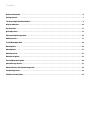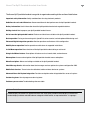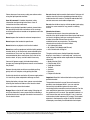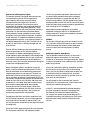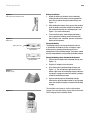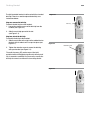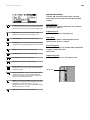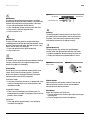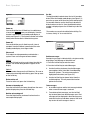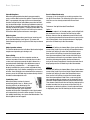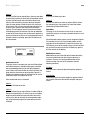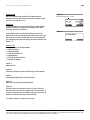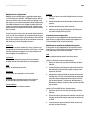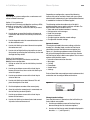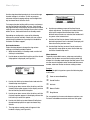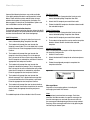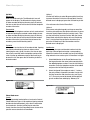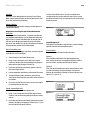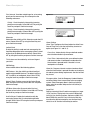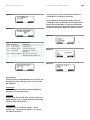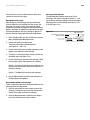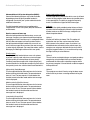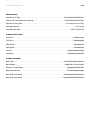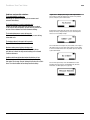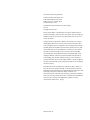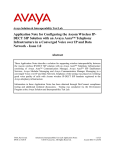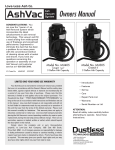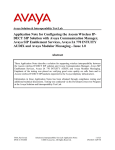Download ASCOM 9p23 User guide
Transcript
Ascom Ascom Wireless Solutions ® 9p23 portable handset User guide MkI software release R4B, MkII software release R2D Contents Battery Information . . . . . . . . . . . . . . . . . . . . . . . . . . . . . . . . . . . . . . . . . . . . . . . . . . . . . . . . . . . . . . . . . . . . . . . . 6 Getting Started . . . . . . . . . . . . . . . . . . . . . . . . . . . . . . . . . . . . . . . . . . . . . . . . . . . . . . . . . . . . . . . . . . . . . . . . . . . 7 The Ascom 9p23 Portable Handset . . . . . . . . . . . . . . . . . . . . . . . . . . . . . . . . . . . . . . . . . . . . . . . . . . . . . . . . . . . . 9 Display Indicators . . . . . . . . . . . . . . . . . . . . . . . . . . . . . . . . . . . . . . . . . . . . . . . . . . . . . . . . . . . . . . . . . . . . . . . . 10 Key Functions . . . . . . . . . . . . . . . . . . . . . . . . . . . . . . . . . . . . . . . . . . . . . . . . . . . . . . . . . . . . . . . . . . . . . . . . . . . 11 Basic Operation . . . . . . . . . . . . . . . . . . . . . . . . . . . . . . . . . . . . . . . . . . . . . . . . . . . . . . . . . . . . . . . . . . . . . . . . . . 12 Enhanced Digital Integration . . . . . . . . . . . . . . . . . . . . . . . . . . . . . . . . . . . . . . . . . . . . . . . . . . . . . . . . . . . . . . . 16 Mobility Server . . . . . . . . . . . . . . . . . . . . . . . . . . . . . . . . . . . . . . . . . . . . . . . . . . . . . . . . . . . . . . . . . . . . . . . . . . 17 In Call Menu Operation . . . . . . . . . . . . . . . . . . . . . . . . . . . . . . . . . . . . . . . . . . . . . . . . . . . . . . . . . . . . . . . . . . . . 18 Menu Options . . . . . . . . . . . . . . . . . . . . . . . . . . . . . . . . . . . . . . . . . . . . . . . . . . . . . . . . . . . . . . . . . . . . . . . . . . . 20 Menu Options . . . . . . . . . . . . . . . . . . . . . . . . . . . . . . . . . . . . . . . . . . . . . . . . . . . . . . . . . . . . . . . . . . . . . . . . . . . 21 Menu Overview . . . . . . . . . . . . . . . . . . . . . . . . . . . . . . . . . . . . . . . . . . . . . . . . . . . . . . . . . . . . . . . . . . . . . . . . . . 22 Menu Descriptions . . . . . . . . . . . . . . . . . . . . . . . . . . . . . . . . . . . . . . . . . . . . . . . . . . . . . . . . . . . . . . . . . . . . . . . 23 Limited Menu description . . . . . . . . . . . . . . . . . . . . . . . . . . . . . . . . . . . . . . . . . . . . . . . . . . . . . . . . . . . . . . . . . . 30 Short Message Service . . . . . . . . . . . . . . . . . . . . . . . . . . . . . . . . . . . . . . . . . . . . . . . . . . . . . . . . . . . . . . . . . . . . 31 Advanced Nurse Call System Integration . . . . . . . . . . . . . . . . . . . . . . . . . . . . . . . . . . . . . . . . . . . . . . . . . . . . . . 32 Custom Ring Tones . . . . . . . . . . . . . . . . . . . . . . . . . . . . . . . . . . . . . . . . . . . . . . . . . . . . . . . . . . . . . . . . . . . . . . . 34 Problems You Can Solve . . . . . . . . . . . . . . . . . . . . . . . . . . . . . . . . . . . . . . . . . . . . . . . . . . . . . . . . . . . . . . . . . . . 35 About The 9p23 Portable Handset User Guide The Ascom 9p23 portable handset user guide is organized according to the sections listed below: Important safety information. Safety considerations for using electronic products. Guidelines for safe and efficient use. Recommendations for best performance for 9p23 portable handset. Battery information. Useful information about the 9p23 portable handset rechargeable batteries. Getting started. How to prepare your 9p23 portable handset for use. Get to know the 9p23 portable handset. Features and functions available on the 9p23 portable handset. Basic operation. Placing and answering calls, Speed Dial, volume control, and microphone Mute during a call. Enhanced Digital Integration operation. Routine operations and features of this configuration. Mobility Server operation. Routine operations and features in supported installations. In Call Menu operation. Menu functions of the 9p23 portable handset during an active call. Using In Call Menu features. Descriptions of features such as transfer, hold, and conference. Menu options. Access and navigation of the 9p23 portable handset menus and options. Menu Descriptions. Menus and settings available on the 9p23 portable handset. Short Message Service. Information about text messages and user options for systems configured for SMS. Mobile Data Services. Transmission of mobile data to other wireless devices or systems. Advanced Nurse Call System Integration. Functions and options when integrated with a nurse call system. Custom ring tones. How to program custom ring tones. Problems you can solve. Troubleshooting reference table. Note on Illustrations Handset display illustrations are approximations of the actual 9p23 portable handset display. Illustrations of handset displays indicate selected submenu categories with brackets, as represented here: <Language>. Guidelines For Safety And Efficiency Please observe all necessary safety precautions when using the 9p23 portable handset. Save this manual. It includes important safety information and operating instructions. Save all instructions for future reference. Before using the 9p23 portable handset, please follow the operating instructions and adhere to all warnings and safety precautions located on the product and in the user guide. Do not expose the handset to extreme temperatures. Do not expose the handset to open flame. Do not allow heavy objects to fall on the handset. Do not use auxiliary equipment with the 9p23 portable handset which is not exclusively recommended by the manufacturer. The use of any auxiliary equipment not recommended by the manufacturer may result in fire, electric shock, or injury, and will void the warranty. Connect AC (power supply) to the desktop battery charger only to designated power sources as marked on the product. Remove the electrical cord from an outlet by pulling gently on the AC adapter, not by pulling the cord. Position the electrical cord to the AC power supply where it is least likely to be subjected to damage or stress. Unplug the battery charger from a power source before cleaning the handset to reduce risk of electric shock. Use a soft cloth to clean the handset. Danger! Never alter the AC cord or plug. If the plug will not fit into the outlet, have a proper outlet installed by a qualified electrician. Improper connection increases the risk of electric shock. Do not attempt to disassemble the handset. Doing so will void the warranty. Service should be performed only by authorized service centers. The 9p23 handset does not contain consumer serviceable components. Do not allow children to play with the product packaging material as some materials may present a choking hazard. Chemical resistance The alpha and numeric characters printed on the exterior of the 9p23 handset have been tested and found resistant to chipping, fading or wearing off when the handset is treated with common cleaners and disinfectants or perspiration. The following chemicals have shown no harmful effect: • 3% Hydrochloric Acid • M-alcohol (70% Methylated Ethanol) • 60% Chlorhexidin 0.5mg/ml The glass which covers the 9p23 portable handset display is classified as “hard coat grade” and has not shown any degradation when exposed to the following chemicals: • Methyl Alcohol (50%) • Ethyl Alcohol (50%) • Soap Aqua Solution • Toluene • Acetone* • Benzene • Ethylene Dichloride Important: Read this information before using your 9p23 portable handset. This portable handset is one of the most innovative products ever developed. With it, you can maintain connectivity to traditional phone services while remaining mobile around the work environment. For the safe and efficient operation of your handset, observe the guidelines in this manual. Your portable handset is a radio transmitter and receiver. When it is on, it receives and sends out radio frequency (RF) energy. The handset operates in the frequency range of 1920 to 1930 MHz and employs commonly used modulation techniques. *Acetone can be damaging to the plastic casing of the 9p23 portable handset and should not be used (or used with extreme caution). The plastic casing of the 9p23 portable handset is more sensitive to chemicals than the display. Guidelines For Safety And Efficiency Exposure to radio frequency signals This portable handset is designed and manufactured not to exceed the emission limit for exposure to radio frequency (RF) energy set by the Federal Communications Commission (FCC) of the U.S. Government and Canada. These limits are part of comprehensive guidelines and established permitted levels of RF energy for the general population. These guidelines are based on the safety standards previously set by both U.S. and international standards bodies. These standards include a substantial safety margin designed to assure the safety of all persons, regardless of age and health. The exposure standards for wireless mobile telephones employs a unit of measure known as the Specific Absorption Rate, or SAR. The SAR limit set by the FCC and Canada is 1.6W/kg averaged over one gram of tissue. Tests for SAR are conducted using standard operating positions specified by the FCC with the handset transmitting at its highest certified power level in all tested frequency bands. Although the SAR is determined at the highest certified power level, the actual SAR level of the handset while operating can be well below the maximum value. This is because the handset is designed to operate at multiple power levels. Before a telephone model is available for sale to the public, it must be tested and certified to the FCC that it does not exceed the limit established by governmentadopted requirement for safe exposure. The tests are performed in positions and locations (for example, at the ear and worn on the body) as required by the FCC for each model. The highest SAR value for this handset when tested for use at the ear is 0.076 W/kg, and when worn on the body is 0.018 W/kg. (Body worn measurements differ among handsets depending upon available accessories and the FCC requirements.) While there may be differences between the SAR levels of various handsets and at various positions, they all meet the government requirement for safe exposure. For body worn operation, to maintain compliance with FCC RF exposure guidelines, use only Ascom approved accessories. When carrying the handset while it is on, use only the specific Ascom belt clip that has been tested for compliance. Use of non-Ascom approved accessories may violate the FCC RF exposure guidelines and should be avoided. The FCC has granted an equipment authorization for this Ascom 9p23 portable handset with all reported SAR levels evaluated as in compliance with the FCC RF emissions guidelines. SAR information on this 9p23 portable handset is on file with the FCC and can be found under the Display Grant section of www.fcc.gov/oet/fccid after searching on FCC ID O4M9p23. Most modern electronic equipment (for example, equipment in hospitals and cars) is shielded from RF energy. However, RF energy from telephones may affect some electronic equipment. Children Do not allow children to play with your handset. It is not a toy. Children could hurt themselves or others. Children could also damage the handset. Product packaging material is often small and may present a choking hazard. Potentially explosive atmospheres Turn the portable handset off when in an area with a potentially explosive atmosphere. It is rare, but the handset or its accessories could generate sparks. Sparks in such areas could cause an explosion or fire resulting in bodily injury or death. Areas with a potentially explosive atmosphere are often, but not always, clearly marked. They include fueling areas, (such as gas stations), below deck on boats, fuel or chemical transfer or storage facilities, and areas where the air contains chemicals or particles (such as grain, dust, or metal powders). Do not transport or store flammable gas, liquid, or explosives in any compartment of a vehicle which also contains the handset and accessories. In the U.S., vehicles powered by liquefied petroleum gas (such as propane or butane) must comply with the National Fire Protection Standard (NFPA-58). For a copy of this standard, contact the National Fire Protection Association, One Batterymarch Park, Quincy, Massachusetts 02269, Attention: Publication Sales Division. Guidelines For Safety And Efficiency Battery Information Operation procedures In the U.S., telephones are subject to the rules and regulations of the FCC. Following these rules will help to eliminate confusion, ensure the most efficient use of the existing frequencies, and result in a smoothly functioning radio network. The following offenses are punishable by fine, imprisonment, or both: • Use of profane, indecent, or obscene language. • Transmission of a false distress signal or call. • Willful or malicious interference with any other radio communications. • Refusal to yield a channel or radio frequency when informed that it is needed for an emergency call. Emergency calls have priority over all messages. • Adjustment of the equipment by anyone other than a qualified licensed technician. New batteries The battery for a new 9p23 portable handset is not fully charged. The battery should be fully charged prior to the first use of the handset. FCC requirements This equipment has been tested and found to comply with the limits for a Class A digital service, pursuant to Part 15 of the FCC Rules. These limits are designed to provide reasonable protection against harmful interference when the equipment is operated in a commercial environment. This equipment generates, uses, and can radiate radio frequency energy and, if not installed and used in accordance with the instruction manual, may cause harmful interference to radio communications. Operation of this equipment in a residential area is likely to cause harmful interference, in which case the user will be required to correct the interference at his or her own expense. Battery use and care A rechargeable battery has a long service life, if treated properly. • Do not leave a battery where it could be subjected to extremely high temperatures, such as inside a car on a hot day. This could reduce the battery’s capacity. • Do not allow the metal contacts on the battery to touch another metal object. This could short-circuit and damage the battery. • Do not attempt to take a battery apart. • Do not expose a battery to open flame. This could cause the battery to explode. • Do not charge a battery when the ambient room temperature is above 104°F or 40°C or below 41°F or 5°C. • Do power the handset off before removing the battery. • Do use only adapters provided by Ascom which are supplied with the battery charger. Using a different adapter could be dangerous and voids the warranty. Battery charging times The desktop and rack chargers charging time are approximately 1-2 hours (900 mAh battery). IC requirements The term “IC:” before the radio certification number only signifies that Industry of Canada technical specifications were met. Warranty notification Do not disassemble the handset. Disassembling the handset voids the warranty. The 9p23 portable handset contains no consumer serviceable components. Service should be performed only by authorized service centers. 9p23 portable handset battery Getting Started Battery installation 1. Attach the battery to the back of the handset by sliding the tabs on the battery into the appropriate slots on the handset, then press down firmly (see Figure 1.1). Figure 1.1 Side view of 9p23 portable handset 2. While holding the battery firmly against the handset, push the battery lock tabs located on the bottom of the handset outward to the “locked position” (see Figure 1.2) to secure the battery. 3. To remove the battery, while holding the battery firmly against the handset, push the battery lock tabs inward, to the “unlocked” position and pull the battery off the handset. Figure 1.2 Bottom view Battery lock tabs Locked position Unlocked position Charge the battery The desktop charger will charge the battery while it is attached to the handset as well as charge a single battery pack by standing the battery pack in the compartment of the desktop charger. The battery should be fully charged before using the 9p23 portable handset. Charge the battery when attached to the handset 1. Connect the AC adapter to the desktop charger (see Figure 1.3). 2. Plug the AC adapter into a wall outlet. Figure 1.3 Desktop charger 3. Place the handset into the desktop charger (see Figure 1.4). The red indicator light located on the bottom right corner of the desktop charger indicates charging is in progress when the handset is properly seated on the desktop charger. 4. A green indicator light on the desktop charger indicates the 9p23 portable handset is fully charged when the handset is properly seated on the desktop charger. Figure 1.4 The available rack charger is similar to the desktop charger. For more information, please refer to the Ascom RC23 Charging Rack Installation Guide. Getting Started The 9p23 portable handset is delivered with the standard belt clip. If there is a need to replace the belt clip, see instructions below. Figure 2.1 Step one: remove the belt clip To detach the belt clip from the handset: 1. Loosen the retention screw of the belt clip from the handset (see Figure 2.2). Belt clip 2. Slide the metal clip upward in the slot (see Figure 2.3). Step two: attach the belt clip To attach the belt clip to the handset: 1. Slide the metal bar on the clip into the molded slot on the back of the handset until it snaps into place (see Figure 2.1). Figure 2.2 Retention screw 2. Tighten the retention screw to secure the belt clip onto your handset (see Figure 2.2). The radio frequency (RF) performance of the 9p23 portable handset will degrade significantly when the belt clip is removed or modified. Do not remove or modify the belt clip for normal use without first consulting Ascom. Figure 2.3 The Ascom 9p23 Portable Handset Figure 3.1 Alarm Volume Indicator light Mute button Soft keys Scroll key Off hook/power off Speakerphone On hook/power on Desktop charger indicator Display Indicators 10 Indicator light functions The color and state of the indicator light is located on the upper left side of the front of the 9p23 portable handset. System Indicator icon. Static icon indicates handset locked to a system; blinking icon occurs when not locked. Handset will only lock to systems for which it has been programmed. Slow flashing red Low Battery, No System, or No Access. See “Problems You Can Solve”, page 42. Off Hook icon. Flashes when connecting to network (dialing) or receiving call, and stays on during a call. Rapid flashing red 9p23 portable handset is receiving a call. Warning Mute icon. Indicates muted warning tones. Ring Mute icon. Indicates muted ring tone. Warning Mute and Ring Mute icons displayed together indicate silent mode. Missed calls icon. Indicates unanswered calls. Text Message icon. Indicates new text message. Voice Mail icon. Indicates new message. Steady green 9p23 portable handset is receiving power from an external source, such as a charger. Slow flashing green 9p23 portable handset is in Standby mode (registered to a system), ready to place and receive calls. Rapid flashing green 9p23 portable handset is in Talk mode or in use. Headset icon. Hands-free headset is attached. Battery Status icon. Shows relative charge level of battery. Solid black icon indicates full charge. Blinking empty icon indicates low charge. Battery Charging icon. Indicates receipt of power from an external source, such as a charger. Blinking full icon indicates that charging is complete. Battery Charging icon appears in place of Battery Status icon. Multiple Line Appearance (MLA) icon. Indicates active line when system is configured for Enhanced Digital Integration or Mobility Server. MLA icon appears as 1,2,3, or 4 depending on line in use and system configuration. Blinking MLA icon indicates line is on hold. Keypad Lock icon. Indicates keypad is locked. Indicator light Key Functions 11 Figure 4.1 Off Hook key This blue key performs positive functions, including powering on the 9p23 portable handset. It also takes the handset off hook when pressed, providing a dial tone. • Press and hold to power the handset on. • Enter a telephone number and press to make a call. • Press to hear a dial tone before dialing. • Press to answer a call. On Hook key The gray On Hook key performs negative functions, including powering off the 9p23 portable handset. It also puts the handset on hook when pressed to cancel a dial tone or end an active call (hang up). • Press and hold to turn the 9p23 handset off. • Press to end a call. Scroll key The black Scroll key performs the up and down scrolling function, allowing users to navigate through menu options that appear in the display. Alarm button Use to quickly call a pre-defined number and/or send a data alarm* to the messaging system. The Alarm button also allows a long press to display Interactive Communication Services (ICS) templates. Left Soft Key Right Soft Key Speakerphone Key Soft keys The 9p23 portable handset features soft keys which are used to select menu options and initiate handset functions. Press these keys to perform the function indicated by the text in the handset’s display. Speakerphone key The gray speaker key initiates the Speakerphone function when the 9p23 portable handset is off hook. • Enables loudspeaker function during an active call. • Display will indicate that Speakerphone is active. Figure 4.2 Figure 4.3 Volume buttons Alarm button Mute button Staff Assist mode: • Press twice to activate the alarm. If a predefined alarm number is configured, the call with be placed in the loudspeaker mode. Volume buttons Adjusts earpiece and speaker volume. Press the top Volume button to increase volume and the bottom Volume button to decrease volume. In Speed Dial mode: • Press once to immediately activate the alarm. If a predefined alarm number is configured, the call will be placed in normal mode. Mute button Mutes the ring tone (see Figure 4.3). • Press to temporarily mute the ringer while receiving an incoming call. • Press to temporarily mute the microphone. Long Press: • Press and hold for approximately 2 sec. to display available ICS templates. *Software and hardware dependent. Basic Operation Figure 5.1 Power on Press and hold the blue Off Hook key. An audible tone is heard, and ascom appears on the display. Once the handset is powered on, the Standby mode display is visible (see Figure 5.1). The System Indicator icon will be steady when the handset is locked to the system. Power off Press and hold the gray On Hook key until a tone is sounded. Once the handset is powered off, the main Standby mode display is no longer visible. Place a call The handset must be powered on and locked to a system. Place a call using one of two methods: Option 1 Press the Off Hook key to hear a dial tone, then dial the number. The number being dialed will appear in the display. Option 2 Dial the number, then press the Off Hook key. To erase an incorrectly entered digit while dialing, press the up arrow on the Scroll key. 12 Re-dial The 9p23 portable handset stores the last 20 numbers dialed. From the Standby mode display (see Figure 5.1), press the up arrow of the Scroll key twice to display the last number dialed or use the Scroll key to browse all dialed numbers on the list. Once the desired handset number is displayed, press the Off Hook key to dial the number. The number may need to be edited before dialing. For instance, dialing “9” for an outside line. Figure 5.2 Retrieve messages Receipt of a message is indicated with a ring tone and by displaying a Text Message or Voice Mail icon. 1. Press the Left Soft key to enter the menu. 2. Press the Left Soft key to select Messages. 3. Use the Scroll key to choose from the Messages menu options: Inbox, Voice Mail, Send New Msg, Delete All, Options*. The active menu option is highlighted in brackets (see Figure 5.2). End an active call To end an active call, press the On Hook key. 4. Use the Left Soft key to choose Select from the available options. This will present the function options for that item. Answer an incoming call Press the Left Soft key to choose Accept from the menu options displayed or press the Off Hook key. Text messages 1. An audible ring tone and the text message indicate when a new text message is received. Decline an incoming call Press the Right Soft key to choose Decline from the menu options displayed. *Please see the Short Message Service (SMS) section for additional details. 2. To read stored text messages, use the Left Soft key to select Inbox from the Messages menu. Text messages will be displayed in the order they were received. Use the up and down arrows of the Scroll key to view all text messages in the list. Basic Operation Voice Mail options When the 9p23 portable handset is programmed to access a Voice Mail system the option “Connect to Voice Mail” is presented (see page 30 for more information). Use the Left Soft key to select Menu press the Left Soft key to select Messages. Use the up and down arrows of the Scroll key to browse to Voice Mail, then use the Left Soft key to select this option. “Connect to Voice Mail” will appear in the display. Press the Left Soft key to connect to the Voice Mail system and access messages. Mute ring tone To Mute the ring tone when receiving an incoming call, press the Mute button (see Figure 4.3). Answer the muted incoming call by using the Left Soft key to choose Accept. Adjust speaker volume The Volume buttons on the left side of the handset adjust earpiece and speaker gain during a call. Pause dialing When it is necessary to dial a separate number or series of numbers to access an outside line or to dial a voice mail system password, the 9p23 allows for a pause between dialed digits. Use the down arrow of the Scroll key (a dashed line “ - “ will appear in the display) to establish a pause, which suspends dialing for approximately 2 sec. before sending the next series of tones. Once the digits are entered with the necessary pauses, press the Off Hook key to automatically dial the numbers and complete the call. Low battery alert When the battery reaches its lowest operational power level, a “Battery Low” warning will flash on the display, the blinking Battery Status icon will appear and the indicator light at the top of the handset will flash red. Following this alert, the handset will automatically shut off in three minutes. To silence the audible low battery alert, press the Mute button. The Warning Mute icon will appear. *Can not browse the Central Phone Book. 13 Recall a Phone Book entry See page 32 for instructions on entering numbers into the 9p23 Phone Book. The following instructions assume that the user has already established Phone Book entries. To browse* the 9p23 handset Phone Book: Option 1 When the handset is in Standby mode, use the Right Soft key to choose Search. Use the Left Soft key to select Browse, then use the up and down arrows of the Scroll key to browse backward or forward from any entry in the Local Phone Book. Once the desired name is displayed, press the Off Hook key to dial the number. Option 2 Use the Left Soft key to choose Menu, then use the down arrow of the Scroll key to scroll to the Phone Book menu. Use the Left Soft key to select the Phone Book menu, then use the Left Soft key to select the Search option from the menu options listed. Use the Left Soft key to select Browse and use the up and down arrows of the Scroll key to browse forward or backward from any entry in the Local Phone Book. Once the desired name is displayed, press the Off Hook key to dial the number. Option 3 Use the Left Soft key to choose Menu, then use the down arrow of the Scroll key to Scroll to the Phone Book menu. Use the Left Soft key to select the Phone Book menu, then use the Left Soft key to select the Search option from the menu options listed. Enter a name using the corresponding alpha characters on the keypad. A space character should separate the first name and last name. Then choose Confirm with the Left Soft key to display the handset number. Use the up arrow of the Scroll key to backspace or delete characters. Once the desired name is displayed, press the Off Hook key to dial the number. Basic Operation Option 4 Use the Left Soft key to choose Menu, then use the down arrow of the Scroll key to Scroll to the Phone Book menu. Use the Left Soft key to select the Phone Book menu, then use the Left Soft key to select the Search option from the menu options listed. Enter the first character of the name, with a space character separating the first and last name, then use the Left Soft key to choose Confirm. This will display the first name on the stored list beginning with that character. Use the up and down arrows of the Scroll key to view all the names beginning with that character on the list. Once the desired name or handset number is selected, press the Off Hook key to dial the number. Figure 6.1 Quick entry recall* To quickly access a number from the Local Phone Book while the handset is in Standby mode, press and hold the corresponding alpha key on the 9p23 keypad to access the list of names within the search function that begin with the character you pressed (see Figure 6.1). Use the up and down arrows of the Scroll key to access additional names or numbers on the list. Once the desired name is selected: Option 1 Press the Off Hook key to dial. Option 2 Use the Left Soft key to select Options in order to Edit or Delete the selected entry. To access names or numbers beginning with a different character while within this menu, press (but do not hold) the corresponding alpha key on the handset keypad. Once the desired name is selected: *Only available for Local Phone Book. 14 Option 1 Press the Off Hook key to dial. Option 2 Use the Left Soft key to select in order to Edit or Delete the selected entry. (see page 32 for more information about editing Phone Book entries). Speed Dial See page 32 for instruction on how to set up and store Speed Dial numbers in the 9p23 portable handset’s Local Phone Book. Stored handset number entries can be assigned a Speed Dial number from 0 to 9. From Standby mode, use the keypad to enter the Speed Dial number, then press the Off Hook key to recall the memory entry. Use the Left Soft key to select Connect or press the Off Hook key again to dial the number in the display. Mobile data services Mobile data services allow the 9p23 handset the ability to transmit mobile data to other wireless devices or systems. The user can select predefined Interactive Communication Services (ICS) templates from the following locations. ICS Menu From this menu, select the desired template and press Select. Alarm Button Continuously press the Alarm button for approximately 2 sec. Scroll to select the desired ICS template and press Select. Basic Operation 15 Function Action Power the 9p23 portable handset on Press and hold Power the 9p23 portable handset off Press and hold Place a call Press , dial number, or dial number, then press Answer a call Press , or use the Left Soft key to choose Accept End a call Press Temporarily mute the ringer Press Left Soft key to select Menu, press To restore ringer sound Press Left Soft key to select Menu, press Enter main menu mode Press Left Soft key to select Menu or the down arrow of Scroll key Decrease speaker volume during a call Press lower side Volume button Increase speaker volume during a call Press upper side Volume button Erase the last digit or letter entered Press up arrow of the Scroll key Scroll through menus or menu settings Press up or down arrows of the Scroll key Call the number shown in the display Press Re-dial the last number dialed Press up arrow of Scroll key twice Recall a number from memory Press up arrow of Scroll key once, then enter name Lock the keypad Press Left Soft key to select Menu, then Unlock the keypad Press Left Soft key to select Menu, then Toggle between uppercase and lowercase text Press key during text entry mode Toggle between numeric/alpha numeric text Press key during text entry mode Enhanced Digital Integration Standby mode While in Standby mode, the MLA icon indicates which handset line will be active the next time the handset is used to place a call (see Figure 7.1). 16 Figure 7.1 MLA Icon indicates line 1 is active. Select Line To select another line, use the Left Soft key to choose Menu. Use the Scroll key to navigate to the Settings menu, then press the Left Soft key to select. Figure 7.2 In the Settings menu, use the Left Soft key to select Call Options, then use the Left Soft key to choose Select Line. Use the Scroll key to view available (idle) lines. Once the desired line is displayed, use the Left Soft key to choose Connect (see Figure 7.2). Answer a call An incoming call can be indicated by: • Audible ring tone • Display message • Flashing Off Hook icon • Lighted display • Flashing red light indicator • Vibration of handset Option 1 Ignore the call Option 2 Press the Off Hook key or the Left Soft key to select Accept. Option 3 Pressing the Right Soft key to select Decline. Option 4 Mute the call by pressing the Mute button. Option 5 Use the Scroll key to review the state of all lines. Select an idle line to access a new line and generate a new dial tone. To answer an incoming call on another ringing line, press the Off Hook key or the Left Soft key to choose Accept. The options above also apply to call waiting. EDI configuration is applicable when there is a digital interface to a Nortel or Avaya Private Branch Exchange (PBX).Confirm with the system administrator that your installation supports enhanced features such as caller line ID and Multiple Line Appearance (MLA). To access features such as transfer, conference, hold, and reconnect, callback and cancel callback, please refer to the In Call Menu Options section of this guide. Mobility Server Standby Mode When the 9p23 portable handset is in Standby mode, the MLA icon indicates which handset line will be active the next time the handset is used to place a call (see Figure 7.1). Select Line To select another line, use the Left Soft key to choose Menu. Use the up and down arrows of the Scroll key to Scroll to the Settings menu and use the Left Soft key to select this menu. In the Settings menu, use the Left Soft key to select Call Options, then use the Left Soft key to choose Select Line. Use the up and down arrows of the Scroll key to view available (idle) lines. Once the desired line is displayed, use the Left Soft key to choose Connect (see Figure 7.2). Answer a call An incoming call to the 9p23 portable handset can be indicated by any or all of the following: • Audible ring tone • Display message • Flashing Off Hook icon • Lighted display • Flashing red light indicator • Vibration of handset Option 1 Ignore the call 17 Option 3 Decline the call by pressing the Right Soft key to select Decline. Option 4 Mute the call by pressing the Mute button. Option 5 Use the up and down arrows of the Scroll key to review the status of all lines. Selecting a non-ringing (idle) line will access a new line and generate a new dial tone. To answer an incoming call on another ringing line, press the Off Hook key or the Left Soft key to choose Accept. The options above also apply to call waiting. Message waiting indication The 9p23 portable handset is capable of displaying a Voice Mail icon. In order for the Voice Mail icon to automatically disappear after listening to messages, voice mail must be accessed through the Mobility Server Personal Assistant feature. Consult your system administrator for more information on the Personal Assistant feature. If Voice Mail is not accessed through the Personal Assistant feature of the MS, the Voice Mail icon will not automatically disappear. The Voice Mail icon must be manually removed by pressing #, 9,1, #, On, then Off. Option 2 Answer the call by pressing the Off Hook key or the Left Soft key to select Accept. Mobility Server configuration is applicable when there is a PRI interface to the PBX. Confirm with the system administrator that the installation supports enhanced features such as caller line ID and Multiple Line Appearance (MLA). To access features such as transfer, conference, hold, and reconnect, callback and cancel callback, please refer to the In Call Menu Options section of this guide. In Call Menu Operation 18 Depending on the system configuration, either Standard or Enhanced Digital, control of the In Call menu features may vary. Based on the current handset system, some In Call Menu Options may not be available. If the system configuration is for Mobility Server, please refer to page 19. Callback Allows the 9p23 handset to notify users when an unavailable (busy) dialed number is available. PBX functions allows users to access features provided by the PBX (phone switch). These functions are available only when configured for the users 9p23 handset. See your system administrator for more information. Enhanced Digital Integration EDI configuration is applicable when there is a digital interface to a Nortel or Avaya PBX. The EDI In Call menu lets users access features during a call the same way as with the Standard system configuration. Since EDI may support up to four lines and allows for each line to be placed on hold, a blinking line appearance (1, 2, 3 or 4) on the top left of the display indicates which line is on hold. The In Call Menu Right Soft key will appear as Transfer, which allows users to place the current call on hold, dial a second number or recall one from the Phone Book, talk to the other caller, and then confirm or cancel the transfer. Standard system configuration Standard system configuration is applicable to analog and T1 CAS interfaces to the PBX. The In Call menu allows users to control features during a call. Features are available only during an active call. To access the In Call menu press the Left Soft key to select Options and use the up and down arrows of the Scroll key to move through the menus. Hook Flash Provides the user with a new dial tone. If the system is not configured for the transfer function, Hook flash is a Right Soft key function that appears as Flash and Hook flash will not appear in the Options list. Conference Allows users to place the present call on hold, dial another number and conference the calls together. Hold Places an active call on hold. Reconnect Allows users to reconnect to the call on hold. Cancel Callback Disables the active callback function. The In Call menu allows users to control features during a call. In Call menu features are available only during an active call. To access the In Call menu press the Left Soft key to select Options and use the up and down arrows of the Scroll key to Scroll through the menus. Select Line Allows users to select another line. If the system is not configured for the transfer function, Select Line is a Right Soft key function that appears as Line and Select Line will not appear in the Options list. Conference Allows users to place the present call on hold, dial another number and conference the calls together. Hold Places an active call on hold. Reconnect Allows users to reconnect to a call on hold. Callback Allows the 9p23 handset to notify users when an unavailable (busy) dialed number is available. Cancel Callback Disables the active callback function. In Call Menu Operation Mobility Server configuration Mobility Server configuration is applicable when there is a PRI interface to the PBX. The Mobility Server (MS) In Call menu allows users access to features during a call the same way as with the standard system configuration. Since MS configuration may support multiple lines and allows for each line to be placed on hold, a blinking line appearance on the top left of the display indicates which line is on hold. The In Call menu allows users to control features during a call. In Call menu features are available only during an active call. To access the In Call menu press the Left Soft key to select Options and use the up and down arrows of the Scroll key to Scroll through the menus. Select Line Allows users to select another line. If the system is not configured for the transfer function, Select Line is a Right Soft key function that appears as Line and Select Line will not appear in the Options list. Conference Allows users to place the present call on hold, dial another number and conference the calls together. Hold Places an existing call on hold. Reconnect Allows users to reconnect to a call on hold. Callback Allows the 9p23 handset to notify users when an unavailable (busy) dialed number is available. Cancel Callback Disables the active callback function. 19 Transfer 1. During an active call use the Right Soft key to select Transfer. 2. Use the keypad to enter the handset number for the transfer. 3. Use the Left Soft key to select Connect. 4. Confirm or cancel by selecting the Left Soft key for Yes and the Right Soft key for No. Standard system configuration If the system is not configured for the transfer function, Hook Flash is a Right Soft key function that appears as Flash and Hook Flash will be unavailable. Mobility Server and Enhanced Digital Integration If the system is not configured for the transfer function, Select Line is a Right Soft key function that appears as Line and Select Line will be unavailable. Hold A call may be placed on hold in one of two ways. Option 1 (Standard system configuration) 1. During an active call, use the Left Soft key to select Options. 2. Use the Scroll key to browse to and select Hold. Use the Left Soft key to select this option and place the active call on hold. 3. Reconnect to a party placed on hold by pressing the Off Hook key. The user may alternately be presented with a dial tone and be required to use the Left Soft key to select Options. The user will then browse to Reconnect using the Scroll key, then use the Left Soft key to select. Option 2 (EDI and MS System Configuration ) 1. During an active call, use the Left Soft key to select Options. 2. Use the Scroll key to browse to Hold then use the Left Soft key to select this option and place the active call on hold. 3. To reconnect to a party placed on hold, use the Left Soft key to select Connect. In Call Menu Operation Menu Options Conference Depending on system configuration, a conference call can be invoked in two ways. Depending on configuration, some of the following features may not be available. Check with your system administrator to determine if your 9p23 portable handset is enabled for Limited or Full Menu support. Option 1. Pre-conference Used with the EDI interface to Meridian and Avaya PBXs, and with all analog and T1 CAS PBX interfaces. 1. During an active call use the Left Soft key to select Options. 2. Use the down arrow of the Scroll key to browse to Conference and use the Left Soft key to select this option. 3. Use the keypad to enter the second handset number for the conference call. 4. Use the Left Soft key to select Connect to complete the conference call. 5. Use the Left or Right Soft keys to confirm or cancel the transfer by selecting the Left Soft key for Yes and the Right Soft key for No. Option 2. Post-conference Used with the EDI interface to Norstar and with the Mobility Server configuration. 1. During an active call, use the Left Soft key to select Options. 2. Use the up and down arrows of the Scroll key to browse to Select Line, then use the Left Soft key to select this option. 3. Use the up and down arrows of the Scroll key to select an idle line. 4. Use the Left Soft key to select Connect. This will place the original call on hold. 20 The following sections describe each of the 9p23 portable handset menus and the settings available. The 9p23 handset menus enable users to: • Store and recall handset numbers in memory • Retrieve voice mail messages • Read Text messages • Set up call features • Change ring tone and other sound settings • Change other handset settings Open main menus To navigate and modify the menu settings, while the handset is in Standby mode, use the Left Soft key to select Menu to enter the Main menu navigation (see Figure 8.1). Use the up and down arrows of the Scroll key to Scroll through the Main menu structure. Use the Left Soft key to Select a Main menu option. The six menu options within the Main menu: • Interactive Communication Services • Messages • Call Info • Phone Book • Sound Setup • Settings Each of these Main menu options contain submenus that enable the user to configure different functions. Figure 8.1 5. Dial the telephone number of the second party. 6. Once the call to the second party is connected, use the Left Soft key to select Options. 7. Use the up and down arrows of the Scroll key to browse to Conference. 8. Use the Left Soft key to choose Select and connect all parties to the conference call. Change handset settings Once the Main menu is opened, use the Left Soft key to Select a Main menu option. 1. Use the up and down arrows of the Scroll key to browse through the list of submenu options. 2. Use the Left Soft key to select the option displayed in brackets “< >” (see Figure 8.1) Menu Options Use the steps described previously to view and change handset settings in all menus. To exit any menu or submenu without changing settings use the Right Soft key to choose Back, Cancel or Save. To change a handset setting within a menu or submenu, use the Left Soft key to Confirm or Save. “Data Saved” may appear briefly in the display to indicate that handset settings were successfully changed. If no action is taken within 30 sec., the handset returns to Standby mode. Depending on configuration, some of the following features may not be available. Check with your system administrator to determine if your 9p23 is enabled for Limited or Full Menu support. Use handset menus Follow the steps below to change the ring volume settings on the 9p23 portable handset. 1. While the handset is in Standby mode, use the Left Soft key to select Menu. 2. Use the down arrow of the Scroll key until the Sound Setup option is displayed (see Figure 9.1). Figure 9.1 21 Figure 9.2 8. Use the up and down arrows of the Scroll key to adjust ring volume. The display will indicate volume level by the length of the horizontal bar. As the different volume levels are selected, the handset will ring once at that volume level. 9. Use the Left Soft key to choose Confirm once the desired ring volume level is selected. The display will then return to the previous menu. 10. Use the Right Soft key to select Cancel to return to the previous menu option or press the On Hook key to exit the Sound Setup menu. Menu shortcuts To quickly access Main menus, submenus and setting options, use the down arrow of the Scroll key when the handset is in Standby mode to open the Main menu. Then use the numeric keypad to enter the desired Main menu number, submenu number and menu setting number. Example To adjust the 9p23 ring volume, press the following keys in this order: Down arrow on Scroll key 3. Use the Left Soft key to choose Select and enter the Sound Setup menu options. 4. Use the up or down arrows of the Scroll key until the Sound Profiles option appears in the display and use the Left Soft key to select this option. 5. Use the up or down arrows of the Scroll key until the Customize option appears in the display and use the Left Soft key to select this option. 6. Use the Left Soft key to select Normal Profile from the options displayed, then again to choose Ring Volume. 7. The ring volume control panel will appear in the handset’s display (see Figure 9.2). Sound Profiles Activate Normal Profile Ring Volume For a complete list of menu and submenu numbers, see Full and Limited Menu overview sections of this guide. Menu Overview 22 Full Menu ICS Msg Templates Add Edit Delete Def. Alternates2 Set Primary Set Secondary Messages Inbox Voice Mail Send New Msg2 Delete All Options Voice Mail No. SMS Reminder Off 30 sec 1 min 2 min 5 min SMS Autodelete Invert Text Call Info Missed Calls Received No. Dialed No. Phone Book Search Add Number Delete All Memory Monitor Sound Setup Sound Profiles Activate Normal Profile Discreet Profile Customize Normal Profile Ring Volume Key Sound Vibration Discreet Ring Discreet Profile Ring Volume Key Sound Vibration Discreet Ring Ring Melodies Internal Call: 1D 2 3 4 5 C M External Call: 1 2D 3 4 5 C M Callback: 1 2 3D 4 5 C M Messages: 1 2 3 4D 5 C M Voice Mail: 1 2 3 4 5 CD M Speaker Vol. Attachment Vol Limited Menu Settings Display Contrast Backlight Handset Name Language English French Spanish Portuguese Time and Date Time Mode 12 hour 24 hour Off Date Mode Mmm dd mm-dd dd Mmm dd -mm yymmdd mmddyy ddmmyy Off KeyLock Options Auto Key Lock Set Password Call Options Select Line 3 Auto Answer Answer Options Select PUN Administration1 Limit Menu Msg. Settings Dial Pause 1 Second 2 Seconds 3 Seconds WFDT 4 Prio. Interrupt Priority 1 Priority 2 Alternates Indirect Send IMS Settings IMS Features Global P. Book ICS Menu Avail In Chrger Alarm Settings Alarm Type Press Once Press Twice Alarm No. Emergency Num. Large Font SMS + CLID None ESMS Only CLID Only Speakerphone Headset Type Normal Industrial MkII headset type Type 1 Type 2 Type 3 Type 4 Tone Send Reset Defaults ICS Msg Templates Add Edit Delete Def. Alternates2 Set Primary Set Secondary In Call Mode Left Soft Key - options 1. Select Line or Hook Flash 2. Conference 3. Hold 4. Reconnect Right Soft Key - transfer Messages Inbox Voice Mail Send New Msg2 Delete All Call Info Missed Calls Received No. Dialed No. Phone Book Search Hidden option 1 Administration configurable 2 MLA enabled 3 Wait For Dial Tone 4 D Default setting C Custom, displayed in handset menu options as M Mute, displayed in handset menu options as Menu Descriptions Some of the following features may not be available if the 9p23 portable handset is configured for Limited Menu. Check with the system administrator to learn whether the handset is configured for Limited or Full Menu support. For details on Limited Menu Options see the Limited Menu section of this guide. Interactive Communication Services The Interactive Communication Services allows the 9p23 handset the ability to originate predefined data templates to other wireless devices and associated groups. Add ICS templates 1. Select Interactive Communication Services main menu, followed by Msg Templates then Add. 2. The handset will prompt the user to enter the template’s menu label. This is the label that is visible in the ICS menu. Enter the appropriate text and press Confirm. 3. The handset will prompt the user to enter the template’s text entry prompt. This is the prompt that is shown to the user at text entry mode when the ICS template is selected for activation. Enter the appropriate text and press Confirm. 4. The handset will prompt the user to enter the template’s destination prompt. This is the prompt that is shown to the user at destination entry mode when the ICS template is selected for activation. Enter the appropriate text and press Confirm. 23 Edit ICS templates 1. Select Interactive Communication Services main menu, followed by Msg Templates then Edit. 2. Select the ICS template you would like to edit. 3. Follow the Add ICS templates directions above to edit the selected template. Delete ICS templates 1. Select Interactive Communication Services main menu, followed by Msg Templates then Delete. 2. Select the ICS template you would like to delete. 3. The handset will prompt the user to confirm template deletion. Select Confirm to delete the selected template. Activate ICS templates Note: the template user prompts will be dependant on the template configuration. 1. Select ICS main menu. 2. Select the desired ICS template to activate and press Select. 3. Follow the configured prompts to complete the template activation. Figure 10.1 5. The handset will prompt the user to enter the default message. This is the default message that is transmitted when the ICS template is activated. Enter the appropriate text and press Confirm. 6. The handset will prompt the user to select whether the text entered at activation should start in numeric mode. Select the appropriate setting and press Confirm. The added template will be available in the ICS menu. Messages Menu Organizes all messaging options, including text messaging and voice mail access. Inbox Lists previously received text messages. Each item identifies the index number of a specific message, the time the message was received, the current status of the message and the beginning of the message content. Read any of the messages within the list by pressing the Left Soft key to choose Open. Menu Descriptions Once a message has been read the status indicator will change from ‘N’ representing a new message to ‘R’ (see Figure 10.2) indicating that the message has been read. In the instance where a number identified within the message was called, the status indicator would change to ‘C’ indicating the entry was called. See the Short Message Service section of this guide for more information about message status indicators. Figure 10.2 Voice Mail Allows access to a predefined Voice Mail number. Voice Mail access can be established by using the Left Soft key to select Connect from within the Voice Mail menu upon establishing a Voice Mail access number. See the Voice Mail No. option under the Options submenu. Send New Msg Transmit text messages to other wireless devices defined in the system. When this option is selected, the user is prompted to enter the message text then press Confirm, then enter the destination and press Confirm. The user may press Back at any time to return to the previous menu. 24 Options Access and modify messaging settings. Voice Mail No. Configures the access number to connect to any Voice Mail system with dial-up capability. Numbers can be stored using the Left Soft key to select Save. SMS reminder Offers different interval options for setting the reminder tones while a message remains unread: 30 sec, 1 min., 2 min. and 5 min. The Off setting will disable the reminder option. Use the up and down arrows of the Scroll key to browse to the desired interval options, then use Left Soft key to confirm. SMS auto delete This configuration automatically deletes older messages upon receipt of a new messages. When SMS Auto Delete is off, the maximum number of messages stored by the handset is 15 — new messages received will be rejected. Figure 10.4 Delete All Removes all read messages from the message log list. Use the Left Soft key to confirm this option and delete all read messages (see Figure 10.3). Figure 10.3 Invert Text Inverts incoming messages in the display (see Figure 10.4). Use the up and down arrows of the Scroll key to select On or Off. The selected option will blink on the display. Use the Left Soft key to confirm (see Figure 10.5). Menu Descriptions Call Info Missed calls View a list of Missed calls. The Missed calls icon will appear in the display. The Missed calls display shows an index number identifying the entry (up to 20 entries), the time or date the call was received, and the telephone number of the caller. Received No. View the last 20 telephone numbers of calls received and answered. Opening the received number display shows an index number identifying the entry (up to 20 entries), the time or date the call was received, and the handset number of the caller. Use the Scroll key to browse the numbers, press the Off Hook key to dial. Dialed No. Allows users to view the last 20 numbers dialed. Opening the dialed number display shows an index number identifying the entry (up to 20 entries), the time or date the call was received, and the telephone number of the caller. Use the up and down arrows of the Scroll key to browse this list, then press the Off Hook key to dial the desired number. Figure 10.5 25 Option 1 Use the Left Soft key to select Browse and the Scroll key to peruse the entries in the Local Phone Book. Once the desired name is displayed, press the Off Hook key to dial. Can not browse the Central Phone Book. Option 2 Enter names using the keypad (use the up arrow of the Scroll key to backspace, then delete characters). A space character should separate the first and last name. Then use the Left Soft key to select Confirm. With the Central Phone Book activated, the display will read “Retrieving Data”. Use the Scroll key to browse the entries, then press the Off Hook key to dial the number once the desired name is displayed. Add Number Allows entry of names and handset numbers into the 9p23 Local Phone Book and assign a corresponding Speed Dial number. Each number may be up to 24 digits long and each name can be up to 12 characters in length. 1. Select Add Number in the Phone Book menu. Use the keypad to enter the name to be associated with the added telephone number. Press the Left Soft key to confirm. Enter the telephone number to be added and press the Left Soft key to confirm. 2. Select the Speed Dial number or select ‘-’ to store the entry without a Speed Dial number. Use the Left Soft key to confirm and store the entry (see Figure 10.7). If an entry cannot be stored, the handset will give an audible tone and display “Memory Full”. Figure 10.6 Figure 10.7 Phone Book menu Search The 9p23 portable handset offers a Local and a Central* Phone Book (see Figure 10.6) capable of storing entered, dialed and received numbers, plus caller ID information for missed calls. Use the Left Soft key to select the Search function from the Phone Book menu to search for specific names stored in the Phone Book. Menu Descriptions 26 Delete All Deletes all user-defined entries from the Local Phone Book. Select Delete All from the Phone Book menu, then press the Left Soft key to confirm. Central Phone Book entries are only available when configured by the system administrator. Entries cannot be edited or deleted and are indicated by the Locked icon below the name. Memory Monitor This percentage represents memory used for personal Phone Book entries. Figure 11.1 Helpful hints for using the 9p23 Phone Book menu Prefix Edit The Missed Calls, Received No., Dialed No. and Re-dial lists support prefix editing. Use the keypad to enter new digits, such as a prefix needed to dial an outside line, to the front of the displayed number. Press the Off Hook key to call the number, or use the Left Soft key to choose Save to add the number to the Phone Book. Edit a Phone Book entry Add, replace or delete digits and letters to entries stored in the 9p23 Local Phone Book. 1. Select Search in the Phone Book menu. 2. Enter a name and use the Left Soft key to select Confirm to display the corresponding entry. Browse other entries by pressing the Scroll key. 3. Press the Left Soft key to choose Options, scroll to Edit then choose Select. 4. Use the keypad to add letters at the end of the name. 5. To replace letters within the name, press the up arrow of the Scroll key to erase letters, then enter the new letters. 6. Press the Left Soft key to confirm and save changes or to accept the current entry. Sound Setup menu Configures ring melodies, ring volumes, vibrate settings, speaker volumes and microphone gains. Sound Profiles Normal Profile or Discreet Profile activation: Option 1 From Standby mode, press the Speakerphone key, then use the Scroll key to navigate to Normal Profile or Discreet Profile. Use the Left Soft key to confirm. Option 2 From the Sound Setup menu select Sound Profiles, then use the Left Soft key to select Activate. Use the Left Soft key to select Normal Profile or Discreet Profile (see Figures 11.2 and 11.3). Figure 11.2 Delete a Phone Book entry 1. Select Search in the Phone Book menu. 2. Enter a name and press the Left Soft key to select Confirm. Use the Scroll key to browse other memory entries. 3. Press the Left Soft key to choose Options then select Delete. The display will prompt “Delete Entry?” Press the Left Soft key to select Confirm. Figure 11.3 Menu Descriptions Customize From the Sound Setup menu select Sound Profiles, then use the Scroll key to browse to Customize. Use the Left Soft key to select Option. Under Normal Profile or Discreet Profile, use the Left Soft key to select the following options: Ring Volume Adjusts ring volume by using the up and down arrows of the Scroll key. The display will indicate volume level by the length of the horizontal bar. As the different volume levels are selected, the handset will ring once at that volume level. Once the selection is made use the Left Soft key to confirm. Key Sound Allows users to choose whether the keypad buttons click or are silent when used. Use the Scroll key to select On or Off. The selected option will blink on the display. Once the selection is made use the Left Soft key to confirm. Vibration Enables or disables vibration for incoming calls and messages. Use the Scroll key to select On or Off. The selected option will blink on the display. Once the selection is made use the Left Soft key to confirm. Discreet Ring Enables a quieter, discreet ring tone. Use the Scroll key to select On or Off. The selected option will blink on the display. Once the selection is made use the Left Soft key to confirm. Ring Melodies Allows selection of ring tones. Each call type can be assigned a unique pattern or can be muted. Ring patterns are demonstrated as users scroll through the selections. See the Custom Ring Tones section of this guide for more information. The available call types are Internal Call, External Call, Callback, Messages and Voice Mail. Speaker Vol. Allows users to adjust the earpiece volume. Use the up and down arrows of the Scroll key to adjust speaker volume. The display will indicate volume level by the length of the horizontal bar. Volume can also be adjusted during a call by using the side Volume buttons (see Figure 4.2). 27 Attach Vol. Allows users to select the volume of optional handsfree accessories such as a headset. Use the up and down arrows of the Scroll key to adjust speaker volume. The display will indicate volume level by the length of the horizontal bar. Figure 11.4 Settings Menu The Settings menu allows users to configure general and custom Settings for the 9p23 portable handset. From within the settings menu, use the Left Soft key to select Display, Language, Time and Date, Keylock Options or Call Options. Display Contrast Adjusts the brightness of the display characters. Use the Scroll key to adjust the contrast level, indicated by the length of the horizontal bar. As levels are selected, the display will change to the corresponding setting. Select the desired contrast by pressing the Left Soft key to confirm. Backlight Configures the display to illuminate when the handset is in use, or remain off at all times. Use the Scroll key to select On or Off, which will blink when selected. Use the Left Soft key to confirm. Handset Name Allows entry or changing of the handset display name. In Standby mode, this name appears on the left side of the display. Language Selects display language: English, French, Spanish and Portuguese. Use the Scroll key to select a language, then press the Left Soft key to confirm. Menu Descriptions Time and Date Time Mode Configures the time format. Use the Scroll key to browse the time formats, then the Left Soft key to confirm. Date Mode Configures date format. Use the Scroll key to browse the date formats, then the Left Soft key to confirm. Keylock Options Opens a submenu for the following options: Auto Keylock Locks the keypad if the handset is idle for one minute. Set Password Sets a 4 digit password required to unlock the handset. Call Options Select Line Allows selection of available lines for outgoing call. Use the Scroll key to browse available lines, then use the Left Soft key to confirm. 28 Answer Options Configures the 9p23 to answer incoming calls by pressing any key except On Hook. Use the Scroll key to toggle between Any and Normal, which will blink when selected. Use the Left Soft key to confirm (see Figure 11.6). Select PUN (Personal User Number) Allows selection of eight possible pre-programmed extensions. ‘A’ sets the handset to automatically use the first valid extension. Administration Configures settings and user options and restores factory default settings. Access the Administration menu from Standby mode, using the keypad to enter 266344 (CONFIG), followed by the down arrow of the Scroll key. Once the CONFIG code is entered, the Administration menu is active (see Figure 12.1). This menu is only available to the system administrator. Figure 12.1 Auto Answer Configuration to automatically answer incoming calls when headset is attached. Use the Scroll key to toggle between the On and Off options, which blink when selected. Use the Left Soft key to confirm. (see Figure 11.5). Figure 11.5 To access the Administration menu options, while in Standby mode, use the Left Soft key to select Menu then use the Scroll key to browse to the Settings menu, then select with the Left Soft key. Use the Scroll key to browse to Administration, then select with the Left Soft key. A submenu with the following options will appear: Limit Menu Allows configuration of the Limited Menu Options. Figure 11.6 Msg Settings Allows configuration of the following options: Dial Pause. Configures commands for pauses or delay (“- “) between digits of text messages. Options are 1 sec., 2 sec. and dial tone. Use the Left Soft key to confirm. Menu Descriptions Prio. Interrupt. Overrides muted ringer for an incoming priority one or two message. Prio. Interrupt has the following sub menus: 29 Figure 13.1 Priority 1. Sets the priority interrupt for incoming priority one messages. Select ON or OFF by using the Scroll key and press Confirm to accept. Priority 2. Sets the priority interrupt for incoming priority two messages. Choose ON or OFF by using the Scroll key and press Confirm to accept. Alternates Determines the visibility of Def. Alternates under the ICS menu. Choose ON or OFF by using the Scroll key and press Confirm to accept. Indirect Send Enables the ability to send new text messages by the Send New Msg option to the messaging system instead of directly to the defined wireless device. Select ON or OFF by using the Scroll key and press Confirm to accept. This feature must be enabled by an Ascom Support specialist. IMS Settings Allows modification of the following options: IMS Features. Sets the visibility and functionality of mobile-originated IMS features. The default setting is OFF if an IMS is not configured. Select ON or OFF by using the Scroll key and press Confirm to accept. Global P. Book. Enables access to the Central Phone Book. Using the Scroll key, select ON or OFF and press Confirm to accept. ICS Menu (Interactive Communication Services) Enables access to the ICS Menu. Select ON or OFF using the Scroll key and press Confirm to accept. Avail In Chrger. Enables the handset to notify the messaging system that it is absent when placed in charger. Select ON or OFF using the Scroll key and press Confirm to accept. Figure 13.2 Alarm Settings Alarm Type. Configures the Alarm button for either Press Once or Press Twice. Use the Left Soft key to select an option (see Figure 13.1 and 13.2). Press Once. Automatically dial a pre-defined number when the Alarm button is pressed once. Press Twice. Automatically dial a pre-defined number and communication in loudspeaker mode when the Alarm button is pressed twice. If headset is in use, loudspeaker is disabled. Alarm No. Programs internal or external number dialed when the Alarm button is pressed. Number must conform to handset system dialing requirements. Use the Left Soft key to save. Emergency Num. Sets the Emergency Handset Number, activating a data Alarm transmission to the messaging system. Select Emergency Num in the Alarm Settings menu, enter the number and press the Left Soft key to choose Save. Large Font Displays incoming Caller ID and/or messaging in a larger (12 pt.) text size. Display text size reverts to the default size (8 pt.) for all other functions. Options are SMS, CLID, None, ESMS Only and CLID Only. Use the Left Soft key to confirm the desired selection or use the Scroll key to select On or Off. Use the Left Soft key to confirm. Menu Descriptions Limited Menu description Figure 13.3 Consult with your system administrator to determine Limited Menu or Full Menu configuration. 30 The Limited Menu configuration provides users with Limited Menu items as defined by the site administrator. Default items are Messages, Call Info and Phone Book. Use the Left Soft key to choose Menu, then the Scroll key to browse menu options and the Left Soft key to select. Figure 13.4 Figure 14.1 Figure 13.5 9p23 MkII headset matrix Setting Manufacturer Characteristics Type 1 Ascom #F150068 Input/output gain Type 2 GN Netcom #2120 Input/minimal output gain Type 3 Starkey #T300 Input attenuation, significant output gain Type 4 David Clark #H6090 Noise canceling, minimal input attenuation, significant output gain Figure 13.6 Speakerphone Use the Scroll key to toggle between On or Off, which will blink when selected (see Figure 13.6). Use the Left Soft key to confirm. Headset type Configures Normal or Industrial headset compatibility. See figure 13.5 for headset matrix. Tone Send Enables generation of DTMF tones. Use the Scroll key to toggle between On or Off, which will blink when selected. Use the Left Soft key to confirm. Reset Defaults See page 27 for a list of default settings. “*Reset defaults* Ok?” is displayed (see Figure 13.4). Use the Left Soft key to confirm. Figure 14.2 Figure 14.3 Short Message Service Consult with your system administrator to determine support for short text messages. Managing text messages Upon receipt of a text message, use the Left Soft key to select Options or use the Right Soft key to close the message. If no action is taken, messages are stored and the text message icon appears. If the SMS reminder option is activated, an audible message notification tone will sound periodically until the message is opened. To retrieve stored text messages, follow the steps below. 1. From Standby mode, use the Left Soft key to choose Menu, displaying the Messages menu. 2. Use the Left Soft key to select Inbox. The newest messages are displayed first (see Figure 14.1 and 14.2). 3. Use the Scroll key to preview other messages, which appear in the order they were received. 4. To display a selected message, use the Left Soft key to choose Open (see Figure 14.3). 5. Use the Scroll key to view the entire message. When the message is open, these options are available: Option 1. Use the Left Soft key to select Options. Use the Scroll key to browse to Delete, then use the Left Soft key to confirm. Option 2. The Right Soft key closes the message. 6. Use the Right Soft key to select Close and return to the Messaging menu options. Dial a number within a text message To dial a handset number that is displayed within the text message follow the steps below. 1. Open the message then use the down arrow of the Scroll key to browse to and select the number to be dialed. The number will blink in the display. 2. Once the desired number is blinking in the display press the Off Hook key to dial the number. 31 Message status indicator The 9p23 portable handset stores up to 15 text messages. The newest message is labeled “1”. Use the Scroll key to browse additional stored messages. Message status is indicated with the letters C, D, N, or R (see Figure 14.4). Figure 14.4 Date of Message Message Status Indicator Memory Position C = Called D = Deferred N = New R = Read Advanced Nurse Call System Integration 32 Advanced Nurse Call System Integration (ANCSI) Some of the following features may not be available, depending on how the 9p23 portable handset is configured. Check with your system administrator for additional information. Priority ringing when Off Hook The message delivery notification while a user is off hook mimics the ring patterns listed above using audible tones in the speech path. The ability to assign these priority levels is available for all types of ANCSI messages. The 9p23 portable handset can be configured to integrate with a nurse call system (NCS) for healthcare environments. Callback With ANCSI, the 9p23 portable handset allows call back to patient station functionality. When the 9p23 portable handset receives an ANCSI message, caregivers can follow the options below. Receive a nurse call message When the 9p23 portable handset receives a nurse call message, caregivers can choose from different options depending on the NCS and the way it is configured. When the NCS does not support call back to patient station, the 9p23 portable handset handles the nurse call as a normal text message. When received, the new message is automatically displayed. (For more information, see the Managing Text Messages section of this user guide). Priority ringing The 9p23 portable handset allows nurse call systems to include a priority code, which can cause messages of higher priority to interrupt those of lower priority. Previously unread messages with a higher priority will also be listed first in the stored messages log. Each of the three priority levels has a distinct tone associated with it: High priority (Code Message) The message notification tone continues for 2 minutes before returning to the Idle mode. The pause between tones is 5 sec. The tone repeats 12 times before the handset reverts to the Idle mode and the text message icon is displayed. Medium priority (Staff Assistance) The message notification tone continues for 2 minutes before returning to the Idle mode. The pause between tones is set to 10 sec. The tone repeats 8 times before the handset reverts to the Idle mode and the text message icon is displayed. Low priority (General Call) The message notification tone continues for 1 minute before returning to the Idle mode. The pause between tones is set to 15 sec. The tone repeats 3 times before the handset reverts to the Idle mode and the text message icon is displayed. Option 1 Use the Left Soft key to choose Talk. This option will enable the user to make a voice connection to the NCS intercom in the patient’s room. Once there is an established voice connection to the patient room, the caregiver can assign pre-defined services via the NCS using the keypad numbers 1-6, or end the call by using the Right Soft key to select Release. Option 2 The call can be escalated to the pre-assigned secondary caregiver by using the Right Soft key to select Backup and forward the message to a backup caregiver, when the primary caregiver is unavailable or unable to respond to the patient call. Option 3 The caregiver can select Close by using the down arrow of the Scroll key to close a message without calling the room. Advanced Nurse Call System Integration Retrieve a stored nurse call message When unread nurse call messages are available, the Text Message icon will appear. From Standby mode, use the Left Soft key to select Menu. In the Messages menu, use the up and down arrows of the Scroll key to Scroll to Inbox, then use the Left Soft key to Select this option. Use the up and down arrows of the Scroll key to preview the list of stored messages. Use the Left Soft key to select Open to view the entire message. When the message is open, use the Left Soft key to select Options (see Figure 15.1), and use the up and down arrows of the Scroll key to Scroll to Delete, CallBack or Backup. Use the Left Soft key to Select the desired option (see Figure 15.2). 33 Figure 15.1 Figure 15.2 Figure 15.3 Message Status Indicator Delete Enables caregivers to delete the stored message. Use the Left Soft key to select Confirm and delete the message. Callback Enables caregivers to make a voice connection via the NCS intercom in the patient’s room. Use the Left Soft key to Select this option. Backup Enables caregivers to forward the message to an assigned secondary caregiver. Use the Left Soft key to Select this option. Nurse call log The 9p23 portable handset will store up to 15 nurse call messages. Unread messages are displayed in order of priority. Previously read messages are displayed in the order received. The display will also indicate the status of the message with the letters C, D, R or N. (see Figure 15.3). Memory Position C = Called D = Deferred N = New R = Read Date of Message Custom Ring Tones 34 Default melodies Internal Call: Fur Elise . . . . . . . . . . . . . . . . . . . . . . . . . . . . . . . . . . . . . . . . . . . . . . . . . . 2e2D2e2D2e2D2e2b2d2c3a7 External Call: Tchaikovsky piano concerto . . . . . . . . . . . . . . . . . . . . . . . . . . . . . . . . . . . . 2G2f2D4C5f2D5F2f2c2C4A7 Call Back: House rhythm . . . . . . . . . . . . . . . . . . . . . . . . . . . . . . . . . . . . . . . . . . . . . . . . . . e3-1a1e1a1e3-1a1e1-2g2 Messages: door bell . . . . . . . . . . . . . . . . . . . . . . . . . . . . . . . . . . . . . . . . . . . . . . . . . . . . . . . . . . . . . . . . . 2a1-1e3-3b Voice Mail: short loop . . . . . . . . . . . . . . . . . . . . . . . . . . . . . . . . . . . . . . . . . . . . . . . . . . . . . . . . . . 1f1G1F1G1f1G1F1G Examples of bell sounds Twin Tone 1 . . . . . . . . . . . . . . . . . . . . . . . . . . . . . . . . . . . . . . . . . . . . . . . . . . . . . . . . . . . . . . . . . . . . . . 0e0c0e0c0e0c Twin Tone 2 . . . . . . . . . . . . . . . . . . . . . . . . . . . . . . . . . . . . . . . . . . . . . . . . . . . . . . . . . . . . . . . . . . . . . 0g0b0g0b0g0b Rolling Slow . . . . . . . . . . . . . . . . . . . . . . . . . . . . . . . . . . . . . . . . . . . . . . . . . . . . . . . . . . . . . . . . . . . . . 2c2e2g2c2e2g Rolling Quick . . . . . . . . . . . . . . . . . . . . . . . . . . . . . . . . . . . . . . . . . . . . . . . . . . . . . . . . . . . . . . . . . . . . 0c0e0g0c0e0g Loop Up . . . . . . . . . . . . . . . . . . . . . . . . . . . . . . . . . . . . . . . . . . . . . . . . . . . . . . . . . . . . . . . . . 0c0d0e0f0g0c0d0e0f0g Loop Down . . . . . . . . . . . . . . . . . . . . . . . . . . . . . . . . . . . . . . . . . . . . . . . . . . . . . . . . . . . . . . . 0g0f0e0d0c0g0f0e0d0c Examples of melodies Rock’n Roll . . . . . . . . . . . . . . . . . . . . . . . . . . . . . . . . . . . . . . . . . . . . . . . . . . . . . . . . . . 2e2C2a2F2d2a2g2e2a2F2d2a Blues Rhythm . . . . . . . . . . . . . . . . . . . . . . . . . . . . . . . . . . . . . . . . . . . . . . . . . . . . . . . . . 3d4g3F3d5-3-3a3c3a3c3d3 Toccata in D-minor (Bach) . . . . . . . . . . . . . . . . . . . . . . . . . . . . . . . . . . . . . . . . . . . . . . . . . . . 0g0f5g4g0f0D0d0c4b5c Nabucco (slave choir) . . . . . . . . . . . . . . . . . . . . . . . . . . . . . . . . . . . . . . . . . . . . . . . . . . . . . . 3F3e4d4a4d3d3c3e4g3g Wein, Weib, und Gesang . . . . . . . . . . . . . . . . . . . . . . . . . . . . . . . . . . . . . . . . . . . . . . . . 2a3b3C4d3e3f4F3g2F2e3d3a Nutcracker (Fairy dance) . . . . . . . . . . . . . . . . . . . . . . . . . . . . . . . . . . . . . . . . . . . . . . . . 2g2e3g3F3D3e4d4c2b2d3c4b Problems You Can Solve Problems and possible solutions The handset does not turn on Recharge or replace the battery, then remove and reinsert the battery. The handset doesn’t ring for incoming calls Check the Sound Setup menu to ensure the handset is not set for discreet profile. Check the ring volume to ensure it has not been set for the lowest setting. The handset becomes warm during calls It is normal for the handset to feel slightly warm during extended calls. 35 Figure 16.1 - Display messages and explanations The handset is unable to register to the system. If the problem persists, notify the system administrator. Battery power is low. When the handset shuts off, replace the battery with a fully charged battery, or use an alternate power source such as a desktop charger. The battery doesn’t charge to full capacity Try a different battery. No tones when pressing keys during a call Key sound is turned off by default. If audible tones are desired, check the key sound setting in the Sound Profiles submenu. Audible alert through headset when the battery is low The battery low alert indicates the battery is reaching the end of its charge. Do not attempt to make calls at this time. Turn the handset off and replace the battery. The handset does not recognize any base station, or the signal is too weak to make a call. Try again when closer to a base station or turn the handset off then on. If the problem persists, notify the system administrator. The text message memory is full and AutoDelete is turned off. Delete some messages or turn AutoDelete on (For more information, see Messaging menu, page 30). For additional information or to purchase accessories in the U.S., call 1-877-71 ASCOM (1-877-712-7266) © 2005 Ascom Corporation Ascom Wireless Solutions Inc. 598 Airport Blvd, Suite 300 Morrisville, NC 27560, USA ascomwireless.com Produced in the United States of America 09-05 All Rights Reserved The Ascom logo is a trademark of Ascom Corporation in the United States, other countries or both. Other company, product and service names may be trademarks or service marks of others. Ascom Wireless Solutions (AWS) is the Americas’ market leading provider of on-site wireless communication solutions, bringing smart integration to existing systems which enables greater freedom of movement, better service and increased safety in the workplace. Ascom on-site wireless solutions make existing systems work smarter through the integration of complementing, not competing, technologies. Because Ascom is not limited to one particular technology, the Ascom solution analysts can customize unique solutions to meet an organization’s needs, helping to create a road map for the long-term goal of an all-digital, wireless facility. Based in Research Triangle Park, North Carolina, AWS is a part of the Swiss Ascom Group, an international solution provider with comprehensive technological know-how specializing in Wireless Solutions (high-value on-site communications solutions) and Security Solutions (applications for security, communication, automation and control systems for infrastructure operators, public security institutions and the U.S. army). AWS01103 r9