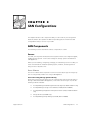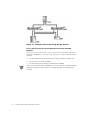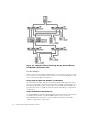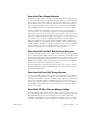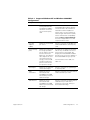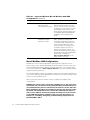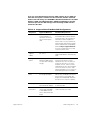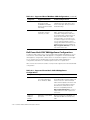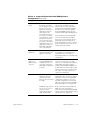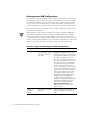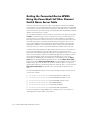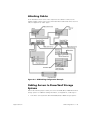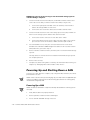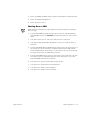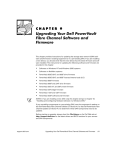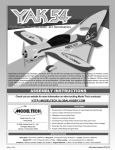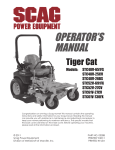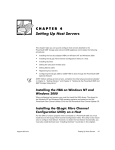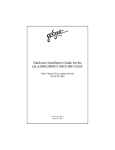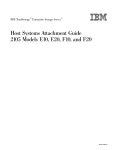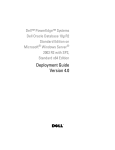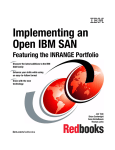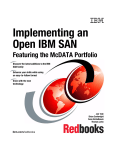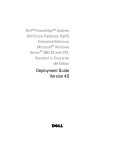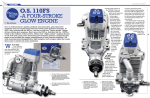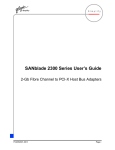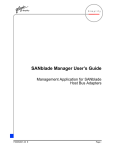Download Qlogic QLA2100F Troubleshooting guide
Transcript
CHAPTER 2 SAN Configurations This chapter introduces the components that you can include in your Storage Area Network (SAN). It also explains the different operating system environments and configurations that you can use in your SAN. SAN Components The following sections describe the various components in a SAN. Servers In a SAN, servers provide the attached client systems with access to high throughput, reliable storage systems. Servers also manage the storage systems and attached SAN appliances. When you are installing, configuring, managing, or maintaining a server in a SAN, you must consider both the installed operating system, software, and storage that is being used on or by that server. Server Software The server software that is required on each server varies by the type of storage system it is using and by whether it is using a SAN Appliance. Servers Accessing Storage Systems Directly Ensure that each host server that is only accessing storage systems directly and not through a PowerVault 530F SAN appliance, such as the server in Figure 2-1, has the following software installed: • • • • • support.dell.com Dell OpenManage Data Managed Node Data Agent (for 650F and 651F only) Dell OpenManage Storage Consolidation (for 650F, 651F and 660F) Dell OpenManage Application Transparent Failover (ATF) (for 650F and 651F only) QLogic QLdirect (for 660F only) Dell OpenManage Array Manager (for 650F, 651F and 660F) SAN Configurations 2-1 Figure 2-1. Example of Server Accessing Storage Systems Servers Accessing Storage Systems Behind a PowerVault 530F SAN Appliance Ensure that each host server that is only accessing storage systems through a PowerVault 530F SAN appliance, such as the server in Figure 2-2, has the following software installed: • • • Dell OpenManage Data Managed Node Data Agent (for 650F and 651F only) QLogic QLdirect (for 530F and 660F) Dell OpenManage Array Manager (for 650F, 651F and 660F) NOTE: The PowerVault 530F SAN appliance comes with QLDirect, Dell OpenManage Application Transparent Failover (ATF), and Dell OpenManage Array Manager preinstalled. 2-2 Dell PowerVault SAN Administrator’s Guide Figure 2-2. Example of Server Accessing Storage Systems Behind a PowerVault 530F Servers Accessing Storage Systems Directly and Behind a 530F SAN Appliance Ensure that each host server that is accessing storage systems both directly and through a PowerVault 530F SAN appliance, such as server in Figure 2-3, has the following software installed: • • • • • Dell OpenManage Data Managed Node Data Agent (for 650F and 651F only) Dell OpenManage Storage Consolidation (for 650F, 651F, and 660F) Dell OpenManage ATF (for 650F and 651F only) QLogic Qldirect (for 660F only) Dell OpenManage Array Manager (for 650F, 651F, and 660F) NOTE: The PowerVault 530F SAN appliance comes with QLDirect, Dell OpenManage Application Transparent Failover (ATF), and Dell OpenManage Array Manager preinstalled. support.dell.com SAN Configurations 2-3 Figure 2-3. Example of Server Accessing Storage Systems Directly and Behind a PowerVault 530F Host Bus Adapters Within a SAN, a host bus adapter (HBA) provides the connectivity from the host computer system to the external Fibre Channel device or to a PowerVault 50F, 51F, or 56F switch. The following HBAs are supported. QLogic QLA2100, QLA2100F, QLA2200, and QLA2200F The QLA2x00 series HBAs support a 33-megahertz (MHz), 64-bit Peripheral Component Interconnect (PCI) 2.1 interface (fully backward compatible with 32-bit PCI). The QLA2100 and QLA2200 support copper media. The QLA2100F and QLA2200F support fiber-optic media. For additional information about HBA cabling, see Appendix A, “Cable Types.” QLogic QLA2200/66 and QLA2200F/66 The QLA2200/66 series HBAs support a 66-MHz, 64-bit PCI interface (fully backwardcompatible with 32-bit PCI). The QLA2200/66 supports copper media. The QLA2200F/66 supports fiber-optic media. For additional information about HBA cabling, see Appendix A, “Cable Types.” 2-4 Dell PowerVault SAN Administrator’s Guide PowerVault Fibre Channel Switches Dell PowerVault Fibre Channel switches are used for building and managing a SAN. The PowerVault 50F and 51F are 8-port Fibre Channel switches, and the PowerVault 56F is a 16-port Fibre Channel switch. The switch is a key component of a SAN. The switch’s primary function is to enable true switched Fibre Channel fabric configurations. The PowerVault Fibre Channel switches are necessary for PowerVault 650F, 651F, and 660F storage system configurations that include more than two servers. In a fully redundant SAN configuration, at least two switches are required. Each switch connects to one of the storage controllers in the PowerVault 650F, 651F, or 660F storage system, which allows all servers connected to the switch to access all logical unit numbers (LUNs) bound on that storage controller. This why each server must have two HBAs installed. Each HBA is connected to one switch and to one storage controller. Due to the failover capabilities provided by the Dell OpenManage Application Transparent Failover (ATF) software for 650Fs and 651Fs and by QLogic QLDirect for 660Fs, this configuration eliminates cables, switches, gigabit interface converters (GBICs), and HBAs as single points of failure. If any one of these hardware components fails, connectivity is maintained with no loss of data. The switch also allows you to add and remove devices while the SAN is operational. PowerVault 650F and 651F Disk Processor Enclosures The PowerVault 650F storage system is a Fibre Channel-attached, external redundant array of independent disks (RAID) subsystem. The configuration is expandable to 120 hard-disk drives with additional PowerVault 630F disk array enclosures (DAEs). Each 650F and 630F supports up to 10 hard-disk drives. This configuration supports one 650F and up to 11 630Fs connected through link controller cards (LCCs). Standard features include redundant power supplies, fans, and LCCs. The PowerVault 651F is a stand-alone deskside enclosure. The enclosure contains a PowerVault 650F DPE and a PowerVault 630F DAE, which together provide a maximum of 20 hard-disk drives. PowerVault 660F and 224F Storage Systems The PowerVault 660F storage system is a Fibre Channel-attached, external RAID storage system. The configuration is expandable to 112 hard-disk drives with additional PowerVault 224F storage enclosures. Each 660F and 224F supports up to 14 hard-disk drives. This configuration supports one 660F and up to seven 224Fs connected through input-output (I/O) expansion modules. Standard features include redundant power supplies, fans, I/O expansion cards, and loop resiliency circuit/SCSI enclosure services (LS) modules. PowerVault 35F Fibre Channel Multiport Bridge The PowerVault 35F Fibre Channel multiport bridge is a small computer system interface (SCSI)-to-Fibre Channel protocol converter that enables SCSI-based high-voltage differential (HVD) tape libraries and autoloaders, such as the PowerVault 130T DLT4000 or DLT7000 library or 120T DLT4000 or DLT7000 autoloader, to be attached to the Fibre Channel fabric and to be shared between multiple servers in the SAN. support.dell.com SAN Configurations 2-5 PowerVault 130T Library and 120T Autoloader The PowerVault 130T library is a compact, tape-based, HVD SCSI-2 storage subsystem for data backup and restore for one or more servers and disk storage subsystems. Referred to as a tape library, the PowerVault 130T features high capacity, high throughput, data compression, automated backup capability, and reliable, accurate data restore functions. The PowerVault 120T DLT4000 and DLT7000 autoloaders are fully automated, seventape, random-access tape autoloaders that are designed to be more effective network backup solutions than manually operated stand-alone tape drives. PowerVault 530F SAN Appliance The Dell PowerVault 530F is a SAN appliance that offers a variety of functions, depending on customer needs and application requirements. The primary function of the PowerVault 530F is local and remote data mirroring for disaster recovery and data replication. In addition, the system features Snapshot Copy, LUN masking, mapping and partitioning, as well as the ability to boot a server through the PowerVault 530F system. For more information on PowerVault 530F features, refer to the documentation that came with your system. Supported SAN Configurations A Dell SAN supports consolidation of storage for Microsoft Windows NT and Windows 2000, both clustered and non-clustered, and consolidation of storage for Novell NetWare. Each of these operating system environments are supported on independent SANs or in separate zones on the same SAN. PowerVault 530F SAN appliances can exist on the same SAN. Windows NT and Windows 2000 SAN Configurations Table 2-1 lists the maximum number of devices that the Windows NT or Windows 2000 SAN configurations can support. 2-6 Dell PowerVault SAN Administrator’s Guide Table 2-1. Supported Windows NT and Windows 2000 SAN Configurations support.dell.com Component Supported Maximum Conditions/Requirements Servers Maximum of 20 servers running Windows NT and Windows 2000; a maximum of 24 servers for a backup-only SAN. See the Release Notes on the Dell PowerVault Fibre Channel Utilities CD Version 4.0 or the Dell PowerVault Fibre Channel Update CD Version 4.0 or see the Dell PowerVault Storage Area Network (SAN) Version 4.0 Revision Compatibility Guide at http://support.dell.com for a list of supported servers and required revision levels. Host bus adapters (HBAs) Maximum of two HBAs per server. Allows a maximum of 40 HBAs in a SAN and 48 HBAs in a backup-only SAN. Target storage ports Maximum of eight ports for storage per fabric. For the purpose of faulttolerance and loadbalancing, each 56F provides 10 ports for servers and four ports for storage, and each 50F and 51F provides five ports for servers and two ports for storage. A maximum of eight ports are available for any combination of the following devices: PowerVault 35F bridges, PowerVault 650F and 651F disk processor enclosures (DPEs), or PowerVault 660F storage systems. 35F bridges Maximum of eight PowerVault 35F bridges Allows a maximum of eight bridges in a backup SAN. 120T autoloaders Maximum of four PowerVault 120T DLT4000 or DLT7000 autoloaders per PowerVault 35F bridge. Allows a maximum of 32 PowerVault 120T autoloaders per SAN. 130T libraries Maximum of two PowerVault 130T DLT4000 or DLT7000 libraries per PowerVault 35F bridge. Allows a maximum of 16 PowerVault 130T libraries per SAN with a maximum of four tape drives per PowerVault 35F bridge. For information on the 530F, see Table 2-3. SAN Configurations 2-7 Table 2-1. Supported Windows NT and Windows 2000 SAN Configurations (continued) Component Supported Maximum Conditions/Requirements MSCS clusters Maximum of 10 Microsoft Cluster Server (MSCS) clusters. Each MSCS pair with its PowerVault storage system must be in its own zone; see the latest clustering documentation for your systems, the Dell PowerEdge Cluster F-Series SAN Guide, and the Dell PowerEdge Cluster FE100/FL100 and FE200/FL200 Installation and Troubleshooting Guide Switches Maximum of six PowerVault Fibre Channel switches per SAN. Three switches are supported per fabric, allowing six switches for redundant configurations and three for nonredundant configurations. At least one PowerVault 51F or 56F switch per fabric is strongly recommended for support of a zoning graphical user interface (GUI); see the Dell PowerVault Systems Storage Area Network Revision Compatibility Guide, which is available at http://support.dell.com, for the latest release of the GUI. Novell NetWare SAN Configurations NetWare 4.2 and 5.1 with the appropriate support pack are supported (see the Release Notes on the Dell PowerVault Fibre Channels Utilities CD Version 4.0 or the Dell PowerVault Fibre Channel Update CD Version 4.0 for the correct support pack). Access the Dell Web site at http://support.dell.com for the latest information about supported operating systems. The Dell OpenManage Storage Consolidation software does not support NetWare volumes. A Dell SAN requires the administrator to manually control the mounting of SAN volumes on each NetWare server. Table 2-2 lists the maximum number of devices supported in NetWare SAN configurations. NOTICES: For volumes to be accessed by a NetWare server, the server must mount them. You can mount them by issuing the Mount command; however, most administrators place the command in the autoexec.ncf file. After NetWare installation, the Mount all command is placed in the autoexec.ncf file by default. The administrator must remove this command and replace it with a series of Mount commands explicitly mounting each of the volumes on the SAN that should be available to the server. For instructions, see Chapter 12, “Installing, Configuring, and Uninstalling Components in a Novell NetWare SAN.” 2-8 Dell PowerVault SAN Administrator’s Guide If you are using Novell Storage Services (NSS) volumes in your SAN, you must edit each system’s autoexec.ncf file. In this file, find the command load nss.nlm and change it to LOAD NSS /AutoDeactivateVolume=all /MailboxSize=16000 /ClosedFileCacheSize=100000 /CacheBalance=60. This command prevents the NSS manager from mounting all NSS volumes attached to the SAN. Table 2-2. Supported Novell NetWare SAN Configurations support.dell.com Component Supported Maximum Conditions/Requirements Servers Maximum of 20 servers running NetWare; a maximum of 24 servers for a backup-only SAN. See the Release Notes on the Dell PowerVault Fibre Channel Utilities CD Version 4.0 or the Dell PowerVault Fibre Channel Update CD Version 4.0 or see the Dell PowerVault Storage Area Network (SAN) Version 4.0 Revision Compatibility Guide at http://support.dell.com for a list of supported servers and required revision levels. Host bus adapters (HBAs) Maximum of two HBAs per server. Allows a maximum of 40 HBAs in a SAN and 48 HBAs in a backup-only SAN. Management station One Windows NT or Windows 2000 system is required for managing storage. The Windows NT or Windows 2000 management station must be attached to the same local-area or wide-area network as one of the NetWare servers, which must be SAN-attached to the other NetWare servers. At least one of the SANattached NetWare servers must run Data Managed Node for NetWare. Target storage ports Maximum of eight ports for storage per fabric. A maximum of eight ports are available for any combination of the following devices: PowerVault 35F bridge, PowerVault 650F and 651F disk processor enclosures (DPEs). 35F bridges Maximum of eight PowerVault 35F bridges Allows a maximum of eight bridges in a backup SAN. 120T autoloaders Maximum of four PowerVault 120T DLT4000 or DLT7000 autoloaders per PowerVault 35F bridge. Allows a maximum of 32 PowerVault 120T autoloaders per SAN. SAN Configurations 2-9 Table 2-2. Supported Novell NetWare SAN Configurations (continued) Component Supported Maximum Conditions/Requirements 130T libraries Maximum of two PowerVault 130T DLT4000 or DLT7000 libraries per PowerVault 35F bridge. Allows a maximum of 16 PowerVault 130T libraries per SAN with a maximum of four tape drives per PowerVault 35F bridge. Switches Maximum of six PowerVault Fibre Channel switches per SAN. Three switches are supported per fabric, allowing six switches for redundant configurations and three for nonredundant configurations. At least one PowerVault 51F or 56F switch per fabric is strongly recommended for support of a zoning GUI; see the Dell PowerVault Systems Storage Area Network Revision Compatibility Guide, which is available at http://support.dell.com, for the latest release of the GUI. Dell PowerVault 530F SAN Appliance Configurations A SAN zone that contains one or more Dell PowerVault 530F SAN appliances is considered to be a PowerVault 530F SAN appliance configuration. A PowerVault 530F SAN appliance configuration contains either one stand-alone appliance or two appliances configured as a redundant pair. Each PowerVault 530F SAN appliance configuration (stand-alone or redundant pair) must be in a separate zone. Table 2-3 lists the maximum number of components supported in a PowerVault 530F configuration. Table 2-3. Supported PowerVault 530F SAN Appliance Configurations 2-10 Component Supported Maximum Conditions/Requirements Servers Maximum of 20 servers running Windows NT or Windows 2000. See the Release Notes on the Dell PowerVault Fibre Channel Utilities CD Version 4.0 or the Dell PowerVault Fibre Channel Update CD Version 4.0 or see the Dell PowerVault Storage Area Network (SAN) Version 4.0 Revision Compatibility Guide at http://support.dell.com for a list of supported servers and required revision levels. Host bus adapters (HBAs) Maximum of two HBAs per server. Allows a maximum of 40 HBAs in a SAN and 48 HBAs in a backup-only SAN. Dell PowerVault SAN Administrator’s Guide Table 2-3. Supported PowerVault 530F SAN Appliance Configurations (continued) support.dell.com Component Supported Maximum Conditions/Requirements Target storage ports Maximum of eight ports for storage per fabric. For the purpose of faulttolerance and loadbalancing, each PowerVault 56F switch provides 10 ports for servers and four ports for storage, and each PowerVault 51F switch provides five ports for servers and two ports for storage. (The PowerVault 50F switch is not supported in a PowerVault 530F SAN appliance configuration.) A maximum of eight ports are available for any combination of the following devices: PowerVault 35F bridges, PowerVault 650F and 651F disk processor enclosures (DPEs), PowerVault 660F storage systems, and PowerVault 530F SAN appliances. 530F SAN appliances Maximum of four PowerVault 530F SAN appliances per SAN. Maximum of four PowerVault 530Fs in a stand-alone configuration per SAN. Maximum of two pairs of PowerVault 530Fs in a redundant pair configuration. 650F or 651F DPEs and 660F storage systems Maximum of four PowerVault 650F, 651F, or 660F systems connected to each PowerVault 530F configuration in a SAN. Maximum of four PowerVault storage systems connected to one standalone or one redundant pair of PowerVault 530Fs using Fibre Channel switches. Both 650Fs and 660Fs can be attached in the same 530F configuration; however, you cannot mix the two types of storage systems in a clustered configuration. Switches Maximum of six PowerVault Fibre Channel switches per SAN between the server and the 530F. Between the server and the PowerVault 530F: Three switches per fabric allowing six switches for redundant configurations and three for nonredundant configurations. PowerVault 56Fs are recommended for scalability. PowerVault 50Fs are not supported. If 660F storage systems are used, one or more switches may be required between the 530F and the 660F. Between the PowerVault 530F and 660F: One switch per fabric is required when using PowerVault 660F storage systems. PowerVault 51F and 56F switches are supported. Each stand-alone PowerVault 530F uses two storage ports per fabric between the server and the PowerVault 530F. Each redundant pair of PowerVault 530Fs uses three storage ports per fabric between the server and the PowerVault 530F. SAN Configurations 2-11 Heterogeneous SAN Configurations Heterogeneous SANs are SANs that include multiple operating system environments. Each operating system environment must be in a separate zone. However, Windows NT and Windows 2000 servers can reside in the same or separate zones. NetWare servers must reside in a separate zone, each PowerVault 530F configuration must reside in a separate zone, and each MSCS cluster pair must reside in a separate zone. Table 2-4 lists the maximum number of devices that are supported in a single heterogeneous SAN configuration. NOTE: Windows servers, Windows NT MSCS cluster pairs, Windows 2000 MSCS cluster pairs, and NetWare servers must all be in separate fabric zones. NetWare servers cannot share the same storage systems with Windows servers or MSCS cluster pairs. Windows NT and Windows 2000 servers can share the same zone and storage systems. Although Windows servers and MSCS cluster pairs must be in separate zones, they can share the same storage system, but not the same LUN. Table 2-4. Supported Heterogeneous SAN Configurations 2-12 Components Supported Maximums Conditions/Requirements Servers Maximum of 20 servers; a maximum of 24 servers for a backuponly SAN. Each MSCS pair with its PowerVault 650F, 651F, or 660F storage system must be in its own zone. All Windows NT or Windows 2000 servers running Storage Consolidation must be in their own zone along with their storage nodes. All NetWare servers must be in their own zone along with their associated storage nodes (NetWare 4.2 and 5.1 may exist in the same zone). See the Release Notes located on the Dell PowerVault Fibre Channel Utilities CD or the Dell PowerVault Fibre Channel Update CD, the Dell PowerEdge Cluster F-Series SAN Guide, the Dell PowerEdge Cluster FE100/FL100 and FE200/FL200 Installation and Troubleshooting Guide, or the Dell PowerVault Storage Area Network (SAN) Version 4.0 Revision Compatibility Guide at http://support.dell.com for the latest list of servers and revision levels required. Host bus adapters (HBAs) Maximum of two HBAs per server. Allows a maximum of 40 HBAs in a SAN and 48 HBAs in a backup-only SAN. Dell PowerVault SAN Administrator’s Guide Table 2-4. Supported Heterogeneous SAN Configurations (continued) support.dell.com Components Supported Maximums Conditions/Requirements Management station One Windows NT or Windows 2000 system is required for managing storage. The Windows NT or Windows 2000 management station must be attached to the same local- or widearea network as the NetWare servers. One of the SAN-attached NetWare servers must be running Data Managed Node for NetWare. 650F, 651F, and 660F Each PowerVault 650F, 651F, and 660F requires one of the following: PowerVault 660F storage systems are supported only in Windows and PowerVault 530F zones. Target storage ports Maximum of eight ports for storage per fabric. A maximum of eight ports are available for any combination of the following devices: PowerVault 35F bridge, PowerVault 650F and 651F disk processor enclosures (DPEs), PowerVault 660F storage systems, and PowerVault 530F SAN appliances. (Each stand-alone PowerVault 530F uses two storage ports on the switch between the server and the PowerVault 530F. Each redundant pair of PowerVault 530Fs uses three storage ports on the switch.) 35F bridges Maximum of eight PowerVault 35F bridges Allows a maximum of eight bridges in a backup SAN. 120T autoloaders Maximum of four PowerVault 120T DLT4000 or DLT7000 autoloaders per PowerVault 35F bridge. A maximum of 32 PowerVault 120T autoloaders per SAN. 130T libraries Maximum of two PowerVault 130T DLT4000 or DLT7000 libraries per PowerVault 35F bridge. A maximum of 16 PowerVault 130T libraries per SAN with a maximum of four tape drives per PowerVault 35F bridge. Switches Maximum of six PowerVault Fibre Channel switches per SAN. Three switches are supported per fabric, allowing six switches for redundant configurations and three for nonredundant configurations. At least one PowerVault 51F or 56F switch per fabric is strongly recommended for support of a zoning GUI; see the Dell PowerVault Systems Storage Area Network Revision Compatibility Guide, which is available at http://support.dell.com, for the latest release of the GUI. SAN Configurations 2-13 Getting the Connected Device WWNs Using the PowerVault 5xF Fibre Channel Switch Name Server Table Zoning is required in heterogeneous SAN configurations to separate incompatible environments, such as separating Windows environments and storage from NetWare environments. It may be used in other configurations depending on the components and environments in your SAN. Zoning uses World-Wide Names (WWNs) to uniquely identify each target device in a SAN. You can obtain the WWNs of devices that are connected to each switch by using the nsShow command through a Telnet or serial session. This command lists the contents of the name server table in the switch. The list of WWNs are sorted by the physical port number to which the devices are connected. (The position in the name server table listing does not identify the physical port to which the device is connected.) The WWN listing shows both the port and node WWNs. This method of obtaining the WWNs is recommended if the fabric contains only PowerVault 50F switches; however, it can be used for PowerVault 51F and 56F switches as well. In a fabric with a PowerVault 51F or 56F switch (running version 2.1.x firmware), the name server information for the entire fabric can be accessed from the Dell PowerVault Switch Manager application program using a Web browser. To access the name server information, start the Switch Manager application program by connecting to a PowerVault 51F or 56F switch through a Web browser (see the Dell PowerVault Switch Manager User’s Guide for more information). From the Fabric View page (the first page displayed in the browser), click the Name Server Table button to launch the Name Server Table View. The table displays the port and node WWNs of each device in the fabric, the switch to which the device is connected (identified by domain ID), and the physical port to which the device is connected. The Name Server Table View also identifies zone membership information for the device. The following WWN information can be used to identify each type of device that is connected to a switch: • • • • • • xx:xx:00:60:69:xx:xx:xx — PowerVault 50F, 51F, or 56F switch xx:xx:00:60:16:xx:xx:xx — PowerVault 650F storage processor xx:xx:00:80:e5:xx:xx:xx — PowerVault 660F storage system xx:xx:00:e0:8b:xx:xx:xx — QLA2100/2200 HBA xx:xx:00:e0:02:xx:xx:xx — PowerVault 35F bridge xx:xx:00:b0:d0:xx:xx:xx — PowerVault 530F SAN appliance For more information on using WWNs when configuring zones, see Chapter 15, “Managing Fibre Channel Fabric Switch Zones.” 2-14 Dell PowerVault SAN Administrator’s Guide Attaching Cables For an illustration of how some of the components are cabled in a SAN, see the cabling example in Figure 2-4. For more information about cables that can be used in a SAN, see Appendix A, “Cable Types.” Figure 2-4. SAN Cabling Configuration Example Cabling Servers to PowerVault Storage Systems Perform the following steps to cable your servers to a 650F, 651F, or 660F PowerVault storage system. For additional cabling information, see Appendix A, “Cable Types.” 1. support.dell.com Turn off the server(s) and the PowerVault 650F, 651F, or 660F storage systems. SAN Configurations 2-15 NOTICE: Do not turn on the server(s) or the PowerVault storage systems until all cabling is complete. 2. 3. Create an interface between the 50F, 51F, or 56F Fibre Channel switches and each of the servers that you want to install in the SAN (see Figure 2-4). a. Connect the high-speed serial data connector (HSSDC) on the interface cable to the QLogic HBAs on each server. b. Connect the other end of the cable to the 5xF Fibre Channel switch. Create an interface between each of the storage processors (SPs) or RAID controllers on the storage systems and the Fibre Channel switch. a. Connect the HSSDC connector on each cable to the switch. b. Connect the DB-9 connector on the other end of the cable to one of the 9pin connectors on the SP modules or RAID controllers (I/O modules). 4. For each NetWare server, verify the connection between the server and a Windows NT or Windows 2000 management station on the local area network (LAN). Otherwise, proceed to step 5. 5. Power on all Fibre Channel switches, and then power on the PowerVault storage systems. This step takes 3–5 minutes and ensures that the PowerVault storage systems are completely booted. 6. Power on the server(s). 7. Complete any switch zoning before continuing. For information about zoning, see Chapter 15, “Managing Fibre Channel Fabric Switch Zones.” Powering Up and Shutting Down a SAN To power up or shut down the complete, fully configured SAN, follow the procedures provided in this section. NOTE: If this is the first time you are bringing up your SAN, follow the applicable procedures in Chapters 5 through 8. Use the following procedure for an existing (fully installed and configured) SAN. Powering Up a SAN NOTE: All devices identified in a step must be fully booted before continuing to the next step. 2-16 1. Verify that all cables are properly attached. 2. Power up all Fibre Channel switches and bridges. 3. Turn on all 224F and 630F storage enclosures. Dell PowerVault SAN Administrator’s Guide 4. Power up all 660F and 650F storage systems and tape libraries and autoloaders. 5. Power up all 530F SAN appliances. 6. Power up all host servers. Shutting Down a SAN NOTE: All devices identified in a step must be fully shut down before continuing to the next step. support.dell.com 1. For PowerVault 660F and 224F storage systems, open the Dell OpenManage Array Manager and use the shutdown command to prepare the cache for shut down. 2. Shut down all host servers, and ensure that the power is turned off. 3. Shut down all PowerVault 530F SAN appliances, and ensure that the power is turned off. 4. For PowerVault 650F, 651F, and 630F storage system arrays, turn off the power on the storage processors and wait for complete shutdown of the 650F or 651F. When the 650F or 651F shuts down, you can shut down the rest of the array by turning off the power in the 630F storage systems. 5. For PowerVault 660F storage systems, wait until the Cache Dirty LED is off, then turn off the power. For information about the Cache Dirty LED, see your Dell PowerVault 660F and 224F documentation. 6. Turn off power to the PowerVault 224F storage systems. 7. Turn off power to all tape libraries and autoloaders. 8. Turn off power to all Fibre Channel bridges. 9. Turn off power to all Fibre Channel switches. SAN Configurations 2-17 2-18 Dell PowerVault SAN Administrator’s Guide