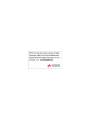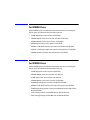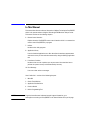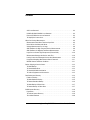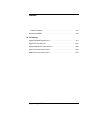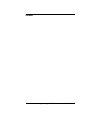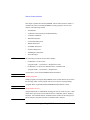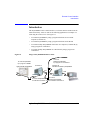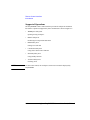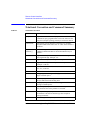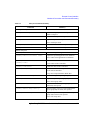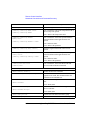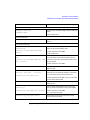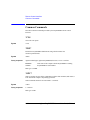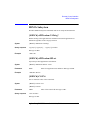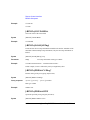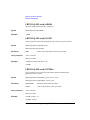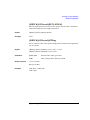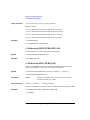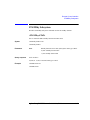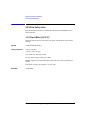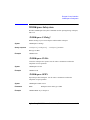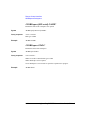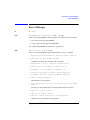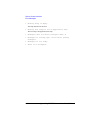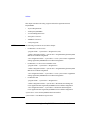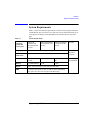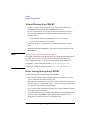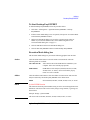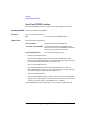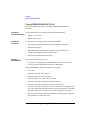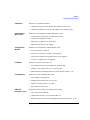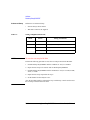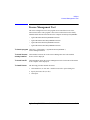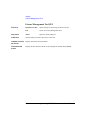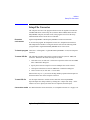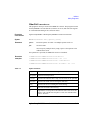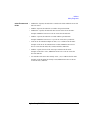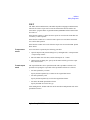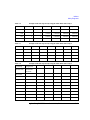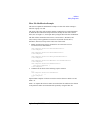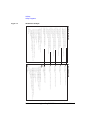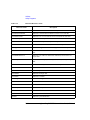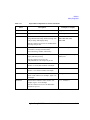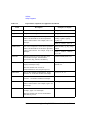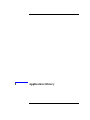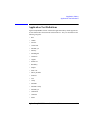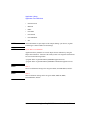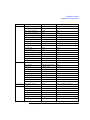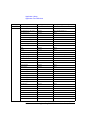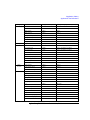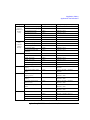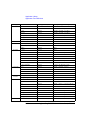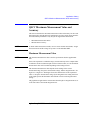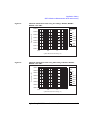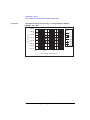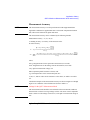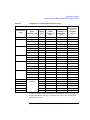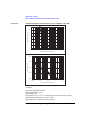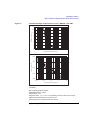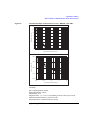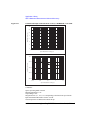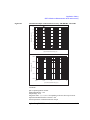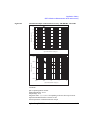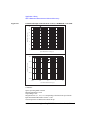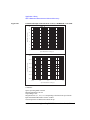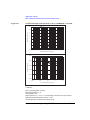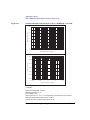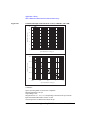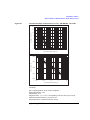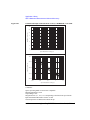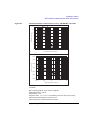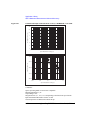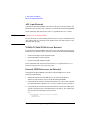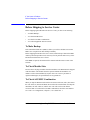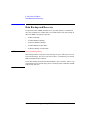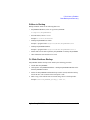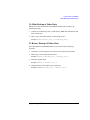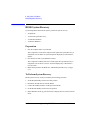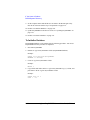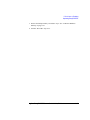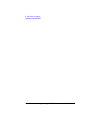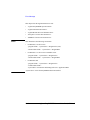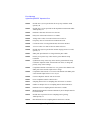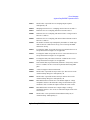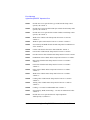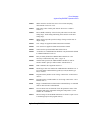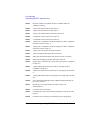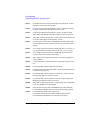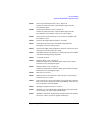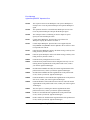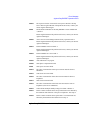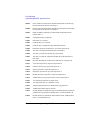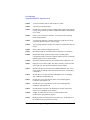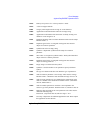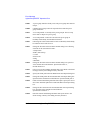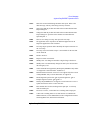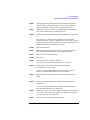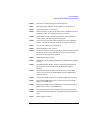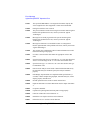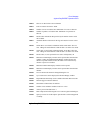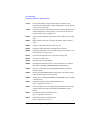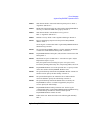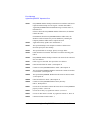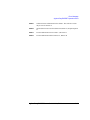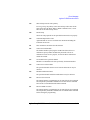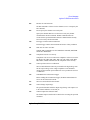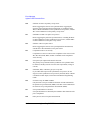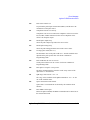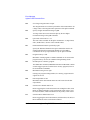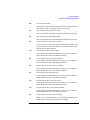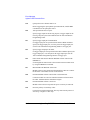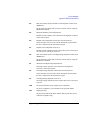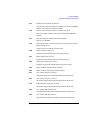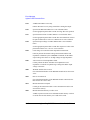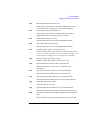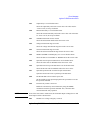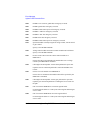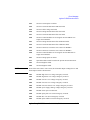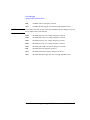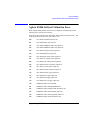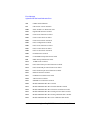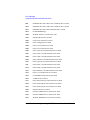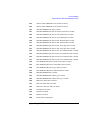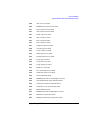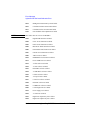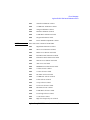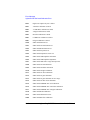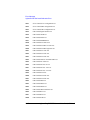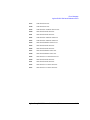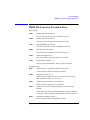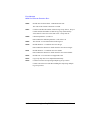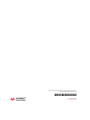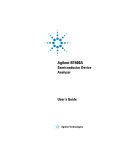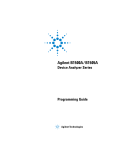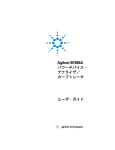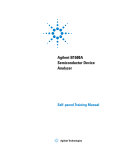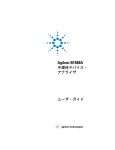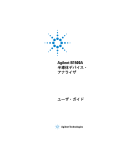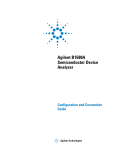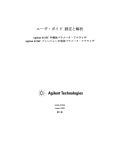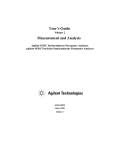Download Agilent Technologies EasyEXPERT User`s guide
Transcript
Keysight EasyEXPERT Software User’s Guide Volume 2 Notices © Keysight Technologies 2014 Warranty No part of this manual may be reproduced in any form or by any means (including electronic storage and retrieval or translation into a foreign language) without prior agreement and written consent from Keysight Technologies as governed by United States and international copyright laws. The material contained in this document is provided “as is,” and is subject to being changed, without notice, in future ed itions. Further, to the maximum extent permitted by applicable law, Keysight d isclaims all warranties, either express or implied, with regard to this manual and any information contained herein, includ ing but not limited to the implied warranties of merchantability and fitness for a particular purpose. Keysight shall not be liable for errors or for incidental or consequential damages in connection with the furnishing, use, or performance of this document or of any information contained herein. Should Keysight and the user have a separate written agreement with warranty terms covering the material in this document that conflict with these terms, the warranty terms in the separate agreement shall control. Manual Part Number B1540-90020 Ed ition November 2014 Keysight Technologies 1400 Fountaingrove Parkway Santa Rosa, CA 95403 Technology Licenses The hardware and/or software described in this document are furnished under a license and may be used or copied only in accordance with the terms of such license. Restricted Rights Legend If software is for use in the performance of a U.S. Government prime contract or subcontract, Software is delivered and licensed as “Commercial computer software” as defined in DFAR 252.227-7014 (June 1995), or as a “commercial item” as defined in FAR 2.101(a) or as “Restricted computer software” as defined in FAR 52.227-19 (June 1987) or any equivalent agency regulation or contract clause. Use, duplication or disclosure of Software is subject to Keysight Technologies’ standard commercial license terms, and nonDOD Departments and Agencies of the U.S. Government will receive no greater than Restricted Rights as defined in FAR 52.227- 19(c)(1-2) (June 1987). U.S. Government users will receive no greater than Limited Rights as defined in FAR 52.227-14 (June 1987) or DFAR 252.227-7015 (b)(2) (November 1995), as applicable in any technical data. Open Software License A portion of the software in this product is licensed under terms of the General Public License Version 2 (“GPLv2”). The text of the license and source code can be found at: www.keysight.com/find/GPLV2 Declaration of Conformity To get the latest version of the declaration of conformity, go to http://www.keysight.com/ go/conformity and type in the product number in the Search field. Latest Information To get the latest firmware/software/electronic manuals/specifications/support information, go to www.keysight.com and type in the product number in the Search field at the top of the page. For B1500A Users Agilent B1500A supports the following measurement resources. For reading this manual, ignore the information about the other resources. • HPSMU High power source/monitor unit (B1510A) • MPSMU Medium power source/monitor unit (B1511A/B1511B) • MCSMU Medium current source/monitor unit (B1514A) • HRSMU High resolution source/monitor unit (B1517A) • MFCMU or CMU Multi frequency capacitance measurement unit (B1520A) • HVSPGU or SPGU High voltage semiconductor pulse generator unit (B1525A) • WGFMU Waveform generator/fast measurement unit (B1530A) For B1505A Users Agilent B1505A supports the following measurement resources. For reading this manual, ignore the information about the other resources. • HPSMU High power source/monitor unit (B1510A) • MPSMU Medium power source/monitor unit (B1511A) • HCSMU High current source/monitor unit (B1512A) • MCSMU Medium current source/monitor unit (B1514A) • HVSMU High voltage source/monitor unit (B1513A/B1513B) • MFCMU or CMU Multi frequency capacitance measurement unit (B1520A) • HVMCU High voltage medium current unit (N1266A with one B1513B and two B1514A/B1512A) • UHCU Ultra high current unit (N1265A with two B1514A/B1512A) • UHVU Ultra high voltage unit (N1268A with two B1514A/B1512A) In This Manual This manual describes the reference information of Agilent Technologies EasyEXPERT which is the system software of Agilent Technologies B1500 device analyzer series. This manual consists of the following chapters. 6. Remote Control Interface Explains about the EasyEXPERT remote control interface which is a command set used to control EasyEXPERT by a program. 7. Utilities Introduces the utility programs. 8. Application Library Lists the furnished application tests. Also describes the maximum measurement value and accuracy for the result data measured by using the QSCV[2] application test. 9. If You Have a Problem Introduces how to solve a problem you may encounter. Also describes how to perform the system recovery and the data backup/recovery. 10. Error Message Lists error codes and error messages. User’s Guide Vol. 1 consists of the following chapters. 1. Main GUI 2. Classic Test Definition 3. Application Test Definition 4. Function Details 5. Built-in Programming Tool NOTE To get the latest firmware/software/manual/support information, go to www.agilent.com and type in EasyEXPERT in the Search field at the top of the page. Contents 6. Remote Control Interface Introduction. . . . . . . . . . . . . . . . . . . . . . . . . . . . . . . . . . . . . . . . . . . . . . . . . . . . . . . . . . . 6-3 Supported Operations. . . . . . . . . . . . . . . . . . . . . . . . . . . . . . . . . . . . . . . . . . . . . . . . . 6-4 Preparation for Communication. . . . . . . . . . . . . . . . . . . . . . . . . . . . . . . . . . . . . . . . . 6-5 Notational Convention and Command Summary . . . . . . . . . . . . . . . . . . . . . . . . . . . . . 6-6 Common Commands . . . . . . . . . . . . . . . . . . . . . . . . . . . . . . . . . . . . . . . . . . . . . . . . . . 6-10 *CLS . . . . . . . . . . . . . . . . . . . . . . . . . . . . . . . . . . . . . . . . . . . . . . . . . . . . . . . . . . . . . 6-10 *IDN? . . . . . . . . . . . . . . . . . . . . . . . . . . . . . . . . . . . . . . . . . . . . . . . . . . . . . . . . . . . . 6-10 *OPC?. . . . . . . . . . . . . . . . . . . . . . . . . . . . . . . . . . . . . . . . . . . . . . . . . . . . . . . . . . . . . 6-10 BENCh Subsystem . . . . . . . . . . . . . . . . . . . . . . . . . . . . . . . . . . . . . . . . . . . . . . . . . . . . 6-11 [:BENCh]:APPlication:CATalog? . . . . . . . . . . . . . . . . . . . . . . . . . . . . . . . . . . . . . . . . 6-11 [:BENCh]:APPlication:SELect . . . . . . . . . . . . . . . . . . . . . . . . . . . . . . . . . . . . . . . . . . 6-11 [:BENCh]:COUNt . . . . . . . . . . . . . . . . . . . . . . . . . . . . . . . . . . . . . . . . . . . . . . . . . . . . 6-11 [:BENCh]:COUNt:RESet . . . . . . . . . . . . . . . . . . . . . . . . . . . . . . . . . . . . . . . . . . . . . . 6-12 [:BENCh]:LOAD[:SETup] . . . . . . . . . . . . . . . . . . . . . . . . . . . . . . . . . . . . . . . . . . . . . . 6-12 [:BENCh]:PRESet:CATalog? . . . . . . . . . . . . . . . . . . . . . . . . . . . . . . . . . . . . . . . . . . . 6-12 [:BENCh]:PRESet:OPEN . . . . . . . . . . . . . . . . . . . . . . . . . . . . . . . . . . . . . . . . . . . . . . 6-12 [:BENCh]:PRESet[:SELected]:NAME? . . . . . . . . . . . . . . . . . . . . . . . . . . . . . . . . . . . 6-13 [:BENCh]:PRESet:SETup:CATalog? . . . . . . . . . . . . . . . . . . . . . . . . . . . . . . . . . . . . . . 6-13 [:BENCh]:PRESet:SETup:SELect. . . . . . . . . . . . . . . . . . . . . . . . . . . . . . . . . . . . . . . . 6-13 [:BENCh][:SELected]:ABORt . . . . . . . . . . . . . . . . . . . . . . . . . . . . . . . . . . . . . . . . . . 6-14 [:BENCh][:SELected]:NAME. . . . . . . . . . . . . . . . . . . . . . . . . . . . . . . . . . . . . . . . . . . 6-14 [:BENCh][:SELected]:NUMBer . . . . . . . . . . . . . . . . . . . . . . . . . . . . . . . . . . . . . . . . . 6-14 [:BENCh][:SELected]:RUN[:SINGle]. . . . . . . . . . . . . . . . . . . . . . . . . . . . . . . . . . . . . 6-15 [:BENCh][:SELected]:STRing . . . . . . . . . . . . . . . . . . . . . . . . . . . . . . . . . . . . . . . . . . 6-15 [:BENCh]:TAG . . . . . . . . . . . . . . . . . . . . . . . . . . . . . . . . . . . . . . . . . . . . . . . . . . . . . . 6-16 CALibration Subsystem . . . . . . . . . . . . . . . . . . . . . . . . . . . . . . . . . . . . . . . . . . . . . . . . 6-17 :CALibration[:SMU]:ZERO:FULLrange . . . . . . . . . . . . . . . . . . . . . . . . . . . . . . . . . . . 6-17 :CALibration[:SMU]:ZERO:MEASure[:CURRent] . . . . . . . . . . . . . . . . . . . . . . . . . . . 6-17 :CALibration[:SMU]:ZERO:OFF:ALL . . . . . . . . . . . . . . . . . . . . . . . . . . . . . . . . . . . . . 6-18 Agilent EasyEXPERT User’s Guide Vol. 2, Edition 1 Contents :CALibration[:SMU]:ZERO[:ON] . . . . . . . . . . . . . . . . . . . . . . . . . . . . . . . . . . . . . . . . 6-18 :CALibration[:SMU]:ZERO[:ON]:ALL. . . . . . . . . . . . . . . . . . . . . . . . . . . . . . . . . . . . . 6-19 :CALibration[:SMU]:ZERO:PLC . . . . . . . . . . . . . . . . . . . . . . . . . . . . . . . . . . . . . . . . . 6-19 :CALibration[:SMU]:ZERO:STATe? . . . . . . . . . . . . . . . . . . . . . . . . . . . . . . . . . . . . . . 6-19 RESult Subsystem. . . . . . . . . . . . . . . . . . . . . . . . . . . . . . . . . . . . . . . . . . . . . . . . . . . . . 6-20 :RESult:FETch[:LATest]?. . . . . . . . . . . . . . . . . . . . . . . . . . . . . . . . . . . . . . . . . . . . . . . 6-20 :RESult:FETch[:LATest]:SIBLings?. . . . . . . . . . . . . . . . . . . . . . . . . . . . . . . . . . . . . . . 6-20 :RESult:FORMat . . . . . . . . . . . . . . . . . . . . . . . . . . . . . . . . . . . . . . . . . . . . . . . . . . . . . 6-21 :RESult:FORMat:ESCape . . . . . . . . . . . . . . . . . . . . . . . . . . . . . . . . . . . . . . . . . . . . . . 6-21 :RESult:RECycle:ALL . . . . . . . . . . . . . . . . . . . . . . . . . . . . . . . . . . . . . . . . . . . . . . . . . 6-22 :RESult:RECycle[:LATest] . . . . . . . . . . . . . . . . . . . . . . . . . . . . . . . . . . . . . . . . . . . . . 6-22 STANDby Subsystem . . . . . . . . . . . . . . . . . . . . . . . . . . . . . . . . . . . . . . . . . . . . . . . . . . 6-23 :STANDby:STATe . . . . . . . . . . . . . . . . . . . . . . . . . . . . . . . . . . . . . . . . . . . . . . . . . . . . 6-23 SYSTem Subsystem . . . . . . . . . . . . . . . . . . . . . . . . . . . . . . . . . . . . . . . . . . . . . . . . . . . 6-24 :SYSTem:ERRor[:NEXT]? . . . . . . . . . . . . . . . . . . . . . . . . . . . . . . . . . . . . . . . . . . . . . . 6-24 WORKspace Subsystem . . . . . . . . . . . . . . . . . . . . . . . . . . . . . . . . . . . . . . . . . . . . . . . . 6-25 :WORKspace:CATalog? . . . . . . . . . . . . . . . . . . . . . . . . . . . . . . . . . . . . . . . . . . . . . . . 6-25 :WORKspace:CLOSe . . . . . . . . . . . . . . . . . . . . . . . . . . . . . . . . . . . . . . . . . . . . . . . . . 6-25 :WORKspace:OPEN . . . . . . . . . . . . . . . . . . . . . . . . . . . . . . . . . . . . . . . . . . . . . . . . . . 6-25 :WORKspace[:SELected]:NAME? . . . . . . . . . . . . . . . . . . . . . . . . . . . . . . . . . . . . . . . 6-26 :WORKspace:STATe? . . . . . . . . . . . . . . . . . . . . . . . . . . . . . . . . . . . . . . . . . . . . . . . . . 6-26 Error Messages . . . . . . . . . . . . . . . . . . . . . . . . . . . . . . . . . . . . . . . . . . . . . . . . . . . . . . . 6-27 7. Utilities System Requirements. . . . . . . . . . . . . . . . . . . . . . . . . . . . . . . . . . . . . . . . . . . . . . . . . . . 7-3 Desktop EasyEXPERT . . . . . . . . . . . . . . . . . . . . . . . . . . . . . . . . . . . . . . . . . . . . . . . . . . . 7-4 About Desktop EasyEXPERT . . . . . . . . . . . . . . . . . . . . . . . . . . . . . . . . . . . . . . . . . . . 7-5 To Install Desktop EasyEXPERT . . . . . . . . . . . . . . . . . . . . . . . . . . . . . . . . . . . . . . . . . 7-6 Before Starting Desktop EasyEXPERT . . . . . . . . . . . . . . . . . . . . . . . . . . . . . . . . . . . . 7-6 Agilent EasyEXPERT User’s Guide Vol. 2, Edition 1 Contents To Start Desktop EasyEXPERT . . . . . . . . . . . . . . . . . . . . . . . . . . . . . . . . . . . . . . . . . . 7-7 Execution Mode dialog box . . . . . . . . . . . . . . . . . . . . . . . . . . . . . . . . . . . . . . . . . . . . 7-7 Start EasyEXPERT window. . . . . . . . . . . . . . . . . . . . . . . . . . . . . . . . . . . . . . . . . . . . . 7-8 To Change Execution Mode and GPIB Settings . . . . . . . . . . . . . . . . . . . . . . . . . . . . 7-9 To Move the EasyEXPERT Database . . . . . . . . . . . . . . . . . . . . . . . . . . . . . . . . . . . . . 7-9 Using 4155B/4156B/4155C/4156C. . . . . . . . . . . . . . . . . . . . . . . . . . . . . . . . . . . . . 7-10 License Management Tool . . . . . . . . . . . . . . . . . . . . . . . . . . . . . . . . . . . . . . . . . . . . . . 7-13 License Management Tool GUI . . . . . . . . . . . . . . . . . . . . . . . . . . . . . . . . . . . . . . . . 7-14 Setup File Converter . . . . . . . . . . . . . . . . . . . . . . . . . . . . . . . . . . . . . . . . . . . . . . . . . . . 7-15 Setup File Converter GUI . . . . . . . . . . . . . . . . . . . . . . . . . . . . . . . . . . . . . . . . . . . . . 7-16 MDM File Converter . . . . . . . . . . . . . . . . . . . . . . . . . . . . . . . . . . . . . . . . . . . . . . . . . . . 7-17 MDM File Converter GUI . . . . . . . . . . . . . . . . . . . . . . . . . . . . . . . . . . . . . . . . . . . . . 7-18 Utility Programs . . . . . . . . . . . . . . . . . . . . . . . . . . . . . . . . . . . . . . . . . . . . . . . . . . . . . . 7-19 Prober Control . . . . . . . . . . . . . . . . . . . . . . . . . . . . . . . . . . . . . . . . . . . . . . . . . . . . . . 7-19 SetupFileConverter.exe. . . . . . . . . . . . . . . . . . . . . . . . . . . . . . . . . . . . . . . . . . . . . . . 7-20 MdmFileConverter.exe . . . . . . . . . . . . . . . . . . . . . . . . . . . . . . . . . . . . . . . . . . . . . . . 7-23 sleep.exe . . . . . . . . . . . . . . . . . . . . . . . . . . . . . . . . . . . . . . . . . . . . . . . . . . . . . . . . . . 7-26 XSLT. . . . . . . . . . . . . . . . . . . . . . . . . . . . . . . . . . . . . . . . . . . . . . . . . . . . . . . . . . . . . . 7-27 8. Application Library Application Test Definitions . . . . . . . . . . . . . . . . . . . . . . . . . . . . . . . . . . . . . . . . . . . . . . 8-3 QSCV Maximum Measurement Value and Accuracy . . . . . . . . . . . . . . . . . . . . . . . . . 8-15 Maximum Measurement Value . . . . . . . . . . . . . . . . . . . . . . . . . . . . . . . . . . . . . . . . 8-15 Measurement Accuracy . . . . . . . . . . . . . . . . . . . . . . . . . . . . . . . . . . . . . . . . . . . . . . 8-19 9. If You Have a Problem When You Operate B1500 . . . . . . . . . . . . . . . . . . . . . . . . . . . . . . . . . . . . . . . . . . . . . . . 9-3 Power On Trouble . . . . . . . . . . . . . . . . . . . . . . . . . . . . . . . . . . . . . . . . . . . . . . . . . . . . 9-3 SCUU is not Detected . . . . . . . . . . . . . . . . . . . . . . . . . . . . . . . . . . . . . . . . . . . . . . . . . 9-3 Agilent EasyEXPERT User’s Guide Vol. 2, Edition 1 Contents ASU is not Detected . . . . . . . . . . . . . . . . . . . . . . . . . . . . . . . . . . . . . . . . . . . . . . . . . . 9-4 N1265A/N1266A/N1268A is not Detected . . . . . . . . . . . . . . . . . . . . . . . . . . . . . . . 9-4 External GPIB Devices are not Detected . . . . . . . . . . . . . . . . . . . . . . . . . . . . . . . . . . 9-4 To Simplify the Connections. . . . . . . . . . . . . . . . . . . . . . . . . . . . . . . . . . . . . . . . . . . . 9-5 When You Perform Measurement . . . . . . . . . . . . . . . . . . . . . . . . . . . . . . . . . . . . . . . . . 9-6 Measurement Takes More Time than Specified . . . . . . . . . . . . . . . . . . . . . . . . . . . . 9-6 Noise Affects the Measured Values . . . . . . . . . . . . . . . . . . . . . . . . . . . . . . . . . . . . . 9-7 Voltage Measurement Error is Large . . . . . . . . . . . . . . . . . . . . . . . . . . . . . . . . . . . . . 9-8 SMU Oscillates for High-Frequency Device Measurements . . . . . . . . . . . . . . . . . . 9-8 SMU Oscillates for Negative Resistance Measurements . . . . . . . . . . . . . . . . . . . . 9-9 Large Current Causes High Temperature (Thermal Drift) . . . . . . . . . . . . . . . . . . . . 9-10 Measurement Damages the Device under Test . . . . . . . . . . . . . . . . . . . . . . . . . . . 9-10 Leaving Connections Damages Devices after Measurement . . . . . . . . . . . . . . . . 9-10 Unexpected Sampling Measurement Data is Returned . . . . . . . . . . . . . . . . . . . . . 9-11 MFCMU Causes Unbalance Condition. . . . . . . . . . . . . . . . . . . . . . . . . . . . . . . . . . . 9-11 Before Shipping to Service Center. . . . . . . . . . . . . . . . . . . . . . . . . . . . . . . . . . . . . . . . 9-12 To Make Backup . . . . . . . . . . . . . . . . . . . . . . . . . . . . . . . . . . . . . . . . . . . . . . . . . . . . 9-12 To Check Module Slots . . . . . . . . . . . . . . . . . . . . . . . . . . . . . . . . . . . . . . . . . . . . . . . 9-12 To Check ASU/SMU Combination . . . . . . . . . . . . . . . . . . . . . . . . . . . . . . . . . . . . . . 9-12 To Collect Equipment and Accessories . . . . . . . . . . . . . . . . . . . . . . . . . . . . . . . . . . 9-13 Data Backup and Recovery . . . . . . . . . . . . . . . . . . . . . . . . . . . . . . . . . . . . . . . . . . . . . 9-14 Folders to Backup . . . . . . . . . . . . . . . . . . . . . . . . . . . . . . . . . . . . . . . . . . . . . . . . . . . 9-15 To Make Database Backup. . . . . . . . . . . . . . . . . . . . . . . . . . . . . . . . . . . . . . . . . . . . 9-15 To Restore Database Backup . . . . . . . . . . . . . . . . . . . . . . . . . . . . . . . . . . . . . . . . . . 9-16 To Make Backup of Other Data . . . . . . . . . . . . . . . . . . . . . . . . . . . . . . . . . . . . . . . . 9-17 To Restore Backup of Other Data. . . . . . . . . . . . . . . . . . . . . . . . . . . . . . . . . . . . . . . 9-17 B1500 System Recovery . . . . . . . . . . . . . . . . . . . . . . . . . . . . . . . . . . . . . . . . . . . . . . . . 9-18 Preparation . . . . . . . . . . . . . . . . . . . . . . . . . . . . . . . . . . . . . . . . . . . . . . . . . . . . . . . . 9-18 To Perform System Recovery . . . . . . . . . . . . . . . . . . . . . . . . . . . . . . . . . . . . . . . . . . 9-18 To Initialize Database . . . . . . . . . . . . . . . . . . . . . . . . . . . . . . . . . . . . . . . . . . . . . . . . 9-20 Agilent EasyEXPERT User’s Guide Vol. 2, Edition 1 Contents To Restore Database. . . . . . . . . . . . . . . . . . . . . . . . . . . . . . . . . . . . . . . . . . . . . . . . . 9-21 Updating EasyEXPERT . . . . . . . . . . . . . . . . . . . . . . . . . . . . . . . . . . . . . . . . . . . . . . . . . 9-22 10. Error Message Agilent EasyEXPERT Operation Error . . . . . . . . . . . . . . . . . . . . . . . . . . . . . . . . . . . . . 10-3 Agilent FLEX Execution Error . . . . . . . . . . . . . . . . . . . . . . . . . . . . . . . . . . . . . . . . . . . 10-32 Agilent B1500 Self-test/Calibration Error . . . . . . . . . . . . . . . . . . . . . . . . . . . . . . . . . 10-59 Setup File Converter Execution Error . . . . . . . . . . . . . . . . . . . . . . . . . . . . . . . . . . . . 10-74 MDM File Converter Execution Error. . . . . . . . . . . . . . . . . . . . . . . . . . . . . . . . . . . . . 10-75 Agilent EasyEXPERT User’s Guide Vol. 2, Edition 1 Contents Agilent EasyEXPERT User’s Guide Vol. 2, Edition 1 6 Remote Control Interface Remote Control Interface This chapter explains about the EasyEXPERT remote control interface which is a command set used to control EasyEXPERT by using a program via LAN, and consists of the following sections. NOTE • “Introduction” • “Notational Convention and Command Summary” • “Common Commands” • “BENCh Subsystem” • “CALibration Subsystem” • “RESult Subsystem” • “STANDby Subsystem” • “SYSTem Subsystem” • “WORKspace Subsystem” • “Error Messages” The following conventions are used in this chapter. • For Windows 7 64 bit version <program folder>: <system drive>:\Program Files (x86) • For Windows 7 32 bit version, Windows Vista, or Windows XP <program folder>: <system drive>:\Program Files <system drive>: Drive the EasyEXPERT has been installed NOTE Sample programs Sample programs for using the EasyEXPERT remote control interface are stored in the following folder. See the program code for your reference of programming. <program folder>\Agilent\B1500\EasyEXPERT\Samples\Remote Control NOTE About socket services Agilent instruments are standardized on using port 5025 for socket services. A data socket on this port can be used to send and receive commands, queries, and query responses. All commands must be terminated with a newline for the message to be parsed. All query responses will also be terminated with a newline. 6- 2 Agilent EasyEXPERT User’s Guide Vol. 2, Edition 1 Remote Control Interface Introduction Introduction The EasyEXPERT remote control interface is a software interface usable from the VISA/SICL library. And it is used for the following applications as examples via LAN using the socket service. See Figure 6-1. Figure 6-1 • To control EasyEXPERT by using a program which runs on an external computer (Controller A) • To control EasyEXPERT by using a program which runs on the B1500 • To control Desktop EasyEXPERT which runs on a computer (Controller B) by using a program on Controller A • To control Desktop EasyEXPERT on Controller B by using a program on Controller B Image of EasyEXPERT Remote Control To control Desktop EasyEXPERT by a program on Controller B To control EasyEXPERT by a program on B1500 Agilent B1500/EasyEXPERT Controller B installed with Desktop EasyEXPERT Controller A LAN GPIB LAN LAN LAN HUB To control EasyEXPERT via LAN from Controller A To control Desktop EasyEXPERT via LAN from Controller A Agilent EasyEXPERT User’s Guide Vol. 2, Edition 1 6- 3 Remote Control Interface Introduction Supported Operations The EasyEXPERT remote control interface provides the subsystem commands listed below. Operations supported by these commands are shown in Figure 6-2. • WORKspace Subsystem Opening/closing workspace • BENCh Subsystem Performing test setup and measurement • RESult Subsystem Getting test result data • CALibration Subsystem Using offset current cancel function • STANDby Subsystem Using standby function • “SYSTem Subsystem” Checking errors NOTE To start remote control, the workspace selection screen must be displayed by EasyEXPERT. 6- 4 Agilent EasyEXPERT User’s Guide Vol. 2, Edition 1 Remote Control Interface Introduction Figure 6-2 Operations Supported by EasyEXPERT Remote Control Interface Power ON Start EasyEXPERT To open workspace To set test setup Operations supported by EasyEXPERT remote control interface To change test parameters (for Application Test) To execute measurement (Single execution) :WORK:OPEN :BENC:PRES:SET:SEL :BENC:APP:SEL :BENC:SEL:NUMB :BENC:SEL:STR :BENC:SEL:RUN To get test results :RES:FET To close workspace :WORK:CLOS Exit EasyEXPERT Preparation for Communication Communication between a computer and EasyEXPERT can be made as follows. • Prepare a computer installed with VISA/SICL library. They are included in Agilent IO Libraries Suite. • Connect the computer to a LAN. And connect the B1500, or the computer installed with Desktop EasyEXPERT, to the same LAN. See Figure 6-1 for example. • Make a communication between the computer and EasyEXPERT using the socket service. Only one EasyEXPERT can be connected. If you use Agilent IO Libraries Suite, launch the Connection Expert software and click the Add Instrument button to find and connect EasyEXPERT. Agilent EasyEXPERT User’s Guide Vol. 2, Edition 1 6- 5 Remote Control Interface Notational Convention and Command Summary Notational Convention and Command Summary Table 6-1 Notational Convention Notation Description Capital letters Capital letters are the minimally required letters of the command or query program header. Lowercase letters are the long form (complete spelling), which you can omit if desired. Vertical bar | Vertical bars separate alternative parameters. For example, ON|OFF indicates that either “ON” or “OFF” can be used as a parameter. Square brackets [ ] Items within square brackets are optional. The representation [:BENCh]:APPlication:SELect means that :BENCh may be omitted. NR1 Digits with an implied decimal point assumed at the right of the least-significant digit. Example: 273 NR2 Digits with an explicit decimal point. Example: 27.3 NR3 Digits with an explicit decimal point and an exponent. Example: 2.73E+02 NRf Extended format that includes NR1, NR2, and NR3. Examples: 273, 27.3, 2.73E+02 Bool Boolean data. Can be numeric (0, 1), or named (OFF, ON). SPD String program data. Programs string parameters enclosed in single or double quotes. CPD Character program data. Programs discrete parameters. Accepts both short form and long form. SRD String Query response data. Returns string parameters enclosed in single or double quotes. CRD Character Query response data. Returns discrete parameters. Only the short form of the parameter is returned. AARD Arbitrary ASCII Query response data. Permits the return of un-delimited 7-bit ASCII. This data type has an implied message terminator. Block Definite length arbitrary binary data 6- 6 Agilent EasyEXPERT User’s Guide Vol. 2, Edition 1 Remote Control Interface Notational Convention and Command Summary Table 6-2 Subsystem Command Summary Command Summary WORKspace subsystem :WORKspace:CATalog? Returns catalog of your own workspace and the Public workspace. :WORKspace:CLOSe Closes the workspace now opened. :WORKspace:OPEN "name" Opens the specified workspace. name=Workspace name :WORKspace[:SELected]:NAME? Returns the name of the workspace now opened. :WORKspace:STATe? Returns the status of the workspace. BENCh subsystem [:BENCh]:APPlication:CATalog? Returns catalog of the application test definitions. [:BENCh]:APPlication:SELect "name" Opens the specified application test definition. name=Name of an application test definition [:BENCh]:COUNt count Sets or returns the value of the Count field. [:BENCh]:COUNt? count=Value of the Count field [:BENCh]:COUNt:RESet Clears the value of the Count field. [:BENCh]:LOAD[:SETup] setup Loads and sets the test setup information included in the XTS or XTR data. setup=Test setup information, Block data [:BENCh]:PRESet:CATalog? Returns catalog of the preset group (My Favorite). [:BENCh]:PRESet:OPEN "name" Opens the specified preset group (My Favorites). name=Preset group name [:BENCh]:PRESet[SELected]:NAME? Returns the name of the preset group (My Favorites) now opened. [:BENCh]:PRESet:SETup:CATalog? Returns catalog of the test setup included in the preset group (My Favorites) now opened. [:BENCh]:PRESet:SETup:SELect "name" Opens the specified test setup included in the preset group (My Favorites) now opened. name=Test setup name Agilent EasyEXPERT User’s Guide Vol. 2, Edition 1 6- 7 Remote Control Interface Notational Convention and Command Summary Command Summary [:BENCh][:SELected]:ABORt Aborts the single measurement now in progress. [:BENCh][:SELected]:NAME "name" Sets or returns the value of the Setup Name field of the test setup now opened. [:BENCh][:SELected]:NAME? name=Value of the Setup Name field [:BENCh][:SELected]:NUMBer "name",value [:BENCh][:SELected]:NUMBer? "name" Sets or returns the value of the specified numeric parameter defined in the application test now opened. name=Parameter name value=Value of the parameter [:BENCh][:SELected]:RUN[:SINGle] Starts the single measurement of the test now opened. [:BENCh][:SELected]:STRing "name","value" Sets or returns the value of the specified string parameter defined in the application test now opened. [:BENCh][:SELected]:STRing? "name" name=Parameter name value=Value of the parameter [:BENCh]:TAG "deviceid" Sets or returns the value of the Device ID field. [:BENCh]:TAG? deviceid=Value of the Device ID field RESult subsystem :RESult:FETch[:LATest]? Returns the latest test result data. :RESult:FETch[:LATest]:SIBLings? Returns the latest test result data. For the application test result, this command returns the result data for all included tests. :RESult:FORMat mode Sets or returns the output format of the test result data. :RESult:FORMat? mode=TEXT|XTR :RESult:FORMat:ESCape mode :RESult:FORMat:ESCape? Sets or returns the newline character type used in the test result data. mode=0|OFF|1|ON :RESult:RECycle:ALL Adds all test result data to the Delete group. :RESult:RECycle[:LATest] Adds the latest test result data to the Delete group. 6- 8 Agilent EasyEXPERT User’s Guide Vol. 2, Edition 1 Remote Control Interface Notational Convention and Command Summary Command Summary STANDby subsystem :STANDby:STATe mode :STANDby:STATe? Sets or returns the SMU standby function ON/OFF status. mode=0|OFF|1|ON SYSTem subsystem :SYSTem:ERRor[:NEXT]? Returns the top code and message in the error queue. CALibration subsystem :CALibration[:SMU]:ZERO:FULLrange "module",mode Sets or returns the full range measurement ON/OFF status for the specified SMU+ASU. :CALibration[:SMU]:ZERO:FULLrange? "module" module=Identifier of the SMU mode=0|OFF|1|ON :CALibration[:SMU]:ZERO:MEASure[:CURR ent] Starts the offset current measurement for the SMU set to the offset current cancel function ON. Or returns the offset current measurement data of the specified SMU. :CALibration[:SMU]:ZERO:MEASure[:CURR ent]? "module" module=Identifier of the SMU :CALibration[:SMU]:ZERO:OFF:ALL Sets the all SMU to the offset current cancel function OFF. :CALibration[:SMU]:ZERO[:ON] "module1"[,"module2"[,..."module"]] Sets the specified SMU to the offset current cancel function ON. Or returns the identifier of the SMU set to the offset current cancel function ON. :CALibration[:SMU]:ZERO[:ON]? module=Identifier of the SMU to be set to the offset current cancel function ON :CALibration[:SMU]:ZERO[:ON]:ALL Sets the all SMU to the offset current cancel function ON. :CALibration[:SMU]:ZERO:PLC "module",plc Sets or returns the integration time used for the offset current measurement of the specified SMU. :CALibration[:SMU]:ZERO:PLC? "module" module=Identifier of the SMU plc=1|2|5|10|16|25|50|100 :CALibration[:SMU]:ZERO:STATe? Returns the present status of the offset current cancel function ON/OFF. Agilent EasyEXPERT User’s Guide Vol. 2, Edition 1 6- 9 Remote Control Interface Common Commands Common Commands Describes common commands provided by the EasyEXPERT remote control interface. *CLS Clears the error queue. Syntax *CLS *IDN? Returns the EasyEXPERT identification string which contains four comma-separated fields. Syntax *IDN? Query response Agilent Technologies,Agilent EasyEXPERT,hostname,revision <newline> hostname Host name of the computer which EasyEXPERT is running revision EasyEXPERT revision number Data type is AARD. *OPC? Starts to monitor run state of the commands sent before this command, and returns 1 if the instrument completes all pending operations. Other commands cannot be executed until 1 is returned. Syntax *OPC? Query response 1 <newline> Data type is NR1. 6- 10 Agilent EasyEXPERT User’s Guide Vol. 2, Edition 1 Remote Control Interface BENCh Subsystem BENCh Subsystem Describes BENCh subsystem commands used for test setup and measurement. [:BENCh]:APPlication:CATalog? Returns catalog of the application test definitions. Returns all application test definitions regardless of the Category selection. Syntax [:BENCh]:APPlication:CATalog? Query response "app def1"[,"app def2"[, ... "app def"]]<newline> Data type is SRD. Example :APP:CAT? [:BENCh]:APPlication:SELect Opens the specified application test definition. Syntax [:BENCh]:APPlication:SELect "name" Parameter name Example :APP:SEL "Bvcbo" Name of an application test definition. Data type is SPD. [:BENCh]:COUNt Sets or returns the value of the Count field. Syntax [:BENCh]:COUNt count [:BENCh]:COUNt? Parameter count Query response count<newline> Value of the Count field. Data type is NR1. Data type is NR1. Agilent EasyEXPERT User’s Guide Vol. 2, Edition 1 6- 11 Remote Control Interface BENCh Subsystem Example :COUN 100 :COUN? [:BENCh]:COUNt:RESet Clears the value of the Count field. Syntax [:BENCh]:COUNt:RESet Example :COUN:RES [:BENCh]:LOAD[:SETup] Loads and sets the test setup information included in the XTS or XTR data. If the XTR data contains multiple setup information, only the first setup information is loaded. Syntax [:BENCh]:LOAD[:SETup] setup Parameter setup Example :LOAD #32229876543210 ... 987654321098<newline> Test setup information. Data type is Block. In this example, #3222 is followed by 222-byte length binary data. [:BENCh]:PRESet:CATalog? Returns catalog of the preset group (My Favorite). Syntax [:BENCh]:PRESet:CATalog? Query response "preset1"[,"preset2"[, ... "preset"]]<newline> Data type is SRD. Example :PRES:CAT? [:BENCh]:PRESet:OPEN Opens the specified preset group (My Favorites). Syntax [:BENCh]:PRESet:OPEN "name" 6- 12 Agilent EasyEXPERT User’s Guide Vol. 2, Edition 1 Remote Control Interface BENCh Subsystem Parameter name Example :PRES:OPEN "BJT Tests" Preset group name. Data type is SPD. [:BENCh]:PRESet[:SELected]:NAME? Returns the name of the preset group (My Favorites) now opened. Syntax [:BENCh]:PRESet[:SELected]:NAME? Query response "name"<newline> Data type is SRD. Example :PRES:NAME? [:BENCh]:PRESet:SETup:CATalog? Returns catalog of the test setup included in the preset group (My Favorites) now opened. Syntax [:BENCh]:PRESet:SETup:CATalog? Query response "setup1"[,"setup2"[, ... "setup"]]<newline> Data type is SRD. Example :PRES:SET:CAT? [:BENCh]:PRESet:SETup:SELect Opens the specified test setup included in the preset group (My Favorites) now opened. Syntax [:BENCh]:PRESet:SETup:SELect "name" Parameter name Example :PRES:SET:SEL "BC Diode Fwd" Test setup name. Data type is SPD. Agilent EasyEXPERT User’s Guide Vol. 2, Edition 1 6- 13 Remote Control Interface BENCh Subsystem [:BENCh][:SELected]:ABORt Aborts the single measurement now in progress. Syntax [:BENCh][:SELected]:ABORt Example :ABOR [:BENCh][:SELected]:NAME Sets or returns the value of the Setup Name field of the test setup now opened. Syntax [:BENCh][:SELected]:NAME "name" [:BENCh][:SELected]:NAME? Parameter name Query response "name"<newline> Value of the Setup Name field. Data type is SPD. Data type is SRD. Example :NAME "BC Diode Fwd (Device A)" :NAME? [:BENCh][:SELected]:NUMBer Sets or returns the value of the specified numeric parameter defined in the application test now opened. Syntax [:BENCh][:SELected]:NUMBer "param_name", nvalue [:BENCh][:SELected]:NUMBer? "param_name" Parameter Query response param_name Parameter name. Data type is SPD. nvalue Value of the parameter. Data type is NRf. nvalue<newline> Data type is NRf. Example :NUMB "VcStep", 0.1 :NUMB? "VcStep" 6- 14 Agilent EasyEXPERT User’s Guide Vol. 2, Edition 1 Remote Control Interface BENCh Subsystem [:BENCh][:SELected]:RUN[:SINGle] Starts the single measurement of the test now opened. Use the *OPC? command to confirm the completion of the single measurement. Syntax [:BENCh][:SELected]:RUN[:SINGle] Example :RUN [:BENCh][:SELected]:STRing Sets or returns the value of the specified string parameter defined in the application test now opened. Syntax [:BENCh][:SELected]:STRing "param_name", "svalue" [:BENCh][:SELected]:STRing? "param_name" Parameter Query response param_name Parameter name. Data type is SPD. svalue Value of the parameter. Data type is SPD. "svalue"<newline> Data type is SRD. Example :STR "Base", "SMU1:HP" :STR? "Base" Agilent EasyEXPERT User’s Guide Vol. 2, Edition 1 6- 15 Remote Control Interface BENCh Subsystem [:BENCh]:TAG Sets or returns the value of the Device ID field. Syntax [:BENCh]:TAG "deviceid" [:BENCh]:TAG? Parameter deviceid Query response "deviceid"<newline> Value of the Device ID field. Data type is SPD. Data type is SRD. Example :TAG "Device A" :TAG? 6- 16 Agilent EasyEXPERT User’s Guide Vol. 2, Edition 1 Remote Control Interface CALibration Subsystem CALibration Subsystem Describes CALibration subsystem commands used for the offset current cancel function. :CALibration[:SMU]:ZERO:FULLrange Sets or returns the full range measurement ON/OFF status for the specified SMU+ASU. Syntax :CALibration[:SMU]:ZERO:FULLrange "module", mode :CALibration[:SMU]:ZERO:FULLrange? "module" Parameter module Identifier of the SMU. Data type is SPD. mode Full range measurement ON or OFF, 0|OFF|1|ON. Data type is Bool. 0 | OFF: Full range measurement OFF 1 | ON: Full range measurement ON Query response mode<newline> 0 (OFF) or 1 (ON) is returned. Data type is Bool. Example :CAL:ZERO:FULL "SMU4:HR/AS", 1 :CAL:ZERO:FULL? "SMU4:HR/AS" :CALibration[:SMU]:ZERO:MEASure[:CURRent] Starts the offset current measurement for the SMU set to the offset current cancel function ON. Or returns the offset current measurement data of the specified SMU. Use the *OPC? command to confirm the completion of the measurement. Syntax :CALibration[:SMU]:ZERO:MEASure[:CURRent] :CALibration[:SMU]:ZERO:MEASure[:CURRent]? "module" Parameter module Identifier of the SMU. Data type is SPD. Agilent EasyEXPERT User’s Guide Vol. 2, Edition 1 6- 17 Remote Control Interface CALibration Subsystem Query response current1[,current2[,current3[,current4]]]<newline> Data type is NRf. current1: Offset current measurement data for the 1 nA range current2: Offset current measurement data for the 100 pA range current3: Offset current measurement data for the 10 pA range current4: Offset current measurement data for the 1 pA range Example :CAL:ZERO:MEAS :CAL:ZERO:MEAS? "SMU4:HR/AS" :CALibration[:SMU]:ZERO:OFF:ALL Sets the all SMU to the offset current cancel function OFF. Syntax :CALibration[:SMU]:ZERO:OFF:ALL Example :CAL:ZERO:OFF:ALL :CALibration[:SMU]:ZERO[:ON] Sets the specified SMU to the offset current cancel function ON. Or returns the identifier of the SMU set to the offset current cancel function ON. Syntax :CALibration[:SMU]:ZERO[:ON] "module1"[,"module2"[, ... "module"]] :CALibration[:SMU]:ZERO[:ON]? Parameter module Query response "module1"[,"module2"[, ... "module"]]<newline> Identifier of the SMU to be set to the offset current cancel function ON. Data type is SPD. Identifier of the SMU set to the offset current cancel function ON. Data type is SRD. Example :CAL:ZERO "SMU1:HP", "SMU2:MP", "SMU3:MP" :CAL:ZERO? 6- 18 Agilent EasyEXPERT User’s Guide Vol. 2, Edition 1 Remote Control Interface CALibration Subsystem :CALibration[:SMU]:ZERO[:ON]:ALL Sets the all SMU to the offset current cancel function ON. Syntax :CALibration[:SMU]:ZERO[:ON]:ALL Example :CAL:ZERO:ALL :CALibration[:SMU]:ZERO:PLC Sets or returns the integration time used for the offset current measurement of the specified SMU. Syntax :CALibration[:SMU]:ZERO:PLC "module", plc :CALibration[:SMU]:ZERO:PLC? "module" Parameter Query response module Identifier of the SMU. Data type is SPD. plc Integration time, 1|2|5|10|16|25|50|100. This is the number of power line cycles (PLC). If the invalid value is specified, the maximum allowable value less than the specified value is set automatically. Data type is NR1 plc<newline> Data type is NR1. Example :CAL:ZERO:PLC "SMU4:HR/AS", 25 :CAL:ZERO:PLC? "SMU4:HR/AS" :CALibration[:SMU]:ZERO:STATe? Returns the present status of the offset current cancel function ON/OFF. Syntax :CALibration[:SMU]:ZERO:STATe? Query response mode<newline> 0 (OFF) or 1 (ON) is returned. Data type is Bool. Example :CAL:ZERO:STAT? Agilent EasyEXPERT User’s Guide Vol. 2, Edition 1 6- 19 Remote Control Interface RESult Subsystem RESult Subsystem Describes RESult subsystem commands used for getting/deleting the test result data, and so on. :RESult:FETch[:LATest]? Returns the latest test result data. Syntax :RESult:FETch[:LATest]? Query response data<newline> Data type is Block. Example: #32569876543210 ... 987654<newline> In this example, #3256 is followed by 256-byte length binary data. Example :RES:FET? :RESult:FETch[:LATest]:SIBLings? Returns the latest test result data. For the application test result, this command returns the result data for all included tests. Syntax :RESult:FETch[:LATest]:SIBLings? Query response data<newline> Data type is Block. Example: #39639876543210 ... 9876543210987<newline> In this example, #3963 is followed by 963-byte length binary data. Example :RES:FET:SIBL? 6- 20 Agilent EasyEXPERT User’s Guide Vol. 2, Edition 1 Remote Control Interface RESult Subsystem :RESult:FORMat Sets or returns the output format of the test result data. Syntax :RESult:FORMat mode :RESult:FORMat? Parameter mode Output format, TEXT|XTR. Data type is CPD. TEXT: Text format, initial setting XTR: EasyEXPERT test result data format Query response mode<newline> TEXT or XTR is returned. Data type is CRD. Example :RES:FORM XTR :RES:FORM? :RESult:FORMat:ESCape Sets or returns the newline character type used in the test result data. Syntax :RESult:FORMat:ESCape mode :RESult:FORMat:ESCape? Parameter mode Type, 0|OFF|1|ON. Data type is Bool. 0 | OFF: ASCII code 0x0D (CR) and 0x0A (LF), initial setting 1 | ON: \r (CR) and \n (LF) Query response mode<newline> 0 (OFF) or 1 (ON) is returned. Data type is Bool. Example :RES:FORM:ESC ON :RES:FORM:ESC? Agilent EasyEXPERT User’s Guide Vol. 2, Edition 1 6- 21 Remote Control Interface RESult Subsystem :RESult:RECycle:ALL Adds all test result data to the Delete group. Syntax :RESult:RECycle:ALL Example :RES:REC:ALL :RESult:RECycle[:LATest] Adds the latest test result data to the Delete group. For the application test result, the result data for all included tests is subject. Syntax :RESult:RECycle[:LATest] Example :RES:REC 6- 22 Agilent EasyEXPERT User’s Guide Vol. 2, Edition 1 Remote Control Interface STANDby Subsystem STANDby Subsystem Describes STANDby subsystem command used for the standby function. :STANDby:STATe Sets or returns the SMU standby function ON/OFF status. Syntax :STANDby:STATe mode :STANDby:STATe? Parameter mode Standby function ON or OFF, 0|OFF|1|ON. Data type is Bool. 0 | OFF: Standby function OFF 1 | ON: Standby function ON Query response mode<newline> 0 (OFF) or 1 (ON) is returned. Data type is Bool. Example :STAND:STAT ON :STAND:STAT? Agilent EasyEXPERT User’s Guide Vol. 2, Edition 1 6- 23 Remote Control Interface SYSTem Subsystem SYSTem Subsystem Describes SYSTem subsystem command provided by the EasyEXPERT remote control interface. :SYSTem:ERRor[:NEXT]? Reads and removes the top item in the error queue, and returns the top code and message. Syntax :SYSTem:ERRor[:NEXT]? Query response response<newline> response: code,"message" code: Error code. Data type is NR1. message: Error message. Data type is SRD. Multiple responses are listed in the FIFO (first-in-first-out) order, separated by a comma. If the queue is empty, the response is +0,"No error". Example :SYST:ERR? 6- 24 Agilent EasyEXPERT User’s Guide Vol. 2, Edition 1 Remote Control Interface WORKspace Subsystem WORKspace Subsystem Describes WORKspace subsystem commands used for opening/closing workspace, and so on. :WORKspace:CATalog? Returns catalog of your own workspace and the Public workspace. Syntax :WORKspace:CATalog? Query response "workspace1"[,"workspace2"[, ... "workspace"]]<newline> Data type is SRD. Example :WORK:CAT? :WORKspace:CLOSe Closes the workspace now opened. Use the *OPC? command to confirm the completion of close operation. Syntax :WORKspace:CLOSe Example :WORK:CLOS :WORKspace:OPEN Opens the specified workspace. Use the *OPC? command to confirm the completion of open operation. Syntax :WORKspace:OPEN "name" Parameter name Example :WORK:OPEN "my workspace1" Workspace name. Data type is SPD. Agilent EasyEXPERT User’s Guide Vol. 2, Edition 1 6- 25 Remote Control Interface WORKspace Subsystem :WORKspace[:SELected]:NAME? Returns the name of the workspace now opened. Syntax :WORKspace[:SELected]:NAME? Query response "name"<newline> Data type is SRD. Example :WORK:NAME? :WORKspace:STATe? Returns the status of the workspace. Syntax :WORKspace:STATe? Query response status<newline> OPEN or CLOS is returned. Data type is CRD. OPEN: Workspace is now opened. CLOS: Workspace is now closed. Or open/close operation is in progress. Example :WORK:STAT? 6- 26 Agilent EasyEXPERT User’s Guide Vol. 2, Edition 1 Remote Control Interface Error Messages Error Messages 0 No Error 101 EasyEXPERT Error;Message ID:code / message Error occurs in EasyEXPERT remote operation. code and message are as follows. • code: Error code sent by EasyEXPERT • message: Error message sent by EasyEXPERT See “Agilent EasyEXPERT Operation Error” on page 10-3. 201 Remote Control Error;message Error occurs in EasyEXPERT remote control library. message is as follows. • Application Test definition does not exist; name: A • Exporting as Text Format failed. Could not convert the test result data to the text format. • Expression is not a resource; expression: A • Expression is not numeric; expression: A • Parameter is not numeric; Parameter: A • Preset Group does not exist; Preset Group: A • Parameter does not exist; parameter name: A • Test is being executed. Measurement is now in progress. • Test Setup does not exist in My Favorite; Test setup name: A Test setup A is not found in the preset group (My Favorite) now opened. • There is no test result. • SMU is not found; name: A • Smu Zero Cancel function is not supported. Offset current cancel function is not supported. Agilent EasyEXPERT User’s Guide Vol. 2, Edition 1 6- 27 Remote Control Interface Error Messages • Working setup is empty. Test setup has not been selected. • Working test setup is not an Application Test. This test setup is not application test setup. • Workspace does not exist; workspace name: A • Workspace is already open. Close before opening workspace. • Workspace is not ready. • There is no workspace. 6- 28 Agilent EasyEXPERT User’s Guide Vol. 2, Edition 1 7 Utilities Utilities This chapter introduces the utility programs included in Agilent B1500 and EasyEXPERT. NOTE • “System Requirements” • “Desktop EasyEXPERT” • “License Management Tool” • “Setup File Converter” • “MDM File Converter” • “Utility Programs” The following conventions are used in this chapter. • For Windows 7 64 bit version <program folder>: <system drive>:\Program Files (x86) <offline configuration folder>: <system drive>:\ProgramData\Agilent\EasyEXP ERT\Service\OfflineConfiguration <user configuration folder>: <system drive>:\Users\<your account>\AppData\R oaming\Agilent\EasyEXPERT\Service\OfflineConfiguration • For Windows 7 32 bit version or Windows Vista <program folder>: <system drive>:\Program Files <offline configuration folder>: <system drive>:\ProgramData\Agilent\EasyEXP ERT\Service\OfflineConfiguration <user configuration folder>: <system drive>:\Users\<your account>\AppData\R oaming\Agilent\EasyEXPERT\Service\OfflineConfiguration • For Windows XP <program folder>: <system drive>:\Program Files <offline configuration folder>: <system drive>:\Documents and Settings\All Users\Application Data\Agilent\EasyEXPERT\Service\OfflineConfiguration <user configuration folder>: <system drive>:\Documents and Settings\All Users\Application Data\Agilent\EasyEXPERT\Service\OfflineConfiguration <system drive>: Drive the EasyEXPERT has been installed <your account>: Your Windows login account 7-2 Agilent EasyEXPERT User’s Guide Vol. 2, Edition 1 Utilities System Requirements System Requirements Table 7-1 shows the minimum requirements to run the software/program furnished with the B1500. They are effective as of June 2013. For the latest information, go to www.agilent.com and type in EasyEXPERT in the Search field at the top of the page. Table 7-1 Operating system and service pack System Requirements Microsoft Windows XP Professional SP3 or later Language Microsoft Windows Vista Business SP2 or later Microsoft Windows 7 Professional SP1 or later English (US) Remarks for all furnished programs .NET Framework Microsoft .NET Framework 3.5 SP1 Processor Intel Celeron 2 GHz Vista certified PC Windows 7 certified PC Memory 512 MB DDR266 1 GB 2 GB Display XGA 1024768 (SXGA 12801024 recommended) HDD 1 GB free space on the C drive, 10 GB (30 GB recommended) free space on a drive for test setup/result data storage. Agilent EasyEXPERT User’s Guide Vol. 2, Edition 1 for Desktop EasyEXPERT 7-3 Utilities Desktop EasyEXPERT Desktop EasyEXPERT The Desktop EasyEXPERT software CD is included with Agilent B1500. This section describes the following topics. NOTE • “About Desktop EasyEXPERT” • “To Install Desktop EasyEXPERT” • “Before Starting Desktop EasyEXPERT” • “To Start Desktop EasyEXPERT” • “Execution Mode dialog box” • “Start EasyEXPERT window” • “To Change Execution Mode and GPIB Settings” • “To Move the EasyEXPERT Database” • “Using 4155B/4156B/4155C/4156C” Software Update and Database Backup To perform software update of Desktop EasyEXPERT, see “Updating EasyEXPERT” on page 9-22. To make and restore EasyEXPERT database, see “Data Backup and Recovery” on page 9-14. NOTE About privilege to use Desktop EasyEXPERT The Desktop EasyEXPERT revision A.03.20 or later does not require the administrator privilege which is required by the revision A.03.11 and previous revisions. However, if the software is updated from a previous revision to the revision A.03.20 or later, it still requires the administrator privilege. 7-4 Agilent EasyEXPERT User’s Guide Vol. 2, Edition 1 Utilities Desktop EasyEXPERT About Desktop EasyEXPERT The Desktop EasyEXPERT software provides the following additional advantages to the B1500, allowing you to minimize the amount of offline tasks performed on the B1500 and increase the working ratio for measurements. • Allows the B1500 to be controlled from an external computer via GPIB while online. • Allows test setup to be created on an external computer while offline. • Allows data analysis to be performed on an external computer while offline. The Desktop EasyEXPERT can use the 4155B, 4156B, 4155C, or 4156C instead of the B1500. Then, there are some differences in the functions and operations compared with when the B1500 is used. See “Using 4155B/4156B/4155C/4156C” on page 7-10. Figure 7-1 Using Desktop EasyEXPERT Office Clean Room Agilent B1500 Desktop EasyEXPERT Data server To control B1500 via GPIB Network Printer LAN LAN LAN To export test record To import/export test setup via LAN HUB Desktop EasyEXPERT Data server Print server Line Printer Note: The B1500 cannot be controlled via LAN. NOTE Desktop EasyEXPERT supports most EasyEXPERT functions. However, some functions are not supported on an external computer due to differences in hardware and so on. Agilent EasyEXPERT User’s Guide Vol. 2, Edition 1 7-5 Utilities Desktop EasyEXPERT To Install Desktop EasyEXPERT • Prepare a computer which satisfies the system requirements described in README file stored in Desktop EasyEXPERT software CD. • For one of the following cases, prepare the Software Entitlement Certificate sheet provided with the B1500A-SWS, B1500AU-SWS, B1505A-SWS, or B1505AU-SWS. • If you install the Desktop EasyEXPERT revision A.05.50 or later • If you use the Oscilloscope View function And get the license file as described in the Software Entitlement Certificate sheet. • NOTE Install the Desktop EasyEXPERT by following the procedure described in the README file. To set the same module configuration as B1500 The module configuration of the B1500 can be set to the Desktop EasyEXPERT in the offline mode. Copy the following file on the B1500 internal HDD to the <user configuration folder> on the PC which the Desktop EasyEXPERT runs. For B1500A: <offline configuration folder>\UnitConfigB1500A.xml For B1505A: <offline configuration folder>\UnitConfigB1505A.xml Before Starting Desktop EasyEXPERT Note the following when you use Desktop EasyEXPERT. • When using the Offline mode, use the data import/export function to transfer your test setup data files and test result records. • When using the Online mode, do not send a control command to the analyzer (B1500A, B1505A, 4155B, 4156B, 4155C, or 4156C) by using a programming environment except for Desktop EasyEXPERT. • Do not send a control command to the analyzer by using the GPIB IO statement in the application test definitions. • To control the B1500 by using Desktop EasyEXPERT, exit EasyEXPERT on the B1500. The Start EasyEXPERT window (button) must be displayed or be minimized to the Windows task bar on the B1500 screen. 7-6 Agilent EasyEXPERT User’s Guide Vol. 2, Edition 1 Utilities Desktop EasyEXPERT To Start Desktop EasyEXPERT To launch Desktop EasyEXPERT, follow the procedure below. 1. Click Start > All Programs > Agilent B1500 EasyEXPERT > Desktop EasyEXPERT. 2. If the Execution Mode dialog box is not opened, click Option > Execution Mode on the Start EasyEXPERT window. 3. On the Execution Mode dialog box, select the execution mode, Online or Offline. If you select the Online mode, set the GPIB configuration. See “Execution Mode dialog box” on page 7-7. 4. Click the OK button on the Execution Mode dialog box. 5. Click the Start EasyEXPERT button to launch Desktop EasyEXPERT. Execution Mode dialog box The Execution Mode dialog box provides the following graphical user interface. Online Offline Click the Online radio button to select the online execution mode. Then the following fields are available. VISA interface ID VISA interface ID of the GPIB interface installed in your computer. Select one from the pop-up menu. GPIB address GPIB address of the analyzer (B1500A, B1505A, 4155B, 4156B, 4155C, or 4156C). Select one from the pop-up menu. 0 to 30 are available. Click the Offline radio button to select the offline execution mode. And select the analyzer assumed by the Desktop EasyEXPERT in the offline mode. Model NOTE Select B1500A, B1505A, 4155B, 4156B, 4155C, or 4156C. @ANALYZER Function This function returns the present Model setting. It can be used in the application test definitions. The return value can be read by using a string variable (e.g. String1) as shown below. Example: String1=@ANALYZER The return value is B1500A, B1505A, 4155B, 4156B, 4155C, or 4156C. Agilent EasyEXPERT User’s Guide Vol. 2, Edition 1 7-7 Utilities Desktop EasyEXPERT Start EasyEXPERT window The Start EasyEXPERT window provides the following graphical user interface. Start EasyEXPERT This button launches EasyEXPERT. File menu Provides the following function. Exit Option menu Closes the Start EasyEXPERT window. Provides the following functions. Execution Mode... Opens the Execution Mode dialog box. Auto Start of EasyEXPERT Not available for Desktop EasyEXPERT. This function is effective for EasyEXPERT, and enables or disables the automatic start function. EasyEXPERT Database Provides the following functions. • Backup EasyEXPERT Database Opens the EasyEXPERT Database Backup Creation Wizard used to make backup of the EasyEXPERT database. You can make backup easily by following the wizard. Required time depends on the database size. • Restore EasyEXPERT Database Opens the EasyEXPERT Database Restoration Wizard used to restore the EasyEXPERT database backup. You can restore the backup easily by following the wizard. Required time depends on the database size. • Move EasyEXPERT Database Opens the EasyEXPERT Database dialog box used to move the EasyEXPERT database. To move the database, enter the destination folder name into the Move To field. For example, enter C:\EasyEXPERT_user_1\database. EasyEXPERT Database is the folder used to store your test setup data and such. 7-8 Agilent EasyEXPERT User’s Guide Vol. 2, Edition 1 Utilities Desktop EasyEXPERT To Change Execution Mode and GPIB Settings To change the Desktop EasyEXPERT execution mode or the GPIB configuration, follow the procedure below. 1. Launch Start EasyEXPERT. If the Execution Mode dialog box is not opened, click Option > Execution Mode on the Start EasyEXPERT window. If Desktop EasyEXPERT is running, exit it. And click Option > Execution Mode on the Start EasyEXPERT window. 2. Select the execution mode, Online or Offline. If you select the Online mode, set the GPIB configuration. See “Execution Mode dialog box” on page 7-7. 3. Click the OK button to set the changes. Click the Cancel button to cancel the setup changes. To Move the EasyEXPERT Database When the HDD (hard disk drive) is full, add a humongous HDD and move the EasyEXPERT database to it. To move the database, follow the procedure below. Required time depends on the database size. 1. Launch Start EasyEXPERT. If the Execution Mode dialog box is opened, click the Cancel button. If Desktop EasyEXPERT is running, exit it to open the Start EasyEXPERT window. 2. Click Option > EasyEXPERT Database > Move EasyEXPERT Database. The EasyEXPERT Database dialog box is displayed. 3. Enter the destination folder name into the Move To field. For example, enter C:\EasyEXPERT_user_1\database. 4. Click the OK button to start the database move operation. Click the Cancel button to cancel the move operation. Agilent EasyEXPERT User’s Guide Vol. 2, Edition 1 7-9 Utilities Desktop EasyEXPERT Using 4155B/4156B/4155C/4156C This section describes the notices when using Desktop EasyEXPERT and 4155/4156. 4155/4156 4155/4156 firmware revision supported by Desktop EasyEXPERT Firmware Revision • HOSTC: 03.08 or later • 4155/4156 Functions Desktop EasyEXPERT SMUC: 04.08 or later 4155/4156 functions unsupported by Desktop EasyEXPERT • Log sampling measurement and Thinned out sampling measurement • Functions using R Box • Differential voltage measurement using VMU (Voltage Monitor Unit) • DC bias output using PGU (Pulse Generator Unit) • Other functions unavailable for the B1500 Classic tests available for 4155/4156 • I/V Sweep, I/V-t Sampling, and Switching Matrix Control for 4155C/4156C • I/V Sweep and Switching Matrix Control for 4155B/4156B Desktop EasyEXPERT functions unavailable for 4155/4156 • Tracer Test • Functions using SMU Series Resistor • Functions using ASU (Atto Sense Unit) • Functions using SCUU (SMU CMU Unify Unit) • Functions using CMU (Capacitance Measurement Unit) • Functions using SPGU (Semiconductor Pulse Generator Unit) PGU can be used instead of SPGU for the I/V Sweep and I/V-t Sampling classic tests. The Load Z function and the ALWG output are not supported. The Output Impedance dialog box is available to set the output impedance of the PGU. • Functions using WGFMU (Waveform Generator/Fast Measurement Unit) and RSU (Remote-sense and Switch Unit) 7-10 Agilent EasyEXPERT User’s Guide Vol. 2, Edition 1 Utilities Desktop EasyEXPERT Calibration Configuration, Main Frame Differences on Calibration window • Calibration window provides Module Self Calibration screen only. • Module Self Calibration screen provides Enable Auto Calibration only. Differences on Configuration window Main Frame screen • Line Frequency just displays the setting of 4155/4156. • Firmware Rev. displays as follows. [HOSTC Rev.]:[SMUC Rev.]:[ADC Rev.] • Configuration, Module I/V Sweep I/V-t Sampling ADC and Integration Time Main Frame Diagnosis is not supplied. Differences on Configuration window Module screen • Self-test cannot be performed. • Status, SCUU, and Notes columns are not supplied. • Start Self Test and Recover Module buttons are not supplied. • Accessory Configuration is not supplied. Differences on I/V Sweep Classic Test • Time Stamp Name field is not supplied for 4155B/4156B. • Number of sweep steps must be 1 to 1001 for VAR1. • SMU Pulse Period and Width value must satisfy Period Width + 4 ms. Differences on I/V-t Sampling Classic Test • Log sampling is not supported. • Sampling interval must be 60 s to 65.535 s. • Number of samples must be 1 to 10001. • Base hold time must be 0 sec. Differences on A/D Converter & Integration Time Setup • ADC always shows HR ADC. • High Resolution ADC is set as shown in Table 7-2. Integration Time is ignored for the sampling measurement of Interval < 2 ms. Agilent EasyEXPERT User’s Guide Vol. 2, Edition 1 7-11 Utilities Desktop EasyEXPERT Advanced Setup Table 7-2 Differences on Advanced Setup • Series R always shows NONE. • Wait Time Control is not supplied. Setting of High Resolution ADC Mode Factor AUTO - MANUAL 1 N 127 PLC 1 N2 NOTE Setting of 4155/4156 MEDIUM SHORT, TIME=80 s N MEDIUM LONG, NPLC=N To reuse the test setup for B1500A Perform the following procedure to reuse the test setup created for the B1500A. 1. Launch Desktop EasyEXPERT with the condition Set Analyzer=B1500A. 2. Export the test setups to be reused. And exit Desktop EasyEXPERT. 3. Launch Desktop EasyEXPERT with the condition Set Analyzer=4155B, 4156B, 4155C, or 4156C. 4. Import the test setups exported at the step 2. 5. Set the channel for the analyzer to use. Also, the procedure made by replacing the step 1 with the step 3 can be used to reuse the test setup created for the 4155/4156. 7-12 Agilent EasyEXPERT User’s Guide Vol. 2, Edition 1 Utilities License Management Tool License Management Tool The licence management tool is the program used to install the license of the software listed below. This program is also used to confirm the licenses already installed and the host ID of the B1500 or the computer for Desktop EasyEXPERT. • Agilent B1500A-SWS EasyEXPERT Extension • Agilent B1500AU-SWS EasyEXPERT Extension • Agilent B1505A-SWS EasyEXPERT Extension • Agilent B1505AU-SWS EasyEXPERT Extension To launch program Click Start > All Programs > (Agilent B1500 EasyEXPERT >) Licence Management Tool. To check licenses already installed Click Installed Licenses tab on the Licence Management Tool. The installed licenses will be displayed. To check host ID Click Information tab on the Licence Management Tool. The host ID of the B1500 or the computer will be displayed. To install license The following procedure installs the license. 1. Click Install icon, or click File > Install License File to open a dialog box. 2. Specify the license file (.lic file). 3. Click Open. Agilent EasyEXPERT User’s Guide Vol. 2, Edition 1 7-13 Utilities License Management Tool License Management Tool GUI File menu Install License File Opens a dialog box used to specify the license file. Exit Closes the Licence Management Tool. Help menu About Opens the About dialog box. Install icon Opens a dialog box used to specify the license file. Installed Licenses tab screen Displays the license already installed. Information tab screen Displays the host ID of the B1500 or the computer for Desktop EasyEXPERT. 7-14 Agilent EasyEXPERT User’s Guide Vol. 2, Edition 1 Utilities Setup File Converter Setup File Converter The setup file converter is the program which converts the Agilent 4155A/4156A/ 4155B/4156B/4155C/4156C setup file (extension: DAT or MES) and creates the EasyEXPERT setup file (extension: XTS). This program can convert the setup information but cannot convert the test result data. Execution environment Agilent EasyEXPERT or Desktop EasyEXPERT execution environment To execute this program, the SetupFileConverter.exe, SetupFileConverterW.exe, and SetupFileConverterW.exe.config files must be stored in the following folder. <program folder>\Agilent\B1500\EasyEXPERT\415xC\Conversion\ To launch program Click Start > All Programs > Agilent B1500 EasyEXPERT > 4155,4156 Setup File Converter. To create XTS file The following procedure converts the 4155/4156 setup file (.DAT or .MES) and creates the .XTS file in the folder the setup file is stored. 1. Click Select icon, or click File > Select Files to open the Select 4155/4156 MES Files or DAT Files dialog box. 2. Specify the 4155/4156 setup file to convert. Multiple files can be selected. 3. Click Open on the Select 4155/4156 MES Files or DAT Files dialog box. 4. Click Convert icon, or click File > Convert Files. Instead of the step 1 to 3, you can use the drag and drop operation from Explorer to the Selected Files area on the Setup File Converter. To read XTS file Use the import function to read the created .XTS file on the EasyEXPERT. Open the Import Test Setup window by clicking File > Import Test Setup... on the Classic Test screen. Specify the .XTS file to be imported, and click Open. Conversion results For details about the conversion results, see “SetupFileConverter.exe” on page 7-20. Agilent EasyEXPERT User’s Guide Vol. 2, Edition 1 7-15 Utilities Setup File Converter Setup File Converter GUI The setup file converter provides the following GUI. File menu Select Files Opens the Select 4155/4156 MES Files or DAT Files dialog box used to specify the 4155/4156 setup files to convert. Convert Files Performs conversion and creates XTS file. This program overwrites the file of the same name. Clear Clears the Selected Files area and the Log area. Quit Closes the setup file converter. Help menu About Opens the About dialog box. Icons Select Opens the Select 4155/4156 MES Files or DAT Files dialog box used for specifying the 4155/4156 setup files to convert. Convert Performs conversion and creates XTS file. This program overwrites the file of the same name. Clear Clears the Selected Files area and the Log area. Create XTS for Specifies the type of the XTS file to create. B1500A XTS file for the B1500 4155B/C XTS file for the 4155A/B/C 4155B/C with HPSMU XTS file for the 4155A/B/C. The HPSMU in the MES/DAT file is converted to SMU5: HP. 4156B/C XTS file for the 4156A/B/C 4156B/C with HPSMU XTS file for the 4155A/B/C. The HPSMU in the MES/DAT file is converted to SMU5: HP. Selected Files Lists the 4155/4156 setup files to convert. Drag and drop operation is allowed. Log Displays the execution log. 7-16 Agilent EasyEXPERT User’s Guide Vol. 2, Edition 1 Utilities MDM File Converter MDM File Converter The MDM file converter is the program which converts the EasyEXPERT test result data file (extension: xtr or ztr) and creates the Agilent IC-CAP model data manager file (extension: mdm). Supported data The MDM file converter supports the test result data of the following Classic Tests. • I/V Sweep • Multi Channel I/V Sweep • C-V Sweep The Application Test result data is not supported. Execution environment Agilent EasyEXPERT or Desktop EasyEXPERT execution environment To execute this program, the MdmFileConverter.exe and MdmFileConverterW.exe files must be stored in the following folder. <program folder>\Agilent\B1500\EasyEXPERT\IC-CAP Support\MDM\ To launch program Click Start > All Programs > Agilent B1500A EasyEXPERT > IC-CAP MDM File Converter. To create MDM file The following procedure converts the xtr/ztr file and creates the mdm file with the same name as the xtr/ztr file in the folder which the xtr/ztr file has been stored. 1. Click Browse... to open the Please select Test Result File dialog box. 2. Select the xtr/ztr file to convert. Multiple files can be selected. 3. Click Convert, or click Action > Convert. Instead of the step 1 to 2, you can use the drag and drop operation from Explorer to the Input Files area on the MDM file converter. NOTE If a mdm file of the same name already exists, “(N)” is added to the file name. For example, if the abc.mdm file already exists when converting the abc.xtr file, the abc(1).mdm file is created. Agilent EasyEXPERT User’s Guide Vol. 2, Edition 1 7-17 Utilities MDM File Converter MDM File Converter GUI The MDM file converter provides the following GUI. File menu Exit Closes the MDM file converter. Action menu Convert Performs conversion of the files listed in Input Files and creates mdm files. Help menu About Opens the About dialog box. Input Files Lists the xtr/ztr file. Options Browse... Opens the Please select Test Result File dialog box used for selecting the xtr/ztr files to convert. The selected files are listed in Input Files. Remove Removes the highlighted files from Input Files. Convert Performs conversion of the files listed in Input Files and creates mdm files. Cancel Cancels the file conversion. The following optional functions are available. • Append Test Setup Title to Mdm File Name Check this box if you want to append the test setup title to the mdm file name. If the xtr/ztr file name is “abc” and the test setup title is “title”, the mdm file name will be “abc-title”. • Specified Output Folder Check this box if you want to specify the folder used for storing the mdm files which are the conversion results. This enables the entry field and the Browse... button. The folder can be specified by entering a folder name to this field directly or by selecting a folder on the dialog box opened by clicking the Browse... button. Log Displays the execution log. 7-18 Agilent EasyEXPERT User’s Guide Vol. 2, Edition 1 Utilities Utility Programs Utility Programs The following useful programs are stored in the following folder. Remember that they are just sample programs. <program folder>\Agilent\B1500\EasyEXPERT\Utilities\ • “Prober Control” • “sleep.exe” • “XSLT” <program folder>\Agilent\B1500\EasyEXPERT\415xC\Conversion\ • “SetupFileConverter.exe” <program folder>\Agilent\B1500\EasyEXPERT\IC-CAP Support\MDM\ • “MdmFileConverter.exe” Prober Control The <program folder>\Agilent\B1500\EasyEXPERT\Utilities\ProberControl folder stores the execution files used to control the following probers. • Cascade Microtech Summit 12K or S300 • SUSS MicroTec PA200 or PA300 • Vector Semiconductor VX-2000 or VX-3000 You can use the execution files when you perform a repeat measurement by using EasyEXPERT and a prober listed above. The execution files control the prober chuck movement (down, move, and up) by defining them in the Repeat Measurement Setup window. See “Remote Measurement Setup” in Chapter 1, User’s Guide Vol. 1. Also see the readme.mht file in the ProberControl folder to use the prober control script. This folder also stores the source files and the document files. See the pdf files in the ProberControl\xxxx\doc folder for more details or if you create your own prober control script by referring to the source code; xxxx is cascade, suss, or vector. Agilent EasyEXPERT User’s Guide Vol. 2, Edition 1 7-19 Utilities Utility Programs SetupFileConverter.exe This program is the script version of the setup file converter. This program converts the 4155A/4156A/4155B/4156B/4155C/4156C setup file (.DAT or .MES) and creates the EasyEXPERT setup file (.XTS). This program can convert the setup information but cannot convert the test result data. Execution environment Agilent EasyEXPERT or Desktop EasyEXPERT execution environment Syntax SetupFileConverter.exe [option] [file] Parameter option : Execution options. See Table 7-3. Multiple options can be set. Both /4155 and /4156 cannot be set for one execution. file : 4155/4156 setup file name You can specify multiple files by using a space as the separator. Also wildcard can be used. If no parameter is specified, the Usage message is displayed. Execution examples C:\415xConvert>SetupFileConverter.exe MOS1.MES C:\415xConvert>SetupFileConverter.exe MOS*.DAT MOS*.MES C:\415xConvert>SetupFileConverter.exe /4156 /HP *.MES Table 7-3 Option Parameter Option Description (no option) Performs normal operation. /4155 Creates the XTS file for the 4155, not for the B1500. /4156 Creates the XTS file for the 4156, not for the B1500. /HP Converts HPSMU in the MES/DAT file to SMU5: HP. For creating the XTS file for the 4155/4156. /S Leaves Command Prompt open after execution. 7-20 Agilent EasyEXPERT User’s Guide Vol. 2, Edition 1 Utilities Utility Programs XTS file creation example 1 The .XTS file can be created by using Command Prompt as shown below. 1. Create your working folder (for example, C:\415xConvert\). 2. Copy the 4155/4156 setup files to convert and the SetupFileConverter.exe file, and paste them to the working folder. 3. Open Command Prompt. 4. On Command Prompt, execute SetupFileConverter.exe as shown below. This creates the .XTS file in the working folder and displays the message as follows. C:\415xConvert>SetupFileConverter.exe IDVG.MES SetupFileConverter.exe : Version A.02.10 Start Conversion : IDVG.MES ExportFile : IDVG.xts SetupVersion : HP4155_C03.06 Conversion successfully completed. XTS file creation example 2 The .XTS file can be created by using a shortcut on the Desktop. The shortcut should be created by the following conditions. • Name: SetupFileConverter • Target file: "<program folder>\Agilent\B1500\EasyEXPERT\415xC\Conversi on\SetupFileConverter.exe" /S If you want to make the .XTS file for the 4155/4156, insert /4155 or /4156 before /S. If you want to add /HP option, insert /HP before /S. 1. Create your working folder (for example, C:\415xConvert\). 2. Copy the 4155/4156 setup files to convert, and paste them to the working folder. 3. Drag the files and drop them on the SetupFileConverter icon. This creates the .XTS files in the working folder. To read XTS file Use the import function to read the created .XTS file on the EasyEXPERT. Open the Import Test Setup window by clicking File > Import Test Setup... on the Classic Test screen. Specify the .XTS file to be imported, and click Open. Agilent EasyEXPERT User’s Guide Vol. 2, Edition 1 7-21 Utilities Utility Programs About conversion results The setup file conversion is not complete. The following are the expected differences. When you use the .XTS file, you will see differences in the operation, performance, measurement result data, and so on. • Channel number may be changed. For example, the HPSMU channel number is 5 for the 4155/4156 but 1 for the B1500. • Setup value is changed to the value available for the B1500 and EasyEXPERT. • Voltage Source and Monitor Unit (two channels of VSU and two channels of VMU) is converted to four channels of MPSMU. • Pulse Generator Unit (PGU) setup is deleted. • Unused module information is deleted. • Functions only for the 4155/4156 are deleted. • For converting the setup data which satisfies the following two conditions, SMU5 is converted to HPSMU. Else, SMU5 is converted to MPSMU. 1. SMU6 information is not included in the setup data. 2. SMU5 information contains the value available only for the HPSMU. If an inconvertible setup parameter is found during the setup file conversion, a message will be displayed. If an inconvertible setup file is specified, the file conversion is not performed for the file and a message will be displayed. About conversion If the /4155 or /4156 option is specified, there are the following differences between results with option the conversion results. /4155 or /4156 • Channel number is not changed. • Setup value will be changed to the value available for the 4155/4156 and Desktop EasyEXPERT. • VSU/VMU is converted to VSU/VMU respectively. 7-22 Agilent EasyEXPERT User’s Guide Vol. 2, Edition 1 Utilities Utility Programs MdmFileConverter.exe This program is the script version of the MDM file converter. This program converts the EasyEXPERT test result data file (extension: xtr or ztr) and creates the Agilent IC-CAP model data manager file (extension: mdm). Execution environment Agilent EasyEXPERT or Desktop EasyEXPERT execution environment Syntax MdmFileConverter.exe [option] [file] Parameter option : Execution options. See Table 7-4. Multiple options can be set. file : xtr/ztr file name You can specify multiple files by using a space as the separator. Also wildcard can be used. If no parameter is specified, the MDM file converter is launched. Execution examples C:\MdmFileConvert>MdmFileConverter.exe MOS.xtr C:\MdmFileConvert>MdmFileConverter.exe *.xtr *.ztr C:\MdmFileConvert>MdmFileConverter.exe /o MOS1 MOS.xtr C:\MdmFileConvert>MdmFileConverter.exe /d folder1 *.xtr *.ztr Table 7-4 Option Parameter Option Description (no option) Performs normal operation. /o outfile Specifies the mdm file name. Only one xtr/ztr file can be specified. /d outfold Specifies the folder used for storing the mdm files. /l log Specifies the file for recording the conversion log. /s Does not record the conversion log. /t Appends the test setup title to the mdm file name. If the xtr/ztr file name is “abc” and the test setup title is “title”, the mdm file name will be “abc-title”. Agilent EasyEXPERT User’s Guide Vol. 2, Edition 1 7-23 Utilities Utility Programs mdm file creation example 1 The mdm file can be created by using Command Prompt as shown below. 1. Create your working folder (for example, C:\MdmConversion\). 2. Copy the xtr/ztr files to convert and the MdmFileConverter.exe file, and paste them to the working folder. 3. Open Command Prompt. 4. On Command Prompt, execute MdmFileConverter.exe as shown below. This creates the mdm file in the working folder and displays the message as follows. C:\MdmConversion>MdmFileConverter.exe Idvd.xtr Starting at 2013/03/27 18:11:15 Reading 'Idvd.xtr' ... Converting 'Idvd' ... Writing 'Idvd.mdm' ... Completed successfully. mdm file creation example 2 The mdm file can be created by using a shortcut on the Desktop. The shortcut should be created by the following conditions. • Name: MdmFileConverter • Target file: "<program folder>\Agilent\B1500\EasyEXPERT\IC-CAP Support \MDM\MdmFileConverter.exe" /t Add or delete the option as you want. See Table 7-4 for the available options. 1. Create your working folder (for example, C:\MdmConversion\). 2. Copy the xtr/ztr files to convert, and paste them to the working folder. 3. Drag the files and drop them on the MdmFileConverter icon. This creates the mdm files in the working folder. 7-24 Agilent EasyEXPERT User’s Guide Vol. 2, Edition 1 Utilities Utility Programs mdm file name and • folder Without the /d option, the mdm file is created in the folder which the xtr/ztr file has been stored. • With the /d option, the mdm file is created in the specified folder. • Without the /o option, the mdm file name is same as the xtr/ztr file name. Example: MdmFileConverter.exe abc.xtr creates the abc.mdm file. • With the /o option, the mdm file is created with the specified name. Example: MdmFileConverter.exe /o xyz abc.xtr creates the xyz.mdm file. • If the xtr/ztr file includes multiple test data, “(N)” is added to the file name. Example: If the xtr/ztr file includes three test data, MdmFileConverter.exe abc.xtr creates the abc.mdm, abc(1).mdm, and abc(2).mdm files. • With the /t option, the title of the test setup is added to the file name. Example: If the title is “title”, MdmFileConverter.exe /t abc.xtr creates the abc-title.mdm file. • If a mdm file of the same name already exists, “(N)” is added to the file name. Example: If the abc.mdm file already exists, MdmFileConverter.exe abc.xtr creates the abc(1).mdm file. Agilent EasyEXPERT User’s Guide Vol. 2, Edition 1 7-25 Utilities Utility Programs sleep.exe This execution file is used to put a wait time in the test execution flow of an application test. Execution environment Agilent EasyEXPERT application test execution environment File Name <program folder>\Agilent\B1500\EasyEXPERT\Utilities\sleep.exe Parameters The following parameters are available for this file. To use sleep.exe, the parameters must be defined in the Local Variables Definition statement of the Test Contents tab in the Test Definition window. WAIT : List input parameter. Vector variable (1 1) to store the data passed to sleep.exe. Enter a wait time in ms. PassFail : Value output parameter. Numeric variable to store the execution result. 0 is always returned. ReturnValue : Value output parameter. Numeric variable to store the data returned by executing sleep.exe. 1 is returned after execution. Setup examples To execute sleep.exe, the following setup should be done in the Command Execution element, Miscellaneous component, Test Contents tab in the Test Definition window. Windows Command Execution Command Filename: C:\Program Files\Agilent\B1500\EasyEXPERT\Utilities\sleep.exe Argument: Write Type: String x List Read Type: String x Value List None Write List Values: WAIT Format: Read Value Result: 7-26 PassFail Value: ReturnValue Agilent EasyEXPERT User’s Guide Vol. 2, Edition 1 Utilities Utility Programs XSLT The XSLT (XSL-Transformation, eXtensible Stylesheet Language Transformation) filter files are used to export test records. The fifteen filter files listed below are stored in the <program folder>\Agilent\B1500\EasyEXPERT\Utilities\XSLT folder. See Table 7-5. Filter files that contain csv in the file name export test record in the format that uses a comma (,) as data separator. Filter files that contain tab-sv in the file name export test record in the format that uses a tab as data separator. Filter files that contain xmlss in the file name export test record in the XML Spread Sheet format. To export test record Test record can be exported by the following procedure. 1. Open the Export in My Format dialog box by clicking Results > Transport Data > Export in My Format.... 2. Enter the XSLT filter file name, and click the Export As... button. 3. On the Export As dialog box, specify the file name and file type for the export data, and click Save. To read export result The exported data file can be opened and read with a spreadsheet software. The procedure for opening the export data with a spreadsheet software is as follows. • For data separated by a comma Specify the data separated by a comma for the original data format. • For data separated by a tab Specify the data separated by a tab for the original data format. • For data in the XML Spread Sheet format Specify the XML file for the file type. After reading the file, all data in the file will be entered into independent cells on the spreadsheet software. Agilent EasyEXPERT User’s Guide Vol. 2, Edition 1 7-27 Utilities Utility Programs Table 7-5 XSLT Filter Files Group 1 2 3 File name Description • meas-csv.xsl Filter files for exporting the measurement data only • meas-tab-sv.xsl Classic test record export example is shown in Table 7-6. • meas-xmlss.xsl • meas-index-csv.xsl Filter files for exporting the measurement data with the index • meas-index-tab-sv.xsl Classic test record export example is shown in Table 7-7. • meas-index-xmlss.xsl • meas-meta-csv.xsl • meas-meta-tab-sv.xsl • meas-meta-xmlss.xsl Filter Files for exporting the measurement data with the meta data The meta data contains the test name, the setup name, the record time of the test results, the device ID, the counter number, the flag of the test results, and the remarks on the test results. Classic test record export example is shown in Table 7-8. 4 • meas-index-meta-csv.xsl • meas-index-meta-tab-sv.xsl • meas-index-meta-xmlss.xsl Filter files for exporting the measurement data with the index and the meta data The meta data contains the test name, the setup name, the record time of the test results, the device ID, the counter number, the flag of the test results, and the remarks on the test results. Classic test record export example is shown in Table 7-9. 5 • csv.xsl (used by the Export As CSV... function) • tab-sv.xsl • xmlss.xsl (used by the Export As XML Spread Sheet... function) 7-28 Filter files for exporting all data including the test setup Application test record export example is shown in Table 7-10. Data in the first cell is the label for the data components in that row. The following cells are the data corresponding to the label. Table 7-13 and Table 7-14 list the components available for the exported data file. Agilent EasyEXPERT User’s Guide Vol. 2, Edition 1 Utilities Utility Programs Table 7-6 Example of the data exported by using the XSLT Filter File Group 1 Vd Vg Index Time Id ABS_ID Slope 0 1 1 0.00264 -0.00012 0.00012 0.004346 0.06 1 2 0.01265 0.000398 0.000398 0.004346 0.12 1 3 0.02265 0.000902 0.000902 0.004346 : : : Table 7-7 : : : : Example of the data exported by using the XSLT Filter File Group 2 No. Vd Vg Index Time Id ABS_ID Slope 1 0 1 1 0.00264 -0.00012 0.00012 0.004346 2 0.06 1 2 0.01265 0.000398 0.000398 0.004346 3 0.12 1 3 0.02265 0.000902 0.000902 0.004346 : : : Table 7-8 : : : : : Example of the data exported by using the XSLT Filter File Group 3 I/V Sweep Trng Id-Vd Record Time 04/04/2007 08:36:42 Device ID Count 2 Flag Remarks Vd : Vg Index Time Id ABS_ID Slope 0 1 1 0.00264 -0.00012 0.00012 0.004346 0.06 1 2 0.01265 0.000398 0.000398 0.004346 0.12 1 3 0.02265 0.000902 0.000902 0.004346 : : : : : Agilent EasyEXPERT User’s Guide Vol. 2, Edition 1 : 7-29 Utilities Utility Programs Table 7-9 Example of the data exported by using the XSLT Filter File Group 4 I/V Sweep Trng Id-Vd Record Time 04/04/2007 08:36:42 Device ID Count 2 Flag Remarks No. : Vd Vg Index Time Id ABS_ID Slope 1 0 1 1 0.00264 -0.00012 0.00012 0.004346 2 0.06 1 2 0.01265 0.000398 0.000398 0.004346 3 0.12 1 3 0.02265 0.000902 0.000902 0.004346 : : : : : 7-30 : : Agilent EasyEXPERT User’s Guide Vol. 2, Edition 1 Utilities Utility Programs Filter File Modification Example This section explains the modification example of a filter file. In this example, a filter file of group 5 is used. The group 5 filter files will export the data that contains the test setup information. To obtain the data without the setup information, modify the filter file as shown below, also see Figure 7-2, and export data by using the filter file after modification. The data will not contain the TestParameter, DutParameter, MetaData, and AnalysisSetup of the Application test result record, and the TestParameter, MetaData, and AnalysisSetup of the Classic test result record. 1. Modify the following template elements for sta:TestParameterList to sta:TerminalList as shown below. <xsl:template match="sta:TestParameterList"> </xsl:template> <xsl:template match="sta:DutParameterList"> </xsl:template> <xsl:template match="sta:AnalysisParameterList"> </xsl:template> <xsl:template match="sta:MetaData/sta:ParameterList"> </xsl:template> <xsl:template match="sta:TerminalList"> <xsl:apply-templates /> </xsl:template> 2. Comment out the whole of the following template element. <!-<xsl:template match="sta:Parameter"> : : : : : : : : : </xsl:template> --> Exported data examples of Classic test result record are shown in Table 7-10 and Table 7-11. Table 7-12 explains the reference name used in the filter file and shows the relation to the parameter name used in the data file exported by using the filter file. Agilent EasyEXPERT User’s Guide Vol. 2, Edition 1 7-31 Utilities Utility Programs Modification Example Figure 7-2 [VOWHPSODWHPDWFK VWD3DUDPHWHU! [VOSDUDPQDPH SDUPWDJ!8QNQRZQ3DUDPHWHU[VOSDUDP! [VOLIWHVW #,QGH[ ! [VOYDULDEOHQDPH SDUPQDPHVHOHFW #1DPH! [VOWH[W[POVSDFH SUHVHUYH! [VOWH[W! [VOYDOXHRIVHOHFW SDUPWDJ! [VOWH[W![VOWH[W! [VOYDOXHRIVHOHFW SDUPQDPHGLVDEOHRXWSXWHVFDSLQJ \HV! [VODSSO\WHPSODWHV! [VOIRUHDFKVHOHFW VWD3DUDPHWHU>#1DPH SDUPQDPHDQG#,QGH[! @! [VOVRUWVHOHFW #,QGH[GDWDW\SH QXPEHU! [VODSSO\WHPSODWHV! [VOIRUHDFK! [VOLI! [VOWHPSODWH! [VOWHPSODWHPDWFK VWD7HUPLQDO/LVW! [VODSSO\WHPSODWHVVHOHFW VWD7HUPLQDO! [VOWHPSODWH! [VOWHPSODWHPDWFK VWD0HWD'DWDVWD3DUDPHWHU/LVW! [VODSSO\WHPSODWHVVHOHFW VWD3DUDPHWHU! [VOZLWKSDUDPQDPH SDUPWDJ!0HWD'DWD[VOZLWKSDUDP! [VODSSO\WHPSODWHV! [VOWHPSODWH! [VOWHPSODWHPDWFK VWD$QDO\VLV3DUDPHWHU/LVW! [VODSSO\WHPSODWHVVHOHFW VWD3DUDPHWHU! [VOZLWKSDUDPQDPH SDUPWDJ!$QDO\VLV6HWXS[VOZLWKSDUDP! [VODSSO\WHPSODWHV! [VOWHPSODWH! [VOWHPSODWHPDWFK VWD'XW3DUDPHWHU/LVW! [VODSSO\WHPSODWHVVHOHFW VWD3DUDPHWHU! [VOZLWKSDUDPQDPH SDUPWDJ!'XW3DUDPHWHU[VOZLWKSDUDP! [VODSSO\WHPSODWHV! [VOWHPSODWH! [VOWHPSODWHPDWFK VWD7HVW3DUDPHWHU/LVW! [VODSSO\WHPSODWHVVHOHFW VWD3DUDPHWHU! [VOZLWKSDUDPQDPH SDUPWDJ!7HVW3DUDPHWHU[VOZLWKSDUDP! [VODSSO\WHPSODWHV! [VOWHPSODWH! hu¿hÉ_uU=Ë [VOWHPSODWHPDWFK VWD3DUDPHWHU! [VOSDUDPQDPH SDUPWDJ!8QNQRZQ3DUDPHWHU[VOSDUDP! [VOLIWHVW #,QGH[ ! [VOYDULDEOHQDPH SDUPQDPHVHOHFW #1DPH! [VOWH[W[POVSDFH SUHVHUYH! [VOWH[W! [VOYDOXHRIVHOHFW SDUPWDJ! [VOWH[W![VOWH[W! [VOYDOXHRIVHOHFW SDUPQDPHGLVDEOHRXWSXWHVFDSLQJ \HV! [VODSSO\WHPSODWHV! [VOIRUHDFKVHOHFW VWD3DUDPHWHU>#1DPH SDUPQDPHDQG#,QGH[! @! [VOVRUWVHOHFW #,QGH[GDWDW\SH QXPEHU! [VODSSO\WHPSODWHV! [VOIRUHDFK! [VOLI! [VOWHPSODWH! ! [VOWHPSODWHPDWFK VWD7HUPLQDO/LVW! [VODSSO\WHPSODWHV! [VOWHPSODWH! [VOWHPSODWHPDWFK VWD0HWD'DWDVWD3DUDPHWHU/LVW! [VOWHPSODWH! [VOWHPSODWHPDWFK VWD$QDO\VLV3DUDPHWHU/LVW! [VOWHPSODWH! [VOWHPSODWHPDWFK VWD'XW3DUDPHWHU/LVW! [VOWHPSODWH! [VOWHPSODWHPDWFK VWD7HVW3DUDPHWHU/LVW! [VOWHPSODWH! uËh¿É_uU=Ë Agilent EasyEXPERT User’s Guide Vol. 2, Edition 1 7-32 Utilities Utility Programs Table 7-10 Example of the data exported by using the filter file before modification SetupTitle Trng Id-Vd PrimitiveTest I/V Sweep TestParameter Channel.Unit TestParameter SMU2:HP SMU3:HR SMU4:HR Channel.IName Id Ig Is Isub TestParameter Channel.VName Vd Vg Vs Vsub : : : : : MetaData TestRecord.Entr true : : : : : AnalysisSetup Analysis.Setup. true : : : : : : Dimension1 51 51 51 51 51 Dimension2 3 3 3 3 3 DataName Vd Vg Index Time Id DataValue 0 1 1 0.00251 0 DataValue 0.06 1 2 0.01251 3.35E-05 : : : : : : Table 7-11 SMU1:HP : : Example of the data exported by using the filter file after modification SetupTitle Trng Id-Vd PrimitiveTest I/V Sweep Dimension1 51 51 51 51 51 Dimension2 3 3 3 3 3 DataName Vd Vg Index Time Id DataValue 0 1 1 0.00251 0 DataValue 0.06 1 2 0.01251 3.35E-05 : : : : : : Agilent EasyEXPERT User’s Guide Vol. 2, Edition 1 7-33 Utilities Utility Programs Table 7-12 Filter File Reference Name Reference name Description sta:TestData Indicates a test result data saved in an EasyEXPERT test result record sta:MeasurementData Indicates a measurement result data saved in a test result data sta:DataVectorSet Indicates a set of vector data saved in a measurement result data sta:TestSetup Indicates a test setup data saved in a test result data sta:Title Indicates test setup name, SetupTitle in export data sta:PrimitiveTest Indicates a classic test data set, PrimitiveTest in export data sta:ApplicationTest Indicates an application test data set, ApplicationTest in export data sta:TestParameterList Indicates a set of Test Parameters definitions, TestParameter in export data sta:DutParameterList Indicates a set of Device Parameters definitions, DutParameter in export data sta:AnalysisParameterList Indicates a set of display and analysis data, AnalysisSetup in export data sta:MetaData/sta:ParameterList Indicates a set of system data, MetaData in export data sta:TerminalList Indicates a set of terminal information sta:Parameter Indicates a parameter sta:Number Indicates an integer data sta:Double Indicates a real data sta:String Indicates a string data sta:Boolean Indicates a boolean data sta:DateTime Indicates a date time data sta:Binary Indicates a binary data sta:Channel Indicates a channel information sta:Terminal Indicates a terminal information sta:Port Indicates a port information 7-34 Agilent EasyEXPERT User’s Guide Vol. 2, Edition 1 Utilities Utility Programs Table 7-13 Label Export Data Components for Classic Test Result Description Example (csv output) SetupTitle Title of this test setup Trng_Id_Vd PrimitiveTest Setup name of this classic test I/V Sweep TestParameter Parameter name and setup value of Channel Setup, Measurement Setup, Function Setup, Auto Analysis Setup, and Display Setup. Channel.Unit, SMU1:HP, SMU2:HP, SMU3:HR, SMU4:HR Data file contains a lot of rows for TestParameter. One setup item per row. MetaData Data for system use. Test record entry point, record time, test target, iteration index, preservation, flag, remarks, and link key. TestRecord.EntryPoint, true AnalysisSetup Parameter name and setup value of the data display and analysis setup. Analysis.Setup.Vector.Graph.E nabled, true Data file contains a lot of rows for AnalysisParameter. One setup item per row. Dimension1 Size of data variable. For dimension 1. Order sensitive. 51 for all data variables in Example. 51, 51, 51, 51, 51 Dimension2 Size of data variable. For dimension 2. Order sensitive. 1 for all data variables in Example. 3, 3, 3, 3, 3 DataName Measurement parameter names or data variable names. Order sensitive. For example, Vgate=-0.5 in Example. Vd, Vg, Index, Time, Id DataValue Measurement result data. Order sensitive. For example, Vgate=-0.5 in Example. 0, 1, 1, 0.00251, 0 Data file contains a lot of rows for DataValue. One data set per row. Agilent EasyEXPERT User’s Guide Vol. 2, Edition 1 7-35 Utilities Utility Programs Table 7-14 Export Data Components for Application Test Result Label Description Example (csv output) SetupTitle Title of this test setup Trng_Id_Vd ApplicationTest Setup name of this application test Trng_Id_Vd, Public TestParameter Two rows. The upside is for the test parameter names. The downside is for the test parameter values. Order sensitive. For example, Vd=0.1 in Example. Name, VdStart, VdStop, VdStep, VgStart, VgStop, VgStep, Vs Two rows. The upside is for the device parameter names. The downside is for the device parameter values. Order sensitive. For example, Temp=25 in Example. Name, Polarity, Lg, Wg, Temp, IdMax MetaData Data for system use. Test record entry point, record time, test target, iteration index, preservation, flag, remarks, and link key. TestRecord.EntryPoint, true AnalysisSetup Parameter name and setup value of the data display and analysis setup. Analysis.Setup.Vector.Graph.E nabled, true DutParameter Value, 0, 3, 0.06, 1, 2, 0.5, 0 Value, 1, 1.00E-07, 1.00E-05, 25, 0.005 Data file contains a lot of rows for AnalysisParameter. One setup item per row. Dimension1 Size of data variable. For dimension 1. Order sensitive. 51 for all data variables in Example. 51, 51, 51, 51, 51 Dimension2 Size of data variable. For dimension 2. Order sensitive. 1 for all data variables in Example. 3, 3, 3, 3, 3 DataName Measurement parameter names or data variable names. Order sensitive. For example, Vgate=-0.5 in Example. Vd, Vg, Index, Time, Id DataValue Measurement result data. Order sensitive. For example, Vgate=-0.5 in Example. 0, 1, 1, 0.00251, 0 Data file contains a lot of rows for DataValue. One data set per row. 7-36 Agilent EasyEXPERT User’s Guide Vol. 2, Edition 1 8 Application Library Application Library This chapter lists the application tests provided by EasyEXPERT. This chapter also describes the maximum measurement value and accuracy for the result data measured by using the QSCV[2] application test. • “Application Test Definitions” • “QSCV Maximum Measurement Value and Accuracy” 8-2 Agilent EasyEXPERT User’s Guide Vol. 2, Edition 1 Application Library Application Test Definitions Application Test Definitions Agilent EasyEXPERT software contains the application library which supports the several characteristic measurements listed in Table 8-1. They are classified into the following categories. • BJT • CMOS • Discrete • GenericTest • MCSMU_IV • Memory • MixedSignal • NanoTech • Organic • PwrDevice • Reliability • Sample • Solar Cell • SPGU_PLSDIV • Structure • TFT • Utility • WGFMU • WGFMU Utility • WGFMU_IV • GaN Diode • GaN FET • IGBT Agilent EasyEXPERT User’s Guide Vol. 2, Edition 1 8-3 Application Library Application Test Definitions • Interconnection • MISCAP • PMIC • PowerBJT • PowerDiode • PowerMOSFET • SiC NOTE All test definitions are just sample. If the samples damage your devices, Agilent Technologies is NOT LIABLE for the damage. NOTE If you delete a test definition Application library should be recovered. Import the test definition by using the Import Test Definition... function of the Library button. The original test definitions are stored in the following folders. <program folder>\Agilent\B1500\EasyEXPERT\Application Tests <program folder>\Agilent\B1500\EasyEXPERT\Contribution\Application Tests NOTE Note 1 These test definitions belong to the categories PMIC, PowerMOSFET, and SiC. NOTE Note 2 This test definition belongs to the categories IGBT, MISCAP, PMIC, PowerMOSFET, and SiC. 8-4 Agilent EasyEXPERT User’s Guide Vol. 2, Edition 1 Application Library Application Test Definitions Table 8-1 Application Test Definitions Category BJT Test definition name BC Diode Fwd Supported analyzer B1500A,4155B/C,4156B/C Required equipment and quantity SMU 2 BC Diode Rev B1500A,4155B/C,4156B/C SMU 2 BVcbo B1500A,4155B/C,4156B/C SMU 2 BVcei B1500A,4155B/C,4156B/C SMU 3 BVceo B1500A,4155B/C,4156B/C SMU 2 BVebo B1500A,4155B/C,4156B/C SMU 2 CS Diode Fwd B1500A,4155B/C,4156B/C SMU 2 CS Diode Rev B1500A,4155B/C,4156B/C SMU 2 Ctc-Freq Log B1500A MFCMU 1 Ctc-Vc B1500A MFCMU 1 Cte-Ve B1500A MFCMU 1 Cts B1500A MFCMU 1 EB Diode Fwd B1500A,4155B/C,4156B/C SMU 2 EB Diode Rev B1500A,4155B/C,4156B/C SMU 2 G-Plot ConstVce Pulse B1500A,4155B/C,4156B/C SMU 4 G-Plot ConstVce Pulse[3] B1500A,4155B/C,4156B/C SMU 3 G-Plot ConstVce B1500A,4155B/C,4156B/C SMU 4 G-Plot ConstVce[3] B1500A,4155B/C,4156B/C SMU 3 G-Plot Vbc=0V Pulse B1500A,4155B/C,4156B/C SMU 4 G-Plot Vbc=0V Pulse[3] B1500A,4155B/C,4156B/C SMU 3 G-Plot Vbc=0V B1500A,4155B/C,4156B/C SMU 4 G-Plot Vbc=0V[3] B1500A,4155B/C,4156B/C SMU 3 hfe-Vbe ConstVce B1500A,4155B/C,4156B/C SMU 4 hfe-Vbe Vbc=0V B1500A,4155B/C,4156B/C SMU 4 Ic-Vc Ib B1500A,4155B/C,4156B/C SMU 4 Ic-Vc Ib[3] B1500A,4155B/C,4156B/C SMU 3 Ic-Vc Pulse Ib B1500A,4155B/C,4156B/C SMU 4 Ic-Vc Pulse Ib[3] B1500A,4155B/C,4156B/C SMU 3 Ic-Vc Pulse Vb B1500A,4155B/C,4156B/C SMU 4 Ic-Vc Pulse Vb[3] B1500A,4155B/C,4156B/C SMU 3 Ic-Vc Vb B1500A,4155B/C,4156B/C SMU 4 Ic-Vc Vb[3] B1500A,4155B/C,4156B/C SMU 3 Rb B1500A,4155B/C,4156B/C SMU 4 Re+Rc B1500A,4155B/C,4156B/C SMU 4 Agilent EasyEXPERT User’s Guide Vol. 2, Edition 1 8-5 Application Library Application Test Definitions Category BJT CMOS Test definition name Re Supported analyzer Required equipment and quantity B1500A,4155B/C,4156B/C SMU 4 Simple Gummel Plot B1500A,4155B/C,4156B/C SMU 3 Vbe-Le B1500A SMU 4, B2200A/B2201A 1 Vbe-We B1500A SMU 4, B2200A/B2201A 1 BVdss B1500A,4155B/C,4156B/C SMU 4 BVgso B1500A,4155B/C,4156B/C SMU 3 Cgb-AC Level B1500A MFCMU 1, SMU 1 Cgb-Freq Log B1500A MFCMU 1, SMU 1 Cgb-Vg HighVoltage B1500A MFCMU 1, SMU 3, SCUU 1, GSWU 1 Cgb-Vg B1500A MFCMU 1, SMU 1 Cgc-Freq Log B1500A MFCMU 1, SMU 1 Cgc-Vg B1500A MFCMU 1, SMU 1 Cgg-Freq Linear B1500A MFCMU 1 Cgg-Freq Log B1500A MFCMU 1 Cgg-Vg 2Freq B1500A MFCMU 1 Cgg-Vg B1500A MFCMU 1 IdRdsGds B1500A,4155B/C,4156B/C SMU 4 Id-Vd pulse B1500A,4155B/C,4156B/C SMU 4 Id-Vd pulse[3] B1500A,4155B/C,4156B/C SMU 3 Id-Vd B1500A,4155B/C,4156B/C SMU 4 Id-Vd[3] B1500A,4155B/C,4156B/C SMU 3 Id-Vg pulse B1500A,4155B/C,4156B/C SMU 4 Id-Vg Vpulse[3] B1500A,4155B/C,4156B/C SMU 3 Id-Vg B1500A,4155B/C,4156B/C SMU 4 Id-Vg[3] B1500A,4155B/C,4156B/C SMU 3 IonIoffSlope B1500A,4155B/C,4156B/C SMU 4 Isub-Vg B1500A,4155B/C,4156B/C SMU 4 QSCV[4] B1500A SMU 5 QSCV C Offset Meas B1500A SMU 2 Simple Cgb B1500A MFCMU 1 Simple Vth B1500A,4155B/C,4156B/C SMU 4 Vth Const Id B1500A,4155B/C,4156B/C SMU 4 Vth gmMax B1500A,4155B/C,4156B/C SMU 4 Vth gmMax and Id B1500A,4155B/C,4156B/C SMU 4 VthAndCgg-Vg ASU B1500A MFCMU 1, SMU 1, ASU+SMU 2 8-6 Agilent EasyEXPERT User’s Guide Vol. 2, Edition 1 Application Library Application Test Definitions Category CMOS Discrete GenericTest MCSMU_IV Memory Test definition name Supported analyzer Required equipment and quantity VthAndCgg-Vg SCUU B1500A MFCMU 1, SMU 3, SCUU 1, GSWU 1 Vth-Lg B1500A SMU 4, B2200A/B2201A 1 Vth-Wg B1500A SMU 4, B2200A/B2201A 1 BJT GummelPlot B1500A,4155B/C,4156B/C SMU 3 BJT Ic-Vc Ib B1500A,4155B/C,4156B/C SMU 3 Diode IV Fwd B1500A,4155B/C,4156B/C SMU 2 Diode IV Rev B1500A,4155B/C,4156B/C SMU 2 FET Id-Vd B1500A,4155B/C,4156B/C SMU 3 FET Id-Vg B1500A,4155B/C,4156B/C SMU 3 Generic C-f B1500A,B1505A MFCMU 1 Generic C-t B1500A,B1505A MFCMU 1 Id-Vds MCSMU B1500A Id-Vgs MCSMU B1500A [[MCSMU 1 and MP/HP/HRSMU 1] or MCSMU 2] and [MP/HP/HRSMU 2 or [MP/HP/HRSMU 1 and GNDU]] Id-Vgs MCSMU 2-stage B1500A Flash Ccf-V B1500A MFCMU 1 Flash Cfb-V B1500A MFCMU 1 Flash Cgg-Vcg B1500A MFCMU 1 NandFlash2 Endurance 3devices B1500A SMU 3, B2200A/B2201A 1, 81110A (2 outputs) 1 NandFlash2 Endurance B1500A ASU+SMU 3, 81110A (2 outputs) 1 NandFlash2 IV-Erase-IV B1500A SMU 1, ASU+SMU 2, 81110A (2 outputs) 1 NandFlash2 IV-Write-IV B1500A SMU 2, ASU+SMU 1, 81110A (2 outputs) 1 NandFlash2 Retention(ErasedCell) B1500A SMU 1, ASU+SMU 2, 81110A (2 outputs) 1 NandFlash2 Retention(WrittenCell) B1500A SMU 2, ASU+SMU 1, 81110A (2 outputs) 1 NandFlash2 Vth(ErasingTimeDependence) B1500A SMU 1, ASU+SMU 2, 81110A (2 outputs) 1 NandFlash2 Vth(WritingTimeDependence) B1500A SMU 2, ASU+SMU 1, 81110A (2 outputs) 1 NandFlash2 WordDisturb(ErasedCell) B1500A ASU+SMU 3, 81110A (2 outputs) 1 NandFlash2 WordDisturb(WrittenCell) B1500A SMU 2, ASU+SMU 1, 81110A (2 outputs) 1 NandFlash3 Endurance B1500A [SPGU 1, ASU+SMU 3] or [SPGU 1, SMU 3, 16440A/16445A 2] Agilent EasyEXPERT User’s Guide Vol. 2, Edition 1 8-7 Application Library Application Test Definitions Category Memory MixedSignal Test definition name Supported analyzer Required equipment and quantity NandFlash3 IV-Erase-IV B1500A [SPGU 1, SMU 1, ASU+SMU 2] or [SPGU 1, SMU 3, 16440A/16445A 1] NandFlash3 IV-Write-IV B1500A [SPGU 1, SMU 2, ASU+SMU 1] or [SPGU 1, SMU 3, 16440A/16445A 1] NandFlash3 Retention(ErasedCell) B1500A [SPGU 1, SMU 1, ASU+SMU 2] or [SPGU 1, SMU 3, 16440A/16445A 1] NandFlash3 Retention(WrittenCell) B1500A [SPGU 1, SMU 2, ASU+SMU 1] or [SPGU 1, SMU 3, 16440A/16445A 1] NandFlash3 Vth(ErasingTimeDependence) B1500A [SPGU 1, SMU 1, ASU+SMU 2] or [SPGU 1, SMU 3, 16440A/16445A 1] NandFlash3 Vth(WritingTimeDependence) B1500A [SPGU 1, SMU 2, ASU+SMU 1] or [SPGU 1, SMU 3, 16440A/16445A 1] NandFlash3 WordDisturb(ErasedCell) B1500A [SPGU 1, ASU+SMU 3] or [SPGU 1, SMU 3, 16440A/16445A 2] NandFlash3 WordDisturb(WrittenCell) B1500A [SPGU 1, SMU 2, ASU+SMU 1] or [SPGU 1, SMU 3, 16440A/16445A 1] NorFlash Endurance B1500A [SPGU 2, SMU 1, ASU+SMU 3] or [SPGU 2, SMU 4, 16440A/16445A 2] NorFlash IV-Erase-IV B1500A [SPGU 1, SMU 2, ASU+SMU 2] or [SPGU 1, SMU 4, 16440A/16445A 1] NorFlash IV-Write-IV B1500A [SPGU 1, SMU 2, ASU+SMU 2] or [SPGU 1, SMU 4, 16440A/16445A 1] NorFlash Retention(ErasedCell) B1500A [SPGU 1, SMU 2, ASU+SMU 2] or [SPGU 1, SMU 4, 16440A/16445A 1] NorFlash Retention(WrittenCell) B1500A [SPGU 1, SMU 2, ASU+SMU 2] or [SPGU 1, SMU 4, 16440A/16445A 1] NorFlash Vth(ErasingTimeDependence) B1500A [SPGU 1, SMU 2, ASU+SMU 2] or [SPGU 1, SMU 4, 16440A/16445A 1] NorFlash Vth(WritingTimeDependence) B1500A [SPGU 1, SMU 2, ASU+SMU 2] or [SPGU 1, SMU 4, 16440A/16445A 1] NorFlash WordDisturb(ErasedCell) B1500A [SPGU 1, SMU 2, ASU+SMU 2] or [SPGU 1, SMU 4, 16440A/16445A 1] NorFlash WordDisturb(WrittenCell) B1500A [SPGU 1, SMU 2, ASU+SMU 2] or [SPGU 1, SMU 4, 16440A/16445A 1] NorFlash DataDisturb(ErasedCell) B1500A [SPGU 2, SMU 1, ASU+SMU 3] or [SPGU 2, SMU 4, 16440A/16445A 2] NorFlash DataDisturb(WrittenCell) B1500A [SPGU 1, SMU 2, ASU+SMU 2] or [SPGU 1, SMU 4, 16440A/16445A 1] BJT Varactor CV Mismatch B1500A MFCMU 1 Diff-R Mismatch B1500A SMU 8 8-8 Agilent EasyEXPERT User’s Guide Vol. 2, Edition 1 Application Library Application Test Definitions Category MixedSignal NanoTech Organic PwrDevice Test definition name Diode IV Fwd Mismatch Supported analyzer B1500A Required equipment and quantity SMU 3 Diode IV Rev Mismatch B1500A SMU 3 G-Plot ConstVce Mismatch B1500A SMU 6 G-Plot ConstVce Mismatch[3] B1500A SMU 5 G-Plot Vbc=0V Mismatch B1500A SMU 6 G-Plot Vbc=0V Mismatch[3] B1500A SMU 5 Ic-Vc Ib Mismatch B1500A SMU 6 Ic-Vc Ib Mismatch[3] B1500A SMU 5 Ic-Vc Vb Mismatch B1500A SMU 6 Ic-Vc Vb Mismatch[3] B1500A SMU 5 Id-Vd Mismatch B1500A SMU 5 Id-Vd Mismatch[3] B1500A SMU 4 Id-Vg Mismatch B1500A SMU 5 Id-Vd Mismatch[3] B1500A SMU 4 MIM CV Mismatch B1500A MFCMU 1 MOS Varactor CV Mismatch B1500A MFCMU 1 Poly-R Mismatch B1500A SMU 7 CNT Differential R[AC] B1500A MFCMU 1 CNT Gate Leak B1500A,4155B/C,4156B/C SMU 2 CNT Id-Time B1500A,4156B/C SMU 4 CNT Id-Vd B1500A,4155B/C,4156B/C SMU 4 CNT Id-Vg B1500A,4155B/C,4156B/C SMU 4 CNT Id-Vg-Time B1500A,4156B/C SMU 4 CNT IV Sweep B1500A,4155B/C,4156B/C SMU 2 CNT R-I Kelvin 2SMU B1500A,4155B/C,4156B/C SMU 2 CNT R-V Kelvin 2SMU B1500A,4155B/C,4156B/C SMU 2 CNT Vth gmMax B1500A,4155B/C,4156B/C SMU 4 2-terminal dual Vsweep B1500A [SMU 1 and GNDU] or SMU 2 BVdss[3] PwrDevice B1500A SMU 3 BVgso[3] PwrDevice B1500A SMU 2 Id-Vd pulse[3] PwrDevice B1500A SMU 3 Id-Vd[3] PwrDevice B1500A SMU 3 Id-Vg pulse[3] PwrDevice B1500A SMU 3 Id-Vg[3] PwrDevice B1500A SMU 3 Vth Const Id[3] PwrDevice B1500A SMU 3 Agilent EasyEXPERT User’s Guide Vol. 2, Edition 1 8-9 Application Library Application Test Definitions Category PwrDevice Reliability Test definition name Vth gmMax[3] PwrDevice Supported analyzer B1500A Required equipment and quantity SMU 3 BJT EB RevStress 3devices B1500A SMU 6, B2200A/B2201A 1 BJT EB RevStress 3devices[3] B1500A SMU 5, B2200A/B2201A 1 BJT EB RevStress B1500A SMU 4 BJT EB RevStress2 B1500A SMU 4 BJT EB RevStress[3] B1500A SMU 3 BJT EB RevStress2[3] B1500A SMU 3 BTI 3devices B1500A SMU 5, B2200A/B2201A 1 BTI 3devices[3] B1500A SMU 5, B2200A/B2201A 1 BTI B1500A SMU 4 BTI2 B1500A SMU 4 BTI[3] B1500A SMU 3 BTI2[3] B1500A SMU 3 Charge Pumping B1500A SMU 2, 81110A (2 outputs) 1 Charge Pumping2 B1500A SMU 2, SPGU 1 EM Istress B1500A SMU 4 EM Istress2 B1500A SMU 4 EM Istress[2] B1500A SMU 2 EM Istress2[2] B1500A SMU 2 EM Istress[6] B1500A SMU 6 EM Istress2[6] B1500A SMU 6 EM Vstress B1500A SMU 4 EM Vstress2 B1500A SMU 4 EM Vstress[2] B1500A SMU 2 EM Vstress2[2] B1500A SMU 2 EM Vstress[6] B1500A SMU 6 EM Vstress2[6] B1500A SMU 6 HCI 3devices B1500A SMU 8 HCI B1500A SMU 4 HCI2 B1500A SMU 4 J-Ramp B1500A SMU 2 TDDB Istress 3devices B1500A SMU 4 TDDB Istress2 3devices B1500A SMU 4 TDDB Istress B1500A SMU 2 TDDB Istress2 B1500A SMU 2 8-10 Agilent EasyEXPERT User’s Guide Vol. 2, Edition 1 Application Library Application Test Definitions Category Reliability Sample Solar Cell SPGU_ PLSDIV Structure Test definition name TDDB Vstress 3devices Supported analyzer B1500A Required equipment and quantity SMU 4 TDDB Vstress2 3devices B1500A SMU 4 TDDB Vstress B1500A SMU 2 TDDB Vstress2 B1500A SMU 2 Timing On-the-fly NBTI B1500A SMU 4 Timing On-the-fly NBTI -Mch B1500A SMU 4 or SMU 7 TZDB B1500A SMU 2 V-Ramp B1500A SMU 2 Vth gmMax and Id B1500A,4155B/C,4156B/C SMU 4 Solar Cell IV B1500A [SMU 1 and GNDU] or SMU 2 Solar Cell IV Fwd B1500A [SMU 1 and GNDU] or SMU 2 Solar Cell IV Rev B1500A [SMU 1 and GNDU] or SMU 2 Solar Cell Cp-V B1500A MFCMU 1 Solar Cell Nc-W B1500A MFCMU 1 Solar Cell Cp-Freq Log B1500A MFCMU 1 Solar Cell Nyquist Plot B1500A MFCMU 1 Solar Cell Cp-AC Level B1500A MFCMU 1 Solar Cell DLCP B1500A MFCMU 1 SPGU PLSDIV B1500A SPGU 1 SPGU PLSDIV Id-Vd B1500A SPGU 1 SPGU PLSDIV Id-Vg B1500A SPGU 1 BVgb ThinOx B1500A,4155B/C,4156B/C SMU 2 BVgb B1500A,4155B/C,4156B/C SMU 2 Cgb-Freq[2] Log B1500A MFCMU 1 Cgb-Vg 2Freq B1500A MFCMU 1 Cgb-Vg[2] B1500A MFCMU 1 Cj-Freq Log B1500A MFCMU 1 Cj-V B1500A MFCMU 1 Diode BVAndCj-V ASU B1500A MFCMU 1, ASU+SMU 2 Diode BVAndCj-V SCUU B1500A MFCMU 1, SMU 2, SCUU 1, GSWU 1 Ig-Vg Iforce B1500A,4155B/C,4156B/C SMU 2 Ig-Vg Vforce B1500A,4155B/C,4156B/C SMU 2 Interconnect CouplingCap B1500A MFCMU 1 Interconnect OverlapCap B1500A MFCMU 1 Junction BV B1500A,4155B/C,4156B/C SMU 2 Agilent EasyEXPERT User’s Guide Vol. 2, Edition 1 8-11 Application Library Application Test Definitions Category Structure TFT Utility Test definition name Supported analyzer Required equipment and quantity Junction DcParam B1500A,4155B/C,4156B/C SMU 2 Junction IV Fwd B1500A,4155B/C,4156B/C SMU 2 Junction IV Rev B1500A,4155B/C,4156B/C SMU 2 QSCV[2] B1500A,B1505A,4155B/C, 4156B/C SMU 3 QSCV C Offset Meas Rdiff-I kelvin B1500A SMU 5 Rdiff-I B1500A,4155B/C,4156B/C SMU 3 Rdiff-V kelvin B1500A SMU 5 Rdiff-V B1500A,4155B/C,4156B/C SMU 3 R-I DVM B1500A SMU 2, 3458A 1 R-I kelvin B1500A,4155B/C,4156B/C SMU 4 R-I B1500A,4155B/C,4156B/C SMU 2 R-V DVM B1500A SMU 2, 3458A 1 SMU 2 R-V kelvin B1500A,4155B/C,4156B/C SMU 4 R-V B1500A,4155B/C,4156B/C SMU 2 VanDerPauw Square B1500A,4155B/C,4156B/C SMU 4 TFT Id-Vd B1500A,4155B/C,4156B/C SMU 3 TFT Id-Vg B1500A,4155B/C,4156B/C SMU 3 CV Curve Parameter Calculator B1500A,B1505A,4155B/C, 4156B/C CVSweep4284_a ForcePG1 4284A 1 or E4980A 1 81110A (2 outputs) 1 ForcePG2 81110A (2 outputs) 1 ForcePG2P 81110A (2 outputs) 1 ForcePG12 81110A (2 outputs) 1 ForcePG 81110A (2 outputs) 1 ForcePGC 81110A (2 outputs) 1 Measure Diff-V 3458A 1 QSCV C Offset Meas SMU 2 ResetPG 81110A (2 outputs) 1 Subsite move Wafer prober 1 8-12 Agilent EasyEXPERT User’s Guide Vol. 2, Edition 1 Application Library Application Test Definitions Category Test definition name WGFMU (needs test definitions of WGFMU Utility) Fast BTI(ACstress Id-Sampling) WGFMU Utility (cannot be executed directly) WGFMU_IV GaN Diode GaN FET IGBT Supported analyzer Required equipment and quantity B1500A WGFMU 1, RSU 2 Fast BTI(DCstress Id-Sampling) B1500A WGFMU 1, RSU 2 Fast BTI(ACstress Id-Vg) B1500A WGFMU 1, RSU 2 Fast BTI(DCstress Id-Vg) B1500A WGFMU 1, RSU 2 TRANSIV DC IdVd B1500A SMU 2, WGFMU 1, RSU 2 TRANSIV DC IdVg B1500A SMU 2, WGFMU 1, RSU 2 WGFMU Pattern Editor B1500A WGFMU 1, RSU 2 Fast BTI Id-Sampling child B1500A WGFMU 1, RSU 2 Fast BTI Id-Sampling child2 B1500A WGFMU 1, RSU 2 Fast BTI Id-Vg child B1500A WGFMU 1, RSU 2 Fast BTI Id-Vg child2 B1500A WGFMU 1, RSU 2 Fast BTI Pattern Editor Child DataDisplay B1500A WGFMU 1, RSU 2 WGFMU DCIV B1500A WGFMU 1, RSU 2 WGFMU PLSDIV B1500A WGFMU 1, RSU 2 WGFMU Id-Vd (DC) B1500A WGFMU 1, RSU 2 WGFMU Id-Vg (DC) B1500A WGFMU 1, RSU 2 WGFMU Id-Vd pulse B1500A WGFMU 1, RSU 2 WGFMU Id-Vg pulse B1500A WGFMU 1, RSU 2 Diode Current Collapse IV-t Sampling B1505A N1267A 1, HVSMU 1, HCSMU 1, MCSMU 1 Diode Current Collapse Signal Monitor B1505A N1267A 1, HVSMU 1, HCSMU 1, MCSMU 1 FET Current Collapse IV-t Sampling (I Force) B1505A N1267A 1, HVSMU 1, HCSMU 1, MCSMU 2, SMU 1 FET Current Collapse IV-t Sampling B1505A N1267A 1, HVSMU 1, HCSMU 1, MCSMU 2, SMU 1 FET Current Collapse Signal Monitor (I Force) B1505A N1267A 1, HVSMU 1, HCSMU 1, MCSMU 2, SMU 1 FET Current Collapse Signal Monitor B1505A N1267A 1, HVSMU 1, HCSMU 1, MCSMU 2, SMU 1 Id-Vds Current Collapse B1505A N1267A 1, HVSMU 1, HCSMU 1, MCSMU 2, SMU 1 Cce B1505A MFCMU 1, HVSMU 1, Bias-T 1 Cgc B1505A MFCMU 1, HVSMU 1, Bias-T 1 Cge B1505A MFCMU 1, Bias-T 1 or N1259A with 020 Cge-Vge B1505A MFCMU 1 Agilent EasyEXPERT User’s Guide Vol. 2, Edition 1 8-13 Application Library Application Test Definitions Category IGBT Interconnection MISCAP PowerBJT PowerDiode Power MOSFET See Note 1 See Note 2 Test definition name Ic(off)-Vce Supported analyzer B1505A Required equipment and quantity SMU 2 Ic-Vce B1505A [HCSMU 1 and SMU 1] or SMU 2 Ic-Vge B1505A [HCSMU 1 and SMU 1] or SMU 2 Vce(sat) B1505A [HCSMU 1 and SMU 1] or SMU 2 Vth Vge(off) B1505A [HCSMU 1 and SMU 1] or SMU 2 Vce-Vge B1505A HCSMU 1, SMU 1 Ic-Vge for Expanders B1505A N1265A 1, MC/HCSMU 2, SMU 1 Residual R B1505A HCSMU 1 or SMU 1 BV B1505A SMU 1 C(MISCAP) B1505A MFCMU 1 Ileak-V B1505A SMU 1 Ic-Vcbo B1505A SMU 1 Ic-Vce(PowerBJT) B1505A [HCSMU 1 and SMU 1] or SMU/HCSMU 2 Ic-Vceo B1505A SMU 1 Ic-Vces B1505A SMU 2 Ie-Vebo B1505A SMU 1 Vce(sat)-Ic B1505A [HCSMU 1 and SMU 1] or SMU/HCSMU 2 G-Plot for Expanders B1505A N1265A 1, MC/HCSMU 2, SMU 1 Ic-Ib for Expanders B1505A N1265A 1, MC/HCSMU 2, SMU 1 Cj-Vr B1505A MFCMU 1, HVSMU 1, Bias-T 1 If-Vf B1505A HCSMU 1 or SMU 1 Ir-Vr B1505A SMU 1 Vf B1505A HCSMU 1 or SMU 1 Vds-Vgs B1505A HCSMU 1, SMU 1 Id-Vgs for Expanders B1505A N1265A 1, MC/HCSMU 2, SMU 1 Cds B1505A MFCMU 1, HVSMU 1, Bias-T 1 Cgd B1505A MFCMU 1, HVSMU 1, Bias-T 1 Cgs B1505A MFCMU 1, Bias-T 1 or N1259A with 020 Cgs-Vgs B1505A MFCMU 1 Id(off)-Vds B1505A SMU 2 Id-Vds B1505A [HCSMU 1 and SMU 1] or SMU 2 Id-Vgs B1505A [HCSMU 1 and SMU 1] or SMU 2 Rds-Id B1505A [HCSMU 1 and SMU 1] or SMU 2 Vth Vgs(off) B1505A [HCSMU 1 and SMU 1] or SMU/HCSMU 2 TDDB Constant V B1505A SMU 1 8-14 Agilent EasyEXPERT User’s Guide Vol. 2, Edition 1 Application Library QSCV Maximum Measurement Value and Accuracy QSCV Maximum Measurement Value and Accuracy This section describes the maximum measurement value and accuracy for the result data measured by using the QSCV[2] application test. These values do not guarantee the measurement performance. They are just the supplemental information. NOTE • “Maximum Measurement Value” • “Measurement Accuracy” To obtain stable measurement results, use two source monitor units (SMU). Assign the current meter and the voltage sweep source to the individual SMU. Maximum Measurement Value NOTE The maximum measurement value is not the specifications but the supplemental data. Even if the capacitance is within this range, measurement may not be completed due to influences on the measurement path such as extension cables, etc. The maximum measurement value will be smaller depending on the leakage current. The maximum measurement value depends on the settings of the current measurement range, the QSCV measurement voltage, and the integration time. See Figure 8-1 to Figure 8-5. Each figure shows the characteristics of the capacitance value vs. the QSCV measurement voltage by the integration time setting. Each line in the graph specifies the maximum measurement value for each integration time setting. The graph data is applied to the measurement when the QSCV integration time is set to the same value as the LEAK integration time. Agilent EasyEXPERT User’s Guide Vol. 2, Edition 1 8-15 Application Library QSCV Maximum Measurement Value and Accuracy Figure 8-1 Maximum Measurement Value Using 10 pA and 100 pA Range: HRSMU, ASU+SMU 1.00E-06 1.00E-07 Integration Time 2s Capacitance (F) 1.00E-08 1.00E-09 1.00E-10 1s 1.00E-11 500ms 1.00E-12 300ms 1.00E-13 1.00E-14 1.00E-15 0.001 0.01 0.1 1 QSCV Measurement Voltage (V) Maximum Measurement Value Using 1 nA Range: HPSMU, MPSMU, HRSMU, ASU+SMU 1.00E-05 Integration Time 2s 1.00E-06 Capacitance (F) Figure 8-2 1.00E-07 1s 1.00E-08 500ms 300ms 1.00E-09 100ms 1.00E-10 50ms 30ms 1.00E-11 1.00E-12 0.001 0.01 0.1 1 QSCV Measurement Voltage (V) 8-16 Agilent EasyEXPERT User’s Guide Vol. 2, Edition 1 Application Library QSCV Maximum Measurement Value and Accuracy Figure 8-3 Maximum Measurement Value Using 10 nA Range: HPSMU, MPSMU, HRSMU, ASU+SMU 1.00E-04 Integration Time 2s Capacitance (F) 1.00E-05 1.00E-06 1s 1.00E-07 500ms 300ms 1.00E-08 100ms 1.00E-09 50ms 30ms 1.00E-10 1.00E-11 0.001 0.01 0.1 1 QSCV Measurement Voltage (V) Maximum Measurement Value Using 100 nA Range: HPSMU, MPSMU, HRSMU, ASU+SMU 1.00E-03 Integration Time 2s 1.00E-04 Capacitance (F) Figure 8-4 1.00E-05 1s 1.00E-06 500ms 300ms 1.00E-07 100ms 1.00E-08 50ms 30ms 1.00E-09 1.00E-10 0.001 0.01 0.1 1 QSCV Measurement Voltage (V) Agilent EasyEXPERT User’s Guide Vol. 2, Edition 1 8-17 Application Library QSCV Maximum Measurement Value and Accuracy Maximum Measurement Value Using 1 A Range: HPSMU, MPSMU, HRSMU, ASU+SMU 1.00E-02 Integration Time 2s 1.00E-03 Capacitance (F) Figure 8-5 1.00E-04 1s 1.00E-05 500ms 300ms 1.00E-06 100ms 1.00E-07 50ms 30ms 1.00E-08 1.00E-09 0.001 0.01 0.1 1 QSCV Measurement Voltage (V) 8-18 Agilent EasyEXPERT User’s Guide Vol. 2, Edition 1 Application Library QSCV Maximum Measurement Value and Accuracy Measurement Accuracy NOTE The measurement accuracy is not the specifications but the supplemental data. Applicable conditions for supplemental data: Leak current compensation function ON, Offset cancel function ON, QSO mode OFF The measurement accuracy can be calculated by the following formula: Measurement accuracy = A (%) + B (F) A: Reading accuracy. % accuracy of the measured value. B: Offset accuracy. Tinteg Bp + Cp Tinteg + Dp ----------------Tleak A = Ap + --------------------------------------------------------------------------------Vstep Tinteg Bo + Boc Cg + Co + Coc Cg Tinteg + Do + Doc Cg ----------------Ao Tleak B = ------------ + ---------------------------------------------------------------------------------------------------------------------------------------------------------------------------------------Rdut Vstep where, Tinteg: Integration time for the capacitance measurement, in seconds Tleak: Integration time for the leakage current measurement, in seconds Vstep: QSCV measurement voltage, in V Rdut: Equivalent parallel resistance of DUT, in Cg: Guard capacitance of the measurement path, in F Ax, Bx, Cx, and Dx values are the constant. For the values, see Table 8-2 to Table 8-4. Calculation examples of the measurement accuracy are shown in Figure 8-6 through Figure 8-30. Conditions of the calculation are shown in Table 8-5. NOTE Settings for the QSCV Measurement Mode The measurement mode should be selected based on the measurement conditions. Normal mode is effective for large leakage currents. The 4155C/4156C compatible mode is effective if the leakage current is low, or the QSCV measurement voltage is low. Agilent EasyEXPERT User’s Guide Vol. 2, Edition 1 8-19 Application Library QSCV Maximum Measurement Value and Accuracy Table 8-2 Measurement Range Constant Value for Calculating the Measurement Accuracy: HRSMU, ASU+SMU Voltage Output Range Constant 0.5 V 10 pA 2V 5V 40 V 100 V Ap 0.47 0.47 0.47 0.47 0.48 0.48 Bp 0.014 0.029 0.051 0.15 0.30 0.72 Normal 0.009 0.011 0.015 0.03 0.06 0.13 4155C/4156C compatible Cp 0.013 Dp 0.001 Ao 0.04 Normal 0.07 4155C/4156C compatible Bo 1.3E-16 Boc 1.1E-05 Co 5.4E-15 Coc 2.4E-05 Do 1.3E-16 Doc 100 pA 20 V QSCV Operating Mode 1.1E-05 Ap 0.31 0.31 0.31 0.31 0.32 0.32 Bp 0.014 0.029 0.051 0.153 0.298 0.720 Normal 0.009 0.011 0.015 0.033 0.056 0.131 4155C/4156C compatible Cp 0.009 Dp 0.002 Ao 0.03 Normal 0.071 4155C/4156C compatible Bo 4.7E-16 Boc 3.5E-05 Co 1.3E-14 Coc 9.8E-05 Do 4.7E-16 Doc 3.5E-05 8-20 Agilent EasyEXPERT User’s Guide Vol. 2, Edition 1 Application Library QSCV Maximum Measurement Value and Accuracy Table 8-3 Measurement Range Constant Value for Calculating the Measurement Accuracy: MPSMU, HRSMU, ASU+SMU Voltage Output Range Constant 0.5 V 1 nA 2V 40 V 100 V 200 V Ap 0.11 0.11 0.11 0.11 0.12 0.12 Bp 0.014 0.029 0.051 0.153 0.298 0.720 Normal 0.009 0.011 0.015 0.033 0.056 0.131 4155C/4156C compatible Cp 0.026 Dp 0.014 Ao 0.03 Normal 0.04 4155C/4156C compatible Bo 1.7E-15 Boc 1.3E-04 Co 5.9E-14 Coc 4.5E-04 Do 1.7E-15 Doc 10 nA 20 V QSCV Operating Mode 1.3E-04 Ap 0.11 0.11 0.11 0.11 0.12 0.12 Bp 0.014 0.029 0.051 0.153 0.298 0.720 Normal 0.009 0.011 0.015 0.033 0.056 0.131 4155C/4156C compatible Cp 0.031 Dp 0.015 Ao 0.03 Normal 0.04 4155C/4156C compatible Bo 1.7E-15 Boc 7.3E-05 Co 3.9E-14 Coc 1.9E-04 Do 1.7E-15 Doc 7.3E-05 Agilent EasyEXPERT User’s Guide Vol. 2, Edition 1 8-21 Application Library QSCV Maximum Measurement Value and Accuracy Measurement Range Voltage Output Range Constant 0.5 V 100 nA 2V 40 V 100 V 200 V Ap 0.06 0.06 0.06 0.06 0.07 0.07 Bp 0.014 0.029 0.051 0.153 0.298 0.720 Normal 0.009 0.011 0.015 0.033 0.056 0.131 4155C/4156C compatible Cp 0.209 Dp 0.023 Ao 0.03 Normal 0.04 4155C/4156C compatible Bo 2.4E-15 Boc 2.0E-04 Co 8.7E-12 Coc 4.6.0E-04 Do 2.4E-15 Doc 1 A 20 V QSCV Operating Mode 2.0E-04 Ap 0.06 0.06 0.06 0.06 0.07 0.07 Bp 0.014 0.029 0.051 0.153 0.298 0.720 Normal 0.009 0.011 0.015 0.033 0.056 0.131 4155C/4156C compatible Cp 0.125 Dp 0.021 Ao 0.03 Normal 0.04 4155C/4156C compatible Bo 1.1E-14 Boc 4.0E-05 Co 3.1E-12 Coc 3.5.0E-04 Do 1.1E-14 Doc 4.0E-05 8-22 Agilent EasyEXPERT User’s Guide Vol. 2, Edition 1 Application Library QSCV Maximum Measurement Value and Accuracy Table 8-4 Measurement Range Constant Value for Calculating the Measurement Accuracy: HPSMU Voltage Output Range Constant 2V 1 nA 20 V 100 V 200 V Ap 0.11 0.11 0.12 0.12 0.14 Bp 0.033 0.149 0.293 0.717 1.459 Normal 0.0100 0.03 0.05 0.12 0.2347 4155C/4156C compatible Cp 0.026 Dp 0.014 Ao 0.03 Normal 0.04 4155C/4156C compatible Bo 1.7E-15 Boc 1.3.0E-04 Co 5.9E-14 Coc 4.5.0E-04 Do 1.7E-15 Doc 10 nA 40 V QSCV Operating Mode 1.3.0E-04 Ap 0.11 0.11 0.12 0.12 0.14 Bp 0.033 0.149 0.293 0.717 1.459 Normal 0.0100 0.03 0.05 0.12 0.2347 4155C/4156C compatible Cp 0.031 Dp 0.015 Ao 0.03 Normal 0.04 4155C/4156C compatible Bo 1.7E-15 Boc 7.3E-05 Co 3.9E-14 Coc 1.9.0E-04 Do 1.7E-15 Doc 7.3E-05 Agilent EasyEXPERT User’s Guide Vol. 2, Edition 1 8-23 Application Library QSCV Maximum Measurement Value and Accuracy Measurement Range Voltage Output Range Constant 2V 100 nA 20 V 100 V 200 V Ap 0.06 0.06 0.07 0.07 0.09 Bp 0.033 0.149 0.293 0.717 1.459 Normal 0.0100 0.03 0.05 0.12 0.2347 4155C/4156C compatible Cp 0.209 Dp 0.023 Ao 0.01 Normal 0.04 4155C/4156C compatible Bo 2.4E-15 Boc 2.0E-04 Co 8.7E-12 Coc 4.6.0E-04 Do 2.4E-15 Doc 1 A 40 V QSCV Operating Mode 2.0E-04 Ap 0.06 0.06 0.07 0.07 0.09 Bp 0.033 0.149 0.293 0.717 1.459 Normal 0.0100 0.03 0.05 0.12 0.2347 4155C/4156C compatible Cp 0.125 Dp 0.021 Ao 0.01 Normal 0.04 4155C/4156C compatible Bo 1.1E-14 Boc 4.0E-05 Co 3.1E-12 Coc 3.5.0E-04 Do 1.1E-14 Doc 4.0E-05 8-24 Agilent EasyEXPERT User’s Guide Vol. 2, Edition 1 Application Library QSCV Maximum Measurement Value and Accuracy Table 8-5 Conditions for Calculating Measurement Accuracy Conditions Measurement range 10 pA 100 pA 1 nA 10 nA 100 nA 1 A 10 pA 100 pA 1 nA 10 nA 100 nA 1 A QSCV operating mode Normal Normal Normal Normal Normal Normal Normal Normal Normal Normal Normal Normal Normal Normal Normal Normal Normal Normal Normal 4155C/4156C compatible Output range 20 V 20 V 20 V 20 V 20 V 20 V 20 V 20 V 20 V 20 V 20 V 20 V 20 V 20 V 20 V 20 V 20 V 20 V 20 V 20 V 20 V 20 V 20 V 20 V 20 V Equivalent parallel resistance of DUT 10 T 10 T 10 T 100 G 10 T 10 T 10 G 1 G 10 T 10 G 1 G 10 T 1 G 100 M 10 M 10 T 1 G 100 M 10 M 10 T 10 T 10 T 10 T 10 T 10 T Guard capacitance of measurement path 200 pF 200 pF 1 nF 200 pF 200 pF 1 nF 200 pF 200 pF 200 pF 200 pF 200 pF 200 pF 200 pF 200 pF 200 pF 200 pF 200 pF 200 pF 200 pF 200 pF 200 pF 200 pF 200 pF 200 pF 200 pF Measurement accuracy calculation result Figure 8-6 Figure 8-7 Figure 8-8 Figure 8-9 Figure 8-10 Figure 8-11 Figure 8-12 Figure 8-13 Figure 8-14 Figure 8-15 Figure 8-16 Figure 8-17 Figure 8-18 Figure 8-19 Figure 8-20 Figure 8-21 Figure 8-22 Figure 8-23 Figure 8-24 Figure 8-25 Figure 8-26 Figure 8-27 Figure 8-28 Figure 8-29 Figure 8-30 Calculation example data shown in Figure 8-6 through Figure 8-30 is applied to the measurement data when the QSCV integration time Tinteg is equal to the LEAK integration time Tleak. Agilent EasyEXPERT User’s Guide Vol. 2, Edition 1 8-25 Application Library QSCV Maximum Measurement Value and Accuracy Calculation Example of Measurement Accuracy: HRSMU, ASU+SMU 14 Reading Accuracy (%) 12 10 8 6 4 2 0 0.001 0.01 0.1 1 10 QSCV Measurement Voltage (V) 1.E-10 1.E-11 Offset Accuracy (F) Figure 8-6 1.E-12 1.E-13 1.E-14 0.001 0.01 0.1 1 10 QSCV Measurement Voltage (V) Conditions: QSCV Operating Mode: Normal Measurement Range: 10 pA Output Range: 20 V Integration Time: 2, 1, 0.5, 0.3 s corresponding to the lines from top to bottom Equivalent Parallel Resistance of DUT: 10 T Guard Capacitance of Measurement Path: 200 pF 8-26 Agilent EasyEXPERT User’s Guide Vol. 2, Edition 1 Application Library QSCV Maximum Measurement Value and Accuracy Calculation Example of Measurement Accuracy: HRSMU, ASU+SMU 14 Reading Accuracy (%) 12 10 8 6 4 2 0 0.001 0.01 0.1 1 10 QSCV Measurement Voltage (V) 1.E-10 1.E-11 Offset Accuracy (F) Figure 8-7 1.E-12 1.E-13 1.E-14 0.001 0.01 0.1 1 10 QSCV Measurement Voltage (V) Conditions: QSCV Operating Mode: Normal Measurement Range: 100 pA Output Range: 20 V Integration Time: 2, 1, 0.5, 0.3 s corresponding to the lines from top to bottom Equivalent Parallel Resistance of DUT: 10 T Guard Capacitance of Measurement Path: 200 pF Agilent EasyEXPERT User’s Guide Vol. 2, Edition 1 8-27 Application Library QSCV Maximum Measurement Value and Accuracy Calculation Example of Measurement Accuracy: HRSMU, ASU+SMU 14 Reading Accuracy (%) 12 10 8 6 4 2 0 0.001 0.01 0.1 1 10 QSCV Measurement Voltage (V) 1.E-10 1.E-11 Offset Accuracy (F) Figure 8-8 1.E-12 1.E-13 1.E-14 0.001 0.01 0.1 1 10 QSCV Measurement Voltage (V) Conditions: QSCV Operating Mode: Normal Measurement Range: 100 pA Output Range: 20 V Integration Time: 2, 1, 0.5, 0.3 s corresponding to the lines from top to bottom Equivalent Parallel Resistance of DUT: 10 T Guard Capacitance of Measurement Path: 1 nF 8-28 Agilent EasyEXPERT User’s Guide Vol. 2, Edition 1 Application Library QSCV Maximum Measurement Value and Accuracy Calculation Example of Measurement Accuracy: HRSMU, ASU+SMU 14 Reading Accuracy (%) 12 10 8 6 4 2 0 0.001 0.01 0.1 1 10 QSCV Measurement Voltage (V) 1.E-10 1.E-11 Offset Accuracy (F) Figure 8-9 1.E-12 1.E-13 1.E-14 0.001 0.01 0.1 1 10 QSCV Measurement Voltage (V) Conditions: QSCV Operating Mode: Normal Measurement Range: 100 pA Output Range: 20 V Integration Time: 2, 1, 0.5, 0.3 s corresponding to the lines from top to bottom Equivalent Parallel Resistance of DUT: 100 G Guard Capacitance of Measurement Path: 200 pF Agilent EasyEXPERT User’s Guide Vol. 2, Edition 1 8-29 Application Library QSCV Maximum Measurement Value and Accuracy Calculation Example of Measurement Accuracy: MP/HRSMU, ASU+SMU 14 Reading Accuracy (%) 12 10 8 6 4 2 0 0.001 0.01 0.1 1 10 QSCV Measurement Voltage (V) 1.E-10 1.E-11 Offset Accuracy (F) Figure 8-10 1.E-12 1.E-13 1.E-14 0.001 0.01 0.1 1 10 QSCV Measurement Voltage (V) Conditions: QSCV Operating Mode: Normal Measurement Range: 1 nA Output Range: 20 V Integration Time: 2, 1, 0.5, 0.3 s corresponding to the lines from top to bottom Equivalent Parallel Resistance of DUT: 10 T Guard Capacitance of Measurement Path: 200 pF 8-30 Agilent EasyEXPERT User’s Guide Vol. 2, Edition 1 Application Library QSCV Maximum Measurement Value and Accuracy Calculation Example of Measurement Accuracy: MP/HRSMU, ASU+SMU 14 Reading Accuracy (%) 12 10 8 6 4 2 0 0.001 0.01 0.1 1 10 QSCV Measurement Voltage (V) 1.E-10 1.E-11 Offset Accuracy (F) Figure 8-11 1.E-12 1.E-13 1.E-14 0.001 0.01 0.1 1 10 QSCV Measurement Voltage (V) Conditions: QSCV Operating Mode: Normal Measurement Range: 1 nA Output Range: 20 V Integration Time: 2, 1, 0.5, 0.3 s corresponding to the lines from top to bottom Equivalent Parallel Resistance of DUT: 10 T Guard Capacitance of Measurement Path: 1 nF Agilent EasyEXPERT User’s Guide Vol. 2, Edition 1 8-31 Application Library QSCV Maximum Measurement Value and Accuracy Calculation Example of Measurement Accuracy: MP/HRSMU, ASU+SMU 14 Reading Accuracy (%) 12 10 8 6 4 2 0 0.001 0.01 0.1 1 10 QSCV Measurement Voltage (V) 1.E-10 1.E-11 Offset Accuracy (F) Figure 8-12 1.E-12 1.E-13 1.E-14 0.001 0.01 0.1 1 10 QSCV Measurement Voltage (V) Conditions: QSCV Operating Mode: Normal Measurement Range: 1 nA Output Range: 20 V Integration Time: 2, 1, 0.5, 0.3 s corresponding to the lines from top to bottom Equivalent Parallel Resistance of DUT: 10 G Guard Capacitance of Measurement Path: 200 pF 8-32 Agilent EasyEXPERT User’s Guide Vol. 2, Edition 1 Application Library QSCV Maximum Measurement Value and Accuracy Calculation Example of Measurement Accuracy: MP/HRSMU, ASU+SMU 14 Reading Accuracy (%) 12 10 8 6 4 2 0 0.001 0.01 0.1 1 10 QSCV Measurement Voltage (V) 1.E-10 1.E-11 Offset Accuracy (F) Figure 8-13 1.E-12 1.E-13 1.E-14 0.001 0.01 0.1 1 10 QSCV Measurement Voltage (V) Conditions: QSCV Operating Mode: Normal Measurement Range: 1 nA Output Range: 20 V Integration Time: 2, 1, 0.5, 0.3 s corresponding to the lines from top to bottom Equivalent Parallel Resistance of DUT: 1 G Guard Capacitance of Measurement Path: 200 pF Agilent EasyEXPERT User’s Guide Vol. 2, Edition 1 8-33 Application Library QSCV Maximum Measurement Value and Accuracy Calculation Example of Measurement Accuracy: MP/HRSMU, ASU+SMU 14 Reading Accuracy (%) 12 10 8 6 4 2 0 0.001 0.01 0.1 1 10 QSCV Measurement Voltage (V) 1.E-10 1.E-11 Offset Accuracy (F) Figure 8-14 1.E-12 1.E-13 1.E-14 0.001 0.01 0.1 1 10 QSCV Measurement Voltage (V) Conditions: QSCV Operating Mode: Normal Measurement Range: 10 nA Output Range: 20 V Integration Time: 2, 1, 0.5, 0.3 s corresponding to the lines from top to bottom Equivalent Parallel Resistance of DUT: 10 T Guard Capacitance of Measurement Path: 200 pF 8-34 Agilent EasyEXPERT User’s Guide Vol. 2, Edition 1 Application Library QSCV Maximum Measurement Value and Accuracy Calculation Example of Measurement Accuracy: MP/HRSMU, ASU+SMU 14 Reading Accuracy (%) 12 10 8 6 4 2 0 0.001 0.01 0.1 1 10 QSCV Measurement Voltage (V) 1.E-10 1.E-11 Offset Accuracy (F) Figure 8-15 1.E-12 1.E-13 1.E-14 0.001 0.01 0.1 1 10 QSCV Measurement Voltage (V) Conditions: QSCV Operating Mode: Normal Measurement Range: 10 nA Output Range: 20 V Integration Time: 2, 1, 0.5, 0.3 s corresponding to the lines from top to bottom Equivalent Parallel Resistance of DUT: 10 G Guard Capacitance of Measurement Path: 200 pF Agilent EasyEXPERT User’s Guide Vol. 2, Edition 1 8-35 Application Library QSCV Maximum Measurement Value and Accuracy Calculation Example of Measurement Accuracy: MP/HRSMU, ASU+SMU 14 Reading Accuracy (%) 12 10 8 6 4 2 0 0.001 0.01 0.1 1 10 1 10 QSCV Measurement Voltage (V) 1.E-10 1.E-11 Offset Accuracy (F) Figure 8-16 1.E-12 1.E-13 1.E-14 0.001 0.01 0.1 QSCV Measurement Voltage (V) Conditions: QSCV Operating Mode: Normal Measurement Range: 10 nA Output Range: 20 V Integration Time: 2, 1, 0.5, 0.3 s corresponding to the lines from top to bottom Equivalent Parallel Resistance of DUT: 1 G Guard Capacitance of Measurement Path: 200 pF 8-36 Agilent EasyEXPERT User’s Guide Vol. 2, Edition 1 Application Library QSCV Maximum Measurement Value and Accuracy Calculation Example of Measurement Accuracy: MP/HRSMU, ASU+SMU 14 Reading Accuracy (%) 12 10 8 6 4 2 0 0.001 0.01 0.1 1 10 QSCV Measurement Voltage (V) 1.E-06 1.E-07 Offset Accuracy (F) Figure 8-17 1.E-08 1.E-09 1.E-10 1.E-11 1.E-12 0.001 0.01 0.1 1 10 QSCV Measurement Voltage (V) Conditions: QSCV Operating Mode: Normal Measurement Range: 100 nA Output Range: 20 V Integration Time: 2, 1, 0.5, 0.3 s corresponding to the lines from top to bottom Equivalent Parallel Resistance of DUT: 10 T Guard Capacitance of Measurement Path: 200 pF Agilent EasyEXPERT User’s Guide Vol. 2, Edition 1 8-37 Application Library QSCV Maximum Measurement Value and Accuracy Calculation Example of Measurement Accuracy: MP/HRSMU, ASU+SMU 14 Reading Accuracy (%) 12 10 8 6 4 2 0 0.001 0.01 0.1 1 10 QSCV Measurement Voltage (V) 1.E-06 1.E-07 Offset Accuracy (F) Figure 8-18 1.E-08 1.E-09 1.E-10 1.E-11 1.E-12 0.001 0.01 0.1 1 10 QSCV Measurement Voltage (V) Conditions: QSCV Operating Mode: Normal Measurement Range: 100 nA Output Range: 20 V Integration Time: 2, 1, 0.5, 0.3 s corresponding to the lines from top to bottom Equivalent Parallel Resistance of DUT: 1 G Guard Capacitance of Measurement Path: 200 pF 8-38 Agilent EasyEXPERT User’s Guide Vol. 2, Edition 1 Application Library QSCV Maximum Measurement Value and Accuracy Calculation Example of Measurement Accuracy: MP/HRSMU, ASU+SMU 14 Reading Accuracy (%) 12 10 8 6 4 2 0 0.001 0.01 0.1 1 10 QSCV Measurement Voltage (V) 1.E-06 1.E-07 Offset Accuracy (F) Figure 8-19 1.E-08 1.E-09 1.E-10 1.E-11 1.E-12 0.001 0.01 0.1 1 10 QSCV Measurement Voltage (V) Conditions: QSCV Operating Mode: Normal Measurement Range: 100 nA Output Range: 20 V Integration Time: 2, 1, 0.5, 0.3 s corresponding to the lines from top to bottom Equivalent Parallel Resistance of DUT: 100 M Guard Capacitance of Measurement Path: 200 pF Agilent EasyEXPERT User’s Guide Vol. 2, Edition 1 8-39 Application Library QSCV Maximum Measurement Value and Accuracy Calculation Example of Measurement Accuracy: MP/HRSMU, ASU+SMU 14 Reading Accuracy (%) 12 10 8 6 4 2 0 0.001 0.01 0.1 1 10 QSCV Measurement Voltage (V) 1.E-06 1.E-07 Offset Accuracy (F) Figure 8-20 1.E-08 1.E-09 1.E-10 1.E-11 1.E-12 0.001 0.01 0.1 1 10 QSCV Measurement Voltage (V) Conditions: QSCV Operating Mode: Normal Measurement Range: 100 nA Output Range: 20 V Integration Time: 2, 1, 0.5, 0.3 s corresponding to the lines from top to bottom Equivalent Parallel Resistance of DUT: 10 M Guard Capacitance of Measurement Path: 200 pF 8-40 Agilent EasyEXPERT User’s Guide Vol. 2, Edition 1 Application Library QSCV Maximum Measurement Value and Accuracy Calculation Example of Measurement Accuracy: MP/HRSMU, ASU+SMU 14 Reading Accuracy (%) 12 10 8 6 4 2 0 0.001 0.01 0.1 1 10 QSCV Measurement Voltage (V) 1.E-10 1.E-11 Offset Accuracy (F) Figure 8-21 1.E-12 1.E-13 1.E-14 0.001 0.01 0.1 1 10 QSCV M-easurement Voltage (V) Conditions: QSCV Operating Mode: Normal Measurement Range: 1 A Output Range: 20 V Integration Time: 2, 1, 0.5, 0.3 s corresponding to the lines from top to bottom Equivalent Parallel Resistance of DUT: 10 T Guard Capacitance of Measurement Path: 200 pF Agilent EasyEXPERT User’s Guide Vol. 2, Edition 1 8-41 Application Library QSCV Maximum Measurement Value and Accuracy Calculation Example of Measurement Accuracy: MP/HRSMU, ASU+SMU 14 Reading Accuracy (%) 12 10 8 6 4 2 0 0.001 0.01 0.1 1 10 QSCV Measurement Voltage (V)- 1.E-09 1.E-10 Offset Accuracy (F) Figure 8-22 1.E-11 1.E-12 1.E-13 1.E-14 0.001 0.01 0.1 1 10 QSCV Measurement Voltage (V) Conditions: QSCV Operating Mode: Normal Measurement Range: 1 A Output Range: 20 V Integration Time: 2, 1, 0.5, 0.3 s corresponding to the lines from top to bottom Equivalent Parallel Resistance of DUT: 1 G Guard Capacitance of Measurement Path: 200 pF 8-42 Agilent EasyEXPERT User’s Guide Vol. 2, Edition 1 Application Library QSCV Maximum Measurement Value and Accuracy Calculation Example of Measurement Accuracy: MP/HRSMU, ASU+SMU 14 Reading Accuracy (%) 12 10 8 6 4 2 0 0.001 0.01 0.1 1 10 QSCV Measurement Voltage (V) 1.E-09 1.E-10 Offset Accuracy (F) Figure 8-23 1.E-11 1.E-12 1.E-13 1.E-14 0.001 0.01 0.1 1 10 QSCV Measurement Voltage (V) Conditions: QSCV Operating Mode: Normal Measurement Range: 1 A Output Range: 20 V Integration Time: 2, 1, 0.5, 0.3 s corresponding to the lines from top to bottom Equivalent Parallel Resistance of DUT: 100 M Guard Capacitance of Measurement Path: 200 pF Agilent EasyEXPERT User’s Guide Vol. 2, Edition 1 8-43 Application Library QSCV Maximum Measurement Value and Accuracy Calculation Example of Measurement Accuracy: MP/HRSMU, ASU+SMU 14 Reading Accuracy (%) 12 10 8 6 4 2 0 0.001 0.01 0.1 1 10 QSCV Measurement Voltage (V) 1.E-08 1.E-09 Offset Accuracy (F) Figure 8-24 1.E-10 1.E-11 1.E-12 1.E-13 1.E-14 0.001 0.01 0.1 1 10 QSCV Measurement Voltage (V) Conditions: QSCV Operating Mode: Normal Measurement Range: 1 A Output Range: 20 V Integration Time: 2, 1, 0.5, 0.3 s corresponding to the lines from top to bottom Equivalent Parallel Resistance of DUT: 10 M Guard Capacitance of Measurement Path: 200 pF 8-44 Agilent EasyEXPERT User’s Guide Vol. 2, Edition 1 Application Library QSCV Maximum Measurement Value and Accuracy Calculation Example of Measurement Accuracy: HRSMU, ASU+SMU 14 Reading Accuracy (%) 12 10 8 6 4 2 0 0.001 0.01 0.1 1 10 QSCV Measurement Voltage (V) 1.E-10 1.E-11 Offset Accuracy (F) Figure 8-25 1.E-12 1.E-13 1.E-14 0.001 0.01 0.1 1 10 QSCV Measurement Voltage (V) Conditions: QSCV Operating Mode: 4155C/4156C compatible Measurement Range: 10 pA Output Range: 20 V Integration Time: 2, 1, 0.5, 0.3 s corresponding to the lines from top to bottom Equivalent Parallel Resistance of DUT: 10 T Guard Capacitance of Measurement Path: 200 pF Agilent EasyEXPERT User’s Guide Vol. 2, Edition 1 8-45 Application Library QSCV Maximum Measurement Value and Accuracy Calculation Example of Measurement Accuracy: HRSMU, ASU+SMU 14 Reading Accuracy (%) 12 10 8 6 4 2 0 0.001 0.01 0.1 1 10 QSCV Measurement Voltage (V) 1.E-10 1.E-11 Offset Accuracy (F) Figure 8-26 1.E-12 1.E-13 1.E-14 0.001 0.01 0.1 1 10 QSCV Measurement Voltage (V) Conditions: QSCV Operating Mode: 4155C/4156C compatible Measurement Range: 100 pA Output Range: 20 V Integration Time: 2, 1, 0.5, 0.3 s corresponding to the lines from top to bottom Equivalent Parallel Resistance of DUT: 10 T Guard Capacitance of Measurement Path: 200 pF 8-46 Agilent EasyEXPERT User’s Guide Vol. 2, Edition 1 Application Library QSCV Maximum Measurement Value and Accuracy Calculation Example of Measurement Accuracy: MP/HRSMU, ASU+SMU 14 Reading Accuracy (%) 12 10 8 6 4 2 0 0.001 0.01 0.1 1 10 QSCV Measurement Voltage (V) 1.E-10 1.E-11 Offset Accuracy (F) Figure 8-27 1.E-12 1.E-13 1.E-14 0.001 0.01 0.1 1 10 QSCV Measurement Voltage (V) Conditions: QSCV Operating Mode: 4155C/4156C compatible Measurement Range: 1 nA Output Range: 20 V Integration Time: 2, 1, 0.5, 0.3 s corresponding to the lines from top to bottom Equivalent Parallel Resistance of DUT: 10 T Guard Capacitance of Measurement Path: 200 pF Agilent EasyEXPERT User’s Guide Vol. 2, Edition 1 8-47 Application Library QSCV Maximum Measurement Value and Accuracy Calculation Example of Measurement Accuracy: MP/HRSMU, ASU+SMU 14 Reading Accuracy (%) 12 10 8 6 4 2 0 0.001 0.01 0.1 1 10 QSCV Measurement Voltage (V) 1.E-10 1.E-11 Offset Accuracy (F) Figure 8-28 1.E-12 1.E-13 1.E-14 0.001 0.01 0.1 1 10 QSCV Measurement Voltage (V) Conditions: QSCV Operating Mode: 4155C/4156C compatible Measurement Range: 10 nA Output Range: 20 V Integration Time: 2, 1, 0.5, 0.3 s corresponding to the lines from top to bottom Equivalent Parallel Resistance of DUT: 10 T Guard Capacitance of Measurement Path: 200 pF 8-48 Agilent EasyEXPERT User’s Guide Vol. 2, Edition 1 Application Library QSCV Maximum Measurement Value and Accuracy Calculation Example of Measurement Accuracy: MP/HRSMU, ASU+SMU 14 Reading Accuracy (%) 12 10 8 6 4 2 0 0.001 0.01 0.1 1 10 QSCV Measurement Voltage (V) 1.E-06 1.E-07 Offset Accuracy (F) Figure 8-29 1.E-08 1.E-09 1.E-10 1.E-11 1.E-12 0.001 0.01 0.1 1 10 QSCV Measurement Voltage (V) Conditions: QSCV Operating Mode: 4155C/4156C compatible Measurement Range: 100 nA Output Range: 20 V Integration Time: 2, 1, 0.5, 0.3 s corresponding to the lines from top to bottom Equivalent Parallel Resistance of DUT: 10 T Guard Capacitance of Measurement Path: 200 pF Agilent EasyEXPERT User’s Guide Vol. 2, Edition 1 8-49 Application Library QSCV Maximum Measurement Value and Accuracy Calculation Example of Measurement Accuracy: MP/HRSMU, ASU+SMU 14 Reading Accuracy (%) 12 10 8 6 4 2 0 0.001 0.01 0.1 1 10 QSCV Measurement Voltage (V) 1.E-10 1.E-11 Offset Accuracy (F) Figure 8-30 1.E-12 1.E-13 1.E-14 0.001 0.01 0.1 1 10 QSCV Measurement Voltage (V) Conditions: QSCV Operating Mode: 4155C/4156C compatible Measurement Range: 1 A Output Range: 20 V Integration Time: 2, 1, 0.5, 0.3 s corresponding to the lines from top to bottom Equivalent Parallel Resistance of DUT: 10 T Guard Capacitance of Measurement Path: 200 pF 8-50 Agilent EasyEXPERT User’s Guide Vol. 2, Edition 1 9 If You Have a Problem If You Have a Problem This chapter explains how to solve problems if you encounter some problems. This chapter consists of the following sections. • “When You Operate B1500” • “When You Perform Measurement” • “Before Shipping to Service Center” • “Data Backup and Recovery” • “B1500 System Recovery” • “Updating EasyEXPERT” If error occurs, find solutions in the following sections and solve problems. However, if problems still remain, perform self-test. Also see Chapter 10, “Error Message.” If Agilent B1500 fails self-test, contact Agilent Technologies. To get the latest firmware/software/manual/support information, go to www.agilent.com and type in EasyEXPERT in the Search field at the top of the page. NOTE This manual uses the following conventions. • For Windows 7 64 bit version <program folder>: <system drive>:\Program Files (x86) <common data folder>: <system drive>:\ProgramData • For Windows 7 32 bit version or Windows Vista <program folder>: <system drive>:\Program Files <common data folder>: <system drive>:\ProgramData • For Windows XP <program folder>: <system drive>:\Program Files <common data folder>: <system drive>:\Documents and Settings\All Users\ Application Data <system drive>: Drive the EasyEXPERT has been installed 9-2 Agilent EasyEXPERT User’s Guide Vol. 2, Edition 1 If You Have a Problem When You Operate B1500 When You Operate B1500 This section covers the following basic problems that you may encounter when you install or operate the B1500, and the solutions. • “Power On Trouble” • “SCUU is not Detected” • “ASU is not Detected” • “N1265A/N1266A/N1268A is not Detected” • “External GPIB Devices are not Detected” • “To Simplify the Connections” To set up the Windows, see Agilent B1500A or B1505A User’s Guide. If you need to reinstall Agilent EasyEXPERT software, see “B1500 System Recovery” on page 9-18 Power On Trouble NOTE • Connect the power cable to the B1500 firmly. • Connect the power cable to power outlet firmly. • Open the measurement terminals, and set the Standby switch to the ON position. Open the measurement terminals at the device side when turning the B1500 on. Also disconnect the device from the measurement terminals and open the measurement terminals after the measurement. If you leave the connection with the device, the device may be damaged by unexpected operations or charge-up of measurement cables. SCUU is not Detected If Agilent B1500A/EasyEXPERT cannot detect SCUU (SMU CMU unify unit), turn the B1500A off, check the cable connection, and reboot the B1500A/EasyEXPERT. For the installation and connection of SCUU, see Agilent B1500A User’s Guide. Agilent EasyEXPERT User’s Guide Vol. 2, Edition 1 9-3 If You Have a Problem When You Operate B1500 ASU is not Detected If Agilent B1500A/EasyEXPERT cannot detect ASU (atto sense/switch unit), turn the B1500A off, check the cable connection, and reboot the B1500A/EasyEXPERT. For the installation and connection of ASU, see Agilent B1500A User’s Guide. NOTE Connect ASU to dedicated SMU The specifications are satisfied and guaranteed for the exclusive combination of the ASU and the SMU. So confirm the serial number of the ASU and connect it to the dedicated SMU properly. N1265A/N1266A/N1268A is not Detected If Agilent B1505A/EasyEXPERT cannot detect any of the following fixtures, turn the B1505A off, check the cable connection, and reboot the B1505A/EasyEXPERT. • N1265A Ultra High Current Expander/Fixture • N1266A HVSMU Current Expander • N1268A Ultra High Voltage Expander For the installation and connection of these fixtures, see Agilent B1505A User’s Guide and Configuration and Connection Guide. External GPIB Devices are not Detected If Agilent B1500/EasyEXPERT cannot detect external GPIB devices, do the following troubleshooting. 1. Turn the B1500 and external GPIB devices off, check the GPIB cable connection, and reboot the devices and the B1500/EasyEXPERT. 2. If the problem still remains, confirm if the B1500 is set to the system controller. See Agilent B1500A or B1505A User’s Guide to enable the system controller. 3. If the problem still remains, confirm if the B1500 is connected to USB0. Open Agilent Connection Expert, check Instrument I/O on this PC. The USB0 in this area must show the information as shown below. USB0 + B1500A(USB0::xxxx::x::xxxx::x::INSTR) + agb1500a + UsbDevice1 9-4 Agilent EasyEXPERT User’s Guide Vol. 2, Edition 1 If You Have a Problem When You Operate B1500 If the problem still remains, perform Agilent B1500 system recovery. To perform recovery, see “B1500 System Recovery” on page 9-18. To Simplify the Connections If you want to simplify the measurement connections, use the triaxial cables instead of the kelvin triaxial cables, and connect the triaxial cables between the Force terminals and the test fixture or the connector plate. Then the Sense terminals must be opened. NOTE The B1500 has the Force and Sense terminals to make the kelvin connection. And the kelvin triaxial cables are effective to extend the measurement terminals near by the device under test. Connecting the Force and Sense lines together at the device terminals can minimize the measurement error caused by the residual resistance of the connection cables. The kelvin connection is effective for the low resistance measurement and the high current measurement. Also it is one of the conditions to satisfy the measurement specifications of the B1500. Agilent EasyEXPERT User’s Guide Vol. 2, Edition 1 9-5 If You Have a Problem When You Perform Measurement When You Perform Measurement This section covers the following basic problems that you may encounter when you making a measurement, and the solutions. • “Measurement Takes More Time than Specified” • “Noise Affects the Measured Values” • “Voltage Measurement Error is Large” • “SMU Oscillates for High-Frequency Device Measurements” • “SMU Oscillates for Negative Resistance Measurements” • “Large Current Causes High Temperature (Thermal Drift)” • “Measurement Damages the Device under Test” • “Leaving Connections Damages Devices after Measurement” • “Unexpected Sampling Measurement Data is Returned” • “MFCMU Causes Unbalance Condition” Measurement Takes More Time than Specified If you set many measurement channels, auto ranging mode, or too long integration time, measurement takes a longer time. To solve this problem: Depending on your measurement requirements, perform following: • Decreases measurement channels. • Uses limited auto ranging mode. • Uses fixed range. • Decreases averaging samples of the high-speed A/D converter. • Decreases integration time of the high-resolution A/D converter. • Disables the ADC zero function. 9-6 Agilent EasyEXPERT User’s Guide Vol. 2, Edition 1 If You Have a Problem When You Perform Measurement Noise Affects the Measured Values When you measure low current of a DUT, the measured values may not be stable. To solve this problem: • Set the power line frequency correctly. The value affects the integration time. So the wrong value causes the measurement error by the power line noise. You can set the power line frequency by using the Configuration window of the EasyEXPERT. • Use guarding to reduce the leakage current between your prober and the B1500. Note that long wires cause oscillation because of their large inductance. • If some high-power electric machines are operating around the B1500, turn off the machines, then perform the measurements. The machines affect the power line waveform. • Shut the lid of test fixture or shield box to prevent effects of light. • If these are vibrations due to nearby machines or due to air flow, put cushioning material under prober, cable, and the B1500; install stabilizer on the prober; and make the cables stable by taping. • Wait several minutes after connecting cables or moving probe needles. Because these operations cause electromotive force. • If you use only Force terminal and triaxial cables, connect an open cap to Sense terminal. • Keep constant temperature in the room when you use the B1500. Shift of 1 C may shift the measurement values. Temperature change causes the following. • Offset current in the B1500. • Thermoelectromotive force in DUT, which causes low current. • Expansion and contraction of cables, which causes noise. Agilent EasyEXPERT User’s Guide Vol. 2, Edition 1 9-7 If You Have a Problem When You Perform Measurement Voltage Measurement Error is Large Voltage measurement error may be large because of the effects of the cable resistance when forcing a large current. To solve this problem: • Use kelvin connections between SMUs and DUT. To cancel the effects of cable resistance, connect the sense line as close as possible to the terminal of the DUT. SMU Oscillates for High-Frequency Device Measurements When measuring parameters of high-frequency devices, such as GaAs MESFETs or high-frequency bipolar transistors, oscillation may cause measurement problems. Normal measurement cannot be performed because of oscillation. To solve this problem: • For FETs, add resistive ferrite beads as close as possible to the gate. • For bipolar transistors, add resistive ferrite beads as close as possible to the base or emitter. • Make connection cables as short as possible. Long wires cause oscillation because of their large inductance. 7HVWGHYLFH 7RXQLW )HUULWHEHDGV 9-8 7RXQLW Agilent EasyEXPERT User’s Guide Vol. 2, Edition 1 If You Have a Problem When You Perform Measurement SMU Oscillates for Negative Resistance Measurements If the DUT has negative resistance characteristics, SMUs may oscillate. Because the positive feedback may be configured by the DUT and the SMUs. To solve this problem: • For voltage controlled negative resistance device • Connect G in parallel with your DUT to cancel negative resistance. To obtain an output I-V curve, use the following equation. IY = I - G V • For current controlled negative resistance device • Connect R in series with your DUT to cancel negative resistance. To obtain an output I-V curve, use the following equation. VZ = V - R I • If the resistance of the DUT is less than 1 M, you can use a series resistor built into the SMU. Agilent EasyEXPERT User’s Guide Vol. 2, Edition 1 9-9 If You Have a Problem When You Perform Measurement Large Current Causes High Temperature (Thermal Drift) If a large current is forced to a DUT, the temperature of the DUT may increase, which may cause characteristics to drift. To solve this problem: • Use the pulse output mode of the SMU. For large currents, the SMU should be set to pulse output mode. This decreases the average power output to prevent temperature rise of DUT. Measurement Damages the Device under Test When performing breakdown measurements, DUTs may be damaged. When voltage is forced from an SMU, the current is limited by the compliance setting, which prevents the DUT from being damaged by a large current. But when the current rapidly increases, the current limiter in the SMU cannot follow the rapid current increase, so a large amount of current may flow through the DUT for a moment, which may damage the DUT. To solve this problem: • Insert a protecting resistor as close as possible to DUT. You can also use a series resistor built into the SMU. Leaving Connections Damages Devices after Measurement After the measurements, open the measurement terminals or disconnect the device under test from the measurement terminals. If you leave the connection with the device, the device may be damaged by unexpected operations. Do not leave the connection over 30 minutes after the measurement if the auto calibration is set to ON. Then, the B1500 performs the self-calibration automatically every 30 minutes after the measurement. The calibration requires to open the measurement terminals. NOTE Open the measurement terminals and never connect anything when the calibration is performed. 9-10 Agilent EasyEXPERT User’s Guide Vol. 2, Edition 1 If You Have a Problem When You Perform Measurement Unexpected Sampling Measurement Data is Returned If sampling interval is set to a short time and if FILTER ON is set, you may get unwanted data. FILTER ON causes a slower rise time, so short initial interval will sample during this rise time. To solve this problem: • Set FILTER field to OFF if you set initial interval to a short time. Some data may be skipped because measurement takes a long time. Measurement takes a long time if measurement is performed in a low current range, if many measurement channels are set up, or if analysis, such as moving a marker, is performed during measurements. To solve this problem: • Measure current using a fixed range that is more than 10 A. For measurement ranges 10 A or less, measurement takes longer than the specified integration time. • Do not perform analysis operation during measurement state. MFCMU Causes Unbalance Condition Extending measurement cables may cause the unbalance condition of the MFCMU. To solve this problem: • Perform the phase compensation. See “CMU Calibration” in “Calibration”, Chapter 1, User’s Guide Vol. 1. • The signal path from MFCMU to DUT must be as short as possible. • Reduce stray capacitance and guard capacitance on the signal line. Do not connect the Low (Lcur, Lpot) terminal to the wafer chuck. If the MFCMU must be connected to the wafer chuck, use the High (Hcur, Hpot) terminal to connect to the wafer chuck. Agilent EasyEXPERT User’s Guide Vol. 2, Edition 1 9-11 If You Have a Problem Before Shipping to Service Center Before Shipping to Service Center Before shipping Agilent B1500 to the Service Center, you have to do following: • “To Make Backup” • “To Check Module Slots” • “To Check ASU/SMU Combination” • “To Collect Equipment and Accessories” To Make Backup If the internal hard disk drive (HDD) is failed, you will lose all data stored in the HDD. So it is important to make backup constantly. Before shipping the B1500 to the service center, make backup of data in the HDD. And keep the backup media in trust. You may need to perform data recovery of the B1500 returned from the service center. If the HDD is replaced, the B1500 will be returned with the latest revision of the software. To Check Module Slots Do not remove the plug-in module from the mainframe. The B1500 must be shipped with all modules. The module cannot be repaired without the mainframe. If a module is removed and installed by anyone who is not a service personnel of Agilent Technologies, the specifications are not guaranteed. To Check ASU/SMU Combination When you ship the B1500A used with the atto sense/switch unit (ASU), disconnect the ASU cable set (triaxial and Dsub) between the ASU and the SMU, and ship the mainframe, the ASU cable set, and the ASU. The ASU can be used with the exclusive SMU. To confirm the ASU/SMU combination, check the serial number. See “ASU” in “Configuration”, Chapter 1, User’s Guide Vol. 1. 9-12 Agilent EasyEXPERT User’s Guide Vol. 2, Edition 1 If You Have a Problem Before Shipping to Service Center To Collect Equipment and Accessories All equipment and accessories used with the B1500A/B1505A are required for servicing and must be shipped to the Service Center. For details, contact the Service Center. • B1500A/B1505A with all plug-in modules installed • ASU and connection cable set between ASU and SMU • RSU and connection cable set between RSU and WGFMU • N1265A ultra high current expander/fixture and connection cables • N1266A HVSMU current expander and connection cables • N1267A HVSMU/HCSMU fast switch and connection cables • N1268A ultra high voltage expander and connection cables For returning ASU or RSU, do not forget to notify the combination of the unit, connection cable, and module channel. The connection cable set between ASU and SMU means one of the following. • E5288A-001 Triaxial and D-sub cables, 1.5 m • E5288A-002 Triaxial and D-sub cables, 3 m The connection cable set between RSU and WGFMU means one of the following. WARNING • 16493R-003 3 m Cable between WGFMU and RSU • 16493R-004 5 m Cable between WGFMU and RSU • 16493R-006 1.5 m Cable between WGFMU and RSU • 16493R-001 and 002 60 cm Cable and 2.4 m Cable between WGFMU and RSU • 16493R-001 and 005 60 cm Cable and 4.4 m Cable between WGFMU and RSU To prevent electrical shock, turn off Agilent B1500A/B1505A and remove the power cable before removing the connection cables. Agilent EasyEXPERT User’s Guide Vol. 2, Edition 1 9-13 If You Have a Problem Data Backup and Recovery Data Backup and Recovery Unexpected trouble of HDD (hard disk drive), operation mistake, or malfunction may cause elimination of valuable data. To avoid this kind of risk, make backup of data in the HDD as frequently as possible. NOTE • “Folders to Backup” • “To Make Database Backup” • “To Restore Database Backup” • “To Make Backup of Other Data” • “To Restore Backup of Other Data” Drive for making backup Make backup into the storage device that has large free space and can be accessed by the B1500 directly. The device may be the D drive, a USB memory, an external HDD with USB interface and such. If you make backup into the B1500 internal HDD, C drive or D drive, make a copy of the backup into an external storage device or backup media, CD-ROM, CD-RW, USB memory and such. 9-14 Agilent EasyEXPERT User’s Guide Vol. 2, Edition 1 If You Have a Problem Data Backup and Recovery Folders to Backup Backup should be made for the following data areas. • EasyEXPERT database, below D:\Agilent\EasyEXPERT D:\Agilent\EasyEXPERT\1 • Personal folders, below C:\Users Example: C:\Users\B1500user • Desktop EasyEXPERT user folder Example: <program folder>\Agilent\B1500\EasyEXPERT\User • Desktop EasyEXPERT database Example: <program folder>\Agilent\B1500\EasyEXPERT\User\1 • Folders that store the data exported by EasyEXPERT or Desktop EasyEXPERT • Other folders that store the data to be saved To Make Database Backup EasyEXPERT database backup can be made by the following procedure. 1. Launch Start EasyEXPERT. 2. Click Option > EasyEXPERT Database > Backup EasyEXPERT Database in the Start EasyEXPERT window. 3. Follow the EasyEXPERT Database Backup Creation wizard, and make backup into the D drive. The extension of the backup file is xdb. 4. Make a copy of the xdb file into an external storage device or backup media. Example: COPY EasyEXPERT_backup_1.xdb F:\ Agilent EasyEXPERT User’s Guide Vol. 2, Edition 1 9-15 If You Have a Problem Data Backup and Recovery To Restore Database Backup EasyEXPERT database can be restored by the following procedure. 1. Make a copy of the database backup file (xdb file) into the D drive. 2. Launch Start EasyEXPERT. 3. Click Option > EasyEXPERT Database > Restore EasyEXPERT Database in the Start EasyEXPERT window. 4. Follow the EasyEXPERT Database Restoration wizard, and restore the backup of EasyEXPERT database. NOTE If the backup is not the xdb file The backup for recovery must be “a copy of the folder that contains the EasyEXPERT database image”. And it must be stored in the location other than the following folders. • D:\Agilent folder • EasyEXPERT database folder For the compressed backup (zip file or other) or the Windows backup (bkf file), uncompress the backup file at the location other than the above folders. And launch the wizard after the uncompression is completed. Also, for the Backup Type Selection of the wizard, select “A Copy of the folder that contains the EasyEXPERT database image” and follow the wizard. 9-16 Agilent EasyEXPERT User’s Guide Vol. 2, Edition 1 If You Have a Problem Data Backup and Recovery To Make Backup of Other Data Backup of the data other than the EasyEXPERT database can be made by the following procedure. 1. Connect an external storage device, USB memory, HDD with USB interface and such, to the B1500. 2. Make a copy of the folder into the external storage device. Example: XCOPY Folder_user_1 F:\Backup_user_1 To Restore Backup of Other Data Data other than the EasyEXPERT database can be restored by the following procedure. 1. Connect the external storage device which stores the backup to the B1500. 2. Make a copy of the backup into the D drive. Example: XCOPY F:\Backup_user_1 Backup_user_1 3. Delete the original folder. Example: RMDIR /S Folder_user_1 4. Change the name of the backup to the original one. Example: RENAME Backup_user_1 Folder_user_1 Agilent EasyEXPERT User’s Guide Vol. 2, Edition 1 9-17 If You Have a Problem B1500 System Recovery B1500 System Recovery If you find problems in the B1500 system, perform the system recovery. • “Preparation” • “To Perform System Recovery” • “To Initialize Database” • “To Restore Database” Preparation 1. Note the computer name of your B1500. This is required to set the same computer name again after System Recovery is completed. You can find it on System Properties displayed by Control Panel > System. 2. Note all user account if you added the accounts. This is required to add the same user accounts again after System Recovery is completed. You can check it on User Accounts displayed by Control Panel > User Accounts. 3. Make backup of data in the HDD. See “Data Backup and Recovery” on page 9-14. To Perform System Recovery B1500 system recovery can be performed by the following procedure. 1. Set the B1500 Standby switch to the OFF position. 2. Disconnect all USB devices from the B1500. 3. Connect the USB keyboard to a USB port of the B1500. 4. Set the B1500 Standby switch to the ON position. 5. Before Windows boots up, press the F8 key to display the boot system selection menu. 9-18 Agilent EasyEXPERT User’s Guide Vol. 2, Edition 1 If You Have a Problem B1500 System Recovery 6. On the boot system selection menu, select Agilent Recovery System, and press Enter key. To select the system, use arrow keys. The Command Prompt window is opened. See Figure 9-1. Where, 2 is not valid now. 3 should be entered for rebooting the B1500 without performing system recovery. 7. For the message “Enter a Choice:”, enter 1 and press the Enter key. Message will be displayed for asking if you allow to overwrite the C drive. 8. For the message, enter 1 and press the Enter key. System recovery starts. After the recovery completes successfully, the Command Prompt window displays the message as shown in Figure 9-2. Enter 1 for rebooting the B1500. Enter 2 for turning off the B1500. Figure 9-1 Agilent System Recovery Screen 1 Agilent Technologies System Utilities Recovery Options Choose one of the following: ----------------------------------------------------------- 1. Recover Factory Backup Image. 2. Update System. 3. Exit ----------------------------------------------------------- Enter a Choice: Figure 9-2 Agilent System Recovery Screen 2 Choose one of the following: ----------------------------------------------------------- 1. Restart 2. Shut down ----------------------------------------------------------- Enter a Choice: Agilent EasyEXPERT User’s Guide Vol. 2, Edition 1 9-19 If You Have a Problem B1500 System Recovery 9. Set the computer mame and add the user accounts to the B1500 again. They must be the value noted at the step of “Preparation” on page 9-18. 10. Perform “To Initialize Database” on page 9-20. 11. Update EasyEXPERT to the latest revision. See “Updating EasyEXPERT” on page 9-22. 12. Perform “To Restore Database” on page 9-21. To Initialize Database EasyEXPERT database can be initialized by the following procedure. You can use EasyEXPERT after this procedure is completed. 1. Exit Start EasyEXPERT. 2. Rename D:\Agilent\EasyEXPERT\1 folder (EasyEXPERT database). Example: CHDIR /D D:\Agilent\EasyEXPERT RENAME 1 1-backup 3. Create D:\Agilent\EasyEXPERT\1 folder. Example: MKDIR 1 4. Copy all files and folders in the D:\Agilent\EasyEXPERT\Copy of 1 folder, and paste them to the D:\Agilent\EasyEXPERT\1 folder. Example: CHDIR Copy of 1 COPY * ..\1 9-20 Agilent EasyEXPERT User’s Guide Vol. 2, Edition 1 If You Have a Problem B1500 System Recovery To Restore Database EasyEXPERT database can be restored by the following procedure. In the example shown in “To Initialize Database” on page 9-20, the EasyEXPERT database backup is the whole D:\Agilent\EasyEXPERT\1-backup folder. The database can be restored by using the data in this folder. • For EasyEXPERT revision A.02.10 and earlier The database reconfiguration tool is required. Obtain it from Agilent Technologies web site. For the execution procedure, see the readme text file included in the package. • For EasyEXPERT revision A.02.11 and later 1. Launch Start EasyEXPERT. 2. Click Option > EasyEXPERT Database > Restore EasyEXPERT Database in the Start EasyEXPERT window. 3. Follow the EasyEXPERT Database Restoration Wizard and complete the restoration of EasyEXPERT database. Agilent EasyEXPERT User’s Guide Vol. 2, Edition 1 9-21 If You Have a Problem Updating EasyEXPERT Updating EasyEXPERT NOTE The latest version of the EasyEXPERT update package can be obtained from Agilent Technologies web site. NOTE The EasyEXPERT revision A.03.20 or later does not require the administrator privilege which is required by the revision A.03.11 and previous revisions. However, if the software is updated from a previous revision to the revision A.03.20 or later, it still requires the administrator privilege. Preparatioin For one of the following cases, prepare the Software Entitlement Certificate sheet provided with the B1500A-SWS, B1500AU-SWS, B1505A-SWS, or B1505AU-SWS. • If you update the EasyEXPERT to the revision A.05.50 or later • If you use the Oscilloscope View function And get the license file as described in the Software Entitlement Certificate sheet. Procedure 1. Get EasyEXPERT update package. 2. Make a backup of EasyEXPERT database. See “To Make Database Backup” on page 9-15. 3. Install the required software described in README file included in the update package. If it is already installed, go to the step 4. 4. Update the EasyEXPERT by following the procedure described in the README file. 5. After the update is completed, make a backup of EasyEXPERT database. If update fails Perform the following procedure. If EasyEXPERT could recover to the revision before starting the update procedure, skip the following step 1 to 2. 1. Perform system recovery. See “B1500 System Recovery” on page 9-18. This is not required for Desktop EasyEXPERT software. 2. Update EasyEXPERT to the revision before starting the update procedure. 9-22 Agilent EasyEXPERT User’s Guide Vol. 2, Edition 1 If You Have a Problem Updating EasyEXPERT 3. Restore the backup made by “Procedure” step 2. See “To Restore Database Backup” on page 9-16. 4. Perform “Procedure” step 3 to 5. Agilent EasyEXPERT User’s Guide Vol. 2, Edition 1 9-23 If You Have a Problem Updating EasyEXPERT 9-24 Agilent EasyEXPERT User’s Guide Vol. 2, Edition 1 10 Error Message Error Message This chapter lists the Agilent B1500 error code. NOTE • “Agilent EasyEXPERT Operation Error” • “Agilent FLEX Execution Error” • “Agilent B1500 Self-test/Calibration Error” • “Setup File Converter Execution Error” • “MDM File Converter Execution Error” This manual uses the following conventions. • For Windows 7 64 bit version <program folder>: <system drive>:\Program Files (x86) <common data folder>: <system drive>:\ProgramData • For Windows 7 32 bit version or Windows Vista <program folder>: <system drive>:\Program Files <common data folder>: <system drive>:\ProgramData • For Windows XP <program folder>: <system drive>:\Program Files <common data folder>: <system drive>:\Documents and Settings\All Users\ Application Data <system drive>: Drive the EasyEXPERT has been installed 10-2 Agilent EasyEXPERT User’s Guide Vol. 2, Edition 1 Error Message Agilent EasyEXPERT Operation Error Agilent EasyEXPERT Operation Error When Agilent B1500 causes errors in Agilent EasyEXPERT execution environment, the B1500 returns the following error codes and error messages. 101001 Log repository operation failed. 101002 Log file operation failed. 101003 Log record operation failed. 102001 Service started successfully. 102002 Service stopped successfully. 102003 Service starting process failed. Contact your nearest Agilent Technologies. 102004 Service stopping process failed. Contact your nearest Agilent Technologies. 103001 USB488 error occurred. Alias: A, Reason: B 103002 USB488 device was not found. Alias: A, Reason: B 103003 USB488 timeout occurred. Alias: A, Timeout: B [ms] 103004 GPIB error occurred. Interface: A, Address: B, Reason: C 103005 GPIB address must be between 0 and 31. Interface: A, Address: B 103006 Duplicate GPIB address was found. GPIB address must be unique. Interface: A, Address: B 103007 GPIB device was not found. Interface: A, Address: B, Reason: C 103008 GPIB timeout occurred. Interface: A, Address: B, Timeout: C [ms] 104001 Module (A) is not available. 105001 Generic setup error occurred. Code: A, Reason: B 105002 Duplicate data name was found. Data name must be unique. Data name: A 105003 Operation is not supported in offline mode. 105004 Interlock circuit is open. Interlock circuit must be closed for setting voltage source/compliance absolute value exceeding 42V. 105005 Output series resistor cannot be used for SMU with ASU. Agilent EasyEXPERT User’s Guide Vol. 2, Edition 1 10-3 Error Message Agilent EasyEXPERT Operation Error 105006 Source wait time coefficient must be between A and B. 105008 Monitor wait time coefficient must be between A and B. 105010 Series resistor is not available for HPSMU using the 1 A range. 105011 I/V Staircase Sweep needs at least one monitoring channel. 105012 I/V Pulsed Sweep needs exactly one monitoring channel. 105013 I/V Sweep with pulsed bias needs exactly one monitoring channel. 105014 I/V-t Sampling needs at least one monitoring channel. 105015 C-V Sweep needs at least one monitoring channel. 105016 At least one measurement channel is required for Multi Channel I/V Sweep measurement. 105017 Only one measurement channel can be used for I/V-t linear sampling measurement of interval < 2 ms. 105018 Base hold time is not available for 4155B/C and 4156B/C. The value must be 0. 105020 Interlock circuit is open. Interlock circuit must be closed to set an output or compliance value greater than 40 V. 105021 Current source value of A must be between B A and C A. 105022 Voltage compliance value of A must be between B V and C V. 105023 Voltage source value of A must be between B V and C V. 105024 Current compliance value of A must be between B A and C A. 105025 Power compliance value of A must be between B W and C W. 105026 A power compliance must be OFF. 105027 Measurement unit emergency reset occurred. Code: A Reason: B 105031 The product of voltage source value and current compliance value of A exceeds its output power range. Please set the current compliance value between B A and C A. 105032 The product of current source value and voltage compliance value of A exceeds its output power range. Please set the voltage compliance value between B V and C V. 10-4 Agilent EasyEXPERT User’s Guide Vol. 2, Edition 1 Error Message Agilent EasyEXPERT Operation Error 105033 The polarity of peak value(s) and the base value of SMU current pulse must be the same. 105034 The start value and stop value of SMU log sweep must be non-zero and have same polarity for primary sweep source (and synchronous sweep source). 105035 Invalid value (A) was specified for SMU I/V Sweep stop condition. Valid option(s): B A is not available for the setting of the sweep abort condition. Select one from the available choices B. If you use a formula, the calculation result must show the available value. 105036 The hold time for SMU I/V Sweep must be between A s and B s. 105037 The delay time for SMU I/V Sweep must be between A s and B s. 105041 Invalid value (B) was specified for current monitor ranging mode of A. Valid option(s): C 105042 Invalid value (B) was specified for current monitor range of A. Valid option(s): C 105043 Invalid value (B) was specified for current monitor ranging rule of A. Valid option(s): C 105044 Invalid value (B) was specified for voltage monitor ranging mode of A. Valid option(s): C 105045 Invalid value (B) was specified for voltage monitor range of A. Valid option(s): C 105046 Invalid value (A) was specified for the integral mode of High-Resolution ADC. Valid option(s): B 105047 The coefficient for High Resolution ADC A integral mode must be between B and C. 105048 Invalid value (A) was specified for the averaging mode of High-Speed ADC. Valid option(s): B 105049 The coefficient for High Speed ADC A averaging mode must be between B and C. 105050 Invalid value (A) was specified for the integral mode of ADC. Valid option(s): B 105051 Invalid value (A) was specified for the sweep direction. Valid option(s): B Agilent EasyEXPERT User’s Guide Vol. 2, Edition 1 10-5 Error Message Agilent EasyEXPERT Operation Error 105052 Invalid value (A) was specified for the sweep stop condition. Valid option(s): B 105053 Invalid value (A) was specified for the impedance measurement model. Valid option(s): B 105054 Hold time value must be between A s and B s. 105055 Delay time value must be between A s and B s. 105056 Voltage source value of A must be between B V and C V. 105057 Frequency value of A must be between B Hz and C Hz. 105058 Coefficient value of A integral mode must be between B and C. 105059 AC Level value of A must be between B mV and C mV. 105060 Invalid value (B) was specified for monitor ranging mode of A. Valid option(s): C 105061 SMU pulse period must be A s longer than the pulse width. 105062 Primary sweep source step value must be greater than the setup resolution. 105063 Synchronous sweep source step value must be greater than the setup resolution. Adjust the offset value and the ratio value, or change the primary sweep source settings. 105064 Compliance absolute value must be A A or greater if the channel is the SMU pulse source and the output value is B Vpp. 105065 Compliance value must be 2 V or less if the channel is the SMU pulse source and the output value is 0 A to 10 A. 105066 Current compliance must be 100 mA for VSU. 105067 Power compliance must be OFF for VSU. 105071 Sampling interval for I/V-t sampling must be between A s and B s. 105072 Number of samples for I/V-t A sampling must be between B and C. 105073 Hold time for I/V-t sampling must be between A s and B s. 105074 Multiplying the number of monitor channels by No of Samples must be between A and B. 105075 Invalid value A specified for I/V-t sampling Lin/Log setting. Valid option(s): B 105076 Base hold time for I/V-t sampling must be between A s and B s. 10-6 Agilent EasyEXPERT User’s Guide Vol. 2, Edition 1 Error Message Agilent EasyEXPERT Operation Error 105077 Invalid value A specified for I/V-t sampling output sequence. Valid option(s): B 105078 Sampling interval for I/V-t A sampling must be between B s and C s. 105079 Hold time for I/V-t A sampling must be between B s and C s. 105080 Hold time for I/V-t A sampling with interval of B s or longer must be between C s and D s. 105081 Hold time for I/V-t A sampling with interval shorter than B s must be between C s and D s. 105083 The number of VAR1 steps multiplied by the number of VAR2 steps must be between A and B in I/V Sweep, I/V List Sweep and Multi Channel I/V Sweep. 105091 List length of VAR1 sweep must be between A and B for the I/V List Sweep measurement. Length C is not applicable. 105092 List length of VAR2 sweep must be between A and B for the I/V List Sweep measurement. Length C is not applicable. 105093 List length of delay time must be between A and B for the I/V List Sweep measurement. Length C is not applicable. 105094 Time until the first step measurement, (hold time + delay time), must be between A and B s for the I/V List Sweep measurement using SMU pulse. 105095 A does not support current measurement. 105801 Invalid value A specified for Output Value after Measurement in the Advanced Setup dialog box. Valid option(s): B 105802 Invalid value A specified for Bias Hold after Measurement in the Advanced Setup dialog box. Valid option(s): B 105803 Bias hold function execution error. All channel outputs or voltage compliance must be at the allowable voltage for the interlock open condition or less to control the output switch or the series resistor. 105804 Bias hold function execution error. Output voltage or voltage compliance must be 40 V or less to control the output switch or the series resistor. 105811 Invalid value A was specified for Semiconductor Relays (B) of Advanced Setup. Valid option(s): C Agilent EasyEXPERT User’s Guide Vol. 2, Edition 1 10-7 Error Message Agilent EasyEXPERT Operation Error 105821 Invalid value A was specified for Type of SPGU Pulse Setup. Valid option(s): B, VName: C 105822 Invalid value A was specified for SW Sync of Pulse Switch Setup. Valid option(s): B, VName: C 105823 Invalid value A was specified for Normal of Pulse Switch Setup. Valid option(s): B, VName: C 105824 Width value of Pulse Switch Setup must be between A s and B s. VName: C 105825 Width for pulse switch must be between A s and B s. VName: C 105826 Sum of Delay and Width of Pulse Switch Setup must be within Period value. VName: A 105830 Load Z value must be between A ohm and B ohm. VName: C 105831 Period value of SPGU Pulse Setup must be between A s and B s. 105832 PULSE COUNT value of SPGU Pulse Setup must be between A and B. 105833 DURATION value of SPGU Pulse Setup must be between A s and B s. 105834 Base value of SPGU Pulse Setup must be between A V and B V. VName: C 105835 Peak value of SPGU Pulse Setup must be between A V and B V. VName: C 105836 Delay value of SPGU Pulse Setup must be between A s and B s. VName: C 105837 Width value of SPGU Pulse Setup must be between A s and B s. VName: C 105838 Leading value of SPGU Pulse Setup must be between A s and B s. VName: C 105839 Trailing value of SPGU Pulse Setup must be between A s and B s. VName: C 105840 Leading 1.25 must be within Width value. VName: A 105841 Sum of Delay, Width, and Trailing 1.25 must be within Period value. VName: A 105842 Invalid value A was specified for PGU output impedance. Valid option(s): B, VName: C 10-8 Agilent EasyEXPERT User’s Guide Vol. 2, Edition 1 Error Message Agilent EasyEXPERT Operation Error 105843 SPGU cannot be used for bias source of I/V-t linear sampling measurement of interval < 2 ms. 105844 |Peak-Base| value of PGU pulse must be between A V and B V. VName: C 105845 Period, Width, and Delay values of PGU pulse must be in the same setting range. And Leading and trailing values must be in the same setting range. 105846 SPGU cannot output the specified voltage. Change Load Z value or output voltage. 105901 Over voltage was applied to SMU measurement terminal. 105902 Over current was applied to SMU measurement terminal. 105903 Cannot use the specified module that failed self-test. 105904 A cannot be set to Additional Data Variables. Only the channels defined in Channel Definition can be set. 105905 Entry is already defined in Additional Data Variables. It is not necessary to redefine the entry. Unit: A, Type: B 105906 Variable name specified in Additional Data Variables is used for another variable. Specify a different name. Variable name: A 105907 FMT command’s first argument must be 13. 105908 Invalid Type value was found in the Additional Data Variables area. A test setup cannot contain both the type Re(Z) or Im(Z) and the type Re(Y) or Im(Y). 105909 Program memory number is out of range. Valid value: A to B Entered value: C 105910 Program memory variable number is out of range. Valid value: A to B Entered value: C 105911 Empty Command field was found in the Command Setup. A command must be entered in the Command field. 105912 Test execution error was detected. Check the parameter values of the command, and set the Arguments field again. Setup Name=A, Line Number=B, Command=C 105913 Incorrect usage of ST and END commands. Use them as a pair to store a command group into the program memory. Agilent EasyEXPERT User’s Guide Vol. 2, Edition 1 10-9 Error Message Agilent EasyEXPERT Operation Error 105914 Improper number of Arguments for the A command. Enter the Arguments correctly. 105915 A pulse base must be between B A and C A. 105916 A pulse peak must be between B A and C A. 105917 A pulse peak and base must be between B V and C V. 105918 A compliance must be between B V and C V. 105919 A compliance must be between B A and C A. 105920 A pulse peak compliance exceeds its output power limit. Compliance must be between B V and C V. 105921 A pulse peak compliance exceeds its output power limit. Compliance must be between B A and C A. 105922 A pulse delay time must be between B s and C s. 105923 A does not support pulse delay time. It must be 0. 105924 SMU pulse measurement delay time must be between A s and B s. 105925 SMU pulse averaging count must be between A and B. 105926 A pulse duty cycle must be B % or less if the pulse peak or compliance exceeds C A. 105927 A pulse width must be between B s and C s if the pulse peak or compliance exceeds D A. 105928 A pulse base must be between B A and C A if the pulse peak exceeds D A. 105929 A pulse peak and base must be same polarity if the pulse output exceeds B V. 105930 The coefficient for High Speed ADC TIME averaging mode must be between A s and B s. 105931 Invalid value A was specified for the series resistor of B. Valid option(s): C 105932 N1258A selector is not found. 105933 Communication with N1258A selector interrupted. Connect the cable properly. 105934 N1258A selector is turned off. Connect the power cable properly. 10-10 Agilent EasyEXPERT User’s Guide Vol. 2, Edition 1 Error Message Agilent EasyEXPERT Operation Error 105935 N1258A selector can make an input-output path. Multiple input channels cannot be specified. 105936 Invalid value (A) was specified for SMU I/V sweep Linear/Log. Valid option(s): B 105937 Invalid value (A) was specified for C-V sweep Linear/Log. Valid option(s): B 105938 The start value and stop value of C-V log sweep must be non-zero and have same polarity. 105939 SMU cannot set the voltage or current exceeds Setting Limit defined in the SMU Output Setting Limits tab screen on the Configuration window. 105940 SMU pulse period must be A s longer than measurement delay time + measurement time. Measurement Delay Time: B s, Measurement Time: C s, Pulse Period: D s 105941 Measurement time must be equal to or less than pulse delay time + pulse width in case of AUTO measurement delay setting. Channel: A, Pulse Delay Time: B s, Pulse Width: C s, Measurement Time: D s 105942 SMU pulse period must be A s longer than pulse delay time + pulse width. Channel: B, Pulse Delay Time: C s, Pulse Width: D s, Pulse Period: E s 105943 Total setting current exceeds the capacity of main frame power supply. Reduce setting current. 105951 HCSMU detected open sense condition. Connect the cables properly between HCSMU and DUT, then use Kelvin connection. 105952 HCSMU detected overvoltage condition. HCSMU output terminals may be open. Connect the cables properly between HCSMU and DUT, then use Kelvin connection. 105953 MCSMU detected overvoltage condition. MCSMU output terminals may be open. Connect the cables properly between MCSMU and DUT, then use Kelvin connection. 105960 Module set to the HCSMU field on the Module Selector tab screen cannot be set to the Master HCSMU or Slave HCSMU field on the Dual HCSMU Combination tab screen. Empty the HCSMU field and then set the Dual HCSMU Combination tab screen. 105970 N1265A Ultra High Current Expander / Fixture is not found. Agilent EasyEXPERT User’s Guide Vol. 2, Edition 1 10-11 Error Message Agilent EasyEXPERT Operation Error 105971 Communication with N1265A Ultra High Current Expander / Fixture interrupted. Connect the cable properly. 105972 N1265A Ultra High Current Expander / Fixture is turned off. Connect the power cable properly and check the power switch. 105973 N1265A Ultra High Current Expander / Fixture can make an drain input-output path. Multiple drain input channels cannot be specified. 105974 Same SMU cannot be specified for V Control SMU and I Control SMU of N1265A Ultra High Current Expander / Fixture. 105975 Failed to read correction data from EEPROM of N1265A Ultra High Current Expander / Fixture. Default values for correction data will be applied. 105976 Over voltage is detected in Selector Output High Force, Low Force, or Low Sense terminal of N1265A. Remove the causes of overvoltage. 105977 Over voltage is detected in Selector Output High Sense terminal of N1265A. Remove the causes of overvoltage. 105978 Pulse width overrun is detected in N1265A. Check the assignment of control modules. 105979 Cooling fan failure is detected in N1265A. Check the operation of the fan. 105980 N1266A HVSMU Current Expander is not found. 105981 Communication with N1266A HVSMU Current Expander interrupted. Connect the cable properly. 105982 N1266A HVSMU Current Expander is turned off. Connect the power cable properly and check the power switch. 105983 N1266A HVSMU Current Expander can make an input-output path. Multiple input channels cannot be specified. 105984 Same SMU cannot be specified for V Control SMU and I Control SMU of N1266A HVSMU Current Expander. 105985 Failed to read correction data from EEPROM of N1266A HVSMU Current Expander. Default values for correction data will be applied. 105986 N1265A Self-test failed. Code: A, Reason: B Confirm the connection of the control modules and perform the self-calibration of the modules. Then try the self-test again. 10-12 Agilent EasyEXPERT User’s Guide Vol. 2, Edition 1 Error Message Agilent EasyEXPERT Operation Error 105987 N1265A Self-calibration failed. Code: A, Reason: B Confirm the connection of the control modules and perform the self-calibration again. 105988 N1266A Self-test failed. Code: A, Reason: B Confirm the connection of the control modules and perform the self-calibration of the modules. Then try the self-test again. 105989 Cannot use the N1258A/N1265A’s series resistor for HVSMU when the HVMCU is used. 105990 N1268A Ultra High Voltage Expander is not found. 105991 Communication with N1268A Ultra High Voltage Expander interrupted. Connect the cable properly. 105992 N1268A Ultra High Voltage Expander is turned off. Connect the power cable properly and check the power switch. 105993 Same SMU cannot be specified for V Control SMU and I Control SMU of N1268A Ultra High Voltage Expander. 105994 A is already used in B. 105995 Diagnosis failed. Code: A, Reason: B Confirm the connections of modules and the connections of output terminals. Then try the diagnosis again. 105996 Diagnosis failed. Code: A, Reason: B Confirm the connections of modules and the open condition of output terminals. Then try the diagnosis again. 105998 Main frame reset occurs. 105999 Digital I/O devices are turned off. Connect the power cable properly and check the power switch. 106001 Logon request was rejected. The number of Logons already reaches the limit of the software regulation. Restart EasyEXPERT. If this does not solve the problem, restart the B1500. 107001 Workspace management error was occurred. 107002 Workspace was not found. Restart Agilent B1500. If the problem still occurs, contact your nearest Agilent Technologies. 107003 Workspace could not be loaded. Restart Agilent B1500. If the problem still occurs, contact your nearest Agilent Technologies. Agilent EasyEXPERT User’s Guide Vol. 2, Edition 1 10-13 Error Message Agilent EasyEXPERT Operation Error 107004 The request to load or create Workspace was rejected. Workspace is already active. Close the present Workspace and open the Workspace again. 107005 The operation cannot be executed because Workspace is in use now. Close the present Workspace and open the Workspace again. 107006 The workspace name is conflicting. It must be unique in system. Specify the correct Workspace name. 107011 Cannot import Workspace. Specified file is not effective for Workspace. Specify the effective file. Path: A 107012 Cannot import Workspace. Specified file is not supported by this EasyEXPERT. EasyEXPERT must be updated to the revision A or later to import this file. Path: B 107013 Failed to import Workspace. Refer to the detail message, and retry after taking necessary measures. Path: A 107014 Failed to export Workspace. Refer to the detail message, and retry after taking necessary measures. Path: A 108001 Function Library management error occurred. 108002 Function Library function has not been configured correctly or is not running. Restart Agilent B1500. If the problem still occurs, contact your nearest Agilent Technologies. 108003 Invalid Function Module assembly file. Restart Agilent B1500. If the problem still occurs, contact your nearest Agilent Technologies. 108004 Invalid Function Module. Restart Agilent B1500. If the problem still occurs, contact your nearest Agilent Technologies. 108005 Function Module was not found. Restart Agilent B1500. If the problem still occurs, contact your nearest Agilent Technologies. 108006 Function Module is inaccessible because it has been removed. Restart Agilent B1500. If the problem still occurs, contact your nearest Agilent Technologies. 108007 The same process is running now. Restart Agilent B1500. If the problem still occurs, contact your nearest Agilent Technologies. 108008 Profile was not found. Restart Agilent B1500. If the problem still occurs, contact your nearest Agilent Technologies. 108009 Profile could not be loaded. Restart Agilent B1500. If the problem still occurs, contact your nearest Agilent Technologies. 10-14 Agilent EasyEXPERT User’s Guide Vol. 2, Edition 1 Error Message Agilent EasyEXPERT Operation Error 108010 The request to load or create Profile was rejected. Profile is already active. Restart Agilent B1500. If the problem still occurs, contact your nearest Agilent Technologies. 108011 Invalid Function Module for this EasyEXPERT revision. Module ID: A, Path: B Restart Agilent B1500. If the problem still occurs, contact your nearest Agilent Technologies. 108020 An I/O error occurred during Function Library operation. Path: A Restart Agilent B1500. If the problem still occurs, contact your nearest Agilent Technologies. 108021 Function Module read error. Path: A Restart Agilent B1500. If the problem still occurs, contact your nearest Agilent Technologies. 108022 Function Module save error. Path: A Restart Agilent B1500. If the problem still occurs, contact your nearest Agilent Technologies. 109001 Auto calibration is in progress. 109002 CMU phase compensation failed. 109011 CMU open correction failed. 109012 The value of standard for CMU open correction must be finite as admittance. 109021 CMU short correction failed. 109022 The value of standard for CMU short correction must be finite as impedance. 109031 CMU load correction failed. 109032 The value of standard for CMU load correction must be finite in impedance (non-zero as admittance). 109041 Cannot define multiple standby settings for a SMU. Channel: A 109051 Direct Control execution status. Sweep measurement was aborted by the automatic abort function or the power compliance. Test setup: A 109052 Direct Control execution status. Quasi-static CV measurement was aborted by the automatic abort function. Test setup: A Agilent EasyEXPERT User’s Guide Vol. 2, Edition 1 10-15 Error Message Agilent EasyEXPERT Operation Error 109053 Direct Control execution status. Search measurement was aborted by the automatic abort function. Test setup: A 109054 Direct Control execution status. Sampling measurement was aborted by the automatic abort function. Test setup: A 109061 Duplicate SMU assignment was found. SMU assignment must be unique. SMU: A 110001 Configuration query completed. 111001 Data name (A) is invalid. 111002 Function name (A) is invalid. 111003 Function name (A) duplicates other data/function name. 111004 Definition expression of function (A) is invalid. expression: B 111005 The data (A) assigned with the data (B) is not defined. 111006 The data (A) assigned to the data (B) is not defined. 111007 The data (A) cannot be assigned to the data (B) for the mismatch of their types. 111008 Recursive definition is not allowed for function (A). Expression: B 111011 Vector data expression is expected. Expression: A 111012 Numeric expression is expected. Expression: A 111013 String expression is expected. Expression: A 111014 Descriptor expression is expected. Expression: A 111015 Module descriptor expression is expected. Expression: A 111016 ALWaveform type expression must be entered. Expression: A 111021 Test setup name cannot be an empty string. 111022 Test setup name must be A characters or less. 111031 Assign module parameter for ALWaveform type parameter. 111032 ALWG Pattern Name must be entered. 111033 Invalid character is included in Name of module parameter assigned for ALWaveform type parameter. Module name: A, Invalid character: B 111034 Invalid character is included in ALWG Pattern Name. ALWG pattern name: A, Invalid character: B 10-16 Agilent EasyEXPERT User’s Guide Vol. 2, Edition 1 Error Message Agilent EasyEXPERT Operation Error 111035 No sequence is defined in the ALWG waveform data. Define one column or more. 111036 Pattern is not defined in the ALWG waveform data for the output channel A. Specify a pattern. 111037 ALWG waveform data contains an invalid pattern. Name of the invalid pattern: A 111038 ALWG waveform data memory overflow. Delete unnecessary columns or points in a pattern, and increase free space. Output channel: A, Required space: B, Maximum space: C 112001 Output function must be constant for the unit (A) in common mode. 112002 Output function (A) must be assigned to any unit. 112003 Output function (A) cannot be assigned to multiple units (B and C). 112004 Pulse mode cannot be assigned to multiple SMUs (A and B). 112005 I/V mode of the primary sweep source and synchronous sweep source must be the same. 112006 Duplicate channel data name was found. Channel data name must be unique. Channel data name: A 112007 Duplicate channel unit assignment was found. Channel unit assignment must be unique. Channel unit: A 112008 No channel unit was assigned. At least one channel unit must be assigned. 112009 Function (A) can be used for a maximum of B channel(s) in the C mode. 112010 All SPGU channels must be set to the same output mode, VPULSE or ALWG. 112011 SMU descriptor expression is expected. Expression: A 112012 CMU descriptor expression is expected. Expression: A 112013 SPGU descriptor expression must be entered. Expression: A 112014 Mode must be V or COMMON for VSU (A). 112015 VMU (A) must be defined as a constant current source. 112016 Mode must be COMMON for GNDU. 112022 No CMU was assigned. At least one CMU must be assigned. 112023 No SMU was assigned. At least one SMU must be assigned. Agilent EasyEXPERT User’s Guide Vol. 2, Edition 1 10-17 Error Message Agilent EasyEXPERT Operation Error 112024 At least one SPGU must be used for SPGU Control. 112051 Auto analysis operation failed. 112052 Invalid value A specified for the switching matrix input setting. Specify a string, string variable, or module variable defined in the test definition or test setup. 112053 Enter a value for numeric variable A, used to specify the switching matrix output channel. 112054 A switch setup named A is already in the preset group B. The switch setup name must be unique in a preset group. 112055 A preset group named A already exists. The preset group name must be unique. 112056 Enter a name for the switching matrix setup. 112057 Maximum length for a switching matrix setup name is A characters. 112058 Read Switch Setup operation failed. Set the switching matrix configuration mode to Normal. Could not read the setup for connecting multiple input ports to a output channel. 112060 Specified connection pattern is not available for the couple port A, B. 112061 Input port A uses a shared path. The path is currently connected to the other input port. The specified connection is not available. 112071 Invalid Unit value was entered in the Channel Definition area. A test setup cannot use multiple units connected to the SCUU. Invalid entry: Unit=SMU A 112072 Invalid value A was specified for Enable/Disable of I/V-t Sampling Stop Condition. Valid option(s): B 112073 Invalid value A was specified for Name of I/V-t Sampling Stop Condition. Valid option(s): B 112074 Invalid value A was specified for Event of I/V-t Sampling Stop Condition. Valid option(s): B 112075 Invalid function was used in the definition of variable specified by Name of I/V-t Sampling Stop Condition. 112100 ALWG waveform data for A was not found. Set data of the ALWaveform type parameter properly. 112101 Multiple ALWG waveform data are specified for A. Set Properties of the ALWaveform type parameter properly. 10-18 Agilent EasyEXPERT User’s Guide Vol. 2, Edition 1 Error Message Agilent EasyEXPERT Operation Error 112102 Primary sweep source of C-V Sweep must be V mode. 112103 A does not support B mode. 113001 Category name length must be in range of A to B characters. 113002 Application test definition name cannot be an empty string. 113003 Application test definition of the same name is already existing. Test definition: A Test categories: B 113011 Duplicate parameter name was found. Parameter name must be unique. Parameter name: A 113012 Duplicate typical value A is assigned. Each typical value must be unique for a numeric parameter. 113013 Symbol must not be an empty string. 113014 Symbol A is duplicated. Symbol must be unique for a numeric parameter. 113015 Same value A is assigned to symbols B and C. Each symbol must have unique value for a numeric parameter. 113016 Duplicate typical value A is assigned. Each typical value must be unique for a string parameter. 113017 Empty string is not allowed for the symbol. 113018 Symbol A is used for another vector parameter. Specify a different symbol. 113021 The type of evaluated value does not match the type of parameter A. 113022 Value for numeric parameter is out of range. Value must be in range. Parameter name: A Parameter value: B Parameter range: from C to D 113023 Value for string parameter is not contained in the enumeration. Value must be a member of the enumeration. Parameter name: A, Parameter value: B, Enumeration: C 113024 Value for module parameter is invalid or is not compliant to the resource type of the parameter. Parameter name: A, Parameter value: B 113025 Improper value specified for the vector parameter. The value must be within the following range. Restriction: A, Specified value: B, Effective range: C to D 113031 Test setup A depends on an undefined application test B. Please import the application test B in advance. Agilent EasyEXPERT User’s Guide Vol. 2, Edition 1 10-19 Error Message Agilent EasyEXPERT Operation Error 114001 A preset group named A already exists. The preset group name must be unique. 114002 Unnamed preset group cannot be exported. Please name the preset group in advance. 114011 A test setup named A is already in the preset group B. The test setup name must be unique in a preset group. 114012 A test setup named A cannot be retrieved in the preset group B. Probably it had already been modified or deleted. 114021 Following test result record cannot be retrieved. Probably it had already been deleted. Test result record: A 114031 Change the file name in the File Name Format dialog box. Following elements can be used in the file name. A Setup Name B Date (Time stamp) C Count D Device ID E Flag F Remarks 114032 Change the file name in the File Name Format dialog box. Specified value contains an invalid character. Specified file name: A, Invalid character: B 114101 File I/O error occurred during automatic data export. Refer to the detail message, and retry after taking necessary measures. 114102 Specify the folder path in the Test Results Data Auto Export dialog box. 114103 Change the folder path in the Test Results Data Auto Export dialog box. Specified value contains an invalid character. Specified folder path: A 114104 Folder creation failed during automatic data export. Specify the correct drive letter and folder path in the Test Results Data Auto Export dialog box. 114105 Change the file extension in the Test Results Data Auto Export dialog box. Specified value contains an invalid character. Specified file extension: A 114106 Data file creation failed during automatic data export. Refer to the detail message, and retry after taking necessary measures. 10-20 Agilent EasyEXPERT User’s Guide Vol. 2, Edition 1 Error Message Agilent EasyEXPERT Operation Error 114107 Index file creation failed during automatic data export. Refer to the detail message, and retry after taking necessary measures. 114151 Specify the XML Style Sheet File Path in the Test Results Data Auto Export dialog box. 114152 Change the XML Style Sheet File Path in the Test Results Data Auto Export dialog box. Specified value contains an invalid character. Specified path: A 115001 There is no working test setup. First preset the test setup. 115011 The application test A depends on an undefined application test B. Import the application test B in advance. 115021 Test setup import operation failed. Probably the imported contents are not a test setup. 115022 Test setup conversion failed. Setup A is not available for the tests that use the model B. 115031 Failed to invoke A. 115032 Repeat execution was aborted. 115041 Standby state was changed to OFF due to high voltage related error. 115042 Standby state was automatically changed to OFF by the measurement unit emergency reset. 116001 Connected model not supported by Desktop EasyEXPERT. Only model A is supported. Connected model: B (address: C) 116002 B1500A/B1505A firmware revision A is not supported by this revision of EasyEXPERT. Only revisions B and later are supported. 116003 Invalid argument specified for /gpib. Specified argument: /gpib:A Example argument (valid): /gpib:gpib0::17 116004 Desktop EasyEXPERT does not support 4155/56 firmware revision A. Update the firmware to the revision B or later. 117001 Enter another label for the switching matrix input port. A is already used for another port. 117002 Do not use a colon (:) in the label for a switching matrix input port. 117003 Connect the switching matrix to use this function. To establish the GPIB connection, set the GPIB address on the Configuration window’s Switching Matrix tab, and click the Poll button. Agilent EasyEXPERT User’s Guide Vol. 2, Edition 1 10-21 Error Message Agilent EasyEXPERT Operation Error 117004 Invalid value A for the switching matrix output channel. Value must be between B and C. 117005 A to B is not a valid range for the switching matrix output channels. Use positive integers, with the first value no greater than the second. 117006 Switching matrix close error. Enter odd numbers to specify output channels connected to couple input port A. 117007 Switching matrix open error. Enter odd numbers to specify output channels connected to couple input port A. 117008 Switching matrix input port A is a couple input port. Enter A-1 to specify the couple port. 117009 swmToModule(A) execution failed. Specified port number is out of the valid range (1 to 14). Otherwise, an invalid resource name has been defined in the switching matrix input port configuration. Enter the port number for an input that has a valid resource name. 117010 Switching matrix command execution error. B2200 error code: A B2200 error message: B 117011 Connected model not supported by EasyEXPERT. Only model A is supported. Connected model: B 117012 Capacitance compensation data file read error. Specified file is either corrupt, or is not a compensation data file. 117014 Cannot control the switching matrix. It is controlled by the other tool. 120000 Script program execution error. 120001 Duplicated variable name used. Change the name of the variable. In a script program, the local variable name must be unique. 120002 Script program execution is aborted. Program execution paused by clicking the Pause button. This is the status message in normal operation. 120003 Script program execution ended abnormally. Program execution stopped by an illegal operation or statement. For more information, click the Detail button. 120004 An error forced by ERROR statement. Program execution stopped by the ERROR statement. This is the status message in normal operation. 120005 Invalid value detected in flow control statement. Correct the IF, FOR, or other flow control statement. Inappropriate expression used in the statement. 10-22 Agilent EasyEXPERT User’s Guide Vol. 2, Edition 1 Error Message Agilent EasyEXPERT Operation Error 120006 Pasting program component failed. Specified program components cannot be pasted to the specified place. Cut or copy the appropriate program components, and paste them to the appropriate place. 120007 Variable type mismatch detected for assigning. Enter the appropriate value to the variable. Data type must be the same. 120008 Unknown program component imported. Keyword Prefix: A, Keyword: B Data import was completed for an application test definition that contains a statement to call a test definition not in this system. Then the statement was automatically commented out. Before importing the test definition, import the test definition to be called. 121000 Plug-in execution error. 121001 Plug-in execution aborted. Plug-in execution paused by clicking the Pause button. This is the status message in normal operation. 121002 Plug-in execution ended abnormally. 122000 Script Error. 122001 Operator located in wrong place. Operator: A Correct the expression. Put the operator in the correct place. 122002 Invalid expression is specified in user function definition. User function: A, Expression: B Correct the expression B defined in the user function or analysis function A. Click the Detail button for more information. 122003 Bracket Mismatch. Add or delete parenthesis. Parentheses must be paired. 122004 Invalid expression is specified for function argument. Function: A, Argument: B Correct the expression defined for the argument B of the function A. Click the Detail button for more information. 122005 Invalid type of data is specified as function argument. Correct the data type of the variable used for the argument. Or change the variable that is the same data type as the argument. 122006 Incorrect data is specified as function argument. Agilent EasyEXPERT User’s Guide Vol. 2, Edition 1 10-23 Error Message Agilent EasyEXPERT Operation Error 122007 Specified argument is out of range. Correct the value of the argument. The value must be within its allowable range. 122008 Invalid character is used for system symbol. System symbol: A, Invalid character: B 122009 Invalid character is used for user defined symbol. User defined symbol: A, Invalid character: B Use the characters available for the user defined symbol. 122010 Missing operator. Index: A Correct the expression. Put the operator on the correct place. 122011 Missing operand. Index: A Correct the expression. Number of operands must be one for the monomial operators, and two for the binomial operators. 122012 Operand Type Mismatch. Operator: A Correct the expression. The type of operands used in the expression must be the same. 122013 Undefined Symbol is used. Symbol: A Correct the expression. Symbols must be defined before using them in the expression. 122014 Function failed to call. Function: A Failed to call the function A. For more information, click the Detail button. 122015 Number of vector data elements must be A or less. 123000 Only literal value can be specified here. Invalid character is entered in the Variable Inspector. Enter the correct variable name. 130001 Transport function error occurred. 130002 A target package was not found. Cannot import data because of invalid file format or corrupted file. Specify correct file. 130003 The package is unusable because it includes incorrect data. Cannot import data because of invalid file format or corrupted file. Specify correct file. 130004 Package data is insufficient for this process. Cannot import data because of invalid file format or corrupted file. Specify correct file. 10-24 Agilent EasyEXPERT User’s Guide Vol. 2, Edition 1 Error Message Agilent EasyEXPERT Operation Error 130005 File I/O error. Cannot find or access the package file. 130011 Data import failed. Data may be incompatible or corrupt. Data: A 131001 Conversion function error occurred. 131002 Invalid style sheet. Cannot export data (to CSV or XMLSS) because of invalid file format or corrupted file. Specify correct file. 131003 Invalid XML document. Restart Agilent B1500. If the problem still occurs, contact your nearest Agilent Technologies. 131004 Conversion process failed. Cannot export data (to CSV or XMLSS) because of invalid file format or corrupted file. Specify correct file. 131005 File I/O error. Cannot access the target file. 132001 Command interface error occurred. 132002 The process failed to execute the specified external command. Confirm that the file is in the system path, and specify the correct file name. Otherwise the file might have a problem. 133001 GPIB interface error occurred. 133002 Internal error occurred during GPIB operation. GPIB interface might be defective. 133003 The GPIB operation failed to complete within the specified timeout period. Set the correct timeout value. GPIB interface might be defective. 133004 The specified expression does not match any device, or the GPIB resource was not found. Set GPIB address properly. GPIB interface might be defective. 133005 The specified GPIB resources are invalid. Set GPIB address properly. 133006 The specified GPIB address value is invalid. Set the correct GPIB address of the GPIB device. 133007 The specified GPIB interface number value is invalid. Set the correct GPIB interface number of the GPIB device. 133008 The specified timeout value is invalid. Set the proper timeout value. 133009 The specified delimiter characters are invalid. Set the proper delimiter value. 133010 Install Agilent IO Library. Agilent EasyEXPERT User’s Guide Vol. 2, Edition 1 10-25 Error Message Agilent EasyEXPERT Operation Error 133011 The specified GPIB address A is assigned to the B1500. Specify the value assigned to the other equipment. Cannot control the B1500. 134001 Dialog box interface error occurred. 134002 The process failed to activate the message-box window. Restart Agilent B1500. If the problem still occurs, contact your nearest Agilent Technologies. 134003 Message-box is already registered in the system. Restart Agilent B1500. If the problem still occurs, contact your nearest Agilent Technologies. 134004 Message-box function is not available because it is unregistered. Restart Agilent B1500. If the problem still occurs, contact your nearest Agilent Technologies. 134005 The message-box configuration with no button information is invalid. Define the message box properly. 135001 No value is entered in this field. Enter the appropriate value in this field. 140001 Specified value range from A to B of the axis “C” is not valid. Specified value is out of the range for the “C” axis. Enter the available value. 140002 Specified scale type “A” of the axis “B” is not valid. Set the scale type to LINEAR or LOG. 140003 Data for Auto Analysis is not found. Cannot find the data that satisfy the automatic analysis condition. Specify the analysis condition properly. 140004 Data Display Operation has not completed within specified time (A seconds). Cannot complete the graph plot, automatic analysis, or data display properly. Internal error. 140005 Invalid operation for the stream occurred. Internal error. 140006 Duplicate data name was found. Data name must be unique. data name: A 140007 No printers installed. 140008 Operation for printing failed. Perform printer setup properly. 140009 Failed to evaluate the read out function “A”. 140010 Enable the X-Y Graph to use this read out function. 140011 Define the axis A to use this read out function. 10-26 Agilent EasyEXPERT User’s Guide Vol. 2, Edition 1 Error Message Agilent EasyEXPERT Operation Error 140012 There is no data for this read out function. 140013 Font size must be between A and B. 140014 Number of texts exceeds the limit. Maximum of A texts are allowed. 140015 Number of pointers exceeds the limit. Maximum of A pointers are allowed. 140016 Invalid value included in data specified by the marker. Pointer could not be added. 140017 Available number of decades for the log scale must be between A and B. 140101 Scalar data A is not found. Calculation failed. Scalar data A does not exist. Change the test definition so that the data is set before it is called. 140102 Vector data A is not found. Calculation failed. Vector data A does not exist. Change the test definition so that the data is set before it is called. 140103 Invalid value (A) was specified for axis scale. Valid option(s): B 141001 Maximum A Data Display windows can be opened other than the base window. Cannot open additional Data Display window because the number of opened windows reaches the limit. Close an unnecessary window to open a new window. 141002 Maximum A Base Data Display windows can be opened. 151001 Maximum A Data Display windows can be opened other than the base window. 151002 Test execution mode cannot be changed during the test. 151003 Up to A data traces can be displayed in the Data Display window. 151004 Repeat Measurement Setup is not available when Data Record is OFF. 151005 Thermo-trigger list must be defined. 151006 Thermometer channel must be enabled. 161001 Number of test definition windows must be A or less. 170001 Archive process failed. Reason: A 171001 Data compression failed. Program error. Contact Agilent Technologies. 171002 Specify a correct file for the import. Specified file is either unsupported or corrupt. Agilent EasyEXPERT User’s Guide Vol. 2, Edition 1 10-27 Error Message Agilent EasyEXPERT Operation Error 171003 File I/O failed during compressed data export. Could not access destination file. Specified file is either unsupported or corrupt. Specify a correct file for the export. 171004 Compression process or decompression process failed. Specified file is either unsupported or corrupt. Specify a correct file for the export or import. It may also be a program error. 200001 Select from the candidates. Specify the value from the choices for this field. 200002 Input a numeric value. The value must be numeric. Enter a numeric value. 200003 Number of grid data elements must be A or less. 200004 Data paste failed. Data format is unsupported or incorrect. 200005 Data paste failed. Data of size AB cannot be pasted to position C,D. It must be pasted to a range of EF. 201001 Failed to load image data. File A may not be an image file. 202001 The name A already exists. 300001 SDA daemon is already running. 300002 SDA daemon configuration file is corrupt. Check the file <common data folder>\Agilent\EasyEXPERT\Daemon\StaDaemon.log. 300003 Specify a correct folder for the EasyEXPERT database. Specified folder not found. 300004 Moving of EasyEXPERT database failed. Refer to the detail message, and retry after taking necessary measures. 300005 Another user is running EasyEXPERT. EasyEXPERT does not support “switching user”. 300011 SDA daemon failed to start FLEX command service. path: A, arguments: B, reason: C 300012 FLEX command service was stopped by SDA daemon. After closing Agilent Connection Expert, launch Start EasyEXPERT or restart B1500. 300021 SDA daemon failed to start SDA service. path: A, arguments: B, reason: C 300031 SDA daemon failed to start SDA shell. path: A, arguments: B, reason: C 10-28 Agilent EasyEXPERT User’s Guide Vol. 2, Edition 1 Error Message Agilent EasyEXPERT Operation Error 300041 SDA daemon failed to start model name inspection process. Path: A, Arguments: B, Reason: C 300042 Model name inspection failed. Set VISA interface ID and GPIB address correctly, or connect the GPIB cable properly. Reason: A 300051 SDA daemon failed to start database recovery process. Path: A, Arguments: B, Reason: C 300052 Database recovery failed. Contact Agilent Technologies. Reason: A 300101 Error occurred during inspection for the specified EasyEXPERT database. Path: A See the log file <common data folder>\Agilent\EasyEXPERT\Daemon\ StaDaemon.log if needed. 300102 The specified EasyEXPERT database is broken. Initialize the database or restore the normal database backup. Path: A, Reason: B 300103 EasyEXPERT database backup file (.xdb) is broken. Cannot restore this backup. Path: A 300104 Insufficient free space of HDD. Drive: A Present Free Space: B bytes Required Free Space: C bytes Retry the operation after increasing free space. Free space can be increased by deleting unnecessary files, compressing folders, and so on. 300105 EasyEXPERT database is not in the specified drive A. Specify a folder on the drive B where the EasyEXPERT database exists. 300106 The specified backup contains the EasyEXPERT database contents for another revision. Specify the other backup. Contents: A 300107 The specified backup does not contain the file or folder needed to restore the database. Specify the other backup. Contents: A 300108 The specified backup contains the database that is created by the EasyEXPERT revision A. It cannot be supported by the present revision. Specify the other backup. 300109 EasyEXPERT database backup extraction error. See the log file <common data folder>\Agilent\EasyEXPERT\Daemon\StaDaemon.log if needed. Backup restoration is canceled, and the present EasyEXPERT database remains the same. 300110 Folder delete error. Delete the folder in the following path manually. Path: A Agilent EasyEXPERT User’s Guide Vol. 2, Edition 1 10-29 Error Message Agilent EasyEXPERT Operation Error 300111 EasyEXPERT database backup restoration error. Database could not be replaced with the backup. See the log file <common data folder>\ Agilent\EasyEXPERT\Daemon\StaDaemon.log if needed. Source: A, Destination: B If Source shows the EasyEXPERT database folder name, the database remains the same. If Destination shows the EasyEXPERT database folder name, the database is broken. Restore the previous database by renaming the temporary database folder named 1.tmp1A and such. 300112 Application Library update error. Information: A 300113 The specified backup is not complete. Evidence of deletion was detected. Specify the other backup. 300114 The specified folder is not empty. Specify an empty folder. 300115 Folder deletion was canceled. The folder is left to the following path. Path: A 300116 EasyEXPERT database backup extraction was canceled. The extracted files were deleted. 300117 Folder copy was canceled. The copied files were deleted. 400001 Failed to load inf.dat file. Path: A, Description: B 400002 Cannot access EasyEXPERT database. Path: A, Description: B 400003 The specified EasyEXPERT database contains the contents for another revision. Path: A, Description: B 400004 The specified EasyEXPERT database has the incorrect structure. Path: A, Description: B 400005 Failed to load dir file. Path: A, Description: B 400006 Cannot access EasyEXPERT database library directory. Path: A, Description: B 500011 License device not found. Connect the license device for EasyEXPERT properly. Feature: A, Error: B 500012 License device busy. Try again later. Feature: A, Error: B 500021 License for this feature is locked. Try again later. Feature: A, Error: B 500022 Unlicensed feature found. Feature: A 10-30 Agilent EasyEXPERT User’s Guide Vol. 2, Edition 1 Error Message Agilent EasyEXPERT Operation Error 500023 Unknown license information for this feature. The software revision may be too old. Feature: A 500024 You need the license to use this function. Function: A, Required Option: B 500031 License authentication error. Feature: A, Reason: B 500032 License authentication failed. Feature: A, Reason: B Agilent EasyEXPERT User’s Guide Vol. 2, Edition 1 10-31 Error Message Agilent FLEX Execution Error Agilent FLEX Execution Error When Agilent B1500 causes errors in Agilent FLEX command execution environment, the B1500 returns the following error code and error message. 100 Undefined GPIB command. Send the correct command. 102 Incorrect numeric data syntax. Correct the data syntax. 103 Incorrect terminator position. Correct the command syntax. The number of parameters will be incorrect. 104 Incorrect serial data syntax. 120 Incorrect parameter value. Correct the parameter value. 121 Channel number must be 1 to 10. Correct the channel number. The channel number must be 1 to 10 for Agilent B1500. 122 Number of channels must be corrected. Check the MM, FL, CN, CL, IN, DZ, or RZ command, and correct the number of channels. 123 Compliance must be set correctly. Incorrect compliance value was set. Set the compliance value correctly. 124 Incorrect range value for this channel. Check the range value available for the channel, and correct the range value. 125 Search goal value must be less than compliance value. 126 Pulse base and peak must be same polarity. The polarity of the base and peak values must be the same in the PI command. Also the polarity of the base, start, and stop values must be the same in the PWI command. 10-32 Agilent EasyEXPERT User’s Guide Vol. 2, Edition 1 Error Message Agilent FLEX Execution Error 130 Start and stop must be same polarity. For a log sweep, the polarity of the start and stop values must be the same in the WV, WI, WSV, WSI, or WNX command. Also, 0 is not allowed for the start and stop values. 140 Invalid setup Check the setup required for the specified function and set it properly. 150 Command input buffer is full. Agilent B1500 can receive 256 characters maximum including the terminator at one time. 151 This command is not allowed to this channel. 152 Cannot use failed module. The channel number specifying the module failed the self-test or calibration. Specify another module that passed the self-test or calibration. For the service purpose, execute the RCV command to enable the module. 153 No module for the specified channel. Module is not installed in the slot specified by the channel number. 154 Cannot recover this module. The specified module cannot recover from the fail status. It may be defective. 155 Module initialization failed. The specified module failed the initialization. It may be defective. 160 Incorrect ST execution. The internal memory programming can be started by the ST command and completed by the END command. Do not enter the ST command between the ST command and the END command. 161 Incorrect END execution. The internal memory programming can be started by the ST command and completed by the END command. Do not send the END command before starting the programming. Agilent EasyEXPERT User’s Guide Vol. 2, Edition 1 10-33 Error Message Agilent FLEX Execution Error 162 Incorrect command for program memory. Specified command cannot be stored in the program memory. For the incorrect commands, see Programming Guide. 170 Incorrect usage of internal variable. The internal variable must be %In for integer data, or %Rn for real data. where n is an integer, 0 to 99. Use %In for the integer type command parameters; and use %Rn for the real type command parameters. For the internal variables, see the VAR command of Programming Guide. 171 Internal variable is not allowed. The internal variables %In and %Rn are not available for the ACH, VAR, and VAR? commands. Do not use the internal variables for the commands. 200 Channel output switch must be ON. To enter the specified command, set the channel output switch to ON. 201 Compliance must be set. To change the source output mode (voltage or current), set the compliance value. 202 Interlock circuit must be closed. To set the output voltage or the voltage compliance to more than the allowable voltage for the interlock open condition (high voltage state), close the interlock circuit. If the interlock circuit is opened in the high voltage state, outputs of all units will be set to 0 V. 203 Cannot enable channel. The channel output switch cannot be set to ON in the high voltage state. Set the output voltage or the voltage compliance to the allowable voltage for the interlock open condition or less to set the switch to ON. 204 Cannot disable channel. The channel output switch cannot be set to OFF in the high voltage state. Set the output voltage or the voltage compliance to the allowable voltage for the interlock open condition or less to set the switch to OFF. Or send the CL command with no parameter to set switches of all channels to OFF immediately. 10-34 Agilent EasyEXPERT User’s Guide Vol. 2, Edition 1 Error Message Agilent FLEX Execution Error 205 DZ must be sent before RZ. The RZ command is effective for the channels set to 0 V output by the DZ command. 206 Do not specify the channel recovered by RZ. Specify the channels that have not been recovered yet by the RZ command after the DZ command. The RZ command cannot be executed if the specified channels include a channel that has already been recovered by the RZ command. 210 Ext trigger could not start measurement. External trigger cannot start measurement because of busy condition. 211 TM1 must be sent to use GET. Send the TM1 command to use the GPIB GET command (TRIGGER statement in HP BASIC). 212 Compliance must be set correctly. Compliance was not set or an incorrect compliance value was set in the DV, DI, PV, PI, PWV, PWI, TDV, TDI, LSV, LSI, LSSV, LSSI, BSV, BSI, BSSV, or BSSI command. Set the compliance value correctly. 213 Cannot perform self-test or calibration. Self-test and calibration cannot be performed in the high voltage state. Set the output voltage or the voltage compliance to the allowable voltage for the interlock open condition or less to perform the self-test or calibration. 214 Send MM before measurement trigger. Before sending the measurement trigger, the MM command must be sent to set the measurement mode. 217 Self-test is not defined for this module. 218 Cannot change output range. The specified module failed the output range change. The output is set to the initial condition 0 V and 100 A. 219 Channel output switch must be OFF. The channel output switch must be OFF before executing the specified command. Agilent EasyEXPERT User’s Guide Vol. 2, Edition 1 10-35 Error Message Agilent FLEX Execution Error 220 Send WV or WI to set primary sweep source. Before triggering the staircase sweep measurement, triggering the staircase sweep with pulsed bias measurement, or sending the WSV, WSI, or WNX command to set the synchronous sweep source, send the WV or WI command to set the primary sweep source. 221 Send PWV or PWI to set pulse sweep source. Before triggering the pulsed sweep measurement, or sending the WSV or WSI command to set the synchronous sweep source, send the PWV or PWI command to set the pulse sweep source. 222 Send PV or PI to set pulse source. Before triggering the staircase sweep with pulsed bias measurement, send the PV or PI command to set the pulse source. 223 Compliance must be set correctly. Compliance was not set or an incorrect compliance value was set in the WV, WI, WSV, WSI, WNX, or BDV command. Set the compliance value correctly. 224 Sweep and sync output modes must be the same. The primary sweep channel and the synchronous sweep channel must be different, and they must be set to the same output mode (voltage or current). 225 Send WSV, WSI, or WNX to get sync sweep data. If you enable data output of the synchronous sweep source, do not forget to set the synchronous sweep source by the WSV, WSI, or WNX command. For data output, see the FMT command of Programming Guide. 226 Set linear sweep for MM4 or MM5. Only the linear sweep is available for the PWV or PWI command for the pulsed sweep measurement (MM4) or the WV or WI command for the staircase sweep with pulsed bias measurement (MM5). 227 Sweep measurement was aborted. Sweep measurement was aborted by the automatic abort function or the power compliance. 228 10-36 Pulse period is not set for pulse measurements. Agilent EasyEXPERT User’s Guide Vol. 2, Edition 1 Error Message Agilent FLEX Execution Error 230 Pulse source must be set. To perform the pulsed spot measurement (MM3), send the PV or PI command to set the pulse source. 231 Compliance must be set correctly. Compliance was not set or an incorrect compliance value was set in the PV, PI, PWV, or PWI command. Set the correct compliance value effective for the pulse output. 232 Invalid pulse output setup Check the pulse output setup and set the correct value. 233 Invalid pulse timing setup Check the pulse timing parameters and set the correct values. 238 Too large pulse width (max. 2 s). The maximum value of the pulse width is 2 s. And the available value depends on the pulse period value. See the PT command of Programming Guide. 239 Pulse width must be 0.01 ms or more. Set the pulse width to 0.01 ms or more. See the PT command of Programming Guide. 240 Enter QSV to set QSCV sweep source. The QSV command must be entered to set the sweep source of the quasi-static CV measurement. 241 QSR range value must be -9 to -14. The range values available for the QSR command are -9 to -14. Set one of the available values. 242 QSCV measurement was aborted. Quasi-static CV measurement was aborted by the automatic abort function. 243 Enter MM13 before QSZ. Before the QSZ command, the MM13 command must be entered to set the measurement mode. Agilent EasyEXPERT User’s Guide Vol. 2, Edition 1 10-37 Error Message Agilent FLEX Execution Error 244 Set a longer integration time to QST. The integration time is too short to perform the offset measurement. Set a longer value to the integration time parameter of the QST command. 245 Specify a higher measurement range to QSR. Too large offset current was measured. Specify the next higher measurement range to the QSR command. 246 QSV mode value must be 1 or 3. The mode values available for the QSV command are 1 (single linear) and 3 (double linear). Set one of the available values. 247 Dedicated channel must be specified by QSO. Specify the dedicated channel to the QSO command. It must be the channel other than the measurement channel set by the MM13 command or the sweep output channel set by the QSV command. 253 Program memory is full. Maximum of 2000 programs or 40000 commands can be stored in the program memory. See the ST command of Programming Guide. 254 Invalid input for a memory program. The GPIB GET command (TRIGGER statement in HP BASIC) and an external trigger input are not allowed in a memory program (between the ST and END commands). 255 Maximum nesting level is eight. Nesting (one program calling another) of a memory program must be eight levels or less. 260 Data output buffer is full. Maximum 34034 measurement data items can be stored in the data output buffer. 270 Search source channel must be set. Before triggering the search measurement or sending the LSSV, LSSI, BSSV, or BSSI command to set the synchronous search source, send the LSV, LSI, BSV, or BSI command to set the primary search source. 271 Search monitor channel must be set. Before triggering the search measurement, send the LGV, LGI, BGV, or BGI command to set the search monitor channel. 10-38 Agilent EasyEXPERT User’s Guide Vol. 2, Edition 1 Error Message Agilent FLEX Execution Error 273 Search and sync output modes must be the same. The primary search source channel and the synchronous source channel must be different, and they must be set to the same output mode (voltage or current). 274 Search sync source is overflow. Set the search sources so that the same output range is set to both primary and synchronous search sources. 275 Search target must be compliance value or less. The search target value must be less than or equal to the compliance value of the search monitor channel. Correct the search target value or the compliance value. 276 Start and stop must be different. Set different values for the search start and stop values. 277 Step must be output resolution or more. Set the search step value to the output resolution or more. 278 Search and sync channels must be different. Set the search source and the synchronous source to different channels. 279 Search monitor mode must be compliance side. Send the LGI/BGI command to set the voltage source search monitor channel, or send the LGV/BGV command to set the current source search monitor channel. 280 Send WDCV to set CV sweep source. Before triggering the multi frequency CV measurement, send the WDCV command to set the DC voltage sweep source. 281 Send PDCV to set CV pulse source. Before triggering the pulsed spot C measurement, send the PDCV command to set the pulsed voltage source. 282 Send PWDCV to set CV pulse sweep source. Before triggering the pulsed CV measurement, send the PWDCV command to set the pulsed voltage sweep source. Agilent EasyEXPERT User’s Guide Vol. 2, Edition 1 10-39 Error Message Agilent FLEX Execution Error 283 Set linear sweep for MM20. Only the linear sweep is available for the PWDCV command for the pulsed CV measurement (MM20). 284 Improper setting of CMU frequency and pulse width. Pulse width value is out of the range for the CMU output frequency. Set both frequency value and pulse width value properly. 290 Send WFC to set Cf sweep source. Before triggering the Cf sweep measurement, send the WFC command to set the frequency sweep source (oscillator). 301 Line power failure. 303 Excess voltage in MPSMU. Voltage that exceeds maximum voltage at the present current range was detected by a MPSMU. All output switches were set to OFF. 304 Ground unit abuse is detected. 305 Excess current in HPSMU. Current that exceeds maximum current at the present voltage range was detected by a HPSMU. All output switches were set to OFF. 307 Unsupported module. This module is not supported by this firmware revision. Until you update the firmware, use Agilent B1500 with this module removed. 309 Unknown emergency occurred. All modules stopped their output and opened their output relay. 310 Interlock open operation error. Initialized. Initialization was automatically performed because the B1500 failed to set its output to 0 V when the interlock circuit was opened in the high voltage condition. Any module may be defective. Perform self-test. 311 ASU control cable was connected/disconnected. The B1500 must be turned off when the Atto Sense and Switch Unit (ASU) is connected/disconnected. 312 SCUU control cable was connected/disconnected. The B1500 must be turned off when the SMU CMU Unify Unit (SCUU) is connected/disconnected. 10-40 Agilent EasyEXPERT User’s Guide Vol. 2, Edition 1 Error Message Agilent FLEX Execution Error 320 Excess current in CMU. Current that exceeds maximum current at the present voltage range was detected by the CMU. The output switch was set to OFF. 321 This command is not available for CMU. CMU was specified for the SMU dedicated command. Specify SMU. 322 This command is not available for SMU. SMU was specified for the CMU dedicated command. Specify CMU. 323 Use SSP instead of CN for SCUU modules. It is not necessary to specify the modules connected to the SMU CMU Unify Unit (SCUU) in the CN command. The output switches will be controlled by the SSP command. 330 Turn on again to detect source channel. SCUU might be disconnected/connected on the power on condition. Restart the B1500 to detect and enable the channel. 331 Turn on again to detect synchronous channel. SCUU might be disconnected/connected on the power on condition. Restart the B1500 to detect and enable the channel. 332 Turn on again to detect measurement channel. SCUU might be disconnected/connected on the power on condition. Restart the B1500 to detect and enable the channel. 333 Turn on again to detect search source. SCUU might be disconnected/connected on the power on condition. Restart the B1500 to detect and enable the channel. 334 Turn on again to detect search sync source. SCUU might be disconnected/connected on the power on condition. Restart the B1500 to detect and enable the channel. 335 Turn on again to detect search monitor channel. SCUU might be disconnected/connected on the power on condition. Restart the B1500 to detect and enable the channel. 603 Sweep and pulse channels must be different. Set the sweep source and the pulse source to different channels for the staircase sweep with pulsed bias measurement (MM5). Agilent EasyEXPERT User’s Guide Vol. 2, Edition 1 10-41 Error Message Agilent FLEX Execution Error 610 Quasi-pulse source channel must be set. Before triggering the quasi-pulsed spot measurement, send the BDV command to set the quasi-pulse source. 620 TGP specified incorrect I/O port. Specify trigger input for the Ext Trig In port, or trigger output for the Ext Trig Out port by the TGP command. See the TGP command of Programming Guide. 621 Specify trigger input port for PAX/WSX. No trigger input port was specified for the PAX or WSX command. Specify the trigger input port, or set the port as the trigger input port. See the TGP command of Programming Guide to set trigger port. 622 Specify trigger output port for OSX. No trigger output port was specified for the OSX command. Specify the trigger output port, or set the port as the trigger output port. See the TGP command of Programming Guide to set trigger port. 626 DIO control mode must be HV/HC/HP SMU selector control mode (ERMOD 2). Set the digital IO control mode to the N1258A/N1259A control mode by using the ERMOD 2 command. 627 Mismatch HV/HC/HP SMU selector ID Module selector is not connected to the Digital IO connector. Connect the N1258A or the module selector of the N1259A. 628 HV/HC/HP SMU selector control cable was disconnected. Connection cable was removed. Turn the instrument off and connect the cable. And then turn the instrument on again. 629 HV/HC/HP SMU selector is not active. Module selector does not respond. The power code may be removed. 630 Incorrect polarity of search step value. For the linear search measurement. The step value must be positive if start<stop, or negative if start>stop. 10-42 Agilent EasyEXPERT User’s Guide Vol. 2, Edition 1 Error Message Agilent FLEX Execution Error 631 Number of search steps must be 1001 or less. For the linear search measurement. The number of search steps between start and stop must be 1001 or less. This means the |step| value must be |stop-start|/1001 or more. 632 Search measurement was aborted. Search measurement was aborted by the automatic abort function. 640 Search limits must be range/20000 or more. For the binary search measurement. The limit value for the search target must be range/20000 or more. where range means the measurement range actually used for the measurement. 650 Data format must be ASCII to get time data. The time stamp function is not available for the binary data output format. To use the time stamp function, set the data output format to ASCII. 655 Cannot connect/disconnect series resistor. The series resistor status cannot be changed in the high voltage state. Set the output voltage or the voltage compliance to the allowable voltage for the interlock open condition or less to connect or disconnect the series resistor. 656 Series resistor must be OFF for 1 A range. The series resistor cannot be set to ON for the measurement channels or the output channels that use 1 A range. 657 Series resistor cannot be used with ASU. The series resistor is not available for the channel connected to the Atto Sense and Switch Unit (ASU). 660 Sampling measurement was aborted. Sampling measurement was aborted by the automatic abort function. 661 Negative hold time is only valid for I/V-t linear sampling with interval < 2 ms. 662 Sampling interval for I/V-t log sampling must be 2 ms or longer. 663 Number of samples does not have to exceed 100001. Agilent EasyEXPERT User’s Guide Vol. 2, Edition 1 10-43 Error Message Agilent FLEX Execution Error 664 Base and bias must be same polarity for I mode. The base and bias values of the MI command must be the same polarity. 670 Specified channel does not have ASU. Specify the module that can be used with the ASU. 671 SSP is not available for this channel. SSP command is available only for the CMU. Specify the slot number that the CMU has been installed. 680 CMU correction mode must be manual. To perform the CMU correction by using the ADJ? command, set the CMU correction mode to manual by using the ADJ command. 681 CMU correction mode must be off. 682 Invalid standard is specified as CMU correction. 683 Frequency index is not available for CMU correction. 684 AC Voltage is 0 mV. 685 CMU correction is not complete. 690 DIO control mode must be Ultra High Current Expander / Fixture control mode (ERMOD 4). Set the digital IO control mode to N1265A control mode by using the ERMOD 4 command. 691 Mismatch Ultra High Current Expander / Fixture ID. Ultra high current expander/fixture is not connected to the Digital IO connector. Connect the N1265A. 692 Ultra High Current Expander / Fixture control cable was disconnected. Connection cable was removed. Turn the instrument off and connect the cable. And then turn the instrument on again. 693 Ultra High Current Expander / Fixture is not active. Ultra high current expander/fixture does not respond. The power switch may be off or the power code may be removed. 10-44 Agilent EasyEXPERT User’s Guide Vol. 2, Edition 1 Error Message Agilent FLEX Execution Error 694 DIO control mode must be HVSMU Current Expander control mode (ERMOD 8). Set the digital IO control mode to N1266A control mode by using the ERMOD 8 command. 695 Mismatch HVSMU Current Expander ID. HVSMU current expander is not connected to the Digital IO connector. Connect the N1266A. 696 HVSMU Current Expander control cable was disconnected. Connection cable was removed. Turn the instrument off and connect the cable. And then turn the instrument on again. 697 HVSMU Current Expander is not active. HVSMU current expander does not respond. The power switch may be off or the power code may be removed. 940 DIO control mode must be Ultra High Voltage Expander control mode (ERMOD 16). Set the digital IO control mode to N1268A control mode by using the ERMOD 16 command. 941 Mismatch Ultra High Voltage Expander ID. Ultra high voltage expander is not connected to the Digital IO connector. Connect the N1268A. 942 Ultra High Voltage Expander control cable was disconnected. Connection cable was removed. Turn the instrument off and connect the cable. And then turn the instrument on again. 943 Ultra High Voltage Expander is not active. Ultra high voltage expander does not respond. The power code may be removed. 1000 The specified module doesn’t support power compliance. The power compliance is not available for the specified module. 1001 Illegal pulse duty Set the pulse period and the pulse width so that the pulse duty ratio is within the acceptable range. Agilent EasyEXPERT User’s Guide Vol. 2, Edition 1 10-45 Error Message Agilent FLEX Execution Error 1002 Illegal pulse width Check the pulse width and set the correct value. 1003 Illegal pulse base/peak limit Check the pulse base and peak values, and set the correct values. 1004 Illegal pulse base/peak polarity Check the pulse base and peak values, and set the polarity properly. 1005 Illegal sweep polarity Check the sweep start and stop values, and set the polarity properly. 1006 Application measurement setup is not sufficient. Check the setup required for the specified measurement and set it properly. 1007 Source channel must be set. Set the source output channel properly. 1008 Pulse output channel is required. Specify the pulse output channel. Or set the pulse output channel properly. 1010 This B1500A does not support PCH. PCH is not supported by this B1500A. The B1500A must be upgraded to use the dual HCSMU operation. 1011 SMU is not installed in the slot set to PCH. Empty slot or non SMU module was specified by PCH. The HCSMU modules must be specified. 1012 Execute CL to the modules set to PCH. Output switch of the modules set to PCH must be OFF previously. 1013 Execute ERHPA 0,0,0 before PCH. Modules set to ERHPA cannot be specified in PCH. Execute ERHPA 0,0,0, then execute PCH. After that execute ERHPA to set the module selector input connection. 1014 Modules set to PCH must be HCSMU. Only the HCSMU module can be specified in PCH. 10-46 Agilent EasyEXPERT User’s Guide Vol. 2, Edition 1 Error Message Agilent FLEX Execution Error 1015 Modules set to PCH must be different. Same module was specified by PCH for both master and slave HCSMU modules. They must be the different modules. 1016 Do not execute CN/CNX to the slave module set to PCH. Specify the master module in CN/CNX to enable the dual HCSMU channel. 1017 Specified module is already used for dual HCSMU. Specify a free HCSMU. 1018 Total setting current exceeds the capacity of main frame power supply. Reduce setting current. Set the current lower than the specified value. 2000 SPGU module does not exist. The SPGU channel number must be specified correctly. 2001 SPGU channel does not exist. The SPGU channel number must be specified correctly. 2002 SPGU signal source does not exist. The SPGU signal source number must be specified correctly. 2003 SPGU operation mode must be PG. (SIM 0). 2004 SPGU operation mode must be ALWG (SIM 1). 2051 Over voltage emergency occurred. All modules stopped their output and opened their output relay. 2052 Over current emergency occurred. All modules stopped their output and opened their output relay. 2053 High temperature emergency occurred. All modules stopped their output and opened their output relay. 2054 Over voltage H/W SRQ detected. Specified module stopped the output and opened the output relay. 2055 Over current H/W SRQ detected. Specified module stopped the output and opened the output relay. Agilent EasyEXPERT User’s Guide Vol. 2, Edition 1 10-47 Error Message Agilent FLEX Execution Error 2056 High temperature H/W SRQ detected. Specified module stopped the output and opened the output relay. 2101 Specified load impedance is out of absolute limits. Set the appropriate impedance value to SER. 2103 Specified period is out of absolute limits. Set the appropriate pulse period value to SPPER. 2104 Specified trigger count is out of absolute limits. Set the appropriate count value to SPRM. 2105 Specified load voltage is out of range. Set the appropriate voltage to SPV or ALW. 2106 Specified load voltage of added amplitude is out of range. Set the appropriate voltage to SPV for setting the 3-level pulse output. 2107 Specified voltage is out of absolute limits (can't achieve amplitude). Set the appropriate voltage to SPV. It must be the voltage which can be applied under the present load impedance condition. 2108 Specified transition time is out of absolute limits. Set the appropriate value of leading time or trailing time to SPT. 2111 Leading/0.8 must be within Width value. Set the appropriate value to SPT. The pulse width value must be more than leading time/0.8 value. 2112 Delay + Width + Trail/0.8 must be within Period value. Set the appropriate value to SPT. The pulse period value must be more than delay time+pulse width+trailing time/0.8 value. 2113 Specified pulse delay is out of absolute limits. Set the appropriate delay time value to SPT. 2114 Specified pulse width is out of absolute limits. Set the appropriate pulse width value to SPT. 2115 Specified duration is out of absolute limits. Set the appropriate duration value to SPRM. 10-48 Agilent EasyEXPERT User’s Guide Vol. 2, Edition 1 Error Message Agilent FLEX Execution Error 2121 Delay + Width must be within Period value (ODSW Timing). Set the appropriate value to ODSW. The period value must be more than delay+width value. 2122 Specified ODSW delay timing parameter out of absolute limits. Set the appropriate delay value to ODSW. 2123 Specified ODSW width timing parameter out of absolute limits. Set the appropriate width value to ODSW. 2131 Delay + Interval * N must be within Period value (ADC Timing). Set the appropriate value to CORRSER?. The period value must be more than delay+intervalcount value. 2132 Specified delay for DUT impedance measurement out of absolute limits. Set the appropriate delay time value to CORRSER?. 2133 Specified interval for DUT impedance measurement out of absolute limits. Set the appropriate interval value to CORRSER?. 2134 Specified count for DUT impedance measurement out of absolute limits. Set the appropriate count value to CORRSER?. 2151 ALWG Sequence Data is not ready. Sequence data must be set by using ALS before starting the output. 2152 Specified ALWG Sequence Data size is out of absolute limits. Set the appropriate sequence data to ALS. Too large data was specified. 2153 Specified pattern index of ALWG Sequence Data is out of absolute limits. Set the appropriate sequence data to ALS. The pattern index in the sequence data must be the index of a pattern defined in the pattern data. 2154 Specified repeat count of ALWG Sequence Data is out of absolute limits. Set the appropriate sequence data to ALS. The repeat count in the sequence data must be 1 to 1048576. Agilent EasyEXPERT User’s Guide Vol. 2, Edition 1 10-49 Error Message Agilent FLEX Execution Error 2155 ALWG Pattern Data is not ready. Pattern data must be set by using ALW before starting the output. 2156 Specified ALWG Pattern Data size is out of absolute limits. Set the appropriate pattern data to ALW. Too large data was specified. 2157 Specified interval time of ALWG Pattern is out of absolute limits. Set the appropriate pattern data to ALW. The incremental time value in the pattern data must be 10 ns to 671.088630 ms in 10 ns resolution. 2158 Specified output voltage of ALWG Pattern Data is out of absolute limits. Set the appropriate pattern data to ALW. The output level value in the pattern data must be 0 to 40 V in 1 mV resolution. 2204 Load voltage is too small for DUT impedance measurement. Failed to perform the terminal voltage measurement and the load impedance calculation by the CORRSER? command. Set the SPGU output voltage more than 1 V. Set high voltage for high impedance. 2206 Auto correction of load impedance failed. Cannot perform the SPGU automatic level adjustment. Load impedance exceeds the acceptable range. Change the SPGU output voltage or the DUT. 3000 WGFMU module does not exist. Check the channel number of the WGFMU module and set the correct value. 3001 RSU is not connected. Check the channel number of the WGFMU module connected to the RSU and set the correct value. 3015 Measurement data corrupted. Cannot get the measurement data. Correct measurement result is not stored in the memory. 3050 Measurement data memory overflow error. ALWG sequencer run time error. WGFMU module memory overflow occurred. Data exceeds memory size could not be stored. 10-50 Agilent EasyEXPERT User’s Guide Vol. 2, Edition 1 Error Message Agilent FLEX Execution Error 3051 Measurement data FIFO overflow error. ALWG sequencer run time error. WGFMU module FIFO overflow occurred because the averaging count was frequently changed. 3052 Measurement range change request error. ALWG sequencer run time error. Measurement range cannot be changed because the range change interval is too short. 3201 ALWG Sequence Data is not ready. Sequence data must be set to the specified WGFMU channel. 3202 ALWG Waveform Data is not ready. Waveform data must be set to the specified WGFMU channel. 3301 Specified output voltage is out of absolute limits. Check the output voltage and set the correct value. The value must be -3 V to +3 V for the 3 V range, -5 V to +5 V for the 5 V range, -10 V to 0 V for the -10 V range, or 0 V to +10 V for the + 10 V range. 3302 Specified voltage output range is invalid. Check the voltage output range and set the correct value. 3303 Invalid measurement mode for current operation mode. Operation mode must be Fast IV or DC to perform current measurement. 3304 Specified ALWG Vector Data size is out of absolute limits. ALWG data cannot be read because of too large data size. 3305 Specified ALWG Sequence Data size is out of absolute limits. ALWG data cannot be read because of too large sequence data size. 3306 ALWG Waveform Data is empty. ALWG data must not be empty. 3307 Specified ALWG Waveform Data size is out of absolute limits. ALWG data cannot be read because of too large waveform data size. 3308 Specified waveform index of ALWG Sequence Data is out of absolute limits. Check the index value of the sequence data and set the correct value. Agilent EasyEXPERT User’s Guide Vol. 2, Edition 1 10-51 Error Message Agilent FLEX Execution Error 3309 Specified loop number of ALWG Sequence Data is out of absolute limits. Check the loop value of the sequence data and set the correct value. 3310 Specified output voltage of ALWG Waveform Data is out of absolute limits. Check the output voltage and set the correct value. The value must be -3 V to +3 V for the 3 V range, -5 V to +5 V for the 5 V range, -10 V to 0 V for the -10 V range, or 0 V to +10 V for the + 10 V range. 3311 Specified interval time of ALWG Waveform is out of absolute limits. Check the incremental time (interval time) and set the correct value. The value must be 10 ns to 10995.11627775 s, in 10 ns resolution. 3312 Specified ALWG measurement interval time is out of absolute limits. Check the measurement interval time and set the correct value. The value must be 10 ns to 1.34217728 s, in 10 ns resolution. 3313 Specified ALWG measurement instruction code is invalid. Check the measurement event setting and set the correct values. 3314 Specified ALWG range change instruction code is invalid. Check the range event setting and set the correct values. 3315 Specified ALWG measurement count is out of absolute limits. Check the measurement averaging time and set the correct value. The value must be 0, or 10 ns to 0.020971512 s, in 10 ns resolution. 3316 Specified ALWG measurement count is greater than measurement interval. Check the measurement averaging time and set the correct value. The value must less than or equal to the measurement interval time. 3317 Specified slot is invalid. Check the slot number and set the correct value. The slot number must be 1 to 10. 3318 Specified module channel is invalid. Check the channel number and set the correct value. 10-52 Agilent EasyEXPERT User’s Guide Vol. 2, Edition 1 Error Message Agilent FLEX Execution Error 3319 Output delay is out of absolute limits. Check the output delay and set the correct value. The value must be -50 ns to 50 ns, in 625 ps resolution. 3320 Measurement delay is out of absolute limits. Check the measurement delay and set the correct value. The value must be -50 ns to 50 ns, in 625 ps resolution. 3321 VM/IM measurement mode is invalid. Check the measurement mode and set the correct value. 3322 Voltage measurement range is invalid. Check the voltage measurement range and set the correct value. 3323 Current measurement range is invalid. Check the current measurement range and set the correct value. 3324 WGMA?,WGMB? command query size is out of absolute limits. Check the data size for WGMA? or WGMB? and set the correct value. 3325 Specified count for spot measurement is out of absolute limits. Check the count value for WGMS? and set the correct value. 3326 Specified interval for spot measurement is out of absolute limits. Check the interval value for WGMS? and set the correct value. 3327 Specified operation mode is invalid for spot measurement. Operation mode must be DC to perform spot measurement. 4304 HV/HC/HP SMU selector must be open state. Set the module selector input-output path to the open status to execute the specified command. 4305 External relay control is not active. Enable the external relay control function by using the ERHPE command to enter the specified command. Also, check the cable connection and the relay operation. NOTE If one of the errors 4401 to 4408 occurs, the all module output is changed to 0 V and the all output switch is disconnected. 4401 HVSMU over voltage emergency occurred. Agilent EasyEXPERT User’s Guide Vol. 2, Edition 1 10-53 Error Message Agilent FLEX Execution Error 4402 HVSMU over current or guard abuse emergency occurred. 4403 HVSMU guard abuse emergency occurred. 4404 HVSMU HVPS cannot power-off emergency occurred. 4405 HVSMU V ADC lost emergency occurred. 4406 HVSMU I ADC lost emergency occurred. 4407 HVSMU Float lost emergency occurred. 4408 HVSMU HVPS cannot power-on emergency occurred. 5301 Specified module is already assigned to voltage control, current control or gate control. Specify a free MCSMU/HCSMU. 5302 Voltage control module and current control module must be different. Specify a free MCSMU/HCSMU. 5303 Do not execute CN/CNX to the current control module set to ERPFUHCA. Execute the CN/CNX command to the module that is set to voltage control by the ERPFUHCA command. 5304 Ultra High Current Expander / Fixture drain path must be open state. Open the selector connection path before switch the HVSMU series resistor. 5305 Execute CL to the module set to ERPFUHCA. Execute the CL command to the modules that will be specified by the ERPFUHCA command. 5306 Ultra High Current Expander / Fixture gate path must be open state. Open the gate connection path before switching the series resistor for the path. 5307 CRC for N1265A EEPROM Vs correction segment failed. N1265A might be defective. Contact your nearest Agilent Technologies service center. 5308 CRC for N1265A EEPROM Is correction segment failed. N1265A might be defective. Contact your nearest Agilent Technologies service center. 10-54 Agilent EasyEXPERT User’s Guide Vol. 2, Edition 1 Error Message Agilent FLEX Execution Error 5309 CRC for N1265A EEPROM Vm correction segment failed. N1265A might be defective. Contact your nearest Agilent Technologies service center. 5310 CRC for N1265A EEPROM Im correction segment failed. N1265A might be defective. Contact your nearest Agilent Technologies service center. 5311 Specified module is already assigned to voltage control or current control of HVMCU. Specify a free MCSMU/HCSMU. 5312 Different module must be assigned to voltage control and current control of HVMCU. Specify a free MCSMU/HCSMU. 5313 Do not execute CN/CNX to the current control module set to ERHVCA. Execute the CN/CNX command to the module that is set to voltage control by the ERHVCA command. 5314 HVSMU Current Expander output must be open state. Open the input-output path before switching the HVSMU series resistor. 5315 Execute CL to the module set to ERHVCA. Execute the CL command to the modules that will be specified by the ERHVCA command. 5316 CRC for N1266A EEPROM Vm correction segment failed. N1266A might be defective. Contact your nearest Agilent Technologies service center. 5317 CRC for N1266A EEPROM Im correction segment failed. N1266A might be defective. Contact your nearest Agilent Technologies service center. 5318 Over voltage is detected in Selector Output High Force, Low Force, or Low Sense terminal of N1265A. Remove the causes of overvoltage. Agilent EasyEXPERT User’s Guide Vol. 2, Edition 1 10-55 Error Message Agilent FLEX Execution Error 5319 Over voltage is detected in Selector Output High Sense terminal of N1265A. Remove the causes of overvoltage. 5320 Pulse width overrun is detected in N1265A. Check the assignment of control modules. 5321 Specified module is already assigned to voltage control or current control of UHVU. Specify a free MCSMU/HCSMU. 5322 Different module must be assigned to voltage control and current control of UHVU. Specify a free MCSMU/HCSMU. 5323 Do not execute CN/CNX to the current control module set to ERUHVA. Execute the CN/CNX command to the module that is set to voltage control by the ERUHVA command. 5324 Execute CL to the module set to ERUHVA. Execute the CL command to the modules that will be specified by the ERUHVA command. 5325 Specified module is already used for UHCU, Selector, or Gate of N1265A. Specify a free module. 5326 Specified module is already used for HVMCU. Specify a free module. 5327 Specified module is already used for UHVU. Specify a free module. 5330 N1265A: Cooling fan is not operating. Check the operation of cooling fan and the condition around the fan. 5340 N1265A: Control modules are not assigned. Execute ERPFUHCA to assign control modules. 5341 N1265A: Status test failed. 5342 N1265A: Voltage pulse test failed. 10-56 Agilent EasyEXPERT User’s Guide Vol. 2, Edition 1 Error Message Agilent FLEX Execution Error NOTE 5343 N1265A: Current pulse test failed. 5344 N1265A: Current measurement CMR test failed. 5345 N1265A: Offset voltage test failed. 5346 N1265A: Voltage measurement offset test failed. 5347 N1265A: Current measurement offset test failed. 5350 N1266A: Control modules are not assigned. Execute ERHVCA to assign control modules. 5351 N1265A: Voltage measurement offset calibration failed. 5352 N1265A: Current measurement offset calibration failed. 5355 N1266A: Cannot use N1258A’s series resistor for HVSMU. 5356 N1266A: Cannot use N1265A’s series resistor for HVSMU. 5360 N1268A: Control modules are not assigned. Execute ERUHVA to assign control modules. 5361 N1266A: Voltage pulse test failed. 5371 Specified module cannot be used in the present measurement mode. 5381 N1265A diagnosis failed. 5385 N1268A diagnosis failed. If one of the errors 5401 to 5413 occurs, the all module output is changed to 0 V and the all output switch is disconnected. 5401 HCSMU high force over voltage emergency occurred. 5402 HCSMU high sense over voltage emergency occurred. 5403 HCSMU low force over voltage emergency occurred. 5404 HCSMU low sense over voltage emergency occurred. 5405 HCSMU low sense chassis over voltage emergency occurred. 5406 HCSMU power supply shortage voltage emergency occurred. 5407 HCSMU sense open error detected. 5408 HCSMU pulse peak over current emergency occurred. 5409 HCSMU DC over current emergency occurred. 5410 HCSMU pulse width over current emergency occurred. Agilent EasyEXPERT User’s Guide Vol. 2, Edition 1 10-57 Error Message Agilent FLEX Execution Error NOTE 5411 HCSMU float lost emergency occurred. 5413 HCSMU should not apply low current to high impedance device. If one of the errors 6401 to 6413 occurs, the all module output is changed to 0 V and the all output switch is disconnected. 6401 MCSMU high force over voltage emergency occurred. 6402 MCSMU high sense over voltage emergency occurred. 6403 MCSMU low force over voltage emergency occurred. 6404 MCSMU low sense over voltage emergency occurred. 6410 MCSMU pulse width over current emergency occurred. 6411 MCSMU float lost emergency occurred. 6412 MCSMU calculation overflow emergency occurred. 6413 MCSMU should not apply low current to high impedance device. 10-58 Agilent EasyEXPERT User’s Guide Vol. 2, Edition 1 Error Message Agilent B1500 Self-test/Calibration Error Agilent B1500 Self-test/Calibration Error When Agilent B1500 fails the self-test or self-calibration, the B1500 returns the following error code and error message. In the error code, N indicates the slot number. If the module is installed in slot 1, and it fails the function test, the error code will be 1760. 700 CPU failed NVRAM read/write test. 701 CPU failed FPGA read/write test. 702 CPU failed H-RESOLN ADC end signal test. 703 CPU failed H-RESOLN ADC start signal test. 704 CPU failed emergency status signal test. 705 CPU failed SRQ status signal test. 706 CPU failed high voltage status signal test. 707 CPU failed low voltage status signal test. 708 CPU failed DAC settling status signal test. 709 CPU failed measure ready status signal test. 710 CPU failed set ready status signal test. 711 CPU failed measure end status signal test. 712 CPU failed measure trigger signal test. 713 CPU failed pulse trigger signal test. 714 CPU failed abort trigger signal test. 715 CPU failed DAC set trigger signal test. 720 H-RESOLN ADC is not installed. 721 H-RESOLN ADC failed ROM/RAM test. 722 H-RESOLN ADC failed B-COM offset DAC test. 723 H-RESOLN ADC failed sampling ADC test. 724 H-RESOLN ADC failed integrating ADC test. 725 H-RESOLN ADC failed bus function test. Agilent EasyEXPERT User’s Guide Vol. 2, Edition 1 10-59 Error Message Agilent B1500 Self-test/Calibration Error 740 GNDU failed calibration. 935 CMU FPGA version mismatch. 2400 SPGU module is in TEST FAIL state. 2401 Digital H/W function test failed. 2402 CPLD access function test failed. 2403 CPLD version check test failed. 2404 CPLD revision check test failed. 2405 FPGA configuration test failed. 2406 FPGA access function test failed. 2407 FPGA version check test failed. 2408 FPGA revision check test failed. 2409 DCM function test failed. 2410 CONVEND interrupt function test failed. 2411 EMG interrupt function test failed. 2412 10 MHz clock test failed. 2413 FPGA SYNC SEL pin control function test failed. 2414 FPGA SYNC FB pin control function test failed. 2415 FPGA SYNC IN pin control function test failed. 2416 IDELAY function test failed. 2417 NVRAM access function test failed. 2418 ADC function test failed. 2419 SDRAM access function test failed. 2430 Module EEPROM CRC data is invalid. 2431 Module EEPROM CRC data of module data ID is invalid. 2432 Module EEPROM CRC data of format revision data is invalid. 2433 Module EEPROM CRC data of analog reference data is invalid. 2434 Module EEPROM CRC data of timing calibration data is invalid. 2435 Module EEPROM CRC data is skew calibration data invalid. 10-60 Agilent EasyEXPERT User’s Guide Vol. 2, Edition 1 Error Message Agilent B1500 Self-test/Calibration Error 2450 Internal ADC function test failed. 2451 0.5 Vref Internal ADC function test failed. 2452 4.5 Vref Internal ADC function test failed. 2453 Power Amp initial test failed. 2454 Filter & Amp test failed. 2455 Internal temperature test failed. 2456 Internal output resistance test failed. 2481 Invalid frame configuration. 2482 Frame has no modules. 2483 PLL not locked in slave module. 2484 Reference line is not connected. 2485 Sync line is not connected. 2486 Interrupt line is not available. 2487 Module service request assertion test failed. 2488 Module service request detection test failed. 2489 Emergency interrupt is not available. 2500 SPGU calibration failed. 2501 Power Amp idling calibration failed. 2502 DAC output level calibration failed. 3002 WGFMU initialization failure. 3003 WGFMU FPGA is not configured. 3004 EEPROM CRC data of system timing data is invalid. 3005 EEPROM CRC data of DAC DCM PS data is invalid. 3006 EEPROM CRC data of ADC DCM PS data is invalid. 3007 EEPROM CRC data of DAC clock edge data is invalid. 3008 EEPROM CRC data of ADC clock edge data is invalid. 3009 EEPROM CRC data of DAC level calibration data is invalid. 3010 EEPROM CRC data of ADC level calibration data is invalid. Agilent EasyEXPERT User’s Guide Vol. 2, Edition 1 10-61 Error Message Agilent B1500 Self-test/Calibration Error 3011 EEPROM CRC data of DAC skew calibration data is invalid. 3012 EEPROM CRC data of ADC skew calibration data is invalid. 3013 EEPROM CRC data of RSU calibration data is invalid. 3014 Invalid EEPROM type. 3400 WGFMU module is in TEST FAIL state. 3401 Digital H/W function test failed. 3402 CPLD access function test failed. 3403 FPGA configuration test failed. 3404 FPGA1 access function test failed. 3405 FPGA2 access function test failed. 3406 FPGA1 System Clock DCM function test failed. 3407 FPGA1 DAC Clock DCM function test failed. 3408 FPGA1 ADC Clock DCM function test failed. 3409 FPGA1 Memory Clock DCM function test failed. 3410 FPGA2 System Clock DCM function test failed. 3411 FPGA2 DAC Clock DCM function test failed. 3412 FPGA2 ADC Clock DCM function test failed. 3413 FPGA2 Memory Clock DCM function test failed. 3414 FPGA1, 2 communication I/F test failed. 3415 CONVEND interrupt function test failed. 3416 10 MHz clock test failed. 3417 FPGA SYNC SEL pin control function test failed. 3418 FPGA SYNC FB pin control function test failed. 3419 FPGA SYNC IN pin control function test failed. 3420 IDELAY function test failed. 3421 Channel 1 SDRAM access function test failed. 3422 Channel 2 SDRAM access function test failed. 3423 WGFMU EEPROM access function test failed. 10-62 Agilent EasyEXPERT User’s Guide Vol. 2, Edition 1 Error Message Agilent B1500 Self-test/Calibration Error 3424 Channel 1 RSU EEPROM access function test failed. 3425 Channel 2 RSU EEPROM access function test failed. 3426 WGFMU EEPROM CRC data is invalid. 3427 WGFMU EEPROM CRC data of format revision data is invalid. 3428 WGFMU EEPROM CRC data of serial number data is invalid. 3429 WGFMU EEPROM CRC data of system timing data is invalid. 3430 WGFMU EEPROM CRC data of DAC DCM PS data is invalid. 3431 WGFMU EEPROM CRC data of ADC DCM PS data is invalid. 3432 WGFMU EEPROM CRC data of DAC clock edge data is invalid. 3433 WGFMU EEPROM CRC data of ADC clock edge data is invalid. 3434 WGFMU EEPROM CRC data of DAC level calibration data is invalid. 3435 WGFMU EEPROM CRC data of ADC level calibration data is invalid. 3436 WGFMU EEPROM CRC data of DAC skew calibration data is invalid. 3437 WGFMU EEPROM CRC data of ADC skew calibration data is invalid. 3438 RSU EEPROM CRC data of format revision data is invalid. 3439 RSU EEPROM CRC data of serial number data is invalid. 3440 RSU EEPROM CRC data of type id data is invalid. 3441 RSU EEPROM CRC data of calibration data is invalid. 3450 WGFMU EEPROM data is invalid. 3451 WGFMU EEPROM data of RSU type is invalid. 3452 WGFMU EEPROM data of RSU cable type is invalid. 3460 Main DAC, Main ADC test failed. 3461 Bias DAC, Main ADC test failed. 3462 Main DAC, Reference ADC test failed. 3463 VM function test failed. 3464 IM offset test failed. 3465 IM short test failed. 3480 Invalid frame configuration. Agilent EasyEXPERT User’s Guide Vol. 2, Edition 1 10-63 Error Message Agilent B1500 Self-test/Calibration Error NOTE 3481 Invalid frame configuration. 3482 Frame has no modules. 3483 PLL not locked in slave module. 3484 Reference line is not connected. 3485 Sync line is not connected. 3486 Sync Reserve line is not connected. 3487 Interrupt line is not available. 3488 Module service request assertion test failed. 3489 Module service request detection test failed. 3490 Emergency interrupt is not available. 3500 WGFMU calibration failed. 3501 ADC gain calibration failed. 3502 CMR calibration failed. 3503 IM offset calibration failed. 3504 VM offset calibration failed. 3505 VF gain calibration failed. 3506 VF offset calibration failed. 3507 Reference ADC does not exist. Cannot perform WGFMU calibration. 3508 WGFMU, RSU cable length calibration failed. Error codes 4501 to 4701 are for HVSMU. 4501 Digital H/W function test failed. 4502 CPLC access function test failed. 4503 FPGA access function test failed. 4504 SERDES access function test failed. 4505 Bus FPGA JTAG function test failed. 4506 Float FPGA JTAG function test failed. 4507 OPT I/F access function test failed. 4508 Internal temperature test failed. 10-64 Agilent EasyEXPERT User’s Guide Vol. 2, Edition 1 Error Message Agilent B1500 Self-test/Calibration Error 4509 ADC access test failed. 4510 EEPROM access function test failed. 4511 Float lost detection test failed. 4512 ADC lost detection test failed. 4513 HVPS control test failed. 4514 ADC control test failed. 4515 DAC switch test failed. 4516 DAC control test failed. 4517 CALBUS control test failed. 4520 V divider gain test failed. 4521 V loop control test failed. 4522 Voltage detector test failed. 4523 Oscillation detector test failed. 4524 I ADC gain test failed. 4525 I loop control test failed. 4526 I range change test failed. 4527 HVPS force test failed. 4528 Over current detector test failed. 4529 Guard abuse detector test failed. 4601 VFVM calibration failed. 4602 EEPROM CRC data of VFVM adjust is invalid. 4603 Non-feedback mode offset calibration failed. 4604 Calculation of VM correction data failed. 4605 Calculation of VF correction data failed. 4611 IFIM calibration failed. 4612 EEPROM CRC data of IFIM adjust is invalid. 4613 IFIM offset measurement failed. 4614 IFIM gain measurement by Ref ADC failed. Agilent EasyEXPERT User’s Guide Vol. 2, Edition 1 10-65 Error Message Agilent B1500 Self-test/Calibration Error NOTE 4615 IFIM gain measurement by I ADC failed. 4616 Calculation of IM correction data failed. 4617 Calculation of IF correction data failed. 4701 Non-feedback offset adjustment is failed. Error codes 5501 to 5701 are for HCSMU. 5501 Digital H/W function test failed. 5502 CPLC access function test failed. 5503 FPGA access function test failed. 5505 Bus FPGA JTAG function test failed. 5506 Float FPGA JTAG function test failed. 5507 OPT I/F access function test failed. 5509 ADC access test failed. 5510 EEPROM access function test failed. 5513 Power AMP bias test is failed. 5551 V offset self-test is failed. 5552 V sense self-test is failed. 5553 HS VADC self-test is failed. 5554 V CMR DAC self-test is failed. 5555 I offset self-test is failed. 5556 V loop self-test is failed. 5557 I sense low self-test is failed. 5558 HS IADC self-test is failed. 5559 I CMR DAC self-test is failed. 5560 I sense high self-test is failed. 5561 Power supply test is failed. 5562 V switch test is failed. 5563 High force output relay test is failed. 5564 High sense output relay test is failed. 10-66 Agilent EasyEXPERT User’s Guide Vol. 2, Edition 1 Error Message Agilent B1500 Self-test/Calibration Error NOTE 5601 VM offset calibration is failed. 5602 V CMR DAC calibration is failed. 5603 VM gain calibration is failed. 5604 IM offset calibration is failed. 5605 I CMR DAC calibration is failed. 5606 Iad gain calibration is failed. 5701 Power AMP bias adjustment is failed. Error codes 6501 to 6606 are for MCSMU. 6501 Digital H/W function test failed. 6502 CPLC access function test failed. 6503 FPGA access function test failed. 6505 Bus FPGA JTAG function test failed. 6506 Float FPGA JTAG function test failed. 6507 OPT I/F access function test failed. 6509 ADC access test failed. 6510 EEPROM access function test failed. 6551 V offset self-test is failed. 6552 V sense self-test is failed. 6553 HS VADC self-test is failed. 6554 V CMR DAC self-test is failed. 6555 I offset self-test is failed. 6556 V loop self-test is failed. 6557 I sense low self-test is failed. 6558 HS IADC self-test is failed. 6559 I CMR DAC self-test is failed. 6560 I sense high self-test is failed. 6562 V switch test is failed. 6563 High force output relay test is failed. Agilent EasyEXPERT User’s Guide Vol. 2, Edition 1 10-67 Error Message Agilent B1500 Self-test/Calibration Error 6564 High sense output relay test is failed. 6601 VM offset calibration is failed. 6602 V CMR DAC calibration is failed. 6603 VM gain calibration is failed. 6604 IM offset calibration is failed. 6605 I CMR DAC calibration is failed. 6606 Iad gain calibration is failed. N760 SMU failed function test. N761 SMU failed VF/VM function test. N762 SMU failed IF/IM function test. N763 SMU failed loop status test. N764 SMU failed temperature sensor test. N765 SMU failed CMR amplifier calibration. N766 SMU failed CMR amplifier adjustment. N767 SMU failed CMR 100 V range full output test. N768 SMU failed VF/VM calibration. N769 SMU failed VM offset calibration. N770 SMU failed VM gain calibration. N771 SMU failed VF offset calibration. N772 SMU failed VF gain calibration. N773 SMU failed VF gain calibration at 20 V range. N774 SMU failed VF filter offset calibration. N775 SMU failed H-SPEED ADC self-calibration. N776 SMU failed H-SPEED ADC VM offset calibration. N777 SMU failed H-SPEED ADC VM gain calibration. N778 SMU failed IF/IM calibration. N779 SMU failed calibration bus test. N780 SMU failed IM offset calibration. 10-68 Agilent EasyEXPERT User’s Guide Vol. 2, Edition 1 Error Message Agilent B1500 Self-test/Calibration Error N781 SMU failed IM gain calibration. N782 SMU failed IF offset calibration. N783 SMU failed IF gain calibration. N784 SMU failed IDAC filter offset calibration. N785 SMU failed oscillation detector test. N786 SMU failed I bias test. N787 SMU failed common mode rejection test. N789 SMU failed high voltage detector test. N790 SMU failed zero voltage detector test. N791 SMU failed V hold test. N792 SMU failed V switch test. N800 CMU failed NULL DC offset adjustment. N801 CMU failed NULL DC offset measurement. N802 CMU failed VRD DC offset adjustment. N803 CMU failed VRD heterodyne offset adjustment. N804 CMU failed NULL gain/phase adjustment. N805 CMU failed MODEM offset adjustment. N806 CMU failed relative Z adjustment. N807 CMU failed Vch full scale measurement. N808 CMU failed nominal gain measurement N809 CMU failed extent range X3 adjustment. N810 CMU failed range resistor 50ohm adjustment. N811 CMU failed range resistor 1kohm adjustment. N812 CMU failed range resistor 10kohm adjustment. N813 CMU failed range resistor 100kohm adjustment. N814 CMU failed relative Z calculation. N820 CMU failed correction. N830 CMU failed configuration test. Agilent EasyEXPERT User’s Guide Vol. 2, Edition 1 10-69 Error Message Agilent B1500 Self-test/Calibration Error N831 SCUU failed SCUU configuration test. N832 SCUU failed SMU configuration test. N833 SCUU failed CMU configuration test. N834 CMU failed digital function test. N835 CMU failed CPLD test. N836 CMU failed FPGA test. N837 CMU failed EEPROM test. N838 CMU failed PLL1/PLL2 test. N839 CMU failed PLL DET low state test. N840 CMU failed PLL DET high state test. N841 CMU failed PLL1 lock test N842 CMU failed PLL2 lock test. N843 CMU failed PLL2 lock test. N844 CMU failed Hcur DC and VRD ADC test. N845 CMU failed DC offset test. N846 CMU failed DC bias 0V test. N847 CMU failed DC bias -25V test. N848 CMU failed DC bias +25V test. N849 CMU failed PLL0 test. N850 CMU failed PLL0 lock test. N851 CMU failed PLL0 lock test. N852 CMU failed DDS test. N853 CMU failed DDS1 test. N854 CMU failed DDS2 test. N855 CMU failed VRD normalizer test. N856 CMU failed RA1 test. N857 CMU failed RA2 test. N858 CMU failed ExR test. 10-70 Agilent EasyEXPERT User’s Guide Vol. 2, Edition 1 Error Message Agilent B1500 Self-test/Calibration Error N859 CMU failed R_LPF2 f1 test. N860 CMU failed MODEM DAC test. N861 CMU failed N_II_DAC test. N862 CMU failed N_QI_DAC test. N863 CMU failed N_IQ_DAC test. N864 CMU failed N_QQ_DAC test. N865 CMU failed TRD normalizer test. N866 CMU failed NA1 test. N867 CMU failed NA2 test. N868 CMU failed NA3 test. N869 CMU failed N_LPF1 f2 test. N870 CMU failed N_LPF1 f3 test. N871 CMU failed N_LPF1 f4 test. N872 CMU failed N_LPF1 f5 test. N873 SCUU failed EEPROM test. N874 SCUU failed output relay test. N875 SCUU failed control test. N876 SCUU failed CG2 test. N877 SCUU failed LRL test. N880 CMU failed Hcur AC and VRD Fm test. N881 CMU failed SA/RA 32mV test. N882 CMU failed SA/RA 64mV test. N883 CMU failed SA/RA 125mV test. N884 CMU failed SA/RA 250mV test. N885 CMU failed ExR test. N886 CMU failed Bias_chg test. N887 CMU failed R_LPF2/R_HPF_vs test. N888 CMU failed VRD IF test. Agilent EasyEXPERT User’s Guide Vol. 2, Edition 1 10-71 Error Message Agilent B1500 Self-test/Calibration Error N889 CMU failed IRM local 0deg test. N890 CMU failed IRM local 90deg test. N891 CMU failed S_LPF1 f1 120kHz test. N892 CMU failed S_LPF1 f2 500kHz test. N893 CMU failed S_LPF1 f3 2MHz test. N894 CMU failed S_LPF1 f4 5MHz test. N895 CMU failed TRD MODEM test. N896 CMU failed VG local 90deg test. N897 CMU failed VG local 0deg test. N898 CMU failed NA4 test. N899 CMU failed NA5 X1/4 test. N900 CMU failed NA5 X1/8 test. N901 CMU failed N_LPF2 f2 500kHz test. N902 CMU failed N_LPF2 f3 5MHz test. N903 CMU failed MODEM PSD test. N904 CMU failed PSD 0deg test. N905 CMU failed PSD 90deg test. N906 CMU failed Rr/Rf 100ohm test. N907 CMU failed Rr/Rf 1kohm test. N908 CMU failed Rr/Rf 10kohm test. N909 CMU failed Rr/Rf 100kohm test. N910 CMU failed TRD IVAmp test. N911 CMU failed N_HPF1/N_LPF1 10kHz test. N912 CMU failed N_HPF1/N_LPF1 200kHz test. N913 CMU failed N_HPF1/N_LPF1 1MHz test. N914 CMU failed N_HPF1/N_LPF1 2MHz test. N915 CMU failed N_HPF1/N_LPF1 5MHz test. N916 CMU failed NA1 test. 10-72 Agilent EasyEXPERT User’s Guide Vol. 2, Edition 1 Error Message Agilent B1500 Self-test/Calibration Error N917 CMU failed NA2 test. N918 CMU failed NA3 test. N919 CMU failed IV saturation detector test. N920 CMU failed normal status test. N921 CMU failed normal status test. N922 CMU failed IV saturation status test. N923 CMU failed IV saturation status test. N924 CMU failed unbalance detector test. N925 CMU failed normal status test. N926 CMU failed normal status test. N927 CMU failed unbalance status test. N928 CMU failed unbalance status test. N929 CMU failed over current detector test. N930 CMU failed normal status test. N931 CMU failed normal status test. N932 CMU failed over current status test. N933 CMU failed over current status test. Agilent EasyEXPERT User’s Guide Vol. 2, Edition 1 10-73 Error Message Setup File Converter Execution Error Setup File Converter Execution Error #01 Maximum length for the file path is 256 characters. #02 fopen failure. Could not open source file. #03 Specify a proper source file. The specified file is unsupported. #04 Specify a proper source file. The specified file is corrupt. #05 fopen failure. Could not open destination file. 10-74 Agilent EasyEXPERT User’s Guide Vol. 2, Edition 1 Error Message MDM File Converter Execution Error MDM File Converter Execution Error Error message: 10001 Reading XTR file was aborted. Conversion was aborted because of XTR file read error. 10002 Reading ZTR file was aborted. Conversion was aborted because of ZTR file read error. 10003 Writing MDM file was aborted. Conversion was aborted because of MDM file write error. 10004 Writing log file was aborted. Conversion was aborted because of log file write error. 10005 Invalid command option: A. Specify the effective option. The option A is not valid. 10006 Invalid XTR or ZTR file: A. Specify a proper XTR/ZTR file. The file A may be defective. Warning message: 20001 Invalid element: A. Could not complete the conversion. Cannot convert the data of the improper element A. 20002 Unsupported classic test: A. Cannot convert the data of the classic test A other than I/V Sweep, Multi Channel I/V Sweep, or C-V Sweep. 20003 Application test result data is not supported: A. Cannot convert the application test result data. 20004 Could not convert test setup using different V/I mode for VAR1 channels. Cannot convert the test result data including the setup using different V/I mode for VAR1 channels in Multi Channel I/V Sweep classic test. 20005 Unsupported impedance model: A. Cannot convert the data of the impedance model A. Agilent EasyEXPERT User’s Guide Vol. 2, Edition 1 10-75 Error Message MDM File Converter Execution Error 20006 Invalid value for the element: A. Maximum limit is B. The value of the element A must not exceed B. 20007 Could not calculate the number of data for log sweep. Start: A, Stop: B. Cannot calculate the number of data for log sweep. Start and stop values must be a non-zero value. Start value: A. Stop value: B. 20008 Unknown parameter: A, Value: B. Data contains the unknown parameter A. The value is B. 20009 The element: A is not found in the search target: B. 20010 Invalid character: A. Could not convert to integer. Data contains the character A which cannot be converted to integer. 20011 Invalid character: A. Could not convert to double. Data contains the character A which cannot be converted to double. 20012 Invalid Unit: A. IC-CAP does not support this Unit. 20013 Log sweep stop value A was adjusted automatically. 20014 Could not convert test setup using multiple log sweep sources. Cannot convert the test result data including the setup using multiple log sweep sources. 10-76 Agilent EasyEXPERT User’s Guide Vol. 2, Edition 1 This information is subject to change without notice. © Keysight Technologies 2014 *B1540-90020* B1540-90020 www.keysight.com