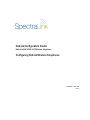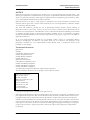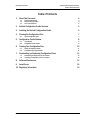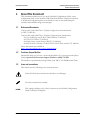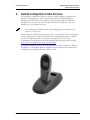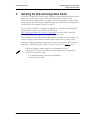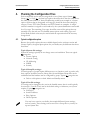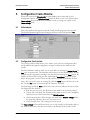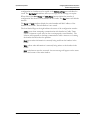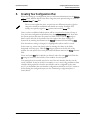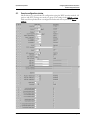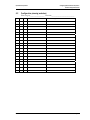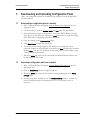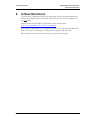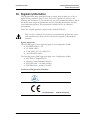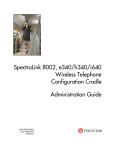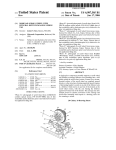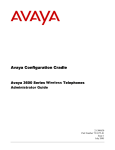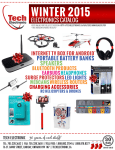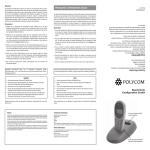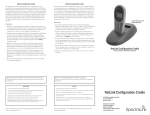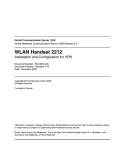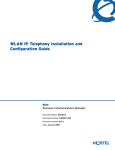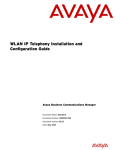Download Mitel NETLINK i640 Specifications
Transcript
NetLink Configuration Cradle NetLink e340/h340/i640 Wireless Telephones Configuring NetLink Wireless Telephones Part Number: 72-0175-01 Issue C SpectraLink Corporation Configuring NetLink Wireless Telephones NetLink Configuration Cradle NOTICE SpectraLink Corporation has prepared this document for use by SpectraLink personnel and clients. The drawings and specifications contained herein are the property of SpectraLink and shall be neither reproduced in whole or in part without the prior written approval of SpectraLink, nor be implied to grant any license to make, use, or sell equipment manufactured in accordance herewith. SpectraLink reserves the right to make changes in specifications and other information contained in this document without prior notice, and the reader should in all cases consult SpectraLink to determine whether any such changes have been made. The terms and conditions governing the sale of SpectraLink hardware products and the licensing of SpectraLink software consist solely of those set forth in the written contracts between SpectraLink and its customers. No representation or other affirmation of fact contained in this document including but not limited to statements regarding capacity, response-time performance, suitability for use, or performance of products described herein shall be deemed to be a warranty by SpectraLink for any purpose, or give rise to any liability of SpectraLink whatsoever. In no event shall SpectraLink be liable for any incidental, indirect, special, or consequential damages whatsoever (including but not limited to lost profits) arising out of or related to this document, or the information contained in it, even if SpectraLink has been advised, knew, or should have known of the possibility of such damages. Trademark Information SpectraLink LinkPlus Link Wireless Telephone System NetLink Telephony Gateway NetLink Wireless Telephone NetLink SVP Server SpectraLink Voice Priority ccLink Wireless Telephone System NetLink e340 Wireless Telephone NetLink h340 Wireless Telephone NetLink i640 Wireless Telephone are trademarks and registered trademarks of SpectraLink Corporation. All other trademarks used herein are the property of their respective owners. SpectraLink Corporation 5755 Central Avenue Boulder, CO 80301 Within the United States, dial 303.440.5330 or toll free 800.676.5465 Outside the U.S., dial +1.303.440.5330 www.spectralink.com Copyright © 2005 SpectraLink Corporation. All rights reserved. Information in this document is subject to change without notice and does not represent a commitment on the part of SpectraLink Corporation. The software described in this document is furnished under a license and/or copyright and may only be used with the terms of SpectraLink’s software license agreement as found in this manual or at www.spectralink.com/software.php. The software may be used only in accordance with the terms of the agreement. No part of this manual, or the software described herein, may be reproduced or transmitted in any form or by any means, electronic or mechanical, including photocopying and recording, for any purpose except for the sole intent to operate the product or without the express written permission of SpectraLink Corporation. Part Number: 72-0175-01-C.doc Page 2 SpectraLink Corporation Configuring NetLink Wireless Telephones NetLink Configuration Cradle Table of Contents 1. About This Document 1.1 1.2 1.3 4 Referenced Documents Customer Support Hotline Icons and conventions 4 4 4 2. NetLink Configuration Cradle Overview 5 3. Installing the NetLink Configuration Cradle 6 4. Planning the Configuration Files 7 4.1 Typical configuration plans 5. Configuration Cradle Window 5.1 5.2 Initial window Configuration Cradle toolbar 6. Creating Your Configuration Plan 6.1 6.2 Sample configuration window Configuration planning worksheet 7. Downloading and Uploading Configuration Plans 7.1 7.2 Downloading a configuration plan to a handset Uploading a configuration plan from a handset 7 8 8 8 10 11 12 13 13 13 8. Software Maintenance 14 9. Assert Errors 15 10. Regulatory Information 16 Part Number: 72-0175-01-C.doc Page 3 SpectraLink Corporation 1. Configuring NetLink Wireless Telephones NetLink Configuration Cradle About This Document This document explains how to set up the NetLink Configuration Cradle, create configuration plans for the NetLink e340/h340/i640 Wireless Telephones and how to download configuration plans to the handset. It also covers maintaining the software and troubleshooting error messages. 1.1 Referenced Documents NetLink e340/h340/i640 Wireless Telephone: Configuration, and Administration for SRP (72-1065-09) NetLink e340/h340/i640 Wireless Telephone: Configuration and Administration for Cisco CallManager and IP Phone 7960 Emulation (72-1082-02) for ITU H.323 Protocol (72-1085-02) for Media Gateway Control Protocol (MGCP) (72-1088-02) for Mitel Networks 3300 and SX-200 ICP with 5220 IP Phone emulation (72-1084-02) Above documents are available at http://www.spectralink.com/service/manuals.html. H 1.2 H Customer Support Hotline SpectraLink wants you to have a successful installation. If you have questions please contact SpectraLink Customer Support Hotline at (800) 775-5330. The Hotline is open Monday through Friday, 5:00 AM to 7:00 PM Mountain Time. 1.3 Icons and conventions This manual uses the following icons and conventions. Caution! Follow these instructions carefully to avoid danger. Note these instructions carefully. NORM This typeface indicates a key, label, or button on the NetLink Configuration Cradle or Wireless Telephone. Part Number: 72-0175-01-C.doc Page 4 SpectraLink Corporation 2. Configuring NetLink Wireless Telephones NetLink Configuration Cradle NetLink Configuration Cradle Overview The NetLink Configuration Cradle is a two-slot cradle designed to automate the process of configuring the e340, h340 and i640 models of NetLink Wireless Telephone. The front slot of the cradle is for the NetLink e340/h340 Wireless Telephone; the rear slot is for the NetLink i640 Wireless Telephone. Only one handset may be configured at a time. The Configuration Cradle can also aid in debugging system problems. See section 9: Assert Errors. The Configuration Cradle is connected to a PC via a serial cable. The Configuration Cradle program runs on the PC and enables the system administrator to establish and store configuration options for System, Group and User levels. The Configuration Cradle program can be downloaded from the SpectraLink website http://www.spectralink.com/service/software.php H H Configuration plans may be set up in the program and downloaded into a Wireless Telephone or a configured Wireless Telephone may be placed in the cradle and its configuration may be uploaded and edited or saved. Part Number: 72-0175-01-C.doc Page 5 SpectraLink Corporation 3. Configuring NetLink Wireless Telephones NetLink Configuration Cradle Installing the NetLink Configuration Cradle Set up the Configuration Cradle by first obtaining the appropriate SpectraLink power supply for your country or region. Place the Configuration Cradle on a flat, horizontal surface and plug the power supply into the Configuration Cradle and into an appropriate wall outlet. Plug a straight-through serial cable into the Configuration Cradle and into an available serial port on the PC. Set up a folder for Wireless Telephone configuration on the PC and download the programming software from the SpectraLink website http://www.spectralink.com/service/software.php into this folder. Extract the individual files from the zip and run the PhoneConfig.exe file. H H Note that there is no installer or uninstaller since the program does not modify your system or registry. It runs from its current location and stores its settings locally. Serial port settings are handled automatically by the Configuration Cradle software. If necessary, the COM port the Cradle is using can be set in the Settings menu. USB Serial Adaptors: Some adapters are incompatible with the Configuration Cradle. Of the adaptors tested by SpectraLink engineering, two have been found to work: • • Sakar International IConcepts Item #60448 Keyspan USA-19HS Part Number: 72-0175-01-C.doc Page 6 SpectraLink Corporation 4. Configuring NetLink Wireless Telephones NetLink Configuration Cradle Planning the Configuration Files Each configurable option may be categorized as one of three types: System (Sys), Group (Grp) or User (Usr). System level options should be those that are stable across the entire system. DHCP vs. Static IP addressing would be an example of a System option. Options that are designated as Group type should be those that change by category of user. PTT Allow/Disallow and PTT Channel are examples. A unique extension number is assigned to each handset by the system administrator and would be a User type. The remaining User types should be reserved for options that are normally set by the end user. For Standby menu options such as Ring Type and Noise Mode, default values may be entered with the expectation that the user may change them. 4.1 Typical configuration plans Because the specific options that are available depend on the software version and License Option, the typical plan options for your facility may be different than those listed here. Typical System file settings: System file settings typically do not change across an installation. These are typical Sys categories: • License Option • Network Config • IP Addressing • ESSID • Security Typical Group file settings: If certain groups of people require different access to functions, such as push to talk, these options would be stored as Group files. Several different Group files can be established and the handsets can be configured by group. Typical Grp categories are: • Push-to-talk options on both Admin and Standby menus Typical User file settings: If a setting can be changed by the user in the Standby menu, then it would typically be stored in a User file. These can be the default settings or whatever your system requires. Typical Usr categories are: • Extension • Static IP address • Ring Options • Phone Options You may have zones in your facility that require different System settings, such as security. These settings can be moved to a Group file or you may set up two System files. Part Number: 72-0175-01-C.doc Page 7 SpectraLink Corporation 5. Configuring NetLink Wireless Telephones NetLink Configuration Cradle Configuration Cradle Window When first opened, the PhoneConfig program displays the toolbar and a list of configurable options. All Editable settings fields are blank or are set to default values. Phone settings are unavailable until a handset is read or settings are copied to the Phone settings fields. 5.1 Initial window This is the window that appears when the Config Cradle program is first opened. The default filenames appear and all category buttons on the left default to Usr. 5.2 Configuration Cradle toolbar The Config Cradle toolbar allows you to name, open, and save configuration files and download and upload configuration settings to and from the handset in the Cradle. The three filename windows allow you to open and save settings by System, Group or User type as separate files. The filenames shown above are the default names, but any filename can be assigned by entering it into the field and clicking the Save button. By default, the files will be saved in a new folder named ConfigData under the folder where the program is stored. The new folder will be created automatically the first time a file is saved. To open an existing file, click the Open button and browse to the file. Use the File menu to customize the file structure, if desired. The three flags beside the Save buttons have four colors to indicate the status of the file displayed in the window: • Red: file does not exist. The filename in the window has not been created. • Yellow: file not loaded. The filename in the window exists in the ConfigData folder but has not been loaded into the Editable settings. • Green: unsaved edits. When changes are made in the Editable settings field(s) the green flag indicates these have not been saved. • Gray: file up to date. The settings have been saved. The Copy settings arrows and boxes allow you to copy settings to the handset side of the window where they may then be written to the handset in the Cradle. Or the Part Number: 72-0175-01-C.doc Page 8 SpectraLink Corporation Configuring NetLink Wireless Telephones NetLink Configuration Cradle configuration in a handset may be copied to the Editable settings area and edited or saved. The Sys Grp Usr checkboxes allow you to copy just the settings you require. When clicked, the Read Phone and Write Phone buttons initiate the transfer of configuration data from or to the handset in the Cradle. The Stop button will halt the transfer. The Serial and MAC windows display the serial number and MAC address of the handset in the Cradle. This information is not stored. The four labeled flags on the right indicate the status of the configuration transfer: Active: green when attempting communication with handset in Cradle. Turns yellow if a timeout occurs (may be due to an improperly seated handset). The software will repeatedly re-attempt communication after a timeout so re-seating the handset should correct the problem. Read: green when information is currently being read from the handset in the Cradle. Write: yellow when information is currently being written to the handset in the Cradle. Error: red when an error has occurred. An error message will appear on the status bar at the bottom of the main window. Part Number: 72-0175-01-C.doc Page 9 SpectraLink Corporation 6. Configuring NetLink Wireless Telephones NetLink Configuration Cradle Creating Your Configuration Plan When first setting up a configuration plan you will enter information into the Editable settings fields, indicate which of the three categories each option belongs to, and save as System, Group or User files. Do not create a plan that saves an option in two different categories. Option categories should be established and should not overlap. Example: PTT settings are typically tagged as Grp options and saved in Group files. Once you have established which options will be categorized as System, Group or User, enter the configuration information into the Editable settings fields. Start with the System options and enter all system-level field values. Click the Sys category button on the left side of the window for each option. Save these settings as a System file by entering the filename in the System filename field and clicking Save. Note that when a setting is changed, it is highlighted in yellow until it is saved. In the same way, create each Group plan by entering the values in the fields designated as Group types. Click the Grp category button on the left side of the window for each option. Save each plan under a different name in the Group filename field. Create one basic User file for default (or desired) values for each User field. Click the Usr category button on the left side of the window for each option. User settings don’t necessarily need to be saved for each handset, but they can be saved, if desired. It may be useful, for example, to save a user’s ring preferences from a handset being replaced so that the new handset can be configured up the same way. If you determine that each handset configuration should be saved, it is easiest to do this during the configuration process. See Downloading a configuration plan to a handset below. Part Number: 72-0175-01-C.doc Page 10 SpectraLink Corporation 6.1 Configuring NetLink Wireless Telephones NetLink Configuration Cradle Sample configuration window Shown below is a typical Static IP configuration using the WEP security method. All push to talk (PTT) settings are saved as a group. The settings in the Editable settings field were first uploaded from a configured handset and then copied from Phone settings. Part Number: 72-0175-01-C.doc Page 11 SpectraLink Corporation 6.2 Configuring NetLink Wireless Telephones NetLink Configuration Cradle Configuration planning worksheet Plan category________________ Filename__________________________ Sys Grp Usr Label Part Number: 72-0175-01-C.doc Editable Setting Page 12 SpectraLink Corporation 7. Configuring NetLink Wireless Telephones NetLink Configuration Cradle Downloading and Uploading Configuration Plans Once your configuration plans are established, the settings are easily downloaded into the handsets. 7.1 Downloading a configuration plan to a handset 1. Place a NetLink Wireless Telephone with the Battery Pack removed into the appropriate slot. 2. Use the toolbar to open the System, Group and User plans for this handset. 3. Enter information unique to the handset – Extension and IP address (if using static IP). Note that these two fields have a Next button that is useful for setting these fields when configuring a quantity of handsets. 4. Copy the settings to the Phone settings fields. 5. Click Write Phone to begin the download. 6. You may save the settings unique to this handset by ensuring the correct extension number or other filename is entered in the User filename field and then clicking Save. You may also load files or edit settings for the next handset (steps 2 and 3) during the download. 7. When the Active flag turns off, the download has finished and the handset may be removed from the Cradle. 7.2 Uploading a configuration plan from a handset 1. Place a NetLink Wireless Telephone with the Battery Pack removed into the appropriate slot. 2. Click the Read Phone button to begin the upload. 3. When the Active flag turns off, the handset’s settings will appear in the Phone settings fields. 4. You may copy these settings over to the Editable settings fields to use them to create configuration plans as described above or to save them by user or extension. Part Number: 72-0175-01-C.doc Page 13 SpectraLink Corporation 8. Configuring NetLink Wireless Telephones NetLink Configuration Cradle Software Maintenance The NetLink Configuration Cradle uses proprietary software programs written and maintained by SpectraLink Corporation. The software version can be displayed via the Help menu. Download the latest NetLink Configuration Cradle software from: http://www.spectralink.com/service/software.php H H The software is delivered in a zip. Install the update by extracting the individual files from the zip and overwriting the existing PhoneConfig.exe and other files. Please follow customary backup procedures to preserve file integrity. Part Number: 72-0175-01-C.doc Page 14 SpectraLink Corporation 9. Configuring NetLink Wireless Telephones NetLink Configuration Cradle Assert Errors The Wireless Telephone displays the Assert Error message when it detects a system error from which it cannot recover. The assert error data is stored in flash memory until the handset is power cycled. This valuable information may be retrieved by the Configuration Cradle as an [.asrt] file and sent to Customer Service for further debugging. To record an assert error: 1. Write down the error message on the display. 2. Remove the Battery Pack and place handset in the Configuration Cradle while the Config program is running. 3. Open the File menu, select Get Assert Information … 4. Browse to where you want to save the .asrt file. 5. Click Get Assert Data. The handset will upload the .asrt file to the specified location. 6. Call Customer Service and arrange to email the file and error message from the display. Part Number: 72-0175-01-C.doc Page 15 SpectraLink Corporation Configuring NetLink Wireless Telephones NetLink Configuration Cradle 10. Regulatory Information This equipment has been tested and found to comply with the limits for a Class A digital device, pursuant to Part 15 of the FCC rules. Operation is subject to the following two conditions: (1) This device may not cause harmful interference, and (2) this device must accept any interference received, including interference that may cause undesired operation. This equipment is intended for use in a Business environment. This Class A digital apparatus complies with Canadian ICES-003. This is a Class A product. In a domestic environment this product may cause radio interference in which case the user may be required to take adequate measures. Agency Approvals: The following agency safety approvals apply to the Configuration Cradle: • EN 60950-1:2001 + A11 • UL 60950-1:2003 • CAN/CSA-C22.2 No. 60950-1-03 • AS/NZS 60950-1:2003 The following agency EMC approvals apply to the Configuration Cradle: • FCC Part 15, Subpart B:1999 • Industry Canada Standard ICES-003 • EN 55022:1994 + A1:2000/A2:2003 • EN55024:1998 + A1:2001/A2:2003 Certification/Registration Numbers: North America cTUVus Symbol CU 72050463 01 Europe CE Mark US-TUVR-2236 CB Certification AE 72051209 0001 Certificate of Conformity Part Number: 72-0175-01-C.doc Page 16 SpectraLink Corporation Configuring NetLink Wireless Telephones NetLink Configuration Cradle Note concerning shielded cable: SpectraLink recommends the use of a shielded cable for the external signal connection in order to maintain FCC Part 15 emissions requirements. Changes or modifications to this equipment not approved by SpectraLink Corporation may cause this equipment to not comply with Part 15 of the FCC rules and void the user’s authority to operate this equipment. SpectraLink products contain no user-serviceable parts inside. Refer servicing to qualified service personnel. Notes • The Configuration Cradle operates in a 50 to 85 degrees F (10 to 30 degrees C) environment. Do not expose to freezing temperatures or sunlight. • Use only the original SpectraLink plug-in power adapter. • Place only one phone in the Cradle at a time. • Do not place a phone in the Cradle with a battery installed. • Do not immerse the Cradle in water or other liquid. • Do not pour liquids into the telephone slots. • Only use SpectraLink Wireless Telephones in this Cradle. Part Number: 72-0175-01-C.doc Page 17