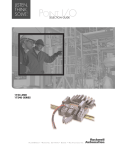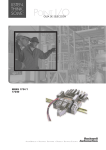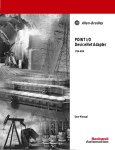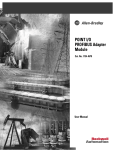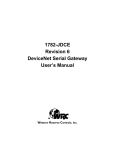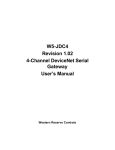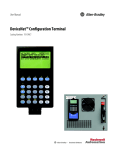Download Autostart AS-1735 User manual
Transcript
POINT I/O ASCII Modules 1734-232ASC, 1734-485ASC User Manual Important User Information Because of the variety of uses for the products described in this publication, those responsible for the application and use of these products must satisfy themselves that all necessary steps have been taken to assure that each application and use meets all performance and safety requirements, including any applicable laws, regulations, codes and standards. In no event will Allen-Bradley be responsible or liable for indirect or consequential damage resulting from the use or application of these products. Any illustrations, charts, sample programs, and layout examples shown in this publication are intended solely for purposes of example. Since there are many variables and requirements associated with any particular installation, Allen-Bradley does not assume responsibility or liability (to include intellectual property liability) for actual use based upon the examples shown in this publication. Allen-Bradley publication SGI-1.1, Safety Guidelines for the Application, Installation and Maintenance of Solid-State Control (available from your local Allen-Bradley office), describes some important differences between solid-state equipment and electromechanical devices that should be taken into consideration when applying products such as those described in this publication. Reproduction of the contents of this copyrighted publication, in whole or part, without written permission of Rockwell Automation, is prohibited. Throughout this publication, notes may be used to make you aware of safety considerations. The following annotations and their accompanying statements help you to identify a potential hazard, avoid a potential hazard, and recognize the consequences of a potential hazard: WARNING ! ATTENTION ! IMPORTANT Identifies information about practices or circumstances that can cause an explosion in a hazardous environment, which may lead to personal injury or death, property damage, or economic loss. Identifies information about practices or circumstances that can lead to personal injury or death, property damage, or economic loss. Identifies information that is critical for successful application and understanding of the product. Rockwell Automation Support Before you contact Rockwell Automation for technical assistance, we suggest you please review the troubleshooting information contained in this publication first. If the problem persists, call your local Rockwell Automation representative or contact Rockwell Automation in one of the following ways: Phone Internet United States/Canada 1.440.646.5800 Outside United States/Canada You can access the phone number for your country via the Internet: 1.Go to http://www.ab.com 2. Click on Product Support (http://support.rockwellautomation.com) 3. Under Support Centers, click on Contact Information Þ 1. Go to http://www.ab.com 2. Click on Product Support (http://support.rockwellautomation.com) Your Questions or Comments on this Manual If you find a problem with this manual, please notify us of it on the enclosed How Are We Doing form. Preface Purpose of This Manual This manual describes how to install, configure, and troubleshoot your POINT I/O 1734-232ASC module (for the RS-232 network) or 1734-485ASC module (for the RS-485 or RS-422 network). For Information on Who Should Use This Manual See Chapter/ Appendix Installing the ASCII Module 1 Configuring Your ASCII Module 2 Diagnostics 3 Specifications A You must be able to use RSNetWorx for DeviceNet software or similar configuration software to set this module. You must have the capability to download and use Electronic Data Sheet (EDS) files. We assume you know how to do this in this manual. If you do not, refer to your software user manuals or online help before attempting to use this module. 1 Publication 1734-UM009B-EN-P - July 2003 Preface 2 Related Products and Documentation The following table lists related POINT I/O products and documentation. Catalog Number Description Communication Adapter DeviceNet Adapter (Cat. No. 1734-ADN) Installation Instructions 1734-IN007 Communication Interface DeviceNet Interface (Cat. No. 1734-PDN) Installation Instructions 1734-IN057 1734D Series 1734D Series 24V dc 8 In/8 Out Combo Module (Cat. No. 1734D-IB8XOB8E, -IB8XOB8ES) Installation Instructions 1734-5.20 1734D Series 24V dc 8 In/8 N.O. Relay Combo Module (Cat. No. 1734D-IB8XOW8, -IB8XOW8S) Installation Instructions 1734-5.21 1734D Series 120V ac 8 In/8 Out Combo Module (Cat. No. 1734D-IA8XOA8, -IA8XOA8S) Installation Instructions 1734-5.22 1734D Series 120V ac 8 In/8 N.O. Relay Combo Module (Cat. No. 1734D-IA8XOW8, -IA8XOW8S) Installation Instructions 1734-5.23 Wiring Base Assembly with 8 Screw-Clamp or Spring-Clamp Removable Terminal Blocks (Cat Nos. 1734-TB, -TBS) Installation Instructions 1734-IN511 Wiring Base Assembly with 12 Screw-Clamp or Spring-Clamp Removable Terminal Blocks (Cat Nos. 1734-TB3, -TB3S) Installation Instructions 1734-IN013 120V ac 2 Input Module (Cat. No. 1734-IA2) Installation Instructions 1734-IN010 120/220V ac 2 Output Module (Cat. No. 1734-OA2) Installation Instructions 1734-IN009 220V ac 2 Input Module (Cat. No. 1734-IM2) Installation Instructions 1734-IN008 24V dc 2 Input Sink Module (Cat. No. 1734-IB2) Installation Instructions 1734-IN051 24V dc 4 Input Sink Module (Cat. No. 1734-IB4) Installation Instructions 1734-IN051 24V dc 2 Input Source Module (Cat. No. 1734-IV2) Installation Instructions 1734-IN052 24V dc 4 Input Source Module (Cat. No. 1734-IV4) Installation Instructions 1734-IN052 24V dc Electronically Protected 2 Point Output Module (Cat. No. 1734-OB2E) Installation Instructions 1734-IN056 24V dc Electronically Protected 4 Point Output Module (Cat. No. 1734-0B4E) Installation Instructions 1734-IN056 24V dc Analog 2 Current Input Module (Cat. No. 1734-IE2C) Installation Instructions 1734-IN053 24Vdc Analog 2 Current Output Module (Cat. No. 1734-OE2C) Installation Instructions 1734-IN054 24V dc Analog 2 Voltage Input Module (Cat. No. 1734-IE2V) Installation Instructions 1734-IN001 24Vdc Analog 2 Voltage Output Module (Cat. No. 1734-OE2V) Installation Instructions 1734-IN002 RTD Module RTD Input Module (Cat. No. 1734-IR2) Installation Instructions 1734-IN012 Thermocouple Module Isolated Thermocouple Input Module (Cat. No. 1734-IT2I) Installation Instructions 1734-IN011 Wiring Base Assemblies AC Modules DC Modules Analog Modules Publication 1734-UM009B-EN-P - July 2003 Related Publications Preface Catalog Number Description Counter Modules 24V Encoder/Counter Module (Cat. No. 1734-IK) Installation Instructions User Manual 1734-IN006 1734-UM006 5V Encoder/Counter Module (Cat. No. 1734-IJ) Installation Instructions User Manual 1734-IN005P 1734-UM006 24V dc Very High Speed Counter Module (Cat. No. 1734-VHSC24) Installation Instructions User Manual 1734-IN003 1734-UM003 5V dc Very High Speed Counter Module (Cat. No. 1734-VHSC5) Installation Instructions User Manual 1734-IN004 1734-UM003 Relay Module 24V dc, 120V ac, and 240V ac 2 Relay Sink/Source Output Module (Cat. No. 1734-OW2) Installation Instructions 1734-IN055 Field Power Distributor Field Power Distributor (Cat. No. 1734-FPD) Installation Instructions 1734-IN059 Expansion Power Supply 24V dc Expansion Power Supply (Cat. No. 1734-EP24DC) Installation Instructions 1734-IN058 3 Related Publications Publication 1734-UM009B-EN-P - July 2003 Preface 4 Notes: Publication 1734-UM009B-EN-P - July 2003 Table of Contents Chapter 1 Installing the ASCII Module General Information on the ASCII Modules . . . . . . . . . . . . 1-1 Installing the Mounting Base/ Wiring Base Assembly . . . . . 1-1 Installing an I/O Module . . . . . . . . . . . . . . . . . . . . . . . . . . 1-3 Installing the Removable Terminal Block . . . . . . . . . . . . . . 1-4 Removing a Mounting Base . . . . . . . . . . . . . . . . . . . . . . . . 1-5 Wiring the 1734-232ASC Module . . . . . . . . . . . . . . . . . . . . 1-6 Wiring the 1734-485ASC Module . . . . . . . . . . . . . . . . . . . . 1-6 Cable Pinouts for Standard DB Connectors. . . . . . . . . . . . . 1-8 How to Install a Serial Network . . . . . . . . . . . . . . . . . . . . . 1-8 How to Read Serial Device Input Data from the ASCII Module . 1-9 How to Write Serial Output Data to the ASCII Module . . . . 1-10 Setting Up DeviceNet Communications . . . . . . . . . . . . . . . 1-11 Polled I/O . . . . . . . . . . . . . . . . . . . . . . . . . . . . . . . . . . 1-11 Cyclic and Change of State I/O. . . . . . . . . . . . . . . . . . . 1-12 Setting Up the DeviceNet I/O Connections . . . . . . . . . . 1-12 Setting Up the Connection Timer (EPR) . . . . . . . . . . . . 1-13 Operating Mode Selections . . . . . . . . . . . . . . . . . . . . . . . . 1-14 Transmit Handshake vs. Transmit Immediate Option . . . 1-14 Produce Immediate vs. Master/Slave Handshake Option 1-15 Pad vs. No Pad Option. . . . . . . . . . . . . . . . . . . . . . . . . 1-15 Chapter 2 Configuring Your ASCII Module i About Communications . . . . . . . . . . . . . . . . . . . . . . . Configuration Overview . . . . . . . . . . . . . . . . . . . . . . Adding the ASCII Modules to Your Network . . . . . Adding I/O Modules to Your Network . . . . . . . . . Setting the ASCII Module’s Parameters . . . . . . . . . . . . Checking I/O Status and Viewing the EDS File . . . . . . Configuration Assembly. . . . . . . . . . . . . . . . . . . . . . . Parameter List . . . . . . . . . . . . . . . . . . . . . . . . . . . . . . POINT I/O Parameters . . . . . . . . . . . . . . . . . . . . . . . Receiving Serial Data from the ASCII Device . . . . . Setting Up the Receive Character Buffer Length. . . Setting Up and Using Pad Mode . . . . . . . . . . . . . . Setting Up and Using the Swap Bytes Mode . . . . . Setting Up and Using Delimiter Operation . . . . . . Receive String Data Type . . . . . . . . . . . . . . . . . . . Setting Up the Scanner I/O Receive Size . . . . . . . . Explicit Messages to Receive the Serial Data String Status Byte Description . . . . . . . . . . . . . . . . . . . . Transmitting Serial Data to the ASCII Device . . . . . . . Setting Up the Transmit Character Buffer Length . . Setting Up and Using the Transmit Delimiter. . . . . Transmit String Data Assemblies . . . . . . . . . . . . . . . . . . . . . . . . . . . . . . . . . . . . . . . . . . . . . . . . . . . . . . . . . . . . . . . . . . . . . . . . . . . . . . . . . . . . . . . . . . . . . . . . . . . . . . 2-1 2-2 2-4 2-5 2-6 2-8 2-9 2-10 2-15 2-15 2-15 2-16 2-17 2-18 2-18 2-19 2-20 2-20 2-21 2-22 2-22 2-23 Publication 1734-UM009B-EN-P - July 2003 Table of Contents ii Transmit Handshake vs. Transmit Immediate Mode . . . Transmitting Serial Data . . . . . . . . . . . . . . . . . . . . . . . Setting Up the Scanner I/O Transmit Size . . . . . . . . . . Produce Immediate vs. Master/Slave Handshake Mode Explicit Messages to Transmit Serial Data String . . . . . . . . . . 2-24 2-26 2-26 2-27 2-28 Chapter 3 Diagnostics Using the Indicators for Troubleshooting . . . . . . . . . . . . . . 3-1 Appendix A Specifications Specifications for the ASCII Modules . . . . . . . . . . . . . . . . . A-1 Appendix A Using the ASCII Modules with the About These Examples . . . . . . . . . . . . . . . . . . . . . . . . . . . B-1 Serial Port Connector . . . . . . . . . . . . . . . . . . . . . . . . . . B-1 ControlLogix System Application EDS Configuration . . . . . . . . . . . . . . . . . . . . . . . . . . . . B-2 Examples DeviceNet Data Details . . . . . . . . . . . . . . . . . . . . . . . . Sending Data Through the ASCII Modules. . . . . . . . . . . Receiving Data From the ASCII Modules . . . . . . . . . . . . Reading Data from the ASCII Modules into ControlLogix Transmitting Data from ControlLogix Through the ASCII Modules . . . . . . . . . . . . . . . . . . . . . . . . . . . . . . . Publication 1734-UM009B-EN-P - July 2003 B-3 B-3 B-3 B-4 B-6 Chapter 1 Installing the ASCII Module General Information on the ASCII Modules The ASCII modules provide a flexible DeviceNet interface to a wide variety of RS-232, RS-485, and RS-422 ASCII devices. The modules provide the communication connections to the ASCII device. The 1734-232ASC module connects to the RS-232 network while the 1734-485ASC module connects to the RS-485 or RS-422 network. Installing the Mounting Base/ Wiring Base Assembly The wiring base assembly (1734-TB or -TBS) consists of a mounting base (cat. no. 1734-MB) and a removable terminal block (cat. no. 1734-RTB or -RTBS). You can install the assembly, or just the mounting base. To install the mounting base/wiring base assembly on the DIN rail, proceed as follows. ATTENTION ! WARNING ! 1 POINT I/O is grounded through the DIN rail to chassis ground. Use zinc-plated, yellow-chromated steel DIN rail to assure proper grounding. Using other DIN rail materials (e.g. aluminum, plastic, etc.) which can corrode, oxidize or are poor conductors, can result in improper or intermittent platform grounding. When you connect or disconnect the Removable Terminal Block (RTB) with field side power applied, an electrical arc can occur. This could cause an explosion in hazardous location installations. Be sure that power is removed or the area is nonhazardous before proceeding. Publication 1734-UM009B-EN-P - July 2003 1-2 Installing the ASCII Module 1. Position the mounting base/wiring base assembly vertically above the installed units (adapter, power supply or existing module). Slide-in Writable Label R X TX N N S et t w O at u o D s rk E: M St od at u us le 2. Slide the mounting base down allowing the interlocking side pieces to engage the adjacent module or adapter. 23 173 2A 4 SC Module Locking Mechanism Insertable I/O Module Module Wiring Diagram Mechanical Keying DIN Rail Locking Screw (orange) (orange) RTB Removing Handle Removable Terminal Block (RTB) Interlocking Side Pieces Mounting Base 3. Press firmly to seat the mounting base on the DIN rail. The mounting base will snap into place. 4. To remove the mounting base from the DIN rail, remove any installed module (and any module immediately to the right), and use a small bladed screwdriver to rotate the DIN rail locking screw to a vertical position. This releases the locking mechanism. Then lift straight up to remove the mounting base. 5. Repeat this procedure for the next mounting base assembly. Publication 1734-UM009B-EN-P - July 2003 Installing the ASCII Module The module can be installed before, or after base installation. Make sure that the mounting base is correctly keyed before installing the module into the mounting base. In addition, make sure the mounting base locking screw is positioned horizontal referenced to the base. WARNING ! When you insert or remove the module while backplane power is on, an electrical arc can occur. This could cause an explosion in hazardous location installations. Be sure that power is removed or the area is nonhazardous before proceeding. 1. Using a bladed screwdriver, rotate the keyswitch on the mounting base clockwise till the number required for the type of module being installed aligns with the notch in the base. Turn the keyswitch to align the number with the notch. Position 2 Notch (position 3 shown) 2. Make certain the DIN rail locking screw is in the horizontal position. (You cannot insert the module if the locking mechanism is unlocked.) 3 1 O 73 B 4 4E 2 1 0 2 S 4V O ou DC ut rc pu e t N S e 3. Insert the module straight down into the mounting base and press to secure. The module will lock into place. M S t od at u us le Make sure the DIN rail locking screw is in the horizontal position. N ta tw O tu o D s rk E: Installing an I/O Module 1-3 Publication 1734-UM009B-EN-P - July 2003 1-4 Installing the ASCII Module Installing the Removable Terminal Block A removable terminal block is supplied with your mounting base assembly. To remove, pull up on the RTB handle. This allows the base to be removed and replaced as necessary without removing any of the wiring. To reinsert the removable terminal block, proceed as follows. 1. Insert the RTB end opposite the handle into the base unit. This end has a curved section that engages with the mounting base. Hook the RTB end into the mounting base end, and rotate until it locks into place. WARNING ! When you connect or disconnect the Removable Terminal Block (RTB) with field side power applied, an electrical arc can occur. This could cause an explosion in hazardous location installations. Be sure that power is removed or the area is nonhazardous before proceeding. 2. Rotate the terminal block into the mounting base until it locks itself in place. 3. If an I/O module is installed, snap the RTB handle into place on the module. Publication 1734-UM009B-EN-P - July 2003 Installing the ASCII Module Removing a Mounting Base 1-5 To remove a mounting base, you must remove any installed module, and remove the removable terminal block (if wired). 1. Unlatch the RTB handle on the I/O module. 2. Pull on the RTB handle to remove the removable terminal block. WARNING ! When you connect or disconnect the Removable Terminal Block (RTB) with field side power applied, an electrical arc can occur. This could cause an explosion in hazardous location installations. Be sure that power is removed or the area is nonhazardous before proceeding. 3. Press in on the module lock on the top of the module and pull up on the I/O module to remove from the base. WARNING ! When you insert or remove the module while backplane power is on, an electrical arc can occur. This could cause an explosion in hazardous location installations. Be sure that power is removed or the area is nonhazardous before proceeding. 4. Remove the module to the right of the base you are removing. (The interlocking portion of the base sits under the adjacent module.) 5. Use a small bladed screwdriver to rotate the orange DIN rail locking screw on the mounting base to a vertical position. This releases the locking mechanism. 6. Then lift the mounting base straight up to remove. Publication 1734-UM009B-EN-P - July 2003 1-6 Installing the ASCII Module Wiring the 1734-232ASC Module RS-232 Module Status Network Status Shielded Cable: The 1734-232ASC module requires shielded cable to help reduce the effects of electrical noise coupling. Ground each shield at one end only. A shield grounded at both ends forms a ground loop, which can cause module communications to fault. Never connect a shield to the common side of a logic circuit (this would introduce noise into the logic circuit). Module Status Network Status NODE: 1734 232ASC TxD RxD 1734 232ASC Tx Rx NC NC NC NC NC SG Tx = Transmit NC = No Connection Wiring the 1734-485ASC Module Connect the shield directly to a chassis ground. This chassis ground connection is not available on the 1734-232ASC RTB (Removable Terminal Block). On a POINT I/O system, the chassis ground connection can be made at the DIN Rail, at the metal panel the DIN Rail is mounted to, or at the user’s I/O device. 43123 Rx = Receive SG = Signal Ground RS-485 Module Status Network Status RS-422 Shielded Cable: The 1734-485ASC module requires shielded cable to help reduce the effects of electrical noise coupling. Ground each shield at one end only. A shield grounded at both ends forms a ground loop, which can cause module communications to fault. Never connect a shield to the common side of a logic circuit (this would introduce noise into the logic circuit). Connect the shield directly to a chassis ground. This chassis ground connection is not available on the 1734-485ASC RTB (Removable Terminal Block). On a POINT I/O system, the chassis ground connection can be made at the DIN Rail, at the metal panel the DIN Rail is mounted to, or at the user’s I/O device. S+ NC S- NC NC NC CG SG 43487 S+ = Transmit CG = Chassis Ground SG = Signal Ground Publication 1734-UM009B-EN-P - July 2003 S- = Receive NC = No Connection Module Status Network Status Tx+ Rx+ Tx- Rx- NC NC CG SG 43487 Tx = Transmit CG = Chassis Ground SG = Signal Ground Rx = Receive NC = No Connection Installing the ASCII Module Terminal 0 1 2 3 4 5 6 7 Module Terminations RS-232 RS-485 1 S+1 Tx 2 Rx NC NC S-2 NC NC NC NC NC NC NC CG SG SG 1-7 RS-422 Tx+1 Rx+1 Tx-2 Rx-2 NC NC CG SC 1 S+ and Tx+ are transmit from the module 2 S- and Rx- are receive into the module RS-232 1 0 Tx 2 S+ 3 4 2 NC NC 7 6 2 NC CG 43124 Tx, S+ = Transmit NC = No Connection CG = Chassis Ground 3 4 NC 7 Rx+ Tx- 5 NC SG Tx+ 3 4 NC 1 0 NC S- 5 NC RS-422 1 0 Rx NC 6 RS-485 Rx5 NC NC 6 SG 43488 CG 7 SG 43489 Rx, S- = Receive SG = Signal Ground Publication 1734-UM009B-EN-P - July 2003 1-8 Installing the ASCII Module Cable Pinouts for Standard DB Connectors How to Install a Serial Network Table 1.1 ASCII Functions Pin Number Function DB-25 DB-9 Transmit Data (TXD) 2 3 Receive Data (RXD) 3 2 Signal Ground (SG) 7 5 The communication between your serial device(s) and the: · 1734-232ASC is an RS-232 3-wire network. · 1734-485ASC is an RS-485 2-wire network or RS-422 4-wire network 1. Connect an appropriate cable to your device. 2. Connect the other end of the cable to the ASCII module using the designated positions on the 1734-TB terminal block. Notice the terminal markings on the ASCII module case. 3. Turn on power to the serial device and the ASCII module. 4. Set up the ASCII buffer sizes on the ASCII module. The defaults are 20 and 20. If more than 20 bytes are required for the transmit or receive buffers, set the appropriate parameters in your configuration file to the buffer size you need for your ASCII data. This will modify the I/O message size. You will need to reconfigure the poll/COS/cyclic transmit and receive data sizes if you modify the ASCII buffer size from the default value. In many configuration tools, this will unmap the data in your scanner’s scan list. They must be remapped in order to process the data in your PLC or PC software. These values are displayed in the Parameter Object, Class 15 (Fhex). Publication 1734-UM009B-EN-P - July 2003 Installing the ASCII Module 1-9 5. The ASCII module produces and consumes the number of ASCII characters selected plus four. These produce and consume sizes are presented for your information in parameters 13 and 23, respectively. TIP How to Read Serial Device Input Data from the ASCII Module Make sure that you set up your scanner to the correct sizes using this data. 1. Connect to the ASCII module from your configuration tool. 2. Connect the serial side of the ASCII module to your computer’s serial port or another serial device. 3. Go to the device configuration screen in the configuration tool. 4. Make sure that the ASCII module is in the default factory configuration. 5. Set the baud rate and framing format of the serial port to the baud rate and framing format of the serial device that you are using. 6. Put the configuration tool in monitor mode. 7. Direct the device that you are communicating with to send data. For example, if you are connected to a computer terminal program, type a message into the terminal. When you hit enter, the module will update the data with the message that you typed, and increment the transaction ID. The default assembly of the poll response message is shown below. Table 1.2 Default Receive Data Assembly Format (Default Mode) Byte 1 Byte 2 Byte 3 Byte 4 Byte 5-23 Byte 24 RX Transaction ID Byte Status Byte Reserved Length ASCII Data <CR> (Terminator) Publication 1734-UM009B-EN-P - July 2003 1-10 Installing the ASCII Module How to Write Serial Output Data to the ASCII Module 1. Connect to the ASCII module from your configuration tool. 2. Connect the serial side of the ASCII module to your computer’s serial port or another serial device. 3. Go to the device configuration screen in the configuration tool. 4. Make sure that the ASCII module is in the default factory configuration. 5. Set the baud rate and framing format of the serial port to the baud rate and framing format of the serial device that you are using. 6. Enter the serial data that you wish to send in the transmit data parameter and choose apply. 7. Change the length of the data in the length byte to reflect the length you wish to send and choose apply. 8. Change the transmit transaction ID and choose apply. The ASCII module will generate the characters you typed on the computer screen. Poll messages work in the same manner as the parameter object interface. Table 1.3 Default Transmit Data Assembly Format (Default Mode) Byte 1 Byte 2 Byte 3 Byte 4 Byte 5-23 Byte 24 Reserved TX Transaction ID Byte Reserved Length ASCII Data <CR> (Terminator) Publication 1734-UM009B-EN-P - July 2003 Installing the ASCII Module Setting Up DeviceNet Communications 1-11 The ASCII module supports 4 modes of data transfer of the serial buffer: · · · · Polled I/O Change of State I/O Cyclic I/O Explicit Message Polled I/O The ASCII module monitors the transaction ID for a change in the transaction ID. If the transaction ID changes, then the ASCII module transmits the data buffer on its serial link. If the transaction ID does not change, then the device does not transmit the data buffer. After the device has transmitted its data out to the serial link, the ASCII module then takes any information that is stored in its current serial input buffer and sends this data to the DeviceNet master. It sends all characters up to and including the received delimiter, including pad characters if not deselected. When the ASCII module receives a new message (either with a delimiter or with an overflow condition without a delimiter) the device then increments the receive record, updates the length byte, and copies the new information from the last receive delimiter into the buffer. If an overflow occurs, the ASCII module indicates so in its receive status bit. The receive status byte also reflects parity errors in the device. Publication 1734-UM009B-EN-P - July 2003 1-12 Installing the ASCII Module Cyclic and Change of State I/O The Cyclic and Change of State (COS) connections initiate a DeviceNet message (production) every time the connection timer (EPR) expires. They report the most current data in the ASCII module’s serial port receive buffer. In addition, the COS sends a data string each time a new serial input is received from the external serial device. This initiates the data transfer upon receipt of the delimiter or an overflow at its serial port. The format of the message is the same as for a Poll response. Each message is handled in the same fashion, with respect to string delimiters, overflows, etc., regardless of which connection mechanism is used. The purpose of these connections is to send data from the ASCII modules to the scanner without a direct command from the Master, thus conserving network bandwidth. The COS connection provides the Master with the current data as fast (or faster) than a Poll connection. The COS/Cyclic mechanism automatically activates when the connection is created. The COS and Cyclic connections are mutually exclusive per DeviceNet definition - that is, you cannot use both of them at the same time. You can use each one, however, in conjunction with a Poll connection. Setting Up the DeviceNet I/O Connections It is useful to first set up your serial link before setting up your connection. To set up the communications with your network configuration tool, it is necessary to know the connection input and output sizes. Instructions for setting up your serial connection are provided above. See Table 2.3 for receive and transmit sizes. The input and output sizes are computed from the transmit size and the receive sizes plus selected options. These sizes are defined in the parameter object of your device. Publication 1734-UM009B-EN-P - July 2003 Installing the ASCII Module 1-13 The transmit and receive sizes of the I/O connection are automatically computed for you by the ASCII module. You must set the maximum RX and TX sizes first and then choose apply. Upload the data to the ASCII module by clicking Upload. The scanner’s I/O connection TX field should be set to the value of "Consume Assembly Size" parameter 23. The RX size of the scanner should be set to the value of "Produce Assembly Size" parameter 13. If you are in the COS I/O connection and do not wish to transmit data out of the ASCII module, you may set the scanner’s TX size to 0. This will only work with the COS/cyclic connection. You will see the best results if you do not allocate the poll and COS connections at the same time (you will conserve bandwidth). The best selection in regards to bandwidth conservation is the COS connection. IMPORTANT Remember to re-map the data (if necessary) after you set the sizes, because many configuration tools will automatically unmap your data when you change the connection sizes. If you are not using such a software package, it is probably not necessary to set up the transmit and receive sizes. Setting Up the Connection Timer (EPR) EPR stands for Expected Packet Rate. This is the timer value that the ASCII module uses for the cyclic and polled connection. This is also the value it uses in the connections to calculate the time the device should wait before signaling a timeout. If you have a scanner or scanning software, you must configure it with the EPR that you want the ASCII module to be scanned with. The scanner configures the EPR in the ASCII module at the beginning of communications. Consult your scanner’s manuals on how to configure the EPR. TIP EPR is automatically set via RSNetWorx for DeviceNet. However, if you need to set up the EPR manually, perform a set (Service 10hex) on the connection class (Class 5hex) attribute 9. The polled connection uses instance 2, where as the COS and cyclic connections use instance 4. This must be done after allocating the connection. Publication 1734-UM009B-EN-P - July 2003 1-14 Installing the ASCII Module Operating Mode Selections The ASCII module has several different operating modes, some of which are available only in certain combinations. Major options are summarized below, with additional details provided in chapter 2. Transmit Handshake vs. Transmit Immediate Option This option defines when the ASCII module transmits data out of its serial port. With Transmit Handshake active (default), the ASCII modules keys on the second byte (TX Transaction ID) of the poll command or explicit message to determine whether or not the consumed data from the DeviceNet Master is to be transmitted out the serial port. While this TX ID is static, the module will not transmit the command data. Upon sensing a change in value of the TX ID byte, the module transmits the data. It will initiate one serial transmission for each change in the TX ID value, regardless of the data string value. In Transmit Immediate mode, the ASCII module ignores the TX ID byte value and initiates a new serial port transmission with each message received from DeviceNet. TIP Care should be taken when selecting this option for I/O messaging. See page 2-24 for details. These actions take place with either a Poll command or an explicit message that writes to the consume assembly object or the serial port object. Publication 1734-UM009B-EN-P - July 2003 Installing the ASCII Module 1-15 Produce Immediate vs. Master/Slave Handshake Option This option defines when the ASCII module sends new data to the DeviceNet Master (produces new data on DeviceNet). In Produce Immediate mode (default), the ASCII module sends its most current serial port data to the DeviceNet Master in response to each Poll command or explicit message, or in response to a COS or Cyclic event. With Master/Slave Handshake active, the ASCII module keys on the first byte (Next RX ID) of the Poll command or explicit message to determine whether or not the new data from its serial port is sent to the DeviceNet Master. This technique is useful when the Master needs to ensure that some specific actions have taken place before receiving the new serial data. In this operating mode, the module sets the New Data Flag in its Serial Status byte when a new string is received into the serial port. When the Master is ready to receive the new data, it changes the value of the Next RX ID byte in the next Poll command or explicit message. Upon detection of the Next RX ID value change, the module updates its produce buffer with the most recent serial input string. Pad vs. No Pad Option If the Pad option is selected (default), the ASCII module will always send a fixed number of data bytes to the master. It is typically used when a Terminating Character trigger is used to stop receiving ASCII data. This is useful if the ASCII device connected to the ASCII module has varying data lengths and the master cannot accept varying length I/O messages. The ASCII module will fill a short message with the pre-defined Pad Character. The data length is defined by the Max Receive Length parameter. If the No Pad option is selected, the ASCII module’s produce I/O message will resize itself to the length of the received ASCII data. This conserves bandwidth, but will cause scanners that do not support variable I/O sizes to malfunction. Do not turn off Pad Mode if you do not have (or do not know if you have) a scanner that supports variable I/O sizes. Pad Mode is ON by default. Publication 1734-UM009B-EN-P - July 2003 1-16 Installing the ASCII Module Notes: Publication 1734-UM009B-EN-P - July 2003 Chapter 2 Configuring Your ASCII Module About Communications The ASCII modules have DeviceNet-to-serial link communication that provides a flexible DeviceNet interface to a wide variety of ASCII devices. Used with the POINT I/O system, these modules allow you to easily and conveniently connect and integrate peripheral products with RS-232, RS-485, or RS-422 serial ports into a DeviceNet system. Data can be exchanged with the master through a polled, cyclic, or change-of-state connection. Bit-Strobe Command Response Messaging and the Unconnected Message Manager (UCMM) are not supported1. The module produces and consumes data as follows: Table 2.1 Produce/Consume Data I/O Connection Type Consumes Produces PolledA 4-132 bytes 4-132 bytes 4-132 bytes 4-132 bytes 4-132 bytes 4-132 bytes Cyclic A Change of State A 1 A Default values are 24 bytes. If you are not familiar with these terms, see the DeviceNet Specification for definitions (online: www.odva.org). ATTENTION The ASCII modules are not compatible with the 1734-APB PROFIBUS adapter. ! 1 Publication 1734-UM009B-EN-P - July 2003 2-2 Configuring Your ASCII Module Configuration Overview You must use the RSNetworx for DeviceNet software to configure your module. You can configure the module while it is: · online or · offline This chapter shows configuration in the online mode. Configuration screens appear similar in both modes. The primary difference is that if you make changes offline, you must go online before the configuration changes take effect. You can also configure the module using Autostart Mode. IMPORTANT You must configure the maximum transmit and receive sizes (parameters 17, 3) before using Autostart Mode if you wish to transmit or receive more than 20 characters (default) as these parameters affect the I/O message sizes on DeviceNet. Understanding Auto Start Mode Auto Start Mode offers you a quick and easy method of getting your POINT I/O system ‘up and running’. If your POINT I/O application can use default configuration (see the parameters described in the POINT I/O 1734-ADN DeviceNet Adapter User Manual, publication 1734-UM002), you should use Auto Start Mode to easily begin operations. Publication 1734-UM009B-EN-P - July 2003 Configuring Your ASCII Module 2-3 What Does Auto Start Mode Do? When using Auto Start Mode, the adapter: 1. Sets all modules on the backplane to Auto Baud. 2. Reads module IDs on the backplane. 3. Sets modules addresses sequentially. 4. Generates a scanlist for the backplane. 5. Maps I/O data, based on byte, word and double-word boundaries. When this sequence of events is completed, the POINT I/O modules connected to the adapter are ready to accept connections from a scanner. Although Auto Start Mode allows your adapter to operate with a default configuration, you can write a custom configuration after operation has begun. For more information on how to write custom configuration for your adapter on DeviceNet, see the POINT I/O 1734-ADN DeviceNet Adapter User Manual, publication 1734-UM002, Chapter 5, Configuring the 1734-ADN Adapter for DeviceNet. Are There Any Requirements to Using Auto Start Mode? There are two requirements to using the Auto Start Mode: · Your 1734-ADN DeviceNet adapter must use firmware revision 2.001 or higher. If your adapter does not have the required firmware, you can upgrade it with the ControlFlash tool. For more information on how to upgrade your adapter’s firmware, contact your Rockwell Automation representative. · Your 1734-ADN DeviceNet adapter must be free of I/O connections on DeviceNet when you use Auto Start Mode. If another scanner device has established I/O connections with the adapter, the attempt to use Auto Start Mode is rejected. Also, when the adapter is configuring itself in Auto Start Mode, no other device can establish I/O connections to the adapter. Publication 1734-UM009B-EN-P - July 2003 2-4 Configuring Your ASCII Module Adding the ASCII Modules to Your Network Follow these steps: 1. Start the RSNetworx for DeviceNet software. 2. Add the communication device as shown below. (In this case, the chosen device was a 1734-ADN DeviceNet adapter.) 1. Click here to expand the list of communication adapters. 2. Double-click on the 1734-ADN DeviceNet adapter. You can also click and drag the adapter name onto the network. The module appears on the network. IMPORTANT Publication 1734-UM009B-EN-P - July 2003 The adapter must always exist on the DeviceNet network at Node 00. Configuring Your ASCII Module 2-5 Adding I/O Modules to Your Network After you add the communication device, you must add the POINT I/O modules connected to the scanner on the PointBus. 1. Add modules as shown below. 1. Click here to expand the list of Specialty modules. 2. Double-click on the catalog number to choose the module. You can also click and drag the module name The out-of-the-box node setting for 1734 modules is 63. You can change the setting by using the node commissioning tool. The node commissioning tool is available either online or offline. 2. Double-click on the module to change the node address. Publication 1734-UM009B-EN-P - July 2003 2-6 Configuring Your ASCII Module Setting the ASCII Module’s Parameters After adding the module to the network, you must configure the module for use. The 1734-232ASC and -485ASC modules are configured identically. IMPORTANT This chapter shows configuration in the online mode. Changes set in this mode take effect when you download to the individual module. 1. Configure the modules by right-clicking on the module and choosing properties, or double-clicking on the module. You will see a pop-up screen with a series of tabs. Each tab provides options view or edit. The tabs are shown below and on the following pages. These are the tabs you click on to view the options. Publication 1734-UM009B-EN-P - July 2003 Configuring Your ASCII Module 2-7 Refer to the screens below for an explanation of its features. The module’s name appears here. Click on the Device parameters tab to get to the screen for setting the parameters. Type a description here. The module’s address appears here. You can change the node address if necessary. This screen also shows the module’s device identity. These fields are read-only. At any point, you can click here to finish changing configuration parameters. IMPORTANT: If configuration changes are made in offline mode , they do not take effect until the system goes online. This screen appears after clicking on the Device parameters tab. If you want the existing parameters uploaded from the module, select Upload. The following screen will then show the existing parameters set on the module. Use this pulldown menu to edit or view the parameters. Available choices are: Configuration PointBus When you have finished configuring your parameters, download to your module by clicking on the Download to Device button. You can download each change as you make it using “Single,” or download all your changes using “All.” Publication 1734-UM009B-EN-P - July 2003 2-8 Configuring Your ASCII Module Checking I/O Status and Viewing the EDS File You can view the I/O data setup, and the EDS file by clicking on the appropriate tab. Click on the I/O Defaults tab to display the default characteristics for this module. This screen shows the input/output defaults for the four modes. These are: Strobe Polled Change of state and Cyclic Click on the EDS File tab to display the statistics of the EDS file used to configure this module. Click on View File to view the actual EDS file (shown at the left). You can view the actual EDS file or edit the file. Publication 1734-UM009B-EN-P - July 2003 Configuring Your ASCII Module Configuration Assembly 2-9 The ASCII modules support a configuration assembly, that is accessed through the Assembly Object (Class 4), Instance 103. The configuration assembly is 18 bytes. Table 2.2 Configuration Assembly Byte Parameter Parameter Instance (See Table 2.3) 0 ASCII Serial Character Format 1 1 ASCII Serial Comm Speed 2 2 ASCII Max Number of Receive Characters 3 3 ASCII Receive Record Start Mode 4 4 ASCII Receive Start Delimiter 5 5 ASCII Receive Record End Mode 6 6 ASCII Receive End Delimiter 7 7 ASCII Receive String Data Type 8 8 ASCII Pad Mode 9 9 ASCII Pad Character 10 10 ASCII Receive Swap Mode 11 11 DeviceNet Handshake Mode 12 12 ASCII Max Number of Transmit Characters 17 13 ASCII Transmit End Delimiter Mode 18 14 ASCII Transmit End Delimiter Character 19 15 ASCII Consume String Data Type 20 16 ASCII Transmit Swap Mode 21 17 DeviceNet Record Header Mode 22 Publication 1734-UM009B-EN-P - July 2003 2-10 Configuring Your ASCII Module Parameter List Use this table for information on configuring your ASCII module’s parameters. Table 2.3 Parameter List Parameter Parameter Access Instance Description Parameter Choices Default Setting Default Value Data Type Serial Port Parameters Serial Character Framing 1 Get/Set Defines the number of data bits, stop bits and parity in data character frames 0 = 7N2 1 = 7E1 2 = 7O1 3 = 8N1 4 = 8N2 5 = 8E1 6 = 8O1 7 = 7E2 8 = 7O2 7N2 0 USINT Serial Port Comm Speed 2 Get/Set Defines the baud rate of the serial port 0 = 9600 1 = 1200 2 = 2400 3 = 4800 4 = 19.2k 5 = 38.4k 9600 baud 0 USINT Serial Port Receive from ASCII Device Max Number of Receive Chars 3 Get/Set Maximum number of characters the 1734-232ASC module expects to receive into its ASCII port from the serial device 1-128 20 chars 20 USINT Receive Record Start Mode 4 Get/Set Selects whether or not the start delimiter is included with the receive data 0 = No Start Delimiter 1 = Exclude Start Delimiter 2 = Include Start Delimiter No Start Delimiter 0 USINT Receive Start Delimiter 5 Get/Set Character which identifies the beginning of the data string from the ASCII device when the length is specified as 0 Any valid standard ASCII character (0-127, 0-255) Colon 0x3A USINT Receive Record End Mode 6 Get/Set Selects whether or not the End delimiter is included with the received data 0 = No End Delimiter 1 = Exclude End Delimiter 2 = Include End Delimiter Include End Delimiter 2 USINT Receive End Delimiter 7 Get/Set Character which identifies the end of the data string from the ASCII device when the length is specified as 0 Any valid standard ASCII character (0-127, 0-255) Carriage return Dhex USINT Publication 1734-UM009B-EN-P - July 2003 Configuring Your ASCII Module 2-11 Table 2.3 Parameter List Parameter Parameter Access Instance Description Parameter Choices Default Setting Default Value Data Type Send (Produce) on DeviceNet to Master Receive String Data Type 8 Get/Set Defines the format of the data string to the master 0 = Array 1 = Short_String 2 = String Short_ String 1 USINT Pad Mode 9 Get/Set Indicates whether to pad the invalid data region after the delimiter with the pad character, or to use variable length I/O responses 0 = Pad Mode Disabled 1 = Pad Mode Enabled Enabled 1 USINT Pad Character 10 Get/Set Value to use to pad the invalid data portion of the poll response Any valid standard ASCII character (0-127, 0-255) NULL 0 USINT Receive Swap Mode 11 Get/Set If enabled, the position of the bytes in the serial messages will be swapped every 2, 3 or 4 0 = Disabled 1 = 16-bit Swap Enabled 2 = 24-bit Swap Enabled 3 = 32-bit Swap Enabled Disabled 0 USINT Master/Slave Handshake Mode 12 Get/Set If enabled, master must acknowledge it is ready for next new data before 1734-232ASC module sends the new data. 0 = Master/Slave Handshake 1 = Produce Immediate Produce Immediate 1 USINT Produce Assembly Size 13 Get Total number of bytes of I/O data that are sent to the master from the 1734-232ASC module. This should be the RX size of your scanner. 4-132 20 bytes of array data and 4 header bytes 24 USINT Serial Data 14 Get Serial data in the receive buffer Any data string 0-128 bytes long Empty Empty SHORT_ STRING Receive Data Size 15 Get Number of characters in the Receive data buffer 0-128 0 0 USINT Receive transaction ID 16 Get/Set The Receive transaction ID sent from the master 0-255 0 0 USINT Publication 1734-UM009B-EN-P - July 2003 2-12 Configuring Your ASCII Module Table 2.3 Parameter List Parameter Parameter Access Instance Description Parameter Choices Default Setting Default Value Data Type Serial Port Transmit to ASCII Device Max Number of Transmit Chars 17 Get/Set Maximum number of characters the 1734-232ASC module expects to transmit out its serial port to the serial device 1-128 20 chars 14hex USINT Transmit End Delimiter Mode 18 Get/Set Selects whether or not the End delimiter is included with the received data 0 = No End Delimiter 1 = Exclude End Delimiter 2 = Include End Delimiter Include 2 USINT Transmit End Delimiter Character 19 Get/Set Character which identifies the end of the transmit data string from DeviceNet to the ASCII device when the length is specified as 0 Any valid standard ASCII character (0-127 with 7-bit data, 0-255 with 8-bit data) Carriage return Dhex USINT Consume on DeviceNet from Master Consume String Data Type 20 Get/Set Defines the format of the data string received from the master 0 = Array 1 = Short_String 2 = String Short_ String 1 USINT Transmit Swap Mode 21 Get/Set If enabled, the position of the bytes in the serial messages will be swapped every 2 or 4 bytes 0 = Disabled 1 = 16-bit Swap Enabled 2 = 24-bit Swap Enabled 3 = 32-bit Swap Enabled Disabled 0 USINT Transmit Handshake Mode 22 Get/Set Selects the source of the event that triggers the transmission of data over the serial link 0 = Transmit Handshake 1 = Transmit Immediate Transmit Handshake 0 USINT Consume Assembly Size 23 Get Total number of bytes of I/O data that are received from the master. This should be the TX size of your scanner. 4-132 20 bytes of array data and 4 header bytes 24 USINT Publication 1734-UM009B-EN-P - July 2003 Configuring Your ASCII Module 2-13 Table 2.3 Parameter List Parameter Parameter Access Instance Description Parameter Choices Default Setting Default Value Data Type ASCII Block Data 0-128 bytes long Empty Empty SHORT_ STRING Serial Port Transmit/Explicit Messages from Configuration Tool Transmit Serial Data String 24 Get/Set Serial data to be sent to the serial transmit buffer Transmitted Serial Data Length 25 Get/Set Length of the Transmit Serial Data 0-128 0 0 USINT Transmit transaction ID 26 Get/Set The transaction ID of the current transmit data buffer 0-255 0 0 USINT Status 27 Get The Combined status byte for the Serial Port Object, the Receive Record object and the Transmit Record object. 1 = TX FIFO Overflow 2 = RX FIFO Overflow 4 = RX Parity Error 64 = Handshake Error 128 = New Data Flag No Status 0 USINT 28 Get Autobaud allows the module to match the baud rate of existing devices on a network. Changes to this attribute take effect after the next powerup. If ’Enabled’, the Baud Rate Attribute cannot be set. 0 = Enable 1 = Disable Enable 1 USINT POINTBus Options Autobaud Publication 1734-UM009B-EN-P - July 2003 2-14 Configuring Your ASCII Module Table 2.3 Parameter List Parameter Parameter Access Instance Description Parameter Choices Default Setting Default Value Data Type Sequential AutoAddress 29 Get Sequential AutoAddress will reassign the node address of every module to the right. Each module will change it’s node address to one greater than it’s neighbor. Make sure the node address of this module is the desired value before issuing this command. When the command is set, each module to the right will get a new address one greater than it’s neighbor. 0 = Do Nothing 1 = Sequential Address Do Nothing 0 USINT Broadcast Baud Rate 30 Get This command will change the baud rate of this and every module to the right to the value indicated. If AutoBaud is ENABLED, this command will not change the operation of the module at power up. 0 = Do Nothing 1 = 125k Hz 2 = 250k Hz 3 = 500k Hz Do Nothing 0 USINT Broadcast AutoBaud 31 Get This command will change the AutoBaud attribute of this and every module to the right to the value indicated. If AutoBaud is ’disabled’, the Baud Rate parameter will set the baud rate the next time the module is powered up. 0 = Do Nothing 1 = Enable 2 = Disable Do Nothing 0 USINT Publication 1734-UM009B-EN-P - July 2003 Configuring Your ASCII Module POINT I/O Parameters 2-15 Receiving Serial Data from the ASCII Device The ASCII modules receive a number of characters and transmits these to the DeviceNet master via: · I/O - poll, COS, or cyclic messages · explicit message The received character string is captured when: · the specific number of bytes defined (Receive Character Buffer Length) is received, or · the defined End-of-String Terminator character is detected. When either of these events occur, the ASCII modules store the received message string into its internal buffer and will then transmit (produce) it onto DeviceNet at the next appropriate opportunity. Setting Up the Receive Character Buffer Length The Receive Character Buffer Length is the number of characters that the ASCII modules can receive from your I/O device into its buffer at one time. The length of the data string sent to the DeviceNet master is less than or equal to this size, plus the 4-byte header. If the module receives more characters than this number, it will internally generate an overflow and force the data into the ASCII module DeviceNet transmit buffer to be sent to the master. The subsequent received characters will then be received into the buffer and handled at the start of the next incoming message string. The overflow bit in the status byte will be set as well. IMPORTANT Incoming characters could be missed in the process of handling a string longer than the defined max length. This value can be set and retrieved by using the standard set and get services on class 15 (Fhex), instance 3, attribute 1. Publication 1734-UM009B-EN-P - July 2003 2-16 Configuring Your ASCII Module Setting Up and Using Pad Mode Pad Mode operation adds extra characters to the end of its received data string (after the delimiter character). These characters are added from the external I/O device before sending the string to the DeviceNet scanner (master) as an I/O response. The quantity added is such that the data string returned to the scanner is always a constant length, and that length is the number specified in the maximum Receive Character Length parameter plus the 4-byte header. The quantity of pad characters sent can vary from message to message, depending upon the size of the incoming string. Pad Mode Selection Pad Mode allows for compatibility with scanners that cannot receive variable length I/O messages. For such scanners, you must turn Pad mode ON (a value of 1). Turning Pad mode ON will not harm Scanners that do support variable length receive messages. The default value for Pad Mode is ON. If your scanner does support variable I/O messaging lengths, you may turn OFF the Pad Mode option (a value of 0) to conserve some network bandwidth. The selection of Pad Mode is valid only for the DeviceNet message that the ASCII module produces. It has no effect on DeviceNet messages sent from the scanner to the ASCII module. This value can be set and retrieved by using the standard set and get services on class 15 (Fhex), instance 9, attribute 1. Pad Mode Character The ASCII modules allow you to specify the character that Pad Mode uses to pad the received serial data. This can be set to any valid I/O value (0-127 in 7 bit modes, 0-255 in 8 bit modes). This value can be set and retrieved by using the standard set and get services on class 15 (Fhex), instance 10, attribute 1. Publication 1734-UM009B-EN-P - July 2003 Configuring Your ASCII Module 2-17 Setting Up and Using the Swap Bytes Mode This option may be helpful if the ASCII module is connected to a DeviceNet scanner that organizes the data string characters into data type elements that are larger than 1 byte each (i.e. SLC500). In such cases, the bytes of the data in the master’s memory organization can be reversed from the order in which they are sent or received on the DeviceNet and the serial link to the ASCII device. This may cause errors in some cases. Thus, the received string “ABCDEFGH” may appear in memory as “BADCFEHG” for 2-byte word organization, and “DCBAHGFE” for 4-byte word organization. Transmit Byte Swapping By setting Parameter 21 (class Fhex, instance 21, attribute 1), the bytes from the master will be swapped by the ASCII module before transmitting the string to the ASCII device. Receive Byte Swapping By setting Parameter 11 (class Fhex, instance 11, attribute 1), the ASCII module will re-order the bytes received from your ASCII device before sending the string to the master. Maximum Number of Receive Characters Parameter Rules for Usage · Swap Bytes Mode is set for transmit and receive independently. · The byte swapping works best if the max RX and TX lengths are multiples of the byte-swap size. Publication 1734-UM009B-EN-P - July 2003 2-18 Configuring Your ASCII Module Setting Up and Using Delimiter Operation When receiving data strings from your serial device, the ASCII module can take advantage of both Start and Stop (End) delimiters. The Start Delimiter is the start-of-string indicator and the End Delimiter is the end-of-string indicator. When you select Start Delimiter operation, you define a character that prompts the ASCII module to start storing the incoming data string. All characters up to this Start Delimiter (after the previous message was completed) are ignored. Once the Start Delimiter is received, all characters are stored until either the End Delimiter is received or the Max_Receive_Char_Length is reached. Once the End Delimiter is reached, the data string is updated and the ASCII module will ignore all subsequent data until the start delimiter is received again. If either delimiter is used, you also can elect whether or not to include those characters in the data string. If the start delimiter mode is set to Disabled, then the ASCII module will always add data to the string. Receive String Data Type Receive String Data Type is the format of the data – array, short_string or string – you will send to the DeviceNet master. Which one you choose depends on your application, and will modify the format of the header field in the data string. The Array data type does not have a length associated with it. It is equivalent to specifying a length of zero using a String or Short_String data type. The Short_String data type is the default data type of the device. This will suffice for most applications. The Short_String data type value has only one byte of length, and the rest of the data bytes are appended after the length. The String data type value has two bytes of length. The String data type is useful in talking to some PLCs or other devices that have a data file specifically made to handle this data type. The length is little endian (low byte, high byte), and the high-order byte will always be set to zero. The ASCII module will receive up to 128 bytes of information, so the extra byte, although required for this data type, is always 0. Refer to Tables 2.4 through 2.6 below. Publication 1734-UM009B-EN-P - July 2003 Configuring Your ASCII Module 2-19 Table 2.4 Receive Data Format - Array Data Type Byte 1 Byte 2 Byte 3 Byte 4 Byte 5-X Byte X+1 (Max = 132) RX Transaction ID Byte Status Byte Reserved Reserved ASCII Data (max 128 bytes) <CR> (Terminator) Table 2.5 Receive Data Format - Short_String Data Type Byte 1 Byte 2 Byte 3 Byte 4 Byte 5-X Byte X+1 (Max = 132) RX Transaction ID Byte Status Byte Reserved Length ASCII Data (max 128 bytes) <CR> (Terminator) Table 2.6 Receive Data Format - String Data Type Byte 1 Byte 2 Byte 3 Byte 4 Byte 5-X Byte X+1 (Max = 132) RX Transaction ID Byte Status Byte Length (Low Byte) Length (High Byte) ASCII Data (max 128 bytes) <CR> (Terminator) Setting Up the Scanner I/O Receive Size The ASCII modules automatically calculate the number of bytes it will send to the DeviceNet master. Its value is determined by a combination of the incoming data and the options you have selected. Parameter 13 defines the size of the DeviceNet message to be sent by the ASCII module to the master. IMPORTANT You must set your scanner’s RX (receive) value to this number of bytes. IMPORTANT You must upload this data from the ASCII module to view current information or put your RSNetWorx for DeviceNet into Monitor Mode. Publication 1734-UM009B-EN-P - July 2003 2-20 Configuring Your ASCII Module Explicit Messages to Receive the Serial Data String Parameters 14, 15, and 16 contain the status of the most recent incoming serial data string. You can use the data to read your device’s ASCII data via the explicit messaging technique. Parameter 14 holds the most recent received data. Parameter 15 defines the size (in bytes) of the DeviceNet message to be sent by the ASCII module to the master. Parameter 16 holds the transaction ID of the data string in Parameter 14 if the Header option is selected. IMPORTANT You must upload this data from the ASCII module to view current information or put your RSNetWorx for DeviceNet into Monitor Mode. Status Byte Description The Serial Status byte is an OR’d bit field of a number of status and exception flags. Table 2.7 Serial Status Byte Bit Exception 0 TX Buffer Overflow 1 RX Buffer Overflow 2 RX Parity Error 6 Handshake Error 7 New Data Flag TX Buffer Overflow (Bit 0) The transmit queue has overflowed resulting in a loss of data. The transmit I/O is full of data waiting to be transmitted. Some of the data added has been lost. When space becomes available in the TX, this bit will be reset. RX Buffer Overflow (Bit 1) The receive queue has overflowed resulting in a loss of data. The receive is full of data waiting to be processed. The data has been lost. When space becomes available in the RX, this bit will be reset. Publication 1734-UM009B-EN-P - July 2003 Configuring Your ASCII Module 2-21 RX Parity Error (Bit 2) This bit is set if a parity error is detected on the received data. Handshake Error (Bit 6) This error will occur only in Master-Slave Handshake Mode. It indicates that the master has requested a new data record from the ASCII module, but the ASCII module has not indicated new data is available to be sent. New Data (Bit 7) This bit is used only when the Master-Slave Handshake option is active. When the ASCII module receives a new data string into its serial port, it sets this flag in its DeviceNet response message. The bit will remain set until the master changes the RX ID Byte in it’s produced data. Transmitting Serial Data to the ASCII Device In order to transmit data to your serial device, the data must first be sent to the ASCII module and then the ASCII module must send the data to the serial device. The ASCII module transmits a number of characters from the DeviceNet master to your serial device via: · I/O messages · explicit message The received character string is transmitted to your serial device when: · the specific number of bytes defined (Transmit Character Buffer Length) is received, or · the defined End-of-String Terminator character is detected and active. When either of these events occur, the ASCII module stores the DeviceNet string data into its internal buffer and then transmits it out its serial port. Publication 1734-UM009B-EN-P - July 2003 2-22 Configuring Your ASCII Module Setting Up the Transmit Character Buffer Length The Transmit Character Buffer Length is the number of characters that the ASCII module can receive in its transmit buffer from the DeviceNet network. This size contributes to the I/O’s consume size. This size can be found in the Parameter object. Setting Up and Using the Transmit Delimiter The Transmit Delimiter is an end-of-string character that determines how many bytes to transmit over the serial link to your ASCII device. IMPORTANT This Transmit Delimiter will be used only if the length is 0. If this length is not 0, the ASCII module will ignore the transmit delimiter and will send the define number of characters. The ASCII module will transmit up to and (optionally) including the delimiter when the above condition is met. The Transmit Delimiter can be set to any valid binary value. Be careful not to set the delimiter to a value outside of the valid range for your data bits. (A data bit size setting of 7 will only allow you a delimiter range of 0-127 dec., 00-7Fhex.) If the length is 0 and if you do not have a valid delimiter in your string, the module will send all data characters from the I/O field to your serial device. Publication 1734-UM009B-EN-P - July 2003 Configuring Your ASCII Module 2-23 Transmit String Data Assemblies Transmit String Data Assemblies are the formats of the data you will send from the ASCII module – array, short_string or string – to the DeviceNet master. Which one you choose depends on your application, and will modify the format of the data field. Table 2.8 Transmit Data Format - Array Data Type Byte 1 Byte 2 Byte 3 Byte 4 Byte 5-X Byte X+1 (Max = 132) Next RX ID Byte (Handshake Mode Only) Transaction ID Byte Reserved Reserved ASCII Data (max 128 bytes) End of String Delimiter or Last Data Byte Table 2.9 Transmit Data Format - Short_String Data Type Byte 1 Byte 2 Byte 3 Byte 4 Byte 5-X Byte X+1 (Max = 132) Next RX ID Byte (Handshake Mode Only) Transaction ID Byte Reserved Length ASCII Data (max 128 bytes) End of String Delimiter or Last Data Byte Table 2.10 Transmit Data Format - String Type Byte 1 Byte 2 Byte 3 Byte 4 Byte 5-X Byte X+1 (Max = 132) Next RX ID Byte (Handshake Mode Only) Transaction ID Byte Length (LSB) Length (MSB) ASCII Data (max 128 bytes) End of String Delimiter or Last Data Byte Publication 1734-UM009B-EN-P - July 2003 2-24 Configuring Your ASCII Module Transmit Handshake vs. Transmit Immediate Mode This option defines when the ASCII module transmits data out is serial port. Transmit Handshake mode is used primarily in Polled I/O to prevent the ASCII module from repeatedly sending its data buffer to the serial device each time an I/O command is received. With Transmit Handshake active (default), the Master will change the TX Transaction ID value in the message header whenever it wants the ASCII module to send a serial string to the target serial device. The module monitors the second byte (TX Transaction ID) of the Poll command or explicit message to determine whether or not the consumed data from the DeviceNet master is to be transmitted out the serial port. The module will not transmit the command data until it receives a new TX ID value. Upon sensing a change in value of the TX ID byte, the module transmits the data. It will initiate one serial transmission for each change in the TX ID value, regardless of the data string value. In Transmit Immediate mode, the ASCII module ignores the TX ID byte value and initiates a new serial port transmission with each message received from DeviceNet. This technique can be useful when the target ASCII device is not affected by receiving the same data multiple times and operates quickly enough so that message overflows do not occur. This option may be most useful with explicit messages. These actions take place with either a Poll command or an explicit message that writes to the consume assembly object or the serial port object. Publication 1734-UM009B-EN-P - July 2003 Configuring Your ASCII Module 2-25 A transmission of the serial data from the ASCII module to your ASCII device can be initiated in two ways. If an I/O connection is used, serial data in the mapped I/O location will be sent to the ASCII module on every I/O command (repeatedly at the same interval of the DeviceNet scanner). · In Transmit Handshake Mode, changing the transaction ID will always initiate a transmission on the network. Even if you do not set new data into the data string, the old data will be transmitted. · In Transmit Immediate Mode, the ASCII module will transmit data out its serial port every time it receives an I/O command or explicit message to its transmit buffer or changes the transaction ID. ATTENTION ! ATTENTION ! An I/O message is repeatedly sent and generates internal writes to Class 71, Instance 1, attribute 3. This will cause you to send large amounts of data to your device and can cause TX Buffer Overflows. You may experience corrupted data and improper information sent to your serial device when using data only mode with I/O messaging. You should take care when activating Transmit Immediate mode while I/O Polling is active. In this mode of operation, the module will continuously transmit serial data to the target serial device. If the data string represents a command message to your target device, these actions could result in unintended misoperationg of your device or system. Publication 1734-UM009B-EN-P - July 2003 2-26 Configuring Your ASCII Module Transmitting Serial Data The length of the string sent determines the use of a delimiter in transmitting data to a serial device from the ASCII module. · If the string length is zero (as dynamically defined by the third and fourth bytes in the message header), or if the data type is Array: The ASCII module receives data sent from the DeviceNet master and uses the delimiter to determine how much data is sent to the serial device. The ASCII module will compute the length and then store this as the new length in the string attribute. (This will not show up if the data type is array, you will just see the string truncated, and the length will be in the background.) · If the string length > 0 or the data type is String or Short_String: The ASCII module receives data sent from the DeviceNet master ignoring any embedded terminator. It will store the number of characters defined in Max_Number_of_Transmit_Chars, or the total sent by the master, whichever is less. The ASCII module will send the information immediately in Transmit Immediate mode. You can always cause the data to be transmitted by changing the TX ID. Setting Up the Scanner I/O Transmit Size The ASCII module automatically calculates the number of bytes it will receive from the DeviceNet master. Its value is determined by a combination of the incoming data and the options you have selected. Parameter 23 defines the size of the DeviceNet message to be sent to the ASCII module from the master and should be set as the Tx size in your Scanner’s I/O set-up. IMPORTANT Publication 1734-UM009B-EN-P - July 2003 You must set your scanner’s Tx (transmit) value to this number of bytes. Remember to upload this data from the ASCII module to current information or put your RSNetWorx for DeviceNet into Monitor Mode. Configuring Your ASCII Module 2-27 Produce Immediate vs. Master/Slave Handshake Mode Selecting the mode option defines when the ASCII module sends new data to the DeviceNet Master (produces new data on DeviceNet). In Produce Immediate mode (default), there is no gating by the ASCII module of data sent from the ASCII module to the DeviceNet Master. The module sends its most current serial port data to the Master in response to each Poll command or explicit message, or in response to a COS or Cyclic event. It is the Master’s responsibility to be ready to accept and process new data strings as they are received. In Master/Slave Handshake mode, the ASCII module refrains from updating the new ASCII data until the Master requests it. This technique is useful when the Master needs to ensure that some specific actions have taken place before receiving the new serial data. IMPORTANT Master/Slave Handshake mode is only available if the Transmit Immediate mode is also active. When Master/Slave Handshake mode is active, two data fields in the message headers are used to initiate and complete the transaction: · The New Data Available Flag is set in the serial status byte of the ASCII Poll response message. This informs the Master that a new data string has been received and the module is waiting for the OK from the Master to send it. · The Next RX ID byte is updated by the Master to the ASCII module that it is now ready to receive the new data string. Table 2.11 ASCII Modules Consume Assembly Message with Handshake Mode (Short_String) Byte 1 Byte 2 Byte 3 Byte 4 Byte 5-X Byte X+1 (Max = 132) Next RX ID Byte (Handshake Mode Only) Transaction ID Byte Reserved Length ASCII Data (max 128 bytes) End of String Delimiter or Last Data Byte Publication 1734-UM009B-EN-P - July 2003 2-28 Configuring Your ASCII Module The master monitors the new data flag and when the master is ready to receive new serial data, it sets a new number in the new RX ID byte of the I/O message. Note that this applies only to data being sent from the ASCII module to the master. The operation proceeds as follows: · The ASCII module receives a new data string. · The ASCII module sets the New Data Flag in the Status byte of its next produce message. · When the master is ready to receive the new data string, it changes the next RX ID byte to any value different than what it had been sending. · The ASCII module will send the new data when the next RX ID Byte changes. The ASCII module will reset the new data available bit. · If the next RX ID byte changes and the module has no new data, it will set the Handshake Error bit in its Produce Status byte. Note that you can set the Next RX ID byte to any value. It may reflect the RX Transaction ID byte sent from the module, if desired, or any other meaningful number. The ASCII module only looks for a change from the value since it set the New Data Flag. Explicit Messages to Transmit Serial Data String You can use Parameters 24, 25 and 26 to set up the serial data string and send it to your ASCII device via the Explicit Messaging technique. Parameter 24 will hold the data you wish to send. Parameter 25 defines the size, in bytes, of the DeviceNet message to be sent from the ASCII module to the device. Parameter 26 holds the transaction ID of the data string in Parameter 24 if the Header option is selected. Changing the record will cause the data in Parameter 24 to be transmitted immediately from the master to the ASCII module. TIP Publication 1734-UM009B-EN-P - July 2003 This is for non-runtime only. Use Class 71, and 72 for runtime operation. Chapter 3 Diagnostics Using the Indicators for Troubleshooting Use these indicators to help you troubleshoot any problems with your ASCII modules. RS-232 RS-485 Module Status Module Status Module Status Network Status Network Status Network Status NODE: NODE: RS485 / 422 ASCII TxD 1734 232ASC TxD RxD 1734 232ASC RxD 1734 485ASC 43125 43490 Table 3.1 Module Status Indicators Indication Probable Cause Module Status Off No power applied to device. Green Device operating normally. Flashing Green Device needs commissioning due to configuration missing, incomplete or incorrect. Flashing Red Recoverable fault. Red Unrecoverable fault may require device replacement. Flashing Device is in self-test. Red/Green 1 Publication 1734-UM009B-EN-P - July 2003 3-2 Diagnostics Table 3.2 Network Status Indicators Indication Probable Cause Network Status Off Device is not on-line. - Device has not completed dup_MAC_id test. - Device not powered - check module status indicator. Flashing Green Device is on-line but is not allocated to a master. Green Device on-line and has connections in the established state. Flashing Red One or more I/O connections in timed-out state. Red Critical link failure - failed communication device. Device detected error that prevents it communicating on the network. Table 3.3 Transmit/Receive Indicators Indication Probable Cause Transmit/Receive Status Publication 1734-UM009B-EN-P - July 2003 Flashing Transmit/ Off Receive Check wiring, ground, and RX connection. User parameter object to view transaction IDs. Flashing Receive/ Off Transmit Check wiring. Watch TX light. If it does not flash, check that you are properly initiating transmission. Use EDS parameter object to try transmitting and watch the light. If it flashes, you are not properly initiating transmission via I/O messaging. If it does flash, check the remote device. Off Transmit/ Green Receive Check connections as you may have wired the device backwards. Appendix A Specifications Specifications for the ASCII Modules 1 Specifications - 1734-232ASC, -485ASC Modules Number of Inputs 1 full duplex Input Voltage Signal with respect to Signal Ground (SG) "0", Asserted, ON, Space, Active +3 to +25V dc "1", Disasserted, OFF, Mark, Inactive -3 to -25V dc Indicators 1 green/red module status indicator, logic side 1 green/red network status indicator, logic side 2 greed TXD, RXD status indicators, logic side Keyswitch Position 2 (specialty) Module Location 1734-TB or -TBS wiring base assembly Pointbus Current 75mA @ 5V dc Power Dissipation 0.75W maximum @ 28.8V dc Thermal Dissipation 2.5 BTU/hr maximum @ 28.8V dc Isolation Voltage Tested to withstand 2200V dc for 60s No isolation between individual channels External dc Power Supply Voltage 24V dc nominal Voltage Range 10-28.8V dc Supply Current 15mA @ 24V dc Fault protected to 28.8V dc Serial Port Parameters Serial Character Framing 7N2, 7E1, 7O1, 8N1, 8N2, 8E1, 8O1, 7E2, 7O2 Serial Port Comm Speed 9600, 1200, 2400, 4800, 19.2k, 38.4k Serial Port Receive from ASCII Device Max Number of Receive Chars 1-128 Receive Record Start Mode No, exclude, include start delimiter Receive Start Delimiter ASCII character Receive Record End Mode No, exclude, include end delimiter Receive End Delimiter ASCII character Send (Produce) on DeviceNet to Master Receive String Data Type Array, short_string, string Pad Mode Pad mode disabled, enabled Pad Character ASCII character Receive Swap Mode Disabled, 16-bit, 24-bit, 32-bit swap DeviceNet Handshake Mode Master/slave handshake, produce immediate Produce Assembly Size 4-132 Serial Data 0-128 bytes Publication 1734-UM009B-EN-P - July 2003 A-2 Specifications Specifications - 1734-232ASC, -485ASC Modules (Continued) Receive Transaction ID 0-255 Serial Port Transmit to ASCII Device Max Number of Transmit Chars 1-128 Transmit End Delimiter Mode No, exclude, include end delimiter Transmit End Delimiter Character ASCII character Consume on DeviceNet from Master Consume String Data Type Array, short_string, string Transmit Swap Mode Disabled, 16-bit, 24-bit, 32-bit swap DeviceNet Record Header Mode Transmit header/immediate Consume Assembly Size 4-132 Serial Port Transmit/Explicit Messages from Configuration Tool Transmit Serial Data String 0-128 bytes Transmitted Serial Data Length 0-128 bytes Transmit Transaction ID 0-255 Status TX FIFO overflow, RX FIFO overflow, RX parity error, handshake error, new data flag General Specifications Dimensions Inches 2.21H x 0.47W x 2.97L (Millimeters) (56H x 12W x 75.5L) Environmental Conditions Operational Temperature IEC 60068-2-1 (Test Ad, Operating Cold), IEC 60068-2-2 (Test Bd, Operating Dry Heat), Storage Temperature Relative Humidity Shock Operating Nonoperating Vibration ESD Immunity Radiated RF Immunity Publication 1734-UM009B-EN-P - July 2003 IEC 60068-2-14 (Test Nb, Operating Thermal Shock): -20 to 55°C (-4 to 131°F) IEC 60068-2-1 (Test Ab, Unpackaged Nonoperating Cold), IEC 60068-2-2 (Test Bb, Unpackaged Nonoperating Dry Heat), IEC 60068-2-14 (Test Na, Unpackaged Nonoperating Thermal Shock): -40 to 85°C (-40 to 185°F) IEC 60068-2-30 (Test Db, Unpackaged Nonoperating Damp Heat): 5 to 95% noncondensing IEC 60068-2-27 (Test Ea, Unpackaged Shock) 30g peak acceleration 50g peak acceleration IEC 60068-2-6 (Test Fc, Operating) Tested 5g @ 10-500Hz IEC 61000-4-2: 6kV contact discharges 8kV air discharges IEC 61000-4-3: 10V/m with 1kHz sine-wave 80%AM from 27MHz to 2000MHz 10V/m with 200Hz 50% pulse 100%AM from 900MHz Specifications A-3 Specifications - 1734-232ASC, -485ASC Modules (Continued) EFT/B Immunity IEC 61000-4-4: +4kV at 2.5kHz on power ports +2kV at 5kHz on signal ports Surge Transient Immunity IEC 61000-4-5: +1kV line-line(DM) and +2kV line-earth(CM) on signal ports +1kV line-line(DM) and +2kV line-earth(CM) on power ports Conducted RF Immunity IEC 61000-4-6: 10Vrms with 1kHz sine-wave 80%AM from 150kHz to 80MHz Emissions CISPR 11 Group 1, Class A Enclosure Type Rating None (open-style) Conductors Wire Size 14 AWG (2.5mm2) - 22AWG (0.25mm2) solid or stranded copper wire rated at 75°C or greater 3/64 inch (1.2mm) insulation Category 21 RS-232 Field Wiring Terminations 0 - Tx 1 - Rx 2 - NC 3 - NC 4 - NC 5 - NC 6 - NC 7 - SG RS-485 Field Wiring Terminations 0 - S+ 1 - NC 2 - S3 - NC 4 - NC 5 - NC 6 - CG 7 - SG RS-422 Field Wiring Terminations 0 - Tx+ 1 - Rx+ 2 - Tx3 - Rx4 - NC 5 - NC 6 - CG 7 - SG Terminal Base Screw Torque 7 pound-inches (0.6Nm) maximum Mass 1.22 oz/34.6 grams Agency Certification (when product is CE2 - European Union 89/335/EEC EMC Directive, compliant with: marked) EN 50081-2; Industrial Emissions EN 50082-2; Industrial Immunity EN 61326; Meas./Control/Lab., Industrial Requirements EN 61000-6-2; Industrial Immunity C-Tick2 - Australian Radiocommunications Act compliant with AS/NZS 2064, Industrial Emissions Installation Instructions Publication 1734-IN588 1 Use this conductor category information for planning conductor routing as described in publication 1770-4.1, “Industrial Automation Wiring and Grounding Guidelines.” 2 See the Product Certification link at www.ab.com for Declaration of Conformity, Certificates, and other certification details. Publication 1734-UM009B-EN-P - July 2003 A-4 Specifications Notes: Publication 1734-UM009B-EN-P - July 2003 Appendix B Using the ASCII Modules with the ControlLogix System Application Examples About These Examples For these application examples, the 1734-PDN POINT I/O interface was used to interface with the DeviceNet network. The ASCII modules act as a normal slave to the master scanner. The data that is sent to/from the scanner contains the ASCII data and some specialty bytes. Serial Port Connector The ASCII devices are connected to the ASCII modules via a: · 3-wire communications cable for the RS-232 network. · 2-wire communications cable for the RS-485 network. · 4-wire communications cable for the RS-422 network. Table B.1 Module Terminations Terminal 0 1 2 3 4 5 6 7 RS-232 Tx1 Rx2 NC NC NC NC NC SG RS-485 S+1 NC S-2 NC NC NC CG SG RS-422 Tx+1 Rx+1 Tx-2 Rx-2 NC NC CG SC 1 S+ and Tx+ are transmit from the module 2 S- and Rx- are receive into the module 1 Publication 1734-UM009B-EN-P - July 2003 B-2 Using the ASCII Modules with the ControlLogix System Application Examples EDS Configuration You can configure the ASCII modules through the EDS file using RSNetWorx for DeviceNet. For this example, the following configuration was used: Table B.2 Application Example Configuration Publication 1734-UM009B-EN-P - July 2003 Parameter Value Maximum receive characters 20 Receive data type Short string (1 byte length) Handshaking mode Auto increment Transmit maximum length 20 Transmit string data type Short string (1 byte length) Using the ASCII Modules with the ControlLogix System Application Examples B-3 DeviceNet Data Details With this example’s EDS configuration, the ASCII modules take the maximum transmit and receive sizes from the EDS file and add an overhead of 4 bytes to each length. The data lengths in this example are 20 bytes, so the transmit and receive sizes for the scanner would be 24 bytes. The following table illustrates the format of the transmit and receive data with the header bytes. Table B.3 Receive Data Format - Short_String Data Type Byte 1 Byte 2 Byte 3 Byte 4 Byte 5-X (Max 128 Bytes) Byte X+1 (Max = 132) Transaction ID Byte Status Byte Reserved Length ASCII Data (following the length byte) <CR> (Terminator) Table B.4 Transmit Data Format - Short_String Data Type Byte 1 Byte 2 Byte 3 Byte 4 Byte 5-X (Max 128 Bytes) Byte X+1 (Max = 132) RX ID Byte (Handshaking Mode only) Transaction ID Byte Reserved Length ASCII Data (following the length byte) <CR> (Terminator) Sending Data Through the ASCII Modules To send data from the master scanner through the ASCII modules, the desired data should be written into the data area, starting at byte 5 after the header. Next, the number of bytes to be transmitted should be put into byte 4 of the header. Lastly, the transaction ID byte 2 needs to be changed from it’s previous value to trigger the transmission (i.e., incrementing the ID value by 1 each time a message is to be sent). Receiving Data From the ASCII Modules To receive data from the master scanner through the ASCII modules, look for the transaction ID in byte 1 to change in value. When this happens, a new data buffer is available for storage. Read the length of the data from byte 4 and copy that amount of bytes from the data buffer starting at byte 5 into a file. Publication 1734-UM009B-EN-P - July 2003 B-4 Using the ASCII Modules with the ControlLogix System Application Examples Reading Data from the ASCII Modules into ControlLogix For this example, the advanced mapping feature in RSNetWorx for DeviceNet was used to separate the header bytes into their own data locations. The diagram below illustrates that the transaction ID is in Local:1:I.Data[0], the status byte is in Local:1:I.Data[1], and the length is in Local:1:I.Data[3]. The ASCII data starts in Local:1:I.Data[4]. Publication 1734-UM009B-EN-P - July 2003 Using the ASCII Modules with the ControlLogix System Application Examples B-5 The following ControlLogix ladder logic checks to see if the transaction ID in Local:1:I.Data[0] has changed from a previously stored value. If it has changed, the data starting in Local:1:I.Data[4] is copied to a file and the current ID is stored into a data location. If data is being received quite often, we recommend storing the receive data into some kind of large rotary buffer so as not to overwrite an older packet before it is decoded. Publication 1734-UM009B-EN-P - July 2003 B-6 Using the ASCII Modules with the ControlLogix System Application Examples Transmitting Data from ControlLogix Through the ASCII Modules For this example, the advanced mapping feature in RSNetWorx for DeviceNet was used to separate the header bytes into their own data locations. The diagram below illustrates that the transaction ID is in Local:1:O.Data[1] and the length is in Local:1:O.Data[3]. The ASCII data starts in Local:1:O.Data[4]. Publication 1734-UM009B-EN-P - July 2003 Using the ASCII Modules with the ControlLogix System Application Examples B-7 The ladder logic below increments a counter every 8 seconds and then copies the accumulator value of the counter into the transaction ID location Local:1:O.Data[1]. When the counter reaches 255, it is automatically wrapped around to 0. In the output table below, the data being transmitted is already inside the data table starting at Local:1:O.Data[4] and a constant length of 9 is in Local:1:O.Data[3]. Under normal conditions, the transmit data and length would be loaded by the ladder program prior to incrementing the transaction ID. Publication 1734-UM009B-EN-P - July 2003 B-8 Using the ASCII Modules with the ControlLogix System Application Examples Notes: Publication 1734-UM009B-EN-P - July 2003 1 A Adding ASCII module to network 2-4 I/O module to network 2-5 ASCII module adding to network 2-4 communications 2-1 ControlLogix examples B-1 diagnostics 3-1 general information 1-1 setting parameters 2-6 specifications A-1 wiring 1-6 Auto Start mode 2-2 requirements 2-3 B Base assembly mounting 1-1 Buffer RX overflow 2-20 TX overflow 2-20 C Cable pinouts 1-8 Change of State I/O 1-12 Checking I/O status 2-8 I/O defaults 2-8 Commissioning a node 2-5 Communications general information 2-1 Configuration assembly 2-9 overview 2-2 software 2-2 Connection timer setting up 1-13 ControlLogix examples B-1 Cyclic I/O 1-12 D Data new 2-21 Data only mode 2-24 Delimiter operation setting up 2-18 DeviceNet setting up communications 1-11 setting up I/O connections 1-12 Diagnostics 3-1 E EDS file viewing 2-8 EPR, See Connection Timer 1-13 Examples ControlLogix B-1 Explicit messages receive serial data string 2-20 transmit serial data string 2-28 H Handshake error 2-21 mode 1-15, 2-27 I I/O connections setting up DeviceNet 1-12 I/O module adding to network 2-5 installing 1-3 I/O status checking 2-8 Immediate mode 1-15, 2-27 Input data reading serial device 1-9 Installing I/O module 1-3 mounting base 1-1 removable terminal block 1-4 serial network 1-8 wiring base assembly 1-1 Publication 1734-UM009B-EN-P - July 2003 2 K Keyswitch position 1-3 M Mode auto start 2-2 data only 2-24 handshake 1-15, 2-27 immediate 1-15, 2-27 no pad 1-15 pad 1-15 setting up 2-16 record header 2-24 Module installation 1-3 Mounting base assembly 1-1 Mounting base installing 1-1 removing 1-5 N New data 2-21 No pad mode 1-15 Node commissioning tool 2-5 Node setting (out of box) 2-5 O Operating mode selections 1-14 Output data writing serial output 1-10 Overflow RX buffer 2-20 TX buffer 2-20 Publication 1734-UM009B-EN-P - July 2003 P Pad mode 1-15 character 2-16 selection 2-16 setting up 2-16 Parameters POINT I/O 2-15 setting ASCII module 2-6 Parity error RX 2-21 Pinouts cable 1-8 Polled I/O 1-11 Positioning the keyswitch 1-3 Publications, related Preface-2 R Reading serial device input data 1-9 Receive string data type 2-18 swap bytes 2-17 Receive character buffer length receive 2-15 Receive characters parameter rules for usage 2-17 Receive serial data string explicit messages 2-20 Receiving serial data 2-15 Record header 2-24 Related publications Preface-2 Removable terminal block installing 1-4 Removing mounting base 1-5 RTB installation and removal 1-4 RX buffer overflow 2-20 RX parity error 2-21 3 S Scanner I/O receive size setting up 2-19 Scanner I/O transmit size setting up 2-26 Selecting operating mode 1-14 Serial data receiving 2-15 transmitting 2-21, 2-26 Serial data string transmit explicit messages 2-28 Serial device reading input data 1-9 Serial network installing 1-8 Serial output data writing 1-10 Setting up ASCII module parameters 2-6 connection timer (EPR) 1-13 delimiter operation 2-18 DeviceNet communications 1-11 DeviceNet I/O connections 1-12 pad mode 2-16 receive character buffer length 2-15 scanner I/O receive size 2-19 scanner I/O transmit size 2-26 swap bytes mode 2-17 transmit character buffer length 2-22 transmit delimiter 2-22 Specifications A-1 Status byte description 2-20 String data assemblies transmit 2-23 String data type receive 2-18 Swap bytes receive 2-17 transmit 2-17 Swap bytes mode setting up 2-17 T Transmit string data assemblies 2-23 swap bytes 2-17 character buffer length 2-22 delimiter 2-22 serial data 2-21, 2-26 serial data string explicit messages 2-28 TX buffer overflow 2-20 V Viewing EDS file 2-8 W Wiring ASCII module 1-6 Wiring base assembly 1-1 Writing Publication 1734-UM009B-EN-P - July 2003 4 Publication 1734-UM009B-EN-P - July 2003 How Are We Doing? Your comments on our technical publications will help us serve you better in the future. Thank you for taking the time to provide us feedback. You can complete this form and mail it back to us, visit us online at www.ab.com/manuals, or email us at [email protected] Pub. Title/Type POINT I/O ASCII Modules Cat. No. 1734-232ASC, 1734-485ASC Pub. No. 1734-UM009B-EN-P Pub. Date July 2003 Part No. 957782-64 Please complete the sections below. Where applicable, rank the feature (1=needs improvement, 2=satisfactory, and 3=outstanding). Overall Usefulness Completeness (all necessary information is provided) Technical Accuracy (all provided information is correct) 1 2 3 How can we make this publication more useful for you? 1 2 3 Can we add more information to help you? 1 1 Clarity (all provided information is easy to understand) Other Comments Your Name 2 3 procedure/step illustration feature example guideline other explanation definition Can we be more accurate? text 2 3 illustration How can we make things clearer? You can add additional comments on the back of this form. Location/Phone Your Title/Function Would you like us to contact you regarding your comments? ___No, there is no need to contact me ___Yes, please call me ___Yes, please email me at __________________________ ___Yes, please contact me via ________________________ Return this form to: Rockwell Automation Technical Communications, 1 Allen-Bradley Dr., Mayfield Hts., OH 44124-9705 Phone: 440-646-3176 Fax: 440-646-3525 Email: [email protected] Publication ICCG-5.21- January 2001 PN 955107-82 PLEASE FASTEN HERE (DO NOT STAPLE) PLEASE FOLD HERE NO POSTAGE NECESSARY IF MAILED IN THE UNITED STATES BUSINESS REPLY MAIL FIRST-CLASS MAIL PERMIT NO. 18235 CLEVELAND OH POSTAGE WILL BE PAID BY THE ADDRESSEE 1 ALLEN-BRADLEY DR MAYFIELD HEIGHTS OH 44124-9705 PLEASE REMOVE Other Comments Publication 1734-UM009B-EN-P - July 2003 8 Supersedes Publication 1734-UM009A-EN-P - June 2002 PN 957782-64 Copyright © 2003 Rockwell Automation, Inc. All rights reserved. Printed in the U.S.A.