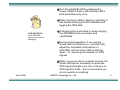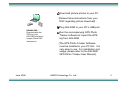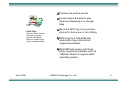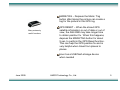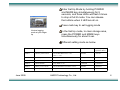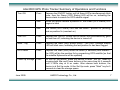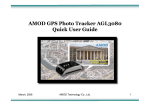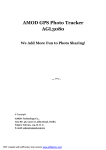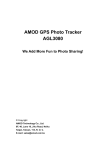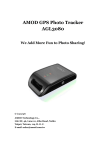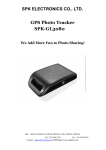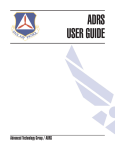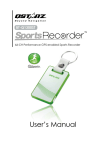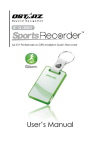Download AMOD AGL3080 User guide
Transcript
AMOD GPS Photo Tracker AGL3080 Quick User Guide June 2009 AMOD Technology Co., Ltd. 1 Turn the AGL3080 ON by pressing the Power ON/OFF button until all three LED’s blink simultaneously once When the Green LED is blinking, indicating it has started tracking the GPS satellites and logging the GPS data LOG GPS DATA Take AGL3080 along on your photo taking trip A hanging strip is provided to make carrying the AGL3080 more convenient and comfortable During normal operation, if you see the Green LED not blinking (i.e., constant ON), adjust the orientation and position of AGL3080 until the Green LED is blinking again – to ensure good reception of GPS signals When you are in-doors or inside a tunnel, the Green LED will be constantly on when the GPS signal strength is too low or there is no GPS signal to track – this is normal and you do not need to do anything June 2009 AMOD Technology Co., Ltd. 2 Download picture photos to your PC [Please follow instructions from your DSC regarding picture download] Plug AGL3080 to your PC’s USB port DOWNLOAD – Download both the GPS log (from AGL3080) and photo images (follow DSC instructions) Run the accompanying GPS Photo Tracker software to import the GPS log from AGL3080 [The GPS Photo Tracker Software must be installed in your PC first. It is very easy to use. For installation and usage, please refer to the AGL3080 GPS Photo Tracker User Manual.] June 2009 AMOD Technology Co., Ltd. 3 Preview the picture photos Locate where the picture was taken by displaying it on Google Map HAVE FUN – Run the Photo Tracker software to tag the photos and display them on internet map (such as Google Map) Save the GPS tag of your picture photos for future use or do nothing GPS logs from AGL3080 also works with many other photo organizing software AGL3080 also works with those photo organizing software such as JetPhoto Studio on Apple’s MAC operating system June 2009 AMOD Technology Co., Ltd. 4 MARK/TAG – Depress the Mark / Tag button after taking the picture can create a tag for the picture in the GPS log. Many extremely useful functions GPS RESET – When the stored GPS satellite information is out of date or out of view, the AGL3080 may take longer time to obtain position fix. When this happens, depress the MARK/TAG button for about 5 sec. to perform the GPS Reset function. This can help the GPS position fix and is very helpful when travel from places to places Use it as a USB flash storage device when needed June 2009 AMOD Technology Co., Ltd. 5 Enter Set Up Mode by holding POWER and MARK key simultaneously for 5 seconds, and three LEDs will flash 5 times to stop at full lit mode. You can release the buttons when 3 LED are all on. Press mark key to set logging mode Various logging mode at your finger tip In the Set Up mode, to clear storage area, press the POWER and MARK keys simultaneously for about 5 sec Different setting mode as below LED Status Output Format Minimum Records Data Capacity Operation Hours Mode 1 Memory Full Led ON GGA/GSA/RMC/VTG->1 sec GSV -> 5 sec 260,000 72 hours Mode 2 Memory Full Led Flash Only RMC->1 sec 1,040,000 288 hours Mode 3 GPS Led ON GGA/GSA/RMC/VTG/GSV->5 sec 260,000 360 hours Mode 4 GPS Led Flash Only RMC->5 sec 1,040,000 1,440 hours Mode 5 Battery Low Led ON GGA/GSA/RMC/VTG/GSV->10 sec 260,000 720 hours Mode 6 Battery Low Led Flash Only RMC->10 sec 1,040,000 2,880 hours June 2009 AMOD Technology Co., Ltd. 6 AGL3080 GPS Photo Tracker Summary of Operations and Functions Turn ON Func Depress the ON/OFF button until all three LED’s simultaneously blink once, then the Green (GPS Status) LED will be on, indicating the device starts to search for GPS satellite signal Stat When the device obtains a position fix, the Green (GPS Status) LED begins to blink Stat The Green (GPS Status) LED has two states – position fix (blinking) and no position fix (constant on) Turn OFF Func Depress the ON/OFF button until all three LEDs simultaneously goes on and then off, indicating the device is turned off Mark / Tag Func Depress the Mark (icon) button briefly – the RED (Storage Status) LED will blink once, indicating the last position fix has been tagged GPS Reset Func Depress the Mark (icon) button for about (5 seconds) and release – the GPS will do the position fix by researching GPS satellite [so that the satellite Ephemeris will be updated] Clean Up Storage Func To turn on the device, make the device to enter “Set Up” mode by pressing both Mar and Power buttons at the same time for 5 seconds until 3 LEDs stay at lit on mode. After release both buttons, the device is at Set Up mode. At the Set Up mode, press “Mark” key for 5 seconds to clear the storage space. June 2009 AMOD Technology Co., Ltd. 7