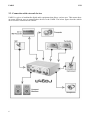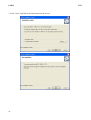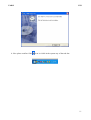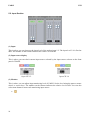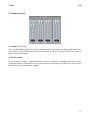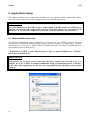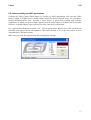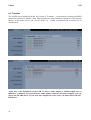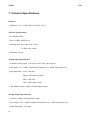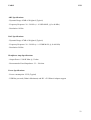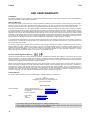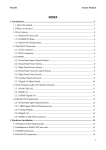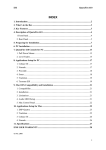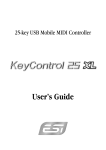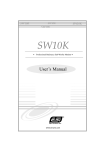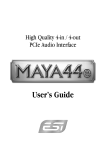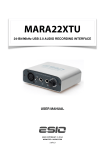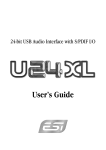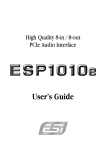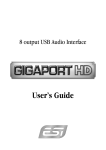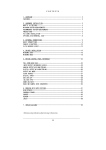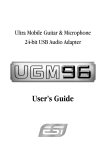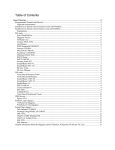Download ESI U46DJ Specifications
Transcript
U46DJ ESI INDEX 1. Introduction.................................................................................................................................. 2 1.1. What’s in the box .................................................................................................................. 2 1.2. Key Features.......................................................................................................................... 3 2. Description of U46DJ................................................................................................................... 4 2.1. Front Panel ............................................................................................................................ 4 2.2. Rear Panel.............................................................................................................................. 5 2.3. Connection with external devices.......................................................................................... 6 3. Hardware Installation ................................................................................................................. 7 3.1. Minimum system requirements ............................................................................................. 7 3.2. Installation ............................................................................................................................. 7 4. Driver Installation........................................................................................................................ 8 5. U46DJ Control Panel ................................................................................................................. 12 5.1. Pull Down Menu ................................................................................................................. 12 5.2. Input Section........................................................................................................................ 14 5.3. Output Section..................................................................................................................... 15 6. Applications Setup ..................................................................................................................... 16 6.1. Windows Multimedia setup................................................................................................. 16 6.2. Latency setting on ASIO applications................................................................................. 17 6.3. Tracktion ............................................................................................................................. 18 6.4. Cubase and Nuendo............................................................................................................ 19 6.5. Wavelab............................................................................................................................... 20 6.6. BPM Studio ......................................................................................................................... 21 7. Technical Specifications ............................................................................................................ 22 END USER WARRANTY ............................................................................................................ 24 V.1 July 2005 1 U46DJ ESI 1. Introduction Thank you for choosing the ESI U46DJ. U46DJ is an ideal mobile recording interface for both laptops and desktop computers. It offers a 4in 6-out multi-channel audio interface with a separate Mix output. 2 Phono inputs make the unit a perfect portable solution for digital DJs, compatible with all current major DJ software applications. U46DJ’s flexible 4 inputs provide you to record from a variety of sources. There are 2 Phono inputs, 2 stereo Line inputs, and a MIC input with +48V phantom power and Hi-Z (E.Guitar) input. 6 line level analog outputs allow you to connect various external devices or to a 5.1 DVD surround connection. A separate Mix output and headphone output allows you to monitor your inputs and outputs directly. U46DJ offers all these features in a rugged, compact package that can travel with you anywhere. Even if you are an experienced professional, please take some time to read through this user manual and familiarize yourself with the U46DJ’s features and operation. You may also want to refer to your audio software’s documentation to better understand how the U46DJ’s features are integrated with your program. Your experience and enjoyment of your U46DJ will be greatly enhanced by a good working knowledge of your audio software. 1.1. What’s in the box U46DJ USB audio interface Driver CD with UAT bundle software Tracktion Software CD User manual USB cable 2 U46DJ ESI 1.2. Key Features - 4-in 6-out multi purpose USB audio interface - 2 Phono inputs and 4 Line inputs - MIC inputs with gain control - +48V phantom power for condenser Microphone - Direct instrument input for E.guitars (Hi-Z) with gain control - 6 line level analog outputs with separate Mix outputs - Headphone out with level control - 4 channel recording and 6 channel playback at the same time – Full Duplex - 4-in 6-out at 44.1 kHz, 4-in 4-out at 48 kHz. - WDM, MME, ASIO, and DirectSound support - Ultimate Audio tools software package with the full version of Tracktion 3 U46DJ ESI 2. Description of U46DJ 2.1. Front Panel (1) Channel 1/2 input connector - Input source (MIC/LINE/PHONO) selector: This is where you select input sources of channel 1/2. - MIC input connector: Connect your Microphone to this Balanced 1/4” connector. - +48V Phantom power switch: Supply +48V DC phantom power to input channels 1/2 simultaneously by pressing the button - Gain control for MIC input: Control input level of microphone (2) Channel 3/4 input connector - Input source (Hi-Z/LINE/PHONO) selector: This is where you select input sources of channel 3/4. - Hi-Z input connector: Connect an electric guitar or bass guitar to this unbalanced 1/4” connector. Only unbalanced 1/4” phone jack connection is available for this setting. - Gain control for Hi-Z input: Control input level of E.guitar (3) Headphone output with Headphone volume control: Monitor all input sources and output sources through the headphone output. Output level can be adjusted with the control knob. (4) Power Switch 4 U46DJ ESI 2.2. Rear Panel (1) External Power supply connector: If you use a microphone that requires phantom power, especially with a laptop computer, it’s strongly recommended to use a DC +9V/500mA adapter (not included). When you turn on U46DJ or when you turn on/off phantom power, the current peak level might go over 500mA. (2) USB connector: Connects the USB cable to the computer. (3) Input 1~4: The turntable inputs and line level inputs share same connectors. The RCA turntable inputs feed an RIAA equalized preamp designed to accept moving magnet type phono cartridges. (4) Output 1~6: You can use these outputs to connect to various external devices or to a 5.1 DVD surround connection. (5) Mix output: You can monitor all input sources and output sources through the Mix output. Usually, you can use Mix out to connect to powered monitor speakers. (6) Ground lug: When you use a turn-table, Connect the ground lead from your turntable to the ground lug to help prevent hum. 5 U46DJ ESI 2.3. Connection with external devices U46DJ is a piece of multimedia digital audio equipment that allows various uses. This means there are many different ways to connect other devices to the U46DJ. The below figure describes which devices can be connected with U46DJ. 6 U46DJ ESI 3. Hardware Installation 3.1. Minimum system requirements Intel Pentium III 600MHz CPU or equivalent AMD CPU 256MB of RAM Direct X 8.1 or higher Microsoft Windows®XP One available USB port 3.2. Installation Before driver installation, please locate your original Windows CD, as you may need it during installation. If you have a motherboard with a new chipset, please install the recent patches provided by your motherboard or chipset manufacturers. Find the USB port on your computer. A sample USB port is pictured below. It is typically located next to the PS/2 or serial ports on the back of your computer. Plug the U46DJ’s USB cable (Series A plug type) into the USB port of your computer. Turn on the U46DJ’s power button. After that, you will see on power light on the U46DJ’s front panel. The U46DJ gets the power from the computer via USB cable. You can also use an external Power supply if you have one. 7 U46DJ ESI 4. Driver Installation After connecting and turning on the U46DJ, your computer will automatically detect the U46DJ as a USB Composite Device and will proceed with the installation. 1. To confirm the installation of the U46DJ, go to ‘Start-> Settings-> Control Panel -> System -> Device Manager’. Confirm that two (2) instances of “USB Audio Device” are listed under ‘Sound, video and game controllers’ and that one (1) “USB Composite Device” is listed under ‘Universal Serial Bus controllers’. 2. Check your system. Go to: Control Panel > Sounds and Audio Devices > Audio Please check your audio devices are installed properly. Important note Due to the limitations of the USB 1.1 driver, audio output at 48 kHz sample rate is limited to 4 channels. If you need better audio quality and don’t need all 6 outputs, you can choose the 48 kHz driver. If you need all 6 outputs for your work, you must choose the 44.1 kHz driver. - the WDM device ‘U46DJ’ is a 44.1 kHz fixed driver. There is another WDM driver ‘U46DJ(2)’ that is fixed at 48 kHz 8 U46DJ ESI 2. Install exclusive U46DJ driver. Insert the ESI driver CD in your CD Rom drive. Open U46DJ folder and copy it to your computer. Then, just click the “setup” icon. After that, if you see the message below, simply click “Yes.” 9 U46DJ 3. Click “Next” and follow the instructions on the screen. 10 ESI U46DJ 4. Now please confirm if the ESI icon is visible in the system tray of the task bar. 11 U46DJ ESI 5. U46DJ Control Panel After successfully installing the U46DJ hardware and driver, you can see the icon on the system tray of the task bar. Clicking on this icon will launch the U46DJ Control Panel. 5.1. Pull Down Menu The U46DJ Control Panel includes a pull down menu section that contains the configuration menu. (1) File – Factory Default Returns all U46DJ Control Panel configuration settings to the factory default. (2) File - Always On Top Enables to display the U46DJ Control Panel always over other windows. If this is not selected, the active windows of other applications will be shown over the U46DJ Control Panel. (3) File - Exit This will close the U46DJ Control Panel window but it will not shut down the control panel. You can always relaunch the control panel by clicking ‘ESI’ icon on the system tray. 12 U46DJ ESI (4) Help – About Check current driver information. (5) Help – Block Diagram You can see the basic signal flow of U46DJ at any time. 13 U46DJ ESI 5.2. Input Section (1) Input This is where you can increase the input level of the analog input 1/2. The input level 3/4 is fixed at 0dB. The number on the bottom indicates the relative level in dB (2) Input source display This is where you can check current input source selected by the input source selector on the front panel of U46DJ. Input CH 1/2 Input CH 3/4 (3) Monitor This is where you can adjust input monitoring level of U46DJ. Set the level using the mouse, mouse wheel, or cursor keys. The number on the bottom indicates the relative level in dB. You can also select mute button to mute each monitoring input source. • 14 U46DJ ESI 5.3. Output Section (1) Output 1/2, 3/4, 5/6 You can individually change levels for all output channels by clicking and dragging the fader bars. The number on the bottom shows the relative amount in dB. You can also select mute button to mute each output channels (2) Master Output You can adjust all input / output monitoring levels by clicking and dragging the Master fader. Again, the number on the bottom shows you the relative monitoring level in dB. You can also select mute button to mute each output channels. 15 U46DJ ESI 6. Applications Setup This chapter contains basic configuration examples for some popular software applications. Please also refer to the manual of the audio software you use for detailed information. Important note Due to the limitations of the USB 1.1 driver, audio output at 48 kHz sample rate is limited to 4 channels. If you need better audio quality and don’t need all 6 outputs, you can choose the 48 kHz driver. If you need all 6 outputs for your work, you must choose the 44.1 kHz driver. 6.1. Windows Multimedia setup The Windows Multimedia setup is required if you want to use your U46DJ system as the main sound device for Windows multimedia applications. Go to My computer-> Control panel -> Sounds and Audio Device Properties -> Audio. Select the U46DJ(44.1 kHz) or U46DJ(2) (48 kHz) driver as your playback and recording device. * WDM Driver ‘U46DJ’ is a 44.1 kHz fixed driver. There is another WDM driver ‘U46DJ(2)’ that is fixed at 48 kHz fixed. Important note You must not use two drivers at the same time otherwise a sample rate error will occur. For example, if you set ‘U46DJ’ on windows multimedia setup, you should not choose ‘U46DJ(2)’ on the other audio application. In this case, the setup might fail when Windows sound scheme is played. 16 U46DJ ESI 6.2. Latency setting on ASIO applications Clicking the ASIO Control Panel button (or config) of ASIO applications will open the ASIO latency setting of U46DJ. Keep ‘Enable Input’ should be always checked. Here you can choose between different buffer sizes. Typically a lower latency is good when working with software synthesizers or when you process audio signals from the audio inputs in realtime with your audio software. A smaller latency value will however also cause more system load. For a typical faster Pentium 4 system, 128 ~ 256 are good values. Buffer sizes 1024 and 2048 are normally used only in special circumstances. The factory default is 512 to provide a basic level of compatibility to different systems. Make sure you click the Apply button after changing the settings. 17 U46DJ ESI 6.3. Tracktion The U46DJ comes bundled with the full version of Tracktion – a professional recording and MIDI production software by Mackie / Raw Material Software. After launching Tracktion, select Settings then go to the audio devices tab. Choose ASIO 2.0 – U46DJ as playback and record device as shown below. Again, due to the limitations of the USB 1.1 driver, audio output at 48 kHz sample rate is limited to 4 channels. If you need better audio quality and don’t need all 6 outputs, you can choose the 48 kHz driver. If you need all 6 outputs for your work, you must choose the 44.1 kHz driver. 18 U46DJ ESI 6.4. Cubase and Nuendo After launching Cubase or Nuendo, go to Device -> Device Setup -> VST Multitrack. Select ‘ASIO 2.0 – ESI U46DJ_44.1kHZ’ or ‘ASIO 2.0 – ESI U46DJ_48.1kHZ’ as ASIO device. Again, outputs at 48 kHz sample rate are limited to 4 channels. Note: clicking the ASIO Control Panel button will open the ASIO latency setting of U46DJ. 19 U46DJ ESI 6.5. Wavelab After launching Wavelab, go to Options -> Preference -> Audio Card. Select ‘ASIO 2.0 – ESI U46DJ_44.1kHZ’ or ‘ASIO 2.0 – ESI U46DJ_48.1kHZ’ as ASIO device. Note: clicking the ASIO Control Panel button will open the ASIO latency setting of U46DJ. 20 U46DJ ESI 6.6. BPM Studio After launching BPM studio software, click ‘Option’ and adjust the settings as shown in the following diagram. Choose ‘ASIO Driver’ on the Driver menu. NOTE: The U46DJ has been tested with BPM Studio V4.2 and many other popular DJ software applications. We have found the U46DJ is currently not compatible with PCDJ’s Scratch and Atomix‘s Virtual DJ (at the time of creation of this manual). 21 U46DJ ESI 7. Technical Specifications Interface - USB Spec Ver1.1, USB Audio Class Spec Ver1.0 Software Specifications - OS: Windows®XP - Driver: WDM, ASIO Driver - Sampling Rate: 44.1 kHz (4 In / 6 Out) 48 kHz (4 In / 4Out) - Resolution: 16 Bits Analog Input Specifications - 4 Channel Analog input / Line, Phono, Mic, Hi-Z input support - Line Input Level: -10dBV Unbalanced Nominal level, +6dBV Maximum level - Input Impedance - Line: 10K ohm Phono: 47K ohm and 200pF MIC: 6.8K ohm Hi-Z: 200K ohm or better - +48V Phantom power support for Microphone input Analog Output Specifications - 6 Channel Analog output and Mix output - Line Output Level: -10dBV Unbalanced Nominal level, +6dBV Maximum level - Output Impedance: 100 ohms 22 U46DJ ESI ADC Specifications - Dynamic Range: 85dB A-Weighted (Typical) - Frequency Response: 20 ~ 20 kHz (+/- 0.25dB MAX, @ fs=48 kHz) - Resolution: 18 Bits DAC Specifications - Dynamic Range: 87dB A-Weighted (Typical) - Frequency Response: 20 ~ 20 kHz ((+/- 0.25dB MAX, @ fs=48 kHz) - Resolution: 20 Bits Headphone Amp Specifications - Output Power: 125mW Max @ 32 ohm - Recommended Load Impedance: 32 ~ 300 ohm Power Specifications - Power consumption: 2.5W (Typical) - USB Bus powered (500mA Maximum) and DC +9V/500mA Adapter support 23 U46DJ ESI END USER WARRANTY Trademarks ESI, U46 are trademarks of ESI. Windows is a trademark of Microsoft Corporation. Other product and brand names are trademarks or registered trademarks of their respective companies. End User Warranty ESI warrants this product, under normal use, to be free of defects in materials and workmanship for a period of One(1) year from date of purchase, so long as: the product is owned by the original purchaser, with proof of purchase from an authorized ESI dealer. This warranty explicitly excludes power supplies and included cables which may become defective as a result of normal wear and tear. In the event that ESI receives, from an original purchaser and within the warranty coverage period, written notice of defects in materials or workmanship, ESI will either replace the product, repair the product, or refund the purchase at its option. To obtain warranty service, the original purchaser or his authorized dealer must fill the support contact form at http://www.esi-pro.com. In the event repair is required, shipment to and from ESI and possible handling charges shall be borne by the purchaser. ESI will not accept returns without prepaid shipments. In the event that repair is required, a Return Authorization Number must be obtained from ESI. After this number is obtained, the unit should be shipped back to ESI in a protective package with a description of the problem and the Return Authorization Numer clearly written on the package. All such returns must be shipped to ESI headquarters in Seoul, Korea (or US Office). In the event that ESI determines that the product requires repair because of user misuse or regular wear, it will assess a fair repair or replacement fee. The customer will have the option to pay this fee and have the unit repaired and returned, or not pay this fee and have the unit returned and un-repaired. The remedy for breach of this warranty shall not include any other damages. ESI will not be liable for consequential, special, indirect, or similar damages or claims including loss of profit or any other commercial damage, even if its agents have been advised of the possibility of such damages, and in no event will ESI’s liability for any damages to the purchaser or any other person exceed the price paid for the product., regardless of any form of the claim. ESI specifically disclaims all other warranties, expressed or implied. Specifically, ESI makes no warranty that the product is fit for any particular purpose. The FCC and CE Regulation Warning This device complies with Part 15 of the FCC Rules. Operation is subject to the following two conditions: (1) this device may not cause harmful interference, and (2) this device must accept any interference received, including interference that may cause undesired operation. Caution: Any changes or modifications in construction of this device with are not expressly approved by the party responsible for compliance, could void the user's authority to operate equipment. NOTE: This equipment has been tested and found to comply with the limits for a Class A digital device, pursuant to Part 15 of the FCC Rules. These limits are designed to provide reasonable protection against harmful interference when the equipment is operated in a commercial environment. This equipment generates, uses, and can radiate radio frequency energy and, if not installed and used in accordance with the instruction manual, may cause harmful interference to radio communications. Operation of this equipment in a residential area is likely to cause harmful interference in which case the user will be required to correct the interference at his own expense. If necessary, consult an experienced radio/television technician for additional suggestions. Correspondence For technical support inquiries, contact your nearest dealer, local ESI distributor or ESI directly at: ESI. Suite 1206, Woolim e-Biz Center II, 16 Yangppyoung-dong 3-ga, Youngdungpo-gu, Seoul, Korea, 150-834 www.esi-pro.com Technical Support: Online Support Community North and South America (English) UK (English) Germany (German) Sales: International USA Germany www.esiforum.com [email protected] [email protected] [email protected] [email protected] [email protected] [email protected] All features and specifications subject to change without notice. · Parts of this manual are continually being updated. Please check our web site www.esi-pro.com occasionally for the most recent update information. · 24