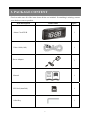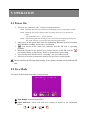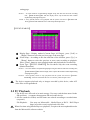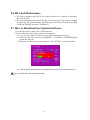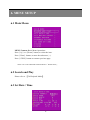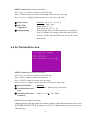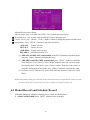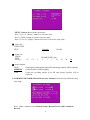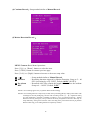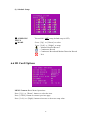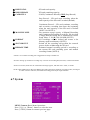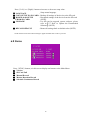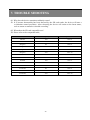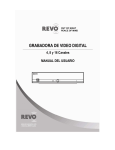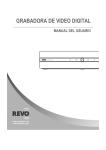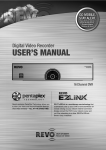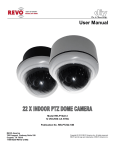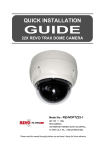Download Revo Digital video recorder User manual
Transcript
Model Number: RECLKSD-1 REVO AMERICA 700 FREEPORT PARKWAY SUITE 100 COPPELL TX 75019 U.S.A TEL: 1-866-625-REVO (7386) Alarm Clock Digital Video Recorder USER MANUAL VER.: 1.0, P/N: R040610C-REVODVR Contents 1. SAFETY PRECAUTIONS .......................................................................................................... 1 2. FEATURES .................................................................................................................................. 2 3. PACKAGE CONTENT................................................................................................................ 3 4. ALARM CLOCK DVR................................................................................................................ 4 4.1 ABOUT THE ALARM CLOCK DVR .................................................................................. 4 4.2 FUNCTION BUTTON .......................................................................................................... 4 5. OPERATION................................................................................................................................ 6 5.1 POWER ON ........................................................................................................................... 6 5.2 LIVE MODE.......................................................................................................................... 6 5.3 RECORD MODE................................................................................................................... 7 5.4 PLAYBACK MODE.............................................................................................................. 8 5.5 PC PLAYBACK................................................................................................................... 10 5.6 SD CARD MAINTENANCE .............................................................................................. 11 5.7 HOW TO DOWNLOAD THE UPDATED SOFTWARE ................................................... 11 6. MENU SETUP........................................................................................................................... 12 6.1 MAIN MENU ...................................................................................................................... 12 6.2 SEARCH AND PLAY ......................................................................................................... 12 6.4 SET MOTION DETECTION .............................................................................................. 13 6.5 MANUL RECORD AND SCHEDULE RECORD ............................................................. 14 6.6 SD CARD OPTIONS........................................................................................................... 17 6.7 SYSTEM .............................................................................................................................. 18 6.8 STATUS ............................................................................................................................... 19 7. TROUBLE SHOOTING ............................................................................................................ 20 8. SPECIFICATION....................................................................................................................... 21 1. SAFETY PRECAUTIONS CAUTION RISK OF ELECTRIC SHOCK. DO NOT OPEN! CAUTION : TO REDUCE THE RISK OF ELECTRICAL SHOCK, DO NOT OPEN COVERS (OR BACK). NO USER SERVICEABLE PARTS INSIDE. REFER SERVICING TO QUALIFIED SERVICE PERSONNEL. It is advised to read the Safety Precaution Guide through carefully before operating the product, to prevent any possible danger. WARNING: This symbol is intended to alert the user to the presence of un-insulated “dangerous voltage”. CAUTION: This symbol is intended to alert the user to presence of important operating and maintenance (Servicing) instructions in the literature accompanying the appliance. Disposal of Old Electrical & Electronic Equipment (Applicable in the European Union and other European countries with separate collection systems). This symbol on the product or on its packaging indicates that this product shall not be treated as household waste. Instead it shall be handed over to the applicable collection point for the recycling of electrical and electronic equipment. By ensuring this product is disposed of correctly, you will help prevent potential negative consequences for the environment and human health, which could otherwise be caused by inappropriate waste handling of this product. The recycling of materials will help to conserve natural resources. For more detailed information about recycling of this product, please contact your local city office, your household waste disposal service or the shop where you purchased the product. Do not plug and unplug the power cord during operation, it may result product malfunction. Do not install the product in an environment where the humidity is high. Unless the product is waterproof or weatherproof, otherwise poor image quality may occur. Do not drop the product or subject them to physical shocks. Except for vandal-proof or shockproof product, otherwise malfunctions may occur. Never keep the product to direct strong light. It can damage the product. Do not spill liquid of any kind on the product. If it gets wet, wipe it dry immediately. Alcohol or beverage can contain minerals that corrode the electronic components. Do not install the product in extreme temperature conditions. Use the product under conditions where temperatures are between 5∘ C(41∘ F) ~ 45∘ C.(113∘ F). Be especially careful to provide ventilation when operating under high temperatures. 1 2. FEATURES z The DVR is built-in with H.264 video. It supports video recording and playback operation. z Video data are recorded directly on the SD card with FAT32 file system and AVI file format. Simple data backup method to a PC. z You can view the data straight from your PC, and playback those AVI files with popular media players. z Supports up to 32GB SD card. z The DVR supports: Manual, Schedule Event Detection, and Schedule Continuous Record mode with independent video size, quality, and frame rate setup. z Schedule Record can be setup to ON/ OFF and per hour. z For motion detection, multiple detection blocks and appropriate motion trigger level setup. z Supports loop recording function, and the duration of the video files can be setup according to personal preference. z Use anywhere, the DVR supports either DC power adaptor. 2 3. PACKAGE CONTENT Check to make sure all of the items shown below are included. If something is missing, contact your dealer as soon as possible. Item Description Item Picture QTY Alarm Clock DVR 1 Video Cable(10ft) 1 Power Adaptor 1 Manual 1 SD Card (installed) 1 Allen Key 1 3 4. ALARM CLOCK DVR 4.1 About the Alarm Clock DVR This DVR is well hidden inside a table LED clock. Just plug it into the wall... point it in the direction you want to record and start recording all the video that you need. To watch and review what you have recorded, you remove the included SD card from the DVR, insert it into your computer. It's that easy. It is a simple operation and a high quality video surveillance product. 4.2 Function Button Front View Rear View 4 Start the Device z After the Alarm Clock DVR has been connected to the power supply, please check the time displayed. You will have to manually set the correct time and alarm. z Time is displayed in PM; A “PM” indicator will appear on the display for PM time only and when PM is not displayed this indicates that the time is AM. z Alarm symbol ( ) appear on the display indicates that the alarm has been setup to activate at the preset time. Set the Clock z Slide the switch to the TIME (4) position. z Press and hold the HOUR button (1) to advance to the desired hour. A “PM” indicator will appear on the display for PM time only. z Press and hold the MINUTE button (2) to advance to the desired minute. z Slide the mode switch to LOCK position (4) to complete the clock time setting. Set the Alarm Time z Slide the switch to the ALARM (4) position. z Press and hold the HOUR button (1) to advance to the desired hour. A “PM” indicator will appear on the display for PM time only. z Press and hold the MINUTE button (2) to advance to the desired minute. z Slide the mode switch to LOCK position (4) to complete the alarm time setting. Set the Alarm ON/ OFF z z Move the Alarm ON/OFF (3) switch to ON position. The alarm symbol ( ) will appear on the display. The alarm will be activated at the preset time and sound for 8~9 minutes. Move the Alarm ON/OFF (3) switch OFF position to shut off the alarm. Snooze Operation • Press the SNOOZE (5) button to delay the Alarm for 8~9 minutes after the alarm sounds. Cleaning the Device z Do not use polish solvents or strong detergents to clean the unit. The cabinet can be cleaned with a piece of soft cloth soaked with little water. The power plug should ALWAYS be disconnected from the main power supply during the cleaning. 5 5. OPERATION 5.1 Power On 1. To power-up, connect to a DC 12V power input connector. NOTE 1: Booting time (does not include SD card checking process) is about thirty seconds. NOTE 2: Booting time may be slightly longer if an image file error occurs, because the system will automatically try to fix this situation. NOTE 3: Implementing SD card checking process, the system will temporarily be busy and may result in delays or a short-term frozen operating time display . 2. After power on, the system auto enters live monitoring. When the system is currently under schedule recording, it auto enters record mode. 3. “ ” icon shown on the status line, indicates that the SD card is operating normally. 4. When the SD card is not inserted or a problem occurs on the SD card, the “ ” icon will be shown on the display. Please re-format before proceeding. 5. You can play while the SD card is “read only”, but you cannot record. 6. After power-loss the system auto returns to the previous recording mode. Do not withdraw the SD card while booting. It may destroy the data stored within the SD card. 5.2 Live Mode Live mode is the default setup after system start-up. ① Time Display: System Date and Time. ② Video Indicator: Video icon will circle around as shown by the illustration below. Î Î Î 6 ③ Video Status: :Manual Record :Schedule Continuous Record :Motion Detection Record :Continuous Record+Motion Detection Record ④ Camera status: Indicates camera connection. ⑤ REC format (resolution) :CIF resolution in NTSC system :D1 resolution in NTSC system ⑥ REC format (quality) :High quality :Medium quality :Low quality ⑦ SD Card Status: :SD Card has not been inserted or malfunctioning. :SD Card is functioning normally. :Disk full. :Overwrite prevention status. SD Card is proceeding file testing. ⑧ SD Card loop function: Overwrites the earliest file if SD card has been full while recoding. When SD card is not inserted, record and playback function is inapplicable, but monitoring is applicable. 5.3 Record Mode 1. Start Record: 3 types of recording mode. (1) Manual Record: Suitable to record at anytime. Press《REC》button, to enter manual recording status (start recording). (2) Schedule Motion Detection Record: Suitable to record, when there are severe image changes. Motion detection triggers schedule recording, but it will only start recording when the variation exceeds the alarm limitation value. (3) Schedule Continuous Record: Suitable for few constant frame recording or on long-term continuous recording. 2. Stop Record: Manual Record Schedule Record Press《STOP》button, or stops manual recording when entering playback mode. Enter playback mode, all kinds of recordings (Motion Detection/ Continuous) under schedule recording will be stopped. 7 To continue recording, please follow the methods below to restart recording. Repress《REC》button. Manual Record Schedule Record Stop playback and the system will auto re-check the record schedule setup again. 3. System recording is determined according to the recording priority order (Record Priority: Manual/ Motion Detection/ Continuous). 4. Different recording modes may have different kinds of setups. Basic setup: video size, recording frames, and video quality When different recording modes are triggered, the system starts recording according to the different setup. This kind of design provides flexibility to ensure efficient recording time and quality. Example: Work hour from 8:00am to 6:00pm, setup「Schedule Record」to low video quality with less recording frames to extend the recording time. And off work hour, setup 「Motion Detection Record」 to enable high video quality with the highest recording frames, when an event occurs. 5. When video input is interrupted, recording automatically stops. 6. Video may be recorded into the SD card Do not withdraw the SD card while recording. It may destroy the data stored within the SD card. Power loss during recording results incomplete videos or errors. 5.4 Playback Mode Selectable Playback format: Normal Playback and Search and Playback. (1) Normal Playback: Press《PLAY》button to first playback the final recorded data, and then according to the SD card file recording order. ① Playback Status: ` :Press《PLAY》button once to playback, press it again to pause. :Press《Left》or《Right》button to Fast Rewind or Fast Forward (Speed: x2/ x4/ x8/ x16/ x32). Press《PLAY》button to return to normal speed playback. :During playback, press《PLAY 》button to pause playback and press again to return to playback status. 8 ② Playback Speed :Speed x2 :Speed x4 :Speed x8 :Speed x16 :Speed x32 ③ Display Record Date and Time Press《STOP》button to stop playback function and to return to live status. (2) Search and Playback: Enter MENU and select item【SEARCH AND PLAY】. 【TIME SEARCH】 ① The user may press《Up》or《Down》button to move the cursor up or down and setup Year/ Date/ Time. After setup, press《Enter》button to enter next setup page. ② Year/ Month Setup:Press《Left》or《Right》button to select the year or month, press《Up》or《Down》button to adjust the year or month. When a date font color is blue it indicates that the date contains recording file. Press《Enter》 button to enter and press《STOP》button return to exit the setting page. ③ Date Setup:Press《Left》or《Right》button to choose a date with recording file. When a date font color is blue it indicates that the hour contains recording file. Press 《Enter》button to enter and press《STOP》button return to exit the setting page. ④ Hour Setup:Press《Up》or《Down》button to choose an hour with recording file. Press《Enter》button to enter playback mode and playback starting from the hour of the first recording file or press《STOP》button return to exit the 9 setting page. NOTE 1:To avoid confusion of implementing daylight saving time after the end of the recording time, 【TIME SEARCH】date and time display shows only the date and time without implementing of daylight saving time. NOTE 2:Press《STOP》button to stop playback and the system will return to【SEARCH and PLAY】selection and enables the user to select the prefered input source. 【EVENT SEARCH】 ① Display Page:Display method (Current Page/ All Pages), press《Left》or 《Right》button to select the previous page or the next page. ② Event Setup:According to the date and time of the incident, press《Up》or 《Down》button to select the previous or next event recording to playback. Press《Enter》button to enter playback mode and playback the recorded file. ③ Event Type:【EVENT SEARCH】The list shows only the event recording (Motion Detection). NOTE 1:To avoid confusion of implementing daylight saving time after the end of the recording time, 【TIME SEARCH】date and time display shows only the date and time without implementing of daylight saving time. NOTE 2:Press《STOP》button to stop playback and the system will return to【EVENT SEARCH】selection and enables the user to select the prefered input source. The device supports playback only to images recorded by this device, other AVI video files are not guaranteed. 5.5 PC Playback 1. The device uses SD card as its main storage. User may read the data stored in the SD card from a computer that supports SD card reader device. 2. All files (under dvr folder) and file names are ordered according to recorded times (sequence). File Playback: User may use Microsoft®-Media Player or DivX-DivX Player (http://www.divx.com/) to playback video files. When first time using Media Player to playback, it requires the most updated decoder from the Microsoft® software website. 10 5.6 SD Card Maintenance 1. The device supports only FAT32 file system; therefore it is unable to determine other file systems. 2. The system supports only partial SD card file system repair. The system is unable to detect any file system damage, therefore please format the SD card (enter【SD CARD OPTIONS】and select “FORMAT”). 5.7 How to Download the Updated Software 1. Use the SD card to update your system firmware. 2. Please follow the steps below to update the software: (1) Copy the new system firmware into the SD card Firmware directory. (2) Insert the SD card; proceed item【MENU > SYSTEM > UPGRADE】and update the software. (3) When the confirmation message appears, select【YES】, to start the update. (4) After software update has been completed, the system will auto reboot the device. Do not withdraw the SD card while booting. 11 6. MENU SETUP 6.1 Main Menu MENU Content: Basic Menu Operations. Press《Up》or《Down》button, to select the item. Press《Enter》button, to enter the sub menu (>). Press《STOP》button to return to previous page. NOTE: All words underlined and bold indicates「Default Value」. 6.2 Search and Play Please refer to 【5.4 Playback Mode】. 6.3 Set Date / Time 12 MENU Content: Basic Menu Operations. Press《Up》or《Down》button, to select the item. Press《STOP》button to return to monitoring mode or to previous page. Press《Left》or《Right》button to increase or decrease setup value. ① Date Format ② Date/ Time Adjustment ③ Daylight Saving :Y / M / D M / D / Y D / M / Y :Year Setup: 2000 - 2030 Month Setup: 01 - 12 Time Setup: 00 : 00 - 23 : 59 :Start Date and Time, End Date and Time. Currently the setup is available for setting up Start and End time only in hours, and the Start and End time can not be in the same month. 6.4 Set Motion Detection MENU Content: Basic Menu Operations. Press《Up》or《Down》button, to select the item. Press《Enter》button, to enter the sub menu (>). Press《STOP》button to return to previous page. Press《Left》or《Right》button to increase or decrease setup value. :MOTION ① Detection Format ② Set Motion Detection :Press《Enter》button to enter sub-menu. Area ③ Set Motion Detection :(Min) 0 1 2 3 4 5 6 7 8 9 (Max.) Sensitivity Motion Detection Sensitivity Setup: Changing the alert value may affect the recording sensitivity of the Motion Detection. Select item 【SET MD SENSITIVITY】, and then press《Left》or《Right》button to increase/ decrease sensitivity rate. 13 Motion Detection Area Setup: Motion picture page is divided into (NTSC) 22x15 small detection blocks. ① Detection Area:One or more detection blocks forms a detection area. ② Cursor:Press《Up》 《Down》 《Left》 《Right》button to change the position of the cursor. ③ Setup Mode:Press《PLAY》button to edit detection block. Enable all cells ADD ALL Delete all cells DEL ALL ADD AREA Enable detection area DEL AREA Disable detection area (1) ADD ALL and DEL ALL setup method, press《PLAY》button to switch the mode and press《Enter》button to complete the setup. (2) ADD AREA and DEL AREA setup method, press《PLAY》button to switch the mode and press《Up》 《Down》 《Left》 《Right》button to move the cursor to setup the starting point of the block, press《Enter》button. Then move the cursor to setup the ending point of the block, press《Enter》button to complete the setup. (3) Detection area is indicated by green block and non-detection region by black block. NOTE: Detection block setting page, if the image changes within the detection area is higher than the warning value, then the detection block turns to color red, and can be used as a reference for setting the sensitivity rate. 6.5 Manul Record and Schedule Record Selectable manual or schedule recording, basic setups are shown below: 1. MANUAL RECORD: Press《REC》button to start recording. 14 MENU Content: Basic Menu Operations. Press《Up》or《Down》button, to select the item. Press《STOP》button to return to previous page. Press《Left》or《Right》button to increase or decrease setup value. ① Video Size VIDEO SIZE NTSC 704x480 ② Frame rate VIDEO SIZE (NTSC): 1/5 1/3 1 352x240 FRAME RATE (fps) 2 3 5 10 15 20 30 ③ Image Quality: HIGH MEDIUM LOW Using high recording quality (More SD card storage capacity will be required). Using medium recording quality. Using low recording quality (Less SD card storage capacity will be required). 2. SCHEDULE RECORD (Motion Detection/ Continue): Records only within the setup time range. Press《Enter》button to enter Schedule Setup, Motion Record, and Continuous Record. 15 (1) Continue Record:Setup method similar to Manual Record. (2) Motion Detection Record: MENU Content: Basic Menu Operations. Press《Up》or《Down》button, to select the item. Press《STOP》button to return to previous page. Press《Left》or《Right》button to increase or decrease setup value. ① ~ ③ ④ Duration ⑤ Pre-Alarm REC :Setup method similar to Manual Record. :Recording duration triggered by Motion Detection. Setup to 5 ~ 60 SEC (increasing by every 5 SEC), Default 10 SEC (NOTE1). :Recorded video files contain the length of time before the incident. Setup to 0 ~ 10 SEC, Default: 5 SEC. NOTE 1: Pre-recording applies only to [Motion Detection Recording]. NOTE 2: Pre-recording function is temporarily invalid, when proceeding [Motion Video] while other video recordings are currently undergoing, and the video recording of item ① ~ ④ of [Motion Video] are setup differently. (Example: Schedule recording is set to [Continuous Record + Motion Detection Record] (hexagon), and [Continuous Record] and [Motion Detection Record] are setup differently, during these moments when switching from [Continuous Record] to [Motion Detection Record], pre-recording function is temporarily invalid.). 16 (3) Schedule Setup: ① SCHEDULE SETUP ② MODE :Record ON / OFF setup (default setup is OFF). :Press《Up》or《Down》to select Press《Left》or《Right》to setup :Motion Detection Record :Continuous Record :Continuous Record and Motion Detection Record :N/A 6.6 SD Card Options MENU Content: Basic Menu Operations. Press《Up》or《Down》button, to select the item. Press《STOP》button to return to previous page. Press《Left》or《Right》button to increase or decrease setup value. 17 ① DISK TOTAL ② DISK REMAIN ③ CARD FULL :SD card total capacity. :SD card remaining capacity. :LOOP (Continuous Record)/ STOP (Stop Record) Stop Record – SD card stops recording when the total capacity of the SD card is reached (Default). ④ MAX FILE SIZE ⑤ FORMAT ⑥ SD UNMOUNT ⑦ REMAIN TIME Continuous Record -- SD card continues recording and overwrites recording data from the beginning when the total capacity of the SD card is reached (NOTE 1 & NOTE 2). :The maximum storage capacity of Manual Recording and Continuous Recording of each file, file size that is larger than the setting file is automatically stored. Setup Value: 5/ 10/ 50/ 100/ 300 MB (NOTE 1). :All recordings will be deleted and creates a dvr directory under root directory (NOTE 3). :Switch off the recording and perform the removal process before withdrawing the SD card. :Estimated manual recording period is according to the current SD card remaining space and manual recording format (NOTE 4). NOTE 1: For continues recording, file is suggested to be setup as smaller size. NOTE 2: Setting up continuous recording may overwrite old recording data, therefore, confirm beforehand. NOTE 3: To format, make sure the confirmation message appears, and then select "YES", to format. NOTE 4: Recordable time is due to the different size of SD card capacity, different recording modes, and degree of video variation. Therefore, the estimated recording period is just rough estimation. 6.7 System MENU Content: Basic Menu Operations. Press《Up》or《Down》button, to select the item. Press《STOP》button to return to previous page. 18 Press《Left》or《Right》button to increase or decrease setup value. :Setup menu language. ① LANGUAGE ② COPY SETUP TO SD CARD :Backup all settings of the device to the SD card. :Download settings of the device from the SD card ③ DOWNLOAD SETUP (NOTE). FROM SD CARD :Use SD card to upgrade system software, please ④ UPGRADE refer to【5.7 How to Update the Downloaded Software】(NOTE). :Return all settings back to default value (NOTE). ⑤ RECALL DEFAULT NOTE: Please wait for the confirm message to appear and then select “YES” to proceed. 6.8 Status Press《STOP》button, exit this screen display and returns to the Main Menu. ① Version ② SD Card Full ③ Manual Record ④ Motion Detection Record ⑤ Schedule Continuous Record 19 7. TROUBLE SHOOTING Q1. Why does the device sometimes suddenly restart? A1. It is because abnormality has been detected by the SD card reader, the device will start a re-initiation control procedure. After rebooting the device will return to the latest status, such as return to manual or schedule recording. Q2. What about the SD card compatible test? A2. Please refer to the compatible table, Brand Capacity Specification ADATA 16G Class 6 ADATA 32G Class 6 Kingston 4G Class 4 Kingston 8G Class 6 Kingston 16G Class 6 Kingston 32G Class 10 SanDisk 4G Class 4 SanDisk 8G Class 6 SanDisk 16G Class 6 SanDisk 32G Class 10 Transcend 4G Class 4 Transcend 8G Class 6 Transcend 16G Class 6 Transcend 32G Class 10 20 8. SPECIFICATION STANDARD FUNCTION Signal System NTSC Image Sensor 1/3“ High Resolution Sensor Lens Pinhole Lens,F2.0 / f =3.7mm Video Compression H.264 AVI file format Max. Record Resolution 704x480@30fps Record Quality Low / Medium / High Recording Mode Manual / Schedule ( Motion Detection / Continue) Recording Date/Time Overlay with Video Images in AVI File Motion Detection Multiple Blocks and adjustable sensitivity Playback Search Time / Event Search Playback Function Play/Fast Forward/Fast Rewind/Pause Playback Speed x1/ x2/ x4/ x8/ x16/ x32 Storage Media SD card (FAT 32),support up to 32GB Video Output 1Vp-p / 75 Ohm Video Port BNC / RCA / RJ12 Power Supply DC 12V ±10% / 500mA Operating Environment 20%~80% RH, 5℃~ 45℃ (41℉ ~ 113℉) Storage Environment 20%~80% RH, 0℃ ~ 50℃ (32℉ ~ 122℉) Dimensions 205 mm (W) x 90 mm (H) x 55 mm (D) Weight 300 g (Without memory card) (Note: Design and Specifications are subject to change without notice.) 21