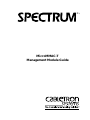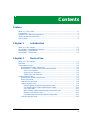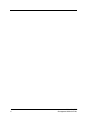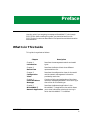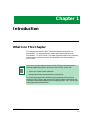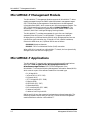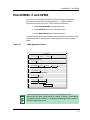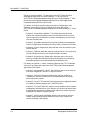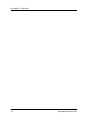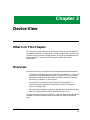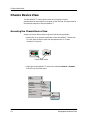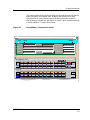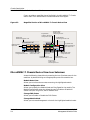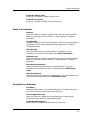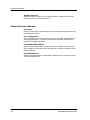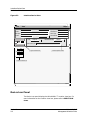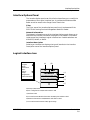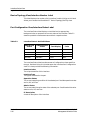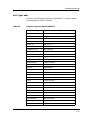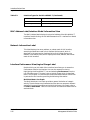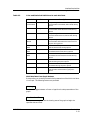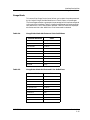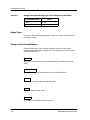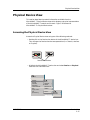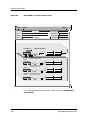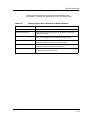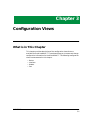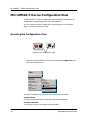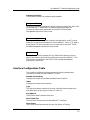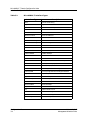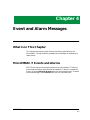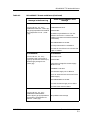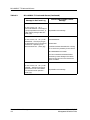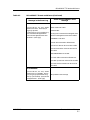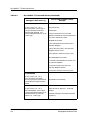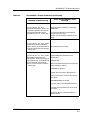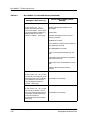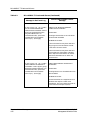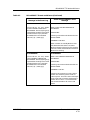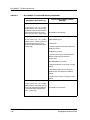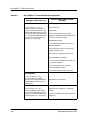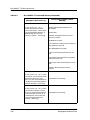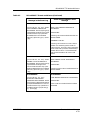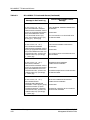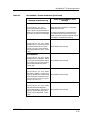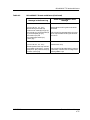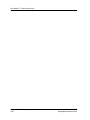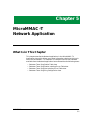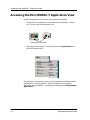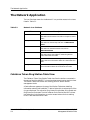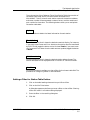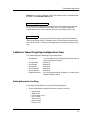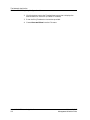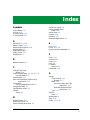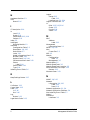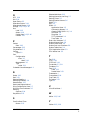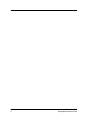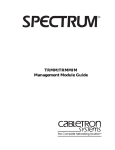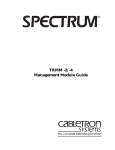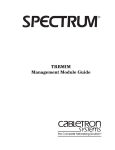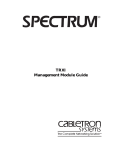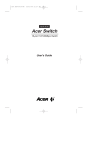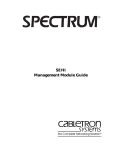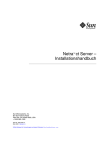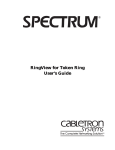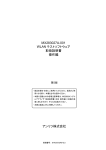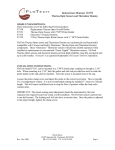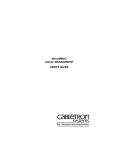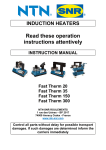Download Cabletron Systems STH-24 Specifications
Transcript
® MicroMMAC-T Management Module Guide Notice Cabletron Systems reserves the right to make changes in specifications and other information contained in this document without prior notice. The reader should in all cases consult Cabletron Systems to determine whether any such changes have been made. The hardware, firmware, or software described in this manual is subject to change without notice. IN NO EVENT SHALL CABLETRON SYSTEMS BE LIABLE FOR ANY INCIDENTAL, INDIRECT, SPECIAL, OR CONSEQUENTIAL DAMAGES WHATSOEVER (INCLUDING BUT NOT LIMITED TO LOST PROFITS) ARISING OUT OF OR RELATED TO THIS MANUAL OR THE INFORMATION CONTAINED IN IT, EVEN IF CABLETRON SYSTEMS HAS BEEN ADVISED OF, KNOWN, OR SHOULD HAVE KNOWN, THE POSSIBILITY OF SUCH DAMAGES. Virus Disclaimer Cabletron has tested its software with current virus checking technologies. However, because no anti-virus system is 100% reliable, we strongly caution you to write protect and then verify that the Licensed Software, prior to installing it, is virus-free with an anti-virus system in which you have confidence. Cabletron Systems makes no representations or warranties to the effect that the Licensed Software is virus-free. Copyright © April, 1998, by Cabletron Systems, Inc. All rights reserved. Printed in the United States of America. Order Number: 9031755 E6 Cabletron Systems, Inc. P.O. Box 5005 Rochester, NH 03866-5005 SPECTRUM, the SPECTRUM IMT/VNM logo, DCM, IMT, and VNM are registered trademarks, and SpectroGRAPH, SpectroSERVER, Inductive Modeling Technology, Device Communications Manager, and Virtual Network Machine are trademarks of Cabletron Systems, Inc. 9031755 E6 i Restricted Rights Notice (Applicable to licenses to the United States Government only.) 1. Use, duplication, or disclosure by the Government is subject to restrictions as set forth in subparagraph (c) (1) (ii) of the Rights in Technical Data and Computer Software clause at DFARS 252.227-7013. Cabletron Systems, Inc., 35 Industrial Way, Rochester, New Hampshire 03866-5005. 2. (a) This computer software is submitted with restricted rights. It may not be used, reproduced, or disclosed by the Government except as provided in paragraph (b) of this Notice or as otherwise expressly stated in the contract. (b) This computer software may be: (c) (1) Used or copied for use in or with the computer or computers for which it was acquired, including use at any Government installation to which such computer or computers may be transferred; (2) Used or copied for use in a backup computer if any computer for which it was acquired is inoperative; (3) Reproduced for safekeeping (archives) or backup purposes; (4) Modified, adapted, or combined with other computer software, provided that the modified, combined, or adapted portions of the derivative software incorporating restricted computer software are made subject to the same restricted rights; (5) Disclosed to and reproduced for use by support service contractors in accordance with subparagraphs (b) (1) through (4) of this clause, provided the Government makes such disclosure or reproduction subject to these restricted rights; and (6) Used or copied for use in or transferred to a replacement computer. Notwithstanding the foregoing, if this computer software is published copyrighted computer software, it is licensed to the Government, without disclosure prohibitions, with the minimum rights set forth in paragraph (b) of this clause. (d) Any other rights or limitations regarding the use, duplication, or disclosure of this computer software are to be expressly stated in, or incorporated in, the contract. (e) This Notice shall be marked on any reproduction of this computer software, in whole or in part. ii MicroMMAC-T Management Module Guide Contents Preface What Is in This Guide .......................................................................................................... ix Conventions ............................................................................................................................x Related SPECTRUM Documentation....................................................................................x Other Related Documentation ...............................................................................................x Getting Help ......................................................................................................................... xi Chapter 1 Introduction What Is in This Chapter..................................................................................................... 1-1 MicroMMAC-T Management Module................................................................................ 1-2 MicroMMAC-T Applications .............................................................................................. 1-2 MicroMMAC-T and SPMA ................................................................................................. 1-3 Chapter 2 Device View What Is in This Chapter..................................................................................................... 2-1 Overview ............................................................................................................................. 2-1 Chassis Device View ........................................................................................................... 2-2 Accessing the Chassis Device View ............................................................................. 2-2 MicroMMAC-T Chassis Device View Icon Subviews.................................................. 2-4 Stack Icon Subviews .............................................................................................. 2-5 Ring Port Icon Subviews ....................................................................................... 2-5 Station Port Icon Subviews ................................................................................... 2-6 Interface Device View ......................................................................................................... 2-7 Accessing the Chassis Device View ............................................................................. 2-7 Device Icon Panel ......................................................................................................... 2-8 Interface Options Panel ............................................................................................... 2-9 Logical Interface Icon................................................................................................... 2-9 Device Topology View/Interface Number Label ................................................. 2-10 Port Configuration View/Interface Status Label................................................ 2-10 Port Type Label.................................................................................................... 2-11 MAC Address Label/Interface Model Information View.................................... 2-12 Network Information Label ................................................................................ 2-12 Interface Performance View/Logical Gauge Label ............................................. 2-12 Interface Options Panel ............................................................................................. 2-14 9031755 E6 iii Chapter 2 Device View (continued) Gauge Control Panel ..................................................................................................2-15 Selected Attribute ................................................................................................2-15 Gauge Mode ..........................................................................................................2-15 Gauge Type ...........................................................................................................2-16 Gauge Control Panel Buttons..............................................................................2-17 Physical Device View ........................................................................................................2-18 Accessing the Physical Device View ..........................................................................2-18 Chapter 3 Configuration Views What is in This Chapter .....................................................................................................3-1 MicroMMAC-T Device Configuration View .......................................................................3-2 Accessing the Configuration View ...............................................................................3-2 Interface Configuration Table ......................................................................................3-3 Module and Port Configuration Views ...............................................................................3-5 Module Configuration View..........................................................................................3-5 Module Port Configuration...........................................................................................3-5 Chapter 4 Event and Alarm Messages What Is in This Chapter .....................................................................................................4-1 MicroMMAC-T Events and Alarms....................................................................................4-1 Chapter 5 MicroMMAC -T Network Application What Is in This Chapter .....................................................................................................5-1 Accessing the MicroMMAC-T Application View................................................................5-2 The Network Application....................................................................................................5-4 Cabletron Token Ring Station Table View ..................................................................5-4 Setting a Filter for Station Table Entries .............................................................5-5 Isolating Errors Table...................................................................................................5-6 Cabletron Token Ring Ring Configuration View.........................................................5-7 Setting Alarms for the Ring...................................................................................5-7 Index iv MicroMMAC-T Management Module Guide Figures Chapter 1 Figure 1-1. Chapter 2 Figure 2-1. Figure 2-2. Figure 2-3. Figure 2-4. Chapter 5 Figure 5-1. Introduction SPMA Applications View ...................................................................................... 1-3 Device View MicroMMAC-T Chassis Device View ................................................................... 2-3 Magnified Portion of MicroMMAC-T Chassis Device View ................................ 2-4 Interface Device View ........................................................................................... 2-8 MicroMMAC-T Physical Device View ................................................................ 2-19 MicroMMAC -T Network Application MicroMMAC-T Application View ......................................................................... 5-3 9031755 E6 v vi MicroMMAC-T Management Module Guide Tables Chapter 2 Table 2-1. Table 2-2. Table 2-3. Table 2-4. Table 2-5. Table 2-6. Chapter 3 Table 3-1. Chapter 4 Table 4-1. Chapter 5 Table 5-1. Device View Interface Status Label Definitions ..................................................................... 2-10 Interface Types for the MicroMMAC-T .............................................................. 2-11 Color and Statistical Definitions for each Attribute.......................................... 2-13 GaugeTotals Mode Attribute and Color Definitions.......................................... 2-15 GaugeRates Mode Attribute and Color Definitions........................................... 2-16 Physical Device View - Module Icon Menu Selections....................................... 2-20 Configuration Views MicroMMAC-T Interface Types ............................................................................ 3-4 Event and Alarm Messages MicroMMAC-T Events and Alarms ...................................................................... 4-2 MicroMMAC -T Network Application Network Icon Subviews ......................................................................................... 5-4 9031755 E6 vii viii MicroMMAC-T Management Module Guide Preface Use this guide if you are going to manage a MicroMMAC-T hub through SPECTRUM. Before reading this guide, you should be familiar with SPECTRUM’s functions as described in the Operations and Administration documentation. What Is in This Guide This guide is organized as follows: Chapter Description Chapter 1 Introduction Describes the management module and model types. Chapter 2 Device View Describes the Device View’s three different representations of a . Chapter 3 Configuration Views Describes the configuration views for the model and the network management information provided by each view. Chapter 4 Event and Alarm Messages Contains a listing and explanation of the alarm and event messages generated in the Event Log or Alarm View for the model type. Chapter 5 MicroMMAC-T Network Application Describes the Network application in the MicroMMAC-T’s Application view, which allows you to view information relating to the ring in which the MicroMMAC-T is installed. 9031755 E6 ix Conventions Conventions In this manual the following conventions are used. • Command names are printed in bold; for example, Clear or Save & Close. • Menu selections to access a view are printed in bold; for example, Configuration or Detail. • Buttons are represented by a shadowed box; for example, Help . Related SPECTRUM Documentation Refer to the Operations and Administration documentation, as well as the following for more information on using SPECTRUM: SPECTRUM Report Generator User’s Guide SPECTRUM AutoDiscovery User’s Guide Getting Started with SPECTRUM for Operators Getting Started with SPECTRUM for Administrators How to Manage Your Network with SPECTRUM Other Related Documentation LAN Troubleshooting Handbook, Mark Miller (1989, M&T Publishing, Inc.) Local Area Networks, Architectures and Implementations, James Martin & Kathleen K. Chapman for the Arben Group, Inc. (1989, Prentice-Hall, Inc.) The Simple Book — An Introduction to Management of TCP/IP-based Internets, Marshall T. Rose, Performance Systems International, Inc. Computer Networks, Andrew S. Tanenbaum, Prentice-Hall, Inc. Internetworking Technology Overview, Cisco Systems, Inc. (1993, Cisco Systems, Inc.) Preface x MicroMMAC-T Management Module Guide Getting Help Getting Help For additional support for SPECTRUM products, or to make comments or suggestions regarding SPECTRUM or this manual, contact Cabletron Systems Technical Support via one of the following means: Location Mail FAX Telephone 603-337-3075 603-337-3500 (*)-44-635-552062 (*)-44-635-580000 Europe Cabletron Systems, Ltd. Network House Newbury Business Park London Road, Newbury Berkshire, England RG13 2PZ E-mail: [email protected] (*)-61-2-950-5950 (*)-61-2-950-5900 Pacific Cabletron Systems, Inc. Allambie Grove Estate 25 French’s Forest Road East French’s Forest, NSW 2086 Sydney, Australia E-mail: [email protected] (*)-81-3-3459-1985 (*)-81-3-3459-1981 Japan Cabletron Systems, KK Hamamatsucho MK Bldg. 4th Floor 1-4-12 Kaigan, Minato-Ku Tokyo 101 Japan E-mail: [email protected] (*)-65-7763382 (*)-65-7755355 Singapore Cabletron Systems, Inc. 85 Science Park Drive #03-03/04 The Cavendish Singapore 051 E-mail: [email protected] (*)-49-6103/991-229 (*)-49-6103/991-269 Germany Cabletron Systems GmbH Dreieich Park Im Gefierth 13d 63303 Dreieich Frankfurt, Germany E-mail: [email protected] Cabletron Systems, Inc. P. O. Box 5005 North America Rochester, NH 03866-5005 E-mail: [email protected] *International Operator Code Questions About SPECTRUM Documentation? E-MAIL 9031755 E6 Send your questions, comments or suggestions regarding SPECTRUM documentation to the Technical Communications Department directly via the following internet address: [email protected] Preface xi Getting Help Preface xii MicroMMAC-T Management Module Guide Chapter 1 Introduction What Is in This Chapter This chapter describes the SPECTRUM Management Module for the MicroMMAC-T. It also provides the model type names assigned to the MicroMMAC-T in SPECTRUM. The model type name refers to the template used to specify attributes, actions, and associations for device models in SPECTRUM. NOTE If you are running a previous version of SPECTRUM, the following user interface aspects may differ from those in SPECTRUM version 4.0: • Order and names of menu selections • Navigational features (mouse button functionality) For information about menu selections and navigating within previous versions of SPECTRUM, refer to the SPECTRUM System User’s Guide. For information about menu selections and navigating within SPECTRUM refer to the Operations documentation. 9031755 E6 1-1 MicroMMAC-T Management Module MicroMMAC-T Management Module The MicroMMAC-T Management Module supports all MicroMMAC-T device models managed through the SNMP advanced network management agent. SPECTRUM bases its management of these devices on the Management Information Base (MIB), which comes as part of the management module. The SPECTRUM model type name of the device is BRtrCSIuMMACT. The MicroMMAC-T is a Cabletron Systems Micro Multi Media Access Center (uMMAC) Multi-Port Intelligent Bridging Routing Module. The MicroMMAC-T provides management for up to four non-intelligent stackable Token Ring hubs. The MicroMMAC-T supports one optional Bridging Routing Interface Module (BRIM) which bridges packets from one transmission type to another (e.g., Ethernet to FDDI network backbones, Ethernet to Wide Area, etc.). Optional BRIMs are as follows: • BRIM-W: Wide Area Network • BRIM-F: FDDI Dual Attached Station (DAS) connection When a BRIM is inserted into a MicroMMAC-T chassis, the icon dynamically changes from a hub icon to a bridging icon. MicroMMAC-T Applications The MicroMMAC-T supports both common and device-specific applications described in MIB II Applications, Bridging Applications and Miscellaneous Applications. SPECTRUM management of the MicroMMAC-T utilizes the following Management Information Bases (MIB’s) which come as a part of the software module for the model type: • • • • • • • • • • Ct_Bridge MIB• Internet MIB-II (RFC 1213) CtChassis MIB• IETF Bridge MIB (RFC 1286) CtDevice MIB• RS232 MIB (RFC 1317) CtDownload MIB• DS1 Interface MIB (RFC 1406) Cabletron Dot5 MIB Cabletron Dot5 Physical MIB RMON and DLM are also supported, and may be purchased separately. The following chapters explain how you use SPECTRUM and the management module software to monitor a MicroMMAC-T. Introduction 1-2 MicroMMAC-T Management Module Guide MicroMMAC-T and SPMA MicroMMAC-T and SPMA SPECTRUM also provides SPMA (SPECTRUM Portable Management Application) functionality for the MicroMMAC-T. To open the SPMA Application view from any SPECTRUM view, do the following: 1. Select Icon Subviews from the View menu. 2. Select Utilities from the Icon Subviews menu. 3. Select Applications from the Utilities menu. The SPMA Applications view provides buttons to select SPMA-specific views and dialog boxes. An example of an SPMA Applications view is provided below. Figure 1-1. SPMA Applications View Applications 132.177.118.24 of type BRtrCSIuMMACT Hub View Community Names Trap Table Bridging of type CSIBridge Bridge View Network 1 of typeTRHubStack Alarm Configuration Ring Map Security Statistics MIB-II of type SNMP2_Agent Generic SNMP (MIB I II) Download App of type CtDownLoadApp TFTP Download 132.177.118.24 of type FddiSMT FDDI Alarm Config Connection Policy SMT/MAC Config Port Configuration Close NOTE 9031755 E6 The SPMA Applications view will contain the Bridging and FDDI applications only when a FDDI BRIM is installed. Likewise, if a WAN BRIM is installed in the MicroMMAC-T, Bridging and WAN applications appear in the SPMA Applications view. Introduction 1-3 MicroMMAC-T and SPMA SPMA for the MicroMMAC-T is described in the SPECTRUM Portable Management Application for the MicroMMAC-T User’s Guide, the SPECTRUM Portable Management Application for the MicroMMAC-T Tools Guide, and the Portable Management Application for the Bridge/Router Interface Modules (BRIMs) User’s Guide. For details on the Hub view, Ring Map view, Alarm Configuration view, Statistics view, and Ring Security Configuration view, refer to the SPECTRUM Portable Management Application for the MicroMMAC-T User’s Guide: • Chapter 2, Using the MicroMMAC-T Hub View, describes the visual display of the Hub and explains how to use the mouse within the Hub view; the operation of some basic functions available only from the Hub view are also described. • Chapter 3, Ring Map, describes the Ring Map window, the Management Station Configuration window and the Ring History Information window. • Chapter 4, Alarm Configuration, describes how to set and view Ring and Station alarms. • Chapter 5, Statistics, describes viewing the Ring Station List, monitoring Ring and Station Statistics, and Ring and Station variables. • Chapter 6, Ring Security Configuration, describes how to launch the Security Configuration Window, building the Allowed List, and adding and deleting stations from the Allowed and Disallowed Lists. For details on the MIB I,II views, Community Names view, TFTP Download view, and Trap Table view, refer to the SPECTRUM Portable Management Application Tools Guide: • Chapter 2, Using the MIB I, MIB II Tool, explains how to use this tool to view and change MIB I and MIB II object ID values. • Chapter 3, Using the Community Names Tool, explains Cabletron’s “Component” structure of device MIBs, and describes how to change device community names. • Chapter 5, Using TFTP Download Tool, explains how to upgrade firmware on Cabletron devices equipped with Flash EEPROMs. • Chapter 6, The Traps Table Tool, explains how to establish which network management workstations on your network will receive trap alarms from a selected device, and also provides a brief overview of some of the traps supported by Cabletron Systems’ devices. • Chapter 7, Using Charts and Meters, explains how to launch charts or meters (used to analyze device statistics) from a UNIX prompt, and control the Meter Tool’s display. Introduction 1-4 MicroMMAC-T Management Module Guide MicroMMAC-T and SPMA • Chapter 8, Configuring and Monitoring an Uninterruptible Power Supply, introduces the UPS sustem (which connects a computer interface port to an intelligent MIM) and explains how to start, configure, and monitor the UPS Tool. • Chapter 9, Using DLM, explains how to manage “smart hub” devices, or DLM Servers, on your network. Accessing the DLM Application and its windows, adding/deleting DLM entries, and managing DLM is also described. • Chapter 10, Using the Path Tool, explains how to generate a list of router hops between a managed Cabletron device and a remote destination, and display specific information about each hop found in the router path. • Chapter 11, MIB Tree/MIB Tools, provides an overview of the MIB Browser, the MIB Details tool, the MIB Editor, and browsing the MIB Tree. For details on the Bridge view, FDDI Alarm Configuration view, Connection Policy view, Station List view, SMT/MAC Configuration view, and the Port Configuration view, refer to the SPECTRUM Portable Management Application for the Bridge/Router Interface Modules (BRIMs) User’s Guide. • Section 1:General Information Chapter 3, Using the Bridge View, describes Bridge Traffic and Detail view, details how to configure bridge parameters and describes Bridge Filtering and Special Databases. • Section 2: FDDI Applications Chapter 4, Viewing Port Configuration, describes how to enable and disable BRIM ports and details other features of the Port Configuration view. Chapter 5, Alarm Configuration, details how to set alarm threshold and describes the the fields within the Alarm Configuration view. Chapter 6, Viewing SMT/MAC Configuration, describes the fields in the SMT/MAC Configuration view, the MAC Chart, and the MAC Meter. Chapter 7, Configuring the SMT Connection Policy, describes the connections allowed among the four FDDI port types: A, B, M (Master), and S (Slave). Chapter 8, Viewing the Station List, details how to confugure physical ports on your BRIM, as well as how to configure PPP protocol and the Frame Relay protocol. It also describes the assignment of protocols to interfaces, and how to add circuits to the Frame Relay protocol. 9031755 E6 Introduction 1-5 MicroMMAC-T and SPMA Introduction 1-6 MicroMMAC-T Management Module Guide Chapter 2 Device View What Is in This Chapter This chapter provides a description of the Device view for the MicroMMAC-T Management Module. This description includes an explanation of how to use the Device view to see the interface, chassis, and physical representations of the MicroMMAC-T, access SPECTRUM generic views, and monitor performance. Overview The Device view can be viewed from the three perspectives described below: • The Chassis view displays a logical view of the MicroMMAC-T chassis, its interfaces, and the other stacked chassis. From this view you can obtain performance, configuration, and status information about the modules; the stack (e.g., Network 1); and the ports. • The Interface view displays a logical view of the MicroMMAC-T’s interfaces and provides access to information on their performance, status, and configuration. • The Physical view displays a graphical representation of the device and its stack. This view provides access to module information only. The Device Views show the MicroMMAC-T’s settings. When these settings are modified, the display reflects those changes after the model’s next polling cycle. 9031755 E6 2-1 Chassis Device View Chassis Device View The MicroMMAC-T Chassis Device view, which displays a logical representation of each module in the stack, allows the user to access views for the modules and ports of the MicroMMAC-T. Accessing the Chassis Device View Access the Chassis Device view using one of the following methods: • Double-click on the Device view button of the MicroMMAC-T device icon. This will open the Device view that was opened last (i.e. Chassis, Interface, or Physical). Model Name Model Type Device View Button • Highlight the MicroMMAC-T device icon and select Device -> Chassis from the Icon Subviews menu. Go Back Go Up Icon Subviews View Path New View Bookmarks View History Current View Info... Notes... Jump by name... Zoom Map Hierarchy Device View 2-2 Close Navigate Alarms Performance Notes... Utilities Zoom Device DevTop Chassis Interface Physical MicroMMAC-T Management Module Guide Chassis Device View Accessing the Chassis Device View The Chassis Device view has several fields that provide access to information about the module, the repeater stack, bridging, and the ports. Also, each representation of a port includes a gauge, which dynamically changes to display changes in traffic over that port as it occurs. Figure displays the fields in the MicroMMAC-T Chassis Device view. Figure 2-1. MicroMMAC-T Chassis Device View Primary Landscape 0x00400000 - VNM Host - 132.128.24.72 of type BRtrCSIuMMACT * File View Model Name Help? Net Addr Sys Up Time Contact Manufacturer Description Device Type Location MicroMMAC-24T 1 INS Prime-App Serial Number Network1 R1 24 ENB 23 ENB 22 ENB 21 ENB 20 ENB 19 ENB 18 ENB 17 ENB 16 ENB 15 ENB 14 ENB 13 ENB RO WRAP Frms0 Frms0 Frms0 Frms0 Frms0 Frms0 Frms0 Frms0 Frms0 Frms0 Frms0 Frms0 12 ENB 11 ENB 10 ENB 9 ENB 8 ENB 7 ENB 6 ENB 5 ENB 4 ENB 3 ENB 2 ENB 1 ENB Frms0 Frms0 Frms0 Frms0 Frms0 Frms0 Frms0 Frms0 Frms0 Frms0 Frms0 Frms0 16M MGMT RI ACT STH-24 2 24 ENB 23 ENB 22 ENB 21 ENB 20 ENB 19 ENB 18 ENB 17 ENB 16 ENB 15 ENB 14 ENB 13 ENB Frms0 Frms0 Frms0 Frms0 Frms0 Frms0 Frms0 Frms0 Frms0 Frms0 Frms0 Frms0 BYP 12 ENB 11 ENB 10 ENB 9 ENB 8 ENB 7 ENB 6 ENB 5 ENB 4 ENB 3 ENB 2 ENB 1 ENB Frms0 Frms0 Frms0 Frms0 Frms0 Frms0 Frms0 Frms0 Frms0 Frms0 Frms0 Frms0 9031755 E6 16M MGMT Device View 2-3 Chassis Device View MicroMMAC-T Chassis Device View Icon Subviews Figure provides a magnified view of the fields in the MicroMMAC-T Chassis Device view. Their related menus are described after the diagram. Figure 2-2. Magnified Portion of MicroMMAC-T Chassis Device View Ring Number/ Cabletron Token Ring Configuration View Model Type/ Module Configuration view Enable/Disable Token Ring Out Port View MicroMMAC-24T Module Number/ Notes View 1 INS Ring Out Port/ Notes View for Token Ring Out Port Network1 R1 24 ENB 23 ENB 22 ENB 21 ENB 15 ENB 14 ENB 13 ENB RO WRAP Frms0 Frms0 Frms0 Frms0 Frms0 Frms0 Frms0 12 ENB 11 ENB 10 ENB 9 ENB 3 ENB 2 ENB 1 ENB Frms0 Frms0 Frms0 Frms0 Frms0 Frms0 Frms0 FNB Status Label/ Change FNB Status View Cabletron Token Ring Station Detail View Ring Speed Label/ Cabletron Token Ring Station Table View MGMT RI ACT Module Mode Label/ Change Mode View TRSR Port Number/ Notes View Port Status Label/ Enable/Disable Port View 16M Enable/Disable Token Ring In Port View Ring In Port/ Notes View for Token Ring Out Port MicroMMAC-T Chassis Device View Icon Subviews Access the following views either by accessing the Icon Subviews menu for the module or by double-clicking on the appropriate parts of the module icon. Module Notes View Allows you to write and save notes concerning the highlighted module. Module Configuration View Allows you to specify the Module Mode and Ring Speed for the module. The Module Configuration view also allows the user to Enable or Disable All Station Ports, All Ring Ports, and All Module Ports. Change FNB Status Allows you to Enable or Disable the FNB Status. Change Module Mode Allows you to choose Management or Auto for the highlighted module’s mode. Device View 2-4 MicroMMAC-T Management Module Guide Chassis Device View MicroMMAC-T Chassis Device View Icon Subviews Enable All Station Ports Allows you to Enable or Disable all station ports. Enable All Ring Ports Allows you to enable or disable all of the Ring Ports. Stack Icon Subviews Stations Opens the Cabletron Token Ring Station Table view. For more information about this view, please refer to Chapter 5, The MicroMMAC-T Network 1 Application. Configuration Opens the Cabletron Token Ring Configuration view. For more information on the Cabletron Token Ring Configuration view, please refer to Chapter 3, Configuration Views. Stack DevTop Opens the DevTop view for the MicroMMAC-T hubstack. For more information on the DevTop view, please refer toSPECTRUM Views. Station Errors Opens the Cabletron Token Ring Isolating Errors view. For more information about this view, please refer to Chapter 5, The MicroMMAC-T Network 1 Application. Stack Model Information Opens the Model Information view for the MicroMMAC-T. For more information on the Model Information view, please refer toSPECTRUM Views. Stack Performance Opens the Performance view for the MicroMMAC-T. For more information on the Performance view, please refer to SPECTRUM Views. Ring Port Icon Subviews Port Notes Opens the Notes view for the highlighted Ring Port. The Notes view allows you to write and mail notes concerning the Ring Port. Port Configuration View Opens the Ring Port Configuration view, allowing you to view and set configuration settings for the highlighted Ring Port. Enable/Disable Ring Port Allows the user to Enable or Disable the Ring In/Out port. 9031755 E6 Device View 2-5 Chassis Device View MicroMMAC-T Chassis Device View Icon Subviews Bypass Ring Ports Allows the user to choose On, Off, NotApplicable, or Illegal for the Bypass Ring Port status for the MicroMMAC-T. Station Port Icon Subviews Port Notes Opens the Port Notes view, allowing you to write notes and email concerning the highlighted station. Port Configuration Opens the Station Port Configuration view, which displays characteristics of the highlighted station. For more information on this view, please refer to Chapter 3, Configuration Views. Port Station MAC Address Opens the Port Station MAC Address view, which displays the module and port numbers for the station port and allows you to enable or disable Port-toStation Mapping. Enable/Disable Port Opens the Enable/Disable Port dialog box, allowing you to change the status for the highlighted port. Device View 2-6 MicroMMAC-T Management Module Guide Interface Device View Interface Device View This section describes the module information available from the Interface Device view, which displays a Device Icon Panel, an Interface Options Panel, and a Logical Interface icon. Access the Interface Device view by selecting Device from the Icon Subviews Menu or double-click the Device view button. Accessing the Chassis Device View Access the Interface Device view using one of the following methods: • Double-click on the Device view button of the MicroMMAC-T device icon. This will open the Device view that was opened last (i.e. Chassis, Interface or Physical). Model Name Model Type Device View Button • Highlight the MicroMMAC-T device icon and select Device -> Interface from the Icon Subviews menu. Go Back Go Up Icon Subviews View Path New View Bookmarks View History Current View Info... Notes... Jump by name... Zoom Map Hierarchy Close Navigate Alarms Performance Notes... Utilities Zoom Device DevTop Chassisl Interface Physical The Interface Device view includes three panels as well as the Device view Banner shown in Figure . 9031755 E6 Device View 2-7 Interface Device View Device Icon Panel Figure 2-3. Interface Device View Primary Landscape 0x00400000 - VNM Host - MMMAC-T of type BRtrCSIuMMACT * File View Help? Net Addr Model Name Sys Up Time Contact Manufacturer Description Device Type Location Prime-App Filter Physical Serial Number Network Information Address Interface Description ON 1 ISO88025 0:0:B8:68:99:30 Logical Interface Icon Interface Options Panel 0 Logical Interface Icon Device Icon Panel The Device Icon panel displays the MicroMMAC-T Location view icon. For more information on the Location view icon, please refer to SPECTRUM Icons. Device View 2-8 MicroMMAC-T Management Module Guide Interface Device View Interface Options Panel Interface Options Panel The Interface Option panel area of the Device view allows you to modify the presentation of the Logical Interface icon. It provides the fields described below as well as access to the Gauge Control Panel view. Filter The Filter area of the Interface Options panel is only implemented if the SPECTRUM Routing Services Management Module is loaded. Network Information The Network Information area of the Interface Options panel allows you to determine the interface information displayed in the Network Information Label zone of that interface’s Logical Interface icon. Possible selections are ADDRESS, NAME, or MASK. Interface Description Selecting an Interface icon displays the type of interface in the Interface Description area of the Interface Options panel. Logical Interface Icon Close Navigate Alarms Performance Notes... Utilities DevTop Configuration Model Information (b) (a) 1 ON ISO88025 0:0:B8:68:99:30 132.177.24.118 0 (c) (d) (e) (f) a)DevTop view/Interface Number Label b)Port Configuration view/Interface Status Label c)Interface Label d)CSI Interface Port Model Information View/Physical Address Label e)Network Information Panel/Network Information Label f) CSI Interface Performance view/Logical Gauge 9031755 E6 Device View 2-9 Interface Device View Logical Interface Icon Device Topology View/Interface Number Label This label displays the number of this interface. Double-clicking on this label allows you to access the MicroMMAC-T Device Topology (DevTop) view. Port Configuration View/Interface Status Label The Interface Status label displays a text label and an appropriate background color to represent the current status of the interface. Table 2-1 shows the possible interface statuses and their respective colors. Table 2-1. Interface Status Label Definitions Operational Status Administrative Status Text Display Color ON ON ON Green OFF OFF OFF Blue OFF ON OFF Yellow TESTING TESTING TEST Red The Interface Status label provides access to Configuration views specific to the port. Double-clicking on this label opens the Interface Port Configuration view. This view provides the following information: Interface Index The unique identifier of this interface. Interface Type The type of interface for the port. Operation Status The current operating condition of the selected port. Possible operation states are On, Off, and Test. Admin. Status The current administrative state of the selected port. Possible administrative states are On, Off, and Test. IF Description A textual description of the interface. Device View 2-10 MicroMMAC-T Management Module Guide Interface Device View Logical Interface Icon Port Type Label The Port Type label displays the type of MicroMMAC-T interface. Possible interface types are shown in Table 2-2. Table 2-2. Interface Types for the MicroMMAC-T Interface Type 9031755 E6 Description other None of the following regular1822 Regular 1822 hdh1822 HDLC Distant Host protocol ddn-X25 Defense Data Network X.25 rfc877-x25 RFC877 X.25 ethernet-csmacd Ethernet CSMA/CD iso88023-csmacd ISO CSMA/CD iso88024-tokenRing ISO token bus iso88025-tokenRing ISO token ring iso88026-man ISO man starLan StarLAN IEEE 802.3 proteon-10Mbit ProNET 10 Mbps proteon-80Mbit ProNET 80 Mbps HyChan Hyperchannel fddi Fiber Distributed Data Interface lapb X.25 Line Access Procedure, Balanced sdlc IBM Synchronous Data Link Control protocol ds1 T1 link (USA and Japan) CEPT T1 link (Europe) basicISDN Basic Integrated Services Digital Network primaryISDN Proprietary Integrated Services Digital Network propPointToPointSerial Proprietary Point to Point Serial ppp Point to Point protocol softwareLoopback Software Loopback eon/CLNPoverIP Connectionless Network Protocol over IP ethernet-3Mbit Ethernet 3 Mbps nsip/XNSoverIP Xerox Network Service Protocol over IP slip Generic Serial Line IP Device View 2-11 Interface Device View Logical Interface Icon Table 2-2. Interface Types for the MicroMMAC-T (Continued) ultra ULTRA Technologies sip Switched Multimegabit Data Service frame-relay T1 Frame relay MAC Address Label/Interface Model Information View The MAC Address label displays the physical address of the MicroMMAC-T interface. Double-clicking on this label accesses the CSI Interface Port Model Information view. Network Information Label This label displays the name, address, or subnet mask of this interface, according to selections made in the Interface Options panel, which is described in the next section. Double-clicking on this label displays the Network Information panel, which displays the name, address, and subnet mask of this interface. Interface Performance View/Logical Gauge Label Double-clicking on this label of the Interface icon allows you to access the Performance view for the interface. You can also access this view by highlighting the MicroMMAC-T icon and selecting Performance from the Icon Subviews menu. This area is also a Logical Gauge, which is described later in this chapter. The Performance view summarizes network traffic flow in packets for this interface, providing the following information: Multi-Attribute Line Graph The Multi-Attribute Line Graph provides a general indication of network activity. The attributes are pre-selected and use colors to represent different statistics. For more information on the Multi-Attribute Line Graph, refer to the SPECTRUM Views. Table 2-3 lists the color and statistical definitions for each attribute. Device View 2-12 MicroMMAC-T Management Module Guide Interface Device View Logical Interface Icon Table 2-3. Color and Statistical Definitions for each Attribute Statistic Color Description % Transmitted White The percentage of the total number of packets that have been transmitted, device-wide, during uptime. % Discarded Orange The percentage of the total number of packets that have been discarded, device-wide, during uptime. % Error Red The percentage of the total number of packets that have contained errors, device-wide, during uptime. % Host Bound Yellow The percentage of the total number of packets that have been delivered to the local host from the port during uptime. In Packet Rate Light Blue The total number of packets that have been received, device-wide, during uptime. Out Packet Rate Turquoise The total number of packets that have been transmitted, device-wide, during uptime. Total Packet Rate Royal Blue The total number of packets that have been transmitted and received, device-wide, during uptime. In Load Green The amount of bandwidth used per packets received during the port’s uptime. Out Load Mustard Green The amount of bandwidth used per packets transmitted during the port’s uptime. Total Load Light Green The amount of bandwidth used per packets received and transmitted during the port’s uptime. Multi-Attribute Line Graph Buttons Buttons allow you to modify the statistical presentation of the Multi-Attribute Line Graph. The following buttons are provided: Lin/Log This button toggles between a linear or logarithmic scale presentation of the graph. Scroll to Date-Time This button allows you to set the viewing area of the graph to begin at a specified date and time. 9031755 E6 Device View 2-13 Interface Device View Interface Options Panel Change Time Scale This button allows you to specify the Y axis time scale for the graph. Interface Options Panel The Interface Options panel area of the Device view allows you to modify the presentation of the Logical Interface icon. Filter The Filter area of the Interface Options panel is only implemented if the SPECTRUM Routing Services Management Module is loaded. The Filter area of the Interface Options panel allows you to select routing protocol information on a per interface basis. Network Information The Network Information area of the Interface Options panel allows you to select what interface information is displayed in the Network Information label zone of all Logical Interface icons. Possible selections are ADDRESS, NAME, or MASK. Interface Description Selecting an Interface icon displays the type of interface in the Interface Description area of the Interface Options panel. Gauge Control Panel The Gauge Control panel allows you to change the type of statistical information presented in the Logical Gauge area of the Logical Interface icon. To access the Gauge Control panel, either double-click on the Interface Options panel or single-click on the panel to highlight it and then select Gauge Control Panel from the Icon Subviews menu. Selected Attribute This area of the Gauge Control panel allows you to select the statistical attribute displayed on the Logical Interface icon’s gauge. The label changes color to reflect the attribute selected. Table 2-4 and Table 2-5 provide a list of the attributes and their corresponding colors. Device View 2-14 MicroMMAC-T Management Module Guide Interface Device View Gauge Control Panel Gauge Mode This area of the Gauge Control panel allows you to select the mode presented by the Logical Gauge. Possible selections are Totals, Rates, or Percentages. The Percentages selection represents the percentage of the interface compared to the rest of the interfaces. Table 2-4 shows the displayed attributes and their color definitions if the Totals mode is selected. Table 2-5 shows the displayed attributes and their color definitions if the Rates mode is selected. Table 2-4. GaugeTotals Mode Attribute and Color Definitions Selected Attribute Table 2-5. Color Errors Orange In Packets Lt. Blue Out Packets Lt. Blue In Octets Green Out Octets Green Discards Tan Forwarded Lt. Purple Host Bound Yellow Transmitted White Filtered Gray GaugeRates Mode Attribute and Color Definitions Selected Attribute 9031755 E6 Color Load Green Load In Green Load Out Green Packet Rate Lt. Blue In Packet Rate Lt. Blue Out Packet Rate Lt. Blue % Discard Tan % Filtered Gray % Forwarded Lt. Violet % Host Bound Yellow Device View 2-15 Interface Device View Gauge Control Panel Table 2-5. GaugeRates Mode Attribute and Color Definitions (Continued) Selected Attribute Color % Error Orange % Transmitted White Gauge Type This option allows you to select either a numeric or linear representation of the Logical Gauge. Gauge Control Panel Buttons Several buttons allow you to control the way the Gauge Control panel selections affect the logical interface icon. The Gauge control panel provides the following buttons: Apply Apply the current selections to the Logical Gauge. The settings cannot be saved. Keep Settings Save the current gauge settings while running SpectroGRAPH. Reset Reset back to the last Keep Settings selections. Close Close the Gauge Control panel. Default Reset back to the default attribute of Load. Device View 2-16 MicroMMAC-T Management Module Guide Physical Device View Physical Device View This section describes the module information available from the MicroMMAC-T Physical Device view, which displays a physical representation of the MicroMMAC-T module and its stack. Figure illustrates the MicroMMAC-T’s Physical Device view. Accessing the Physical Device View Access the Physical Device view using one of the following methods: • Double-click on the Device view button of the MicroMMAC-T device icon. This will open the Device view that was opened last (i.e. Chassis, Interface or Physical). Model Name Model Type Device View Button • Highlight the MicroMMAC-T device icon and select Device -> Physical from the Icon Subviews menu. Go Back Go Up Icon Subviews View Path New View Bookmarks View History Current View Info... Notes... Jump by name... Zoom Map Hierarchy 9031755 E6 Close Navigate Alarms Performance Notes... Utilities Zoom Device DevTop Chassis Interface Physical Device View 2-17 Physical Device View Accessing the Physical Device View Figure 2-4. MicroMMAC-T Physical Device View Primary Landscape 0x00400000 - VNM Host - Micro MMACTof type BRtrCSIuMMACT * File View Help? Net Addr Model Name Sys Up Time Contact Manufacturer Description Device Type Location Serial Number Prime-App MicroMMAC-24T SUPPORTING 100HUB OHM with WTP CABLE TOKEN RING LANVIEWTM CABLETRON SYSTEMS 4MSPEED16M CPU 16Mbps ACT MGMT RO RI COM 1 COM 2 HubSTACK STH-24 TOKEN RING HUB with LANVIEWTM Supporting 100 OHM UTP Cable CABLETRON SYSTEMS HubSTACK STH-24 CPU 16Mbps 4MSPEED16M MGMT TOKEN RING HUB with LANVIEWTM Supporting 100 OHM UTP Cable CABLETRON SYSTEMS CPU 16Mbps MGMT 4MSPEED16M HubSTACK TOKEN RING HUB with LANVIEW Supporting 100 OHM UTP Cable STH-24 TM CABLETRON SYSTEMS CPU 16Mbps 4MSPEED16M MGMT For a complete description of the status LEDs, refer to the MicroMMAC-T User’s Guide. Device View 2-18 MicroMMAC-T Management Module Guide Physical Device View Accessing the Physical Device View Table 2-6 lists and describes the menu options available for the MicroMMAC-T module icon displayed in the Physical Device view. Table 2-6. Physical Device View - Module Icon Menu Selections Menu Selection Description Module Notes Opens the Module Notes view. Module Configuration Opens the Module Configuration view, allowing for module port configuration as well. Change FNB Status Opens the Change FNB Status view, allowing the user to choose either Insert or Bypass as the FNB status for the module. Change Module Mode Opens the Change Module Mode view, allowing the user to choose either Management or Auto as the module’s mode. Enable All Station Ports Opens the Enable All Station Ports view, allowing the user to enable all of the station ports for the module. Enable All Ring Ports Opens the Enable All Ring Ports view, allowing the user to enable all of the ring ports for the module. 9031755 E6 Device View 2-19 Physical Device View Accessing the Physical Device View Device View 2-20 MicroMMAC-T Management Module Guide Chapter 3 Configuration Views What is in This Chapter This chapter provides descriptions of the configuration views that are available for the MicroMMAC-T. These views allow you to access and change configuration information for the MicroMMAC-T. The following configuration views are documented in this chapter: • • • • Device Interface Module Port 9031755 E6 3-1 MicroMMAC-T Device Configuration View MicroMMAC-T Device Configuration View The MicroMMAC-T Device Configuration view provides information on the configuration and operating status of the MicroMMAC-T. You can access the Device Configuration view through the Icon Subviews Menu, or the icon double-click zones. Accessing the Configuration View Model Name Model Type Double-click Configuration Label • Highlight the MicroMMAC-T device icon and select Configuration from the Icon Subviews menu. Go Back Go Up Icon Subviews View Path New View Bookmarks View History Current View Info... Notes... Jump by name... Zoom Map Hierarchy Device DevTop Application Acknowledge Flash Green Enabled Configuration Model Information Primary Application The Device Configuration view provides the following information: Contact Status This field indicates contact with the device has been established. Firmware Revision The firmware revision for the device being modeled. Configuration Views 3-2 MicroMMAC-T Management Module Guide MicroMMAC-T Device Configuration View Interface Configuration Table Hardware Revision The hardware revision for the device being modeled. Component Table Clicking on this button accesses the SPMA Community Name Tool, which lists the MicroMMAC-T components. For detailed information about the Community Name table, please refer to the SPECTRUM Portable Management Application Tools Guide. Download Application Clicking on this button accesses the DownLoad Application view. This view allows you to upgrade the firmware for a MicroMMAC-T from a TFTP Boot or Bootp Server. For more information on this view, refer to the SPECTRUM Portable Management Application Tools Guide. Trap Table Clicking on this button accesses the Trap Table, which allows the user to specify and enable traps for devices with access to the MicroMMAC-T. This SPMA utility is described in the SPECTRUM Portable Management Application Tools Guide. Interface Configuration Table The Interface Configuration table provides the following configuration information for each of the MicroMMAC-T’s ports. Number of Interfaces Displays the number of interfaces available from this device. Index Displays the number of the interface. Type The type of hardware interface for the port. Possible interface types and a brief description of each type are shown in Table 3-1. Phy Address The Ethernet (MAC) address of the port. Max Frame Size The maximum frame size for the MicroMMAC-T interfaces. Oper Status The current operational state of this port (Up, Down, or Testing). 9031755 E6 Configuration Views 3-3 MicroMMAC-T Device Configuration View Interface Configuration Table Table 3-1. MicroMMAC-T Interface Types Interface Type Configuration Views 3-4 Description other None of the following regular1822 Regular 1822 hdh1822 HDLC Distant Host protocol ddn-X25 Defense Data Network X.25 rfc877-x25 RFC877 X.25 ethernet-csmacd Ethernet CSMA/CD iso88023-csmacd ISO CSMA/CD iso88024-tokenRing ISO token bus iso88025-tokenRing ISO token ring iso88026-man ISO man starLan StarLAN IEEE 802.3 proteon-10Mbit ProNET 10 Mbps proteon-80Mbit ProNET 80 Mbps fddi Fiber Distributed Data Interface lapb X.25 Line Access Procedure, Balanced sdlc IBM Synchronous Data Link Control protocol ds1 T1 link (USA and Japan) e1 T1 link (Europe) basicISDN Basic Integrated Services Digital Network primaryISDN Primary Integrated Services Digital Network propPointToPointSerial Proprietary Point to Point Serial ppp Point to Point protocol softwareLoopback Software Loopback eon Connectionless Network Protocol over IP ethernet-3Mbit Ethernet 3 Mbps nsip Xerox Network Service Protocol over IP slip Generic Serial Line IP ultra ULTRA Technologies sip Switched Multimegabit Data Service frame-relay T1 Frame relay MicroMMAC-T Management Module Guide Module and Port Configuration Views Module and Port Configuration Views The Module or Port Configuration Views provide information on the configuration and operating status of selected modules or ports. You can access the Module Configuration view from the MicroMMAC-T Chassis Device view by clicking on the module to highlight it and then selecting Module Configuration from the Icon Subviews menu. You can access the Port Configuration view from the MicroMMAC-T Chassis Device view by clicking on the port to highlight it and then selecting Port Configuration from the Icon Subviews menu. Module Configuration View This area of the Module Configuration view provides the following information for the selected module: Module The module number for the highlighted module. Module Name The name of the highlighted module. Module Mode The mode setting for the module (either Management, Auto, or Unknown). Module Ring Speed The operating speed of the ring (either 4 or 16 Mbps). Module Speed Fault Displays Fault if a station tries to connect at a ring speed different from that of the MicroMMAC-T. Module Speed Fault Location Displays on which of the MicroMMAC-T’s ports the module speed fault was found. Module Port Configuration This area of the Module Configuration view provides the following port information for the highlighted port: Station Ports ON Out Of Displays the number of Station ports on out of the total number of Station ports on the module. Ring Ports ON Out Of Displays how many Ring ports are on out of the module’s total number of Ring ports. 9031755 E6 Configuration Views 3-5 Module and Port Configuration Views Module Port Configuration Ports OPERATIONAL Out Of Displays how many ports are operational out of the total number of the module’s ports. Enable ALL STATION Ports The user may enable or disable all of the module’s Station ports. Enable ALL RING Ports The user may enable or disable all of the module’s Ring ports. Enable ALL MODULE Ports The user may enable or disable all of the module ports. Configuration Views 3-6 MicroMMAC-T Management Module Guide Chapter 4 Event and Alarm Messages What Is in This Chapter This chapter describes the types of events and alarms generated by the MicroMMAC-T and provides any probable cause messages corresponding to these alarms. MicroMMAC-T Events and Alarms SPECTRUM supports the following events for the MicroMMAC-T. Table 4-1 lists the generic events and alarms for MicroMMAC-T devices. To access the Event Log, choose Utilities->Events from the Icon Subviews menu. To access the Alarm Manager, choose Alarms from the Icon Subviews menu. 9031755 E6 4-1 MicroMMAC-T Events and Alarms Table 4-1. MicroMMAC-T Events and Alarms Message in the Event Log Alarm View Probable Caulse Message Event000d0001 Prob000d0001 {d "%w- %d %m-, %Y - %T"} Bridge {m} of type {t} has reported a root change (event [{e}]). This bridge has become the new root of the Spanning Tree. Event000d0002 Prob000d0002 {d "%w- %d %m-, %Y - %T"} Bridge {m} of type {t} has reported a network topology change (event [{e}]). A port has transitioned from the Learning state to the Forwarding state, or from the Forwarding state to the Blocking state. Event00420107 Prob00420107 {d "%w- %d %m-, %Y - %T"} MODULE REMOVAL - Device {m} of Type {t} reported that Module {I 1} has been Removed. - (event [{e}]) MODULE REMOVAL SYMPTOMS: A Module within this Chassis has been Removed or has Failed. Event00420108 {d "%w- %d %m-, %Y - %T"} MODULE INSERTION - Device {m} of Type {t} reported that a Module has been Inserted into Slot {I 1}. (event [{e}]) No probable cause message Event00420119 Prob00420119 {d "%w- %d %m-, %Y - %T"} TEMPERATURE WARM - Device {m} of Type {t} reported that the Module {I 1} Temperature is Warm. - (event [{e}]) TEMPERATURE WARM SYMPTOMS: The Module may be defective or a fan has failed in the Chassis. RECOMMENDED ACTIONS: 1) Verify that Module is not defective. 2) Check for fans failures in the Chassis and repair as needed. Event and Alarm Messages 4-2 MicroMMAC-T Management Module Guide MicroMMAC-T Events and Alarms Table 4-1. MicroMMAC-T Events and Alarms (Continued) Message in the Event Log Alarm View Probable Caulse Message Event0042011a Prob0042011a {d "%w- %d %m-, %Y - %T"} TEMPERATURE HOT - Device {m} of Type {t} reported that the Module {I 1} Temperature is Hot. - (event [{e}]) TEMPERATURE HOT SYMPTOMS: A Module may be defective or a fan has failed in the Chassis. A serious heat condition is present and should be addressed immediately. RECOMMENDED ACTIONS: 1) Verify that Module is not defective. 2) Check for fans failures in the Chassis and repair as needed. Event0042011b Prob0042011b {d "%w- %d %m-, %Y - %T"} VOLTAGE LOW - Device {m} of Type {t} reported that the Slot {I 1} Power Supply Voltage is Low. (event [{e}]) VOLTAGE LOW SYMPTOMS: The internal voltage of the Power Supply Module is Low. PROBABLE CAUSES: 1) The Power Supply unit is defective. 2) An AC Power Failure has occurred in the Power Supply. RECOMMENDED ACTIONS: 1) Check the Power Supply unit on device. 2) Check Power source to device. Event0042011c {d "%w- %d %m-, %Y - %T"} TEMPERATURE NORMAL Device {m} of Type {t} reported that the Module {I 1} Temperature is Normal. - (event [{e}]) 9031755 E6 No probable cause message Event and Alarm Messages 4-3 MicroMMAC-T Events and Alarms Table 4-1. MicroMMAC-T Events and Alarms (Continued) Message in the Event Log Alarm View Probable Caulse Message Event0042011d {d "%w- %d %m-, %Y - %T"} VOLTAGE NORMAL - Device {m} of Type {t} reported that the Slot {I 1} Power Supplly Voltage is Normal. (event [{e}]) No probable cause message Event0042011e Prob0042011e {d "%w- %d %m-, %Y - %T"} - FAN ABNORMAL - Device {m} of Type {t} reported that a fan in the chassis has failed or is operating at an abnormal RPM rate. - (event [{e}]) FAN ABNORMAL SYMPTOMS: A problem has been detected with a cooling fan or the fan tray assembly for this device. RECOMMENDED ACTIONS: This failure should be addressed before overheating causes damage to the device. Check for fans failures in the chassis and repair as needed. Event0042011f {d "%w- %d %m-, %Y - %T"} - FAN NORMAL - Device {m} of Type {t} reported that a fan in the chassis has resumed normal operation. (event [{e}]) Event and Alarm Messages 4-4 No probable cause message MicroMMAC-T Management Module Guide MicroMMAC-T Events and Alarms Table 4-1. MicroMMAC-T Events and Alarms (Continued) Message in the Event Log Alarm View Probable Caulse Message Event00420125 Prob00420125 {d "%w- %d %m-, %Y - %T"} VOLTAGE LOW - Device {m} of Type {t} reported that thesystem power supply voltage is low. - (event [{e}]) VOLTAGE LOW SYMPTOMS: The internal voltage of the System Power Supply is Low. PROBABLE CAUSES: 1) The Power Supply unit is defective. 2) An AC Power Failure has occurred in the System Power Supply. RECOMMENDED ACTIONS: 1) Check the System Power Supply unit on the device. 2) Check Power source to device. Event00420126 {d "%w- %d %m-, %Y - %T"} VOLTAGE NORMAL - Device {m} of Type {t} reported that the System Power Supply Voltage has returned to Normal. - (event [{e}]) No probable cause message Event00420136 Prob00420136 {d "%w- %d %m-, %Y - %T"} MODULE INSERTION - Device {m} of Type {t} reported that a Module has been Inserted into Slot {I 1}. (event [{e}]) MODULE INSERTION SYMPTOMS: A Module has been Inserted into this Chassis. Event00420201 {d "%w- %d %m-, %Y - %T"} - PORT INSERTED - Device {m} of Type {t} reported that a Station has been Inserted into Port {I 2} in Module {I 1}.- (event [{e}]) 9031755 E6 No probable cause message. Event and Alarm Messages 4-5 MicroMMAC-T Events and Alarms Table 4-1. MicroMMAC-T Events and Alarms (Continued) Message in the Event Log Alarm View Probable Caulse Message Event00420202 {d "%w- %d %m-, %Y - %T"} - PORT DEINSERTED - Device {m} of Type {t} reported that a Station has been DeInserted from Port {I 2} in Module {I 1}. - (event [{e}]) No probable cause message Event00420203 Prob00420203 {d "%w- %d %m-, %Y - %T"} - RING SPEED FAULT - Device {m} of Type {t} reported that Module {I 1} has entered the Ring Speed Fault State. - (event [{e}]) RING SPEED FAULT SYMPTOMS: A Token Ring Module has entered the Ring Speed Fault State. PROBABLE CAUSES: 1) A Station or Ring Port attaching with a different speed than this Module is configured for. RECOMMENDED ACTIONS: 1) Detach the Station or Ring Port from the Module. 2) Re-configure the Station or Ring Port speed to match the speed of the affected Module. 3) Re-attach the Station or Ring Port to the Module. Event00420204 {d "%w- %d %m-, %Y - %T"} - RING SPEED FAULT CLEARED - Device {m} of Type {t} reported that Module {I 1} has left the Ring Speed Fault State. - (event [{e}]) Event and Alarm Messages 4-6 No probable cause message MicroMMAC-T Management Module Guide MicroMMAC-T Events and Alarms Table 4-1. MicroMMAC-T Events and Alarms (Continued) Message in the Event Log Alarm View Probable Caulse Message Event00420205 Prob00420205 {d "%w- %d %m-, %Y - %T"} - RING PORT FAULTED - Device {m} of Type {t} reported that Ring Port {I 2} in Module {I 1} has entered the Wrapped State while its Management State was Enabled. - (event [{e}]) RING PORT FAULTED SYMPTOMS: A Ring Port has entered the Wrapped State while its Management State was Enabled. PROBABLE CAUSES: 1) Bad cable connected to affected Port. 2) Device is down at other end of the cable. 3) Device connection is bad at other end of the cable. RECOMMENDED ACTIONS: 1) Check cable connected to affected Port. 2) Power up Device at other end of the cable. 3) Check Device connection at other end of the cable. Event00420206 {d "%w- %d %m-, %Y - %T"} - RING PORT FAULT CLEARED - Device {m} of Type {t} reported that Ring Port {I 2} in Module {I 1} has left the Wrapped State. - (event [{e}]) 9031755 E6 No probable cause message Event and Alarm Messages 4-7 MicroMMAC-T Events and Alarms Table 4-1. MicroMMAC-T Events and Alarms (Continued) Message in the Event Log Alarm View Probable Caulse Message Event00420207 Prob00420207 {d "%w- %d %m-, %Y - %T"} BEACON STATE - Device {m} of Type {t} reported that a Beacon State has been detected. The Upstream Neighbor Station is {X 3}. - (event [{e}]) BEACON STATE SYMPTOMS: A Station attached to this Device has detected a new Beacon on the Ring while the Ring was in Operational State. PROBABLE CAUSES: 1) The cable between this Station and its Upstream Neighbor. 2) The Token Ring Card in the Upstream Neighbor Station is Bad. 3) This Station's Token Ring Card is Bad. RECOMMENDED ACTIONS: 1) Check the cable between this Station and its Upstream Neighbor. 2) Check the Token Ring Card in the Upstream Neighbor Station. 3) Check this Station's Token Ring Card. Event00420208 {d "%w- %d %m-, %Y - %T"} BEACON STATE CLEARED Device {m} of Type {t} reported that the Last Beacon of Type has been cleared. No probable cause message Event00420209 Prob00420209 {d "%w- %d %m-, %Y - %T"} STATION ADDED - Device {m} of Type {t} reported that Station {X 1} has been Added to the Allowed Station List. - (event [{e}]) RING SECURITY BREACH - STATION ADDED Event and Alarm Messages 4-8 Unauthorized Station has become attached to the Ring. MicroMMAC-T Management Module Guide MicroMMAC-T Events and Alarms Table 4-1. MicroMMAC-T Events and Alarms (Continued) Message in the Event Log Alarm View Probable Caulse Message Event0042020a Prob0042020a {d "%w- %d %m-, %Y - %T"} STATION REMOVED - Device {m} of Type {t} reported that Station {X 1} has been Removed from the Allowed Station List. - (event [{e}]) RING SECURITY BREACH - STATION REMOVED Unauthorized Station has attempted to attach itself to the Ring. Station was successfully removed from the Ring. Event0042020b {d "%w- %d %m-, %Y - %T"} - RING CONFIGURATION CHANGED Device {m} of Type {t} reported that its Ring Configuration has changed. - (event [{e}]) No probable cause message Event0042020c Prob0042020c {d "%w- %d %m-, %Y - %T"} - PORT REMOVED DURING FAULT RECOVERY - Device {m} of Type {t} reported that Port {I 1} in Module {I 2} was Removed from the Ring during a Fault Recovery Condition. - (event [{e}]) PORT REMOVED DURING FAULT RECOVERY SYMPTOMS: A Port was Removed from the Ring during a Fault Recovery Condition. PROBABLE CAUSES: 1) Bad cable connected to Removed Port. 2) Device connection is bad at other end of the cable. RECOMMENDED ACTIONS: 1) Check cable connected to Removed Port. 2) Check Device connection at other end of the cable. 3) After problem is resolved, Enable the Removed Port. 9031755 E6 Event and Alarm Messages 4-9 MicroMMAC-T Events and Alarms Table 4-1. MicroMMAC-T Events and Alarms (Continued) Message in the Event Log Alarm View Probable Caulse Message Event0042020d Prob0042020d {d "%w- %d %m-, %Y - %T"} BOARD BYPASSED DURING FAULT RECOVERY - Device {m} of Type {t} reported that Module {I 1} was Bypassed during a Fault Recovery Condition. - (event [{e}]) BOARD BYPASSED DURING FAULT RECOVERY SYMPTOMS: A Module was Bypassed during a Fault Recovery Condition. PROBABLE CAUSES: 1) This Module is configured with a different Ring Speed than the Hub. RECOMMENDED ACTIONS: 1) Pull out the Bypassed Module from the Hub. 2) Re-configure this Module's Ring Speed to match that of the Hub. 3) Physically insert the Module back into the Hub. 4) Set this Module's Bypass State to Inserted. Event0042020e {d "%w- %d %m-, %Y - %T"} - PORT VIOLATION - Device {m} of Type {t} reported that Port {I 2} in Module {I 1} has detected a Link while the Port's Management State was Disabled. - (event [{e}]) No probable cause message Event0042020f {d "%w- %d %m-, %Y - %T"} - PORT VIOLATION CLEARED - Device {m} of Type {t} reported that Port {I 2} in Module {I 1} has detected an Unlink while the Port's Management State was Disabled. (event [{e}]) Event and Alarm Messages 4-10 No probable cause message MicroMMAC-T Management Module Guide MicroMMAC-T Events and Alarms Table 4-1. MicroMMAC-T Events and Alarms (Continued) Message in the Event Log Alarm View Probable Caulse Message Event00420210 Prob00420210 {d "%w- %d %m-, %Y - %T"} FAULT RECOVERY OSCILLATION - Device {m} of Type {t} reported that the Ring is oscillating. - (event [{e}]) FAULT RECOVERY OSCILLATION Event00420211 Prob00420211 {d "%w- %d %m-, %Y - %T"} - RING PURGE THRESHOLD EXCEEDED - Device {m} of Type {t} reported that the Ring Purge Threshold Value of {I 1} has been Exceeded within the Timebase Value of {I 2}. - (event [{e}]) RING PURGE THRESHOLD EXCEEDED SYMPTOMS: The Ring is oscillating. Oscillation occurs when the Ring fails a short time after recovery. SYMPTOMS: The Ring Purge Threshold Value has been Exceeded. A Ring Purge is used to make the Ring return to a normal condition. PROBABLE CAUSE: An Active Monitor will initiate the Ring Purge process when: 1) A Token Error condition is detected by the Active Monitor. 2) An adapter becomes the Active Monitor in the Monitor Contention Process. 9031755 E6 Event and Alarm Messages 4-11 MicroMMAC-T Events and Alarms Table 4-1. MicroMMAC-T Events and Alarms (Continued) Message in the Event Log Alarm View Probable Caulse Message Event00420212 Prob00420212 {d "%w- %d %m-, %Y - %T"} - RING ACTIVE MONITOR ERRORS THRESHOLD EXCEEDED - Device {m} of Type {t} reported that the Ring Active Monitor Errors Threshold Value of {I 1} has been Exceeded within the Timebase Value of {I 2}. - (event [{e}]) RING ACTIVE MONITOR ERRORS THRESHOLD EXCEEDED SYMPTOMS: The Ring Active Monitor Errors Threshold Value has been Exceeded. PROBABLE CAUSES: 1) The Active Monitor may have received a Ring Purge or an Active Monitor Present frame that it did not transmit. 2) The Active Monitor may have received a Claim Token MAC frame which indicates that a duplicate Active Monitor or another Station has detected an error within the Active Monitor. Event00420213 Prob00420213 {d "%w- %d %m-, %Y - %T"} - RING TOKEN ERRORS THRESHOLD EXCEEDED - Device {m} of Type {t} reported that the Ring Token Errors Threshold Value of {I 1} has been Exceeded within the Timebase Value of {I 2}. - (event [{e}]) RING TOKEN ERRORS THRESHOLD EXCEEDED SYMPTOMS: The Ring Token Errors Threshold Value has been Exceeded. PROBABLE CAUSE: The Active Monitor has recognized an error condition that requires a Token to be transmitted. This occurs when the timer for a valid transmission expires (10ms). Event and Alarm Messages 4-12 MicroMMAC-T Management Module Guide MicroMMAC-T Events and Alarms Table 4-1. MicroMMAC-T Events and Alarms (Continued) Message in the Event Log Alarm View Probable Caulse Message Event00420214 Prob00420214 {d "%w- %d %m-, %Y - %T"} - RING CLAIM TOKEN THRESHOLD EXCEEDED - Device {m} of Type {t} reported that the Ring Claim Token Threshold Value of {I 1} has been Exceeded within the Timebase Value of {I 2}. - (event [{e}]) RING CLAIM TOKEN THRESHOLD EXCEEDED SYMPTOMS: The Ring Claim Token Threshold Value has been Exceeded. PROBABLE CAUSES: When a Station in Standby Monitor state has determined that there is no Active Monitor operating on the Ring. If the Station claims the Token, it becomes the new Active Monitor for the Ring. Event00420215 Prob00420215 {d "%w- %d %m-, %Y - %T"} - RING LOST FRAMES THRESHOLD EXCEEDED - Device {m} of Type {t} reported that the Ring Lost Frames Threshold Value of {I 1} has been Exceeded within the Timebase Value of {I 2}. - (event [{e}]) RING LOST FRAMES THRESHOLD EXCEEDED SYMPTOMS: The Ring Lost Frames Threshold Value has been Exceeded. PROBABLE CAUSE: The Ring Lost Frame Error occurs when a Station is transmitting and its timer for return expires. The Lost Frame count keeps track of how many frames transmitted by a Station fail to return. If a frame becomes lost the Active Monitor will issue a new Token. 9031755 E6 Event and Alarm Messages 4-13 MicroMMAC-T Events and Alarms Table 4-1. MicroMMAC-T Events and Alarms (Continued) Message in the Event Log Alarm View Probable Caulse Message Event00420216 Prob00420216 {d "%w- %d %m-, %Y - %T"} - RING BEACON STATE THRESHOLD EXCEEDED - Device {m} of Type {t} reported that the Ring Beacon State Threshold Value of {I 1} has been Exceeded within the Timebase Value of {I 2}. - (event [{e}]) RING BEACON STATE THRESHOLD EXCEEDED SYMPTOMS: The Ring Beacon State Threshold Value has been Exceeded. PROBABLE CAUSE: When a Station determines that a serious Ring failure has occured it will generate a Beacon MAC frame. Event00420217 Prob00420217 {d "%w- %d %m-, %Y - %T"} - RING FRAME COUNT THRESHOLD EXCEEDED - Device {m} of Type {t} reported that the Ring Frame Count Threshold Value of {I 1} has been Exceeded within the Timebase Value of {I 2}. - (event [{e}]) RING FRAME COUNT THRESHOLD EXCEEDED SYMPTOMS: The Ring Frame Count Threshold Value has been Exceeded. Event00420218 {d "%w- %d %m-, %Y - %T"} STATION LINE ERRORS THRESHOLD EXCEEDED - Device {m} of Type {t} reported that Station {X 3} has Exceeded the Line Errors Threshold Value of {I 1} within the Timebase Value of {I 2}. - (event [{e}]) No probable cause message Event00420219 {d "%w- %d %m-, %Y - %T"} STATION INTERNAL ERRORS THRESHOLD EXCEEDED - Device {m} of Type {t} reported that Station {X 3} has Exceeded the Internal Errors Threshold Value of {I 1} within the Timebase Value of {I 2}. (event [{e}]) Event and Alarm Messages 4-14 No probable cause message MicroMMAC-T Management Module Guide MicroMMAC-T Events and Alarms Table 4-1. MicroMMAC-T Events and Alarms (Continued) Message in the Event Log Alarm View Probable Caulse Message Event0042021a {d "%w- %d %m-, %Y - %T"} STATION BURST ERRORS THRESHOLD EXCEEDED - Device {m} of Type {t} reported that Station {X 3} has Exceeded the Burst Errors Threshold Value of {I 1} within the Timebase Value of {I 2}. - (event [{e}]) No probable cause message Event0042021b {d "%w- %d %m-, %Y - %T"} STATION A/C ERRORS THRESHOLD EXCEEDED - Device {m} of Type {t} reported that Station {X 3} has Exceeded the A/C Errors Threshold Value of {I 1} within the Timebase Value of {I 2}. - (event [{e}]) No probable cause message Event0042021c {d "%w- %d %m-, %Y - %T"} STATION RECEIVER CONGESTION THRESHOLD EXCEEDED - Device {m} of Type {t} reported that Station {X 3} has Exceeded the Receiver Congestion Threshold Value of {I 1} within the Timebase Value of {I 2}. - (event [{e}]) No probable cause message Event0042021d Prob0042021d {d "%w- %d %m-, %Y - %T"} STATION REMOVE FAILURE Device {m} of Type {t} reported that Station {X 1} could not be Removed from the Ring after three attempts. RING SECURITY BREACH - STATION REMOVE FAILURE Unauthorized Station has attempted and succeeded in attaching itself to the Ring. After 3 consecutive tries, the Station was not successfully removed from the Ring. Event00420220 {d "%w- %d %m-, %Y - %T"} - PORT INSERTED - Device {m} of Type {t} reported that a Station has been Inserted into Board {I 1}, Port Group {I 2}, Port {I 3}. - (event [{e}]) 9031755 E6 No probable cause message Event and Alarm Messages 4-15 MicroMMAC-T Events and Alarms Table 4-1. MicroMMAC-T Events and Alarms (Continued) Message in the Event Log Alarm View Probable Caulse Message Event00420221 {d "%w- %d %m-, %Y - %T"} - PORT DEINSERTED - Device {m} of Type {t} reported that a Station has been DeInserted from Board {I 1}, Port Group {I 2}, Port {I 3}. - (event [{e}]) No probable cause message Event00420222 Prob00420222 {d "%w- %d %m-, %Y - %T"} - RING SPEED FAULT - Device {m} of Type {t} reported that Board {I 1} has entered the Ring Speed Fault State. - (event [{e}]) RING SPEED FAULT SYMPTOMS: A Token Ring Module has entered the Ring Speed Fault State. PROBABLE CAUSES: 1) A Station or Ring Port attaching with a different speed than this Module is configured for. RECOMMENDED ACTIONS: 1) Detach the Station or Ring Port from the Module. 2) Re-configure the Station or Ring Port speed to match the speed of the affected Module. 3) Re-attach the Station or Ring Port to the Module. Event00420223 {d "%w- %d %m-, %Y - %T"} - RING SPEED FAULT CLEARED - Device {m} of Type {t} reported that Board {I 1} has left the Ring Speed Fault State. - (event [{e}]) Event and Alarm Messages 4-16 No probable cause message MicroMMAC-T Management Module Guide MicroMMAC-T Events and Alarms Table 4-1. MicroMMAC-T Events and Alarms (Continued) Message in the Event Log Alarm View Probable Caulse Message Event00420224 Prob00420224 {d "%w- %d %m-, %Y - %T"} - RING PORT FAULTED - Device {m} of Type {t} reported that Board {I 1}, Port Group {I 2}, Port {I 3} has entered the Wrapped State while its Management State was Enabled. (event [{e}]) RING PORT FAULTED SYMPTOMS: A Ring Port has entered the Wrapped State while its Management State was Enabled. PROBABLE CAUSES: 1) Bad cable connected to affected Port. 2) Device is down at other end of the cable. 3) Device connection is bad at other end of the cable. RECOMMENDED ACTIONS: 1) Check cable connected to affected Port. 2) Power up Device at other end of the cable. 3) Check Device connection at other end of the cable. Event00420225 {d "%w- %d %m-, %Y - %T"} - RING PORT FAULT CLEARED - Device {m} of Type {t} reported that Board {I 1}, Port Group {I 2}, Port {I 3} has left the Wrapped State. - (event [{e}]) 9031755 E6 No probable cause message Event and Alarm Messages 4-17 MicroMMAC-T Events and Alarms Table 4-1. MicroMMAC-T Events and Alarms (Continued) Message in the Event Log Alarm View Probable Caulse Message Event00420226 Prob00420226 {d "%w- %d %m-, %Y - %T"} BEACON STATE - Device {m} of Type {t} reported that Beacon Type {I 8} has been detected on Ring {I 1} from station {T string 2}, address {X 3}. The Upstream Neighbor Station is {X 4}, Board {I 5}, Port Group {I 6}, Port {I 7}. - (event [{e}]) BEACON STATE SYMPTOMS: A Station attached to this Device has detected a new Beacon on the Ring while the Ring was in Operational State. PROBABLE CAUSES: 1) The cable between this Station and its Upstream Neighbor. 2) The Token Ring Card in the Upstream Neighbor Station is Bad. 3) This Station's Token Ring Card is Bad. RECOMMENDED ACTIONS: 1) Check the cable between this Station and its Upstream Neighbor. 2) Check the Token Ring Card in the Upstream Neighbor Station. 3) Check this Station's Token Ring Card. Event00420227 {d "%w- %d %m-, %Y - %T"} BEACON STATE CLEARED Device {m} of Type {t} reported that the Last Beacon on Ring {I 1} has been cleared. No probable cause message Event00420228 Prob00420228 {d "%w- %d %m-, %Y - %T"} STATION ADDED - Device {m} of Type {t} reported that Station {X 2} on Ring {I 1} has been Added to the Allowed Station List. - (event [{e}]) RING SECURITY BREACH - STATION ADDED Event and Alarm Messages 4-18 Unauthorized Station has become attached to the Ring. MicroMMAC-T Management Module Guide MicroMMAC-T Events and Alarms Table 4-1. MicroMMAC-T Events and Alarms (Continued) Message in the Event Log Alarm View Probable Caulse Message Event00420229 Prob00420229 {d "%w- %d %m-, %Y - %T"} STATION REMOVED - Device {m} of Type {t} reported that Station {X 2} on Ring {I 1} has been Removed from the Allowed Station List. (event [{e}]) RING SECURITY BREACH - STATION REMOVED Event0042022c Prob0042022c {d "%w- %d %m-, %Y - %T"} - PORT REMOVED DURING FAULT RECOVERY - Device {m} of Type {t} reported that Board {I 1}, Port Group {I 2}, Port {I 3} was Removed from the Ring during a Fault Recovery Condition. - (event [{e}]) PORT REMOVED DURING FAULT RECOVERY Unauthorized Station has attempted to attach itself to the Ring. Station was successfully removed from the Ring. SYMPTOMS: A Port was Removed from the Ring during a Fault Recovery Condition. PROBABLE CAUSES: 1) Bad cable connected to Removed Port. 2) Device connection is bad at other end of the cable. RECOMMENDED ACTIONS: 1) Check cable connected to Removed Port. 2) Check Device connection at other end of the cable. 3) After problem is resolved, Enable the Removed Port. 9031755 E6 Event and Alarm Messages 4-19 MicroMMAC-T Events and Alarms Table 4-1. MicroMMAC-T Events and Alarms (Continued) Message in the Event Log Alarm View Probable Caulse Message Event0042022e Prob0042022e {d "%w- %d %m-, %Y - %T"} BOARD BYPASSED DURING FAULT RECOVERY - Device {m} of Type {t} reported that Board {I 1} was Bypassed during a Fault Recovery Condition. - (event [{e}]) BOARD BYPASSED DURING FAULT RECOVERY SYMPTOMS: A Module was Bypassed during a Fault Recovery Condition. PROBABLE CAUSES: 1) This Module is configured with a different Ring Speed than the Hub. RECOMMENDED ACTIONS: 1) Pull out the Bypassed Module from the Hub. 2) Re-configure this Module's Ring Speed to match that of the Hub. 3) Physically insert the Module back into the Hub. 4) Set this Module's Bypass State to Inserted. Event0042022f {d "%w- %d %m-, %Y - %T"} - PORT VIOLATION - Device {m} of Type {t} reported that Board {I 1}, Port Group {I 2}, Port {I 3} has detected a Link while the Port's Management State was Disabled. - (event [{e}]) No probable cause message Event00420230 {d "%w- %d %m-, %Y - %T"} - PORT VIOLATION CLEARED - Device {m} of Type {t} reported that Board {I 1}, Port Group{I 2} in Port {I 3} has detected an Unlink while the Port's Management State was Disabled. - (event [{e}]) Event and Alarm Messages 4-20 No probable cause message MicroMMAC-T Management Module Guide MicroMMAC-T Events and Alarms Table 4-1. MicroMMAC-T Events and Alarms (Continued) Message in the Event Log Alarm View Probable Caulse Message Event00420231 Prob00420231 {d "%w- %d %m-, %Y - %T"} - RING PURGE THRESHOLD EXCEEDED - Device {m} of Type {t} reported that the Ring Purge Threshold Value of {I 2} has been Exceeded within the Timebase Value of {I 3} for Ring {I 1}. - (event [{e}]) RING PURGE THRESHOLD EXCEEDED SYMPTOMS: The Ring Purge Threshold Value has been Exceeded. A Ring Purge is used to make the Ring return to a normal condition. PROBABLE CAUSE: An Active Monitor will initiate the Ring Purge process when: 1) A Token Error condition is detected by the Active Monitor. 2) An adapter becomes the Active Monitor in the Monitor Contention Process. Event00420232 Prob00420232 {d "%w- %d %m-, %Y - %T"} - RING ACTIVE MONITOR ERRORS THRESHOLD EXCEEDED - Device {m} of Type {t} reported that the Ring Active Monitor Errors Threshold Value of {I 2} has been Exceeded within the Timebase Value of {I 3} for Ring {I 1}. - (event [{e}]) RING ACTIVE MONITOR ERRORS THRESHOLD EXCEEDED SYMPTOMS: The Ring Active Monitor Errors Threshold Value has been Exceeded. PROBABLE CAUSES: 1) The Active Monitor may have received a Ring Purge or an Active Monitor Present frame that it did not transmit. 2) The Active Monitor may have received a Claim Token MAC frame which indicates that a duplicate Active Monitor or another Station has detected an error within the Active Monitor. 9031755 E6 Event and Alarm Messages 4-21 MicroMMAC-T Events and Alarms Table 4-1. MicroMMAC-T Events and Alarms (Continued) Message in the Event Log Alarm View Probable Caulse Message Event00420233 Prob00420233 {d "%w- %d %m-, %Y - %T"} - RING TOKEN ERRORS THRESHOLD EXCEEDED - Device {m} of Type {t} reported that the Ring Token Errors Threshold Value of {I 2} has been Exceeded within the Timebase Value of {I 3} for Ring {I 1}. - (event [{e}]) RING TOKEN ERRORS THRESHOLD EXCEEDED SYMPTOMS: The Ring Token Errors Threshold Value has been Exceeded. PROBABLE CAUSE: The Active Monitor has recognized an error condition that requires a Token to be transmitted. This occurs when the timer for a valid transmission expires (10ms). Event00420234 Prob00420234 {d "%w- %d %m-, %Y - %T"} - RING CLAIM TOKEN THRESHOLD EXCEEDED - Device {m} of Type {t} reported that the Ring Claim Token Threshold Value of {I 2} has been Exceeded within the Timebase Value of {I 3} for Ring {I 1}. - (event [{e}]) RING CLAIM TOKEN THRESHOLD EXCEEDED SYMPTOMS: The Ring Claim Token Threshold Value has been Exceeded. PROBABLE CAUSES: When a Station in Standby Monitor state has determined that there is no Active Monitor operating on the Ring. If the Station claims the Token, it becomes the new Active Monitor for the Ring. Event and Alarm Messages 4-22 MicroMMAC-T Management Module Guide MicroMMAC-T Events and Alarms Table 4-1. MicroMMAC-T Events and Alarms (Continued) Message in the Event Log Alarm View Probable Caulse Message Event00420235 Prob00420235 {d "%w- %d %m-, %Y - %T"} - RING LOST FRAMES THRESHOLD EXCEEDED - Device {m} of Type {t} reported that the Ring Lost Frames Threshold Value of {I 2} has been Exceeded within the Timebase Value of {I 3} for Ring {I 1}. - (event [{e}]) RING LOST FRAMES THRESHOLD EXCEEDED SYMPTOMS: The Ring Lost Frames Threshold Value has been Exceeded. PROBABLE CAUSE: The Ring Lost Frame Error occurs when a Station is transmitting and its timer for return expires. The Lost Frame count keeps track of how many frames transmitted by a Station fail to return. If a frame becomes lost the Active Monitor will issue a new Token. 9031755 E6 Event00420236 Prob00420236 {d "%w- %d %m-, %Y - %T"} - RING FRAME COUNT THRESHOLD EXCEEDED - Device {m} of Type {t} reported that the Ring Frame Count Threshold Value of {I 2} has been Exceeded within the Timebase Value of {I 3} for Ring {I 1}. - (event [{e}]) RING FRAME COUNT THRESHOLD EXCEEDED Event00420237 Prob00420237 {d "%w- %d %m-, %Y - %T"} STATION LINE ERRORS THRESHOLD EXCEEDED - Device {m} of Type {t} reported that Station {X 4} has Exceeded the Line Errors Threshold Value of {I 2} within the Timebase Value of {I 3} for Ring {I 1}. - (event [{e}]) LINE ERRORS THRESHOLD EXCEEDED SYMPTOMS: The Ring Frame Count Threshold Value has been Exceeded. SYMPTOMS: The Line Errors Threshold Value has been Exceeded. Event and Alarm Messages 4-23 MicroMMAC-T Events and Alarms Table 4-1. MicroMMAC-T Events and Alarms (Continued) Message in the Event Log Alarm View Probable Caulse Message Event00420238 Prob00420238 {d "%w- %d %m-, %Y - %T"} STATION INTERNAL ERRORS THRESHOLD EXCEEDED - Device {m} of Type {t} reported that Station {X 4} has Exceeded the Internal Errors Threshold Value of {I 2} within the Timebase Value of {I 3} for Ring {I 1}. - (event [{e}]) LOST INTERNAL ERRORS THRESHOLD EXCEEDED Event00420239 Prob00420239 {d "%w- %d %m-, %Y - %T"} STATION BURST ERRORS THRESHOLD EXCEEDED - Device {m} of Type {t} reported that Station {X 4} has Exceeded the Burst Errors Threshold Value of {I 2} within the Timebase Value of {I 3} for Ring {I 1}. - (event [{e}]) LOST BURST ERRORS THRESHOLD EXCEEDED Event0042023a Prob0042023a {d "%w- %d %m-, %Y - %T"} STATION A/C ERRORS THRESHOLD EXCEEDED - Device {m} of Type {t} reported that Station {X 4} has Exceeded the A/C Errors Threshold Value of {I 2} within the Timebase Value of {I 3} for Ring {I 1}. - (event [{e}]) ADDRESS/COPIED ERRORS THRESHOLD EXCEEDED Event0042023b Prob0042023b {d "%w- %d %m-, %Y - %T"} STATION RECEIVER CONGESTION THRESHOLD EXCEEDED - Device {m} of Type {t} reported that Station {X 4} has Exceeded the Receiver Congestion Threshold Value of {I 2} within the Timebase Value of {I 3} for Ring {I 1}. - (event [{e}]) RECEIVER CONGESTION ERRORS THRESHOLD EXCEEDED Event and Alarm Messages 4-24 SYMPTOMS: The Lost Internal Errors Threshold Value has been Exceeded. SYMPTOMS: The Lost Burst Errors Threshold Value has been Exceeded. SYMPTOMS: The Address/Copied Errors Threshold Value has been Exceeded. SYMPTOMS: The Receiver Congestion Errors Threshold Value has been Exceeded. MicroMMAC-T Management Module Guide MicroMMAC-T Events and Alarms Table 4-1. MicroMMAC-T Events and Alarms (Continued) Message in the Event Log Alarm View Probable Caulse Message Event0042022a Prob0042022a {d "%w- %d %m-, %Y - %T"} STATION REMOVE FAILURE Device {m} of Type {t} reported that Station {X 2} could not be Removed from Ring {I 1} after three attempts. RING SECURITY BREACH - STATION REMOVE FAILURE Unauthorized Station has attempted and succeeded in attaching itself to the Ring. After 3 consecutive tries, the Station was not successfully removed from the Ring. Event0042023c {d "%w- %d %m-, %Y - %T"} - RING SPEED FAULT - Device {m} of Type {t} reported that Board {I 1}, Port Group {I 2}, Port {I 3} has entered the Ring Speed Fault State. - (event [{e}]) No probable cause message Event0042023d {d "%w- %d %m-, %Y - %T"} - RING SPEED FAULT CLEARED - Device {m} of Type {t} reported that Board {I 1}, Port Group, {I 2}, Port {I 3} has left the Ring Speed Fault State. (event [{e}]) No probable cause message Event0042022b {d "%w- %d %m-, %Y - %T"} - RING SECURITY BREAK - Device {m} of Type {t} reported that a Token Ring Station Port was removed during a security recovery. Board {I 1}, Port Group {I 2}, Port {I 3}. No probable cause message Event0042022d {d "%w- %d %m-, %Y - %T"} - PORT GROUP REMOVED DURING FAULT RECOVERY - Device {m} of Type {t} reported Board {I 1} Port Group {I 2} was Bypassed. - (event [{e}]) 9031755 E6 No probable cause message Event and Alarm Messages 4-25 MicroMMAC-T Events and Alarms Table 4-1. MicroMMAC-T Events and Alarms (Continued) Message in the Event Log Alarm View Probable Caulse Message Event0042023e {d "%w- %d %m-, %Y - %T"} - TR TPIM INSTALLED - Device {m} of Type {t} reported a TPIM was inserted on Board {I 1}, Port Group {I 2}, Port {I 3}. - (event [{e}]) No probable cause message Event0042023f {d "%w- %d %m-, %Y - %T"} - TR TPIM REMOVED - Device {m} of Type {t} reported a TPIM was removed on Board {I 1}, Port Group {I 2}, Port {I 3}. - (event [{e}]) No probable cause message Event00420240 {d "%w- %d %m-, %Y - %T"} NEIGHBOR NOTIFICATION FAILED - Device {m} of Type {t} reported that neighbor notification process has not completed on Ring {I 1}. - (event [{e}]) No probable cause message Event00420241 Prob00420241 {d "%w- %d %m-, %Y - %T"} FAULT RECOVERY OSCILLATION - Device {m} of Type {t} reported that Ring {I 1} is oscillating. - (event [{e}]) FAULT RECOVERY OSCILLATION Event00010810 Prob00010810 {d "%w- %d %m-, %Y - %T"} RMON rising threshold trap received from model {m} of type {t}. AlarmIndex {I 1}, AlarmVariable {O 2}, AlarmSampleType {I 3}, AlarmValue {I 4} and AlarmRisingThreshold {I 5}. (event [{e}]) Remote Monitor Rising Alarm Threshold Exceeded Event and Alarm Messages 4-26 SYMPTOMS: The Ring is oscillating. Oscillation occurs when the Ring fails a short time after recovery. This trap will be generated when the value of the trap exceeds the rising threshold for the alarm. MicroMMAC-T Management Module Guide MicroMMAC-T Events and Alarms Table 4-1. MicroMMAC-T Events and Alarms (Continued) Message in the Event Log 9031755 E6 Alarm View Probable Caulse Message Event00010811 Prob00010811 {d "%w- %d %m-, %Y - %T"} RMON falling threshold trap received from model {m} of type {t}. AlarmIndex {I 1}, AlarmVariable {O 2}, AlarmSampleType {I 3}, AlarmValue {I 4} and AlarmFallingThreshold {I 5}. (event [{e}]) Remote Monitor Falling Alarm Threshold Exceeded Event00010812 Prob00010812 {d "%w- %d %m-, %Y - %T"} RMON packet match trap received from model {m} of type {t}. Channel description: {S 3}. Channel had {I 2} matches. (event [{e}]) Packet Match Trap This trap will be generated when the value of the trap exceeds the falling threshold for the alarm. This trap will be generated when a packet is captured by a channel that is configured for sending SNMP traps. Event and Alarm Messages 4-27 MicroMMAC-T Events and Alarms Event and Alarm Messages 4-28 MicroMMAC-T Management Module Guide Chapter 5 MicroMMAC -T Network Application What Is in This Chapter This chapter describe the Network application in the MicroMMAC-T’s Application view, which allows you to view information relating to the ring in which the MicroMMAC-T is installed. This chapter lists the Icon Subviews available from the Network application icon and describes the following views: • • • • Cabletron Token Ring Station Table view Cabletron Token Ring Station Isolating Errors Table view Cabletron Token Ring Non-Isolating Errors Table view Cabletron Token Ring Ring Configuration view. 9031755 E6 5-1 Accessing the MicroMMAC-T Application View Accessing the MicroMMAC-T Application View Access the Application view using one of the following methods: • Double-click on the Application view label of the MicroMMAC-T device icon. This will open the Application view. Model Name Model Type Application View Label • Highlight the MicroMMAC-T device icon and select Applications from the Icon Subviews menu. Go Back Go Up Icon Subviews View Path New View Bookmarks View History Current View Info... Notes... Jump by name... Zoom Map Hierarchy Close Navigate Alarms Performance Notes... Utilities Zoom Device DevTop Application The Application view contains icons for all of the common and device-specific applications for the MicroMMAC-T. With the exception of the Network application, the MicroMMAC-T’s applications are described in Miscellaneous Applications. MicroMMAC -T Network Application 5-2 MicroMMAC-T Management Module Guide Accessing the MicroMMAC-T Application View Figure 5-1. MicroMMAC-T Application View Primary Landscape 0x00400000 - VNM Host - MicroMMAC-Tof type MicroMMAC-T * File View Model Name Help? Net Addr Contact Sys Up Time Manufacturer Description Location Device Type Prime-App Bridging Network 1 Serial Number MIB-II SNMP2_Agent CSIBridge Source Rou TRHubStack DLM App DLM_Agent SNMP2_Agent ICMP ICMP_App CT_BdgEnet_App Spanning Tree ICMP_App IP IP2_App CT_Stp_App IP2_App Static System System2_App Static_App TR SDB System2_App UDP UDP2_App Transparent_App 9031755 E6 UDP2_App MicroMMAC -T Network Application 5-3 The Network Application The Network Application The Icon Subviews menu for the Network 1 icon provides access to the views listed in Table 5-1. Table 5-1. Network Icon Subviews View Description Device Opens the MicroMMAC-T Device view. For more information on the Device view, refer to Chapter 2, Device Views. DevTop Opens the MicroMMAC-T DevTop view. For more information on the DevTop view, refer to SPECTRUM Views. Performance Opens the MicroMMAC-T Performance view. For more information on the Performance view, refer to SPECTRUM Views. Stations Opens the Cabletron Token Ring Station Table view. More information about the Cabletron Token Ring Station Table view follows this table. Station Errors Opens the Cabletron Token Ring Station Isolating Errors Table view. More information about this view follows this table. Configuration Opens the Cabletron Token Ring Ring Configuration view. More information about this view follows this table. Cabletron Token Ring Station Table View The Cabletron Token Ring Station Table view lists the stations connected to the ports of the MicroMMAC-T hub and provides access to other station views. The Station Table view serves as a starting point for several station management tasks. A Device Banner appears at the top of the Station Table view, detailing information about the MicroMMAC-T device. Below this, characteristics of the ring are displayed. The values for Ring Name, Ring Number, Ring Speed, and Ring Status are included. The MAC address for the Active Monitor is shown just below the ring information, as are the access buttons for the Isolating Errors Table and the Alarms Table. MicroMMAC -T Network Application 5-4 MicroMMAC-T Management Module Guide The Network Application Cabletron Token Ring Station Table View The main portion of the Cabletron Token Ring Station Table view consists of the station table itself, which lists each station connected to the MicroMMAC-T hub. Entries for each station consist of the station’s address and name, number of frames passed, number of errors, and the module and port number for the station. The following buttons allow you to manipulate the station table data: Update Click this button to obtain the latest information for each station. Totals/Delta Click this button so that it shows the desired numerical display. For instance, if you want to see Frame and Error data since the station was first monitored by SPECTRUM, toggle the button so that it shows Totals. If you want to see the Frame and Error data since the table was last updated, toggle the button to Delta. MAC/Canonical Click this button so that it shows the desired station address format. The station addresses will be displayed either in the MAC or Canonical format. Set Filter Click on this button to configure or clear a filter for the chosen table field. The procedure for configuring a filter is outlined below. Setting a Filter for Station Table Entries 1. Click on the table heading whose entries you’d like to filter. 2. Click on the Set Filter button. A dialog box appears and allows you to set a filter or clear a filter. Clearing a filter will result in all stations being displayed. 3. Enter the filter in the resulting dialog box. 4. Click OK. 9031755 E6 MicroMMAC -T Network Application 5-5 The Network Application Isolating Errors Table Sort Up/Sort Down/Un-sort Click this button to organize the entries for the chosen table entries into ascending or descending order. Toggling the button so that it displays Un-sort will undo any order previously specified. Station Detail Click this button to access the Cabletron Token Ring Station Detail view. The Station Detail view breaks down the stations’ traffic into frames and errors and displays this information in a color-coded pie chart. Two other pie charts display the Isolating Errors and Non-Isolating Errors statistics. The Station Detail view also displays the up and downstream neighbors of the station, provides access to the Cabletron Token Ring Station Alarms Configuration view (described later in this chapter), and allows you to enable a station’s removal from the ring if alarm thresholds are surpassed. Station Alarms Click this button to access the Station Alarm Dialog box. To configure an alarm for a particular station, follow the steps below. 1. Enter thresholds for Line, Internal, Burst, A/C and Congestion errors. 2. Click on the desired button to Enable or Disable each alarm. 3. Move the stations you’d like to apply the alarm configurations to into the Apply Settings to: list by double-clicking on the station’s MAC address in the Stations list or by highlighting the station’s address and clicking the navigation buttons that are between the two lists. 4. Click the Apply button to set the alarms for the selected stations. Remove Station Click this button to remove the highlighted station from the ring. A dialog box will prompt you to confirm the removal of the station. Isolating Errors Table The Cabletron Token Ring Station Isolating Errors view, accessed via the Station Table view’s Isolating Errors button or the Icon Subviews menu for the Network application, lists the number of Line, Burst, A/C, Abort, and Internal errors for each station on the ring. The Isolating Errors view provides access to the Non-Isolating Errors Table, via the Non-Isolating Errors MicroMMAC -T Network Application 5-6 MicroMMAC-T Management Module Guide The Network Application Cabletron Token Ring Ring Configuration View Table button, and the Cabletron Token Ring Station Alarm Thresholds view, accessed via the Alarms Table button. Non-Isolating Errors Table Click this button to access the Cabletron Token Ring Station Non-Isolating Errors view. This table shows the number of Lost Frames, Congestions, FrameCopied, Token, and Frequency errors for each station on the ring. Alarms Table Click this button in any of the Station Table views to access the Cabletron Token Ring Station Alarm Thresholds view. This view lists the threshold for the Line, Burst, A/C, Internal, and Congestions errors for each station on the ring. Cabletron Token Ring Ring Configuration View This view displays the following Ring Configuration: • Ring Name • • • • • • Ring Number Ring Speed Ring Status Active Monitor Active Stations Beacon Recovery -- You may define this by highlighting the text box and entering the desired name. --Read Only --Read Only --Read Only --Read Only --Read Only --You may choose Disabled, Enabled, or Invalid for the Beacon Recovery status. Setting Alarms for the Ring To set alarm thresholds for the ring, follow the steps below. 1. Enter the desired threshold for the errors listed in the view. • • • • • • • 9031755 E6 Ring Purges AMP Errors Claim Token Errors Lost Frames Token Errors Beacon State Frame Count MicroMMAC -T Network Application 5-7 The Network Application Cabletron Token Ring Ring Configuration View 2. Click the button next to the Threshold text box so that it displays the desired status for the alarm. (Enabled or Disabled) 3. Enter the Ring Timebase in the text box provided. 4. Choose Save and Close from the File menu. MicroMMAC -T Network Application 5-8 MicroMMAC-T Management Module Guide Index Symbols % Discarded 2-13 % Error 2-13 % Host Bound 2-13 % Transmitted 2-13 Device Icon Panel 2-8 Device Topology View Label 2-10 Device View 2-1 Discard 2-16 Discards 2-16 Download Application 3-3 A ADDRESS 2-9, 2-15 Admin. Status 2-10 Administrative Status 2-10 Alarms Table 5-7 Application View 5-1 Apply Button 2-17 Associations 1-1 B Beacon Recovery 5-7 C Change Time Scale Button 2-14 Chassis Device View 2-2, 2-3, 2-7, 3-2 Icon Subviews 2-4 Close Button 2-17 Color and Statistical Definitions by Application 2-13 Community String Configuration View 3-3 Component Table 3-3 Configuration Views 3-1 Contact Status 3-2 D Default Button 2-17 Device Icon Panel 2-9 Device Configuration View 3-2 E Error 2-16 Errors 2-15, 5-6 Event and Alarm Messages 4-1 F Filter 2-14 Filtered 2-16 Filters 5-5 Find 2-9 Firmware Revision 3-2 Forwarded 2-16 G Gauge Control Panel 2-15 Buttons 2-17 Mode 2-15 Attribute Totals and Color Definitions 2-15 Rate Attributes and Color Definitions 2-16 Type 2-16 Generic View 2-1 getting help xi Gray 2-16 Green 2-13, 2-16 9031755 E6 1 H Hardware Revision 3-3 Host Bound 2-16 I IF Description 2-10 In Load 2-13 Octets 2-16 Packet Rate 2-13, 2-16 Packets 2-15 Index 3-3 Intelligent Bridging Module 1-2 Interface Configuration Table 3-3 Description 2-9, 2-15 Device View 2-7 Index 2-10 Model Information View 2-12 Number Label 2-10 Options Panel 2-9, 2-14 Performance View Label 2-12 Status Label 2-10 Status Label 2-10 Type 2-10 Isolating Errors Table 5-6 Logical Gauge 2-15 Label 2-12 Interface Icon 2-9, 2-14 Logical Interface Icon 2-9 Lt. Blue 2-13, 2-15, 2-16 Green 2-13 Purple 2-16 Violet 2-16 M MAC Address Label 2-12 Management Information Base 1-2 MASK 2-9, 2-15 Max Frame Size 3-3 MIB 1-2 Module Configuration View 3-5 Management 3-5 Module Mode 3-5 Module Speed Fault 3-5 Module Speed Fault Location 3-5 Multi-Attribute Line Graph 2-12 Buttons 2-13 Mustard Green 2-13 K Keep Settings Button 2-17 L Lin Button 2-13 Linear Scale 2-13 Load 2-16 In 2-16 Out 2-16 Log Button 2-13 Logarithmic Scale 2-13 Index 2 N NAME 2-9, 2-15 Network Information 2-9, 2-15 Label 2-12 Panel 2-12 Network Application 5-1, 5-4 Network Application Subviews 5-4 Non-Isolating Errors Table 5-7 Notice i Number of Interfaces 3-3 MicroMMAC-T Management Module Guide O OFF 2-10 ON 2-10 Oper Status 3-3 Operation Status 2-10 Operational Status 2-10 Orange 2-13, 2-15, 2-16 Out Load 2-13 Octets 2-16 Packet Rate 2-13, 2-16 Packets 2-15 P Packet Rate 2-16 Percentages 2-15 Phy Address 3-3 Polling Cycle 2-1 Port Configuration View 3-5 Label 2-10 Management 3-5 Type Label 2-11 Probable Cause Messages 4-1 R Rates 2-15 Red 2-13 Related Reading x Removing Stations 5-6 Reset Button 2-17 Restricted Rights Notice ii Ring Configuration View 5-7 Ring Port Icon Subviews 2-5 Routing Services 2-14 Royal Blue 2-13 Selected Attribute 2-15 Setting Alarms for the Ring 5-7 Setting Filters 5-5 Setting Station Alarms 5-6 SNMP 1-2 Sort 5-6 SPMA 1-3 Application View 1-3 Community Names 1-4 Generic SNMP (MIB I II) 1-4 Hub View 1-4 Ring Map 1-4 TFTP Download 1-4 Trap Table 1-4 Stack Icon Subviews 2-5 Station Alarms View 5-6 Station Detail View 5-6 Station Port Icon Subviews 2-6 Station Table View 5-4 STHi Application View 5-2 STHi device icon 5-2 T Tan 2-16 TEST 2-10 TESTING 2-10 Thresholds 5-7, 5-8 Timebase 5-8 Total 2-15 Load 2-13 Packet Rate 2-13 Trademarks i Transmitted 2-16 Trap Table 3-3 Turquoise 2-13 Type 3-3 V Virus Disclaimer i W White 2-13, 2-16 S Scroll to Date-Time Button 2-13 9031755 E6 Y Yellow 2-13, 2-16 Index 3 Index 4 MicroMMAC-T Management Module Guide