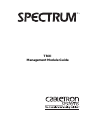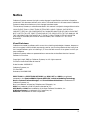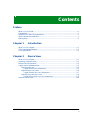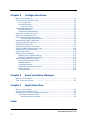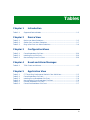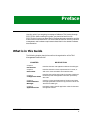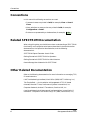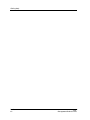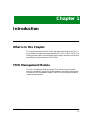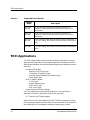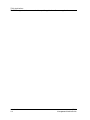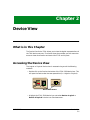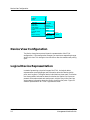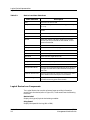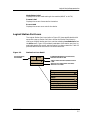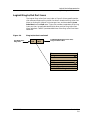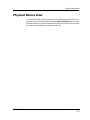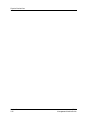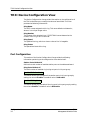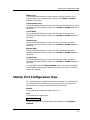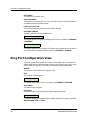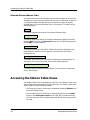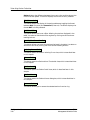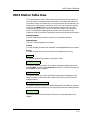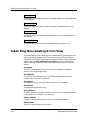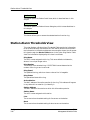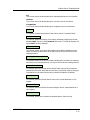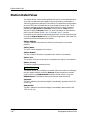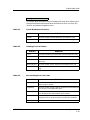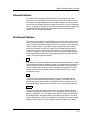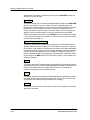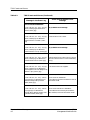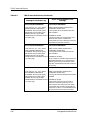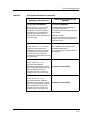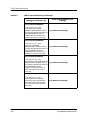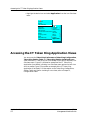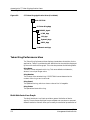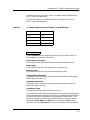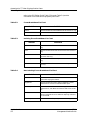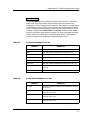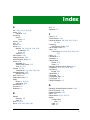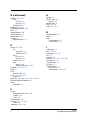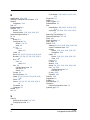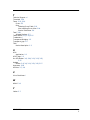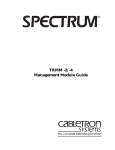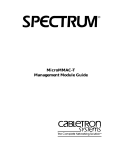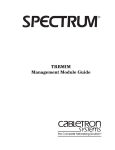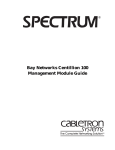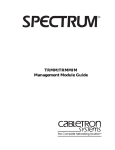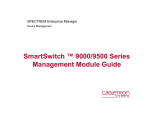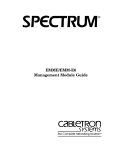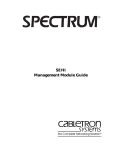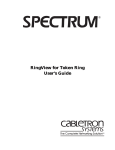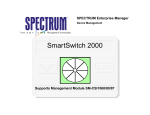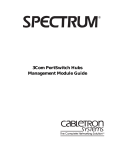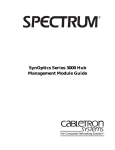Download Cabletron Systems TRXI-44 Specifications
Transcript
® TRXI Management Module Guide Notice Cabletron Systems reserves the right to make changes in specifications and other information contained in this document without prior notice. The reader should in all cases consult Cabletron Systems to determine whether any such changes have been made. The hardware, firmware, or software described in this manual is subject to change without notice. IN NO EVENT SHALL CABLETRON SYSTEMS BE LIABLE FOR ANY INCIDENTAL, INDIRECT, SPECIAL, OR CONSEQUENTIAL DAMAGES WHATSOEVER (INCLUDING BUT NOT LIMITED TO LOST PROFITS) ARISING OUT OF OR RELATED TO THIS MANUAL OR THE INFORMATION CONTAINED IN IT, EVEN IF CABLETRON SYSTEMS HAS BEEN ADVISED OF, KNOWN, OR SHOULD HAVE KNOWN, THE POSSIBILITY OF SUCH DAMAGES. Virus Disclaimer Cabletron has tested its software with current virus checking technologies. However, because no anti-virus system is 100% reliable, we strongly caution you to write protect and then verify that the Licensed Software, prior to installing it, is virus-free with an anti-virus system in which you have confidence. Cabletron Systems makes no representations or warranties to the effect that the Licensed Software is virus-free. Copyright © April,1998, by Cabletron Systems, Inc. All rights reserved. Printed in the United States of America. Order Number: 9030992 E6 Cabletron Systems, Inc. P.O. Box 5005 Rochester, NH 03866-5005 SPECTRUM, the SPECTRUM IMT/VNM logo, DCM, IMT, and VNM are registered trademarks, and SpectroGRAPH, SpectroSERVER, Inductive Modeling Technology, Device Communications Manager, and Virtual Network Machine are trademarks of Cabletron Systems, Inc. C++ is a trademark of American Telephone and Telegraph, Inc. UNIX is a trademark of UNIX System Laboratories, Inc. OSF/Motif and Motif are trademarks of the Open Software Foundation, Inc. X Window System is a trademark of X Consortium, Inc. Ethernet is a trademark of Xerox Corporation. 9030992 E6 iii Restricted Rights Notice (Applicable to licenses to the United States Government only.) 1. Use, duplication, or disclosure by the Government is subject to restrictions as set forth in subparagraph (c) (1) (ii) of the Rights in Technical Data and Computer Software clause at DFARS 252.227-7013. Cabletron Systems, Inc., 35 Industrial Way, Rochester, New Hampshire 03866-5005. 2. (a) This computer software is submitted with restricted rights. It may not be used, reproduced, or disclosed by the Government except as provided in paragraph (b) of this Notice or as otherwise expressly stated in the contract. (b) This computer software may be: (c) (1) Used or copied for use in or with the computer or computers for which it was acquired, including use at any Government installation to which such computer or computers may be transferred; (2) Used or copied for use in a backup computer if any computer for which it was acquired is inoperative; (3) Reproduced for safekeeping (archives) or backup purposes; (4) Modified, adapted, or combined with other computer software, provided that the modified, combined, or adapted portions of the derivative software incorporating restricted computer software are made subject to the same restricted rights; (5) Disclosed to and reproduced for use by support service contractors in accordance with subparagraphs (b) (1) through (4) of this clause, provided the Government makes such disclosure or reproduction subject to these restricted rights; and (6) Used or copied for use in or transferred to a replacement computer. Notwithstanding the foregoing, if this computer software is published copyrighted computer software, it is licensed to the Government, without disclosure prohibitions, with the minimum rights set forth in paragraph (b) of this clause. (d) Any other rights or limitations regarding the use, duplication, or disclosure of this computer software are to be expressly stated in, or incorporated in, the contract. (e) This Notice shall be marked on any reproduction of this computer software, in whole or in part. iv TRXI Management Module Guide Contents Preface What is in this Guide ........................................................................................................... ix Conventions ............................................................................................................................x Related SPECTRUM Documentation....................................................................................x Other Related Documentation ...............................................................................................x Getting Help ......................................................................................................................... xi Chapter 1 Introduction What is in this Chapter...................................................................................................... 1-1 TRXI Management Module................................................................................................ 1-1 TRXI Applications .............................................................................................................. 1-2 Chapter 2 Device View What is in this Chapter...................................................................................................... 2-1 Accessing the Device View ................................................................................................. 2-1 Device View Configuration ................................................................................................. 2-2 Logical Device Representation........................................................................................... 2-2 Logical Device Icon....................................................................................................... 2-4 Logical Device Icon Components .......................................................................... 2-5 Logical Station Port Icons............................................................................................ 2-6 Logical Station Port Icon Components ................................................................. 2-7 Logical Ring In/Out Port Icons .................................................................................... 2-8 Logical Ring In/Out Port Icon Components ......................................................... 2-9 Physical Device View ........................................................................................................ 2-10 9030992 E6 v Chapter 3 ConfigurationViews What is in this Chapter ......................................................................................................3-1 TRXI Device Configuration View .......................................................................................3-2 Port Configuration ........................................................................................................3-2 Host Configuration .......................................................................................................3-3 Host Error Status...................................................................................................3-3 Ring Configuration View.....................................................................................................3-4 Ring Configuration .......................................................................................................3-4 Ring Alarm/Threshold/State ........................................................................................3-4 Station Port Configuration View ........................................................................................3-5 Ring Port Configuration View.............................................................................................3-6 TRXI Security Configuration View.....................................................................................3-7 Allowed Station Address Table..............................................................................3-8 Accessing the Station Table Views .....................................................................................3-8 Token Ring Station Table View ..........................................................................................3-9 802.5 Station Table View ..................................................................................................3-11 Token Ring Isolating Errors Table ...................................................................................3-12 Token Ring Non-Isolating Errors View............................................................................3-14 Station Alarm Thresholds View........................................................................................3-16 Station Detail View ...........................................................................................................3-18 Station Alarms Dialog Box ...............................................................................................3-20 Modifying the Threshold Settings .............................................................................3-21 Reading Thresholds from a Station ...........................................................................3-22 Modify Allowed Station List View ....................................................................................3-22 Security Administration State ...................................................................................3-22 Allowed Stations .........................................................................................................3-23 Disallowed Stations ....................................................................................................3-23 Changing the Ring Security State .............................................................................3-25 Adding Stations ..........................................................................................................3-25 Deleting Stations ........................................................................................................3-25 Chapter 4 Event and Alarm Messages What is in this Chapter ......................................................................................................4-1 TRXI Events and Alarms....................................................................................................4-1 Chapter 5 Application View What is in this Chapter ......................................................................................................5-1 Accessing the Application View ..........................................................................................5-1 Accessing the CT Token Ring Application Views ..............................................................5-2 Token Ring Performance View .....................................................................................5-4 Multi-Attribute Line Graph ..................................................................................5-4 Index TRXI Management Module Guide vi Figures Chapter 2 Figure 2-1. Figure 2-2. Figure 2-3. Figure 2-4. Chapter 5 Figure 5-1. Figure 5-2. Device View TRXI Logical Device View .................................................................................... 2-3 Device Icon Detail ................................................................................................. 2-4 Station Port Icon Detail ........................................................................................ 2-6 Ring In/Out Port Icon Detail ................................................................................ 2-8 Application View CT Token Ring Application View (Icon Mode) ..................................................... 5-3 CT Token Ring Application View (List Mode) ..................................................... 5-4 9030992 E6 vii viii TRXI Management Module Guide Tables Chapter 1 Table 1-1. Chapter 2 Table 2-1. Table 2-2. Table 2-3. Chapter 3 Table 3-1. Table 3-2. Table 3-3. Chapter 4 Table 4-1. Chapter 5 Table 5-1. Table 5-2. Table 5-3. Table 5-4. Table 5-5. Table 5-6. Introduction Supported Device Models ...................................................................................... 1-2 Device View Device Icon Menu Selections................................................................................. 2-5 Station Port Icon Menu Selections ....................................................................... 2-7 Ring In/Out Port Icon Menu Selections................................................................ 2-9 ConfigurationViews Frame Breakdown Pie Chart .............................................................................. 3-19 Isolating Errors Pie Chart .................................................................................. 3-19 Non-Isolating Errors Pie Chart .......................................................................... 3-19 Event and Alarm Messages TRXI Events and Alarms ...................................................................................... 4-1 Application View CT Token Ring Performance Statistic Color Definitions .................................... 5-5 Frame Breakdown Pie Chart ................................................................................ 5-6 Isolating Errors Breakdown Pie Chart ................................................................ 5-6 Non-Isolating Errors Breakdown Pie Chart ........................................................ 5-6 Protocol Breakdown Pie Chart.............................................................................. 5-7 Frame Size Breakdown Pie Chart ........................................................................ 5-7 9030992 E6 ix x TRXI Management Module Guide Preface Use this guide if you are going to manage a Cabletron TRXI device through SPECTRUM. Before reading this guide, you should be familiar with SPECTRUM’s functions as described in the Operation documentation and the Administration documentation. You should also be familiar with any network management and hardware requirements described in the related hardware documentation. What is in this Guide The following chapter descriptions outline the organization of the TRXI Management Module Guide. CHAPTER 9030992 E6 DESCRIPTION Chapter 1 Introduction Describes the TRXI management module and model types. Chapter 2 Device View Describes the Device View’s representation of a TRXI, as well as the views available from the Device Menu. Chapter 3 Configuration Views Describes the Configuration Views for the TRXI model and the device-specific management information provided by each view. Chapter 4 Event and Alarm Messages Contains a listing and explanation of the alarm and event messages generated in the Event Log or Alarm View for the TRXI device model type. Chapter 5 Application View Decribes the device-specific Application Views for the TRXI management module. Preface xi Conventions Conventions In this manual the following conventions are used. • Command names are printed in bold; for example, Clear or Save & Close. • Menu selections to access a view are printed in bold; for example, Configuration or Detail. • Buttons are represented by a shadowed box; for example, Help . Related SPECTRUM Documentation When using this guide, you should have a clear understanding of SPECTRUM functionality and navigation techniques as described in the Administration documentation, the Operation documentation, and the following documentation: SPECTRUM Report Generator User’s Guide Getting Started with SPECTRUM for Operators Getting Started with SPECTRUM for Administrators How to Manage Your Network with SPECTRUM Other Related Documentation Refer to the following documentation for more information on managing TCP/ IP-based networks: LAN Troubleshooting Handbook, Mark Miller (1989, M&T Publishing, Inc.) The Simple Book — An Introduction to Management of TCP/IP-based Internets, Marshall T. Rose, Performance Systems International, Inc. Computer Networks, Andrew S. Tanenbaum, Prentice-Hall, Inc. Local Area Networks Architectures and Implementations, James Martin & Kathleen K. Chapman or the Arben Group, Inc. (1989, Prentice-Hall, Inc.) Preface xii TRXI Management Module Guide Getting Help Getting Help If you need additional support for the SPECTRUM Network Management product, or have any questions, comments, or suggestions concerning this manual, contact Cabletron Systems Technical Support at one of the following regional addresses. Location Mail FAX Telephone 603-337-3075 603-337-3500 (*)-44-635-552062 (*)-44-635-580000 Europe Cabletron Systems, Ltd. Network House Newbury Business Park London Road, Newbury Berkshire, England RG13 2PZ E-mail: [email protected] (*)-61-2-950-5950 (*)-61-2-950-5900 Pacific Cabletron Systems, Inc. Allambie Grove Estate 25 French’s Forest Road East French’s Forest, NSW 2086 Sydney, Australia E-mail: [email protected] (*)-81-3-3459-1985 (*)-81-3-3459-1981 Japan Cabletron Systems, KK Hamamatsucho MK Bldg. 4th Floor 1-4-12 Kaigan, Minato-Ku Tokyo 101 Japan E-mail: [email protected] (*)-65-7763382 (*)-65-7755355 Singapore Cabletron Systems, Inc. 85 Science Park Drive #03-03/04 The Cavendish Singapore 051 E-mail: [email protected] (*)-49-610-339910 (*)-49-610-3991109 Germany Cabletron Systems GmbH Dreieich Park 1m Gefierth 13d 63303 Dreieich Frankfurt, Germany E-mail: [email protected] Cabletron Systems, Inc. P. O. Box 5005 North America Rochester, NH 03866-5005 E-mail: [email protected] *International Operator Code Questions About SPECTRUM Documentation? E-MAIL 9030992 E6 Send your questions, comments or suggestions regarding SPECTRUM documentation to the Technical Communications Department directly via the following internet address: [email protected] Preface xiii Getting Help Preface xiv TRXI Management Module Guide Chapter 1 Introduction What is in this Chapter This chapter describes the SPECTRUM Management Module for the TRXI. It also provides the model type name assigned to the TRXI in SPECTRUM. The model type name refers to the template used to specify attributes, actions, and associations for device models in SPECTRUM. TRXI Management Module The TRXI Management Module manages TRXI devices using the SNMP network management agent and the Management Information Bases (MIBs), included with the management module. Table 1-1 lists the supported device models and descriptions. 9030992 E6 Introduction 1-1 TRXI Applications Table 1-1. Supported Device Models Device Model Description TRXI-22 & TRXI-22A 12 port intelligent Token Ring concentrator. Supports UTP Categories 3, 4, and 5. TRXI-22A has active ports, TRXI-22 has passive ports. TRXI-24 & TRXI-24A 24 port intelligent Token Ring concentrator. Supports UTP Categories 3, 4, and 5. TRXI-24A has active ports, TRXI-24 has passive ports. TRXI-42 & TRXI-42A 12 port intelligent Token Ring concentrator. Supports IBM Type 1, 2, 6, or 9 STP cabling. TRXI-42A has active ports, TRXI-42 has passive ports. TRXI-44 & TRXI-44A 24 port intelligent Token Ring concentrator. Supports IBM Type 1, 2, 6, or 9 STP cabling. TRXI-44A has active ports, TRXI-44 has passive ports. TRXI Applications The TRXI supports both common and device-specific applications. Common applications are described in the Bridging Applications Reference, the MIB II Applications Reference, and the Miscellaneous Applications Reference, and are as follows: • Bridging (CSIBridge) - Spanning Tree (Ct_Stp_App) - Transparent (Transparnt_App) - Ethernet Special Database (Ct_BdgEnet_App) - Static (Static_App) • MIB-II (SNMP2_Agent) - IP (IP2_App) - System (System2_App) - ICMP (ICMP_App) - UDP (UDP2_App) • DownLoad App (CtDownLoadApp) The TRXI supports one device-specific application. This application is described in Chapter 5, Application View, and is as follows: • CT Token Ring (CTTokenRingApp) RMON and DLM are also supported and SPECTRUM management of these MIBs may be purchased separately. Refer to the documentation provided with the RMON and DLM management modules for descriptions of these Introduction 1-2 TRXI Management Module Guide TRXI Applications The TRXI supports both common and device-specific applications. Common applications are capabilities. The following chapters explain how to use SPECTRUM and the management module software to monitor and manage a TRXI. The TRXI is based on the following Management Information Bases (MIBs) which come as a part of the software module for the model type: • • • • • 9030992 E6 Cabletron Dot5 MIB Cabletron Token Ring FNB MIB Cabletron DownLoad MIB Internet MIB-II (RFC 1213) Cabletron Chassis MIB Introduction 1-3 TRXI Applications The TRXI supports both common and device-specific applications. Common applications are Introduction 1-4 TRXI Management Module Guide Chapter 2 Device View What is in this Chapter The Device View for the TRXI allows you to view the logical representations of the TRXI device and ports. The Device View also provides you with menu bar access to views that monitor and control the TRXI and its ports. Accessing the Device View The Logical or Physical Device view is accessed using one of the following methods: • Double-click on the Device view button of the TRXI-22/24 device icon. This will open the Device view that was opened last (i.e. Logical or Physical). Device View Button • Highlight the TRXI-22/24 device icon and select Device->Logical or Device->Physical from the Icon Subviews menu. 9030992 E6 Device View 2-1 Device View Configuration Go Back Go Up Icon Subviews View Path Navigate New View Alarms Bookmarks Performance View History Current View Information Notes... Utilities Notes... Zoom Jump by name... Device Zoom DevTop Map Hierarchy Application Logical Physical Device View Configuration The Device view gives an actual dynamic representation of the TRXI configuration. If the configuration changes, you see the corresponding change within this view. This change in the view occurs after the model’s next polling cycle. Logical Device Representation Instead of presenting a physical image of the TRXI, the logical device representation provides gauges and information about the device, station ports, and ring ports. The logical device is divided into three areas. The Device icon area presents information about the device; the Station Port icon area presents information about each station port; and the Ring In/Out Port icon area presents information about the Ring In and Ring Out ports. Figure 2-1 shows a representation of a TRXI Logical Device view. Device View 2-2 TRXI Management Module Guide Logical Device Representation Figure 2-1. TRXI Logical Device View Primary Landscape 0x00400000 - VNM Host - Model of type CSITRXI * File View Help? Net Addr Model Name Sys Up Time Contact Manufacturer Description Device Type Location Prime-App TRXI-44 16M MGMT FRAMES 91 ERRORS 0 Device Icon 9030992 E6 24 ENB FRAMES ERRORS 12 FRAMES ERRORS 23 0 0 FRAMES ERRORS 0 0 FRAMES ERRORS 11 NLK Serial Number 22 ENB 0 0 FRAMES ERRORS 0 0 FRAMES ERRORS 10 NLK 21 NLK 0 0 FRAMES ERRORS 9 NLK 0 0 FRAMES ERRORS 20 NLK 0 0 NLK FRAMES ERRORS 8 NLK 0 0 FRAMES ERRORS 0 RO ACT RI ACT 0 NLK 0 0 Ring In/Out Port Icons Station Port Icons Device View 2-3 Logical Device Representation Logical Device Icon Logical Device Icon The Logical Device icon (refer to Figure 2-1) has specific double-click zones and a pop-up Device Menu. Access the Device Menu by clicking on the logical device icon, and then selecting Icon Subviews from the View menu. Figure 2-2 provides a breakdown of the device icon, its applicable double-click zones, and the Device Menu selections. Table 2-1 provides definitions of the Device Menu selections. Figure 2-2. Device Icon Detail TRXI-42 Ring Speed Label 16 M MGMT Performance View Zone/Device Label Change Module Mode View Zone/Mode Status Label FRAMES 12 Protocol & Frame Size Detail View Zone/ Frames Label ERRORS 0 Error Detail View/Errors Label Close Navigate Alarms Performance Notes... Utilities Physical Device DevTop Error Detail Frame Detail Application Stations Configuration Model Information Change Module Mode Enable All Station Ports Enable All Ring Ports Device View 2-4 TRXI Management Module Guide Logical Device Representation Logical Device Icon 9030992 E6 Device View 2-5 Logical Device Representation Logical Device Icon Table 2-1. Device Icon Menu Selections Menu Selection Description Close Closes the current window. Navigate Opens the Navigator sub-menu, allowing you to Navigate In or Up. Alarms Opens the Alarm View containing alarms (if any) for the model. Performance Opens the Ring Performance View. Notes Opens the SPECTRUM Notes facility for the device. Utilities Opens the Utilities sub-menu, allowing you to access utilities you have purchased for SPECTRUM, such as SpectroGUARDIAN. Physical Device Opens the TRXI Physical Device View. DevTop Opens the TRXI Device Topology View. Error Detail Opens the Ring Error Detail View. Frame Detail Opens the Ring Protocol & Frame Size Detail View. Application Opens the TRXI Application View. Stations Opens the Ring Station Table View. Configuration Opens the Ring Configuration View. Model Information Opens the Model Information View. Change Module Mode Displays the Change Module Mode View, which allows you to toggle the mode of the module between Management and Auto. Enable All Station Ports Displays the Enable All Station Ports view, which allows you to enable all the station ports on the module. Enable All Ring Ports Displays the Enable All Ring Ports view, which allows you to enable all the ring ports on the module. Logical Device Icon Components The Logical Device icon consists of several areas providing information pertaining to the device (refer to Figure 2-2). These areas have the following functions: Device Label Displays the type of physical device being modeled. Ring Speed Displays the speed of the ring (4M or 16M). Device View 2-6 TRXI Management Module Guide Logical Device Representation Logical Station Port Icons Mode Status Label Displays the current mode setting for the module (MGMT or AUTO). Frames Label Displays the current frame rate for the device. Errors Label Displays the current error rate for the device. Logical Station Port Icons The Logical Station Port icons (refer to Figure 2-3) have specific double-click zones and a pop-up Station Port Menu. Access the Station Port Menu by clicking on a logical station port icon, and then selecting Icon Subviews from the View menu. Figure 2-3 provides a breakdown of the station port icon, its applicable double-click zones, and the Station Port Menu selections. Table 2-2 provides definitions of the Station Port Menu selections. Figure 2-3. Port Notes Zone/ Port Number Station Port Icon Detail 1 Enable/Disable Station Port View Zone/ Station Port Status Label ENB FRAMES 0 Station Detail View Zone/Station Frames Label ERRORS 0 Station Port Configuration View Zone/ Station Errors Label Close Navigate Alarms Notes... Utilities Port Notes Port Configuration Station Detail Enable/Disable Station Port 9030992 E6 Device View 2-7 Logical Device Representation Logical Station Port Icons Table 2-2. Station Port Icon Menu Selections Menu Selection Description Close Closes the current window. Navigate Opens the Navigator sub-menu, allowing you to Navigate In or Up. Alarms Opens the SPECTRUM Alarm View containing alarms (if any) for the model. Notes Opens the SPECTRUM Notes facility for the device. Utilities Opens the Utilities sub-menu, allowing you to access utilities you have purchased for use with SPECTRUM, such as SpectroGUARDIAN. Port Notes Opens the SPECTRUM Notes facility for the port. Port Configuration Opens the Port Configuration View for the selected port. Station Detail Opens the Ring Station Detail View for the station (if any) connected to the selected port. Enable/Disable Station Port Displays the Enable/Disable Station Port View, which allows you to toggle the selected station port between enabled and disabled states. Logical Station Port Icon Components The Logical Station Port icons consist of several areas providing information pertaining to the station ports (refer to Figure 2-3). These areas have the following functions: Port Number The specific number of this station port. Double-clicking on this zone opens the Port Notes facility. Port Status The status of the station port, as follows: INS (Inserted) BYP (Bypassed) ENB (Enabled) INIT (Initializing) Green Blue Yellow Gray Station Frames Displays the current frame rate for the station on the port. Station Errors Displays the current error rate for the station on the port. Device View 2-8 TRXI Management Module Guide Logical Device Representation Logical Ring In/Out Port Icons Logical Ring In/Out Port Icons The Logical Ring In/Out Port Icons (refer to Figure 2-4) have specific doubleclick zones and a pop-up Ring In/Out Port Menu. Access the Ring In/Out Port Menu by clicking on a logical ring in/out port icon, and then selecting Icon Subviews from the View menu. Figure 2-4 provides a breakdown of the ring in/out port icon, its applicable double-click zones, and the Ring In/Out Port Menu selections. Table 2-3 provides definitions of the Ring In/Out Port Menu selections. Figure 2-4. Port Notes Zone/ Ring Label Ring In/Out Port Icon Detail RO INIT Enable/Disable Ring Port View Zone/ Ring Port Status Label Close Navigate Alarms Notes... Utilities Port Notes Port Configuration Enable/Disable Ring In/Out Port 9030992 E6 Device View 2-9 Logical Device Representation Logical Ring In/Out Port Icons Table 2-3. Ring In/Out Port Icon Menu Selections Menu Selection Description Close Closes the current window. Navigate Opens the Navigator sub-menu, allowing you to Navigate In or Up. Alarms Opens the SPECTRUM Alarm View containing alarms (if any) for the model. Notes Opens the SPECTRUM Notes facility for the device. Utilities Opens the Utilities sub-menu, allowing you to access utilities you have purchased for use with SPECTRUM, such as SpectroGUARDIAN. Port Notes Opens the SPECTRUM Notes facility for the port. Port Configuration Opens the Port Configuration View for the selected port. Enable/Disable Ring In/Out Port Displays the Enable/Disable Ring In/Out Port View, which allows you to toggle the selected Ring In or Ring Out Port between enabled and disabled states. Logical Ring In/Out Port Icon Components The Logical Ring In/Out Port icons consist of several areas providing information pertaining to the ring in/out ports (refer to Figure 2-4). These areas have the following functions: Ring Label Identifies the port as RI (Ring In) or RO (Ring Out). Ring Port Status The status of the ring in/out port, as follows: ACT (Active) - Link, Port EnabledGreen ACT (Active) - Link, Port DisabledBlue WRAP - No Link, Port DisabledBlue WRAP - No Link, Port EnabledRed INIT (Initializing) Gray Device View 2-10 TRXI Management Module Guide Physical Device View Physical Device View The Physical Device view provides a physical representation of the TRXI hub. Access the Physical Device view by selecting Device->Physical from the Icon Subviews menu.You will get the same menu selections for the Physical Device view that are available for the Logical Device view. 9030992 E6 Device View 2-11 Physical Device View Device View 2-12 TRXI Management Module Guide Chapter 3 ConfigurationViews What is in this Chapter This chapter provides descriptions of the Configuration views that are available for the TRXI. These views allow you to access device-specific configuration information. The TRXI model type supports the following configuration views: • • • • • • • • • • • • • Device Configuration Views Ring Configuration View Station Port Configuration View Ring Port Configuration View Security Configuration View Token Ring Station Table View 802.5 Station Table View Token Ring Isolating Errors Table Token Ring Non-Isolating Errors View Station Alarm Thresholds View Station Detail View Station Alarms Dialog Box Modify Allowed Station List View 9030992 E6 3-1 TRXI Device Configuration View TRXI Device Configuration View The Device Configuration view provides information on the configuration of the TRXI and allows you to modify the values of some fields. This view provides the following information: Ring Name The ASCII name assigned to this ring. This name defaults to Network n, where n is a unique integer value. Ring Number The number of the attached ring. If SPECTRUM cannot determine the number of the ring, a zero is returned. Ring Speed The speed of the ring, which can have a value of 4 or 16 megabits. Ring Status The operational state of the ring. Port Configuration This section of the Device Configuration View provides the following information pertaining to the configuration of the device itself: Station Ports ON Out Of Defines the total number of enabled station ports on the addressed board. Ring Ports ON Out Of The total number of enabled ring in/ring out ports in this port group. Enable All Station Ports This button allows you to enable all the station ports in this port group by setting the value to Enable. The default value is NoEnable. Enable All Ring Ports This button allows you to enable all the ring ports in this port group by setting the value to Enable. The default value is NoEnable. ConfigurationViews 3-2 TRXI Management Module Guide TRXI Device Configuration View Host Configuration Host Configuration This section of the Device Configuration view provides the following information pertaining to the configuration of the host: Commands This button allows you to send commands to the device by setting the correct value. Possible commands are HardwareReset, SoftwareReset, Open, and Close. The default value is NoOperation. Open Status The status of the device, or errors it has received, with respect to insertion into the ring. Error Report Timer The time interval in which the host adapter reports errors to the ring error monitor. Active Monitor Contention This button allows you to set or prohibit the possibility of the TRXI becoming the active monitor for the ring by setting the proper Allowed or NotAllowed status. Host Error Status This box in the Host Configuration section provides a series of read-only indicator buttons detailing the last error status returned by the TRXI. For information on the errors displayed, why they occurred, or how to rectify them, refer to the TRXI Intelligent Hub User’s Manual. Ring Configuration This button opens the Ring Configuration view, which is described later in this chapter. Ring Security This button opens the Security Configuration view, which is described later in this chapter. Alarms Table This button opens the Station Alarm Thresholds Table view, which is described later in this chapter. 9030992 E6 ConfigurationViews 3-3 Ring Configuration View Ring Configuration View This view allows you to modify the values of some fields. You can access this view through the Ring Configuration button in the Configuration View. Ring Configuration This section of the Ring Configuration view displays the following information: Ring Name The ASCII name assigned to this ring. This name defaults to Network n, where n is a unique integer value. Ring Number The number of the attached ring. If SPECTRUM cannot determine the number of the ring, a zero is returned. Ring Speed The speed of the ring, which can have a value of 4 or 16 megabits. Ring Status The operational state of the ring. Active Monitor The MAC address of the active monitor for the ring. This address will appear in any tables with an asterisk (*) to identify it. Active Stations The number of active stations currently inserted on the ring. Beacon Recovery This button allows you to Enable or Disable automatic beacon recovery for the TRXI. When Disabled, the TRXI will not attempt to reinsert itself into the ring after entering a beaconing state. If the device does not support automatic beacon recovery, SPECTRUM will display a status of Invalid. Ring Alarm/Threshold/State This section of the Ring Configuration view has three columns, displaying information on the ring alarms, their current thresholds, and their states (Enabled or Disabled). The applicable ring alarms are as follows: Ring Purges The threshold field allows you to set a value for the Ring Purges alarm threshold, and the state button allows you to Enable or Disable detection of this alarm. ConfigurationViews 3-4 TRXI Management Module Guide Station Port Configuration View AMP Errors The threshold field allows you to set a value for the Active Monitor Error alarm threshold, and the state button allows you to Enable or Disable detection of this alarm. Claim Token Errors The threshold field allows you to set a value for the Claim Token Errors alarm threshold, and the state button allows you to Enable or Disable detection of this alarm. Lost Frames The threshold field allows you to set a value for the Lost Frames alarm threshold, and the state button allows you to Enable or Disable detection of this alarm. Token Errors The threshold field allows you to set a value for the Token Errors alarm threshold, and the state button allows you to Enable or Disable detection of this alarm. Beacon State The threshold field allows you to set a value for the Beacon State alarm threshold, and the state button allows you to Enable or Disable detection of this alarm. Frame Count The threshold field allows you to set a value for the Frame Count alarm threshold, and the state button allows you to Enable or Disable detection of this alarm. One final field in this view, Ring Timebase, allows you to set the timebase used for getting and setting all alarms pertaining to this ring. This value is measured in seconds. Station Port Configuration View This view allows you to modify the values of some fields. You can access this view through the Icon Subviews menu for the port icon in the Device and DevTop views. This view provides the following information: Module The number of the module this station port is on. Port The number of this station port. Port Admin State This button allows you to set the state of this station port as Enabled or Disabled. 9030992 E6 ConfigurationViews 3-5 Ring Port Configuration View Port Status The status of this station port. Port Link Status The status of the station port link. This value will only be Linked if the station port detects a good phantom current. Last Port Link Time The time since the last station port link status change. Port MAC Address The MAC address of the attached station. Port-to-Station Mapping This button allows you to set the mapping of this port to a station as Enabled or Disabled. Port Insertion Trap This button allows you to configure this station port to generate a trap when a port is inserted or removed. Possible values are Enabled or Disabled. Ring Port Configuration View This view allows you to modify the values of some fields. You can access this view through the Icon Subviews menu for the ring in and ring out icons in the Device and DevTop views. This view provides the following information: Module The number of the module this ring port is on. Port The number of this ring port. Port Admin State This button allows you to set this ring port to be Enabled or Disabled. Port Status The status of this ring port. Port Class Indicates whether this ring port has autowrapping capability. Port Media Select This button allows you to select the port media used for this ring port as either NotSelectable, STP, or Fiber. ConfigurationViews 3-6 TRXI Management Module Guide TRXI Security Configuration View Port Fault Status The media fault status for this ring port. Last Port Fault Change The time elaspsed since the last port fault. Port Phantom Current This button allows you to set the phantom current for this ring port as either Activated or Deactivated. A value of NotAvailable indicates the device does not support this option. TRXI Security Configuration View The Security Configuration view provides information on the security configuration for the ring, and allows you to modify the values of some fields. You can access this view through the Ring Security button in the Configuration View. This view provides the following information: Ring Name The ASCII name assigned to this ring. This name defaults to Network n, where n is a unique integer value. Ring Number The number of the attached ring. If SPECTRUM cannot determine the number of the ring, a zero is returned. Ring Speed The speed of the ring, which can have a value of 4 or 16 megabits. Ring Status The operational state of the ring. Administration State This button allows you to select the security administration state for the TRXI. When this button is set to EnabledWithAlarm, SPECTRUM will generate an alarm upon insertion of an illegal station into the ring. A state of EnabledWithRemoveAndAlarm generates an alarm and also removes the illegal station from the ring. Selecting Disabled turns off security for the TRXI. Total Allowed Stations The total number of stations in the Allowed Stations list. 9030992 E6 ConfigurationViews 3-7 Accessing the Station Table Views Allowed Station Address Table This table contains a list of addresses and interface numbers for the stations allowed on the ring. The active monitor for the ring is indicated by an asterisk (*) beside the address. Double-clicking on a table entry opens the Modify Allowed Station List view, described later in this section. This table has the following buttons: Update This button updates the contents of the Station Address Table. MAC/Canonical This button affects the display of the station addresses, toggling the format between MAC (Physical) and Canonical (Ethernet). The button displays the format NOT currently selected. Set/Clear Filter This button allows you to set a filter affecting the stations displayed in the table. Select an attribute to filter against by clicking one of the column heading buttons. Sort Up/Sort Down/Un-Sort This button allows you to sort the stations displayed in the table. Select an attribute to sort on by clicking one of the column heading buttons. Modify Allowed Station List This button opens the Modify Allowed Station List view, which is described later in this chapter. Accessing the Station Table Views Two Station Table views are available for the TRXI, the Cabletron Token Ring Station Table view, and the 802.5 Station Table view. The Station Table views are accessed using the following methods: • The Token Ring Station Table view is accessed by selecting Stations from the Icon Subviews menu. • The LAN 802.5 Station Table view is accessed by clicking on the Detail button in the Performance View for the LAN_802_5 model containing the TRXI when the TRXI has been designated as the monitoring point for the LAN. ConfigurationViews 3-8 TRXI Management Module Guide Token Ring Station Table View Token Ring Station Table View This view displays a Station Table containing information for all stations directly connected to the TRXI device, buttons to manipulate the information in the table, and buttons to access other views. The information displayed by this view is as follows: Ring Name The ASCII name assigned to this ring. This name defaults to Network n, where n is a unique integer value. Ring Number The number of the attached ring. If SPECTRUM cannot determine the number of the ring, a zero is returned. Ring Speed The speed of the ring, which can have a value of 4 or 16 megabits. Ring Status The operational state of the ring. Active Monitor The MAC address of the active monitor for the ring. This address will appear in any table with an asterisk (*) to identify it. Station Address The MAC address of the station to which this information pertains. Station Name The ASCII name assigned to this station. Frames The total number of frames that have been received/generated by this station. Errors The total number of errors that this station has detected on the ring. Module The slot number of the token ring module this station is connected to. Port The number of the port on the token ring module this station is connected to. Update This button updates the contents of the Station Table. Totals/Deltas This button affects the display of statistical information. Selecting Totals displays the statistics as totals since the TRXI was initialized. Selecting 9030992 E6 ConfigurationViews 3-9 Token Ring Station Table View Deltas displays the difference between the current value and the value at the time of the last update. The button displays the format currently selected. MAC/Canonical This button affects the display of the station addresses, toggling the format between MAC (Physical) and Canonical (Ethernet). The button displays the format NOT currently selected. Set/Clear Filter This button allows you to set a filter affecting the stations displayed in the table. You select an attribute to filter against by clicking one of the column heading buttons. Sort Up/Sort Down/Un-Sort This button allows you to sort the stations displayed in the table. You select an attribute to sort on by clicking one of the column heading buttons. Isolating Errors Table This button opens the Station Isolating Errors view, which is described later in this chapter. Alarms Table This button opens the Station Alarm Thresholds view, which is described later in this chapter. Station Detail This button opens the Station Detail view, which is described later in this chapter. Station Alarms This button opens the Station Alarms dialog box, which is described later in this chapter. Remove Station This button allows you to remove the selected station from the ring. ConfigurationViews 3-10 TRXI Management Module Guide 802.5 Station Table View 802.5 Station Table View This view displays a Station Table containing information for all stations on the ring, buttons to manipulate the information in the table, and buttons to access other views. The station that is the active monitor will be marked (*) to distinguish it from the other stations in the list. You can access this view by clicking on the Detail button in the Performance view for the LAN_802_5 model containing the TRXI, if the TRXI within the LAN is the monitoring point. The information displayed by this view is much the same as the Cabletron Token Ring Station Table view, providing the following information: Station Address The MAC address of the station to which this information pertains. Station Name The ASCII name assigned to this station. Frames The total number of frames that have been received/generated by this station. Errors The total number of errors that this station has detected on the ring. Update This button updates the contents of the Station Table. MAC/Canonical This button affects the display of the station addresses, toggling the format between MAC (Physical) and Canonical (Ethernet). The button displays the format NOT currently selected. Set/Clear Filter This button allows you to set a filter affecting the stations displayed in the table. You select an attribute to filter against by clicking one of the column heading buttons. Sort Up/Sort Down/Un-Sort This button allows you to sort the stations displayed in the table. You select an attribute to sort the table with by clicking one of the column heading buttons. Station Detail This button opens the Station Detail view, which is described later in this chapter. 9030992 E6 ConfigurationViews 3-11 Token Ring Isolating Errors Table Station Alarms This button opens the Station Alarms dialog box, which is described later in this chapter. Remove This button allows you to remove the selected station from the ring. Isolating Errors This button opens the 802.5 Station Isolating Errors view, providing the same information and button functions as the Station Isolating Errors View described later in this chapter. Configuration This button opens the 802.5 Configuration view, which provides the same information and button functions as the TRXI Device Configuration view described earlier in this chapter. Token Ring Isolating Errors Table This view displays an Isolating Errors Table containing information for all stations directly connected to the TRXI device, buttons to manipulate the information in the table, and buttons to access other views. You can access this view through the Isolating Errors Table button in the Token Ring Station Table view. The information displayed by this view is as follows: Ring Name The ASCII name assigned to this ring. This name defaults to Network n, where n is a unique integer value. Ring Number The number of the attached ring. If SPECTRUM cannot determine the number of the ring, a zero is returned. Ring Speed The speed of the ring, which can have a value of 4 or 16 megabits. Ring Status The operational state of the ring. Active Monitor The MAC address of the active monitor for the ring. This address will appear in any table with an asterisk (*) to identify it. Station Address The MAC address of the station to which this information pertains. ConfigurationViews 3-12 TRXI Management Module Guide Token Ring Isolating Errors Table Station Name The ASCII name assigned to this station. Line The number of line errors that this station has detected on the ring. Burst The number of burst errors that this station has detected on the ring. A/C The number of address/copied errors that this station has detected on the ring. Abort The number of abort sequences that this station has sent. Internal The number of internal errors that this station has detected. Update This button updates the contents of the Station Isolating Errors Table. Totals/Deltas This button affects the display of statistical information. Selecting Totals displays the statistics as totals since the TRXI was initialized. Selecting Deltas displays the difference between the current value and the value at the time of the last update. The button displays the format currently selected. MAC/Canonical This button affects the display of the station addresses, toggling the format between MAC (Physical) and Canonical (Ethernet). The button displays the format NOT currently selected. Set/Clear Filter This button allows you to set a filter affecting the stations displayed in the table. You select an attribute to filter against by clicking one of the column heading buttons. Sort Up/Sort Down/Un-Sort This button allows you to sort the stations displayed in the table. You select an attribute to sort the table with by clicking one of the column heading buttons. Non-Isolating Errors Table This button opens the Station Non-Isolating Errors view, which is described later in this chapter. 9030992 E6 ConfigurationViews 3-13 Token Ring Non-Isolating Errors View Alarms Table This button opens the Station Alarm Thresholds view, which is described later in this chapter. Station Detail This button opens the Station Detail view, which is described later in this chapter. Station Alarms This button opens the Station Alarms dialog box, which is described later in this chapter. Remove Station This button allows you to remove the selected station from the ring. Token Ring Non-Isolating Errors View This view displays a Non-Isolating Errors Table containing information for all stations directly connected to the TRXI device, buttons to manipulate the information in the table, and buttons to access other views. You can access this view through the Non-Isolating Errors Table button in the Token Ring Station Isolating Errors view. The information displayed by this view is as follows: Ring Name The ASCII name assigned to this ring. This name defaults to Network n, where n is a unique integer value. Ring Number The number of the attached ring. If SPECTRUM cannot determine the number of the ring, a zero is returned. Ring Speed The speed of the ring, which can have a value of 4 or 16 megabits. Ring Status The operational state of the ring. Active Monitor The MAC address of the active monitor for the ring. This address will appear in any table with an asterisk (*) to identify it. Station Address The MAC address of the station to which this information pertains. Station Name The ASCII name assigned to this station. ConfigurationViews 3-14 TRXI Management Module Guide Token Ring Non-Isolating Errors View LostFrames The number of lost frames that this station has detected on the ring. Congestions The number of congestion errors that have occurred at this station. FrameCopied The number of frame copied errors that this station has detected on the ring. Token The number of token errors that this station has detected on the ring while it was acting as the active monitor. Frequency The number of frequency errors that this station has detected on the ring. Update This button updates the contents of the Station Non-Isolating Errors Table. Totals/Deltas This button affects the display of statistical information. Selecting Totals displays the statistics as totals since the TRXI was initialized. Selecting Deltas displays the difference between the current value and the value at the time of the last update. The button displays the format currently selected. MAC/Canonical This button affects the display of the station addresses, toggling the format between MAC (Physical) and Canonical (Ethernet). The button displays the format NOT currently selected. Set/Clear Filter This button allows you to set a filter affecting the stations displayed in the table. You select an attribute to filter against by clicking one of the column heading buttons. Sort Up/Sort Down/Un-Sort This button allows you to sort the stations displayed in the table. You select an attribute to sort the table with by clicking one of the column heading buttons. Alarms Table This button opens the Station Alarm Thresholds view, which is described later in this chapter. 9030992 E6 ConfigurationViews 3-15 Station Alarm Thresholds View Station Detail This button opens the Station Detail view, which is described later in this chapter. Station Alarms This button opens the Station Alarms dialog box, which is described later in this chapter. Remove Station This button allows you to remove the selected station from the ring. Station Alarm Thresholds View This view displays a Station Alarm Thresholds Table containing information for all stations directly connected to the TRXI device, buttons to manipulate the information in the table, and buttons to access other views. You can access this view through the Alarms Table button in the Token Ring Station Table view. The information displayed by this view is as follows: Ring Name The ASCII name assigned to this ring. This name defaults to Network n, where n is a unique integer value. Ring Number The number of the attached ring. If SPECTRUM cannot determine the number of the ring, a zero is returned. Ring Speed The speed of the ring, which can have a value of 4 or 16 megabits. Ring Status The operational state of the ring. Active Monitor The MAC address of the active monitor for the ring. This address will appear in any table with an asterisk (*) to identify it. Station Address The MAC address of the station to which this information pertains. Station Name The ASCII name assigned to this station. Line The current alarm threshold setting for line errors on the device. Burst The current alarm threshold setting for burst errors on the device. ConfigurationViews 3-16 TRXI Management Module Guide Station Alarm Thresholds View A/C The current alarm threshold setting for address/copied errors on the device. Internal The current alarm threshold setting for internal errors on the device. Congestions The current alarm threshold setting for congestion errors on the device. Update This button updates the contents of the Station Alarm Thresholds Table. MAC/Canonical This button affects the display of the station addresses, toggling the format between MAC (Physical) and Canonical (Ethernet). The button displays the format NOT currently selected. Set/Clear Filter This button allows you to set a filter affecting the stations displayed in the table. You select an attribute to filter against by clicking one of the column heading buttons. Sort Up/Sort Down/Un-Sort This button allows you to sort the stations displayed in the table. You select an attribute to sort the table with by clicking one of the column heading buttons. Alarm States Table This button opens the Station Alarm States Table view, which provides the same button functions and fields as the Alarms Thresholds view, but displays information on the state of each alarm threshold (Enabled or Disabled). Station Detail This button opens the Station Detail view, which is described later in this chapter. Station Alarms This button opens the Station Alarms dialog box, which is described later in this chapter. Remove Station This button allows you to remove the selected station from the ring. 9030992 E6 ConfigurationViews 3-17 Station Detail View Station Detail View The Station Detail view provides detailed information on the selected station. This view includes three color-coded pie charts presenting a breakdown of Token Ring application statistics. Each statistic is presented as a total amount since the TRXI was initialized and as a percentage of overall traffic. Three buttons at the bottom of each pie chart select the way in which the data is represented (Total, Delta, and Accum). Another button, Clear, works in conjunction with the Accum button. For more information on these buttons refer to the GIB Editor Guide. Table 3-1 through Table 3-3 provide information on the statistics displayed by each chart. You can access this view through the Station Detail button in the Token Ring Station Table view. This view also provides the following information: Station Address The MAC address of the station for which the information in this table pertains. Station Name The ASCII name assigned to this station. Station Module The slot number of the token ring module this station is connected to. Station Port The number of the port on the token ring module this station is connected to. Station Priority The station’s maximum access priority. Station Removal This button allows you to modify the removal state of the station and displays the last request made of the device. Remove causes the station to remove itself from the ring, NotRemovable disables removal from the ring, and DoNotRemove is the default setting and does not affect the station. Upstream The MAC address of the device (neighbor) immediately upstream of the TRXI on the ring. Downstream The MAC address of the device (neighbor) immediately downstream of the TRXI on the ring. ConfigurationViews 3-18 TRXI Management Module Guide Station Detail View Configure Station Alarms This button opens the Station Alarms Configuration view, which allows you to change the threshold value and state on the station for the Line, Burst, A/C, Internal, and Receive Congestion errors. Table 3-1. Frame Breakdown Pie Chart Statistic Table 3-2. Definition Frames The total number of frames detected on this station or ring. Errors The total number of errors detected by this station or ring. Isolating Errors Pie Chart Statistic Definition Line The total number of line errors that have occurred on this ring. Burst The total number of burst errors that have occurred on this ring. The total number of address/copied errors that have occurred on this ring. Table 3-3. Abort Sequence The total number of abort sequences transmitted on this ring. Internal The total number of internal errors detected by station on this ring. Non-Isolating Errors Pie Chart Statistic 9030992 E6 Definition Lost Frames The total number of times a station has had its TRR timer expire while trying to transmit. Congestions The total number of times a station recognizes a frame addressed to it, but has no available buffer space. Frame Copied The total number of times a station recognizes a frame addressed to it, and detects that the FS field A bits are set to 1. Token The total number of times the station acting as active monitor recognizes an error condition requiring a token be transmitted. Frequency The total number of frequency errors on this ring. ConfigurationViews 3-19 Station Alarms Dialog Box Station Alarms Dialog Box The Station Alarms dialog box allows you to read, display, and modify the alarm settings for a single station or list of stations. The list displays the stations that were on the ring at the time the dialog box was opened, however you can read and modify the settings to a valid station that does not appear in the list and was added after opening the view by entering its address in the Station field. You can access this dialog box through the Station Alarms button in the Token Ring Station Table view. The Station Alarms dialog box provides the following information: Station The address of the current station. You can enter the address of a valid station in this field to make it the current station. Alarm The threshold alarms that can be manipulated. The alarms in this column include Line, Internal, Burst, A/C, and Congestion. Threshold The current setting for each corresponding alarm threshold. You can change the values by selecting the field and editing the number. State The state of each corresponding alarm threshold (Enable or Disable). Stations The MAC addresses of all stations in the ring at the time the dialog box was opened, except the current station, which is displayed in the Apply Settings to list. Double-clicking on an address in this list moves it to the Apply Settings to list. Apply Settings to The MAC addresses of all stations to which the threshold settings may be applied. This list will always contain the current station’s MAC address upon opening the dialog box. Double-clicking on an address in this list moves it to the Stations list. > This button moves the selected item from the Stations list to the Apply Settings to list. < This button moves the selected item from the Apply Settings to list to the Stations list. ConfigurationViews 3-20 TRXI Management Module Guide Station Alarms Dialog Box Modifying the Threshold Settings >> This button moves all of the stations from the Stations list to the Apply Settings to list. The current station remains at the top of the Apply Settings to list if it is a valid station. << This button moves all of the stations from the Apply Settings to list to the Stations list. The current station remains at the top of the Apply Settings to list if it is a valid station. Apply This button applies the threshold settings to the stations listed in the Apply Settings to list, or the station entered into the Station field if the list is empty. Read This button initiates a read of the threshold settings for the selected station, or the station entered into the Station field. Cancel This button exits the dialog box without applying settings to the stations, or once you have applied all changes and wish to exit. Modifying the Threshold Settings To change the threshold settings for one or more stations, follow these steps: 1. Move the addresses of all the stations to be modified to the Apply Settings to list. If you are only modifying the current station, this step is not necessary. If you wish to modify a valid station that does not appear in the list, enter its MAC address into the Station field. For information on how to move addresses between lists, refer to the buttons described earlier in this section. 2. Select the desired settings to be applied to the current station and all stations in the Apply Settings to list by clicking on Enable or Disable for each alarm threshold and typing a value into each Threshold field. 3. Click on the Apply button. If the new alarm thresholds cannot be written to the device, due to the device being down, an error message appears and you should try again later. 9030992 E6 ConfigurationViews 3-21 Modify Allowed Station List View Reading Thresholds from a Station Reading Thresholds from a Station To read the current threshold settings from any station, follow these steps: 1. Select the station to be read from the Stations or Apply Settings to list. If you are reading from the current station, this step is not necessary. If you wish to modify a valid station that does not appear in either list, enter its MAC address into the Station field. 2. Click on the Read button. The threshold settings for the selected station are read from the device. Modify Allowed Station List View This view allows you to modify the security for the ring by adding or removing stations from the ring’s list of allowed stations. This view provides the following functions: Do not attempt to modify Ring Security without a complete understanding of Token Ring concepts and the TRXI device. Removal of the station acting as the connecting bridge from the Ring Security Allowed Station List can cause isolation from the ring. ! CAUTION Security Administration State This section of the Modify Allowed Station List view allows you to choose the level of security for the ring. You may only select one option at a time. Click on the desired option to select it. The buttons change state to indicate the selected option. Disable This security option disables the ring security. All stations are allowed on the ring. Enable with Alarm This security option enables the ring security, and any station entering the ring will generate an alarm unless it is on the secure list. The device will place the station address on the Allowed Stations list. Enable with Remove and Alarm This security option enables the ring security, and any station not on the secure list that enters or currently resides on the ring will generate an alarm and be removed from the ring. ConfigurationViews 3-22 TRXI Management Module Guide Modify Allowed Station List View Allowed Stations Allowed Stations This section of the Modify Allowed Station List view displays the list of stations currently allowed on the ring. Double-clicking on an item in the list will move it to the Disallowed Stations window. However, you cannot move a station from the Allowed Stations window if the security is set to Enable with Alarm. A symbol (>) indicates that this station has recently been moved to the Disallowed Stations window from the Allowed Station window, and will remain until the changes are applied. Disallowed Stations This section of the Modify Allowed Station List view acts as a scratch pad or buffer to store addresses currently disallowed on the ring, but that you may want to move to the Allowed Stations window in the future. The ring does not read this buffer to deny ring access to certain stations, but rather denies access to all stations not explicitly listed in the Allowed Stations window. Double-clicking on an item in the list will move it to the Allowed Stations window. A symbol (<) indicates that this station has recently been moved to the Allowed Stations window from the Disallowed Station window, and will remain until the changes are applied. > This button will move the selected station from the Allowed Stations window to the Disallowed Stations window. A symbol (>) indicates that this station has recently been moved to the Disallowed Stations window from the Allowed Station window, and will remain until the changes are applied. You cannot move a station from the Allowed Stations window if the security is set to Enable with Alarm. < This button will move the selected station from the Disallowed Stations window to the Allowed Stations window. A symbol (<) indicates that this station has recently been moved to the Allowed Stations window from the Disallowed Station window, and will remain until the changes are applied. ADD This button allows you to add a new station. The station address must be added in valid hex MAC address form, and valid separators are the colon (:), period (.), and dash (-). You can add the new station to either the Allowed or Disallowed Station window by selecting the appropriate option in the ADD Station dialog box. A symbol (+) indicates that this station has recently been added, and will remain until the changes are applied. Selecting a recently 9030992 E6 ConfigurationViews 3-23 Modify Allowed Station List View Disallowed Stations added and still marked (+) station and clicking on the DELETE button will remove it from the window. DELETE This button allows you to remove the selected station (Refer to the CAUTION earlier in this section). You may remove any station address except that belonging to the device itself, or a station from the Allowed Stations window if the security is set to Enable with Alarm. A symbol (-) indicates that this station has been marked for removal, and will remain until the changes are applied, at which time the station is actually removed from the window. Selecting the station and clicking on the ADD button will remove the symbol (-) and unmark the station for removal. This button will also remove a station marked with the symbol (+). Delete All Allowed Stations This button allows you to remove all of the stations in the Allowed Stations window (Refer to the CAUTION earlier in this section). A symbol (-) marks all of the items in the window, indicating that the stations have been designated for removal, and will remain until the changes are applied, at which time the stations are actually removed from the window. This option will remove all station addresses except that belonging to the device itself. Selecting a station and clicking on the ADD button will remove the symbol (-) and unmark that station for removal. Apply This button applies all changes made to the Allowed and Disallowed Stations windows, writing the list from the Allowed Stations window to the device and from the Disallowed Stations window to SPECTRUM, and removes all indicator markings from the modified stations. Read This button updates the Allowed and Disallowed Stations windows by reading the saved values from both the device and SPECTRUM. This serves to reset any changes you made to either window but did not apply. Cancel This button will allow you to exit from the view. Only changes that have been applied will be saved. ConfigurationViews 3-24 TRXI Management Module Guide Modify Allowed Station List View Changing the Ring Security State Changing the Ring Security State To change the level of security on the ring, follow these steps: 1. Click on the desired security option. 2. Click on the Apply button, and then select OK in the confirmation window. If the new security state cannot be written to the device, a Cannot Update error message appears. There may be a problem contacting the device, or the firmware may not have updated, and you should click on the Read button before attempting another update. Adding Stations To add stations to the view, follow these steps: 1. Click on the ADD button. A pop-up dialog box appears. 2. Enter the station address in the text entry field following the guidelines described in the ADD Button description earlier in this section. 3. Select the option corresponding to the list you want to add the station to (Allowed or Disallowed) and click on the Apply button. If the new station cannot be written to the device, a Cannot Update error message appears. There may be a problem contacting the device, or the address you are trying to add to the station’s allowed list may already exist, and you should click on the Read button before attempting another update. Deleting Stations To remove stations from the view, follow these steps: 1. Select the station address you want to remove (Refer to the CAUTION earlier in this section). 2. Click on the DELETE button. For restrictions governing the deletion of stations, refer to the DELETE Button description earlier in this section. 3. Click on the Apply button. 9030992 E6 ConfigurationViews 3-25 Modify Allowed Station List View Deleting Stations ConfigurationViews 3-26 TRXI Management Module Guide Chapter 4 Event and Alarm Messages What is in this Chapter This chapter describes the types of events and alarms generated by the TRXI and any probable cause messages corresponding to these alarms. TRXI Events and Alarms This table describes the event messages appearing in the Event Log, and any corresponding probable cause messages that may be displayed in the Enterprise Alarm Manager view for the TRXI. Table 4-1. TRXI Events and Alarms Message in the Event Log Alarm View Probable Cause Message CsEvFormat/Event00010203 CsPCause/Prob00010203 {d "%w- %d %m-, %Y - %T"} The model created is not the same type as the device. Model type = {t}, Name = {m}, User = {u}. (event [{e}]) The model created is not the same type as the device. CsEvFormat/Event00010306 No probable cause message {d "%w- %d %m-, %Y - %T"} - A(n) {t} device, named {m}, has been cold started. (event [{e}]) 9030992 E6 Event and Alarm Messages 4-1 TRXI Events and Alarms Table 4-1. TRXI Events and Alarms (Continued) Message in the Event Log Alarm View Probable Cause Message CsEvFormat/Event00010307 {d "%w- %d %m-, %Y - %T"} - A(n) {t} device, named {m},has been warm started. (event [{e}]) No probable cause message CsEvFormat/Event00010308 CsPCause/Prob00010308 {d "%w- %d %m-, %Y - %T"} - A(n) {t} device, named {m}, has detected a communication Link Down. (event [{e}]) Communication link is down. CsEvFormat/Event00010309 {d "%w- %d %m-, %Y - %T"} - A(n) {t} device, named {m}, has detected a communication Link Up. (event [{e}]) No probable cause message CsEvFormat/Event0001030a CsPCause/Prob0001030a {d "%w- %d %m-, %Y - %T"} - A(n) {t} device, named {m}, has detected an Authentication Failure. (event [{e}]) Authorization failure. Other user is trying to connect to device with an invalid community string. CsEvFormat/Event0001030b CsPCause/Prob0001030b {d "%w- %d %m-, %Y - %T"} - A(n) {t} Lost contact with EGP neighbor. device, named {m}, has detected an EGP Neighbor Loss. EGP Neighbor IP address is {0 1}. (event [{e}]) CsEvFormat/Event00010401 CsPCause/Prob00010401 {d "%w- %d %m-, %Y - %T"} - Device {m} of type {t} is created with an IP address already used by another model. (event [{e}]) DUPLICATE IP ADDRESS: The model has the same IP address as that of some other model. CsEvFormat/Event00010402 CsPCause/Prob00010402 {d "%w- %d %m-, %Y - %T"} - Device {m} of type {t} is created with a physical (Mac) address already used by another model. (event [{e}]) DUPLICATE PHYSICAL ADDRESS: The model has the same Physical address (Mac address) as that of some other model. Event and Alarm Messages 4-2 TRXI Management Module Guide TRXI Events and Alarms Table 4-1. TRXI Events and Alarms (Continued) Message in the Event Log CsEvFormat/Event00420107 Alarm View Probable Cause Message CsPCause/Prob00420107 {d “%w- %d %m-, %Y - %T”} MODULE REMOVAL SYMPTOMS: MODULE REMOVAL - Device {m} of A module within this chassis has been type {t} reported that module {I 1} has removed or has failed. been removed. (event [{e}]) CsEvFormat/Event00420108 CsPCause/Prob00420108 {d “%w- %d %m-, %Y - %T”} MODULE INSERTION SYMPTOMS: MODULE INSERTION - Device {m} of A module has been inserted into this chassis. type {t} reported that a module has been inserted into slot {I 1}. (event [{e}]) CsEvFormat/Event00420119 CsPCause/Prob00420119 {d “%w- %d %m-, %Y - %T”} TEMPERATURE WARM SYMPTOMS: TEMPERATURE WARM - Device {m} The module may be defective or a fan has of type {t} reported that the module failed in the chassis. {I 1} temperature is warm. (event [{e}]) RECOMMENDED ACTIONS: 1) Verify that module is not defective. 2) Check for fans failures in the chassis and repair as needed. CsEvFormat/Event0042011a CsPCause/Prob0042011a {d “%w- %d %m-, %Y - %T”} TEMPERATURE HOT - Device {m} of type {t} reported that the module {I 1} temperature is hot. (event [{e}]) TEMPERATURE HOT SYMPTOMS: A module may be defective or a fan has failed in the chassis. A serious heat condition is present and should be addressed immediately. RECOMMENDED ACTIONS: 1) Verify that module is not defective. 2) Check for fans failures in the chassis and repair as needed. 9030992 E6 Event and Alarm Messages 4-3 TRXI Events and Alarms Table 4-1. TRXI Events and Alarms (Continued) Message in the Event Log Alarm View Probable Cause Message CsEvFormat/Event0042011b CsPCause/Prob0042011b {d “%w- %d %m-, %Y - %T”} VOLTAGE LOW - Device {m} of type {t} reported that the slot {I 1} power supply voltage is low. (event [{e}]) VOLTAGE LOW SYMPTOMS: The internal voltage of the power supply module is low. PROBABLE CAUSES: 1) The power supply unit is defective. 2) An AC power failure has occurred in the power supply. RECOMMENDED ACTIONS: 1) Check the power supply unit on device. 2) Check power source to device. CsEvFormat/Event0042011c {d “%w- %d %m-, %Y - %T”} TEMPERATURE NORMAL - Device {m} of type {t} reported that the module {I 1} temperature is normal. (event [{e}]) No probable cause message CsEvFormat/Event0042011d {d “%w- %d %m-, %Y - %T”} VOLTAGE NORMAL - Device {m} of type {t} reported that the slot {I 1} power supplly voltage is normal. (event [{e}]) No probable cause message CsEvFormat/Event0042011e CsPCause/Prob0042011e {d “%w- %d %m-, %Y - %T”} - FAN ABNORMAL - Device {m} of type {t} reported that a fan in the chassis has failed or is operating at an abnormal RPM rate. (event [{e}]) FAN ABNORMAL SYMPTOMS: A problem has been detected with a cooling fan or the fan tray assembly for this device. RECOMMENDED ACTIONS: This failure should be addressed before overheating causes damage to the device. Check for fan failures in the chassis and repair as needed. CsEvFormat/Event0042011f {d “%w- %d %m-, %Y - %T”} - FAN NORMAL - Device {m} of Type {t} reported that a fan in the chassis has resumed normal operation. (event [{e}]) Event and Alarm Messages 4-4 No probable cause message TRXI Management Module Guide TRXI Events and Alarms Table 4-1. TRXI Events and Alarms (Continued) Message in the Event Log Alarm View Probable Cause Message CsEvFormat/Event00420201 {d “%w- %d %m-, %Y - %T”} - PORT INSERTED - Device {m} of type {t} No probable cause message reported that a station has been inserted into port {I 1} in module {I 2}. (event [{e}]) CsEvFormat/Event00420202 {d “%w- %d %m-, %Y - %T”} - PORT DEINSERTED - Device {m} of type {t} No probable cause message reported that a station has been deinserted from port { I 1} in module {I 2}. (event [{e}]) CsEvFormat/Event00420203 CsPCause/Prob00420203 {d “%w- %d %m-, %Y - %T”} - RING RING SPEED FAULT SYMPTOMS: SPEED FAULT - Device {m} of type {t} A token ring module has entered the ring reported that module {I 1} has entered speed fault state. the ring speed fault state. (event [{e}]) PROBABLE CAUSES: 1) A station or ring port attaching with a different speed than this module is configured for. RECOMMENDED ACTIONS: 1) Detach the station or ring port from the module. 2) Re-configure the station or ring port speed to match the speed of the affected module. 3) Re-attach the station or ring port to the module. CsEvFormat/Event00420204 {d “%w- %d %m-, %Y - %T”} - RING SPEED FAULT CLEARED - Device {m} of type {t} reported that module {I 1} has left the ring speed fault state. (event [{e}]) 9030992 E6 No probable cause message Event and Alarm Messages 4-5 TRXI Events and Alarms Table 4-1. TRXI Events and Alarms (Continued) Message in the Event Log Alarm View Probable Cause Message CsEvFormat/Event00420205 CsPCause/Prob00420205 {d “%w- %d %m-, %Y - %T”} - RING PORT FAULTED - Device {m} of type {t} reported that ring port {I 1} in module {I 2} has entered the wrapped state while its management state was enabled. (event [{e}]) RING PORT FAULTED SYMPTOMS: A ring port has entered the wrapped state while its management state was enabled. PROBABLE CAUSES: 1) Bad cable connected to affected port. 2) Device is down at other end of the cable. 3) Device connection is bad at other end of the cable. RECOMMENDED ACTIONS: 1) Check cable connected to affected port. 2) Power up device at other end of the cable. 3) Check device connection at other end of the cable. CsEvFormat/Event00420206 {d “%w- %d %m-, %Y - %T”} - RING PORT FAULT CLEARED - Device {m} No probable cause message of type {t} reported that ring port {I 1} in module {I 2} has left the wrapped state. (event [{e}]) CsEvFormat/Event00420207 CsPCause/Prob00420207 {d “%w- %d %m-, %Y - %T”} - BEACON STATE - Device {m} of type {t} reported that station {T 2} attached to port {I 5} in module {I 4} has detected a beacon of type {T LstBcnType 1}. Its upstream neighbor station is {O 3}. (event [{e}]) BEACON STATE SYMPTOMS: A station attached to this device has detected a new beacon on the ring while the ring was in operational state. PROBABLE CAUSES: 1) The cable between this station and its upstream neighbor. 2) The token ring card in the upstream neighbor station is bad. 3) This station’s token ring card is bad. RECOMMENDED ACTIONS: 1) Check the cable between this station and its upstream neighbor. 2) Check the token ring card in the upstream neighbor station. 3) Check this station’s token ring card. Event and Alarm Messages 4-6 TRXI Management Module Guide TRXI Events and Alarms Table 4-1. TRXI Events and Alarms (Continued) Message in the Event Log Alarm View Probable Cause Message CsEvFormat/Event00420208 {d “%w- %d %m-, %Y - %T”} - BEACON STATE CLEARED - Device {m} of type No probable cause message {t} reported that the last beacon of type {T LstBcnType 1} has been cleared. (event [{e}]) CsEvFormat/Event00420209 {d “%w- %d %m-, %Y - %T”} STATION ADDED - Device {m} of type No probable cause message {t} reported that station {T 1} has been added to the Allowed Station List. (event [{e}]) CsEvFormat/Event0042020a {d “%w- %d %m-, %Y - %T”} STATION REMOVED - Device {m} of No probable cause message type {t} reported that station {T 1} has been removed from the Allowed Station List. (event [{e}]) CsEvFormat/Event0042020b {d “%w- %d %m-, %Y - %T”} - RING No probable cause message CONFIGURATION CHANGED Device {m} of Type {t} reported that its ring configuration has changed. (event [{e}]) CsEvFormat/Event0042020c CsPCause/Prob0042020c {d “%w- %d %m-, %Y - %T”} - PORT REMOVED DURING FAULT RECOVERY - Device {m} of type {t} reported that port {I 1} in module {I 2} was removed from the ring during a fault recovery condition. (event [{e}]) PORT REMOVED DURING FAULT RECOVERY SYMPTOMS: A port was removed from the ring during a fault recovery condition. PROBABLE CAUSES: 1) Bad cable connected to removed port. 2) Device connection is bad at other end of the cable. RECOMMENDED ACTIONS: 1) Check cable connected to removed port. 2) Check device connection at other end of the cable. 3) After problem is resolved, enable the removed port. 9030992 E6 Event and Alarm Messages 4-7 TRXI Events and Alarms Table 4-1. TRXI Events and Alarms (Continued) Message in the Event Log Alarm View Probable Cause Message CsEvFormat/Event0042020d CsPCause/Prob0042020d {d “%w- %d %m-, %Y - %T”} - BOARD BYPASSED DURING FAULT RECOVERY - Device {m} of type {t} reported that module {I 2} was bypassed during a fault recovery condition. (event [{e}]) BOARD BYPASSED DURING FAULT RECOVERY SYMPTOMS: A module was bypassed during a fault recovery condition. PROBABLE CAUSES: 1) This module is configured with a different ring speed than the hub. RECOMMENDED ACTIONS: 1) Pull out the bypassed module from the hub. 2) Re-configure this module’s ring speed to match that of the hub. 3) Physically insert the module back into the hub. 4) Set this module’s bypass state to inserted. CsEvFormat/Event0042020e CsPCause/Prob0042020e {d “%w- %d %m-, %Y - %T”} - PORT VIOLATION - Device {m} of type {t} reported that port { I 1} in module {I 2} has detected a link while the port’s management state was disabled. (event [{e}]) PORT VIOLATION SYMPTOMS: A link has been detected for a port while its management state was disabled. PROBABLE CAUSES: 1) A physical connection has been made between a station and a port while the port’s management state was disabled. RECOMMENDED ACTIONS: 1) If the station belongs on this ring, then enable the port’s management state. 2) If the station does not belong on this ring, then physically disconnect the intruding station from the port. CsEvFormat/Event0042020f {d “%w- %d %m-, %Y - %T”} - PORT VIOLATION CLEARED - Device {m} of type {t} reported that port { I 1} in module {I 2} has detected an unlink while the port’s management state was disabled. (event [{e}]) Event and Alarm Messages 4-8 No probable cause message TRXI Management Module Guide TRXI Events and Alarms Table 4-1. TRXI Events and Alarms (Continued) Message in the Event Log Alarm View Probable Cause Message CsEvFormat/Event00420210 CsPCause/Prob00420210 {d “%w- %d %m-, %Y - %T”} - FAULT RECOVERY OSCILLATION - Device {m} of type {t} reported that the ring is oscillating. (event [{e}]) FAULT RECOVERY OSCILLATION SYMPTOMS: The ring is oscillating. Oscillation occurs when the ring fails a short time after recovery. CsEvFormat/Event00420211 CsPCause/Prob00420211 {d “%w- %d %m-, %Y - %T”} - RING PURGE THRESHOLD EXCEEDED Device {m} of type {t} reported that the ring purge threshold value of {I 1} has been exceeded within the timebase value of {I 2}. (event [{e}]) RING PURGE THRESHOLD EXCEEDED SYMPTOMS: The ring purge threshold value has been exceeded. A ring purge is used to make the ring return to a normal condition. PROBABLE CAUSE: An active monitor will initiate the ring purge process when: 1) A token error condition is detected by the active monitor. 2) An adapter becomes the active monitor in the monitor contention process. 9030992 E6 CsEvFormat/Event00420212 CsPCause/Prob00420212 {d “%w- %d %m-, %Y - %T”} - RING ACTIVE MONITOR ERRORS THRESHOLD EXCEEDED - Device {m} of type {t} reported that the ring active monitor errors threshold value of {I 1} has been exceeded within the timebase value of {I 2}. (event [{e}]) RING ACTIVE MONITOR ERRORS THRESHOLD EXCEEDED SYMPTOMS: The ring active monitor errors threshold value has been exceeded. PROBABLE CAUSES: 1) The active monitor may have received a ring purge or an active monitor present frame that it did not transmit. 2) The active monitor may have received a claim token MAC frame which indicates that a duplicate active monitor or another station has detected an error within the active monitor. Event and Alarm Messages 4-9 TRXI Events and Alarms Table 4-1. TRXI Events and Alarms (Continued) Message in the Event Log Alarm View Probable Cause Message CsEvFormat/Event00420213 CsPCause/Prob00420213 {d “%w- %d %m-, %Y - %T”} - RING TOKEN ERRORS THRESHOLD EXCEEDED - Device {m} of type {t} reported that the ring token errors threshold value of {I 1} has been exceeded within the timebase value of {I 2}. (event [{e}]) RING TOKEN ERRORS THRESHOLD EXCEEDED SYMPTOMS: The ring token errors threshold value has been exceeded. CsEvFormat/Event00420214 CsPCause/Prob00420214 {d “%w- %d %m-, %Y - %T”} - RING CLAIM TOKEN THRESHOLD EXCEEDED - Device {m} of type {t} reported that the ring claim token threshold value of {I 1} has been exceeded within the timebase value of {I 2}. (event [{e}]) RING CLAIM TOKEN THRESHOLD EXCEEDED SYMPTOMS: The ring claim token threshold value has been exceeded. CsEvFormat/Event00420215 CsPCause/Prob00420215 {d “%w- %d %m-, %Y - %T”} - RING LOST FRAMES THRESHOLD EXCEEDED - Device {m} of type {t} reported that the ring lost frames threshold value of {I 1} has been exceeded within the timebase value of {I 2}. (event [{e}]) RING LOST FRAMES THRESHOLD EXCEEDED SYMPTOMS: The ring lost frames threshold value has been exceeded. Event and Alarm Messages 4-10 PROBABLE CAUSE: The active monitor has recognized an error condition that requires a token to be transmitted. This occurs when the timer for a valid transmission expires (10ms). PROBABLE CAUSES: When a station in standby monitor state has determined that there is no active monitor operating on the ring. If the station claims the token, it becomes the new active monitor for the ring. PROBABLE CAUSE: The ring lost frame error occurs when a station is transmitting and its timer for return expires. The lost frame count keeps track of how many frames transmitted by a station fail to return. If a frame becomes lost the active monitor will issue a new token. TRXI Management Module Guide TRXI Events and Alarms Table 4-1. TRXI Events and Alarms (Continued) Message in the Event Log Alarm View Probable Cause Message CsEvFormat/Event00420216 CsPCause/Prob00420216 {d “%w- %d %m-, %Y - %T”} - RING BEACON STATE THRESHOLD EXCEEDED - Device {m} of type {t} reported that the ring beacon state threshold value of {I 1} has been exceeded within the timebase value of {I 2}. (event [{e}]) RING BEACON STATE THRESHOLD EXCEEDED SYMPTOMS: The ring beacon state threshold value has been exceeded. CsEvFormat/Event00420217 CsPCause/Prob00420217 {d “%w- %d %m-, %Y - %T”} - RING FRAME COUNT THRESHOLD EXCEEDED - Device {m} of type {t} reported that the ring frame count threshold value of {I 1} has been exceeded within the timebase value of {I 2}. (event [{e}]) RING FRAME COUNT THRESHOLD EXCEEDED SYMPTOMS: The ring frame count threshold value has been exceeded. PROBABLE CAUSE: When a station determines that a serious ring failure has occured it will generate a beacon MAC frame. CsEvFormat/Event00420218 {d “%w- %d %m-, %Y - %T”} STATION LINE ERRORS No probable cause message THRESHOLD EXCEEDED - Device {m} of type {t} reported that station {O 3} has exceeded the line errors threshold value of {I 1} within the timebase value of {I 2}. (event [{e}]) CsEvFormat/Event00420219 {d “%w- %d %m-, %Y - %T”} STATION INTERNAL ERRORS THRESHOLD EXCEEDED - Device No probable cause message {m} of type {t} reported that station {O 3} has exceeded the internal errors threshold value of {I 1} within the timebase value of {I 2}. (event [{e}] 9030992 E6 Event and Alarm Messages 4-11 TRXI Events and Alarms Table 4-1. TRXI Events and Alarms (Continued) Message in the Event Log Alarm View Probable Cause Message CsEvFormat/Event0042021a {d “%w- %d %m-, %Y - %T”} STATION BURST ERRORS THRESHOLD EXCEEDED - Device No probable cause message {m} of type {t} reported that station {O 3} has exceeded the burst errors threshold value of {I 1} within the timebase value of {I 2}. (event [{e}]) CsEvFormat/Event0042021b {d “%w- %d %m-, %Y - %T”} STATION A/C ERRORS THRESHOLD EXCEEDED - Device No probable cause message {m} of type {t} reported that station {O 3} has exceeded the A/C errors threshold value of {I 1} within the timebase value of {I 2}. (event [{e}]) CsEvFormat/Event0042021c {d “%w- %d %m-, %Y - %T”} STATION RECEIVER CONGESTION THRESHOLD EXCEEDED - Device No probable cause message {m} of type {t} reported that station {O 3} has exceeded the receiver congestion threshold value of {I 1} within the timebase value of {I 2}. (event [{e}]) CsEvFormat/Event0042021d {d “%w- %d %m-, %Y - %T”} STATION REMOVE FAILURE Device {m} of type {t} reported that station {O 1} could not be removed from the ring after three attempts. (event [{e}]) Event and Alarm Messages 4-12 No probable cause message TRXI Management Module Guide Chapter 5 Application View What is in this Chapter This chapter describes the views available for the Token Ring Application supported by the TRXI. The supported Token Ring application (CT Token Ring) has a corresponding model type name of CT Token Ring. Applicationspecific subviews are available for the Token Ring application. Accessing the Application View You can access the Application View using one of the following methods: • Double-click on the Application View label of the device icon. Application View Label 9030992 E6 Application View 5-1 Accessing the CT Token Ring Application Views • Highlight the device icon and select Application from the Icon Subviews menu. Go Back Go Up Icon Subviews View Path Navigate New View Alarms Bookmarks Performance View History Current View Information Notes... Utilities Notes... Zoom Jump by name... Device Zoom DevTop Map Hierarchy Application Accessing the CT Token Ring Application Views You can access the Token Ring Performance, Token Ring Configuration, Token Ring Station Table, and Token Ring Station Isolating Errors views from the CT Token Ring Icon (Icon Mode) or text label (List Mode) Icon Subviews menu. Figure 5-1 provides an example of the CT Token Ring Application (Icon Mode), including Icon Subviews menu options for both Icon and List modes. Figure 5-2 provides an example of the CT Token Ring Application (List Mode). For information on the Token Ring Configuration, Station Table, and Station Isolating Errors views, refer to Chapter 3, Configuration Views. Application View 5-2 TRXI Management Module Guide Accessing the CT Token Ring Application Views Figure 5-1. CT Token Ring Application View (Icon Mode) Primary Landscape 0x00400000 - VNM Host - Model of type HubCSITRXI * File View Model Name Help? Network Address Contact System Up Time Manufacturer Description Device Type Location Primary Application Serial Number Model Name HubCSITRXI CT Token Ring Double-click for the Model Information View MIB-II SNMP2_Agent CTTokenRingApp Double-click for the Station Table View SNMP2_Agent ICMP ICMP_App Close ICMP_App Navigate Alarms Performance IP Notes... IP2_App Utilities Zoom Configuration IP2_App Stations Station Errors Model Information UDP Select Token Ring view of interest UDP2_App UDP2_App 9030992 E6 Application View 5-3 Accessing the CT Token Ring Application Views Token Ring Performance View Figure 5-2. CT Token Ring Application View (List Mode) Hub CSITRXI Ct Token Ring App SNMP2_Agent ICMP_App IP2_App System2_App UDP2_App Ct DownLoad App Token Ring Performance View The Token Ring Performance View displays a breakdown of statistics for the application. Table 5-1 provides the color definitions for the statistics displayed by the multi-attribute line graph. This view also provides the following fields: Ring Name The ASCII name assigned to this ring. This name defaults to Network n, where n is a unique integer value. Ring Number The number of the attached ring. If SPECTRUM cannot determine the number of the ring, a zero is returned. Ring Speed The speed of the ring, which can have a value of 4 or 16 megabits. Ring Status The operational state of the ring. Multi-Attribute Line Graph The Multi-Attribute Line Graph provides a general indication of device activity. The attributes displayed are pre-selected and use colors to represent different statistics. Buttons allow you to modify the statistical presentation of Application View 5-4 TRXI Management Module Guide Accessing the CT Token Ring Application Views Token Ring Performance View the Multi-Attribute Line Graph. Table 5-1 provides the color definitions for the CT Token Ring application. For more information on the Multi-Attribute Line Graph, refer to the SPECTRUM Views Reference. Table 5-1. CT Token Ring Performance Statistic Color Definitions Statistic Color Load Green Frame Rate Blue Error Rate Orange Stations White Error Detail The Error Detail button accesses the Token Ring Error Detail View. This view provides the following information: Active Monitor Changes The number of times the active monitor has been changed on this ring. Ring Purges The number of times the active monitor has purged the ring. Beacon Events The number of times the ring has entered a beaconing state. Longest Beacon Duration The length of time, displayed in days+hours:minutes:seconds, of the longest beaconing state on this ring. Last Beacon Duration The length of time, displayed in days+hours:minutes:seconds, of the last beaconing state on this ring. Last Beacon Type The type of beaconing frames last seen on this ring. This view also provides three color-coded pie charts presenting a breakdown of Token Ring application statistics. Each statistic is presented as a total amount since the TRXI was initialized and as a percentage of overall traffic. Three buttons at the bottom of each pie chart select the way in which the data is represented (Total, Delta, and Accum). Another button, Clear, works in conjunction with the Accum button. For more information on these buttons, 9030992 E6 Application View 5-5 Accessing the CT Token Ring Application Views Token Ring Performance View refer to the GIB Editor Guide. Table 5-2 through Table 5-4 provide information on the statistics displayed by each chart. Table 5-2. Frame Breakdown Pie Chart Statistic Table 5-3. Frames The total number of frames detected on this station or ring. Errors The total number of errors detected by this station or ring. Isolating Errors Breakdown Pie Chart Statistic Table 5-4. Definition Line The total number of line errors that have occured on this ring. Burst The total number of burst errors that have occured on this ring. A/C The total number of address/copied errors that have occured on this ring. Abort Sequence The total number of abort sequences transmitted on this ring. Internal The total number of internal errors detected by station on this ring. Non-Isolating Errors Breakdown Pie Chart Statistic Application View 5-6 Definition Definition Lost Frames The total number of times a station has had its TRR timer expire while trying to transmit. Congestions The total number of times a station recognizes a frame addressed to it, but has no available buffer space. Frame Copied The total number of times a station recognizes a frame addressed to it, and detects that the FS field A bits are set to 1. Token The total number of times the station acting as active monitor recognizes an error condition requiring a token to be transmitted. Frequency The total number of frequency errors on this ring. TRXI Management Module Guide Accessing the CT Token Ring Application Views Token Ring Performance View Frame Detail The Frame Detail button accesses the Token Ring Protocol & Frame Size Detail View. This view provides two color-coded pie charts presenting a breakdown of Token Ring application statistics. Each statistic is presented as a total amount since the TRXI was initialized and as a percentage of overall traffic. Three buttons at the bottom of each pie chart select the way in which the data is represented (Total, Delta, and Accum). Another button, Clear, works in conjunction with the Accum button. For more information on these buttons refer to the SPECTRUM Views Reference. Table 5-5 and Table 5-6 provide information on the statistics displayed by each chart. Table 5-5. Protocol Breakdown Pie Chart Statistic Table 5-6. SNA The total number of SNA frames seen on this ring. XNS The total number of XNS frames seen on this ring. TCP/IP The total number of TCP/IP frames seen on this ring. Banyan The total number of Banyan frames seen on this ring. IPX The total number of IPX frames seen on this ring. NETBIOS The total number of NETBIOS frames seen on this ring. LANNetMgr The total number of LAN Network Manager frames seen on this ring. Other The total number of all other frames seen on this ring. Frame Size Breakdown Pie Chart Statistic 9030992 E6 Definition Definition Up to 63 The total number of frames less than 64 bytes in size seen on this ring. 64-127 The total number of frames between 64 and 127 bytes in size seen on this ring. 128-255 The total number of frames between 128 and 255 bytes in size seen on this ring. 256-511 The total number of frames between 256 and 511 bytes in size seen on this ring. Application View 5-7 Accessing the CT Token Ring Application Views Token Ring Performance View Table 5-6. Frame Size Breakdown Pie Chart Statistic Definition 512-1023 The total number of frames between 512-1023 bytes in size seen on this ring. 1024-2047 The total number of frames between 1024 and 2047 bytes in size seen on this ring. 2048-4095 The total number of frames between 2048 and 4095 bytes in size seen on this ring. 4096 And Up The total number of frames greater than 4096 bytes in size seen on this ring. Lin/Log This button toggles between a linear or logarithmic scale presentation of the graph. Scroll to Date-Time This button allows you to set the viewing area of the graph to begin at a specified date and time. Change Time Scale This button allows you to specify the Y axis time scale for the graph. Application View 5-8 TRXI Management Module Guide Index A A/C 3-13, 3-17, 3-19, 3-20 Abort 3-13 Sequence 3-19 Accessing Device View 2-1 Accum 3-18 ACT 2-9 Actions 1-1 Active 2-9 Monitor 3-4, 3-9, 3-12, 3-14, 3-16 Contention 3-3 Error 3-5 Stations 3-4 ADD Button 3-23 Adding Stations 3-25 Administration State 3-7 Alarm 3-20 Messages 4-1 States Table Button 3-17 View 2-7, 2-9 Alarms 2-7, 2-9 Table Button 3-3, 3-10, 3-14, 3-15 Allowed Station 3-23 Address Table 3-8 AMP Errors 3-5 Application View 5-1 Apply Button 3-21, 3-24 Settings to 3-20 Associations 1-1 Attribute 1-1 Audience ix B Beacon Recovery 3-4 State 3-5 Blue 2-7, 2-9 Burst 3-13, 3-16, 3-19, 3-20 BYP 2-7 Bypassed 2-7 C Cancel 3-21 Cancel Button 3-24 Canonical Button 3-8, 3-10, 3-11, 3-13, 315, 3-17 Changing Ring Security State 3-25 Claim Token Errors 3-5 Clear 3-18 Filter Button 3-8, 3-10, 3-11, 3-13, 3-15, 3-17 Close 3-3 Commands 3-3 Comments xi Configuration Button 3-12 Views 3-1 Configure Station Alarms Button 3-19 Congestions 3-15, 3-17, 3-19, 3-20 Connecting Bridge 3-22 Conventions x CSIBridge 1-2 Ct_BdgEnet_App 1-2 Ct_Stp_App 1-2 CtDownLoadApp 1-2 D Delete All Allowed Stations Button 3-24 DELETE Button 3-24 Deleting Stations 3-25 Delta 3-18 Deltas Button 3-9, 3-13, 3-15 Device Configuration View 3-2 Label 2-5 View 2-1 9030992 E6 1 D (continued) G Disable 3-20, 3-22 Ring In Port 2-9 Out Port 2-9 Station Port 2-7 Disabled 3-4, 3-17 Disallowed Stations 3-23 DLM 1-2 DoNotRemove 3-18 DownLoad App 1-2 Downstream 3-18 Dynamic Representation 2-2 Gauges 2-2 Generic View 3-1 Banner 3-2 Getting Help xi Gray 2-7, 2-9 Green 2-7, 2-9 H HardwareReset 3-3 Help xi Host Configuration 3-3 Error Status 3-3 E Enable 3-2, 3-20 All Ring Ports 3-2 Station Ports 3-2 Ring In Port 2-9 Out Port 2-9 Station Port 2-7 with Alarm 3-22 Remove and Alarm 3-22 Enabled 2-7, 3-4, 3-17 ENB 2-7 Error Report Timer 3-3 Errors 3-9, 3-11, 3-19 Label 2-6 Ethernet 3-8, 3-10, 3-11, 3-13, 3-15, 3-17 Ethernet Special Database 1-2 Event Messages 4-1 I ICMP_App 1-2 INIT 2-7, 2-9 Initializing 2-7, 2-9 INS 2-7 Inserted 2-7 Internal 3-13, 3-17, 3-19, 3-20 Introduction 1-1 IP Application 1-2 IP2_App 1-2 Isolating Errors Pie Chart 3-19 Table Button 3-10, 3-12 F Frame Breakdown Pie Chart 3-19 Copied 3-19 Count 3-5 FrameCopied 3-15 Frames 3-9, 3-11, 3-19 Label 2-6 Frequency 3-15, 3-19 Index 2 TRXI Management Module Guide L Last Port Fault Change 3-7 Link Time 3-6 Line 3-13, 3-16, 3-19, 3-20 Logical Device Icon 2-4 Components 2-5 Representation 2-2 Ring In Port Icon 2-8 Components 2-9 Out Port Icon 2-8 Components 2-9 Station Port Icon 2-6 Components 2-7 Lost Frames 3-5, 3-19 LostFrames 3-15 M MAC Button 3-8, 3-10, 3-11, 3-13, 3-15, 317 Management Information Base 1-3 MIB 1-3 MIB-II 1-2 Mode Status Label 2-6 Model Type Name 1-1 Modify Allowed Station List View 3-8 Modify Allowed Station List Button 3-8 View 3-1, 3-8, 3-22 Modifying the Threshold Settings 3-21 Module 3-5, 3-6, 3-9 Multi Coll 5-5 Non-Isolating Errors Pie Chart 3-19 Table Button 3-13 NoOperation 3-3 Notes 2-7 Notice i NotRemovable 3-18 O Open 3-3 Status 3-3 P Physical 3-8, 3-10, 3-11, 3-13, 3-15, 3-17 Port 3-5, 3-6, 3-9 Admin State 3-5, 3-6 Class 3-6 Configuration 2-7, 2-9, 3-2 Fault Status 3-7 Insertion Trap 3-6 Link Status 3-6 MAC Address 3-6 Media Select 3-6 Notes 2-7, 2-9 Facility 2-7 Number 2-7 Phantom Current 3-7 Status 2-7, 3-6 to-Station Mapping 3-6 Preface ix Probable Cause Messages 4-1 Q Questions xi N Navigate 2-7, 2-9 Navigator 2-7, 2-9 NoEnable 3-2 9030992 E6 Index 3 R Read Button 3-21, 3-24 Reading Thresholds from a Station 3-22 Receive Congestion 3-19 Red 2-9 Related Reading x Remove 3-18 Button 3-12 Station Button 3-10, 3-14, 3-16, 3-17 Restricted Rights Notice ii RI 2-9 Ring Alarm 3-4 Configuration 3-4 Button 3-3, 3-4 View 3-4 In 2-9 Port 2-2 Menu 2-8 Label 2-9 Name 3-2, 3-4, 3-7, 3-9, 3-12, 3-14, 3-16 Number 3-2, 3-4, 3-7, 3-9, 3-12, 3-14, 316 Out 2-9 Port 2-2 Menu 2-8 Port 2-2 Configuration View 3-6 ON Out Of 3-2 Status 2-9 Purges 3-4 Security Button 3-3 Speed 2-5, 3-2, 3-4, 3-7, 3-9, 3-12, 3-14, 3-16 State 3-4 Status 3-2, 3-4, 3-7, 3-9, 3-12, 3-14, 316 Threshold 3-4 Timebase 3-5 RMON 1-2 RO 2-9 Filter Button 3-8, 3-10, 3-11, 3-13, 3-15, 3-17 Single Coll 5-5 SNMP 1-1 SNMP2_Agent 1-2 SoftwareReset 3-3 Sort Down Button 3-8, 3-10, 3-11, 3-13, 3-15, 3-17 Up Button 3-8, 3-10, 3-11, 3-13, 3-15, 317 Spanning Tree Bridging 1-2 SpectroGUARDIAN 2-7, 2-9 State 3-20 Static Bridging 1-2 Static_App 1-2 Station 3-20 Address 3-9, 3-11, 3-12, 3-14, 3-16, 3-18 Alarm Thresholds View 3-16 Alarms Button 3-10, 3-12, 3-14, 3-16, 3-17 Dialog Box 3-20 Detail 2-7 Button 3-10, 3-11, 3-14, 3-16, 3-17 View 3-18 Errors 2-7 Frames 2-7 Module 3-18 Name 3-9, 3-11, 3-13, 3-14, 3-16, 3-18 Port 2-2, 3-18 Configuration View 3-5 ON Out Of 3-2 Priority 3-18 Removal 3-18 Stations 3-20 Suggestions xi Support xi SynEnetIfApp 5-7 SynOptics Device Configuration View 5-5 System2_App 1-2 S Security Administration State 3-7, 3-22 Configuration View 3-7 Set Index 4 TRXI Management Module Guide T Technical Support xi Threshold 3-20 Token 3-15, 3-19 Errors 3-5 Ring Isolating Errors Table 3-12 Non-Isolating Errors View 3-14 Station Table View 3-9 Total 3-18 Allowed Stations 3-7 Totals Button 3-9, 3-13, 3-15 Trademarks i Transparent Bridging 1-2 Transparnt_App 1-2 TRXI Device Description 1-3 U UDP Application 1-2 UDP2_App 1-2 Un-Sort Button 3-8, 3-10, 3-11, 3-13, 3-15, 3-17 Update Button 3-8, 3-9, 3-11, 3-13, 3-15, 3-17 Upstream 3-18 Utilities 2-7, 2-9 V Virus Disclaimer i W WRAP 2-9 Y Yellow 2-7 9030992 E6 Index 5