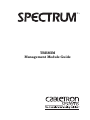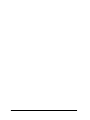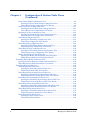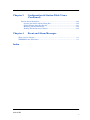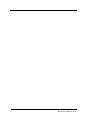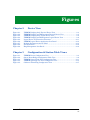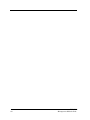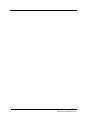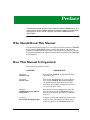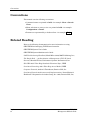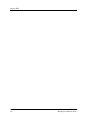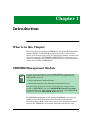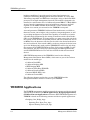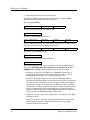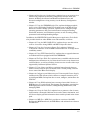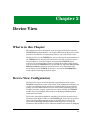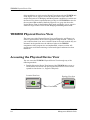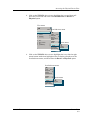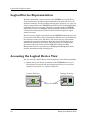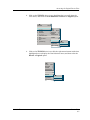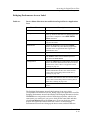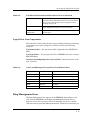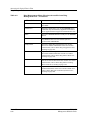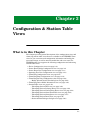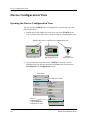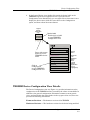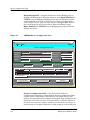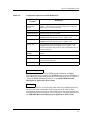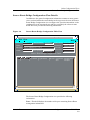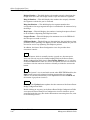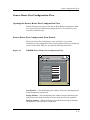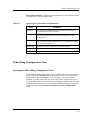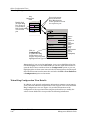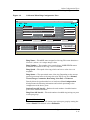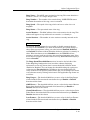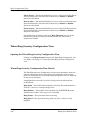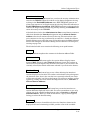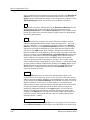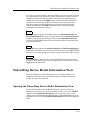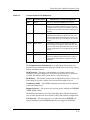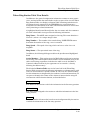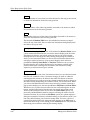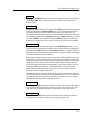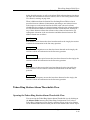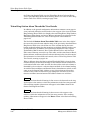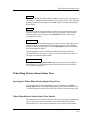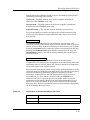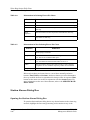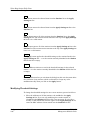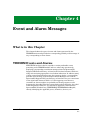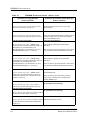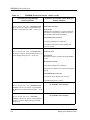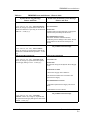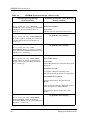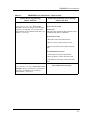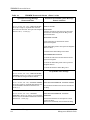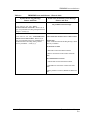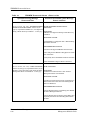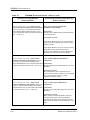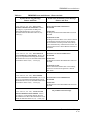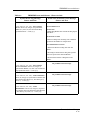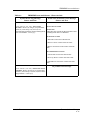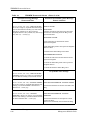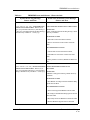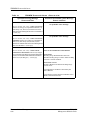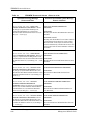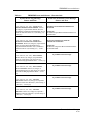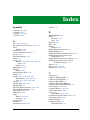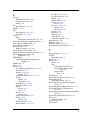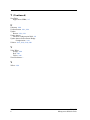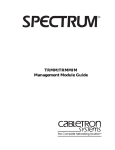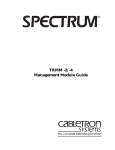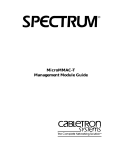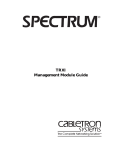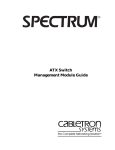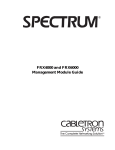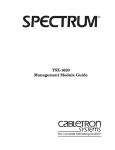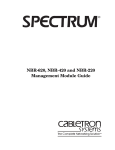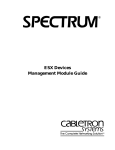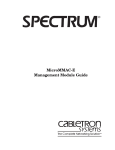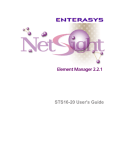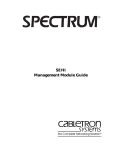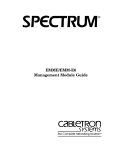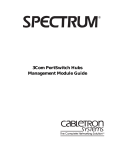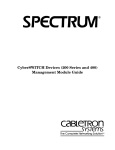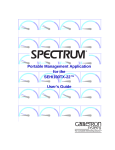Download Cabletron Systems TRRMIM-AT Technical data
Transcript
® TRBMIM Management Module Guide Notice Cabletron Systems reserves the right to make changes in speciÞcations and other information contained in this document without prior notice. The reader should in all cases consult Cabletron Systems to determine whether any such changes have been made. The hardware, Þrmware, or software described in this manual is subject to change without notice. IN NO EVENT SHALL CABLETRON SYSTEMS BE LIABLE FOR ANY INCIDENTAL, INDIRECT, SPECIAL, OR CONSEQUENTIAL DAMAGES WHATSOEVER (INCLUDING BUT NOT LIMITED TO LOST PROFITS) ARISING OUT OF OR RELATED TO THIS MANUAL OR THE INFORMATION CONTAINED IN IT, EVEN IF CABLETRON SYSTEMS HAS BEEN ADVISED OF, KNOWN, OR SHOULD HAVE KNOWN, THE POSSIBILITY OF SUCH DAMAGES. Virus Disclaimer Cabletron has tested its software with current virus checking technologies. However, because no anti-virus system is 100% reliable, we strongly caution you to write protect and then verify that the Licensed Software, prior to installing it, is virus-free with an anti-virus system in which you have conÞdence. Cabletron Systems makes no representations or warranties to the effect that the Licensed Software is virus-free. Copyright © April 1998, by Cabletron Systems, Inc. All rights reserved. Printed in the United States of America. Order Number: 9031251 E6 Cabletron Systems, Inc. P.O. Box 5005 Rochester, NH 03866-5005 SPECTRUM, the SPECTRUM IMT/VNM logo, DCM, IMT, and VNM are registered trademarks, and SpectroGRAPH, SpectroSERVER, Inductive Modeling Technology, Device Communications Manager, and Virtual Network Machine are trademarks of Cabletron Systems, Inc. Ethernet is a trademark of Xerox Corporation. 9031251 E6 i Restricted Rights Notice (Applicable to licenses to the United States Government only.) 1. Use, duplication, or disclosure by the Government is subject to restrictions as set forth in subparagraph (c) (1) (ii) of the Rights in Technical Data and Computer Software clause at DFARS 252.227-7013. Cabletron Systems, Inc., 35 Industrial Way, Rochester, New Hampshire 03866-5005. 2. (a) This computer software is submitted with restricted rights. It may not be used, reproduced, or disclosed by the Government except as provided in paragraph (b) of this Notice or as otherwise expressly stated in the contract. (b) This computer software may be: (c) (1) Used or copied for use in or with the computer or computers for which it was acquired, including use at any Government installation to which such computer or computers may be transferred; (2) Used or copied for use in a backup computer if any computer for which it was acquired is inoperative; (3) Reproduced for safekeeping (archives) or backup purposes; (4) Modified, adapted, or combined with other computer software, provided that the modified, combined, or adapted portions of the derivative software incorporating restricted computer software are made subject to the same restricted rights; (5) Disclosed to and reproduced for use by support service contractors in accordance with subparagraphs (b) (1) through (4) of this clause, provided the Government makes such disclosure or reproduction subject to these restricted rights; and (6) Used or copied for use in or transferred to a replacement computer. Notwithstanding the foregoing, if this computer software is published copyrighted computer software, it is licensed to the Government, without disclosure prohibitions, with the minimum rights set forth in paragraph (b) of this clause. (d) Any other rights or limitations regarding the use, duplication, or disclosure of this computer software are to be expressly stated in, or incorporated in, the contract. (e) This Notice shall be marked on any reproduction of this computer software, in whole or in part. ii TRBMIM Management Module Guide Contents Preface Who Should Read This Manual ........................................................................................... xi How This Manual Is Organized ........................................................................................... xi Conventions ......................................................................................................................... xii Related Reading................................................................................................................... xii Getting Help ....................................................................................................................... xiii Chapter 1 Introduction What is in this Chapter...................................................................................................... 1-1 TRBMIM Management Module ......................................................................................... 1-1 TRBMIM Applications........................................................................................................ 1-2 Supported Firmware Revisions.......................................................................................... 1-3 SPMA and the TRBMIM .................................................................................................... 1-3 Chapter 2 Device View What is in this Chapter...................................................................................................... 2-1 Device View ConÞguration ................................................................................................. 2-1 TRBMIM Physical Device View ......................................................................................... 2-2 Accessing the Physical Device View .................................................................................. 2-2 Logical Device Representation........................................................................................... 2-6 Accessing the Logical Device View .................................................................................... 2-6 Logical Device Icon..................................................................................................... 2-10 Logical Device Icon Components............................................................................... 2-11 Bridging Performance Access Label ................................................................... 2-13 Bridging Performance Access Icon Components ................................................ 2-14 Logical Port Icons ....................................................................................................... 2-15 Logical Port Icon Components ............................................................................ 2-17 Ring Management Icon.............................................................................................. 2-17 Ring Management Icon Component ................................................................... 2-18 Chapter 3 ConÞguration & Station Table Views What is in this Chapter...................................................................................................... 3-1 Device ConÞguration View ................................................................................................. 3-2 Opening the Device ConÞguration View ..................................................................... 3-2 TRBMIM Device ConÞguration View Details............................................................. 3-3 Other ConÞguration Views ................................................................................................ 3-8 9031251 E6 iii Chapter 3 ConÞguration & Station Table Views (Continued) Source Route Bridge ConÞguration View....................................................................3-8 Opening the Source Route Bridge ConÞguration View........................................3-8 Source Route Bridge ConÞguration View Details ................................................3-9 Source Route Port ConÞguration View......................................................................3-11 Opening the Source Route Port ConÞguration View..........................................3-11 Source Route Port ConÞguration View Details ..................................................3-11 Spanning Tree Port ConÞguration View ...................................................................3-12 Opening the Spanning Tree Port ConÞguration View .......................................3-12 Spanning Tree Port ConÞguration View Details ................................................3-13 Token Ring ConÞguration View .................................................................................3-15 Opening the Token Ring ConÞguration View .....................................................3-15 Token Ring ConÞguration View Details..............................................................3-16 Token Ring Ring ConÞguration View ........................................................................3-18 Opening the Token Ring Ring ConÞguration View ............................................3-18 Token Ring Ring ConÞguration View Details.....................................................3-18 Token Ring Security ConÞguration View ..................................................................3-20 Opening the Token Ring Security ConÞguration View ......................................3-20 Token Ring Security ConÞguration View Details...............................................3-20 Modify Allowed Station List Dialog Box ...................................................................3-22 Opening the Modify Allowed Station List Dialog Box .......................................3-22 Modify Allowed Station List Dialog Box Details ................................................3-22 Token Ring Device Model Information View ...................................................................3-25 Opening the Token Ring Device Model Information View .......................................3-25 Token Ring Device Model Information View Details................................................3-26 Token Ring Station Table Views.......................................................................................3-28 Token Ring Station Table View..................................................................................3-28 Opening the Token Ring Station Table View ......................................................3-28 Token Ring Station Table View Details ..............................................................3-29 Token Ring Station Isolating Errors Table View ......................................................3-32 Opening the Token Ring Isolating Errors Table View........................................3-32 Token Ring Station Isolating Errors Table View Details...................................3-33 Token Ring Non-Isolating Errors Table View ...........................................................3-34 Opening the Token Ring Non-Isolating Errors Table View ...............................3-34 Token Ring Non-Isolating Errors Table View Details ........................................3-34 Token Ring Station Alarm Thresholds View .............................................................3-35 Opening the Token Ring Station Alarm Thresholds View .................................3-35 Token Ring Station Alarm Thresholds View Details..........................................3-36 Token Ring Station Alarm States View .....................................................................3-37 Opening the Token Ring Station Alarm States View .........................................3-37 Token Ring Station Alarm States View Details .................................................3-37 Token Ring Station Detail View.................................................................................3-38 Opening the Station Detail View.........................................................................3-38 Station Detail View Details .................................................................................3-38 iv TRBMIM Management Module Guide Chapter 3 ConÞguration & Station Table Views (Continued) Station Alarms Dialog Box ........................................................................................ 3-40 Opening the Station Alarms Dialog Box ............................................................ 3-40 Station Alarms dialog Box Details...................................................................... 3-41 Modifying Threshold Settings ............................................................................. 3-42 Reading Thresholds from a Station .................................................................... 3-43 Chapter 4 Event and Alarm Messages What is in this Chapter...................................................................................................... 4-1 TRBMIM Events and Alarms ............................................................................................ 4-1 Index 9031251 E6 v vi TRBMIM Management Module Guide Figures Chapter 2 Figure 2-1. Figure 2-2. Figure 2-3. Figure 2-4. Figure 2-5. Figure 2-6. Figure 2-7. Figure 2-8. Figure 2-9. Chapter 3 Figure 3-1. Figure 3-2. Figure 3-3. Figure 3-4. Figure 3-5. Device View TRBMIM Bridging-Only Physical Device View .................................................. 2-4 TRBMIM Bridging and Management Physical Device View ............................. 2-5 TRBMIM Bridging-Only Logical Device View .................................................... 2-8 TRBMIM Bridging-and-Management Logical Device View ............................... 2-9 Logical Device Icon Interface Selections ........................................................... 2-11 TRBMIM Logical Device Application Icon Detail ............................................. 2-12 Bridging Performance Access Label .................................................................. 2-14 Port Icon Detail ................................................................................................... 2-16 Ring Management Icon Detail ........................................................................... 2-19 ConÞguration & Station Table Views TRBMIM Device ConÞguration View .................................................................. 3-4 Source Route Bridge ConÞguration Table View .................................................. 3-9 TRBMIM Source Route Port ConÞguration View ............................................. 3-11 TRBMIM Spanning Tree Port ConÞguration View ........................................... 3-14 Cabletron Token Ring ConÞguration View ........................................................ 3-17 9031251 E6 vii viii TRBMIM Management Module Guide Tables Chapter 2 Table 2-1. Table 2-2. Table 2-3. Table 2-4. Table 2-5. Chapter 3 Table 3-1. Table 3-2. Table 3-3. Table 3-4. Table 3-5. Table 3-6. Table 3-7. Chapter 4 Table 4-1. Device View Device Menu Selections Accessible from Logical Device Application Icon....... 2-13 Device Menu Selections Accessible from Bridging Performance Access Label 2-15 Port Menu Selections Accessible from Port Icon................................................ 2-16 Colors and Meanings for Logical Port Icon Status Labels ................................ 2-17 Ring Management Menu Selections Accessible from Ring Management Icon 2-19 ConÞguration & Station Table Views Interface Configuration Table Field Definitions.................................................. 3-6 Component Table ViewÕs Field Definitions .......................................................... 3-7 Spanning Tree Port States and Definitions ....................................................... 3-15 Contact Status Color Definitions ........................................................................ 3-27 Information in Frame Breakdown Pie Chart..................................................... 3-39 Information in Isolating Errors Pie Chart ......................................................... 3-40 Information in Non-Isolating Errors Pie Chart ................................................. 3-40 Event and Alarm Messages TRBMIM Events and Alarms ............................................................................... 4-2 9031251 E6 ix x TRBMIM Management Module Guide Preface The Management Module Guide for the Cabletron SystemsTRBMIM serves as a reference guide for the TRBMIM Management Module software. It provides all the information you need to create, configure, and monitor TRBMIM devices in SPECTRUM. Who Should Read This Manual You should read this manual if you are going to model and monitor a TRBMIM device through SPECTRUM. Before reading this manual, you should be familiar with SPECTRUMÕs operations. You should also be familiar with any network management and hardware requirements described in the TRBMIM documentation. How This Manual Is Organized This guide is organized as follows: CHAPTER DESCRIPTION Chapter 1 Introduction Describes the TRBMIM management module and model types. Chapter 2 Device View This chapter describes the two types of Device View for the TRBMIM Management Module Ñ the Logical and Physical Device Views. The discussion also includes an explanation of how to use each of these views. Chapter3 ConÞguration and Station Table Views Describes thevarious conÞguration views and station table views for the TRBMIM and the network management information provided by each view. Chapter 4 Event and Alarm Messages Contains a listing and explanation of the alarm/ event messages generated in the Event Log or Alarm Log View for the TRBMIM model type. 9031251 E6 xi Conventions Conventions This manual uses the following conventions: ¥ Command names are printed in boldÑfor example: Clear or Save & Close. ¥ Menu selections to access a view are printed in boldÑfor example: ConÞguration or Detail. ¥ Buttons are represented by a shadowed boxÑfor example: Help . Related Reading Refer to the following documentation for more information on using SPECTRUM and managing TCP/IP-based networks. SPECTRUM System UserÕs Guide SPECTRUM System AdministratorÕs Guide LAN Troubleshooting Handbook, Mark Miller (1989, M&T Publishing, Inc.) The Simple Book Ñ An Introduction to Management of TCP/IP-based Internets, Marshall T. Rose, Performance Systems International, Inc. ISO/IEC 802.5 Token Ring Standards Functional Spec., IEEE Local Area Networking 802.5 Token Ring Access Method, IEEE Computer Networks, Andrew S. Tanenbaum, Prentice-Hall, Inc. Local Area Networks Architectures and Implementations, James Martin & Kathleen K. Chapman for the Arben Group, Inc. (1989, Prentice-Hall, Inc.) Preface xii TRBMIM Management Module Guide Getting Help Getting Help For additional support for SPECTRUM products, or to make comments or suggestions regarding SPECTRUM or this manual, contact Cabletron Systems Technical Support via one of the following means: Location Mail FAX Telephone 603-337-3075 603-337-3500 (*)-44-635-552062 (*)-44-635-580000 Europe Cabletron Systems, Ltd. Network House Newbury Business Park London Road, Newbury Berkshire, England RG13 2PZ E-mail: [email protected] (*)-61-2-950-5950 (*)-61-2-950-5900 PaciÞc Cabletron Systems, Inc. Allambie Grove Estate 25 FrenchÕs Forest Road East FrenchÕs Forest, NSW 2086 Sydney, Australia E-mail: [email protected] (*)-81-3-3240-1985 (*)-81-3-3240-1981 Japan Cabletron Systems, KK JTB Building 9F 164 Maranouchi Chiyoda-ku Tokyo 100 Japan E-mail: [email protected] (*)-65-7763382 (*)-65-7755355 Singapore Cabletron Systems, Inc. 85 Science Park Drive #03-03/04 The Cavendish Singapore 051 E-mail: [email protected] (*)-49-6103/991-229 (*)-49-6103/991-269 Germany Cabletron Systems GmbH Dreieich Park Im GeÞerth 13d 63303 Dreieich Frankfurt, Germany E-mail: [email protected] Cabletron Systems, Inc. P. O. Box 5005 North America Rochester, NH 03866-5005 E-mail: [email protected] *International Operator Code Questions About SPECTRUM Documentation? E-MAIL 9031251 E6 Send your questions, comments or suggestions regarding SPECTRUM documentation to the Technical Communications Department directly via the following internet address: [email protected] Preface xiii Getting Help Preface xiv TRBMIM Management Module Guide Chapter 1 Introduction What is in this Chapter This chapter describes CabletronÕs TRBMIMª (Token Ring Bridging Media Interface Module), a SPECTRUM management module. It also lists the speciÞc device models supported by this management module, and the model type name assigned to the TRBMIM in SPECTRUM. The model type name refers to the template used to specify attributes, actions, and associations for certain device models in SPECTRUM. TRBMIM Management Module NOTE If you are running a previous version of SPECTRUM, the following user interface aspects may differ from those described in this publication for SPECTRUM version 4.0: ¥ Order and names of menu selections ¥ Mouse button functionality and other navigational features For information about menu selections and navigating within previous versions of SPECTRUM, refer to the SPECTRUM System UserÕs Guide. For information about menu selections and navigating within SPECTRUM version 4.0, refer to the SPECTRUM Views reference. The TRBMIM management module manages TRBMIM devices, using the SNMP advanced network management agent and the Management Information Bases (MIBs) which comes as part of the management module software. The TRBMIM is an intelligent Token Ring concentrator with 9031251 E6 1-1 TRBMIM Applications bridging capabilities. It provides port level control and statistics for CabletronÕs Token Ring Bridging Media Interface Modules. It is fully IBM Token Ring compatible and IEEE 802.5 compliant, using an Intel i960 RISC processor for in-depth management functions. The module is designed to be installed in a mid-chassis slot of a Cabletron Systems MMACª (Multi-Media Access Center¨), constituting a two-port bridge that connects to one LAN segment via the FNB¨ (Flexible Network Busª) and to another LAN segment via a station port accessed on the TRBMIMÕs front panel. A second-generation TRBMIM (CabletronÕs Dot5 Architecture, available on Þrmware version 2.00 or higher) also is capable of ring management, as well as providing intelligence to the hub. This capability is available as a switchselectable mode determined by the setting of hardware switch (S2 in Bank 1, SW1) on the TRBMIM unit. To change modes, you must remove the unit from the system, set the switch to its desired position, and then reinstall the unit in its MMAC slot; the Þrmware will then set the card to the desired mode when the card is rebooted. If the switch is ON, or in the up position, the device boots up for the Bridging-Only mode, and the TRBMIM unit will be the only thing that appears in the SPECTRUM Device View. If the switch is OFF, or in the down position, the device boots up in the Bridging and Management mode, and the SPECTRUM Device View will also include the hub and associated devices. SPECTRUM management of the TRBMIM is based on the following Management Information Bases (MIBs), which come as part of the software module for the model type: ¥ ¥ ¥ ¥ ¥ ¥ ¥ Cabletron Dot5 MIB Cabletron Bridging MIB IETF Bridging MIB Cabletron Token Ring FNB MIB Cabletron DownLoad MIB Internet MIB-II (RFC 1213) Cabletron Chassis MIB The following chapters explain how you use SPECTRUM and the management module software to monitor your TRBMIM. TRBMIM Applications The TRBMIM management module supports both common and device-speciÞc applications described in the MIB II Applications, Bridging Applications, and Miscellaneous Applications references. SPECTRUM management of a TRBMIM is based on the following common and device-speciÞc applications: ¥ Bridging (Gen_Bridge_App) - Spanning Tree (Span_Tree_App) - Spource Routing (Source_Rt_App Introduction 1-2 TRBMIM Management Module Guide Supported Firmware Revisions - Static (Static_App) ¥ MIB-II (SNMP2_Agent) - IP (IP2_App) System (System2_App) ICMP (ICMP_App) UDP (UDP2_App) ¥ Download App (CtDownLoadApp) The TRBMIM Management Module also supports RMON and DLM, and SPECTRUM management of these MIBs may be purchased separately. Refer to the documentation provided with the RMON and DLM management modules for descriptions of these capabilities. The following chapters explain how to use SPECTRUM and the management module software to monitor and manage a TRBMIM Management Module. NOTE If there is an Uninterruptible Power Supply (UPS) inline with your system, CtUPS_App will appear as a major software application. Supported Firmware Revisions You should create the TRBMIM model using the Model Type Name that corresponds to the Þrmware revision of your TRBMIM. For the BdgCSITRBM, the Þrmware revision is 2.00.00 or higher. Firmware versions 1.00 and 1.01 provide only Bridge-Only support.) SPMA and the TRBMIM The TRBMIM Management Module provides direct access via button selections from the Device ConÞguration View to two SPMA (SPECTRUM Portable Management Applications) tools, as discussed on page 3-7 (see Download Application and Trap Table). Additional SPMA application can be accessed by selecting the Applications option on the Utilities selection on the Icon Subviews menu. To open the SPMA Applications menu from any SPECTRUM view, do the following: 1. Select TRBMIM model. 2. Select Icon Subviews from the View menu. 3. Select Utilities from the Icon Subviews menu. 9031251 E6 Introduction 1-3 SPMA and the TRBMIM 4. Select Applications from the Utilities menu. The following SPMA applications are available in the resulting SPMA Applications View as button selectable functions: For type BdgCSITRBM: Community Names Hub View Trap Table For Gen Bridge App of type Gen_Bridge_App: Bridge View For type CtTokenRingApp (Network 1): Alarm ConÞguration Ring Map Security Statistics For type HubCSITR (Network 2) [Applicable only if device is in Management mode; not available if device in Bridge-Only mode.]: Alarm ConÞguration Ring Map Security Statistics For MIB-II of type SNMP2_Agent: Generic SNMP (MIB I II) For DownLoad App of type CtDownLoad App: TFTP download For a full discussion of how to activate and use the various SPMA utilities, refer to the SPECTRUM Portable Management Application for the TRBMIM UserÕs Guide, which contains the following information: ¥ Chapter 2, Introduction to SPMA for the TRBMIM, explains how to navigate through the Hub View, monitoring Hub activity, as well as managing the hub at the device, module, and port levels. ¥ Chapter 3, Ring Map, explains how to open the Ring Map window, describes the Ring Map display, and provides instructions for changing the map poll interval, setting the statistics calculation mode, and assigning station labels. Chapter 3 also describes the Map Error table, assigning a station name and drop, the Quick Info Pop-Up window, the Management Station ConÞguration window, the Ring History Information window, together with procedures for using the Ring Map windowÕs Find features and accessing other SPMA Token Ring applications. ¥ Chapter 4, Alarm ConÞguration, explains how to set Alarms at the Ring and Station levels. ¥ Chapter 5, Statistics, discusses viewing the Ring Station List statistics, Monitoring Ring statistics, and Station statistics, as well as Ring Variables and Station Variables. Introduction 1-4 TRBMIM Management Module Guide SPMA and the TRBMIM ¥ Chapter 6, Ring Security ConÞguration, explains how to set security for a selected ring, explains the Security ConÞguration window Þelds and buttons, including the Allowed and Disallowed Station Lists, and discusses conÞguration of ring security via the Security ConÞguration window. ¥ Chapter 7, Using the TRBMIM Bridge View, explains bridging methods, gives a tour of the Bridge TrafÞc View, describes use of the Detail View, tells how to monitor bridge operation, explains how to conÞgure bridge operating parameters, and gives instructions for setting forwarding thresholds, statistics, and notiÞcation options, as well as setting polling parameters and enabling/disabling bridges. In addition, the SPECTRUM Portable Management Application Tools Guide also provides details on other SPMA views and functions, as follows: ¥ Chapter 2, Using the MIB I, MIB II Tool, explains how to use this tool in order to view and to change MIB I and MIB II object ID values. ¥ Chapter 3, Using the Community Names Tool, explains CabletronÕs ÒComponentÓ structure of device MIBs and describes how to change device community names. ¥ Chapter 5, Using TFTP Download Tool, explains how to upgrade Þrmware on Cabletron devices equipped with Flash EEPROMs. ¥ Chapter 6, The Traps Table Tool, explains how to establish which network management workstations on your network will receive trap alarms from a selected device, as well as providing a brief overview of some of the traps supported by Cabletron SystemsÕ devices. ¥ Chapter 7, Using Charts and Meters, explains how to launch charts or meters (used to analyze device statistics) from a UNIX prompt, and also how to control the Meter ToolÕs display. ¥ Chapter 8, ConÞguring and Monitoring an Uninterruptible Power Supply, introduces the UPS system (which connects a computer interface port to an intelligent MIM) and explains how to start, conÞgure, and monitor the UPS Tool. ¥ Chapter 9, Using DLM, explains how to manage Òsmart hubÓ devices, or DLM Servers, on your network. This chapter also describes accessing the DLM Application and its windows, adding/deleting DLM entries, and managing DLM. ¥ Chapter 10, Using the Path Tool, explains how to generate a list of router hops between a managed Cabletron device and a remote destination, and also how to display speciÞc information about each hop found in the router path. ¥ Chapter 11, MIB Tree/ MIB Tools, provides an overview of the MIB Browser, the MIB Details tool, the MIB Editor, and outlines how to browse the MIB Tree. 9031251 E6 Introduction 1-5 SPMA and the TRBMIM Introduction 1-6 TRBMIM Management Module Guide Chapter 2 Device View What is in this Chapter This chapter provides a description of the two types of Device View for the TRBMIM Management Module Ñ the Logical and Physical Device Views. The discussion also includes an explanation of how to use each of these views. The Device View for the TRBMIM lets you view the logical representations of the TRBMIM device and ports.The Device View also lets you access various menus leading to views that monitor and control the TRBMIM and its ports.You can access the Device View by clicking on the Device View button icon on the selected TRBMIM model, by selecting the applicable View > Icon Subviews > Device options from the menu bar, or by clicking the right mouse button on the TRBMIM model icon to activate the Icon Subviews menu and then selecting the desired option. Device View ConÞguration The Device View gives an actual dynamic representation of the current TRBMIM conÞguration used in your system. If the conÞguration changes, you see the corresponding change in this view, updated with the next-following polling cycle. Four different Device Views are available, depending both on whether you select a logical or physical view and on whether the TRBMIM module was set for Bridging-Only mode or for Bridging-and-Management mode when last booted. The mode is controlled by Þrmware selected by the position 2 switch (S2) in hardware switch Bank 1 (SW1) on the TRBMIM card. In the ON (up) position, this switch selects Bridging-Only mode; in the OFF (down) position, the switch selects Bridging-and-Management mode. Figure 2-1 on page 2-4 illustrates a Physical Device View when the module has been set for Bridging- 9031251 E6 2-1 TRBMIM Physical Device View Only capabilities, in which case the Device View shows only the TRBMIM unit itself. Figure 2-2 on page 2-5 shows the Physical Device View when the module has been set for Bridging-and-Management capabilities, in which case the Device View shows representations not only for the TRBMIM but also for the associated Hub modules. Similarly, Figure 2-3 on page 2-8 shows the Logical Device View for the Bridging-Only mode and Figure 2-4 on page 2-9 shows the Logical Device View for the Bridging-and-Management mode. TRBMIM Physical Device View The lower part of the Physical Device View (see Figure 2-1 and Figure 2-2) shows a representation of the actual equipment being modeled Ñ exactly as you would see them if you were to stand in front of the rack in which they are mounted. At the present time, the indicator lights of the TRBMIM components of this program are not implemented; a future revision will provide near-real-time monitoring of associated signal conditions for those indicators. Accessing the Physical Device View You can access the TRBMIMÕs Physical Device View through any of the following methods: 1. Double-click on the Device View button of the TRBMIM device icon, as shown below. This action will open up whichever Device View was last opened for that device (i.e., Logical or Physical). Location View Icon Topology View Icon Device View Button Device View 2-2 TRBMIM Management Module Guide Accessing the Physical Device View 2. Click on the TRBMIM device icon to highlight that icon and then pull down the View menu and select the Icon Subviews -> Device -> Physical option. View menu Ctrl+b Go Back Go Up Icon Subviews View Path New View Bookmarks View History Current View Info... Notes... Jump by name... Zoom Map Hierarchy Icon Subviews menu Close Ctrl+c Navigate Alarms Performance Notes... Utilities Device Zoom Device DevTop Logical Application Acknowledge Physical menu 3. Click on the TRBMIM device icon to highlight that icon, click the right mouse button inside that highlighted area to display a duplicate of the Icon Subviews menu, and then select the Device -> Physical option. Icon Subviews menu Ctrl+c Close Navigate Alarms Performance Notes... Utilities Device Zoom Device DevTop Logical Application Physical Acknowledge 9031251 E6 menu Device View 2-3 Accessing the Physical Device View Figure 2-1. TRBMIM Bridging-Only Physical Device View Primary Landscape 0x00400000 - VNM Host - MMAC Plus of type BdgCSITRBMs * File View Model Name 134.141.68.94 Help? Network Address 134.141.68.94 Contact Description Cabletron TRBMIM Revision 2.01.10 Location Primary Application Gen Bridge App System Up Time 103+11:36:12 Manufacturer Cabletron Systems Device Type TRBM Serial Number TRBMIM SN RESET BOK 16 Mb WFLT WRP STBY ERR 16 Mb LWRP NSRT RWRP S T N F N B S T A T I O N C O N S O L E TOKEN RING Device View 2-4 TRBMIM Management Module Guide Accessing the Physical Device View Figure 2-2. TRBMIM Bridging and Management Physical Device View Primary Landscape 0x00400000 - VNM Host - MMAC Plus of type BdgCSITRBMs * File View Help? Model Name 134.141.68.94 Network Address System Up Time 14+01:47:32 134.141.68.94 Contact Description Cabletron TRBMIM Revision 2.01.10 Location Primary Application TRMIM-34A TRRMIM-4A LNK PEN Err SN LNK PEN 16 Mb 13 14 15 16 17 18 19 20 21 22 23 24 SN LNK PEN MGT 1 2 3 4 5 6 7 8 9 10 11 12 1 2 3 4 5 6 7 8 9 10 11 12 ER HH Mb CR HF HP FO FL 1 X 2 X 1 12 24 1 2 3 4 5 6 7 8 9 10 11 12 13 X 1 X 14 X 15 X 3 X 4 X 16 X 4 X 5 X I N 17 X 5 X 18 X 6 X 6 X TH RC 7 X 19 X 7 X 8 X 20 X 8 X 9 X 21 X 9 X 22 X 10 X R I N G 10 X 11 X TH 9031251 E6 13 14 15 16 17 18 19 20 21 22 23 24 RC ACTIVE STP TOKEN RING O U T SN Device Type TRBM Serial Number Gen Bridge App TRRMIM-A Cabletron Systems TRBMIM SN MGMT R I N G 12 X ACTIVE STP TOKEN RING PEN LNK ERR 16 Mb 2 X 3 X 13 TRM-24A SN LNK PEN Manufacturer 23 X 11 X 24 X 12 X ACTIVE UTP TOKEN RING RESET ERR MGMT 16Mb R1 R0 CRS16 HLPT FWP FO FLIX BOK 16 Mb WFLT WRP STBY ERR 16 Mb LWRP NSRT RWRP S T N F N B S T A T I O N R I N G TX I N RX R I N G TX RX STP TOKEN RING O U T C O N S O L E TOKEN RING Device View 2-5 Logical Device Representation Logical Device Representation Instead of presenting a physical image of the TRBMIM, the Logical Device View representation provides gauges and information about the device, the modules it manages, and their station and ring ports. Figure 2-3 on page 2-8 shows a representation of a TRBMIM Logical Device View with Bridging-Only capabilities. Figure 2-4 on page 2-9 shows a representation of a TRBMIM Logical Device view with Bridging-and-Management capabilities, with this view therefore including the associated cards and their respective logical station port icons. In both cases, the logical representation of the TRBMIM module shown in the lower portion of the Device view is divided into different areas, as identiÞed by the captions in these views. The Device Icon area at the top of the module representation presents information about the device. The Bridging Icon identiÞes the function of the module. The Logical Port Icon area presents information about the station and the FNB ports. Finally, the Ring Management Icon area (present only in Bridging-and-Management mode) presents information about the Ring ports. Accessing the Logical Device View You can access the Logical Device view through any of the following methods: 1. Double-click on the Device view button of the TRBMIM device icon, as shown below. This action will open up whichever Device view was last opened for that device (i.e., Logical or Physical). Location View Icon Topology View Icon Device View Button Device View 2-6 TRBMIM Management Module Guide Accessing the Logical Device View 2. Click on the TRBMIM device icon to highlight that icon, pull down the View menu, and select the Icon Subviews -> Device -> Logical option. Ctrl+b Go Back Go Up Icon Subviews View Path New View Bookmarks View History Current View Info... Notes... Jump by name... Zoom Map Hierarchy Close Ctrl+c Navigate Alarms Performance Notes... Utilities Zoom Device DevTop Logical Application Physical Acknowledge 3. Click on the TRBMIM device icon, click the right mouse button inside that highlighted area to display the Icon Subviews menu, and then select the Device -> Logical option. Close Ctrl+c Navigate Alarms Performance Notes... Utilities Zoom Device DevTop Logical Application Acknowledge Physical 9031251 E6 Device View 2-7 Accessing the Logical Device View Figure 2-3. TRBMIM Bridging-Only Logical Device View Primary Landscape 0x00400000 - VNM Host - MMAC Plus of type BdgCSITRBMs * File View Help? Model Name 134.141.68.94 Network Address 134.141.68.94 Contact Description Cabletron TRBMIM Revision 2.01.10 Location Slot Number Device Label Device View 2-8 Primary Application Gen Bridge App System Up Time 57+17:22:51 Manufacturer Cabletron Systems Device Type TRBM Serial Number 4 TRBMIM Logical Device Application Icon Bridging Bridging Icon STATION FWD TR Logical Port Icon FNB FWD TR Logical Port Icon TRBMIM Management Module Guide Accessing the Logical Device View Figure 2-4. TRBMIM Bridging-and-Management Logical Device View Primary Landscape 0x00400000 - VNM Host - MMAC Plus of type BdgCSITRBMs * File View Help? Model Name 134.141.68.94 Network Address System Up Time 29+131:27:14 134.141.68.94 Contact Description Cabletron TRBMIM Revision 2.01.10 Location 8 Primary Application INS TR-34-A 16M MGMT 1 2 3 4 5 6 7 8 9 10 11 12 13 14 15 16 17 18 19 20 21 22 23 24 ENB ENB ENB ENB ENB ENB ENB ENB ENB ENB ENB ENB ACT ENB ENB ENB ENB ENB ENB ENB ENB ENB ENB ENB ENB Frms 00 Frms Frms 00 Frms Frms Frms 00 Frms 00 Frms Frms 00 Frms Frms Frms 00 Frms 00 Frms Frms Frms 00 Frms 00 Frms Frms 00 Frms Frms Frms 00 Frms 00 Frms Frms Frms 00 Frms Frms 00 Frms 00 Frms Frms 00 Frms Frms 00 Frms Frms 00 Frms Frms Frms 00 Frms 00 Frms Frms 00 Frms Frms 00 Frms Frms 00 Frms Frms Frms 00 7 INS 6 TRR-A TR-24-A 16M MGMT 16M MGMT Frms 0 1 2 INS Frms 0 3 INS Frms 0 4 ENB Frms 0 5 INS Frms 0 6 ENB Frms 0 7 ENB Frms 0 8 ENB Frms 0 9 INS Frms 0 1 2 3 4 5 6 7 8 9 10 11 12 13 14 15 16 17 18 19 20 21 22 23 24 INS 10INS Frms 0 11 INS Frms 0 12 ENB Frms 0 R1 R0 WRAP ACT ENB ENB ENB ENB ENB ENB ENB ENB ENB ENB ENB ENB ACT ENB ENB ENB ENB ENB ENB ENB ENB ENB ENB ENB ENB Frms 00 Frms Frms 00 Frms Frms Frms 00 Frms 00 Frms Frms 00 Frms Frms Frms 00 Frms 00 Frms Frms Frms 00 Frms 00 Frms Frms 00 Frms Frms Frms 00 Frms 00 Frms Frms Frms 00 Frms Frms 00 Frms 00 Frms Frms 00 Frms Frms 00 Frms Frms 00 Frms Frms Frms 00 Frms 00 Frms Frms 00 Frms Frms 00 Frms Frms 00 Frms Frms Frms 00 Cabletron Systems Device Type TRBM Serial Number Gen Bridge App INS Manufacturer 5 INS TRR-A 16M MGMT R1 WRAP R0 ACT Ring Management Icon for Station Port 9031251 E6 4 TRBMIM Bridging STATION FWD TR FNB FWD TR Network 1 16M R1 Network 2 16M R2 Ring Management Icon for FNB Device View 2-9 Accessing the Logical Device View Logical Device Icon Logical Device Icon The TRBMIM Logical Device Application Icon displayed in the Logical Device view (refer to Figure 2-3 or Figure 2-4) has speciÞc double-click zones that provide access to speciÞc views, as designated by the left-side captions in Figure 2-5. In addition, as designated by the right-side captions in that same Þgure, right-clicking in each of the different areas in the Logical Device Application Icon provides access to device menus pertaining to the given area. These device menus provide the same access paths given by the View > Icon Subviews menu when the associated area is highlighted. To access these device menus, move the cursor to the desired icon and click the right mouse button. This causes the system to display a duplicate copy of the File > Icon Subviews menu as a pop-up menu that remains on display only so long as you hold your right mouse button depressed. While this device menu selection is on display, you can slide the cursor down through the listed options; whichever option currently is covered by the cursor when you release the button becomes selected. (Alternatively, you can click the left mouse button on the same icon area and then pull down the View menu from the Logical Device view menu bar and select its Icon Subviews option. The resulting steady-state menu remains on display until you move the cursor to one of its options and click the left mouse button.) Figure 2-6 provides a breakdown of the Logical Device Icon for the TRBMIM, its double-click zones, and the associated device menu selections. Table 2-1 provides deÞnitions of the different device menu selections. Device View 2-10 TRBMIM Management Module Guide Accessing the Logical Device View Logical Device Icon Components Figure 2-5. Logical Device Icon Interface Selections Right-Click Icon Subviews Menu Selections Double-Click Zone View Selections Notes View Device ConÞguration View Performance View 4 TRBMIM Bridging STATION FWD TR Spanning Tree Port ConÞguration View (Respective Port) Cabletron Token Ring ConÞguration View (for Station Port) Cabletron Token Ring ConÞguration View (for FNB) FNB FWD TR Network 1 16M R1 Network 2 16M R2 Cabletron Token Ring Station Table View (Respective Network) Close Navigate -> Alarms Performance NotesÉ Utilities -> Physical Device Devtop Application ConÞguration Model Information Module Notes Close Navigate -> Alarms Performance NotesÉ Utilities -> Source Route ConÞguration Source Route Statistics Spanning Tree (For Respective Port) Close Navigate -> Alarms Performance NotesÉ Utilities -> Port ConÞguration Port Performance Port Model Information (For Respective Network) Close Navigate -> Alarms Performance NotesÉ Utilities -> ConÞguration Stations Station Errors Model Information Logical Device Icon Components The Logical Device Application Icon, which actually consists of the entire management module representation in the Logical Device view, contains two double-click areas providing information pertaining to the device (refer to Figure 2-6), as well as the subordinate areas pertaining to speciÞc functions, ports, or networks. These double-click areas have the following functions: 9031251 E6 Device View 2-11 Accessing the Logical Device View Logical Device Icon Components SlotNumber/Module Notes Access Label Ð Displays the number identifying the hub slot location occupied by the TRBMIM module being viewed. Double-clicking on this label accesses the Notes window for the TRBMIM. Device Label Ð IdentiÞes the TRBMIM as the type of physical device being modeled. Double-clicking on this label accesses the TRBM Device ConÞguration view (see page 2-8). Figure 2-6. TRBMIM Logical Device Application Icon Detail Slot Number/Module Notes Access Label (Double-click to access TRBMIMÕs Notes window) Logical Device Icon 4 TRBMIM Device Label (Double-click to access TRBMIMÕs Device ConÞguration View) Press right mouse button to access TRBMIMÕs device menu Close Navigate Alarms Performance NotesÉ Utilities ConÞguration Stations Ctrl+c Device Menu (Same as Icon Subviews Menu) Station Errors Model Information Device View 2-12 TRBMIM Management Module Guide Accessing the Logical Device View Logical Device Icon Components Bridging Performance Access Label Table 2-1. Device Menu Selections Accessible from Logical Device Application Icon Menu Selection Description Close Closes Logical Device view. Navigate Opens Navigator submenu, allowing you to navigate in or up. For more information on the Navigator submenu refer to Chapter 4 in the SPECTRUM Views reference. Alarms Opens the Alarms view, which identiÞes alarms (if any) for the model. Performance Opens the Performance view for the TRBMIM device. (Available only when Primary Application selection is for an application that supports the Performance view.) Notes... Opens the SPECTRUM Notes facility for the device. Utilities Opens the Utilities submenu, allowing you to access any SPMA or other non-core utilities you have purchased for SPECTRUM ConÞguration Opens the TRBM Device ConÞguration view for this device. For further information on this view and its related views, refer to Device ConÞguration View, starting on page 3-2. Stations Opens the Token Ring Station Table view. For further information on this view and its related views, refer to Token Ring Station Table Views, starting on page 3-28. Station Errors Opens the Token Ring Station Isolating Errors view. For further information on this view and its related views, refer to Token Ring Station Isolating Errors Table View, starting on page 3-32. Model Information Opens the TRBM Model Information view for this device. The Bridging Performance Access Label consists of one icon, which corresponds to the models in the Gen_Bridge_App in the Application view. The Bridging Performance Access Label displays the bridging information for the TRBMIM device and provides a device-related pop-up menu, which is the same menu you would get if you were to click on that same label and then select Icon Subviews from the View menu. To access the device menu, depress the right mouse button while the cursor is on the Bridging Performance Access Icon to bring up the device menu, and then slide the 9031251 E6 Device View 2-13 Accessing the Logical Device View Logical Device Icon Components cursor down through that menu to select the desired option. Alternatively, you can click once on the Bridging Performance Access Icon to highlight that icon and then select the View > Icon Subviews option from the menubar. Figure 2-7 provides a breakdown of the Bridging Performance Access Label for the TRBMIM and its associated device menu selections. Table 2-2 provides deÞnitions of the associated device menu selections. Bridging Performance Access Icon Components The Bridging Performance Access Label (refer to Figure 2-7) consists of one area providing information pertaining to the ring ports. The Bridging Performance Access Label displays the bridging capabilities for the TRBMIM. Double-clicking on this label accesses the Performance view. Figure 2-7. Bridging Performance Access Label Bridging Performance Access Label Bridging (Double-click to access TRBMIMÕs Performance View.) [Provided via Gen_Bridge_App] Press right mouse button to access TRBMIMÕs device menu. Close Navigate Alarms Performance Ctrl+c Device Menu NotesÉ Utilities Source Route ConÞguration Source Route Statistics (Same as Icon Subviews Menu) Spanning Tree Device View 2-14 TRBMIM Management Module Guide Accessing the Logical Device View Logical Port Icons Logical Port Icons Table 2-2. Device Menu Selections Accessible from Bridging Performance Access Label Menu Selection Description Close Closes the Logical Device view. Navigate Opens the Navigator submenu, allowing you to Navigate In or Up. For more information on the Navigator sub-menu, refer to Chapter 4 in the SPECTRUM Views reference. Alarms Opens the Alarms view, which identiÞes alarms (if any) for the model. Performance Opens the Performance view for the TRBMIM model. Notes... Opens the SPECTRUM Notes facility for the device. Utilities Opens the Utilities submenu, allowing you to access any SPMA or other non-core utilities you have purchased for SPECTRUM. Source Route ConÞguration Opens the Source Route Bridge ConÞguration Table for this device. For further information on this view and its related views, refer to Source Route Port ConÞguration View, starting on page 3-11. Source Route Statistics Opens the Source Route Bridge Statistics Table for this device. Spanning Tree Opens the Spanning Tree Information view. The Logical Port Icons have speciÞc double-click zones and a device-related pop-up port device menu, which is the same menu you would get if you were to click on that same Logical Port Icon and then select Icon Subviews from the View menu. To access the port device menu, depress the right mouse button while the cursor is on the Logical Device Icon to bring up the menu, slide the cursor down to the desired option, and then release the mouse button. Alternatively, you can click on the Logical Port Icon zone and then select the View > Icon Subviews option from the menubar. All of these subviews can also be accessed from the DevTop View. Figure 2-8 provides a breakdown of the Logical Port Icon and the associated port device menu selections. Table 2-3 provides deÞnitions of the port device menu selections. 9031251 E6 Device View 2-15 Accessing the Logical Device View Logical Port Icons Figure 2-8. Port Icon Detail Logical Port Icon Spanning Tree Port Type Port Status Label STATION FWD TR Press right mouse button anywhere in Logical Port Icon to access Port menu. Interface Status/Spanning Tree Access Label (Double-click on this label to access Spanning Tree Port ConÞguration screen.) Ctrl+c Close Navigate Alarms Performance Port Menu NotesÉ Utilities Port ConÞguration Port Performance (Same as Icon Subviews Menu) Port Model Information Table 2-3. Port Menu Selections Accessible from Port Icon Menu Selection Device View 2-16 Description Close Closes the Logical Device view. Navigate Opens the Navigator submenu, allowing you to Navigate In or Up. For more information on the Navigator submenu refer to Chapter 4 in the SPECTRUM Views reference. Alarms Opens the Alarms view, which identiÞes alarms (if any) for the model. Performance Opens the Performance view for the TRBMIM device. (Available only when Primary Application selection is for an application that supports the Performance view.) Notes... Opens the SPECTRUM Notes facility for the device. Utilities Opens the Utilities submenu, allowing you to access any SPMA or other non-core utilities you have purchased for SPECTRUM. TRBMIM Management Module Guide Accessing the Logical Device View Ring Management Icon Table 2-3. Port Menu Selections Accessible from Port Icon (Continued) Port ConÞguration Opens the Spanning Tree Port ConÞguration view for this port. For further information on this view and its related views, refer to Spanning Tree Port ConÞguration View, starting on page 3-12. Port Performance Depending on current Primary Application selection, opens applicable Performance view for this port. Port Model Information Opens the Generic Bridge Port Model Information view for this port. Logical Port Icon Components The Logical Port Icons consist of three areas providing information pertaining to the station ports (refer to Figure 2-8). These areas have the following functions: Port Status Label Ð The port status label, designated either STATION or FNB. Port Type Label Ð The port type label. For a TRBMIM, this value is always TR (Token Ring). Interface Status/Spanning Tree Access Label Ð Shows the status of the port, as follows: Table 2-4. Colors and Meanings for Logical Port Icon Status Labels Status Label Color Meaning BLK Orange Blocking BRK Red Broken DIS Blue Disabled FWD Green Forward LRN Magenta Learning LST Magenta Listening Ring Management Icon The Ring Management Icon appears on the TRBMIMÕs Logical Device view only when the TRBMIM is in Bridging-and-Management mode (refer to Figure 2-4). This icon provides a link to the managed ring. It has a doubleclick zone and a pop-up Ring Management menu, which is the same menu you 9031251 E6 Device View 2-17 Accessing the Logical Device View Ring Management Icon would get if you were to click on that same icon and then select Icon Subviews from the View menu. To access the Ring Management menu, position the cursor on the Ring Management Icon and depress the right mouse button to display the menu, then slide the cursor down to the desired option and release the mouse button. Alternatively, you can click in that same icon area and then select the View > Icon Subviews option. In addition, you can also access these same subviews by clicking on the HubCSITR icon in the Application view and then either selecting the Icon Subviews option from the View menu or else holding down the right mouse button while the cursor is on that HubCSITR icon. The list of options obtained thereby also provides access to the DevTop view, as well as the ones accessible from the Logical Device view. Figure 2-9 provides a breakdown of the Ring Management Icon, its applicable double-click zone, and the Ring menu selections. Table 2-5 provides deÞnitions of the associated Ring Management menu selections. Ring Management Icon Component The Ring Management Icon (refer to Figure 2-9) consists of three areas providing information pertaining to the ring ports. These areas have the following functions: Station Port Network Label Ð The Station Port Network Label identiÞes the port-connected devices as a management ring. Device View 2-18 TRBMIM Management Module Guide Accessing the Logical Device View Ring Management Icon Figure 2-9. Ring Management Icon Detail Ring Management Icon Station Port Network Label Spanning Tree Port Type Ring Speed Label (Double-click on this label to access Token Ring Station Table view.) Network 1 16M R1 Press right mouse button anywhere in Ring Management Icon to access TRBMIMÕs Ring Management Menu Ctrl+c Close Navigate Alarms Performance Performance NotesÉ Utilities ConÞguration Stations Port Menu (Same as Icon Subviews Menu) Station Errors Model Information Ring label Ð The Ring Label, color-coded to show association with the devices managed by the TRBMIM, identiÞes which port the TRBMIM controls. Double-clicking on this label accesses the Device ConÞguration view for this device. Ring Speed Label Ð The Ring Speed Label identiÞes the ring speed; the representation in Figure 2-9, for example, shows the associated network as operating at a speed of 16 megabits/second. Double-clicking on this label accesses the Token Ring Station Table view for this device. Table 2-5. Ring Management Menu Selections Accessible from Ring Management Icon Menu Selection 9031251 E6 Description Close Closes the Logical Device view. Navigate Opens the Navigator submenu, allowing you to Navigate In or Up. For more information on the Navigator submenu refer to the SPECTRUM Views reference. Device View 2-19 Accessing the Logical Device View Ring Management Icon Table 2-5. Ring Management Menu Selections Accessible from Ring Management Icon (Continued) Menu Selection Device View 2-20 Description Alarms Opens the Alarms view containing alarms (if any) for the model. Performance Opens the Performance view for the TRBMIM device. (Available only when Primary Application selection is for an application that supports the Performance view.) Notes... Opens the SPECTRUM Notes facility for the TRBMIM device. Utilities Opens the Utilities submenu, allowing you to access any SPMA or other non-core utilities you have purchased for SPECTRUM. ConÞguration Opens the Token Ring ConÞguration view for the device. For further information on this view and its related views, refer to Token Ring ConÞguration View, starting on page 3-15. Stations Opens the Token Ring Station Table view for this device.For further information on this view and its related views, refer to Token Ring Station Table View, starting on page 3-28. Station Errors Opens the Token Ring Station Isolating Errors view for this device. For further information on this view and its related views, refer to Token Ring Station Isolating Errors Table View, starting on page 3-32. Model Information Opens the Model Information view for this device.For further information on this view and its related views, refer to Token Ring Device Model Information View, starting on page 3-25. TRBMIM Management Module Guide Chapter 3 ConÞguration & Station Table Views What is in this Chapter This chapter provides general descriptions of the conÞguration views and token ring station table views that are available for the TRBMIM. These views let you access network conÞguration information and modify the associated setups, as well as network trafÞc ßow and error rates. The TRBMIM model type supports the following conÞguration and token ring station table views: ¥ ¥ ¥ ¥ ¥ ¥ ¥ Device ConÞguration views (see page 3-2)) Source Route Bridge ConÞguration view (see page 3-8) Source Route Port ConÞguration view (see page 3-11) Spanning Tree Port ConÞguration view (see page 3-12) Token Ring ConÞguration view (see page 3-15) Token Ring Ring ConÞguration view (see page 3-18) Token Ring Security ConÞguration view(see page 3-20) - Modify Allowed Station List dialog box (see page 3-22) ¥ Token Ring Device Model Information view (see page 3-25) ¥ Station Table views (see page 3-28) - Token Ring Station Table view (see page 3-28) - Token Ring Station Isolating Errors view (see page 3-32) - Token Ring Station Non-Isolating Errors view (see page 3-34) - Token Ring Station Alarm Thresholds view (see page 3-35) - Token Ring Station Alarm States view (see page 3-37) - Token Ring Station Detail View (see page 3-38) - Station Alarms Dialogue dialog box (see page 3-40) 9031251 E6 3-1 Device ConÞguration View Opening the Device ConÞguration View Device ConÞguration View Opening the Device ConÞguration View You can open the TRBMIMÕs Device ConÞguration view through any of the following methods: 1. Double-click in the double-click zone at the top of the TRBMIM device icon, as shown below. This action will open the Device ConÞguration view. Double-click zone to open Device ConÞguration view Model Name Location View icon Off-Page Reference icon Topology View icon 2. In your landscape view, click on the TRBMIM location view icon to highlight that icon and then pull down the View menu and select the Icon Subviews -> ConÞguration option. View menu Go Back Ctrl+b Go Up Icon Subviews View Path New View Bookmarks View History Current View Information... Notes... Jump by name... Zoom Map Hierarchy Click on ConÞguration to open TRBMIMÕs ConÞguration view ConÞguration & Station Table Views 3-2 Icon Subviews menu Close Ctrl+C Navigate Alarms Performance Notes... Utilities Zoom Device DevTop Application Acknowledge Flash Green Enabled Configuration Model Information Primary Application TRBMIM Management Module Guide Device ConÞguration View TRBMIM Device ConÞguration View Details 3. In the Logical Device view, double-click inside the device label on the TRBMIMÕs logical device application icon to open the Device ConÞguration view. Alternatively, you can right-click on that same icon to display the device menu, slide the cursor down to the ConÞguration option, and then release the mouse button. Logical Device Application icon 4 TRBMIM Device Label Double-click on label to open TRBMIMÕs ConÞguration view Press right mouse button to access TRBMIMÕs device menu Click on ConÞguration to open TRBMIMÕs ConÞguration view Close Navigate Alarms Performance NotesÉ Ctrl+c Utilities ConÞguration Stations Station Errors Model Information Device Menu (Same as Icon Subviews Menu when Logical Device Application icon is highlighted) TRBMIM Device ConÞguration View Details The Device ConÞguration view (see Figure 3-1) provides information on the conÞguration of the TRBMIM and lets you modify the values of some Þelds. In addition to the general conÞguration information common to most generic views, enclosed within the status border in the top part of the view, this view provides the following information: Firmware Revision Ð The Þrmware version of the TRBMIM. Hardware Revision Ð The hardware revision for the device being modeled. 9031251 E6 ConÞguration & Station Table Views 3-3 Device ConÞguration View TRBMIM Device ConÞguration View Details Bridge Management Ð SpeciÞes whether the mode is Bridging-Only or Bridging and Management. When the indication reads Mgmt_Enabled, the TRBMIM is set for Bridging and Management and will manage the highernumbered boards in the hub (as displayed to its left in the Logical Device view; see Figure 2-4 on page 2-9), up to the next intelligent MIM (which in turn will manage the devices above itself). When the indication reads Mgmt_Disabled, the TRBMIM is set for Bridging-Only mode and will not manage any devices. Figure 3-1. TRBMIM Device ConÞguration View Primary Landscape 0x00400000 - VNM Host - MMAC Plus of type BdgCSITRBMs * File View Help ? Device Configuration View Model Name 134.141.68.94 Network Address 134.141.68.94 Contact Description Cabletron TRBMIM Revision 2.01.10 Location Primary Application Firmware Revision 2.01.10 Update MAC Interface Address 1 00:00:B8:40:27:62 2 00:00:B8:40:27:E2 Gen Bridge App Hardware Revision 4 System Up Time 57+17:22:51 Manufacturer Cabletron Systems Device Type TRBM Serial Number Bridge Management Mgmt_Enabled Set Filter Sort UP Interface Configuration Table Description Type Operational Status iso88025-tokenRing TokenRing0 On iso88025-tokenRing TokenRing1 On –Interface Detail– Component Table Download Application Trap Table Interface ConÞguration Table Ð The lower half of the Device ConÞguration View displays a multi-function Interface ConÞguration Table, enclosed within a white border. This table lists each token-ring port and displays the applicable Interface Address, Description, Type, and Operational Status entries for each such port, as listed in Table 3-1. Selection buttons at the top of each respective category column let you determine the category of interest before you set Þlter conditions or sorting sequence for the listed ports, ConÞguration & Station Table Views 3-4 TRBMIM Management Module Guide Device ConÞguration View TRBMIM Device ConÞguration View Details as described below. Once you select any one of these four mutually-exclusive category selectors, it remains active until you select one of the other three category buttons. Update The upper left corner of the Interface ConÞguration Table contains an Update button. Click on this button to update the information being presented in the Interface ConÞguration Table readouts. MAC The MAC button to the right of the Update button in the upper left corner of the Interface ConÞguration Table is an address-format button lets you alternate the format of the interface address between MAC (default) and Canonical settings. Sort Up The upper right corner of the Interface ConÞguration Table contains a sortingspeciÞcation button, which lets you determine the sorting sequence for the token-ring ports displayed in the table. This button is not active until after one of the four column-selector category switches across the top of the table listing has been selected (that is, any one of the Interface Address, Description, Type, or Operational Status selection buttons, as described in Table 3-1). When the Sort Up button is active, clicking this button lets you select between Sort Up (default), Sort Down, and Un-Sort sequences for those listed entries, based on whichever column category concurrently is selected. Once any of these sorting options is chosen, it remains in effect until a later change is made. Set Filter Located just to the left of the sorting-speciÞcation button in the upper right center of the Interface ConÞguration Table, the Þlter-setup button lets you alternate between two states: Set Filter (default) and Clear Filter. As with the sort-function button, this button is not active until after one of the four category switches across the top of the table listing has been selected. If you select the Set Filter option, indicating that you want to establish a mask to reject entries containing whatever elements you specify, the program then activates a dialog box asking you to enter the applicable information pertaining to whichever column category concurrently is selected. Once either setting is chosen, it remains in effect until a later change is made. 9031251 E6 ConÞguration & Station Table Views 3-5 Device ConÞguration View TRBMIM Device ConÞguration View Details Table 3-1. Interface ConÞguration Table Field DeÞnitions Statistic DeÞnition Interface Address The interface identiÞcation address for this component. Pressing the column selector containing this designation means that any subsequent Þlter setting or item-sorting operation will pertain to this category until one of the other category buttons is selected. Description The descriptive nomenclature for this component. Pressing the column selector containing this designation means that any subsequent Þlter setting or item-sorting operation will pertain to this category until one of the other category buttons is selected. Type The type designation for this Þrmware component. Pressing the column selector containing this designation means that any subsequent Þlter setting or item-sorting operation will pertain to this category until one of the other category buttons is selected. Operational Status The community password. The default value for this entry is Òpublic.Ó Pressing the column selector containing this designation means that any subsequent Þlter setting or itemsorting operation will pertain to this category until one of the other category buttons is selected. Interface Detail The lower left corner of the Interface ConÞguration Table contains an Interface Detail button. Click on this button to access the Interface Detail view, which lets you change the interface number and administrative status (On or Off) of whichever token-ring port concurrently is selected (highlighted, with white background) on the Interface ConÞguration Table. If you make any changes via this view, you will be asked to conÞrm that you wish to commit those changes. Double-clicking on a Interface ConÞguration Table entry also opens this same Interface Detail view for the port associated with that entry. Directly below the Interface ConÞguration Table, arranged across the bottom of the Device ConÞguration view, are three push-buttons that let you select additional functions, as described below. Component Table Click on this button to open the Component Table view. This view contains the Þelds and controls listed in table x and provides information on the TRBMIM components. For further information on the use of this SPMA view, refer to Chapter 3, Using the Community Names Tool, in the SPECTRUM Portable Management Application Tools Guide. ConÞguration & Station Table Views 3-6 TRBMIM Management Module Guide Device ConÞguration View TRBMIM Device ConÞguration View Details Table 3-2. Component Table ViewÕs Field DeÞnitions Field or Control DeÞnition Access Community Name The community password. The initial default value is ÒpublicÓ Ñ but users are expected to change this to some userdeÞned value as a security measure. ID The identiÞcation number for given component. Compnent Name The name of the given component. Read-Only The community password for Read-Only privileges for the TRBMIM model. The default entry is a ÒpublicÓ value. Read-Write The community password for Read-Write privileges for the TRBMIM model. The default entry is a ÒpublicÓ value. Super-User The community password for Super-User privileges for the TRBMIM model. The initial default value is ÒpublicÓ Ñ but users are expected to change this to some user-deÞned value as a security measure. Component Status Mutually-exclusive selection between Enable or Disable options. Select All Selects all Component Table entries simultaneously. Refresh Reads in Component Table entries to determine if changes have been made since last read. Quit Closes the Compnent Table view. Download Application Click on this button to access the TFTP Download function, an SPMA application that lets you upgrade the TRBMIM Þrmware from a TFTP Boot or from a Bootp Server. For more information on this function, refer to Chapter 5, ÒUsing the SPMA TFTP Download ToolÓ in the SPECTRUM Portable Management Application Tools Guide. Trap Table Click on this button to access the Trap Table function, an SPMA application that lets you enable and disable traps and specify the IP address of the management workstation that receives and processes the trap messages. For more information on this function, refer to Chapter 6, ÒThe Trap Table ToolÓ in the SPECTRUM Portable Management Application Tools Guide. 9031251 E6 ConÞguration & Station Table Views 3-7 Other ConÞguration Views Source Route Bridge ConÞguration View Other ConÞguration Views Source Route Bridge ConÞguration View Opening the Source Route Bridge ConÞguration View If you highlight the TRBMIMÕs Bridging icon in the Logical Device view, you can access the Source Route Bridge ConÞguration view either by (1) rightclicking in that label to open the device menu and then selecting the Source Route ConÞguration option or else by (2) pulling down the File menu from the manu bar and selecting the File > Icon Subviews > Source Route ConÞguration option. Press right mouse button to access TRBMIMÕs device menu Logical Device Bridging Icon Bridging Click on Source Route ConÞguration to open Source Route ConÞguration view Close Navigate Alarms Performance NotesÉ Ctrl+c Device Menu Utilities Source Route ConÞguration Source Route Statistics (Same as Icon Subviews Menu when Bridging icon is highlighted) Spanning Tree Alternatively, if you are in the Application view, you can click on the Source_Rt_App icon with the left mouse button to highlight that icon, then pull down the File menu and select its Icon Submenus option, and then select the ConÞguration option from the resulting submenu. Conversely, you can click on that same Source_Rt_App icon with the middle mouse button to activate a replica of the Icon Submenus menu and then select the ConÞguration option on that menu. ConÞguration & Station Table Views 3-8 TRBMIM Management Module Guide Other ConÞguration Views Source Route Bridge ConÞguration View Source Route Bridge ConÞguration View Details In addition to the general conÞguration information common to most generic views, enclosed within the status border in the top part of the view, the Source Route Bridge ConÞguration view (see Figure 3-2) provides information on the conÞguration of the associated port and lets you modify the values of some Þelds. This view provides the following information: Figure 3-2. Source Route Bridge ConÞguration Table View Primary Landscape 0x00400000 - VNM Host - MMAC Plus of type BdgCSITRBMs * File View Name Network 1 Help ? Network Address 134.141.68.94 Contact Description Cabletron TRBMIM Revision 2.01.10 Location Primary Application Gen Bridge App System Up Time 10+07:12:18 Manufacturer Cabletron Systems Device Type TRBM Serial Number Source Route Bridge Configuration Table Sort Port 1 2 Find Update Bridge Number Ring In Number 4 1 4 2 Ring Out Number 2 1 Map Count 7 7 Largest Frame 4472 4472 STE Span Mode Auto-Span Auto-Span The Source Route Bridge ConÞguration view provides the following information: Port Ð This Þeld displays the number of the port containing Source Route management information. 9031251 E6 ConÞguration & Station Table Views 3-9 Other ConÞguration Views Source Route Bridge ConÞguration View Bridge Number Ð This Þeld displays the number uniquely identifying the bridge when more than one bridge is used to span the same two segments. Ring In Number Ð This Þeld displays the number that uniquely identiÞes the segment to which this port is connected. Ring Out Number Ð This Þeld displays the segment number that corresponds to the target segment this port is considered to be connected to by the bridge. Hop Count Ð This Þeld displays the number of routing descriptors allowed in an All Paths or Spanning Tree Explorer frame. Largest Frame Ð This Þeld displays the maximum size of the INFO Þeld that this port can send or receive. STE Span Mode Ð This Þeld lets you determine how the port behaves when presented with a Spanning Tree Explorer frame. When disabled, the port will not send or receive any Spanning Tree Explorer packets. In addition, the Source Route ConÞguration view also provides three convenient controls: Sort The Sort button, which is normally inactive (grayed out), becomes active when you click any one of the column-heading labels in the Source Route Bridge ConÞguration Table (that is, Port, Bridge Number, etc.); if you then click on this Sort button while it is active, the system sorts the row entries in accordance with the entries in whichever column you clicked to activate the button. Find When this ÒgenericÓ view is used with certain other SPECTRUM modules, the Find button can provide enhanced seaching funcitonality for a speciÞc address, etc.,but this functionality is not implemented for the TRBMIM and this button is grayed out (inactive). Update Clicking on the Update button updates the data contents of the Source Route Bridge ConÞguration Table. Double-clicking on any entry in the Source Route Bridge ConÞguration Table view opens the Source Route Port ConÞguration view for whichever port is associated with that entry. For further information concerning that view, refer to the following section. ConÞguration & Station Table Views 3-10 TRBMIM Management Module Guide Other ConÞguration Views Source Route Port ConÞguration View Source Route Port ConÞguration View Opening the Source Route Port ConÞguration View Double-clicking on any entry in the Source Route Bridge ConÞguration Table view opens the Source Route Port ConÞguration view for whichever port is associated with that entry. Source Route Port ConÞguration View Details The Source Route Port ConÞguration view (see Figure 3-3) provides information on the conÞguration of the associated port and lets you modify the values of some Þelds. This view provides the following information: Figure 3-3. TRBMIM Source Route Port ConÞguration View Primary Landscape 0x00400000 – VNM Host – S * File View Help ? Source Route Port Configuration Port Number 2 Bridge Number 4 Ring In Number 2 Ring Out N umber 1 Maximum Hop Count 7 Largest Frame Size STE Span Mode 4865 Auto-Span Port Number Ð This Þeld displays the number of the port containing Source Route management information. Bridge Number Ð This Þeld displays the number uniquely identifying the bridge when more than one bridge is used to span the same two segments. Ring In Number Ð This Þeld displays the number that uniquely identiÞes the segment to which this port is connected. 9031251 E6 ConÞguration & Station Table Views 3-11 Other ConÞguration Views Spanning Tree Port ConÞguration View Ring Out Number Ð This Þeld displays the segment number that corresponds to the target segment this port is considered to be connected to by the bridge. Maximum Hop Count Ð This Þeld displays the number of routing descriptors allowed in an All Paths or Spanning Tree Explorer frame. Largest Frame Size Ð This Þeld identiÞes the maximum size of the INFO Þeld that this port currently can send or receive. You can highlight this entry and substitute any desired higher or lower value; the program will round your entry up or down (depending on the associated device) to the nearest applicable value deÞned by the IEEE 802.5M SRT Addendum. The bridge uses this value to determine if modiÞcation of the LargestFrame Þeld of the Routing Control Þeld of the Routing Information Field is necessary. STE Span Mode The STE Span Mode button determines how the current port will behave when presented with a Spanning Tree Explorer frame. Clicking on this button causes the system to display a pop-up list of three allowed values, as follows: Auto-Span Ð This selection can be returned only by a bridge that both implements the Spanning Tree protocol and also has use of the protocol enabled on this port. Given these conditions, the frame will accept or propagate a frame if the port is in the forwarding state; otherwise, the port will silently discard the frame. Disabled Ð This selection means that the port will not send or receive any Spanning Tree Explorer packets, which instead will be silently discarded. Forced Ð This selection means that the port will always accept and propagate Spanning Tree Explorer frames. (This allows a manually conÞgured Spanning Tree for this class of packet to be conÞgured. Unlike transparent bridging, this is not catastrophic to the network if there are loops.) When you select the desired spanning mode, the mode name displayed as the new button readout, remaining in effect until a different mode is selected. Spanning Tree Port ConÞguration View Opening the Spanning Tree Port ConÞguration View If you highlight either Logical Port icon area in the Logical Device icon for the TRBMIM in the Logical Device view, you can access the Spanning Tree Port ConÞguration view (see Figure 3-4) by any of three methods: (1) double-click inside the status label on the Logical Port icon, (2) press the right mouse button and then select the Port ConÞguration option on the displayed device ConÞguration & Station Table Views 3-12 TRBMIM Management Module Guide Other ConÞguration Views Spanning Tree Port ConÞguration View menu, or (3) pull down the View menu from the window menu bar and select the View > Icon Subviews > Port ConÞguration option. Logical Port icons Double-click on status label to open the Spanning Tree Port ConÞguration view for that port STATION FWD TR Press right mouse button in desired Logical Port icon to get Device menu for respective port FNB FWD TR Close Navigate Alarms Performance Performance NotesÉ Ctrl+c Utilities Port ConÞguration Port Performance Click on Port Model Information Port ConÞguration to open Spanning Tree Port ConÞguration view for port associated with highlighted Logical Port icon Device Menu (Same as Icon Subviews Menu when Logical Port icon is highlighted) Spanning Tree Port ConÞguration View Details The Spanning Tree Port ConÞguration view provides information on the conÞguration of the associated port and lets you modify the values of some Þelds. This view provides the following information: Port Number Ð The number of this spanning tree port. Port Status The Port Status button identiÞes whether the associated spanning tree port currently is Enabled or Disabled. Clicking on the button produces a twoselection menu that lets you select the alternate state or leave the current state in place. Port Priority Ð The network port priority, which is one of the values used by the Spanning Tree algorithm to choose a root for the TRBMIM. A lower 9031251 E6 ConÞguration & Station Table Views 3-13 Other ConÞguration Views Spanning Tree Port ConÞguration View number indicates a higher priority. The default is 80; the allowable range is 0 to 255. Figure 3-4. TRBMIM Spanning Tree Port ConÞguration View Primary Landscape 0x00400000 – VNM Host – Spanning Tree * File View Help ? Spanning Tree Port Configuration Port Number Port Status Port Priority Port Path Cost Port State 1 Disabled 0x80 20 Forwarding Designated Root 80.0.0.0.1D.2.E4.46 Designated Cost 0 Designated Bridge Designated Port Forward Transition 80.0.0.0.1D.2.E4.46 14.0 1 Port Path Cost Ð The portion of the total path cost that is associated with this port. In a parallel bridge network, the Spanning Tree algorithm selects the bridge with the lowest path cost as the root bridge. The allowable range for the path cost is 1 to 65535. The default value is 20. Port State Ð The state of this station port. Table 3-3 provides possible port states and deÞnitions. Designated Root Ð The bridge identiÞer, recorded as the root in the ConÞguration BPDUs transmitted by the Designated Bridge (for the segment to which this port is attached.) This value is used as the Root IdentiÞer parameter in all Bridge ConÞguration PDUs originated by this node. Designated Cost Ð The path cost of the Designated Port of the segment connected to this port. Designated Bridge Ð The ID of the bridge that is assumed to be the root bridge on the network. Designated Port Ð The number of the port that offers the lowest path from the TRBMIM to the root bridge. ConÞguration & Station Table Views 3-14 TRBMIM Management Module Guide Other ConÞguration Views Token Ring ConÞguration View Forward Transitions Ð The number of times the port has changed from the learning state to the forwarding state. Table 3-3. Spanning Tree Port States and DeÞnitions State DeÞnition Disabled Management has disabled the port. No trafÞc can be received or forwarded while the port is disabled. Learning The device is learning network addresses. This occurs when the deviceÕs Acquired Database is being created during start-up or reconÞguration. Listening The device is not adding information to the Filtering Database but is monitoring BPDU trafÞc while preparing to move from the Learning state to the Forwarding state. Forwarding The device is on-line and this port is forwarding trafÞc. Blocking The port will not forward any trafÞc. Broken The port is malfunctioning. Token Ring ConÞguration View Opening the Token Ring ConÞguration View If you highlight either Logical Port icon area (FNB or Station) in the Logical Device icon for the TRBMIM in the Logical Device view, you can access the Spanning Tree Port ConÞguration view (see Figure 3-4) by any of three methods: (1) double-click inside the status label on the Logical Port icon, (2) press the right mouse button and then select the Port ConÞguration option on the displayed device menu, or (3) pull down the View menu from the window menu bar and select the View > Icon Subviews > Port ConÞguration option. 9031251 E6 ConÞguration & Station Table Views 3-15 Other ConÞguration Views Token Ring ConÞguration View Ring Management icons Double-click on Token Ring Port Type icon to open Token Ring ConÞguration view for that port Network 1 16M R1 Press right mouse button in desired Ring Management icon to get Device menu for respective port Network 2 16M R2 Close Navigate Alarms Performance NotesÉ Utilities ConÞguration Stations Ctrl+c Device Menu Click on Station Errors ConÞguration to open Token Ring Model Information ConÞguration view for port associated with highlighted Port Type icon (Same as Icon Subviews Menu when Ring Management Port icon is highlighted) Alternatively, if you are in the Application view, you can highlight either the CtTokenRingApp icon or the HubCSITR icon with the right mouse button to open the device menu and then select its ConÞguration option, or you can highlight either of those same icons with the left mouse button and then pull down the File menu from the menu bar and select the File > Icon Subviews > ConÞguration option on that menu. Token Ring ConÞguration View Details In addition to the general conÞguration information common to most generic views, enclosed within the status border in the top part of the view, the Token Ring ConÞguration view (see Figure 3-5) provides information on the conÞguration of the associated token ring network and lets you modify the values of some Þelds. This view provides the following information: ConÞguration & Station Table Views 3-16 TRBMIM Management Module Guide Other ConÞguration Views Token Ring ConÞguration View Figure 3-5. Cabletron Token Ring ConÞguration View Primary Landscape 0x00400000 - VNM Host - MMAC Plus of type BdgCSITRBMs * File View Name Help ? Network 1 Network Address 134.141.68.94 Contact Description Cabletron TRBMIM Revision 2.01.10 Location Primary Application Gen Bridge App System Up Time 12+04:22:41 Manufacturer Cabletron Systems Device Type TRBM Serial Number Cabletron Token Ring Configuration View Ring Name Network 1 Ring Number 1 Ring Speed 16MBits Ring Status Normal Port Configuration 0 Station Ports ON Out of 0 Enable All Station Ports NoEnable 0 Ring Ports ON Out of 0 Enable All Ring Ports NoEnable – Ring Configuration – – Ring Security – – – Alarm Table Ring Name Ð The ASCII name assigned to this ring. This name defaults to Network n, where n is a unique integer value. Ring Number Ð The number of the attached ring. If SPECTRUM cannot determine the number of the ring, a zero is returned. Ring Speed Ð The speed of the ring, which can have a value of 4 or 16 megabits. Ring Status Ð The operational state of the ring. Depending on the current general operational state of the ring, this value will be any one of Normal, Closed, Purge, Contention, Beaconing, Lobe Fail, or Unknown. Directly below the just-described row of readouts, a Port ConÞguration block presents the following information and controls pertaining to the conÞguration of the device ports: Station Ports ON Out Of Ð DeÞnes the total number of enabled station ports on the addressed module. Ring Ports ON Out Of Ð The total number of enabled ring-in/ring-out ports in this port group. Enable All Station Ports This button lets you enable all station ports in this port group by setting the value to Enable. The default value is NoEnable. 9031251 E6 ConÞguration & Station Table Views 3-17 Other ConÞguration Views Token Ring Ring ConÞguration View Enable All Ring Ports This button lets you enable all ring ports in this port group by setting the value to Enable. The default value is NoEnable. In addition, three push-buttons on the right-hand side of the Port ConÞguration area provide access to three other important views: – Ring Configuration – Clicking on this button opens the Token Ring Ring ConÞguration view./ For further information on that view, refer to Token Ring Ring ConÞguration View, starting on page 3-18. – Ring Security – Clicking on this button opens the Token Ring Security ConÞguration view. For further information on that view, refer to Token Ring Security ConÞguration View, starting on page 3-20. – Alarms Table – Clicking on this button opens the Token Ring Station Alarm Thresholds Table view. For further information on that view, refer to Token Ring Station Alarm Thresholds View, starting on page 3-35. Token Ring Ring ConÞguration View Opening the Token Ring Ring ConÞguration View Clicking on the Ring ConÞguration button in the Token Ring ConÞguration view (see Figure 3-5 on page 3-17) opens the Token Ring Ring ConÞguration view. In addition to the general conÞguration information common to most generic views, enclosed within the status border in the top part of the view, this view provides information about the conÞguration of the associated token ring network(s), including several elements of possible alarms concerned with the ring, together with push-buttons associated with some of these elements. You can modify the values of the Þelds that are displayed in this view in bold print. Token Ring Ring ConÞguration View Details The Ring ConÞguration section, located on the left side of the Token Ring Ring ConÞguration view, displays the following information: ConÞguration & Station Table Views 3-18 TRBMIM Management Module Guide Other ConÞguration Views Token Ring Ring ConÞguration View Ring Name Ð The ASCII name assigned to this ring. This name defaults to Network n, where n is a unique integer value. Ring Number Ð The number of the attached ring. If SPECTRUM cannot determine the number of the ring, a zero is returned. Ring Speed Ð The speed of the ring, which can have a value of 4 or 16 megabits. Ring Status Ð The operational state of the ring. Active Monitor Ð The MAC address of the active monitor for the ring. This address will appear in any tables with an asterisk (*) to identify it. Active Stations Ð The number of active stations currently inserted on the ring. Beacon Recovery The Beacon Recovery button lets you enable or disable automatic beacon recovery for the TRBMIM. If you click on this button, the system displays a three-option pop-up menu, letting you select between Enabled, Disabled, and Invalid; the button readout identiÞes whichever selection is currently in effect. When this button is in its Disabled state, the TRBMIM will not attempt to reinsert itself into the ring after entering a beaconing state. If the device does not support automatic beacon recovery, SPECTRUM will display a status of Invalid. The Ring Alarm/Threshold/State section, located on the left side of the Token Ring Ring ConÞguration view, has three columns, displaying information on the ring alarms, their current thresholds, and their states (Enabled or Disabled). You can change the threshold settings by typing new values into the Threshold Þelds. In addition, the state designations are really readouts on two-position push-buttons, and you can change each alarm to its alternate state by clicking on the button. The applicable ring alarms are as follows: Ring Purges Ð The threshold Þeld lets you set a value for the Ring Purges alarm threshold. The associated state button lets you Enable or Disable detection of this alarm. AMP Errors Ð The threshold Þeld lets you set a value for the Active Monitor Error alarm threshold. The associated state button lets you Enable or Disable detection of this alarm. Claim Token Errors Ð The threshold Þeld lets you set a value for the Claim Token Errors alarm threshold. The associated state button lets you Enable or Disable detection of this alarm. Lost Frames Ð The threshold Þeld lets you set a value for the Lost Frames alarm threshold. The associated state button lets you Enable or Disable detection of this alarm. 9031251 E6 ConÞguration & Station Table Views 3-19 Other ConÞguration Views Token Ring Security ConÞguration View Token Errors Ð The threshold Þeld lets you set a value for the Token Errors alarm threshold. The associated state button lets you Enable or Disable detection of this alarm. Beacon State Ð The threshold Þeld lets you set a value for the Beacon State alarm threshold. The associated state button lets you Enable or Disable detection of this alarm. Frame Count Ð The threshold Þeld lets you set a value for the Frame Count alarm threshold. The associated state button lets you Enable or Disable detection of this alarm. One Þnal Þeld at the bottom of this view, Ring Timebase, lets you set the timebase for getting and setting all alarms for this ring. This value is measured in seconds. Token Ring Security ConÞguration View Opening the Token Ring Security ConÞguration View Clicking on the Ring Security button in the Token Ring ConÞguration view (see Figure 3-5 on page 3-17) opens the Token Ring Security ConÞguration view. Token Ring Security ConÞguration View Details The Token Ring Security ConÞguration view provides information about the security conÞguration for the ring and lets you modify the values of some Þelds. You can modify the values of the Þelds having labels that are displayed in this view in bold print. A highlighted bar across the top of the views provides the following four readout Þelds: Ring Name Ð The ASCII name assigned to this ring. This name defaults to Network n, where n is a unique integer value. Ring Number Ð The number of the attached ring. If SPECTRUM cannot determine the number of the ring, a zero is returned. Ring Status Ð The operational state of the ring. Ring Speed Ð The speed of the ring, which can have a value of 4 or 16 megabits. ConÞguration & Station Table Views 3-20 TRBMIM Management Module Guide Other ConÞguration Views Token Ring Security ConÞguration View Administration State The Administration State button lets you select the security administration state for the TRBMIM. When the readout on this button designates the ring as being in the EnabledWithAlarms state, SPECTRUM will generate an alarm upon insertion of an illegal station into the ring. When the indication is EnabledWithRemoveAndAlarm, SPECTRUM generates an alarm and also removes the illegal station from the ring. Finally, selecting the Disabled state turns off security for the TRBMIM. A blocked off area below the Administration State control button contains a table that identiÞes the Interface designation and the Allowed Station Address value for all stations allowed on the ring. The station that is the active monitor for the ring is indicated by an asterisk (*) beside the address. Double-clicking on any table line entry in the table opens the Modify Allowed Station List dialog box, described in Modify Allowed Station List Dialog Box, starting on page 3-22. The blocked-off table area contains the following seven push-buttons: Update The Update button updates the contents of the Station Address Table. MAC/Canonical The MAC/Canonical button toggles the station address display format between MAC (Physical) and Canonical (Ethernet) forms. The readout on this button always designates the alternate state (that is, the one that is not currently selected, but which will become selected if you click on the button). Set/Clear Filter The Set/Clear Filter button lets you set a Þlter affecting the interfaces/ stations displayed in the table. The readout on this button always designates the alternate state (that is, the one that is not currently selected, but which will become selected if you click on the button). You select an attribute to Þlter against by clicking one of the column-heading buttons (that is, Interface or Allowed Station Address). Sort Up/Sort Down/Un-Sort The Sort Up/Sort Down/On-Sort button lets you sort the interfaces or station addresses displayed in the table. You select an attribute to sort on by clicking one of the column-heading buttons (that is, Interface or Allowed Station Address). When you click on this button, a pop-up menu appears, letting you select the desired setting. Interface The Interface button, located directly above the Interface column in the displayed table and constituting its label, provides a list of the available 9031251 E6 ConÞguration & Station Table Views 3-21 Other ConÞguration Views Modify Allowed Station List Dialog Box interface numbers. Selecting this button lets you designate one of the interface values presented as the target for operations initiated by the Set Filter and Sort buttons. Allowed Station Address The Allowed Station Address button. located directly above the Allowed Station Address column in the displayed table and constituting its label, provides a list of the station addresses. Selecting this button lets you use the Set Filter and Sort buttons on the station addresses presented. Modify Allowed Station List The Modify Allowed Station List button, located below the table, opens the Modify Allowed Station List view, which is described the following section. Total Allowed Stations Ð This Þeld identiÞes the total number of stations currently included in the Allowed Stations list. Modify Allowed Station List Dialog Box Opening the Modify Allowed Station List Dialog Box You can access the Modify Allowed Station List dialog box by clicking on the Modify Allowed Station List button in the Token Ring Security ConÞguration View (refer to Token Ring Security ConÞguration View, starting on page 3-20). Alternatively, you can also open this same dialog box by double-clicking on any table entry in that Security ConÞguration view. Modify Allowed Station List Dialog Box Details ! CAUTION Do not attempt to modify ring security without Þrst having a complete understanding of Token Ring concepts and the TRBMIM device. Removal of the station acting as the connecting bridge from the Ring Security Allowed Station List can cause isolation from the ring. The Modify Allowed Station List dialog box lets you modify the security for the ring by adding or removing stations from the ringÕs list of allowed stations. This dialog box provides the following functions: The top section of the dialog box, labeled Security Administration State, lets you choose the level of security for the ring. You may only select one ConÞguration & Station Table Views 3-22 TRBMIM Management Module Guide Other ConÞguration Views Modify Allowed Station List Dialog Box mutually exclusive option at a time by clicking on the applicable button, as follows: Disable This security option disables ring security, allowing all stations on the ring. Enable with Alarm This security option enables ring security with the condition that any station entering the ring will generate an alarm unless it is on the secure list. The device will place the station address on the Allowed Stations list. Enable with Remove and Alarm This security option enables ring security with the condition that any station not on the secure list and that enters or currently resides on the ring will generate an alarm and be removed from the ring. The middle portion of the dialog box contains two scroll lists (Allowed Stations and Disallowed Stations), together with associated buttons that let you move station addresses back and forth between these two scroll lists, as well as to add or delete stations from the ring. The left-hand Allowed Stations list displays the list of stations currently allowed on the ring. Double-clicking on any item in that list will move it to the right-hand Disallowed Stations scroll list, except that you cannot move a station from the Allowed Stations list if the security for that station address is set to Enable with Alarm. Alternatively, you can highlight any station address in the Allowed Stations list and then click on the > button to move it to the Disallowed Stations list (again, you cannot move the station address if its address is set for the Enable with Alarm state, and the > button remains grayed out (inactive). If you move an address to the Disallowed Stations list, the > label becomes active, with that condition remaining in effect until you click on the Apply button to implement the change(s). The right-hand Disallowed Stations scroll list acts as a scratch pad or buffer to store addresses currently disallowed on the ring, but which you may want to move to the Allowed Stations list in the future. The ring does not read this buffer to deny ring access to certain stations; instead, the ring denies access to all stations not explicitly included in the Allowed Stations scroll list. Double-clicking on an item in the Disallowed Stations list will move it to the Allowed Stations list. The normally inactive (grayed out) < button becomes active when you make any such change, with this condition remaining in effect until you click on the Apply button to implement the change(s). > Unless the security for a given station in the Allowed Stations list has been set for Enable with Alarm state, highlighting that station address and then clicking on the > button will move the selected station from the Allowed Stations list to the Disallowed Stations list. The > symbol then remains 9031251 E6 ConÞguration & Station Table Views 3-23 Other ConÞguration Views Modify Allowed Station List Dialog Box active to indicate that the station has recently been moved to the Disallowed Stations list, with the condition remaining in effect until you click on the Apply button to implement the change(s). You cannot move a station from the Allowed Stations window if its security is set to Enable with Alarm. < Highlighting any station address entry in the Disallowed Stations list and then clicking on the < button will move the selected station from the Disallowed Stations list to the Allowed Stations list. The < symbol on the button will remain active until the change is applied when you subsequently click on the Apply button. ADD The ADD button lets you add a new station. The station address must be added in valid hex MAC address format, using valid separators Ñ the colon (:), period (.), and dash (-). You can add the new station either to the Allowed Stations scroll list or to the Disallowed Station scroll list by selecting the appropriate option in the Add Station to List dialog box that appears when you click on the ADD button. That secondary dialog box provides an entry Þeld for identiÞcation of the address for the new station, provides a mutually exclusive selection between Allowed List and Disallowed List options, and then lets you make a Þnal choice between Apply (which adds the entered station address to the designated list) or Cancel (which exits from the secondary dialog box without effecting any changes). Any recently added station address will be accompanied by a ÒplusÓ symbol (+), which will remain in effect until the addition is Þnalized by clicking on the Apply button in the Modify Allowed Station List dialog box. Selecting a recently added that is marked with a + symbol and then clicking on the DELETE button will remove it from the scroll list. DELETE The DELETE button lets you remove the selected station (Refer to the CAUTION note at the beginning of this section). You may remove any station address except that address belonging to the bridging device itself, and except for any station in the Allowed Stations scroll list that currently is set for an Enable with Alarm security state. A minus symbol (-) accompanying an address entry in either scroll list indicates that the station has been marked for removal, and this symbol will remain in effect until the changes are Þnalized by subsequent clicking on the Apply button, at which time the station is actually removed from the scroll list. Selecting the station and clicking on the ADD button will remove the minus symbol and unmark the station for removal. This button will also remove a recently added station marked with the + symbol. Delete All Allowed Stations The Delete All Allowed Stations button lets you remove all of the stations in the Allowed Stations scroll list (Refer to the CAUTION at the beginning of ConÞguration & Station Table Views 3-24 TRBMIM Management Module Guide Token Ring Device Model Information View this section). A minus symbol (-) becomes added to all of the items in the scroll list, indicating that the stations have been designated for removal, and this condition will remain in effect until the changes become implemented by subsequent activation of the Apply button, at which time the stations are actually removed from the scroll list. This option will remove all station addresses except that address belonging to the device itself. Selecting a station and clicking on the ADD button will remove the minus symbol, unmarking that station for removal. Apply The Apply button applies all changes made to the Allowed Stations and Disallowed Stations scroll lists, writing the list from the Allowed Stations scroll list to the device and writing the list from the Disallowed Stations scroll list to SPECTRUM, and removing all interim indicator markings from any modiÞed stations. Read The Read button updates the Allowed Stations and Disallowed Stations scroll lists by reading the saved values from both the device and SPECTRUM. This action resets any changes you made to either scroll list but did not apply. Cancel The Cancel button lets you exit you from the Modify Allowed Station List dialog box. Only changes that have been applied by previous activation of the Apply button will be saved. Token Ring Device Model Information View The Token Ring Device Model Information view provides attribute and conÞguration information for the Token Ring Device Model, and lets you modify the values of some Þelds. Opening the Token Ring Device Model Information View To open the Token Ring Device Model Information view from the Icon Subviews in the Device view by Þrst selecting the Ring icon on the TRBMIM and then selecting Model Information. You can also access this view by clicking on the CtTokenRingApp, HubCSITR, or CtTokenRingMgt icon in the Applications view and selecting Model Information from the Icon Subviews menu. 9031251 E6 ConÞguration & Station Table Views 3-25 Token Ring Device Model Information View Token Ring Device Model Information View Details Token Ring Device Model Information View Details The General Information area of the Token Ring Device Model Information view provides general information pertaining to the Token Ring device model including contact status values, model condition values, connector count values, and rollup threshold values. MM Name Ð The management moduleÕs name. MM Version Number Ð The version number of the TRBMIM management module. Model Type Ð The type of SPECTRUM model (e.g., BdgCSITRBM). Model Creation Time Ð The time and date that the Token Ring device model was created. Model Created By Ð The user identiÞcation of the user that created the Token Ring device model. Model State Ð The current state of the model. There are six possible values: Initial, Active, Creating, Error, Destroyed, or Unknown. Security String Ð The assigned SPECTRUM security level for this Token Ring model. Condition Ð The current contact condition of the TRBMIM model. There are six possible values: Blue, Green, Yellow, Orange, Red, or Gray, having the respective meanings deÞned in Table 3-4. Condition Value Ð A value corresponding to the possible conditions. There are seven possible values: 0 = Green, 1 = Yellow, 2 = Orange, 3 = Red, 4 = Blue, 5 = Gray, or 6 = Initial. Contact Status Ð The status of the TRBMIM. There are three possible values: Established, Lost, or Initial. Lost Child Count Ð The number of subordinate models below another model that have lost contact with their devices. Value When Yellow Ð The value that will be assigned to the condition value when the Token Ring device model has a yellow condition. You can change this value. Value When Orange Ð The value that will be assigned to the condition value when the Token Ring device model has an orange condition. You can change this value. Value When Red Ð The value that will be assigned to the condition value when the Token Ring device model has a red condition. You can change this value. ConÞguration & Station Table Views 3-26 TRBMIM Management Module Guide Token Ring Device Model Information View Token Ring Device Model Information View Details Table 3-4. Contact Status Color DeÞnitions Color Contact Status SigniÞcance of Color Designation Blue Initial No contact with the TRBMIM has occurred. Green Device Contacted Contact has been made with the TRBMIM, and the device is operational. If Flashing Green has been enabled for the device, the color ßashes, indicating an alarm has occurred on the device and has been cleared. Yellow Minor Alarm A duplicate IP address and/or physical (Ethernet0) address has been detected. Some traps may also generate this alarm. For information on the cause of any speciÞc alarm, go to the Alarms View for the device. Orange Major Alarm Information cannot be retrieved via the deviceÕs local management software. Some traps may also generate this alarm. For information on the cause of any speciÞc alarm, go to the Alarms View for the device. Red Lost Contact SPECTRUM can no longer contact the TRBMIM. Gray Suppressed SPECTRUM cannot contact the TRBMIM; the device has unknown status because of a cable or intermediate device failure, or polling has been disabled. The Communication Information area of the Model Information view provides Device Communications Manager (DCM) time-out and retry values, and the community name. DCM Timeout Ð The time, in thousandths of a second, between retry attempts to the Token Ring device that will be performed after a failure has occurred. The default value is 3000 (hence, a 3-second interval). DCM Retry Ð The number of times that the DCM will attempt to contact the Token Ring device after a failure has occurred. The default value is 3. Community Name Ð The SNMP community name that has been assigned to the Token Ring device. Mgmnt Protocol Ð The protocol that is being used to manage the TRBMIM (SNMP, ICMP, or EPI). The Poll/Log Information area of the Token Ring Device Model Information view provides information on the modelÕs polling and attribute conÞguration. Poll Interval Ð The time interval, in seconds, that SpectroSERVER will read all attributes of the TRBMIM model that are ßagged as ÒPOLLED.Ó 9031251 E6 ConÞguration & Station Table Views 3-27 Token Ring Station Table Views Polling Status The Polling Status button allows an administrator to disable SpectroSERVER polls of a device by setting Polling Status to FALSE. This is useful to disable rollup conditions for minor network events such as a workstation power-down. Last Successful Poll Ð The date and time that the SpectroSERVER last successfully polled the Token Ring device model. Log Ratio Ð The number of SpectroSERVER polls of a device that occur prior to logging the poll results in the database. The Attribute List area displays the attributes available for the TRBMIM that can have their Attribute Extension Flags set to ÒLoggedÓ or ÒPolled.Ó For information on this procedure, refer to the SPECTRUM Model Type Editor Guide. Token Ring Station Table Views The TRBMIM device also provides an inter-related set of table views pertaining to the stations on the ring. Most of these are modiÞcations of an associated table view, but a few can be accessed independently. In general, these table views have common features, including the common provision to related dialog boxes, which can be accessed from any one of these views. Consequently, the following discussion describes the Þrst such table view in detail, with the descriptions for the other table views being limited to those features which are unique to that particular table view. Token Ring Station Table View Opening the Token Ring Station Table View To open the Token Ring Station Table view, you can highlight the R1 or R2 Spanning Tree Port Type label in the applicable Ring Management icon on the Logical Device view, or the HubCSITR icon in the DevTop view, or either the CtTokenRingApp icon or the HubCSITR icon in the Application view, and then select the Icon Subviews > Stations option. NOTE If you try to open the Station view from the Ring-1 icon or the CtTokenRingApp model when nothing is connected to the Station port, a dialog box will appear, displaying an ÒError Invoking ActionÓ message. ConÞguration & Station Table Views 3-28 TRBMIM Management Module Guide Token Ring Station Table Views Token Ring Station Table View Token Ring Station Table View Details In addition to the general conÞguration information common to most generic views, enclosed within the status border in the top part of the view, the Token Ring Station Table view displays a Station Table containing information for all stations directly connected to the TRBMIM device, control buttons to manipulate the information in the table, and selection buttons to access other views pertaining to related information. A highlighted band located directly below the view name, and also common to all of the related table views, provides the following information: Ring Name Ð The ASCII name assigned to this ring. This name defaults to Network n, where n is a unique integer value. Ring Number Ð The number of the attached ring. If SPECTRUM cannot determine the number of the ring, a zero is returned. Ring Speed Ð The speed of the ring, which can have a value of 4 or 16 megabits. Ring Status Ð The operational state of the ring. In addition, the following Þeld appears below the just-discussed highlighted band: Active Monitor Ð This readout gives the MAC address of the active monitor for the ring. (The station address of the monitor can be identiÞed in any of the table views listings, regardless of whether the table is set for the MAC or Canonical address formats, by the appearance of an asterisk (*) directly following the address entry). The blocked-off Station Table area in the lower half of the Token Ring Station Table view provides the following information as column entries, with each row associated with a speciÞc station. In each case, the column heading for this information is designated by the readout of a selection button that you can press to identify this column as the column of interest before using the sort-function or Þlter-function buttons, as described below. Station Address The address of the station to which the information in the line entry pertains. Station Name The ASCII name assigned to the station to which the information in the line entry pertains. Frames The total number of frames that have been received/generated by the station to which the information in the line entry pertains. 9031251 E6 ConÞguration & Station Table Views 3-29 Token Ring Station Table Views Token Ring Station Table View Errors The total number of errors that have been detected on the ring by the station to which the information in the line entry pertains. Module The slot number of the token ring module connected to the station to which the information in the line entry pertains. Port The number of the port on the token ring module connected to the station to which the information in the line entry pertains. The blocked-off Station Table area also includes Þve buttons, arranged across the top of the table, that can affect the information being displayed in the table at any given time: Sort Up/Sort Down/Un-Sort The button in the upper right corner of the blocked-off Station Table area is a three-selection button that lets you sort the entries displayed in the table. This button is inactive (grayed-out) until you click on one of the columnheading buttons at the top of the table, thereby designating the column in which you are interested. When you click on this sort-function button after selecting a column of interest, a pop-up menu displays three selection possibilities: Sort Up, Sort Down, or Un-Sort. Whichever one you select then becomes the new readout designator for that button, and the table entries then become rearranged in accordance with whichever sorting sequence you selected for the given column. Set/Clear Filter The button just to the left of the sort-function button is a two-selection button that lets you establish or clear a character string to be used as a Þlter for selecting speciÞc stations to be listed in the table. This button is inactive (grayed-out) until you click on one of the column-heading buttons at the top of the table, thereby designating the column in which you are interested. When you click on this Þlter-function button after selecting a column of interest, a pop-up menu displays two selection possibilities: Set Filter and Clear Filter. Whichever one you select then becomes the new readout designator for that button, and the table entries then become rearranged in accordance with whatever Þlter setup has been. If you select the Clear Filter option, any previously established Þlter mask is removed, allowing the table to list all connected stations. If you select the Set Filter option, the system displays a dialog box, named for whichever column heading you last selected, with a oneline entry Þeld soliciting your character string mask. You have a choice of entering the desired character string and then clicking on the OK button to initiate the Þlter setup or else clicking on the Cancel button to exit from this Þlter-setup process without affecting the existing display. ConÞguration & Station Table Views 3-30 TRBMIM Management Module Guide Token Ring Station Table Views Token Ring Station Table View Update Clicking on the Update button, located in the upper left corner of the blockedoff Station Table area, causes the program to update the contents of the Station Table. Totals/Deltas The button located directly to the right of the Update button in the upper left corner of the blocked-off Station Table area, is a two-selection button that affects the display of statistical information listed in the table. This is a current-state display button, with the readout identifying whichever selection is currently selected. Selecting Totals displays the Frames statistics as totals since the TRBMIM was initialized. Selecting Deltas displays the difference between the current totals value and the value at the time of the last update. MAC/Canonical The button located directly to the right of the Totals/Deltas button is a twoselection button that affects the display of the station addresses, toggling the format between MAC (Physical) and Canonical (Ethernet) address formats. This button is an alternate-state display button, with the readout identifying whichever format is currently selected. Each of these address formats consists of six pairs of BCD numbers, each pair separated by a colon, with the whole representing an 89-bit binary value. The distinction between these formats is that the Canonical address format sends the binary bits low-order bit Þrst, while the MAC address format sends the binary bits high-order bit Þrst. Consequently, a pair having a binary value of 10111000 will be represented by a Canonical address of B8, whereas the MAC-format version of that same value will be read as a binary value of 00011101, listed as a MAC value of 1D. In addition, there are three selection buttons located in the lower left corner of the blocked-off table area. Each of these buttons provides access to a different station-related function pertaining to whichever station entry in the table is highlighted when the button is selected, as follows: Station Detail The Station Detail button opens the Station Detail view, which is described in Token Ring Station Detail View, starting on page 3-38. (You can also open this same view by double-clicking on a station entry in the table, itself.) Station Alarms The Station Alarms button opens the Station Alarms dialog box, which is described in Station Alarms Dialog Box, starting on page 3-40. 9031251 E6 ConÞguration & Station Table Views 3-31 Token Ring Station Table Views Token Ring Station Isolating Errors Table View Remove Station The Remove Station button opens the Remove Station dialog box, which lets you remove the selected station (whichever station is associated with the address entry that was highlighted when this button was selected) from the ring. The Remove Station dialog box asks if you wish to remove the designated station from the ring and provides only two choices: Yes or No. Selecting the Yes button removes the addressed station from the ring and exits from the dialog box; selection of the No button simply exits from the dialog box without making any change to the ring. Finally, two selection buttons located just above the blocked-off Station Table area provide respective access to other table views, each of which then leads to another view: Isolating Errors Table The Isolating Errors Table button opens the Token Ring Station Isolating Errors Table view, which is described in Token Ring Station Isolating Errors Table View, starting on page 3-32. That view in turn gives access to the Token Ring Station Non-Isolating Errors Table view, which is described in Token Ring Non-Isolating Errors Table View, starting on page 3-34. Alarms Table The Alarms Table button opens the Token Ring Station Alarm Thresholds view, which is described in Token Ring Station Alarm Thresholds View, starting on page 3-35. That view in turn gives access to the Token Ring Station Alarm States view, which is described on page 3-37. Token Ring Station Isolating Errors Table View The Token Ring Station Isolating Errors Table view displays an Isolating Errors Table containing information for all stations directly connected to the TRBMIM device, buttons to manipulate the information in the table, and buttons to access other views. Opening the Token Ring Isolating Errors Table View You can access the Token Ring Station Isolating Errors view by clicking on the Isolating Errors button in the Token Ring Station Table view (refer to Token Ring Station Table Views, starting on page 3-28). Alternatively, you can highlight either the CtTokenRingApp icon or the HubCSITR icon in the Applications view and then select the Station Errors option from the device menu (if using the right mouse button) or by pulling down the File menu from the menu bar and selecting the File > Icon Subviews > Station Errors option if using the left mouse button. ConÞguration & Station Table Views 3-32 TRBMIM Management Module Guide Token Ring Station Table Views Token Ring Station Isolating Errors Table View Token Ring Station Isolating Errors Table View Details In addition to the general conÞguration information common to most generic views, enclosed within the status border in the top part of the view, the Token Ring Isolating Errors Table view displays the same Ring Name, Ring Number, Ring Speed, Ring Status, and Active Monitor information as presented in the Token Ring Station Table view (refer to descriptions of these Þelds on page 3-29). The blocked-off Station Isolating Errors Table area in the lower half of the screen also uses the same tabular setup as the previously described Token Ring Station Table view. This setup includes the same Station Address and Station Name columns, the Update, Totals/Deltas, MAC/Canonical, Sort Up/ Sort Down/Un-Sort, and Set/Clear Filter control buttons across the top of the table, and the same Station Detail, Station Alarms, and Remove Station selection buttons below the table entries. For information on these controls, refer to Token Ring Station Table View Details, starting on page 3-29. What is different about the Station Isolating Errors Table is that it provides Þve new columns of information pertaining to isolated errors with respect to each station listed in the table, with each such column identiÞed by the readout of a selection button utilized as the column heading. As with the Station Address and Station Name column buttons, clicking on any of these buttons selects that column as the column of interest for any subsequent activation of the sort-function and Þlter function buttons. The added columns are as follows: Line The number of line errors detected on the ring by the station to which the information in the line entry pertains. Burst The number of burst errors detected on the ring by the station to which the information in the line entry pertains. A/C The number of address/copied errors detected on the ring by the station to which the information in the line entry pertains. Abort The number of abort sequences that have been sent by the station to which the information in the line entry pertains. Internal The number of internal errors that have been detected by the station to which the information in the line entry pertains. 9031251 E6 ConÞguration & Station Table Views 3-33 Token Ring Station Table Views Token Ring Non-Isolating Errors Table View Finally, two selection buttons located just above the blocked-off Station Table area provide respective access to other table views, each of which then leads to another view: Non-Isolating Errors Table The Non-Isolating Errors Table button, provided in place of the Isolating Errors Table button appearing in this same location in the Token Ring Station Table view, opens the Token Ring Station Non-Isolating Errors Table view, which is described in Token Ring Non-Isolating Errors Table View, following. Alarms Table The Alarms Table button is the same as described for the Token Ring Station Table view. Clicking on this button opens the Token Ring Station Alarm Thresholds view, which is described in Token Ring Station Alarm Thresholds View, starting on page 3-35. That view in turn gives access to the Token Ring Station Alarm States view, which is described on page 3-37. Token Ring Non-Isolating Errors Table View Opening the Token Ring Non-Isolating Errors Table View To open the Token Ring Non-Isolating Errors Table view, click on the NonIsolating Errors button in the Token Ring Station Isolating Errors view (refer to Token Ring Station Isolating Errors Table View Details, starting on page 3-33). Token Ring Non-Isolating Errors Table View Details In addition to the general conÞguration information common to most generic views, enclosed within the status border in the top part of the view, the Token Ring Isolating Errors Table view displays the same Ring Name, Ring Number, Ring Speed, Ring Status, and Active Monitor information as presented in the Token Ring Station Table view (refer to descriptions of these Þelds on page 3-29). The blocked-off Station Non-Isolating Errors Table area in the lower half of the screen also uses the same tabular setup as the previously described Token Ring Station Table view and the Token Ring Isolating Errors Table view. This setup includes the same Station Address and Station Name columns, the Update, Totals/Deltas, MAC/Canonical, Sort Up/Sort Down/UnSort, and Set/Clear Filter control buttons across the top of the table, and the same Station Detail, Station Alarms, and Remove Station selection buttons ConÞguration & Station Table Views 3-34 TRBMIM Management Module Guide Token Ring Station Table Views Token Ring Station Alarm Thresholds View below the table entries, as well as the Alarm Table selection button just above the table. For information on these controls, refer to Token Ring Station Table View Details, starting on page 3-29. What is different about the Station Non-Isolating Errors Table is that it provides Þve new columns of information pertaining to non-isolated errors with respect to each station listed in the table, with each such column identiÞed by the readout of a selection button utilized as the column heading. As with the Station Address and Station Name column buttons, clicking on any of these buttons selects that column as the column of interest for any subsequent activation of the sort-function and Þlter function buttons. The added columns are as follows: LostFrames The number of lost frames that have been detected on the ring by the station to which the information in the line entry pertains. Congestion The number of congestion errors that have been detected on the ring by the station to which the information in the line entry pertains. FrameCopied The number of frame-copied errors that have been detected on the ring by the station to which the information in the line entry pertains. Token The number of token errors that have been detected on the ring while the active monitor was the station to which the information in the line entry pertains. Frequency The number of frequency errors that have been detected on the ring by the station to which the information in the line entry pertains. Token Ring Station Alarm Thresholds View Opening the Token Ring Station Alarm Thresholds View You can access the Token Ring Station Alarm Thresholds view by clicking on the Alarms Table button in the Token Ring ConÞguration View (refer to Token Ring ConÞguration View Details, starting on page 3-16) or by clicking on the Alarms Table button located just above the station table area in any of 9031251 E6 ConÞguration & Station Table Views 3-35 Token Ring Station Table Views Token Ring Station Alarm Thresholds View the Token ring Station Table view, the Token Ring Station Isolating Errors view, or the Token Ring Station Non-Isolating Errors view (refer to Token Ring Station Table View Details, starting on page 3-29). Token Ring Station Alarm Thresholds View Details In addition to the general conÞguration information common to most generic views, enclosed within the status border in the top part of the view, the Token Ring Isolating Errors Table view displays the same Ring Name, Ring Number, Ring Speed, Ring Status, and Active Monitor information as presented in the Token Ring Station Table view (refer to descriptions of these Þelds on page 3-29). The blocked-off Station Alarm Thresholds Table area in the lower half of the screen also uses the same tabular setup as the previously described Token Ring Station Table view, with all but one of the columns having the same button-readout headings, but the meanings are slightly different in this case, as described below. In addition, this table setup includes the same Update, Totals/Deltas, MAC/Canonical, Sort Up/Sort Down/Un-Sort, and Set/Clear Filter control buttons across the top of the table, and the same Station Detail, Station Alarms, and Remove Station selection buttons below the table entries. For information on these Þelds and controls, refer to Token Ring Station Table View Details, starting on page 3-29. What is different about the Station Alarm Thresholds Table is that the data columns identify the threshold settings for the different alarm conditions for each station listed in the table. As with the other tables, each such column is identiÞed by the readout of a selection button utilized as the column heading. As with the Station Address and Station Name column buttons, which are the same as on the Station Table, clicking on any of these buttons selects that column as the column of interest for any subsequent activation of the sortfunction and Þlter function buttons. The added columns are as follows: Line The current alarm threshold setting for line errors to be detected on the ring with respect to the station to which the information in the line entry pertains. (The resulting number of detections will appear in the Line column of the Station Isolating Errors Table.) Burst The current alarm threshold setting for burst errors with respect to the station to which the information in the line entry pertains. (The resulting number of detections will appear in the Burst column of the Station Isolating Errors Table.) ConÞguration & Station Table Views 3-36 TRBMIM Management Module Guide Token Ring Station Table Views Token Ring Station Alarm States View A/C The current alarm threshold setting for address/copied errors with respect to the station to which the information in the line entry pertains. (The resulting number of detections will appear in the A/C column of the Station Isolating Errors Table.) Internal The current alarm threshold setting for internal errors with respect to the station to which the information in the line entry pertains. (The resulting number of detections will appear in the Internal column of the Station Isolating Errors Table.) Congestions The current alarm threshold setting for congestion errors with respect to the station to which the information in the line entry pertains. (The resulting number of detections will appear in the Congestions column of the Station Non-Isolating Errors Table.) Another difference between the Station Table and this Station Alarm Thresholds Table is that there is only one button located above the table, to the right of the Station Monitor Þeld: Alarm States Table Clicking on the Alarm States Table button opens the Token Ring Station Alarm States view, which is described in Token Ring Station Alarm States View, starting on page 3-37. Token Ring Station Alarm States View Opening the Token Ring Station Alarm States View You can access the Station Alarm States view by clicking on the Alarm States Table button in the Token Ring Station Alarm Threshold view (refer to Token Ring Station Alarm Thresholds View Details, starting on page 3-36). Token Ring Station Alarm States View Details The information and controls available in the token ring Station Alarm States view is exactly the same as described for the Token Ring Station Alarm Thresholds view in the preceding subsection, except that the data-column 9031251 E6 ConÞguration & Station Table Views 3-37 Token Ring Station Table Views Token Ring Station Detail View entries in the Station Alarm êtates Table that appears in that view in place of the Station Alarm Thresholds Table simply identiÞes whether the associated alarm (Line, Burst, A/C, Internal, or Congestions) for each listed station is Enabled or Disabled. For information pertaining to the alarms, refer to Token Ring Station Alarm Thresholds View Details, starting on page 3-36. To change the current state of any given alarm or combinaton of alarms for a speciÞc station, yu can select the line entry pertaining to that station and then click on the Station Alarms button at the bottom of the table; refer to ?? for information pertaining to operation of the Station Alarms Dialogue dialog box. Token Ring Station Detail View Opening the Station Detail View To open the Station Detail view for any desired station in the token ring network, select the line entry pertaining to that station in any of the station tables (in the Token Ring Station Table view, the Token Ring Station Isolating Errors view, the Token Ring Station Non-Isolating Errors view, the Token Ring Alarm Thresholds view, or the Token Ring Station Alarm States view) and then either double-click on that line entry or else click on the Station Detail button in the lower left corner of the table. Station Detail View Details In addition to the general conÞguration information common to most generic views, enclosed within the status border in the top part of the view, the Station Detail view displays basic information and alarm statistics for the selected station, control buttons to manipulate the displayed statisitcs, and selection buttons to access related dialog boxes. A highlighted band located directly below the view name provides the following information: Station Address Ð The MAC address of the station to which the information in this view pertains. Station Name Ð The ASCII name assigned to this station. Station Module Ð The slot number of the token ring module to which this station is connected. Station Port Ð The number of the port to which this station is connected on the token ring module. ConÞguration & Station Table Views 3-38 TRBMIM Management Module Guide Token Ring Station Table Views Token Ring Station Detail View Directly below this highlighted band are three other Þelds providing unique information pertaining to this station: Upstream Ð The MAC address of the device (neighbor) immediately upstream of the TRBMIM on the ring. Downstream Ð The MAC address of the device (neighbor) immediately downstream of the TRBMIM on the ring. Station Priority Ð The selected stationÕs maximum access priority. Two selection buttons located to the right of the colored information band provide selection options for alarm enablement and removal of the station from the ring: Station Removal The Station Removal button lets you modify the removal state of the station; the readout in this button displays the last request made for the given station device. Clicking on this button displays a three-selection pop-up menu. Selecting the Remove option causes the station to be removed from the ring. Selecting the NotRemovable option disables removal from the ring. The DoNotRemove option is the default setting; selecting this option does not affect the station. Configure Station Alarms The ConÞgure Station Alarms button opens the Station Alarms ConÞguration view, which lets you change both the threshold value and/or the enablement state for the Line, Burst, A/C, Internal, and Received Congestion errors with respect to the selected station. The lower half of the Station Detail view provides detailed information on the selected station. This presentation includes three color-coded pie charts giving separate breakdowns of Token Ring application statistics for Frame Breakdown, Isolating Errors, and Non-Isolating Errors. Each statistic is presented both as a total amount (measured since the TRBMIM was initialized) and also as a percentage of overall trafÞc. Table 3-5 provides information on the statistics displayed by the Frame Breakdown pie chart. Table 3-6 provides information on the statistics displayed by the Isolating Errors pie chart. Table 3-7 provides information on the statistics displayed by the Non-Isolating Errors pie chart. Table 3-5. Information in Frame Breakdown Pie Chart Statistic 9031251 E6 DeÞnition Frames The total number of frames detected on this station or ring. Errors The total number of errors detected by this station or ring. ConÞguration & Station Table Views 3-39 Token Ring Station Table Views Station Alarms Dialog Box Table 3-6. Information in Isolating Errors Pie Chart Statistic Table 3-7. DeÞnition Line The total number of line errors that have occurred on this ring. Burst The total number of burst errors that have occurred on this ring. A/C The total number of address/copied errors that have occurred on this ring. Abort Sequence The total number of abort sequences transmitted on this ring. Internal The total number of internal errors that have been detected by any station on this ring. Information in Non-Isolating Errors Pie Chart Statistic DeÞnition Lost Frames The total number of times a station has had its TRR timer expire while trying to transmit. Congestions The total number of times a station recognizes a frame addressed to it, but has no available buffer space. Frame Copied The total number of times a station recognizes a frame addressed to it, and detects that the FS Þeld A bits are set to 1. Token The total number of times the station acting as active monitor recognizes an error condition requiring a token be transmitted. Frequency The total number of frequency errors on this ring. Below each of these pie charts, there is a set of three mutually exclusive buttons (Total, Delta, and Accum); whichever button you select determines the way in which the data is represented for that pie chart. A separate Clear button in that same area works in conjunction with the Accum button. For more information on the use of these buttons, refer to the SPECTRUM GIB Editor Guide. Station Alarms Dialog Box Opening the Station Alarms Dialog Box To open the Station Alarms dialog box for any desired station in the token ring network, highlight the line entry pertaining to that station in any of the ConÞguration & Station Table Views 3-40 TRBMIM Management Module Guide Token Ring Station Table Views Station Alarms Dialog Box station tables (in the Token Ring Station Table view, the Token Ring Station Isolating Errors view, the Token Ring Station Non-Isolating Errors view, the Token Ring Alarm Thresholds view, or the Token Ring Station Alarm States view) and then select the Station Alarms button in the lower left corner of the table. Station Alarms dialog Box Details The controls on the Station Alarms dialog box let you modify and/or read the alarm settings for a single station or for any desired selection of stations on the ring. (The Stations list initially displays the stations that were on the ring at the time the dialog box was opened, but you can read and modify the settings of a valid station that was added to the ring after the view was opened by entering its address in the Station Þeld.) The Station Alarms dialog box provides the following information: Station Ð The address of the current station (initially, the station identiÞed by whichever line entry was highlighted on the station table in the view from which you activated the dialog . You can enter the address of any valid station in this Þeld to make it the current station. Alarm Ð The threshold alarms that can be manipulated. The alarms in this column include Line, Internal, Burst, A/C, and Congestion. Threshold Ð The current setting for each corresponding alarm threshold. You can change the values by selecting the Þeld and editing the number. State Ð The state of each corresponding alarm threshold (Enable or Disable), as determined by whichever mutually exclusive button was last slelected Stations Ð The MAC addresses of all stations in the ring at the time the dialog box was opened, except the current station, which is displayed in the Apply Settings to list. Double-clicking on an address in this list moves it to the Apply Settings to list. Alternatively, you can highlight any desired station address in that list and then click on the > button to move that station address to the Apply Settings to Þeld. Apply Settings to Ð The MAC addresses of all stations to which the threshold settings may be applied. When the dialog box is intially opened, this list will contain the current stationÕs MAC address, but you can move any desired combination of addresses from the Stations list to this Þeld. Doubleclicking on an address in this list moves it to the Stations list. Alternatively, you can highlight any desired station address in this Apply Settings to list and then click on the < button to move that station address to the Stations Þeld. 9031251 E6 ConÞguration & Station Table Views 3-41 Token Ring Station Table Views Station Alarms Dialog Box > The > button moves the selected item from the Stations list to the Apply Settings to list. < The < button moves the selected item from the Apply Settings to list to the Stations list. >> The >> button moves all of the stations from the Stations list to the Apply Settings to list. The current station remains at the top of the Apply Settings to list if it is a valid station. << The << button moves all of the stations from the Apply Settings to list to the Stations list. The current station remains at the top of the Apply Settings to list if it is a valid station. Apply The Apply button applies the threshold settings to the stations listed in the Apply Settings to list Ñ or to the station currently identiÞed in the Station Þeld if that list is empty. Read The Read button initiates a read of the threshold settings for the selected station Ñ or to the station currently identiÞed in the Station Þeld if that list is empty. Cancel The Cancel button lets you exit from the dialog box; this exit does no0t affect the conditioin of any stations, which are directed to accept any value modiÞcations ohly when you click on the Apply button. Modifying Threshold Settings To change the threshold settings for one or more stations, proceed as follows: 1. Move the addresses of all the stations to be modiÞed to the Apply Settings to list. If you are only modifying the current station, as identiÞed in the Station Þeld, this step is not necessary. If you wish to modify a valid station that does not appear in the Apply Settings to list, enter the MAC address of that station into the Station Þeld. For ConÞguration & Station Table Views 3-42 TRBMIM Management Module Guide Token Ring Station Table Views Station Alarms Dialog Box information on how to move addresses between lists, refer to the button descriptions in the preceding subsection. 2. Select the desired settings to be applied to the current station and all stations in the Apply Settings to list by clicking on Enable or Disable for each alarm threshold, and/or typing any new desiored value into one or more Threshold Þelds. 3. Click on the Apply button. If the new alarm thresholds cannot be written to the device, because of the device being down, the system will display an error message and you should try again later. Reading Thresholds from a Station To read the current threshold settings from any station, proceed as follows: 1. Select the station to be read from the Apply Settings to list, moving the station address to that list if necessary. If you wish to modify a valid station that does not appear in either list, enter its MAC address into the Station Þeld. 2. Click on the Read button. The threshold settings for the selected station are read from the device, appearing in the applicable Threshold Þelds. 9031251 E6 ConÞguration & Station Table Views 3-43 Token Ring Station Table Views Station Alarms Dialog Box ConÞguration & Station Table Views 3-44 TRBMIM Management Module Guide Chapter 4 Event and Alarm Messages What is in this Chapter This chapter deÞnes the types of events and alarms generated by the TRBMIM function and provides the corresponding probably cause message (if any) corresponding to those alarms. TRBMIM Events and Alarms SPECTRUM has been coded to respond to certain predictable events pertaining to the TRBMIM module and/or to token-ring operations by displaying corresponding event/alarm messages from the Spectrum/SGSupport/CsEvFormat directory, as listed in the left-hand column of Table 4-1, along with activating appropriate visual alarm indications. In addition, many of these event/alarm situations cause the system to display a corresponding probable cause message in the Enterprise Alarm Manager view from the Spectrum/SG-Support/CsPCause directory, as listed here for your convenience in the right-hand column of Table 4-1. If the triggering event does not constitute an alarm condition, no probable-case message appear, as also designated in the table. When the system displays these messages, the coded items designated in Table 4-1 are replaced by applicable values from the Spectrum/SS/CsVendor/Ctron_TRBMIM/BdgCSITRBMIM/AlertMap Þle, thereby identifying the applicable port(s), channel(s), device(s), etc. 9031251 E6 4-1 TRBMIM Events and Alarms Table 4-1. TRBMIM Events and Alarms (Sheet 1 of 23) System Event Log Message Source and Text Alarm View Probable Cause Message Source and Text CsEvFormat/Event000d0001 CsPCause/Prob000d0001 {d Ò%w- %d %m-, %Y - %TÓ} {m} of type {t} has reported a root change (event [{e}]). This bridge has become the new root of the Spanning Tree. CsEvFormat/Event000d0002 CsPCause/Prob000d0002 {d Ò%w- %d %m-, %Y - %TÓ} {m} of type {t} has reported a network topology change (event [{e}]). A port has transitioned from the Learning state to the Forwarding state, or from the Forwarding state to the Blocking state. CsEvFormat/Event00010810 CsPCause/Prob00010810 {d Ò%w- %d %m-, %Y - %TÓ} - RMON rising threshold trap received from model {m} of type {t}. AlarmIndex {I 1}, AlarmVariable {O 2}, AlarmSampleType {I 3}, AlarmValue {I 4} and AlarmRisingThreshold {I 5}. (event [{e}]) Remote Monitor Rising Alarm Threshold Exceeded CsEvFormat/Event00010811 CsPCause/Prob00010811 {d Ò%w- %d %m-, %Y - %TÓ} - RMON falling threshold trap received from model {m} of type {t}. AlarmIndex {I 1}, AlarmVariable {O 2}, AlarmSampleType {I 3}, AlarmValue {I 4} and AlarmFallingThreshold {I 5}. (event [{e}]) Remote Monitor Falling Alarm Threshold Exceeded CsEvFormat/Event00010812 CsPCause/Prob00010812 {d Ò%w- %d %m-, %Y - %TÓ} - RMON packet match trap received from model {m} of type {t}. Channel description: {S 3}. Channel had {I 2} matches. (event [{e}]) Packet Match Trap This trap will be generated when the value of the trap exceeds the rising threshold for the alarm. This trap will be generated when the value of the trap exceeds the falling threshold for the alarm. This trap will be generated when a packet is captured by a channel that is conÞgured for sending SNMP traps. CsEvFormat/Event00010306 No probable cause message. {d Ò%w- %d %m-, %Y - %TÓ} - A(n) {t} device, named {m}, has been cold started. (event [{e}]) CsEvFormat/Event00010307 No probable cause message. {d Ò%w- %d %m-, %Y - %TÓ} A(n) {t} device, named {m} has been warm started. (event [{e}]) CsEvFormat/Event00010308 CsPCause/Prob00010308 {d Ò%w- %d %m-, %Y - %TÓ} A(n) {t} device, named Communication link is down. {m}, has detected a communication Link Down. (event [{e}]) Event and Alarm Messages 4-2 TRBMIM Management Module Guide TRBMIM Events and Alarms Table 4-1. TRBMIM Events and Alarms (Sheet 2 of 23) System Event Log Message Source and Text CsEvFormat/Event00010309 Alarm View Probable Cause Message Source and Text CsEvFormat/Event00010309 {d Ò%w- %d %m-, %Y - %TÓ} A(n) {t} device, named {d Ò%w- %d %m-, %Y - %TÓ} A(n) {t} device, named {m}, has detected a communication Link Up. {m}, has detected a communication Link Up. (event [{e}]) (event [{e}]) CsEvFormat/Event0001030a CsPCause/Prob0001030a {d Ò%w- %d %m-, %Y - %TÓ} A(n) {t} device, named Authorization failure. Other user is trying to connect to device with an invalid community {m}, has detected an Authentication Failure. string. (event [{e}]) CsEvFormat/Event0001030b CsPCause/Prob0001030b {d Ò%w- %d %m-, %Y - %TÓ} A(n) {t} device, named Lost contact with EGP neighbor. {m}, has detected an EGP Neighbor Loss. EGP Neighbor IP address is {O 1}. (event [{e}]) CsEvFormat/Event00420107 CsPCause/Prob00420107 {d Ò%w- %d %m-, %Y - %TÓ} - MODULE REMOVAL - Device {m} of Type {t} reported that Module {I 1} has been Removed. - (event [{e}]) MODULE REMOVAL CsEvFormat/Event00420108 CsPCause/Prob00420108 SYMPTOMS: A Module within this Chassis has been Removed or has Failed. MODULE INSERTION {d Ò%w- %d %m-, %Y - %TÓ} - MODULE INSERTION - Device {m} of Type {t} reported that SYMPTOMS: a Module has been Inserted into Slot {I 1}. A Module has been Inserted into this Chassis. (event [{e}]) CsEvFormat/Event00420119 CsPCause/Prob00420119 {d Ò%w- %d %m-, %Y - %TÓ} - TEMPERATURE WARM - Device {m} of Type {t} reported that the Module {I 1} Temperature is Warm. - (event [{e}]) TEMPERATURE WARM SYMPTOMS: The Module may be defective or a fan has failed in the Chassis. RECOMMENDED ACTIONS: 1) Verify that Module is not defective. 2) Check for fans failures in the Chassis and repair as needed. 9031251 E6 Event and Alarm Messages 4-3 TRBMIM Events and Alarms Table 4-1. TRBMIM Events and Alarms (Sheet 3 of 23) System Event Log Message Source and Text Alarm View Probable Cause Message Source and Text CsEvFormat/Event0042011a CsPCause/Prob0042011a {d Ò%w- %d %m-, %Y - %TÓ} - TEMPERATURE HOT - Device {m} of Type {t} reported that the Module {I 1} Temperature is Hot. - (event [{e}]) TEMPERATURE HOT SYMPTOMS: A Module may be defective or a fan has failed in the Chassis. A serious heat condition is present and should be addressed immediately. RECOMMENDED ACTIONS: 1) Verify that Module is not defective. 2) Check for fans failures in the Chassis and repair as needed. CsEvFormat/Event0042011b CsPCause/Prob0042011b {d Ò%w- %d %m-, %Y - %TÓ} - VOLTAGE LOW Device {m} of Type {t} reported that the Slot {I 1} Power Supply Voltage is Low. - (event [{e}]) VOLTAGE LOW SYMPTOMS: The internal voltage of the Power Supply Module is Low. PROBABLE CAUSES: 1) The Power Supply unit is defective. 2) An AC Power Failure has occurred in the Power Supply. RECOMMENDED ACTIONS: 1) Check the Power Supply unit on device. 2) Check Power source to device. CsEvFormat/Event0042011c No probable cause message. {d Ò%w- %d %m-, %Y - %TÓ} - TEMPERATURE NORMAL - Device {m} of Type {t} reported that the Module {I 1} Temperature is Normal. - (event [{e}]) CsEvFormat/Event0042011d No probable cause message. {d Ò%w- %d %m-, %Y - %TÓ} - VOLTAGE NORMAL - Device {m} of Type {t} reported that the Slot {I 1} Power Supply Voltage is Normal. (event [{e}]) Event and Alarm Messages 4-4 TRBMIM Management Module Guide TRBMIM Events and Alarms Table 4-1. TRBMIM Events and Alarms (Sheet 4 of 23) System Event Log Message Source and Text CsEvFormat/Event0042011e Alarm View Probable Cause Message Source and Text CsPCause/Prob0042011e {d Ò%w- %d %m-, %Y - %TÓ} - FAN ABNORMAL - FAN ABNORMAL Device {m} of Type {t} reported that a Fan in the Chassis has Failed or is operating at an abnormal SYMPTOMS: A problem has been detected with a Cooling Fan RPM rate. - (event [{e}]) or the Fan Tray Assembly for this device. RECOMMENDED ACTION: This failure should be addressed before overheating causes damage to the device. Check for fan failures in the Chassis and repair as needed. CsEvFormat/Event0042011f No probable cause message. {d Ò%w- %d %m-, %Y - %TÓ} - FAN NORMAL Device {m} of Type {t} reported that a Fan in the Chassis has resumed Normal Operation. - (event [{e}]) CsEvFormat/Event00420125 CsPCause/Prob00420125 {d Ò%w- %d %m-, %Y - %TÓ} - VOLTAGE LOW Device {m} of Type {t} reported that the System Power Supply Voltage is Low. - (event [{e}]) VOLTAGE LOW SYMPTOMS: The internal voltage of the System Power Supply is Low. PROBABLE CAUSES: 1) The Power Supply unit is defective. 2) An AC Power Failure has occurred in the System Power Supply. RECOMMENDED ACTIONS: 1) Check the System Power Supply unit on the device. 2) Check Power source to device. CsEvFormat/Event00420126 No probable cause message. {d Ò%w- %d %m-, %Y - %TÓ} - VOLTAGE NORMAL - Device {m} of Type {t} reported that the System Power Supply Voltage has returned to Normal. - (event [{e}]) 9031251 E6 Event and Alarm Messages 4-5 TRBMIM Events and Alarms Table 4-1. TRBMIM Events and Alarms (Sheet 5 of 23) System Event Log Message Source and Text CsEvFormat/Event00420136 Alarm View Probable Cause Message Source and Text CsPCause/Prob00420136 MODULE INSERTION {d Ò%w- %d %m-, %Y - %TÓ} - MODULE INSERTION - Device {m} of Type {t} reported that SYMPTOMS: a Module has been Inserted into Slot {I 1}. A Module has been Inserted into this Chassis. (event [{e}]) CsEvFormat/Event00420201 No probable cause message. {d Ò%w- %d %m-, %Y - %TÓ} - PORT INSERTED Device {m} of Type {t} reported that a Station has been Inserted into Port {I 2} in Module {I 1}.(event [{e}]) CsEvFormat/Event00420202 No probable cause message. {d Ò%w- %d %m-, %Y - %TÓ} - PORT DEINSERTED - Device {m} of Type {t} reported that a Station has been DeInserted from Port {I 2} in Module {I 1}. - (event [{e}]) CsEvFormat/Event00420203 CsPCause/Prob00420203 {d Ò%w- %d %m-, %Y - %TÓ} - RING SPEED FAULT - Device {m} of Type {t} reported that Module {I 1} has entered the Ring Speed Fault State. - (event [{e}]) RING SPEED FAULT SYMPTOMS: A Token Ring Module has entered the Ring Speed Fault State. PROBABLE CAUSES: 1) A Station or Ring Port attaching with a different speed than this Module is conÞgured for. RECOMMENDED ACTIONS: 1) Detach the Station or Ring Port from the Module. 2) Re-conÞgure the Station or Ring Port speed to match the speed of the affected Module. 3) Re-attach the Station or Ring Port to the Module. CsEvFormat/Event00420204 No probable cause message. {d Ò%w- %d %m-, %Y - %TÓ} - RING SPEED FAULT CLEARED - Device {m} of Type {t} reported that Module {I 1} has left the Ring Speed Fault State. - (event [{e}]) Event and Alarm Messages 4-6 TRBMIM Management Module Guide TRBMIM Events and Alarms Table 4-1. TRBMIM Events and Alarms (Sheet 6 of 23) System Event Log Message Source and Text Alarm View Probable Cause Message Source and Text CsEvFormat/Event00420205 CsPCause/Prob00420205 {d Ò%w- %d %m-, %Y - %TÓ} - RING PORT FAULTED - Device {m} of Type {t} reported that Ring Port {I 2} in Module {I 1} has entered the Wrapped State while its Management State was Enabled. - (event [{e}]) RING PORT FAULTED SYMPTOMS: A Ring Port has entered the Wrapped State while its Management State was Enabled. PROBABLE CAUSES: 1) Bad cable connected to affected Port. 2) Device is down at other end of the cable. 3) Device connection is bad at other end of the cable. RECOMMENDED ACTIONS: 1) Check cable connected to affected Port. 2) Power up Device at other end of the cable. 3) Check Device connection at other end of the cable. CsEvFormat/Event00420206 No probable cause message. {d Ò%w- %d %m-, %Y - %TÓ} - RING PORT FAULT CLEARED - Device {m} of Type {t} reported that Ring Port {I 2} in Module {I 1} has left the Wrapped State. - (event [{e}]) 9031251 E6 Event and Alarm Messages 4-7 TRBMIM Events and Alarms Table 4-1. TRBMIM Events and Alarms (Sheet 7 of 23) System Event Log Message Source and Text CsEvFormat/Event00420207 Alarm View Probable Cause Message Source and Text CsPCause/Prob00420207 {d Ò%w- %d %m-, %Y - %TÓ} - BEACON STATE - BEACON STATE Device {m} of Type {t} reported that a Beacon State has been detected. The Upstream Neighbor SYMPTOMS: A Station attached to this Device has detected a Station is {X 3}. - (event [{e}]) new Beacon on the Ring while the Ring was in Operational State. PROBABLE CAUSES: 1) The cable between this Station and its Upstream Neighbor. 2) The Token Ring Card in the Upstream Neighbor Station is Bad. 3) This StationÕs Token Ring Card is Bad. RECOMMENDED ACTIONS: 1) Check the cable between this Station and its Upstream Neighbor. 2) Check the Token Ring Card in the Upstream Neighbor Station. 3) Check this StationÕs Token Ring Card. CsEvFormat/Event00420208 No probable cause message. {d Ò%w- %d %m-, %Y - %TÓ} - BEACON STATE CLEARED - Device {m} of Type {t} reported that the Last Beacon of Type has been cleared. CsEvFormat/Event00420209 CsPCause/Prob00420209 {d Ò%w- %d %m-, %Y - %TÓ} - STATION ADDED - RING SECURITY BREACH - STATION ADDED Device {m} of Type {t} reported that Station {X 1} An Unauthorized Station has become attached to has been Added to the Allowed Station List. the Ring. (event [{e}]) CsEvFormat/Event0042020a CsPCause/Prob0042020a RING SECURITY BREACH - STATION {d Ò%w- %d %m-, %Y - %TÓ} - STATION REMOVED - Device {m} of Type {t} reported that REMOVED Station {X 1} has been Removed from the Allowed Unauthorized Station has attempted to attach Station List. - (event [{e}]) itself to the Ring. Station was successfully removed from the Ring. Event and Alarm Messages 4-8 TRBMIM Management Module Guide TRBMIM Events and Alarms Table 4-1. TRBMIM Events and Alarms (Sheet 8 of 23) System Event Log Message Source and Text Alarm View Probable Cause Message Source and Text CsEvFormat/Event0042020b No probable cause message. {d Ò%w- %d %m-, %Y - %TÓ} - RING CONFIGURATION CHANGED - Device {m} of Type {t} reported that its Ring ConÞguration has changed. - (event [{e}]) CsEvFormat/Event0042020c CsPCause/Prob0042020c {d Ò%w- %d %m-, %Y - %TÓ} - PORT REMOVED DURING FAULT RECOVERY - Device {m} of Type {t} reported that Port {I 1} in Module {I 2} was Removed from the Ring during a Fault Recovery Condition. - (event [{e}]) PORT REMOVED DURING FAULT RECOVERY SYMPTOMS: A Port was Removed from the Ring during a Fault Recovery Condition. PROBABLE CAUSES: 1) Bad cable connected to Removed Port. 2) Device connection is bad at other end of the cable. RECOMMENDED ACTIONS: 1) Check cable connected to Removed Port. 2) Check Device connection at other end of the cable. 3) After problem is resolved, Enable the Removed Port. 9031251 E6 Event and Alarm Messages 4-9 TRBMIM Events and Alarms Table 4-1. TRBMIM Events and Alarms (Sheet 9 of 23) System Event Log Message Source and Text CsEvFormat/Event0042020d Alarm View Probable Cause Message Source and Text CsPCause/Prob0042020d {d Ò%w- %d %m-, %Y - %TÓ} - BOARD BYPASSED BOARD BYPASSED DURING FAULT RECOVERY DURING FAULT RECOVERY - Device {m} of Type {t} reported that Module {I 1} was Bypassed during a Fault Recovery Condition. - (event [{e}]) SYMPTOMS: A Module was Bypassed during a Fault Recovery Condition. PROBABLE CAUSES: 1) This Module is conÞgured with a different Ring Speed than the Hub. RECOMMENDED ACTIONS: 1) Pull out the Bypassed Module from the Hub. 2) Re-conÞgure this ModuleÕs Ring Speed to match that of the Hub. 3) Physically insert the Module back into the Hub. 4) Set this ModuleÕs Bypass State to Inserted. CsEvFormat/Event0042020e CsPCause/Prob0042020e {d Ò%w- %d %m-, %Y - %TÓ} - PORT VIOLATION - Device {m} of Type {t} reported that Port {I 2} in Module {I 1} has detected a Link while the PortÕs Management State was Disabled. - (event [{e}]) PORT VIOLATION SYMPTOMS: A Link has been detected for a Port while its Management State was Disabled. PROBABLE CAUSES: 1) A Physical connection has been made between a Station and a Port while the PortÕs Management State was Disabled. RECOMMENDED ACTIONS: 1) If the Station belongs on this Ring, then Enable the PortÕs Management State. 2) If the Station does not belong on this Ring, then physically disconnect the Intruding Station from the Port. Event and Alarm Messages 4-10 TRBMIM Management Module Guide TRBMIM Events and Alarms Table 4-1. TRBMIM Events and Alarms (Sheet 10 of 23) System Event Log Message Source and Text Alarm View Probable Cause Message Source and Text CsEvFormat/Event0042020f No probable cause message. {d Ò%w- %d %m-, %Y - %TÓ} - PORT VIOLATION CLEARED - Device {m} of Type {t} reported that Port {I 2} in Module {I 1} has detected an Unlink while the PortÕs Management State was Disabled. - (event [{e}]) CsEvFormat/Event00420210 CsPCause/Prob00420210 {d Ò%w- %d %m-, %Y - %TÓ} - FAULT RECOVERY FAULT RECOVERY OSCILLATION OSCILLATION - Device {m} of Type {t} reported SYMPTOMS: that the Ring is oscillating. - (event [{e}]) The Ring is oscillating. Oscillation occurs when the Ring fails a short time after recovery. CsEvFormat/Event00420211 CsPCause/Prob00420211 {d Ò%w- %d %m-, %Y - %TÓ} - RING PURGE THRESHOLD EXCEEDED - Device {m} of Type {t} reported that the Ring Purge Threshold Value of {I 1} has been Exceeded within the Timebase Value of {I 2}. - (event [{e}]) RING PURGE THRESHOLD EXCEEDED SYMPTOMS: The Ring Purge Threshold Value has been Exceeded. A Ring Purge is used to make the Ring return to a normal condition. PROBABLE CAUSE: An Active Monitor will initiate the Ring Purge process when: 1) A Token Error condition is detected by the Active Monitor. 2) An adapter becomes the Active Monitor in the Monitor Contention Process. 9031251 E6 Event and Alarm Messages 4-11 TRBMIM Events and Alarms Table 4-1. TRBMIM Events and Alarms (Sheet 11 of 23) System Event Log Message Source and Text Alarm View Probable Cause Message Source and Text CsEvFormat/Event00420212 CsPCause/Prob00420212 {d Ò%w- %d %m-, %Y - %TÓ} - RING ACTIVE MONITOR ERRORS THRESHOLD EXCEEDED - Device {m} of Type {t} reported that the Ring Active Monitor Errors Threshold Value of {I 1} has been Exceeded within the Timebase Value of {I 2}. - (event [{e}]) RING ACTIVE MONITOR ERRORS THRESHOLD EXCEEDED SYMPTOMS: The Ring Active Monitor Errors Threshold Value has been Exceeded. PROBABLE CAUSES: 1) The Active Monitor may have received a Ring Purge or an Active Monitor Present frame that it did not transmit. 2) The Active Monitor may have received a Claim Token MAC frame which indicates that a duplicate Active Monitor or another Station has detected an error within the Active Monitor. CsEvFormat/Event00420213 CsPCause/Prob00420213 {d Ò%w- %d %m-, %Y - %TÓ} - RING TOKEN ERRORS THRESHOLD EXCEEDED - Device {m} of Type {t} reported that the Ring Token Errors Threshold Value of {I 1} has been Exceeded within the Timebase Value of {I 2}. - (event [{e}]) RING TOKEN ERRORS THRESHOLD EXCEEDED SYMPTOMS: The Ring Token Errors Threshold Value has been Exceeded. PROBABLE CAUSE: The Active Monitor has recognized an error condition that requires a Token to be transmitted. This occurs when the timer for a valid transmission expires (10ms). CsEvFormat/Event00420214 CsPCause/Prob00420214 {d Ò%w- %d %m-, %Y - %TÓ} - RING CLAIM TOKEN THRESHOLD EXCEEDED - Device {m} of Type {t} reported that the Ring Claim Token Threshold Value of {I 1} has been Exceeded within the Timebase Value of {I 2}. - (event [{e}]) RING CLAIM TOKEN THRESHOLD EXCEEDED SYMPTOMS: The Ring Claim Token Threshold Value has been Exceeded. PROBABLE CAUSES: When a Station in Standby Monitor state has determined that there is no Active Monitor operating on the Ring. If the Station claims the Token, it becomes the new Active Monitor for the Ring. Event and Alarm Messages 4-12 TRBMIM Management Module Guide TRBMIM Events and Alarms Table 4-1. TRBMIM Events and Alarms (Sheet 12 of 23) System Event Log Message Source and Text Alarm View Probable Cause Message Source and Text CsEvFormat/Event00420215 CsPCause/Prob00420215 {d Ò%w- %d %m-, %Y - %TÓ} - RING LOST FRAMES THRESHOLD EXCEEDED - Device {m} of Type {t} reported that the Ring Lost Frames Threshold Value of {I 1} has been Exceeded within the Timebase Value of {I 2}. (event [{e}]) RING LOST FRAMES THRESHOLD EXCEEDED SYMPTOMS: The Ring Lost Frames Threshold Value has been Exceeded. PROBABLE CAUSE: The Ring Lost Frame Error occurs when a Station is transmitting and its timer for return expires. The Lost Frame count keeps track of how many frames transmitted by a Station fail to return. If a frame becomes lost the Active Monitor will issue a new Token. CsEvFormat/Event00420216 CsPCause/Prob00420216 {d Ò%w- %d %m-, %Y - %TÓ} - RING BEACON STATE THRESHOLD EXCEEDED - Device {m} of Type {t} reported that the Ring Beacon State Threshold Value of {I 1} has been Exceeded within the Timebase Value of {I 2}. - (event [{e}]) RING BEACON STATE THRESHOLD EXCEEDED SYMPTOMS: The Ring Beacon State Threshold Value has been Exceeded. PROBABLE CAUSE: When a Station determines that a serious Ring failure has occurred it will generate a Beacon MAC frame. CsEvFormat/Event00420217 CsPCause/Prob00420217 {d Ò%w- %d %m-, %Y - %TÓ} - RING FRAME COUNT THRESHOLD EXCEEDED - Device {m} RING FRAME COUNT THRESHOLD of Type {t} reported that the Ring Frame Count EXCEEDED Threshold Value of {I 1} has been Exceeded within the Timebase Value of {I 2}. - (event [{e}]) SYMPTOMS: The Ring Frame Count Threshold Value has been Exceeded. CsEvFormat/Event00420218 No probable cause message. {d Ò%w- %d %m-, %Y - %TÓ} - STATION LINE ERRORS THRESHOLD EXCEEDED - Device {m} of Type {t} reported that Station {X 3} has Exceeded the Line Errors Threshold Value of {I 1} within the Timebase Value of {I 2}. - (event [{e}]) 9031251 E6 Event and Alarm Messages 4-13 TRBMIM Events and Alarms Table 4-1. TRBMIM Events and Alarms (Sheet 13 of 23) System Event Log Message Source and Text Alarm View Probable Cause Message Source and Text CsEvFormat/Event00420219 No probable cause message. {d Ò%w- %d %m-, %Y - %TÓ} - STATION INTERNAL ERRORS THRESHOLD EXCEEDED - Device {m} of Type {t} reported that Station {X 3} has Exceeded the Internal Errors Threshold Value of {I 1} within the Timebase Value of {I 2}. - (event [{e}]) CsEvFormat/Event0042021a No probable cause message. {d Ò%w- %d %m-, %Y - %TÓ} - STATION BURST ERRORS THRESHOLD EXCEEDED - Device {m} of Type {t} reported that Station {X 3} has Exceeded the Burst Errors Threshold Value of {I 1} within the Timebase Value of {I 2}. - (event [{e}]) CsEvFormat/Event0042021b No probable cause message. {d Ò%w- %d %m-, %Y - %TÓ} - STATION A/C ERRORS THRESHOLD EXCEEDED - Device {m} of Type {t} reported that Station {X 3} has Exceeded the A/C Errors Threshold Value of {I 1} within the Timebase Value of {I 2}. - (event [{e}]) CsEvFormat/Event0042021c No probable cause message. {d Ò%w- %d %m-, %Y - %TÓ} - STATION RECEIVER CONGESTION THRESHOLD EXCEEDED - Device {m} of Type {t} reported that Station {X 3} has Exceeded the Receiver Congestion Threshold Value of {I 1} within the Timebase Value of {I 2}. - (event [{e}]) CsEvFormat/Event0042021d CsPCause/Prob0042021d {d Ò%w- %d %m-, %Y - %TÓ} - STATION REMOVE RING SECURITY BREACH - STATION REMOVE FAILURE FAILURE - Device {m} of Type {t} reported that Station {X 1} could not be Removed from the Ring Unauthorized Station has attempted and after three attempts. succeeded in attaching itself to the Ring. After 3 consecutive tries, the Station was not successfully removed from the Ring. Event and Alarm Messages 4-14 TRBMIM Management Module Guide TRBMIM Events and Alarms Table 4-1. TRBMIM Events and Alarms (Sheet 14 of 23) System Event Log Message Source and Text Alarm View Probable Cause Message Source and Text CsEvFormat/Event0042021e CsPCause/Prob0042021e {d Ò%w- %d %m-, %Y - %TÓ} - RING SPEED FAULT - Device {m} of Type {t} reported that Module {I 1}, Port {I 2} has entered the Ring Speed Fault State. - (event [{e}]) RING SPEED FAULT SYMPTOMS: A Token Ring Module has entered the Ring Speed Fault State. PROBABLE CAUSES: A Station or Ring Port attaching with a different speed than this Module is conÞgured for. RECOMMENDED ACTIONS: 1) Detach the Station or Ring Port from the Module. 2) Re-conÞgure the Station or Ring Port speed to match the speed of the affected Module. 3) Re-attach the Station or Ring Port to the Module. CsEvFormat/Event0042021f No probable cause message. {d Ò%w- %d %m-, %Y - %TÓ} - RING SPEED FAULT CLEARED - Device {m} of Type {t} reported that Module {I 1}, Port {I 2} has left the Ring Speed Fault State. - (event [{e}]) CsEvFormat/Event00420220 No probable cause message. {d Ò%w- %d %m-, %Y - %TÓ} - PORT INSERTED Device {m} of Type {t} reported that a Station has been Inserted into Board {I 1}, Port Group {I 2}, Port {I 3}. - (event [{e}]) CsEvFormat/Event00420221 No probable cause message. {d Ò%w- %d %m-, %Y - %TÓ} - PORT DEINSERTED - Device {m} of Type {t} reported that a Station has been DeInserted from Board {I 1}, Port Group {I 2}, Port {I 3}. - (event [{e}]) 9031251 E6 Event and Alarm Messages 4-15 TRBMIM Events and Alarms Table 4-1. TRBMIM Events and Alarms (Sheet 15 of 23) System Event Log Message Source and Text Alarm View Probable Cause Message Source and Text CsEvFormat/Event00420222 CsPCause/Prob00420222 {d Ò%w- %d %m-, %Y - %TÓ} - RING SPEED FAULT - Device {m} of Type {t} reported that Board {I 1} has entered the Ring Speed Fault State. - (event [{e}]) RING SPEED FAULT SYMPTOMS: A Token Ring Module has entered the Ring Speed Fault State. PROBABLE CAUSES: A Station or Ring Port attaching with a different speed than this Module is conÞgured for. RECOMMENDED ACTIONS: 1) Detach the Station or Ring Port from the Module. 2) Re-conÞgure the Station or Ring Port speed to match the speed of the affected Module. 3) Re-attach the Station or Ring Port to the Module. CsEvFormat/Event00420223 No probable cause message. {d Ò%w- %d %m-, %Y - %TÓ} - RING SPEED FAULT CLEARED - Device {m} of Type {t} reported that Board {I 1} has left the Ring Speed Fault State. - (event [{e}]) Event and Alarm Messages 4-16 TRBMIM Management Module Guide TRBMIM Events and Alarms Table 4-1. TRBMIM Events and Alarms (Sheet 16 of 23) System Event Log Message Source and Text Alarm View Probable Cause Message Source and Text CsEvFormat/Event00420224 CsPCause/Prob00420224 {d Ò%w- %d %m-, %Y - %TÓ} - RING PORT FAULTED - Device {m} of Type {t} reported that Board {I 1}, Port Group {I 2}, Port {I 3} has entered the Wrapped State while its Management State was Enabled. - (event [{e}]) RING PORT FAULTED SYMPTOMS: A Ring Port has entered the Wrapped State while its Management State was Enabled. PROBABLE CAUSES: 1) Bad cable connected to affected Port. 2) Device is down at other end of the cable. 3) Device connection is bad at other end of the cable. RECOMMENDED ACTIONS: 1) Check cable connected to affected Port. 2) Power up Device at other end of the cable. 3) Check Device connection at other end of the cable. CsEvFormat/Event00420225 No probable cause message. {d Ò%w- %d %m-, %Y - %TÓ} - RING PORT FAULT CLEARED - Device {m} of Type {t} reported that Board {I 1}, Port Group {I 2}, Port {I 3} has left the Wrapped State. - (event [{e}]) 9031251 E6 Event and Alarm Messages 4-17 TRBMIM Events and Alarms Table 4-1. TRBMIM Events and Alarms (Sheet 17 of 23) System Event Log Message Source and Text Alarm View Probable Cause Message Source and Text CsEvFormat/Event00420226 CsPCause/Prob00420226 {d Ò%w- %d %m-, %Y - %TÓ} - BEACON STATE Device {m} of Type {t} reported that Beacon Type {I 8} has been detected on Ring {I 1} from station {T string 2}, address {X 3}. The Upstream Neighbor Station is {X 4}, Board {I 5}, Port Group {I 6}, Port {I 7}. - (event [{e}]) BEACON STATE SYMPTOMS: A Station attached to this Device has detected a new Beacon on the Ring while the Ring was in Operational State. PROBABLE CAUSES: 1) The cable between this Station and its Upstream Neighbor. 2) The Token Ring Card in the Upstream Neighbor Station is Bad. 3) This StationÕs Token Ring Card is Bad. RECOMMENDED ACTIONS: 1) Check the cable between this Station and its Upstream Neighbor. 2) Check the Token Ring Card in the Upstream Neighbor Station. 3) Check this StationÕs Token Ring Card. CsEvFormat/Event00420227 No probable cause message. {d Ò%w- %d %m-, %Y - %TÓ} - BEACON STATE CLEARED - Device {m} of Type {t} reported that the Last Beacon on Ring {I 1} has been cleared. CsEvFormat/Event00420228 CsPCause/Prob00420228 {d Ò%w- %d %m-, %Y - %TÓ} - STATION ADDED - RING SECURITY BREACH - STATION ADDED Device {m} of Type {t} reported that Station {X 2} Unauthorized Station has become attached to the on Ring {I 1} has been Added to the Allowed Ring. Station List. - (event [{e}]) CsEvFormat/Event00420229 CsPCause/Prob00420229 RING SECURITY BREACH - STATION {d Ò%w- %d %m-, %Y - %TÓ} - STATION REMOVED - Device {m} of Type {t} reported that REMOVED Station {X 2} on Ring {I 1} has been Removed from Unauthorized Station has attempted to attach the Allowed Station List. - (event [{e}]) itself to the Ring. Station was successfully removed from the Ring. Event and Alarm Messages 4-18 TRBMIM Management Module Guide TRBMIM Events and Alarms Table 4-1. TRBMIM Events and Alarms (Sheet 18 of 23) System Event Log Message Source and Text Alarm View Probable Cause Message Source and Text CsEvFormat/Event0042022c CsPCause/Prob0042022c {d Ò%w- %d %m-, %Y - %TÓ} - PORT REMOVED DURING FAULT RECOVERY - Device {m} of Type {t} reported that Board {I 1}, Port Group {I 2}, Port {I 3} was Removed from the Ring during a Fault Recovery Condition. - (event [{e}]) PORT REMOVED DURING FAULT RECOVERY SYMPTOMS: A Port was Removed from the Ring during a Fault Recovery Condition. PROBABLE CAUSES: 1) Bad cable connected to Removed Port. 2) Device connection is bad at other end of the cable. RECOMMENDED ACTIONS: 1) Check cable connected to Removed Port. 2) Check Device connection at other end of the cable. 3) After problem is resolved, Enable the Removed Port. CsEvFormat/Event0042022e CsPCause/Prob0042022e {d Ò%w- %d %m-, %Y - %TÓ} - BOARD BYPASSED BOARD BYPASSED DURING FAULT DURING FAULT RECOVERY - Device {m} of RECOVERY Type {t} reported that Board {I 1} was Bypassed during a Fault Recovery Condition. - (event [{e}]) SYMPTOMS: A Module was Bypassed during a Fault Recovery Condition. PROBABLE CAUSES: 1) This Module is conÞgured with a different Ring Speed than the Hub. RECOMMENDED ACTIONS: 1) Pull out the Bypassed Module from the Hub. 2) Re-conÞgure this ModuleÕs Ring Speed to match that of the Hub. 3) Physically insert the Module back into the Hub. 4) Set this ModuleÕs Bypass State to Inserted. 9031251 E6 Event and Alarm Messages 4-19 TRBMIM Events and Alarms Table 4-1. TRBMIM Events and Alarms (Sheet 19 of 23) System Event Log Message Source and Text Alarm View Probable Cause Message Source and Text CsEvFormat/Event0042022f No probable cause message. {d Ò%w- %d %m-, %Y - %TÓ} - PORT VIOLATION - Device {m} of Type {t} reported that Board {I 1}, Port Group {I 2}, Port {I 3} has detected a Link while the PortÕs Management State was Disabled. - (event [{e}]) CsEvFormat/Event00420230 No probable cause message. {d Ò%w- %d %m-, %Y - %TÓ} - PORT VIOLATION CLEARED - Device {m} of Type {t} reported that Board {I 1}, Port Group {I 2} in Port {I 3} has detected an Unlink while the PortÕs Management State was Disabled. - (event [{e}]) CsEvFormat/Event00420231 CsPCause/Prob00420231 {d Ò%w- %d %m-, %Y - %TÓ} - RING PURGE THRESHOLD EXCEEDED - Device {m} of Type {t} reported that the Ring Purge Threshold Value of {I 2} has been Exceeded within the Timebase Value of {I 3} for Ring {I 1}. - (event [{e}]) RING PURGE THRESHOLD EXCEEDED SYMPTOMS: The Ring Purge Threshold Value has been Exceeded. A Ring Purge is used to make the Ring return to a normal condition. PROBABLE CAUSE: An Active Monitor will initiate the Ring Purge process when: 1) A Token Error condition is detected by the Active Monitor. 2) An adapter becomes the Active Monitor in the Monitor Contention Process. Event and Alarm Messages 4-20 TRBMIM Management Module Guide TRBMIM Events and Alarms Table 4-1. TRBMIM Events and Alarms (Sheet 20 of 23) System Event Log Message Source and Text Alarm View Probable Cause Message Source and Text CsEvFormat/Event00420232 CsPCause/Prob00420232 {d Ò%w- %d %m-, %Y - %TÓ} - RING ACTIVE MONITOR ERRORS THRESHOLD EXCEEDED - Device {m} of Type {t} reported that the Ring Active Monitor Errors Threshold Value of {I 2} has been Exceeded within the Timebase Value of {I 3} for Ring {I 1}. - (event [{e}]) RING ACTIVE MONITOR ERRORS THRESHOLD EXCEEDED SYMPTOMS: The Ring Active Monitor Errors Threshold Value has been Exceeded. PROBABLE CAUSES: 1) The Active Monitor may have received a Ring Purge or an Active Monitor Present frame that it did not transmit. 2) The Active Monitor may have received a Claim Token MAC frame which indicates that a duplicate Active Monitor or another Station has detected an error within the Active Monitor. CsEvFormat/Event00420233 CsPCause/Prob00420233 {d Ò%w- %d %m-, %Y - %TÓ} - RING TOKEN ERRORS THRESHOLD EXCEEDED - Device {m} of Type {t} reported that the Ring Token Errors Threshold Value of {I 2} has been Exceeded within the Timebase Value of {I 3} for Ring {I 1}. (event [{e}]) RING TOKEN ERRORS THRESHOLD EXCEEDED SYMPTOMS: The Ring Token Errors Threshold Value has been Exceeded. PROBABLE CAUSE: The Active Monitor has recognized an error condition that requires a Token to be transmitted. This occurs when the timer for a valid transmission expires (10ms). CsEvFormat/Event00420234 CsPCause/Prob00420234 {d Ò%w- %d %m-, %Y - %TÓ} - RING CLAIM TOKEN THRESHOLD EXCEEDED - Device {m} of Type {t} reported that the Ring Claim Token Threshold Value of {I 2} has been Exceeded within the Timebase Value of {I 3} for Ring {I 1}. - (event [{e}]) RING CLAIM TOKEN THRESHOLD EXCEEDED SYMPTOMS: The Ring Claim Token Threshold Value has been Exceeded. PROBABLE CAUSE: When a Station in Standby Monitor state has determined that there is no Active Monitor operating on the Ring. If the Station claims the Token, it becomes the new Active Monitor for the Ring. 9031251 E6 Event and Alarm Messages 4-21 TRBMIM Events and Alarms Table 4-1. TRBMIM Events and Alarms (Sheet 21 of 23) System Event Log Message Source and Text Alarm View Probable Cause Message Source and Text CsEvFormat/Event00420235 CsPCause/Prob00420235 {d Ò%w- %d %m-, %Y - %TÓ} - RING LOST FRAMES THRESHOLD EXCEEDED - Device {m} of Type {t} reported that the Ring Lost Frames Threshold Value of {I 2} has been Exceeded within the Timebase Value of {I 3} for Ring {I 1}. - (event [{e}]) RING LOST FRAMES THRESHOLD EXCEEDED SYMPTOMS: The Ring Lost Frames Threshold Value has been Exceeded. PROBABLE CAUSE: The Ring Lost Frame Error occurs when a Station is transmitting and its timer for return expires. The Lost Frame count keeps track of how many frames transmitted by a Station fail to return. If a frame becomes lost the Active Monitor will issue a new Token. CsEvFormat/Event00420236 CsPCause/Prob00420236 {d Ò%w- %d %m-, %Y - %TÓ} - RING FRAME COUNT THRESHOLD EXCEEDED - Device {m} of Type {t} reported that the Ring Frame Count Threshold Value of {I 2} has been Exceeded within the Timebase Value of {I 3} for Ring {I 1}. - (event [{e}]) RING FRAME COUNT THRESHOLD EXCEEDED CsEvFormat/Event00420237 CsPCause/Prob00420237 {d Ò%w- %d %m-, %Y - %TÓ} - STATION LINE ERRORS THRESHOLD EXCEEDED - Device {m} of Type {t} reported that Station {X 4} has Exceeded the Line Errors Threshold Value of {I 2} within the Timebase Value of {I 3} for Ring {I 1}. (event [{e}]) LINE ERRORS THRESHOLD EXCEEDED CsEvFormat/Event00420238 CsPCause/Prob00420238 {d Ò%w- %d %m-, %Y - %TÓ} - STATION INTERNAL ERRORS THRESHOLD EXCEEDED - Device {m} of Type {t} reported that Station {X 4} has Exceeded the Internal Errors Threshold Value of {I 2} within the Timebase Value of {I 3} for Ring {I 1}. - (event [{e}]) LOST INTERNAL ERRORS THRESHOLD EXCEEDED CsEvFormat/Event00420239 CsPCause/Prob00420239 {d Ò%w- %d %m-, %Y - %TÓ} - STATION BURST ERRORS THRESHOLD EXCEEDED - Device {m} of Type {t} reported that Station {X 4} has Exceeded the Burst Errors Threshold Value of {I 2} within the Timebase Value of {I 3} for Ring {I 1}. - (event [{e}]) LOST BURST ERRORS THRESHOLD EXCEEDED Event and Alarm Messages 4-22 SYMPTOMS: The Ring Frame Count Threshold Value has been Exceeded. SYMPTOMS: The Line Errors Threshold Value has been Exceeded. SYMPTOMS: The Lost Internal Errors Threshold Value has been Exceeded. SYMPTOMS: The Lost Burst Errors Threshold Value has been Exceeded. TRBMIM Management Module Guide TRBMIM Events and Alarms Table 4-1. TRBMIM Events and Alarms (Sheet 22 of 23) System Event Log Message Source and Text Alarm View Probable Cause Message Source and Text CsEvFormat/Event0042023a CsPCause/Prob0042023a {d Ò%w- %d %m-, %Y - %TÓ} - STATION A/C ERRORS THRESHOLD EXCEEDED - Device {m} of Type {t} reported that Station {X 4} has Exceeded the A/C Errors Threshold Value of {I 2} within the Timebase Value of {I 3} for Ring {I 1}. (event [{e}]) ADDRESS/COPIED ERRORS THRESHOLD EXCEEDED CsEvFormat/Event0042023b CsPCause/Prob0042023b {d Ò%w- %d %m-, %Y - %TÓ} - STATION RECEIVER CONGESTION THRESHOLD EXCEEDED - Device {m} of Type {t} reported that Station {X 4} has Exceeded the Receiver Congestion Threshold Value of {I 2} within the Timebase Value of {I 3} for Ring {I 1}. - (event [{e}]) RECEIVER CONGESTION ERRORS THRESHOLD EXCEEDED SYMPTOMS: The Address/Copied Errors Threshold Value has been Exceeded. SYMPTOMS: The Receiver Congestion Errors Threshold Value has been Exceeded. CsEvFormat/Event0042023c No probable cause message. {d Ò%w- %d %m-, %Y - %TÓ} - RING SPEED FAULT - Device {m} of Type {t} reported that Board {I 1}, Port Group {I 2}, Port {I 3} has entered the Ring Speed Fault State. - (event [{e}]) CsEvFormat/Event0042023d No probable cause message. {d Ò%w- %d %m-, %Y - %TÓ} - RING SPEED FAULT CLEARED - Device {m} of Type {t} reported that Board {I 1}, Port Group, {I 2}, Port {I 3} has left the Ring Speed Fault State. - (event [{e}]) CsEvFormat/Event0042023e No probable cause message. {d Ò%w- %d %m-, %Y - %TÓ} - TR TPIM INSTALLED - Device {m} of Type {t} reported a TPIM was inserted on Board {I 1}, Port Group {I 2}, Port {I 3}. - (event [{e}]) CsEvFormat/Event0042023f No probable cause message. {d Ò%w- %d %m-, %Y - %TÓ} - TR TPIM REMOVED - Device {m} of Type {t} reported a TPIM was removed on Board {I 1}, Port Group {I 2}, Port {I 3}. - (event [{e}]) 9031251 E6 Event and Alarm Messages 4-23 TRBMIM Events and Alarms Table 4-1. TRBMIM Events and Alarms (Sheet 23 of 23) System Event Log Message Source and Text Alarm View Probable Cause Message Source and Text CsEvFormat/Event00420240 No probable cause message. {d Ò%w- %d %m-, %Y - %TÓ} - NEIGHBOR NOTIFICATION FAILED - Device {m} of Type {t} reported that neighbor notiÞcation process has not completed on Ring {I 1}. - (event [{e}]) CsEvFormat/Event00420241 CsPCause/Prob00420241 {d Ò%w- %d %m-, %Y - %TÓ} - FAULT RECOVERY FAULT RECOVERY OSCILLATION OSCILLATION - Device {m} of Type {t} reported SYMPTOMS: that Ring {I 1} is oscillating. - (event [{e}]) The Ring is oscillating. Oscillation occurs when the Ring fails a short time after recovery. Event and Alarm Messages 4-24 TRBMIM Management Module Guide Index Symbols Audience xi < Button 3-24, 3-42 << Button 3-42 > Button 3-23, 3-42 >> Button 3-42 B A A/C 3-39, 3-40, 3-41 A/C (address/copied) Errors 3-33, 3-37 Abort Sequence 3-40 Abort Errors 3-33 Access Community Name 3-7 Accum 3-40 Acquired Database 3-15 Actions 1-1 Active 3-26 Monitor 3-19, 3-29, 3-33, 3-34, 3-36 Error 3-19 Stations 3-19 ADD Button 3-24 Address Station 3-29 Administration State 3-21 Alarm 3-41 Alarms 2-13, 2-15, 2-16, 2-20 Table Button 3-32, 3-34, 3-37 View 2-13, 2-15, 2-16, 2-20 alarms 4-1 Alarms Table 3-35, 3-37 AlertMap Þle 4-1 All Paths Explorer Frames 3-10, 3-12 Allowed Station Address 3-22 Allowed Stations 3-23 AMP Errors 3-19 Apply Button 3-25, 3-42 Settings to 3-41 Associations 1-1 Attribute 1-1 Attribute List area 3-28 BdgCSITRBM 3-26 Beacon Recovery 3-19 State 3-20 Blocking 3-15 Blue 3-26 Bridge Number 3-10 Bridge Management status 3-4 Bridge Number 3-11 Bridge Port Model Information View 2-17 Bridging Performance Access Icon Components 2-14 Bridging Performance Access Label 2-13 Bridging Performance Access Label Component (Þgure) 2-14 Broken 3-15 Burst 3-39, 3-40, 3-41 Burst Errors 3-33, 3-36 C Cabletron 1-2 Cabletron Bridging MIB 1-2 Cabletron Chassis MIB 1-2 Cabletron Dot5 MIB 1-2 Cabletron DownLoad MIB 1-2 Cabletron Token Ring FNB MIB 1-2 Cancel Button 3-25, 3-42 Canonical Button 3-21, 3-31 Claim Token Errors 3-19 Clear 3-40 Filter Button 3-21, 3-30 Communication Information area 3-27 Community Name 3-27 Compnent Name 3-7 Component Table 3-6 Field DeÞnitions 3-7 9031251 E6 1 C (Continued) Condition 3-26 Value 3-26 ConÞguration 2-20 ConÞgure Station Alarms Button 3-39 congestion 3-35 Congestion Errors 3-35 Congestions 3-40, 3-41 Connecting Bridge 3-22 Connector Count Values 3-26 Contact Status 3-26 Values 3-26 Conventions xii Creating 3-26 CsEvFormat directory 4-1 CsPCause directory 4-1 D DCM 3-27 Retry 3-27 Timeout 3-27 Delete All Allowed Stations Button 3-24 DELETE Button 3-24 Delta 3-40 Deltas Button 3-31 Designated Bridge 3-14 Designated Cost 3-14 Designated Port 3-14 Designated Root 3-14 Destroyed 3-26 Device Communications Manager 3-27 ConÞguration View 3-3 Label 2-12 Models 1-3 Device ConÞguration View 2-13 Device Icon Detail 2-12 Device menu 2-13 Device View Physical Bridging Only (Þgure) 2-4, 2-5, 2-8 Bridging-and-Management (Þgure) 2-9 Disable 3-23, 3-41 Disabled 3-13, 3-15, 3-19, 3-21 Index 2 Disallowed Stations 3-23 DoNotRemove 3-39 DownLoad Application (SPMA) 3-7 Dynamic Representation 2-1 E Enable 3-17, 3-41 All Ring Ports 3-18 Station Ports 3-17 with Alarm 3-23 Remove and Alarm 3-23 Enabled 3-13, 3-19 EnabledWithAlarms 3-21 EnabledWithRemoveAndAlarm 3-21 EPI 3-27 Error 3-26 Errors 3-30, 3-39 A/C (address/copied) 3-33, 3-37 Abort 3-33 Burst 3-33, 3-36 Congestion 3-35 Frame-Copied 3-35 Frequency 3-35 Internal 3-33, 3-37 Line 3-33, 3-36 Lost Frames 3-35 Token 3-35 Ethernet 3-21, 3-31 events 4-1 F Filtering Database 3-15 Firmware Revision 3-3 Forward Transitions 3-15 Forwarding 3-15 Frame Breakdown Pie Chart 3-39 Copied 3-40 Count 3-20 Frame-Copied Errors 3-35 Frames 3-29, 3-39 Button 3-29 TRBMIM Management Module Guide F (Continued) Frequency 3-40 Frequency Errors 3-35 G Gauges 2-6 General Information area 3-26 Generic Bridge Port Model Information View 2-17 Getting Help xiii Gray 3-26 Green 3-26 H Hardware Requirements xi Hardware Revision 3-3 Hop Count 3-10, 3-12 I ICMP 3-27 ID 3-7 IETF Bridging MIB 1-2 Initial 3-26 Interface 3-21 Interface Dedtail View dialog box 3-6 Interface Detail button 3-6 Interface Status 2-17 Internal 3-39, 3-40, 3-41 Internal Errors 3-33, 3-37 Internet MIB-II (RFC 1213) 1-2 Isolating Errors 3-32 Pie Chart 3-40 Table Button 3-32 L Largest Frame 3-10 Last Successful Poll 3-28 Learning 3-15 Line 3-39, 3-40, 3-41 Line Errors 3-33, 3-36 Listening 3-15 Log 9031251 E6 Ratio 3-28 Logical Device Icon 2-10 Components 2-11 Station Port Icon 2-15 Components 2-17 Lost Child Count 3-26 Frames 3-19, 3-40 Lost Frame Errors 3-35 M MAC Button 3-21, 3-31 Management Information Base 1-1, 1-2 Management Ring Icon 2-17 Management Ring Icon Detail 2-19 Maximum Hop Count 3-12 Mgmnt Protocol 3-27 Mgmt_Disabled 3-4 Mgmt_Enabled 3-4 MIB 1-1, 1-2 MM Name 3-26 Version Number 3-26 Model Condition Values 3-26 Created By 3-26 Creation Time 3-26 State 3-26 Type 3-26 Name 1-1 Model Informaiton View 2-13 Model Information 2-20 Modify Allowed Station List View 3-21, 3-22 Modify Allowed Station List View 3-1, 3-22 Modifying the Threshold Settings 3-42 Module 3-30 Number 2-12 Index 3 N Name Station 3-29 Navigate 2-13, 2-15, 2-16, 2-19 Navigator 2-13, 2-15, 2-16, 2-19 Network ConÞguration Information 3-1 Error Rates 3-1 Management xi TrafÞc Flow 3-1 NoEnable 3-17 Non-Isolating Errors 3-34 Pie Chart 3-40 Table Button 3-34 Notes 2-13, 2-15, 2-16, 2-20 Notice i NotRemovable 3-39 O Orange 3-26 Organization xi P Performance Access Label 2-14 Performance View 2-17 Physical 3-21, 3-31 Physical Device View Bridging-Only 2-4, 2-5 Poll Information 3-27 Interval 3-27 Poll/Log Information area 3-27 Polling Status 3-28 Port 3-9, 3-30 Status 3-13 Port ConÞguration 2-17 Port ConÞguration View 2-17 Port Icon Detail 2-16 Port Model Information 2-17 Port Model Information View 2-17 Port Number 3-11, 3-13 Port Path Cost 3-14 Port Performance 2-17 Port Priority 3-13 Port State 3-14 Index 4 Port Status Label 2-17 Port Type Label 2-17 Primary Application Concept 1-3 R Read Button 3-25, 3-42 Reading Thresholds from a Station 3-43 Read-Only 3-7 Read-Write 3-7 Receive Congestion 3-39 Red 3-26 Related Reading xii Remove 3-39 Station Button 3-32 Restricted Rights Notice ii Ring Alarm 3-19 In Port 2-6 In Number 3-10 Name 3-17, 3-19, 3-20, 3-29, 3-33, 3-34, 3-36 Number 3-17, 3-19, 3-20, 3-29, 3-33, 3-34, 3-36 Out Number 3-10, 3-12 Port 2-6 ON Out Of 3-17 Purges 3-19 Ring ConÞguration View 3-18 Speed 3-17, 3-19, 3-20, 3-29, 3-33, 3-34, 3-36 Status 3-17, 3-19, 3-20, 3-29, 3-33, 3-34, 3-36 Timebase 3-20 ring conÞguration 3-18 Ring Alarm/Threshold/State section 3-19 Ring ConÞguration section 3-18 Ring In Number 3-11 Ring Management Icon Component 2-18 Rollup Threshold Values 3-26 TRBMIM Management Module Guide S Security Administration State 3-22 ConÞguration View 3-20 String 3-26 Set Filter Button 3-21, 3-30 SNMP 1-1, 3-27 Sort Down Button 3-21, 3-30 Up Button 3-21, 3-30 Source Route Management Information 3-9, 3-11 Source Route Bridge ConÞguration View 3-8 Source Route ConÞguration 2-15 Source Route Statistics 2-15 Spanning Tree 2-15 Explorer Frames 3-10, 3-12 Spanning Tree Access Label 2-17 Spanning Tree Port ConÞguration View 3-12 Spanning Tree Port States and DeÞnitions 3-15 SPECTRUM Portable Management Applications (SPMAs) 1-3 SPMA tools 1-3 State 3-41 Station 3-41 A/C (address/copied) Errors 3-33, 3-37 Abort Errors 3-33 Address 3-29, 3-38 Button 3-29 Alarm Thresholds View 3-35, 3-37 Alarms Button 3-31 Dialog Box 3-40 Burst Errors 3-33, 3-36 Congestion Errors 3-35 Detail Button 3-31 View 3-38 Errors 3-30 Button 3-30 Frame-Copied Errors 3-35 Frames 3-29 Button 3-29 Frequency Errors 3-35 Internal Errors 3-33, 3-37 9031251 E6 Line Errors 3-33, 3-36 Lost Frame Errors 3-35 Module 3-38 Module Button 3-30 Name 3-29, 3-38 Button 3-29 Port 2-6, 3-30, 3-38 Button 3-30 ON Out Of 3-17 Priority 3-39 Removal 3-39 Table Views 3-1 Token Errors 3-35 Token Ring Module 3-30 Station Errors 2-20 Stations 2-20, 3-41 STE Span Mode 3-10, 3-12 Supported Firmware Revisions 1-3 T Target Segment 3-10, 3-12 TCP/IP Based Networks xii Threshold 3-41 Token 3-40 Errors 3-20 Ring Isolating Errors Table 3-32 Non-Isolating Errors Table View 3-34 Station Table View 3-28 Token Errors 3-35 Token Ring ConÞguration View 3-15 Token Ring Device Model Information View 3-1 Token Ring Device Model Information View 3-25 Token Ring Ring ConÞguration view 3-18 Token Ring Security ConÞguration view 3-18 Token Ring Station Alarm Thresholds Table view 3-18 Token Ring Station Detail View 3-38 Total 3-40 Allowed Stations 3-22 Totals Button 3-31 Trademarks i Index 5 T (Continued) Trap Table Application (SPMA) 3-7 U Unknown 3-26 Un-Sort Button 3-21, 3-30 Update Button 3-21, 3-31 Update button Interface ConÞguration Table 3-5 Update button (Source Route Bridge ConÞguration) 3-10 Utilities 2-13, 2-15, 2-16, 2-20 V Value When Orange 3-26 Red 3-26 Yellow 3-26 Virus Disclaimer i Y Yellow 3-26 Index 6 TRBMIM Management Module Guide