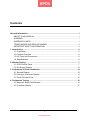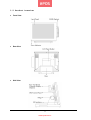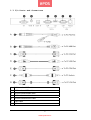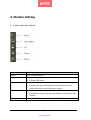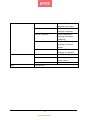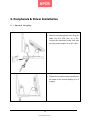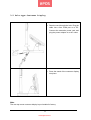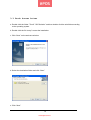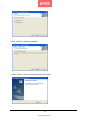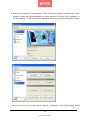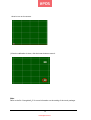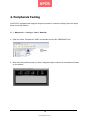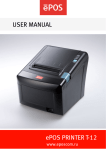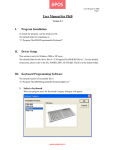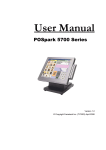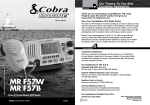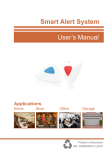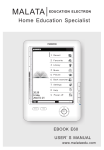Download EPOS Touch Vision 1553 User manual
Transcript
ePOS TOUCH VISION 1553 USER MANUAL www.eposcom.ru Contents General Information .................................................................................................... i ABOUT THIAS MANUAL........................................................................................ i WARNING .............................................................................................................. i WARRANTY LIMITS .............................................................................................. i TRADE MARKS AND SERVICE MARKS ..............................................................ii IMPORTANT SAFETY INFORMATION ..................................................................ii 1. Introduction ............................................................................................................ 2 1.1 Unpacking ....................................................................................................... 2 1.2 Product Overview ............................................................................................ 3 1.3 I/O Ports and Connectors ................................................................................ 5 1.4 Specifications .................................................................................................. 6 2. Monitor Setting ....................................................................................................... 7 2.1 OSD Control Panel.......................................................................................... 7 2.2 On-Screen Display .......................................................................................... 8 3. Peripherals & Driver Installation ......................................................................... 10 3.1 Second Display ............................................................................................. 10 3.2 Pole-type Customer Display ...........................................................................11 3.3 Touch Screen Driver ...................................................................................... 12 4. Peripherals Testing .............................................................................................. 16 4.1 Magnetic Stripe Card Reader ........................................................................ 16 4.2 Customer Display .......................................................................................... 17 1 www.eposcom.ru 1. Introduction The PPD series offers high-quality, durable LCD touch screen that comes with a steady aluminum die-casting base and standard 75mm VESA mounting holes. The PPD is designed with the ability to integrate with any POS peripheral devices, such as speakers, rear top mount or pole type customer display, magnetic card reader, and second monitor. 1.1 Unpacking The contents may vary with different options. If there’s any physical damage or missing parts, please contact your supplier immediately. Please keep all packing materials in case you need to ship back the device for service. POS Monitor 12.1”/15”/17” (For PPD-1210/1500/1700) Touch Cable (USB or RS-232 Interface) AC Power Cord (US, EU or UK) Support CD Options Speakers (Pre-installed, Internal, 2W x 2) Magnetic Stripe Card Reader (PS2, USB, or RS-232 Interface) Second Monitor 10.4”/12.1”/15” Customer Display (Pole-type or Rear Top Mount) 2 www.eposcom.ru 1.2 Product Overview z Front View z Rear View z Side View 3 www.eposcom.ru Bottom View 4 www.eposcom.ru 1.3 I/O Ports and Connectors A. PS/2 interface MSR cable B. USB interface MSR cable C. RS-232 interface MSR cable D. USB interface touch cable E. RS-232 interface touch cable F. Audio cable G. VGA cable 5 www.eposcom.ru 1.4 Specifications Display PPD-1700 PPD-1500 PPD-1210 17” 15” 12.1” Brightness 300 Nits 250 Nits 180 or 400 Nits Resolution 1280 x 1024 Pixel Model TFT LCD 1024 x 768 Pixel Touch Screen 5 Wire Resistive Type, 25-Point Calibration Tilting Angle 15 ~ 80 Degrees I/O Ports Serial RS-232 DB-9 x 2 (Optioned Touch x 1, MSR x1) USB USB2.0 x 1 for Touch Panel RJ 45 PS2, or USB Optioned for MSR VGA 1 x DB-15, Female, Support up to XGA / SXGA at 75Hz Audio In 1 x Audio Jack with Internal Speaker 2W x 2 Others Option MSR, VFD, 2nd Display, Speaker VESA 75mm Power Input Color 12VDC 48W Black or Silver Optioned for Front Panel FCC / CE / WEEE / RoHS Compliance Weight Dimension (W x H x D: 12VDC 24W 6.4 Kg 5.4 Kg 5 Kg 416 x 370 x 330 356 x 340 x 305 305 x 320 x 305 5°C ~ 40°C Operating Temperature -20°C ~ 60°C Storage Temperature Storage Humidity 20% - 80% RH, Non-condensing 6 www.eposcom.ru 2. Monitor Setting 2.1 OSD Control Panel Button Function Power Turn on/off the monitor Auto Adjust a. Automatically optimize and adjust the screen settings. b. Exit the OSD menu. Up a. Increase the volumn. b. Increase the value of the function selected or move to the previous function as the OSD menu is active. Down a. Decrease the volumn. b. Decrease the value of the function selected or move to the next function. Menu Activate the OSD menu and enter/select the function. 7 www.eposcom.ru 2.2 On-Screen Display OSD Main Menu Item Description Color Contrast Adjust the degree of difference between lightness and darkness. Brightness Adjust the balance between lightness and darkness. Color Adjust Set the value of red, green, and blue. Image Setting Color Temp Contain 5 color modes. Back Go back to menu. Clock Adjust the pixel clock frequency. Phase Adjust the pixel clock signal. Sharpness Adjust the clarity and visibility of the edges. Position Back Go back to menu. H.Position Adjust the horizontal position of the screen image. V.Position Adjust the vertical position of the screen image. OSD Menu Back Go back to menu. OSD H.Pos Adjust the horizontal position of the OSD menu. OSD V.Pos Adjust the vertical position of the OSD menu. OSD Timer Adjust the display time of the OSD menu. Language Back Go back to menu. English Set the OSD menu language to English. French Set the OSD menu language to French. 8 www.eposcom.ru Germany Set the OSD menu language to Germany. Spanish Set the OSD menu language to Spanish. Chinese Traditional Set the OSD menu language to Chinese Traditional. Chinese Simple Set the OSD menu language to Chinese Simple. Japanese Set the OSD menu language to Japanese. MISC. Signal Source D-SUB (analog) input only. Reset Reset all settings to the default values. Back Exit Go back to menu. Exit the menu. 9 www.eposcom.ru 3. Peripherals & Driver Installation 3.1 Second Display a. Pass the cord through the hole. Plug the cable into the VGA port on a PC. Connect the extension power cord and plug the power adaptor to an AC outlet. b. Tighten the bundled screws specified for the stand of the second display to fix it to place. 10 www.eposcom.ru 3.2 Pole-type Customer Display a. Pass the cord through the hole. Plug the cable into a free COM port on a PC. Connect the extension power cord and plug the power adaptor to an AC outlet. b. Press the stand of the customer display into place. Note The rear top mount customer display is pre-installed in factory. 11 www.eposcom.ru 3.3 Touch Screen Driver a. Double click the folder “Touch” “5W Resistive” and then double click the subfolder according to the operating system. b. Double click the file “setup” to start the installation. c. Click “Next” on the welcome window. d. Select the destination folder and click “Next.” e. Click “Next”. 12 www.eposcom.ru f. Click “Install” to start the installation. g. Click “Finish” to exit the setup and restart the system. 13 www.eposcom.ru h. Execute All Programs \ Touch Package \ Touch Tool. Select “General” and then click “9 Pts. Linearity” to start the 9-point-calibration. Or select “Advance” to select “4 Pts. calibration” or “25 Pts. Linearity”. The more points are calibrated, the more accurate the calibration will be. i. Press the red dot on the screen with a finger till it disappears. The dot will appear 4/9/25 14 www.eposcom.ru times in turn on the screen. j. After the calibration is done, click the lower button to save it. Note Refer to the file “Userguide2_8” for more information on the setting of the touch package. 15 www.eposcom.ru 4. Peripherals Testing If the PPD is equipped with magnetic stripe card reader or customer display, follow the steps below to test the function. 4.1 Magnetic Stripe Card Reader a. Open the folder “Peripherals” “MSR” and double click the file “BREAKOUT.exe”. b. After the testing window pops up, slide a magnetic stripe card and its information will show on the window. 16 www.eposcom.ru 4.2 Customer Display a. Open the folder “Peripherals” “Customer Display” and double click the file “BREAKOUT.exe”. b. Enter any keys on the window and the typed words will appear on the customer display. ePOS Components 17 www.eposcom.ru