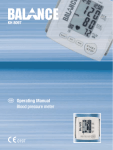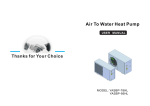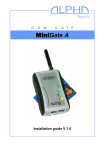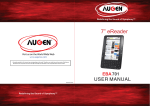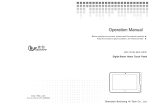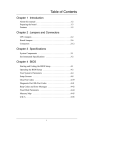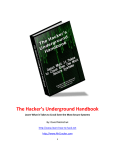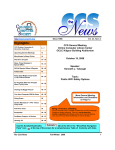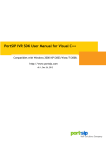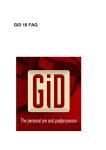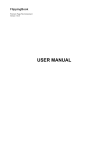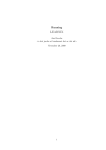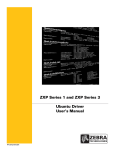Download Home Education Specialist
Transcript
MALATA EDUCATION ELECTRON Home Education Specialist Recent Favourite Library Music Picture Book searcher Settings Help 9 Power off EBOOK E60 USER' S MANUAL Introduction Thank you for purchasing our eBook. Please read this entire manual carefully with the unit prior to use, the documentation will assist you in operating the system properly to obtain the best equipment performance, please save this manual for later use. All important information should be copied for avoiding damage, deletion or change. The unit will be upgraded continously, maybe the manual isn' t so detailed, please refer to this device. Cautions and warnings This unit is a high precision device, so it has some limitation, please note the following before using it. Do not detach the unit, refer all servicing to qualified service personnel when the apparatus has been damaged in any way. Do not shock the unit violently and drop it from a high place, if the unit suffer any impacts, LCD may be damaged. Please enroll in the website " www. malataedu. com " for the VIP user' s right after purchasing the unit. Do not place the unit in a higher or lower temperature, high voltage, moisture, a dirty or magnetic environment, any liquid should not be placed on this unit. Do not place this unit near any magnetic enviroment, such as TV or radio which is being played. Do not use chemical liquid and aerosol cleaner, please use soft cloth to clean the unit. If information is lost because of human factor, which will not be in our duty. - 01- Content Cautions and warnings Parts introduction System connection Function operation Recent books Favourite books Ebook library Playing music Browsing picture Searching book Settings 11 Help Troubleshooting Specification 13 Accessory 13 - 02- Parts introduction Recent Favourite Library Music Picture Book searcher Settings Help 9 Power off Power on/ off button: turns the unit on or off. Number buttons( 1- 9, 0) : a. select the numbered items on the list screen. b. input the page number that you want to jump to on the book page. C. enters a numeric value on the " settings" menu. Size button: adjust the text or picture size. / : roll up page forward / backward. Enter/ play/ pause: a. selects an item or applies a setting. b. play/ pause music etc. ( / / / ) Directional buttons: a. moves the cursor on the number tab of the list screen; b. turn pages on the book page. Volumn+ / - : adjust volumn. Menu TAB : Jump to 10 pages . ( ) Return: go up to the upper page. - 03- Power indicator: lights up in red while charging. Flashes in yellow when pressing buttons. System Connection USB port When the device is connecting computer, data will be sent each other via USB cable. The unit works by battery( Li) built- in. At any time, connect to the computer or adaptor via USB cable, charge will be on automatically. After the charge is end, you may continue to operate the machine by clicking the pop- up window on the computer. Micro SD socket To insert SD card into socket correctly as above indication. To press SD card and SD card will be ejected directly. For avoiding damage the device and SD card, please draw SD card out when the unit is off. Earphone jack To plug the earphone into earphone jack as indicated above. Reset If the device does not work as expected, you may try to reset the unit by pressing the RESET button with a small pin or clip, then press the POWER button to turn on the unit. - 04- Function operations Recent Favourite Library Music Picture Book searcher Settings Help 9 Power off Battery capacity / charge icon Recent books 1. Select 1 Recent and press ENTER button or press NUMBER button( 1 ) to enter into the main interface. 2. Press directional buttons( / ) to select the desired book ( including recent books) . 3. Press ENTER button. When pressed MENU button at the interface, Delete: delete the book which is being chosen. Clean: clean all books. Exit: exit from MENU. Favourite books 2 Favourite 1. Select and press ENTER button or press NUMBER button( 2 ) to enter into the main interface. 2. Press directional buttons( / ) to select the desired book. 3. Press ENTER button. When pressed MENU button at the main interface, Delete: delete the book which is being chosen. Clean: clean all books. Exit: exit from MENU. - 05- Function operations Ebook library 3 Library 1. Select and press ENTER button or press NUMBER button( 3 ) to enter into the main interface. 2. Press directional buttons ( / ) to select the desired book. 3. Press ENTER button. When pressed MENU button on pages, 1. Zoom: adjust the page size. 2. Go to page: jump to the desired page by selecting. 3. RefershMode: refresh the current page. 4. Bookmark: manage bookmark. 5. Favorite: add favorite books to eBook library. 6. Outline: view index. 7. Flow model: re- edite PDF file( text) . 8. Exit: exit from the current menu. ZOOM GotoPage RefreshMode Bookmark Favorite Outline Flow Model Exit Note: The character transferred to curve hasn' t Flow model or Zoom function. total page number Book name Current page number The selected book is refreshed automatically at the beginning; if press TAB button, there will be jumping 10 pages ahead; if press NUMBER buttons, then you may input number and make it jump to the desired page; if press or , there will be jumping to previous or next page. - 06- Function operations Playing music 4 M usic 1. Select and press ENTER button or press NUMBER button( 4 ) to enter into the main interface. 2. Press directional buttons( / ) to select the desired song. 3. Press PLAY button, song will be played , re- press PLAY button, song will pause. 4. Press Volumn+ or Volumn- to increase or decrease volume. 5. Press / to select song; Press / to enter fast forward or rewind mode; When pressed MENU button at the main interface, Exit: exit from playing mode. All loop: all song will be played orderly. Shuffle: all song will be played unregularly. Single loop: replay the current song continuously. Browsing picture 5 Picture 1. Select and press ENTER button or press NUMBER button( 5 ) to enter into the main interface. 2. Press directional buttons( / ) to select the desired picture. 3. Press PLAY button, the picture will be showed. 4. Press or to view previous or next picture. When pressed MENU button at the main interface, Zoom: adjust the picture size. Rotate: rotate the picture. Exit: exit from the current picture. Note: This unit supports JPG, PNG, JIF formats and their size is to 1M. - 07- Function operations Searching book 6 Book searcher 1. Select and press ENTER button or press NUMBER button( 6 ) to enter into the main interface. 2. Press TAB buttons to select input method( English/ Russian / Pingyin/ Wubi) . 3. Input a book name or a key word by the keyboard. 4. Press RETURN button to close the keyboard. 5. Press ENTER button. Searcher Input Press TAB button to select input method - 08- Function operations Recent Favourite Library Music Picture Book searcher Settings Help 9 Power off eBook Settings 7 Settings 1. Select and press ENTER button or press Number button( 7 ) to enter into the main interface. 2. Press directional buttons( / ) to select setup type( For example: U Disk, Format, language, Time, Default, Auto off, RefreshMode, Upgrade and System Info. ) 3. Press ENTER button. U Disk 1. Press" / " to select 1 Udisk , then press ENTER button; or Press Number button( 1) directly. 2. Connect the unit to the computer via the supplied USB cable. 3. Press directional buttons( / ) to select " OK" and press ENTER button. 4. To find the proper disk( I: ) on the computer and copy files each other. Format 1. Press" / " to select 2 Format , then press ENTER button; or press Number button( 2) directly to enter into the interface. 2. Press or to select Format. 3. Press ENTER button. - 09- Function operations Language 3 Language 1. Press" / " to select , then press ENTER button; or press Number button( 3) directly to enter into the interface. 2. Press or to select the desired language( English, Russian, Simplified Chinese) . 3. Press ENTER button. Time 4 Time 1. Press" / " to select , then press ENTER button; or press Number button( 4) directly to enter into the interface. 2. Press or to select setting item( month/ day/ year/ hour / minute) . 3. Press or to adjust the desired number value. 3. Press ENTER button. Default 1. Press" / " to select 5 Default , then press ENTER button; or press Number button( 5) directly to enter into the interface. 2. Press or to select " Restore" . 3. Press ENTER button. Note: Above operation will restore the device to initial state. please make sure the battery has enough power to complete the process. Auto off 6 Auto off 1. Press" / " to select , then press ENTER button; or press Number button( 6) directly to enter into the interface. 2. Press or to select the time that the unit will be off automatically. 3. Press ENTER button. RefreshMode 7 Refreshmode 1. Press" / " to select , then press ENTER button; or press Number button( 7) directly to enter into the interface. 2. Press or to select the refrsh mode( High speed, Low flash, Good quality) . 3. Press ENTER button. - 10- Function operations Upgrade 8 Upgrade 1. Press" / " to select , then press ENTER button; or press Number button( 8) directly to enter into the interface. 2. Insert SD card which have upgrade file into socket. 3. Press or to select " System" or " Kernel" . 4. Press ENTER button. Note: Do use Upgrade if you are not a professional. System Info 9 System Info 1. Press" / " to select , then press ENTER button; or press Number button( 9) directly to enter into the interface. 2. There are version , time and serial number for view. Help 8 Help 1. Select and press ENTER button or press Number button( 8 ) to enter into the main interface. 2. There is some infomation how to use the device. Power off 9 Power off 1. Select and press ENTER button or press Number button( 9 ) to enter into the main interface. 2. Press or to select " shutdown" . 3. Press ENTER button. The unit will be off. - 11- Troubleshooting Information is missing Maybe information will be missing because of uncertain factor ( virus, voltage stability etc. ) , please remember to make a copy for avoiding any inconveniences and troubles. The unit can' t be operated during connection to computer Please check if USB cable connect to the computer properly. Please use the supplied USB cable. When the operated computer belongs to desktop, you may use front or back USB port on it. The file can' t be opened. Please assure if the format is supported. Please check if the file is damaged. There is the difference of code or version. There is shadow on the display during use. The advanced E- ink display is used on the unit, its effect is same as paper' s. If you don' t like it, you may press MENU to select Refresh. The unit is turned off automatically. When the voltage is too low, the unit will be turned off automatically for avoiding damaging battery .You may set the time for saving energy according to system setup. The unit doesn' t work. you may try to reset the unit by pressing the RESET button with a small pin or clip, then press the POWER button to turn on the unit. The unit can' t not be turned on. Please let the unit be charged and use it in half an hour. The file can' t be saved. Please check if the program is installed properly. Please check if the connection between computer and player is correct. Please check if memory capacity is enough. - 12- Specification Model E60 Available memory capacity Approx. 2GB Display 6" e- ink AC adaptor DC Port( For download) USB port External card( SD) To 16GB Format( Audio) Format( Picture) Operating temperature JPG, BMP, PNG, GIF etc. Rechargeable battery Li( built in) Dimension Accessory Please read this manual carefully and check all accessories below before use. Item Quantity 1pcs Ebook Adaptor 1pcs USB cable 1pcs Fur bag 1pcs User' s manual 1pcs Warranty card 1pcs - 13- RoHS Directive This icon means that the device has ten years life. During this time, the following substances on this device do not harm to heath, enviroment or property when you use it properly. Please see as below. six substances Item Part name Lead Mercury Cadmium Hexavalent chromium Polybrominated biphenyls PCBA Display Plastic Speaker Metal Wire Adaptor Remark: Comply with SJ/ T 11363- 2006 Doesn' t comply with SJ/ T 11363- 2006 Contact: Website: Polybrominated diphenyl ether