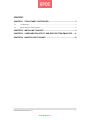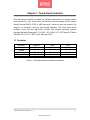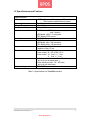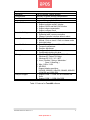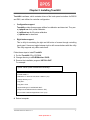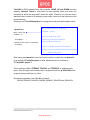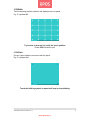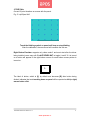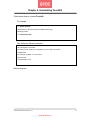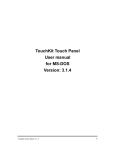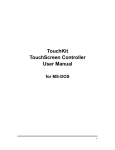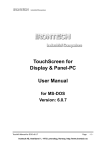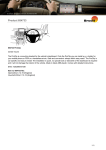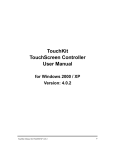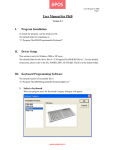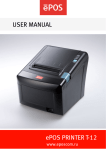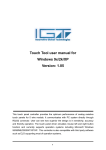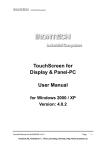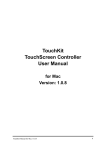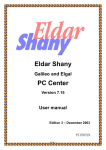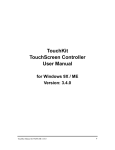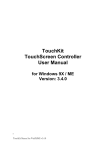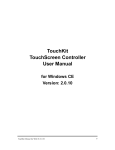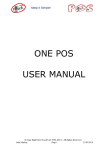Download Manual_DOS v6.0.7
Transcript
ePOS TOUCHKIT TOUCH SCREEN CONTROLLER USER MANUAL MS DOS version 6.0.7 www.eposcom.ru CONTENT: CHAPTER 1. TOUCH PANEL CONTROLLER ......................................................... 2 1.1 CONTROLLER .................................................................................................................... 2 1.2 SPECIFICATIONS AND FEATURES......................................................................................... 3 CHAPTER 2. INSTALLING TOUCHKIT.................................................................... 5 CHAPTER 3. CONFIGURATION UTILITY AND RIGHT BUTTON EMULATOR ...... 6 CHAPTER 4. UNINSTALLING TOUCHKIT ............................................................. 10 1 TouchKit Manual for DOS v6.0.7 www.eposcom.ru Chapter 1. Touch Panel Controller This touch panel controller provides the optimistic performance of analog resistive touch panels for 4 wire, 5 wire and 8 wire models. It communicates with PC system directly through RS232, PS/2 or USB connector. Users can see how superior the design is in sensitivity, accuracy and friendly operation. The touch panel driver emulates mouse left and right button function and supports operation systems including Microsoft Windows 95 / 98 / ME / NT4 / 2000 / XP / XP Tablet PC Edition, Windows CE 2.12 / 3.0 /.NET, Linux, iMac and DOS. 1.1 Controller RS232 Interface 4-wire 5-wire 8-wire Capacitive Ready Ready Ready Ready USB Ready Ready Ready Ready PS/2 Ready Ready Ready X Table 1. Controllers match with different interfaces 2 TouchKit Manual for DOS v6.0.7 www.eposcom.ru 1.2 Specifications and Features Specifications Power requirements Operating temperature Storage Temperature Relative Humidity Protocol Resolution Report rate Response time Pin out definition Panel resistance Regulatory Approvals +5VDC ( Maximum 100mA, typical 70mA, 50mV peak to peak maximum ripple ) 0 to 50 ℃ -40 to 80 ℃ 95% at 60 ℃ RS232 Model: 9600 bauds, None parity, 8 data bits and 1 stop bit USB Model: USB 1.1 Low speed PS/2 Model: PS/2 mouse 2048 X 2048 RS232 Model: Max. 160 points/sec USB Model: Max. 160 points/sec PS/2 Model: Max. 140 points/sec Resistive: Max. 35 ms Capacitive: Max. 20 ms 4 wire model: X+, Y+, X-, Y5 wire model: UL, UR, COM, LR, LL 8 wire model: X+, X+ref, Y+, Y+ref, X- , X-ref, Y-, Y-ref 4, 8 wire resistive model: 200 ~ 900 ohm ( pin to pin on the same layer ) 5 wire resistive model: 50 ~ 200 ohm ( pin to pin on drive layer ) FCC-B, CE Table 2. Specifications for TouchKit controller 3 TouchKit Manual for DOS v6.0.7 www.eposcom.ru Features Calibration Compensation Draw Test Language Advanced Feature Fast full oriental 4 points position Accuracy 25 points linearity compensation. Position and linearity verification Support 10 languages for Windows 1. Support monitor / display rotation 2. Support multiple monitor / display 3. Support QVGA and Half-VGA function 4. Support edge compensation 5. Support constant touch 1. Support multiple controllers 2. Dynamical add / remove controllers 3. Change Controller interface without reboot. 1. Right / Left button emulation 2. Normal / Click on touch / Click on release mode 3. Auto right button 1. Sound option (No Sound / Touch Down / Lift Up) 2. Frequency adjustment 3. Duration adjustment 1. Configurable double click speed 2. Configurable double click area 1. Windows 95 / 98 / ME / NT4 / 2000 / XP / Windows XP Tablet PC Edition 2. Windows CE 2.12 / 3.0 / .NET 3. Linux ( RedHat / Fedora / Mandrake / Suse / YellowDog ) 4. iMac. OS9.x / OSX 5. MS-DOS: Support display resolution: 320x200, 640x200, 640x350, 640x480, 800x600, 1024x768 and 1280x1024 1. Support COM 1 ~ COM 256 for Windows and Linux 2. Support COM 1 ~ COM 8 for DOS Controller Setting Mouse Emulator Sound Notification Double Click OS support COM port support Table 3. Features for TouchKit software 4 TouchKit Manual for DOS v6.0.7 www.eposcom.ru Chapter 2. Installing TouchKit TouchKit is software, which contains drivers of the touch panel controllers for RS232 and PS/2, and utilities for controller configuration: • Configuration support Touchkit provides three program utilities for calibration and draw test. They are a.) tp4pcal.exe for 4 points calibration b.) tp25pcal.exe for 25 points calibration c.) tpdraw.exe for draw test • Right button support This is utility for emulating the right and left button of mouse through controlling touch panel. Users can toggle between right or left mouse buttons with this utility. This utility supports only video mode three. Follow these steps to install TouchKit. 1. Put the TouchKit CD to CD-ROM. 2. Change directory to <CD-ROM drive>:\DOS\ 3. Execute the installation program: INSTALL.BAT For example: syntax: install <path of destination directory> E:\DOS>install c:\ Destination C:\ does not exist; shall I create it? (Y/n) Change directory to C:\ Copy files... Copy files...Done Append settings to C:\AUTOEXEC.BAT... (Original C:\AUTOEXEC.BAT is saved as*.TKT) Do you want to activate Right Button Tool? (Y,N) 4. Reboot computer. 5 TouchKit Manual for DOS v6.0.7 www.eposcom.ru Chapter 3. Configuration Utility and Right Button Emulator After installation TouchKit and rebooting system, the device driver will probe all communication devices by default. Execute TPANEL -? for more options. TouchKit for DOS Version 1.00.02.0904 Test TKT1...no panel found Test TKT2...no panel found Test PS2...Loopback OK Read settings from PS2...OK Driver installed Note: If users attach TouchKit controller to another communication port, please reboot computer. To avoid confusing the end-user, TouchKit driver use the virtual TKT port name instead of the com port name. In order version driver, TouchKit driver parsers the com1 and com2 from the system environment. If the users need another com port, for example com5, all the end-user to do is set the environment variables as set COM1 = IOADDR, IRQ. However, this new driver package use TKT instead of com. This suit supports at most two serial ports; which are TKT1 (IO:0x3F8 IRQ:4) and TKT2 (IO:0x2F8 IRQ:3) by default. If BIOS settings differ (ex. COM1 is of IO addr 3E8 and IRQ 4), add one more line (before TPANEL.EXE) in AUTOEXEC.BAT to redirect: SET TKT1 = 3E8 4 Also, If the users need the controller at another serial port ( for example, com5 where IO address is 4F8, IRQ is 4 ), it need to redirect the system environment variable by SET TKT1 = 4F8 4 before launch TPANEL.EXE in the AUTOEXEC.BAT 6 TouchKit Manual for DOS v6.0.7 www.eposcom.ru TouchKit for DOS supports three Sound Modes: NONE, UP and DOWN and also supports Constant Touch to force driver to stop reporting touch point when the movement is within the range which users can adjust. Therefore, the user can see a stabilized cursor instead of a chattering cursor when users touch the same point with unwanted noise. Please go to C:\TouchKit\tpanel.ini to change the sound mode and constant value. < tpanel.ini > Beep = none | down | up [frequency] Beep = None 1322 Constant = [value] Constant = 10 〔promptBegin〕 none: no sound; keep silent down: beep when you touch down TouchKit for DOS Version 1.00.02.0904 up: beep when you touch up 〔promptEnd〕 value = 0 : disable constant touch function [value] : cursor keep stabled when touch movement within [value] pixel. After saving new tpanel.ini, users can force the driver to reload the new tpanel.ini by executing C:\TouchKit\>tpanel -r Other adjustment can be checked by C:\TouchKit\> tpanel -? There are three utilities: TPDRAW, TP4PCAL and TP25PCAL to calibrate touch panel. They all support extra command-line arguments such as -g 1024x768 behind to specify screen resolution on action. Resolutions supported: (use 640x480 by default) 320x200, 640x200, 640x350, 640x480, 800x600, 1024x768 and 1280x1024 7 TouchKit Manual for DOS v6.0.7 www.eposcom.ru <TPDRAW> Test the drawing position related to the display screen on panel. E.g. C:\>tpdraw tkt2 Try to write or draw on it to verify the touch position. Press <ESC> button to exit. <TP4PCAL> Correct 4 point locations on screen with the panel. E.g. C:\>tp4pcal tkt2 Touch the blinking symbol on panel until beep or stop blinking. 8 TouchKit Manual for DOS v6.0.7 www.eposcom.ru <TP25PCAL> Correct 25 point locations on screen with the panel. E.g. C:\>tp25pcal tkt2 Touch the blinking symbol on panel until beep or stop blinking. After the calibration, the new record will overwrite the old one. Right Button Emulator supports only video mode 3 and must start after the driver being installed; users may edit C:\>AUTOEXEC.BAT to toggle it on/off. If it is turned on a button will appear in the right-bottom corner of screen when mouse pointer is turned on. L The label of button, which is [L] by default and becomes [R] after button being clicked, indicates that next touching down on panel will be reported as left (or right) mouse button click. 9 TouchKit Manual for DOS v6.0.7 www.eposcom.ru Chapter 4. Uninstalling TouchKit Follow these steps to uninstall TouchKit. For example: C:\>deltree touchkit Delete directory "touchkit" and all its subdirectories? [yn] y Deleting touchkit... C:\>edit autoexec.bat Then delete the following sentence: set path=%path%;C:\touchkit rem Add your own serial port configuration here, ex. SET TKT1=3E8 4 TPANEL.EXE rem Execute "TPANEL /?" to list options RCLICK.COM rem Right Button Tool Reboot computer. 10 TouchKit Manual for DOS v6.0.7 www.eposcom.ru