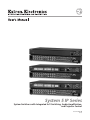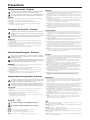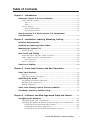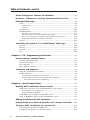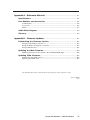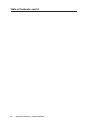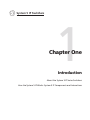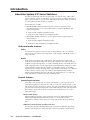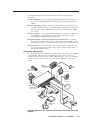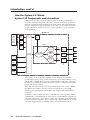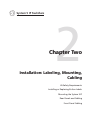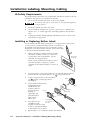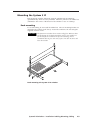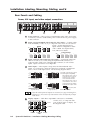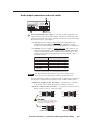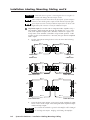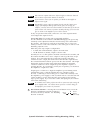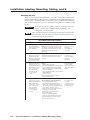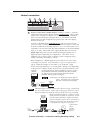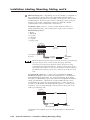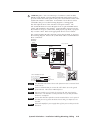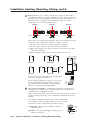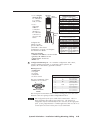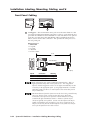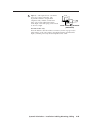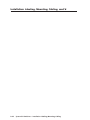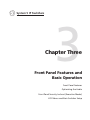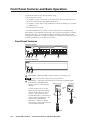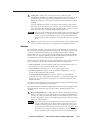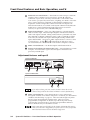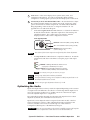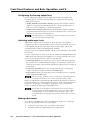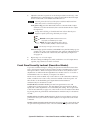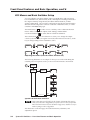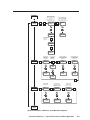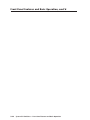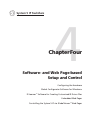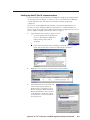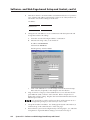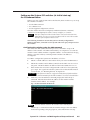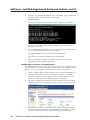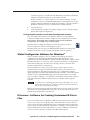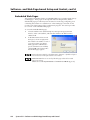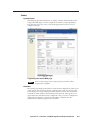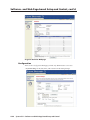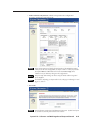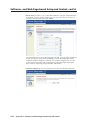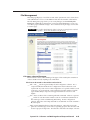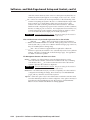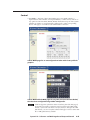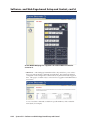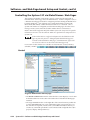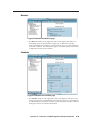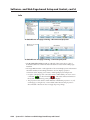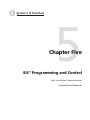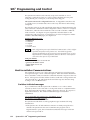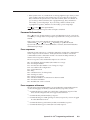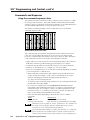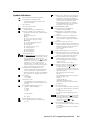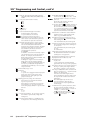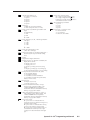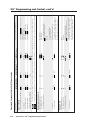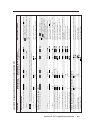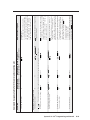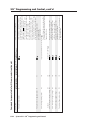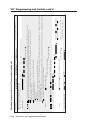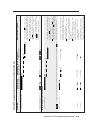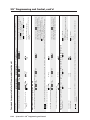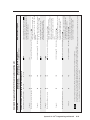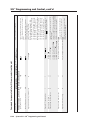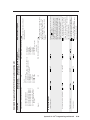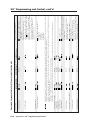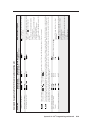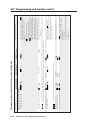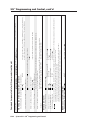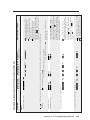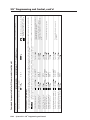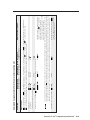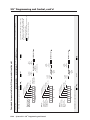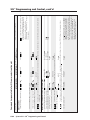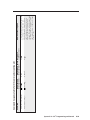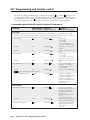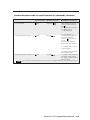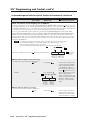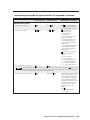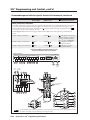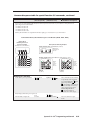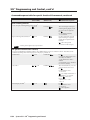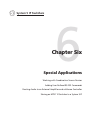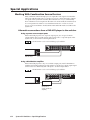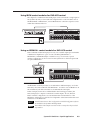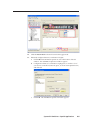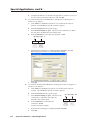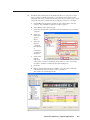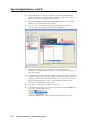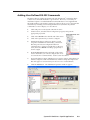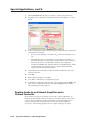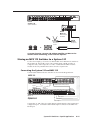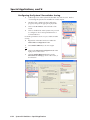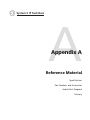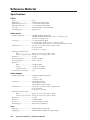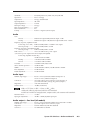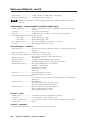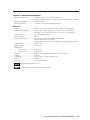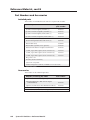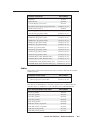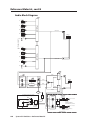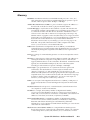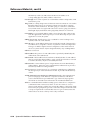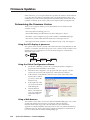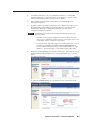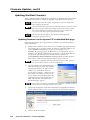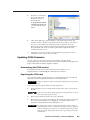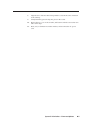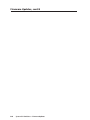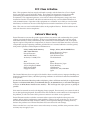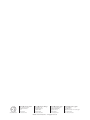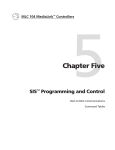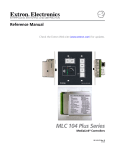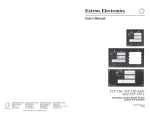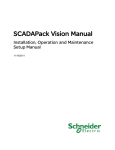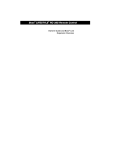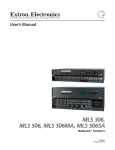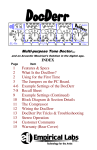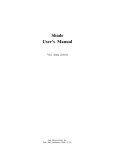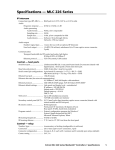Download Extron electronics System 5 IP Series Operating instructions
Transcript
System 5 IP Series System Switchers with Integrated A/V Switching, Audio Amplification, and Projector Control 68-611-01 Rev. D 05 06 Precautions Safety Instructions • English Warning This symbol is intended to alert the user of important operating and maintenance (servicing) instructions in the literature provided with the equipment. Power sources • This equipment should be operated only from the power source indicated on the product. This equipment is intended to be used with a main power system with a grounded (neutral) conductor. The third (grounding) pin is a safety feature, do not attempt to bypass or disable it. This symbol is intended to alert the user of the presence of uninsulated dangerous voltage within the product’s enclosure that may present a risk of electric shock. Power disconnection • To remove power from the equipment safely, remove all power cords from the rear of the equipment, or the desktop power module (if detachable), or from the power source receptacle (wall plug). Caution Read Instructions • Read and understand all safety and operating instructions before using the equipment. Retain Instructions • The safety instructions should be kept for future reference. Follow Warnings • Follow all warnings and instructions marked on the equipment or in the user information. Avoid Attachments • Do not use tools or attachments that are not recommended by the equipment manufacturer because they may be hazardous. Consignes de Sécurité • Français Power cord protection • Power cords should be routed so that they are not likely to be stepped on or pinched by items placed upon or against them. Servicing • Refer all servicing to qualified service personnel. There are no user-serviceable parts inside. To prevent the risk of shock, do not attempt to service this equipment yourself because opening or removing covers may expose you to dangerous voltage or other hazards. Slots and openings • If the equipment has slots or holes in the enclosure, these are provided to prevent overheating of sensitive components inside. These openings must never be blocked by other objects. Lithium battery • There is a danger of explosion if battery is incorrectly replaced. Replace it only with the same or equivalent type recommended by the manufacturer. Dispose of used batteries according to the manufacturer’s instructions. Avertissement Ce symbole sert à avertir l’utilisateur que la documentation fournie avec le matériel contient des instructions importantes concernant l’exploitation et la maintenance (réparation). Alimentations• Ne faire fonctionner ce matériel qu’avec la source d’alimentation indiquée sur l’appareil. Ce matériel doit être utilisé avec une alimentation principale comportant un fil de terre (neutre). Le troisième contact (de mise à la terre) constitue un dispositif de sécurité : n’essayez pas de la contourner ni de la désactiver. Ce symbole sert à avertir l’utilisateur de la présence dans le boîtier de l’appareil de tensions dangereuses non isolées posant des risques d’électrocution. Déconnexion de l’alimentation• Pour mettre le matériel hors tension sans danger, déconnectez tous les cordons d’alimentation de l’arrière de l’appareil ou du module d’alimentation de bureau (s’il est amovible) ou encore de la prise secteur. Attention Lire les instructions• Prendre connaissance de toutes les consignes de sécurité et d’exploitation avant d’utiliser le matériel. Conserver les instructions• Ranger les consignes de sécurité afin de pouvoir les consulter à l’avenir. Respecter les avertissements • Observer tous les avertissements et consignes marqués sur le matériel ou présentés dans la documentation utilisateur. Eviter les pièces de fixation • Ne pas utiliser de pièces de fixation ni d’outils non recommandés par le fabricant du matériel car cela risquerait de poser certains dangers. Protection du cordon d’alimentation • Acheminer les cordons d’alimentation de manière à ce que personne ne risque de marcher dessus et à ce qu’ils ne soient pas écrasés ou pincés par des objets. Réparation-maintenance • Faire exécuter toutes les interventions de réparation-maintenance par un technicien qualifié. Aucun des éléments internes ne peut être réparé par l’utilisateur. Afin d’éviter tout danger d’électrocution, l’utilisateur ne doit pas essayer de procéder lui-même à ces opérations car l’ouverture ou le retrait des couvercles risquent de l’exposer à de hautes tensions et autres dangers. Fentes et orifices • Si le boîtier de l’appareil comporte des fentes ou des orifices, ceux-ci servent à empêcher les composants internes sensibles de surchauffer. Ces ouvertures ne doivent jamais être bloquées par des objets. Lithium Batterie • Il a danger d’explosion s’ll y a remplacment incorrect de la batterie. Remplacer uniquement avec une batterie du meme type ou d’un ype equivalent recommande par le constructeur. Mettre au reut les batteries usagees conformement aux instructions du fabricant. Sicherheitsanleitungen • Deutsch Vorsicht Dieses Symbol soll dem Benutzer in der im Lieferumfang enthaltenen Dokumentation besonders wichtige Hinweise zur Bedienung und Wartung (Instandhaltung) geben. Stromquellen • Dieses Gerät sollte nur über die auf dem Produkt angegebene Stromquelle betrieben werden. Dieses Gerät wurde für eine Verwendung mit einer Hauptstromleitung mit einem geerdeten (neutralen) Leiter konzipiert. Der dritte Kontakt ist für einen Erdanschluß, und stellt eine Sicherheitsfunktion dar. Diese sollte nicht umgangen oder außer Betrieb gesetzt werden. Dieses Symbol soll den Benutzer darauf aufmerksam machen, daß im Inneren des Gehäuses dieses Produktes gefährliche Spannungen, die nicht isoliert sind und die einen elektrischen Schock verursachen können, herrschen. Stromunterbrechung • Um das Gerät auf sichere Weise vom Netz zu trennen, sollten Sie alle Netzkabel aus der Rückseite des Gerätes, aus der externen Stomversorgung (falls dies möglich ist) oder aus der Wandsteckdose ziehen. Achtung Lesen der Anleitungen • Bevor Sie das Gerät zum ersten Mal verwenden, sollten Sie alle Sicherheits-und Bedienungsanleitungen genau durchlesen und verstehen. Aufbewahren der Anleitungen • Die Hinweise zur elektrischen Sicherheit des Produktes sollten Sie aufbewahren, damit Sie im Bedarfsfall darauf zurückgreifen können. Befolgen der Warnhinweise • Befolgen Sie alle Warnhinweise und Anleitungen auf dem Gerät oder in der Benutzerdokumentation. Keine Zusatzgeräte • Verwenden Sie keine Werkzeuge oder Zusatzgeräte, die nicht ausdrücklich vom Hersteller empfohlen wurden, da diese eine Gefahrenquelle darstellen können. Instrucciones de seguridad • Español Schutz des Netzkabels • Netzkabel sollten stets so verlegt werden, daß sie nicht im Weg liegen und niemand darauf treten kann oder Objekte darauf- oder unmittelbar dagegengestellt werden können. Wartung • Alle Wartungsmaßnahmen sollten nur von qualifiziertem Servicepersonal durchgeführt werden. Die internen Komponenten des Gerätes sind wartungsfrei. Zur Vermeidung eines elektrischen Schocks versuchen Sie in keinem Fall, dieses Gerät selbst öffnen, da beim Entfernen der Abdeckungen die Gefahr eines elektrischen Schlags und/oder andere Gefahren bestehen. Schlitze und Öffnungen • Wenn das Gerät Schlitze oder Löcher im Gehäuse aufweist, dienen diese zur Vermeidung einer Überhitzung der empfindlichen Teile im Inneren. Diese Öffnungen dürfen niemals von anderen Objekten blockiert werden. Litium-Batterie • Explosionsgefahr, falls die Batterie nicht richtig ersetzt wird. Ersetzen Sie verbrauchte Batterien nur durch den gleichen oder einen vergleichbaren Batterietyp, der auch vom Hersteller empfohlen wird. Entsorgen Sie verbrauchte Batterien bitte gemäß den Herstelleranweisungen. Advertencia Este símbolo se utiliza para advertir al usuario sobre instrucciones importantes de operación y mantenimiento (o cambio de partes) que se desean destacar en el contenido de la documentación suministrada con los equipos. Alimentación eléctrica • Este equipo debe conectarse únicamente a la fuente/tipo de alimentación eléctrica indicada en el mismo. La alimentación eléctrica de este equipo debe provenir de un sistema de distribución general con conductor neutro a tierra. La tercera pata (puesta a tierra) es una medida de seguridad, no puentearia ni eliminaria. Este símbolo se utiliza para advertir al usuario sobre la presencia de elementos con voltaje peligroso sin protección aislante, que puedan encontrarse dentro de la caja o alojamiento del producto, y que puedan representar riesgo de electrocución. Desconexión de alimentación eléctrica • Para desconectar con seguridad la acometida de alimentación eléctrica al equipo, desenchufar todos los cables de alimentación en el panel trasero del equipo, o desenchufar el módulo de alimentación (si fuera independiente), o desenchufar el cable del receptáculo de la pared. Precaucion Leer las instrucciones • Leer y analizar todas las instrucciones de operación y seguridad, antes de usar el equipo. Conservar las instrucciones • Conservar las instrucciones de seguridad para futura consulta. Obedecer las advertencias • Todas las advertencias e instrucciones marcadas en el equipo o en la documentación del usuario, deben ser obedecidas. Evitar el uso de accesorios • No usar herramientas o accesorios que no sean especificamente recomendados por el fabricante, ya que podrian implicar riesgos. 安全须知 • 中文 这个符号提示用户该设备用户手册中有重要的操作和维护说明。 这个符号警告用户该设备机壳内有暴露的危险电压,有触电危险。 注意 阅读说明书 • 用户使用该设备前必须阅读并理解所有安全和使用说明。 保存说明书 • 用户应保存安全说明书以备将来使用。 遵守警告 • 用户应遵守产品和用户指南上的所有安全和操作说明。 避免追加 • 不要使用该产品厂商没有推荐的工具或追加设备,以避免危险。 Protección del cables de alimentación • Los cables de alimentación eléctrica se deben instalar en lugares donde no sean pisados ni apretados por objetos que se puedan apoyar sobre ellos. Reparaciones/mantenimiento • Solicitar siempre los servicios técnicos de personal calificado. En el interior no hay partes a las que el usuario deba acceder. Para evitar riesgo de electrocución, no intentar personalmente la reparación/mantenimiento de este equipo, ya que al abrir o extraer las tapas puede quedar expuesto a voltajes peligrosos u otros riesgos. Ranuras y aberturas • Si el equipo posee ranuras o orificios en su caja/alojamiento, es para evitar el sobrecalientamiento de componentes internos sensibles. Estas aberturas nunca se deben obstruir con otros objetos. Batería de litio • Existe riesgo de explosión si esta batería se coloca en la posición incorrecta. Cambiar esta batería únicamente con el mismo tipo (o su equivalente) recomendado por el fabricante. Desachar las baterías usadas siguiendo las instrucciones del fabricante. 警告 电源 • 该设备只能使用产品上标明的电源。 设备必须使用有地线的供电系统供电。 第三条线 (地线)是安全设施,不能不用或跳过 。 拔掉电源 • 为安全地从设备拔掉电源,请拔掉所有设备后或桌面电源的电源线,或任何接到市 电系统的电源线。 电源线保护 • 妥善布线, 避免被踩踏,或重物挤压。 维护 • 所有维修必须由认证的维修人员进行。 设备内部没有用户可以更换的零件。为避免出 现触电危险不要自己试图打开设备盖子维修该设备。 通风孔 • 有些设备机壳上有通风槽或孔,它们是用来防止机内敏感元件过热。 不要用任何东 西挡住通风孔。 锂电池 • 不正确的更换电池会有爆炸的危险。必须使用与厂家推荐的相同或相近型号的电池。 按照生产厂的建议处理废弃电池。 Table of Contents Chapter 1 • Introduction ...................................................................................................... 1-1 About the System 5 IP Series Switchers .............................................................. 1-2 Video and audio features ................................................................................................ 1-2 Video .................................................................................................................................... 1-2 Audio .................................................................................................................................... 1-2 Control features ................................................................................................................ 1-2 Controlling the switcher ...................................................................................................... 1-2 Controlling other devices .................................................................................................... 1-3 How the System 5 IP Works: System 5 IP Components and Interactions ................................................................................................................. 1-4 Chapter 2 • Installation: Labeling, Mounting, Cabling ................................... 2-1 UL/Safety Requirements ................................................................................................. 2-2 Mounting the System 5 IP ............................................................................................ 2-3 Rack mounting .................................................................................................................. 2-3 Rear Panels and Cabling ................................................................................................ 2-4 Power, A/V input, and video output connections ........................................................ 2-4 Audio output connections and reset switch .................................................................. 2-5 Resetting the unit ............................................................................................................... 2-8 Control connections ......................................................................................................... 2-9 Front Panel Cabling ........................................................................................................ 2-14 Chapter 3 • Front Panel Features and Basic Operation .................................. 3-1 Front Panel Features ........................................................................................................ 3-2 Buttons ............................................................................................................................... 3-3 Adjustment features and input 5 .................................................................................... 3-4 Optimizing the Audio ..................................................................................................... 3-5 Configuring the Preamp output level ............................................................................ 3-6 Adjusting audio input levels ........................................................................................... 3-6 Making adjustments ......................................................................................................... 3-6 Front Panel Security Lockout (Executive Modes) ............................................ 3-7 LCD Menus and Basic Switcher Setup ................................................................... 3-8 Chapter 4 • Software- and Web Page-based Setup and Control ............. 4-1 Configuring the Hardware ........................................................................................... 4-2 Setting up the PC for IP communication ....................................................................... 4-3 Setting up the System 5 IP switcher (at initial startup) for IP communication ......... 4-5 Configuring the switcher using the ARP command ........................................................... 4-5 Configuring the switcher via a Web browser .................................................................... 4-6 Configuring the switcher via the Global Configurator software ...................................... 4-7 System 5 IP Switchers • Table of Contents i PRELIMINARY Installing or Replacing Button Labels ................................................................... 2-2 Table of Contents, cont’d Global Configurator Software for Windows® ................................................... 4-7 IR Learner™ Software for Creating Customized IR Driver Files ............... 4-7 Embedded Web Pages ..................................................................................................... 4-8 Status .................................................................................................................................. 4-9 System Status ...................................................................................................................... 4-9 Statistics ............................................................................................................................... 4-9 Configuration .................................................................................................................. 4-10 File Management ............................................................................................................ 4-13 File types: a key to file names .......................................................................................... 4-13 Files that can be stored on the switcher and on the PC .................................................. 4-13 Files stored on the PC only and used to generate files for the switcher ........................ 4-14 File Management buttons and when to use them .......................................................... 4-14 Control ............................................................................................................................. 4-15 Controlling the System 5 IP via GlobalViewer™ Web Pages .................... 4-18 PRELIMINARY Control ............................................................................................................................. 4-18 Monitor ............................................................................................................................ 4-19 Schedule .......................................................................................................................... 4-19 Info ................................................................................................................................... 4-20 Chapter 5 • SIS™ Programming and Control ........................................................... 5-1 Host-to-switcher communications ............................................................................... 5-2 Switcher-initiated messages ............................................................................................ 5-2 Password information ...................................................................................................... 5-3 Error responses .................................................................................................................. 5-3 Error response references ................................................................................................. 5-3 Commands and Reponses ................................................................................................... 5-4 Using the command/response tables .............................................................................. 5-4 Symbol definitions ........................................................................................................... 5-5 Command/response table for SIS commands ..................................................................... 5-8 Command/response table for special function SIS commands ........................................ 5-32 Button/switch memory block numbering ................................................................... 5-36 Chapter 6 • Special Applications ..................................................................................... 6-1 Working With Combination Source Devices ...................................................... 6-2 Alternative connections from a DVD-VCR player to the switcher .............................. 6-2 Using separate source output ports ................................................................................... 6-2 Using a distribution amplifier ............................................................................................. 6-2 Using IRCM control modules for DVD-VCR control ...................................................... 6-3 Using an IRCM-DV+ control module for DVD-VCR control .......................................... 6-3 Adding User-Defined RS-232 Commands .............................................................. 6-9 Routing Audio to an External Amplifier and a Volume Controller .... 6-10 Slaving an MPS 112 Switcher to a System 5 IP ............................................... 6-11 Connecting the System 5 IP and MPS 112 .................................................................... 6-11 Configuring the System 5 for switcher slaving ........................................................... 6-12 ii System 5 IP Switchers • Table of Contents Appendix A • Reference Material .................................................................................. A-1 Specifications ..................................................................................................................... A-2 Part Numbers and Accessories ................................................................................. A-6 Included parts .................................................................................................................. A-6 Accessories ........................................................................................................................ A-6 Cables ................................................................................................................................ A-7 Audio Block Diagram ...................................................................................................... A-8 Glossary ................................................................................................................................. A-9 Appendix B • Firmware Updates ..................................................................................... B-1 Determining the Firmware Version ........................................................................ B-2 Updating the Main Firmware ...................................................................................... B-4 Updating firmware via the System 5 IP’s embedded Web page ................................. B-4 Updating FPGA Firmware .............................................................................................. B-5 Determining the FPGA version ........................................................................................ B-5 Replacing the FPGA chip .................................................................................................. B-5 All trademarks mentioned in this manual are the properties of their respective owners. 68-611-01 Rev. D 05 06 System 5 IP Switchers • Table of Contents iii PRELIMINARY Using the LCD display at power-on ................................................................................ B-2 Using the Global Configurator software ........................................................................ B-2 Using a Web browser ....................................................................................................... B-2 PRELIMINARY Table of Contents, cont’d iv System 5 IP Switchers • Table of Contents System 5 IP Switchers 1 Chapter One Introduction About the System 5 IP Series Switchers How the System 5 IP Works: System 5 IP Components and Interactions Introduction About the System 5 IP Series Switchers The Extron System 5 IP switchers are five input, one output, active, audio/video (A/V) switchers capable of controlling a projector and various other items such as lights, a projector lift, or a screen motor. Throughout this manual they are referred to as the System 5 IP, the switcher, or System 5. Four models are available: • the FPC models, which include front panel controls for projector power, selectable functions/room control, input selection, volume adjustment, and simple configuration N N with an audio amplifier (amplifier model) without an audio amplifier (nonamplifier model) • the non-FPC models, which have no front panel controls except an input 5 selection button N N with an audio amplifier (amplifier model) without an audio amplifier (nonamplifier model) PRELIMINARY Video and audio features Video The System 5 IP accepts a variety of video formats (RGB, S-video, or composite video); inputs one and two are configurable. Video output can be RGB, S-video, or composite video. Audio Audio input can be balanced or unbalanced. The System 5 IP provides fixed (Lineout) and variable (Preamp) line level audio outputs for use with an external amplifier, self-powered speakers, or assistive listening devices. The fixed (Lineout) audio output provides an audio signal that is unchanged by the switcher’s volume control, which is useful when the switcher is connected to mixing or recording equipment. The variable (Preamp) audio output enables audio levels to be adjusted by the switcher’s volume control. In addition, the amplifier model switchers include an integrated 40-watt (rms) (20 watts per channel into a 4 or 8 ohm load) audio amplifier for connection to non-powered speakers. Control features Controlling the switcher All models of the System 5 IP can can be controlled via a control system or host computer using RS-232 communication and/or via IP Link™ Ethernet control. The FPC model also offers front panel controls. The optional IR 402 remote control and optional SCP hard-wired control pads can be used with any model, and they mimic the switcher’s front panel controls for regular user mode functions (for control rather than setup). RS-232 and IP control Input switching and control of the System 5 IP can be accomplished by simple ASCII commands (Simple Instruction Set, SIS™) or via the Extron Global Configurator software, which offers more setup options than SIS programming does. Additional control features available via IP only The switchers include embedded Web pages (accessible via Ethernet/IP), which include online diagnostics and monitoring of the basic switcher control features. 1-2 System 5 IP Switchers • Introduction As an integrated part of the System 5 IP switchers, IP Link provides these advantages: Global compatibility — The switcher uses standard Ethernet communication protocols, including ARP, DHCP, ICMP (ping), TCP/IP, Telnet, HTTP, and SMTP. Embedded Web page serving — IP Link™ products such as the System 5 IP offer 7.25 MB of flash memory for storing Web pages, configuration settings, and device drivers. Data in flash memory is served at a transfer rate of 6 Mbits per second. Multi-user support — Two hundred (200) simultaneous connections enable each IP Link device to support many concurrent users and improve system throughput by sending information in parallel. E-mail notification — The System 5 IP can be set up to send an e-mail when the projector has been disconnected or the projector’s lamp has been used for a designated number of hours. Controlling other devices The System 5 IP offers two methods of projector and source device control: RS-232 or infrared (IR). The switcher can learn IR signals from remote controls to communicate with sources such as VCRs and DVD players. Users can create their own device drivers (IR or RS-232) or go to the Extron Web site to obtain device drivers. Tx L TRO CON & VCR DVD DVD R TUNE VCR U TOR JEC PRO R Extron SCP 150 AAP ECTO R PROJOFF MEN NEXT PLAY /REW TS LIGH ON T T AAP 150 SCP LIGH OFF INPU 5 INPU 4 T INPU 3 INPU 2 T E PAUS /FWD TITLE PREV PC TS T STOP R ENTE TION FUNC ON BUTT ECTO PROJON UME VOL INPU 1 Extron IRCM-DV+ AL SIGN Control Pad IR LINK Extron IR Link Extron IR 402 Remote Control RS-232 Control Laptop R 2 -23 RS IG/ _ NF CO T _ + LEF T NE ER ETH HT C A P SC /IR/2 E CM T OU1 4/9 IAL ER 3/8 B A IR/S 2/7 RS- S Tx Rx G IN Ps G +V S G IN G +V 1/6 NT CO OJ PR 232 Y G S S G IN G D C IR IN SCP C 2 1 C CM B 3 4 C 5 6 AMPLIFIED OUT + RIG S LAY RE MP EA PR UT EO LIN 4 DIO AU 3 4 ohm Speakers or 8 ohm Speakers DIO AU 2 DIO AU 1 DIO AU B G INPUT 4 INPUT 3 VID V H OUTPUT R VID C VID V H Y/C B/C Y/C C G/Y V Y ID R/V 0V Extron System 5 IP TCP/IP Network B/C INPUT 2 -24 100 H INPUT 1 1.3A G/Y ID R/V z 60H 50- System Switcher Document Camera DVD VCR Screen Control INPU T BUF MONFER ITORED LOC OUT ID PIN 4 ID PIN 11 AL PUT H. SHIF T VGA INTE RFA RGB 109 CE xi W /ADS P Extron RGB 109xi Interface PC Projector A typical application for a System 5 IP switcher with integrated audio amplifier System 5 IP Switchers • Introduction 1-3 PRELIMINARY Management ability via Global Configurator and GlobalViewer™ — The free management software allows you to control, monitor, and schedule various functions of products connected to IP Link products such as the System 5 IP. Introduction, cont’d How the System 5 IP Works: System 5 IP Components and Interactions Unlike previous models of Extron system switchers or the Extron MediaLink Controller (MLC 206), the System 5 IP requires and uses event files to perform all functions except basic input switching and volume control. The event files define, monitor, and govern how the System 5 IP works. Below is an example of how the System 5 IP interacts with its accessories, event scripts, drivers, ports, and input and output devices. System 5 IP PC with Global Config. or Web Browser FPC’s Lights LAN Port Host Port Memory PRELIMINARY FPC Syst. 5 IP Firmware MAIN EVENT (0.evt) Proj. Driver (5.evt) Serial Driver RS-232 Proj Port 2-way RS-232 Proj. DVD Driver (1.evt) Serial Driver IR/Serial Port A 1-way RS-232 DVD VCR Driver (7.eir) IR Driver IR/Serial Port B IR Out VCR SCP SCP’s Lights CMs IR 402 The System 5 can be configured completely via the Windows-based Global Configurator software. Once you have set up how you want the switcher to work (set up audio, assigned drivers to ports, configured buttons and relays, and set up IP addresses and functions), that information is saved to a configuration file which is uploaded into the switcher. The configuration information is used to create the “main event” (0.evt) script file that defines the switcher’s operation. The main event file also controls and monitors ports, optional SCP control panels, and changes made at the switcher’s front panel. Each button on the switcher and on any connected SCPs, control modules (IRCMs, ACMs, RCMs), or the IR 402 remote control has two switch numbers assigned to it: one for the button press, one for release. Scripts are compiled to generate the main event file to monitor any button press or release and to generate the actions (issuing commands, triggering relays, switching inputs) associated with the buttons. 1-4 System 5 IP Switchers • Introduction System 5 IP Switchers 2 Chapter Two Installation: Labeling, Mounting, Cabling UL/Safety Requirements Installing or Replacing Button Labels Mounting the System 5 IP Rear Panels and Cabling Front Panel Cabling Installation: Labeling, Mounting, Cabling UL/Safety Requirements The Underwriters Laboratories (UL) requirements listed below pertain to the safe installation and operation of a System 5 IP Switcher. 1. Do not use the switcher near water or expose it to liquids. To reduce the risk of fire or electric shock, do not expose this apparatus to rain or moisture. 2. Clean the switcher only with a dry cloth. 3. Do not install the switcher near any heat source, such as a radiator, heat register, stove, or another apparatus (including amplifiers) that produces heat. 4. Unplug the switcher during lightning and thunder storms or when it will be unused for long periods. Installing or Replacing Button Labels PRELIMINARY For the System 5 IP with front panel buttons or an optional SCP control panel, you may wish to customize the button labels. The labels can be changed at any time, but it is more convenient to change them before you rack mount the switcher. Follow these steps to change the translucent button labels: 1. Remove the button assembly from the switcher. The button assembly consistes of a clear lens cap, the label, and a white diffuser. See the exploded view diagram below. Pry the button from the base. Insert a small, flat bladed screwdriver, such as an Extron Tweeker, to gently pry a button assembly off from button plunger, as shown at right. 2. Locate the small, corner notch on the lens cap and slide the screwdriver between the lens cap and the diffuser. See A in the picture below. 3. Using a rotating motion of the screwdriver (see B at right), carefully pry the two pieces apart. 4. Select a button label from the printed label sheets included with the switcher. Remove the label from its Clear Lens backing, if applicable, and insert the button label into the button cap. Plunger Base TE XT Diffuser B Pry the two pieces apart. A Notch Separating the two- 2-2 5. piece button here at Press the lens cap the corner. and diffuser back together, and reverse steps 2 and 1 to reinstall the button in the switcher’s front panel. 6. Repeat steps 1 to 5 as needed to relabel other buttons. System 5 IP Switchers • Installation: Labeling, Mounting, Cabling Button Label Mounting the System 5 IP Rack mount the switcher, if desired, using the included rack mounting kit (part #70-077-03), which is factory installed. Otherwise, affix the four rubber feet (included) to the corners of the bottom of the switcher for use on a tabletop. Rack mounting For rack mounting, do not install the rubber feet. The rack mounting brackets are attached to the switcher at the factory. Fasten the switcher to the rack using the supplied machine screws. The System 5 IP switchers do not contain cooling fans. Make sure there will be adequate air circulation around the unit once it is installed. To provide adequate air circulation and prevent overheating, Extron recommends allowing one rack unit of space (1.75"/4.5 cm) above and below the switcher. EM PRELIMINARY CAUTION 5 IP ST SY T5 PU IN E VO M LU AU DI PC VIDE O O P CLI L MA NOR NAL SIG AD JU ST TEM R SWSITCHE SW XT NE NU TIO ME N EC EL OP PT TS LA PU D IN DV R VC TR RO Y A PL DIS Y LA DISP ER W PO Y LA DISPTE MU OM OM ROLAY RE1 OL N CO OM ROLAY RE2 PC 1 DE SK TO P 5/ B RG 4 3 2 1 OM ROLAY RE3 IG NF CO IR Rack mounting the System 5 IP switcher System 5 IP Switchers • Installation: Labeling, Mounting, Cabling 2-3 Installation: Labeling, Mounting, Cabling, cont’d Rear Panels and Cabling Power, A/V input, and video output connections H V INPUT 2 C R/VID G/Y VID VID H B/C V R Y/C G B H Y/C V VID IR/SERIAL OUT PROJ CONT Y C C B A RS-232 AUDIO B/C Y OUTPUT G/Y INPUT 4 R/VID INPUT 3 1.3A INPUT 1 100-240V Tx Rx G Ps G +V S G S G S G L 2 1 R L R L 3 CM/IR/SCP D A B C D E S G +V G CM IR SCP R L 4 R 50-60Hz PRELIMINARY 1 2 3 5 4 1 Power connector — After you have completed the audio/video and control connections, connect a standard IEC power cord from the AC power supply to this connector. 2 Inputs 1 and 2: RGBHV/S-video/composite video inputs — Connect cables from an RGBHV, S-video (Y/C), or composite video source to each of these inputs. See the diagrams below. RGBHV Inputs must be configured for either R/VID G/Y B/C H V video or RGB. See chapters three, Y C four, and five for details. Composite Video S-video R/VID G/Y B/C H R/VID V G/Y B/C H V 3 Inputs 3 and 4: S-video/composite video inputs — Connect the cable from either an S-video (Y/C) source (using the 4-pin mini DIN connector) or a composite video (Vid) source (using the BNC connector) to each of these inputs. Inputs 3 and 4 are not configurable. 4 Audio inputs — These inputs correspond to the like-numbered video inputs. For each input, connect the cable from a balanced or unbalanced stereo or mono audio input source. See the wiring diagrams below. R R Tip Sleeve L Tip Ring Sleeve (s) Tip Ring L Tip Sleeve Unbalanced Stereo Input Balanced Stereo Input (high impedance) (high impedance) R R Tip Sleeve L Tip Ring Sleeve (s) Tip Ring L Tip Sleeve The length of exposed wires is critical. The ideal length is 0.2" (5 mm). • If the stripped section of wire is longer than 0.2", the exposed wires may touch, causing a short circuit between them. • If the stripped section of wire is shorter than 0.2", wires can be easily pulled out even if tightly fastened by the captive screws. Unbalanced Mono Input Balanced Mono Input (high impedance) (high impedance) 0.2” (5 mm) max. Do not tin the wires! After the audio inputs and outputs are connected, see pages 3-5 through 3-7, and pages 3-9, 4-11, and 5-9 for instructions on how to adjust the per-input audio levels. Display outputs — Cable these output BNC connectors to an RGBHV, S-video (Y/C), or composite video R G B Y port on the projector or display. See Y = luma the diagram at left. OUTPUT 5 C = chroma H V RGBHV 2-4 VID C Composite S-video Video System 5 IP Switchers • Installation: Labeling, Mounting, Cabling Audio output connections and reset switch 3 LAN RELAYS A B C C 1 2 C 3 4 C 5 CONFIG/RS-232 R 1 _ LEFT _ 4/8 ohm AMPLIFIED OUT RIGHT + L PREAMP R + L LINEOUT R 6 2 (Amplifier Models Only) Lineout and Preamp audio outputs — Connect an audio output device to either connector for line level audio outputs. The Lineout and Preamp audio outputs are simultaneously active. Therefore, two devices can be connected at the same time (one to each output). • The Lineout connector outputs a fixed level audio signal that is not _ _ affected by the audio adjustments listed in the table below. A tape recorder or assistive listening device would typically be connected here. • The Preamp connector outputs a variable, line level audio signal for use with a powered amplifier. The volume can be controlled (attenuated) via the front panel knob, RS-232, or Ethernet/IP communication. The volume range is 0 (mute) through 40 steps (0% through 100% of the maximum volume). Setting/Adjustment Bass/Treble Volume Mono/Stereo Balance -10 dBV/+4 dBu Gain/Attenuation (per-input) Lineout* Preamp Amplifier — — — — — — * Lineout is not affected by any of the adjustments listed above. After the audio inputs and outputs are connected, see chapter four for instructions on how to adjust the per-input and preamp audio levels. Lineout and Preamp outputs can both be wired as unbalanced or balanced (see diagram). Only the Preamp output has the -10 dBV/+4 dBu options. • Unbalanced, -10 dBV (-8 dBu, 320 mVrms) — the default, for consumer level devices such as VCRs, DVD players, and stereo receivers • Balanced, +4 dBu (+6 dBV, 1.23 Vrms) — for professional devices such as mixers, signal processors, and power amps R Right Unbalanced Stereo Output Tip Ring Sleeve(s) Tip Ring Left R Left L L Tip NO GROUND HERE. Sleeve(s) Tip NO GROUND HERE. Right Balanced Stereo Output CAUTION For unbalanced audio, connect the sleeve(s) to the center contact ground. DO NOT connect the sleeve(s) to the negative (-) contacts. R Right Unbalanced Mono Output Tip Ring Sleeve Left R Left L L Tip NO GROUND HERE. Sleeve Right Balanced Mono Output System 5 IP Switchers • Installation: Labeling, Mounting, Cabling 2-5 PRELIMINARY 1 Installation: Labeling, Mounting, Cabling, cont’d CAUTION Connect the sleeve to ground. Connecting the sleeve to a negative (-) terminal will damage the audio output circuits. Mono output is selected via RS-232 or the front panel. If mono output is selected, a mono audio signal is output on both channels (left and right). If an output connector is wired for balanced output, the level will be 6 dB higher than if the connector is wired for unbalanced output. 2 Amplified output (for models with an integrated audio amplifier only) — The switcher’s internal, 40-watt (20 watts per channel into a 4 or 8 ohm load) audio amplifier outputs stereo (default) or dual mono signals on a four-position screw terminal connected to nonpowered speakers. Cable speakers to this screw terminal for a 20 watts (rms) per channel amplified audio output. 1. Use the appropriate wiring for the load as shown in the following illustrations. Mono or Stereo + Mono or Stereo + LEFT _ 4/8 ohm AMPLIFIED OUT PRELIMINARY 4 Ohm Load or 8 Ohm Load _ + + RIGHT Mono or Stereo – Mono or Stereo – Mono or Stereo + Mono or Stereo + 4 Ohm Total Load LEFT _ 4/8 ohm AMPLIFIED OUT 8 ohms _ + + RIGHT 8 ohms 8 ohms Mono or Stereo – Mono or Stereo – Mono or Stereo + Mono or Stereo + 4 ohms 4 Ohm Total Load 4/8 ohm LEFT _ 4 ohms 4 ohms Mono or Stereo – Mono or Stereo – 8 Ohm Total Load 2. 2-6 8 ohms 4 ohms + + _ RIGHT AMPLIFIED OUT 4 Ohm Load or 8 Ohm Load 8 Ohm Total Load Using the front panel, RS-232, or IP control, set the switcher for either mono or stereo audio output. That setting affects the amplified output and the Preamp output. CAUTION Do not short the terminals to ground or the amplifier will be damaged. CAUTION Do not bridge the outputs. Bridging could damage the amplifier. System 5 IP Switchers • Installation: Labeling, Mounting, Cabling This connector outputs either stereo (left and right) or dual mono channels. The two mono output audio channels are identical. If you intend to connect just one speaker, you should set the amplifier to output a mono signal. The amplifier’s power supply is separate from the switcher’s main power supply. If the amplifier shuts off (if the volume gain is set too high, for example), connected SCPs and control modules will also shut off, but the rest of the switcher will continue to function normally, allowing you to lower the gain or volume so the amplifier’s power will be restored. If only one speaker will be used, connect it to one of the output channels and configure the output for mono. When the power amp output is configured for • no limit (SIS command 0*56#), output is about 20 watts • -10 dB attenuation (10*56#), output is about 2 watts Normally two 4 or 8 ohm speakers should be connected to the switcher, and the switcher should be set for stereo output in order to get 20 watts out per channel. If you wire either the left or right side (not both) and set the switcher for stereo output, the result is more than 20 watts output because the connected channel will draw power from the other channel. This might damage the speaker, and the signal will be distorted before maximum volume is reached. For mono output the power amplifier is capable of reaching 40 watts. If you intend to connect just one speaker, you should set the amplifier to output mono audio. If input gain or volume is too high, the amplifier’s power limiting circuit will limit the power so that the amplifier does not output more than 20 watts. Continuing to increase the gain or volume will eventually cause the amplifier’s power supply to shut off, which will also cause the SCP and control modules to power off because they receive their power from the amp’s power supply. If you lower the volume and input gain, the switcher will resume functioning. To reinitialize the switcher, perform an audio or system reset after setting the power amplifier limit. The switcher must experience a volume change for the amplifier’s power limit to be functional. 3 Reset button and LED — Pressing this recessed button causes various IP functions and Ethernet connection settings to Reset R Reset be reset to the factory defaults. See “Resetting Button LED the unit” for details. (Recessed) System 5 IP Switchers • Installation: Labeling, Mounting, Cabling 2-7 PRELIMINARY Power amp limits (for models with an integrated amplifier) Via SIS commands or the switcher’s embedded Web pages, the power amp sensitivity can be adjusted to limit how much actual power is delivered to the speakers. This feature is useful in environments such as classrooms where you want to control how loud the room’s audio gets in order to avoid disturbing adjacent rooms. Installation: Labeling, Mounting, Cabling, cont’d Resetting the unit There are four reset modes (numbered 1, 3, 4, and 5 for the sake of comparison with an Extron IPL product) that are available by pressing the Reset button on the rear panel. The Reset button is recessed, so use a pointed stylus, ballpoint pen, or Extron Tweeker to access it. See the following table for a summary of the modes. CAUTION Review the reset modes carefully. Using the wrong reset mode may result in unintended loss of flash memory programming, port reassignment, or switcher reboot. The reset modes listed below close all open IP and Telnet connections and close all sockets. Also, the following modes are separate functions, not a continuation from mode 1 to mode 5. Reset Mode Comparison/Summary PRELIMINARY Mode Activation 2-8 Result Purpose/Notes 1 Hold down the recessed Reset button while applying power to the switcher. System 5 IP reverts to the factory default firmware. Event scripting will not start if the switcher is powered on in this mode. All user files and settings (drivers, audio adjustments, IP settings, etc.) are maintained. Use mode 1 to remove a version of firmware if incompatibility issues arise. 3 Hold down the Reset button for about 3 sec. until the Reset LED blinks once, then press Reset momentarily (<1 sec.) within 1 second. Mode 3 turns events on or off. During resetting, the Reset LED flashes 2 times if events are starting, 3 times if events are stopping. Events must be turned on if you want to change IP settings or scheduling. 4 Hold down the Reset button for about 6 sec. until the Reset LED has blinked twice (once at 3 sec., once at 6 sec.). Then press Reset momentarily (for <1 sec.) within 1 second. Mode 4 • Enables ARP capability. • Sets the IP address back to factory default. • Sets the subnet back to factory default. • Sets the default gateway address back to the factory default. • Sets port mapping back to factory default. • Turns DHCP off. • Turns events off. Reset LED flashes 4 times in quick succession during reset. Mode 4 enables you to set IP address information using ARP and the MAC address. 5 Hold down the Reset button for about 9 sec. until the Reset LED has blinked three times (once at 3 sec., once at 6 sec., once at 9 sec.). Then press Reset momentarily (for <1 sec.) within 1 second. Mode 5 performs a complete reset to factory defaults (except the firmware). • Does everything mode 4 does. • Resets all real time adjustments: all audio/video settings, limit initial power up volume, power up/down delay, auto power down, and misc. options. • Clears driver-port associations and port configurations (IR/RS-232). • Removes button configurations. • Resets all IP options. • Removes scheduling settings. • Removes/clears all files from switcher. The Reset LED flashes 4 times in quick succession during the reset. Mode 5 is useful if you want to start over with configuration and uploading, and also to replace events. System 5 IP Switchers • Installation: Labeling, Mounting, Cabling _ _ Control connections 3 D C B A RS-232 L 2 R L R L 3 R +V G CM IR SCP L 4 R B C C 1 2 C 3 4 C 5 CONFIG/RS-232 R L LINEOUT R 6 L PREAMP R RIGHT _ LEFT _ Projector control (Proj Cont) RS-232 port (-5 VDC to +5 VDC) — Connect a cable between the projector/display and the left three poles of this 3.5 mm captive screw connector for RS-232 one- or two-way control. Commands from a downloaded projector/display driver or user-defined command strings entered via the configuration program can be sent to the display device from this port. Connect a cable between the right three poles of the Proj Cont port and accessories such as an Extron Power Sensor. The Power Sensor can be used to let the switcher know when the projector is on or off. If these pins are not connected to a Power Sensor, the SNS and ground pins can be used for digital input as can pin 1 and ground of the 9-pin D RS-232 Host Control port. Digital input: the power sense pin and the ground pin together act as a digital input port (depending on configuration). This allows for an additional way to trigger events or functions (such as triggering relays, issuing commands, or sending an e-mail). When configured as a digital input, this port will be in one of two states: 1 (on, high) or 2 (off, low). A closed circuit = a logic 1, an open circuit = a logic 0. Threshold voltages are <0.6 VDC = low, >0.70 VDC = high. Use the following illustrations as a wiring guide. Wiring varies depending on the projector or display model. In most cases only the transmit (Tx) and ground connections will be needed for projector control. System 5 IP For bidirectional RS-232 communication, the transmit, Rear Panel ground, and receive pins must be wired at both the PROJ CONT switcher and the projector/display. RS-232 Each projector or display may require different wiring. For details, refer to the manual that came with the projector/display. Projector Tx Rx G Ps G +V Bidirectional Panel Ground ( ) Receive (Rx) Transmit (Tx) Ground ( ) Receive (Rx) Transmit (Tx) Maximum distances from the System 5 IP to the device being controlled may vary up to 200 feet (61 m). Factors such as cable gauge, baud rates, environment, and output levels (from the switcher and the device being controlled) all affect transmission distance. Distances of about System 5 IP 50 feet (15 m) are typically not a problem. In some Rear Panel cases the System 5 IP may be capable of transmitPROJ CONT ting and controlling a given device via RS-232 up to 250 feet (76 m) away, but the RS-232 response Tx Rx G Ps G +V levels of that device may be too low for the System 5 IP to Tip (+12V) detect. RS-232 Ring (signal) To a projector or display Transmit (Tx) Receive (Rx) Ground ( ) +12VDC Ground ( ) Power sense To an Extron Power Sensor (60-271-01) Sleeve ( ) 3.5 mm Stereo Plug System 5 IP Switchers • Installation: Labeling, Mounting, Cabling 2-9 PRELIMINARY 1 1 LAN A + S G S G S G S G A B C D E 6 + Tx Rx G Ps G +V 5 RELAYS CM/IR/SCP 2 IR/SERIAL OUT PROJ CONT 4 4/8 ohm 2 AMPLIFIED OUT 1 Installation: Labeling, Mounting, Cabling, cont’d 2 IR/Serial Output ports — Depending on how the switcher is configured via the configuration software, these ports output either infrared signals or unidirectional RS-232 signals for controlling various devices such as VCRs and DVD players. Before it can be used for controlling a device, each port must be set up via the configuration software for either IR or RS-232 communication and associated with a device driver. For RS-232 output (-5 VDC to +5 VDC), use the illustration below as a wiring guide, then plug a serial cable into this captive screw connector. RS-232 default protocol: • RS-232 • 9600 baud • no parity • 8 data bits • 1 stop bit • pacing = 0 ms IR/SERIAL OUT B A D C 50' PRELIMINARY S G S G S G S G 2-pole Captive Screw Connectors (15.2 m) (See note.) G = Ground S = Signal (Tx) To a Controllable Device Maximum distances from the System 5 IP to the device being controlled may vary up to 200 feet (61 m). Factors such as cable gauge, baud rates, environment, and output levels (from the switcher and the device being controlled) all affect transmission distance. Distances of about 50 feet (15 m) are typically not a problem. In some cases the System 5 IP may be capable of transmitting and controlling a given device via RS-232 up to 250 feet (76 m) away. For infrared (IR) output (0 to +5 VDC), wire an IR Emitter (2 emitters, maximum, per port) as shown in the following picture for a modulated or demodulated signal and ground. For specific information about wiring more than one IR Emitter per port, refer to the Extron IR Emitter Installation Guide, part #68-808-01. Alternatively, an Extron IR Broadcaster can be connected here if you need to send out IR signals to a wider area than is possible for an IR Emitter. The IR Broadcaster requires a +12 VDC power connection. The +V and ground pins of the Projector Control port can be used to provide this power. IR/SERIAL OUT A B C S G S G S G D S G 100' (30.5 m) G = Ground S = Signal (IR) White Striped Wire IR Emitter 1 See chapter four for details on how to set up these ports for IR or RS-232 control. 2-10 System 5 IP Switchers • Installation: Labeling, Mounting, Cabling CM/IR/SCP port — You can connect up to four Extron control modules (IRCMs, ACMs, RCMs), one Extron IR Link infrared signal repeater, and/or up to two Extron SCP control pads to this port to allow remote control of the System 5 IP switcher or other items. A maximum of seven devices can be connected to this port. Use the following diagram as a wiring guide. The SCP replicates most of the switcher’s front panel controls. The SCP and the IR Link can receive IR signals from an optional IR 402 remote control and send them to the switcher. Control modules can be used (once the switcher is set up) to control VCRs, DVD players, tape decks, a projector lift, or screen control. Refer to the appropriate device’s user’s manual. The control modules, IR Link, and SCPs can be daisy chained, as shown in the following diagram. Extron CTL (Comm-Link) cable is recommended for these connections. System 5 IP Rear Panel CM/IR/SCP A B C D E 200' (61 m) max. +V G CM IR SCP SCP 150 DISPLAY VOLUME DISPLAY ON E SCP communication C IRCM, ACM, RCM B Ground ( ) A +12 VDC DISPLAY OFF DOC CAM VCR FUNCTION BUTTON AUTO IMAGE PIC MUTE IR PC PRELIMINARY 3 DVD Maximum = 2 SCPs Per System LAPTOP SCP 150 C IRCM/ACM/RCM B Ground ( ) A +12 VDC DVD & VCR CONTROL Maximum = 4 Control Modules (4 Module Addresses) CTL or CTLP Cable Color Code: E D C B A SCP communication Modulated IR (for IR Link) Control Module communication Ground ( ) & drain wire +12 VDC = White = Violet = Black and Drain = Red Control modules include IRCM, ACM, RCM, and CM models. DVD Tx VCR TITLE MENU ENTER TV/VCR TUNER PREV/REW PLAY NEXT/FWD PAUSE STOP IRCM-DV+ The maximum total distance between the System 5 IP and a connected device is 200' (61 m). Extron recommends that you connect the cable’s drain wire to the ground pin at both ends. This reduces EMI interference. This port provides up to 12 VDC for powering the SCP control pads or other devices. The automatic current protection circuit for this port limits the draw to 0.5 amperes. Devices other than the optional accessories mentioned above can be powered from this port as long as the maximum current rating (0.5 amperes) is not exceeded. If the audio amplifier’s power supply shuts off, the power to this port is also shut down. System 5 IP Switchers • Installation: Labeling, Mounting, Cabling 2-11 Installation: Labeling, Mounting, Cabling, cont’d 4 Relay ports (24 V, 1 A) — These six relays allow control of items such as room lighting, window coverings, and display screens. These contacts may be used to control any equipment as long as the contact specifications of a total of 24 volts at 1 ampere are not exceeded for each port. The pin assignments are shown in the picture below. Group A Group B RELAYS Common Group C RELAYS A B C C 1 2 C 3 4 C 5 6 Relay 2 Relay 1 RELAYS A B C C 1 2 C 3 4 C 5 Common 6 A B C C 1 2 C 3 4 C 5 Relay 4 Relay 3 Common 6 Relay 6 Relay 5 These relays are normally open by default. They can be configured via SIS commands or the configuration software to operate as follows: • on—relay closes and stays closed until otherwise instructed • off—relay opens and stays open until otherwise instructed PRELIMINARY • toggle—relay changes from open to closed or from closed to open until otherwise instructed Toggle on Normally Open (1) Common Off (Open) or Common Toggle off All relays are normally open. Normally Open (2) Relay Toggle Relay Off Off (Open) Turn off after a set period Common On (Closed) Turn on Common Off (Open) Common Off (Open) Common Common Relay On On (Closed) Common On (Closed) Common • pulse—momentary (timed) (press to turn on, timeout to turn off) Relay Pulse A B C C 1 2 C 3 4 C 5 6 You can also use SIS commands or the configuration software to specify pulse duration. Via the Global Configurator software, each relay can be associated with a front panel button (projector on/off buttons, function buttons, or input selection buttons) or can be operated independently. 5 Common Relay 1 Relay 2 LAN connector and LEDs — An Ethernet connection can be used on an ongoing basis to connect and to control the System 5 IP (and the devices connected to it) in an Ethernet network. Plug a cable into this RJ-45 socket, and connect the other end of the cable to a network switch, hub, router, or PC connected to an Ethernet LAN or the Internet. • For 10Base-T (10 Mbps) networks, use a Cat 3 or better cable. • For 100 Base-T (max. 155 Mbps) networks, use a Cat 5 cable. You will also need to configure this port before using it. 2-12 LAN Activity LED — This yellow LED blinks to indicate network activity. RJ-45 Port Link LED — This green LED lights to indicate a good network connection. Link LED System 5 IP Switchers • Installation: Labeling, Mounting, Cabling Activity LED • Use a crossover cable for connection directly to a PC. Wire the connector as shown in the tables. Clip Down 12345678 RJ-45 connector Straight-through Cable (for connection to a switch, hub, or router) End 1 Pin 1 2 3 4 5 6 7 8 12345678 Wire Color white-orange orange white-green blue white-blue green white-brown brown Twisted Pairs End 2 Pin 1 2 3 4 5 6 7 8 Wire Color white-orange orange white-green blue white-blue green white-brown brown Crossover Cable (for direct connection to a PC) End 1 Pin 1 2 3 4 5 6 7 8 Configure the 1&2 3&6 4&5 7&8 settings for this port via either SIS commands or the Global Configurator program. See chapters four and five for details. Wire Color white-orange orange white-green blue white-blue green white-brown brown End 2 Pin 1 2 3 4 5 6 7 8 Wire Color white-green green white-orange blue white-blue orange white-brown brown LAN port defaults: • switcher’s IP address: 192.168.254.254 • gateway’s IP address: 0.0.0.0 • subnet mask: 255.255.0.0 • DHCP: off 6 Configuration/RS-232 port — For switcher configuration and control, connect a Windows-based PC or an RS-232 control system to the System 5 IP via this female, 9-pin HD connector. RS-232 protocol: • 38400 baud • 1 stop bit • no parity • 8 data bits • no flow control The pin assignments of this connector are as follows: 5 1 9 6 DB9 Pin Locations Female Pin RS-232 function 1 2 3 4 5 6 7 8 9 – Tx Rx – Gnd – – – – Description No connection Transmit data Receive data No connection Signal ground No connection No connection No connection No connection The front panel 2.5 mm mini stereo connector Config port serves the same function as this rear panel port but is independent from it. Both configuration ports require 38400 baud communication. This is a higher speed than many other Extron products use. The System 5 IP configuration software automatically sets the connection for the appropriate speed. If using HyperTerminal or a similar application, make sure the PC or control system connected to these ports is set for 38400 baud. System 5 IP Switchers • Installation: Labeling, Mounting, Cabling 2-13 PRELIMINARY • Use a straightthrough cable for connection to a switch, hub, or router. Installation: Labeling, Mounting, Cabling, cont’d Front Panel Cabling SYSTEM 5 IP INPUT 5 PC VIDEO AUDIO CONFIG IR 1 1 2 Config port — This 2.5 mm mini stereo jack serves the same function as the rear panel Configuration/RS-232 port, but it is easier to access than the rear port after the switcher has been installed in a rack and cabled. The optional 9-pin D to 2.5 mm stereo mini TRS RS-232 cable (part #70-335-01, shown below) can be used for this connection. This port has the same protocol as the rear panel port. PRELIMINARY RS-232 protocol: • 38400 baud • 1 stop bit • no parity • 8 data bits • no flow control 6 feet (1.8 m) Part #70-335-01 1 6 9 5 Tip Ring Sleeve (Gnd) 9-pin D Connection TRS Plug Pin 2 Pin 3 Pin 5 Computer's RX line Computer's TX line Computer's signal ground Tip Ring Sleeve Both configuration ports require 38400 baud communication. This is a higher speed than many other Extron products use. The configuration software (Global Configurator version 2.0 or higher) automatically sets the connection for the appropriate speed. If using HyperTerminal or a similar application, make sure the PC or control system connected to these ports is set for 38400 baud. Maximum distances from the System 5 IP to the device being controlled may vary up to 200 feet (61 m). Factors such as cable gauge, baud rates, environment, and output levels (from the switcher and the device being controlled) all affect transmission distance. Distances of about 50 feet (15 m) are typically not a problem. In some cases the System 5 IP may be capable of transmitting and controlling a given device via RS-232 up to 250 feet (76 m) away, but the RS-232 response levels of that device may be too low for the System 5 IP to be able to detect. 2-14 System 5 IP Switchers • Installation: Labeling, Mounting, Cabling Input 5 — This input allows convenient access for a laptop computer. The 15-pin HD connector accepts RGB computer video, and the 3.5 mm mini stereo jack accepts unbalanced stereo audio input. The audio plug can be wired as shown at right. Tip (L) Ring (R) Sleeve ( ) 3.5 mm Stereo Plug Connector (unbalanced) Non-FPC model only: Press the button to the left of these connectors (shown on page 2-14) to select input 5 as the active input. Pressing the button again deselects input 5, and the previously selected input becomes active. PRELIMINARY 2 System 5 IP Switchers • Installation: Labeling, Mounting, Cabling 2-15 PRELIMINARY Installation: Labeling, Mounting, Cabling, cont’d 2-16 System 5 IP Switchers • Installation: Labeling, Mounting, Cabling System 5 IP Switchers 3 Chapter Three Front Panel Features and Basic Operation Front Panel Features Optimizing the Audio Front Panel Security Lockout (Executive Modes) LCD Menus and Basic Switcher Setup Front Panel Features and Basic Operation A System 5 IP can be set up and operated by using: • The front panel controls. • A computer, a touch screen panel, or any other device that can send and receive the serial communications through the RS-232 port. • A computer or other device using an Ethernet connection and IP protocol (Telnet or a Web browser). • An Extron SCP control pad. • The Extron IR 402 remote control or another device that can send IR signals. Most settings can be adjusted only through a host computer using Extron’s Simple Instruction Set (SIS) (a set of simple keystroke commands) or the Extron Global Configurator configuration software for Windows. For details on setup and control via RS-232 or Ethernet, see chapters four and five. Front Panel Features System 5 IP with FPC PRELIMINARY DISPLAY ON OFF INPUT SELECTION AUTO IMAGE PIC MUTE PC DOC CAM 1 2 DVD VCR LAPTOP CONFIG IR 1 2 3 4 5 3 5/ PC 4 6 System 5 IP without FPC CONFIG IR 1 1 2 3 Power LED — When this LED is lit, the switcher is receiving power. Early models of these switchers may not have this LED. 2 IR receivers — The larger infrared receiver (on the left) accepts IR signals from the Extron IR 402 infrared Switcher Control IR Learning remote control for controlling the switcher. Use the smaller receiver (on the right) for receiving and “learning” codes from other devices’ remote controls. The System 5 IP uses learned IR signals to control devices such as VCRs or DVD players. See chapter four and the Extron IR Learner™ software for details. This receiver accepts infrared signals of from 30 kHz to 62 kHz. CONFIG IR CONFIG IR 15 15 40 40 2"–12" (4–30 cm) 30 feet max. 1 2 System 5IP Switchers • Front Panel Features and Basic Operation 3 4 5 6 7 8 9 0 IR 402 3-2 System 5 IP 3 Config port — This port is a front panel version of the rear panel Configuration/RS-232 port, and it is independent of the rear panel port. This port makes it possible to upload and configure device drivers and also to initiate IR learning via a front panel connection after the switcher has been installed. Connect a Windows-based PC or an RS-232 control system to this 2.5 mm mini stereo-style (tip-ring-sleeve) connector. You can use the Extron 9-pin D to 2.5 mm stereo mini TRS RS-232 cable (part #70-335-01) or make your own cable. See page 2-15 for a wiring diagram and port protocol. This port requires 38400 baud communication, a higher speed than many other Extron products use. The System 5 IP configuration software automatically sets the connection for the appropriate speed. If using HyperTerminal or a similar application, make sure the PC connected to these ports is set for 38400 baud. 11 Input 5 — These connectors (shown on the next page) accept computer-video and stereo audio input signals. See chapter two for wiring instructions. The System 5 IP with FPC (front panel control) has backlit buttons, and the nonFPC model has an unlit input 5 selection button only. The functions, events, and scripts associated with these buttons are available in both models, and they function the same way. Pressing the corresponding button on the Extron IR 402 remote control or an Extron SCP keypad will cause that button’s functions to be executed exactly as if you had pressed a front panel button. Each Projector On/Off, Function/Room, and Input button can be set up to perform up to six functions, which can be combinations of the following options: • a driver operation—execute an RS-232 or IR control command that is part of a device driver (for a projector, VCR, DVD, audio source, etc.) • a relay operation—turn relays on or off, or toggle or pulse a relay • an internal operation—change a front panel button’s brightness or color or execute an SIS command for the switcher • a user-defined RS-232 operation—issue a non-driver-associated RS-232 command (one that you programmed separately) via a specific port (IR/Serial Out A, B, C, D; or the projector control port) or an internal command for the System 5 IP itself. The Menu and Next buttons are reserved for switcher control and menu functions only; they are not configurable/programmable. By default all buttons illuminate brightly when selected (active), and light dimly when deselected. The button caps are removable so the button labels can be changed. 4 Projector On/Off buttons — After they have been configured, press the On button to turn the projector or display device on, and press the Off button to power it off. Only one of these two buttons can be selected (active) at once. Via the configuration software, other functions and relays can be associated with each of these buttons. If the Projector On or Projector Off button is selected (clicked on) via the switcher’s default Web page or via the Global Configurator software or the GlobalViewer Web pages, the buttons on the switcher and/or optional SCP control pads will not blink and the projector will not turn on/off unless these buttons have been configured with driver command or function. See chapter four for information on the configuration software and internal Web pages. System 5 IP Switchers • Front Panel Features and Basic Operation 3-3 PRELIMINARY Buttons PRELIMINARY Front Panel Features and Basic Operation, cont’d 5 Function/room control buttons — These buttons can be set up to control the switcher’s relays, and they can also be set up to execute IR or RS-232 commands of your choice. The relays can be used to control items in the room such as a projector lift, screen motor, or lighting. For details on how the relays operate and can be configured, see the installation instructions in chapter two and the configuration software information in chapter four. Three function buttons are available on the System 5 IP FPC model, but both models have a virtual fourth function button that can be accessed via software, an optional SCP, or the embedded Web page. 6 Input selection buttons — Press one of these buttons to select the desired audio and video input. The button lights brighter and remains lit while an audio-video input is selected. During audio breakaway (selectable only with SIS commands via RS-232 or Ethernet control), audio is switched separately from video; the selected video input’s button lights steadily, and the audio input’s button blinks. (See page 5-8 under “Input selection” for how to select A/V breakaway.) As with 4 and 5 , other functions and relays can be associated with each of these buttons via the Global Configurator software. 7 Menu and Next buttons — See the description and illustration below. 10 Input 5 selection button (non-FPC model only) — Press this button to switch to input 5. Press this button again to deselect input 5 and return to the previously selected input. Adjustment features and input 5 System 5 IP with FPC SYSTEM 5 IP VOLUME INPUT 5 MAX MENU PC VIDEO MID NEXT AUDIO MIN ADJUST 7 8 9 11 System 5 IP without FPC SYSTEM 5 IP INPUT 5 PC VIDEO AUDIO 10 11 If you adjust volume, gain, bass, or treble, it takes 1 minute 40 seconds (100 seconds) for data in the switcher’s RAM to be saved to flash memory. 7 Menu and Next buttons — Press these buttons to access and navigate through the switcher’s LCD menus and options. For details, see “LCD Menus and Basic Switcher Setup” on page 3-8. These two buttons light only when they have been pressed, during switcher setup. They are not userprogrammable/configurable. To disable any of the front panel security lockout modes (executive modes), press the front panel Menu and Next buttons simultaneously for about three seconds. Video output may turn off briefly (for the duration of the RGB delay setting) while you set the video configuration for inputs 1 and 2 or when you press the Menu and Next buttons and enter the Video Config menu. 3-4 System 5 IP Switchers • Front Panel Features and Basic Operation 8 LCD screen — This screen displays basic system status, menu, and configuration information. You will use it primarily during switcher configuration. During regular operation, the LCD displays the volume level. 9 Volume/Adjust knob and Min/Mid/Max LEDs — Rotate this knob to adjust the volume when the switcher is in regular user mode, and use it to select options from menus in switcher setup mode. The LEDs indicate different things depending on the mode (user or setup) the switcher is in. See appendix A for an audio block diagram. • In the user (regular) mode the LEDs function as volume level indicators. Rotate the Volume knob to adjust the output level of the Preamp and Amplified outputs. The volume range is 0 to 40 steps, which is displayed as 0% to 100% in the configuration software. User (regular) mode VOLUME Maximum volume limit (100%) (settings 36–40) MAX MID Minimum threshold (at least 10%) (volume settings 1–15) The volume of the Lineout output is not affected by this volume adjustment. • In setup mode these LEDs function as input level indicators. Rotate the Volume knob and observe the LEDs to set up the proper audio input levels. p g , g MAX MID Normal: a blinking LED indicates that the level is set properly for maximum power output. MIN Signal: when lit this LED indicates that a signal of at least -22 dBV (-20 dBu) is detected at the input. NOTE If the Max/Clip LED lights, the audio may be clipped. During setup audio/video breakaway is disabled. Per-input audio level settings can be adjusted via this front panel knob or via RS-232/Telnet/Web browser control. There is an input gain adjustment tolerance of ±2 dB. Optimizing the Audio Input and output audio levels may need to be adjusted depending on the variation of output levels from different source devices. The Preamp default output level is set for the consumer product level of -10 dBV. The level of the Lineout output cannot be adjusted: input level = output level. Bass and treble should be adjusted once the input and output levels have been adjusted. By default, bass and treble have been set to 0. Input levels can be adjusted via the front panel (for the FPC model) or the free Global Configurator software. Other adjustments must be performed via the software (available at www.extron.com) through one of the switcher’s Configuration/RS-232 ports or the Ethernet (LAN) port. CAUTION Do not connect speakers to the switcher’s amplifier output until setup has been completed and volume has been set to the minimum level. System 5 IP Switchers • Front Panel Features and Basic Operation 3-5 PRELIMINARY ADJUST 50% of the maximum volume (settings 16–35) MIN Front Panel Features and Basic Operation, cont’d Configuring the Preamp output level Prior to adjusting any input levels, an output level must be selected from the following options. You will not need to change the output level if the Preamp output will not be used. • -10 dBV, unbalanced (consumer) (default): typically used when the switcher’s output is connected to the unbalanced input of a consumer product such as a VCR, stereo receiver-amplifier, or self-powered speakers. • +4 dBu, balanced (professional): typically used when the switcher’s output is connected to the balanced input of a professional product such as a mixer, power amplifier, or some assistive listening devices. Check manufacturers’ specifications for details on input/output devices that you will connect to the Preamp output. Adjusting audio input levels PRELIMINARY Adjusting the input level for each input via the front panel or the supplied configuration software ensures that the switcher can deliver maximum power out of the amplifier, output the proper signal on the Preamp output, and prevent noticeable jumps in audio levels during input switching. The input level can be adjusted (-40 dB to +30 dB) for all of the inputs. The default level is 0 dB. Common output levels for audio source devices range from -20 dBV, unbalanced to +4 dBu, balanced. If the input level settings are not closely matched to the source devices’ levels, the signal may be overdriven and distorted. • Consumer portable devices such as personal CD players and laptops typically have fixed and/or variable unbalanced outputs. If connecting a variable level output to the switcher, you must make adjustments with the source’s volume set to maximum. • Consumer nonportable devices such as VCRs, DVD players, and computer sound cards typically output an unbalanced -10 dBV signal. • Professional products such as preamps, mixers, and signal processors typically output a balanced +4 dBu signal. There can be large variations in sources’ output levels. Check manufacturers’ specifications for details on devices connected to the switcher’s inputs. Input level adjustments can be made in 1 dB increments/decrements via the front panel (FPC model only) or the configuration software. See the wiring diagrams in chapter two. Read pages 3-5 through 3-7, and pages 3-9, 4-11, and 5-9 in this manual for details on adjusting per-input audio levels. Because there are many different output levels for source devices, Extron recommends that you adjust the input level for each input. When making these adjustments, use source material with a wide dynamic range. The material should have loud passages representative of what will be used in the system. Making adjustments Leave the bass and treble set to 0 prior to adjusting the input level. Audio input levels must be adjusted with an active audio signal. 3-6 1. Connect an active audio source to an input on the switcher. 2. Select the System 5 IP’s input with the active input signal. System 5 IP Switchers • Front Panel Features and Basic Operation 3. Adjust the switcher’s input level via the front panel (FPC model only) or the embedded factory default Web pages (either model) until the desired output level is reached and/or the Mid/normal LED turns on. Increasing the audio level beyond the point at which the Mid/normal LED flashes may result in a distorted output signal. Front panel setup: press the Menu button twice to enter the Audio Adjust submenu. Press the Next button, then rotate the Volume knob to adjust the input level. In setup mode a blinking or lit Mid/normal LED indicates that the power amplifier is capable of delivering maximum power output. p g , g MAX MID MIN Normal: a blinking LED indicates that the level is set properly for maximum power output. Signal: when lit this LED indicates that a signal of at least -22 dBV (-20 dBu) is detected at the input. If the Max/Clip LED lights, the audio may be clipped. Software setup: open the switcher’s embedded factory default Web page (see chapter four), click on the Configuration tab, select AV Adjustments from the menu on the left side of the screen, then adjust the per-input level. See page 4-11. 4. Repeat steps 1 to 3 for each input. 5. Fine tune settings including bass, treble, and balance once all output devices (speaker, amp, etcetera) have been connected. Front Panel Security Lockout (Executive Modes) To prevent accidental changes to settings, the System 5 IP with FPC features three types of front panel security lockout (executive) modes for limiting users’ access to front panel controls. When a front panel lockout mode is active, functions and adjustments can still be made through Ethernet or RS-232 control or via an SCP or hardwired IR control. For details, see chapters four and five. Modes 2 and 3 can be enabled only via the software or SIS commands via RS-232, Telnet, or Web browser control. They cannot be enabled via the front panel. All three modes can be disabled by pressing the Menu and Next buttons simultaneously for about three seconds. Disable Menus (executive mode 1) prevents front panel menu access and configuration via the front panel. The other buttons (Projector, Function/Room, Input) and volume adjustments are not affected by this setting. This is equivalent to the 1X SIS command (see page 5-12). This mode can also be enabled or disabled by pressing the front panel Menu and Next buttons simultaneously for about three seconds. Disable all keys (executive mode 2) disables all the front panel buttons and front panel menu access, but volume can still be adjusted. It is equivalent to the 2X SIS command. Disable volume (executive mode 3) disables the buttons and the volume knob and also prevents front panel menu access. The 3X command corresponds to this mode. System 5 IP Switchers • Front Panel Features and Basic Operation 3-7 PRELIMINARY NOTE Front Panel Features and Basic Operation, cont’d LCD Menus and Basic Switcher Setup You can configure some basic settings (video type, RGB delay, audio input gain, bass and treble levels, audio balance, mode, and output level settings) and control the output volume by using the LCD, the Menu and Next buttons, and the Volume/Adjust knob. The rest of the configuration must be performed using the Windows-based configuration software via RS-232 or Ethernet control, or via the switcher’s embedded Web pages. The Menu button ( ) provides access to and lets you move between the main menus: Video Config, Audio Adjust, Audio Settings, and Exit Menu. MENU Use the Next button ( NEXT ) to select and move between submenus. ) has two functions: to allow you to change the output The Volume knob ( volume (as shown below) in regular user mode (when menus aren’t active), and to let you change settings when a submenu is active. VOLUME Volume VOLUME ADJUST PRELIMINARY VOLUME Volume ADJUST VOLUME Volume ADJUST VOLUME VOLUME Volume ADJUST Volume Volume Volume ADJUST Volume ADJUST Adjusting the volume (note the volume indicator bar) The following illustration is an example of what you see on the LCD during the switcher power-on sequence and as you move from main menu to main menu. Power on Firmware Ver2.00 Extron System 5 12 sec. Video 1 Audio 3 5 sec. Volume MENU VIDEO CONFIG MENU AUDIO ADJUST MENU AUDIO SETTINGS MENU MENU Timeout (12 sec.) NEXT EXIT MENU System 5 IP main menu overview Video output may turn off briefly (for the duration of the RGB delay setting) while you set the video configuration for inputs 1 and 2 or when you press the Menu and Next buttons and enter the Video Config menu, whether or not you make any changes to the configuration. The illustration on the next page shows the main menus, submenus, and adjustment options. 3-8 System 5 IP Switchers • Front Panel Features and Basic Operation Volume Select the video type. Input 1 and input 2 only: RGB or video (composite or S-video). Selecting inputs 3, 4, or 5 displays the video type. MENU VIDEO CONFIG Video 2 <RGB>Vid NEXT Set the switching delay period for RGB signals. 0 seconds to 5 seconds in 0.5 second increments RGBDelay 1.0 NEXT Input 1 or 2 MENU VOLUME VOLUME ADJUST ADJUST Video 2 RGB<Vid> RGBDelay 3.5 Select a different input to check or change the video type. Input 4 Input 5 Video 5 RGB Only Set an input's audio gain. -40 dB to +30 dB in 1 dB steps AUDIO ADJUST NEXT If desired, select a different input, set the gain for it. Audio 2 +09dB Set the overall bass output gain/attenuation. -10 dB to +10 dB in 2 dB steps NEXT Bass +10dB Set overall treble output gain/attenuation. -10 dB to +10 dB in 2 dB steps NEXT Treble -10dB Input 3 MENU VOLUME Audio 3 +04dB ADJUST Audio 2 +12dB VOLUME VOLUME ADJUST ADJUST Bass +02dB Bass +02dB Audio 3 -02dB NEXT Set overall leftright balance. AUDIO SETTINGS NEXT Balance L––––––R Select mono or stereo for Preamp and amplifier output. NEXT AudioOut M<Stero> Set the Preamp output level. +4 dBu or -10 dBV NEXT PreAmp +4dBu NEXT MENU MENU VOLUME VOLUME VOLUME ADJUST ADJUST ADJUST Balance L––––––R AudioOut <Mono>St PreAmp –10dBV EXIT MENU System 5 IP menus, submenus, and adjustment options System 5 IP Switchers • Front Panel Features and Basic Operation 3-9 PRELIMINARY Video 4 Vid Only PRELIMINARY Front Panel Features and Basic Operation, cont’d 3-10 System 5 IP Switchers • Front Panel Features and Basic Operation System 5 IP Switchers 4 Chapter Four Software- and Web Page-based Setup and Control Configuring the Hardware Global Configurator Software for Windows® IR Learner™ Software for Creating Customized IR Driver Files Embedded Web Pages Controlling the System 5 IP via GlobalViewer™ Web Pages Software- and Web Page-based Setup and Control A System 5 IP switcher must be configured before use. The System 5 IP can operate as a stand-alone audio/video switcher without being configured, but without configuration the switcher will not be able to control other devices. The System 5 IP switcher can be configured and controlled via a host computer attached to the rear panel Config/RS-232 port or LAN port, or the front panel Config port. See pages 2-13 to 2-14 for pin assignments and other details on the configuration and control ports. • The primary means for configuring the switcher is by using the Global Configurator software, which can also be used to control the switcher. This method requires a properly configured PC with Windows® NT, Windows 2000, Windows XP, or a higher version of Windows installed. Global Configurator generates GlobalViewer™ Web pages that are uploaded to the switcher and can be used to control the switcher and make adjustments to its settings. Microsoft Internet Explorer is currently the only Web browser that supports GlobalViewer pages. PRELIMINARY • Alternatively, the default Web pages embedded within the switcher provide a means to perform some setup, adjustment, and control via a Web browser (Netscape Navigator version 6.0+, Internet Explorer version 5.5+, or Mozilla Firefox version 1.0+) from any type of network-enabled computer. • The third way to control and configure the switcher is by using Simple Instruction Set (SIS) commands via Telnet, a Web browser, or RS-232. SIS commands are discussed in detail in chapter five. Configuring the Hardware To function together, both the PC and the System 5 IP switcher must be configured correctly. Unless you use an RS-232 connection for all setup and communication with the switcher, the PC must be network-capable with the proper protocols, and the System 5 IP must be set up so it can be connected to a LAN (local area network). Please note that some settings can be configured only via IP. The first time you connect a PC to the switcher via IP, you must temporarily configure the PC to communicate with the switcher. Then you must change the switcher’s default settings (IP address, subnet mask, and [optional] administrator name and password) in order to use the unit on an intranet (LAN) or on the Internet (WAN). After you have set up the System 5 IP for network communication, you can reset the PC to its original network configuration. System 5 IP’s RS-232 protocol: • 38400 baud • 8 data bits • 1 stop bit • No parity • No flow control Both configuration ports require 38400 baud communication. This is a higher speed than many other Extron products use. The Global Configurator program automatically sets the connection for the appropriate speed. If using HyperTerminal or a similar application, make sure the PC or control system connected to these ports is set for 38400 baud. System 5 IP’s LAN port defaults: • Switcher’s IP address: 192.168.254.254 • Gateway’s IP address: 0.0.0.0 • Subnet mask: 255.255.0.0 • DHCP: off • Link speed and duplex level: autodetected 4-2 System 5 IP • Software- and Web Page-based Setup and Control Setting up the PC for IP communication You need a Windows-based (Windows NT, 2000, XP, or higher) PC equipped with an operating network adapter. To allow your PC to work with Extron’s Ethernetcontrolled products, the TCP/IP protocol must be installed and properly configured. If you use an existing Ethernet LAN intranet, your network administrator can provide you with a unique IP address for the switcher or confirm whether you need to set up the System 5 IP for DHCP (Dynamic Host Configuration Protocol) to have an address assigned automatically when you sign on. 1. Open the Network Connections page as follows: • Locate and right-click on My Network Places on the Windows (2000, XP, or higher) desktop, then click on Properties. or Click on the Start menu, click on Settings (if needed), click on Control Panel, then double-click on Network and Dial-up Connections. 2. Right-click on Local Area Connection, then select Properties. 3. Select Internet Protocol (TCP/IP) and click on the Properties button. If Internet Protocol (TCP/IP) is not on the list, it must be added (installed). Refer to the Windows user’s manual or the Windows online help system for information on how to install the TCP/IP protocol. System 5 IP • SIS™ Software- and Web Page-based Setup and Control PRELIMINARY • 4-3 Software- and Web Page-based Setup and Control, cont’d 4. Write down the PC’s current IP address and subnet mask below. If your PC is set to “Obtain an IP address automatically,” make a note of that, instead. You will need to restore these settings to the PC later. IP address: . . . . . . . Subnet mask: . 5. Change the PC’s IP address so it can communicate with the System 5 IP and change the switcher’s IP settings. a. Select the “Use the following IP address:” radio button. b. Enter the following values, as shown below: IP address: 192.168.254.253 Subnet mask: 255.255.0.0 PRELIMINARY Default gateway: blank or 0.0.0.0 c. 6. Click on the OK button to save the changes and exit the network setup. Reboot the PC, if required, for the changes to become effective. Plug one end of a Category 5 network/Ethernet crossover cable into the rear panel Ethernet (LAN) connector on the switcher. Refer to chapter two for RJ-45 LAN connector wiring. Plug the other end of the Ethernet cable into the Ethernet port on the PC. If a network hub or switch is used between the PC and the System 5 IP, use a straight-through Category 5 cable instead of a crossover cable. 4-4 7. Set up the switcher’s IP address. See “Setting up the System 5 IP switcher (at initial start-up) for IP communication” on the next page. 8. Restore the PC’s previous IP configuration by following steps 1, 2, 3, and 5 but using the PC’s original IP address settings you wrote down in step 4. System 5 IP • Software- and Web Page-based Setup and Control Setting up the System 5 IP switcher (at initial start-up) for IP communication When you power on the System 5 IP for the first time, there are three ways to set up the switcher’s IP address: • Use the ARP command. • Use a Web browser. • Use the supplied configuration software. Once the switcher has been reconfigured, an Ethernet (intranet or Internet) connection can subsequently be used to contact, configure, or control it. Both your computer and the switcher must be connected to the same LAN. Alternatively, you can use a crossover Ethernet cable to connect the switcher directly to your computer’s Ethernet card. The following instructions assume that you have already configured the Windows-based PC, connected it to the System 5 IP’s LAN port, and powered on the switcher. You can use the ARP (address resolution protocol) command to set up an IP address for the switcher. The ARP command tells your computer to associate the switcher’s MAC address with the assigned IP address. You must then use the ping utility to access the switcher, at which point the switcher’s IP address is reconfigured. Use ARP to configure the System 5 IP’s IP address as follows: 1. Obtain a valid IP address for the switcher from your network administrator. 2. Obtain the switcher’s MAC address (UID #) from the label on its rear or bottom panel. The MAC address should have this format: 00-05-A6-xx-xx-xx. 3. If the switcher has never been configured and is still set for factory defaults, go to step 4. If not, perform a Mode 4 system reset. For detailed information on reset modes, see “Resetting the unit” in chapter two. CAUTION 4. The System 5 IP must be configured with the factory default IP address (192.168.254.254) before the ARP command is executed, as described below. At the PC, access the MS-DOS command prompt, then enter the arp –s command. Enter the desired new IP address for the switcher and the switcher’s MAC address. For example: arp –s 10.13.170.15 00-05-A6-00-0A-90 The MAC address is listed on the switcher’s rear or bottom panel. After the arp -s command is issued, the switcher changes to the new address and starts responding to the ping requests, as described in the next step. System 5 IP • Software- and Web Page-based Setup and Control 4-5 PRELIMINARY Configuring the switcher using the ARP command Software- and Web Page-based Setup and Control, cont’d 5. Execute a ping command by entering “ping” followed by a space and the new IP address at the command prompt. For example: ping 10.13.170.15 The response should show the switcher’s new IP address, as shown below. PRELIMINARY You can reconnect using either Telnet or a Web browser to verify that the update was successful. 6. After verifying that the IP address change was successful, enter and issue the arp –d command at the DOS prompt. For example: arp –d 10.13.170.15 removes 10.13.170.15 from the ARP table or arp –d* removes all static IP addresses from the ARP table. 7. After configuring the switcher, remember to change your PC’s TCP/IP settings back to their original configuration. Configuring the switcher via a Web browser The default Web pages that are preloaded on the System 5 IP are compatible with popular Web browsers such as Netscape Navigator (version 6.0 or higher), Internet Explorer (version 5.5 or higher), or Mozilla Firefox (version 1.0 or higher). 4-6 1. Obtain a valid IP address for the switcher from your network administrator. 2. Launch Internet Explorer on the connected PC (for which you set up the network configuration earlier), and enter “http://192.168.254.254/” in the address box. The System 5 IP’s default Web page is displayed. 4. Select the Configuration tab, then select System Settings from the list/menu on the left of the screen. A Web page appears. The top half of a typical screen is shown below. 5. Enter the new IP address for the switcher, the corresponding subnet mask, and gateway address, then click on the Submit button. IP addresses, subnet mask, and e-mail addresses follow standard naming and numbering System 5 IP • Software- and Web Page-based Setup and Control conventions/protocol. The IP network administrator should provide the IP addresses and subnet mask to be used with this switcher. It takes a minute or so for the switcher to store the new settings. (See the configuration section of “Embedded Web Pages” in this chapter and also the Global Configurator Help file for details about settings.) Once the switcher’s IP address is changed, you lose communication with the switcher. 6. Close the browser. 7. After changing the switcher’s IP settings, change your PC’s TCP/IP settings back to their original configuration. Configuring the switcher via the Global Configurator software You can configure the switcher via an RS-232 connection or an IP/Ethernet connection using the Extron Global Configurator (GC) Windows-based software. Most features, particularly driver installation and switcher and button configuration, are available only via this program. Read the System 5 IP Setup Guide, included with the switcher, for step-by-step instructions of how to set up a System 5 IP switcher for basic operation. Global Configurator Software for Windows® Extron’s Global Configurator (GC) is a Windows-based program used for configuring and customizing the Web browser-based GlobalViewer™ (GV) application for each IP Link interface, System 5 IP, MLC 226 IP, MLC 104 IP, or other IP Link-based device on a network. Once a System 5 IP switcher is configured, its GlobalViewer Web pages allow the user to manage, monitor, and control the switcher and the devices connected to it. Global Configurator software and a large variety of device drivers can be downloaded at no charge from the Extron Web site (http://www.extron.com). Global Configurator offers the best and easiest way to configure the switcher. Other setup options include using Simple Instruction Set (SIS™) commands and the switcher’s factory embedded Web pages, but many setup features are available only via Global Configurator. GC includes some functions found on the switcher’s front panel and many additional features that are available only through the software. Device drivers (for controlling projectors, VCRs, DVD players, etc.) can be used by other Extron IP Link™ products, so they may be listed on the Extron Web site as an IP Link driver file package. Refer to the Global Configurator Help file and the System 5 IP Setup Guide for specific information on system requirements and on how to use the software and how to perform basic setup tasks for a System 5 IP. IR Learner™ Software for Creating Customized IR Driver Files If you do not find a driver on the Extron Web site for the specific device you plan to use, you can create your own IR driver file. Extron IR Learner software lets you create a driver file of IR commands that can be used with the Global Configurator software for port setup and button configuration. Visit http://www.extron.com to download IR Learner software and install it on your PC. Additional information on how to use the software is available in the IR Learner help file. System 5 IP • Software- and Web Page-based Setup and Control 4-7 PRELIMINARY Read the Global Configurator Help file for basic information on using Global Configurator software and setting up a project. Software- and Web Page-based Setup and Control, cont’d Embedded Web Pages The System 5 IP switcher features an embedded Web server, which includes factory set Web pages. These pages can be replaced with user-designed files, but the default Web pages provide many basic features for monitoring, configuring, and controlling the switcher via a Web browser. These Web pages are based on and provide some of the features of the configuration program. This section provides an overview of the embedded Web pages. PRELIMINARY To access the embedded Web pages, 1. Launch a Web browser (Internet Explorer, Netscape Navigator, Mozilla Firefox) on the connected PC, and enter the switcher’s IP address in the address field. 2. In the Enter Network Password dialog box, shown at right, enter the switcher’s IP address or text of your choice in the User Name field, type in the administrator password in the Password field, and click OK. The System 5 IP’s default Web page appears. Passwords must contain 4 to 12 alphanumeric characters. Symbols and spaces are not allowed, and the passwords are case sensitive. Administrators have access to all of the Web pages and are able to make changes to settings. Users can access the System Status and Control: User Mode pages only. 4-8 System 5 IP • Software- and Web Page-based Setup and Control Status System Status PRELIMINARY This Web page provides information on settings. Changes must be made via the Configuration Web page or via the configuration software or SIS programming. Personnel who have user access can view this page but do not have access to configuration pages. A typical System Status Web page The power amp voltage is shown only for System 5 IP models with an integrated power amplifier. Statistics The Statistics page displays information on the model of display device that is part of the system, on how many hours the system has been used, on how many total hours the projector lamp or display has been turned on, and on how many times each button on the switcher’s front panel has been pressed. This page does not appear before the switcher has been configured. Once you create a configuration using Global Configurator software and upload the configuration to the System 5 IP, this Statistics page becomes accessible. System 5 IP • Software- and Web Page-based Setup and Control 4-9 PRELIMINARY Software- and Web Page-based Setup and Control, cont’d A typical Statistics Web page Configuration There are five Configuration Web pages, which only administrators can access: • System Settings for IP, date/time, and executive mode setting changes 4-10 System 5 IP • Software- and Web Page-based Setup and Control Video output may turn off briefly (for the duration of the RGB delay setting) while you set the video configuration for inputs 1 and 2 or when you press the front panel Menu and Next buttons and enter the Video Config menu, whether or not you make any changes to the configuration. The power amp limit settings are shown only for models with an integrated power amplifier. For details on adjusting per-input audio levels, read pages 3-5 through 3-7 and pages 3-9, and 5-9. • Passwords Passwords must contain 4 to 12 alphanumeric characters. Symbols and spaces are not allowed, and the passwords are case sensitive. System 5 IP • Software- and Web Page-based Setup and Control 4-11 PRELIMINARY • Audio and Video Adjustments, which corresponds to the configuration program’s Audio/Video Configuration tab Software- and Web Page-based Setup and Control, cont’d PRELIMINARY • Email Alerts provides a way to add e-mail addresses of people or departments to be notified of various events, and this page also provides a way to associate an existing e-mail file with each e-mail address. The e-mail files have to be created separately, though. You can create customized e-mail messages by using SIS programming or via the Email Manager feature within the Global Configurator software. Use Global Configurator to associate each e-mail message (file) with an appropriate event (an unexpected projector disconnection, surpassing lamp hour limits, and the like). • Firmware Upgrade allows you to upload a new version of the unit’s firmware. 4-12 System 5 IP • Software- and Web Page-based Setup and Control File Management This Web page displays a list of files stored on the System 5 IP. It also allows those with administrator access to load additional files into the switcher or delete files. The File Management page allows you to sort by file type (see the Filter by File Extension or Select drop-down menu). Personnel with administrator access can view these pages and make changes. Those with user-level privileges are not able to see this page. Event files should NOT be deleted. They are necessary for the switcher’s operation. Never delete the main event file (0.evt). PRELIMINARY CAUTION File types: a key to file names You must have a basic understanding of the types of files used by this switcher in order to decide what (if anything) to do with them. Files that can be stored on the switcher and on the PC ___.cdc — The ___.cdc file is generated by Global Configurator software. It is a compressed file that holds the GC configuration and is loaded onto each System 5 IP. If you do not have the configuration of a specific switcher saved to the PC, you can download or import this file from the switcher. This file type and the ability to import it are supported with GC version 2.1 and higher. ___.eir — These are driver files containing infrared commands. There is a separate ___.eir file for each device the switcher controls via infrared communication. This is the type of file created during IR learning. Via the configuration software, these files can be imported and associated with one of the switcher’s IR/Serial ports. ___.eml — E-mail template files have the .eml extension. These files are used to generate e-mail messages such as those regarding projector disconnection and excessive projector lamp hours. The first line of the file is the subject. The rest System 5 IP • Software- and Web Page-based Setup and Control 4-13 Software- and Web Page-based Setup and Control, cont’d of the file contains the body of the e-mail. For the System 5 IP, these files are numerically named (1 through 64). For example, 1.eml, 2.eml, 3.eml,... 64.eml. ___.evt — These are event files, the most important files for the functioning of the switcher. Everything the System 5 IP does is coordinated by the scripts in the main event file, 0.evt, which directs all the actions and responses of the switcher. The other event files perform device driver functions. When the Windows-based configuration program creates event files, it names (numbers) the files according to port associations. For example, the main event file, 0.evt, contains instructions for the switcher’s internal operations, while 5.evt and 8.evt are related to IR/Serial output ports A and D, respectively. CAUTION Event files should NOT be deleted. They are necessary for the switcher’s operation. Never delete the main event file (0.evt). Files stored on the PC only and used to generate files for the switcher ________.pke and ________.pkg — These are packages of Extron-created device drivers from which event files are derived. These package files are not stored in the System 5 IP, so you do not see them in the file manager page. However, they are needed by the PC during setup. PRELIMINARY ________.s19 — This is an Extron-supplied firmware update file. When the firmware is replaced, the switcher is also automatically reset to factory default settings. This file is not displayed on the file manager page. See appendix B for details on firmware updates. File Management buttons and when to use them Delete — Clicking one of these buttons causes the file listed next to it to be removed from the switcher. This function should be used only for deleting extra IR driver files (___.eir) for devices that have been removed from the system or placed in the switcher as duplicates. CAUTION Event files should NOT be deleted. They are necessary for the switcher’s operation. Never delete the main event file (0.evt). Delete All — Click this button only if you want to completely erase the switcher’s configuration including all settings, driver functions, non-embedded Web pages, and any other files stored on the System 5. Upload — Select this option only if a new file must be stored in the switcher and it cannot be added/uploaded via Global Configurator. This option is mainly for uploading user-designed Web pages into the System 5. Click the Browse button to locate and select the file before clicking Upload. 4-14 System 5 IP • Software- and Web Page-based Setup and Control Control A User Mode page for an unconfigured switcher with factory default graphics A User Mode default Web page for a System 5 IP (see the note below) that has been configured using Global Configurator Global Configurator uploads the enhanced (realistic, photo-like) Web pages if the System 5 IP switcher contains the IP Link controller with 8 MB of flash memory. System 5 IP units made on or after January 5, 2006 offer the 8 MB flash memory. GC does not upload enhanced Web pages to older switchers that have 2 MB of flash memory available. System 5 IP • Software- and Web Page-based Setup and Control 4-15 PRELIMINARY • User Mode — The first of the Control Web pages is User Mode, which is a representation of the switcher’s front panel buttons, volume control, and also of any optional control modules (IRCMs, RCMs, ACMs) that are part of the system. Clicking on a button on screen emulates a button press on the corresponding device. This page is accessible to both administrators and users. PRELIMINARY Software- and Web Page-based Setup and Control, cont’d A User Mode Web page for a System 5 IP with an MPS 112 switcher slaved to it • IR Drivers — This Web page lists IR driver files only and allows you to select a file to see and execute the commands stored in them. The System 5 IP must be configured via the configuration software before any driver information appears here. This page is available only to someone who is logged in with administrator level access. To see a list of the commands available in a specific IR driver, click on that file name (4.eir, for example). 4-16 System 5 IP • Software- and Web Page-based Setup and Control • Serial Devices — To see a page of simulated buttons you can click to control each RS-232-configured device, click on the name of the desired port (Display Port, Port A, Port B, Port C, or Port D). If the port is not configured or it is configured for IR communication, no page appears when you click on the port’s name. The example shown below shows available commands for the configured display device. The commands came from the driver file that was uploaded for this specific display panel. System 5 IP • Software- and Web Page-based Setup and Control 4-17 PRELIMINARY An example for a specific IR driver is shown in the following screen picture. Software- and Web Page-based Setup and Control, cont’d Controlling the System 5 IP via GlobalViewer™ Web Pages The System 5 IP switcher can be used as part of a network of devices based on Extron IP Link™ technology, such as IP Link interfaces. Global Configurator (GC) is a Windows-based program used for configuring and customizing the Web browserbased GlobalViewer™ (GV) application for each IP Link interface, System 5 IP, MLC 226 IP, MLC 104 IP, or other IP Link-based device on a network. Once a System 5 IP switcher is configured, its GlobalViewer Web pages allow the user to manage, monitor, and control the switcher and the devices connected to it. Refer to the Global Configurator Help file and the System 5 IP Setup Guide for specific information on how to use the software and how to perform basic setup tasks for a System 5 IP. If the switcher has been configured with passwords, the GlobalViewer Web pages are password protected. Although default embedded Web pages are accessible via the GlobalViewer Web pages, nonadministrators (people with user access) are able to access the Control and Status pages only. PRELIMINARY Four screens for the switcher are available via Global Viewer: Control, Monitor, Schedule, and Info ( ). Control A typical GlobalViewer Control page • The IPLink GlobalViewer window at the left of the screen displays a list of other IP Link-based devices in the same network that have GlobalViewer Web pages installed. • The larger Control window on the right side of the screen functions just like the Control embedded Web page. It provides buttons that correspond to those on the switcher’s front panel, volume control, and additional buttons that let you execute any command uploaded for each connected and configured device (the projector/display and input devices). 4-18 System 5 IP • Software- and Web Page-based Setup and Control Monitor • The Monitor window on the right side of the screen displays information on what things (projector disconnection, lamp hours, and the like) are being monitored, under what conditions, and whom will receive an e-mail notification about each condition. This information appears only if the System 5 IP has been configured to monitor such conditions. Schedule A typical GlobalViewer Schedule page • The Schedule window on the right side of the screen displays and allows you to change (if logged in as an administrator) the times the projector or panel display is automatically powered down each day, and also the times when the switcher’s front panel controls are locked and unlocked. System 5 IP • Software- and Web Page-based Setup and Control 4-19 PRELIMINARY A typical GlobalViewer Monitor page Software- and Web Page-based Setup and Control, cont’d Info PRELIMINARY A GlobalViewer Info page showing a disconnected projector A GlobalViewer Info page showing a connected projector • The IP Link Global Viewer window at the left of the screen shows a list of IP Link-based devices within the network that have Global Viewer Web pages installed. • The larger Info window on the right side of the screen displays basic information about the switcher, its IP settings, firmware version, display/projector connection status, display power status, and elapsed projector lamp hours. • Projector or display power connection status is indicated by one of two icons: connected ( ) or disconnected ( ). This status reflects information the System 5 IP obtains by power polling the display. • The projector Power Status column indicates whether the projector is on, off, warming up, cooling down, or unavailable (either because the projector is disconnected or because it does not support power polling). 4-20 System 5 IP • Software- and Web Page-based Setup and Control System 5 IP Switchers 5 Chapter Five SIS™ Programming and Control Host-to-switcher Communications Commands and Reponses SIS™ Programming and Control The System 5 IP switcher can be remotely set up and controlled via a host computer or other device (such as a control system) attached to the rear panel Config/RS-232 port or LAN port, or the front panel Config port. The System 5 IP must be configured before use. As shipped the switcher works as a stand-alone A/V switcher but cannot control any other devices before being configured. The switcher can be set up and controlled by using Extron’s Simple Instruction Set (SIS) commands or the Extron Global Configurator software (version 2.1 or higher) for Windows, and both of those methods can be accessed via RS-232 or Ethernet LAN connection. See chapter 2 for pin assignments and other details on the configuration and control ports. For information on Global Configurator and the switcher’s embedded Web pages, see chapter four. PRELIMINARY Switcher’s RS-232 protocol: • 38400 baud • 8 data bits • 1 stop bit • no parity • no flow control Both configuration ports require 38400 baud communication. This is a higher speed than many other Extron products use. The Global Configurator software automatically sets the connection for the appropriate speed. If using HyperTerminal or a similar application, make sure the PC or control system connected to these ports is set for 38400 baud. LAN port defaults: • switcher’s IP address: 192.168.254.254 • gateway’s IP address: 0.0.0.0 • subnet mask: 255.255.0.0 • DHCP: off Host-to-switcher Communications SIS commands consist of one or more characters per field. No special characters are required to begin or end a command sequence. When the switcher determines that a command is valid, it executes the command and sends a response to the host device. All responses from the switcher to the host end with a carriage return and a line feed (CR/LF = ), which signals the end of the response character string. A string is one or more characters. Switcher-initiated messages If you communicate with the System 5 IP via RS-232 or via a verbose Telnet connection, when a local event such as a front panel selection or adjustment takes place, the System 5 IP responds by sending a message to the host. No response is required from the host. The switcher-initiated messages are listed here (underlined). (c)Copyright 2006, Extron Electronics, SYSTEM5IP, Vx.xx Day, DD Mon YYYY HH:MM:SS Vx.xx is the firmware version number. The System 5 IP sends the boot and copyright messages under the following circumstances: • If the System 5 IP is off and an RS-232 connection is already set up (the PC is cabled to the System 5 IP and a serial communication program such as HyperTerminal is open), the connected unit sends these messages via RS-232 when it is first powered on. 5-2 System 5 IP • SIS™ Programming and Control • If the System 5 IP is on, it sends the boot and copyright messages when you first open a Telnet connection to the System 5 IP. You can see the day of the week, date, and time if the System 5 IP is connected via Telnet, but not via RS-232. If you are using a Telnet connection, the copyright message, date, and time are followed by a password prompt. If you are using a Telnet connection, the copyright message, date, and time are followed by a password prompt. C hn X1 (where X1 is the input number) The switcher sends this response when an input is switched. Password information The “ Password:” prompt requires a password (administrator level or user level) followed by a carriage return. The prompt is repeated if the correct password is not entered. Error responses When the System 5 IP receives a valid SIS command, it executes the command and sends a response to the host device. If the System 5 IP is unable to execute the command because the command is invalid or it contains invalid parameters, it returns an error response to the host. The error response codes and their descriptions are as follows: E01 – Invalid input channel number (the number is too large) E12 – Invalid port number E13 – Invalid value (the number is out of range/too large) E14 – Not valid for this configuration E17 – System timed out E22 – Busy E23 – Checksum error (for file uploads) E24 – Privilege violation E25 – Device is not present E26 – Maximum number of connections has been exceeded E27 – Invalid event number E28 – Bad filename or file not found Error response references The following superscripted numbers are used within the command descriptions on the following pages to identify commands that may respond as shown: 14 = Commands that give an E14 (not valid for this configuration) response if the unit’s current configuration doesn’t support that command 22 = Commands that yield an E22 (busy) response. 24 = Commands that give an E24 (privilege violation) response if you are not logged in at the administrator level. 27 = Commands that may yield an E27 (invalid event number) response. 28 = Commands that may give an E28 (file not found) response. System 5 IP • SIS™ Programming and Control 5-3 PRELIMINARY If the correct password is entered, the unit responds with “ Login Administrator ” or “ Login User ”, depending on password entered. If passwords are the same for both administrator and user, the unit will default to administrator privileges. SIS™ Programming and Control, cont’d Commands and Reponses Using the command/response tables The System 5 IP can be controlled via either a Telnet (port 23) connection or a Web browser (port 80) connection. The ASCII and URL commands listed in the tables starting on page 5-8 perform the same functions, but they are encoded differently to accommodate the requirements of each port (Telnet or browser). The ASCII to hexadecimal (HEX) conversion table below is for use with the command/response tables. ASCII to HEX Conversion Table PRELIMINARY • ASCII to Hex conversion table The command/response tables list valid ASCII (for Telnet or RS-232) command codes, the corresponding URL (universal resource locator) encoded (for Web browsers) command codes, the switcher’s responses to the host, and a description of the command’s function or the results of executing the command. • Upper and lower case characters may be used interchangeably in the command field unless otherwise specified (setting gain/attenuation, for example). • Commands may be sent back-to-back without spaces (for example, 2!65V1Z). • Numbers can be entered as 1, 2, or 3 digits, e.g., 8V = 08V = 008V. • There are a few differences in how to enter the commands depending on whether you are using Telnet or a Web browser. • When using these commands through a Web browser, the URL reference is used to shorten the examples. “URL” refers to the full URL of the control interface and Web page reference including all path information (e.g., http://192.168.100.10/myform.htm). • To send any of the commands using a Web browser you must prefix them with the full URL followed by ?cmd=. • For control via a Web browser, all non-alphanumeric characters must be represented as the hexadecimal equivalent, %xx, where xx represents the twocharacter hex byte. For example, a comma (,) would be represented as %2C. Characters such as %, +, and the space character ( ) must be encoded as hex bytes, or they will be misinterpreted by the switcher. • Some characters differ depending on the method you use to send the commands: Telnet Web browser Escape (hex 1B) W [must not be hex encoded] Carriage return (hex 0D) Pipe character ( | ) [must not be hex encoded] With Telnet you can use either an “Escape” command or a “W” command, and the carriage return or the pipe character. With the Web browser, you are required to use a “W” command and the pipe character. If you make adjustments (changes to volume, gain, bass, treble, etc., via the front panel or via RS-232 or IP communication, it will take 1 minute 40 seconds (100 seconds) for the data in the switcher’s RAM to be saved to flash memory. 5-4 System 5 IP • SIS™ Programming and Control X12 = Switcher’s name. The name is a text string of up to 24 characters drawn from the alphabet (AZ), digits (0-9), and minus sign/hyphen (-). No blank or space characters are permitted as part of a name. No distinction is made between upper and lower case. The first character must be a letter. The last character must not be a minus sign/hyphen. X13 = Local date and time format = CR/LF (carriage return/line feed) (hex 0D 0A) = Carriage return (no line feed, hex 0D) (use the pipe character, | , instead for Web browser commands) • = Space character | = Pipe (vertical bar) character Esc = Escape key (hex 1B) (use W instead of Esc for Web browsers) Set format (MM/DD/YY-HH:MM:SS). Example: 11/18/03-10:54:00. X1 = Specific port number or relay number (01 – 99 maximum) represented as two ASCII characters (two bytes) 00 = reserved (all ports) Relays: 01 = relay 1, 02 = relay 2, 03 = relay 3, 04 = relay 4, 05 = relay 5, 06 = relay 6 Other ports: 01 = rear host (Config/RS-232 port) 03 = slaved switcher 04 = front panel 05 = projector port (Proj Cont) 06 = IR/Serial port A 07 = IR/Serial port B 08 = IR/Serial port C 09 = IR/Serial port D Read format (day of week, date month year HH:MM:SS). Example: Tue, 18 Nov 2003 18:19:33. X2 = Command data section. For Web encoding only: data will be directed to the specified port and must be encoded (URL encoding) if it is non-alphanumeric. Change any nonalphanumeric character (%, +, |, , etc.) within the data section into the corresponding hexadecimal equivalent, %xx, where xx represents the twocharacter hex byte. For example, a space (hex: 20) would be encoded as %20 (hex: 25 32 30) and a plus sign (hex: 2B) would be encoded as hex 25 2B. X3 = Greenwich Mean Time (GMT) offset value (-12.00 to +14.00) represents the time difference in hours and minutes (+/-hh:mm) relative to Greenwich, England. The plus sign and leading zero are optional. For example, 5:30 = +05:30. X5 = On/off status 0 = off/disable 1 = on/enable X6 = Dirty memory status 1 = RAM needs to be saved to flash memory 0 = RAM has been saved to flash (OK to power off/reset) X7 = Bass and treble adjustment range (0 - 10) (-10 dB to +10 dB in 2 dB steps) 0 = -10 dB 1 = -8 dB 2 = -6 dB … 5 = 0 dB (default) … 10 = +10 dB X14 = IP address (xxx.xxx.xxx.xxx). Leading zeros in each of four fields are optional in setting values, and they are suppressed in returned values. X15 = E-mail domain name, e.g., extron.com X17 = X18 = Hardware (MAC) address (xx-xx-xx-xx-xx-xx) X19 = Subnet mask (xxx.xxx.xxx.xxx). Leading zeros are optional in setting values in each of four fields, and they are suppressed in returned values. X20 = Time in tens of milliseconds to wait between characters being received via a serial port before terminating the current command or receive operation (Default = 2 = 20 ms, max. = 32767) X21 = Parameter (#L or #D) to set either the Length of message to receive or the Delimiter value. # = byte count (for L) or a single ASCII character expressed in decimal form (for D). The parameter is case sensitive; you must use capital D or capital L. Byte count # can be from 0 to 32767, default = 0. The ASCII decimal # can be from 0 to 00255, default = the byte count. Examples: A 3-byte length = 3L. A delimiter of ASCII 0A = 10D. The response from the switcher will include leading zeros. X22 = X8 = Volume adjustment range (0 – 40 steps) X11 = Version (typically listed to two decimal places, e.g., x.xx) Time in tens of milliseconds to wait until the first response character is received via a serial port before terminating the current command or operation (Default = 10 = 100 ms, max. = 32767.) Verbose response mode 0 = clear/none (default for Telnet connections) 1 = verbose mode (the default for RS-232 host control) 2 = tagged responses for queries 3 = verbose mode and tagged responses for queries If you enable tagged responses, all read commands return the constant string + data. This is much like what happens when you issue a set command (for example, command: Esc CN , response: IPN • X12 ). X23 = Priority status for receiving timeouts: 0 = use send data string command parameters (0 = default) 1 = use configure receive timeout command parameters System 5 IP • SIS™ Programming and Control 5-5 PRELIMINARY Symbol definitions SIS™ Programming and Control, cont’d X25 = Baud rate: 300, 600, 1200, 1800, 2400, 3600, 4800, 7200, 9600, 14400, 19200, 28800, 38400, 57600, or 115200 X26 = Parity (only the first letter is needed): Odd Even None Mark Space X27 = Data bits: 7, 8 X28 = Stop bits: 1, 2 X33 = Password (minimum length = 4 characters, maximum length = 12 characters, no special characters are allowed) A user password cannot be assigned if no administrator password exists; the E14 error code will be returned. If the administrator password is cleared, then the user password is also removed. PRELIMINARY X34 = Daylight saving time (DST) is a region-specific 1-hour offset that begins in spring and ends in fall. DST should be turned off in Hawaii, American Samoa, Guam, Puerto Rico, the Virgin Islands, the eastern time zone portion of the state of Indiana, and the state of Arizona (excluding the Navajo Nation). 0 = off/ignore 1 = USA on – starts on the first Sunday of April at 2 am and ends at 2 am on the last Sunday of October. For example, time in California is GMT -8:00 from April to October and GMT -7:00 from November to March. 2 = Europe on – begins on the last Sunday in March, ends on the last Sunday in October. 3 = Brazil on – beginning and ending dates vary from year to year (October through March or September through February). DST is not used in equatorial areas. X35 = Event number, range = 0 - 99 X40 = I/O mode 0 = input 8 = power sensor (triggers when the input pulse starts/stops) This is for the power sensor digital input only, on the right 3 pins of the projector control port. X47 = The filename must be x.eml where x is a number from 1-999. The first line of the e-mail file = the subject. The rest = the body of the e-mail. For the SM command, X47 = number (numeral) of the e-mail file. The SM command overrides the e-mail file set by the CR command. If X47 = 0 or is missing (the number is not specified or the file is not available), the file designated (set) in the CR command is sent instead. X49 = X51 = X43 = I/O state 0 = off 1 = on 5-6 X45 = E-mail event number (1 - 64). If used as a response, this number is represented by 2 digits with leading zeros. X46 = E-mail recipient’s address (e.g., [email protected]) for the person to whom messages will be sent. System 5 IP • SIS™ Programming and Control Default name: a combination of the modelname and the last 3 pairs of the switcher’s MAC address (e.g., SYSTEM5IP-00-02-3D) Extended security (password) levels (1-10). If used as a response, X51 is returned as 2 digits with a leading zero. 1-10 = extended security levels 1 through 10 X52 = Connection’s security level. If used as a response, this is returned as 2 digits with a leading zero. 0 = anonymous 1-10 = extended security levels 1 through 10 11 = user 12 = administrator X54 = ASCII digit(s) representing the numeric value of the data element read from the event buffer (Leading zeros are suppressed.) X57 = IR playback file number (0 to 99) (no extension) X58 = IR playback function number (1 to 127) X59 = IR playback mode 0 = play once 1 = play continuously (send IR command again with mode = 0 to stop mode 1 playback) X63 = Pulse time in 20 ms per count. If this parameter is missing or = 0, then pulse length = default (25 = 500 ms). 65535 ms = max. pulse time. X69 = Time steps (1-65000) before the IP connection will time out. Each step (1, 2, 3, ...) equals 10 seconds. Default = 30 = 300 seconds If no data is received during the timeout period, the Ethernet connection wil be closed. In a response this variable is returned with leading zeros. X41 = Reading password, a string of 4-12 characters If the switcher is connected via RS-232, the response is a password. If the switcher is connected via IP, it responds with 4 asterisks (****) if a password exists or with nothing (empty/blank) if no password has been set. For the CR command, X47 = filename of the e-mail file to be sent, e.g. 1.eml, 2.eml, ... 64.eml This variable applies only when the unit is connected via Ethernet. When the unit is connected via RS-232, only the global timeout commands apply. X70 = A number that is an optional parameter to insert into the e-mail if the email file contains an embedded server-side include, “<!--#echo var = WCR | ” -->”, which is the Esc CR command without any parameters. Use 0 as a placeholder if the optional X47 is used but X70 isn’t needed. = Specific input number (0 - 5) 0 = 0 input (no connection) 1 = input 1 2 = input 2 3 = input 3 4 = input 4 5 = input 5 X214 = Power sensor signal pin status 00 = voltage is low (threshold 0.6 V) 01 = voltage is high (threshold 0.7 V) Leading zeros will be used in responses to commands that use this variable. X215 = IR/Serial Output port number 1 = port A 2 = port B 3 = port C 4 = port D X201 = Video type 1 = RGB (any sync format) (default) 2 = Video (composite video or S-video) X202 = Audio gain (0 to 30; 0 dB through +30 dB in 1 dB steps): 0 = 0 dB (default) 1 = 1 dB 2 = 2 dB ... 30 = 30 dB X203 = Audio attenuation (1 to 40; -1 dB through -40 dB in 1 dB steps): 1 = -1 dB 2 = -2 dB 3 = -3 dB ... 40 = -40 dB X204 = Audio gain and attenuation value (-40 to +30 in 1 dB steps) X205 = Lamp hours elapsed (as a five-digit number, max. = 65535 hours) (the response includes leading zeros) X206 = Voltage X207 = Temperature in degrees Fahrenheit X208 = Display (projector on/off) status as tracked by the display driver software 0 = display power is off 1 = display power is on 2 = display is powering down/off (cooling down) 3 = display is powering up/on (warming up) 4 = disconnected (the display is not responding) X209 = Front panel lockout (executive mode ) status 0 = off/unlocked (default) 1 = on, disable/lock menu 2 = on, disable/lock menu and buttons 3 = on, disable/lock entire front panel (menu, buttons, volume control) X210 = IR/serial port 0 = IR ports (1-4, 0 V-5 V) 1 = RS-232 ports (6-9, ±5 V) X211 = Status (in hexadecimal characters) of script/ firmware control of button enabling. This variable is 000000## where # represents a hexadecimal character calculated from a binary bit map. See page 5-28 for details. X212 = Status (in hexadecimal characters) of control of lamp enabling (control of button lights). This variable is 00000### where # represents a hexadecimal character calculated from a binary bit map. See page 5-29 for details. X213 = Power sensor status: 00 = power sensor is connected and is not sensing projector power (detector voltage is low, signal pin voltage is high) 01 = power sensor is connected and is sensing projector power (detector voltage is high) 02 = power sensor is disconnected or sensor is connected but the sensitivity is set too high (voltage is low at both the detector and signal pin) X216 = Display mute or connection status 0 = off/disconnected 1 = on/connected 2 = unknown/unavailable System 5 IP • SIS™ Programming and Control PRELIMINARY X200 5-7 5-8 ASCII (Telnet) X200 ! (host to switcher) X200 %21 (host to switcher) Chn X200 (switcher to host) URL Encoded (Web) Response Select input X200 ( X200 = 0, 1, 2, 3, 4, or 5) (audio and video). Example: select input 4. Additional description System 5 IP • SIS™ Programming and Control 1M 0M M X216 *0M Turn display mute on Turn display mute off View display mute status Set mute status24 X216 %2A0M 1M 0M M X208 %2A0P X208 *0P Display mute P P Example: Set power status24 1P 0P P 1P 0P P Turn display power on Turn display power off View display power status Display (projector) power X208 X208 X208 Mut X216 X216 Mut1 Mut0 2 Pwr X208 Pwr Pwr Mute. Unmute. Show display mute status: X216 = 0 (off/disconnected), 1 (on/ connected), or 2 (unknown/unavailable). This command is used only by scripts. It provides a way to set the status to match the actual state of the projector or display. On (discrete). Off (discrete). Show the display power status. X208 = display power status 0 = off 1 = on 2 = powering off/down 3 = powering on/up The display is powering off. This command is used only by scripts. It provides a way to set the power status to match the actual state of the projector. Switching audio separately from video or video separately from audio is often called “audio breakaway”. For the System 5 IP, SIS commands offer the only means for breakaway. Example: 4! 4%21 Chn04 X200 $ X200 %24 Select an audio input Aud X200 Select input X200 audio only. X200 & X200 %26 Vid X200 Select input X200 video only. Select a video input X200 View the current audio channel $ %24 X200 View the current video channel & %26 The switcher responds with an E22 (busy) error if these commands are sent during I/O switching lockout (command 54#) or during power on/off switching lockout (53#). Select an input (audio and video) Input selection Command Command/response table for SIS commands PRELIMINARY SIS™ Programming and Control, cont’d System 5 IP • SIS™ Programming and Control 5-9 X200 \ 2\ X200 %2A X201 %5C +G -G G Increment current input’s gain24 Decrement current input’s gain24 View current input’s audio gain g Set the overall output volume Example: Increment the volume Decrement the volume View the volume level X8 V 27V +V -V V G g %2BG %2DG G X203 Inp X200 •Typ = X201 X8 V 27V %2BV %2DV V X201 X8 Vol X8 Vol027 Vol X8 Vol X8 X204 Inp X200 •Aud= X204 dB Inp X200 •Aud= X204 dB Inp X200 •Aud= X204 dB Inp X200 •Aud= X204 dB X204 Inp04•Aud=-12dB Inp X200 •Aud= X204 dB Inp X200 •Aud= X204 dB Inp05•Aud=+09dB Inp X200 •Aud= X204 dB Inp X200 • Aud= X204 dB 1 PRELIMINARY 4%2A12g X200 %2A%2BG X200 %2A%2DG X200 %2AG X202 G 5%2A9G X200 %2A X203 g X200 %2A X202 X200 %5C 2%5C Volume adjustment (overall: amp and preamp outputs) X203 Set current input’s audio attenuation24 4*12g X200 *+G X200 *-G X200 *G X202 G Example: Increment a specific input’s level24 Decrement a specific input’s level24 View a specific input’s audio level Set current input’s audio gain24 G 5*9G X200 * X203 g X200 * X202 Example: Set a specific input’s attenuation24 Set a specific input’s audio gain24 Audio gain/attenuation (per input) View the video signal type Example: Example: X200 * X201 \ (host to switcher) (host to switcher) (switcher to host) URL Encoded (Web) Response ASCII (Telnet) Additional description Specify the volume (0-40) for audio output. Example: set volume to 27. Increase audio output. Decrease audio output. Show the output volume. Set input X200 ’s gain in decibels ( X202 = between 0 dB and 30 dB in 1 dB steps). X204 = audio gain or attenuation (-40 dB to +30 dB in 1 dB steps). This command is case-sensitive. Example: set input 5’s gain to +9 dB. Set an input’s attenuation ( X203 = -1 dB to -40 dB in 1 dB steps). Case-sensitive. Example: set input 4’s attenuation to -12 dB. Increase an input’s gain by 1 dB. Decrease an input’s gain by 1 dB. Show an input’s audio level. Set the current input’s gain (in dB). This command is case-sensitive Set attenuation (in dB). This command is case-sensitive. Increase the gain by 1 dB. Decrease the gain by 1 dB. Show the audio level. Show the video signal type. Example: show input 2’s video type. Set input signal type for input X200 where X201 = 1 (RGB) or 2 (Vid). Example: set input 2 to S-video or composite 2*2\ 2%2A2%5C Inp02•Typ=2 video. Video output may turn off briefly (for the duration of the RGB delay setting) while you set the video configuration for inputs 1 and 2 or when you press the Menu and Next buttons and enter the Video Config menu, whether or not you make any changes to the configuration. Select the video input signal type24 Video configuration Command Command/response table for SIS commands (continued) 5-10 (host to switcher) ASCII (Telnet) (host to switcher) 2> +> –> > Example: Increment an input’s treble level Decrement an input’s treble level View the treble level > 2%3E %2B%3E %2D%3E %3E X7 %3E +< –< < Increment the bass level Decrement the bass level View the bass level < System 5 IP • SIS™ Programming and Control 0Z Z Mute off View the audio mute status 0Z Z 1Z %2B%3C %2D%3C %3C X7 %3C X5 Amt0 Amt1 X7 Bas X7 Bas X7 Bas X7 X7 Trb02 Trb X7 Trb X7 Trb X7 Mute all (Lineout/fixed, Preamp/variable, & amplified) audio outputs. This is not the same as selecting input 0. Unmute all audio outputs. Show the status of audio mute. X5 = 0 (off/disable) or 1 (on/enable). Set the global bass level. X7 = 0 to 10, -10 dB to +10 dB in 2 dB steps (0 = -10 dB, 1 = -8 dB, 2 = -6 dB,... 10 = +10 dB). Increase the bass by 2 dB. Decrease the bass by 2 dB. Show the current bass level. Set the global treble level. X7 = 0 to 10, -10 dB to +10 dB in 2 dB steps (0 = -10 dB, 1 = -8 dB, 2 = -6 dB,... 10 = +10 dB). Example: set treble to -6 dB. Increase the treble by 2 dB. Decrease the treble by 2 dB. Show the current treble level. Additional description These commands allow you to view (or program a control system to monitor) the on/off status of the Signal, Normal, and Clip indicators (the equivalent of viewing the front panel Min, Mid, Max Volume LEDs) between adjustments to the audio input levels. For details on making these adjustments via the front panel controls, see chapter three. X5 = 0 (off) or 1 (on). View Signal, Normal, & Clip status S or 0S S or 0S Sig X5 •Norm X5 •Clp X5 X5 Signal detection threshold: View Signal (Min) status 1S 1S 0 = off (Signal level is too low to detect.) 1 = on (A signal of at least -20 dBV [-18 dBu] is present.) X5 Normal range: View Normal (Mid) status 2S 2S 0 = off (Input level is too low.) 1 = on (Input is in the right range.) Audio status for the active input The 1Z mute command is not the same as selecting input 0. 1Z Mute on Audio mute (overall: amp and preamp) X7 Set the bass level Audio bass adjustment (global: applies to all inputs) X7 Set the treble level (switcher to host) URL Encoded (Web) Response Audio treble adjustment (global: applies to all inputs) Command Command/response table for SIS commands (continued) PRELIMINARY SIS™ Programming and Control, cont’d System 5 IP • SIS™ Programming and Control 5-11 6S 3S 6S 3S (host to switcher) (host to switcher) X205 X5 or X205 * X205 (switcher to host) URL Encoded (Web) Response ASCII (Telnet) Pcs X216 X216 LhrMax* X205 X205 Lhr * X205 * X205 Lhr * X205 PRELIMINARY X216 *7S Set connection status24 X216 %2A 7S X205 %2A 10S 7S X205 *10S 7S X205 %2A X205 %2A 6S 10S X205 * X205 *6S X205 %2A 6S 10S X205 *6S Set maximum lamp hours View connection status Set lamp hours status for 2 lamps24 View max. lamp hour status Set lamp hours status for 1 lamp24 The switcher responds with one number unless it has been set up to monitor and report two sets of lamp hours. View lamp hours status Additional status commands View Clip (Max) status Command Command/response table for SIS commands (continued) X205 represents the maximum number of hours of projector lamp use to allow before changing the lamp. The switcher can be configured to send an email alert when the lamp has been used for this number of hours. Set maximum allowed projector lamp hours. This command lets you know whether or not the switcher’s scripts have determined (based on power polling) if the display is still connected to the switcher. X216 = 0 = projector not connected. 1 = projector is connected. 2 = undetermined status. This command is used to reset the projector connection status flag ( X216 ) used by scripts. X205 represents the five-digit numeric value for elapsed lamp use hours, and it is used by script as a starting point to determine the number sent in response to the “view lamp hours” command (6S, above). X205 represents the number of elapsed hours of projector lamp use. Clipping level: 0 = off (Audio input is set up properly.) 1 = on. (The level or gain is too high, audio clips/distorts. Output equipment could be damaged. Adjust the switcher’s input level so only the Mid/Normal LED is blinking. The Max/Clip LED should not turn on.) Additional description 5-12 11S 11S 12S 13S 11S Example: 11S View + main power supply voltage 12S 13S 14S 15S View all voltage & temp. status View - main power supply voltage View power amp supply voltage System 5 IP • SIS™ Programming and Control View internal temperature status 15S 14S 9S 9S View power sensor signal pin status 8S (host to switcher) Additional description If the switcher is connected to an Extron Power Sensor that monitors the projector/ display, this tells you whether the display is still powered on. X213 is as follows: 00 = power sensor is connected and is not sensing projector power (detector voltage is low, signal pin voltage is high). 01 = power sensor is connected and sensing projector power (detector voltage is high). 02 = sensor is disconnected or sensor is connected but sensitivity is too high (voltage is low at both the detector and signal pin). X214 Power sensor signal pin status: 00 = voltage is low. 01 = voltage is high. responses from commands 12S•13S•14S•15S View all voltages (from main and amplifier power supplies) and the switcher’s internal temperature at once. +11.2•-11.3•+20.0•104 + X206 Display the operating voltage of the switcher’s + main power supply. Display the operating voltage of the – X206 switcher’s - main power supply. Display the operating voltage of the + X206 amplifier’s power supply. X207 Display the internal operating temperature in degrees Fahrenheit. X213 (switcher to host) URL Encoded (Web) Response 8S (host to switcher) ASCII (Telnet) View power sensor status Command Command/response table for SIS commands (continued) PRELIMINARY SIS™ Programming and Control, cont’d System 5 IP • SIS™ Programming and Control 5-13 X1 O X1 O X1 %2A0O X1 *0O 3X X Enable lockout mode 3 24 View the lockout mode status X 2X Enable lockout mode 2 24 Example: 1X 0X Enable lockout mode 1 24 Disable lockout modes 24 X 3X 2X 1X 0X Front panel security lockout modes (executive modes) View the relay state Pulse relay X1 %2A1O X1 *1O (host to switcher) Rly Rly Rly X1 *1 *0 * X5 (switcher to host) URL Encoded (Web) Response ASCII (Telnet) (host to switcher) Additional description PRELIMINARY 0 X209 Exe 3 Exe 2 Exe 1 Exe 0 X5 X1 Default setting. Adjustments & selections can be made from the front panel in addition to via RS-232, Telnet, or Web browser. Lock menu access on a System 5 IP that has front panel buttons. Buttons and Volume knob are unaffected. Lock menu access and buttons on all models of System 5 IP. The Volume knob is unaffected. Only volume adjustment is available via the front panel. For switchers without an FPC, the input LED flashes if you press the input 5 button while this mode is enabled. Lock all front panel selections, adjustments, and menu access. Make selections, changes, and configure features via RS-232 or Ethernet only. The whole front panel is locked. Show lockout (executive mode) status. X209 = the lockout mode (0 through 3, as explained above). Executive mode is off. Turn relay number X1 on. Turn relay number X1 off. X1 *2O X1 %2A2O X1 Toggle relay X1 on/off. X5 = 1 (on) or 0 (off). X1 *3* X63 O X1 %2A3%2A X63 O Rly X1 * X5 Set a specific ( X1 ) relay’s pulse time ( X63 ) in Rly X1 * X5 20 ms increments from 20 ms (minimum) to 65535 ms (maximum). Default pulse length = 500 ms. There will be two responses from the unit because the relay is pulsed. The configuration software will force the relay to turn off before pulsing. Force relay on Force relay off Toggle relay Relay functions Command Command/response table for SIS commands (continued) 5-14 (host to switcher) ASCII (Telnet) (host to switcher) (switcher to host) URL Encoded (Web) Response Additional description System 5 IP • SIS™ Programming and Control View serial port parameters Example: Esc Esc Esc Esc * X17 * X20 * X21 is optional. If Configure serial port parameters24 Examples: and X20 are not specified, the default values are used. {data}• W05%2A4%2A7%2A3L RS | {data} response from command X1 CP 5*9600,N,8,1CP W X1 CP | X25 , X26 , X27 , X28 W5%2A9600%2CN%2C8%2C1CP | Cpn5•Ccp9600,N,8,1 W X1 %2A X25 %2C X26 %2C X27 %2C X28 CP | Cpn X1 •Ccp X25 , X26 , X27 , X28 X1 * X25 , X26 , X27 , X28 CP X17 05*4*7*3L RS Set the projector control port for 9600 baud, no parity, 8 data bits, and 1 stop bit. Set baud rate ( X25 ), parity ( X26 ), data bits ( X27 ), and stop bits ( X28 ) for port X1 . These commands apply to any port that uses RS-232 communication: both 1-way (output) and bidirectional RS-232 communication. Esc X1 * X17 * X20 * X21 RS X2 • Send data string W X1 %2A X17 %2A X20 %2A X21 RS | X2 response from command X1 = port number (01 = rear host port, 03 = slave switcher port, 04 = front panel host port, 05 = projector control port, 06 = IR/Serial port A,... 09 = port D). X17 = time in tens of ms to wait until receipt of the first response character before terminating the command (default = 10 = 100 ms, max. = 32767). X20 = time in tens of ms to wait between characters being received via a serial port before terminating the current command or receive operation (default = 2 = 20 ms, max. = 32767). X21 = #L or #D. The letter parameter is case sensitive (requires capital D or capital L). L = Length of the message to be received. D = Delimiter value. # = byte count (for L) or a single ASCII character expressed in decimal form (for D). Byte count # can be from 0 to 32767, default = 0. The ASCII decimal # can be from 0 to 00255, default = the byte count. A 3-byte length = 3L. A delimiter of ASCII 0A = 10D. The response includes leading zeros X2 = command data section = {data} = data that will be directed to a specified port. When using either Telnet or a Web browser, be sure to convert nonalphanumeric characters in X2 to hex numbers. Data must be hex encoded if non-alphanumeric. Serial data port configuration and use Command Command/response table for SIS commands (continued) PRELIMINARY SIS™ Programming and Control, cont’d System 5 IP • SIS™ Programming and Control 5-15 Esc View receive timeout X1 Esc X215 , X57 , X58 , X59 X215 , X57 , X58 , X59 X17 , X20 , X23 , X21 IR W X215 %2C X57 %2C X58 %2C X59 IR | Irs W X1 CE | X20 , X23 , X21 Set the time to wait ( X17 = waiting time in tens of ms until receipt of the first response character before terminating the command, X20 = waiting time in tens of ms between characters before terminating) and priority status ( X23 : 0 = default, use send data string command parameters; 1 = use configure receive timeout command parameters) for port X1 . X21 = #L or #D (see previous page). The response includes leading zeros. Additional description Esc Esc Example: Esc Example: Get IR command info28 PRELIMINARY E13 W3%2C2IR | 3,2IR {descriptive text} POWER W X57 %2C X58 IR | W3%2C1IR | IR 3,1IR X57 , X58 The response to this command is the name/ description (e.g., Power On, Power Off, Enter, Play, Stop, RGB, Menu) of the specific command you ask about. X57 = the IR file number (0-99), as in files 1.eir, 2.eir, 3.eir, etc. stored in the switcher. Each ___.eir file contains commands for a specific device. X58 = IR function number (1-127), which corresponds to a specific function/ command set contained within the file. Command/function 1 in file 3.eir is the Power command. Command/function 2 in file 3.eir is not defined or does not exist, so the switcher returns E13, the invalid value error number. Send an IR command via IR/Serial Output port number X215 (1 = port A, 2 = port B, 3 = port C, 4 = port D). X57 = the IR file number (0-99), X58 = IR function number (1-127), X59 = IR playback mode (0 = play once, 1 = play continuously). To stop mode 1 IR command playback (continuous playback), send the IR command again but with playback mode ( X59 ) = 0. Also, the response includes leading zeros. Send an IR command28 CE CE W X1 %2A X17 %2A X20 %2A X23 %2A X21 CE | Cpn X1 •Cce X17 , X1 * X17 * X20 * X23 * X21 IR/serial data port (unidirectional) Esc (host to switcher) (host to switcher) (switcher to host) URL Encoded (Web) Response ASCII (Telnet) Configure receive timeout24 Command Command/response table for SIS commands (continued) 5-16 Esc 3 IC Esc X215 IC Esc X215 * X210 IC (host to switcher) ASCII (Telnet) W X215 IC | W3 IC | W X215 %2A X210 IC | (host to switcher) X215 * X210 View IR/Serial Output port C’s configuration, which is RS-232 (01) in this example. This command sets IR/Serial Output port number X215 (1 = port A, 2 = port B, 3 = port C, 4 = port D) for either IR ( X210 = 0) or RS-232 ( X210 = 1) output. Additional description System 5 IP • SIS™ Programming and Control Pti 1* X69 W1%2A X69 TC | W 1TC | View the LAN port’s global timeout period Esc 1TC 1[ 1] View I/O mode View I/O state 1 %5B 1 %5D 1 %2A X40 %5B X40 Iom 1* X40 X40 = I/O mode 0 = input 8 = power sensor (triggers when the input pulse starts/stops). Set the time to wait ( X69 = waiting time in tens of ms) to receive the next character before terminating the Ethernet connection. X43 X43 = I/O state 0 = off 1 = on An input voltage of less than 0.6 VDC is considered as logic low, and an input voltage of greater than 0.7 VDC is considered to be logic high. These thresholds are not adjustable. 1* X40 [ Set I/O mode24 Digital input data port (power sense port, right 3 pins of the projector/display control port) X69 X69 W 0TC | View the current connection timeout period Esc 0TC Set the LAN port’s global timeout period24 Esc 1* X69 TC Set the time to wait ( X69 = waiting time in tens of ms) to receive the next character before terminating the Ethernet connection. The response includes leading zeros. X69 = 1-65000 steps at 10 seconds per step, default = 30 = 300 seconds. This timeout period applies only when the switcher is connected to a PC via Ethernet. When it is connected to a PC via RS-232, only the global timeout commands apply. Pti 0* X69 01 X210 Irc (switcher to host) URL Encoded (Web) Response Set the timeout period for the LAN (Ethernet) port’s current connection24 Esc 0* X69 TC W0%2A X69 TC | Ethernet data port configuration and use View an IR/Serial port’s config. Example: Configure an IR/Serial Out port24 Command Command/response table for SIS commands (continued) PRELIMINARY SIS™ Programming and Control, cont’d System 5 IP • SIS™ Programming and Control 5-17 (host to switcher) (host to switcher) Q or 1Q 2Q 3Q 2Q 0Q 2Q 3Q 2Q 0Q 1Q 0Q Q or 1Q Show the switcher’s firmware version ( X11 ) to two decimal places. This query yields the number of the currently running version of the user-updatable firmware. X11 0.04-1.00(0.32-System5IP Show the bootstrap, factory-installed, and updated firmware versions. See 2Q, 3Q, and 4Q below. -Wed, 16 Jan 2003 01:54:56 GMT)-1.01*(0.32-System5 IP -Mon, 15 Dec 2003 20:22:43 GMT) The bootstrap firmware is not userreplaceable, but you may need this information during troubleshooting. {response from 2Q}–{response from 3Q}–{response from 4Q} 1.01 X11 Additional description PRELIMINARY 0.04 X11 (kernel version–model description–date time of upload) Factory-installed firmware is not userreplaceable. This firmware was installed at the factory; it is the version to which the switcher reverts after a mode 1 reset (see ch. 2). Example: 3Q 3Q 1.00(0.31-System5IP -Wed, 16 Jan 2003 01:54:56 GMT) In this example the factory firmware version is 1.00, a.k.a. kernel version 0.31, for the System 5 IP, dated 16 January 2003. X11 (kernel version–model description–date time) Query updated firmware version 4Q 4Q Use this command to find out which version of the firmware, if any was uploaded into the switcher after it left the factory. Example: 4Q 4Q 1.01*(0.32-System5IP -Mon, 15 Dec 2003 20:22:43 GMT) In this example the current firmware version is 1.01, a.k.a. kernel version 0.32, for the System 5 IP, dated 15 December, 2003. In a query response, an asterisk (*) after the version number indicates the version that is currently used. A question mark (? or ?.??) indicates that the factory default firmware is the only firmware loaded in the switcher. A carat (^) indicates the version of firmware that should be running, but, since a mode 1 reset was performed, the factory default firmware version is loaded and running instead. An exclamation point (!) indicates that the firmware is corrupted. Example: Query factory firmware version Query bootstrap firmware version Example: Example: 1Q Query verbose version information 0Q Query firmware version number (switcher to host) URL Encoded (Web) Response ASCII (Telnet) Firmware version, part number & information requests Command Command/response table for SIS commands (continued) 5-18 (host to switcher) ASCII (Telnet) (host to switcher) System 5 IP • SIS™ Programming and Control 1I 2I 3I 4I Request the model name Request the model description Request system memory usage Request user memory usage 4I 3I 1I 2I I I Request A/V input numbers 33Q N 33Q Query I/O processor version 32Q Request the switcher’s part number N 32Q Query FPGA version Show the field-programmable gate array (FPGA) firmware version to two decimal places. Show the main board (I/O) firmware version to two decimal places. Show the System 5 IP’s part #. Models made before January 5, 2006: Sys. 5 with both FPC and amp: 60-397-01. Sys. 5 with FPC, without amp: 60-397-02. Sys. 5 without FPC, with amp: 60-397-10. Sys. 5 without FPC or amp: 60-397-12. Models made on or after January 5, 2006: Sys. 5 with both FPC and amp: 60-397-81. Sys. 5 with FPC, without amp: 60-397-83. Sys. 5 without FPC, with amp: 60-397-82. Sys. 5 without FPC or amp: 60-397-84. Show which video and audio input(s) is (are) active. X200 is the input number. Additional description System 5 IP with front panel control (FPC) and amplifier. System 5 IP with FPC, but without amplifier. SYSTEM 5IP w/FPC NO AMP System 5 IP without FPC but with amplifier. SYSTEM 5IP w/o FPC SYSTEM 5IP w/o FPC NO AMP System 5 IP without FPC or amplifier. # bytes or kbytes used out of # of kbytes Show amount of memory used and total available memory for system operations. # bytes or kbytes used out of # of kbytes Show amount of user memory used and total available user memory. X200 •Aud X200 SYSTEM 5IP SYSTEM 5IP w/FPC Vid 60-397-XX X11 X11 (switcher to host) URL Encoded (Web) Response Firmware version, part number & information requests Command Command/response table for SIS commands (continued) PRELIMINARY SIS™ Programming and Control, cont’d System 5 IP • SIS™ Programming and Control 5-19 IRCM-Tape CM-5BB CM-20BB IRCM-DV+ CM-9BLB CM-3BLB a device is present, but unrecognized. or X49 PRELIMINARY Ipt• X13 CT W X13 CT | Esc X13 Set time/date24 X12 WCN | CN Esc Read the unit name Ipn• X49 W%20CN | •CN Esc Ipn• X12 CN 08 = 09 = 10 = 11 = 12 = 13 = 99 = Change the switcher’s name to one of your choosing ( X12 ), such as “LectureHallSwitcher” or “boardroomASyst5IP”. The name consists of up to 24 alphanumeric characters (and the minus sign). The first character must be a letter, the last character cannot be a minus sign (hyphen). Case does not matter. X49 = the name the switcher was shipped with: SYSTEM5IP-##-##-##, a combination of the model name and the last 3 pairs of hex numbers in the switcher’s MAC address (e.g., SYSTEM5IP-00-02-3D) X12 is the switcher’s current unit name. X49 is the switcher’s factory default name. X13 = Local date and time format. The set format is MM/DD/YY-HH:MM:SS. Example: 11/18/03-10:54:00. P101 P200 K102 K201 K308 K407 S00 This example includes one SCP 150 (P101), an IRCM-DVD (K102), an IRCM-VCR (K201), an IRCM-Tape (K308), and an RCM-SCLT (K407). There is no slaved switcher. For ##: 00 = not present 01 = present or IRCM-VCR or SCP 150 or MPS 112 02 = IRCM-DVD or SCP 226 or MPS 112 CS 03 = IRCM DVD+ or SCP 104 04 = ACM-Level 05 = ACM-Tone 06 = RCM-SC 07 = RCM-SCLT 32I Additional description P1##•P2##•K1##•K2##•K3##•K4##•S## Show the presence/absence and type of connected devices. W X12 CN | Esc X12 32I Set unit name to factory default24 Set the unit name24 IP setup commands Example: P1 = SCP 150 #1, address 0 P2 = SCP 150 #2, address 1 K1 = control module #1, address 0 K2 = control module #2, address 1 K3 = control module #3, address 2 K4 = control module #4, address 3 S = MPS 112/MPS 112CS slave switcher. 32I (host to switcher) (host to switcher) (switcher to host) URL Encoded (Web) Response ASCII (Telnet) Request status of attached hardware 32I Command Command/response table for SIS commands (continued) 5-20 Esc CZ CX CZ X3 System 5 IP • SIS™ Programming and Control Esc Esc Esc Esc Read hardware address (MAC) Set subnet mask24 Read subnet mask Esc Esc Esc Esc Esc Read IP address Read daylight saving time Set DHCP on24 Set DHCP off24 View DHCP mode Set IP address24 X18 Ips• X19 WCH | W X19 CS | WCS | CH CS CS X14 WCI | CI X19 Ipi• X34 X5 Idh 1 Idh 0 W X14 CI | WCX | W1DH | W0DH | WDH | X19 X14 X34 CX 1 DH 0 DH DH X14 CI Esc X34 Ipx X3 Ipz W X3 CZ | WCZ | W X34 CX | X13 (switcher to host) WCT | (host to switcher) URL Encoded (Web) Response X13 = Local date and time format. The Read format is day of week, DD month year HH:MM:SS. Example: Tue, 18 Nov 2003 18:19:33. Set the Greenwich Mean Time (GMT) offset value ( X3 ) for the switcher’s location. GMT offset (-12.00 to +14.00) represents the time difference in hours and minutes (+/-hh:mm) relative to Greenwich, England. The plus sign and leading zero are optional. For example, 5:30 = +05:30. Additional description = 0 (off) or 1 (on). = IP address (xxx.xxx.xxx.xxx). Leading zeros in each of the four fields are optional in setting values. Leading zeros in each of the four fields are suppressed in returned values. X18 = hardware (MAC) address (xx-xx-xx-xx-xx-xx). X19 = subnet mask (xxx.xxx.xxx.xxx). Syntax is the same as for IP addresses. Leading zeros are optional in setting values. Leading zeros are suppressed. X14 X5 X34 = Daylight saving time (DST): 0 = off/ignore 1 = USA on 2 = Europe on 3 = Brazil on. Daylight saving time (DST) is a region-specific 1-hour offset that begins in spring and ends in fall. DST should be turned off in Hawaii, American Samoa, Guam, Puerto Rico, the Virgin Islands, the eastern time zone portion of the state of Indiana, and the state of Arizona (excluding the Navajo Nation). 1 = USA on – starts on the first Sunday of April at 2 am and ends at 2 am on the last Sunday of October. For example, time in California is GMT -8:00 from April to October and GMT -7:00 from November to March. 2 = Europe on – begins on the last Sunday in March, ends on the last Sunday in October. 3 = Brazil on – beginning and ending dates vary from year to year (October through March or September through February). DST is not used in equatorial areas. Read GMT offset Set daylight saving time24 Esc X3 Set GMT offset24 CT Esc (host to switcher) ASCII (Telnet) Read time/date Command Command/response table for SIS commands (continued) PRELIMINARY SIS™ Programming and Control, cont’d System 5 IP • SIS™ Programming and Control 5-21 Esc Read gateway IP address Set verbose mode on/off24 CG X14 CV CG WCG | W X22 CV | W X14 CG | X14 X14 = IP address (xxx.xxx.xxx.xxx). Leading zeros are optional. Read connection’s security level Read verbose mode status Get a connection listing Example: Esc Esc Esc Esc WCV | WCC | WCC | WCK | CV CC CC CK PRELIMINARY [total number of client connections] 002 Example: This example shows two client connections. X52 For X52 : connection’s security level. If used as a response, this is returned as 2 digits with a leading zero. 0 = anonymous 1-10 = extended security levels 1 through 10 11 = user 12 = administrator X22 The switcher can send out unsolicited information (such as notice of a volume or input change or a change in some other setting). That is called a verbose (wordy) relationship between the switcher and a connected device. For a direct RS-232 connection, the switcher is set for verbose mode by default. When connected via Ethernet, verbose mode is disabled (by default) in order to reduce the amount of communication traffic on the network. If you want to use the verbose mode with a switcher connected via Ethernet, this mode must be set to “on” each time you reconnect to the switcher. Esc X22 Vrb X22 X14 Ipg• Additional description Enable or disable the verbose mode via this command. For X22 (verbose response mode): 0 = clear/none/off/disabled (default for Telnet connections) 1 = verbose mode on/enabled (the default for RS-232 host control) 2 = tagged responses for queries 3 = verbose mode and tagged responses for queries If you enable tagged responses, all read commands return the constant string + data. This is much like what happens when you issue a set command (for example, command: Esc CN , response: IPN • X12 ). Esc (host to switcher) (host to switcher) (switcher to host) URL Encoded (Web) Response ASCII (Telnet) Set gateway IP address24 Command Command/response table for SIS commands (continued) 5-22 CA X33 Esc Esc Read administrator password24 Set user password24 CA W X33 CA | (host to switcher) Ipa• X41 (switcher to host) URL Encoded (Web) Response Additional description System 5 IP • SIS™ Programming and Control WCA | W X33 CU | Clear user password24 Read/view user password24 Read connection’s security level Esc Esc Esc •CU CU CK W%20CU | WCU | WCK | A user password cannot be assigned if an administrator password does not exist. CU X52 X41 Ipu• Ipu• X41 X41 For X52 : connection’s security level. If used as a response, this is returned as 2 digits with a leading zero. 0 = anonymous 1-10 = extended security levels 1 through 10 11 = user 12 = administrator This clears the user password only. Set the user password ( X33 is 4 to 12 alphanumeric characters). The password is case sensitive. Special characters (spaces, symbols) are not allowed. Set the administrator access password ( X33 ). The password is case sensitive. Special characters (spaces, symbols) are not allowed. X33 = password (4-12 characters, no special characters are allowed) X41 = reading password. If the switcher is connected via RS-232, the response is a password. If the switcher is connected via IP, it responds with 4 asterisks (****) if a password exists or with nothing (empty/ blank) if no password has been set. Esc •CA W%20CA | Ipa• Clear/remove all passwords (administrator Clear administrator password24 and user). A user password cannot be assigned if an administrator password does not exist. Entering a password when the System 5 IP has not been configured for one will yield an E14 response from the switcher. If the administrator password is cleared (removed), the user password is automatically removed. Esc Set administrator password24 X33 (host to switcher) ASCII (Telnet) Passwords and security settings Command Command/response table for SIS commands (continued) PRELIMINARY SIS™ Programming and Control, cont’d System 5 IP • SIS™ Programming and Control 5-23 Example: DF WDF | Additional description Web/HTML response: var file - new Array (); file [1] = ‘filename1, date1, filesize1’; file [2] = ‘filename2, date2, filesize2’; file [3] = ‘filename3, date3, filesize3’; ... file [n] = ‘filename n, date n, filesize n’; file [n+1] = ‘space remaining, Bytes Left’ Retrieve a list of files stored in the System 5 IP switcher. Each line of the response lists a different filename and its corresponding file size. The last line of the response indicates how much available file space there is. 1.eml Fri, 08 Jan 2004 02:26:06 GMT 206 2.eml Fri, 08 Jan 2004 02:26:08 GMT 317 99.eml Fri, 08 Jan 2004 02:26:11 GMT 171 1.eir Fri, 08 Jan 2004 02:26:13 GMT 2761 2.eir Fri, 08 Jan 2004 02:26:17 GMT 2609 3.eir Fri, 08 Jan 2004 02:26:20 GMT 865 4.eir Fri, 08 Jan 2004 02:26:22 GMT 1941 Sys5main.sc Fri, 08 Jan 2004 02:26:25 GMT 9150 0.evt Fri, 08 Jan 2004 02:26:33 GMT 36929 Sys5.cfg Fri, 08 Jan 2004 02:27:02 GMT 6556 1016576 Bytes Left Telnet text response: [filename 1]• [day, date time] GMT • [file size 1] [filename 2]• [day, date time] GMT • [file size 2] [filename 3]• [day, date time] GMT • [file size 3] … [filename n]• [day, date time] GMT • [file size n] [space remaining (to 7-digits)] • Bytes Left PRELIMINARY File streaming commands should be used by advanced programmers only. Esc Get a file listing from the current directory Esc DF WDF | (host to switcher) (host to switcher) (switcher to host) URL Encoded (Web) Response ASCII (Telnet) File listing and streaming commands Command Command/response table for SIS commands (continued) 5-24 (host to switcher) ASCII (Telnet) System 5 IP • SIS™ Programming and Control Esc path/directory/ CJ Read response from last URL command Esc UB Web browser-specific commands WUB | {response from command} Wpath%2F directory/ CJ | Dir•path/directory/ Esc / CJ Return to the root directory W%2F CJ | Dir•/ Esc ..CJ Go up one directory level W%2E %2E CJ | Dir•path/directory/ Esc CJ View (list) current directory W CJ | path/directory/ A directory is a text string drawn from the alphabet (a to z), digits (0 through 9), and the minus sign or hyphen (-). No blank or space characters are permitted as part of a directory name. No distinction is made between upper and lower case. The first character must be a letter. • A directory does not actually exist until a file has been copied into that path. • Unlike PC operating systems, the switcher permits a file and directory stored on the switcher to have the same names. • The current directory is based on a per-connection setting. It begins at the root for each new IP session. Change or create a directory Directory commands Retrieve a file from user flash memory via Telnet or RS-23228 Esc filename SF {4 bytes of filesize, and then raw data from the file} Load a file to user flash memory via port 80 (HTTP, Web browser) Send a Post command on port 80 followed by the delimited data to be written to the file in flash memory. Retrieve a file from user flash memory via port 80 (HTTP, Web browser) Send a Page Get command on port 80 followed by WSF | {The response is raw data from the file.} Example: http://192.168.254.254/mypage.html?cmd=WSFC {data from the file mypage.html.} Load a file to user flash memory via Telnet or RS-23224, 28 Esc + UF filesize, filename Additional description The response is the same as for the DF command (above), except path/directory precedes filenames for files from subdirectories of the current directory. (switcher to host) {raw, unprocessed data in a file of up to filesize} Upl (host to switcher) URL Encoded (Web) Response Get a file listing from the current directory and its subdirectories Esc LF WLF | File listing and streaming commands, continued Command Command/response table for SIS commands (continued) PRELIMINARY SIS™ Programming and Control, cont’d System 5 IP • SIS™ Programming and Control 5-25 W X45 %2C X46 %2C X47 CR | Ipr X45 , X46 , X47 Esc X45 SM Esc X14 , X15 SM CM Set e-mail server IP address and user domain name24 Esc X45 , X70 , X47 W W W W CM | SM | X45 Ipm• X14 , Eml X46 , X47 Eml X45 X15 PRELIMINARY X14 %2C X15 X45 %2C X70 %2C X47 X45 SM | X45 CR | 5, [email protected], 7.eml CR W 5%2Cjdoe%40extron%2Ecom%2C 7%2Eeml CR | Ipr 5, [email protected], 7.eml Esc X45 CR Esc Send e-mail (event) using a different file24 Read e-mail events Send e-mail (event)24 Example: Esc X45 , X46 , X47 CR (host to switcher) (host to switcher) (switcher to host) URL Encoded (Web) Response ASCII (Telnet) X45 = e-mail event number (1 - 64). The response is 2 digits with leading zeros. X46 = e-mail recipient’s address (e.g., [email protected]) for the person to whom messages will be sent. X47 = name of e-mail file to be sent (first line of the file = the subject, the rest = the body of the e-mail). For the CR command, X47 = filename of the e-mail file to be sent, e.g. 1.eml, 2.eml, ... 64.eml Additional description X14 = IP address (xxx.xxx.xxx.xxx). Leading zeros are optional in setting values. X15 = E-mail domain name, e.g., extron.com X70 = a number that is an optional parameter to insert into the e-mail if the email file contains an embedded server-side include, “<!--#echo var = WCR | ” -->”, which is the Esc CR command without any parameters. Use 0 as a placeholder if the optional X47 is used but X70 isn’t needed. For the SM commands, X47 = number (numeral) of the e-mail file. The SM command overrides the e-mail file set by the CR command (above). If X47 = 0 or is missing (the number is not specified or the file is not available), the file designated (set) in the CR command is sent instead. For e-mail event 5, send file 7.eml to [email protected]. The filename must be x.eml where x is a number from 1-999. The first line of the e-mail file = the subject. The rest = the body of the e-mail. Configure e-mail events24 E-mail Command Command/response table for SIS commands (continued) 5-26 (host to switcher) ASCII (Telnet) CM W CM | (host to switcher) X14 , X15 (switcher to host) URL Encoded (Web) Response X14 = IP address (xxx.xxx.xxx.xxx). Leading zeros are suppressed in returned values. X15 = E-mail domain name, e.g., extron.com Additional description System 5 IP • SIS™ Programming and Control Disable the Direct Access port24 Read the Direct Access port map24 Set the Direct Access port map24 Reset the Direct Access port map24 Read the Telnet port map24 Set the Web port map24 Reset the Web port map24 Disable the Web port map24 Read the Web port map24 Esc Reset the Telnet port map24 Disable the Telnet port24 Esc Esc Esc Esc Esc Esc Esc Esc Esc Esc Esc Set the Telnet port map24 0MD MD {port#}MD 2001MD MT {port#}MH 80MH 0MH MH 23MT 0MT {port#}MT Pmt {port#} Pmt 00023 Pmt 00000 {port#} Pmh {port#} Pmh 00080 Pmh 00000 {port#} Pmd {port#} Pmd 02001 Pmd 00000 {port#} W{port#}MT | W23MT | W0MT | WMT | W{port#}MH | W80MH | W0MH | WMH | W{port#}MD | W2001MD | W0MD | WMD | This resets the direct access port to port 2001. This resets the Web port to port 80. Select a number for the port that will not conflict with any other ports. This resets the Telnet port to port 23. Setting the port number to 0 disables the port. For security reasons the network administrator may wish to assign new/different port numbers to the switcher’s Telnet, Web browser, and direct access ports or to disable one or more ports. Typically Telnet uses port 23, Web access is via port 80 (HTTP), and direct access is via port 2001. Setting two ports to the same number could cause networking conflicts. Duplicate port number assignments are not permitted: you cannot set set two or more ports to the CAUTION same port number. If you try to set two ports to the same number, it causes an E13 (invalid parameter) error. Remapping port designations Esc Read e-mail server IP address and user domain name Command Command/response table for SIS commands (continued) PRELIMINARY SIS™ Programming and Control, cont’d System 5 IP • SIS™ Programming and Control 5-27 (host to switcher) (host to switcher) Additional description = event number (0 - 99); X36 = event buffer [0 = receive, 1 = user (absolute), 2 = user (relative), 3 = NVRAM]; X37 = event buffer offset (range = 0 to MaxBufferSize); = event data size (case sensitive) [b = bit, B = byte (8 bits), S = short (16 bits), L = long (32 bits)]; X39 = event data to write; X44 = number of bytes to read = ASCII digit(s) representing the numeric value of the data read from the event buffer (with leading zeros suppressed) (switcher to host) URL Encoded (Web) Response ASCII (Telnet) Read FCP hook to event number Esc EN WEN | PRELIMINARY X35 Read the event number/event script ( X35 ). The valid range is 0 to 99, but the default event value after a reset is 255. If desired, use this command to designate/ select an event script ( X35 .evt) that will be used to track and react to System 5 IP hardware occurrences/happenings and with presses of FPC/IRCM/SCP buttons. This command is optional. You do not have to use this command to set up the switcher. By default during configuration, the Global Configurator program associates the main event script file (0.evt) with hardware events and button presses. Once that event file has been compiled, it is capable of receiving information from the switcher’s register that tracks hardware actions and button presses. In response to a detected button press or other hardware happening, the event script can then tell the switcher to change relays, issue commands, or make some other change. You would use this command only to associate a different event script file with tracking and responding to hardware/button actions. Esc 1AE W1AE | Ego Start events27 Esc 0AE Stop events27 W0AE | Est Read (query) number of events running Esc AE WAE | #### Set FPC hook to event number X35 (designate an event script for hardware-script interactions) 24 Esc X35 EN W X35 EN | Ehk X35 X54 X38 X35 Event control Command Command/response table for SIS commands (continued) 5-28 (host to switcher) ASCII (Telnet) System 5 IP • SIS™ Programming and Control C Read firmware/script button control status Esc LZ 1 Power On Power Off Function/Room 1 Function/Room 2 Function/Room 3 Function/Room 4 3 0 0 0 1 1 1 0 0 Change Function buttons 1, 2, and 3's functions from firmware to script control. Example: 0 Power On Power Off Function/Room 1 Function/Room 2 Function/Room 3 Function/Room 4 Hex Nibble 0 0 0 0 0 0 1 1 Change the Power On and Power Off buttons' functions from firmware control to script control. Example: Hex Nibble Six Leading Zeros 0000001C Six Leading Zeros 00000003 WLZ | Convert to hexadecimal. Convert to hexadecimal. 000000## Insert number into command. Insert number into command. Add six leading zeros to the hex characters. Convert binary to hexadecimal. X211 Esc 000000## LZ Bse (switcher to host) X211 Esc 0000001C LZ Esc 00000003 LZ Insert number into command. (host to switcher) URL Encoded (Web) Response W X211 LZ | Control bits (X) 0 = firmware control 1 = script control Power On Power Off Function/Room 1 Function/Room 2 Function/Room 3 0 0 X X X X X X Binary bit map for script control of button enabling Function/Room 4 Esc X211 LZ Select firmware or script control of buttons Command Command/response table for SIS commands (continued) PRELIMINARY This command determines whether the firmware or a script (software-generated instructions) controls the functions and lighting of a given button. X211 = Status (in hexadecimal characters) of script control of button enabling. Additional description SIS™ Programming and Control, cont’d System 5 IP • SIS™ Programming and Control 5-29 Hex Nibble Hex Nibble Read script button lamp cntrl status C Esc 9 LC 3 1 1 0 0 1 0 0 1 0 0 1 1 W LC | Convert to hex. Power On Power Off Function/Room 1 Function/Room 2 Function/Room 3 Function/Room 4 00 = no light (lamps off) 01 = green light 10 = red light 11 = amber light Control bit pairs (XX) per button Hex Nibble 00000### X212 SCREEN DOWN Off SCREEN STOP Esc 00000C93 LC Green Red SCREEN UP PRELIMINARY Five Leading Zeros OFF Amber Off ON Insert number into command. CONFIG 00000C93 IR DISPLAY Esc 00000### LC X212 Insert number into command. Lse Add five leading zeros to the hex characters. Convert binary to hexadecimal. W X212 LC | Power On Power Off Function/Room 1 Function/Room 2 Function/Room 3 Function/Room 4 Esc X212 LC (host to switcher) (host to switcher) (switcher to host) URL Encoded (Web) Response ASCII (Telnet) XX XX XX XX XX XX Light buttons: • Power On = amber • Function 1 = green • Function 2 = red • Function 4 = amber Example Binary bit map for control of button lights Button lamp/light control Command Command/response table for SIS commands (continued) This command specifies which buttons (among Power On, Power Off, and Function/Room buttons) light and in what colors. You can use this to change the lighting on a single button or on all of the changeable buttons at once. X212 = Status (in hexadecimal characters) of control of lamp enabling Additional description 5-30 Esc 1* X212 LX (host to switcher) ASCII (Telnet) W1%2A X212 LX | (host to switcher) Lbk*1* X212 (switcher to host) URL Encoded (Web) Response X212 = Status (in hexadecimal characters) of control of lamp enabling (control of button lights). This variable is 00000### where # represents a hexadecimal character calculated from a binary bit map. See page 5-29 for details. Additional description System 5 IP • SIS™ Programming and Control Wfilename EF | Esc /EF Esc //EF WZFFF | Del • filename W%2F EF | W%2F%2F EF | Zpf Ddl Ddl Absolute system reset24 Esc ZQQQ WZQQQ | Zpq Reset all settings/memories. The ZQQQ command resets everything (all settings, adjustments, the IP address, and subnet mask, PINs) to the factory default values, and it erases flash memory.The IP address is reset to 192.168.254.254, the subnet mask is reset to 255.255.0.0. This command is identical to reset mode 5, discussed in “Resetting the unit” in chapter two. Esc ZY WZY | Zpy In order to preserve communication with the device, the ZY command does not reset any IP-related settings , the unit name, DHCP settings, or port mapping settings. Extron recommends performing a ZY reset after you upgrade the firmware. Reset all device settings and delete files Esc ZXXX WZXXX | Zpx The ZXXX command does not reset any IP-related settings or user-defined flash memory contents. Reset all device settings to factory default24 Erase user-supplied Web page & files24, 28 Esc filename EF Erase current directory and its files24, 28 Erase current directory & its subdirectories24, 28 Esc ZFFF Erase the flash memory24 Reset (zap) commands and erase commands View which button lamps are set to blink slowly Esc 1 LX X212 W1LX | Set button lamps to blink quickly24 Esc 2* X212 LX W2%2A X212 LX | Lbk*2* X212 View which button lamps are set to blink quickly Esc 2 LX X212 W2LX | The command to set a button to blink quickly takes precedence over the command to make it blink slowly. If a button lamp is set to blink both quickly and slowly, the button blinks quickly. Set button lamps to blink slowly24 Event control Command Command/response table for SIS commands (continued) PRELIMINARY SIS™ Programming and Control, cont’d System 5 IP • SIS™ Programming and Control 5-31 Esc Esc Reset all audio settings24 ZAAA ZA (host to switcher) (host to switcher) Zaa W ZAAA | PRELIMINARY Zpa W ZA | (switcher to host) URL Encoded (Web) Response ASCII (Telnet) Reset some audio settings24 Command Command/response table for SIS commands (continued) To reset per-input gain and global treble and bass settings to 0, use this command. All gain, attenuation, volume, and other audio settings are restored to the factory defaults. Video and IP settings are not changed. This command sets per-input gain to 0; treble and bass to 0; balance to center; audio output to stereo, -10 dBV; and volume to 25% (V = 10). Additional description SIS™ Programming and Control, cont’d The syntax for setting a special function for a System 5 IP switcher is X? * __ # where X? is the value and __ is the function number. To view a function’s setting, use __#, where __ is the function number. In the following table the values of the X? variable are different for each command/function. These values are given in the rightmost column. Special function commands are accessible only through RS-232. Command/response table for special function SIS commands Command ASCII Command Response X? (host to System 5) and additional descriptions (System 5 IP to host) values PRELIMINARY Delay times Most projectors require a certain amount of time during warm-up and cool-down during which they do not accept commands. You can specify the amount of time for the System 5 IP to wait between sending the projector a power-on or power-off command and when the next action can occur or the next command can be issued. X? *1 # Power on delay24 WarmUp* X? 0 = 0 seconds, 1 = 2 seconds, 2 = 4 seconds, ... in 2 second steps up to 150 = 300 seconds (5 minutes). Example: set a 16 second power Example: 8*1# WarmUp*008 on delay. Example: 1# WarmUp*023 Example: view the power on delay setting. Power off delay24 Example: X? *2 # 23*2# CoolDown* X? CoolDown*023 0 = 0 seconds, 1 = 2 seconds, 2 = 4 seconds,... in 2 second steps up to 150 = 300 seconds. Example: set a 46 second power off delay. Set the RGB delay (Triple-Action Switching)24 Example: X? *3 # 7*3# This command applies to RGB inputs only. Set the Power Off button delay24 RGBDly* 0 = 0.0 seconds (default), 1 = 0.5 seconds, 2 = 1.0 seconds, ... in ½ second steps up to 10 = 5.0 seconds. Example: 3.5 second RGB delay. X? RGBDly*07 X? *48# PwrOffDly* X? 0 = the Power Off button requires no hold delay to issue power-down commands. 1 = the Power Off button requires a 2 second hold delay before the power-down sequence starts. X? *11 # VolLimit* X? If this feature is enabled, the maximum initial power-up volume level will not exceed the level specified by this command. 0 = audio off, ..., 20 = default value (50% of max. level), ..., 40 = no limit on audio level. VolLimit*028 Example: limit power-up volume to 70% of maximum volume. Set the Preamp and amplified outputs to be either mono or stereo signals. 1 = mono 2 = stereo (default). Audio settings Limit audio level on display power-on24 Example: Set the audio output mode 5-32 28*11# X? *18 # AudioMode* System 5 IP • SIS™ Programming and Control X? Command/response table for special function SIS commands, continued ASCII Command Response X? (host to System 5) (System 5 IP to host) and additional descriptions Limit amplifier output when volume is at maximum level. For X? , 0 = 0 dB attenuation (default), 1 = 1 dB attenuation, 2 = 2 dB attenuation, …, 20 = 20 dB attenuation. Set the attenuation applied to the left and right audio channels. X? can be step 0 to step 30: 0 = attenuate the left audio channel 100% (mute the left) … 15 = 0 dB attenuation for both channels (default) … 30 = attenuate the right channel 100% (mute the right). Power amp limit X? *56 # AmpLimit* Set the left-right audio balance X? *22 # Balance* *40 # LineOut* X? X? X? values 1 = -10 dBV (-8 dBu, 0.32 Vrms), unbalanced output (default) 2 = +4 dBu (+6 dBV, 1.23 Vrms), balanced output If the connector is wired for balanced output, the level will be +6 dB higher than if it is wired for unbalanced output. Set the Preamp audio output’s level X? System 5 IP • SIS™ Programming and Control 5-33 PRELIMINARY Command SIS™ Programming and Control, cont’d Command/response table for special function SIS commands, continued Command ASCII Command Response X? (host to MLC) and additional descriptions (MLC to host) values Button associations (virtual mapping) for an IRCM-DV+ By design an IRCM-DV+ can be assigned paired module addresses (by DIP switch) of either 1&2 or 3&4 only. It cannot be assigned to addresses 2&3 or 1&4. The odd-numbered module address (1 or 3) is reserved for DVD control, the evennumbered module address (2 or 4) is for VCR control. The address DIP switches must be set in order for the System 5 IP to recognize and reserve memory space for the module. Refer to the Control Modules User’s Manual. PRELIMINARY To use an optional IRCM-DV+ with a System 5 IP, you’ll need to associate the DVD portion of this module with a System 5 IP input selection button, and also associate the VCR portion with a different System 5 IP input selection button. The associated button must be selected (pressed) in order to activate and use the VCR portion or the DVD portion of the module. You cannot activate both parts (VCR and DVD) at the same time. If you do not associate (map) the IRCM-DV+’s addresses (1&2 or 3&4) with System 5 IP buttons, you cannot activate and use either the DVD or the VCR part of the IRCM-DV+. You cannot assign both the DVD and VCR portions to the same System 5 IP input selection button. If two IRCM-DV+ modules are connected to the switcher, each module addresses (1, 2, 3, 4) should be assigned to a different button on the switcher. However, the DVD and VCR parts of the IRCM-DV+ can be assigned to the same input. (A x 16) + (B) = Here’s how to determine the value of X? A for the following commands: B Button to Button to associate the associate the VCR half (even DVD half (odd address) with address) with X? X? will be a decimal number from 000 to 237. IRCM-DV+ address 2, address 1 button association Associate switcher inputs/buttons w/IRCM-DV+ 24 X? *25 # Example: DVA_VMap* X? 52*25# DVA_VMap*052 X? = (3 x 16) + (4) = 52 3 4 Button to Button to associate the associate the VCR half DVD half (even address, (odd address, 2 or 4) with 1 or 3) with Associate specific System 5 IP/ SCP 150 input selection buttons with the VCR and DVD halves of the IRCM-DV+ which has DIP switch-based addresses of 1 and 2. X? can be from 0 to 237. Associate the switcher’s input 4 button with IRCM-DV+ address 1 (DVD functions) and System 5 IP input 3 button with IRCM-DV+ address 2 (VCR functions). See the illustration at left. IRCM-DV+ address 4, address 3 association Associate System 5 IP inputs/buttons w/IRCM-DV+ 24 X? *26# 5-34 DVB_VMap* X? System 5 IP • SIS™ Programming and Control Associate System 5 IP buttons with the VCR & DVD parts of an IRCM-DV+ which has DIP switch-set addresses of 3 and 4. Command/response table for special function SIS commands, continued Command ASCII Command Response X? (host to Syst. 5IP) (switcher to host) and additional descriptions values Slave* X? For X? , 0 = disable (default), 1 = enable slave control of an Extron MPS 112CS switcher. X? is the LED state: 0 = all LEDs are off 1 = green LED is on 2 = red LED is on 3 = green & red LEDs are on (button glows amber). 4 = green LED blinks slowly 5 = red LED blinks slowly 6 = green & red LEDs blink amber slowly 7 = green LED blinks quickly 8 = red LED blinks quickly 9 = green & red LEDs blink amber quickly Enable switcher slaving X? *41 # Set FPC lamp control24 X? * Y? *51 # Lmp X? * Y? Y? is which projector power or room/function button to control: 1 = power on button 2 = power off button 3 = room/function button 1 4 = room/function button 2 5 = room/function button 3 6 = room/function button 4. Y? *51 # X? View/query button lamp control This command yeilds a response of 0 if a button lighting combination other than the ones listed for X? above is set by using the LX commands (shown on page 5-30). For example, the switcher responds with a status of 0 if the input 1 button is set to blink green slowly and red quickly at the same time. All video out (blue screen defeat) X? *52 # AllVidOut* X? This command disables/enables sending video signals out two of the switcher’s output ports (composite video and RGB or S-video and RGB) at all times. Enable this feature for projector models that must receive an active signal at each of their inputs in order to work properly. For X? , 0 = off/disable (default) 1 = on/enable. System 5 IP • SIS™ Programming and Control 5-35 PRELIMINARY Miscellaneous settings SIS™ Programming and Control, cont’d Command/response table for special function SIS commands, continued Command ASCII Command Response X? (host to MLC) and additional descriptions (MLC to host) values Button press/release emulation Emulating a button press or release causes the commands and actions that are associated with the button via the main event script to be executed. Button emulation triggers only what has been set up via the Button Config. part of the Windows-based configuration program. Emulation does not trigger the built-in SIS input switching commands ( X200 !) or the projector power on/off commands (1P or 0P). See the diagrams below and on the next page to determine the number of the memory block associated with each button. PRELIMINARY ○ ○ Emulate a button/switch press X? *42 # SwPrs* X? Emulate a button/switch release X? *43 # SwRls* X? Emulate a button press-and-release X? *44 # SwCmd* X? ○ ○ ○ ○ ○ ○ ○ ○ ○ ○ ○ ○ ○ ○ ○ ○ ○ ○ ○ ○ ○ ○ ○ ○ ○ ○ ○ ○ ○ ○ ○ ○ X? = the number of the memory block for the button/switch for which you want to emulate a press (1 - 127). See diagrams. X? = the button’s/switch’s memory block number. X? = the button’s/switch’s memory block number. ○ ○ ○ ○ ○ ○ ○ ○ ○ ○ ○ ○ ○ ○ ○ ○ ○ ○ ○ ○ ○ ○ Button/Switch Memory Block Numbering for the System 5 IP Switcher, SCP 150, and IR 402 System 5 IP with FPC DISPLAY ON OFF 1 VOLUME INPUT SELECTION PIC MUTE F1 2 F2 5 6 MAX AUTO IMAGE F3 7 PC DOC CAM 1 2 9 VCR DVD MENU LAPTOP MID NEXT MIN 3 4 10 11 12 ADJUST 5/ PC 13 25 24 Clockwise Counter(up) Clockwise (down) Clockwise Counterclockwise 25 24 1 2 1 8 108 DISPLAY VOLUME PROJECTOR ON PROJECTOR OFF FUNCTION BUTTON 4 3 5 INPUT 2 INPUT 3 INPUT 4 24 7 AUTO IMAGE PIC MUTE 25 4 6 IR INPUT 1 2 9-22 INPUT 5 5 SCP 150 See System 5 IP front panel. 109 6 SCP 150 7 9 10 11 12 13 113 120 111 112 125 114 110 115 IR 402 121 122 116 117 123 124 118 119 The input button register numbering shown above is for a stand-alone System 5 IP switcher. For a System 5 IP with a slaved MPS 112 switcher, the input button register assignments differ. 5-36 System 5 IP • SIS™ Programming and Control ○ Command/response table for special function SIS commands, continued Command ASCII Command Response X? (host to Syst. 5IP) and additional descriptions (switcher to host) values Each control module (IRCM, ACM, RCM) has 20 memory blocks reserved for it, no matter how many buttons are physically present on the module: • module 1: blocks 26-45 • module 2: blocks 46-65 • module 3: blocks 66-85 • module 4: blocks 86-105 Memory block numbers are sequential from left to right, top row to bottom row, as shown below. Button/Switch Memory Block Numbering for Control Modules (IRCMs, ACMs, RCMs) Memory Block Numbering Scheme for Any Type of Module Memory Block Numbering Examples (Example is for Control Module 1) SCREEN POSITION DOWN STOP UP 66 68 70 Module 3 has memory blocks 66 to 85. 26 27 28 29 30 IRCM-DV+ with DIP switch set for addresses 0 and 1 (modules 1 and 2) 30 31 32 33 34 35 35 36 37 38 39 40 40 41 42 43 44 45 45 DVD & VCR CONTROL DVD TITLE VCR DVD Module 1 has memory blocks 26 to 45. MENU 31 32 33 ENTER DVD & VCR CONTROL Tx 29 TUNER 35 TV/VCR 36 37 39 PREV/REW PLAY NEXT/FWD PAUSE STOP 41 42 43 44 45 TITLE VCR MENU 51 52 53 ENTER Tx 49 TUNER 55 TV/VCR 56 57 59 PREV/REW PLAY NEXT/FWD PAUSE STOP Module 2 has memory blocks 46 to 65. 61 62 63 64 65 DVD Half (module 1) VCR Half (module 2) Button press repeating Set the button press repeat rate24 X? * Y? Read/display the button press repeat rate 45 # Clear the button repeat rate 0*0*45 # *45 # RptRate* X? * Y? X? * Y? RptRate*000*00000 This command sets the switcher to repeatedly send commands associated with button X? at the interval specified by Y? . X? = the number of the memory block for the button/switch (1 127) to set the repeat rate for. See the diagrams above. Y? = the repeat interval (0 - 65535 ms in 20 ms steps). Turn off continuous repeat mode. System 5 IP • SIS™ Programming and Control 5-37 PRELIMINARY RCM-SC with DIP switch set for address 2 (module 3) SIS™ Programming and Control, cont’d Command/response table for special function SIS commands, continued Command ASCII Command Response X? (host to MLC) (MLC to host) and additional descriptions values Lock out input switching during power on/off 24 X? * 53 # PrwLock* X? Input switching lockout duration 24 IODelay* X? This command prevents input switching during display warm up and cool down sequences. For X? , 0 = off/disabled (default) 1 = on/enabled. Use this command to prevent input switching for a specific period after an input has been switched. X? = the lockout period (0 - 65535 ms in 20 ms steps). Input switching lockouts X? * 54 # PRELIMINARY Switching lockout applies only to input buttons. PINs (personal identification numbers) Use personal identification numbers (PINs) to allow different types of access to switcher controls. These PINs can be enabled only during times when the projector or display is powered off. Enable PINs 24 X? * 60 # PINEnable* X? Set a PIN 24 X? * PINNum X? * Y? Read/display the PIN 24 5-38 X? Y? * 61 # * 61 # Y? System 5 IP • SIS™ Programming and Control For X? , 0 = all levels (administrator and user PINs) are enabled 1 = the administrator PIN is enabled 2 = PIN-based access is disabled for all levels (default). This command allows you to set a PIN for each level of access. For X? , 0 = administrator level 1 = user level. Y? = any 4-digit combination of the numbers 1, 2, 3, 4, and 5. Default Y? values are as follows: • administrator = 1524 • user = 0. For X? , 0 = administrator level 1 = user level. Y? = the 4-digit PIN. System 5 IP Switchers 6 Chapter Six Special Applications Working with Combination Source Devices Adding User-Defined RS-232 Commands Routing Audio to an External Amplifier and a Volume Controller Slaving an MPS 112 Switcher to a System 5 IP Special Applications Working With Combination Source Devices Many combination DVD-VCR players can output the video signals from both the video tape and the DVD parts on a single port. If you connect this single output to one input on the System 5 IP switcher, the switcher has no way to automatically know whether it receives input from the DVD or from the VCR; the switcher treats it as one input device and does not switch between the two. There are several ways to work around that to make both the DVD and VCR media accessible to the System 5 IP. Alternative connections from a DVD-VCR player to the switcher Using separate source output ports If the DVD-VCR player has two separate output ports, use one port for DVD output and the other for VCR output, and connect each to a separate input on the System 5 IP, as shown in the following illustration. The IRCM-DV+ can be used with this type of installation. H V INPUT 2 C R/VID G/Y H B/C VID V VID Y/C R G B H Y/C V VID C IR/SERIAL PROJ CONT Y C B A RS-232 AUDIO B/C Y OUTPUT G/Y INPUT 3 R/VID INPUT 4 1.3A INPUT 1 100-240V Tx Rx G Ps G +V S G S G S L 2 1 R L R L 50-60Hz OUTPUT System 5 IP S-VIDEO VIDEO DVD-VCR Player Using a distribution amplifier If the DVD-VCR player has only one available output port, install a distribution amplifier (DA) between the player and switcher so the player’s single output signal can be sent to two different System 5 IP inputs. See the example below. The IRCM-DV+ can be used with this type of installation. H V INPUT 2 C R/VID OUTPUT G/Y 50-60Hz System 5 IP DVD-VCR Player MDA (Composite or S-video distribution amplifier) 6-2 System 5 IP Switchers • Special Applications B/C VID H V VID Y/C Y/C R G B H V VID C IR/SERIAL PROJ CONT Y C B A RS-232 AUDIO B/C Y OUTPUT G/Y INPUT 3 R/VID INPUT 4 1.3A INPUT 1 100-240V Tx Rx G Ps G +V S G S G S L 2 1 R L R L Using IRCM control modules for DVD-VCR control The output of a combination DVD-VCR player can be connected to a single input of the System 5 IP, and you can install and configure Extron control modules such as the IRCM-DVD or IRCM-DVD+, and an IRCM-VCR to control the separate sources within the combination device. DISPLAY DVD CONTROL REW PLAY Tx NEXT PAUSE VCR CONTROL STOP REW PLAY INPUT SELECTION Tx FWD PAUSE ON STOP PIC MUTE OFF AUTO IMAGE PC DOC CAM 1 2 VCR DVD MENU LAPTOP NEXT CONFIG G/Y B/C Y H V OUTPUT R/VID G/Y VID VID C H B/C Y/C V R 5/ PC 4 G B H Y/C V VID IR/SERIAL PROJ CONT Y C C B A RS-232 OUTPUT R/VID INPUT 3 1.3A INPUT 1 100-240V INPUT 4 IRCM-DVD INPUT 2 IRCM-VCR 3 AUDIO IR Tx Rx G Ps G +V S G S G S L 2 1 R L R L 50-60Hz System 5 IP DVD-VCR Player Using an IRCM-DV+ control module for DVD-VCR control If the combination DVD-VCR player has only one available output port and neither a distribution amplifier nor a pair of control modules [(IRCM-DVD or IRCM-DVD+) and IRCM-VCR] is available for use, you can create a special switcher configuration to allow control via the System 5 IP or SCP front panel and an optional IRCM-DV+. DVD & VCR CONTROL DVD Tx VCR TITLE MENU ENTER TV/VCR TUNER DISPLAY PREV/REW PLAY NEXT/FWD PAUSE ON STOP INPUT SELECTION PIC MUTE OFF AUTO IMAGE PC DOC CAM 1 2 VCR DVD MENU LAPTOP NEXT CONFIG G/Y B/C H V C INPUT 2 Y OUTPUT R/VID G/Y B/C VID H V VID Y/C Y/C R 5/ PC 4 G B H V VID C IR/SERIAL PROJ CONT Y C B A RS-232 AUDIO R/VID INPUT 3 1.3A INPUT 1 100-240V INPUT 4 IRCM-DV+ 3 OUTPUT IR Tx Rx G Ps G +V S G S G S L 2 1 R L R L 50-60Hz System 5 IP DVD-VCR Player An IRCM-DV+ normally must be associated with two different inputs, one for the DVD half, one for the VCR half of the IRCM-DV+. In order to use an IRCM-DV+ in this installation, both halves must be associated with the same input. In this example (shown above and described in the following procedure), the DVD/VCR player’s output is connected to switcher input 3. Room/function button 2 will be configured to associate both the DVD and VCR halves of the IRCM-DV+ with input 3. It will also be configured to select between the DVD and VCR halves of the IRCM-DV+. Detailed instructions on basic configuration via Global Configurator software are available in the System 5 IP Setup Guide. The numbers in the sample screen shown below correspond to the procedure’s step numbers. System 5 IP Switchers • Special Applications 6-3 Special Applications, cont’d To configure the switcher for an IRCM-DV+ and DVD-VCR control, follow this procedure: See chapter four and refer to the System 5 IP Setup Guide for instructions on how to use Global Configurator software. The instructions in this section assume that you have a basic understanding of how to start a project and perform basic setup tasks using Global Configurator. They also assume that the System 5 IP’s ports have already been configured and that the drivers for the connected devices (display, DVD-VCR player, etc.) are loaded on the PC. 6-4 1. Connect cables between the switcher, input/output devices, and the PC as described in chapter two. 2. Install and start the Windows-based Global Configurator program. 3. Create or open a project and select the System 5 IP unit to be configured. 4. Select the IP Link tab in the lower left of the screen. See the illustration below. 5. Configure the device control ports (projector control and IR/Serial ports A, B, C, and/or D). In the example below, port A has been configured for a Sony combination DVD/VCR player. 6. Assign addresses to the control module. In the example shown above, addresses 3 and 4 are assigned to an IRCM-DV+ module. The addresses (1 and 2 or 3 and 4) must match the one (1 or 3) set via DIP switch on the rear of the IRCM-DV+ module. 7. In the IP Link tab, click on the name of the System 5 IP to be configured 8. Click on Function/Room Control button 2 in the Front Panel tab in the right portion of the screen. 9. Type in the button caption (labeling text you want to appear on that button in Global Configurator and in GlobalViewer) and the Tool Tip (descriptive text that will appear on screen when your cursor hovers over that button). System 5 IP Switchers • Special Applications 10. Click the Button Modes selection list and select toggle mode. 11. If desired, configure function/room button 2’s lights. a. Click Add below the Button Operations area at the bottom of the GC window. The Add Button Operation window appears. b. Configure the function/room button to light green (or another color of your choice) on the first (Action #1) press, as shown in the picture below, and click OK. c. Click Add. The Add Button Operation window appears. System 5 IP Switchers • Special Applications 6-5 Special Applications, cont’d d. 12. Configure the function/room button to light red (or another color of your choice) on the second (Action #2) press, and click OK. Associate the DVD half of the IRCM-DV+ with input 3 for the first press of function/room button 1. a. Click Add below the Button Operations area at the bottom of the GC window. The Add Button Operation window appears. b. Select User Defined as the operation type. c. Select Internal SIS Op (no port). This allows the commands you add in the next step to be directed to the switcher itself. d. In the Command area, enter this SIS command: 3*26# (0 x 16) + (3) = 3 — 3 Button to Button to associate the associate the VCR half DVD half (even address, (odd address, 2 or 4) with 1 or 3) with 13. 6-6 e. In the Function/Timing area, click Pressed and Action #1. The Add Button Operation window now looks like this example: f. Click OK. Associate the VCR half of the IRCM-DV+ with input 3 for the second press of function/room button 2. a. Click Add below the Button Operations area at the bottom of the GC window. The Add Button Operation window appears. b. Select User Defined as the operation type. c. Select Internal SIS Op (no port). This allows the commands you add in the next step to be directed to the switcher itself. (3 x 16) + (0) = 48 3 d. In the Command area, enter this SIS command: 48*26# (See the calculation at right.) e. In the Function/Timing area, click Pressed and Action #2 f. Click OK. System 5 IP Switchers • Special Applications — Button to Button to associate the associate the VCR half DVD half (even address, (odd address, 2 or 4) with 1 or 3) with 14. If needed, add commands from the DVD-VCR driver to each press/release action (1 and 2) for the Room 2 button. You might want to assign a DVD command and a Play command to the first press/release and to assign a VCR command and a Play command to the second press/release. For example: a. Click Add below the Button Operations area at the bottom of the GC window. The Add Button Operation window appears. b. Select Driver as the operation type. c. Select the port that sends commands to the DVD-VCR player (port A in this example). d. Select the DVD-VCR player’s driver. e. Select the desired command from the list of commands available in the driver. f. Click on the buttons indicating when (press or release) and during which action (1 or 2) you want the switcher to send that command to the DVD-VCR player. g. Click OK. h. Repeat steps14a through 14g as needed to associate other commands with the presses and/or releases of the room button. The result looks something like this: System 5 IP Switchers • Special Applications 6-7 Special Applications, cont’d 15. In the IP Link tab area, click on the address of one half of the IRCM-DV+ module. A configuration page for that part (DVD or VCR) of the module appears in the area to the right of the IP Link view. 16. Click the Auto Fill Control Module/System Remote button. An Auto Fill IRCM-DV+ Control Module window appears. 17. As shown in the example below, select the DVD-VCR player and the corresponding control output port, then click the OK button. 18. In the IP Link tab area, click on the address of the other half of the IRCM-DV+, and perform steps 16 and 17 to assign commands to that part of the control module. 19. Complete the rest of the switcher configuration as described in the System 5 IP Setup Guide: adjust audio and video settings, configure all control ports for IR or RS-232 communication and select device drivers, configure the rest of the buttons (including buttons on other control modules), configure e-mail settings and set scheduling as appropriate. 20. Save (File —> Save) the GC configuration project. 21. To build the configuration and upload it to the switcher, click the Build menu, then select one of the build options , and click the Begin button when the Upload Manager window appears. 6-8 System 5 IP Switchers • Special Applications Adding User-Defined RS-232 Commands The Extron drivers used by the System 5 IP and other IP Link™-enabled products contain most commands needed for a given device. However, occasionally an installation requires a user-defined RS-232 command that was not supplied with the standard driver. The Global Configurator software allows you to customize the installation by including and executing unidirectional (transmit-only) RS-232 commands to control a display or source device. 1. Cable and power on the System 5 IP and a host PC. 2. On the host PC, start the Global Configurator program, and open the appropriate project file. 3. Click on the IP Link tab on the left side of the screen. 4. Click on the System 5 IP you wish to configure. 5. Determine the device and port to which you will assign the needed RS-232 command(s), and ensure that that port has been configured for RS-232 communication. If it has not, right-click on the port name, then select RS-232 from the pop-up menu, as shown at right. 6. In the Front Panel tab in the right side of the screen, click on the button you want to configure (the one to associate the new command with). See the screen shot below. 7. Type in the button caption (labeling text you want to appear on that button in Global Configurator and in GlobalViewer) and the Tool Tip (descriptive text that will appear on screen when your cursor hovers over that button). 8. Click the Add button. The Add Button Operation window appears. System 5 IP Switchers • Special Applications 6-9 Special Applications, cont’d 9. Select User Defined as the type of operation. See the screen shot below. 10. Select the port via which the command will be sent to the display or source device. 11. In the Command space below the port selection menu, enter the command as an ASCII character string. • Spaces are automatically converted to 20hex when the command is sent out. • All ASCII characters are accepted as-is except the percent symbol (%), which must be URL encoded. If the percent symbol is not encoded, it is treated as the start of a hexadecimal command. For example, the command “POWER%ON” must be entered as “POWER%25ON”, where % indicates that a hex character follows, and 25 is the hexadecimal equivalent of the ASCII percent symbol. 12. Select whether the command should be sent when the button is pressed or when it is released. 13. Click OK. 14. Repeat steps 6 through 13 as needed. 15. Save (File —> Save) the GC configuration project. 16. To build the configuration and upload it to the switcher, click the Build menu, then select one of the build options, and click the Begin button when the Upload Manager window appears. Routing Audio to an External Amplifier and a Volume Controller Many wireless microphone systems do not provide a volume adjustment. In installations that include wireless microphones, wired microphones, other audio sources, and a nonamplifier System 5 IP switcher, an external amplifier and a volume controller (such as the Extron MVC 121) can be useful integration accessories. The following diagram shows a sample of this type of system. 6-10 System 5 IP Switchers • Special Applications H V INPUT 2 R/VID G/Y VID VID C H B/C Y/C V R G B H Y/C V C VID C B A RS-232 Tx Rx G Ps G +V S G S G S G L 2 1 R L R L 3 D A B C D E S G +V G CM IR SCP R L 4 LAN RELAYS CM/IR/SCP IR/SERIAL OUT PROJ CONT Y AUDIO B/C Y OUTPUT G/Y INPUT 4 R/VID INPUT 3 1.3A INPUT 1 100-240V A B C C 1 2 C 3 4 C 5 CONFIG/RS-232 R L LINEOUT R R 6 L PREAMP R 50-60Hz Extron System 5 IP System Switcher MVC 121 MAIN 3 FIXED INPUTS 12V 0.2A MAX LINE 48V LEVEL POWER R L MIC 2 L L R ON ON MIC 1 MIC 1 2 3 VARIABLE R OUTPUTS MIXER/VOLUME CONTROLLER RS-232 MUTE 4 1 2 1 2 OFF Tx Rx 1 2 3 Extron MVC 121 Mixer/Volume Controller CH 003 Hardwired Microphone Wireless Microphone System or 4 Ceiling Speakers 2 Program Speakers Audio Amplifier A system featuring a System 5 IP without amplifier, an MVC 121 for volume control and mixing, and an external amplifier Slaving an MPS 112 Switcher to a System 5 IP To allow more inputs, you can slave an Extron MPS 112 or MPS 112 CS switcher to the System 5 IP. That yields a total of 14 available inputs: 5 RGB, 4 S-video, 4 composite video, and 1 composite or S-video. At this time the MPS 112 Series models are the only switchers that can be slaved to a System 5 IP. Connecting the System 5 IP and MPS 112 Connect cables between the two switchers as shown in the diagram below. MPS 112 100-240V 0.5A MAX VIDEO VGA (VGA) RS-232 (S-VIDEO) MPS 112 (VIDEO) OUT 1 2 3 4 OUT 1 3 2 4 1 L 3 1 MIC IN 2 3 4 OUT 1 2 3 4 OUT R S-VIDEO 50/60 Hz 2 OUT 4 PROG OUT AUDIO SLAVE ADAPTER CABLE (26-386-01) Input 1 RGB In Y/C RS-232 G B Y/C H V VID C IR/SERIAL OUT PROJ CONT Y C B A RS-232 Tx Rx G Ps G +V S G S G S G L 2 1 R L R L 3 A B C D E S G +V G CM IR SCP R L 4 R LAN RELAYS CM/IR/SCP D A B C C 1 2 C 3 4 C 5 CONFIG/RS-232 R L LINEOUT R 6 L PREAMP R RIGHT _ LEFT _ 4/8 ohm B/C V R + G/Y H VID + R/VID VID AMPLIFIED OUT C INPUT 2 Y V AUDIO H B/C OUTPUT G/Y INPUT 4 R/VID INPUT 3 1.3A INPUT 1 100-240V Input 3 S-Video In 50-60Hz Input 2 Composite In System 5IP Audio Input 3 Audio Input 2 Audio Input 1 Connect the “T” end of the slave cable (Extron part #26-386-01) to the System 5 IP’s configuration port. Connect the end with the 9-pin D connector to the MPS 112’s RS-232 port. System 5 IP Switchers • Special Applications 6-11 Special Applications, cont’d Configuring the System 5 for switcher slaving 1. Cable and power on the System 5 IP, the MPS 112, and a host PC. Refer to “Connecting the System 5 IP and MPS 112” in this chapter. 2. On the host PC, start the Global Configurator program, and open the appropriate project file. 3. Click on the IP Link tab on the left side of the screen. 4. Click or double-click on the System 5 IP you wish to configure to show and expand the menu of connected devices. From this point there are two ways to enable switcher slaving: 5. Right-click on the MPS 112 shown under the Audio/Video Configuration folder. 6. Select Enable MPS 112, as shown at right. Or 6-12 7. Click on the Advanced Configuration tab in the right portion of the screen. 8. Click the Enable MPS 112 check box in the Miscellaneous Settings portion of the screen, as shown below. System 5 IP Switchers • Special Applications System 5 IP Switchers A Appendix A Reference Material Specifications Part Numbers and Accessories Audio Block Diagram Glossary Reference Material Specifications Video Gain ............................................... Bandwidth .................................... Differential phase error .............. Differential gain error ................. Crosstalk ....................................... Switching speed ........................... Unity 350 MHz (-3 dB), fully loaded 1º at 3.58 MHz and 4.43 MHz 1% at 3.58 MHz and 4.43 MHz -68 dB @ 10 MHz, -39 dB @ 100 MHz <600 ms (max.) PRELIMINARY Video input Number/signal type ................... 1 RGBHV, RGBS, RGsB, RsGsBs 2 RGBHV, RGBS, RGsB, RsGsBs, S-video, or composite video 2 S-video or composite video Connectors .................................... (1) 15-pin HD female (RGB) 2 x 5 female BNCs (RGB, S-video, or composite video) 2 x 1 female BNC (composite video) and (1) 4-pin mini DIN (S-video) Nominal level ............................... 1 Vp-p for Y of S-video, and for composite video 0.7 Vp-p for RGB 0.3 Vp-p for C of S-video Minimum/maximum levels RGB .................................... Analog: 0.3 V to 1.5 Vp-p with no offset S-video, composite video Analog: 0.4 V to 2.0 Vp-p with no offset Impedance .................................... 75 ohms Horizontal frequency .................. 15 kHz to 145 kHz Vertical frequency ....................... 30 Hz to 170 Hz Return loss RGB .................................... <-40 dB @ 5 MHz S-video ............................... <-25 dB @ 0 to 10 MHz Composite video .............. <-40 dB @ 0 to 10 MHz DC offset (max. allowable) ......... 1.5 V Video output Number/signal type ................... 1 RGBHV, RGBS, RGsB, RsGsBs 1 S-video 1 composite video Connectors .................................... 5 female BNCs (RGB) 2 female BNCs (S-video) 1 female BNC (composite video) Nominal level ............................... 1 Vp-p for Y of S-video, and for composite video 0.7 Vp-p for RGB 0.3 Vp-p for C of S-video Minimum/maximum levels RGB .................................... Analog: 0.3 V to 1.5 Vp-p (follows input) S-video, composite video Analog: 0.4 V to 2.0 Vp-p (follows input) Impedance .................................... 75 ohms Return loss .................................... <-40 dB @ 5 MHz DC offset ....................................... ±5 mV with input at 0 offset Switching type ............................. Triple-Action™ (RGB delay) Sync Input type ..................................... RGBHV, RGBS, RGsB, RsGsBs Output type .................................. RGBHV, RGBS, RGsB, RsGsBs (follows input) A-2 System 5 IP Switchers • Reference Material Standards ...................................... Input level ..................................... Output level .................................. Input impedance .......................... Output impedance ...................... Max input voltage ....................... Max. propagation delay .............. Max. rise/fall time ....................... Polarity .......................................... TTL (RGB), NTSC 3.58, NTSC 4.43, PAL, SECAM 2.0 V to 5.0 Vp-p 5.0 Vp-p, unterminated 10k ohms 75 ohms 5.0 Vp-p 30 ns 4 ns Positive or negative (follows input) Audio Gain PRELIMINARY Lineout .............................. Unbalanced output: 0 dB; balanced output: +6 dB Preamp .............................. Unbalanced output: -6 dB; balanced output: 0 dB at max. volume Frequency response, amplifier models Power amp (4 or 8 ohm) . 20 Hz to 20 kHz, 0 dB to -1.5 dB @ 1 watt output Lineout/preamp .............. 20 Hz to 20 kHz, 0 dB to -0.5 dB Frequency response, nonamplifier models Lineout/preamp .............. 20 Hz to 20 kHz, 0 dB to -0.5 dB THD + Noise ................................ <0.15% @ 1 kHz at max. power output S/N at max. power output or line level output (unweighted) Power amp (amplifier models only) >80 dB at 10 Hz to 22 kHz Preamp .............................. >-100 dB at 20 Hz to 20 kHz Lineout .............................. >-110 dB at 10 Hz to 22 kHz Crosstalk ....................................... <-80 dB @ 1 kHz, fully loaded Stereo channel separation .......... >80 dB @ 1 kHz CMRR ............................................ >80 dB @ 20 Hz to 200 Hz, >60 dB @ 20 Hz to 20 kHz Bass adjustment ........................... ±10 dB @ 100 Hz Treble adjustment ........................ ±10 dB @ 10 kHz Audio input Number/signal type ................... 4 stereo or mono, balanced/unbalanced (inputs 1-4) 1 stereo or mono, unbalanced (input 5) Connectors .................................... (4) 3.5 mm captive screw connectors, 5 pole (inputs 1-4) (1) 3.5 mm mini audio jack (tip, ring, sleeve) (input 5) Impedance .................................... >10k ohms unbalanced Nominal level ............................... -10 dBV (316 mVrms) 0 dBu = 0.775 Vrms, 0 dBV = 1 Vrms, 0 dBV 2 dBu +4 dBu and 0 dBu are professional audio line level standards. -10 dBV and -20 dBV are semiprofessional, computer audio, and consumer audio standards. Maximum level ............................ +18 dBu Input gain adjustment ................. -40 dB to +30 dB, adjustable per input Audio output — line level (all models) Number/signal type ................... Connectors .................................... Impedance .................................... Gain error ...................................... 2 stereo or mono, balanced/unbalanced (1 fixed and 1 variable) (2) 3.5 mm captive screw connectors, 5 pole 50 ohms unbalanced, 100 ohms balanced ±0.1 dB channel to channel System 5 IP Switchers • Reference Material A-3 Reference Material, cont’d Nominal level ............................... -10 dBV (316 mV) or +4 dBu (1.23 V) (configurable) Maximum level (600 ohm) ......... >+18 dBu, balanced at 1%THD+N Unbalanced wired outputs will have unity gain/attenuation. Balanced outputs will result in a 6 dB gain. Audio output — power amplifier (amplifier models only) Number/signal type ................... 1 stereo or mono (default = stereo, configurable via front panel or control software) Connector ...................................... (1) 4 position screw terminal Sensitivity ..................................... -22 dBV (80 mVrms, -19.8 dBu) for max. power output (adjustable) Power bandwidth at rated maximum power output 4 ohm output .................... 10 Hz to 20 kHz, 0.5% THD 8 ohm output .................... 20 Hz to 20 kHz, 0.8% THD Drive/full power out .................. 40 watts; 20 watts (rms) per channel, 4 or 8 ohm load Protection ...................................... Input limiting, thermal, short circuit PRELIMINARY Control/remote — switcher Serial control port ........................ 2 RS-232: 1 rear panel 9-pin female D connector, 1 front panel 2.5 mm stereo mini jack Baud rate and protocol ............... 38400, 8-bit, 1 stop bit, no parity Serial control pin configurations 2 = TX, 3 = RX, 5 = GND (9-pin D) tip = TX, ring = RX, sleeve = GND (mini stereo jack) Ethernet control port ................... 1 RJ-45 female Ethernet data rate ........................ 10/100Base-T, half/full duplex with autodetect Ethernet protocol ......................... ARP, DHCP, ICMP (ping), TCP/IP, Telnet, HTTP, SMTP Ethernet default settings ............ Link speed and duplex level = autodetected IP address = 192.168.254.254 Subnet mask = 255.255.0.0, Default gateway = 0.0.0.0 DHCP = off Web server .................................... Up to 200 simultaneous sessions 7.25 MB nonvolatile user memory Extron remote key pad (SCP) control (1) 3.5 mm 5-pole captive screw connector (shared with control module and IR Link port) IR remote control ......................... IR 402 (optional) Front panel: 30' maximum, 40 degrees off axis Rear panel: 38 kHz, hardwired, modulated Program control ........................... Extron’s configuration program for Windows® Extron’s Simple Instruction Set (SIS™) Microsoft® Internet Explorer, Telnet Control — relay Number/type ............................... Connectors .................................... Connector configuration ............ Contact rating ............................... 6 momentary or latching (configurable via software) (3) 3.5 mm captive screw connectors, 3 pole Groups A, B, C; each with 1 common and 2 normally open relays (default) 24 V, 1A Control — projector Projector control port; RS-232 .... (1) 3.5 mm captive screw connector, 3-pole A-4 System 5 IP Switchers • Reference Material Control — peripheral equipment IR/serial control ports ................ (4) 3.5 mm captive screw connectors, 2-pole Programmable: RS-232 (±5 V), or TTL level (0 to 5 V) infrared up to 1 MHz IR learning frequencies ............... 30 kHz to 62 kHz IR learning distance ..................... 4" (10 cm) to 14" (36 cm) from the front panel Power ............................................. 100 VAC to 240 VAC, 50/60 Hz, 50 watts, internal, autoswitchable Temperature/humidity .............. Storage: -40 to +158 °F (-40 to +70 °C) / 10% to 90%, noncondensing Operating: +32 to +122 °F (0 to +50 °C) / 10% to 90%, noncondensing Rack mount ................................... Yes, with included brackets Enclosure type .............................. Metal Enclosure dimensions ................. 1.75" H x 17.5" W x 9.4" D (1U high, full rack wide) 4.4 cm H x 44.4 cm W x 23.9 cm D (Depth excludes connectors, knob, and buttons. Width excludes rack ears.) Product weight ............................. 6.0 lbs (2.7 kg) Shipping weight ........................... 11 lbs (5 kg) DIM weight USA/Canada .................... 10 lbs (5 kg) International ..................... 11 lbs (5 kg) Vibration ....................................... ISTA 1A in carton (International Safe Transit Association) Listings .......................................... UL, CUL Compliances ................................. CE, FCC Class A, VCCI, AS/NZS, ICES MTBF ............................................. 30,000 hours Warranty ....................................... 3 years parts and labor All nominal levels are at ±10%. Specifications are subject to change without notice. System 5 IP Switchers • Reference Material A-5 PRELIMINARY General Reference Material, cont’d Part Numbers and Accessories Included parts These items are included in each order for a System 5 IP switcher: Included parts System 5 IP with amplifier, with FPC (1) Replacement part number 60-397-81 or System 5 IP without amplifier, with FPC (1) 60-397-83 or System 5 IP with amplifier, without FPC (1) 60-397-82 or System 5 IP without amplifier, without FPC (1) 60-397-84 Rubber feet (self-adhesive) (4) PRELIMINARY Rack mounting kit (brackets and screws) (1) 70-077-03 Button labels (text) 33-954-01 Button labels (symbols/icons/pictures) 33-955-01 International labels for faceplate customization 33-953-01 3.5 mm, 5-pole male captive screw connectors (7) 10-319-10 3.5 mm, 3-pole male captive screw connectors (5) 10-319-13 3.5 mm, 2-pole male captive screw connectors (4) 10-319-15 IEC power cord Tweeker (small screwdriver) System 5 IP Setup Guide Global Configurator software (available at www.extron.com) Quick Start Guide Accessories These items can be ordered separately: Adapters, mounting kit, labels Part number 9-pin male-to-male cable/adapter (9-pin D GCM) 26-128-01 / 10-438-01 A-6 4-pin mini DIN male to BNC female adapter (SVHSM-BNCF) 26-353-01 9-pin D to 2.5 mm stereo mini TRS RS-232 cable (3') 70-335-01 Under desk mounting kit (brackets and screws) 70-077-01 Button labels (International/multilingual text) 33-956-01 System 5 IP Switchers • Reference Material Control accessories Part number IR Emitter 19-823-01 IR Broadcaster 60-272-01 Current/display power sensor 60-271-01 IR Link IR signal repeater (gray, black, white) 70-207-01 SCP 150 (gray, black, white) 60-495-01, -02, -03 SCP 150 AAP (gray, black, white) 60-496-01, -02, -03 IRCM-VCR (gray, black, white) 70-148-01, -02, -03 IRCM-DVD (gray, black, white) 70-149-01, -02, -03 IRCM-DVD+ (gray, black, white) 70-179-01, -02, -03 IRCM-Tape (gray, black, white) 70-180-01, -02, -03 IRCM-DV+ (gray, black, white) 70-220-01, -02, -03 RCM-SC (gray, black, white) 70-183-01, -02, -03 RCM-SCLT (gray, black, white) 70-184-01, -02, -03 ACM-Tone (gray, black, white) 70-181-01, -02, -03 ACM-Level (gray, black, white) 70-182-01, -02, -03 CM-3BLB (black, white, RAL9010 white) 70-493-02, -03, -05 CM-9BLB (black, white, RAL9010 white) 70-494-02, -03, -05 CM-5BB (black, white, RAL9010 white, gray) 70-185-02, -03, -05, -01 CM-20BB (black, white, RAL9010 white, gray) 70-205-02, -03, -05, -01 Cables These cables can be used for the RS-232 control connection between the switcher and the projector: Projector control cable UC 50' (15 m), UC 100' (30 m), or UC 200' (61 m) universal projector control cable Part number 26-518-01, -02, -03 This cable is recommended for connecting a System 5 IP to an Extron MPS 112 Switcher and/or to an IR Link or control modules such as IRCM and RCMs: CTL and CTLP (Comm-link) cable Part number 50'/15 m, plenum 26-461-01 100'/30 m, plenum 26-461-02 200'/60 m, plenum 26-461-03 300'/90 m, plenum 26-461-05 400'/120 m, plenum 26-461-04 Bulk 500'/150 m, non-plenum 22-148-02 Bulk 1000'/300 m, non-plenum 22-148-03 Bulk 500'/150 m, plenum 22-119-02 Bulk 1000'/300 m, plenum 22-119-03 System 5 IP Switchers • Reference Material A-7 PRELIMINARY IR 402 remote control (1) 60-404-01, -02, -03 Reference Material, cont’d Audio Block Diagram CTRL +- +- +- +- +- +- 1 INPUT SELECT (LEFT CHANNEL) 2 3 +- +- LEFT CHN 4 PRELIMINARY SWITCHABLE INPUTS LINEOUT +- +LEFT 5 +- +- +- +- +- +- +- +- 1 INPUT SELECT (RIGHTCHANNEL) 2 3 RIGHT CHN 4 5 RIGHT CTRL LEFT CTRL MUX Per Input Gain/Attenuation Adjustment VOLUME MONO CTRL PREAMP LEFT BASS & TREBLE + - RIGHT BASS & TREBLE +/-10dB@ 100Hz/10kHz -40dB to +30dB + - MONO MUX RIGHT VOLUME CONTROL User Mode: Volume Level Indicator Set Up Mode: Input Level Indicator RIGHT MID/ NORM RED GREEN POWER AMP 20 WATTS (continuous) Power Amp Limit (Sensitivity) VOLUME POSITION +V MAX/ CLIP MIN/ SIGNAL LED MODE SWITCH USER MODE FILTER + FILTER - 4 / 8 ohm STEREO (DEFAULT) OR DUAL MONO OUTPUT POWER LIMITER CIRCUIT SETUP MODE RIGHT OR MONO CTRL GREEN Configurable output levels -10dBV/+4dBu LEFT FILTER + FILTER - LEFT OR MONO 0dB to -20dB Note: Output terminal should not be bridged or shorted. Amp. Models Only A-8 System 5 IP Switchers • Reference Material Glossary 10/100Base-T is Ethernet which uses unshielded twisted pair (UTP – Cat 5, etc.) cable, where the amount of data transmitted between two points in a given amount of time is equal to either 10 Mbps or 100 Mbps. Address Resolution Protocol (ARP) is a protocol which assigns an IP address to a device based on the device’s MAC or physical machine address. DHCP is the Dynamic Host Configuration Protocol (DHCP), a standardized communications protocol that enables network administrators to locally and automatically manage the assignment of IP addresses in an organization’s network. Driver is a package of commands that generates or is the event script that controls devices. Ethernet is a network protocol that uses MAC addresses instead of IP addresses to exchange data between computers. Using ARP (see above) with TCP/IP support, Ethernet devices can be connected to the Internet. An Ethernet LAN typically uses unshielded twisted pair (UTP) wires. Ethernet systems currently provide transmission speeds of 10 Mbps or 100 Mbps. Event script is a program that runs on a System 5 IP and issues queries and commands to the attached devices. Event scripts are written in the “Extron C” language (.sc), and compiled into an event script (.evt). The Windows-based System 5 IP control program performs this compilation. The compiled result (.evt) is loaded onto the System 5 IP. The Extron C language is similar to ANSI C, with some differences. As long as event scripts are turned on, event scripts run continuously on the box. HTTP is an acronym for the HyperText Transfer Protocol (HTTP), a Web protocol based on TCP/IP, that is used to fetch HyperText objects from remote Web pages. IP (Internet Protocol) is the protocol or standard used to send information from one computer to another on the Internet. IP address is a unique, 32-bit, binary number (12 digit decimal number, xxx.xxx.xxx.xxx) that identifies each device or device port (an information sender and/or receiver) that is connected to a LAN, WAN, or the Internet. IP addresses can be static (see static IP) or dynamic (see DHCP). IP net mask/subnet mask is a 32-bit binary number (12 digit decimal number, xxx.xxx.xxx.xxx) used on subnets (smaller, local networks) to help routers determine which network traffic gets routed internally (within the subnetwork) to local computers and which network traffic goes out to the rest of the network or the Internet. Media Access Control (MAC) Address is a unique hardware number given to devices that connect to a network such as the Internet. When your computer or networking device (router, hub, interface, etc.) is connected to a LAN or System 5 IP Switchers • Reference Material A-9 PRELIMINARY Custom Web page is any file that can be loaded into a System 5 IP switcher and served by the switcher’s internal Web server. The Web page provides a way to control the switcher and other devices attached to it without use of the software. This is true with or without an accompanying event script. Any number and size of graphics can be used, but if they are too large to fit in the System 5 IP’s nonvolatile memory, you can create Web pages so that they can be served from another Web server. If you install Microsoft Internet Information Services (IIS) on your desktop, you can serve any page on its hard disk. The System 5 IP functions like a little computer with a Web server—you can use it for various Web-based tasks. Reference Material, cont’d the Internet, a table (see ARP) relates the device’s IP address to its corresponding physical (MAC) address on the LAN. Pass-through allows control systems to work with the switcher and provides a link between two ports. Ping (ICMP) is a utility/diagnostic tool that tests network connections. It is used to determine if the host has an operating connection and is able to exchange information with another host. The term (ping) is a reference to submarine sonar, which sends out a signal and waits to hear it echo (“ping”) back from a submerged object, much like how the ping utility functions in a network. Port number is a preassigned address within a server that provides a direct route from the application to the transport layer or from the transport layer to the application of a TCP/IP system. SMTP (Simple Mail Transfer Protocol) is a standard for e-mail exchange across systems/networks on the Internet. PRELIMINARY Static IP refers to an IP address that has been specifically (instead of dynamically— see DHCP above) assigned to a device or system in a network configuration. This type of address requires manual configuration of the actual network device or system and can only be changed manually or by enabling DHCP. Subnet See: subnetwork. Subnet address The portion of an IP address that is specifically identified by the subnet mask as the subnetwork. Subnet mask A 32-bit address mask used in IP to identify the bits of an IP address that are used for the subnet address. Using a mask, the router does not need to examine all 32 bits, only those selected by the mask. Subnetwork is a network that is part of a larger IP network and is identified by a subnet address. Networks can be segmented into subnetworks to provide a hierarchical, multilevel routing structure. TCP (Transmission Control Protocol) is a connection-oriented protocol defined at the Transport layer of the OSI reference model. It provides reliable delivery of data. TCP/IP (Transmission Control Protocol/Internet Protocol) is the communication protocol (language) of the Internet. Computers and devices with direct access to the Internet are provided with a copy of the TCP/IP program to allow them to send and receive information in an understandable form. Telnet is a standard terminal emulation utility/protocol that allows a computer to communicate with a remote user/client. A user who wishes to access a remote system initiates a Telnet session using the address of the remote client. The user may be prompted to provide a user name and password if the client is set up to require them. Telnet enables users to log in on remote networks and use those resources as if they were locally connected. A-10 System 5 IP Switchers • Reference Material System 5 IP Switchers B Appendix B Firmware Updates Determining the Firmware Version Updating the Main Firmware Updating FPGA Firmware Firmware Updates If the need arises, you can replace the Extron System 5 IP switcher’s main firmware via an IP connection without opening the unit or changing firmware chips. It is unlikely that you will need to replace the FPGA firmware chip, which controls the switcher’s hardware (ports, relays), but it can be replaced after opening the unit. Determining the Firmware Version There are several places where you can check which version of firmware the switcher is using: • the front panel LCD during power-on • the IP Link Settings tab within Extron Global Configurator software • the Status or the Configuration page of the switcher’s embedded Web pages • the Version column within Extron IP Link® Device Manager software • the response from the switcher to an SIS command of 1Q or 0Q (See chapter 5.) Using the LCD display at power-on PRELIMINARY This option can be used for a System 5 IP switcher that has front panel buttons and controls. Connect the switcher to the power source, and look at the switcher’s LCD during power-on. The firmware version will be the first piece of information displayed on the screen. Power on Firmware Ver2.01 Extron System 5 12 sec. Video 1 Audio 3 5 sec. Volume Using the Global Configurator software 1. Via RS-232 or Ethernet, connect a PC (on which the Global Configurator program has been installed) to the switcher. 2. Start the Global Configurator (GC) program and open a project. (See the System 5 IP Setup Guide and chapter four of this manual for details.) 3. In the window on the left side of the GC screen, click on the name of the System 5 IP for which you want to check the firmware level. 4. In the right side of the GC screen, click the IP Link Settings tab. 5. Click the Refresh button. The firmware version is listed in the System Description area. Using a Web browser The switcher comes with a set of factory default embedded Web pages. Also, if the System 5 IP switcher is used as part of a network of devices based on Extron IP Link® technology, such as IP Link interfaces, the GlobalViewer application could be installed in the System 5 IP as well as in other IP Link devices within the network. Refer to the Global Configurator help file for information on how to use that software and the resulting Web pages. B-2 System 5 IP Switchers • Firmware Updates 1. Connect the switcher to a PC via an Ethernet connection, or connect the switcher and the PC to a network/LAN. See chapters two and four of this manual and read the System 5 IP Setup Guide for details. 2. Start a Web browser program (such as Microsoft® Intenet Explorer or Netscape® Navigator®). 3. Type the switcher’s IP address into the browser’s address area and log on to the System 5 IP’s internal Web page (see chapter four) or to the optional GlobalViewer Web page stored in the System 5 IP. (See the Global Configurator help file for details.) If GlobalViewer is installed in the switcher, the GlobalViewer Web pages appear by default. • To reach the factory default Web pages on a switcher that has been set up for GlobalViewer, type http://<IP address>/nortxe_index.html into the browser’s address area, substituting the unit’s actual IP address for “<IP address>”. For example, http://10.13.196.42/nortxe_index.html. 4. In the factory default Web pages, select the Status page. The firmware version is listed in the System Description area of the System Status area, as shown below. Or select the Configuration page. The firmware version is listed in the IP Settings area, as shown below. System 5 IP Switchers • Firmware Updates B-3 PRELIMINARY • GlobalViewer Web pages are supported by Internet Explorer, but not by other browsers. GlobalViewer features may not work properly when viewed via Navigator, Firefox, or other browser programs. Firmware Updates, cont’d Updating the Main Firmware The PC and the switcher must both be connected to an Ethernet network in order to update the main firmware. Firmware upgrades can be performed via IP only. You may wish to save the existing configuration to a file (see chapter four) before replacing the firmware. Check the Extron Web site for firmware-related documents, instructions, patch files, and new firmware files before loading new firmware into the switcher. We recommend that you read the firmware release notes (available from www.extron.com) before beginning the firmware update. This procedure assumes that you have already installed the Global Configurator program on the PC. Updating firmware via the System 5 IP’s embedded Web page Firmware uploads may also be performed via a Web browser and the switcher’s internal Web page. PRELIMINARY 1. Visit the Extron Web site (www.extron.com) to find the appropriate firmware file (System 5 IP) you want to update. It will have a filename ending in .s19 such as Sys5IPvxxx.s19 where xxx is the version number (x.xx) or System_5_IP_yy_yyyy_yy_Vx_xx.S19 where Vx_xx indicates the version number (x.xx). Download the firmware using the .exe file from the Web site. The program automatically stores the firmware file on the PC in C:\Program Files\Extron\Firmware\System_5_IP\xx (a folder specific to that version). Write down the filename and location for later use. The firmware update file must have a filename extension of .s19. If the file does not have that extension, it will not work properly. 2. Launch a Web browser (Internet Explorer or Netscape Navigator) on the connected PC, and type the switcher’s IP address in the address area. In the Enter Network Password or Connect to... dialog box, type the switcher’s IP address or text of your choice in the User Name field, type in the administrator password in the Password field, and click OK. The System 5 IP’s default Web page appears. Passwords must contain 4 to 12 alphanumeric characters. Symbols and spaces are not allowed, and the passwords are case sensitive. B-4 3. Click on the Configuration tab, then select Firmware Upgrade from the list/ menu on the left of the screen. A screen like the one shown below appears. 4. Click on the Browse button. System 5 IP Switchers • Firmware Updates In the Choose file dialog box, locate and select the firmware file you downloaded to C:\Program Files\Extron \Firmware\System_5_IP \xx, and click the Open button. 6. Click on the Web page’s Upload button to upload the firmware into the switcher. It takes a while to load all the files into the switcher. You will not see any on-screen indication when the upload has finished. Once the firmware upload is completed, all the front panel buttons (if applicable) on the System 5 IP and on any connected optional SCPs light/flash as the switcher performs a reset. 7. If desired, you can now use the Global Configurator program to restore a configuration from a previously saved file. Updating FPGA Firmware On rare occasions it may be necessary to upgrade the switcher’s fieldprogrammable gate array (FPGA) firmware. An Extron Applications Engineer can help you determine if an FPGA update is needed. Determining the FPGA version To determine which version of FPGA firmware the switcher has, use HyperTerminal to send the 32Q SIS command to the switcher. Replacing the FPGA chip The user-replaceable 8-pin FPGA chip is U8. It must be physically removed and replaced. It cannot be updated via RS-232 or IP communication. CAUTION Changes to firmware must be performed by authorized service personnel only. Follow these steps to replace firmware in the System 5 IP. 1. Disconnect the AC power cord from the System 5 IP to remove power from the unit. To prevent electric shock, always unplug the switcher from the AC power source before opening the enclosure. 2. Remove the switcher from the rack, wall or furniture. 3. Remove the cover of the switcher (the top half of the enclosure) by removing the screws, then lifting the cover straight up. You might need to remove attached mounting brackets before lifting the cover. CAUTION Do not touch any electronic components inside the switcher. Doing so could damage the switcher. Electrostatic discharge (ESD) can damage IC chips even though you cannot feel it. You must be electrically grounded before proceeding with firmware replacement. A grounding wrist strap is recommended. System 5 IP Switchers • Firmware Updates B-5 PRELIMINARY 5. Firmware Updates, cont’d Locate chip U8 on the circuit board, as shown in the following illustrations. PRELIMINARY 4. Align Notches U8 10 0-24 0V 1.3A 50 -60H z ID G/Y INPUT 2 INPUT 1 R/V B/C Y R/V H ID V G/Y VID VID V Y/C R Y/C OUTPUT INPUT 3 H INPUT 4 B/C G H Y V PR OJ RS CO -232 AUDIO Tx C Rx L 1 G NT A Ps R G IR/S ER IAL B +V L C S G 2 R OU T D S CM /IR G S A G L S 3 R /SC P B C G +V L G D E RE A CM IR 4 R SC P LA B C 1 L LI 2 NE YS C C OU 3 TR LA N 4 C LP 5 RE 6 CO AM NFI PR G/R S-2 + AMPLIFIED OUT 4/8 ohm 32 RIG HT _ + R LE FT _ Locating the FPGA chip at U8, and aligning the PLCC chip puller tool with firmware chip slots B-6 5. After you are electrically grounded, align the hooks of a PLCC IC puller tool with the slots located in opposite ends of the firmware chip. 6. Insert the hooks into the slots, and squeeze the tool gently to grasp the chip. 7. Pull the chip straight out of the socket, and set it aside. System 5 IP Switchers • Firmware Updates Align the slots of the new FPGA chip with the socket in the same orientation as the old chip. 9. Gently but firmly press the chip into place in the socket. 10. Replace the top cover on the switcher, and fasten it with the screws that were removed in step 3. 11. Rack, wall, or furniture mount the switcher, and reconnect the AC power cord. PRELIMINARY 8. System 5 IP Switchers • Firmware Updates B-7 PRELIMINARY Firmware Updates, cont’d B-8 System 5 IP Switchers • Firmware Updates FCC Class A Notice Note: This equipment has been tested and found to comply with the limits for a Class A digital device, pursuant to part 15 of the FCC Rules. These limits are designed to provide reasonable protection against harmful interference when the equipment is operated in a commercial environment. This equipment generates, uses and can radiate radio frequency energy and, if not installed and used in accordance with the instruction manual, may cause harmful interference to radio communications. Operation of this equipment in a residential area is likely to cause harmful interference, in which case the user will be required to correct the interference at his own expense. Note: This unit was tested with shielded cables on the peripheral devices. Shielded cables must be used with the unit to ensure compliance. Extron’s Warranty Extron Electronics warrants this product against defects in materials and workmanship for a period of three years from the date of purchase. In the event of malfunction during the warranty period attributable directly to faulty workmanship and/or materials, Extron Electronics will, at its option, repair or replace said products or components, to whatever extent it shall deem necessary to restore said product to proper operating condition, provided that it is returned within the warranty period, with proof of purchase and description of malfunction to: USA, Canada, South America, and Central America: Extron Electronics 1001 East Ball Road Anaheim, CA 92805, USA Europe, Africa, and the Middle East: Extron Electronics, Europe Beeldschermweg 6C 3821 AH Amersfoort The Netherlands Asia: Japan: Extron Electronics, Asia 135 Joo Seng Road, #04-01 PM Industrial Bldg. Singapore 368363 Extron Electronics, Japan Kyodo Building 16 Ichibancho Chiyoda-ku, Tokyo 102-0082 Japan This Limited Warranty does not apply if the fault has been caused by misuse, improper handling care, electrical or mechanical abuse, abnormal operating conditions or non-Extron authorized modification to the product. If it has been determined that the product is defective, please call Extron and ask for an Applications Engineer at (714) 491-1500 (USA), 31.33.453.4040 (Europe), 65.383.4400 (Asia), or 81.3.3511.7655 (Japan) to receive an RA# (Return Authorization number). This will begin the repair process as quickly as possible. Units must be returned insured, with shipping charges prepaid. If not insured, you assume the risk of loss or damage during shipment. Returned units must include the serial number and a description of the problem, as well as the name of the person to contact in case there are any questions. Extron Electronics makes no further warranties either expressed or implied with respect to the product and its quality, performance, merchantability, or fitness for any particular use. In no event will Extron Electronics be liable for direct, indirect, or consequential damages resulting from any defect in this product even if Extron Electronics has been advised of such damage. Please note that laws vary from state to state and country to country, and that some provisions of this warranty may not apply to you. www.extron.com Extron Electronics, USA Extron Electronics, Europe Extron Electronics, Asia Extron Electronics, Japan 1230 South Lewis Street Anaheim, CA 92805 USA 714.491.1500 Fax 714.491.1517 Beeldschermweg 6C 3821 AH Amersfoort The Netherlands +31.33.453.4040 Fax +31.33.453.4050 135 Joo Seng Road, #04-01 PM Industrial Building Singapore 368363 +65.6383.4400 Fax +65.6383.4664 Kyodo Building 16 Ichibancho Chiyoda-ku, Tokyo 102-0082 Japan +81.3.3511.7655 Fax +81.3.3511.7656 © 2006 Extron Electronics. All rights reserved.