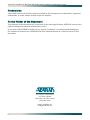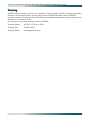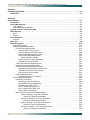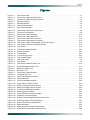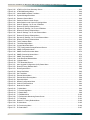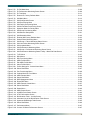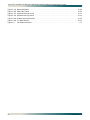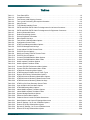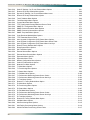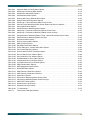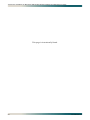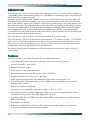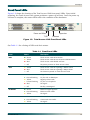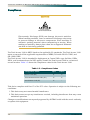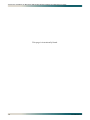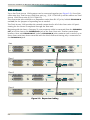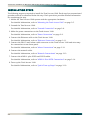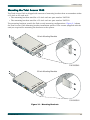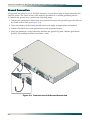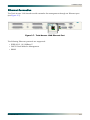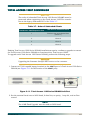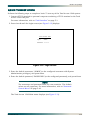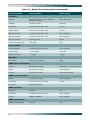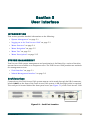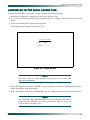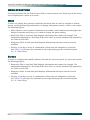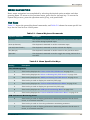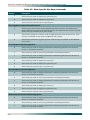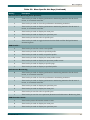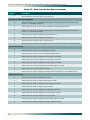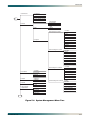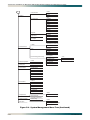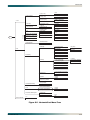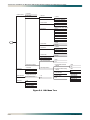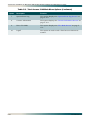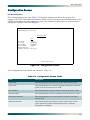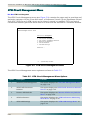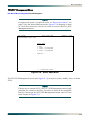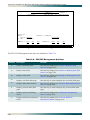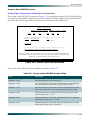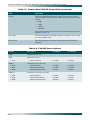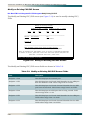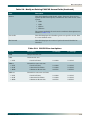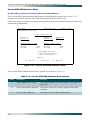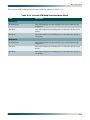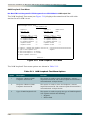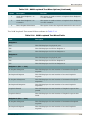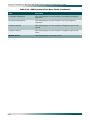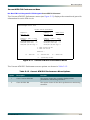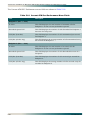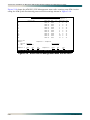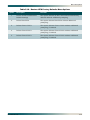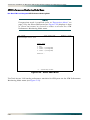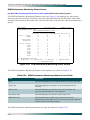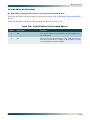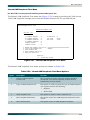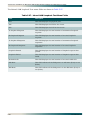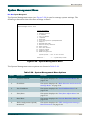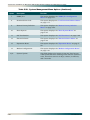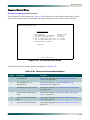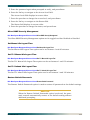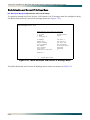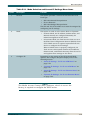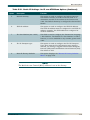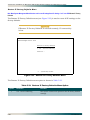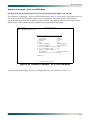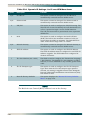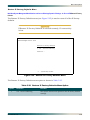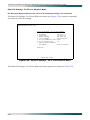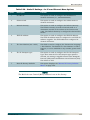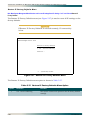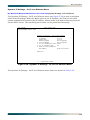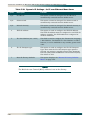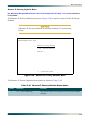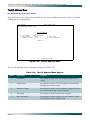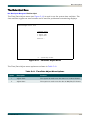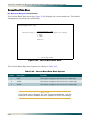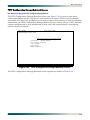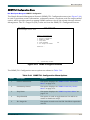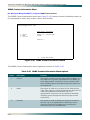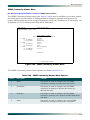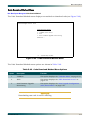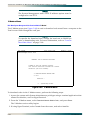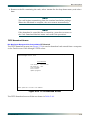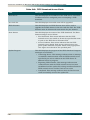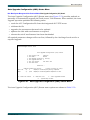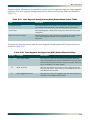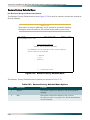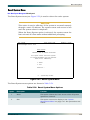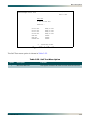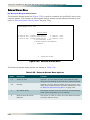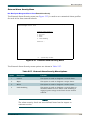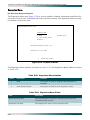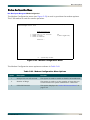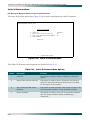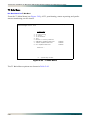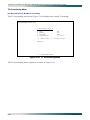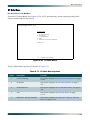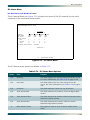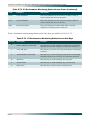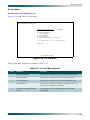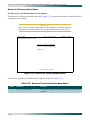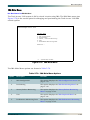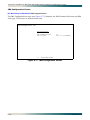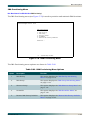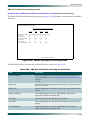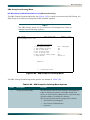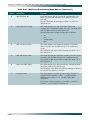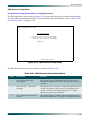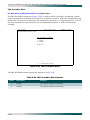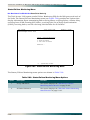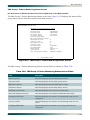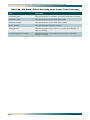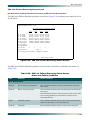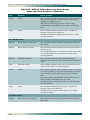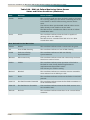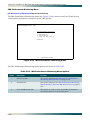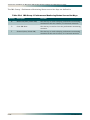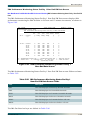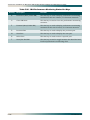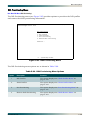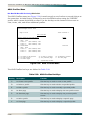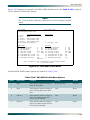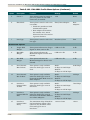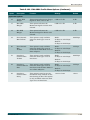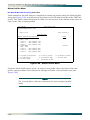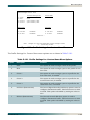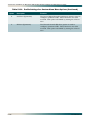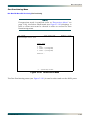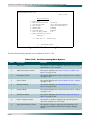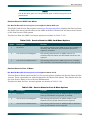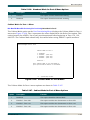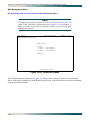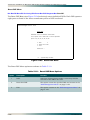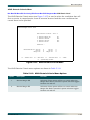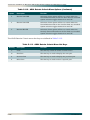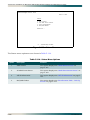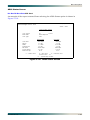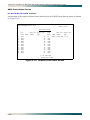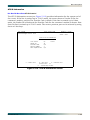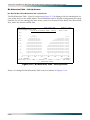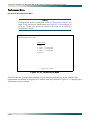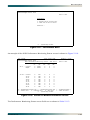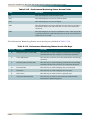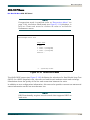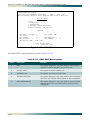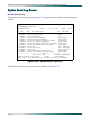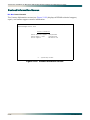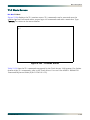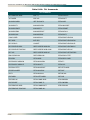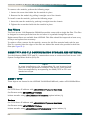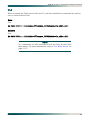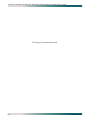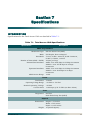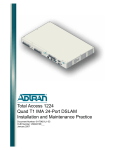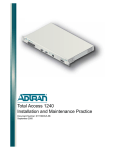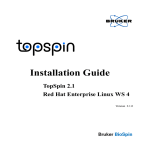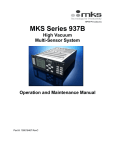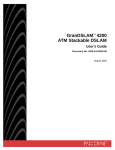Download ADTRAN Quad T1 IMA Specifications
Transcript
1 3 2 T1 4 /E1 ® Total Access 1248 Quad T1 IMA 48-Port DSLAM with Modem Installation and Maintenance Practice Document Number: 61179641AL1-5C CLEI Number: VAMDA00A_ _ September 2007 Total Access 1248 Quad T1 IMA 48-Port DSLAM with Modem Installation and Maintenance Practice Trademarks Front Matter Any brand names and product names included in this document are trademarks, registered trademarks, or trade names of their respective holders. To the Holder of the Document The contents of this document are current as of the date of publication. ADTRAN® reserves the right to change the contents without prior notice. In no event will ADTRAN be liable for any special, incidental, or consequential damages or for commercial losses even if ADTRAN has been advised thereof as a result of issue of this document. ® 901 Explorer Boulevard P.O. Box 140000 Huntsville, AL 35814-4000 (256) 963-8000 ©2007 ADTRAN, Inc. All Rights Reserved. ii 61179641AL1-5C Revision History Revision Date A October 2004 B November 2005 C September 2007 Description Initial release Update to new format. Software version B02. This is the third release of this document. This version updates the software to version B03.06.01 Conventions The following typographical conventions are used in this document: This font indicates a cross-reference link. This font indicates screen menus, fields, and parameters. THIS FONT indicates keyboard keys (ENTER, ESC, ALT). Keys that are to be pressed simultaneously are shown with a plus sign (ALT+X indicates that the ALT key and X key should be pressed at the same time). This font indicates references to other documentation and is also used for emphasis. This font indicates on-screen messages and prompts. This font indicates text to be typed exactly as shown. This font indicates silkscreen labels or other system label items. This font is used for strong emphasis. NOTE Notes inform the user of additional, but essential, information or features. CAUTION Cautions inform the user of potential damage, malfunction, or disruption to equipment, software, or environment. WARNING Warnings inform the user of potential bodily pain, injury, or death. 61179641AL1-5C iii Total Access 1248 Quad T1 IMA 48-Port DSLAM with Modem Installation and Maintenance Practice Training ADTRAN offers training courses on our products. These courses include overviews on product features and functions while covering applications of ADTRAN product lines. ADTRAN provides a variety of training options, including customized training and courses taught at our facilities or at customer sites. For inquiries concerning training, contact ADTRAN: Training Phone: 800-615-1176, ext. 6996 Training Fax: 256-963-6217 Training Email: [email protected] iv 61179641AL1-5C Contents Section 1 Introduction . . . . . . . . . . . . . . . . . . . . . . . . . . . . . . . . . . . . . . . . . . . . . . . . . . . . . . . . . . . . . . . . . . . . 1-1 General . . . . . . . . . . . . . . . . . . . . . . . . . . . . . . . . . . . . . . . . . . . . . . . . . . . . . . . . . . . . . . . . . . . . . . . . . . . . . Description. . . . . . . . . . . . . . . . . . . . . . . . . . . . . . . . . . . . . . . . . . . . . . . . . . . . . . . . . . . . . . . . . . . . . . . . . . Features . . . . . . . . . . . . . . . . . . . . . . . . . . . . . . . . . . . . . . . . . . . . . . . . . . . . . . . . . . . . . . . . . . . . . . . . . Front Panel LEDs . . . . . . . . . . . . . . . . . . . . . . . . . . . . . . . . . . . . . . . . . . . . . . . . . . . . . . . . . . . . . . . . . . Compliance . . . . . . . . . . . . . . . . . . . . . . . . . . . . . . . . . . . . . . . . . . . . . . . . . . . . . . . . . . . . . . . . . . . . . . 1-1 1-2 1-2 1-3 1-4 Section 2 Application Guidelines . . . . . . . . . . . . . . . . . . . . . . . . . . . . . . . . . . . . . . . . . . . . . . . . . . . . . . . . . . . 2-1 Introduction . . . . . . . . . . . . . . . . . . . . . . . . . . . . . . . . . . . . . . . . . . . . . . . . . . . . . . . . . . . . . . . . . . . . . . . . . 2-1 Expansion . . . . . . . . . . . . . . . . . . . . . . . . . . . . . . . . . . . . . . . . . . . . . . . . . . . . . . . . . . . . . . . . . . . . . . . . . . 2-2 Section 3 Installation . . . . . . . . . . . . . . . . . . . . . . . . . . . . . . . . . . . . . . . . . . . . . . . . . . . . . . . . . . . . . . . . . . . . . 3-1 Introduction . . . . . . . . . . . . . . . . . . . . . . . . . . . . . . . . . . . . . . . . . . . . . . . . . . . . . . . . . . . . . . . . . . . . . . . . . 3-1 Shipping Contents . . . . . . . . . . . . . . . . . . . . . . . . . . . . . . . . . . . . . . . . . . . . . . . . . . . . . . . . . . . . . . . . . 3-2 Required Tools . . . . . . . . . . . . . . . . . . . . . . . . . . . . . . . . . . . . . . . . . . . . . . . . . . . . . . . . . . . . . . . . . . . . 3-2 Installation Prerequisites . . . . . . . . . . . . . . . . . . . . . . . . . . . . . . . . . . . . . . . . . . . . . . . . . . . . . . . . . . . . . . 3-3 Installation Steps. . . . . . . . . . . . . . . . . . . . . . . . . . . . . . . . . . . . . . . . . . . . . . . . . . . . . . . . . . . . . . . . . . . . . 3-4 Mounting the Total Access 1248 . . . . . . . . . . . . . . . . . . . . . . . . . . . . . . . . . . . . . . . . . . . . . . . . . . . . . . 3-5 Flush-mount . . . . . . . . . . . . . . . . . . . . . . . . . . . . . . . . . . . . . . . . . . . . . . . . . . . . . . . . . . . . . . . . . . . 3-6 Mid-mount . . . . . . . . . . . . . . . . . . . . . . . . . . . . . . . . . . . . . . . . . . . . . . . . . . . . . . . . . . . . . . . . . . . . 3-7 Ground Connection . . . . . . . . . . . . . . . . . . . . . . . . . . . . . . . . . . . . . . . . . . . . . . . . . . . . . . . . . . . . . . . . 3-8 Power Connection . . . . . . . . . . . . . . . . . . . . . . . . . . . . . . . . . . . . . . . . . . . . . . . . . . . . . . . . . . . . . . . . . 3-9 Fans/Fan Filter . . . . . . . . . . . . . . . . . . . . . . . . . . . . . . . . . . . . . . . . . . . . . . . . . . . . . . . . . . . . . . . . . . . 3-10 Ethernet Connection . . . . . . . . . . . . . . . . . . . . . . . . . . . . . . . . . . . . . . . . . . . . . . . . . . . . . . . . . . . . . . 3-11 Alarm Connections . . . . . . . . . . . . . . . . . . . . . . . . . . . . . . . . . . . . . . . . . . . . . . . . . . . . . . . . . . . . . . . . 3-12 Network Connections . . . . . . . . . . . . . . . . . . . . . . . . . . . . . . . . . . . . . . . . . . . . . . . . . . . . . . . . . . . . . . 3-13 ADSL2+ Plus POTS Connections . . . . . . . . . . . . . . . . . . . . . . . . . . . . . . . . . . . . . . . . . . . . . . . . . . . . 3-14 POTS Interface . . . . . . . . . . . . . . . . . . . . . . . . . . . . . . . . . . . . . . . . . . . . . . . . . . . . . . . . . . . . . . . 3-14 ADSL2+ Plus POTS Interface . . . . . . . . . . . . . . . . . . . . . . . . . . . . . . . . . . . . . . . . . . . . . . . . . . . . 3-14 POTS Connection . . . . . . . . . . . . . . . . . . . . . . . . . . . . . . . . . . . . . . . . . . . . . . . . . . . . . . . . . . . . . 3-15 Customer Connections (ADSL+POTS) . . . . . . . . . . . . . . . . . . . . . . . . . . . . . . . . . . . . . . . . . . . . . 3-15 Total Access 1200F Conversion . . . . . . . . . . . . . . . . . . . . . . . . . . . . . . . . . . . . . . . . . . . . . . . . . . . . . . . 3-17 Quick Turn-up Steps . . . . . . . . . . . . . . . . . . . . . . . . . . . . . . . . . . . . . . . . . . . . . . . . . . . . . . . . . . . . . . . . . 3-19 61179641AL1-5C v Total Access 1248 Quad T1 IMA 48-Port DSLAM with Modem Installation and Maintenance Practice Section 4 Provisioning Defaults . . . . . . . . . . . . . . . . . . . . . . . . . . . . . . . . . . . . . . . . . . . . . . . . . . . . . . . . . . . . 4-1 Introduction . . . . . . . . . . . . . . . . . . . . . . . . . . . . . . . . . . . . . . . . . . . . . . . . . . . . . . . . . . . . . . . . . . . . . . . . . 4-1 Section 5 User Interface. . . . . . . . . . . . . . . . . . . . . . . . . . . . . . . . . . . . . . . . . . . . . . . . . . . . . . . . . . . . . . . . . . . 5-1 Introduction . . . . . . . . . . . . . . . . . . . . . . . . . . . . . . . . . . . . . . . . . . . . . . . . . . . . . . . . . . . . . . . . . . . . . . . . . 5-1 System Management. . . . . . . . . . . . . . . . . . . . . . . . . . . . . . . . . . . . . . . . . . . . . . . . . . . . . . . . . . . . . . . . . . 5-1 Craft Interface . . . . . . . . . . . . . . . . . . . . . . . . . . . . . . . . . . . . . . . . . . . . . . . . . . . . . . . . . . . . . . . . . . . . 5-1 Inband Management Interface . . . . . . . . . . . . . . . . . . . . . . . . . . . . . . . . . . . . . . . . . . . . . . . . . . . . . . . . 5-2 Logging on to the Total Access 1248 . . . . . . . . . . . . . . . . . . . . . . . . . . . . . . . . . . . . . . . . . . . . . . . . . . . . 5-3 Menu Structure . . . . . . . . . . . . . . . . . . . . . . . . . . . . . . . . . . . . . . . . . . . . . . . . . . . . . . . . . . . . . . . . . . . . . . 5-4 Menu . . . . . . . . . . . . . . . . . . . . . . . . . . . . . . . . . . . . . . . . . . . . . . . . . . . . . . . . . . . . . . . . . . . . . . . . . . . 5-4 Screen . . . . . . . . . . . . . . . . . . . . . . . . . . . . . . . . . . . . . . . . . . . . . . . . . . . . . . . . . . . . . . . . . . . . . . . . . . 5-4 Menu Navigation . . . . . . . . . . . . . . . . . . . . . . . . . . . . . . . . . . . . . . . . . . . . . . . . . . . . . . . . . . . . . . . . . . . . . 5-5 Hot Keys . . . . . . . . . . . . . . . . . . . . . . . . . . . . . . . . . . . . . . . . . . . . . . . . . . . . . . . . . . . . . . . . . . . . . . . . . 5-5 Menu Tree. . . . . . . . . . . . . . . . . . . . . . . . . . . . . . . . . . . . . . . . . . . . . . . . . . . . . . . . . . . . . . . . . . . . . . . . . . . 5-9 Menu Descriptions . . . . . . . . . . . . . . . . . . . . . . . . . . . . . . . . . . . . . . . . . . . . . . . . . . . . . . . . . . . . . . . . . . 5-15 Configuration Screen . . . . . . . . . . . . . . . . . . . . . . . . . . . . . . . . . . . . . . . . . . . . . . . . . . . . . . . . . . . . . . 5-17 ATM Circuit Management Menu . . . . . . . . . . . . . . . . . . . . . . . . . . . . . . . . . . . . . . . . . . . . . . . . . . . . . 5-18 PVC/PVP Management Menu . . . . . . . . . . . . . . . . . . . . . . . . . . . . . . . . . . . . . . . . . . . . . . . . . . . . 5-19 Create a New PVC/PVP Screen . . . . . . . . . . . . . . . . . . . . . . . . . . . . . . . . . . . . . . . . . . . . . . . 5-21 Delete an Existing PVC/PVP Screen . . . . . . . . . . . . . . . . . . . . . . . . . . . . . . . . . . . . . . . . . . . 5-23 Modify an Existing PVC/PVP Screen . . . . . . . . . . . . . . . . . . . . . . . . . . . . . . . . . . . . . . . . . . . 5-24 Current ATM OAM Statistics Menu . . . . . . . . . . . . . . . . . . . . . . . . . . . . . . . . . . . . . . . . . . . . . 5-26 OAM Loopback Test Menu . . . . . . . . . . . . . . . . . . . . . . . . . . . . . . . . . . . . . . . . . . . . . . . . 5-28 Current ATM PVC Performance Menu . . . . . . . . . . . . . . . . . . . . . . . . . . . . . . . . . . . . . . . . . . 5-31 ATM Quick Provisioning Menu . . . . . . . . . . . . . . . . . . . . . . . . . . . . . . . . . . . . . . . . . . . . . . . . 5-33 ATM Traffic Parameter Defaults Screen . . . . . . . . . . . . . . . . . . . . . . . . . . . . . . . . . . . . . . . . . . . . 5-35 Restore ATM Factory Defaults Menu . . . . . . . . . . . . . . . . . . . . . . . . . . . . . . . . . . . . . . . . . . . . . . 5-36 ATM Performance Monitoring Mode Menu . . . . . . . . . . . . . . . . . . . . . . . . . . . . . . . . . . . . . . . . . . 5-38 ATM Performance Monitoring Status Screen . . . . . . . . . . . . . . . . . . . . . . . . . . . . . . . . . . . . . 5-40 ATM Port Cell Count Summary Screen . . . . . . . . . . . . . . . . . . . . . . . . . . . . . . . . . . . . . . . . . 5-42 Clear All PM for All Ports Menu . . . . . . . . . . . . . . . . . . . . . . . . . . . . . . . . . . . . . . . . . . . . . . . . 5-43 ATM OAM Settings Menu . . . . . . . . . . . . . . . . . . . . . . . . . . . . . . . . . . . . . . . . . . . . . . . . . . . . . . . 5-44 Inband OAM Loopback Test Menu . . . . . . . . . . . . . . . . . . . . . . . . . . . . . . . . . . . . . . . . . . . . . 5-45 System Management Menu . . . . . . . . . . . . . . . . . . . . . . . . . . . . . . . . . . . . . . . . . . . . . . . . . . . . . . . . . 5-47 Password Control Menu . . . . . . . . . . . . . . . . . . . . . . . . . . . . . . . . . . . . . . . . . . . . . . . . . . . . . . . . 5-49 Password Control Levels Screen . . . . . . . . . . . . . . . . . . . . . . . . . . . . . . . . . . . . . . . . . . . . . . 5-50 Allow SNMP Security Management . . . . . . . . . . . . . . . . . . . . . . . . . . . . . . . . . . . . . . . . . . . . 5-51 Set Menus Idle Logout Time . . . . . . . . . . . . . . . . . . . . . . . . . . . . . . . . . . . . . . . . . . . . . . . . . . 5-51 Set TL1 Menus Idle Logout Time . . . . . . . . . . . . . . . . . . . . . . . . . . . . . . . . . . . . . . . . . . . . . . 5-51 Set TL1 Inband Idle Logout Time . . . . . . . . . . . . . . . . . . . . . . . . . . . . . . . . . . . . . . . . . . . . . . 5-51 Restore Default Passwords . . . . . . . . . . . . . . . . . . . . . . . . . . . . . . . . . . . . . . . . . . . . . . . . . . . 5-51 Mode Selection and Current IP Settings Menu . . . . . . . . . . . . . . . . . . . . . . . . . . . . . . . . . . . . . . . 5-52 Static IP Settings - for IP over ATM Menu . . . . . . . . . . . . . . . . . . . . . . . . . . . . . . . . . . . . . 5-54 Restore IP Factory Defaults Menu . . . . . . . . . . . . . . . . . . . . . . . . . . . . . . . . . . . . . . . 5-56 Dynamic IP Settings - for IP over ATM Menu . . . . . . . . . . . . . . . . . . . . . . . . . . . . . . . . . . 5-57 Restore IP Factory Defaults Menu . . . . . . . . . . . . . . . . . . . . . . . . . . . . . . . . . . . . . . . 5-59 Static IP Settings - for IP over Ethernet Menu . . . . . . . . . . . . . . . . . . . . . . . . . . . . . . . . . . 5-60 Restore IP Factory Defaults Menu . . . . . . . . . . . . . . . . . . . . . . . . . . . . . . . . . . . . . . . 5-62 Dynamic IP Settings - for IP over Ethernet Menu . . . . . . . . . . . . . . . . . . . . . . . . . . . . . . . 5-63 Restore IP Factory Defaults Menu . . . . . . . . . . . . . . . . . . . . . . . . . . . . . . . . . . . . . . . 5-65 vi 61179641AL1-5C Contents Test IP Address Menu . . . . . . . . . . . . . . . . . . . . . . . . . . . . . . . . . . . . . . . . . . . . . . . . . . . . . . . . . . 5-66 Time/Date Adjust Menu . . . . . . . . . . . . . . . . . . . . . . . . . . . . . . . . . . . . . . . . . . . . . . . . . . . . . . . . . 5-67 Current Baud Rate Menu . . . . . . . . . . . . . . . . . . . . . . . . . . . . . . . . . . . . . . . . . . . . . . . . . . . . . . . . 5-68 TFTP Configuration Storage/Retrieval Screen . . . . . . . . . . . . . . . . . . . . . . . . . . . . . . . . . . . . . . . 5-69 SNMP/TL1 Configuration Menu . . . . . . . . . . . . . . . . . . . . . . . . . . . . . . . . . . . . . . . . . . . . . . . . . . . 5-71 SNMP Contact Information Menu . . . . . . . . . . . . . . . . . . . . . . . . . . . . . . . . . . . . . . . . . . . . . . 5-72 SNMP Community Names Menu . . . . . . . . . . . . . . . . . . . . . . . . . . . . . . . . . . . . . . . . . . . . . . 5-73 SNMP Trap Hosts Menu . . . . . . . . . . . . . . . . . . . . . . . . . . . . . . . . . . . . . . . . . . . . . . . . . . . . . 5-75 Code Download Method Menu . . . . . . . . . . . . . . . . . . . . . . . . . . . . . . . . . . . . . . . . . . . . . . . . . . . 5-77 Y-Modem Menu . . . . . . . . . . . . . . . . . . . . . . . . . . . . . . . . . . . . . . . . . . . . . . . . . . . . . . . . . . . . 5-78 TFTP Download Screen . . . . . . . . . . . . . . . . . . . . . . . . . . . . . . . . . . . . . . . . . . . . . . . . . . . . . 5-79 Auto Upgrade Configuration (AUC) Status Menu . . . . . . . . . . . . . . . . . . . . . . . . . . . . . . . . . . 5-81 Restore Factory Defaults Menu . . . . . . . . . . . . . . . . . . . . . . . . . . . . . . . . . . . . . . . . . . . . . . . . . . . 5-84 Reset System Menu . . . . . . . . . . . . . . . . . . . . . . . . . . . . . . . . . . . . . . . . . . . . . . . . . . . . . . . . . . . 5-85 Self Test Menu . . . . . . . . . . . . . . . . . . . . . . . . . . . . . . . . . . . . . . . . . . . . . . . . . . . . . . . . . . . . . . . 5-86 External Alarms Menu . . . . . . . . . . . . . . . . . . . . . . . . . . . . . . . . . . . . . . . . . . . . . . . . . . . . . . . . . . 5-88 External Alarm Severity Menu . . . . . . . . . . . . . . . . . . . . . . . . . . . . . . . . . . . . . . . . . . . . . . . . . 5-89 Expansion Menu . . . . . . . . . . . . . . . . . . . . . . . . . . . . . . . . . . . . . . . . . . . . . . . . . . . . . . . . . . . . . . 5-90 Modem Configuration Menu . . . . . . . . . . . . . . . . . . . . . . . . . . . . . . . . . . . . . . . . . . . . . . . . . . . . . 5-91 Caller ID Features Menu . . . . . . . . . . . . . . . . . . . . . . . . . . . . . . . . . . . . . . . . . . . . . . . . . . . . . 5-92 Network Port Menu . . . . . . . . . . . . . . . . . . . . . . . . . . . . . . . . . . . . . . . . . . . . . . . . . . . . . . . . . . . . . . . 5-93 T1 Main Menu . . . . . . . . . . . . . . . . . . . . . . . . . . . . . . . . . . . . . . . . . . . . . . . . . . . . . . . . . . . . . . . . 5-94 T1 Provisioning Menu . . . . . . . . . . . . . . . . . . . . . . . . . . . . . . . . . . . . . . . . . . . . . . . . . . . . . . . 5-96 T1 Status Menu . . . . . . . . . . . . . . . . . . . . . . . . . . . . . . . . . . . . . . . . . . . . . . . . . . . . . . . . . . . . 5-98 T1 PM Main Menu . . . . . . . . . . . . . . . . . . . . . . . . . . . . . . . . . . . . . . . . . . . . . . . . . . . . . . . . . 5-100 T1 Performance Monitoring Status Screen . . . . . . . . . . . . . . . . . . . . . . . . . . . . . . . . . . . 5-101 T1 Test Menu . . . . . . . . . . . . . . . . . . . . . . . . . . . . . . . . . . . . . . . . . . . . . . . . . . . . . . . . . . . . 5-103 Restore T1 Factory Defaults Menu . . . . . . . . . . . . . . . . . . . . . . . . . . . . . . . . . . . . . . . . . . . . 5-104 E1 Main Menu . . . . . . . . . . . . . . . . . . . . . . . . . . . . . . . . . . . . . . . . . . . . . . . . . . . . . . . . . . . . . . . 5-105 E1 Provisioning Menu . . . . . . . . . . . . . . . . . . . . . . . . . . . . . . . . . . . . . . . . . . . . . . . . . . . . . . 5-106 E1 Status Menu . . . . . . . . . . . . . . . . . . . . . . . . . . . . . . . . . . . . . . . . . . . . . . . . . . . . . . . . . . . 5-107 E1 PM Main Menu . . . . . . . . . . . . . . . . . . . . . . . . . . . . . . . . . . . . . . . . . . . . . . . . . . . . . . . . . 5-108 E1 Performance Monitoring Status Screen . . . . . . . . . . . . . . . . . . . . . . . . . . . . . . . . . . . . . . 5-109 E1 Test Menu . . . . . . . . . . . . . . . . . . . . . . . . . . . . . . . . . . . . . . . . . . . . . . . . . . . . . . . . . . . . 5-111 Restore E1 Factory Defaults Menu . . . . . . . . . . . . . . . . . . . . . . . . . . . . . . . . . . . . . . . . . . . . 5-112 IMA Main Menu . . . . . . . . . . . . . . . . . . . . . . . . . . . . . . . . . . . . . . . . . . . . . . . . . . . . . . . . . . . . . . 5-113 IMA Configuration Screen . . . . . . . . . . . . . . . . . . . . . . . . . . . . . . . . . . . . . . . . . . . . . . . . . . . 5-114 IMA Provisioning Menu . . . . . . . . . . . . . . . . . . . . . . . . . . . . . . . . . . . . . . . . . . . . . . . . . . . . . 5-115 IMA Facility Provisioning Menu . . . . . . . . . . . . . . . . . . . . . . . . . . . . . . . . . . . . . . . . . . . . 5-116 IMA All Facilities Provisioning Screen. . . . . . . . . . . . . . . . . . . . . . . . . . . . . . . . . . . . 5-117 Operation Mode for Facility Menu . . . . . . . . . . . . . . . . . . . . . . . . . . . . . . . . . . . . . . . 5-118 IMA Group Provisioning Menu. . . . . . . . . . . . . . . . . . . . . . . . . . . . . . . . . . . . . . . . . . . . . 5-119 IMA Shortcut Setup Menu . . . . . . . . . . . . . . . . . . . . . . . . . . . . . . . . . . . . . . . . . . . . . . . . 5-121 IMA Scrambler Menu . . . . . . . . . . . . . . . . . . . . . . . . . . . . . . . . . . . . . . . . . . . . . . . . . . . . 5-122 Restore IMA Factory Defaults Menu . . . . . . . . . . . . . . . . . . . . . . . . . . . . . . . . . . . . . . . . 5-123 Status/Failure Monitoring Menu . . . . . . . . . . . . . . . . . . . . . . . . . . . . . . . . . . . . . . . . . . . . . . 5-124 IMA Group 1 Failure Monitoring Status Screen . . . . . . . . . . . . . . . . . . . . . . . . . . . . . . . . 5-125 IMA Link Failure Monitoring Status Screen . . . . . . . . . . . . . . . . . . . . . . . . . . . . . . . . . . . 5-127 IMA Loopback Menu . . . . . . . . . . . . . . . . . . . . . . . . . . . . . . . . . . . . . . . . . . . . . . . . . . . . . . . 5-131 IMA Performance Monitoring Menu . . . . . . . . . . . . . . . . . . . . . . . . . . . . . . . . . . . . . . . . . . . 5-132 IMA Group 1 Performance Monitoring Status Screen . . . . . . . . . . . . . . . . . . . . . . . . . . . 5-133 IMA Performance Monitoring Status Facility 1 Near End PM Data Screen . . . . . . . . . . . 5-135 T1/E1 Menu . . . . . . . . . . . . . . . . . . . . . . . . . . . . . . . . . . . . . . . . . . . . . . . . . . . . . . . . . . . . . . . . . 5-137 DSL Menus . . . . . . . . . . . . . . . . . . . . . . . . . . . . . . . . . . . . . . . . . . . . . . . . . . . . . . . . . . . . . . . . . . . . 5-138 61179641AL1-5C vii Total Access 1248 Quad T1 IMA 48-Port DSLAM with Modem Installation and Maintenance Practice DSL Provisioning Menu . . . . . . . . . . . . . . . . . . . . . . . . . . . . . . . . . . . . . . . . . . . . . . . . . . . . . . . . ADSL Profiles Menu . . . . . . . . . . . . . . . . . . . . . . . . . . . . . . . . . . . . . . . . . . . . . . . . . . . . . . . Alarm Profiles Menu . . . . . . . . . . . . . . . . . . . . . . . . . . . . . . . . . . . . . . . . . . . . . . . . . . . . . . . Port Provisioning Menu . . . . . . . . . . . . . . . . . . . . . . . . . . . . . . . . . . . . . . . . . . . . . . . . . . . . . Service State for ADSL Card Menu . . . . . . . . . . . . . . . . . . . . . . . . . . . . . . . . . . . . . . . . . Service State for Port: # Menu . . . . . . . . . . . . . . . . . . . . . . . . . . . . . . . . . . . . . . . . . . . . Service Mode for Port: # Menu . . . . . . . . . . . . . . . . . . . . . . . . . . . . . . . . . . . . . . . . . . . . Hamband Mask for Port: # Menu. . . . . . . . . . . . . . . . . . . . . . . . . . . . . . . . . . . . . . . . . . . Cabinet Mode for Port: # Menu . . . . . . . . . . . . . . . . . . . . . . . . . . . . . . . . . . . . . . . . . . . . Link Down Alarm for Port: # Menu. . . . . . . . . . . . . . . . . . . . . . . . . . . . . . . . . . . . . . . . . . ADSL Restore Menu . . . . . . . . . . . . . . . . . . . . . . . . . . . . . . . . . . . . . . . . . . . . . . . . . . . . . . . DSP Management Menu . . . . . . . . . . . . . . . . . . . . . . . . . . . . . . . . . . . . . . . . . . . . . . . . . Reset DSP Menu . . . . . . . . . . . . . . . . . . . . . . . . . . . . . . . . . . . . . . . . . . . . . . . . . . . ADSL Retrain Criteria Menu . . . . . . . . . . . . . . . . . . . . . . . . . . . . . . . . . . . . . . . . . . . Status Menu . . . . . . . . . . . . . . . . . . . . . . . . . . . . . . . . . . . . . . . . . . . . . . . . . . . . . . . . . . . . . . . . ADSL Status Screen . . . . . . . . . . . . . . . . . . . . . . . . . . . . . . . . . . . . . . . . . . . . . . . . . . . . . . . ADSL Ports Status Screen . . . . . . . . . . . . . . . . . . . . . . . . . . . . . . . . . . . . . . . . . . . . . . . . . . ATU-R Information . . . . . . . . . . . . . . . . . . . . . . . . . . . . . . . . . . . . . . . . . . . . . . . . . . . . . . . . Bit Allocation Table - Link Up Screen . . . . . . . . . . . . . . . . . . . . . . . . . . . . . . . . . . . . . . . . . . Performance Menu . . . . . . . . . . . . . . . . . . . . . . . . . . . . . . . . . . . . . . . . . . . . . . . . . . . . . . . . . . . ADSL DELT Menus . . . . . . . . . . . . . . . . . . . . . . . . . . . . . . . . . . . . . . . . . . . . . . . . . . . . . . . . . . . System Alarm Log Screen . . . . . . . . . . . . . . . . . . . . . . . . . . . . . . . . . . . . . . . . . . . . . . . . . . . . . . . . . System Event Log Screen . . . . . . . . . . . . . . . . . . . . . . . . . . . . . . . . . . . . . . . . . . . . . . . . . . . . . . . . . Contact Information Screen . . . . . . . . . . . . . . . . . . . . . . . . . . . . . . . . . . . . . . . . . . . . . . . . . . . . . . . . TL1 Mode Screen . . . . . . . . . . . . . . . . . . . . . . . . . . . . . . . . . . . . . . . . . . . . . . . . . . . . . . . . . . . . . . . . 5-139 5-140 5-144 5-147 5-149 5-149 5-150 5-150 5-151 5-152 5-153 5-154 5-156 5-157 5-159 5-161 5-162 5-163 5-164 5-166 5-169 5-171 5-172 5-174 5-175 Section 6 Maintenance . . . . . . . . . . . . . . . . . . . . . . . . . . . . . . . . . . . . . . . . . . . . . . . . . . . . . . . . . . . . . . . . . . . . 6-1 Introduction . . . . . . . . . . . . . . . . . . . . . . . . . . . . . . . . . . . . . . . . . . . . . . . . . . . . . . . . . . . . . . . . . . . . . . . . . Fan Modules . . . . . . . . . . . . . . . . . . . . . . . . . . . . . . . . . . . . . . . . . . . . . . . . . . . . . . . . . . . . . . . . . . . . . Fan Filters . . . . . . . . . . . . . . . . . . . . . . . . . . . . . . . . . . . . . . . . . . . . . . . . . . . . . . . . . . . . . . . . . . . . . . . SNMP/TFTP and TL1 Configuration Storage and Retrieval. . . . . . . . . . . . . . . . . . . . . . . . . . . . . . . . . . . SNMP / TFTP . . . . . . . . . . . . . . . . . . . . . . . . . . . . . . . . . . . . . . . . . . . . . . . . . . . . . . . . . . . . . . . . . . . . . Save . . . . . . . . . . . . . . . . . . . . . . . . . . . . . . . . . . . . . . . . . . . . . . . . . . . . . . . . . . . . . . . . . . . . . . . . Restore . . . . . . . . . . . . . . . . . . . . . . . . . . . . . . . . . . . . . . . . . . . . . . . . . . . . . . . . . . . . . . . . . . . . . . TL1 . . . . . . . . . . . . . . . . . . . . . . . . . . . . . . . . . . . . . . . . . . . . . . . . . . . . . . . . . . . . . . . . . . . . . . . . . . . . . Save . . . . . . . . . . . . . . . . . . . . . . . . . . . . . . . . . . . . . . . . . . . . . . . . . . . . . . . . . . . . . . . . . . . . . . . . Restore . . . . . . . . . . . . . . . . . . . . . . . . . . . . . . . . . . . . . . . . . . . . . . . . . . . . . . . . . . . . . . . . . . . . . . 6-1 6-1 6-2 6-2 6-2 6-2 6-2 6-3 6-3 6-3 Section 7 Specifications . . . . . . . . . . . . . . . . . . . . . . . . . . . . . . . . . . . . . . . . . . . . . . . . . . . . . . . . . . . . . . . . . . 7-1 Introduction . . . . . . . . . . . . . . . . . . . . . . . . . . . . . . . . . . . . . . . . . . . . . . . . . . . . . . . . . . . . . . . . . . . . . . . . . 7-1 Appendix A Warranty . . . . . . . . . . . . . . . . . . . . . . . . . . . . . . . . . . . . . . . . . . . . . . . . . . . . . . . . . . . . . . . . . . . . . . . A-1 Warranty and Customer Service . . . . . . . . . . . . . . . . . . . . . . . . . . . . . . . . . . . . . . . . . . . . . . . . . . . . . . . . ADTRAN Sales . . . . . . . . . . . . . . . . . . . . . . . . . . . . . . . . . . . . . . . . . . . . . . . . . . . . . . . . . . . . . . . . . . . ADTRAN Technical Support . . . . . . . . . . . . . . . . . . . . . . . . . . . . . . . . . . . . . . . . . . . . . . . . . . . . . . . . . ADTRAN Repair/CAPS . . . . . . . . . . . . . . . . . . . . . . . . . . . . . . . . . . . . . . . . . . . . . . . . . . . . . . . . . . . . . Repair and Return Address . . . . . . . . . . . . . . . . . . . . . . . . . . . . . . . . . . . . . . . . . . . . . . . . . . . . . . . . . . viii A-1 A-1 A-1 A-1 A-1 61179641AL1-5C Figures Figures Figure 1-1. Figure 1-2. Figure 2-1. Figure 2-2. Figure 3-1. Figure 3-2. Figure 3-3. Figure 3-4. Figure 3-5. Figure 3-6. Figure 3-7. Figure 3-8. Figure 3-9. Figure 3-10. Figure 3-11. Figure 3-12. Figure 3-13. Figure 3-14. Figure 3-15. Figure 3-16. Figure 3-17. Figure 5-1. Figure 5-2. Figure 5-3. Figure 5-4. Figure 5-5. Figure 5-6. Figure 5-7. Figure 5-8. Figure 5-9. Figure 5-10. Figure 5-11. Figure 5-12. Figure 5-13. Figure 5-14. Figure 5-15. Figure 5-16. Figure 5-17. Figure 5-18. Figure 5-19. Figure 5-20. Figure 5-21. Figure 5-22. Figure 5-23. Figure 5-24. Total Access 1248 . . . . . . . . . . . . . . . . . . . . . . . . . . . . . . . . . . . . . . . . . . . . . . . . . . . . . . . . . . . . . 1-1 Total Access 1248 Front Panel LEDs . . . . . . . . . . . . . . . . . . . . . . . . . . . . . . . . . . . . . . . . . . . . . . 1-3 Total Access 1248 Operational Scenario . . . . . . . . . . . . . . . . . . . . . . . . . . . . . . . . . . . . . . . . . . . . 2-1 Expansion Cabling . . . . . . . . . . . . . . . . . . . . . . . . . . . . . . . . . . . . . . . . . . . . . . . . . . . . . . . . . . . . . 2-2 Mounting Brackets . . . . . . . . . . . . . . . . . . . . . . . . . . . . . . . . . . . . . . . . . . . . . . . . . . . . . . . . . . . . . 3-5 Flush-mount Orientation . . . . . . . . . . . . . . . . . . . . . . . . . . . . . . . . . . . . . . . . . . . . . . . . . . . . . . . . . 3-6 Mid-mount Orientation . . . . . . . . . . . . . . . . . . . . . . . . . . . . . . . . . . . . . . . . . . . . . . . . . . . . . . . . . . 3-7 Total Access 1248 Ground Connection . . . . . . . . . . . . . . . . . . . . . . . . . . . . . . . . . . . . . . . . . . . . . 3-8 Four-point Terminal Block . . . . . . . . . . . . . . . . . . . . . . . . . . . . . . . . . . . . . . . . . . . . . . . . . . . . . . . 3-9 Total Access 1248 Fan Module . . . . . . . . . . . . . . . . . . . . . . . . . . . . . . . . . . . . . . . . . . . . . . . . . . 3-10 Total Access 1248 Ethernet Port . . . . . . . . . . . . . . . . . . . . . . . . . . . . . . . . . . . . . . . . . . . . . . . . . 3-11 Total Access 1248 Alarm Connection . . . . . . . . . . . . . . . . . . . . . . . . . . . . . . . . . . . . . . . . . . . . . 3-12 Total Access 1248 Network Connection . . . . . . . . . . . . . . . . . . . . . . . . . . . . . . . . . . . . . . . . . . . 3-13 Total Access 1248 POTS and ADSL+POTS Connections . . . . . . . . . . . . . . . . . . . . . . . . . . . . . . 3-14 Total Access 1100 Series DSLAM Craft Port . . . . . . . . . . . . . . . . . . . . . . . . . . . . . . . . . . . . . . . . 3-17 Login Screen . . . . . . . . . . . . . . . . . . . . . . . . . . . . . . . . . . . . . . . . . . . . . . . . . . . . . . . . . . . . . . . . 3-19 Total Access 1248 Main Menu . . . . . . . . . . . . . . . . . . . . . . . . . . . . . . . . . . . . . . . . . . . . . . . . . . . 3-20 Network Port Menu . . . . . . . . . . . . . . . . . . . . . . . . . . . . . . . . . . . . . . . . . . . . . . . . . . . . . . . . . . . . 3-20 T1 Main Menu . . . . . . . . . . . . . . . . . . . . . . . . . . . . . . . . . . . . . . . . . . . . . . . . . . . . . . . . . . . . . . . 3-21 T1 Provisioning Screen . . . . . . . . . . . . . . . . . . . . . . . . . . . . . . . . . . . . . . . . . . . . . . . . . . . . . . . . 3-21 Test IP Address Menu . . . . . . . . . . . . . . . . . . . . . . . . . . . . . . . . . . . . . . . . . . . . . . . . . . . . . . . . . 3-23 Craft Port Location . . . . . . . . . . . . . . . . . . . . . . . . . . . . . . . . . . . . . . . . . . . . . . . . . . . . . . . . . . . . . 5-1 Login Screen . . . . . . . . . . . . . . . . . . . . . . . . . . . . . . . . . . . . . . . . . . . . . . . . . . . . . . . . . . . . . . . . . 5-3 Total Access 1248 Main Menu Tree . . . . . . . . . . . . . . . . . . . . . . . . . . . . . . . . . . . . . . . . . . . . . . . 5-10 System Management Menu Tree . . . . . . . . . . . . . . . . . . . . . . . . . . . . . . . . . . . . . . . . . . . . . . . . . 5-11 Network Port Menu Tree . . . . . . . . . . . . . . . . . . . . . . . . . . . . . . . . . . . . . . . . . . . . . . . . . . . . . . . 5-13 DSL Menu Tree . . . . . . . . . . . . . . . . . . . . . . . . . . . . . . . . . . . . . . . . . . . . . . . . . . . . . . . . . . . . . . 5-14 Total Access 1248 Main Menu . . . . . . . . . . . . . . . . . . . . . . . . . . . . . . . . . . . . . . . . . . . . . . . . . . . 5-15 Configuration Screen . . . . . . . . . . . . . . . . . . . . . . . . . . . . . . . . . . . . . . . . . . . . . . . . . . . . . . . . . . 5-17 ATM Circuit Management Menu . . . . . . . . . . . . . . . . . . . . . . . . . . . . . . . . . . . . . . . . . . . . . . . . . . 5-18 Select Shelf Menu . . . . . . . . . . . . . . . . . . . . . . . . . . . . . . . . . . . . . . . . . . . . . . . . . . . . . . . . . . . . 5-19 PVC/PVP Management Menu . . . . . . . . . . . . . . . . . . . . . . . . . . . . . . . . . . . . . . . . . . . . . . . . . . . 5-20 Create a New PVC/PVP Screen . . . . . . . . . . . . . . . . . . . . . . . . . . . . . . . . . . . . . . . . . . . . . . . . . 5-21 Delete an Existing PVC/PVP Screen . . . . . . . . . . . . . . . . . . . . . . . . . . . . . . . . . . . . . . . . . . . . . . 5-23 Modify an Existing PVC/PVP Screen . . . . . . . . . . . . . . . . . . . . . . . . . . . . . . . . . . . . . . . . . . . . . . 5-24 Current ATM OAM Statistics Menu . . . . . . . . . . . . . . . . . . . . . . . . . . . . . . . . . . . . . . . . . . . . . . . 5-26 OAM Loopback Test Menu . . . . . . . . . . . . . . . . . . . . . . . . . . . . . . . . . . . . . . . . . . . . . . . . . . . . . . 5-28 Current ATM PVC Performance Menu . . . . . . . . . . . . . . . . . . . . . . . . . . . . . . . . . . . . . . . . . . . . . 5-31 ATM Quick Provisioning Menu . . . . . . . . . . . . . . . . . . . . . . . . . . . . . . . . . . . . . . . . . . . . . . . . . . . 5-33 ATM PVC/PVP Management Menu with 48 PVCs . . . . . . . . . . . . . . . . . . . . . . . . . . . . . . . . . . . . 5-34 ATM Traffic Parameter Defaults Screen . . . . . . . . . . . . . . . . . . . . . . . . . . . . . . . . . . . . . . . . . . . 5-35 Restore ATM Factory Defaults Menu . . . . . . . . . . . . . . . . . . . . . . . . . . . . . . . . . . . . . . . . . . . . . . 5-36 Select Shelf Menu . . . . . . . . . . . . . . . . . . . . . . . . . . . . . . . . . . . . . . . . . . . . . . . . . . . . . . . . . . . . 5-38 ATM Performance Monitoring Mode Menu . . . . . . . . . . . . . . . . . . . . . . . . . . . . . . . . . . . . . . . . . 5-39 ATM Performance Monitoring Status Screen . . . . . . . . . . . . . . . . . . . . . . . . . . . . . . . . . . . . . . . . 5-40 61179641AL1-5C ix Total Access 1248 Quad T1 IMA 48-Port DSLAM with Modem Installation and Maintenance Practice Figure 5-25. Figure 5-26. Figure 5-27. Figure 5-28. Figure 5-29. Figure 5-30. Figure 5-31. Figure 5-32. Figure 5-33. Figure 5-34. Figure 5-35. Figure 5-36. Figure 5-37. Figure 5-38. Figure 5-39. Figure 5-40. Figure 5-41. Figure 5-42. Figure 5-43. Figure 5-44. Figure 5-45. Figure 5-46. Figure 5-47. Figure 5-48. Figure 5-49. Figure 5-50. Figure 5-51. Figure 5-52. Figure 5-53. Figure 5-54. Figure 5-55. Figure 5-56. Figure 5-57. Figure 5-58. Figure 5-59. Figure 5-60. Figure 5-61. Figure 5-62. Figure 5-63. Figure 5-64. Figure 5-65. Figure 5-66. Figure 5-67. Figure 5-68. Figure 5-69. Figure 5-70. Figure 5-71. x ATM Port Cell Count Summary Screen . . . . . . . . . . . . . . . . . . . . . . . . . . . . . . . . . . . . . . . . . . . . 5-42 ATM OAM Settings Menu . . . . . . . . . . . . . . . . . . . . . . . . . . . . . . . . . . . . . . . . . . . . . . . . . . . . . . . 5-44 Inband OAM Loopback Test Menu . . . . . . . . . . . . . . . . . . . . . . . . . . . . . . . . . . . . . . . . . . . . . . . . 5-45 System Management Menu . . . . . . . . . . . . . . . . . . . . . . . . . . . . . . . . . . . . . . . . . . . . . . . . . . . . . 5-47 Password Control Menu . . . . . . . . . . . . . . . . . . . . . . . . . . . . . . . . . . . . . . . . . . . . . . . . . . . . . . . . 5-49 Password Control Levels Screen . . . . . . . . . . . . . . . . . . . . . . . . . . . . . . . . . . . . . . . . . . . . . . . . . 5-50 Mode Selection and Current IP Settings Menu . . . . . . . . . . . . . . . . . . . . . . . . . . . . . . . . . . . . . . 5-52 Static IP Settings - for IP over ATM Menu . . . . . . . . . . . . . . . . . . . . . . . . . . . . . . . . . . . . . . . . . . 5-54 Restore IP Factory Defaults Menu . . . . . . . . . . . . . . . . . . . . . . . . . . . . . . . . . . . . . . . . . . . . . . . . 5-56 Dynamic IP Settings - for IP over ATM Menu . . . . . . . . . . . . . . . . . . . . . . . . . . . . . . . . . . . . . . . . 5-57 Restore IP Factory Defaults Menu . . . . . . . . . . . . . . . . . . . . . . . . . . . . . . . . . . . . . . . . . . . . . . . . 5-59 Static IP Settings - for IP over Ethernet Menu . . . . . . . . . . . . . . . . . . . . . . . . . . . . . . . . . . . . . . . 5-60 Restore IP Factory Defaults Menu . . . . . . . . . . . . . . . . . . . . . . . . . . . . . . . . . . . . . . . . . . . . . . . . 5-62 Dynamic IP Settings - for IP over Ethernet Menu . . . . . . . . . . . . . . . . . . . . . . . . . . . . . . . . . . . . . 5-63 Restore IP Factory Defaults Menu . . . . . . . . . . . . . . . . . . . . . . . . . . . . . . . . . . . . . . . . . . . . . . . . 5-65 Test IP Address Menu . . . . . . . . . . . . . . . . . . . . . . . . . . . . . . . . . . . . . . . . . . . . . . . . . . . . . . . . . 5-66 Time/Date Adjust Menu . . . . . . . . . . . . . . . . . . . . . . . . . . . . . . . . . . . . . . . . . . . . . . . . . . . . . . . . 5-67 Current Baud Rate Menu . . . . . . . . . . . . . . . . . . . . . . . . . . . . . . . . . . . . . . . . . . . . . . . . . . . . . . . 5-68 TFTP Configuration Storage/Retrieval Screen . . . . . . . . . . . . . . . . . . . . . . . . . . . . . . . . . . . . . . . 5-69 SNMP Configuration Menu . . . . . . . . . . . . . . . . . . . . . . . . . . . . . . . . . . . . . . . . . . . . . . . . . . . . . . 5-71 SNMP Contact Information Menu . . . . . . . . . . . . . . . . . . . . . . . . . . . . . . . . . . . . . . . . . . . . . . . . . 5-72 SNMP Community Names Menu . . . . . . . . . . . . . . . . . . . . . . . . . . . . . . . . . . . . . . . . . . . . . . . . . 5-73 SNMP Trap Hosts Menu . . . . . . . . . . . . . . . . . . . . . . . . . . . . . . . . . . . . . . . . . . . . . . . . . . . . . . . 5-75 Code Download Method Menu . . . . . . . . . . . . . . . . . . . . . . . . . . . . . . . . . . . . . . . . . . . . . . . . . . . 5-77 Y-Modem Menu . . . . . . . . . . . . . . . . . . . . . . . . . . . . . . . . . . . . . . . . . . . . . . . . . . . . . . . . . . . . . . 5-78 TFTP Download Screen . . . . . . . . . . . . . . . . . . . . . . . . . . . . . . . . . . . . . . . . . . . . . . . . . . . . . . . . 5-79 Auto Upgrade Configuration (AUC) Status Menu . . . . . . . . . . . . . . . . . . . . . . . . . . . . . . . . . . . . . 5-81 Restore Factory Defaults Menu . . . . . . . . . . . . . . . . . . . . . . . . . . . . . . . . . . . . . . . . . . . . . . . . . . 5-84 Reset System Menu . . . . . . . . . . . . . . . . . . . . . . . . . . . . . . . . . . . . . . . . . . . . . . . . . . . . . . . . . . . 5-85 Select Shelf Menu . . . . . . . . . . . . . . . . . . . . . . . . . . . . . . . . . . . . . . . . . . . . . . . . . . . . . . . . . . . . 5-86 Self Test Menu . . . . . . . . . . . . . . . . . . . . . . . . . . . . . . . . . . . . . . . . . . . . . . . . . . . . . . . . . . . . . . . 5-87 External Alarms Menu . . . . . . . . . . . . . . . . . . . . . . . . . . . . . . . . . . . . . . . . . . . . . . . . . . . . . . . . . 5-88 External Alarm Severity Menu . . . . . . . . . . . . . . . . . . . . . . . . . . . . . . . . . . . . . . . . . . . . . . . . . . . 5-89 Expansion Menu . . . . . . . . . . . . . . . . . . . . . . . . . . . . . . . . . . . . . . . . . . . . . . . . . . . . . . . . . . . . . . 5-90 Modem Configuration Menu . . . . . . . . . . . . . . . . . . . . . . . . . . . . . . . . . . . . . . . . . . . . . . . . . . . . . 5-91 Caller ID Features Menu . . . . . . . . . . . . . . . . . . . . . . . . . . . . . . . . . . . . . . . . . . . . . . . . . . . . . . . 5-92 Network Port Menu . . . . . . . . . . . . . . . . . . . . . . . . . . . . . . . . . . . . . . . . . . . . . . . . . . . . . . . . . . . . 5-93 T1 Main Menu . . . . . . . . . . . . . . . . . . . . . . . . . . . . . . . . . . . . . . . . . . . . . . . . . . . . . . . . . . . . . . . 5-94 T1 Provisioning Menu . . . . . . . . . . . . . . . . . . . . . . . . . . . . . . . . . . . . . . . . . . . . . . . . . . . . . . . . . . 5-96 T1 Status Menu . . . . . . . . . . . . . . . . . . . . . . . . . . . . . . . . . . . . . . . . . . . . . . . . . . . . . . . . . . . . . . 5-98 T1 PM Main Menu . . . . . . . . . . . . . . . . . . . . . . . . . . . . . . . . . . . . . . . . . . . . . . . . . . . . . . . . . . . 5-100 T1 Performance Monitoring Status Screen . . . . . . . . . . . . . . . . . . . . . . . . . . . . . . . . . . . . . . . . 5-101 T1 Test Menu . . . . . . . . . . . . . . . . . . . . . . . . . . . . . . . . . . . . . . . . . . . . . . . . . . . . . . . . . . . . . . . 5-103 Restore T1 Factory Defaults Menu . . . . . . . . . . . . . . . . . . . . . . . . . . . . . . . . . . . . . . . . . . . . . . 5-104 E1 Main Menu . . . . . . . . . . . . . . . . . . . . . . . . . . . . . . . . . . . . . . . . . . . . . . . . . . . . . . . . . . . . . . 5-105 E1 Provisioning Menu . . . . . . . . . . . . . . . . . . . . . . . . . . . . . . . . . . . . . . . . . . . . . . . . . . . . . . . . 5-106 E1 Status Menu . . . . . . . . . . . . . . . . . . . . . . . . . . . . . . . . . . . . . . . . . . . . . . . . . . . . . . . . . . . . . 5-107 61179641AL1-5C Figures Figure 5-72. Figure 5-73. Figure 5-74. Figure 5-75. Figure 5-76. Figure 5-77. Figure 5-78. Figure 5-79. Figure 5-80. Figure 5-81. Figure 5-82. Figure 5-83. Figure 5-84. Figure 5-85. Figure 5-86. Figure 5-87. Figure 5-88. Figure 5-89. Figure 5-90. Figure 5-91. Figure 5-92. Figure 5-93. Figure 5-94. Figure 5-95. Figure 5-96. Figure 5-97. Figure 5-98. Figure 5-99. Figure 5-100. Figure 5-101. Figure 5-102. Figure 5-103. Figure 5-104. Figure 5-105. Figure 5-106. Figure 5-107. Figure 5-108. Figure 5-109. Figure 5-110. Figure 5-111. Figure 5-112. Figure 5-113. Figure 5-114. Figure 5-115. Figure 5-116. Figure 5-117. Figure 5-118. E1 PM Main Menu . . . . . . . . . . . . . . . . . . . . . . . . . . . . . . . . . . . . . . . . . . . . . . . . . . . . . . . . . . . 5-108 E1 Performance Monitoring Status Screen . . . . . . . . . . . . . . . . . . . . . . . . . . . . . . . . . . . . . . . . 5-109 E1 Test Menu . . . . . . . . . . . . . . . . . . . . . . . . . . . . . . . . . . . . . . . . . . . . . . . . . . . . . . . . . . . . . . . 5-111 Restore E1 Factory Defaults Menu . . . . . . . . . . . . . . . . . . . . . . . . . . . . . . . . . . . . . . . . . . . . . . 5-112 IMA Main Menu . . . . . . . . . . . . . . . . . . . . . . . . . . . . . . . . . . . . . . . . . . . . . . . . . . . . . . . . . . . . . 5-113 IMA Configuration Screen . . . . . . . . . . . . . . . . . . . . . . . . . . . . . . . . . . . . . . . . . . . . . . . . . . . . . 5-114 IMA Provisioning Menu . . . . . . . . . . . . . . . . . . . . . . . . . . . . . . . . . . . . . . . . . . . . . . . . . . . . . . . 5-115 IMA Facility Provisioning Menu . . . . . . . . . . . . . . . . . . . . . . . . . . . . . . . . . . . . . . . . . . . . . . . . . 5-116 IMA All Facilities Provisioning Screen . . . . . . . . . . . . . . . . . . . . . . . . . . . . . . . . . . . . . . . . . . . . 5-117 Operation Mode for Facility Menu . . . . . . . . . . . . . . . . . . . . . . . . . . . . . . . . . . . . . . . . . . . . . . . 5-118 IMA Group Provisioning Menu . . . . . . . . . . . . . . . . . . . . . . . . . . . . . . . . . . . . . . . . . . . . . . . . . . 5-119 IMA Shortcut Setup Menu . . . . . . . . . . . . . . . . . . . . . . . . . . . . . . . . . . . . . . . . . . . . . . . . . . . . . 5-121 IMA Scrambler Menu . . . . . . . . . . . . . . . . . . . . . . . . . . . . . . . . . . . . . . . . . . . . . . . . . . . . . . . . . 5-122 Restore IMA Factory Defaults Menu . . . . . . . . . . . . . . . . . . . . . . . . . . . . . . . . . . . . . . . . . . . . . 5-123 Status/Failure Monitoring Menu . . . . . . . . . . . . . . . . . . . . . . . . . . . . . . . . . . . . . . . . . . . . . . . . . 5-124 IMA Group 1 Failure Monitoring Status Screen . . . . . . . . . . . . . . . . . . . . . . . . . . . . . . . . . . . . . 5-125 IMA Link Failure Monitoring Status Screen . . . . . . . . . . . . . . . . . . . . . . . . . . . . . . . . . . . . . . . . 5-127 IMA Loopback Menu . . . . . . . . . . . . . . . . . . . . . . . . . . . . . . . . . . . . . . . . . . . . . . . . . . . . . . . . . 5-131 IMA Performance Monitoring Menu . . . . . . . . . . . . . . . . . . . . . . . . . . . . . . . . . . . . . . . . . . . . . . 5-132 IMA Group 1 Performance Monitoring Status Screen . . . . . . . . . . . . . . . . . . . . . . . . . . . . . . . . 5-133 IMA Performance Monitoring Status Facility 1 Near End Data Screen . . . . . . . . . . . . . . . . . . . 5-135 T1/E1 Menu . . . . . . . . . . . . . . . . . . . . . . . . . . . . . . . . . . . . . . . . . . . . . . . . . . . . . . . . . . . . . . . . 5-137 DSL Menus . . . . . . . . . . . . . . . . . . . . . . . . . . . . . . . . . . . . . . . . . . . . . . . . . . . . . . . . . . . . . . . . . 5-138 DSL Provisioning Menu . . . . . . . . . . . . . . . . . . . . . . . . . . . . . . . . . . . . . . . . . . . . . . . . . . . . . . . 5-139 ADSL Profiles Menu . . . . . . . . . . . . . . . . . . . . . . . . . . . . . . . . . . . . . . . . . . . . . . . . . . . . . . . . . . 5-140 Edit ADSL Profile Menu . . . . . . . . . . . . . . . . . . . . . . . . . . . . . . . . . . . . . . . . . . . . . . . . . . . . . . . 5-141 Alarm Profiles Menu . . . . . . . . . . . . . . . . . . . . . . . . . . . . . . . . . . . . . . . . . . . . . . . . . . . . . . . . . . 5-144 Profile Settings for: Custom Name Menu . . . . . . . . . . . . . . . . . . . . . . . . . . . . . . . . . . . . . . . . . . 5-145 Select Shelf Menu . . . . . . . . . . . . . . . . . . . . . . . . . . . . . . . . . . . . . . . . . . . . . . . . . . . . . . . . . . . 5-147 Port Provisioning Menu . . . . . . . . . . . . . . . . . . . . . . . . . . . . . . . . . . . . . . . . . . . . . . . . . . . . . . . 5-148 Cabinet Mode for Port # Menu . . . . . . . . . . . . . . . . . . . . . . . . . . . . . . . . . . . . . . . . . . . . . . . . . . 5-151 ADSL Restore Menu . . . . . . . . . . . . . . . . . . . . . . . . . . . . . . . . . . . . . . . . . . . . . . . . . . . . . . . . . 5-153 Select Shelf Menu . . . . . . . . . . . . . . . . . . . . . . . . . . . . . . . . . . . . . . . . . . . . . . . . . . . . . . . . . . . 5-154 DSP Management Menu . . . . . . . . . . . . . . . . . . . . . . . . . . . . . . . . . . . . . . . . . . . . . . . . . . . . . . 5-155 Reset DSP Menu . . . . . . . . . . . . . . . . . . . . . . . . . . . . . . . . . . . . . . . . . . . . . . . . . . . . . . . . . . . . 5-156 ADSL Retrain Criteria Menu . . . . . . . . . . . . . . . . . . . . . . . . . . . . . . . . . . . . . . . . . . . . . . . . . . . . 5-157 Select Shelf Menu . . . . . . . . . . . . . . . . . . . . . . . . . . . . . . . . . . . . . . . . . . . . . . . . . . . . . . . . . . . 5-159 Status Menu . . . . . . . . . . . . . . . . . . . . . . . . . . . . . . . . . . . . . . . . . . . . . . . . . . . . . . . . . . . . . . . . 5-160 ADSL Status Screen . . . . . . . . . . . . . . . . . . . . . . . . . . . . . . . . . . . . . . . . . . . . . . . . . . . . . . . . . 5-161 All ADSL Ports Status Screen . . . . . . . . . . . . . . . . . . . . . . . . . . . . . . . . . . . . . . . . . . . . . . . . . . 5-162 ATU-R Information Screen . . . . . . . . . . . . . . . . . . . . . . . . . . . . . . . . . . . . . . . . . . . . . . . . . . . . . 5-163 Bit Allocation Table - Link Up Screen . . . . . . . . . . . . . . . . . . . . . . . . . . . . . . . . . . . . . . . . . . . . . 5-164 Alternate View of the Bit Allocation Table Screen . . . . . . . . . . . . . . . . . . . . . . . . . . . . . . . . . . . 5-165 Upstream SNR Margin Table Screen . . . . . . . . . . . . . . . . . . . . . . . . . . . . . . . . . . . . . . . . . . . . . 5-165 Select Shelf Menu . . . . . . . . . . . . . . . . . . . . . . . . . . . . . . . . . . . . . . . . . . . . . . . . . . . . . . . . . . . 5-166 Performance Menu . . . . . . . . . . . . . . . . . . . . . . . . . . . . . . . . . . . . . . . . . . . . . . . . . . . . . . . . . . . 5-167 Current 15 Minute Performance Screen . . . . . . . . . . . . . . . . . . . . . . . . . . . . . . . . . . . . . . . . . . . 5-167 61179641AL1-5C xi Total Access 1248 Quad T1 IMA 48-Port DSLAM with Modem Installation and Maintenance Practice Figure 5-119. Figure 5-120. Figure 5-121. Figure 5-122. Figure 5-123. Figure 5-124. Figure 6-1. xii Select Shelf Menu . . . . . . . . . . . . . . . . . . . . . . . . . . . . . . . . . . . . . . . . . . . . . . . . . . . . . . . . . . . 5-169 ADSL DELT Menu . . . . . . . . . . . . . . . . . . . . . . . . . . . . . . . . . . . . . . . . . . . . . . . . . . . . . . . . . . . 5-170 System Alarm Log Screen . . . . . . . . . . . . . . . . . . . . . . . . . . . . . . . . . . . . . . . . . . . . . . . . . . . . . 5-171 System Event Log Screen . . . . . . . . . . . . . . . . . . . . . . . . . . . . . . . . . . . . . . . . . . . . . . . . . . . . . 5-172 Contact Information Screen . . . . . . . . . . . . . . . . . . . . . . . . . . . . . . . . . . . . . . . . . . . . . . . . . . . . 5-174 TL1 Mode Screen . . . . . . . . . . . . . . . . . . . . . . . . . . . . . . . . . . . . . . . . . . . . . . . . . . . . . . . . . . . . 5-175 Fan Module with Filter . . . . . . . . . . . . . . . . . . . . . . . . . . . . . . . . . . . . . . . . . . . . . . . . . . . . . . . . . . 6-1 61179641AL1-5C Tables Tables Table 1-1. Table 1-2. Table 3-1. Table 3-2. Table 3-3. Table 3-4. Table 3-5. Table 3-6. Table 3-7. Table 4-1. Table 5-1. Table 5-2. Table 5-3. Table 5-4. Table 5-5. Table 5-6. Table 5-7. Table 5-8. Table 5-9. Table 5-10. Table 5-11. Table 5-12. Table 5-13. Table 5-14. Table 5-15. Table 5-16. Table 5-17. Table 5-18. Table 5-19. Table 5-20. Table 5-21. Table 5-22. Table 5-23. Table 5-24. Table 5-25. Table 5-26. Table 5-27. Table 5-28. Table 5-29. Table 5-30. Table 5-31. Table 5-32. Table 5-33. Table 5-34. Table 5-35. Front Panel LEDs . . . . . . . . . . . . . . . . . . . . . . . . . . . . . . . . . . . . . . . . . . . . . . . . . . . . . . . . . . . . . . 1-3 Compliance Codes . . . . . . . . . . . . . . . . . . . . . . . . . . . . . . . . . . . . . . . . . . . . . . . . . . . . . . . . . . . . . 1-4 Total Access 1248 Shipping Contents . . . . . . . . . . . . . . . . . . . . . . . . . . . . . . . . . . . . . . . . . . . . . . 3-2 Turn-up and Provisioning Prerequisite information . . . . . . . . . . . . . . . . . . . . . . . . . . . . . . . . . . . . 3-3 Alarm Pinouts . . . . . . . . . . . . . . . . . . . . . . . . . . . . . . . . . . . . . . . . . . . . . . . . . . . . . . . . . . . . . . . . 3-12 T1/E1/Modem Interface Pinout . . . . . . . . . . . . . . . . . . . . . . . . . . . . . . . . . . . . . . . . . . . . . . . . . . . 3-13 POTS and ADSL+POTS Cable Pin Assignments for Left-most Connectors . . . . . . . . . . . . . . . . 3-16 POTS and ADSL+POTS Cable Pin Assignments for Right-most Connectors . . . . . . . . . . . . . . . 3-16 Order of Subtended Clients . . . . . . . . . . . . . . . . . . . . . . . . . . . . . . . . . . . . . . . . . . . . . . . . . . . . . 3-17 Default Provisioning Options . . . . . . . . . . . . . . . . . . . . . . . . . . . . . . . . . . . . . . . . . . . . . . . . . . . . . 4-1 General Keyboard Commands . . . . . . . . . . . . . . . . . . . . . . . . . . . . . . . . . . . . . . . . . . . . . . . . . . . . 5-5 Menu Specific Hot Keys . . . . . . . . . . . . . . . . . . . . . . . . . . . . . . . . . . . . . . . . . . . . . . . . . . . . . . . . . 5-5 Total Access 1248 Main Menu Options . . . . . . . . . . . . . . . . . . . . . . . . . . . . . . . . . . . . . . . . . . . . 5-15 Configuration Screen Fields . . . . . . . . . . . . . . . . . . . . . . . . . . . . . . . . . . . . . . . . . . . . . . . . . . . . . 5-17 ATM Circuit Management Menu Options . . . . . . . . . . . . . . . . . . . . . . . . . . . . . . . . . . . . . . . . . . . 5-18 PVC/PVP Management Hot Keys . . . . . . . . . . . . . . . . . . . . . . . . . . . . . . . . . . . . . . . . . . . . . . . . 5-20 Create a New PVC/PVP Screen Fields . . . . . . . . . . . . . . . . . . . . . . . . . . . . . . . . . . . . . . . . . . . . 5-21 PVC/PVP Service Options . . . . . . . . . . . . . . . . . . . . . . . . . . . . . . . . . . . . . . . . . . . . . . . . . . . . . . 5-22 Modify an Existing PVC/PVP Screen Fields . . . . . . . . . . . . . . . . . . . . . . . . . . . . . . . . . . . . . . . . . 5-24 PVC/PVP Service Options . . . . . . . . . . . . . . . . . . . . . . . . . . . . . . . . . . . . . . . . . . . . . . . . . . . . . . 5-25 Current ATM OAM Statistics Menu Options . . . . . . . . . . . . . . . . . . . . . . . . . . . . . . . . . . . . . . . . . 5-26 Current ATM OAM Statistics Menu Fields . . . . . . . . . . . . . . . . . . . . . . . . . . . . . . . . . . . . . . . . . . 5-27 OAM Loopback Test Menu Options . . . . . . . . . . . . . . . . . . . . . . . . . . . . . . . . . . . . . . . . . . . . . . . 5-28 OAM Loopback Test Menu Fields . . . . . . . . . . . . . . . . . . . . . . . . . . . . . . . . . . . . . . . . . . . . . . . . 5-29 Current ATM PVC Performance Menu Options . . . . . . . . . . . . . . . . . . . . . . . . . . . . . . . . . . . . . . 5-31 Current ATM Port Performance Menu Fields . . . . . . . . . . . . . . . . . . . . . . . . . . . . . . . . . . . . . . . . 5-32 ATM Quick Provisioning Menu Options . . . . . . . . . . . . . . . . . . . . . . . . . . . . . . . . . . . . . . . . . . . . 5-33 ATM Parameters Defaults Screen Traffic Types . . . . . . . . . . . . . . . . . . . . . . . . . . . . . . . . . . . . . 5-35 Restore ATM Factory Defaults Menu Options . . . . . . . . . . . . . . . . . . . . . . . . . . . . . . . . . . . . . . . 5-37 ATM Performance Monitoring Mode Menu Options . . . . . . . . . . . . . . . . . . . . . . . . . . . . . . . . . . . 5-39 ATM Performance Monitoring Status Screen Fields . . . . . . . . . . . . . . . . . . . . . . . . . . . . . . . . . . 5-40 ATM Performance Monitoring Status Hot Keys . . . . . . . . . . . . . . . . . . . . . . . . . . . . . . . . . . . . . . 5-41 ATM Port Cell Count Summary Screen Fields . . . . . . . . . . . . . . . . . . . . . . . . . . . . . . . . . . . . . . . 5-42 Clear All PM for All Ports Menu Options . . . . . . . . . . . . . . . . . . . . . . . . . . . . . . . . . . . . . . . . . . . 5-43 ATM OAM Settings Menu Options . . . . . . . . . . . . . . . . . . . . . . . . . . . . . . . . . . . . . . . . . . . . . . . . 5-44 Inband OAM Loopback Test Menu Options . . . . . . . . . . . . . . . . . . . . . . . . . . . . . . . . . . . . . . . . . 5-45 Inband OAM Loopback Test Menu Fields . . . . . . . . . . . . . . . . . . . . . . . . . . . . . . . . . . . . . . . . . . 5-46 System Management Menu Options . . . . . . . . . . . . . . . . . . . . . . . . . . . . . . . . . . . . . . . . . . . . . . 5-47 Password Control Menu Options . . . . . . . . . . . . . . . . . . . . . . . . . . . . . . . . . . . . . . . . . . . . . . . . . 5-49 Password Control Levels for Default Usernames . . . . . . . . . . . . . . . . . . . . . . . . . . . . . . . . . . . . . 5-50 Mode Selection and Current IP Settings Menu Items . . . . . . . . . . . . . . . . . . . . . . . . . . . . . . . . . 5-53 Static IP Settings - for IP over ATM Menu Options . . . . . . . . . . . . . . . . . . . . . . . . . . . . . . . . . . . 5-54 Restore IP Factory Defaults Menu Option . . . . . . . . . . . . . . . . . . . . . . . . . . . . . . . . . . . . . . . . . . 5-56 Dynamic IP Settings - for IP over ATM Menu Items . . . . . . . . . . . . . . . . . . . . . . . . . . . . . . . . . . 5-58 Restore IP Factory Defaults Menu Option . . . . . . . . . . . . . . . . . . . . . . . . . . . . . . . . . . . . . . . . . . 5-59 61179641AL1-5C xiii Total Access 1248 Quad T1 IMA 48-Port DSLAM with Modem Installation and Maintenance Practice Table 5-36. Table 5-37. Table 5-38. Table 5-39. Table 5-40. Table 5-41. Table 5-42. Table 5-43. Table 5-44. Table 5-45. Table 5-46. Table 5-47. Table 5-48. Table 5-49. Table 5-50. Table 5-51. Table 5-52. Table 5-53. Table 5-54. Table 5-55. Table 5-56. Table 5-57. Table 5-58. Table 5-59. Table 5-60. Table 5-61. Table 5-62. Table 5-63. Table 5-64. Table 5-65. Table 5-66. Table 5-67. Table 5-68. Table 5-69. Table 5-70. Table 5-71. Table 5-72. Table 5-73. Table 5-74. Table 5-75. Table 5-76. Table 5-77. Table 5-78. Table 5-79. Table 5-80. Table 5-81. Table 5-82. xiv Static IP Settings - for IP over Ethernet Menu Options . . . . . . . . . . . . . . . . . . . . . . . . . . . . . . . . 5-61 Restore IP Factory Defaults Menu Option . . . . . . . . . . . . . . . . . . . . . . . . . . . . . . . . . . . . . . . . . . 5-62 Dynamic IP Settings - for IP over Ethernet Menu Items . . . . . . . . . . . . . . . . . . . . . . . . . . . . . . . 5-64 Restore IP Factory Defaults Menu Option . . . . . . . . . . . . . . . . . . . . . . . . . . . . . . . . . . . . . . . . . . 5-65 Test IP Address Menu Options . . . . . . . . . . . . . . . . . . . . . . . . . . . . . . . . . . . . . . . . . . . . . . . . . . 5-66 Time/Date Adjust Menu Options . . . . . . . . . . . . . . . . . . . . . . . . . . . . . . . . . . . . . . . . . . . . . . . . . 5-67 Current Baud Rate Menu Options . . . . . . . . . . . . . . . . . . . . . . . . . . . . . . . . . . . . . . . . . . . . . . . . 5-68 TFTP Configuration Storage/Retrieval Screen Fields . . . . . . . . . . . . . . . . . . . . . . . . . . . . . . . . . 5-70 SNMP/TL1 Configuration Menu Options . . . . . . . . . . . . . . . . . . . . . . . . . . . . . . . . . . . . . . . . . . . 5-71 SNMP Contact Information Menu Options . . . . . . . . . . . . . . . . . . . . . . . . . . . . . . . . . . . . . . . . . . 5-72 SNMP Community Names Menu Options . . . . . . . . . . . . . . . . . . . . . . . . . . . . . . . . . . . . . . . . . . 5-73 SNMP Trap Hosts Menu Options . . . . . . . . . . . . . . . . . . . . . . . . . . . . . . . . . . . . . . . . . . . . . . . . . 5-75 Code Download Method Menu Options . . . . . . . . . . . . . . . . . . . . . . . . . . . . . . . . . . . . . . . . . . . . 5-77 TFTP Download Screen Fields . . . . . . . . . . . . . . . . . . . . . . . . . . . . . . . . . . . . . . . . . . . . . . . . . . 5-80 Auto Upgrade Configuration (AUC) Status Menu Options . . . . . . . . . . . . . . . . . . . . . . . . . . . . . . 5-82 Auto Upgrade Configuration (AUC) Status Menu Status Fields . . . . . . . . . . . . . . . . . . . . . . . . . . 5-83 Auto Upgrade Configuration (AUC) Status Menu Hot Keys . . . . . . . . . . . . . . . . . . . . . . . . . . . . . 5-83 Restore Factory Defaults Menu Options . . . . . . . . . . . . . . . . . . . . . . . . . . . . . . . . . . . . . . . . . . . 5-84 Reset System Menu Options . . . . . . . . . . . . . . . . . . . . . . . . . . . . . . . . . . . . . . . . . . . . . . . . . . . . 5-85 Self Test Menu Option . . . . . . . . . . . . . . . . . . . . . . . . . . . . . . . . . . . . . . . . . . . . . . . . . . . . . . . . . 5-87 External Alarms Menu Options . . . . . . . . . . . . . . . . . . . . . . . . . . . . . . . . . . . . . . . . . . . . . . . . . . . 5-88 External Alarm Severity Menu Options . . . . . . . . . . . . . . . . . . . . . . . . . . . . . . . . . . . . . . . . . . . . 5-89 Expansion Menu Options . . . . . . . . . . . . . . . . . . . . . . . . . . . . . . . . . . . . . . . . . . . . . . . . . . . . . . . 5-90 Expansion Menu Fields . . . . . . . . . . . . . . . . . . . . . . . . . . . . . . . . . . . . . . . . . . . . . . . . . . . . . . . . 5-90 Modem Configuration Menu Options . . . . . . . . . . . . . . . . . . . . . . . . . . . . . . . . . . . . . . . . . . . . . . 5-91 Caller ID Features Menu Options . . . . . . . . . . . . . . . . . . . . . . . . . . . . . . . . . . . . . . . . . . . . . . . . . 5-92 Network Port Menu Options . . . . . . . . . . . . . . . . . . . . . . . . . . . . . . . . . . . . . . . . . . . . . . . . . . . . . 5-93 T1 Main Menu Options . . . . . . . . . . . . . . . . . . . . . . . . . . . . . . . . . . . . . . . . . . . . . . . . . . . . . . . . . 5-95 T1 Provisioning Menu Options . . . . . . . . . . . . . . . . . . . . . . . . . . . . . . . . . . . . . . . . . . . . . . . . . . . 5-97 T1 Status Menu Options . . . . . . . . . . . . . . . . . . . . . . . . . . . . . . . . . . . . . . . . . . . . . . . . . . . . . . . . 5-99 T1 PM Main Menu Options . . . . . . . . . . . . . . . . . . . . . . . . . . . . . . . . . . . . . . . . . . . . . . . . . . . . . 5-100 T1 Performance Monitoring Status Screen Codes . . . . . . . . . . . . . . . . . . . . . . . . . . . . . . . . . . . 5-101 T1 Performance Monitoring Status Screen Hot Keys . . . . . . . . . . . . . . . . . . . . . . . . . . . . . . . . . 5-102 T1 Test Menu Options . . . . . . . . . . . . . . . . . . . . . . . . . . . . . . . . . . . . . . . . . . . . . . . . . . . . . . . . 5-103 Restore T1 Factory Defaults Menu Option . . . . . . . . . . . . . . . . . . . . . . . . . . . . . . . . . . . . . . . . . 5-104 E1 Main Menu Options . . . . . . . . . . . . . . . . . . . . . . . . . . . . . . . . . . . . . . . . . . . . . . . . . . . . . . . . 5-105 E1 Provisioning Menu Options . . . . . . . . . . . . . . . . . . . . . . . . . . . . . . . . . . . . . . . . . . . . . . . . . . 5-106 E1 Status Menu Options . . . . . . . . . . . . . . . . . . . . . . . . . . . . . . . . . . . . . . . . . . . . . . . . . . . . . . 5-107 E1 PM Main Menu Options . . . . . . . . . . . . . . . . . . . . . . . . . . . . . . . . . . . . . . . . . . . . . . . . . . . . 5-108 E1 Performance Monitoring Status Screen Codes . . . . . . . . . . . . . . . . . . . . . . . . . . . . . . . . . . . 5-109 E1 Performance Monitoring Status Screen Hot Keys . . . . . . . . . . . . . . . . . . . . . . . . . . . . . . . . 5-110 E1 Test Menu Options . . . . . . . . . . . . . . . . . . . . . . . . . . . . . . . . . . . . . . . . . . . . . . . . . . . . . . . . 5-111 Restore E1 Factory Defaults Menu Option . . . . . . . . . . . . . . . . . . . . . . . . . . . . . . . . . . . . . . . . . 5-112 IMA Main Menu Options . . . . . . . . . . . . . . . . . . . . . . . . . . . . . . . . . . . . . . . . . . . . . . . . . . . . . . . 5-113 IMA Provisioning Menu Options . . . . . . . . . . . . . . . . . . . . . . . . . . . . . . . . . . . . . . . . . . . . . . . . . 5-115 IMA Facility Provisioning Menu Options . . . . . . . . . . . . . . . . . . . . . . . . . . . . . . . . . . . . . . . . . . . 5-116 IMA All Facilities Provisioning Screen Fields . . . . . . . . . . . . . . . . . . . . . . . . . . . . . . . . . . . . . . . 5-117 61179641AL1-5C Tables Table 5-83. Table 5-84. Table 5-85. Table 5-86. Table 5-87. Table 5-88. Table 5-89. Table 5-90. Table 5-91. Table 5-92. Table 5-93. Table 5-94. Table 5-95. Table 5-96. Table 5-97. Table 5-98. Table 5-99. Table 5-100. Table 5-101. Table 5-102. Table 5-103. Table 5-104. Table 5-105. Table 5-106. Table 5-107. Table 5-108. Table 5-109. Table 5-110. Table 5-111. Table 5-112. Table 5-113. Table 5-114. Table 5-115. Table 5-116. Table 5-117. Table 5-118. Table 5-119. Table 5-120. Table 7-1. Operation Mode for Facility Menu Options . . . . . . . . . . . . . . . . . . . . . . . . . . . . . . . . . . . . . . . . . 5-118 IMA Group Provisioning Menu Options . . . . . . . . . . . . . . . . . . . . . . . . . . . . . . . . . . . . . . . . . . . 5-119 IMA Shortcut Setup Menu Options . . . . . . . . . . . . . . . . . . . . . . . . . . . . . . . . . . . . . . . . . . . . . . . 5-121 IMA Scrambler Menu Options . . . . . . . . . . . . . . . . . . . . . . . . . . . . . . . . . . . . . . . . . . . . . . . . . . 5-122 Restore IMA Factory Defaults Menu Option . . . . . . . . . . . . . . . . . . . . . . . . . . . . . . . . . . . . . . . . 5-123 Status/Failure Monitoring Menu Options . . . . . . . . . . . . . . . . . . . . . . . . . . . . . . . . . . . . . . . . . . 5-124 IMA Group 1 Failure Monitoring Status Screen Fields . . . . . . . . . . . . . . . . . . . . . . . . . . . . . . . . 5-125 IMA Link Failure Monitoring Status Screen States and Failure Conditions . . . . . . . . . . . . . . . . 5-127 IMA Loopback Menu Options . . . . . . . . . . . . . . . . . . . . . . . . . . . . . . . . . . . . . . . . . . . . . . . . . . . 5-131 IMA Performance Monitoring Menu Options . . . . . . . . . . . . . . . . . . . . . . . . . . . . . . . . . . . . . . . 5-132 IMA Group 1 Performance Monitoring Status Screen Fields . . . . . . . . . . . . . . . . . . . . . . . . . . . 5-133 IMA Group 1 Performance Monitoring Status Screen Hot Keys . . . . . . . . . . . . . . . . . . . . . . . . 5-134 IMA Performance Monitoring Status Facility 1 Near End PM Data Screen Fields . . . . . . . . . . . 5-135 IMA Performance Monitoring Status Hot Keys . . . . . . . . . . . . . . . . . . . . . . . . . . . . . . . . . . . . . . 5-136 DSL Menus Menu Options . . . . . . . . . . . . . . . . . . . . . . . . . . . . . . . . . . . . . . . . . . . . . . . . . . . . . 5-138 DSL Provisioning Menu Options . . . . . . . . . . . . . . . . . . . . . . . . . . . . . . . . . . . . . . . . . . . . . . . . 5-139 ADSL Profiles Hot Keys . . . . . . . . . . . . . . . . . . . . . . . . . . . . . . . . . . . . . . . . . . . . . . . . . . . . . . . 5-140 Edit ADSL Profile Menu Options . . . . . . . . . . . . . . . . . . . . . . . . . . . . . . . . . . . . . . . . . . . . . . . . 5-141 Profile Settings for: Custom Name Menu Options . . . . . . . . . . . . . . . . . . . . . . . . . . . . . . . . . . . 5-145 Port Provisioning Menu Options . . . . . . . . . . . . . . . . . . . . . . . . . . . . . . . . . . . . . . . . . . . . . . . . . 5-148 Service State for ADSL Card Menu Options . . . . . . . . . . . . . . . . . . . . . . . . . . . . . . . . . . . . . . . 5-149 Service State for Port: # Menu Options . . . . . . . . . . . . . . . . . . . . . . . . . . . . . . . . . . . . . . . . . . . 5-149 Service Mode for Port: # Menu Options . . . . . . . . . . . . . . . . . . . . . . . . . . . . . . . . . . . . . . . . . . . 5-150 Hamband Mask for Port: # Menu Options . . . . . . . . . . . . . . . . . . . . . . . . . . . . . . . . . . . . . . . . . 5-151 Cabinet Mode for Port: # Menu Options . . . . . . . . . . . . . . . . . . . . . . . . . . . . . . . . . . . . . . . . . . . 5-151 Link Down Alarm for Port: # Menu Options . . . . . . . . . . . . . . . . . . . . . . . . . . . . . . . . . . . . . . . . 5-152 ADSL Restore Menu Options . . . . . . . . . . . . . . . . . . . . . . . . . . . . . . . . . . . . . . . . . . . . . . . . . . . 5-153 DSP Management Menu Options . . . . . . . . . . . . . . . . . . . . . . . . . . . . . . . . . . . . . . . . . . . . . . . . 5-155 Reset DSP Menu Options . . . . . . . . . . . . . . . . . . . . . . . . . . . . . . . . . . . . . . . . . . . . . . . . . . . . . 5-156 ADSL Retrain Criteria Menu Options . . . . . . . . . . . . . . . . . . . . . . . . . . . . . . . . . . . . . . . . . . . . . 5-157 ADSL Retrain Criteria Menu Hot Keys . . . . . . . . . . . . . . . . . . . . . . . . . . . . . . . . . . . . . . . . . . . . 5-158 Status Menu Options . . . . . . . . . . . . . . . . . . . . . . . . . . . . . . . . . . . . . . . . . . . . . . . . . . . . . . . . . 5-160 Performance Monitoring Status Screen Fields . . . . . . . . . . . . . . . . . . . . . . . . . . . . . . . . . . . . . . 5-168 Performance Monitoring Status Screen Hot Keys . . . . . . . . . . . . . . . . . . . . . . . . . . . . . . . . . . . 5-168 ADSL DELT Menu Options . . . . . . . . . . . . . . . . . . . . . . . . . . . . . . . . . . . . . . . . . . . . . . . . . . . . 5-170 System Alarm Log Hot Keys . . . . . . . . . . . . . . . . . . . . . . . . . . . . . . . . . . . . . . . . . . . . . . . . . . . 5-171 System Event Log Hot Keys . . . . . . . . . . . . . . . . . . . . . . . . . . . . . . . . . . . . . . . . . . . . . . . . . . . . 5-173 TL1 Commands . . . . . . . . . . . . . . . . . . . . . . . . . . . . . . . . . . . . . . . . . . . . . . . . . . . . . . . . . . . . . 5-176 Total Access 1248 Specifications . . . . . . . . . . . . . . . . . . . . . . . . . . . . . . . . . . . . . . . . . . . . . . . . . . 7-1 61179641AL1-5C xv Total Access 1248 Quad T1 IMA 48-Port DSLAM with Modem Installation and Maintenance Practice This page is intentionally blank. xvi 61179641AL1-5C Section 1 Introduction GENERAL The Total Access 1248 (see Figure 1-1) is a Digital Subscriber Line Access Multiplexer (DSLAM) system that is used to further extend Asymmetrical Digital Subscriber Line (ADSL) services in the network. 1 3 2 T1 4 /E1 FAN MODULE 1179675L1 1179641AL1 A T1/E1 1-4 B -48V RET -48V RET ALARM PWR ALM TOP:POTS BOTTOM: ADSL+POTS PORTS 1-24 TOP:POTS BOTTOM: ADSL+POTS PORTS 25-48 T1/E1 ETHERNET EXPANSION OUT USE COPPER CONDUCTORS ONLY! -48V .....,5.0A CRAFT Figure 1-1. Total Access 1248 61179641AL1-5C 1-1 Total Access 1248 Quad T1 IMA 48-Port DSLAM with Modem Installation and Maintenance Practice DESCRIPTION The Total Access 1248 is a mini-DSLAM that accepts up to four T1 network feeds assigned to a single IMA group. Inverse Multiplexing over ATM (IMA) is a technology used to bond multiple (DS1) links into a single data pipe. The Total Access 1248 provides ADSL2+ service for up to 48 subscribers per unit. Plain Old Telephone Service (POTS) is brought in from an on-board splitter and is placed on the same pair as the ADSL2+ signal. Since ADSL2+ and POTS are transported on the same twisted pair, the subscriber must use a low-pass filter on the line before attempting to use analog services. The lines are configured for service with flow-through provisioning using a network configuration application such as Telcordia’s Network Configuration (NCON). Permanent Virtual Circuits (PVCs) in the ATM network to the subscriber’s chosen Internet Service Provider (ISP) allow the subscriber access to the internet. The Total Access 1248 contains a V.90 internal modem for remote access. The Total Access 1248 is rack-mountable and measures 1.75 inches (1U) high, 17.25 inches wide, and 11.125 inches deep (measurements do not include the mounting brackets). The device may be powered using one or two –48 VDC sources, one for a non-redundant power configuration, two for a redundant power configuration. For detailed specification information on the Total Access 1248 system, refer to “Section 7, Specifications”. Features The Total Access 1248 system incorporates the following features: • Front panel indication of network, customer, and power/self-test status • 48 ports of ADSL2+ plus POTS • Redundant power inputs • POTS service is not power dependent • Removable front-accessible fan module (P/N 1179675L1) • Supports IMA for up to four T1/E1 IMA links • ADSL options provisionable to accommodate both short and long haul T1s • Provisioning and alarm monitoring via TL1, SNMP, local craft interface, and inband management channel • IMA group support (one group) • Operates over an extended temperature range of –40°C to +70°C • Interoperable with any ATM T1 IMA device built to current IMA specifications, which includes the Total Access 3000 IMA Aggregation System • Compliant with GR-63-CORE/GR-1089-CORE (NEBS), and Listed to the applicable UL Safety Standard(s) • Integrated V.90 modem • Expansion capabilities for a total of three Total Access 1248 chassis to a Host unit • In-band management of the expansion chassis 1-2 61179641AL1-5C Description Front Panel LEDs Figure 1-2 shows the location of the Total Access 1248 front panel LEDs. Upon initial powering, the Total Access 1248 system performs a power up self-test. Once the power up self-test is complete, the status LEDs reflect the condition of the hardware. FAN MODULE 1179675L1 1179641AL1 A T1/E1 1-4 B -48V RET -48V RET ALARM PWR ALM TOP:POTS BOTTOM: ADSL+POTS PORTS 1-24 TOP:POTS BOTTOM: ADSL+POTS PORTS 25-48 T1/E1 ETHERNET EXPANSION OUT -48V .....,5.0A CRAFT Expansion Power and Alarm T1/E1 USE COPPER CONDUCTORS ONLY! Ethernet Figure 1-2. Total Access 1248 Front Panel LEDs See Table 1-1 for a listing of LEDs and their status. Table 1-1. Front Panel LEDs Label Status PWR ALM T1/E1 1–4 4 4 ETHERNET 4 EXPANSION OUT 4 61179641AL1-5C Description Green Total Access 1248 is In Service Yellow Total Access 1248 is Out of Service-Maintenance Red Total Access 1248 Failed self-test Off No power present on Total Access 1248 Yellow Total Access 1248 is reporting a Minor alarm Red Total Access 1248 is reporting a Major alarm Off No alarms reported on Total Access 1248 Green All good Green Flashing T1/E1 OK, no IMA Sync Yellow Signal present OOF Yellow Flashing T1/E1 is in loopback Red No signal Off Facility unassigned Green Ethernet signal present Green Flashing Ethernet with traffic Yellow No signal Green Connected to a downstream box Green Flashing Connected with traffic Yellow No signal 1-3 Total Access 1248 Quad T1 IMA 48-Port DSLAM with Modem Installation and Maintenance Practice Compliance CAUTION C A U T I O N ! SUBJECT TO ELECTROSTATIC DAMAGE OR DECREASE IN RELIABILITY. HANDLING PRECAUTIONS REQUIRED. Electrostatic Discharge (ESD) can damage electronic modules. When handling modules, wear an antistatic discharge wrist strap to prevent damage to electronic components. Place modules in antistatic packing material when transporting or storing. When working on modules, always place them on an approved antistatic mat that is electrically grounded. The Total Access 1248 is NRTL listed to the applicable UL standards. The Total Access 1248 meets or exceeds all the applicable requirements of NEBS, Telcordia GR-63-CORE, and GR-1089-CORE. The Total Access 1248 is intended for deployment in Central Office type facilities, EEEs, EECs, and locations where the NEC applies. Install the Total Access 1248 in a restricted access location. Table 1-2 shows the compliance codes for the Total Access 1248. Table 1-2. Compliance Codes Configuration Codes Input Output Power Code (PC) F C Telecommunication Code (TC) X X Installation Code (IC) A – This device complies with Part 15 of the FCC rules. Operation is subject to the following two conditions: 1. This device may not cause harmful interference. 2. This device must accept any interference received, including interference that may cause undesired operation. Changes or modifications not expressly approved by ADTRAN could void the user’s authority to operate this equipment. 1-4 61179641AL1-5C Description CAUTION Per GR-1089-CORE the Total Access 1248 is designed and intended for installation as part of a Common Bonding Network (CBN). The Total Access 1248 is not designed nor intended for installation as part of an Isolated Bonding Network (IBN). CAUTION Per GR-1089-CORE Section 9, the Total Access 1248 is intended to be deployed in either a DC-C (common) or DC-I (isolated) installation of the Total Access 1248. CAUTION The Total Access 1248 Chassis frame ground terminal must be connected to a reliable earth ground. CAUTION Connect to a reliably grounded –48 VDC source which is electrically isolated from the AC source. The branch circuit overcurrent protection shall be a fuse or circuit breaker rated minimum 48 VDC, maximum 3 A. NOTE The POTS and ADSL+POTS ports are classified as Type 1, 3, and 5 as defined in Appendix B of GR-1089-CORE, Issue 4 and meets the lightning and power fault criteria with any primary protector that meets any of the voltage limits of GR-974-CORE or GR-1361-CORE (i.e., carbon blocks, gas tubes, solid states, etc.). Solid-state primary protectors are not recommended as they could affect the signal integrity of the ADSL. NOTE Current limiting protectors are not required. 61179641AL1-5C 1-5 Total Access 1248 Quad T1 IMA 48-Port DSLAM with Modem Installation and Maintenance Practice This page is intentionally blank. 1-6 61179641AL1-5C Section 2 Application Guidelines INTRODUCTION The Total Access 1248 provides 48 ADSL2+ plus POTS ports downstream to the subscriber, one to four T1 IMA ports upstream to the network, local and remote management capabilities, and front panel LEDs that indicate status. Figure 2-1 illustrates an operational scenario for the Total Access 1248. Voice Switch or DLC Providing 1-48 POTS POTS Ports 1-24 Central Office or Remote Terminal POTS Ports 25-48 Quad IMA Providing 1-4 DS1s FAN MODULE 1179675L1 1179641AL1 A T1/E1 1-4 B -48V RET -48V RET ALARM PWR ALM PORTS 1-24 TOP:POTS To Ground BOTTOM: ADSL+POTS 24 Ports Subscriber PORTS 25-48 T1/E1 ADSL2+ Plus POTS BOTTOM: ADSL+POTS ADSL2+ Plus POTS TOP:POTS ETHERNET EXPANSION OUT USE COPPER CONDUCTORS ONLY! -48V .....,5.0A CRAFT Power 24 Ports Subscriber Subscriber Subscriber Figure 2-1. Total Access 1248 Operational Scenario 61179641AL1-5C 2-1 Total Access 1248 Quad T1 IMA 48-Port DSLAM with Modem Installation and Maintenance Practice EXPANSION Up to four Total Access 1248 systems can be connected together (see Figure 2-2). One of the units must be a Total Access 1248 Host unit (e.g., P/N 1179641AL1) and the others are Total Access 1248 Client units (P/N 1179641L5). The client units (also referred to as Expansion units) have RJ-45 jacks, labeled EXPANSION IN and OUT, for the purpose of expanding one to another. The Total Access 1248 provides the network connection for all of the client units. All provisioning for the clients is completed through the Host unit. Beginning with the host, a Category 5e, non-crossover cable is connected from the EXPANSION OUT jack of the host to the EXPANSION IN jack of the first client unit. Further connections between client unit EXPANSION OUT jacks to EXPANSION IN jacks continue until a total of up to three client units have been connected with the third client unit having only a connection to the EXPANSION IN jack. Host FAN MODULE 1179675L1 1179641AL1 A T1/E1 1-4 B -48V RET -48V RET ALARM PWR ALM TOP:POTS BOTTOM: ADSL+POTS PORTS 1-24 TOP:POTS BOTTOM: ADSL+POTS PORTS 25-48 T1/E1 EXPANSION OUT ETHERNET USE COPPER CONDUCTORS ONLY! -48V .....,5.0A CRAFT Client 1 FAN MODULE 1179675L1 1179641L5 A B -48V RET -48V RET PWR ALM TOP:POTS BOTTOM: ADSL+POTS PORTS 1-24 TOP:POTS BOTTOM: ADSL+POTS EXPANSION IN PORTS 25-48 EXPANSION OUT USE COPPER CONDUCTORS ONLY! CRAFT -48V .....,5.0A Client 2 FAN MODULE 1179675L1 1179641L5 A B -48V RET -48V RET PWR ALM TOP:POTS BOTTOM: ADSL+POTS PORTS 1-24 TOP:POTS BOTTOM: ADSL+POTS EXPANSION IN PORTS 25-48 EXPANSION OUT USE COPPER CONDUCTORS ONLY! CRAFT -48V .....,5.0A Client 3 FAN MODULE 1179675L1 1179641L5 A B -48V RET -48V RET PWR ALM TOP:POTS BOTTOM: ADSL+POTS PORTS 1-24 TOP:POTS BOTTOM: ADSL+POTS PORTS 25-48 EXPANSION IN EXPANSION OUT USE COPPER CONDUCTORS ONLY! CRAFT -48V .....,5.0A Figure 2-2. Expansion Cabling 2-2 61179641AL1-5C Section 3 Installation INTRODUCTION C A U T I O N ! SUBJECT TO ELECTROSTATIC DAMAGE OR DECREASE IN RELIABILITY. HANDLING PRECAUTIONS REQUIRED. CAUTION Electrostatic Discharge (ESD) can damage electronic units. When handling units, wear an antistatic discharge wrist strap to prevent damage to electronic components. Place units in antistatic packing material when transporting or storing. When working on units, always place them on an approved antistatic mat that is electrically grounded. After unpacking the Total Access 1248, inspect it for damage. If damage has occurred, file a claim with the carrier and then contact ADTRAN Customer Service. Refer to “Appendix A, Warranty” for further information. If possible, keep the original shipping container to return the Total Access 1248 for repair or for verification of shipping damage. 61179641AL1-5C 3-1 Total Access 1248 Quad T1 IMA 48-Port DSLAM with Modem Installation and Maintenance Practice Shipping Contents The shipping container for the Total Access 1248 includes the contents shown in Table 3-1. Table 3-1. Total Access 1248 Shipping Contents Description Part Number Quantity Total Access 1248 Quad T1 IMA 48-Port DSLAM with Modem 1179641AL1 1 Total Access 1248 Quad T1 IMA 48-Port DSLAM with Modem Installation and Maintenance Practice 61179641AL1-5 1 Cable Assembly, Ground Wire 3125P037@ 1 Terminal Block 32024CON10 1 Mounting Bracket, 19-inch 3265540 2 Mounting Bracket, 23-inch 3265541 2 Screw, 8-32 × 1/4 3276003007 4 Screw, 8-32 × 3/16 327611034 4 Cable Tie 3292032 5 Required Tools The following tools and materials are required to install the Total Access 1248: • Wire-wrap tool • #2 phillips-head screwdriver • #1 phillips-head screwdriver • Straight-slot screwdriver • Multimeter (ohmmeter and voltmeter) • Crimping tool for power lugs • Wire strippers • Side cutters 3-2 61179641AL1-5C Installation Prerequisites INSTALLATION PREREQUISITES The following items should be completed prior to installing the Total Access 1248: 1. Make sure that the network feed is in place. 2. Make sure that local power is available and that the required fuses are installed. CAUTION The maximum power draw for the Total Access 1248 system is 75 watts. ADTRAN recommends an external fuse rated at 3.0 amps. 3. Complete Table 3-2 with the information that is needed to turn-up and provision the Total Access 1248. Table 3-2. Turn-up and Provisioning Prerequisite information Item Description Value Network Feed/Aggregation System IP Address Network Feed/Aggregation System Port Total Access 1248 IP Address Total Access 1248 Default Gateway Total Access 1248 Subnet Mask Total Access 1248 VPI/VCI Number of Network Facilities Feeding the Total Access 1248 CLEI Code/System Name 61179641AL1-5C 3-3 Total Access 1248 Quad T1 IMA 48-Port DSLAM with Modem Installation and Maintenance Practice INSTALLATION STEPS The following steps are required to install the Total Access 1248. Each step has an associated procedure which is referenced below the step. Each procedure provides detailed information for completing the step. 1. Mount the Total Access 1248 system with the appropriate hardware. For detailed information, refer to “Mounting the Total Access 1248” on page 3-5. 2. Ground the Total Access 1248. For detailed information, refer to “Ground Connection” on page 3-8. 3. Make the power connections to the Total Access 1248. For detailed information, refer to “Power Connection” on page 3-9. 4. Connect the Ethernet cable to the Total Access 1248. For detailed information, refer to “Ethernet Connection” on page 3-11. 5. Connect the DB-15 male alarm cable connector to the Total Access 1248 and wire-wrap the connections to an alarm panel. For detailed information, refer to “Alarm Connections” on page 3-12. 6. Connect the network cable. For detailed information, refer to “Network Connections” on page 3-13. 7. Connect the ADSL2+ plus POTS and POTS cables. For detailed information, refer to “ADSL2+ Plus POTS Connections” on page 3-14. 8. Turn-up the Total Access 1248. For detailed information, refer to “Quick Turn-up Steps” on page 3-19. 3-4 61179641AL1-5C Installation Steps Mounting the Total Access 1248 The Total Access 1248 is shipped with two sets of mounting brackets that accommodate either a 19-inch or 23-inch rack. • The mounting brackets used for a 19-inch rack are part number 3265540. • The mounting brackets used for a 23-inch rack are part number 3265541. The mounting brackets provide for flush or mid-mounting configurations. Figure 3-1 shows the Total Access 1248 mounting bracket installation options. Four screws (supplied with the unit) are required for mounting the brackets to the system. N T B A C K 19-inch Mounting Brackets O 1 F R 3 2 T1/ 4 E1 P/N 3265540 3 E1 4 F 1 2 T1/ R O N T B A C K 23-inch Mounting Brackets P/N 3265541 Figure 3-1. Mounting Brackets 61179641AL1-5C 3-5 Total Access 1248 Quad T1 IMA 48-Port DSLAM with Modem Installation and Maintenance Practice Flush-mount For flush-mount systems, the Total Access 1248 must be mounted from the front of the rack, with mounting brackets in the flush-mounting orientation (see Figure 3-2). When flushmounting a Total Access 1248 in the rack, use a #2 phillips-head screwdriver and attach the mounting brackets to the front screw holes with the flanges containing the slotted rackmounting holes facing the front of the Total Access 1248. O N T B A C K Using four screws appropriate for the mounting rack and the appropriate screwdriver, secure the Total Access 1248 in place on the rack. 1 R 3 F 2 T1/ 4 E1 Flush-mount Orientation 19-inch Mounting Brackets 23-inch Mounting Brackets Figure 3-2. Flush-mount Orientation 3-6 61179641AL1-5C Installation Steps Mid-mount For mid-mount systems, the Total Access 1248 must be mounted from the front of the rack, with mounting brackets in the mid-mounting orientation (see Figure 3-3). For mid-mounting a Total Access 1248 in the rack, use a #2 phillips-head screwdriver and attach the mounting brackets to the rear screw holes with the flanges containing the slotted rack-mounting holes facing the front of the Total Access 1248. O N T B A C K Using four screws appropriate for the mounting rack and the appropriate screwdriver, secure the Total Access 1248 in place on the rack. 1 E1 4 F R 3 2 T1/ Mid-mount Orientation 19-inch Mounting Brackets 23-inch Mounting Brackets Figure 3-3. Mid-mount Orientation 61179641AL1-5C 3-7 Total Access 1248 Quad T1 IMA 48-Port DSLAM with Modem Installation and Maintenance Practice Ground Connection The ground wire must be 12 to 18 AWG, however, it must be as large or larger than the wire used for power. The Total Access 1248 must be grounded to a reliable grounding source. To connect the ground wire, perform the following steps: 1. Connect the ground wire (fitted with a loop terminal end) to the ground lug on the front of the Total Access 1248 (see Figure 3-4). 2. Clean the surface of the frame ground source and apply an appropriate antioxidant. 3. Connect the other end of the ground wire to the grounded frame. 4. Using an ohmmeter, verify continuity between the ground lug and a known good frame ground. The reading should be less than 1 ohm. 1 3 2 T1 4 /E1 Figure 3-4. Total Access 1248 Ground Connection 3-8 61179641AL1-5C Installation Steps Power Connection The Total Access 1248 provides redundant power inputs. Two sources of –48 VDC must be provided to use the redundant power feature. The power wires must be 12 to 18 AWG stranded copper. The Total Access 1248 uses a four-point terminal block (see Figure 3-5) to accept the –48 VDC and –48 VDC RET leads. CA D 8V -4 -48 T RE A DC DC B -48 V V V -48 B DC T RE Figure 3-5. Four-point Terminal Block NOTE If a non-redundant power configuration is to be implemented, use the connections marked –48 VDC A and –48 VDC A RET. To connect the power source, perform the following steps: 1. With the power disconnected at the source, remove approximately 1/4-inch of insulation from the ends of both power wires. NOTE ADTRAN recommends an external fuse rated at 3 amps. 2. Using a small flat-head screwdriver, loosen the setscrews on the top of the terminal block. 3. Insert the bare wire into the opening on the front of the terminal block, making sure that the wire is inserted correctly according to the labeling on the unit above the terminal block. 4. While holding the wire in place, tighten the setscrew until the wire is secure. 5. Repeat steps 1 to 4 until all power leads are connected. 6. Apply power to the Total Access 1248 and test the voltage and polarity on the terminal block using the tops of the setscrews as test points. 61179641AL1-5C 3-9 Total Access 1248 Quad T1 IMA 48-Port DSLAM with Modem Installation and Maintenance Practice Fans/Fan Filter The Total Access 1248 is shipped with a pre-installed fan module (P/N 1179675L1). The fan module is located on the right side of the unit, and contains four fans (see Figure 3-6). The fans move filtered air (if the filter is installed) into the Total Access 1248 chassis and out through the exhaust slots on the left side. The fans are monitored by the system and are tested during power-up or when a fan module is installed. The fans can also be manually tested from the Self-test Menu. If any fan fails, the PWR LED lights red indicating a self-test failure. At the same time, a minor alarm is generated indicating the problem. This also occurs if the fan(s) fail during use. If the fan module is removed from the shelf for replacement and/or maintenance, the alarm can be suppressed depending on the fan alarm delay. The fans are thermostatically controlled and are only powered on when necessary. Initially, only one fan is activated. The fans are alternated to maintain the specified temperature level. If the temperature continues to rise, all fans are used at the same time. In the event the temperature still remains too high, the ADSL circuits are shut down until a safe operating temperature is reached. The fan module and fan filter are field-replaceable. FAN MODULE 1179675L1 E UL ODL1 N M675 FA 1179 Figure 3-6. Total Access 1248 Fan Module 3-10 61179641AL1-5C Installation Steps Ethernet Connection The Total Access 1248 interfaces with networks for management through an Ethernet port (see Figure 3-7). FAN MODULE 1179675L1 T1/E1 PWR ALM PORTS 1-24 EEXPANSION OUT T1/E1 USE COPPER CONDUCTORS ONLY! -48V .....,5.0A . ETHERNET Figure 3-7. Total Access 1248 Ethernet Port The following Ethernet protocols are supported: • IEEE 802.3, 10/100Base-T • DHCP Client Mode for Management • SNMP 61179641AL1-5C 3-11 Total Access 1248 Quad T1 IMA 48-Port DSLAM with Modem Installation and Maintenance Practice Alarm Connections The Total Access 1248 provides an alarm port (see Figure 3-8) with three auxiliary alarm inputs and three alarm outputs (Major, Minor, and Critical). If load shedding is active then the Critical alarm output will be active. Alarm inputs are activated by shorting A and B contacts (closing an externally connected relay). The outputs provide both normally open and normally closed pins (through internal relay contacts) for proper operation with a variety of alarm panels. Each alarm event generates an autonomous TL1 message that is transmitted via the in-band management channel to a monitoring device. A cable with a high density DB-15 male connector on one end and a stub at the other end is available (P/N 1196DB901L1) for wire-wrap connections to an alarm panel. AN MODULE 1179675L1 1179641AL1 A -48V RET EXPANSION OUT PORTS 1-24 ALARM USE COPPER CONDUCTORS ONLY! -48V .....,5.0A . Figure 3-8. Total Access 1248 Alarm Connection The alarm pinouts are shown in Table 3-3. Table 3-3. Alarm Pinouts 3-12 Pin Color Contact Description 1 Red Alarm 3 Input - A 2 Red/Black Alarm 1 Input - B 3 Red/White Critical Alarm COM 4 Orange Minor Alarm COM 5 Orange/Black Major Alarm COM 6 White Alarm 3 Input - B 7 White/Black Alarm 2 Input - A 8 Black Critical Alarm NC 9 Black/White Minor Alarm NC 10 Blue/Black Major Alarm NC 11 Blue/White Alarm 2 Input - B 12 Blue Alarm 1 Input - A 13 Green/Black Critical Alarm NO 14 Green/White Minor Alarm NO 15 Green Major Alarm NO 61179641AL1-5C Installation Steps Network Connections Network connections are accomplished via the 50-pin amphenol connector labeled T1/E1 1-4 (see Figure 3-9). See Table 3-4 for the pinout of the T1/E1 interface and the analog modem. FAN MODULE 1179675L1 1179641AL1 A -48V RET -48V RET T1/E1 1-4 EXPANSION OUT PORTS 1-24 USE COPPER CONDUCTORS ONLY! -48V..... ,5.0A Figure 3-9. Total Access 1248 Network Connection Table 3-4. T1/E1/Modem Interface Pinout 61179641AL1-5C Pin Numbers Description 1, 26 RX Tip/Ring 1 2, 27 TX Tip/Ring 1 3, 28 RX Tip/Ring 2 4, 29 TX Tip/Ring 2 5, 30 RX Tip/Ring 3 6, 31 TX Tip/Ring 3 7, 32 RX Tip/Ring 4 8, 33 TX Tip/Ring 4 9, 34 Unused 10, 35 Unused 11, 36 Unused 12, 37 Unused 13, 38 Unused 14, 39 Unused 15, 40 Unused 16, 41 Unused 17–24 Unused 42–49 Unused 25, 50 Modem Tip/Ring 3-13 Total Access 1248 Quad T1 IMA 48-Port DSLAM with Modem Installation and Maintenance Practice ADSL2+ Plus POTS Connections The Total Access 1248 utilizes four 25-pair amphenol connectors (see Figure 3-10), which are used as follows: • Two amphenols for connection to the POTS pairs • Two amphenols for connection to the ADSL2+ plus POTS pairs FAN MODULE 1179675L1 1179641AL1 -48V RET -48V RET R M T1/E1 TOP:POTS BOTTOM: ADSL+POTS PORTS 1-24 TOP:POTS BOTTOM: ADSL+POTS ETHERNET EXPANSION OUT USE COPPER CONDUCTORS ONLY! -48V .....,5.0A . PORTS 25-48 Figure 3-10. Total Access 1248 POTS and ADSL+POTS Connections POTS Interface Each POTS interface on the Total Access 1248 accepts a POTS signal from the CO and passes it through to the ADSL2+ plus POTS interface for delivery to the subscriber. POTS service is not affected by loss of power to the unit. ADSL2+ Plus POTS Interface Each ADSL2+ plus POTS interface provides transport for standard POTS from the Central Office (CO) to the customer. The frequency ranges for Total Access 1248 deployment are as follows: • POTS accommodates frequency ranges up to 4 kHz • ADSL and ADSL2 accommodates frequency ranges up to 1.1 MHz • ADSL2+ accommodates frequency ranges up to 2.2 MHz Any analog devices connected to this interface must use a low-pass filter to prevent high frequencies from interfering with the device. 3-14 61179641AL1-5C Installation Steps POTS Connection The Total Access 1248 must be connected to a POTS source to provide POTS to the subscribers. In a standard configuration, the POTS will be brought in from a nearby crossconnect. The Total Access 1248 accepts the POTS signal on the top two amphenol connectors labeled POTS. There is a one-to-one correlation between the pins on the POTS amphenol connectors and the pins on the ADSL plus POTS (ADSL+POTS) amphenol connectors. Refer to the “Customer Connections (ADSL+POTS)” section below for more information. To establish a POTS connection, perform the following steps: 1. Connect the cables with the 25-pair female amphenol connectors to the male amphenol connectors provided, labeled POTS. 2. Tighten the screws (normally provided with each amphenol connector attached to the cable) on the right side of each amphenol connector, and use the cable ties (provided) through the tie brackets (provided) to secure the left side of the amphenol connectors. NOTE This wire tie may be used to assist in routing the power cables and the ADSL+POTS cables that originate from the right most amphenol connector. NOTE The POTS interface may be connected to the outside plant. Customer Connections (ADSL+POTS) The Total Access 1248 provides 48 ADSL+POTS ports on two 50-pin male amphenol connectors. POTS is brought in from the Central Office (CO) on the POTS amphenol connectors as described in the preceding section. The ADSL is generated locally and placed on the same pair as the corresponding POTS signal for delivery to the subscriber. There is a one-to-one correlation between the pins on the ADSL+POTS amphenol connectors and the pins on the POTS amphenol connectors. Refer to the “POTS Connection” section above for more information. The 25th pair is not used. To establish the ADSL+POTS connection, perform the following steps: 1. Connect the 25-pair female amphenol connectors to the male amphenol connectors provided, labeled ADSL+POTS. 2. Tighten the screws (normally provided with each amphenol connector attached to the cable) on the right side of each amphenol connector, and use the cable ties (provided) placed through the tie brackets (provided) to secure the left side of the amphenol connectors. The pin assignments for the left and right POTS and ADSL+POTS cables are shown in Table 3-5 and Table 3-6. 61179641AL1-5C 3-15 Total Access 1248 Quad T1 IMA 48-Port DSLAM with Modem Installation and Maintenance Practice Table 3-5. POTS and ADSL+POTS Cable Pin Assignments for Left-most Connectors Pair # Pins R.T. Pair # Pins R.T. 1 1, 26 13 13, 38 2 2, 27 14 14, 39 3 3, 28 15 15, 40 4 4, 29 16 16, 41 5 5, 30 17 17, 42 6 6, 31 18 18, 43 7 7, 32 19 19, 44 8 8, 33 20 20, 45 9 9, 34 21 21, 46 10 10, 35 22 22, 47 11 11, 36 23 23, 48 12 12, 37 24 24, 49 25 25, 50 Not used Table 3-6. POTS and ADSL+POTS Cable Pin Assignments for Right-most Connectors 3-16 Pair # Pins R.T. Pair # Pins R.T. 26 1, 26 38 13, 38 27 2, 27 39 14, 39 28 3, 28 40 15, 40 29 4, 29 41 16, 41 30 5, 30 42 17, 42 31 6, 31 43 18, 43 32 7, 32 44 19, 44 33 8, 33 45 20, 45 34 9, 34 46 21, 46 35 10, 35 47 22, 47 36 11, 36 48 23, 48 37 12, 37 49 24, 49 50 25, 50 Not used 61179641AL1-5C Total Access 1200F Conversion TOTAL ACCESS 1200F CONVERSION CAUTION The order of subtended Total Access 1200 Series DSLAMS must be preserved when connecting to the Total Access 1200F for translation to the legacy ATM mode PVCs. See Table 3-7. Table 3-7. Order of Subtended Clients Total Access 1200F Expansion Port Total Access 1200 Series Client 1 Total Access 1100 Series Host (Client 1) 2 Client 2 3 Client 3 4 Client 4 Existing Total Access 1200 Series DSLAM installations require a software upgrade to convert the Total Access 1200 Series DSLAMs to function with a Total Access 1200F. To upgrade each Total Access 1200 Series DSLAM, perform the following steps: CAUTION Upgrading the firmware disrupts DSL service to the customer. 1. Connect a VT100-capable laptop/terminal to the CRAFT port of a Total Access 1200 Series DSLAM (see Figure 3-11 for the location of the CRAFT port). ALARM PORTS 1-24 CRAFT Figure 3-11. Total Access 1100 Series DSLAM Craft Port 2. Set the terminal baud rate to 9600 baud, 8 data bits, no parity, 1 stop bit, and no flow control. NOTE The 4-MB Flash Upgrade must be made at 9600 baud. 61179641AL1-5C 3-17 Total Access 1248 Quad T1 IMA 48-Port DSLAM with Modem Installation and Maintenance Practice 3. Press and hold the Y key on the terminal keyboard and apply power to the Total Access 1200 Series DSLAM. 4. When prompted, select 38400 for a faster transfer rate (20 minutes at 38400 compared to 60 minutes at 9600). If using HyperTerminal, go off-line, select properties, change the baud rate, then go back online. VT100 settings should be set as follows: • Baud Rate: 38400 • Data Bits: 8 • Parity: None • Stop Bits: 1 • Flow Control: None If properly connected, a row of CCCCs should begin to display on the screen. 5. Download the current file identified by network administration using the Y-Modem protocol. If using HyperTerminal, use the Transfer > Send File... Browse... dialogue and identify the file by name and location. Select YModem, then click Send. 6. Several messages are displayed that report system progress for the upgrade procedure, including the following: • Erasing Flash • Erase Complete • Programming Flash • Programming Complete • Comparing Flash to SDRAM • Verify Done • Please set Baud Rate to 9600 and Reboot Unit Now 7. Reboot the Total Access 1200 Series DSLAM when the download is completed. 8. Repeat steps 1 through 7 for each Total Access 1200 Series DSLAM. 9. Connect the Total Access 1200F expansion cables at the DSLAM end. 10. Provision, test, and turn up the equipment. Refer to “Section 4, Provisioning Defaults” and “Section 5, User Interface” of the Total Access 1200F Installation and Maintenance Practice (P/N 61179660L1-5) for detailed instructions on provisioning the equipment. NOTE Access to the Total Access 1200 Series units is now available through the Total Access 1200F craft access of Inband Management access ports. 3-18 61179641AL1-5C Quick Turn-up Steps QUICK TURN-UP STEPS Perform the following steps to complete a basic T1 turn-up of the Total Access 1248 system: 1. Connect VT100 terminal or personal computer emulating a VT100 terminal to the Total Access 1248 craft port. For more information, refer to “Craft Interface” on page 5-1. 2. Press CTRL+R until the Login screen (see Figure 3-12) displays. Total Access 1248 Login: ADMIN Password: ******** Figure 3-12. Login Screen 3. Enter the default username, “ADMIN” (or the configured username with System Administrator privileges), and press ENTER. 4. Enter the default password, “PASSWORD” (or the configured password), and press ENTER. NOTE The username and password fields are case sensitive. The default values are all uppercase. For more information, refer to “Password Control Menu” on page 5-49. The Total Access 1248 Main menu displays (see Figure 3-13). 61179641AL1-5C 3-19 Total Access 1248 Quad T1 IMA 48-Port DSLAM with Modem Installation and Maintenance Practice TID: HSVL00001 Unacknowledged Alarms: None Total Access 1248 MM/DD/YY HH:MM Total Access 1248 1. 2. 3. 4. 5. 6. 7. 8. 9. 10. Configuration ATM Circuit Management System Management Network Port DSL Menus System Alarms System Event Log Contact Information Enter TL1 mode Logoff Selection : '?' - System Help Screen Figure 3-13. Total Access 1248 Main Menu 5. Provision the appropriate network termination. 6. From the Total Access 1248 Main menu, select Network Port, and press ENTER. The Network Port menu (see Figure 3-14) displays. TID: HSVL00001 Unacknowledged Alarms: None Total Access 1248 MM/DD/YY HH:MM Network Port 1. T1 2. IMA 3. Select T1/E1 Mode Selection : '?' - System Help Screen Figure 3-14. Network Port Menu 7. From the Network Port menu, select T1, and press ENTER. 3-20 61179641AL1-5C Quick Turn-up Steps 8. The T1 Main Menu (see Figure 3-15) displays. TID: HSVL00001 Unacknowledged Alarms: None Total Access 1248 MM/DD/YY HH:MM MM/DD/YY HH:MM T1 Main Menu 1. 2. 3. 4. 5. T1 Provisioning T1 Status T1 Performance Test Restore T1 Factory Defaults Selection : '?' - System Help Screen Figure 3-15. T1 Main Menu 9. From the T1 Main Menu, select T1 Provisioning, and press ENTER. The T1 Provisioning menu (see Figure 3-16) displays. TID: HSVL00001 Unacknowledged Alarms: None Total Access 1248 T1 Provisioning for # 1 1. 2. 3. 4. Type Framing Line Code Line Build Out 'N' - Next T1 Port DSX ESF B8ZS 0 - 133 ft 'P' - Previous T1 Port Selection : '?' - System Help Screen Figure 3-16. T1 Provisioning Screen 61179641AL1-5C 3-21 Total Access 1248 Quad T1 IMA 48-Port DSLAM with Modem Installation and Maintenance Practice 10. From the T1 Provisioning menu, configure the Type, Framing, Line Code, and Line Build Out setting to match the settings of the T1s provided. Press N to access the next T1 to configure and continue this process until all the T1s are properly configured. 11. From the T1 Provisioning menu, press ESC to return to the T1 Main Menu. 12. From the T1 Main Menu, select T1 Status, and press ENTER. 13. From the T1 Status menu, confirm that the T1s do not have active alarms. NOTE If the T1s have active alarms, this is an indication of a network feed issue. 14. From the T1 Status menu, press ESC until the Network Port menu displays. 15. From the Network Port menu, select IMA and press ENTER. 16. From the IMA Main Menu, select Provisioning, and press ENTER. 17. From the IMA Provisioning menu, select IMA Facility, and press ENTER. 18. From the IMA Facility Provisioning for # 1 menu, select Facility Operation Mode, and press ENTER. 19. From the Operation Mode for Facility for # 1 menu, provision the facilities as appropriate. For more information, refer to “Operation Mode for Facility Menu” on page 5-118. The default settings assign the four facilities to the IMA Group. 20. From the Operation Mode for Facility for # 1 menu, press ESC until the IMA Provisioning menu displays. 21. From the IMA Provisioning menu, select IMA Group, and press ENTER. 22. From the IMA Group Provisioning menu, select Group Operation Mode, and press ENTER. 23. From the Group Operation Mode menu, select In Service, and press ENTER. 24. Press ESC until the Main Menu displays. 25. From the Main Menu, select System Management, and press ENTER. 26. From the System Management menu, select IP Address, and press ENTER. 27. From the Mode Selection and Current IP Settings menu, verify that the Mode is set to Static. 28. From the Mode Selection and Current IP Settings menu, select Configure IP, and press ENTER. 29. From the Status IP Settings - for IP over ATM menu, configure the following fields: • IP Address • Subnet Mask • VPI/VCI • Default Gateway 3-22 61179641AL1-5C Quick Turn-up Steps 30. Add the IP address to the network routers/servers. 31. Press ESC until the System Management menu displays. 32. From the System Management menu, select Test IP Address, and press ENTER. The Test IP Address menu is displayed (see Figure 3-17). TID: HSVL00001 Unacknowledged Alarms: None Total Access 1248 Test IP Address 1. IP Address 2. Ping Timeout 3. Number of Pings Not configured 1 secs 4 pings 4. Start Ping 5. Start Traceroute Selection : '?' - System Help Screen Figure 3-17. Test IP Address Menu 33. From the Test IP Address menu, select IP Address, and press ENTER. The IP Address field is highlighted. 34. Enter the IP address of the default gateway to Ping in decimal dot format, and press ENTER. 35. From the IP Address menu, select Start Ping, and press ENTER to initiate the Ping. 36. Confirm that the Traffic Descriptor default values match the local practices and modify accordingly. 37. Add the Service Profiles to the Total Access 1248 for the approved service. 38. Pre-provision the system using the information provided in the appropriate work order. 39. Place the DSL ports In Service, as needed. 61179641AL1-5C 3-23 Total Access 1248 Quad T1 IMA 48-Port DSLAM with Modem Installation and Maintenance Practice This page is intentionally blank. 3-24 61179641AL1-5C Section 4 Provisioning Defaults INTRODUCTION The Total Access 1248 system default provisioning options are shown in Table 4-1. For detailed information on the Total Access 1248 menus, refer to “Section 5, User Interface”. Table 4-1. Default Provisioning Options Provisioning Option Available Options Default Setting PVCs User definable (Each ADSL connection must have at least one PVC/PVP for data flow.) None Traffic Descriptors (Service options) UBR; CBR; VBR-rt; VBR-nrt UBR Set Login Name User defined Not configured Access Level Read Only; Technician; System Administrator Not configured Control Level Read Only; Read/Write Not configured Allow SNMP Security Management Enabled; Disabled Disabled Set Menus Idle Logout Time 1–60 minutes 10 minutes TL1 Menus Idle Logout Time 1–120 minutes 30 minutes TL1 Inband Idle Logout Time 1–120 minutes 120 minutes ATM Circuit Options System Management Password Control 61179641AL1-5C 4-1 Total Access 1248 Quad T1 IMA 48-Port DSLAM with Modem Installation and Maintenance Practice Table 4-1. Default Provisioning Options (Continued) Provisioning Option Available Options Default Setting IP Feed RFC1483 Routed; IP over Ethernet; RFC1483 Bridged RFC1483 Routed IP Mode Dynamic; Static Dynamic IP Address 0–255.0–255.0–255.0–255 0.0.0.0 Subnet Mask 0–255.0–255.0–255.0–255 0.0.0.0 Default Gateway 0–255.0–255.0–255.0–255 Not configured TFTP IP Address 0–255.0–255.0–255.0–255 Not configured TL1 Port Number 1023 or greater 13001 TL1 IP Transport Type TCP; UDP TCP Test IP Address 0–255.0–255.0–255.0–255 Not configured Ping Timeout 1–10 seconds 1 second Number of Pings 1–8 pings 4 pings 9600; 19200; 38400 9600 IP Address Test IP Address Baud Rate Baud Rate SNMP Contact Information Contact 55-character string ADTRAN, Inc. (256) 963-8000 Name 55-character string Not configured Location 55-character string Customer specified Name 32-character string Not Configured * IP Address 0–255.0–255.0–255.0–255 0.0.0.0 Privileges Read/Write; Read SNMP Community Names SNMP Trap Hosts Trap Port 1–65535 162 IP Address 0–255.0–255.0–255.0–255 Not configured Version SNMPv1; SNMPv2 Not Configured Yes; No Yes SNMP Traps Enabled SNMP Traps Enabled 4-2 61179641AL1-5C Introduction Table 4-1. Default Provisioning Options (Continued) Provisioning Option Available Options Default Setting Alarm Name 25-character string External Alarm Input # Alarm Severity Critical; Major; Minor; Load shedding Minor Fan Alarm Delay 0–15 minutes 10 Minutes E1 Framing FAS; FAS+CRC FAS+CRC E1 Line Code HDB3; AMI HDB3 T1 Type DSX; T1 DSX T1 Framing ESF; SF ESF T1 Line Code B8ZS; AMI B8ZS T1 Line Build Out DSX Type: 0-133 ft; 133-266 ft; 266-399 ft; 399-533 ft; 533-655 ft 0–133 ft T1 Type: 0 dB; –7.5 dB; –15 dB;–22.5 dB 0 dB Facility Operation Mode IMA_Group; Unassigned; Pass-through IMA_Group Group Operation Mode In Service; Out of Service-Maintenance; Out of Service-Unassigned Out of Service-Maintenance IMA Transmit ID 0-255 101 IMA Transmit Frame Length 32; 64; 128; 256 128 Minimum TX Active Links 1-4 1 Minimum RX Active Links 1-4 1 Maximum Link Diff Delay 0-100 100 Scrambler Enable; Disable Disabled Card Service State In Service; Out of Service-Maintenance; Out of Service-Unassigned In Service Line Service State In Service; Out of Service-Maintenance; Out of Service-Unassigned Out of Service-Maintenance External Alarms Network Port E1 Provisioning T1 Provisioning IMA Provisioning DSL Menus ADSL Provisioning 61179641AL1-5C 4-3 Total Access 1248 Quad T1 IMA 48-Port DSLAM with Modem Installation and Maintenance Practice Table 4-1. Default Provisioning Options (Continued) Provisioning Option Available Options Default Setting Service Mode Multimode; T1.413; G.dmt; G.lite; ADSL2; ADSL2.lite; ADSL2+; READSL; Legacy Multimode Multimode Cabinet Mode Disabled; Enabled Disabled Hamband Mask Disabled; Enabled Disabled Link Down Alarm Disabled; Enabled Disabled Rate Mode Fixed; Rate Adaptive Rate adaptive Line Type Interleave; Fast Fast * SNMP Community Names are case-sensitive. The Total Access 1248 system provides two SNMP Community Name accounts with the following defaults: • Name: • IP Address: • Privileges: private 0.0.0.0 Read/Write • Name: • IP Address: • Privileges: public 0.0.0.0 Read 4-4 61179641AL1-5C Section 5 User Interface INTRODUCTION This section provides detailed information on the following: • “System Management” on page 5-1 • “Logging on to the Total Access 1248” on page 5-3 • “Menu Structure” on page 5-4 • “Menu Navigation” on page 5-5 • “Menu Tree” on page 5-9 • “Menu Descriptions” on page 5-15 SYSTEM MANAGEMENT Total Access 1248 system management and provisioning is facilitated by a series of intuitive menus that are accessible on a computer screen. The Total Access 1248 provides two methods for management access: • “Craft Interface” on page 5-1 • “Inband Management Interface” on page 5-2 Craft Interface Connection to the Total Access 1248 system menus can be made through the DB-9 connector, labeled CRAFT, on the front of the Total Access 1248 system. A DB-9 straight cable is required. The craft port is located behind the front panel cover (see Figure 5-1) of the Total Access 1248. ALARM PORTS 1-24 CRAFT Figure 5-1. Craft Port Location 61179641AL1-5C 5-1 Total Access 1248 Quad T1 IMA 48-Port DSLAM with Modem Installation and Maintenance Practice Most personal computers or laptops can run communications software that emulates a VT100 terminal. Windows programs such as Terminal or HyperTerminal are two such examples in the Windows format, but there are many other adequate, commercially available software packages, virtually all of which allow the PC or laptop to emulate a VT100 terminal. Certain configuration items must be set on a PC or laptop to act as a VT100 terminal for the Total Access 1248. 1. Set the parameters of the communications software to the following settings: • 9600 baud rate • 8 data bits • No parity • 1 stop bit • No flow control 2. Set the PC for direct connect on the appropriate communications port (as opposed to dial up connection). 3. Plug the male end of the data cable into the Total Access 1248. Make connection to the PC or laptop as appropriate for the equipment. Inband Management Interface To access the Total Access 1248 through the inband management method, use an appropriate Telnet client to access the management interface of the Total Access 1248 at the configured IP address. For more information, refer to “System Management Menu” on page 5-47. NOTE A craft port session takes priority over a Telnet session. An active craft port session must be terminated before a Telnet session can be successfully started. When a craft port session is initiated, any active Telnet session is automatically disconnected. 5-2 61179641AL1-5C Logging on to the Total Access 1248 LOGGING ON TO THE TOTAL ACCESS 1248 To logon to the Total Access 1248 system, perform the following steps: 1. Establish the physical connection to the Total Access 1248. 2. If a craft port session is being used, proceed to step 3. If using a Telnet session proceed to step 4. 3. Press CTRL+R until the Login prompt appears. The Login screen displays (see Figure 5-2). Total Access 1248 Login: ADMIN Password: ******** Figure 5-2. Login Screen NOTE The Total Access 1248 system requires the username and associated password. 4. Enter the default username, “ADMIN” (or the configured username with System Administrator privileges), and press ENTER. 5. Enter the default password, “PASSWORD” (or the configured password), and press ENTER. NOTE The username and password fields are case sensitive. The default values are all uppercase. For more information, refer to “Password Control Menu” on page 5-49. 61179641AL1-5C 5-3 Total Access 1248 Quad T1 IMA 48-Port DSLAM with Modem Installation and Maintenance Practice MENU STRUCTURE The menu structure for the Total Access 1248 is a layered menu tree. Each layer of the menu tree is displayed as a menu or a screen. Menu A menu is a display that provides numbered selections that are used to navigate to related menus, modify provisioning information, or display information screens. A menu can contain the following objects: • Menu Option: A menu option is indicated by a number, which when selected navigates the display to another menu layer or is used to change the option setting. • Read-only Field: A read-only field displays information that cannot be changed. The information displayed in a read-only field can be static or can be automatically updated by the Total Access 1248. • Read-write Field: A read-write field displays information that when selected can be modified. • Hot Key: A hot key is a key or combination of keys that are assigned to a function (see Table 5-2). Hot keys are indicated by the required key(s) and a brief description (i.e., S - Select Port). Screen A screen is a display that usually indicates the end of a menu tree path. A screen can contain the following objects: • Read-only Field: A read-only field displays information that cannot be changed. The information displayed in a read-only field can be static or can be automatically updated by the Total Access 1248. • Read-write Field: A read-write field displays information that when selected can be modified. • Hot Key: A hot key is a key or combination of keys that are assigned to a function (see Table 5-2). Hot keys are indicated by the required key(s) and a brief description (i.e., S - Select Port). 5-4 61179641AL1-5C Menu Navigation MENU NAVIGATION Basic menu navigation is accomplished by selecting the desired option number and then pressing ENTER. To return to the previous menu, press the ESC (escape) key. To access the System Help screen, press the question mark (?) key, and press ENTER. Hot Keys Table 5-1 shows the general keyboard commands, and Table 5-2 shows the menu specific hot keys for the Total Access 1248 system. Table 5-1. General Keyboard Commands Keyboard Command Description BACKSPACE This keyboard command is used to delete the character to the left of the cursor during keyboard input. ENTER (or Return) This keyboard command is used to terminate input. CTRL+R (Control and r) This keyboard command is used to refresh the display. ESC (Escape) This keyboard command is used to return to the previous menu. Spacebar This keyboard command is used to toggle the setting choices for a text field. Table 5-2. Menu Specific Hot Keys Hot Key Description PVC/PVP Management C This hot key displays the “Create a New PVC/PVP Screen” on page 5-21. D This hot key displays the “Delete an Existing PVC/PVP Screen” on page 5-23. M This hot key displays the “Modify an Existing PVC/PVP Screen” on page 5-24. N This hot key is used to display the next PVC/PVP page. O This hot key displays the “Current ATM OAM Statistics Menu” on page 5-26. P This hot key is used to display the previous PVC/PVP page. Q This hot key displays the “ATM Quick Provisioning Menu” on page 5-33. V This hot key displays the “Current ATM PVC Performance Menu” on page 5-31. ATM Performance Monitoring Status B This hot key is used to display performance monitoring statistics for the last 2 hours, in 15 minute intervals. C This hot key is used to clear the performance monitoring statistics. F This hot key is used to display performance monitoring statistics for the next 2 hours, in 15 minute intervals. 61179641AL1-5C 5-5 Total Access 1248 Quad T1 IMA 48-Port DSLAM with Modem Installation and Maintenance Practice Table 5-2. Menu Specific Hot Keys (Continued) Hot Key Description P This hot key is used to display the previous port. N This hot key is used to display the next port. S This hot key is used to select a specific port. Auto Upgrade Configuration (AUC) Status C This hot key clears all the status information from the menu and updates the Status Information Cleared: field with the date and time that the action occurred. This hot key is available in all AUC modes. R This hot key initiates a retrieve of the configuration file from the file server. This hot key is available in the Auto and Manual AUC modes. S This hot key starts the upgrade process. This hot key is available in the Manual AUC mode. T1 Performance Monitoring Status B This hot key is used to display performance monitoring statistics for the last 2 hours, in 15 minute intervals. C This hot key is used to clear the performance monitoring statistics. F This hot key is used to display performance monitoring statistics for the next 2 hours, in 15 minute intervals. N This hot key is used to display the next port. P This hot key is used to display the previous port. S This hot key is used to select a specific port. E1 Performance Monitoring Status B This hot key is used to display performance monitoring statistics for the last 2 hours, in 15 minute intervals. C This hot key is used to clear the performance monitoring statistics. F This hot key is used to display performance monitoring statistics for the next 2 hours, in 15 minute intervals. N This hot key is used to display the next port. P This hot key is used to display the previous port. S This hot key is used to select a specific port. IMA Group Performance Monitoring Status 5-6 B This hot key is used to display performance monitoring statistics for the last 2 hours, in 15 minute intervals. C This hot key is used to clear the performance monitoring statistics. F This hot key is used to display performance monitoring statistics for the next 2 hours, in 15 minute intervals. 61179641AL1-5C Menu Navigation Table 5-2. Menu Specific Hot Keys (Continued) Hot Key Description IMA Performance Monitoring Status (Facilities) B This hot key is used to display performance monitoring statistics for the last 2 hours, in 15 minute intervals. C This hot key is used to clear the performance monitoring statistics. F This hot key is used to display performance monitoring statistics for the next 2 hours, in 15 minute intervals. N This hot key is used to display the next port. P This hot key is used to display the previous port. S This hot key is used to select a specific port. T This hot key is used to toggle between the Near End and Far End performance monitoring data. ADSL Profile * C This hot key is used to create a new profile. D This hot key is used to delete a specified profile. E This hot key is used to modify a specified profile. N This hot key is used to display the next profile screen. P This hot key is used to display the previous profile screen. S This hot key is used to display a specific page. V This hot key is used to display a specified profile. Performance Monitoring B This hot key is used to display performance monitoring statistics for the last 2 hours, in 15 minute intervals. C This hot key is used to clear the performance monitoring statistics. F This hot key is used to display performance monitoring statistics for the next 2 hours, in 15 minute intervals. N This hot key is used to display the previous port. P This hot key is used to display the next port. S This hot key is used to select a specific port. T This hot key is used to view upstream/downstream Performance Monitoring data. ADSL Retrain Criteria C This hot key resets all retrain counts to zero. N This hot key is used to display the next port. P This hot key is used to display the previous port. 61179641AL1-5C 5-7 Total Access 1248 Quad T1 IMA 48-Port DSLAM with Modem Installation and Maintenance Practice Table 5-2. Menu Specific Hot Keys (Continued) Hot Key S Description This hot key is used to select a specific port. Performance Monitoring Status B This hot key is used to display performance monitoring statistics for the last 2 hours, in 15 minute intervals. C This hot key is used to clear the performance monitoring statistics. F This hot key is used to display performance monitoring statistics for the next 2 hours, in 15 minute intervals. N This hot key is used to display the previous port. P This hot key is used to display the next port. S This hot key is used to select a specific port. T This hot key is used to view upstream/downstream Performance Monitoring data. System Alarm Log A This hot key is used to acknowledge all alarms. C This hot key is used to clear all acknowledged alarms. F This hot key is used to display the first page of alarms. L This hot key is used to display the last page of alarms. N This hot key is used to display the next page of alarms. P This hot key is used to display the previous page of alarms. R This hot key is used to reset all alarms. T This hot key is used to display alarms in time ascending or descending order. System Event Log 5-8 A This hot key is used to display all events. D This hot key is used to display date/time events. F This hot key is used to display the first page of events. G This hot key is used to display login events. L This hot key is used to display the last page of events. N This hot key is used to display the next page of events. O This hot key is used to display account events. P This hot key is used to display the previous page of events. S This hot key is used to display software update events. 61179641AL1-5C Menu Tree Table 5-2. Menu Specific Hot Keys (Continued) Hot Key Description T This hot key is used to display events in time ascending/descending order. V This hot key is used to toggle between displaying the connection method and associated user name for each event, or the IP address for each event. Y This hot key is used to display security events. * After creating a profile, provisioning is not updated until the profile changes from Inactive to Active. To unassign ports on a profile, simply change the state to Inactive and change the ports to “0” and this removes them. MENU TREE There are a number of menu screens designed to aid in the maintenance and troubleshooting of the Total Access 1248 system. A menu tree is a visual map that can be used to locate configuration information and provisioning options. The menu trees for the Total Access 1248 are listed below and can be found on the indicated pages: • Total Access 1248 Main Menu Tree, Figure 5-3 on page 5-10 • System Management Menu Tree, Figure 5-4 on page 5-11 • Network Port Menu Tree, Figure 5-5 on page 5-13 • DSL Menu Tree, Figure 5-6 on page 5-14 61179641AL1-5C 5-9 Total Access 1248 Quad T1 IMA 48-Port DSLAM with Modem Installation and Maintenance Practice 1. Configuration Total Access 1248 2. ATM Circuit Management Unit Name CLEI Code Part Number Serial Number Product Revision Software Revision 1. ATM PVC/PVP Management 2. ATM Traffic Parameter Defaults 3. Restore ATM Defaults 4. ATM Performance 5. ATM OAM Settings 3. System Management 4. Network Port 5. DSL Menus 1. Change ATM Port Number 2. ATM Performance Data 3. ATM Port Cell Count Summary 4. Clear all PM for all Ports 1. DSLAM OAM Loopback Location ID 2. DSLAM OAM State 3. Inband OAM Loopback Test 1. Remote OAM Loopback Location ID 2. Type of OAM Loopback Cell 3. Send Loopback Cell 4. Reset Loopback Statistics 5. Reset All Statistics A C D 6. System Alarms 7. System Event Log 8. Contact Information 9. Enter TL1 Mode 10. Logoff Figure 5-3. Total Access 1248 Main Menu Tree 5-10 61179641AL1-5C Menu Tree 1. Password Control A 1. Set Passwords 2. Allow SNMP Security Management 3. Set Menus Idle Logout Time 4. Set TL1 Menus Idle Logout Time 5. Set TL1 Inband Idle Logout Time 6. Restore Default Passwords IP Feed 2. IP Address 2. Mode 1. RFC1483 Routed 2. IP over Ethernet 3. RFC1483 Bridged 1. Static 2. Dynamic Static IP Settings for IP over ATM 1. IP Address 2. Subnet Mask 3. VPI/VCI 4. PCR 5. Default Gateway 6. TFTP IP Address 3. Configure IP 7. TL1 Port Number (Set > 1023) 8. TL1 IP Transport Type 9. Reset IP Factory Defaults Mac Address Encapsulation is via rfc1483 SNAP Dynamic IP Settings for IP over ATM IP Address Subnet Mask 3. VPI/VCI 4. PCR Default Gateway 6. TFTP IP Address 7. TL1 Port Number (Set > 1023) 8. TL1 IP Transport Type 9. Reset IP Factory Defaults Mac Address Encapsulation is via rfc1483 SNAP Static IP Settings for IP over Ethernet 3. Test IP Address 1. IP Address 2. Ping Timeout 3. Number of Pings 4. Start Ping 5. Start Traceroute 1. IP Address 2. Subnet Mask 3. Default Gateway 4. TFTP IP Address 5. TL1 Port Number (Set > 1023) 6. TL1 IP Transport Type 7. Reset IP Factory Defaults Mac Address 1. Adjust Time 4. Time/Date 2. Adjust Date 1. 9600 2. 19200 3. 38400 5. Baud Rate 6. TFTP Configuration Upload/Download TFTP Server TFTP Function TFTP Filename Error Status Update Progress Dynamic IP Settings for IP over Ethernet IP Address Subnet Mask Default Gateway 4. TFTP IP Address 5. TL1 Port Number (Set > 1023) 6. TL1 IP Transport Type 7. Reset IP Factory Defaults Mac Address B Figure 5-4. System Management Menu Tree 61179641AL1-5C 5-11 Total Access 1248 Quad T1 IMA 48-Port DSLAM with Modem Installation and Maintenance Practice B 1. Contact Information 7. SNMP/TL1 1. Contact 2. Name 3. Location 1. Name 2. Community Names 2. IP Address 3. Privileges 4. Name 5. IP Address 6. Pivileges 7. Name 8. IP Address 9. Privileges 3. Trap Hosts 4. Traps Enabled 5. TL1 Target ID 1. IP Address 2. Version 3. IP Address 4. Version 5. IP Address 6. Version 7. Trap Port 1. Y-Modem 1. Download Network Module Code 2. Exit 8. Download New Code 2. TFTP 3. Auto Firmware Upgrade Provisioning 9. Restore Factory Defaults 10. Reset System 11. Self Test Results 1. Restore 2. Exit 1. Reset 2. Exit TFTP Server TFTP Function TFTP Filename Error Status Update Progress 1. AUC Config File 2. AUC Mode 3. AUC Refresh Interval 4. AUC Upgrade Retries 5. AUC TFTP Server 6. AUC Base Path 1. Auto 2. Manual 3. Disable 1. Run Fan Self Test Fan #1 Test Fan #2 Test Fan #3 Test Fan #4 Test ROM Test RAM Test EEPROM Test 12. External Alarms 1. Alarm #1 2. Alarm #2 3. Alarm #3 4. Severity 5. Severity 6. Severity 7. Fan Alarm Delay 8. Restore External Alarm Defaults 13. Expansion Menu 1. Mode 2. Clear Packet Counts 14. Modem Configuration 1. Prompt User on call Received 2. Number of Rings 3. Caller ID Features System Uptime 1. Enabled 2. Disabled 1. Caller ID 2. Reject Calls with no Caller ID 3. Only Allow Specified Phone Numbers 4. Phone Numbers Figure 5-4. System Management Menu Tree (Continued) 5-12 61179641AL1-5C Menu Tree 1. Type (T1 only) 1. DSX 2. T1 2. Framing (T1/E1) 1. ESF (E1 option FAS+CRC) 2. SF (E1 option FAS) 3. Line Code (T1/E1) 1. B8ZS (E1 option HDB3) 2. AMI (E1 option AMI) 1. T1/E1 Provisioning 1. T1/E1 2. T1/E1 Status 4. Line Build Out (T1 only) 3. T1/E1 Performance 1. T1/E1 PM 2. Clear All T1/E1 PM 4. Test T1 Only 5. Restore T1/E1 Factory Defaults C 6. SNMP/Menu Loopback Detection 1. Payload Loopback 2. Line Loopback 3. Local Loopback 4. No Loopback 5. Clear T1/E1 Loopbacks On All Ports 7. Inband Loopback Detection T1 Type 1. 0 dB 2. -7.5 dB 3. -15 dB 4. -22.5 dB 8. FDL Loopback Detection 1. IMA Configuration DSX Type 1. 0-133 feet 2. 133-266 feet 3. 266-399 feet 4. 399-533 feet 5. 533-655 feet IMA Firmware Revision IMA Link Type 1. IMA Facility 2. IMA 2. Provisioning 2. IMA Group 1. All Facilities Summary 2. Facility Operation Mode Receive Group Receive Link ID Receive ATM Address Transmit Group Transmit Link ID Transmit ATM Address 1. Group Operation Mode IMA Transmit ID (0-255) IMA TX Frame Length (32, 64, 128, 256) Min. TX Active Links Min. RX Active Links 1. IMA_Group 2. Unassigned 3. Pass Thru 1. In Service 2. Out of Service - Maintenance 3. Out of Service - Unassigned Max Link Diff. Delay <0-100> Group Version Version 1.1 3. Shortcut Setup 4. Scrambler 1. Force All Facilities Into Unassigned 2. Force Facility - 1 Into Pass Through 3. Force All Facilities Into IMA Group 1 1. Enable 2. Disable 5. Restore Factory Defaults 3. Status/Failure Monitoring 1. Data Lpbk Towards Network 2. ATM Lpbk Towards Network 3. ATM Lpbk Towards Customer 4. Test 5. Performance Monitoring Data 3. Select T1/E1 Mode 1. T1 2. E1 1. Group FM Status 2. All Links FM Status 1. IMA Group PM 2. Facilities PM 3. Clear All IMA Links PM 1. Enable 2. Disable 1. Yes 2. No Figure 5-5. Network Port Menu Tree 61179641AL1-5C 5-13 Total Access 1248 Quad T1 IMA 48-Port DSLAM with Modem Installation and Maintenance Practice 1. ADSL Provisioning 1. DSL Profiles 2. Alarm Profiles 3. Port Provisioning 1. Select Port 2. ADSL Card Service State 3. Line Service State 1. In Service 2. Out of Service - Unassigned 3. Out of Service - Maintenance 1. In Service 2. Out of Service - Unassigned 3. Out of Service - Maintenance 1. Multimode (ADSL1, ADSL2, ADSL2+) 4. Service Mode 2. T1.413 3. G.dmt 4. G.lite 5. ADSL2 6. ADSL2.lite 7. ADSL2+ 8. READSL 9. Legacy Multimode (ADSL1) D 5. Hamband Mask 6. Cabinet Mode 7. Link Down Alarm 8. Ports to apply changes 1. Enabled 2. Disabled 1. Disabled 2. Enabled (Tone 250) 3. Enabled (Tone 110) 4. Enabled (Tone 130) 1. Enabled 2. Disabled 9. Apply Provisioning to all Ports 1. ADSL Provisioning Restore 4. Restore ADSL Provisioning 2. ADSL Status 3. ADSL Performance 4. DELT menus 1. ADSL Status 2. All ADSL Ports Status 3. ATU-R Information 4. BAT/SNR Tables 1. Display PM for Current Port 2. Clear All PM for All Ports 2. DSP Management Menu 1. Reset 2. Exit 1. Reset All DSPs and Reload Firmware 1. Reset 2. Exit 2. Reset DSPs without reloading Firmware 1. DSP: 2. Reset this DSP 3. Exit 3. Auto Warm Start 1. Yes 2. No 4. Retrain Criteria 5. Exit 1. Port 2. Activate DELT 3. Terminate Test 4. Test Data Filename 5. DELT TFTP Address 1. Retrain Margin NE 2. Retrain Margin FE 3. Retrain UAS-LNE 4. Retrain UAS-LFE 5. Retrain SES-FE Figure 5-6. DSL Menu Tree 5-14 61179641AL1-5C Menu Descriptions MENU DESCRIPTIONS Main Menu Main Menu\ The Total Access 1248 Main menu (see Figure 5-7) is the access point to all other operations. The Main menu options have several functions and submenus that identify and provide access to specific operations and parameters. TID: TA1248 Unacknowledged Alarms: None Total Access 1248 MM/DD/YY HH:MM Total Access 1248 1. 2. 3. 4. 5. 6. 7. 8. 9. 10. Configuration ATM Circuit Management System Management Network Port DSL Menus System Alarms System Event Log Contact Information Enter TL1 mode Logoff Selection : '?' - System Help Screen Figure 5-7. Total Access 1248 Main Menu The Total Access 1248 Main menu options are shown in Table 5-3. Table 5-3. Total Access 1248 Main Menu Options Option Description Function 1 Configuration This option displays the “Configuration Screen” on page 5-17. 2 ATM Circuit Management This option displays the “ATM Circuit Management Menu” on page 5-18. 3 System Management This option displays the “System Management Menu” on page 5-47. 4 Network Port This option displays the “Network Port Menu” on page 593. 5 DSL Menus This option displays the “DSL Menus” on page 5-138. 6 System Alarms This option displays the “System Alarm Log Screen” on page 5-171. 61179641AL1-5C 5-15 Total Access 1248 Quad T1 IMA 48-Port DSLAM with Modem Installation and Maintenance Practice Table 5-3. Total Access 1248 Main Menu Options (Continued) Option Description Function 7 System Event Log This option displays the “System Event Log Screen” on page 5-172. 8 Contact Information This option displays the “Contact Information Screen” on page 5-174. 9 Enter TL1 Mode This option displays the “TL1 Mode Screen” on page 5175. Logoff This option is used to end a Total Access 1248 menu session. 10 5-16 61179641AL1-5C Menu Descriptions Configuration Screen Configuration Main Menu\Configuration\ The Configuration screen (see Figure 5-8) displays information about the system. For instance, the CLEI Code and Part Number can be used to search for related information on the ADTRAN web site or to order additional parts. The software revision may be required when calling the ADTRAN Technical Support. TID: TA1248 Unacknowledged Alarms: None Total Access 1248 MM/DD/YY HH:MM Configuration Host Unit Name CLEI Code Part Number Serial Number Product Revision Software Revision TA1248 VAMDA00ARA 1179641AL1 E46D0043 H B03.06.01 '?' - System Help Screen Figure 5-8. Configuration Screen The Configuration screen fields are shown in Table 5-4. Table 5-4. Configuration Screen Fields Field Description Unit Name This field displays the unit name of the Total Access 1248. CLEI Code This field displays the Common Language Equipment Identifier (CLEI) code of the Total Access 1248. Part Number This field displays the part number of the Total Access 1248. Serial Number This field displays the serial number of the Total Access 1248. Production Revision This field displays the current product revision of the Total Access 1248. Software Revision This field displays the software revision of the Total Access 1248. This field updates automatically when a software download is completed. 61179641AL1-5C 5-17 Total Access 1248 Quad T1 IMA 48-Port DSLAM with Modem Installation and Maintenance Practice ATM Circuit Management Menu ATM Circuit Management Main Menu\ATM Circuit Management\ The ATM Circuit Management menu (see Figure 5-9) contains the steps used to provision and maintain customer circuits. From this menu, a Permanent Virtual Circuit/Permanent Virtual Path (PVC/PVP) for each ATM circuit can be viewed, created, or modified. PVCs are logical connections between ports that allow data to be sent from the network to a customer location. TID: TA1248 Unacknowledged Alarms: None Total Access 1248 MM/DD/YY HH:MM ATM Circuit Management 1. 2. 3. 4. 5. ATM PVC/PVP Management ATM Traffic Parameter Defaults Restore ATM defaults ATM Performance ATM OAM Settings Selection : '?' - System Help Screen Figure 5-9. ATM Circuit Management Menu The ATM Circuit Management menu options are shown in Table 5-5. Table 5-5. ATM Circuit Management Menu Options Option 5-18 Description Function 1 ATM PVC/PVP Management This option displays the “PVC/PVP Management Menu” on page 5-19. 2 ATM Traffic Parameter Defaults This option displays the “ATM Traffic Parameter Defaults Screen” on page 5-35. 3 Restore ATM defaults This option displays the “Restore ATM Factory Defaults Menu” on page 5-36. 4 ATM Performance This option displays the “ATM Performance Monitoring Mode Menu” on page 5-38. 5 ATM OAM Settings This option displays the “ATM OAM Settings Menu” on page 5-44. 61179641AL1-5C Menu Descriptions PVC/PVP Management Menu PVC/PVP Management Main Menu\ATM Circuit Management\PVC/PVP Management\ NOTE If expansion mode is enabled (refer to “Expansion Menu” on page 5-90), the Select Shelf menu (see Figure 5-10) displays. A host or client unit must be chosen in order to access the PVC/PVP Management menu. TID: TA1248 Unacknowledged Alarms: None Total Access 1248 MM/DD/YY HH:MM Select Shelf 1. 2. 3. 4. Host Client 1 (configured) Client 2 (configured) Client 3 (configured) Selection : '?' - System Help Screen Figure 5-10. Select Shelf Menu The PVC/PVP Management menu (see Figure 5-11) is used to create, modify, view, or delete PVCs. NOTE If there are no current PVCs, the PVC/PVP Management menu only provides the create (C) hot key. In order to show all the available hot key choices on the PVC/PVP Management menu, one PVC has been created in Figure 5-11. 61179641AL1-5C 5-19 Total Access 1248 Quad T1 IMA 48-Port DSLAM with Modem Installation and Maintenance Practice Page 1 of 1 1 Circuit ID: Select: Service 1 UBR PVC/PVP Management - Shelf: Host PVCs: 1 Endpoint 1 Endpoint 2 Circuit ID Port VPI VCI <-> Port VPI VCI Netw 35 1000 1 0 35 Endpoint2 -> Endpoint1 Pkt Discard Enabled PCR(0+1) Best Effort VPI VCI Endpoint 2: Port VPI VCI Port 0 35 1000 1 0 35 Enter # or arrow keys to pick circuit; space bar for choices or c,d,m,n,o,p,v,q Endpoint 1: Figure 5-11. PVC/PVP Management Menu The PVC/PVP Management hot keys are defined in Table 5-9. Table 5-6. PVC/PVP Management Hot Keys Hot Key 5-20 Description Function C Create a new PVC/PVP This hot key displays the “Create a New PVC/PVP Screen” on page 5-21. D Delete a PVC/PVP This hot key displays the “Delete an Existing PVC/PVP Screen” on page 5-23. M Modify a PVC/PVP This hot key displays the “Modify an Existing PVC/PVP Screen” on page 5-24. N Display next PVC/PVP page This hot key is used to display the next PVC/PVP page. O Display ATM OAM statistics This hot key displays the “Current ATM OAM Statistics Menu” on page 5-26. P Display previous PVC/PVP page This hot key is used to display the previous PVC/PVP page. Q Display quick provisioning menu This hot key displays the “ATM Quick Provisioning Menu” on page 5-33. V Display ATM PVC performance menu This hot key displays the “Current ATM PVC Performance Menu” on page 5-31. 61179641AL1-5C Menu Descriptions Create a New PVC/PVP Screen Create New PVC/PVP Main Menu\ATM Circuit Management\PVC/PVP Management\Create New PVC/PVP\ The Create a New PVC/PVP screen (see Figure 5-12) is used to create the PVC/PVPs for ADSL connections. Each ADSL connection has at least one PVC/PVP per ATM circuit provisioned for data flow. PVC/PVPs map ATM circuits from the network to the ADSL ports. Create a New PVC/PVP Endpoint 1 (Net --> Cust) Endpoint 2 (Net <-- Cust) Port VPI VCI Port VPI VCI Netw 35 1000 1 0 35 ____________________________________________________________ Service UBR Pkt Discard Enabled PCR Best Effort Circuit ID N/A ____________________________________________________________ When finished, place cursor here to select action: Create new circuit and return to PVC/PVP Management NOTE: No changes will take effect until an action is selected and executed. To Select an action, place the cursor over the Action option and press the Space Bar. To execute the action, press Enter. Enter a VPI value between 0 an 4095. Figure 5-12. Create a New PVC/PVP Screen The Create a New PVC/PVP screen fields are shown in Table 5-7. Table 5-7. Create a New PVC/PVP Screen Fields Field Description Endpoint 1 Port This field displays the network port. Endpoint 1 VPI This field displays the Virtual Path Identifier for the ATM port from the Network. Valid values range from 0 to 4095. Endpoint 1 VCI This field displays the Virtual Channel Identifier for the ATM port from the network. Valid values range from 0 to 65535. Endpoint 2 Port This field displays the ATM port that is being created. Valid values range from 1 to 48. Endpoint 2 VPI This field displays the Virtual Path Identifier for the ATM port. Valid values range from 0 to 4095. Endpoint 2 VCI This field displays the Virtual Channel Identifier for the ATM. Valid values range from 0 to 65535. 61179641AL1-5C 5-21 Total Access 1248 Quad T1 IMA 48-Port DSLAM with Modem Installation and Maintenance Practice Table 5-7. Create a New PVC/PVP Screen Fields (Continued) Field Description Service This field identifies ATM Traffic Class. There are four service options (Traffic Descriptors) available for the Total Access 1248 system: • UBR • CBR • VBR-rt • VBR-nrt The options available for each service and their descriptions are shown in Table 5-8. Circuit ID This field displays the identifier given to a specific circuit. This is a user defined value. Pkt Discard This field displays the status of packet discard: Enabled or Disabled. Table 5-8. PVC/PVP Service Options Service Description UBR Unspecified bit rate CBR Constant bit rate • PCR VBR-rt • PCR • SCR • MBS VBR-nrt • PCR • SCR • MBS 5-22 • Peak Cell Rate T1 Settings E1 Settings 0-14488 0-19316 0-14488 0-19316 0-14488 0-19316 0-65535 0-65535 0-14488 0-19316 0-14488 0-19316 0-65535 0-65535 Variable bit rate real time • Peak Cell Rate • Sustained Cell Rate • Maximum Burst Size Variable bit rate non-real time • Peak Cell Rate • Sustained Cell Rate • Maximum Burst Size 61179641AL1-5C Menu Descriptions Delete an Existing PVC/PVP Screen Delete Existing PVC/PVP Main Menu\ATM Circuit Management\PVC/PVP Management\Delete Existing PVC/PVP When the D hot key is selected to delete a PVC/PVP, a confirmation prompt at the bottom of the screen (see Figure 5-13) displays. Page 1 of 1 1 Circuit ID: Select: Service 1 UBR Endpoint 1: PVC/PVP Management - Shelf: Host PVCs: 1 Endpoint 1 Endpoint 2 Circuit ID Port VPI VCI <-> Port VPI VCI Netw 35 1000 1 0 35 Endpoint2 -> Endpoint1 PCR(0+1) Best Effort Port VPI 0 35 Delete this circuit (y/n)? Pkt Discard Enabled VCI 1000 Endpoint 2: Port 1 VPI 0 VCI 35 Figure 5-13. Delete an Existing PVC/PVP Screen 61179641AL1-5C 5-23 Total Access 1248 Quad T1 IMA 48-Port DSLAM with Modem Installation and Maintenance Practice Modify an Existing PVC/PVP Screen Modify Existing PVC/PVP Main Menu\ATM Circuit Management\PVC/PVP Management\Modify Existing PVC/PVP\ The Modify an Existing PVC/PVP screen (see Figure 5-14) is used to modify existing PVC/ PVPs. Modify an Existing PVC/PVP Endpoint 1 (Net --> Cust) Endpoint 2 (Net <-- Cust) Port VPI VCI Port VPI VCI Netw 35 1000 1 0 35 ____________________________________________________________ Service UBR Pkt Discard Enabled PCR Best Effort Circuit ID N/A ____________________________________________________________ When finished, place cursor here to select action: Modify existing circuit and return to PVC/PVP Management NOTE: No changes will take effect until an action is selected and executed. To Select an action, place the cursor over the Action option and press the Space Bar. To execute the action, press Enter. Enter a VPI value between 0 and 4095. Figure 5-14. Modify an Existing PVC/PVP Screen The Modify an Existing PVC/PVP screen fields are shown in Table 5-9. Table 5-9. Modify an Existing PVC/PVP Screen Fields Field Description Endpoint 1 Port This field displays the network port. Endpoint 1 VPI This field displays the Virtual Path Identifier for the ATM port from the Network. Valid values range from 0 to 4095. Endpoint 1 VCI This field displays the Virtual Channel Identifier for the ATM port from the network. Valid values range from 0 to 65535. Endpoint 2 Port This field displays the ATM port that is being created. Valid values range from 1 to 48. Endpoint 2 VPI This field displays the Virtual Path Identifier for the ATM port. Valid values range from 0 to 4095. Endpoint 2 VCI This field displays the Virtual Channel Identifier for the ATM. Valid values range from 0 to 65535. 5-24 61179641AL1-5C Menu Descriptions Table 5-9. Modify an Existing PVC/PVP Screen Fields (Continued) Field Description Service This field identifies ATM Traffic Class. There are four service options (Traffic Descriptors) available for the Total Access 1248 system: • UBR • CBR • VBR-rt • VBR-nrt The options available for each service and their descriptions are shown in Table 5-10. Circuit ID This field displays the identifier given to a specific circuit. This is a user defined value. Pkt Discard This field displays the status of packet discard: Enabled or Disabled. Table 5-10. PVC/PVP Service Options Service Description UBR Unspecified bit rate CBR Constant bit rate • PCR VBR-rt • PCR • SCR • MBS VBR-nrt • PCR • SCR • MBS 61179641AL1-5C • Peak Cell Rate T1 Settings E1 Settings 0-14488 0-19316 0-14488 0-19316 0-14488 0-19316 0-65535 0-65535 0-14488 0-19316 0-14488 0-19316 0-65535 0-65535 Variable bit rate real time • Peak Cell Rate • Sustained Cell Rate • Maximum Burst Size Variable bit rate non-real time • Peak Cell Rate • Sustained Cell Rate • Maximum Burst Size 5-25 Total Access 1248 Quad T1 IMA 48-Port DSLAM with Modem Installation and Maintenance Practice Current ATM OAM Statistics Menu Current ATM OAM Statistics Main Menu\ATM Circuit Management\PVC/PVP Management\Current ATM OAM Statistics\ The Current ATM Operations and Maintenance (OAM) Statistics menu (see Figure 5-15) displays the network and line side OAM information for each ATM circuit. OAM is the group of network management functions that provide network fault indication and performance information. TID: TA1248 Unacknowledged Alarms: None Total Access 1248 MM/DD/YY HH:MM Current ATM OAM Statistics Endpoint 1 Port VPI VCI 0 35 1000 Endpoint 2 Port VPI VCI 1 0 35 Modem Status Down Endpoint 1 (Net --> Cust) Rx OAM Cells : 0 AIS State : FALSE RDI State : FALSE Endpoint 2 (Net <-- Cust) Rx OAM Cells : 0 AIS State : FALSE RDI State : FALSE 1. OAM Loopback Test Screen 2. Clear Current PVC OAM Stats 3. Clear All PVC OAM Stats Selection : 'N' - Next PVC 'P' - Previous PVC 'S' - Select PVC Figure 5-15. Current ATM OAM Statistics Menu The Current ATM OAM Statistics menu options are shown in Table 5-11. Table 5-11. Current ATM OAM Statistics Menu Options Option 5-26 Description Function 1 OAM Loopback Test Screen This option displays the “OAM Loopback Test Menu” on page 5-28. 2 Clear Current PVC OAM Stats This option clears the currently displayed PVC OAM statistics. 3 Clear All PVC OAM Stats This option clears all PVCs OAM statistics. 61179641AL1-5C Menu Descriptions The Current ATM OAM Statistics menu fields are shown in Table 5-12. Table 5-12. Current ATM OAM Statistics Menu Fields Field Description Endpoint 1 Rx OAM Cells This field displays the total number of received OAM cells for Endpoint 1. AIS State This field indicates if the Endpoint is in AIS state (True) or not (False). RDI State This field indicates if the Endpoint is in the RDI state (True) or not (False). Endpoint 2 Rx OAM Cells This field displays the total number of received OAM cells for Endpoint 2. AIS State This field indicates if the Endpoint is in AIS state (True) or not (False). RDI State This field indicates if the Endpoint is in the RDI state (True) or not (False). 61179641AL1-5C 5-27 Total Access 1248 Quad T1 IMA 48-Port DSLAM with Modem Installation and Maintenance Practice OAM Loopback Test Menu OAM Loopback Test Main Menu\ATM Circuit Management\PVC/PVP Management\Current ATM OAM Statistics\OAM Loopback Test\ The OAM Loopback Test menu (see Figure 5-16) displays the network and line side information for each ATM circuit. TID: TA1248 Total Access 1248 Unacknowledged Alarms: None OAM Loopback Test 1. 2. 3. 4. 5. 6. Endpoint 1 Port VPI VCI 0 35 1000 Endpoint 2 Port VPI VCI 1 0 35 Modem Status Down Endpoint 1 (Net --> Cust) Tx Loopback Request : 0 Rx Loopback Request : 0 Tx Loopback Response : 0 Rx Loopback Response : 0 Loopback Passed : 0 Loopback Failed : 0 Endpoint 2 (Net <-- Cust) Tx Loopback Request : 0 Rx Loopback Request : 0 Tx Loopback Response : 0 Rx Loopback Response : 0 Loopback Passed : 0 Loopback Failed : 0 Endpoint 1 Remote OAM Loopback Location ID : FFFFFFFFFFFFFFFFFFFFFFFFFFFFFFFF Endpoint 2 Remote OAM Loopback Location ID : FFFFFFFFFFFFFFFFFFFFFFFFFFFFFFFF Type of OAM Loopback Cell : Segment Send from Endpoint 1 to Network Send from Endpoint 2 to Customer Reset Loopback Statistics Selection : Figure 5-16. OAM Loopback Test Menu The OAM Loopback Test menu options are shown in Table 5-13. Table 5-13. OAM Loopback Test Menu Options Option Description Function 1 Endpoint 1 Remote OAM Loopback Location ID This option is used to enter the Endpoint 1 remote loopback location ID. The remote loopback location ID is in hexadecimal 16 byte format. 2 Endpoint 2 Remote OAM Loopback Location ID This option is used to enter the Endpoint 2 remote loopback location ID. The remote loopback location ID is in hexadecimal 16 byte format. 3 Type of OAM Loopback Cell This option is used to specify the type of OAM Loopback cell. Options include the following: • Segment • End-to-End 5-28 61179641AL1-5C Menu Descriptions Table 5-13. OAM Loopback Test Menu Options (Continued) Option Description Function 4 Send from Endpoint 1 to Network This option is used to initiate a loopback from Endpoint 1 to the network. 5 Send from Endpoint 2 to Customer This option is used to initiate a loopback from Endpoint 2 to the customer. 6 Reset Loopback Statistics This option clears the loopback statistics for this circuit. The OAM Loopback Test menu fields are shown in Table 5-14. Table 5-14. OAM Loopback Test Menu Fields Field Description Endpoint 1 Port This field displays the physical port. VPI This field displays the VPI for Endpoint 1. VCI This field displays the VCI for Endpoint 1. Endpoint 2 Port This field displays the physical port. VPI This field displays the VPI for Endpoint 2. VCI This field displays the VCI for Endpoint 2. Endpoint 1 (Net --> Cust) Tx Loopback Request This field displays the total number of transmitted loopback requests. Rx Loopback Request This field displays the total number of received loopback requests. Tx Loopback Response This field displays the total number of transmitted loopback responses. Rx Loopback Response This field displays the total number of received loopback responses. Loopback Passed This field displays the total number of loopback request that passed. Loopback Failed This field displays the total number of loopback request that failed. Endpoint 2 (Net <-- Cust) Tx Loopback Request This field displays the total number of transmitted loopback requests. Rx Loopback Request This field displays the total number of received loopback requests. 61179641AL1-5C 5-29 Total Access 1248 Quad T1 IMA 48-Port DSLAM with Modem Installation and Maintenance Practice Table 5-14. OAM Loopback Test Menu Fields (Continued) Field Description Tx Loopback Response This field displays the total number of transmitted loopback responses. Rx Loopback Response This field displays the total number of received loopback responses. Loopback Passed This field displays the total number of loopback request that passed. Loopback Failed This field displays the total number of loopback request that failed. Modem Status This field displays the modem status. 5-30 61179641AL1-5C Menu Descriptions Current ATM PVC Performance Menu Current ATM PVC Performance Main Menu\ATM Circuit Management\PVC/PVP Management\Current ATM PVC Performance\ The Current ATM PVC Performance menu (see Figure 5-17) displays the network and port side information for each ATM circuit. TID: TA1248 Unacknowledged Alarms: None Total Access 1248 MM/DD/YY HH:MM Current ATM PVC Performance Endpoint 1 Port VPI VCI 0 35 1000 Endpoint 2 Port VPI VCI 1 0 35 Modem Status Down Endpoint 1 (Net --> Cust) Tx Cells : 0 Discarded Queue Full : 0 Cells/Sec (Last Sec) : 0 Cells/Sec (60 Sec Avg): 0 Endpoint 2 (Net <-- Cust) Tx Cells : 0 Discarded Queue Full : 0 Cells/Sec (Last Sec) : 0 Cells/Sec (60 Sec Avg): 0 1. Clear Current PVC PM 2. Clear All PVC PM Selection : 'N' - Next PVC 'P' - Previous PVC 'S' - Select PVC '?' - System Help Screen Figure 5-17. Current ATM PVC Performance Menu The Current ATM PVC Performance menu options are shown in Table 5-15. Table 5-15. Current ATM PVC Performance Menu Options Option Description Function 1 Clear Current PVC PM This option clears the currently displayed PVC performance monitoring statistics. 2 Clear All PVC PM This option clears all the PVCs performance monitoring statistics. 61179641AL1-5C 5-31 Total Access 1248 Quad T1 IMA 48-Port DSLAM with Modem Installation and Maintenance Practice The Current ATM PVC Performance menu fields are shown in Table 5-16. Table 5-16. Current ATM Port Performance Menu Fields Field Description Endpoint 1 (Net --> Cust) Tx Cells This field displays the total number of transmit cells for Endpoint 1 for the current performance period. Discarded Queue Full This field displays the number of cells discarded for Endpoint 1 because of a full queue. Cells/Sec (Last Sec) This field displays the number of cells transmitted per second for Endpoint 1. Cells/Sec (60 Sec Avg) This field displays the average number of cells transmitted every 60 seconds for Endpoint 1. Endpoint 2 (Net <-- Cust) Tx Cells This field displays the total number of received cells for Endpoint 2 for the current performance period. Discarded Queue Full This field displays the number of cells discarded because of a full queue. Cells/Sec (Last Sec) This field displays the number of cells received per second for Endpoint 2. Cells/Sec (60 Sec Avg) This field displays the average number of cells received every 60 seconds for Endpoint 2. 5-32 61179641AL1-5C Menu Descriptions ATM Quick Provisioning Menu ATM Quick Provisioning Main Menu\ATM Circuit Management\PVC/PVP Management\ATM Quick Provisioning\ The ATM Quick Provisioning menu (see Figure 5-18) is used to quickly create ATM circuits based on reference circuits. TID: TA1248 Unacknowledged Alarms: None Total Access 1248 ATM Quick Provisioning Endpoint 1 Port VPI VCI Netw 35 1000 Type UBR 1. 2. 3. 4. 5. 6. 7. Pkt Discard Enabled Port 1 Endpoint 2 VPI VCI 0 35 PCR Best Effort Increment Endpoint 1 VPI? Increment Endpoint 1 VCI? Increment Endpoint 2 Port? Increment Endpoint 2 VPI? Increment Endpoint 2 VCI? Number of Circuits to Create: Create New ATM Circuits. NO YES YES NO NO 47 Selection : This screen allows quick creation of ATM circuits based on the reference circuit above. All the highlighted attributes will increment by one 47 times. '?' - System Help Screen Figure 5-18. ATM Quick Provisioning Menu The ATM Quick Provisioning menu options are described in Table 5-17. Note that options are dependent on each other. Table 5-17. ATM Quick Provisioning Menu Options Option Description Function 1 Increment Endpoint 1 VPI This option increments the Endpoint 1 VPI value by one. 2 Increment Endpoint 1 VCI This option increments the Endpoint 1 VCI value by one. 3 Increment Endpoint 2 Port This option increments the Endpoint 2 Port value by one. 4 Increment Endpoint 2 VPI This option increments the Endpoint 2 VPI value by one. 5 Increment Endpoint 2 VCI This option increments the Endpoint 2 VCI value by one. 6 Number of Circuits to Create This option is used to indicate the number of circuits to be created. 7 Create New ATM Circuits This option is used to create the new ATM circuit. 61179641AL1-5C 5-33 Total Access 1248 Quad T1 IMA 48-Port DSLAM with Modem Installation and Maintenance Practice Figure 5-19 shows the ATM PVC/PVP Management menu after creating new ATM circuits using the ATM Quick Provisioning menu with the settings shown in Figure 5-18. Page 1 of 5 1 2 3 4 5 6 7 8 9 10 11 12 Circuit ID: Select: Service 3 UBR PVC/PVP Management - Shelf: Host PVCs: 48 Endpoint 1 Endpoint 2 Circuit ID Port VPI VCI <-> Port VPI VCI Netw 35 1000 1 0 35 Netw 35 1001 2 0 35 Netw 35 1002 3 0 35 Netw 35 1003 4 0 35 Netw 35 1004 5 0 35 Netw 35 1005 6 0 35 Netw 35 1006 7 0 35 Netw 35 1007 8 0 35 Netw 35 1008 9 0 35 Netw 35 1009 10 0 35 Netw 35 1010 11 0 35 Netw 35 1011 12 0 35 Endpoint2 -> Endpoint1 PCR(0+1) Best Effort Pkt Discard Enabled Endpoint 1: Port VPI VCI Endpoint 2: Port VPI VCI 0 35 1002 3 0 35 Enter # or arrow keys to pick circuit; space bar for choices or c,d,m,n,o,p,v,q Figure 5-19. ATM PVC/PVP Management Menu with 48 PVCs 5-34 61179641AL1-5C Menu Descriptions ATM Traffic Parameter Defaults Screen ATM Traffic Parameter Defaults Main Menu\ATM Circuit Management\ATM Traffic Parameter Defaults The ATM Traffic Parameter Defaults screen (see Figure 5-20) displays the system defaults for the ATM circuits. Traffic parameters represent priorities given to ATM cell transmissions. Once traffic parameters are set from this screen, all PVC/PVPs provisioned from that point forward will use these parameter defaults. TID: TA1248 Unacknowledged Alarms: None Total Access 1248 ATM Traffic Parameter Defaults Traffic Type UBR CBR VBR-rt VBR-nrt Endpoint 2 -> Endpoint 1 PCR(0+1) SCR(0+1) MCR(0+1) Best Effort N/A N/A 0 N/A N/A 0 0 N/A 0 0 N/A Traffic Type UBR CBR VBR-rt VBR-nrt Pkt Discard Enabled Enabled Enabled Enabled MBS(0+1) N/A N/A 0 0 Note: This screen allows modification of the DEFAULT traffic parameter settings, which can be overridden on a per PVC/PVP basis in the PVC/PVP Management menu. Figure 5-20. ATM Traffic Parameter Defaults Screen The ATM Traffic Parameters Defaults screen Traffic Types are shown in Table 5-18. Table 5-18. ATM Parameters Defaults Screen Traffic Types Traffic Type Definition PCR The Peak Cell Rate designates an upper limit that the traffic information rate cannot exceed. SCR The Sustainable Cell Rate specifies the average traffic rate that is transmitted and received. MCR The Minimum Cell Rate designates a minimum limit that the traffic information rate cannot fall below. MBS The Maximum Burst Size specifies the maximum number of cells per second (CPS) that can be transmitted at the PCR. 61179641AL1-5C 5-35 Total Access 1248 Quad T1 IMA 48-Port DSLAM with Modem Installation and Maintenance Practice Restore ATM Factory Defaults Menu Restore ATM Factory Defaults Main Menu\ATM Circuit Management\Restore ATM Factory Defaults\ The Total Access 1248 provisioning system provides the ability to restore the ATM parameters to the factory defaults. Figure 5-21 displays the Restore ATM Factory Defaults menu. TID: TA1248 Unacknowledged Alarms: None Total Access 1248 MM/DD/YY HH:MM Restore ATM Factory Defaults WARNING! THIS IS SERVICE AFFECTING! This is for defaulting the ATM parameters only. This will delete all of the selected PVCs and reset the traffic descriptors to their default values. 1. 2. 3. 4. 5. Delete Delete Delete Delete Delete All PVCs and Restore Default Settings Host PVCs Client 1 PVCs Client 2 PVCs Client 3 PVCs Selection : '?' - System Help Screen Figure 5-21. Restore ATM Factory Defaults Menu CAUTION This action is service affecting. All traffic descriptors and PVCs are removed. The Restore ATM Factory Defaults menu options are shown in Table 5-19. 5-36 61179641AL1-5C Menu Descriptions Table 5-19. Restore ATM Factory Defaults Menu Options Option Description Function 1 Delete All PVCs and Restore Default Settings This option deletes all PVCs and restores ATM factory defaults without additional prompting. 2 Delete Host PVCs This option deletes Host PVCs without additional prompting. 3 Delete Client 1 PVCs This option deletes Client 1 PVCs without additional prompting, if enabled. 4 Delete Client 2 PVCs This option deletes Client 2 PVCs without additional prompting, if enabled. 5 Delete Client 3 PVCs This option deletes Client 3 PVCs without additional prompting, if enabled. 61179641AL1-5C 5-37 Total Access 1248 Quad T1 IMA 48-Port DSLAM with Modem Installation and Maintenance Practice ATM Performance Monitoring Mode Menu ATM Performance Monitoring Mode Main Menu\ATM Circuit Management\ATM Performance Monitoring Mode\ NOTE If expansion mode is enabled (refer to “Expansion Menu” on page 5-90), the Select Shelf menu (see Figure 5-22) displays. A host or client unit must be chosen in order to access the ATM Performance Monitoring Mode menu. TID: TA1248 Unacknowledged Alarms: None Total Access 1248 MM/DD/YY HH:MM Select Shelf 1. 2. 3. 4. Host Client 1 (configured) Client 2 (configured) Client 3 (configured) Selection : '?' - System Help Screen Figure 5-22. Select Shelf Menu The Total Access 1248 tracks performance statistics for ATM ports via the ATM Performance Monitoring Mode menu (see Figure 5-23). 5-38 61179641AL1-5C Menu Descriptions TID: TA1248 Unacknowledged Alarms: None Total Access 1248 ATM Performance Monitoring Mode Port: Network 1. 2. 3. 4. Change ATM Port Number Network ATM Performance Data ATM Port Cell Count Summary Clear All PM for All Ports Selection : This screen allows you to view the ATM stats for a particular port. Enter 0 for the network port or 1 - 48 for the customer ports. '?' - System Help Screen Figure 5-23. ATM Performance Monitoring Mode Menu The ATM Performance Monitoring Mode menu options are shown in Table 5-20. Table 5-20. ATM Performance Monitoring Mode Menu Options Option Description Function 1 Change ATM Port Number This option is used to change the ATM port number without additional prompting. The current port number is displayed above the menu items on the ATM Performance Monitoring Mode menu. 2 ATM Performance Data This option displays the “ATM Performance Monitoring Status Screen” on page 5-40. 3 ATM Port Cell Count Summary This option displays the “ATM Port Cell Count Summary Screen” on page 5-42. 4 Clear All PM for All Ports This option displays the “Clear All PM for All Ports Menu” on page 5-43. 61179641AL1-5C 5-39 Total Access 1248 Quad T1 IMA 48-Port DSLAM with Modem Installation and Maintenance Practice ATM Performance Monitoring Status Screen ATM Performance Monitoring Status Main Menu\ATM Circuit Management\ATM Performance Monitoring Mode\ATM Performance Monitoring Status\ The ATM Performance Monitoring Status screen (see Figure 5-24) displays the port performance for the port selected. This menu lists the cell transmitted to the Network, cells transmitted to the customer, discarded cells, and the HEC Error count for the selected performance period. TID: TA1248 Total Access 1248 Unacknowledged Alarms: None ATM Performance Monitoring Status Shelf: HOST Port: Network TX (to net) TX (to cust) Discarded Cells 24 Hr - Current 0 0 0 MM/DD 0 0 0 Avg CPS (60s) Current CPS 0 0 0 0 15 Min - Current 16:15 16:00 15:45 15:30 15:15 15:00 14:45 14:30 0 0 0 0 0 0 0 0 0 0 0 0 0 0 0 0 0 0 B - Backward(2hrs/15min PM) S - Select Port P - Previous Port N - Next Port '?' - System Help Screen MM/DD/YY HH:MM HEC Error Cnt 0 0 0 0 0 0 0 0 0 0 0 0 0 0 0 0 0 0 0 0 C - Clear PM Status Figure 5-24. ATM Performance Monitoring Status Screen The ATM Performance Monitoring Status screen options are shown in Table 5-21. Table 5-21. ATM Performance Monitoring Status Screen Fields Field Description Port This field displays the port number for the cell count summary. TX (to net) This field displays the number of cells transmitted to the network. RX (to cust) This field displays the number of cells received from the network and transmitted to the customer. Discarded Cells This field displays the number of discarded cells. HEC Error Cnt This field displays the HEC errors, which are Cyclical Redundancy Check (CRC) errors in the last byte of the ATM cell header used for checking integrity. The ATM Performance Monitoring Status hot keys are defined in Table 5-22. 5-40 61179641AL1-5C Menu Descriptions Table 5-22. ATM Performance Monitoring Status Hot Keys Hot Key Description Function B Backward (2hrs/15min PM) This hot key is used to display performance monitoring statistics for the last 2 hours, in 15 minute intervals. C Clear PM Status This hot key is used to clear the performance monitoring statistics. F Forward (2hrs/15min PM) This hot key is used to display performance monitoring statistics for the next 2 hours, in 15 minute intervals. P Previous Port This hot key is used to display the previous port. N Next Port This hot key is used to display the next port. S Select Port This hot key is used to select a specific port. 61179641AL1-5C 5-41 Total Access 1248 Quad T1 IMA 48-Port DSLAM with Modem Installation and Maintenance Practice ATM Port Cell Count Summary Screen ATM Port Cell Count Summary Main Menu\ATM Circuit Management\ATM Performance Monitoring Mode\ATM Port Cell Count Summary\ The ATM Port Cell Count Summary screen (see Figure 5-25) displays a summary of cell counts for all ports simultaneously. TID: TA1248 Unacknowledged Alarms: None Total Access 1248 MM/DD/YY HH:MM ATM Port Cell Count Summary Port 1 2 3 4 5 6 7 8 9 10 11 12 Tx 0 0 0 0 0 0 0 0 0 0 0 0 Rx 0 0 0 0 0 0 0 0 0 0 0 0 Disc. 0 0 0 0 0 0 0 0 0 0 0 0 Port 13 14 15 16 17 18 19 20 21 22 23 24 Tx 0 0 0 0 0 0 0 0 0 0 0 0 Rx 0 0 0 0 0 0 0 0 0 0 0 0 Disc. 0 0 0 0 0 0 0 0 0 0 0 0 NOTE: Tx is to network, Rx is to customer, Disc. is discarded cells Highlighted Port indicates the ADSL loop is trained. 'N' - Next Page '?' - System Help Screen Figure 5-25. ATM Port Cell Count Summary Screen The ATM Port Cell Count Summary screen fields are shown in Table 5-23. Table 5-23. ATM Port Cell Count Summary Screen Fields Field Description Port This field displays the port number for the cell count summary. Tx This field displays the number of cells transmitted to the network. Rx This field displays the number of cells received from the network and transmitted to the customer. Disc. This field displays the number of discarded cells. 5-42 61179641AL1-5C Menu Descriptions Clear All PM for All Ports Menu Clear All PM for All Ports Main Menu\ATM Circuit Management\ATM Performance Monitoring Mode\Clear All PM for All Ports\ The Clear All PM for All Ports option is selected from the ATM Performance Monitoring Mode Menu. The Clear All PM for All Ports menu options are shown in Table 5-24. Table 5-24. Clear All PM for All Ports Menu Options Option Description Function 1 Yes This option clears the performance monitoring data for all of the ports. 2 No This option returns the display to the “ATM Performance Monitoring Mode Menu” on page 5-38 and does not clear the performance monitoring data. 61179641AL1-5C 5-43 Total Access 1248 Quad T1 IMA 48-Port DSLAM with Modem Installation and Maintenance Practice ATM OAM Settings Menu ATM OAM Settings Main Menu\ATM Circuit Management\ATM OAM Settings\ The ATM OAM Settings menu (see Figure 5-26) is used to provision the Total Access 1248 OAM settings and to test the Inband channel PVC for an ATM fed system. TID: TA1248 Unacknowledged Alarms: None Total Access 1248 ATM OAM Settings 1. DSLAM OAM Loopback Location ID : 2. DSLAM OAM State : 3. Inband OAM Loopback Test FFFFFFFFFFFFFFFFFFFFFFFFFFFFFFFF Disabled Selection : '?' - System Help Screen Figure 5-26. ATM OAM Settings Menu The ATM OAM Settings menu options are shown in Table 5-25. Table 5-25. ATM OAM Settings Menu Options Option 5-44 Description Function 1 DSLAM OAM Loopback Location ID This is option is used to enter the loopback location ID for the Total Access 1248. The remote loopback location ID is in hexadecimal 16 byte format. 2 DSLAM OAM State This option is used to toggle the Total Access 1248 OAM state between Disabled and Enabled. 3 Inband OAM Loopback Test This option displays the “Inband OAM Loopback Test Menu” on page 5-45. 61179641AL1-5C Menu Descriptions Inband OAM Loopback Test Menu Inband OAM Loopback Test Main Menu\ATM Circuit Management\ATM OAM Settings\Inband OAM Loopback Test\ The Inband OAM Loopback Test menu (see Figure 5-27) is used to provision the Total Access 1248 OAM Loopback settings and to test the Inband channel PVC for an ATM fed box. TID: TA1248 Unacknowledged Alarms: None Total Access 1248 Inband OAM Loopback Test Port VPI 0 0 VCI 32 Tx Loopback Request Rx Loopback Request Tx Loopback Response Rx Loopback Response Loopback Passed Loopback Failed 1. 2. 3. 4. 5. : : : : : : 0 0 0 0 0 0 Rx OAM Cells : 0 AIS State : FALSE RDI State : FALSE Remote OAM Loopback Location ID : FFFFFFFFFFFFFFFFFFFFFFFFFFFFFFFF Type of OAM Loopback Cell : Segment Send Loopback Cell Reset Loopback Statistics Reset All Statistics Selection : '?' - System Help Screen Figure 5-27. Inband OAM Loopback Test Menu The Inband OAM Loopback Test menu options are shown in Table 5-26. Table 5-26. Inband OAM Loopback Test Menu Options Option Description Function 1 Remote OAM Loopback Location ID This is option is used to enter the remote loopback location ID. The remote loopback location ID is in hexadecimal 16 byte format. 2 Type of OAM Loopback Cell This option is used to specify the type of OAM Loopback cell. Options include the following: • Segment • End-to-End 3 Send Loopback Cell This option is used to send a loopback cell. 4 Reset Loopback Statistics This option clears the OAM loopback statistics for this circuit. 5 Reset All Statistics This option clears all OAM loopback statistics. 61179641AL1-5C 5-45 Total Access 1248 Quad T1 IMA 48-Port DSLAM with Modem Installation and Maintenance Practice The Inband OAM Loopback Test menu fields are shown in Table 5-27. Table 5-27. Inband OAM Loopback Test Menu Fields Field Description Port This field displays the physical port. VPI This field displays the VPI for the circuit. VCI This field displays the VCI for the circuit. Tx Loopback Request This field displays the total number of transmitted loopback requests. Rx Loopback Request This field displays the total number of received loopback requests. Tx Loopback Response This field displays the total number of transmitted loopback responses. Rx Loopback Response This field displays the total number of received loopback responses. Loopback Passed This field displays the total number of loopback request that passed. Loopback Failed This field displays the total number of loopback request that failed. Rx OAM Cells This field displays the total number of received OAM cells. AIS State This field indicates if the Endpoint is in AIS state (True) or not (False). RDI State This field indicates if the Endpoint is in the RDI state (True) or not (False). 5-46 61179641AL1-5C Menu Descriptions System Management Menu System Management Main Menu\System Management\ The System Management menu (see Figure 5-28) is used to manage system settings. The following subsections describe these settings in detail. TID: TA1248 Unacknowledged Alarms: None Total Access 1248 MM/DD/YY HH:MM System Management 1. 2. 3. 4. 5. 6. 7. 8. 9. 10. 11. 12. 13. 14. Password Control IP Address Test IP Address Time/Date Baud Rate TFTP Configuration Upload/Download SNMP/TL1 Download New Code Restore Factory Defaults Reset System Self Test Results External Alarms Expansion Menu Modem Configuration System Uptime: Selection : 2 hrs 33 mins 44 secs '?' - System Help Screen Figure 5-28. System Management Menu The System Management menu options are shown in Table 5-28. Table 5-28. System Management Menu Options Option Description Function 1 Password Control This option displays the “Password Control Menu” on page 5-49. 2 IP Address This option displays the “Mode Selection and Current IP Settings Menu” on page 5-52. 3 Test IP Address This option displays the “Test IP Address Menu” on page 5-66. 4 Time/Date This option displays the “Time/Date Adjust Menu” on page 5-67. 5 Baud Rate This option displays the “Current Baud Rate Menu” on page 5-68. 6 TFTP Configuration Upload/ Download This option displays the “TFTP Configuration Storage/ Retrieval Screen” on page 5-69. 61179641AL1-5C 5-47 Total Access 1248 Quad T1 IMA 48-Port DSLAM with Modem Installation and Maintenance Practice Table 5-28. System Management Menu Options (Continued) Option Description Function 7 SNMP/TL1 This option displays the “SNMP/TL1 Configuration Menu” on page 5-71. 8 Download New Code This option displays the “Code Download Method Menu” on page 5-77. 9 Restore Factory Defaults This option displays the “Restore Factory Defaults Menu” on page 5-84. 10 Reset System This option displays the “Reset System Menu” on page 5-85. 11 Self Test Results This option displays the “Self Test Menu” on page 5-86. 12 External Alarms This option displays the “External Alarms Menu” on page 5-88. 13 Expansion Menu This option displays the “Expansion Menu” on page 590. 14 Modem Configuration This option displays the “Modem Configuration Menu” on page 5-91 System Uptime This field displays the length of time the Total Access 1248 system has been running. Each time the system is reset, this value resets to 0 days, 0 hours, 0 minutes, and 0 seconds. N/A 5-48 61179641AL1-5C Menu Descriptions Password Control Menu Password Control Main Menu\System Management\Password Control\ The Password Control menu (see Figure 5-29) is used to set and modify passwords, logout times, and restore default passwords. The system provides up to eleven user accounts. TID: TA1248 Unacknowledged Alarms: None Total Access 1248 Password Control 1. 2. 3. 4. 5. 6. Set Passwords Allow SNMP security management Set Menus Idle Logout Time Set TL1 Menus Idle Logout Time Set TL1 Inband Idle Logout Time Restore Default Passwords None Configured Disabled 10 minutes 30 minutes 120 minutes Selection : '?' - System Help Screen Figure 5-29. Password Control Menu The Password Control menu options are shown in Table 5-29. Table 5-29. Password Control Menu Options Option Description Function 1 Set Passwords This option displays the “Password Control Levels Screen” on page 5-50. 2 Allow SNMP Security Management This option displays the “Allow SNMP Security Management” on page 5-51. 3 Set Menus Idle Logout Time This option displays the “Set Menus Idle Logout Time” on page 5-51.\ 4 Set TL1 Menus Idle Logout Time This option displays the “Set TL1 Menus Idle Logout Time” on page 5-51. 5 Set TL1 Inband Idle Logout Time This option displays the “Set TL1 Inband Idle Logout Time” on page 5-51. 6 Restore Default Passwords This option displays the “Restore Default Passwords” on page 5-51. 61179641AL1-5C 5-49 Total Access 1248 Quad T1 IMA 48-Port DSLAM with Modem Installation and Maintenance Practice Password Control Levels Screen Password Control Levels Main Menu\System Management\Password Control\Password Control Levels\ The Password Control Levels screen (see Figure 5-30) is used to manage the usernames and associated passwords that access the system. TID: TA1248 Unacknowledged Alarms: None Username READONLY READWRITE ADMIN Password Total Access 1248 Password Control Levels Access Level Status Read Only Active-Default Technician Active-Default System Administrator Active-Default Read Only Active Read Only Inactive Read Only Inactive Read Only Inactive Read Only Inactive Read Only Inactive Read Only Inactive Read Only Inactive Press space bar to change Status Figure 5-30. Password Control Levels Screen The password control levels for the default usernames are shown in Table 5-30. Table 5-30. Password Control Levels for Default Usernames Username Access Level Control Level ADMIN System Administrator Read/Write and password control READWRITE Technician Read/Write READONLY Read only Read only To set or change a username or password, perform the following steps: 1. Navigate to a Username field with the arrow keys. The Username field displays in reverse video. 2. Press the spacebar to open the field, type a username, and press ENTER. 3. Press the TAB key to navigate to the Password field. The Password field displays in reverse video. 4. Press the spacebar to open the field, type a password, and press ENTER. 5-50 61179641AL1-5C Menu Descriptions 5. Enter the password again when prompted to verify, and press ENTER. 6. Press the TAB key to navigate to the Access Level field. The Access Level field displays in reverse video. 7. Press the spacebar to change the access level, and press ENTER. 8. Press the TAB key to navigate to the Status field. The Status field displays in reverse video. 9. Press the spacebar to change the status, and press ENTER. Allow SNMP Security Management Allow SNMP Security Management Main Menu\System Management\Password Control\Allow SNMP Security Management\ The Allow SNMP Security Management option can be toggled to either Enabled or Disabled. Set Menus Idle Logout Time Set Menus Idle Logout Time Main Menu\System Management\Password Control\Set Menus Idle Logout Time\ The Set Menus Idle Logout Time option can be set between 1 and 60 minutes. Set TL1 Menus Idle Logout Time Set TL1 Menus Idle Logout Time Main Menu\System Management\Password Control\Set TL1 Menus Idle Logout Tim\ The Set TL1 Menus Idle Logout Time option can be set between 1 and 120 minutes. Set TL1 Inband Idle Logout Time Set TL1 Inband Idle Logout Time Main Menu\System Management\Password Control\Set TL1 Inband Idle Logout Time\ The Set TL1 Inband Idle Logout Time option can be set between 1 and 120 minutes. Restore Default Passwords Restore Default Passwords Main Menu\System Management\Password Control\Restore Default Passwords\ The Restore Default Passwords option is used to restore all passwords to the default settings. CAUTION When the Restore Default Passwords option is selected, the password controls automatically restore to the default setting without additional prompting. 61179641AL1-5C 5-51 Total Access 1248 Quad T1 IMA 48-Port DSLAM with Modem Installation and Maintenance Practice Mode Selection and Current IP Settings Menu Mode Selection and Current IP Settings Main Menu\System Management\Mode Selection and Current IP Settings\ To remotely manage the Total Access 1248 system, the IP settings must be configured using the Mode Selection and Current IP Settings menu (see Figure 5-31). TID: TA1248 Unacknowledged Alarms: None Total Access 1248 Mode Selection and Current IP Settings 1. IP Feed 2. Mode 3. Configure IP RFC1483 Routed Static IP address Subnet mask Default Gateway TFTP IP address MAC Address Rx/Tx Packets Rx/Tx Cells Inband PVC Rx OAM Cells 192.168.1.1 255.255.255.0 192.168.1.254 Not Configured 00-a0-c8-12-6d-f9 2015/1247 5162/6192 0 Selection : '?' - System Help Screen Figure 5-31. Mode Selection and Current IP Settings Menu The Mode Selection and Current IP Settings menu items are shown in Table 5-31. 5-52 61179641AL1-5C Menu Descriptions Table 5-31. Mode Selection and Current IP Settings Menu Items Option 1 Description Function IP Feed This option provides 3 choices for the selection of IP Feed type: • RFC1483 Routed Encapsulation • IP over Ethernet • RFC1483 Bridged Encapsulation The VPI and VCI of the ATM circuit must be assigned by configuring the IP settings. 2 Mode This option is used to select either Static or Dynamic. • In Static Mode, the IP address, Subnet mask, and Default Gateway are configured manually for inband management of the device. • In Dynamic Mode, the Total Access 1248 acts as a Dynamic Host Configuration Protocol (DHCP) client and a DHCP server is required upstream from the device to configure the IP settings. When a DHCP server is properly configured, the Total Access 1248 system obtains the IP address, Subnet mask, and Default Gateway from the server and applies these settings to the device. 3 Configure IP Depending on the setting of the IP Feed and Mode options, the Configure IP option displays one of the following menus: • “Static IP Settings - for IP over ATM Menu” on page 5-54 • “Dynamic IP Settings - for IP over ATM Menu” on page 5-57 • “Static IP Settings - for IP over Ethernet Menu” on page 5-60. • “Dynamic IP Settings - for IP over Ethernet Menu” on page 5-63. NOTE The Media Access Control (MAC) address, which is set at the factory, is required to configure the DHCP server. 61179641AL1-5C 5-53 Total Access 1248 Quad T1 IMA 48-Port DSLAM with Modem Installation and Maintenance Practice Static IP Settings - for IP over ATM Menu Static IP Settings - for IP over ATM Main Menu\System Management\Mode Selection and Current IP Settings\Static IP Settings - for IP over ATM\ The Static IP Settings - for IP over ATM menu (see Figure 5-32) is used to manually provision all of the IP settings. TID: TA1248 Unacknowledged Alarms: None Total Access 1248 Static IP Settings - for IP over ATM 1. 2. 3. 4. 5. 6. 7. 8. 9. IP address 192.168.1.1 Subnet mask 255.255.255.0 VPI/VCI 0/32 PCR 3000 Default Gateway 192.168.1.254 TFTP IP address Not Configured TL1 Port Number(set >1023) 13001 TL1 IP Transport type TCP Reset IP Factory Defaults MAC Address 00-a0-c8-12-6d-f9 Encapsulation is via rfc1483 SNAP Selection : '?' - System Help Screen Figure 5-32. Static IP Settings - for IP over ATM Menu The Static IP Settings - for IP over ATM menu options are shown in Table 5-32. Table 5-32. Static IP Settings - for IP over ATM Menu Options Option Description Function 1 IP address This option is used to configure the IP address in decimal dot format (i.e., ###.###.###.###). 2 Subnet mask This option is used to configure the subnet mask in decimal dot format. 3 VPI/VCI This option is used to configure the VPI/VCI setting. The VPI and VCI are used to identify the next destination of a cell as it passes through a series of ATM switches. The VPI/VCI must also be provisioned at the upstream ATM device. 4 5-54 PCR This option is used to configure the Peak Cell Rate (PCR). The PCR is the maximum number of cells per second that the ATM can transmit. The PCR default is 3000. Valid values range from 0 to 14488. 61179641AL1-5C Menu Descriptions Table 5-32. Static IP Settings - for IP over ATM Menu Options (Continued) Option Description Function 5 Default Gateway This option is used to configure the Default Gateway. The Default Gateway is used to forward traffic to a destination outside of the subnet of the Total Access 1248. The Default Gateway is configured in decimal dot format. 6 TFTP IP address This option is used to configure the TFTP IP address. The TFTP IP Address must be configured to use TFTP for software upgrade. The TFTP address is configured in decimal dot format. 7 TL1 Port Number (set >1023) This field is used to configure the Transaction Language 1 Port Number. The default TL1 Port Number is 13001, however, it can be modified to any number greater than 1023. 8 TL1 IP Transport type This option is used to configure the TL1 IP Transport Type. Each time the TL1 IP Transport type option is selected, the setting is toggled between User Datagram Protocol (UDP) and Transmission Control Protocol (TCP). The default is TCP. 9 Reset IP Factory Defaults This option displays the “Restore IP Factory Defaults Menu” on page 5-56. NOTE The Media Access Control (MAC) address is set at the factory. 61179641AL1-5C 5-55 Total Access 1248 Quad T1 IMA 48-Port DSLAM with Modem Installation and Maintenance Practice Restore IP Factory Defaults Menu Restore IP Factory Defaults Main Menu\System Management\Mode Selection and Current IP Settings\Static IP Settings - for IP over ATM\Restore IP Factory Defaults\ The Restore IP Factory Defaults menu (see Figure 5-33) is used to reset all IP settings to the factory defaults. CAUTION If Restore IP Factory Defaults is selected remotely, IP connectivity is lost. TID: TA1248 Unacknowledged Alarms: None Total Access 1248 MM/DD/YY HH:MM Restore IP Factory Defaults 1. Yes - Service Affecting Selection : '?' - System Help Screen Figure 5-33. Restore IP Factory Defaults Menu The Restore IP Factory Defaults menu option is shown in Table 5-33. Table 5-33. Restore IP Factory Defaults Menu Option Option 1 5-56 Definition Function Yes - Service Affecting This option restores all options to the IP factory default settings. 61179641AL1-5C Menu Descriptions Dynamic IP Settings - for IP over ATM Menu Dynamic IP Settings - for IP over ATM Main Menu\System Management\Mode Selection and Current IP Settings\Dynamic IP Settings - for IP over ATM\ The Dynamic IP Settings - for IP over ATM menu (see Figure 5-34) is used to provision some of the IP settings. When the Mode option is set to Dynamic, the Total Access 1248 system automatically retrieves the IP address, Subnet mask, and Default Gateway from the remote DHCP server. The remaining menu items can be provisioned manually. TID: TA1248 Unacknowledged Alarms: None Total Access 1248 Dynamic IP Settings - for IP over ATM 3. 4. 6. 7. 8. 9. IP address 0.0.0.0 Subnet mask 0.0.0.0 VPI/VCI 0/32 PCR 3000 Default Gateway Not Configured TFTP IP address Not Configured TL1 Port Number(set >1023) 13001 TL1 IP Transport type TCP Reset IP Factory Defaults MAC Address 00-a0-c8-12-6d-f9 Encapsulation is via rfc1483 SNAP Selection : '?' - System Help Screen Figure 5-34. Dynamic IP Settings - for IP over ATM Menu The Dynamic IP Settings - for IP over ATM menu items are shown in Table 5-34. 61179641AL1-5C 5-57 Total Access 1248 Quad T1 IMA 48-Port DSLAM with Modem Installation and Maintenance Practice Table 5-34. Dynamic IP Settings - for IP over ATM Menu Items Option Description Function N/A IP address This option cannot be changed. The IP address is automatically retrieved from the DHCP server. N/A Subnet mask This option cannot be changed. The Subnet mask is automatically retrieved from the DHCP server. VPI/VCI This option is used to configure the VPI/VCI setting. The VPI and VCI are used to identify the next destination of a cell as it passes through a series of ATM switches. 3 The VPI/VCI must also be provisioned at the upstream ATM device. 4 PCR This option is used to configure the Peak Cell Rate (PCR). The PCR is the maximum number of cells per second that the ATM can transmit. The PCR default is 3000. Valid values range from 0 to 14488. N/A Default Gateway This option cannot be changed. The Default Gateway is automatically retrieved from the DHCP server. 6 TFTP IP address This option is used to configure the TFTP IP address. The TFTP IP Address must be configured to use TFTP for software upgrade. The TFTP address is configured in decimal dot format. 7 TL1 Port Number (set >1023) This field is used to configure the Transaction Language 1 Port Number. The default TL1 Port Number is 13001, however, it can be modified to any number greater than 1023. 8 TL1 IP Transport type This option is used to configure the TL1 IP Transport Type. Each time the TL1 IP Transport type option is selected, the setting is toggled between User Datagram Protocol (UDP) and Transmission Control Protocol (TCP). The default is TCP. 9 Reset IP Factory Defaults This option displays the “Restore IP Factory Defaults Menu” on page 5-59. NOTE The Media Access Control (MAC) address is set at the factory. 5-58 61179641AL1-5C Menu Descriptions Restore IP Factory Defaults Menu Restore IP Factory Defaults Main Menu\System Management\Mode Selection and Current IP Settings\Dynamic IP Settings - for IP over ATM\Restore IP Factory Defaults The Restore IP Factory Defaults menu (see Figure 5-35) is used to reset all of the IP factory defaults. CAUTION If Restore IP Factory Defaults is selected remotely, IP connectivity is lost. TID: TA1248 Unacknowledged Alarms: None Total Access 1248 MM/DD/YY HH:MM Restore IP Factory Defaults 1. Yes - Service Affecting Selection : '?' - System Help Screen Figure 5-35. Restore IP Factory Defaults Menu The Restore IP Factory Defaults menu option is shown in Table 5-35. Table 5-35. Restore IP Factory Defaults Menu Option Option 1 Definition Function Yes - Service Affecting This option restores all options to the IP factory default settings. 61179641AL1-5C 5-59 Total Access 1248 Quad T1 IMA 48-Port DSLAM with Modem Installation and Maintenance Practice Static IP Settings - for IP over Ethernet Menu Static IP Settings - for IP over Ethernet Main Menu\System Management\Mode Selection and Current IP Settings\Static IP Settings - for IP over Ethernet\ The Static IP Settings - for IP over Ethernet menu (see Figure 5-36) is used to manually provision all of the IP settings. TID: TA1248 Unacknowledged Alarms: None Total Access 1248 Static IP Settings - for IP over Ethernet 1. 2. 3. 4. 5. 6. 7. IP address Subnet mask Default Gateway TFTP IP address TL1 Port Number(set >1023) TL1 IP Transport type Reset IP Factory Defaults MAC Address 192.168.1.1 255.255.255.0 192.168.1.254 Not Configured 13001 TCP 00-a0-c8-12-6d-f9 Selection : '?' - System Help Screen Figure 5-36. Static IP Settings - for IP over Ethernet Menu The Static IP Settings - for IP over Ethernet menu options are shown in Table 5-36. 5-60 61179641AL1-5C Menu Descriptions Table 5-36. Static IP Settings - for IP over Ethernet Menu Options Option Description Function 1 IP address This option is used to configure the IP address in decimal dot format (i.e., ###.###.###.###). 2 Subnet mask This option is used to configure the subnet mask in decimal dot format. 3 Default Gateway This option is used to configure the Default Gateway. The Default Gateway is used to forward traffic to a destination outside of the subnet of the Total Access 1248. The Default Gateway is configured in decimal dot format. 4 TFTP IP address This option is used to configure the TFTP IP address. The TFTP IP Address must be configured to use TFTP for software upgrade. The TFTP address is configured in decimal dot format. 5 TL1 Port Number (set >1023) This field is used to configure the Transaction Language 1 Port Number. The default TL1 Port Number is 13001, however, it can be modified to any number greater than 1023. 6 TL1 IP Transport type This option is used to configure the TL1 IP Transport Type. Each time the TL1 IP Transport type option is selected, the setting is toggled between User Datagram Protocol (UDP) and Transmission Control Protocol (TCP). The default is TCP. 7 Reset IP Factory Defaults This option displays the “Restore IP Factory Defaults Menu” on page 5-62. NOTE The Media Access Control (MAC) address is set at the factory. 61179641AL1-5C 5-61 Total Access 1248 Quad T1 IMA 48-Port DSLAM with Modem Installation and Maintenance Practice Restore IP Factory Defaults Menu Restore IP Factory Defaults Main Menu\System Management\Mode Selection and Current IP Settings\Static IP Settings - for IP over Ethernet\Restore IP Factory Defaults\ The Restore IP Factory Defaults menu (see Figure 5-37) is used to reset all IP settings to the factory defaults. CAUTION If Restore IP Factory Defaults is selected remotely, IP connectivity is lost. TID: TA1248 Unacknowledged Alarms: None Total Access 1248 MM/DD/YY HH:MM Restore IP Factory Defaults 1. Yes - Service Affecting Selection : '?' - System Help Screen Figure 5-37. Restore IP Factory Defaults Menu The Restore IP Factory Defaults menu option is shown in Table 5-37. Table 5-37. Restore IP Factory Defaults Menu Option Option 1 5-62 Definition Function Yes - Service Affecting This option restores all options to the IP factory default settings. 61179641AL1-5C Menu Descriptions Dynamic IP Settings - for IP over Ethernet Menu Dynamic IP Settings - for IP over Ethernet Main Menu\System Management\Mode Selection and Current IP Settings\Dynamic IP Settings - for IP over Ethernet\ The Dynamic IP Settings - for IP over Ethernet menu (see Figure 5-38) is used to provision some of the IP settings. When the Mode option is set to Dynamic, the Total Access 1248 system automatically retrieves the IP address, Subnet mask, and Default Gateway from the remote DHCP server. The remaining menu items can be provisioned manually. TID: TA1248 Unacknowledged Alarms: None Total Access 1248 Dynamic IP Settings - for IP over Ethernet 4. 5. 6. 7. IP address Subnet mask Default Gateway TFTP IP address TL1 Port Number(set >1023) TL1 IP Transport type Reset IP Factory Defaults MAC Address 0.0.0.0 0.0.0.0 Not Configured Not Configured 13001 TCP 00-a0-c8-12-6d-f9 Selection : '?' - System Help Screen Figure 5-38. Dynamic IP Settings - for IP over Ethernet Menu The Dynamic IP Settings - for IP over Ethernet menu items are shown in Table 5-38. 61179641AL1-5C 5-63 Total Access 1248 Quad T1 IMA 48-Port DSLAM with Modem Installation and Maintenance Practice Table 5-38. Dynamic IP Settings - for IP over Ethernet Menu Items Option Description Function N/A IP address This option cannot be changed. The IP address is automatically retrieved from the DHCP server. N/A Subnet mask This option cannot be changed. The Subnet mask is automatically retrieved from the DHCP server. N/A Default Gateway This option cannot be changed. The Default Gateway is automatically retrieved from the DHCP server. 4 TFTP IP address This option is used to configure the TFTP IP address. The TFTP IP Address must be configured to use TFTP for software upgrade. The TFTP address is configured in decimal dot format. 5 TL1 Port Number (set >1023) This field is used to configure the Transaction Language 1 Port Number. The default TL1 Port Number is 13001, however, it can be modified to any number greater than 1023. 6 TL1 IP Transport type This option is used to configure the TL1 IP Transport Type. Each time the TL1 IP Transport type option is selected, the setting is toggled between User Datagram Protocol (UDP) and Transmission Control Protocol (TCP). The default is TCP. 7 Reset IP Factory Defaults This option displays the “Restore IP Factory Defaults Menu” on page 5-65. NOTE The Media Access Control (MAC) address is set at the factory. 5-64 61179641AL1-5C Menu Descriptions Restore IP Factory Defaults Menu Restore IP Factory Defaults Main Menu\System Management\Mode Selection and Current IP Settings\Dynamic IP Settings - for IP over Ethernet\Restore IP Factory Defaults\ The Restore IP Factory Defaults menu (see Figure 5-39) is used to reset all of the IP factory defaults. CAUTION If Restore IP Factory Defaults is selected remotely, IP connectivity is lost. TID: TA1248 Unacknowledged Alarms: None Total Access 1248 MM/DD/YY HH:MM Restore IP Factory Defaults 1. Yes - Service Affecting Selection : '?' - System Help Screen Figure 5-39. Restore IP Factory Defaults Menu The Restore IP Factory Defaults menu option is shown in Table 5-39. Table 5-39. Restore IP Factory Defaults Menu Option Option 1 Definition Function Yes - Service Affecting This option restores all options to the IP factory default settings. 61179641AL1-5C 5-65 Total Access 1248 Quad T1 IMA 48-Port DSLAM with Modem Installation and Maintenance Practice Test IP Address Menu Test IP Address Main Menu\System Management\Test IP Address\ Ping and Traceroute utilities are included on the Test IP Address menu (see Figure 5-40) for testing the IP configurations. TID: TA1248 Unacknowledged Alarms: None Total Access 1248 Test IP Address 1. IP Address 2. Ping Timeout 3. Number of Pings Not configured 1 secs 4 pings 4. Start Ping 5. Start Traceroute Selection : '?' - System Help Screen Figure 5-40. Test IP Address Menu The Test IP Address menu options are shown in Table 5-40. Table 5-40. Test IP Address Menu Options Option Description Function 1 IP Address This option is used to set the IP address that is to be tested. 2 Ping Timeout This option is used to set the number of seconds that should pass between pings. 3 Number of Pings This option is used to set the number of pings that are to be sent during testing of the IP address. 4 Start Ping This option is used to initiate the ping test. 5 Start Traceroute This option is used to display the route taken to reach the IP address that is being tested. 5-66 61179641AL1-5C Menu Descriptions Time/Date Adjust Menu Time/Date Adjust Main Menu\System Management\Time/Date Adjust\ The Time/Date Adjust menu (see Figure 5-41) is used to set the system time and date. The time and date appear on most screens and is used for performance monitoring displays. TID: TA1248 Unacknowledged Alarms: None Total Access 1248 MM/DD/YY HH:MM Time/Date Adjust 1. Adjust Time 2. Adjust Date Selection : '?' - System Help Screen Figure 5-41. Time/Date Adjust Menu The Time/Date Adjust menu options are shown in Table 5-41. Table 5-41. Time/Date Adjust Menu Options Option Description Function 1 Adjust Time This option is used to set the time in a 24-hour format. 2 Adjust Date This option is used to set the date in MM/DD/YY format. 61179641AL1-5C 5-67 Total Access 1248 Quad T1 IMA 48-Port DSLAM with Modem Installation and Maintenance Practice Current Baud Rate Menu Current Baud Rate Main Menu\System Management\Current Baud Rate\ The Current Baud Rate menu (see Figure 5-42) displays the current baud rate. The default management port baud rate is 9600 bps. TID: TA1248 Unacknowledged Alarms: None Total Access 1248 MM/DD/YY HH:MM Current Baud Rate: 38400 Baud Rate change is instantaneous, remember to adjust your terminal 1. 9600 2. 19200 3. 38400 Selection : '?' - System Help Screen Figure 5-42. Current Baud Rate Menu The Current Baud Rate menu options are shown in Table 5-42. Table 5-42. Current Baud Rate Menu Options Option Description Function 1 9600 This option configures the baud rate to 9600 bps. 2 19200 This option configures the baud rate to 19200 bps. 3 38400 This option configures the baud rate to 38400 bps. CAUTION If the baud rate is changed, the rate changes immediately, and the terminal emulation software must be updated to reflect the change. 5-68 61179641AL1-5C Menu Descriptions TFTP Configuration Storage/Retrieval Screen TFTP Configuration Storage/Retrieval Main Menu\System Management\TFTP Configuration Storage/Retrieval\ The TFTP Configuration Storage/Retrieval screen (see Figure 5-43) is used to save provisioning information for the Total Access 1248 system to a remote TFTP server for possible restoration at a later time. In addition to its obvious use for fast recovery of shelf provisioning information, the TFTP Configuration Storage/Retrieval screen can be used to “clone” baseline system configurations to new installations so that only a few system-specific provisioning options need to be altered. TID: TA1248 Unacknowledged Alarms: None Total Access 1248 TFTP Configuration Storage/Retrieval TFTP Server: 100.100.100.100 TFTP Function: Retrieve TFTP Filename: Error Status: Update Progress: Press Space bar to enter TFTP address Figure 5-43. TFTP Configuration Storage/Retrieval Screen The TFTP Configuration Storage/Retrieval screen options are shown in Table 5-43. 61179641AL1-5C 5-69 Total Access 1248 Quad T1 IMA 48-Port DSLAM with Modem Installation and Maintenance Practice Table 5-43. TFTP Configuration Storage/Retrieval Screen Fields Field Description TFTP Server Press the spacebar to enter the TFTP address. TFTP Function This field is used to select the configuration function to perform via TFTP. Options include the following: • Retrieve - Restores the units provisioning information based on the information contained in the specified TFTP filename on the TFTP server. • Store - Stores the units provisioning information contained in the specified TFTP filename to a remote TFTP server. Press the spacebar to select the configuration function to perform. TFTP Filename This field is used to enter the filename to download from/to the server via TFTP. The filename must end with a .cfg extension. Press the spacebar to enter the filename. Error Status This field displays the status of the TFTP download. The Error Status messages are as follows: • File Not Found: This status indicates that the TFTP network server was unable to locate the specified file name or path in the TFTP Server Filename field. • Access Violation: This status indicates that the TFTP network server denied Total Access 1248 access to the given update filename and path. Please verify appropriate user rights are selected for the specified path. Update Progress This field displays the progress of the TFTP download. Progress messages are as follows: • Contacting Server: This message indicates that an attempt to establish communication with the TFTP network server specified by the server address in the TFTP Server IP Address field is in progress. • Beginning TFTP Transfer: This message indicates that communication with the TFTP network server has been established and the update file is being transferred between TFTP network server and the Total Access 1248. • Completed: This message indicates that the Total Access 1248 successfully received the update file. NOTE For alternate methods to store or retrieve the Total Access 1248 System Configuration Archive (SCA) file see “SNMP/TFTP and TL1 Configuration Storage and Retrieval” on page 6-2. 5-70 61179641AL1-5C Menu Descriptions SNMP/TL1 Configuration Menu SNMP/TL1 Configuration Main Menu\System Management\SNMP/TL1 Configuration\ The Simple Network Management Protocol (SNMP)/TL1 Configuration menu (see Figure 5-44) is used to provision contact information, community names, trap hosts, and the traps enabled option, which provide control to manage SNMP remote access to the system through inband management. The TL1 Target ID (TID) is also set from the SNMP/TL1 Configuration menu. TID: TA1248 Unacknowledged Alarms: None Total Access 1248 SNMP/TL1 Configuration 1. 2. 3. 4. 5. Contact Information Community Names Trap Hosts Traps Enabled TL1 Target ID TA1248 Yes Selection : '?' - System Help Screen Figure 5-44. SNMP Configuration Menu The SNMP/TL1 Configuration menu options are shown in Table 5-44. Table 5-44. SNMP/TL1 Configuration Menu Options Option Description Function 1 Contact Information This option displays the “SNMP Contact Information Menu” on page 5-72. 2 Community Names This option displays the “SNMP Community Names Menu” on page 5-73. 3 Trap Hosts This option displays the “SNMP Trap Hosts Menu” on page 5-75. 4 Traps Enabled This option is used to toggle between Yes and No to enable or disable the traps. 5 TL1 Target ID This option is used to set the TID. The TID is required to use TL1. 61179641AL1-5C 5-71 Total Access 1248 Quad T1 IMA 48-Port DSLAM with Modem Installation and Maintenance Practice SNMP Contact Information Menu SNMP Contact Information Main Menu\System Management\SNMP/TL1 Configuration\SNMP Contact Information\ The SNMP Contact Information menu (see Figure 5-45) contains contact information and can be customized to reflect any contact, name, and location. TID: TA1248 Unacknowledged Alarms: None Total Access 1248 SNMP Contact Information 1. Contact 2. Name 3. Location ADTRAN, Inc. (256)963-8000 TA1248 Selection : '?' - System Help Screen Figure 5-45. SNMP Contact Information Menu The SNMP Contact Information menu options are shown in Table 5-45. Table 5-45. SNMP Contact Information Menu Options Option 5-72 Description Function 1 Contact This option is used to set the name, phone number, or email address of a person responsible for the SNMP. Up to 55 alphanumeric characters can be entered in this field, including spaces and special characters (such as an underscore). 2 Name This option is used to set a name for the Total Access 1248. This names is used to distinguish the Total Access 1248 among different installations. Up to 55 alphanumeric characters can be entered in this field, including spaces and special characters (such as an underscore). 3 Location This option is used to identify the physical location of the unit. Up to 55 alphanumeric characters can be entered in this field, including spaces and special characters (such as an underscore). 61179641AL1-5C Menu Descriptions SNMP Community Names Menu SNMP Community Names Main Menu\System Management\SNMP/TL1 Configuration\SNMP Community Names\ The SNMP Community Names menu (see Figure 5-46) is used to establish up to three named accounts which specify unique IP addresses and privileges for network management. To restrict SNMP remote access to a single IP Address, assign the IP Address to a community. An IP Address of 0.0.0.0 allows access from all IP Addresses. TID: TA1248 Unacknowledged Alarms: None 1. Name 2. 3. 4. Name 5. 6. 7. Name 8. 9. IP Address Privileges IP Address Privileges IP Address Privileges Total Access 1248 SNMP Community Names Set Name to 0 to delete Community private 0.0.0.0 Read/Write public 0.0.0.0 Read Not Configured 0.0.0.0 Selection : '?' - System Help Screen Figure 5-46. SNMP Community Names Menu The SNMP Community Names menu options are shown in Table 5-46. Table 5-46. SNMP Community Names Menu Options Option Description Function 1 Name This option is used to configure the first SNMP community. Settings include private and public. 2 IP Address This option is used to configure the first SNMP community IP address in decimal dot format (i.e., ###.###.###.###). 3 Privileges This option is used to configure the first SNMP community privilege level. Options include Read/Write and Read. 4 Name This option is used to configure the second SNMP community. Settings include private and public. 61179641AL1-5C 5-73 Total Access 1248 Quad T1 IMA 48-Port DSLAM with Modem Installation and Maintenance Practice Table 5-46. SNMP Community Names Menu Options (Continued) Option Description Function 5 IP Address This option is used to configure the second SNMP community IP address in decimal dot format (i.e., ###.###.###.###). 6 Privileges This option is used to configure the second SNMP community privilege level. Options include Read/Write and Read. 7 Name This option is used to configure the third SNMP community. Settings include private and public. 8 IP Address This option is used to configure the third SNMP community IP address in decimal dot format (i.e., ###.###.###.###). 9 Privileges This option is used to configure the third SNMP community privilege level. Options include Read/Write and Read. 5-74 61179641AL1-5C Menu Descriptions SNMP Trap Hosts Menu SNMP Trap Hosts Main Menu\System Management\SNMP/TL1 Configuration\SNMP Trap Hosts\ The SNMP Trap Hosts Menu (see Figure 5-47) is used to set multiple IP Addresses (trap destinations) and SNMP versions for notification of a trap. A trap is an automatic alert, or notification, sent to an IP Address. The Total Access 1248 system forwards SNMP traps to all configured hosts as the traps occur. TID: TA1248 Unacknowledged Alarms: None Total Access 1248 SNMP Trap Hosts Set IP address to enter Trap Host. Set IP address to D to delete Trap Host 1. IP Address 0.0.0.0 2. Version 3. IP Address 0.0.0.0 4. Version 5. IP Address 0.0.0.0 6. Version 7. Trap Port 162 Selection : '?' - System Help Screen Figure 5-47. SNMP Trap Hosts Menu The SNMP Trap Hosts menu options are shown in Table 5-47. Table 5-47. SNMP Trap Hosts Menu Options Option Description Function 1 IP Address This option is used to configure the first SNMP trap host IP address in decimal dot format (i.e., ###.###.###.###). 2 Version This option is used to configure the SNMP version for the first SNMP trap host. Options include the following: • SNMPv1 • SNMPv2 3 IP Address 61179641AL1-5C This option is used to configure the second SNMP trap host IP address in decimal dot format (i.e., ###.###.###.###). 5-75 Total Access 1248 Quad T1 IMA 48-Port DSLAM with Modem Installation and Maintenance Practice Table 5-47. SNMP Trap Hosts Menu Options (Continued) Option 4 Description Function Version This option is used to configure the SNMP version for the second SNMP trap host. Options include the following: • SNMPv1 • SNMPv2 5 IP Address This option is used to configure the third SNMP trap host IP address in decimal dot format (i.e., ###.###.###.###). 6 Version This option is used to configure the SNMP version for the third SNMP trap host. Options include the following: • SNMPv1 • SNMPv2 7 Trap Port This option is used to configure the SNMP trap port. The trap port is defaulted to port 162. NOTE The SNMP version should match the agent used for SNMP on the network management side. 5-76 61179641AL1-5C Menu Descriptions Code Download Method Menu Code Download Method Main Menu\System Management\Code Download Method\ The Code Download Method menu displays two methods to download code (see Figure 5-48). TID: TA1248 Unacknowledged Alarms: None Total Access 1248 Code Download Method 1. Y-Modem (Craft Port) 2. TFTP 3. Auto Firmware Upgrade Provisioning Selection : '?' - System Help Screen Figure 5-48. Code Download Method Menu The Code Download Method menu options are shown in Table 5-48. Table 5-48. Code Download Method Menu Options Option Description Function 1 Y-Modem This option displays the “Y-Modem Menu” on page 5-78. 2 TFTP This option displays the “TFTP Download Screen” on page 5-79. 3 Auto Firmware Upgrade Provisioning This option displays the “Auto Upgrade Configuration (AUC) Status Menu” on page 5-81. CAUTION Downloading new code is service affecting. 61179641AL1-5C 5-77 Total Access 1248 Quad T1 IMA 48-Port DSLAM with Modem Installation and Maintenance Practice NOTE The System Management menu TFTP IP address option must be configured to use TFTP. Y-Modem Menu Y-Modem Main Menu\System Management\Code Download Method\Y-Modem\ The Y-Modem menu (see Figure 5-49) is used to download code stored from a computer to the Total Access 1248 through the craft port. NOTE To expedite the download time, change the baud rate to 38400 bps prior to downloading code. For more information, refer to “Current Baud Rate Menu” on page 5-68. TID: TA1248 Unacknowledged Alarms: None Total Access 1248 MM/DD/YY HH:MM WARNING! THIS IS SERVICE AFFECTING! Y-Modem is the file transfer protocol. This function cannot be initiated via a telnet connection (use TFTP instead). 1. Download Network Module Code 2. Exit Selection : '?' - System Help Screen Figure 5-49. Y-Modem Menu To download code via the Y-Modem menu, perform the following steps: 1. Access the system with System Administrator privileges using a terminal application that allows file transfers, such as HyperTerminal. 2. From the Y-Modem menu, select Download Network Module Code, and press ENTER. The Y-Modem receive utility begins. 3. If using HyperTerminal, select Transfer from the menu, and select Send File. 5-78 61179641AL1-5C Menu Descriptions 4. Browse to the file containing the code, select Ymodem for the drop-down menu, and select SEND. NOTE The code begins transmitting from the terminal emulation package. When the download is complete, the unit restarts automatically. NOTE If the download is cancelled due to inactivity, press ESC to return to the Code Download Method menu and restart the procedure. TFTP Download Screen TFTP Download Main Menu\System Management\Code Download Method\TFTP Download\ The TFTP Download screen (see Figure 5-50) is used to download code stored from a computer to the Total Access 1248 through a TFTP server. TID: TA1248 Unacknowledged Alarms: None Total Access 1248 MM/DD/YY HH:MM TFTP Download TFTP Server: 10.13.254.20 Get Code For: Host TFTP Filename: Error Status: Update progress: Press Space bar to enter TFTP address Figure 5-50. TFTP Download Screen The TFTP Download screen fields are shown in Table 5-49. 61179641AL1-5C 5-79 Total Access 1248 Quad T1 IMA 48-Port DSLAM with Modem Installation and Maintenance Practice Table 5-49. TFTP Download Screen Fields Field Description TFTP Server This field displays the IP address of the TFTP server. The TFTP IP address must be configured prior to attempting a TFTP download. Get Code For This field displays the module that will be upgraded. TFTP Filename This field displays the TFTP filename that will be used to upgrade the module shown in the Get Code For field. The TFTP filename must be known and must match the part number. Error Status This field displays the status of the TFTP download. The Error Status messages are as follows: • File Not Found: This status indicates that the TFTP network server was unable to locate the specified file name or path in the TFTP Server Filename field. • Access Violation: This status indicates that the TFTP network server denied Total Access 1248 access to the given update filename and path. Please verify appropriate user rights are selected for the specified path. Update Progress This field displays the progress of the TFTP download. Progress messages are as follows: • Contacting Server: This message indicates that an attempt to establish communication with the TFTP network server specified by the server address in the TFTP Server IP Address field is in progress. • Beginning TFTP Transfer: This message indicates that communication with the TFTP network server has been established and the update file is being transferred between TFTP network server and the Total Access 1248. • Completed: This message indicates that the Total Access 1248 successfully received the update file. 5-80 61179641AL1-5C Menu Descriptions Auto Upgrade Configuration (AUC) Status Menu Auto Upgrade Configuration (AUC) Status Main Menu\System Management\Code Download Method\Auto Upgrade Configuration (AUC) Status\ The Auto Upgrade Configuration (AUC) Status menu (see Figure 5-51) provides methods to manually or automatically upgrade the Total Access 1248 firmware. When enabled, the Auto Upgrade operation performs the following tasks: • reads the AUC Configuration file from the designated AUC TFTP server • validates the file • upgrades the parameters that need to be updated • updates the unit with new firmware as required • reboots the unit if new firmware has been downloaded All required parameter changes will occur first, followed by the checking of each unit for a required upgrade. TID: TA1248 Unacknowledged Alarms: None Total Access 1248 Auto Upgrade Configuration (AUC) Status 1. 2. 3. 4. 5. 6. AUC AUC AUC AUC AUC AUC Config File Mode Refresh Interval Upgrade Retries TFTP Server Base Path 1248.auc Manual 5 hour(s) 3 192.168.1.105 Selection : AUC File Host Comp/Errs/Pend Last Action / Status (Current or Last) 2/ 1 MM/DD/YY HH:MM:SS/AUC parsing complete 2/ 0/No MM/DD/YY HH:MM:SS/Update Complete on Host C - Clear AUC Status R - Read AUC File S - Start Upgrade Process '?' - System Help Screen Figure 5-51. Auto Upgrade Configuration (AUC) Status Menu The Auto Upgrade Configuration (AUC) Status menu options are shown in Table 5-50. 61179641AL1-5C 5-81 Total Access 1248 Quad T1 IMA 48-Port DSLAM with Modem Installation and Maintenance Practice Table 5-50. Auto Upgrade Configuration (AUC) Status Menu Options Option Description Function 1 AUC Config File This option is used to enter the AUC Config File name. The text entry field is limited to 40 characters and must end with the *.auc file extension. 2 AUC Mode This option is used to specify the auto upgrade mode. Options include the following: • Auto - indicates that unit should be automatically checked and upgraded. • Manual - indicates that unit should be checked at the AUC Refresh Interval rate and upgraded only when instructed via SNMP or the menus. • Disable - all automatic upgrade operations are disabled. 3 AUC Refresh Interval This option specifies how often (in hours) the unit should check the AUC TFTP Server for changes to the AUC Config File. Valid entries are 0 - 744. A value of zero (0) indicates the server should not be checked and disables any further Auto Upgrade operations. 4 AUC Upgrade Retries This option specifies the number of software upgrade attempts that are to be made as a result of a failure. Valid entries are 0 - 10. 5 AUC TFTP Server This option specifies the IP address of the AUC TFTP Server. 6 AUC Base Path This option specifies a directory prefix where the Auto Upgrade configuration and flash firmware files will be located on the customer file server. NOTE Auto Upgrade operations will not be initiated if the AUC Refresh Interval option is set to zero, the AUC Config File option is empty, the configuration file cannot be retrieved from the AUC TFTP Server, or the configuration file contains errors. 5-82 61179641AL1-5C Menu Descriptions Separate status information is provided for the file retrieval operation and the actual upgrade operation. The Auto Upgrade Configuration (AUC) Status menu status fields are defined in Table 5-51. Table 5-51. Auto Upgrade Configuration (AUC) Status Menu Status Fields Field Description Comp/Errs/Pend This field displays the number of operations completed (Comp), the number of errors (Errs), and pending (Pend) operations. Last Action This field displays a Date/Time stamp for when the last action completed. Status (Current or Last) This field displays a brief comment describing the current state of the Auto Upgrade system or the progress of an active operation. The three hot keys associated with the Auto Upgrade Configuration (AUC) Status menu are defined in Table 5-52. Table 5-52. Auto Upgrade Configuration (AUC) Status Menu Hot Keys Hot Key Function Description C Clear AUC Status This hot key clears all the status information from the menu and updates the Status Information Cleared: field with the date and time that the action occurred. This hot key is available in all AUC modes. R Read AUC File This hot key initiates a retrieve of the configuration file from the file server. This hot key is available in the Auto and Manual AUC modes. S Start Upgrade Process This hot key starts the upgrade process. This hot key is available in the Manual AUC mode. 61179641AL1-5C 5-83 Total Access 1248 Quad T1 IMA 48-Port DSLAM with Modem Installation and Maintenance Practice Restore Factory Defaults Menu Restore Factory Defaults Main Menu\System Management\Restore Factory Defaults\ The Restore Factory Defaults menu (see Figure 5-52) is used to remotely restore the system to factory defaults. CAUTION This action is service affecting. If the system is accessed remotely through a static IP address, the system resets and access is lost. TID: TA1248 Unacknowledged Alarms: None Total Access 1248 MM/DD/YY HH:MM Restore Factory Defaults WARNING! THIS IS SERVICE AFFECTING! All parameters will be returned to their factory defaults and the card will be restarted. 1. Restore 2. Exit Selection : '?' - System Help Screen Figure 5-52. Restore Factory Defaults Menu The Restore Factory Defaults menu options are shown in Table 5-53. Table 5-53. Restore Factory Defaults Menu Options Option 5-84 Description Function 1 Restore This option restores all options to the factory default settings. 2 Exit This option returns the display to the “System Management Menu” on page 5-47. The factory defaults are not restored. 61179641AL1-5C Menu Descriptions Reset System Menu Reset System Main Menu\System Management\Reset System\ The Reset System menu (see Figure 5-53) is used to reboot the entire system. CAUTION This action is service affecting. If the system is accessed remotely through a static IP address, the system resets and access is lost until the system reboot is completed. When the Reset System option is selected, the system resets the host unit and all client units without additional prompting. TID: TA1248 Unacknowledged Alarms: None Total Access 1248 MM/DD/YY HH:MM Reset System WARNING! THIS IS SERVICE AFFECTING! This option resets the entire system. All system parameters will be retained. Reset occurs immediately. 1. Reset 2. Exit Selection : '?' - System Help Screen Figure 5-53. Reset System Menu The Reset System menu options are shown in Table 5-54. Table 5-54. Reset System Menu Options Option Description Function 1 Reset This option reboots the Total Access 1248. All system options are retained. 2 Exit This option returns the display to the “System Management Menu” on page 5-47. The system does not reboot. 61179641AL1-5C 5-85 Total Access 1248 Quad T1 IMA 48-Port DSLAM with Modem Installation and Maintenance Practice Self Test Menu Self Test Main Menu\System Management\Self Test\ NOTE If expansion mode is enabled (refer to “Expansion Menu” on page 5-90), the Select Shelf menu (see Figure 5-54) displays. A host or client unit must be chosen in order to access the Self Test menu. TID: TA1248 Unacknowledged Alarms: None Total Access 1248 MM/DD/YY HH:MM Select Shelf 1. 2. 3. 4. Host Client 1 (configured) Client 2 (configured) Client 3 (configured) Selection : '?' - System Help Screen Figure 5-54. Select Shelf Menu The Self Test menu (see Figure 5-55) displays ROM, RAM, and EEPROM test results after a reboot of the Total Access 1248 system. If any tests result in a failed status, the word “Failed” displays next to that test and the PWR LED turns red. An option is provided to test the Total Access 1248 fans. 5-86 61179641AL1-5C Menu Descriptions TID: TA1248 Unacknowledged Alarms: None Total Access 1248 MM/DD/YY HH:MM Shelf = Host Self Test 1. Run Fan Self Test Selection : Fan Fan Fan Fan #1 #2 #3 #4 Test Test Test Test ROM Test RAM Test EEPROM Test Ready Ready Ready Ready to to to to Test Test Test Test PASSED PASSED PASSED '?' - System Help Screen Figure 5-55. Self Test Menu The Self Test menu option is shown in Table 5-55. Table 5-55. Self Test Menu Option Option 1 Description Function Run Fan Self Test This option initiates the Total Access 1248 fan self test. 61179641AL1-5C 5-87 Total Access 1248 Quad T1 IMA 48-Port DSLAM with Modem Installation and Maintenance Practice External Alarms Menu External Alarms Main Menu\System Management\External Alarms\ The External Alarms menu (see Figure 5-56) is used to customize the profiles for up to three external alarms. The alarms can be assigned unique names and an associated severity level (refer to “External Alarm Severity Menu” on page 5-89). TID: TA1248 Unacknowledged Alarms: None Total Access 1248 External Alarms 1. Alarm #1 Text - External Alarm Input #1 4. Severity - Minor 2. Alarm #2 Text - External Alarm Input #2 5. Severity - Minor 3. Alarm #3 Text - External Alarm Input #3 6. Severity - Minor 7. Fan Alarm Delay 10 Min 8. Restore External Alarm Defaults Selection : '?' - System Help Screen Figure 5-56. External Alarms Menu The External Alarms menu options are shown in Table 5-56. Table 5-56. External Alarms Menu Options Option 5-88 Description Function 1-3 Alarm #n Text Options 1 to 3 are used to enter a 25-character text string used to identify each of the three external alarms. 4-6 Severity Options 4 to 6 are used to assign severity levels to each of the three external alarms. For more information, refer to “External Alarm Severity Menu” on page 5-89. 7 Fan Alarm Delay This option is used to set the fan alarm activation delay. Valid values range from 0 to 15 minutes. 8 Restore External Alarm Defaults This option is used to restore all of the External Alarms to factory default values. 61179641AL1-5C Menu Descriptions External Alarm Severity Menu External Alarm Severity Main Menu\System Management\External Alarms\External Alarm Severity\ The External Alarm Severity menu (see Figure 5-57) is used to set customized alarm profiles for each of the three external alarms. TID: TA1248 Unacknowledged Alarms: None Total Access 1248 MM/DD/YY HH:MM External Alarm Severity 1. 2. 3. 4. Critical Major Minor Load Shedding Selection : '?' - System Help Screen Figure 5-57. External Alarm Severity Menu The External Alarm Severity menu options are shown in Table 5-57. Table 5-57. External Alarm Severity Menu Options Option Description Function 1 Critical This option is used to designate a critical alarm. 2 Major This option is used to designate a major alarm. 3 Minor This option is used to designate a minor alarm. 4 Load Shedding This option is used to designate a critical alarm to shutdown ADSL services. When Load shedding is engaged, power usage in the Total Access 1248 is reduced. NOTE The alarm severity levels are user-defined based on the impact to customer service. 61179641AL1-5C 5-89 Total Access 1248 Quad T1 IMA 48-Port DSLAM with Modem Installation and Maintenance Practice Expansion Menu Expansion Main Menu\System Management\Expansion\ The Expansion Menu (see Figure 5-58) is used to enable or disable expansion capabilities for up to four Total Access 1248 units (one host and three clients). The expansion mode can only be enabled on the host units. TID: TA1248 Unacknowledged Alarms: None Total Access 1248 Expansion Menu 1. Mode 2. Clear Packet Counts Enabled (Host) Selection : Maintenance Packets:(TX/RX) 0/0 Expansion Out Link: DOWN '?' - System Help Screen Figure 5-58. Expansion Menu The Expansion Menu options are shown in Table 5-58. The Expansion Menu fields are shown in Table 5-59. Table 5-58. Expansion Menu Options Option Description Function 1 Mode This option is used to designate Enabled (Host) or Disabled. 2 Clear Packet Counts This option is used to clear all packet counts. Table 5-59. Expansion Menu Fields Field Description Maintenance Packets This field displays the number of packets that have been transmitted and received. Expansion Out Link This displays the status of the expansion link. 5-90 61179641AL1-5C Menu Descriptions Modem Configuration Menu Modem Configuration Main Menu\System Management\Modem Configuration\ The Modem Configuration menu (see Figure 5-59) is used to provision the modem options. The V.90 modem is used for remote operation. TID: TA1248 Unacknowledged Alarms: None Total Access 1248 MM/DD/YY HH:MM Modem Configuration 1. Prompt User on call received 2. Number of Rings 3. Caller ID Features Yes 2 (when logged off) Selection : '?' - System Help Screen Figure 5-59. Modem Configuration Menu The Modem Configuration menu options are shown in Table 5-60. Table 5-60. Modem Configuration Menu Options Option Description Function 1 Prompt User on call received This option is used to enable or disable call notification. 2 Number of Rings This option is used to set the number of rings that are received before the system establishes a connection. 3 Caller ID Features This option displays the “Caller ID Features Menu” on page 5-92. 61179641AL1-5C 5-91 Total Access 1248 Quad T1 IMA 48-Port DSLAM with Modem Installation and Maintenance Practice Caller ID Features Menu Caller ID Features Main Menu\System Management\Modem Configuration\Caller ID Features\ The Caller ID Features menu (see Figure 5-60) is used to provision the caller ID options. TID: TA1248 Unacknowledged Alarms: None Total Access 1248 MM/DD/YY HH:MM Caller ID Features 1. 2. 3. 4. Caller ID Reject Calls with no Caller ID Only Allow Specified Phone Numbers Phone Numbers Disabled No No Selection : '?' - System Help Screen Figure 5-60. Caller ID Features Menu The Caller ID Features menu options are shown in Table 5-61. Table 5-61. Caller ID Features Menu Options Option 5-92 Description Function 1 Caller ID This option is used to enable or disable the Caller ID option. 2 Reject Calls with no Caller ID This option is used to reject call that do not contain a Caller ID. The Caller ID option above must be enabled for this option to be enabled. 3 Only Allow Specified Phone Numbers This option is used to specify if the system accepts a call from any phone number or only specified numbers. 4 Phone Numbers This option is used to enter one or two phone numbers that the system validates before establishing a connection. 61179641AL1-5C Menu Descriptions Network Port Menu Network Port Main Menu\Network Port\ The Network Port menu (see Figure 5-61) is used to view T1 or E1 circuits, configure the IMA Group, and access the T1 or E1 interfaces. TID: TA1248 Unacknowledged Alarms: None Total Access 1248 MM/DD/YY HH:MM Network Port 1. T1 2. IMA 3. Select T1/E1 Mode Selection : '?' - System Help Screen Figure 5-61. Network Port Menu NOTE The proper mode should be selected prior to configuring a T1 or E1 circuit. The Network Port menu options are shown in Table 5-62. Table 5-62. Network Port Menu Options Option 1 Description Function T1/E1 This option displays the “T1 Main Menu” on page 5-94. or This option displays the “E1 Main Menu” on page 5-105. 2 IMA This option displays the “IMA Main Menu” on page 5113. 3 Select T1/E1 Mode This option displays the “T1/E1 Menu” on page 5-137. 61179641AL1-5C 5-93 Total Access 1248 Quad T1 IMA 48-Port DSLAM with Modem Installation and Maintenance Practice T1 Main Menu T1 Main Menu Main Menu\Network Port\T1 Main Menu\ From the T1 Main Menu (see Figure 5-62), all T1 provisioning, status reporting and performance monitoring can be viewed. TID: TA1248 Unacknowledged Alarms: None Total Access 1248 MM/DD/YY HH:MM T1 Main Menu 1. 2. 3. 4. 5. 6. 7. 8. T1 Provisioning T1 Status T1 Performance Test Restore T1 Factory Defaults SNMP/Menu Loopback Detection: Inband Loopback Detection: FDL Loopback Detection: Enabled Enabled Enabled Selection : '?' - System Help Screen Figure 5-62. T1 Main Menu The T1 Main Menu options are shown in Table 5-63. 5-94 61179641AL1-5C Menu Descriptions Table 5-63. T1 Main Menu Options Option Description Function 1 T1 Provisioning This option displays the “T1 Provisioning Menu” on page 5-96. 2 T1 Status This option displays the “T1 Status Menu” on page 5-98. 3 T1 Performance This option displays the “T1 PM Main Menu” on page 5100. 4 Test This option displays the “T1 Test Menu” on page 5-103. 5 Restore T1 Factory Defaults This option displays the “Restore T1 Factory Defaults Menu” on page 5-104. 6 SNMP/Menu Loopback Detection This option enables or disables SNMP/Menu Loopback Detection. Option selection toggles between states. 7 Inband Loopback Detection This option enables or disables Inband Loopback Detection. Option selection toggles between states. 8 FDL Loopback Detection This option enables or disables FDL Loopback Detection. Option selection toggles between states. 61179641AL1-5C 5-95 Total Access 1248 Quad T1 IMA 48-Port DSLAM with Modem Installation and Maintenance Practice T1 Provisioning Menu T1 Provisioning Main Menu\Network Port\T1 Main Menu\T1 Provisioning\ The T1 Provisioning screen (see Figure 5-63) displays the current T1 settings. TID: TA1248 Unacknowledged Alarms: None Total Access 1248 MM/DD/YY HH:MM T1 Provisioning for # 1 1. 2. 3. 4. Type Framing Line Code Line Build Out 'N' - Next T1 Port DSX ESF B8ZS 0 - 133 ft 'P' - Previous T1 Port Selection : '?' - System Help Screen Figure 5-63. T1 Provisioning Menu The T1 Provisioning menu options are shown in Table 5-64. 5-96 61179641AL1-5C Menu Descriptions Table 5-64. T1 Provisioning Menu Options Option Description T1 Function 1 Type This field displays the T1 circuit type. 2 Framing This field displays the framing setting for the T1 circuit. Settings include the following: • SF • ESF 3 Line Code This field displays the line code setting for the T1 circuit. Settings include the following: • B8ZS • AMI 4 Line Build Out This field displays the line build out settings based upon the Type setting. Settings include the following: Type = DSX • • • • • 0-133 feet 133-266 feet 266-399 feet 399-533 feet 533-655 feet Type = T1 • • • • 61179641AL1-5C 0 dB –7.5 dB –15 dB –22.5 dB 5-97 Total Access 1248 Quad T1 IMA 48-Port DSLAM with Modem Installation and Maintenance Practice T1 Status Menu T1 Status Main Menu\Network Port\T1 Main Menu\T1 Status\ The T1 Status menu (see Figure 5-64) displays the status of the T1 network circuits and a summary of the associated alarm counts. TID: TA1248 Unacknowledged Alarms: None Type Framing Line Code Line Build Out T1 Alarm Total Alarms Red Yellow Blue 10. Reset Alarm Total Access 1248 T1 Status 3 DSX ESF B8ZS 0-133 RED 1 DSX ESF B8ZS 0-133 RED 2 DSX ESF B8ZS 0-133 RED 2 0 0 Counts 2 2 0 0 0 0 Cleared: MM/DD/YY HH:MM 4 DSX ESF B8ZS 0-133 RED 2 0 0 Selection : '?' - System Help Screen Figure 5-64. T1 Status Menu The T1 Status menu fields are shown in Table 5-65. 5-98 61179641AL1-5C Menu Descriptions Table 5-65. T1 Status Menu Options Option Field Function N/A Type This field displays the T1 circuit type. N/A Framing This field displays the framing setting for the T1 circuit. For more information, see Table 5-64 on page 5-97. N/A Line Code This field displays the line code setting for the T1 circuit. For more information, see Table 5-64 on page 5-97. N/A Line Build Out This field displays the line build out setting. For more information, see Table 5-64 on page 5-97. N/A T1 Alarm This field indicates if there are any T1 alarms. N/A Total Alarms Red This field indicates the number of Loss of Signal (Red) alarms. N/A Total Alarms Yellow This field indicates the number of Receive Remote Alarm Indication (Yellow) alarms. N/A Total Alarms Blue This field indicates the number of Receive Alarm Indication Signal (Blue) alarms. Reset Alarm Counts This option is used to clear all the T1 Status alarm fields. 10 61179641AL1-5C 5-99 Total Access 1248 Quad T1 IMA 48-Port DSLAM with Modem Installation and Maintenance Practice T1 PM Main Menu T1 PM Main Menu\Network Port\T1 Main Menu\T1 PM\ The T1 PM Main Menu (see Figure 5-65) is used to access the T1 performance monitoring displays in 24-hour and 15-minute increments for the current port selected and to clear all T1 performance monitoring data. TID: TA1248 Unacknowledged Alarms: None Total Access 1248 MM/DD/YY HH:MM T1 PM Main Menu 1. T1 PM 2. Clear All T1 PM Selection : '?' - System Help Screen Figure 5-65. T1 PM Main Menu The T1 PM Main Menu options are shown in Table 5-66. Table 5-66. T1 PM Main Menu Options Option 5-100 Definition Function 1 T1 PM This option displays the “T1 Performance Monitoring Status Screen” on page 5-101. 2 Clear All T1 PM This option clears T1 performance monitoring data for all ports. 61179641AL1-5C Menu Descriptions T1 Performance Monitoring Status Screen T1 Performance Monitoring Status Main Menu\Network Port\T1 Main Menu\T1 PM\T1 Performance Monitoring Status\ The T1 Performance Monitoring Status screen (see Figure 5-66) displays performance monitoring in 24-hour and 15-minute increments for the current port selected. NOTE To display the Abbreviations screen, press “?”. TID: TA1248 Total Access 1248 MM/DD/YY Unacknowledged Alarms: None T1 Performance Monitoring Status - T1 Port:1 - Current --/-- UAS-P 24845 - ES-P 0 - SES-P 0 - CV-P 0 - CV-L 0 - ES-L 0 - 15 Min - Current 08:30 08:15 08:00 07:45 07:30 07:15 07:00 06:45 784 900 900 900 900 900 900 900 900 0 0 0 0 0 0 0 0 0 0 0 0 0 0 0 0 0 0 0 0 0 0 0 0 0 0 0 0 0 0 0 0 0 0 0 0 0 0 0 0 0 0 0 0 0 24 Hr B - Backward(2hrs/15min PM) F - Forward(2hrs/15min PM) S - Select Port P - Previous Port N - Next Port '?' - System Help Screen HH:MM C - Clear PM Stats Figure 5-66. T1 Performance Monitoring Status Screen The T1 Performance Monitoring Status screen codes are shown in Table 5-67. Table 5-67. T1 Performance Monitoring Status Screen Codes Code Definition Description UAS-P Unavailable Seconds This code indicates seconds with a loss of signal or synchronization on the path. ES-P Errored Seconds This code indicates seconds with either a bipolar violation or a CRC-6 error on the path. SES-P Severely Errored Seconds This code indicates seconds with 1544 bipolar violations or 320 CRC-6 errors on the path. 61179641AL1-5C 5-101 Total Access 1248 Quad T1 IMA 48-Port DSLAM with Modem Installation and Maintenance Practice Table 5-67. T1 Performance Monitoring Status Screen Codes (Continued) Code Definition Description CV-P Code Violations This code indicates an occurrence of either a CRC-6 error or frame bit error on the path. CV-L Code Violations This code indicates an occurrence of either a CRC-6 error or frame bit error on the line. ES-L Errored Seconds This code indicates seconds with either a bipolar violation or a CRC-6 error on the line. The T1 Performance Monitoring Status screen hot keys are defined in Table 5-68. Table 5-68. T1 Performance Monitoring Status Screen Hot Keys Hot Key 5-102 Description Function B Backward(2hrs/15min PM) This hot key is used to display performance monitoring statistics for the last 2 hours, in 15 minute intervals. C Clear PM Stats This hot key is used to clear the performance monitoring statistics. F Forward(2hrs/15min PM) This hot key is used to display performance monitoring statistics for the next 2 hours, in 15 minute intervals. N Next Port This hot key is used to display the next port. P Previous Port This hot key is used to display the previous port. S Select Port This hot key is used to select a specific port. 61179641AL1-5C Menu Descriptions T1 Test Menu T1 Test Main Menu\Network Port\T1 Main Menu\T1 Test\ Figure 5-67 shows the T1 Test Menu. TID: TA1248 Unacknowledged Alarms: None Total Access 1248 MM/DD/YY HH:MM T1 Test Menu for Port # 1 - No Loopback 1. 2. 3. 4. 5. Payload Loopback Line Loopback Local Loopback No Loopback Clear T1 Loopbacks On All Ports 'N' - Next T1 Port 'P' - Previous T1 Port Selection : '?' - System Help Screen Figure 5-67. T1 Test Menu The T1 Test Menu options are shown in Table 5-69. Table 5-69. T1 Test Menu Options Option Definition Function 1 Payload Loopback This option is used to select a payload loopback test. 2 Line Loopback This option is used to select a line loopback test. 3 Local Loopback This option is used to select a local loopback test. 4 No Loopback This option is used to deselect a loopback test or to indicate no loopback is specified. 5 Clear T1 Loopbacks On All Ports This option clears all T1 loopbacks on all ports without further prompting. 61179641AL1-5C 5-103 Total Access 1248 Quad T1 IMA 48-Port DSLAM with Modem Installation and Maintenance Practice Restore T1 Factory Defaults Menu Restore T1 Factory Defaults Main Menu\Network Port\T1 Main Menu\Restore T1 Factory Defaults\ The Restore T1 Factory Defaults menu (see Figure 5-68) provides the option to restore the line settings for all T1 ports. CAUTION This action is service affecting. If the system is accessed remotely through a static IP address, the system resets and access is lost. TID: TA1248 Unacknowledged Alarms: None Total Access 1248 MM/DD/YY HH:MM Restore T1 Factory Defaults 1. Yes - Service Affecting Selection : '?' - System Help Screen Figure 5-68. Restore T1 Factory Defaults Menu The Restore T1 Factory Defaults menu option is shown in Table 5-70. Table 5-70. Restore T1 Factory Defaults Menu Option Option 1 5-104 Definition Function Yes - Service Affecting This option restores all options to the T1 factory default settings. 61179641AL1-5C Menu Descriptions E1 Main Menu E1 Main Menu Main Menu\Network Port\E1 Main Menu\ From the E1 Main Menu (see Figure 5-69), all E1 provisioning, status reporting and performance monitoring can be viewed. TID: TA1248 Unacknowledged Alarms: None Total Access 1248 MM/DD/YY HH:MM E1 Main Menu 1. 2. 3. 4. 5. E1 Provisioning E1 Status E1 Performance Test Restore E1 Factory Defaults Selection : '?' - System Help Screen Figure 5-69. E1 Main Menu The E1 Main Menu options are shown in Table 5-71. Table 5-71. E1 Main Menu Options Option Description Function 1 E1 Provisioning This option displays the “E1 Provisioning Menu” on page 5-106. 2 E1 Status This option displays the “E1 Status Menu” on page 5107. 3 E1 Performance This option displays the “E1 PM Main Menu” on page 5108. 4 Test This option displays the “E1 Test Menu” on page 5-111. 5 Restore E1 Factory Defaults This option displays the “Restore E1 Factory Defaults Menu” on page 5-112. 61179641AL1-5C 5-105 Total Access 1248 Quad T1 IMA 48-Port DSLAM with Modem Installation and Maintenance Practice E1 Provisioning Menu E1 Provisioning Main Menu\Network Port\E1 Main Menu\E1 Provisioning\ The E1 Provisioning screen (see Figure 5-70) displays the current E1 settings. TID: TA1248 Unacknowledged Alarms: None Total Access 1248 MM/DD/YY HH:MM E1 Provisioning for # 1 1. Framing 2. Line Code 'N' - Next E1 Port FAS+CRC HDB3 'P' - Previous E1 Port Selection : '?' - System Help Screen Figure 5-70. E1 Provisioning Menu The E1 Provisioning menu fields are shown in Table 5-72. Table 5-72. E1 Provisioning Menu Options Option 1 Description Function Framing This field displays the framing setting for the E1 circuit. Settings include the following: • FAS+CRC • FAS 2 Line Code This field displays the line code setting for the E1 circuit. Settings include the following: • HDB3 • AMI 5-106 61179641AL1-5C Menu Descriptions E1 Status Menu E1 Status Main Menu\Network Port\E1 Main Menu\E1 Status\ The E1 Status Menu (see Figure 5-71) displays the status of the E1 network circuits and a summary of the associated alarm counts. TID: TA1248 Unacknowledged Alarms: None 1 FAS+CRC HDB3 RED Framing Line Code E1 Alarm Total Alarms Red 2 Yellow 0 Blue 0 8. Reset Alarm Counts Total Access 1248 E1 2 FAS+CRC HDB3 RED Status 3 FAS+CRC HDB3 RED MM/DD/YY HH:MM 4 FAS+CRC HDB3 RED 2 2 0 0 0 0 Cleared: 2 0 0 Selection : '?' - System Help Screen Figure 5-71. E1 Status Menu The E1 Status menu options are shown in Table 5-73. Table 5-73. E1 Status Menu Options Option Field Function N/A Framing This field displays the framing setting for the E1 circuit. For more information, see Table 5-72 on page 5-106. N/A Line Code This field displays the line code setting for the E1 circuit. For more information, see Table 5-72 on page 5106. N/A E1 Alarm This field indicates if there are any E1 alarms. N/A Total Alarms Red This field indicates the number of Loss of Signal (Red) alarms. N/A Total Alarms Yellow This field indicates the number of Receive Remote Alarm Indication (Yellow) alarms. N/A Total Alarms Blue This field indicates the number of Receive Alarm Indication Signal (Blue) alarms. Reset Alarm Counts This option is used to clear all the E1 status alarm fields. 8 61179641AL1-5C 5-107 Total Access 1248 Quad T1 IMA 48-Port DSLAM with Modem Installation and Maintenance Practice E1 PM Main Menu E1 PM Main Menu Main Menu\Network Port\E1 Main Menu\E1 PM Main Menu\ The E1 PM Main Menu (see Figure 5-72) is used to access the E1 performance monitoring displays in 24-hour and 15-minute increments for the current port selected and to clear all E1 performance monitoring data. TID: TA1248 Unacknowledged Alarms: None Total Access 1248 MM/DD/YY HH:MM E1 PM Main Menu 1. E1 PM 2. Clear All E1 PM Selection : '?' - System Help Screen Figure 5-72. E1 PM Main Menu The E1 PM Main Menu options are shown in Table 5-74. Table 5-74. E1 PM Main Menu Options Option 5-108 Definition Function 1 E1 PM This option displays the “E1 Performance Monitoring Status Screen” on page 5-109. 2 Clear All E1 PM This option clears E1 performance monitoring data for all ports. 61179641AL1-5C Menu Descriptions E1 Performance Monitoring Status Screen E1 Performance Monitoring Status Main Menu\Network Port\E1 Main Menu\E1 PM Main Menu\E1 Performance Monitoring Status\ The E1 Performance Monitoring Status screen (see Figure 5-73) displays performance monitoring in 24-hour and 15-minute increments for the current port selected. NOTE To display the Abbreviations screen, press “?”. TID: TA1248 Total Access 1248 MM/DD/YY Unacknowledged Alarms: None E1 Performance Monitoring Status - E1 Port:1 - Current --/-- UAS-P 25279 - ES-P 0 - SES-P 0 - CV-P 0 - CV-L 0 - ES-L 0 - 15 Min - Current 08:45 08:30 08:15 08:00 07:45 07:30 07:15 07:00 312 900 900 900 900 900 900 900 900 0 0 0 0 0 0 0 0 0 0 0 0 0 0 0 0 0 0 0 0 0 0 0 0 0 0 0 0 0 0 0 0 0 0 0 0 0 0 0 0 0 0 0 0 0 24 Hr B - Backward(2hrs/15min PM) F - Forward(2hrs/15min PM) S - Select Port P - Previous Port N - Next Port '?' - System Help Screen HH:MM C - Clear PM Stats Figure 5-73. E1 Performance Monitoring Status Screen The E1 Performance Monitoring Status screen codes are shown in Table 5-75. Table 5-75. E1 Performance Monitoring Status Screen Codes Code Definition Description UAS-P Unavailable Seconds This code indicates seconds with a loss of signal or synchronization on the path. ES-P Errored Seconds This code indicates seconds with either a bipolar violation or a CRC-6 error on the path. SES-P Severely Errored Seconds This code indicates seconds with 1544 bipolar violations or 320 CRC-6 errors on the path. 61179641AL1-5C 5-109 Total Access 1248 Quad T1 IMA 48-Port DSLAM with Modem Installation and Maintenance Practice Table 5-75. E1 Performance Monitoring Status Screen Codes (Continued) Code Definition Description CV-P Code Violations This code indicates an occurrence of either a CRC-6 error or frame bit error on the path. CV-L Code Violations This code indicates an occurrence of either a CRC-6 error or frame bit error on the line. ES-L Errored Seconds This code indicates seconds with either a bipolar violation or a CRC-6 error on the line. The E1 Performance Monitoring Status screen hot keys are defined in Table 5-76. Table 5-76. E1 Performance Monitoring Status Screen Hot Keys Hot Key 5-110 Description Function B Backward(2hrs/15min PM) This hot key is used to display performance monitoring statistics for the last 2 hours, in 15 minute intervals. C Clear PM Stats This hot key is used to clear the performance monitoring statistics. F Forward(2hrs/15min PM) This hot key is used to display performance monitoring statistics for the next 2 hours, in 15 minute intervals. N Next Port This hot key is used to display the next port. P Previous Port This hot key is used to display the previous port. S Select Port This hot key is used to select a specific port. 61179641AL1-5C Menu Descriptions E1 Test Menu E1 Test Main Menu\Network Port\E1 Main Menu\E1 Test\ Figure 5-74 shows the E1 Test Menu. TID: TA1248 Unacknowledged Alarms: None Total Access 1248 MM/DD/YY HH:MM E1 Test Menu for Port # 1 - No Loopback 1. 2. 3. 4. 5. Payload Loopback Line Loopback Local Loopback No Loopback Clear E1 Loopbacks On All Ports 'N' - Next E1 Port 'P' - Previous E1 Port Selection : '?' - System Help Screen Figure 5-74. E1 Test Menu The E1 Test Menu options are shown in Table 5-77. Table 5-77. E1 Test Menu Options Option Definition Function 1 Payload Loopback This option is used to select a payload loopback test. 2 Line Loopback This option is used to select a line loopback test. 3 Local Loopback This option is used to select a local loopback test. 4 No Loopback This option is used to deselect a loopback test or to indicate no loopback is specified. 5 Clear E1 Loopbacks On All Ports This option clears all loopbacks without further prompting. 61179641AL1-5C 5-111 Total Access 1248 Quad T1 IMA 48-Port DSLAM with Modem Installation and Maintenance Practice Restore E1 Factory Defaults Menu Restore E1 Factory Defaults Main Menu\Network Port\E1 Main Menu\Restore E1 Factory Defaults\ The Restore E1 Factory Defaults menu (see Figure 5-75) provides the option to restore the line settings for all E1 ports. CAUTION This action is service affecting. If the system is accessed remotely through a static IP address, the system resets and access is lost. TID: TA1248 Unacknowledged Alarms: None Total Access 1248 MM/DD/YY HH:MM Restore E1 Factory Defaults 1. Yes - Service Affecting Selection : '?' - System Help Screen Figure 5-75. Restore E1 Factory Defaults Menu The Restore E1 Factory Defaults menu option is shown in Table 5-78. Table 5-78. Restore E1 Factory Defaults Menu Option Option 1 5-112 Definition Function Yes - Service Affecting This option restores all options to the E1 factory default settings. 61179641AL1-5C Menu Descriptions IMA Main Menu IMA Main Menu Main Menu\Network Port\IMA Main Menu\ The Total Access 1248 system is fed by virtual circuits using IMA. The IMA Main menu (see Figure 5-76) is the central point for managing and provisioning the Total Access 1248 IMA related options. TID: TA1248 Unacknowledged Alarms: None Total Access 1248 MM/DD/YY HH:MM IMA Main Menu 1. 2. 3. 4. 5. IMA Configuration Provisioning Status / Failure Monitoring Test Performance Monitoring Data Selection : '?' - System Help Screen Figure 5-76. IMA Main Menu The IMA Main Menu options are shown in Table 5-79. Table 5-79. IMA Main Menu Options Option Description Function 1 IMA Configuration This option displays the “IMA Configuration Screen” on page 5-114. 2 Provisioning This option displays the “IMA Provisioning Menu” on page 5-115. 3 Status/Failure Monitoring This option displays the “Status/Failure Monitoring Menu” on page 5-124. 4 Test This option displays the “IMA Loopback Menu” on page 5-131. 5 Performance Monitoring Data This option displays the “IMA Performance Monitoring Menu” on page 5-132. 61179641AL1-5C 5-113 Total Access 1248 Quad T1 IMA 48-Port DSLAM with Modem Installation and Maintenance Practice IMA Configuration Screen IMA Configuration Screen Main Menu\Network Port\IMA Main Menu\IMA Configuration Screen\ The IMA Configuration screen (see Figure 5-77) displays the IMA Firmware Revision and IMA Link type. This screen is informational only. TID: TA1248 Unacknowledged Alarms: None Total Access 1248 MM/DD/YY HH:MM IMA Configuration IMA Firmware Revision IMA Link Type 77 DS1 / T1 (1.544 Mbps) '?' - System Help Screen Figure 5-77. IMA Configuration Screen 5-114 61179641AL1-5C Menu Descriptions IMA Provisioning Menu IMA Provisioning Main Menu\Network Port\IMA Main Menu\IMA Provisioning\ The IMA Provisioning menu (see Figure 5-78) is used to provision and maintain IMA functions. TID: TA1248 Unacknowledged Alarms: None Total Access 1248 MM/DD/YY HH:MM IMA Provisioning 1. 2. 3. 4. 5. IMA Facility IMA Group Shortcut Setup Scrambler Restore IMA Factory Defaults Selection : '?' - System Help Screen Figure 5-78. IMA Provisioning Menu The IMA Provisioning menu options are shown in Table 5-80. Table 5-80. IMA Provisioning Menu Options Option Description Function 1 IMA Facility This option displays the “IMA Facility Provisioning Menu” on page 5-116. 2 IMA Group This option displays the “IMA Group Provisioning Menu” on page 5-119. 3 Shortcut Setup This option displays the “IMA Shortcut Setup Menu” on page 5-121. 4 Scrambler This option displays the “IMA Scrambler Menu” on page 5-122. 5 Restore IMA Factory Defaults This option displays the “Restore IMA Factory Defaults Menu” on page 5-123. 61179641AL1-5C 5-115 Total Access 1248 Quad T1 IMA 48-Port DSLAM with Modem Installation and Maintenance Practice IMA Facility Provisioning Menu IMA Facility Provisioning Main Menu\Network Port\IMA Main Menu\IMA Provisioning\IMA Facility Provisioning\ The IMA Facility Provisioning menu (see Figure 5-79) provides provisioning of the IMA links on a per facility basis. TID: TA1248 Unacknowledged Alarms: None Total Access 1248 MM/DD/YY HH:MM IMA Facility Provisioning for # 1 1. All Facilities Summary 2. Facility Operation Mode Receive Group Receive Link ID Receive ATM Address Transmit Group Transmit Link ID Transmit ATM Address 'N' - Next IMA Facility IMA_Group 1 0 N/A 1 0 N/A 'P' - Previous IMA Facility Selection : '?' - System Help Screen Figure 5-79. IMA Facility Provisioning Menu The IMA Facility Provisioning menu options are shown in Table 5-81. Table 5-81. IMA Facility Provisioning Menu Options Option Description Function 1 All Facilities Summary This option displays the “IMA All Facilities Provisioning Screen” on page 5-117. 2 Facility Operation Mode This option displays the “Operation Mode for Facility Menu” on page 5-118. For information on the IMA Facility Provisioning fields, refer to Table 5-82 on page 5-117. 5-116 61179641AL1-5C Menu Descriptions IMA All Facilities Provisioning Screen IMA All Facilities Provisioning Main Menu\Network Port\IMA Main Menu\IMA Provisioning\IMA Facility Provisioning\IMA All Facilities Provisioning\ The IMA All Facilities Provisioning screen (see Figure 5-80) provides a summary of all the IMA facilities. TID: TA1248 Unacknowledged Alarms: None Total Access 1248 MM/DD/YY HH:MM IMA All Facilities Provisioning Fac1 Operation Mode RX Group RX Link ID RX ATM Address TX Group TX Link ID TX ATM Address Fac2 Fac3 Fac4 IMA Grp IMA Grp IMA Grp IMA Grp 1 1 1 1 0 1 2 3 N/A N/A N/A N/A 1 1 1 1 0 1 2 3 N/A N/A N/A N/A '?' - System Help Screen Figure 5-80. IMA All Facilities Provisioning Screen The IMA All Facilities Provisioning screen fields are shown in Table 5-82. Table 5-82. IMA All Facilities Provisioning Screen Fields Field Description Operation Mode This field displays the operation mode for the IMA facility. For more information, refer to “Operation Mode for Facility Menu” on page 5-118. RX Group This field displays the IMA Group ID being received from the Far End for the facility. RX Link ID This field displays the Link ID received from the Far End for the facility. RX ATM Address This field displays the receive ATM address. This field is applicable in Pass Thru mode only. TX Group This field displays the IMA Group transmit ID. TX Link ID This field displays the Link ID transmitting to Far End for the facility. TX ATM Address This field displays the transmit ATM address. This field is applicable in Pass Thru mode only. 61179641AL1-5C 5-117 Total Access 1248 Quad T1 IMA 48-Port DSLAM with Modem Installation and Maintenance Practice Operation Mode for Facility Menu Operation Mode for Facility Main Menu\Network Port\IMA Main Menu\IMA Provisioning\IMA Facility Provisioning\IMA All Facilities Provisioning\Operation Mode for Facility\ The Operation Mode for Facility menu (see Figure 5-81) provides options for the operation mode for each IMA facility. TID: TA1248 Unacknowledged Alarms: None Total Access 1248 MM/DD/YY HH:MM Operation Mode for Facility for # 1 IMA_Group 1. IMA_Group 2. Unassigned 3. Pass Thru 'N' - Next IMA Facility 'P' - Previous IMA Facility Selection : '?' - System Help Screen Figure 5-81. Operation Mode for Facility Menu The Operation Mode for Facility menu options are shown in Table 5-83. Table 5-83. Operation Mode for Facility Menu Options Option Description Function 1 IMA_Group This option is used to add a facility to the IMA group. 2 Unassigned This option is used to remove a facility from the IMA group. 3 Pass Thru This option is only available for facility #1. This option is used to allow ATM transport over a single facility without the IMA layer. 5-118 61179641AL1-5C Menu Descriptions IMA Group Provisioning Menu IMA Group Provisioning Main Menu\Network Port\IMA Main Menu\IMA Provisioning\IMA Group Provisioning\ The IMA Group Provisioning menu (see Figure 5-82) is used to provision the IMA Group. An IMA Group is a collection of physical links bundled together. NOTE The IMA Group must be Out of Service-Unassigned in order to change the provisioning options. TID: TA1248 Unacknowledged Alarms: None Total Access 1248 MM/DD/YY HH:MM IMA Group Provisioning 1. 2. 3. 4. 5. 6. 7. Group Operation Mode IMA Transmit ID (0-255) IMA TX Frame Length Min. TX Active Links Min. RX Active Links Max. Link Diff. Delay (0-100) Group Version OOS - Unassigned 101 128 1 1 100 Version 1.1 Selection : '?' - System Help Screen Figure 5-82. IMA Group Provisioning Menu The IMA Group Provisioning menu options are shown in Table 5-84. Table 5-84. IMA Group Provisioning Menu Options Option 1 Description Function Group Operation Mode The IMA Group must be Out of Service-Unassigned in order to change the options. If the IMA Group is In Service or Out of Service-Maintenance, only the Group Operation Mode is available for changes. The Group Operation Mode settings are as follows: • Out of Service-Unassigned • Out of Service-Maintenance • In Service 61179641AL1-5C 5-119 Total Access 1248 Quad T1 IMA 48-Port DSLAM with Modem Installation and Maintenance Practice Table 5-84. IMA Group Provisioning Menu Options (Continued) Option 2 Description Function IMA Transmit ID Each IMA Group has an overall ID transmitted to the other end. The IMA Transmit ID is different from the Link ID. The IMA Transmit ID settings are from 0 to 255. The default is 101. 3 IMA TX Frame Length This field displays the size of the IMA frame. For example, for a 128 frame length, there are 127 data cells and one IMA Control Protocol (ICP) cell. The IMA TX Frame Length settings are as follows: • 32 • 64 • 128 (default) • 256 4 Min. TX Active Links This field displays the minimum number of transfer links necessary for the IMA Group to be considered active. The Minimum TX Active Links settings are from 1 to 4. The default is 1. 5 Min. RX Active Links This field displays the minimum number of receive links necessary for the IMA Group to be considered active. The Minimum RX Active Links settings are from 1 to 4. The default is 1. 6 Max. Link Diff. Delay This field displays the maximum delay allowed between individual links in the IMA Group. The Maximum Link Differential Delay settings are from 0 to 100 ms. The default is 100 ms. 7 Group Version This field displays the IMA group version. Version 1.1 supports both versions 1.0 an 1.1, with automatic fallback from version 1.1 to 1.0 with legacy IMA equipment. The Group Version settings are Version 1.0 (ALT) or Version 1.1. The default is Version 1.1. 5-120 61179641AL1-5C Menu Descriptions IMA Shortcut Setup Menu IMA Shortcut Setup Main Menu\Network Port\IMA Main Menu\IMA Provisioning\IMA Shortcut Setup\ The IMA Shortcut Setup menu (see Figure 5-83) provides shortcuts to facilitate provisioning all of the IMA links simultaneously. To provision IMA links individually, refer to “IMA Facility Provisioning Menu” on page 5-116. TID: TA1248 Unacknowledged Alarms: None Total Access 1248 MM/DD/YY HH:MM IMA Shortcut Setup 1. Force All Facilities Into Unassigned 2. Force Facility - 1 Into Pass Through 3. Force All Facilities Into IMA Group 1 Selection : '?' - System Help Screen Figure 5-83. IMA Shortcut Setup Menu The IMA Shortcut Setup menu options are shown in Table 5-85. Table 5-85. IMA Shortcut Setup Menu Options Option Description Function 1 Force All Facilities Into Unassigned This option forces all facilities to be set to the Out of Service-Unassigned state. The T1s cannot link up to the network. 2 Force Facility - 1 Into Pass Through This option forces Facility #1 to Pass Through and forces all other Facilities to Out of Service-Unassigned. This option is used to allow ATM transport over a single facility (#1) without the IMA layer. 3 Force All Facilities Into IMA Group 1 This option forces all traffic to go through IMA Group 1 and all four IMA links to train up to the upstream device. 61179641AL1-5C 5-121 Total Access 1248 Quad T1 IMA 48-Port DSLAM with Modem Installation and Maintenance Practice IMA Scrambler Menu IMA Scrambler Main Menu\Network Port\IMA Main Menu\IMA Provisioning\IMA Scrambler\ The IMA Scrambler menu (see Figure 5-84) is used to enable or disable scrambling. Scrambling is designed to randomize the pattern of 1s and 0s carried in ATM cells. Randomizing the digital bits can prevent continuous, non-variable bit patterns (i.e., long strings of all 1s or all 0s). Several physical layer protocols rely on transitions between 1s and 0s to maintain clocking. TID: TA1248 Unacknowledged Alarms: None Total Access 1248 MM/DD/YY HH:MM IMA Scrambler: Disabled 1. Enable 2. Disable Selection : '?' - System Help Screen Figure 5-84. IMA Scrambler Menu The IMA Scrambler menu options are shown in Table 5-86. Table 5-86. IMA Scrambler Menu Options Option 5-122 Description Function 1 Enable This option enables scrambling. 2 Disable This option disables scrambling. 61179641AL1-5C Menu Descriptions Restore IMA Factory Defaults Menu Restore IMA Factory Defaults Main Menu\Network Port\IMA Main Menu\IMA Provisioning\Restore IMA Factory Defaults\ The Restore IMA Factory Defaults menu (see Figure 5-85) is used to reset the IMA provisioning settings to factory defaults. CAUTION Depending on the system settings, this action can be service affecting. If the system is accessed remotely through a static IP address, the system resets and access is lost. TID: TA1248 Unacknowledged Alarms: None Total Access 1248 MM/DD/YY HH:MM Restore IMA Factory Defaults 1. Yes - Service Affecting Selection : '?' - System Help Screen Figure 5-85. Restore IMA Factory Defaults Menu The Restore IMA Factory Defaults menu option is shown in Table 5-87. Table 5-87. Restore IMA Factory Defaults Menu Option Option 1 Definition Function Yes - Service Affecting This option restores all options to the IMA factory default settings. 61179641AL1-5C 5-123 Total Access 1248 Quad T1 IMA 48-Port DSLAM with Modem Installation and Maintenance Practice Status/Failure Monitoring Menu Status/Failure Monitoring Main Menu\Network Port\IMA Main Menu\Status/Failure Monitoring\ The Total Access 1248 system tracks Failure Monitoring (FM) for the IMA group and each of the links. The Status/Failure Monitoring menu (see Figure 5-86) provides two options that display information about transmitting and receiving states, receiving failure, relative delay, receiving Loss of IMA Framing (LIF) defect, receiving Link Out of Delay Synchronization (LODS), receiving defect, and the receiving link identifier for all facilities. TID: TA1248 Unacknowledged Alarms: None Total Access 1248 MM/DD/YY HH:MM Status / Failure Monitoring 1. Group FM Status 2. All Links FM Status Selection : '?' - System Help Screen Figure 5-86. Status/Failure Monitoring Menu The Status/Failure Monitoring menu options are shown in Table 5-88. Table 5-88. Status/Failure Monitoring Menu Options Option 5-124 Description Function 1 Group FM Status This option displays the “IMA Group 1 Failure Monitoring Status Screen” on page 5-125. 2 All Links FM Status This option displays the “IMA Link Failure Monitoring Status Screen” on page 5-127. 61179641AL1-5C Menu Descriptions IMA Group 1 Failure Monitoring Status Screen IMA Group 1 Failure Monitoring Status Main Menu\Network Port\IMA Main Menu\Status/Failure Monitoring\IMA Group 1 Failure Monitoring Status\ The IMA Group 1 Failure Monitoring Status screen (see Figure 5-87) displays the status of the group state and the Near End and Far End failure status. TID: TA1248 Unacknowledged Alarms: None Total Access 1248 MM/DD/YY HH:MM IMA Group 1 Failure Monitoring Status NE Group State FE Group State NE Failure Status FE Failure Status Link With Least Delay Max Link Differential Delay Configured TX Links Active Tx Links Configured RX Links Active Rx Links FE Failure Data FE Frame Length Group Version Timing Source Last Timing Source Change : : : : : : : : : : : : : : : Operational Operational No Failure No Failure 4 4 4 4 Available 128 Version 1.1 Port 1 MM/DD/YY HH:MM:SS '?' - System Help Screen Figure 5-87. IMA Group 1 Failure Monitoring Status Screen The IMA Group 1 Failure Monitoring Status screen fields are shown in Table 5-89. Table 5-89. IMA Group 1 Failure Monitoring Status Screen Fields Field Description NE Group State This field displays the Near End group status. FE Group State This field displays the Far End group status. NE Failure Status This field displays the Near End failure status. FE Failure Status This field displays the Far End failure status. Link With Least Delay This field displays the link with the least delay. Max Link Differential Delay This field displays the maximum link differential delay. Configured TX Links This field displays the number of transmitting links that are configured. Active Tx Links This field displays the number of transmitting links that are active. Configured RX Links This field displays the number of receiving links that are configured. 61179641AL1-5C 5-125 Total Access 1248 Quad T1 IMA 48-Port DSLAM with Modem Installation and Maintenance Practice Table 5-89. IMA Group 1 Failure Monitoring Status Screen Fields (Continued) Field Description Active Rx Links This field displays the number of receiving links that are active. FE Failure Data This field displays the Far End failure data. FE Frame Length This field displays the Far End frame length. Group Version This field displays the group version. Timing Source This field displays the port that is currently providing the T1 reference timing. Last Timing Source Change This field provides a timestamp for when the T1 reference timing is changed. 5-126 61179641AL1-5C Menu Descriptions IMA Link Failure Monitoring Status Screen IMA Link Failure Monitoring Status Main Menu\Network Port\IMA Main Menu\Status/Failure Monitoring\IMA Link Failure Monitoring Status\ The IMA Link Failure Monitoring Status screen (see Figure 5-88) displays the states for all of the facilities. TID: TA1248 Unacknowledged Alarms: None Total Access 1248 MM/DD/YY HH:MM IMA Link Failure Monitoring Status NE Tx State: NE Rx State: FE Tx State: FE Rx State: NE Rx Failure: FE Rx Failure: DiffDelay(ms): Rx LIF Defect: Rx LODS Defect: Rx Link ID: Fac1 Fac2 Fac3 Fac4 Active Active Active Active NoFault NoFault >MaxDel Active Active Active Active NoFault NoFault >MaxDel Active Active Active Active NoFault NoFault >MaxDel Active Active Active Active NoFault NoFault >MaxDel 0 1 2 3 Timing Source : Port 1 Last Timing Source Change : MM/DD/YY HH:MM:SS '?' - System Help Screen Figure 5-88. IMA Link Failure Monitoring Status Screen The IMA Link Failure Monitoring Status screen states and failure conditions are shown in Table 5-90. Table 5-90. IMA Link Failure Monitoring Status Screen States and Failure Conditions State Definition Failure Condition Near End Tx States NotInGr Not In Group, Unassigned This condition indicates that no information about the link exists. Deleted Not In Group, Deleted This condition indicates the link has been removed from the group. This transitional state ensures that the other end is still not receiving ATM layer cells before it moves to the Unassigned state. Fault Unusable, Fault This condition indicates that a fault has been detected either on the link or in the link protocol. No Reas Unusable This condition indicates that a reason was not given. 61179641AL1-5C 5-127 Total Access 1248 Quad T1 IMA 48-Port DSLAM with Modem Installation and Maintenance Practice Table 5-90. IMA Link Failure Monitoring Status Screen States and Failure Conditions (Continued) State Definition Failure Condition Usable Usable This condition indicates that the link is ready to be used and is awaiting the FE to activate its receiver before sending any ATM layer cells. IMA frames containing only filler cells are being transmitted; but the link is not in a data round-robin state. Active Active This condition indicates that the link is capable of passing cells from the ATM layer. The IMA transmitter considers the link to be in a data round-robin state. Near End Rx States NotInGr Not In Group, Unassigned This condition indicates that no information about the link exists. Deleted Not In Group, Deleted This condition indicates that the link has been removed from the group. This transitional state ensures that the other end is still not receiving ATM layer cells before it moves to the Unassigned state. Blocked Unusable, Blocked This condition allows for a graceful transition to Unusable from the Active state without loss of ATM layer cells. Fault Unusable, Fault This condition indicates that a fault has been detected either on the link or in the link protocol. Usable Usable This condition indicates that the link is ready to be used for receiving ATM layer cells and it is awaiting the FE Tx to be Usable or Active before moving into the Active state. The link has been synchronized with the other receive links already in the Usable or Active state. The IMA receiver considers the link to not be in a data round-robin state. Active Active This condition indicates that the link is capable of passing cells to the ATM layer. The IMA receiver considers this link to be in a data round-robin state. Far End Tx States NotInGr 5-128 Not In Group, Unassigned This condition indicates that no information about the link exists. 61179641AL1-5C Menu Descriptions Table 5-90. IMA Link Failure Monitoring Status Screen States and Failure Conditions (Continued) State Definition Failure Condition Deleted Not In Group, Deleted This condition indicates that the link has been removed from the group. This transitional state ensures that the other end is still not receiving ATM layer cells before it moves to the Unassigned state. Fault Unusable, Fault This condition indicates that a fault has been detected either on the link or in the link protocol. Misconn Unusable, Mis-connected This condition indicates that mis-connectivity has been found as a result of a test. Inhibit Unusable, Inhibited This condition indicates that operation of the link is blocked for a locally defined application or implementation dependent reason. The link may otherwise be used. Usable Usable This condition indicates that the link is ready to be used, it is awaiting the FE to activate its receiver before sending any ATM layer cells. IMA frames containing only filler cells are being transmitted, but the link is not in a data round-robin state. Active Active This condition indicates that the link is capable of passing cells from the ATM layer. The IMA transmitter considers the link to be in a data round-robin state. Far End Rx States NotInGr Not In Group, Unassigned This condition indicates that no information about the link exists. Deleted Not In Group, Deleted This condition indicates that the link has been removed from the group. This transitional state ensures that the other end is still not receiving ATM layer cells before it moves to the Unassigned state. Failed Unusable, Failed This condition indicates that the receiver has failed due to the persistence of a defined defect. Examples of defects are LCD, LIF, and LODS. Fault Unusable, Fault This condition indicates that a fault has been detected either on the link or in the link protocol. Blocked Unusable, Blocked Allows a graceful transition into Unusable from Active state without loss of ATM layer cells. No Reas Unusable This condition indicates that a reason was not given. 61179641AL1-5C 5-129 Total Access 1248 Quad T1 IMA 48-Port DSLAM with Modem Installation and Maintenance Practice Table 5-90. IMA Link Failure Monitoring Status Screen States and Failure Conditions (Continued) State Definition Failure Condition Usable Usable This condition indicates that the link is ready to be used for receiving ATM layer cells and it is awaiting the FE Tx to be Usable or Active before moving into the Active state. The link has been synchronized with the other receive links already in the Usable or Active state. The IMA receiver considers the link to not be in a data round-robin state. Active Active This condition indicates that the link is capable of passing cells to the ATM layer. The IMA receiver considers this link to be in a data round-robin state. Near End and Far End Rx Failure Failure Failure This condition indicates that a reason was not given. LIF Loss of IMA Framing This condition indicates a loss of IMA framing. LODS Link Out of Delay Synchronization This condition indicates a link out of delay synchronization. Misconn Mis-connectivity This condition indicates that mis-connectivity has been found as a result of a test. Inhibit Inhibit This condition indicates that operation of the link is blocked for some locally defined application or implementation dependant reason. The link may be used for testing. Blocked Blocked This condition indicates a transition into the unusable state without loss of ATM layer cells. Fault Fault This condition indicates a fault on the link or in the link protocol. FeTx UU Far End Transmit Unusable This condition indicates that the Far End transmitter is in the unusable state. FeRx UU Far End Receive Unusable This condition indicates that the Far End receiver is in the unusable state. NoFault No fault This condition indicates that there is no current failure condition. 5-130 61179641AL1-5C Menu Descriptions IMA Loopback Menu IMA Loopback Main Menu\Network Port\IMA Main Menu\IMA Loopback\ The IMA Loopback menu (see Figure 5-89) is used to initiate loopbacks for testing the IMA group. Each IMA Loopback menu option can be enabled or disabled. TID: TA1248 Unacknowledged Alarms: None Total Access 1248 MM/DD/YY HH:MM IMA Loopback Menu 1. Data Lpbk Towards Network 2. ATM Lpbk Towards Network 3. ATM Lpbk Towards Customer DISABLED DISABLED DISABLED Selection : '?' - System Help Screen Figure 5-89. IMA Loopback Menu The IMA Loopback menu options are shown in Table 5-91. Table 5-91. IMA Loopback Menu Options Option Description Function 1 Data Lpbk Towards Network This option when enabled is used to perform a data loopback toward the network. 2 ATM Lpbk Towards Network This option when enabled is used to perform an ATM loopback toward the network. 3 ATM Lpbk Towards Customer This option when enabled is used to perform an ATM loopback toward the customer. 61179641AL1-5C 5-131 Total Access 1248 Quad T1 IMA 48-Port DSLAM with Modem Installation and Maintenance Practice IMA Performance Monitoring Menu IMA Performance Monitoring Main Menu\Network Port\IMA Main Menu\IMA Performance Monitoring\ The IMA Performance Monitoring menu (see Figure 5-90) is used to track the Total Access 1248 system performance statistics for the IMA groups. TID: TA1248 Unacknowledged Alarms: None Total Access 1248 MM/DD/YY HH:MM IMA Performance Monitoring 1. IMA Group PM 2. Facilities PM 3. Clear All IMA Links PM Selection : '?' - System Help Screen Figure 5-90. IMA Performance Monitoring Menu The IMA Performance Monitoring menu options are show in Table 5-92. Table 5-92. IMA Performance Monitoring Menu Options Option 5-132 Description Function 1 IMA Group PM This option displays the “IMA Group 1 Performance Monitoring Status Screen” on page 5-133. 2 Facilities PM This option displays the “IMA Performance Monitoring Status Facility 1 Near End PM Data Screen” on page 5135. 3 Clear All IMA Links PM This option is used to clear all the IMA performance monitoring data for all of the IMA links. 61179641AL1-5C Menu Descriptions IMA Group 1 Performance Monitoring Status Screen IMA Group 1 Performance Monitoring Status Main Menu\Network Port\IMA Main Menu\IMA Performance Monitoring\IMA Group 1 Performance Monitoring Status\ The IMA Group 1 Performance Monitoring Status screen displays IMA group performance monitoring statistics in 24-hour and 15-minute increments, as shown in Figure 5-91. NOTE The IMA Group 1 Performance Monitoring Status screen can be cleared by selecting C. All statistics are cleared without additional prompting. TID: TA1248 Total Access 1248 Unacknowledged Alarms: None IMA Group 1 Performance Monitoring Status - Current --/-- TIIS 11750 - UAS 11750 - NEF 0 - FEF 0 - 15 Min - Current 16:30 16:15 16:00 15:45 15:30 15:15 15:00 14:45 491 900 900 900 900 900 900 900 900 491 900 900 900 900 900 900 900 900 0 0 0 0 0 0 0 0 0 0 0 0 0 0 0 0 0 0 24 Hr B - Backward(2hrs/15min PM) MM/DD/YY HH:MM TxAvail RxAvail 0 0 - 0 0 0 0 0 0 0 0 0 0 0 0 0 0 0 0 0 0 F - Forward(2hrs/15min PM) C - Clear PM Stats '?' - System Help Screen Figure 5-91. IMA Group 1 Performance Monitoring Status Screen The IMA Group 1 Performance Monitoring Status screen fields are shown in Table 5-93. Table 5-93. IMA Group 1 Performance Monitoring Status Screen Fields Field Description TIIS This field displays the Time In Interval Seconds. UAS This field displays the Group Unavailable Seconds. NEF This field displays the Group Near End Failures. FEF This field displays the Group Far End Failures. TxAvail This field displays the Transmit Available cell rate. RxAvail This field displays the Receive Available cell rate. 61179641AL1-5C 5-133 Total Access 1248 Quad T1 IMA 48-Port DSLAM with Modem Installation and Maintenance Practice The IMA Group 1 Performance Monitoring Status screen hot keys are defined in Table 5-94. IMA Group 1 Performance Monitoring Status Screen Hot Keys Hot Key 5-134 Description Function B Backward (2hrs/15min PM) This hot key is used to display performance monitoring statistics for the last 2 hours, in 15 minute intervals. C Clear PM Stats This hot key is used to clear the performance monitoring statistics. F Forward (2hrs/15min PM) This hot key is used to display performance monitoring statistics for the next 2 hours, in 15 minute intervals. 61179641AL1-5C Menu Descriptions IMA Performance Monitoring Status Facility 1 Near End PM Data Screen IMA Performance Monitoring Status Facility 1 Near End PM Data Main Menu\Network Port\IMA Main Menu\IMA Performance Monitoring\IMA Performance Monitoring Status Facility 1 Near End PM Data\ The IMA Performance Monitoring Status Facility 1 Near End PM Data screen displays IMA performance monitoring for IMA facilities in 24-hour and 15-minute increments, as shown in Figure 5-92. TID: TA1248 Total Access 1248 MM/DD/YY Unacknowledged Alarms: None IMA Performance Monitoring Status Facility 1 Near End PM Data - Current --/-- SES 0 - UAS 11785 - TxUS 11784 - 15 Min - Current 16:30 16:15 16:00 15:45 15:30 15:15 15:00 14:45 0 0 0 0 0 0 0 0 0 587 900 900 900 900 900 900 900 900 587 900 900 900 900 900 900 900 900 24 Hr RxUS TxFail 11784 0 - 587 900 900 900 900 900 900 900 900 HH:MM RxFail 0 - 0 0 0 0 0 0 0 0 0 B - Backward(2hrs/15min PM) F - Forward(2hrs/15min PM) S - Select Port P - Previous Port N - Next Port '?' - System Help Screen 0 0 0 0 0 0 0 0 0 T - Near/Far End PM C - Clear PM Stats Figure 5-92. IMA Performance Monitoring Status Facility 1 Near End Data Screen The IMA Performance Monitoring Status Facility 1 Near End PM Data screen fields are shown in Table 5-95. Table 5-95. IMA Performance Monitoring Status Facility 1 Near End PM Data Screen Fields Field Description SES This field displays the Severely Errored Seconds. UAS This field displays the Unavailable Seconds. TxUS This field displays the Transmit Unusable Seconds. RxUS This field displays the Receive Unusable Seconds. TxFail This field displays the Transmit Failure cell rate. RxFail This field displays the Receive Failure cell rate. The IMA Facilities hot keys are defined in Table 5-96. 61179641AL1-5C 5-135 Total Access 1248 Quad T1 IMA 48-Port DSLAM with Modem Installation and Maintenance Practice Table 5-96. IMA Performance Monitoring Status Hot Keys Hot Key 5-136 Description Function B Backward (2hrs/15min PM) This hot key is used to display performance monitoring statistics for the last 2 hours, in 15 minute intervals. C Clear PM Stats This hot key is used to clear the performance monitoring statistics. F Forward (2hrs/15min PM) This hot key is used to display performance monitoring statistics for the next 2 hours, in 15 minute intervals. P Previous Port This hot key is used to display the previous port. N Next Port This hot key is used to display the next port. S Select Port This hot key is used to select a specific port. T Near/Far End PM This hot key is used to toggle between the Near End and Far End performance monitoring data. 61179641AL1-5C Menu Descriptions T1/E1 Menu T1/E1 Menu Main Menu\Network Port\T1/E1 Menu\ The T1/E1 menu (see Figure 5-93) is used to specify either a T1 or E1 interface. TID: TA1248 Unacknowledged Alarms: None Total Access 1248 T1/E1 MM/DD/YY HH:MM T1 1. T1 2. E1 Selection : '?' - System Help Screen Figure 5-93. T1/E1 Menu 61179641AL1-5C 5-137 Total Access 1248 Quad T1 IMA 48-Port DSLAM with Modem Installation and Maintenance Practice DSL Menus DSL Menus Main Menu\DSL Menus\ Each of the 48 DSL lines has a number of settings that can be provisioned. These settings affect the performance of the line. The class of service to be provisioned on the line and the type of modem at the distant end must be considered. DSL provisioning is accomplished by building profiles and then assigning them to the individual lines or groups of lines. Port provisioning is used to turn lines on and off and configure link down alarms. The DSL Menus break down the ADSL options between provisioning, status, performance, and the Dual Ended Loop Test (DELT) (see Figure 5-94). TID: TA1248 Unacknowledged Alarms: None Total Access 1248 MM/DD/YY HH:MM DSL Menus 1. 2. 3. 4. ADSL ADSL ADSL DELT Provisioning Status Performance menus Selection : '?' - System Help Screen Figure 5-94. DSL Menus The DSL Menus menu options are shown in Table 5-97. Table 5-97. DSL Menus Menu Options Option 5-138 Description Function 1 ADSL Provisioning This option displays the “DSL Provisioning Menu” on page 5-139. 2 ADSL Status This option displays the “Status Menu” on page 5-159. 3 ADSL Performance This option displays the “Performance Menu” on page 5166. 4 DELT menus This option displays the “ADSL DELT Menus” on page 5169. 61179641AL1-5C Menu Descriptions DSL Provisioning Menu DSL Provisioning Main Menu\DSL Menus\DSL Provisioning\ The DSL Provisioning menu (see Figure 5-95) provides options to provision the DSL profiles and restore the ADSL provisioning information. TID: TA1248 Unacknowledged Alarms: None Total Access 1248 MM/DD/YY HH:MM DSL Provisioning 1. 2. 3. 4. DSL Profiles Alarm Profiles Port Provisioning Restore ADSL Provisioning Selection : '?' - System Help Screen Figure 5-95. DSL Provisioning Menu The DSL Provisioning menu options are as shown in Table 5-98. Table 5-98. DSL Provisioning Menu Options Option Description Function 1 DSL Profiles This option displays the “ADSL Profiles Menu” on page 5-140. 2 Alarm Profiles This option displays the “Alarm Profiles Menu” on page 5-144. 3 Port Provisioning This option displays the “Port Provisioning Menu” on page 5-147. 4 Restore ADSL Provisioning This option displays the “ADSL Restore Menu” on page 5-153. 61179641AL1-5C 5-139 Total Access 1248 Quad T1 IMA 48-Port DSLAM with Modem Installation and Maintenance Practice ADSL Profiles Menu ADSL Profiles Main Menu\DSL Menus\DSL Provisioning\ADSL Profiles\ The ADSL Profiles menu (see Figure 5-96) is used to apply a set of values to several objects at the same time. At initial setup, all lines are set to the default values using the “DEFVAL” profile, which cannot be deleted or edited. Use the hot keys at the bottom of the screen to view, create, edit, and delete additional profiles. TID: TA1248 Unacknowledged Alarms: None Total Access 1248 Page 1 of 96 Total Profiles: 2 ADSL Profiles Profile Name and Assigned Ports 1. DEFVAL Host: 1-48 Client 1: (Not Present) 1-48 Client 2: (Not Present) 1-48 Client 3: (Not Present) 1-48 2. Custom Name Host: None Client 1: (Not Present) None Client 2: (Not Present) None Client 3: (Not Present) None 'c' to Create a new profile 'v' to view profile 's' to select page State Active Inactive 'e' to Edit a profile 'p' for previous page 'd' to Delete a profile 'n' for next page '?' - System Help Screen Figure 5-96. ADSL Profiles Menu The ADSL Profiles hot keys are defined in Table 5-99. Table 5-99. ADSL Profiles Hot Keys Hot Key 5-140 Description Function C to Create a new profile This hot key is used to create a new profile. D to Delete a profile This hot key is used to delete a specified profile. E to Edit a profile This hot key is used to modify a specified profile. N for Next page This hot key is used to display the next profile screen. P for Previous page This hot key is used to display the previous profile screen. S to Select profile This hot key is used to display a specific page. V to View page This hot key is used to display a specified profile. 61179641AL1-5C Menu Descriptions Figure 5-97 displays an example of the Edit ADSL Profiles menu. See Table 5-100 on page 5141 for details on ADSL line options. NOTE The Custom Name reference indicates the user assigned profile name. TID: TA1248 Unacknowledged Alarms: None 1. 2. 3. 4. 5. 6. State: Host : Client 1 : Client 2 : Client 3 : Rate Mode: Total Access 1248 Profile Settings for: Inactive None (Not Present) None (Not Present) None (Not Present) None Rate Adaptive Downstream 8. Target SNR Margin 9. Max SNR Margin 10. Min SNR Margin 11. Fast Max Tx Rate 12. Fast Min Tx Rate 13. Interleave Max Tx Rate 14. Interleave Min Tx Rate 15. Interleave Max Delay NOTE: 6 dB 9 dB 0 dB 8160 kbps 32 kbps N/A N/A N/A Selection : Custom Name 7. Line Type: Fast Upstream 16. Target SNR Margin 17. Max SNR Margin 18. Min SNR Margin 19. Fast Max Tx Rate 20. Fast Min Tx Rate 21. Interleave Max Tx Rate 22. Interleave Min Tx Rate 23. Interleave Max Delay 6 9 0 896 32 N/A N/A N/A dB dB dB kbps kbps Changes will only be saved when profile changes states! '?' - System Help Screen Figure 5-97. Edit ADSL Profile Menu The Edit ADSL Profile menu options are shown in Table 5-100. Table 5-100. Edit ADSL Profile Menu Options Option Description Function Settings Default 1 State This option is used to assign a state to the profile. Active; Inactive Inactive 2 Host This option is used to assign a port to the profile for the host unit. 1-48 None 3 Client 1 This option is used to assign a port to a profile for the first client unit, if enabled. 1-48 None 4 Client 2 This option is used to assign a port to a profile for the second client unit, if enabled. 1-48 None 61179641AL1-5C 5-141 Total Access 1248 Quad T1 IMA 48-Port DSLAM with Modem Installation and Maintenance Practice Table 5-100. Edit ADSL Profile Menu Options (Continued) Option Description Function Settings Default 5 Client 3 This option is used to assign a port to a profile for the third client unit, if enabled. 1-48 None 6 Rate Mode This option is used to select the rate mode. Fixed; Rate Adaptive Rate Adaptive This option is used to select the line type. Interleave; Fast Fast • Fixed rate provides a fixed transmission speed. • Rate adaptive determines the transfer rate, which allows the line to be used at a greater distance. 7 Line Type Downstream Options 8 Target SNR Margin This option indicates the Target Signal to Noise ratio in dB. 0 dB to 15 dB 6 dB 9 Max SNR Margin This option indicates the Maximum Signal to Noise ratio allowed. 0 dB to 31 dB 9 dB 10 Min SNR Margin This option indicates the Minimum Signal to Noise ratio allowed. 0 dB to 31 dB 0 dB 11 Fast Channel Max Tx Rate This option is only available when the Link Type is set to Fast. ADSL: 32 kbps to 8160 kbps 8160 kbps This option is only available when the Link Type is set to Fast and the Rate Mode is set to Rate Adaptive. ADSL: 32 kbps to 8160 kbps Interleave Channel Max Tx Rate This option is only available when the Link Type is set to Interleave. ADSL: 32 kbps to 8160 kbps Interleave Channel Min Tx Rate This option is only available when the Link Type is set to Interleave and the Rate Mode is set to Rate Adaptive. ADSL: 32 kbps to 8160 kbps Interleave Channel Max Delay The maximum delay allowed for the Interleaving of data. This option is only available when the Link Type is set to Interleave. 1 ms to 63 ms 12 13 14 15 5-142 Fast Channel Min Tx Rate ADSL2+: 32 kbps to 32736 kbps 32 kbps ADSL2+: 32 kbps to 32736 kbps 7616 kbps ADSL2+: 32 kbps to 32736 kbps 32 kbps ADSL2+: 32 kbps to 32736 kbps 16 ms 61179641AL1-5C Menu Descriptions Table 5-100. Edit ADSL Profile Menu Options (Continued) Option Description Function Settings Default Upstream Options 16 Target SNR Margin This option indicates the Target Signal to Noise ratio in dB. 0 dB to 15 dB 6 dB 17 Max SNR Margin This option indicates the Maximum Signal to Noise ratio allowed. 0 dB to 31 dB 9 dB 18 Min SNR Margin This option indicates the Minimum Signal to Noise ratio allowed. 0 dB to 31 dB 0 dB 19 Fast Channel Max Tx Rate This option is only available when the Link Type is set to Fast. ADSL: 32 kbps to 1024 kbps 896 kbps Fast Channel Min Tx Rate This option is only available when the Link Type is set to Fast and the Rate Mode is set to Rate Adaptive. ADSL: 32 kbps to 1024 kbps Interleave Channel Max Tx Rate This option is only available when the Link Type is set to Interleave. ADSL: 32 kbps to 1024 kbps Interleave Channel Min Tx Rate This option is only available when the Link Type is set to Interleave and the Rate Mode is set to Rate Adaptive. ADSL: 32 kbps to 1024 kbps Interleave Channel Max Delay This option is used to set the maximum delay allowed for the Interleaving of data. This option is only available when the Link Type is set to Interleave. 1 ms to 63 ms 20 21 22 23 61179641AL1-5C ADSL2+: 32 kbps to 2048 kbps 32 kbps ADSL2+: 32 kbps to 2048 kbps 896 kbps ADSL2+: 32 kbps to 2048 kbps 32 kbps ADSL2+: 32 kbps to 2048 kbps 16 ms 5-143 Total Access 1248 Quad T1 IMA 48-Port DSLAM with Modem Installation and Maintenance Practice Alarm Profiles Menu Alarm Profiles Main Menu\DSL Menus\DSL Provisioning\Alarm Profiles\ Alarm options for the DSL lines are completed by setting up profiles using the Alarm Profiles menu (see Figure 5-98). At initial set up all ports are set to the default values in the “DEFVAL” profile. This profile cannot be deleted or edited. Use the hot keys at the bottom of the menu to view, create, edit, or delete profiles. TID: TA1248 Unacknowledged Alarms: None Total Access 1248 Page 1 of 96 Total Profiles: 2 Alarm Profiles Profile Name and Assigned Ports 1. DEFVAL Host: 1-48 Client 1: (Not Present) 1-48 Client 2: (Not Present) 1-48 Client 3: (Not Present) 1-48 2. Custom Name Host: None Client 1: (Not Present) None Client 2: (Not Present) None Client 3: (Not Present) None 'c' to Create a new profile 'v' to view profile 's' to select page State Active Inactive 'e' to Edit a profile 'p' for previous page 'd' to Delete a profile 'n' for next page '?' - System Help Screen Figure 5-98. Alarm Profiles Menu From the Alarm Profile menu, press C to create a new profile. Enter the name of the new profile, and press ENTER. This returns the Settings for Profile: Custom Name screen (see Figure 5-99). NOTE The Custom Name reference indicates the user assigned profile name. 5-144 61179641AL1-5C Menu Descriptions TID: TA1248 Unacknowledged Alarms: None 1. 2. 3. 4. 5. Total Access 1248 Profile Settings for: State: Inactive Host : None Client 1 : (Not Present) None Client 2 : (Not Present) None Client 3 : (Not Present) None Upstream Downstream 6. LOS Secs 7. ES Secs Custom Name Disabled Disabled 8. LOS Secs 9. ES Secs Disabled Disabled Selection : NOTE: Changes will only be saved when profile changes states! '?' - System Help Screen Figure 5-99. Profile Settings for: Custom Name Menu The Profile Settings for: Custom Name menu options are as shown in Table 5-101. Table 5-101. Profile Settings for: Custom Name Menu Options Option Description Function 1 State This option is used to assign a state to the profile. 2 Host This option is used to assign a port to the profile for the host unit. 3 Client 1 This option is used to assign a port to a profile for the first client unit, if enabled. 4 Client 2 This option is used to assign a port to a profile for the second client unit, if enabled. 5 Client 3 This option is used to assign a port to a profile for the third client unit, if enabled. 6 LOS Secs (Downstream) The Loss of Signal Seconds (LOS Secs) option is used to configure downstream traffic. Valid values are 0 to 900 seconds. This option is disabled by setting the value to zero. 7 ES Secs (Downstream) The Errored Seconds (ES Secs) option is used to configure downstream traffic. Valid values are 0 to 900 seconds. This option is disabled by setting the value to zero. 61179641AL1-5C 5-145 Total Access 1248 Quad T1 IMA 48-Port DSLAM with Modem Installation and Maintenance Practice Table 5-101. Profile Settings for: Custom Name Menu Options (Continued) Option 5-146 Description Function 8 LOS Secs (Upstream) The Loss of Signal Seconds (LOS Secs) option is used to configure upstream traffic. Valid values are 0 to 900 seconds. This option is disabled by setting the value to zero. 9 ES Secs (Upstream) The Errored Seconds (ES Secs) option is used to configure upstream traffic. Valid values are 0 to 900 seconds. This option is disabled by setting the value to zero. 61179641AL1-5C Menu Descriptions Port Provisioning Menu Port Provisioning Main Menu\DSL Menus\DSL Provisioning\Port Provisioning\ NOTE If expansion mode is enabled (refer to “Expansion Menu” on page 5-90), the Select Shelf menu (see Figure 5-100) displays. A host or client unit must be chosen in order to access the Port Provisioning menu. TID: TA1248 Unacknowledged Alarms: None Total Access 1248 MM/DD/YY HH:MM Select Shelf 1. 2. 3. 4. Host Client 1 (configured) Client 2 (configured) Client 3 (configured) Selection : '?' - System Help Screen Figure 5-100. Select Shelf Menu The Port Provisioning menu (see Figure 5-101) is used to select and set the ADSL ports. 61179641AL1-5C 5-147 Total Access 1248 Quad T1 IMA 48-Port DSLAM with Modem Installation and Maintenance Practice TID: TA1248 Unacknowledged Alarms: None Total Access 1248 Shelf = Host Port Provisioning 1. 2. 3. 4. 5. 6. 7. 8. 9. Select Port 1 ADSL Card Service State In Service Line Service State Out of Service-Maintenance Service Mode Legacy Multimode (ADSL1) Hamband Mask Disabled Cabinet Mode Disabled Link Down Alarm Disabled Ports to apply changes 1-48 Apply Provisioning to Ports Selection : 'N' - Next Port 'P' - Previous Port '?' - System Help Screen Figure 5-101. Port Provisioning Menu The Port Provisioning options are as shown in Table 5-102. Table 5-102. Port Provisioning Menu Options Option Description Function 1 Select Port This option is used to designate which port provisioning information is to be entered. 2 ADSL Card Service State This option displays the “Service State for ADSL Card Menu” on page 5-149. 3 Line Service State This option displays the “Service State for Port: # Menu” on page 5-149. 4 Service Mode This option displays the “Service Mode for Port: # Menu” on page 5-150. 5 Hamband Mask This option displays the “Hamband Mask for Port: # Menu” on page 5-150. 6 Cabinet Mode This option displays the “Cabinet Mode for Port: # Menu” on page 5-151. 7 Link Down Alarm This option displays the “Link Down Alarm for Port: # Menu” on page 5-152. 8 Ports to apply changes This option is used to designate the specific ports to which all changes are to be made. 9 Apply Provisioning to Ports This option is used to apply port provisioning to the specific ports defined in the Ports to apply changes option. 5-148 61179641AL1-5C Menu Descriptions NOTE Use N for next port or P for previous port to select the port to be provisioned. Service State for ADSL Card Menu Service State for ADSL Card Main Menu\DSL Menus\DSL Provisioning\Port Provisioning\Service State for ADSL Card\ The ADSL Card Service State option on the Port Provisioning Menu displays the Service State for ADSL Card menu, which refers to the ADSL card that is located on the main circuit board of the Total Access 1248 system. The Service State for ADSL Card menu options are shown in Table 5-103. Table 5-103. Service State for ADSL Card Menu Options Option Description Function 1 In Service This setting indicates that ADSL services are available, if installed, and Link Down and Threshold alarms are reported, if enabled. 2 Out of Service-Unassigned This setting indicates that no ADSL services are available and Link Down and Threshold alarms are not reported. 3 Out of Service-Maintenance This setting indicates that ADSL services are available and Link Down and Threshold alarms are not reported. Service State for Port: # Menu Service State for Port: # Main Menu\DSL Menus\DSL Provisioning\Port Provisioning\Service State for Port: #\ The Line Service State option on the Port Provisioning Menu displays the Service State for Port # menu. The # represents the value displayed for the Select Port option. The default value for the Line Service State is Out of Service-Maintenance. The Service State for Port: # menu options are shown in Table 5-104. Table 5-104. Service State for Port: # Menu Options Option Description Function 1 In Service This setting indicates that an ADSL modem is allowed to train up and alarms are reported, if enabled. 2 Out of Service-Unassigned This setting indicates that an ADSL modem is not allowed to train up and alarms are not reported. 3 Out of Service-Maintenance This setting indicates that an ADSL modem is allowed to train up and alarms are not reported. 61179641AL1-5C 5-149 Total Access 1248 Quad T1 IMA 48-Port DSLAM with Modem Installation and Maintenance Practice Service Mode for Port: # Menu Service Mode for Port: # Main Menu\DSL Menus\DSL Provisioning\Port Provisioning\Service Mode for Port: #\ The Service Mode option on the Port Provisioning Menu displays the Service Mode for Port: # menu. The # represents the value displayed for the Select Port option. The service mode refers to the data mode for the traffic between the DSLAM and the modem. The Service Mode for Port: # menu options are shown in Table 5-105. Table 5-105. Service Mode for Port: # Menu Options Option Description Function 1 Multimode Multimode allows the DSLAM and the modem to pick a mode for the line to use to train up. 2 T1.413 This option sets T1.413 as the Service Mode. 3 G.dmt This option sets G.dmt as the Service Mode. 4 G.lite This option sets G.lite as the Service Mode. If the mode is set to G.lite, the Line Type should be set to Interleave from the “ADSL Profiles Menu” on page 5-140 for these ports. Even if the Line Type remains set to Fast, the modem can only train up as Interleave. 5 ADSL2 This option sets ADSL2 as the Service Mode. 6 ADSL2.lite This option sets ADSL2.lite as the Service Mode. 7 ADSL2+ This option sets ADSL2+ as the Service Mode. 8 READSL This option sets READSL as the Service Mode. 9 Legacy Multimode (ADSL1) This option sets Legacy Multimode as the Service Mode. If a mode is specified, it must be one supported by the customer’s modem. Hamband Mask for Port: # Menu Hamband Mask for Port: # Main Menu\DSL Menus\DSL Provisioning\Port Provisioning\Hamband Mask for Port: #\ The Hamband Mask option on the Port Provisioning Menu displays the Hamband Mask for Port: # menu. The # represents the value displayed for the Select Port option. Hamband Mask is for masking out frequencies that are used by hamband (ham radios) so that those frequencies and their respective tones do not interrupt the training process. The Hamband Mask for Port: # menu options are shown in Table 5-106. 5-150 61179641AL1-5C Menu Descriptions Table 5-106. Hamband Mask for Port: # Menu Options Option Description Function 1 Enabled This option enables hamband masking. 2 Disabled This option disables hamband masking. Cabinet Mode for Port: # Menu Cabinet Mode for Port: # Main Menu\DSL Menus\DSL Provisioning\Port Provisioning\Cabinet Mode for Port: #\ The Cabinet Mode option on the Port Provisioning Menu displays the Cabinet Mode for Port: # menu (see Figure 5-102). The # represents the value displayed for the Select Port option. This option permits the ADSL2+ line to only use downstream tones beginning at Tone 110, 130, and 250. The Cabinet Mode should only be enabled when using ADSL2+ capable modems. TID: TA1248 Unacknowledged Alarms: None Total Access 1248 MM/DD/YY HH:MM Cabinet Mode For Port:1 1. 2. 3. 4. Disabled Enabled - (Tone 250) Enabled - (Tone 110) Enabled - (Tone 130) Selection : NOTE: Cabinet Mode is only available on ports provisioned as ADSL2+ or Multimode. '?' - System Help Screen Figure 5-102. Cabinet Mode for Port # Menu The Cabinet Mode for Port: # menu options are shown in Table 5-107. Table 5-107. Cabinet Mode for Port: # Menu Options Option Description Function 1 Disabled This option disables Cabinet Mode. 2 Enabled - Tone 250 This option enables the downstream at Tone 250. 3 Enabled - Tone 110 This option enables the downstream at Tone 110. 4 Enabled - Tone 130 This option enables the downstream at Tone 130. 61179641AL1-5C 5-151 Total Access 1248 Quad T1 IMA 48-Port DSLAM with Modem Installation and Maintenance Practice Link Down Alarm for Port: # Menu Link Down Alarm for Port: # Main Menu\DSL Menus\DSL Provisioning\Port Provisioning\Link Down Alarm for Port: #\ The Link Down Alarm option on the Port Provisioning Menu displays the Link Down Alarm for Port: # menu. The # represents the value displayed for the Select Port option. The Link Down Alarm option is used to enable and disable link down alarms. The default value is Disabled. If changed to Enabled, the system reports an alarm when the line to the customer is not trained up. The Link Down Alarm for Port: # menu options are shown in Table 5-108. Table 5-108. Link Down Alarm for Port: # Menu Options Option 5-152 Description Function 1 Enabled This option enables the system to report an alarm when the line to the customer is not trained up. 2 Disabled This option disables the Link Down Alarm option. 61179641AL1-5C Menu Descriptions ADSL Restore Menu ADSL Restore Menu Main Menu\DSL Menus\DSL Provisioning\ADSL Restore Menu\ The ADSL Restore menu (see Figure 5-103) provides options to restore all ADSL provisioning or select the DSP Management menu. TID: TA1248 Unacknowledged Alarms: None Total Access 1248 MM/DD/YY HH:MM ADSL Restore Menu 1. ADSL Provisioning Restore 2. DSP Management Menu Selection : '?' - System Help Screen Figure 5-103. ADSL Restore Menu The ADSL Restore Menu options are shown in Table 5-109. Table 5-109. ADSL Restore Menu Options Option Description Displays 1 ADSL Provisioning Restore This option displays the “Reset all ADSL provisioning Menu”. Selection of the Reset option from this menu will reset all ADSL provisioning and ADSL profiles back to their default settings. 2 DSP Management Menu This option displays the “DSP Management Menu” on page 5-154. 61179641AL1-5C 5-153 Total Access 1248 Quad T1 IMA 48-Port DSLAM with Modem Installation and Maintenance Practice DSP Management Menu DSP Management Menu Main Menu\DSL Menus\DSL Provisioning\ADSL Restore Menu\DSP Management Menu\ NOTE If expansion mode is enabled (refer to “Expansion Menu” on page 5-90), the Select Shelf menu (see Figure 5-104) displays. A host or client unit must be chosen in order to access the DSP Management menu. TID: TA1248 Unacknowledged Alarms: None Total Access 1248 MM/DD/YY HH:MM Select Shelf 1. 2. 3. 4. Host Client 1 Client 2 Client 3 (not present) (not present) (not present) Selection : '?' - System Help Screen Figure 5-104. Select Shelf Menu The DSP Management menu (see Figure 5-105) provides options to reset all or individual DSPs, and enable/disable the Auto Warm Start feature. Auto Warm Start resets the hardware modules within the DSPs. 5-154 61179641AL1-5C Menu Descriptions TID: TA1248 Unacknowledged Alarms: None Total Access 1248 MM/DD/YY HH:MM DSP Management Menu 1. 2. 3. 4. 5. Reset All DSPs and reload firmware Reset DSPs without reloading firmware Auto Warm Start ENABLED Retrain Criteria Exit Selection : '?' - System Help Screen Figure 5-105. DSP Management Menu The DSP Management menu options are shown in Table 5-110. Table 5-110. DSP Management Menu Options Option Description Displays 1 Reset All DSPs and reload firmware This option displays the “Reset all DSPs and reload firmware Menu”. Selection of the Reset option from this menu will reset all DSPs, reload them with firmware and force retrains on all ports. 2 Reset DSPs without reloading firmware This option displays the “Reset DSP Menu” on page 5156 3 Auto Warm Start This option toggles between Auto Warm Start ENABLED and Auto Warm Start DISABLED. 4 Retrain Criteria This option displays the “ADSL Retrain Criteria Menu” on page 5-157. 5 Exit This option exits the “ADSL Restore Menu” and returns to the “DSL Provisioning Menu” on page 5-139. 61179641AL1-5C 5-155 Total Access 1248 Quad T1 IMA 48-Port DSLAM with Modem Installation and Maintenance Practice Reset DSP Menu Reset DSP Main Menu\DSL Menus\DSL Provisioning\ADSL Restore Menu\DSP Management Menu\Reset DSP\ The Reset DSP Menu (see Figure 5-106) selectively resets individual DSPs. Each DSP operates eight ports as listed in the menu commentary when a DSP is selected. TID: TA1248 Unacknowledged Alarms: None Total Access 1248 Reset DSP WARNING! THIS IS SERVICE AFFECTING! This option will reset DSP 1 which operates ports 7,8,21,22,23,24,39,40. 1. DSP: 1 2. Reset this DSP 3. Exit Selection : '?' - System Help Screen Figure 5-106. Reset DSP Menu The Reset DSP Menu options are shown in Table 5-111. Table 5-111. Reset DSP Menu Options Option 5-156 Description Function 1 DSP: Selection of this option provides a text entry field for selection of the DSP to be reset. 2 Reset this DSP This option resets the specified DSP and returns to the “DSP Management Menu” on page 5-154. 3 Exit This option returns to the “DSP Management Menu” on page 5-154. 61179641AL1-5C Menu Descriptions ADSL Retrain Criteria Menu ADSL Retrain Criteria Main Menu\DSL Menus\DSL Provisioning\ADSL Restore Menu\DSP Management Menu\ADSL Retrain Criteria\ The ADSL Retrain Criteria menu (see Figure 5-107) is used to select the conditions that will force a retrain. A comprehensive count of retrains incurred and the error conditions that caused them is also provided. TID: TA1248 Unacknowledged Alarms: None Total Access 1248 ADSL Retrain Criteria - Port: 1 1. 2. 3. 4. 5. Retrain Retrain Retrain Retrain Retrain Margin NE Margin FE UAS-LNE UAS-LFE SES-FE ON ON OFF OFF OFF Selection : Retrained due to: SES NE: UAS NE: Margin NE: 'S' - Select Port 0 0 0 SES FE: UAS FE: Margin FE: 0 0 0 'N' - Next Port 'P' - Previous Port '?' - System Help Screen 'C' - Clear Figure 5-107. ADSL Retrain Criteria Menu The ADSL Retrain Criteria menu options are shown in Table 5-112. Table 5-112. ADSL Retrain Criteria Menu Options Option Description Function 1 Retrain Margin NE Selection of this option will force a retrain when the Margin Near End is exceeded. Option selection toggles between On and Off. 2 Retrain Margin FE Selection of this option will force a retrain when the Margin Far End is exceeded. Option selection toggles between On and Off. 61179641AL1-5C 5-157 Total Access 1248 Quad T1 IMA 48-Port DSLAM with Modem Installation and Maintenance Practice Table 5-112. ADSL Retrain Criteria Menu Options (Continued) Option Description Function 3 Retrain UAS-LNE Selection of this option will force a retrain when the Unavailable Seconds on the Line Near End are exceeded. Option selection toggles between On and Off. 4 Retrain UAS-LFE Selection of this option will force a retrain when the Unavailable Seconds on the Line Far End are exceeded. Option selection toggles between On and Off. 5 Retrain SES-FE Selection of this option will force a retrain when the Severely Errored Seconds on the Far End are exceeded. Option selection toggles between On and Off. The ADSL Retrain Criteria menu hot keys are defined in Table 5-113. Table 5-113. ADSL Retrain Criteria Menu Hot Keys Hot Key 5-158 Description Function C Clear This hot key resets all retrain counts to zero. N Next Port This hot key is used to display the next port. P Previous Port This hot key is used to display the previous port. S Select Port This hot key is used to select a specific port. 61179641AL1-5C Menu Descriptions Status Menu Status Main Menu\DSL Menus\Status\ NOTE If expansion mode is enabled (refer to “Expansion Menu” on page 5-90), the Select Shelf menu (see Figure 5-108) displays. A host or client unit must be chosen in order to access the Status menu. TID: TA1248 Unacknowledged Alarms: None Total Access 1248 MM/DD/YY HH:MM Select Shelf 1. 2. 3. 4. Host Client 1 (configured) Client 2 (configured) Client 3 (configured) Selection : '?' - System Help Screen Figure 5-108. Select Shelf Menu The Status menu (see Figure 5-109) offers different options for ADSL status reporting. 61179641AL1-5C 5-159 Total Access 1248 Quad T1 IMA 48-Port DSLAM with Modem Installation and Maintenance Practice TID: TA1248 Unacknowledged Alarms: None Total Access 1248 MM/DD/YY HH:MM Shelf = Host Status 1. 2. 3. 4. ADSL Status All ADSL Ports Status ATU-R Information BAT/SNR Tables Selection : '?' - System Help Screen Figure 5-109. Status Menu The Status menu options are as shown in Table 5-114. Table 5-114. Status Menu Options Option 5-160 Description Function 1 ADSL Status This option displays the “ADSL Status Screen” on page 5-161. 2 All ADSL Ports Status This option displays the “ADSL Ports Status Screen” on page 5-162. 3 ATU-R Information This option displays the “ATU-R Information” on page 5163. 4 BAT/SNR Tables This option displays the “Bit Allocation Table - Link Up Screen” on page 5-164. 61179641AL1-5C Menu Descriptions ADSL Status Screen ADSL Status Main Menu\DSL Menus\Status\ADSL Status\ An example of the report returned from selecting the ADSL Status option is shown in Figure 5-110. TID: TA1248 Unacknowledged Alarms: None Total Access 1248 MM/DD/YY HH:MM Shelf = Host Line 17 ADSL Status Link Status Rate Mode Line Type Up T1.413 Rate Adaptive Fast Downstream Line Rate Margin Power Attenuation Max Rate Actual Delay Relative Cap S - Select Port 8128 kbps 9.5 dB 6.1 dBm 0.0 dB 10136 kbps 0.0 ms 80 % Upstream 896 7.5 11.9 1.7 1044 0.0 85 kbps dB dBm dB kbps ms % N - Next Port P - Previous Port Current Port: 17 '?' - System Help Screen Figure 5-110. ADSL Status Screen 61179641AL1-5C 5-161 Total Access 1248 Quad T1 IMA 48-Port DSLAM with Modem Installation and Maintenance Practice ADSL Ports Status Screen ADSL Ports Status Main Menu\DSL Menus\Status\ADSL Ports Status\ An example of the report returned from selecting the ALL ADSL Ports Status option is shown in Figure 5-111. TID: TA1248 Unacknowledged Alarms: None Total Access 1248 MM/DD/YY HH:MM Shelf = Host ADSL Ports Status Link State 1. 2. 3. 4. 5. 6. 7. 8. 9. 10. 11. 12. Down Down Down Down Down Down Down Down Down Down Down Down Mode Rate: D/U (kbps) Margin: D/U (dB) 13. 14. 15. 16. 17. 18. 19. 20. 21. 22. 23. 24. Link State Up Down Down Down Down Down Down Down Down Down Down Down Mode Rate: D/U (kbps) Margin: D/U (dB) ADSL2+ 11996/ 883 23/ 6 'n' for next page '?' - System Help Screen Figure 5-111. All ADSL Ports Status Screen 5-162 61179641AL1-5C Menu Descriptions ATU-R Information ATU-R Information Main Menu\DSL Menus\Status\ATU-R Information\ The ATU-R Information screen (see Figure 5-112) provides information for the remote end of the circuit. If the line is trained up in T1.413 mode, the screen shows a Vendor ID for the customer’s modem, and the The Provider Code is blank. If the line is trained up in G.dmt mode, the Vendor ID is blank and the Provider Code for the customer’s modem is shown. Note that this line is trained up in T1.413 mode. The next or previous port can be selected by using the N or P hot keys. TID: TA1248 Unacknowledged Alarms: None Total Access 1248 MM/DD/YY HH:MM Shelf = Host Line 17 ATU-R Information Link Status Vendor ID Provider Code Version Number ADSL Capabilities S - Select Port Up 34 N/A 1 N/A T1.413 N - Next Port P - Previous Port Current Port: 17 '?' - System Help Screen Figure 5-112. ATU-R Information Screen 61179641AL1-5C 5-163 Total Access 1248 Quad T1 IMA 48-Port DSLAM with Modem Installation and Maintenance Practice Bit Allocation Table - Link Up Screen Bit Allocation Table - Link Up Screen Main Menu\DSL Menus\Status\Bit Allocation Table - Link Up Screen\ The Bit Allocation Table - Link Up screen (see Figure 5-113) displays the bits transmitted on each of the tones in the ADSL signal. This information can be helpful in diagnosing line noise troubles. To see the readings for more tones, press F for Forward, B for Back, N for Next ADSL Port, and P for Previous ADSL Port. TID: TA1248 Total Access 1248 MM/DD/YY HH:MM Unacknowledged Alarms: None Line 17 Bit Allocation Table - Link Up Shelf = Host 15-13-** ********** ****** 11-************ *** *********** ****** B ******************* *************** ****** i 9-******************* ****************** ****** t ********************** ********************* ****** s 7-*********************** *********************** ****** *********************** ************************* ****** 5-*********************** ************************** ****** *********************** ************************** ****** 3-*********************** ************************** ****** *********************** ************************** ****** 1-*********************** ************************** ****** | | | | | | | | ||||||||||||||||||||||||||||||||||||||||||||||||||||||||||||||||||||||| 0 10 20 30 40 50 60 70 <- B - Backward Tones F - Forward -> Current Port: 17 N - Next P - Previous S - Select V - View T - SNR Screen '?' - System Help Screen Figure 5-113. Bit Allocation Table - Link Up Screen Press V to change the Bit Allocation Table screen as shown in Figure 5-114. 5-164 61179641AL1-5C Menu Descriptions TID: TA1248 Total Access 1248 Unacknowledged Alarms: None Line 17 Bit Allocation Table - Link Up <- B - Backward MM/DD/YY HH:MM Shelf = Host F - Forward -> 0 1 2 3 4 5 6 7 8 9 10 11 12 13 14 15 16 17 18 19 -----------------------------------------------------------0| 0 0 0 0 0 0 0 7 8 10 10 11 11 12 12 12 12 13 13 12 20| 12 12 12 10 11 11 11 10 8 8 0 0 0 0 0 0 0 0 5 6 T 40| 6 7 7 8 8 8 9 9 9 10 10 10 10 11 11 11 11 11 11 11 o 60| 11 11 11 11 0 12 12 12 12 12 12 12 12 12 12 12 12 12 12 12 n 80| 12 11 12 11 12 11 11 12 11 11 11 11 11 11 11 2 11 11 11 11 e 100| 12 12 11 12 11 11 11 11 11 11 11 11 11 11 11 11 11 11 11 11 s 120| 11 11 11 11 11 11 11 11 11 11 11 11 11 11 11 11 11 11 11 11 140| 11 11 11 11 11 11 11 11 11 11 11 11 11 11 11 11 11 11 11 11 160| 11 11 11 11 11 11 11 11 11 11 11 11 11 11 11 11 11 11 11 11 180| 11 11 11 11 11 11 11 11 11 11 11 11 11 11 11 11 11 11 11 11 200| 11 11 11 11 10 10 10 10 10 10 10 10 10 10 10 10 10 11 11 11 220| 11 11 11 11 11 11 11 10 10 10 10 10 10 10 10 9 9 8 7 7 240| 0 0 0 0 0 0 0 0 0 0 0 0 0 0 0 0 0 0 0 0 260| 0 0 0 0 0 0 0 0 0 0 0 0 0 0 0 0 0 0 0 0 Bits per Tone Current Port: 17 N - Next P - Previous S - Select V - View T - SNR Screen '?' - System Help Screen Figure 5-114. Alternate View of the Bit Allocation Table Screen Press T to view the SNR Margin Table, as shown in Figure 5-115. TID: TA1248 Total Access 1248 MM/DD/YY HH:MM Unacknowledged Alarms: None Line 17 Upstream SNR Margin Table Shelf = Host Link is Up 56-M *** a 48-*********** * r ************* *** g 40-******************** i ********************** n 32-*********************** *********************** i 24-*********************** n *********************** 16-*********************** d *********************** B 8-*********************** *********************** | | | | | | | | ||||||||||||||||||||||||||||||||||||||||||||||||||||||||||||||||||||||| 0 10 20 30 40 50 60 70 Tones Current Port: 17 N - Next P - Previous S - Select V - View T - BAT Screen '?' - System Help Screen Figure 5-115. Upstream SNR Margin Table Screen 61179641AL1-5C 5-165 Total Access 1248 Quad T1 IMA 48-Port DSLAM with Modem Installation and Maintenance Practice Performance Menu Performance Menu Main Menu\DSL Menus\Performance Menu\ NOTE If expansion mode is enabled (refer to “Expansion Menu” on page 5-90), the Select Shelf menu (see Figure 5-116) displays. A host or client unit must be chosen in order to access the Performance menu. TID: TA1248 Unacknowledged Alarms: None Total Access 1248 MM/DD/YY HH:MM Select Shelf 1. 2. 3. 4. Host Client 1 (configured) Client 2 (configured) Client 3 (configured) Selection : '?' - System Help Screen Figure 5-116. Select Shelf Menu The Total Access 1248 provides displays to help analyze performance of the system. This information is available in displays of 15-minute and daily intervals. Figure 5-117 displays the Performance menu options. 5-166 61179641AL1-5C Menu Descriptions TID: TA1248 Unacknowledged Alarms: None Total Access 1248 MM/DD/YY HH:MM Shelf = Host Performance 1. Display PM for Current Port 2. Clear All PM for All Ports Selection : '?' - System Help Screen Figure 5-117. Performance Menu An example of the ADSL Performance Monitoring Status screen is shown in Figure 5-118. TID: TA1248 Total Access 1248 Unacknowledged Alarms: None ADSL Performance Monitoring Status - ADSL Port 1 Downstream ES LOL LOS CBC UBC 24 Hr - Current 0 12546 0 0 0 MM/DD 0 16284 0 0 0 15 Min - Current 16:30 16:15 16:00 15:45 15:30 15:15 15:00 14:45 0 0 0 0 0 0 0 0 0 850 900 900 900 900 900 900 900 900 0 0 0 0 0 0 0 0 0 0 0 0 0 0 0 0 0 0 MM/DD/YY HH:MM Shelf = Host 0 0 0 0 0 0 0 0 0 B - Backward(2hrs/15min PM) F - Forward(2hrs/15min PM) S - Select Port P - Previous Port N - Next Port '?' - System Help Screen T - Up/Down(Stream) P C - Clear PM Stats Figure 5-118. Current 15 Minute Performance Screen The Performance Monitoring Status screen fields are as shown in Table 5-115. 61179641AL1-5C 5-167 Total Access 1248 Quad T1 IMA 48-Port DSLAM with Modem Installation and Maintenance Practice Table 5-115. Performance Monitoring Status Screen Fields Field Description ES This field displays the Errored Seconds. LOL This field displays the Loss of Link Seconds. LOS This field displays the Loss of Signal. CBC This field displays the Corrected Block Count. This is specific to interleaved mode, and indicates that an error was found and corrected. UBC This field displays the Uncorrected Block Count. This is specific to interleaved mode, and indicates that an error was found and could not be corrected. The Performance Monitoring Status screen hot keys are defined in Table 5-116. Table 5-116. Performance Monitoring Status Screen Hot Keys Hot Key 5-168 Description Function B Backward (2hrs/15min PM) This hot key is used to display performance monitoring statistics for the last 2 hours, in 15 minute intervals. C Clear PM Status This hot key is used to clear the performance monitoring statistics. F Forward (2hrs/15min PM) This hot key is used to display performance monitoring statistics for the next 2 hours, in 15 minute intervals. N Previous Port This hot key is used to display the previous port. P Next Port This hot key is used to display the next port. S Select Port This hot key is used to select a specific port. T Up/Down (Stream) PM This hot key is used to view upstream/downstream Performance Monitoring data. 61179641AL1-5C Menu Descriptions ADSL DELT Menus ADSL DELT Menus Main Menu\DSL Menus\ADSL DELT Menus\ NOTE If expansion mode is enabled (refer to “Expansion Menu” on page 5-90), the Select Shelf menu (see Figure 5-116) displays. A host or client unit must be chosen in order to access the Performance menu. TID: TA1248 Unacknowledged Alarms: None Total Access 1248 MM/DD/YY HH:MM Select Shelf 1. 2. 3. 4. Host Client 1 (configured) Client 2 (configured) Client 3 (configured) Selection : '?' - System Help Screen Figure 5-119. Select Shelf Menu The ADSL DELT menus (see Figure 5-120) facilitates the selection of a Dual-Ended Loop Test (DELT). In a DELT diagnostic test, the near-end and far-end modems attain and exchange information about the quality of the line and connection between the units. In addition to test configuration information, this menu also provides current test status and status information on the last test that was run. NOTE DELT functionality requires a service mode that supports DELT on both units. 61179641AL1-5C 5-169 Total Access 1248 Quad T1 IMA 48-Port DSLAM with Modem Installation and Maintenance Practice TID: TA1248 Total Access 1248 Unacknowledged Alarms: None Current ADSL ServiceMode/Port Status =ADSL1 /Idle Shelf = Host DELT Functionality requires a service mode that supports DELT on both units ADSL DELT menus 1. 2. 3. 4. 5. Port 1 Activate DELT Terminate Test Test Data Filename: HostTest.dcf DELT TFTP Address 192.168.1.105 Selection : DELT State = Inactive TFTP Failure = 0 DELT Attempts = 0 DELT Failures = 0 Max/Last DELT time = 0.00/ DELT Status = Idle DELT Completions = DELT Timeouts = 0 0 0.00 C - Clear the DELT Status '?' - System Help Screen Figure 5-120. ADSL DELT Menu The ADSL DELT menu options are shown in Table 5-117. Table 5-117. ADSL DELT Menu Options Option 5-170 Description Function 1 Port This option displays a text entry field to enter the port number on which the DELT test is to be run. 2 Activate DELT This option activates a DELT test. 3 Terminate Test This option terminates a DELT test. 4 Test Data Filename This option displays a text entry field to enter a filename where the test results will be placed on test completion. 5 DELT TFTP Address This option displays a text entry field to enter the TFTP Address where the test results will be placed on test completion. 61179641AL1-5C Menu Descriptions System Alarm Log Screen System Alarm Log Main Menu\System Alarm Log\ The Total Access 1248 system provides a system alarm log for monitoring alarms. To view the System Alarm Log screen (see Figure 5-121), select System Alarms from the Main menu, and press ENTER. TID: TA1248 Unacknowledged Alarms: None System Alarm Log Total Access 1248 Alarms: Date Time Level Description MM/DD/YY 16:25:43 Minor T1-4: Red Alarm MM/DD/YY 16:25:43 Minor T1-3: Red Alarm MM/DD/YY 16:25:43 Minor T1-2: Red Alarm MM/DD/YY 16:25:43 Minor T1-1: Red Alarm MM/DD/YY 16:25:40 Info Download to DSP 6 MM/DD/YY 16:25:37 Info Download to DSP 5 MM/DD/YY 16:25:35 Info Download to DSP 4 MM/DD/YY 16:25:32 Info Download to DSP 3 MM/DD/YY 16:25:29 Info Download to DSP 2 MM/DD/YY 16:25:26 Info Download to DSP 1 MM/DD/YY 16:25:17 Info System Boot MM/DD/YY 16:25:17 Info Alarm Log Reset ---------------------------->>> END OF ALARM 1 to 13 of 13 MM/DD/YY Page: HH:MM 1 of 1 Status Active Active Active Active Active Active Active Active Active Active Active Active LOG <<<---------------------------LOS LOS LOS LOS completed completed completed completed completed completed Inverse = Active * = Unacknowledged Chronology = Descending (N)ext (P)rev (F)irst (L)ast (C)lear (A)cknowldege (R)eset Log (T)ime Ascending Figure 5-121. System Alarm Log Screen The System Alarm Log screen hot keys are defined in Table 5-118. Table 5-118. System Alarm Log Hot Keys Hot Key Description Function A Acknowledge This hot key is used to acknowledge all alarms. C Clear This hot key is used to clear all acknowledged alarms. F First This hot key is used to display the first page of alarms. L Last This hot key is used to display the last page of alarms. N Next This hot key is used to display the next page of alarms. P Previous This hot key is used to display the previous page of alarms. R Reset Log This hot key is used to reset all alarms. T Time Ascending This hot key is used to display alarms in time ascending or descending order. 61179641AL1-5C 5-171 Total Access 1248 Quad T1 IMA 48-Port DSLAM with Modem Installation and Maintenance Practice System Event Log Screen System Event Log Main Menu\System Event Log\ The System Event Log screen (see Figure 5-122) provides non-volatile storage of system events. TID: TA1248 Unacknowledged Alarms: None System Event Log Total Access 1248 Events: 1 to 14 of MM/DD/YY 250 Page: HH:MM 1 of 18 # Date Time Event Description Conn User Name 1 MM/DD/YY 9:51:38 Login Craft SUPER USER 2 MM/DD/YY 9:48:33 System Started System 3 MM/DD/YY 9:48:15 System Reset TFTP 4 MM/DD/YY 9:48:09 AUC Config Complete System public 5 MM/DD/YY 9:48:04 AUC-Host S/W Complete System public 6 MM/DD/YY 9:47:00 Auto Upgrade (AUC-Host) S/W Update System public 7 MM/DD/YY 9:46:55 AUC Client1 S/W Complete System public 8 MM/DD/YY 9:45:45 Auto Upgrade (AUC-Client1) S/W Update System public 9 MM/DD/YY 9:45:40 Auto Upgrade Config (AUC) Update System public 10 MM/DD/YY 9:41:25 Login Craft SUPER USER 11 MM/DD/YY 9:36:30 Auto Logout Craft SUPER USER 12 MM/DD/YY 9:26:27 Login Craft SUPER USER 13 MM/DD/YY 9:16:03 AUC Failure (Corrupted File) System public 14 MM/DD/YY 9:16:01 Auto Upgrade Config (AUC) Update System public ---------------------------------->>> MORE <<<----------------------------------Event Filter = All Chronology = Descending (N)ext (P)revious (F)irst (L)ast (V)iew (T)ime Ascending Event Filters- (A)ll (D)ateTime Lo(G)in Acc(O)unt Securit(Y) (S)/W Updates Figure 5-122. System Event Log Screen The System Event Log screen hot keys are defined in Table 5-119. 5-172 61179641AL1-5C Menu Descriptions Table 5-119. System Event Log Hot Keys Hot Key Description Function A All This hot key is used to display all events. D Date/Time This hot key is used to display date/time events. F First This hot key is used to display the first page of events. G Login This hot key is used to display login events. L Last This hot key is used to display the last page of events. N Next This hot key is used to display the next page of events.l O Account This hot key is used to display account events. P Previous This hot key is used to display the previous page of events. S S/W Updates This hot key is used to display software update events. T Time Ascending This hot key is used to display events in time ascending/ descending order. V View This hot key is used to toggle between displaying the connection method and associated username for each event, or displaying the IP address for each event. Y Security This hot key is used to display security events. 61179641AL1-5C 5-173 Total Access 1248 Quad T1 IMA 48-Port DSLAM with Modem Installation and Maintenance Practice Contact Information Screen Contact Information Main Menu\Contact Information\ The Contact Information screen (see Figure 5-123) displays ADTRAN technical support, repair, and online support contact information. TID: TA1248 Unacknowledged Alarms: None Total Access 1248 MM/DD/YY HH:MM Contact Information Adtran Technical Support: (800)726-8663 Adtran Repair / CAPS: (256)963-8722 Online Support: www.adtran.com '?' - System Help Screen Figure 5-123. Contact Information Screen 5-174 61179641AL1-5C Menu Descriptions TL1 Mode Screen TL1 Mode Main Menu\TL1 Mode\ Figure 5-124 displays the TL1 session screen. TL1 commands can be executed once the session has been activated with a proper login. All commands end with a semicolon. Type 'menus;' to return to the menu session. /*Type 'MENUS;' to enter MENU Session*/ OK 0 < Figure 5-124. TL1 Mode Screen Table 5-120 lists the TL1 commands supported by the Total Access 1248 system. For further details of the TL1 commands, refer to the Total Access 11xx and 12xx ADSL2+ DSLAM TL1 Command Reference Guide (P/N 61179611L1-35). 61179641AL1-5C 5-175 Total Access 1248 Quad T1 IMA 48-Port DSLAM with Modem Installation and Maintenance Practice Table 5-120. TL1 Commands TL1 Commands ACT-PROFILE-ADSL ENT-T1 RTRV-CRS-VC ACT-USER ENT-VCL RTRV-EQPT ALW-MSG-ADSL GET-SYS-INFO RTRV-HDR ALW-MSG-T1 INH-MSG-ADSL RTRV-INV-EQPT ALW-MSG-EQPT INH-MSG-T1 RTRV-IPPORT ALW-MSG-ENV INH-MSG-EQPT RTRV-NE-ALL ALW-MSG-ALL INH-MSG-ENV RTRV-PM-T1 CANC-USER INH-MSG-ALL RTRV-PROFILE-ADSL DLT-ADSL INIT-SYS RTRV-PROFILE-ADSLDN DLT-CRS-VC LOGOFF RTRV-PROFILE-ADSLUP DLT-PROFILE-ADSL REPT-OPSTAT-ADSLDN RTRV-PROFILE-ATMACC DLT-PROFILE-TRAFDSC REPT-OPSTAT-ADSLCOM RTRV-PROFILE-CAC DLT-VCL REPT-OPSTAT-ADSLUP RTRV-PROFILE-TRAFDSC DNLD-SFWR-IM RSTR-PROV-IM RTRV-PROV-TFTP ED-ADSL RTRV-ADSL RTRV-SECU-CMD ED-PROFILE-ADSLDN RTRV-ALM-ADSL RTRV-T1 ED-PROFILE-ADSLUP RTRV-ALM-T1 RTRV-VCL ED-PROV-TFTP RTRV-ALM-EQPT SET-ATTR-ADSL ED-SECU-USER RTRV-ALM-ENV SET-DAT ED-T1 RTRV-ALM-ALL SET-NE-ALL ENT-ADSL RTRV-ATTR-ADSL SET-SID ENT-CRS-VC RTRV-COND-ADSL STA-CMDSSN ENT-IPPORT RTRV-COND-T1 STP-CMDSSN ENT-PROFILE-ADSL RTRV-COND-EQPT STR-PROV-IM ENT-PROFILE-TRAFDSC RTRV-COND-ALL 5-176 61179641AL1-5C Section 6 Maintenance INTRODUCTION The Total Access 1248 does not require routine maintenance for normal operation. ADTRAN does not recommend that repairs be attempted in the field. Repair services can be obtained by returning the defective unit to ADTRAN. For more troubleshooting information, refer to the Total Access 1100/1200 Series Troubleshooting Guide (P/N 61179741L1-44). For warranty information, refer to “Appendix A, Warranty”. Fan Modules Four fans are installed in the Total Access 1248 in a removable module to maintain the hardware within proper operating temperature tolerances. With the exception of the filter, the fan module is not field serviceable. The fan module (P/N 1179675L1) is field replaceable and is available from ADTRAN. Figure 6-1 illustrates the fan module with the filter installed. FAN M 11 OD 79 67 UL 5L 1 E Figure 6-1. Fan Module with Filter 61179641AL1-5C 6-1 Total Access 1248 Quad T1 IMA 48-Port DSLAM with Modem Installation and Maintenance Practice To remove a fan module, perform the following steps: 1. Loosen the screw that holds the fan module in place. 2. Remove the fan module by pulling it straight out of the chassis. To install a new fan module, perform the following steps: 1. Insert the new fan module by pushing it straight into the chassis. 2. Tighten the screw that holds the fan module in place. Fan Filters The Total Access 1248 Expansion DSLAM fan module comes with a single fan filter. The filter is designed to remove particles from the air before it is pushed through the system. Replacement filters are available from ADTRAN. This filter should be inspected at least every 90 days and replaced as necessary. To replace a filter, remove the fan module, remove the old filter material and tuck the new filter in, ensuring that the edges of the filter are behind the metal tabs provided to hold the filter (see Figure 6-1). SNMP/TFTP AND TL1 CONFIGURATION STORAGE AND RETRIEVAL Use the following SNMP/TFTP and TL1 commands to store or retrieve the Total Access 1248 System Configuration Archive (SCA) file. NOTE In some installations, the configuration file can be stored and retrieved in one operation for multiple Total Access 1248 systems. This is accomplished by incorporating the SNMP/TFTP or TL1 commands into scripts. SNMP / TFTP These objects are located in the ADTRAN-TA1200Shelf-MIB.mib, under adTA1200ShelfProv. Save Set TFTP Server IP address with adTA1200SCATftpServerHostName Set filename using adTA1200SCAFileName Initiate transfer using adTA1200SCAInitiateSave (option initiate (1)) Restore Set TFTP Server IP address with adTA1200SCATftpServerHostName Set filename using adTA1200SCAFileName Initiate transfer using adTA1200SCAInitiateRestore (option initiate (1)) 6-2 61179641AL1-5C SNMP/TFTP and TL1 Configuration Storage and Retrieval TL1 When accessing the Total Access 1248 via TL1, the Save and Restore commands are used to save or retrieve the SCA file. Save Use: ED-PROV-TFTP:::::FILENAME=<filename>,TFTPIPADDR=<ip_addr>,SET; Restore Use: ED-PROV-TFTP:::::FILENAME=<filename>,TFTPIPADDR=<ip_addr>,GET; NOTE TL1 commands are also executable from the Total Access 1248 Main Menu. For more information, refer to “TL1 Mode Screen” on page 5-175. 61179641AL1-5C 6-3 Total Access 1248 Quad T1 IMA 48-Port DSLAM with Modem Installation and Maintenance Practice This page is intentionally blank. 6-4 61179641AL1-5C Section 7 Specifications INTRODUCTION Specifications for the Total Access 1248 are detailed in Table 7-1. Table 7-1. Total Access 1248 Specifications Specifications Descriptions ADSL Loop Interface Modulation Type: Mode: Standards: Number of Pairs (ADSL + POTS): Discrete Multi-Tone (DMT) Full Duplex, Non-overlapped T1.413; G.992.1 Annex A; G.992.2 Annex A, G.992.3, G.992.4, G.992.5 48 (one per loop) Downstream Data Rate: ADSL: 32 to 8160 kbps in 32 kbps increments ADSL2+: 32 to 32736 kbps in 32 kbps increments Upstream Data Rate: ADSL: 32 to 1024 kbps in 32 kbps increments ADSL2+: 32 to 2048 kbps in 32 kbps increments ADSL Service Range: 18 kft. Power Total Power: Operating Voltage Range: Nominal Operating Voltage: Current Draw: 75 watts –42 VDC to –54 VDC –48 VDC 1.162 amps @ 54.72 VDC (see Note: below) Tests Diagnostics: Self Test Dual Ended Loop Test (DELT) Physical Dimensions: Weight: 61179641AL1-5C Height: 1.75 inches Width: 17.25 inches Depth: 11.125 inches 10 pounds (aprox.) 7-1 Total Access 1248 Quad T1 IMA 48-Port DSLAM with Modem Installation and Maintenance Practice Table 7-1. Total Access 1248 Specifications (Continued) Specifications Descriptions Environment Temperature: Humidity: Operating (Standard): –40°C to +70°C Storage: –40°C to +85°C 95% non-condensing Part Numbers Total Access 1248 48-Port Quad T1 IMA DSLAM with Internal Modem: 1179641AL1 Replacement Fan: 1179675L1 Replacement Filter: 1179676L1 Replacement Filter Pack (Quantity 20): 1179676L2 Expansion Unit: 1179641L5 Note: Current draw calculated with 8 kft copper line and maximum data rate of 8160 kbps in G.DMT mode with four cooling fans active (0.021 amps/fan). Current draw will vary with operational circumstances, being subject to changes in distance, data rate, data mode, and cooling requirements. 7-2 61179641AL1-5C Appendix A Warranty WARRANTY AND CUSTOMER SERVICE ADTRAN will replace or repair this product within the warranty period if it does not meet its published specifications or fails while in service. Warranty information can be found at www.adtran.com/warranty. Refer to the following subsections for sales, support, Customer and Product Service (CAPS) requests, or further information. ADTRAN Sales Pricing/Availability: 800-827-0807 ADTRAN Technical Support Pre-Sales Applications/Post-Sales Technical Assistance: 800-726-8663 Standard hours: Monday - Friday, 7 a.m. - 7 p.m. CST Emergency hours: 7 days/week, 24 hours/day ADTRAN Repair/CAPS Return for Repair/Upgrade: (256) 963-8722 Repair and Return Address Contact CAPS prior to returning equipment to ADTRAN. ADTRAN, Inc. CAPS Department 901 Explorer Boulevard Huntsville, Alabama 35806-2807 61179641AL1-5C A-1 ® Carrier Networks Division 901 Explorer Blvd. Huntsville, AL 35806