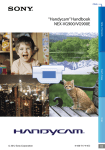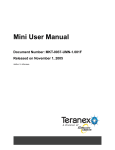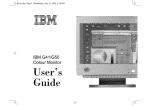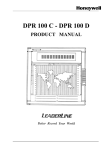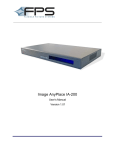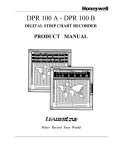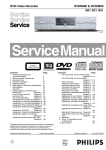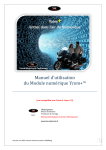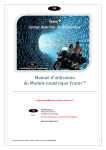Download B&B Electronics 232XS5 User manual
Transcript
Image AnyPlace User Manual Document Number: MKT-0012-UMN-1.004 released on August 31, 2004 Author: Andreea Rotaru Contact Information If you need assistance, want to request more information, order optional accessories, or report documentation mistakes, contact your nearest Silicon Optix office, as follows: USA Canada Germany Support: Web site: 2025 Gateway Place, Suite 360, West Tower, San Jose, CA 95110 USA Tel: 1 (408) 487-9290 Fax:1 (408) 487-9298 Silicon Optix Canada Inc., 2005 Sheppard Avenue East, Suite 100, Toronto, Ontario, M2J 5B4 Canada Tel: 1 (416) 490-7779 Fax:1 (416) 490-0344 Silicon Optix GmbH Podbielskistr 333 30659 Hannover Germany Tel: +49 (511) 626-450 Fax:+49 (511) 626-4580 [email protected] http://www. siliconoptix.com/support/index.shtml http://www.siliconoptix.com/ Revision History Revision Date Originator and Comments 1 Product Preview (PP) rev MKT-0012-GUD-1.001 October 6, 2003 Warren Charing - initial release MKT-0012-GUD-1.002 April 5, 2004 Andreea Rotaru made the following changes: • edited the document • changed the Image AnyPlace back panel image in the Introduction chapter • added one more standby parameter in the Standby parameters table • added the Image AnyPlace serial control panel information in the RS 232 Protocol chapter MKT-0012-GUD-1.003 May 21, 2004 Andreea Rotaru made editing and formatting changes August 31, 2004 Andreea Rotaru made the following changes: • Added Appendix A and B • Added Advanced Functionality items in the Introduction chapter • Added Sophisticated Software items in the Introduction chapter • Added the Image AnyPlace-BEX item in the Ordering Options and Accessories table • Changed the Stanby mode with the Setup mode in the Image AnyPlace Interface chapter • Added the Geometry/Rotate menu in the OSD Menu Levels 16:9 Output table • Added the Geometry/Rotate menu in the OSD Menu Levels 4:3 Output table • Added the Geometry Rotation table • Added tables 43 to 67 MKT-0012-GUD-1.004 1. Revision types: Product Preview (PP), Advanced Information (AI), and Production Data (PD) Copyright and Trademark Information Copyright © 2004 Silicon Optix Incorporated. All Rights Reserved. The information contained in this document is protected by copyright. All rights are reserved by Silicon Optix incorporated. Silicon Optix reserves the right to modify this document without any obligation to notify any person or entity of such revision. Copying, duplicating, selling, or otherwise distributing any part of this document without signing a non-disclosure agreement with an authorized representative of Silicon Optix is prohibited. Silicon Optix Inc makes no warranty for the use of its products and bears no responsibility for any errors or omissions that may appear in this document. Product names mentioned herein are used for identification purposes only and may be trademarks of their respective companies.Silicon Optix, eWarp, AnyPlace, and ePTZ are trademarks of Silicon Optix Incorporated. Preface Limited Warranty All Silicon Optix Inc. systems products are designed and tested to the highest standards and backed by a two year parts and labor warranty. Warranties are effective upon the first delivery date to the end user customer and are non-transferable. Warranty related repairs include parts and labor, but do not include repair of faults resulting from user negligence, special modifications, abuse (mechanical damage), shipping damage, and/or other unusual damages. The customer shall pay shipping charges when the unit is returned for repair. Silicon Optix will pay shipping charges for return shipments to customers. Silicon Optix does not assume responsibility for consequential damages, expenses or loss of revenue, inconvenience or interruption in operation experienced by the customer. Warranty service shall not automatically extend the warranty period. No other warranty, expressed or implied, shall apply. Return Material Authorization (RMA) In the event that a product needs to be returned for repair, please call your closest Silicon Optix Inc. office and ask for an Applications Engineer to issue a Return Material Authorization number. RMA Conditions 1. Prior to returning any item, you must receive a Return Material Authorization (RMA) number. 2. All RMA numbers must appear on the return-shipping label. 3. All RMA numbers are valid for ten (10) days from the issue date. 4. All shipping and insurance charges in all RMAs must be prepaid by the customer. i Silicon Optix™ 2004 Copyright Silicon Optix Confidential www.siliconoptix.com MKT-0012-GUD-1.004 last changed on 8/27/04 14:53 Preface About this Manual This manual describes the functionality of Silicon Optix Image AnyPlace and contains the following chapters: • Chapter 1, Introduction, describes the Image AnyPlace product and gives specifications. • Chapter 2, Installation, lists the components supplied in the package and provides installation and “getting started” instructions. • Chapter 3, Image AnyPlace Interface, describes the interfaces used in the Image AnyPlace system. • Chapter 4, On-Screen Display, provides a menu-by-menu description of the on-screen display. • Chapter 5, Loading Firmware, describes the remote loading of firmware. • Chapter 6, RS232/422/485 Protocol, describes the communications protocol used in the Image AnyPlace system. • Chapter 7, Troubleshooting, provides troubleshooting procedures for typical setup problems that might be encountered. • Appendix A, Edge Blending Option, provides information on the Image AnyPlace Edge Blending option. • Appendix B, Rotate Setup Program, provides information on the Rotate/Setup program. • Glossary, presents a glossary of terms and abbreviations used in this manual. • Index, presents a complete alphabetical listing of keywords and topics provided in this manual. Audience This user guide is designed for people who will be doing the following: • Installing Image AnyPlace video/graphics scaler • Configuring, saving, and downloading grid maps and warp maps • Operating the Image AnyPlace video/graphics scaler with geometry correction Related Documents • Image AnyPlace eWARP Designer User Guide, Document No. MKT-0014-GUD-1.003 Book Style Conventions This book includes the following style conventions: • Italic type is used occasionally for emphasis in the text. Italics also indicate cross-references within this manual, or references to other documents. • Bold type indicates labels in windows, dialog boxes, menus, menu options, list boxes, text boxes, check boxes, control buttons, option buttons, and so on. • Bold type, between greater than, less than brackets (< >) is also used to indicate keys on your keyboard (for example <Ctrl> for the Control key). • The carriage-return key, sometimes marked as a bent arrow on your keyboard, is called <Enter>. ii Silicon Optix™ 2004 Copyright Silicon Optix Confidential www.siliconoptix.com MKT-0012-GUD-1.004 last changed on 8/27/04 14:53 Preface FCC Statement NOTE: This equipment has been tested and found to comply with the limits for Class B digital devices, pursuant to Part 15 of the FCC Rules. These limits are designed to provide reasonable protection against harmful interference in a residential/office installation. The equipment generates uses and can radiate radio frequency energy and, if not installed and used in accordance with the instructions, may cause harmful interference to radio communications. However, there is no guarantee that interference will not occur in a particular installation. If this equipment does cause harmful interference to radio or television reception, which can be determined by turning the equipment off and on, the user is encouraged to try to correct the interference by one or more of the following measures: • Reorient or relocate the receiving antenna. • Increase the separation between the equipment and receiver. • Connect the equipment into an outlet on a circuit different from that to which the receiver is connected. • Consult the dealer or an experienced Radio/TV technician for help. • Changes or modifications not expressly approved by the party responsible for compliance could void the user's authority to operate the equipment. Safety Important Safety Instructions This symbol warns the user of uninsulated voltage within the unit that can cause dangerous electric shocks. WARNING: TO REDUCE THE RISK OF FIRE OR ELECTRIC SHOCK, DO NOT REMOVE COVER. NO USER SERVICEABLE PARTS INSIDE. REFER SERVICING TO QUALIFIED SERVICE PERSONNEL. WARNING: TO REDUCE THE RISK OF FIRE OR ELECTRIC SHOCK, DO NOT EXPOSE THIS APPLIANCE TO RAIN OR MOISTURE. This symbol alerts the user that there are important operating and maintenance instructions in the literature accompanying this unit. WARNING: Read the User Guide carefully and completely before operating the unit. Be sure to keep the User Guide in a near-at-hand location for future reference. Strictly follow all warnings and cautions in this User Guide, as well as the following safety suggestions.To prevent electric shock or injury, follow these safety instructions in the installation, use, and servicing the unit. iii Silicon Optix™ 2004 Copyright Silicon Optix Confidential www.siliconoptix.com MKT-0012-GUD-1.004 last changed on 8/27/04 14:53 Preface Installation Attachments - Do not use attachments not recommended by the manufacturer, as they may result in the risk of fire, electric shock, or injury to persons. Water and Moisture - Do not use this unit near water; for example, near a bathtub, washbasin, kitchen sink or laundry tub, in a wet basement, or near a swimming pool, water spa, or the like. Heat - Do not use this unit near sources of heat, including heating vents, stoves, or other appliances that generate heat. Also, do not be place this product in temperature environments greater than 45oC (104oF). Mounting Surface - If not installing the unit in a standard equipment rack using the recommended mounting brackets, place the unit on a flat, even surface. Do not place the unit on an unstable cart, stand, tripod, bracket, or table. The unit may fall causing serious injury to a person and/or serious damage to the appliance. Portable Cart - An appliance and cart combination should be moved with extreme care. Quick stops, excessive force, and uneven surfaces may cause the appliance and cart combination to overturn. Ventilation - Locate the unit with adequate space around it so that proper heat ventilation is assured. Allow 10 cm (4 in) clearance from the rear and top of the unit, and 5 cm (2 in) from each side. Slots and openings in the unit's case are provided for ventilation to ensure reliable operation of the unit and to prevent overheating. These openings must not be blocked or covered. The openings should never be blocked by operating the unit while placed on a bed, sofa, rug, or similar surface. This unit should not be placed in a built-in installation such as a bookcase unless adequate ventilation is provided. Entry of Foreign Objects and Liquids - Never push foreign objects of any kind into this unit through the ventilation slots as they may touch dangerous voltage points or short-circuit electrical/electronic parts that could result in fire, or electric shock, or both. Never spill liquid of any kind onto the unit. Electric Power - Only operate the unit from the type of electric power source indicated on the unit's labeling. If you are not sure of the type of power supply that is available in your home or workplace, consult your appliance supplier or local power company. Grounding or Polarization - This unit is provided with a 3-pin, grounded, alternating current line plug. This plug will fit into the power outlet only one way. This is a safety feature. Do not try to defeat the safety purpose of the plug. Power Cord Protection - Route power supply cords so that they are not likely to be walked on or pinched by placing items upon or against them, paying particular attention to cords at plugs, convenience receptacles, and the point where they exit from the product. Overloading - Do not overload wall power outlets, extension cords, or integral convenience receptacles as this can result in a risk of fire or electric shock. Lightning - For added protection for this unit during a lightning storm, or when it is left unattended and unused for long periods of time, unplug it from the power outlet. This will prevent damage to the unit due to lightning or power surges. Maintenance Cleaning - Unplug this unit from the wall outlet before cleaning. Do not use liquid cleaners or aerosol cleaners. Only use a soft cloth dampened with a mild detergent solution. Do not use strong solvents such as alcohol, benzine, or paint thinner. iv Silicon Optix™ 2004 Copyright Silicon Optix Confidential www.siliconoptix.com MKT-0012-GUD-1.004 last changed on 8/27/04 14:53 Preface Damage Requiring Service - Unplug this unit from the power outlet and refer servicing to qualified service personnel under the following conditions: • When the power cord or plug is damaged. • If liquid has been spilled or foreign objects have fallen into the unit. • If the unit has been exposed to rain or water. • If the unit does not operate normally, following the operating instructions. Adjust only those controls that are covered by the operating instructions as improper adjustment of other controls may result in damage and may require extensive work by a qualified technician to restore the unit to normal operation. • If the unit has been dropped or the case has been damaged. • When the unit exhibits a distinct change in performance - this indicates a need for service. Do not attempt to service this unit yourself as opening or removing covers may expose you to dangerous voltage or other hazards. Refer all servicing to qualified service personnel. v Silicon Optix™ 2004 Copyright Silicon Optix Confidential www.siliconoptix.com MKT-0012-GUD-1.004 last changed on 8/27/04 14:53 Preface vi Silicon Optix™ 2004 Copyright Silicon Optix Confidential www.siliconoptix.com Table of Contents Limited Warranty ................................................................................................. i Return Material Authorization (RMA) ............................................................................ i RMA Conditions ..................................................................................................... i About this Manual ............................................................................................... ii Audience ............................................................................................................. ii Related Documents ............................................................................................ ii Book Style Conventions ..................................................................................... ii FCC Statement .................................................................................................. iii Safety ................................................................................................................ iii Important Safety Instructions ...................................................................................... iii Installation ................................................................................................................... iv Maintenance ............................................................................................................... iv Chapter 1: Introduction ......................................................................... 1 General ...............................................................................................................1 Front/Rear Projection System Applications ........................................................2 Physical Characteristics .....................................................................................2 Features and Specifications ...............................................................................2 Advanced Functionality ................................................................................................2 Flexibility and Ease-of-Use ..........................................................................................3 Sophisticated Software ................................................................................................3 Panel Diagrams ..................................................................................................3 Typical Image AnyPlace Application ..................................................................4 Ordering Options and Accessories .....................................................................4 Chapter 2: Installation ........................................................................... 5 List of Standard Components .............................................................................5 Optional Accessories ..........................................................................................5 Cable Kit ......................................................................................................................5 .....................................................................................................................................6 vii Silicon Optix™ 2004 Copyright Silicon Optix Confidential www.siliconoptix.com MKT-0012-GUD-1.004 last changed on 8/27/04 14:54 Table of Contents eWARP Designer Option ............................................................................................. 6 Rack-Mount Installation Kit ................................................................................... 6 Setting up Image AnyPlace ................................................................................6 Chapter 3: Image AnyPlace Interface .................................................. 9 Image Anyplace Operational Modes ..................................................................9 Operate Mode ............................................................................................................. 9 Setup Mode ................................................................................................................. 9 Chapter 4: On-Screen Display............................................................. 13 OSD Menu Structure ........................................................................................13 OSD Menu Controls .........................................................................................13 OSD Menu Levels (4:3 Output) ........................................................................14 OSD Menu Levels (16:9 Output) ......................................................................20 Aspect Ratio .....................................................................................................25 4:3 Output Aspect Ratios .......................................................................................... 25 16:9 Output Aspect Ratio .................................................................................27 Chapter 5: Loading Firmware ............................................................ 31 Introduction .......................................................................................................31 Loading HEX Files ............................................................................................31 PC Loader Interface .........................................................................................32 Menu Bar Options and Commands ........................................................................... 32 Tool Bar Buttons and Functions ................................................................................ 32 File Names ................................................................................................................ 35 Progress Bar ............................................................................................................. 35 Info Field .................................................................................................................... 35 Communication Line Settings ...........................................................................35 Program Settings and PCLoader.cfg File .........................................................36 Board and Device Settings ...............................................................................37 Loading Options ...............................................................................................38 Loading Configuration Options .................................................................................. 38 Erase Flash Memory .......................................................................................... 38 CPU Memory Page ............................................................................................. 39 Convert BIN File in Intel HEX File Format ........................................................39 List of Files .......................................................................................................39 Chapter 6: RS232/422/485 Protocol .................................................... 41 RS232/422/485 Interface ..................................................................................41 RS232/422/485 Protocol ........................................................................................... 45 Command Format ..................................................................................................... 45 Command Responses ............................................................................................... 46 Error Response .................................................................................................. 46 viii www.siliconoptix.com Silicon Optix Confidential Silicon Optix™ 2004 Copyright MKT-0012-GUD-1.004 last changed on 8/27/04 14:54 Table of Contents OK Response ..................................................................................................... 46 RS232/422/485 Commands .............................................................................46 Power On/Off Commands ......................................................................................... 46 Input Signal Commands ............................................................................................ 47 Picture Commands .................................................................................................... 48 Picture Reset Command .................................................................................... 48 Picture Color Adjust Commands ........................................................................ 48 Picture SDTV De-interlacing Command ............................................................. 49 Picture Color Temperature Command ............................................................... 49 Picture User Color Temperature Adjust Command ........................................... 50 Picture Gamma Correction Command ............................................................... 50 Picture Analog Graphics Auto Sync Command .................................................. 51 Picture Analog Graphics Clock and Phase Command ....................................... 51 Picture Position Command ................................................................................. 52 Advanced Commands ............................................................................................... 52 Advanced Reset Command ................................................................................ 52 Advanced Video System Command ................................................................... 52 Advanced Lamp Timer Reset Command ........................................................... 53 Advanced DPMS Enable/Disable Command ..................................................... 53 Geometry Commands ............................................................................................... 54 Geometry Reset Command ................................................................................ 54 Geometry AnyPlace (Keystone) Command ........................................................ 54 Geometry Magnify Command ............................................................................. 55 Geometry Projection Command ......................................................................... 55 Geometry Lens Shift Command ......................................................................... 55 Geometry Custom Warp Map Enable Command ............................................... 56 Geometry Rotation ............................................................................................. 57 Aspect Ratio Commands ........................................................................................... 57 Aspect Ratio Command Format ......................................................................... 57 Factory Reset Command .................................................................................... 58 Edge Blending Commands ...............................................................................58 Chapter 7: Troubleshooting ................................................................ 69 Troubleshooting Guide .....................................................................................69 Appendix A: Edge Blending Option .................................................... 73 Edge Blending Communications Control Panel Interface .................................74 Com Port ..........................................................................................................74 Edge Blending Controls ....................................................................................75 Zoom Controls ..................................................................................................76 Appendix B: Rotate Setup Program .................................................... 77 Operation ..........................................................................................................77 ix Silicon Optix™ 2004 Copyright Silicon Optix Confidential www.siliconoptix.com MKT-0012-GUD-1.004 last changed on 8/27/04 14:54 Table of Contents Glossary...................................................................................... 79 Index............................................................................................ 87 x www.siliconoptix.com Silicon Optix Confidential Silicon Optix™ 2004 Copyright List of Figures Figure 1: Silicon Optix Image AnyPlace Video/Graphics Scaler ............................................................................... 1 Figure 2: Image AnyPlace Front Panel ....................................................................................................................... 3 Figure 3: Image AnyPlace Rear Panel ........................................................................................................................ 3 Figure 4: Typical Image AnyPlace Application.......................................................................................................... 4 Figure 5: Projected Image with Lens Shift of 0.5 ....................................................................................................... 7 Figure 6: Projected Image with Lens Shift of 0 .......................................................................................................... 8 Figure 7: Throw Ratio D/W ........................................................................................................................................ 8 Figure 8: RS232 Connection ..................................................................................................................................... 31 Figure 9: Com Port Properties Dialog Box ............................................................................................................... 35 Figure 10: Device Properties Dialog Box ................................................................................................................. 37 Figure 11: Loading Configuration Dialog Box ......................................................................................................... 38 Figure 12: Convert BIN to HEX Dialog Box............................................................................................................ 39 Figure 13: Edge Blending Communications Control Panel ...................................................................................... 74 Figure 14: Edge Blending Control Panel .................................................................................................................. 75 Figure 15: AnyPlace Rotate Setup Dialog Box ......................................................................................................... 77 xi Silicon Optix™ 2004 Copyright Silicon Optix Confidential www.siliconoptix.com MKT-0012-GUD-1.004 last changed on 8/27/04 13:57 List of Figures xii www.siliconoptix.com Silicon Optix Confidential Silicon Optix™ 2004 Copyright List of Tables Table 1: Ordering Options and Accessories................................................................................................................. 4 Table 2: Setup Parameters .......................................................................................................................................... 10 Table 3: Image AnyPlace Output Modes ................................................................................................................... 11 Table 4: OSD Menu Levels (4:3 Output) ................................................................................................................... 15 Table 5: OSD Menu Levels (16:9 Output) ................................................................................................................. 20 Table 6: Aspect Ratio Treatments for HDTV 16:9 Inputs ......................................................................................... 25 Table 7: Aspect Ratio Treatments for SDTV 4:3 Inputs............................................................................................ 26 Table 8: Aspect Ratio Treatments for Graphics Inputs .............................................................................................. 27 Table 9: 16:9 Aspect Ratio Treatments for HDTV 16:9 Inputs ................................................................................. 27 Table 10: 16:9 Aspect Ratio Treatments for SDTV 4:3 Inputs.................................................................................. 28 Table 11: 16:9 Aspect Ratio Treatments for Graphics 4:3 Inputs.............................................................................. 29 Table 12: PC Loader Menu Bar Options.................................................................................................................... 33 Table 13: Toolbar Buttons and Functions .................................................................................................................. 34 Table 14: RS232/422/485 Connector Pinout.............................................................................................................. 41 Table 15: RS232/422/485 Command Format............................................................................................................. 45 Table 16: Function Menu ........................................................................................................................................... 45 Table 17: Error Response Message Format................................................................................................................ 46 Table 18: OK Response Message Format .................................................................................................................. 46 Table 19: Power-off Command Format ..................................................................................................................... 46 Table 20: Input Signal Command Format .................................................................................................................. 47 Table 21: Picture Reset Command Format ................................................................................................................ 48 Table 22: Picture Color Adjust Command Format..................................................................................................... 48 Table 23: Picture SDTV De-interlacing Command Format....................................................................................... 49 Table 24: Picture Color Temperature Command Format........................................................................................... 49 Table 25: Picture User Color Temperature Command Format .................................................................................. 50 Table 26: Picture Gamma Correction Command Format........................................................................................... 50 Table 27: Picture Analog Graphics Auto Sync Command Format ............................................................................ 51 Table 28: Picture Analog Graphics Clock and Phase Command Format .................................................................. 51 Table 29: Picture Position Command Format ............................................................................................................ 52 Table 30: Advanced Reset Command Format............................................................................................................ 52 Table 31: Advanced Video System Command Format.............................................................................................. 52 Table 32: Advanced Lamp Timer Reset Command Format ...................................................................................... 53 Table 33: Advanced DPMS Enable/Disable Command Format ................................................................................ 53 xiii Silicon Optix™ 2004 Copyright Silicon Optix Confidential www.siliconoptix.com MKT-0012-GUD-1.004 last changed on 8/27/04 14:44 List of Tables Table 34: Geometry Reset Command Format ............................................................................................................54 Table 35: Geometry AnyPlace (Keystone) Command Format ...................................................................................54 Table 36: Geometry Magnify Command Format........................................................................................................55 Table 37: Geometry Projection Command Format.....................................................................................................55 Table 38: Geometry Lens Shift Command .................................................................................................................55 Table 39: Geometry Custom Warp Map Command Format.......................................................................................56 Table 40: Geometry Rotation Command ....................................................................................................................57 Table 41: Aspect Ratio Command Format..................................................................................................................57 Table 42: Factory Reset Command Format ................................................................................................................58 Table 43: Reset Edge Blending Command Format.....................................................................................................58 Table 44: Enable Blending Command Format............................................................................................................58 Table 45: Set Edge Blending Mode Command Format ..............................................................................................59 Table 46: Set Edge Blending Gamma Command Format...........................................................................................60 Table 47: Set Left Edge Length Command Format ....................................................................................................60 Table 48: Set Right Edge Length Command Format..................................................................................................61 Table 49: Set Green Contrast Command Format ........................................................................................................61 Table 50: Set Green Brightness Command Format ....................................................................................................61 Table 51: Set Red Contrast Command Format ...........................................................................................................62 Table 52: Set Red Brightness Command Format........................................................................................................62 Table 53: Set Blue Contrast Command Format ..........................................................................................................62 Table 54: Set Blue Brightness Command Format.......................................................................................................63 Table 55: Set Red Disable Command Format.............................................................................................................63 Table 56: Set Green Disable Command Format .........................................................................................................63 Table 57: Set Blue Disable Command Format ...........................................................................................................64 Table 58: Set Red Enable Command Format..............................................................................................................64 Table 59: Set Green Enable Command Format ..........................................................................................................64 Table 60: Set Blue Enable Command Format.............................................................................................................65 Table 61: Set Horizontal Zoom Command Format.....................................................................................................65 Table 62: Set Vertical Zoom Command Format.........................................................................................................65 Table 63: Set Horizontal Position Command Format .................................................................................................66 Table 64: Set Vertical Position Command Format .....................................................................................................66 Table 65: Set Drape Disable Command Format .........................................................................................................66 Table 66: Set Drape Left Enable Command Format...................................................................................................67 Table 67: Set Drape Right Enable Command Format ................................................................................................67 Table 68: Troubleshooting Guide ...............................................................................................................................69 xiv www.siliconoptix.com Silicon Optix Confidential Silicon Optix™ 2004 Copyright Chapter 1 Introduction General The Silicon Optix Image AnyPlaceTM (see Figure 1) is a high performance video and graphics image scaler with geometry correction capability. Image AnyPlace combines best-in-class image processing with unique image geometry correction features to provide the A/V professional and amateur enthusiast with unprecedented flexibility in projector setup and location. Figure 1: Silicon Optix Image AnyPlace Video/Graphics Scaler Innovative Image AnyPlace keystone correction capability (up to 40 degrees horizontally and 30 degrees vertically) allows users to position projectors virtually anywhere in the room (on a coffee table, ceiling, bookshelf, and so on). Image AnyPlace also compensates for the optical distortion effects of throw ratio and lens offset of the projector. In addition, with the Image AnyPlace, the Image AnyPlace BEX, and the eWarp Designer options images can be projected into cylindrical, spherical, or irregularly shaped objects. The IA-100-BEX, which is the Image AnyPlace with the Edge Blending option, can be used to blend the edges of a projected image in order to create a larger projected image. The Image AnyPlace scaler offers an extensive set of selectable input signals. Never before has the ability to process so many different types of video signals - RGB graphics (from analog or DVI sources), SDTV (in all popular signal formats: composite, S-Video and component in NTSC, PAL, and SECAM), and analog HDTV - been integrated in one small package. 1 Silicon Optix™ 2004 Copyright Silicon Optix Confidential www.siliconoptix.com MKT-0012-GUD-1.004 last changed on 8/27/04 14:55 Introduction Image AnyPlace can be simultaneously controlled by front panel switches, IR remote, and RS232/422/485 serial communication. The Image AnyPlace scaler is available in a compact desktop package, which can also be used in rack-mount configurations with the optional rack mount installation brackets. Front/Rear Projection System Applications • Pro-AV Installation • Staging and Special Events • Home Theater • Advertising Displays Physical Characteristics • DIMENSIONS: 15 in. x 8.5 in. x 1.75 in. • WEIGHT: 7 lbs • POWER: 100 - 240 VAC, 47 - 63 Hz, 35 W. Features and Specifications Advanced Functionality The following is a list of the Image AnyPlace advanced functional features: • Exclusive Image AnyPlace technology for simultaneous 3D keystone correction (up to 40 degrees horizontally and 30 degrees vertically) at all throw ratios from 1.0 to 8.0 • Real-time geometry processing and image distortion correction • Advanced image scaling with 65-tap image filter • Accepts graphics inputs from VGA - SXGA • Accepts 720p and 1080i HD inputs • Accepts composite, S-video, and component SDTV inputs • High-quality de-interlacing for HDTV and SDTV • Supports SECAM, PAL-60, 4.43 NTSC, PAL-M, and PAL-N international video standards • Provides output to VGA, SVGA, XGA, 720p, SXGA, and SXGA+ projectors • Provides output to 852x480 and 1366x768 plasma displays • Output GenLock • Image Rotate • Edge Blending 2 www.siliconoptix.com Silicon Optix Confidential Silicon Optix™ 2004 Copyright MKT-0012-GUD-1.004 last changed on 8/27/04 14:55 Introduction Flexibility and Ease-of-Use The following Image AnyPlace features demonstrate the product flexibility and ease-of-use: • Magnify, scroll, and pan through all inputs • Aspect ratio conversion for 16:9 and 4:3 • Control via front-panel, IR remote, or serial link • Adjustments for contrast, brightness, hue, gamma, saturation, and color temperature • Compact size (1U height) and rack-mountable Sophisticated Software Image AnyPlace uses the following software: • eWARP Designer (optional) enables projection onto curved, cylindrical, and irregular surfaces • PC Loader (standard) enables field upgrades of firmware • Edge blending control panel used to adjust edge blending parameters Panel Diagrams Figure 2 illustrates the Silicon Optix Image AnyPlace front panel controls and indicators and Figure 3 illustrates the rear panel connectors. Figure 2: Image AnyPlace Front Panel Figure 3: Image AnyPlace Rear Panel 3 Silicon Optix™ 2004 Copyright Silicon Optix Confidential www.siliconoptix.com MKT-0012-GUD-1.004 last changed on 8/27/04 14:55 Introduction Typical Image AnyPlace Application Figure 4: Typical Image AnyPlace Application Ordering Options and Accessories Table 1: Ordering Options and Accessories Item Part Number Description Image AnyPlace IA-100 Video/graphics scaler with geometry correction for projection onto flat surfaces eWARP Designer IA-100_eWARP KEY Optional software for expanding Image AnyPlace’s capabilities to project onto any surface (curved, cylindrical, and so on). May be ordered to upgrade a previously purchased Image AnyPlace Image AnyPlace-EX IA-100_EX Cables IA-100_CABLE Rack-Mount Adapter Kit IA-100_RM Optional rack-mount installation brackets Infra-Red Remote IA-100_RM Extra remote control Image AnyPlace-BEX IA-100_BEX Image AnyPlace with edge blending and IA-100_eWARP software pre-loaded Cinema AnyPlace CA-100_EX Image AnyPlace_EX with anamorphic lens OptiScale OS-100 Image AnyPlace shipped with IA-100_eWARP KEY software pre-loaded Optional package of cables Video/graphics scaler without geometry correction (all the IA-100 accessories are compatible) 4 www.siliconoptix.com Silicon Optix Confidential Silicon Optix™ 2004 Copyright Chapter 2 Installation List of Standard Components The Image AnyPlace scaler ships with a number of standard components. When unpacking your unit, please ensure that all of the following items are included: • Image AnyPlace unit (Qty 1) • AC power cord (Qty 1) • Infrared remote control (Qty 1) • BNC to RCA adapter plugs (Qty 4 total) • User Guide (Qty 1) • Image AnyPlace software CD (Qty 1) • VGA cable (6 ft DB15M to DB15M; Qty 1) • RS232 cable (DB9M -> DB9F; Qty 1) Optional Accessories In addition to the standard components listed above, Silicon Optix offers several optional accessory packages available to customers for purchase separately, depending upon the intended application. The optional components are listed below: Cable Kit Users may choose to purchase the optional cable package which provides all the cables necessary for connecting to the Image AnyPlace unit in any of its possible configurations. The cable package includes the following: • DVI-D (male) single link cable (Qty 1) • Component video (6 ft 3RCA -> 3RCA) cables (Qty 2) • S-Video 6 ft cable (Qty 1) • Composite video (6 ft BNC to RCA) cables (Qty 2) • VGA (6 ft DB15M to DB15M) cable (Qty 1) • BNC-to-RCA adapters (Qty 10) The order code/part number for this kit is IA-100_CABLE. 5 Silicon Optix™ 2004 Copyright Silicon Optix Confidential www.siliconoptix.com MKT-0012-UMN-1.004 last changed on 8/27/04 14:55 Installation eWARP Designer Option The Image AnyPlace scaler in its standard configuration comes pre-loaded with factory-installed, distortion correcting warp maps that perform keystone correction when projecting onto flat surfaces. In order to correct for distortion that results from projecting onto non-flat surfaces (that is, curved or cylindrical screens, domed ceilings, and so on), custom application-specific warp maps must be generated and downloaded into the unit. The PC-based software tool that allows users to develop and load these custom maps is called eWARP Designer. This tool is described in a separate User Guide (see Silicon Optix Image AnyPlace eWARP Designer User Guide, Document Number MKT-0014-GUD-1.003). The eWARP Designer is included on the CD shipped with every Image AnyPlace unit. While the eWARP Designer will be received by all customers purchasing Image AnyPlace, a special software encryption key is required before custom maps can be downloaded to the unit for use. Only those customers who have purchased this eWARP Designer option will be able to access this functionality. If you purchased the eWARP Designer option at the time you purchased your Image AnyPlace scaler, your unit will already be enabled for curved screen correction. IA-100_EX is the name of the Image AnyPlace option with pre-loaded key. If, after having purchased the basic unit, you decide to upgrad and purchase the encryption key, contact your dealer to arrange for the delivery of a software key for enabling this feature. Rack-Mount Installation Kit An optional Rack-Mount Adapter Kit is available for users wishing to use the Image AnyPlace unit in a rackmount configuration. The order code/part number for purchasing this kit is IA-100_RM. Setting up Image AnyPlace To set up your Image AnyPlace unit, follow the steps below: 1. Connect the Image AnyPlace unit to the video input source. 2. Connect the Image AnyPlace unit to the projector. 3. To power up the unit, on the Image AnyPlace unit, press the Power switch located on the rear of the unit, close to the power cord. The Power switch may be left on in normal operation. The Standby button on the front pannel may be used to put the unit into a low-power state. 4. Select the output resolution by placing the unit in stand-by mode and selecting the connect resolution using the arrow keys on the right side of the front panel. 5. Select the appropriate input from the remote control or the Image AnyPlace front pannel buttons. 6. Select the Image AnyPlace keystone settings and ensure that the keystone settings are adjusted for zero degrees H and V. 7. Power on the projector according to the manufacturer’s instructions. 8. On the projector, turn off any keystone correction that might be active by following the manufacturer’s instructions. 9. If the project has an AUTOSET or AUTODETECT feature, disable this function. These projector modes may cause image distortion if a keystone-corrected image is applied to the projector input. 6 www.siliconoptix.com Silicon Optix Confidential Silicon Optix™ 2004 Copyright MKT-0012-UMN-1.004 last changed on 8/27/04 14:55 Installation 10. Depending upon the specific input and output resolutions, select the proper Aspect Ratio from the Image AnyPlace OSD main screen. 11. Determine the Lens Shift value of the projector. Image AnyPlace supports lens shift values of 0 and 0.5. This information may be obtained from the projector manufacturer’s specification sheet, or by performing the following test: a. Place the projector on a horizontal surface and project onto a vertical surface. Rotate the projector from side to side and observe the bottom of the projected image. b. If the bottom of the image remains flat (see Figure 5), the lens shift value is 0.5. c. If the bottom of the image begins to show trapezoidal (keystone) distortion (see Figure 6), the lens shift value is 0. 12. Select the Geometry submenu from the Image AnyPlace OSD, then select the Lens Shift option. Enter the correct value as determined from Step 11 above. 13. Determine the approximate throw ratio value of the projector. The throw ratio is defined as the ratio of the distance from the center of the lens to the projector screen (D) divided by the width of the screen (W). Therefore, the throw ratio is T = D/W (see Figure 7). For example, if the screen is 100 inches wide, and the distance to the screen is 150 inches, the throw ratio T is: T = 150/100 = 1.5 14. Select the correct Throw Ratio from the Image Anyplace Keystone settings. The throw ratio setting is adjusted by moving the bottom slider on the OSD. 15. Adjust the H and V Keystone sliders until you obtain a regular rectangular image. It may be necessary to re-adjust the Throw Ratio value using the slider bar if you cannot obtain a keystone-corrected image by following the above steps. 16. If you are unable to obtain a keystone-corrected image, see the troubleshooting guide in the Troubleshooting chapter. Figure 5: Projected Image with Lens Shift of 0.5 7 Silicon Optix™ 2004 Copyright Silicon Optix Confidential www.siliconoptix.com MKT-0012-UMN-1.004 last changed on 8/27/04 14:55 Installation Figure 6: Projected Image with Lens Shift of 0 Figure 7: Throw Ratio D/W 8 www.siliconoptix.com Silicon Optix Confidential Silicon Optix™ 2004 Copyright Chapter 3 Image AnyPlace Interface Image Anyplace Operational Modes The Image AnyPlace unit has two modes of operation: Operate and Setup. You can select either of these modes of operation via the front panel interface or the RS232 control interface. Operate Mode In Operate mode, the video output signals are activated and you may control all the Image AnyPlace parameters (except for Setup restricted parameters) from the front panel, IR remote control, or serial communication commands. In Operate mode, all controls may be used simultaneously (that is, you may open a menu with a front panel button and make a selection using the IR remote control, and so on). The Front panel and IR remote commands invoke the OSD, and user feedback is provided for all actions. In Operate mode, the Image AnyPlace 16 x 2 front panel display indicates the following information: (SELECTED INPUT CONNECTOR) = (Input Signal) OUT=(Output Resolution) The front panel and IR remote control are designed to be identical in control function; that is, each button on the IR remote control corresponds directly in function to a button on the front panel. You will find a complete list of front panel and IR remote controls and OSD operations in the On-Screen Display chapter. When controlling Image AnyPlace by serial communications, all actions are performed without invoking the OSD. A complete description of the serial communications protocol is provided in the RS232/422/485 Protocol chapter. Image AnyPlace powers-up in Operate mode. All operational parameters are retained from the previous session. A Factory Reset returns all parameters to the default state (described in detail in the On-Screen Display chapter), except for the input signal. The input signal most recently used is retained as the power-up input signal. Setup Mode In Setup mode the Image AnyPlace is in a low-power state. The output signals are de-activated and the IR remote controls (except for activate Operate mode) are disabled. The Setup mode is provided so that critical operational controls (such as selected output resolution) are not disturbed by inadvertent IR commands. The setup mode is indicated by the following message appearing on the bottom line of the Image AnyPlace 16 x 2 front panel display: 9 Silicon Optix™ 2004 Copyright Silicon Optix Confidential www.siliconoptix.com MKT-0012-GUD-1.004 last changed on 8/27/04 14:57 Image AnyPlace Interface Image AnyPlace Setup You can only adjust the Setup Mode parameters by front panel control (except for the selection of Output Resolution which may be controlled by both front panel control and serial communication control). To select the Setup mode parameters, press the Menu button on the front panel control. Up and down arrows now cycle between the Setup Mode parameters. Left and right arrows adjust the value of each of these parameters. Table 2 lists the Setup parameters. Table 2: Setup Parameters Parameter Description BAUD = ##### Lets you choose a baud rate of 1200, 9600, 19200, or 57600. Serial No ##### Indicates the Serial Number of the Image AnyPlace unit. Designer Enabled (Disabled) Indicates if the eWARP Designer Key has been programmed into your Image AnyPlace unit. RS232 ADDR = ## Selects the serial communications address (from 1-32) at which this particular Image AnyPlace unit will respond. Address ‘00’ is reserved as a broadcast address. All Image AnyPlace units in a system will respond to commands sent to address ‘00’. Please note that although you can only create a multiple unit Image AnyPlace system if you are using the RS422 or RS485 communications schemes, you must still ensure that you correctly set the Serial Communication Box Address to agree with your control software. RS422 Disabled/Enabled Enables the serial communications for RS422/485 operation. If RS422 is disabled, the port is configured for RS232. Cycles through all of the available Image AnyPlace modes (see Table 3). In addition to control by the front panel, the Image AnyPlace Output Mode may also be controlled by serial communications (see the RS232/422/485 Protocol chapter for serial communications protocols information). OUT= XXX ##Hz No lockout/IR lockout/KB lockout/IR Allows the user to disable the front panel (KB) and /or the infrared (IR) remote + KB lockout inputs. GenLock can be enabled as a Slave or a Master or can be disabled. When enabled as a Master, the IA-100 drives the output timeline vertical sync out of the composite sync #2 connector (COMP2). When enabled as a Slave, the IA-100 expects to receive an external vertical sync one the composite sync #1 connector (COMP1). GenLock When in Slave mode, the IA-100 will buffer the external sync from COMP1 and drive it on the COMP2 connector (allowing units to be daisy chained). When disbled, the IA-100 accepts SDTV composite inputs on the COMP1 and COMP2 connectors. Fornt Panel Display Brightness The brightness is adjusted by pressing the Graphics button (to increase) or the HD Video button (to decrease). 10 www.siliconoptix.com Silicon Optix Confidential Silicon Optix™ 2004 Copyright MKT-0012-GUD-1.004 last changed on 8/27/04 14:57 Image AnyPlace Interface Table 3: Image AnyPlace Output Modes Output Mode Comments SXGA@60 Hz VESA Standard XGA@60 Hz VESA Standard XGA@50 Hz [email protected] MHz VGA@60 Hz VESA Standard SVGA@60 Hz VESA Standard 720p@60 Hz SMPTE Standard [email protected] Hz SMPTE Standard 720p@50 Hz SMPTE Standard SXGA+ 1400x1050@60 Hz JVC Standard SXGA+ 1400x1050@50 Hz JVC Standard WXGA 1366x768 @60 Hz [email protected] MHz WVGA 852x480 @60 Hz [email protected] MHz 11 Silicon Optix™ 2004 Copyright Silicon Optix Confidential www.siliconoptix.com MKT-0012-GUD-1.004 last changed on 8/27/04 14:57 Image AnyPlace Interface 12 www.siliconoptix.com Silicon Optix Confidential Silicon Optix™ 2004 Copyright Chapter 4 On-Screen Display OSD Menu Structure The On-Screen Display (OSD) menu is the primary way of controlling and selecting functions in the Image AnyPlace system. The Image AnyPlace system is initially in a factory default state. Many Image AnyPlace control parameters can be saved to Image AnyPlace memory and retained for use in later sessions. Performing a factory reset erases these saved parameters and returns the system to the default state. Two slightly different OSD menus are invoked, depending upon whether the currently selected Output Resolution Aspect Ratio is 16:9 or 4:3. The biggest difference between them has to do with the way that aspect ratios are treated (see the Aspect Ratio section later in this chapter). OSD Menu Controls The OSD can be invoked two ways, as follows: using the Front Panel Buttons or using the IR remote. The Front Panel and IR Remote have the same buttons. The buttons are: • On/StandBy (Setup) • Graphics/Zoom Out/ Throw (+) • HD Video/Zoom IN/Throw (-) • SD Video/ H Zoom Out • Aspect Ratio/V Zoom In • AnyPlace Keystone/ V Zoom Out • Picture Settings/H Zoom In • Menu • Up Arrow • Down Arrow • Right Arrow • Left Arrow • Enter ( ß) When pressed, the On/StandBy (Setup) buttons will either place the IA-100 in the Standby/Setup mode or the On mode as described in the Image AnyPlace Interface chapter. The Graphics/Zoom Out/ Throw (+) button has three functions depending upon the mode the IA-100 is in. This button is a fast key to the OSD input selection menu in all modes, except for the magnify and AnyPlace keystone mode. This button is used to increment the throw ratio in AnyPlace Keystone mode and to Zoom out 13 Silicon Optix™ 2004 Copyright Silicon Optix Confidential www.siliconoptix.com MKT-0012-GUD-1.004 last changed on 8/27/04 14:56 On-Screen Display of the image in Geometry/Magnify mode. The HD Video/Zoom IN/Throw(-) button has three functions, depending upon the mode the IA-100 is in. This button is a fast key to the OSD input selection menu in all modes except for the magnify and AnyPlace keystone mode. The button is used to decrement the throw ratio in AnyPlace Keystone mode and to Zoom into the image in Geometry/Magnify mode. The SD Video/ H Zoom Out button has two functions depending upon the mode the IA-100 is in. This button is a fast key to the OSD input selection menu in all modes except magnify and it is used to Horizontally Zoom out of the image while in Geometry/Magnify mode. The Aspect Ratio/V Zoom In button has two functions depending upon the mode the IA-100 is in. This button is a fast key to the OSD aspect ratio menu in all modes except magnify and it is used to Vertically Zoom into the image while in Geometry/Magnify mode. The AnyPlace Keystone/ V Zoom Out button has two functions depending upon the mode the IA-100 is in. This button is a fast key to the AnyPlace Keystone menu in all modes except magnify and it is used to Vertically Zoom out of the image while in Geometry /Magnify mode. The Picture Settings/H Zoom In button has two functions depending upon the mode the IA-100 is in. This button is a fast key to the Picture Settings menu in all modes except magnify and it is used to Horizontally Zoom into the image in Geometry/Magnify mode. The Menu button is used to invoke the OSD main menu. The Up Arrow button is used to navigate the OSD. The Down Arrow button is used to navigate the OSD. The Right Arrow button is used to navigate the OSD. The Left Arrow button is used to navigate the OSD. The Enter button is used to activate an OSD menu selection. OSD Menu Levels (4:3 Output) Table 4 summarizes the structure of the OSD system for the 4:3 output resolution aspect ratio. 14 www.siliconoptix.com Silicon Optix Confidential Silicon Optix™ 2004 Copyright MKT-0012-GUD-1.004 last changed on 8/27/04 14:56 On-Screen Display Table 4: OSD Menu Levels (4:3 Output) OSD Menu Levels (4:3 Output) Functionality Level 1 Level 2 Level 3 Level 4 Graphics - RGB Selects analog graphics as input. Graphics - DVI Selects DVI graphics as input. HDTV - YPbPr Selects HDTV - YPbPr as input. HDTV - RGB Selects HDTV - RGB as input. Input Signals SDTV Composite 1 Selects Composite SDTV 1 as input. SDTV Composite 2 Selects Composite SDTV 2 as input. SDTV S-Video Selects S-Video SDTV as input. SDTV Component Selects Component SDTV as input. Brightness 0 - 100 (default 50) (default 16 for HDTV) Adjusts brightness in: SDTV; HDTV; Analog Graphics. Not supported for DVI Graphics. Contrast 0 - 100 (default 50) Adjusts contrast in SDTV; HDTV; Analog Graphics. Not supported for DVI Graphics. Picture Table sheet 1 of 5 15 Silicon Optix™ 2004 Copyright Silicon Optix Confidential www.siliconoptix.com MKT-0012-GUD-1.004 last changed on 8/27/04 14:56 On-Screen Display Table 4: OSD Menu Levels (4:3 Output) OSD Menu Levels (4:3 Output) Functionality Level 1 Level 2 Level 3 Sharpness 0 - 10 (default 5) Adjusts sharpness (10 is maximum sharpness). 0 - 100 (default 50) Adjusts color saturation in HDTV YPbPr and SDTV NTSC. Not supported for HDTV RGB (dimmed); SDTV PAL/SECAM (dimmed); and Graphics (dimmed). 0 - 360 (default 0) Adjusts tint in HDTV YPbPr and SDTV NTSC. Not supported for HDTV RGB (dimmed); SDTV PAL/SECAM (dimmed); and Graphics (dimmed). Color Tint Level 4 Automatically chooses de-interlacing method in SDTV mode through FLI2200. Auto (default) 3:2 (2:2) Pull Down Chooses 3:2 (2:2) pull down in FLI2200. SDTV De-interlacing Static Mesh Chooses static mesh in FLI2200. Chooses vertical/temporal de-interlacing in FLI2200. V/T De-Interlacing Color Temp Picture Linear (default) Chooses linear color temperature. 5500K Chooses 5500K color temperature. 6500K Chooses 6500K color temperature. 9300K Chooses 9300K color temperature. Red, Green, and Blue Manually adjusts color temperature ALL: 0 - 255 (default 255). scroll bars User Linear (1.0) (default) Chooses linear gamma correction. Gamma 1 (1.5) Chooses 1.5 gamma correction factor. Gamma 2 (2.2) Chooses 2.2 gamma correction factor. Gamma 3 (2.8) Chooses 2.8 gamma correction factor. Gamma Correction Automatically adjusts sync for Analog graphics and HDTV. Not supported for SDTV (dimmed) or DVI (dimmed). Auto Sync Clock Clock = ? Manually adjusts the clock for Analog graphics and HDTV. Not supported for SDTV (dimmed) or DVI (dimmed). Phase Phase = ? Manually adjusts the phase for Analog graphics and HDTV. Not supported for SDTV (dimmed) or DVI (dimmed). Position H=? Y=? Adjusts the horizontal and vertical image position. Reverts to factory defaults for all items in Picture sub-menus. Reset Table sheet 2 of 5 16 www.siliconoptix.com Silicon Optix Confidential Silicon Optix™ 2004 Copyright MKT-0012-GUD-1.004 last changed on 8/27/04 14:56 On-Screen Display Table 4: OSD Menu Levels (4:3 Output) OSD Menu Levels (4:3 Output) Functionality Level 1 Level 2 Level 3 Level 4 Auto (default) SDTV only - automatically selects the video system input. NTSC SDTV only - forces NTSC video decoding. PAL SDTV only - forces PAL video decoding. SECAM SDTV only - forces SECAM video decoding. Video System SDTV only - forces 4.43 NTSC video decoding. 4.43 NTSC PAL - M SDTV only - forces PAL-M video decoding. PAL - N SDTV only - forces PAL-N video decoding. PAL - 60 SDTV only - forces PAL-60 video decoding. OSD Position X=? Y=? Adjusts OSD vertical and horizontal position. Lamp Timer Reset Are you sure? No (default) Does not reset the lamp timer. Yes Resets the lamp timer to zero. On (default) DPMS Disables DPMS low power mode. Output signals are always on. Off Advanced Test Pattern Displays a Test Pattern for alignment. Input Source Resolution = ? Status Screen Enables DPMS low power mode. Selecting this option causes Image Anyplace to hibernate if no I/P signal is detected for 3 minutes. O/P signals are shut down. Shows the current input source. Shows the current input resolution. H Frequency = ? kHz Shows the current input horiz. frequency. V Frequency = ? Hz Shows the current input vert. frequency. Pixel Clock = ? MHz Shows the current input pixel clock. HSYNC Polarity = ? Shows the current input H sync polarity. VSYNC Polarity = ? Shows the current input V sync polarity. Lamp Hours = ? FPGA Revision: ? HDTV FPGA Revision: ? CPLD Revision: ? Firmware Revision:? Serial Number: ? eWARP: (On/Off) Shows the current lamp timer since the last lamp timer reset. Shows the FPGA version. Shows the HDTV FPGA Revision number. Shows the CPLD Revision number. Shows the firmware version. Shows the serial number and status of eWARP Designer. Reverts to factory resets for all items in Advanced sub-menus, except for lamp timer. Reset Table sheet 3 of 5 17 Silicon Optix™ 2004 Copyright Silicon Optix Confidential www.siliconoptix.com MKT-0012-GUD-1.004 last changed on 8/27/04 14:56 On-Screen Display Table 4: OSD Menu Levels (4:3 Output) OSD Menu Levels (4:3 Output) Functionality Level 1 Level 2 Level 3 Level 4 Adjusts horizontal and vertical keystone in 1 degree increments. H = +/- 40 degrees V = +/- 30 degrees (Lens Shift=0.0) AnyPlace Horizontal =? Vertical =? Throw Ratio =? V = +/- 20 degrees (Lens Shift=0.5) Throw ratio is the zoom of the projector optics, and is defined as the ratio of the distance from the screen divided by the horizontal width of the screen. Throw Ratio is adjusted in increments of 0.1. Zoom Horizontal Pan Vertical Pan Enables magnification of a smaller area. Lens Shift Lens Shift = 0.5 (default) Lens Shift = 0.0 Lens Shift is the measure of how far the optical axis of the projector lens is shifted with respect to the center of the microdisplay. A Lens Shift of 0.0 indicates that the optical axis of the lens is aligned with the center of the microdisplay. A Lens Shift of 0.5 indicates that the optical axis of the lens is aligned with the edge of the microdisplay. Only two values (0.0 and 0.5) are supported. Most desktop projectors have a lens shifts of 0.5. Most ceiling mount projectors have 0.0 or variable Lens Shift. Custom Warps 1-32 (default = last loaded map or selected map) Custom Warps are specialized Warp Maps for projection onto curved or irregular surfaces; they are created with the eWARP Designer (requires purchase of eWARP Designer option). Magnify Geometry Front Tabletop (default) Sets the picture to display normally. Front Ceiling Sets the picture to display upside down (flip along the horizontal axis, for front projection upside down from the ceiling). Rear Tabletop Sets the picture to display backwards (flip along the vertical axis, for rear projection). Rear Ceiling Sets the picture to display upside down and backwards (flip along horizontal and vertical axes for rear projection, upside down from the ceiling). Projection Table sheet 4 of 5 18 www.siliconoptix.com Silicon Optix Confidential Silicon Optix™ 2004 Copyright MKT-0012-GUD-1.004 last changed on 8/27/04 14:56 On-Screen Display Table 4: OSD Menu Levels (4:3 Output) OSD Menu Levels (4:3 Output) Functionality Level 1 Level 2 Level 3 Level 4 Off Rotate Geometry + 90 Rotates the image. - 90 Reverts to Front Tabletop and Horizontal keystone = 0, Vertical keystone = 0. Reset SDTV - treated as 4:3 input and shown full screen. 4:3 Standard Graphics - treated as 4:3 input and shown full screen. default HDTV - treated as 16:9 input and shown as a letter box. SDTV - not supported (dimmed). Crop Graphics - not supported (dimmed). HDTV - 16:9 input is cropped to 4:3 on sides. Aspect Ratio SDTV - treated as full screen 16:9 input and shown as a letter box. Anamorphic Input Graphics - not supported (dimmed). HDTV - not supported (dimmed). SDTV - A 16:9 letter box region is extracted from the input signal and shown as a letter box. Letterbox Input Graphics - not supported (dimmed). HDTV - not supported (dimmed). Reset Resets to 4:3 Standard. English Chooses English as the OSD language. Japanese Chooses Japanese as the OSD language. Français Chooses French as the OSD language. Italiano Chooses Italian as the OSD language. Español Chooses Spanish as the OSD language. Deutsch Chooses German as the OSD language. Korean Chooses Korean as the OSD language. Chinese Chooses Chinese as the OSD language. Language Factory Reset Resets all settings to the factory default. Table sheet 5 of 5 19 Silicon Optix™ 2004 Copyright Silicon Optix Confidential www.siliconoptix.com MKT-0012-GUD-1.004 last changed on 8/27/04 14:56 On-Screen Display OSD Menu Levels (16:9 Output) Table 5 summarizes the structure of the OSD system for the 16:9 output resolution aspect ratio. Table 5: OSD Menu Levels (16:9 Output) OSD Menu Levels (16:9 Output) Level 1 Level 2 Level 3 Functionality Level 4 Graphics - RGB Selects analog graphics as input. Graphics - DVI Selects DVI graphics as input. HDTV - YPbPr Selects HDTV - YPbPr as input. HDTV - RGB Selects HDTV - RGB as input. Input Signals SDTV Composite 1 Selects Composite SDTV 1 as input. SDTV Composite 2 Selects Composite SDTV 2 as input. SDTV S-Video Selects S-Video SDTV as input. SDTV Component Selects Component SDTV as input. 0 - 100 (default 50) Adjusts brightness in: SDTV, HDTV, and Analog Graphics. Not supported for DVI Graphics. Brightness The default is 16 for HDTV Contrast 0 - 100 (default 50) Adjusts contrast in SDTV, HDTV, and Analog Graphics. Not supported for DVI Graphics. Sharpness 0 - 10 (default 5) Adjusts sharpness (10 is maximum sharpness). 0 - 100 (default 50) Adjusts color saturation in HDTV YPbPr and SDTV NTSC. Not supported for HDTV RGB (dimmed), SDTV PAL/SECAM (dimmed), and Graphics (dimmed). 0 - 360 (default 0) Adjusts tint in HDTV YPbPr and SDTV NTSC. Not supported for HDTV RGB (dimmed), SDTV PAL/SECAM (dimmed), and Graphics (dimmed). Auto (default) Automatically chooses a de-interlacing method in SDTV mode through FLI2200. 3:2 (2:2) Pull Down Chooses 3:2 (2:2) pull down in FLI2200. Color Tint Picture SDTV De-interlacing Static Mesh Chooses static mesh in FLI2200. Chooses vertical/temporal de-interlacing in FLI2200. V/T De-Interlacing Color Temp Linear (default) Chooses linear color temperature. 5500K Chooses 5500K color temperature. 6500K Chooses 6500K color temperature. 9300K Chooses 9300K color temperature. User Red, Green, and Blue Manually adjusts color temperature ALL: 0 - 255 (default 255). scroll bars Table sheet 1 of 5 20 www.siliconoptix.com Silicon Optix Confidential Silicon Optix™ 2004 Copyright MKT-0012-GUD-1.004 last changed on 8/27/04 14:56 On-Screen Display Table 5: OSD Menu Levels (16:9 Output) OSD Menu Levels (16:9 Output) Level 1 Level 2 Level 3 Functionality Level 4 Linear (1.0) (default) Chooses linear gamma correction. Gamma 1 (1.5) Chooses 1.5 gamma correction factor. Gamma 2 (2.2) Chooses 2.2 gamma correction factor. Gamma 3 (2.8) Chooses 2.8 gamma correction factor. Gamma Correction Automatically adjusts sync for Analog graphics and HDTV. Not supported for SDTV (dimmed) or DVI (dimmed). Auto Sync Picture Clock Clock = ? Manually adjusts the clock for Analog graphics and HDTV. Not supported for SDTV (dimmed) or DVI (dimmed). Phase Phase = ? Manually adjusts the phase for Analog graphics and HDTV. Not supported for SDTV (dimmed) or DVI (dimmed). Position H=? Y=? Adjusts the horizontal and vertical image position. Reverts to factory defaults for all items in Picture sub-menus. Reset Auto (default) SDTV only - automatically selects the video system input. NTSC SDTV only - forces NTSC video decoding. PAL SDTV only - forces PAL video decoding. SECAM SDTV only - forces SECAM video decoding. Video System SDTV only - forces 4.43 NTSC video decoding. 4.43 NTSC PAL - M SDTV only - forces PAL-M video decoding. PAL - N SDTV only - forces PAL-N video decoding. PAL - 60 SDTV only - forces PAL-60 video decoding. OSD Position X=? Y=? Adjusts the OSD vertical and horizontal position. Lamp Timer Reset Are you sure? Advanced No (default) Does not reset the lamp timer. Yes Resets the lamp timer to zero. On (default) DPMS Enables DPMS power mode. Selecting this option cause the Image Anyplace to hibernate if no input signal is detected for three minutes. Output signals are shut down. Disables DPMS low power mode. Output signals are always on. Off Table sheet 2 of 5 21 Silicon Optix™ 2004 Copyright Silicon Optix Confidential www.siliconoptix.com MKT-0012-GUD-1.004 last changed on 8/27/04 14:56 On-Screen Display Table 5: OSD Menu Levels (16:9 Output) OSD Menu Levels (16:9 Output) Level 1 Level 2 Level 3 Functionality Level 4 Test Pattern Displays a Test Pattern for alignment. Input Source Resolution = ? Advanced Shows the current input source. Shows the current input resolution. H Frequency = ? kHz Shows the current input horizontal frequency. V Frequency = ? Hz Shows the current input vertical frequency. Pixel Clock = ? MHz Shows the current input pixel clock. HSYNC Polarity = ? Shows the current input horizontal sync polarity. VSYNC Polarity = ? Shows the current input vertical sync polarity. Status Screen Lamp Hours = ? FPGA Revision: ? HDTV FPGA Revision: ? CPLD Revision: ? Shows the current lamp timer since the last lamp timer reset. Shows the FPGA version. Shows the HDTV FPGA Revision number. Shows the CPLD Revision number. Firmware Revision:? Shows the firmware version. Serial Number: ? eWARP: (On or Off) Shows the serial number and On/Off status of eWARP Designer. Reverts to factory resets for all items in Advanced sub-menus, except lamp timer. Reset Adjusts horizontal and vertical keystone in 1 degree increments. H = +/- 40 degrees V = +/- 30 degrees (Lens Shift=0.0) AnyPlace Horizontal =? Vertical =? Throw Ratio =? Geometry V = +/- 20 degrees (Lens Shift=0.5) Throw ratio is the zoom of the projector optics, and is defined as the ratio of the distance from the screen divided by the horizontal width of the screen. Throw Ratio is adjusted in increments of 0.1. Magnify Zoom Horizontal Pan Vertical Pan Enables magnification of a smaller area. Table sheet 3 of 5 22 www.siliconoptix.com Silicon Optix Confidential Silicon Optix™ 2004 Copyright MKT-0012-GUD-1.004 last changed on 8/27/04 14:56 On-Screen Display Table 5: OSD Menu Levels (16:9 Output) OSD Menu Levels (16:9 Output) Level 1 Level 2 Level 3 Functionality Level 4 The Lens Shift is the measure of how far the optical axis of the projector lens is shifted with respect to the center of the microdisplay. A Lens Shift of 0.0 indicates that the optical axis of the lens is aligned with the center of the microdisplay. Lens Shift Lens Shift = 0.5 (default) Lens Shift = 0.0 A Lens Shift of 0.5 indicates that the optical axis of the lens is aligned with the edge of the microdisplay. Only two values (0.0 and 0.5) are supported. Most desktop projectors have a Lens Shifts of 0.5. Most ceiling mount projectors have 0.0 or variable Lens Shift. Custom Warps Geometry 1-32 (default = last loaded map or selected map) Custom Warps are specialized Warp Maps for projection onto curved or irregular surfaces that are created with eWARP Designer (requires purchase of eWARP Designer option). Front Tabletop (default) Sets the picture to project normally. Front Ceiling Sets the picture to display upside down 1 (flip along the horizontal axis, for front projection upside down from the ceiling.) Rear Tabletop Sets the picture to display backwards (flip along the vertical axis, for rear projection). Rear Ceiling Sets the picture to display upside down and backwards (flip along horizontal and vertical axes for rear projection, upside down from the ceiling). Projection Off Rotate + 90 Rotates the image - 90 Reverts to Front Tabletop and Horizontal keystone = 0, Vertical keystone = 0. Reset Table sheet 4 of 5 23 Silicon Optix™ 2004 Copyright Silicon Optix Confidential www.siliconoptix.com MKT-0012-GUD-1.004 last changed on 8/27/04 14:56 On-Screen Display Table 5: OSD Menu Levels (16:9 Output) OSD Menu Levels (16:9 Output) Level 1 Level 2 Level 3 Functionality Level 4 SDTV - treated as 4:3 input and shown as a pillar box. 16:9 Standard Graphics - treated as 4:3 input and shown as a pillar box. HDTV - treated as 16:9 input and shown full screen. SDTV - extracts a 16:9 letterbox region and expands to full screen. Letterbox input Graphics - not supported (dimmed). HDTV - not supported (dimmed). SDTV - treated as 4:3 input, stretched linearly, and shown full screen. Aspect Ratio Anamorphic Input Graphics - treated as 4:3 input, stretched linearly, and shown full screen. HDTV - not supported (dimmed). SDTV - treated as 4:3 input, stretched nonlinearly (more stretching at edges), and shown full screen. Virtual Wide Graphics - treated as 4:3 input, stretched nonlinearly (more stretching at edges), and shown full screen. HDTV - not supported (dimmed). Reset Resets to 16:9 Standard. English Chooses English as the OSD language. Japanese Chooses Japanese as the OSD language. Français Chooses French as the OSD language. Italiano Chooses Italian as the OSD language. Español Chooses Spanish as the OSD language. Deutsch Chooses German as the OSD language. Korean Chooses Korean as the OSD language. Chinese Chooses Chinese as the OSD language. Language Factory Reset Resets all settings to the factory default. Table sheet 5 of 5 24 www.siliconoptix.com Silicon Optix Confidential Silicon Optix™ 2004 Copyright MKT-0012-GUD-1.004 last changed on 8/27/04 14:56 On-Screen Display Aspect Ratio This section explains the different aspect ratio selections available in 4:3 and 16:9 output. You can select aspect ratios within Image Anyplace via the OSD menu. 4:3 Output Aspect Ratios The available Aspect Ratio treatment selections for 4:3 aspect ratio output modes are as follows: • 4:3 Standard • Crop to 4:3 • Anamorphic • Letterbox Input. Table 6 shows the 4:3 aspect ratio treatments for HDTV inputs, Table 7 shows 4:3 aspect ratio treatments for SDTV inputs, and Table 8 shows 4:3 aspect ratio treatments for graphics inputs (DVI and analog). Table 6: Aspect Ratio Treatments for HDTV 16:9 Inputs OSD Menu Name Description All HDTV inputs are assumed to be 16:9. HDTV input signals (1080i and 720P) are shown in a letterbox on the 4:3 output display 4:3 Standard 16:9 HDTV input signals shown in 4:3 output display, cropped on left and right sides Crop to 4:3 Anamorphic Not supported (dimmed) for HDTV input Letterbox Input Not supported (dimmed) for HDTV input 25 Silicon Optix™ 2004 Copyright Silicon Optix Confidential www.siliconoptix.com MKT-0012-GUD-1.004 last changed on 8/27/04 14:56 On-Screen Display Table 7: Aspect Ratio Treatments for SDTV 4:3 Inputs OSD Menu Name Description 4:3 input signals shown full screen on 4:3 output display 4:3 Standard Crop to 4:3 Not supported (dimmed) for SDTV input Anamorphic or widescreen encoded DVDs shown letterbox on 4:3 output display. These DVDs have 16:9 content that has been compressed vertically to fit the NTSC or PAL signal. Anamorphic 4:3 input signals with letterbox content are shown letterboxed on 4:3 output displays Letterbox Input Note that this mode appears identical to the 4:3 Standard mode when the keystone angles are 0 degrees. At non-zero keystone angles, the displayed letterbox appears larger because the usable portion of the input signal is reduced, enabling the scaling algorithms to make more use of the output display. 26 www.siliconoptix.com Silicon Optix Confidential Silicon Optix™ 2004 Copyright MKT-0012-GUD-1.004 last changed on 8/27/04 14:56 On-Screen Display Table 8: Aspect Ratio Treatments for Graphics Inputs OSD Menu Name Description 4:3 input signals shown full screen on 4:3 output display 4:3 Standard Crop to 4:3 Not supported (dimmed) for graphics input Anamorphic Not supported (dimmed) for graphics input Letterbox Input Not supported (dimmed) for graphics input 16:9 Output Aspect Ratio The available Aspect Ratio treatment selections for 16:9 aspect ratio output modes are as follows: • 16:9 Standard • Letterbox Input • Anamorphic • Virtual Wide Each of these aspect ratio treatments behaves differently depending upon the source. Table 9 shows 16:9 aspect ratio treatments for HDTV inputs, Table 10 shows 16:9 aspect ratio treatments for SDTV inputs, and Table 11 shows 16:9 aspect ratio treatments for graphics inputs (DVI and analog). Table 9: 16:9 Aspect Ratio Treatments for HDTV 16:9 Inputs OSD Menu Name Description 16:9 input signals shown full screen on 16:9 output display 16:9 Standard Letterbox Input Not supported (dimmed) for HDTV input Anamorphic Not supported (dimmed) for HDTV input Virtual Wide Not supported (dimmed) for HDTV input 27 Silicon Optix™ 2004 Copyright Silicon Optix Confidential www.siliconoptix.com MKT-0012-GUD-1.004 last changed on 8/27/04 14:56 On-Screen Display Table 10: 16:9 Aspect Ratio Treatments for SDTV 4:3 Inputs OSD Menu Name Description 4:3 input signals are shown in a pillar box on the 16:9 output display 16:9 Standard A 4:3 letterbox is extracted and expanded to a full screen 16:9 output display Letterbox Input SDTV input is displayed on a full screen 16:9 output display Anamorphic 4:3 input signals are non-linearly stretched in the horizontal direction to fill 16:9 output displays. Horizontal and vertical scaling is equal in the middle, more horizontal stretching towards left and right sides to fill 16:9 outputs Virtual Wide is intended for plasma displays, and is optimally configured for 0-degree horizontal and vertical keystone. It should be used for on-axis projection. Virtual Wide 28 www.siliconoptix.com Silicon Optix Confidential Silicon Optix™ 2004 Copyright MKT-0012-GUD-1.004 last changed on 8/27/04 14:56 On-Screen Display Table 11: 16:9 Aspect Ratio Treatments for Graphics 4:3 Inputs OSD Menu Name Description 4:3 input signals are shown in a pillar box on the 16:9 output display 16:9 Standard Letterbox Input Not supported for graphics inputs 4:3 input is displayed on a full screen 16:9 output display Anamorphic 4:3 input signals are non-linearly stretched in the horizontal direction to fill 16:9 output displays. Horizontal and vertical scaling is equal in the middle, more horizontal stretching towards left and right sides to fill 16:9 outputs. Virtual Wide is intended for plasma displays, and is optimally configured for 0-degree horizontal and vertical keystone. It should be used for on-axis projection. Virtual Wide 29 Silicon Optix™ 2004 Copyright Silicon Optix Confidential www.siliconoptix.com MKT-0012-GUD-1.004 last changed on 8/27/04 14:56 On-Screen Display 30 www.siliconoptix.com Silicon Optix Confidential Silicon Optix™ 2004 Copyright Chapter 5 Loading Firmware Introduction This chapter describes the firmware update procedure for the Image AnyPlace system using the PC Loader. PC Loader is the software program that controls the firmware update process—you can obtain by e-mail new features that become available and you can download them onto Image AnyPlace. The download procedure takes about 5 minutes and prevents you from having to return your unit to the factory for simple upgrades. The PC Loader program provides an easy and fast way to update (download) firmware into CPU FLASH/RAM memory, via a RS232 communication line, in the Image AnyPlace systems equipped with BootLoader firmware. During the download process, you are informed about all verifications performed by firmware and error messages are returned. Loading HEX Files To load HEX files follow the procedure below: 1. Link your PC to the Image AnyPlace system using a serial communication cable; be sure to use the proper COM port number on the PC (see Figure 8). Turn off the IA-100 power using the power switch mounted on the back of the unit. RS-232 interface Computer Figure 8: RS232 Connection 2. Run PCLoader.exe from the current directory—it will search for .cfg and .dev files only in the current directory. Be sure that if you create an icon for this application, you have the start directory with the same string as the .exe file path. Usually, this is a default setting provided by Windows. 3. In most cases, the default options should be correct for proper operation. However, if there are any difficulties with the download procedure, then verify that all the configuration options are correct. 4. Choose Connect from the Communication menu to open the COM port. 31 Silicon Optix™ 2004 Copyright Silicon Optix Confidential www.siliconoptix.com MKT-0012-GUD-1.004 last changed on 8/27/04 15:00 Loading Firmware 5. Power on the IA-100. 6. To load a HEX file for the firmware update, choose Open from the File menu . Open the file that was provided for the new firmware update. 7. Begin the download process of the firmware update using the Load Hex button. Note the messages provided by the firmware during the loading process in the Info field. 8. When the download process has completed (and there were no errors), power-off the Image AnyPlace box, and power it back on to begin normal operation. NOTE: The errors that might be reported by the application during the startup have have two possible reasons, as follows: the current working directory is not the directory where PCLoader.exe and PCLoader.cfg are located; or, the PCLoader.cfg file is corrupt, so the best solution is to delete this file, run PCLoader.exe again (the application builds a new .cfg file) and set up communication and device settings, which will be saved in the new .cfg file. The above process should be all you need to load files. The remainder of this chapter is provided for advanced users only. PC Loader Interface The PC Loader main window is as illustrated in Figure 9. Menu Bar Options and Commands The menu bar across the top of the PC Loader main window provides the options described in Table 12. Tool Bar Buttons and Functions The toolbar in the PC Loader main window provides the buttons and functions described in Table 13. 32 www.siliconoptix.com Silicon Optix Confidential Silicon Optix™ 2004 Copyright MKT-0012-GUD-1.004 last changed on 8/27/04 15:00 Loading Firmware Figure 9: PC Loader Main Window Table 12: PC Loader Menu Bar Options Menu Menu Options Description Open Opens a HEX file, this file becomes the current HEX file and its name is written into the HEX file field. Exit Quits the program. File Connect Opens the communication port* (COM). Disconnect Closes the communication port (COM). Configure Sets up the communication port (COM). Device Properties Loads and displays a .brd file that contains hardware information about the currently used board. Configure Loading Tools Convert BIN to HEX Help About Communication Configures the loading command (Loading Options). Converts a BIN file in Intel HEX file format. PC Loader copyright information and version number. *Note: a Com Port Open message indicates that the Com Port opened successfully. Communication is only established after Image AnyPlace is turned on. 33 Silicon Optix™ 2004 Copyright Silicon Optix Confidential www.siliconoptix.com MKT-0012-GUD-1.004 last changed on 8/27/04 15:00 Loading Firmware Table 13: Toolbar Buttons and Functions Button Load HEX Function Starts Loading the HEX file into the board Ready Tests if the board and BootLoader firmware are running and ready to receive commands from the PC Loader tool Abort Abort current command Help PC Loader copyright information and version number 34 www.siliconoptix.com Silicon Optix Confidential Silicon Optix™ 2004 Copyright MKT-0012-GUD-1.004 last changed on 8/27/04 15:00 Loading Firmware File Names File names are as follows: • HEX File: Current HEX file name (File to be loaded into memory) • BOARD File: Current BRD file name (Board hardware info) • DEVICE File: Current DEV file name (Flash Device info) Progress Bar The Progress Bar and the Number of Line fields provide the status of the current downloading process. Info Field The Info multi-edit field displays messages and errors returned by the BootLoader firmware. Communication Line Settings The Serial Communication Parameters are as follows: • Speed: 115200 bits/second • 8 bits/char • No parity • 1 bit stop Choose the Configure option in the Communication menu to set these parameters to load the HEX file into the board, which opens the dialog box illustrated in Figure 10. Figure 10: Com Port Properties Dialog Box NOTE: The 8 bits/char, no parity, and 1 bit stop parameters are the default parameters and are mandatory because the BootLoader firmware version 1.2 supports only these communication parameters. The Buffer Size parameter is not used. Program Settings and PCLoader.cfg File The PC Loader program saves the current settings in a PCLOADER.CFG configuration file. These settings are as follows: • Full path and name of current HEX file 35 Silicon Optix™ 2004 Copyright Silicon Optix Confidential www.siliconoptix.com MKT-0012-GUD-1.004 last changed on 8/27/04 15:00 Loading Firmware • Full path and name of current BRD file • Communication Line Settings • Loading Options NOTE: Do not edit this file with any other tools! Using the PC Loader menu and dialog boxes, all settings are automatically saved in the configuration file. Board and Device Settings Load a .brd file which contains hardware information about the currently-linked board. To accomplish this, choose Properties from the Device menu which opens the Device Properties dialog box shown in Figure 11. Figure 11: Device Properties Dialog Box The only .brd file you should use with Image AnyPlace is the Image AnyPlace.brd file. The only .dev file you should use with Image AnyPlace is the AM29LV160D.dev file. The .brd file is an ASCII file with the following format (example: Image AnyPlace.brd file): Manufacturer Name = AMD Part Name = Am29LV160D Manufacturer ID = 0001 Part ID = 22C4 Flash Start = 00000 Flash End = FFFFF RAM Start = 00000 RAM End = 08000 BOOT SECTOR START = F0000 36 www.siliconoptix.com Silicon Optix Confidential Silicon Optix™ 2004 Copyright MKT-0012-GUD-1.004 last changed on 8/27/04 15:00 Loading Firmware Loading Options The loading options let you choose the appropriate way to load the HEX file, by choosing Loading from the Configure menu. The Loading Configuration dialog box shown in Figure 12 opens. These are the only loading options that you should use with Image AnyPlace. Figure 12: Loading Configuration Dialog Box Loading Configuration Options Erase Flash Memory • No: No Flash memory erasing commands are sent to the firmware. • Only involved sectors: Sends erasing commands according to the content of the HEX file. • All sectors except BOOT: Sends erasing commands for all Flash memory sectors, except BOOT sector, according to the current .dev file. • All flash memory chip: Sends an Erase All chip command to the firmware including boot sector. WARNING: This option destroys the BootLoader firmware itself! This option is usually used when replacing the BootLoader with a new version, or when installing a firmware directly at the CPU reset address without using BootLoader firmware. 37 Silicon Optix™ 2004 Copyright Silicon Optix Confidential www.siliconoptix.com MKT-0012-GUD-1.004 last changed on 8/27/04 15:00 Loading Firmware CPU Memory Page • Destination Memory Page: Set the destination 1 Mbyte CPU memory page for HEX file. This term should not be confused with the CPU scrollable window for memory paging. Page 1 represents the memory range 00000H-FFFFFH and page 2 represents the memory range 100000H-1FFFFFH. Due to Am186 ER, the CPU cannot access over 1 MB, this paging mechanism provides support for usage on the Image AnyPlace board of bigger CPU Flash memory than 1 MB. • Boot Sector Protection: If checked, avoids erasing and data downloading into boot sector. To protect the Bootloader program against accidental overwriting, this option is always set automatically when the program is started and after every loading process. • Send Configure Device Command: If checked, this sends a configuration command to the firmware before loading a HEX file. This option is useful if the default settings of the firmware are different from those of the current hardware board. NOTE: Usually, the Loading Settings are: Only involved sectors, Boot Sector Protection, and Send Configure Device Command. Convert BIN File in Intel HEX File Format This option is very useful for converting FPGA code binary files, but can be used for any kind of binary data. The PC Loader generates a new file in Intel HEX format with the same name as the BIN file, but with the extension HEX. To use this option, choose Convert BIN to HEX from the Tools menu and fill in the fields in the dialog box illustrated in Figure 13. This option is not required for the Image AnyPlace normal operation. Figure 13: Convert BIN to HEX Dialog Box List of Files • PCLoader.exe Application program • PCLoader.cfg Configuration file • Image AnyPlace.brd Board Configuration files (or any other .brd file) • Am29LV160D.dev Device Flash Memory Configuration files (or any .dev file) 38 www.siliconoptix.com Silicon Optix Confidential Silicon Optix™ 2004 Copyright Chapter 6 RS232/422/485 Protocols RS232/422/485 Interface You can control Image AnyPlace via the Image AnyPlace RS232/422/485 interfaces or the Serial Control Panel. The interfaces and baud rate are configured in the Standby mode menu. The RS232/422/485 interfaces connector pins are listed in Table 14. Table 14: RS232/422/485 Connector Pinout DB9 Pin No. Signal Name 1 RS422_TX- RS422 Transmit (-), the Image AnyPlace box drives this signal 2 RS232_TX RS232 Transmit, the Image AnyPlace box drives this signal 3 RS232_RX RS232 Receive, the Image AnyPlace box receives this signal 4 RS422_TX+ RS422 Transmit (+), the Image AnyPlace box drives this signal 5 GROUND 6 RS422_RX- 7 Reserved for SCL 8 RS422_RX+ 9 Reserved for SDA Notes RS232 Receive, the Image AnyPlace box receives this signal RS232 Receive, the Image AnyPlace box receives this signal The Image AnyPlace Serial Control Panel allows the user to send individual commands to an Image AnyPlace box. It also provides the capability to run script files that the user creates. To create a script file, the user has to enter RS232 commands and scripting commands in a Notepad file. There are five scripting commands that can be used: DM, DS, LOOP/LEND, and HALT. The DM command delays the command execution in tens of milliseconds; DS delays the command execution in seconds; LOOP executes a group of commands (bounded by the LEND) command n times. When n is set to 0, the loop becomes endless; the HALT command pauses execution and waits for the user response. The following is a list of script commands that can be used: ‘;’ — the semicolon indicates a comment DM n — delay in tens of milliseconds DS n — delay in seconds 41 Silicon Optix™ 2004 Copyright Silicon Optix Confidential www.siliconoptix.com MKT-0012-GUD-1.004 last changed on 8/27/04 14:56 RS232/422/485 Protocols LOOP n — executes the instructions bounded by the LOOP in LEND n time LEND — see LOOP n HALT message — pauses execution and displays a message The following is a sample script file: ;*************************************************************** ;*************************************************************** ;** File: Anyplace Example Script File ;** Author: B. McGinn ;** Date: 11/10/03 ;** ;*************************************************************** ;*************************************************************** ;** The Anyplace Serial Batch/Script utility program uses the ;** AnyPlace serial control protocol along with a few program ;** command statements to allow the user to control an ;** AnyPlace box via script file. ;** ;** The commands are (case is important!): ;** ;** ; - indicates a comment ;** DM n - Delay in tens of milliseconds ;** DS n - Delay in seconds ;** LOOP n - Execute the instructions bounded by the ;** LOOP and LEND n times. Note:If n=0 then ;** this becomes an endless loop. ;** ;** LEND - See LOOP n ;** HALT message - Pause execution and display message ;** ;*************************************************************** ;*************************************************************** ;** ;** ; ; Example commands ; Turn on box 42 www.siliconoptix.com Silicon Optix Confidential Silicon Optix™ 2004 Copyright MKT-0012-GUD-1.004 last changed on 8/27/04 14:56 RS232/422/485 Protocols A00Bb0000 HALT Turning on AnyPlace ; ; Set input to RGB Graphics and Delay 100 milliseconds A00Ca0000 DM 10 ; ; Begin an Endless loop LOOP 0 ; Reset Geometry A00Fa0000 DM 10 ; ; increment the horz keystone LOOP 40 A00Fb0000 DM 10 LEND ; ; increment the Vert keystone LOOP 20 A00Fc0000 DM 10 LEND ; ; decrement the horz keystone LOOP 80 A00Fb1000 DM 10 LEND ; ; decrement the Vert keystone LOOP 40 A00Fc1000 DM 10 LEND ; 43 Silicon Optix™ 2004 Copyright Silicon Optix Confidential www.siliconoptix.com MKT-0012-GUD-1.004 last changed on 8/27/04 14:56 RS232/422/485 Protocols ; increment the horz keystone LOOP 40 A00Fb0000 DM 10 LEND ; ; increment the Vert keystone LOOP 20 A00Fc0000 DM 10 LEND ; ; LEND 44 www.siliconoptix.com Silicon Optix Confidential Silicon Optix™ 2004 Copyright MKT-0012-GUD-1.004 last changed on 8/27/04 14:56 RS232/422/485 Protocols RS232/422/485 Protocol This protocol is used to configure the Silicon Optix Image AnyPlace box. The interface channel is RS232/422/485 with selectable baud rate, 8 bits data, 1 stop bit, and no parity bit. You can select the baud rate from the Standby menu. Command Format The Command format is described in Table 15 and Table 16 (note all bytes are ASCII). Table 15: RS232/422/485 Command Format Byte 0 Register Start Description 1-2 3 Device Address Function Menu 4 5 6-7 8 Function Code SubFunction Code Value 0 Address of Image Field to select This field contains AnyPlace Box: A for Image function with Valid Addresses Field selects one Field to select an integer ranging Anyplace a given are 00-32, with 00 of six general sub-function from 0 to 255 used protocol function being a broadcast areas to control: with a given for functions that (Upper-case menu (lowerrequire an integer address, where all B, C, D, E, F, and function ASCII only case ASCII input (numeric boxes respond G (upper-case menu/funcA = 41 Hex only integer 0 - 255) (ASCII ASCII only). tion code 65 decimal) a = 61 Hex 0 = 30 Hex Unused 97 decimal) 48 decimal) ASCII 30 Hex 48 decimal Table 16: Function Menu Function Menu Function Comments B On/Off C Input Signals D Picture E Advanced Allows user to select video input type, OSD position, etc. F Geometry Allows user to magnify the input G Aspect Ratio Allows user to set input and output aspect ratios H Factory Reset Sets box to default settings Allows user to turn box on or off and set output resolution Allows user to select input Allows user to adjust input features such as color, position, etc. 45 Silicon Optix™ 2004 Copyright Silicon Optix Confidential www.siliconoptix.com MKT-0012-GUD-1.004 last changed on 8/27/04 14:56 RS232/422/485 Protocols Command Responses After receiving a command, the CPU processes, executes, and then sends back an ERROR or an OK response. Error Response If there is any error in any field of the message, or any error in accessing the device, the CPU responds with an error message formatted as listed in Table 17. Table 17: Error Response Message Format Byte 0 1 2 Register Z LF CR OK Response If there is no error writing the register, MCU responds with the OK message formatted as listed in Table 18. Table 18: OK Response Message Format Byte 0 1 2 Register X LF CR RS232/422/485 Commands Power On/Off Commands Table 19: Power-off Command Format Offset Field Name Size (bytes) Description 0 Start of Message 1 A is the first byte for all Image AnyPlace RS232 control 1 Box address 2 00-31 where 00 is a broadcast address (all boxes respond to 00) 3 Function Menu 1 B = On/Off 4 Function Code 1 a = Off, b= On (with output selection), c= On (no change to output setting) Table sheet 1 of 2 46 www.siliconoptix.com Silicon Optix Confidential Silicon Optix™ 2004 Copyright MKT-0012-GUD-1.004 last changed on 8/27/04 14:56 RS232/422/485 Protocols Table 19: Power-off Command Format Offset Field Name Size (bytes) Description 0 = XGA @ 60 1 = XGA @ 50 2 = VGA v@ 60 3 = SVGA @ 60 4 = 720p @ 60 5 = 720p @ 59.54 6 = 720p @ 50 5 Sub-function Code 1 7 = SXGA @ 60 8 = SXGA+ @ 60 9 = SXGA+ @ 50 A = WXGA (1366 x 768) B = WVGA (952 x 488) C = VGA @ 50 D = SVGA @ 50 E = SXGA @ 50 6 Value 1 0 7 Spare 2 00 Table sheet 2 of 2 Input Signal Commands Table 20: Input Signal Command Format Offset Field Name Size (bytes) Description 0 Start of Message 1 A is the first byte for all Image AnyPlace RS232 control 1 Box address 2 00-31 where 00 is a broadcast address (all boxes respond to 00) 3 Function Menu 1 C = Input Signal Table sheet 1 of 2 47 Silicon Optix™ 2004 Copyright Silicon Optix Confidential www.siliconoptix.com MKT-0012-GUD-1.004 last changed on 8/27/04 14:56 RS232/422/485 Protocols Table 20: Input Signal Command Format Offset Field Name Size (bytes) Description a = Graphics RGB b = Graphics DV1 c = HDTV YPrPb d = HDTV RGB 4 Function Code 1 e = SDTV Composite 1 f = SDTV Composite 2 g = SDTV S-Video h = SDTV Component 5 Sub-function Code 1 0 = Unused 6 Value 1 0 7 Spare 2 00 Table sheet 2 of 2 Picture Commands Picture Reset Command Table 21: Picture Reset Command Format Offset Field Name Size (bytes) Description 0 Start of Message 1 A is the first byte for all Image AnyPlace RS232 control 1 Box address 2 00-31 where 00 is a broadcast address (all boxes respond to 00) 3 Function Menu 1 D = Picture 4 Function Code 1 a = Reset to Defaults 5 Sub-function Code 1 0 = Unused 6 Value 1 0 7 Spare 2 00 Picture Color Adjust Commands Table 22: Picture Color Adjust Command Format Offset Field Name Size (bytes) Description 0 Start of Message 1 A is the first byte for all Image AnyPlace RS232 control 1 Box address 2 00-31 where 00 is a broadcast address (all boxes respond to 00) 3 Function Menu 1 D = Picture Table sheet 1 of 2 48 www.siliconoptix.com Silicon Optix Confidential Silicon Optix™ 2004 Copyright MKT-0012-GUD-1.004 last changed on 8/27/04 14:56 RS232/422/485 Protocols Table 22: Picture Color Adjust Command Format Offset Field Name Size (bytes) Description b = Brightness c = Contrast 4 Function Code 1 d = Sharpness e = Color f = Tint 0 = Increment 5 Sub-function Code 1 1 = Decrement 6 Value 1 0 7 Spare 2 00 Table sheet 2 of 2 Picture SDTV De-interlacing Command Table 23: Picture SDTV De-interlacing Command Format Offset Field Name Size (bytes) Description 0 Start of Message 1 A is the first byte for all Image AnyPlace RS232 control 1 Box address 2 00-31 where 00 is a broadcast address (all boxes respond to 00) 3 Function Menu 1 D = Picture 4 Function Code 1 g = SDTV De-interlacing 0 = AUTO 1 = 3.2 Pull Down 5 Sub-function Code 1 2 = Static Mesh 3 = Vertical/Temporal 6 Value 1 0 7 Spare 2 00 Picture Color Temperature Command Table 24: Picture Color Temperature Command Format Offset Field Name Size (bytes) Description 0 Start of Message 1 A is the first byte for all Image AnyPlace RS232 control 1 Box address 2 00-31 where 00 is a broadcast address (all boxes respond to 00) 3 Function Menu 1 D = Picture Table sheet 1 of 2 49 Silicon Optix™ 2004 Copyright Silicon Optix Confidential www.siliconoptix.com MKT-0012-GUD-1.004 last changed on 8/27/04 14:56 RS232/422/485 Protocols Table 24: Picture Color Temperature Command Format Offset Field Name Size (bytes) 4 Function Code 1 Description h = Color Temp 0 = Linear 1 = 5500K 5 Sub-function Code 1 2 = 9300K 3 = 9300K 4 = User 6 Value 1 0 7 Spare 2 00 Table sheet 2 of 2 Picture User Color Temperature Adjust Command Table 25: Picture User Color Temperature Command Format Offset Field Name Size (bytes) Description 0 Start of Message 1 A is the first byte for all Image AnyPlace RS232 control 1 Box address 2 00-31 where 00 is a broadcast address (all boxes respond to 00) 3 Function Menu 1 D = Picture i = User Color Red 4 Function Code 1 j = User Color Green k = User Color Blue 0 = Increment 5 Sub-function Code 1 1 = Decrement 6 Value 1 0 7 Spare 2 00 Picture Gamma Correction Command Table 26: Picture Gamma Correction Command Format Offset Field Name Size (bytes) Description 0 Start of Message 1 A is the first byte for all Image AnyPlace RS232 control 1 Box address 2 00-31 where 00 is a broadcast address (all boxes respond to 00) 3 Function Menu 1 D = Picture 4 Function Code 1 I = Gamma Correction Table sheet 1 of 2 50 www.siliconoptix.com Silicon Optix Confidential Silicon Optix™ 2004 Copyright MKT-0012-GUD-1.004 last changed on 8/27/04 14:56 RS232/422/485 Protocols Table 26: Picture Gamma Correction Command Format Offset Field Name Size (bytes) Description 0 = Linear 1 = Gamma1 5 Sub-function Code 1 2 = Gamma2 3 = Gamma3 4 = User 6 Value 1 0 7 Spare 2 00 Table sheet 2 of 2 Picture Analog Graphics Auto Sync Command Table 27: Picture Analog Graphics Auto Sync Command Format Offset Field Name Size (bytes) Description 0 Start of Message 1 A is the first byte for all Image AnyPlace RS232 control 1 Box address 2 00-31 where 00 is a broadcast address (all boxes respond to 00) 3 Function Menu 1 D = Picture 4 Function Code 1 M = Auto Sync 5 Sub-function Code 1 0 = Unused 6 Value 1 0 7 Spare 2 00 Picture Analog Graphics Clock and Phase Command Table 28: Picture Analog Graphics Clock and Phase Command Format Offset Field Name Size (bytes) Description 0 Start of Message 1 A is the first byte for all Image AnyPlace RS232 control 1 Box address 2 00-31 where 00 is a broadcast address (all boxes respond to 00) 3 Function Menu 1 d = Picture 4 Function Code 1 n = Clock o = Phase 0 = Increment 5 Sub-function Code 1 1 = Decrement 6 Value 1 0 7 Spare 2 00 51 Silicon Optix™ 2004 Copyright Silicon Optix Confidential www.siliconoptix.com MKT-0012-GUD-1.004 last changed on 8/27/04 14:56 RS232/422/485 Protocols Picture Position Command Table 29: Picture Position Command Format Offset Field Name Size (bytes) Description 0 Start of Message 1 A is the first byte for all Image AnyPlace RS232 control 1 Box address 2 00-31 where 00 is a broadcast address (all boxes respond to 00) 3 Function Menu 1 D = Picture 4 Function Code 1 p = Horizontal Position q = Vertical Position 0 = Increment 5 Sub-function Code 1 1 = Decrement 6 Value 1 0 7 Spare 2 00 Advanced Commands Advanced Reset Command Table 30: Advanced Reset Command Format Offset Field Name Size (bytes) Description 0 Start of Message 1 A is the first byte for all Image AnyPlace RS232 control 1 Box address 2 00-31 where 00 is a broadcast address (all boxes respond to 00) 3 Function Menu 1 E = Advanced 4 Function Code 1 a = Reset to Defaults 5 Sub-function Code 1 0 = Unused 6 Value 1 0 7 Spare 2 00 Advanced Video System Command Table 31: Advanced Video System Command Format Offset Field Name Size (bytes) Description 0 Start of Message 1 A is the first byte for all Image AnyPlace RS232 control 1 Box address 2 00-31 where 00 is a broadcast address (all boxes respond to 00) 3 Function Menu 1 E = Advanced 4 Function Code 1 b = Video System Table sheet 1 of 2 52 www.siliconoptix.com Silicon Optix Confidential Silicon Optix™ 2004 Copyright MKT-0012-GUD-1.004 last changed on 8/27/04 14:56 RS232/422/485 Protocols Table 31: Advanced Video System Command Format Offset Field Name Size (bytes) Description 0 = Auto 1 = NTSC 2 = PAL 3 = SECAM 5 Sub-function Code 1 4 = 4.43 NTSC 5 = PAL-M 6 = PAL-N 7 = PAL-60 6 Value 1 0 7 Spare 2 00 Table sheet 2 of 2 Advanced Lamp Timer Reset Command Table 32: Advanced Lamp Timer Reset Command Format Offset Field Name Size (bytes) Description 0 Start of Message 1 A is the first byte for all Image AnyPlace RS232 control 1 Box address 2 00-31 where 00 is a broadcast address (all boxes respond to 00) 3 Function Menu 1 E = Advanced 4 Function Code 1 c = Lamp Timer Reset 5 Sub-function Code 1 0 = Unused 6 Value 1 0 7 Spare 2 00 Advanced DPMS Enable/Disable Command Table 33: Advanced DPMS Enable/Disable Command Format Offset Field Name Size (bytes) Description 0 Start of Message 1 A is the first byte for all Image AnyPlace RS232 control 1 Box address 2 00-31 where 00 is a broadcast address (all boxes respond to 00) 3 Function Menu 1 E = Advanced 4 Function Code 1 d = DPMS Table sheet 1 of 2 53 Silicon Optix™ 2004 Copyright Silicon Optix Confidential www.siliconoptix.com MKT-0012-GUD-1.004 last changed on 8/27/04 14:56 RS232/422/485 Protocols Table 33: Advanced DPMS Enable/Disable Command Format Offset Field Name Size (bytes) 5 Sub-function Code 1 Description 0 = Disable 1 = Enable 6 Value 1 0 7 Spare 2 00 Table sheet 2 of 2 Geometry Commands Geometry Reset Command Table 34: Geometry Reset Command Format Offset Field Name Size (bytes) Description 0 Start of Message 1 A is the first byte for all Image AnyPlace RS232 control 1 Box address 2 00-31 where 00 is a broadcast address (all boxes respond to 00) 3 Function Menu 1 F = Geometry 4 Function Code 1 a = Reset to Defaults 5 Sub-function Code 1 0 = Unused 6 Value 1 0 7 Spare 2 00 Geometry AnyPlace (Keystone) Command Table 35: Geometry AnyPlace (Keystone) Command Format Offset Field Name Size (bytes) Description 0 Start of Message 1 A is the first byte for all Image AnyPlace RS232 control 1 Box address 2 00-31 where 00 is a broadcast address (all boxes respond to 00) 3 Function Menu 1 F = Geometry b = AnyPlace (Keystone) Horizontal 4 Function Code 1 c = AnyPlace (Keystone) Vertical d = AnyPlace (Keystone) Throw Ratio 0 = Increment 5 Sub-function Code 1 1 = Decrement 6 Value 1 0 7 Spare 2 00 54 www.siliconoptix.com Silicon Optix Confidential Silicon Optix™ 2004 Copyright MKT-0012-GUD-1.004 last changed on 8/27/04 14:56 RS232/422/485 Protocols Geometry Magnify Command Table 36: Geometry Magnify Command Format Offset Field Name Size (bytes) Description 0 Start of Message 1 A is the first byte for all Image AnyPlace RS232 control 1 Box address 2 00-31 where 00 is a broadcast address (all boxes respond to 00) 3 Function Menu 1 F = Geometry e = Horizontal pan 4 Function Code 1 f = Vertical pan g = Zoom 0 = Increment (Zoom in) 5 Sub-function Code 1 1 = Decrement (Zoom out) 6 Value 1 0 7 Spare 2 00 Geometry Projection Command Table 37: Geometry Projection Command Format Offset Field Name Size (bytes) Description 0 Start of Message 1 A is the first byte for all Image AnyPlace RS232 control 1 Box address 2 00-31 where 00 is a broadcast address (all boxes respond to 00) 3 Function Menu 1 F = Geometry 4 Function Code 1 h = Projection 0 = Front Table Top 1 = Front Ceiling 5 Sub-function Code 1 2 = Rear Table Top 3 = Rear Ceiling 6 Value 1 0 7 Spare 2 00 Geometry Lens Shift Command Table 38: Geometry Lens Shift Command Offset Field Name Size (bytes) Description 0 Start of Message 1 A is the first byte for all Image AnyPlace RS232 control 1 Box address 2 00-31 where 00 is a broadcast address (all boxes respond to 00) 3 Function Menu 1 F = Geometry Table sheet 1 of 2 55 Silicon Optix™ 2004 Copyright Silicon Optix Confidential www.siliconoptix.com MKT-0012-GUD-1.004 last changed on 8/27/04 14:56 RS232/422/485 Protocols Table 38: Geometry Lens Shift Command Offset Field Name Size (bytes) Description 4 Function Code 1 i = Lens Shift 5 Sub-function Code 1 0 = 0.0 1 = -0.5 6 Value 1 0 7 Spare 2 00 Table sheet 2 of 2 Geometry Custom Warp Map Enable Command Table 39: Geometry Custom Warp Map Command Format Offset Field Name Size (bytes) Description 0 Start of Message 1 A is the first byte for all Image AnyPlace RS232 control 1 Box address 2 00-31 where 00 is a broadcast address (all boxes respond to 00) 3 Function Menu 1 F = Geometry 4 Function Code 1 j = Warp Map a = Warp Maps Disabled b = Warp Map 1 c = Warp Map 2 d = Warp Map 3 | | y = Warp Map 24 5 Sub-function Code 1 z = Warp Map 25 A = Warp Map 26 B = Warp Map 27 C = Warp Map 28 D = Warp Map 29 E = Warp Map 30 F = Warp Map 31 G = Warp Map 32 6 Value 1 0 8 Spare 2 00 56 www.siliconoptix.com Silicon Optix Confidential Silicon Optix™ 2004 Copyright MKT-0012-GUD-1.004 last changed on 8/27/04 14:56 RS232/422/485 Protocols Geometry Rotation Table 40: Geometry Rotation Command Offset Field Name Size (bytes) Description 0 Start of Message 1 A is the first byte for all Image AnyPlace RS232 control 1 Box address 2 00-31 where 00 is a broadcast address (all boxes respond to 00) 3 Function Menu 1 F = Geometry 4 Function Code 1 L = Rotation 5 Sub-function Code 1 0 = Off 1 = + 90 degrees 2 = -90 degrees 6 Value 1 0 7 Spare 2 00 Aspect Ratio Commands Aspect Ratio Command Format Table 41: Aspect Ratio Command Format Offset Field Name Size (bytes) Description 0 Start of Message 1 A is the first byte for all Image AnyPlace RS232 control 1 Box address 2 00-31 where 00 is a broadcast address (all boxes respond to 00) 3 Function Menu 1 G = Aspect Ratio a = Reset b = Standard 16:9 c = Letterbox 16:9 d = Anamorphic 4 Function Code 1 e = Virtual Wide f = Standard 4:3 g = Crop 4:3 h = Anamorphic 4:3 i = Letterbox 4:3 5 Sub-function Code 1 0 6 Value 1 0 7 Spare 2 00 57 Silicon Optix™ 2004 Copyright Silicon Optix Confidential www.siliconoptix.com MKT-0012-GUD-1.004 last changed on 8/27/04 14:56 RS232/422/485 Protocols Factory Reset Command Table 42: Factory Reset Command Format Offset Field Name Size (bytes) Description 0 Start of Message 1 A is the first byte for all Image AnyPlace RS232 control 1 Box address 2 00-31 where 00 is a broadcast address (all boxes respond to 00) 3 Function Menu 1 H = Factory Reset 4 Function Code 1 a 5 Sub-function Code 1 0 6 Value 1 0 7 Spare 2 00 Edge Blending Commands Table 43: Reset Edge Blending Command Format Offset Field Name Size [bytes] Description 0 Start of message 1 “A” is the first byte for all AnyPlace RS232 control 1 Box address 2 “00-31, where 00 is a broadcast address (all boxes respond to 00) 3 Function Menu 1 “Z” = Edge Blending 4 Function Code 1 “y” = Reset to Defaults 5 Sub_function Code 1 “0” = unused 6 Value 1 0 7 Spare 2 “00” Table 44: Enable Blending Command Format Offset Field Name Size [bytes] Description 0 Start of message 1 “A” is the first byte for all AnyPlace RS232 control 1 Box address 2 “00-31, where 00 is a broadcast address (all boxes respond to 00) 3 Function Menu 1 “Z” = Edge Blending 4 Function Code 1 “z” = Enable 5 Sub_function Code 1 “0” = unused 6 Value 1 0 7 Spare 2 “00” 58 www.siliconoptix.com Silicon Optix Confidential Silicon Optix™ 2004 Copyright MKT-0012-GUD-1.004 last changed on 8/27/04 14:56 RS232/422/485 Protocols Table 45: Set Edge Blending Mode Command Format Offset Field Name Size [bytes] Description 0 Start of message 1 “A” is the first byte for all AnyPlace RS232 control 1 Box address 2 “00-31, where 00 is a broadcast address (all boxes respond to 00) 3 Function Menu 1 “Z” = Edge Blending 4 Function Code 1 “a” = Set Mode “0” = Off “1” = Left Edge “2” = Left/Right Edge “3” = Right Edge “4” = Top Edge “5” = Top/Bottom Edge “6” = Bottom Edge “7” = Top Left Corner 5 Sub_function Code 1 “8” = Top Left/Right Corners “9” = Top Right Corner “a” = Bottom Left Corner “b” = Bottom Left/Right Corners “c” = Bottom Right Corner “d” = Left Top/Bottom Corners “e” = Right Top/Bottom Corners “f” = All 6 Value 1 “0” = unused 7 Spare 2 “00” 59 Silicon Optix™ 2004 Copyright Silicon Optix Confidential www.siliconoptix.com MKT-0012-GUD-1.004 last changed on 8/27/04 14:56 RS232/422/485 Protocols Table 46: Set Edge Blending Gamma Command Format Offset Field Name Size [bytes] Description 0 Start of message 1 “A” is the first byte for all AnyPlace RS232 control 1 Box address 2 “00-31, where 00 is a broadcast address (all boxes respond to 00) 3 Function Menu 1 “Z” = Edge Blending 4 Function Code 1 “b” = Set Gamma “0” = 0.3 “1” = 0.4 “2” = 0.5 “3” = 0.6 5 Sub_function Code 1 “4” = 0.7 “5” = 0.8 “6” = 0.9 “7” = 1.0 6 Value 1 “0” = unused 7 Spare 2 “00” Table 47: Set Left Edge Length Command Format Offset Field Name Size [bytes] Description 0 Start of message 1 “A” is the first byte for all AnyPlace RS232 control 1 Box address 2 “00-31, where 00 is a broadcast address (all boxes respond to 00) 3 Function Menu 1 “Z” = Edge Blending 4 Function Code 1 “g” = Set Left Length 5 Sub_function Code 1 “0” = unused 6 Value 1 0 thru 255 = Length 7 Spare 2 “00” 60 www.siliconoptix.com Silicon Optix Confidential Silicon Optix™ 2004 Copyright MKT-0012-GUD-1.004 last changed on 8/27/04 14:56 RS232/422/485 Protocols Table 48: Set Right Edge Length Command Format Offset Field Name Size [bytes] Description 0 Start of message 1 “A” is the first byte for all AnyPlace RS232 control 1 Box address 2 “00-31, where 00 is a broadcast address (all boxes respond to 00) 3 Function Menu 1 “Z” = Edge Blending 4 Function Code 1 “h” = Set Right Length 5 Sub_function Code 1 “0” = unused 6 Value 1 0 thru 255 = Length 7 Spare 2 “00” Table 49: Set Green Contrast Command Format Offset Field Name Size [bytes] Description 0 Start of message 1 “A” is the first byte for all AnyPlace RS232 control 1 Box address 2 “00-31, where 00 is a broadcast address (all boxes respond to 00) 3 Function Menu 1 “Z” = Edge Blending 4 Function Code 1 “i” = Set Green Contrast 5 Sub_function Code 1 “0” = unused 6 Value 1 0 thru 255 = Length 7 Spare 2 “00” Table 50: Set Green Brightness Command Format Offset Field Name Size [bytes] Description 0 Start of message 1 “A” is the first byte for all AnyPlace RS232 control 1 Box address 2 “00-31, where 00 is a broadcast address (all boxes respond to 00) 3 Function Menu 1 “Z” = Edge Blending 4 Function Code 1 “j” = Set Green Brightness 5 Sub_function Code 1 “0” = unused 6 Value 1 0 thru 127 = Length 7 Spare 2 “00” 61 Silicon Optix™ 2004 Copyright Silicon Optix Confidential www.siliconoptix.com MKT-0012-GUD-1.004 last changed on 8/27/04 14:56 RS232/422/485 Protocols Table 51: Set Red Contrast Command Format Offset Field Name Size [bytes] Description 0 Start of message 1 “A” is the first byte for all AnyPlace RS232 control 1 Box address 2 “00-31, where 00 is a broadcast address (all boxes respond to 00) 3 Function Menu 1 “Z” = Edge Blending 4 Function Code 1 “i” = Set Red Contrast 5 Sub_function Code 1 “0” = unused 6 Value 1 0 thru 255 = Length 7 Spare 2 “00” Table 52: Set Red Brightness Command Format Offset Field Name Size [bytes] Description 0 Start of message 1 “A” is the first byte for all AnyPlace RS232 control 1 Box address 2 “00-31, where 00 is a broadcast address (all boxes respond to 00) 3 Function Menu 1 “Z” = Edge Blending 4 Function Code 1 “j” = Set Red Brightness 5 Sub_function Code 1 “0” = unused 6 Value 1 0 thru 127 = Length 7 Spare 2 “00” Table 53: Set Blue Contrast Command Format Offset Field Name Size [bytes] Description 0 Start of message 1 “A” is the first byte for all AnyPlace RS232 control 1 Box address 2 “00-31, where 00 is a broadcast address (all boxes respond to 00) 3 Function Menu 1 “Z” = Edge Blending 4 Function Code 1 “i” = Set Blue Contrast 5 Sub_function Code 1 “0” = unused 6 Value 1 0 thru 255 = Length 7 Spare 2 “00” 62 www.siliconoptix.com Silicon Optix Confidential Silicon Optix™ 2004 Copyright MKT-0012-GUD-1.004 last changed on 8/27/04 14:56 RS232/422/485 Protocols Table 54: Set Blue Brightness Command Format Offset Field Name Size [bytes] Description 0 Start of message 1 “A” is the first byte for all AnyPlace RS232 control 1 Box address 2 “00-31, where 00 is a broadcast address (all boxes respond to 00) 3 Function Menu 1 “Z” = Edge Blending 4 Function Code 1 “j” = Set Blue Brightness 5 Sub_function Code 1 “0” = unused 6 Value 1 0 thru 127 = Length 7 Spare 2 “00” Table 55: Set Red Disable Command Format Offset Field Name Size [bytes] Description 0 Start of message 1 “A” is the first byte for all AnyPlace RS232 control 1 Box address 2 “00-31, where 00 is a broadcast address (all boxes respond to 00) 3 Function Menu 1 “Z” = Edge Blending 4 Function Code 1 “o” = Set Red Disable 5 Sub_function Code 1 “0” = unused 6 Value 1 “0” = unused 7 Spare 2 “00” Table 56: Set Green Disable Command Format Offset Field Name Size [bytes] Description 0 Start of message 1 “A” is the first byte for all AnyPlace RS232 control 1 Box address 2 “00-31, where 00 is a broadcast address (all boxes respond to 00) 3 Function Menu 1 “Z” = Edge Blending 4 Function Code 1 “p” = Set Green Disable 5 Sub_function Code 1 “0” = unused 6 Value 1 “0” = unused 7 Spare 2 “00” 63 Silicon Optix™ 2004 Copyright Silicon Optix Confidential www.siliconoptix.com MKT-0012-GUD-1.004 last changed on 8/27/04 14:56 RS232/422/485 Protocols Table 57: Set Blue Disable Command Format Offset Field Name Size [bytes] Description 0 Start of message 1 “A” is the first byte for all AnyPlace RS232 control 1 Box address 2 “00-31, where 00 is a broadcast address (all boxes respond to 00) 3 Function Menu 1 “Z” = Edge Blending 4 Function Code 1 “q” = Set Blue Disable 5 Sub_function Code 1 “0” = unused 6 Value 1 “0” = unused 7 Spare 2 “00” Table 58: Set Red Enable Command Format Offset Field Name Size [bytes] Description 0 Start of message 1 “A” is the first byte for all AnyPlace RS232 control 1 Box address 2 “00-31, where 00 is a broadcast address (all boxes respond to 00) 3 Function Menu 1 “Z” = Edge Blending 4 Function Code 1 “r” = Set Red Enable 5 Sub_function Code 1 “0” = unused 6 Value 1 “0” = unused 7 Spare 2 “00” Table 59: Set Green Enable Command Format Offset Field Name Size [bytes] Description 0 Start of message 1 “A” is the first byte for all AnyPlace RS232 control 1 Box address 2 “00-31, where 00 is a broadcast address (all boxes respond to 00) 3 Function Menu 1 “Z” = Edge Blending 4 Function Code 1 “s” = Set Green Enable 5 Sub_function Code 1 “0” = unused 6 Value 1 “0” = unused 7 Spare 2 “00” 64 www.siliconoptix.com Silicon Optix Confidential Silicon Optix™ 2004 Copyright MKT-0012-GUD-1.004 last changed on 8/27/04 14:56 RS232/422/485 Protocols Table 60: Set Blue Enable Command Format Offset Field Name Size [bytes] Description 0 Start of message 1 “A” is the first byte for all AnyPlace RS232 control 1 Box address 2 “00-31, where 00 is a broadcast address (all boxes respond to 00) 3 Function Menu 1 “Z” = Edge Blending 4 Function Code 1 “t” = Set Blue Enable 5 Sub_function Code 1 “0” = unused 6 Value 1 “0” = unused 7 Spare 2 “00” Table 61: Set Horizontal Zoom Command Format Offset Field Name Size [bytes] Description 0 Start of message 1 “A” is the first byte for all AnyPlace RS232 control 1 Box address 2 “00-31, where 00 is a broadcast address (all boxes respond to 00) 3 Function Menu 1 “Z” = Edge Blending 4 Function Code 1 “A” = H Zoom 5 Value 4 “FFFF” to “0000” Table 62: Set Vertical Zoom Command Format Offset Field Name Size [bytes] Description 0 Start of message 1 “A” is the first byte for all AnyPlace RS232 control 1 Box address 2 “00-31, where 00 is a broadcast address (all boxes respond to 00) 3 Function Menu 1 “Z” = Edge Blending 4 Function Code 1 “B” = V Zoom 5 Value 4 “FFFF” to “0000” 65 Silicon Optix™ 2004 Copyright Silicon Optix Confidential www.siliconoptix.com MKT-0012-GUD-1.004 last changed on 8/27/04 14:56 RS232/422/485 Protocols Table 63: Set Horizontal Position Command Format Offset Field Name Size [bytes] Description 0 Start of message 1 “A” is the first byte for all AnyPlace RS232 control 1 Box address 2 “00-31, where 00 is a broadcast address (all boxes respond to 00) 3 Function Menu 1 “Z” = Edge Blending 4 Function Code 1 “C” = H Position 5 Value 4 “FFFF” to “0000” Table 64: Set Vertical Position Command Format Offset Field Name Size [bytes] Description 0 Start of message 1 “A” is the first byte for all AnyPlace RS232 control 1 Box address 2 “00-31, where 00 is a broadcast address (all boxes respond to 00) 3 Function Menu 1 “Z” = Edge Blending 4 Function Code 1 “D” = V Position 5 Value 4 “FFFF” to “0000” Table 65: Set Drape Disable Command Format Offset Field Name Size [bytes] Description 0 Start of message 1 “A” is the first byte for all AnyPlace RS232 control 1 Box address 2 “00-31, where 00 is a broadcast address (all boxes respond to 00) 3 Function Menu 1 “Z” = Edge Blending 4 Function Code 1 “E” = Disable Draping 5 Sub_function Code 1 “0” = unused 6 Value 1 “0” = unused 7 Spare 2 “00” 66 www.siliconoptix.com Silicon Optix Confidential Silicon Optix™ 2004 Copyright MKT-0012-GUD-1.004 last changed on 8/27/04 14:56 RS232/422/485 Protocols Table 66: Set Drape Left Enable Command Format Offset Field Name Size [bytes] Description 0 Start of message 1 “A” is the first byte for all AnyPlace RS232 control 1 Box address 2 “00-31, where 00 is a broadcast address (all boxes respond to 00) 3 Function Menu 1 “Z” = Edge Blending 4 Function Code 1 “F” = Enable Left Draping 5 Sub_function Code 1 “0” = unused 6 Value 1 “0” = unused 7 Spare 2 “00” Table 67: Set Drape Right Enable Command Format Offset Field Name Size [bytes] Description 0 Start of message 1 “A” is the first byte for all AnyPlace RS232 control 1 Box address 2 “00-31, where 00 is a broadcast address (all boxes respond to 00) 3 Function Menu 1 “Z” = Edge Blending 4 Function Code 1 “G” = Enable Right Draping 5 Sub_function Code 1 “0” = unused 6 Value 1 “0” = unused 7 Spare 2 “00” 67 Silicon Optix™ 2004 Copyright Silicon Optix Confidential www.siliconoptix.com MKT-0012-GUD-1.004 last changed on 8/27/04 14:56 RS232/422/485 Protocols 68 www.siliconoptix.com Silicon Optix Confidential Silicon Optix™ 2004 Copyright Chapter 7 Troubleshooting Troubleshooting Guide Before consulting Silicon Optix Technical Support for Image Anyplace, perform the following simple checks listed in Table 68. Table 68: Troubleshooting Guide Problem No power (no illumination of LCD screen or front panel buttons) Probable Cause Solution Unit not plugged into main power Ensure that the Image AnyPlace power plug is connected to a live power outlet. Power switch set to OFF Ensure that the main power switch on the back of the unit is set to the ON position. Unit is in Standby mode Press the ONStandby button on the front of the unit. The front panel buttons should become illuminated. Ensure that the input source is operational and connected to the Image AnyPlace unit Ensure that the input source is selected in the Input signals menu of the Image AnyPlace OSD. The selected input source should be highlighted gray. No picture output No input source If you're using a PC laptop, press the function key that lets you display on an external monitor. This key is often labeled with an icon, however, it may also be labeled CRT/LCD. You may have to hold down a Function key while pressing it. Check your laptop's manual or online help for details. Depending upon your computer's video card, you might need to use the Display utility in the Control Panel to make sure that both the LCD screen and external monitor port are enabled. See your computer's documentation or online help for details. Table sheet 1 of 3 69 Silicon Optix™ 2004 Copyright Silicon Optix Confidential www.siliconoptix.com MKT-0012-GUD-1.004 last changed on 8/27/04 14:56 Troubleshooting Table 68: Troubleshooting Guide Problem The projected image cannot be properly keystone corrected Probable Cause Solution Angle of the projector relative to the projection screen exceeds the maximum correction ability of Image AnyPlace Ensure that the angle of the projector relative to the projection screen does not exceed the maximum correction ability of the Image AnyPlace unit. The maximum correction angles are ±40 degrees horizontal and ±30 degrees vertical. Projector has internal keystone correction enabled Check the projector to ensure that there is no internal keystone correction enabled. Projector has an AUTOSET or AUTODETECT feature enabled If the projector has an AUTOSET or AUTODETECT feature, disable this function. These projector modes may cause image distortion if a keystone-corrected image is applied to the projector input. Incorrect Lens Shift values Select the Geometry submenu in the Image AnyPlace OSD and then the Lens Shift submenu. Change the lens shift value, and then adjust the H and V keystone values. Incorrect Y Cb and Cr If the input video signal is in a component format, ensure that the Y Cb inputs and Cr inputs are properly connected. Color of the output image is incorrect The projected image is upside down or a reversed image is displayed The bottom/top or left/right portions of the projected image are cut off. The entire image is not displayed. The image is too small, too large, or compressed. Incorrect color temperature and gamma settings Check that the color temperature and gamma settings in the Picture menu are correct for the input image. Incorrect color and tint settings Check that the color and tint in the Picture menu are correct for the input image. Image AnyPlace needs to be reset If none of the above solutions correct the image, perform a factory reset on the Image AnyPlace unit from the main OSD menu. Projector image flip enabled Check the projector to ensure that image flip is not enabled. From the Image AnyPlace OSD, select the Geometry menu, and then Front Tabletop option select the Projection submenu. Ensure that the Front Tabletop option is not selected. is selected. Projector image position has been adjusted Check the projector to ensure that image position has not been adjusted. Horizontal and vertical picture position are not set to zero From the Image AnyPlace OSD, select the Picture menu, and then select the Position submenu. Ensure that the H and V sliders are set to zero. Wrong aspect ratio selected Select a different aspect ratio by pressing the Aspect Ratio button on the remote control. Wrong image position settings in the Picture Make sure the image position settings are correct on the Picture menu. menu Computer resolution setting incorrect If you're using a computer, make sure its resolution setting is correct. Table sheet 2 of 3 70 www.siliconoptix.com Silicon Optix Confidential Silicon Optix™ 2004 Copyright MKT-0012-GUD-1.004 last changed on 8/27/04 14:56 Troubleshooting Table 68: Troubleshooting Guide Problem The image appears blurry or soft Probable Cause Solution There may be dirt or smears on the projector lens Clean the projector lens. Projector focused incorrectly Adjust the focus of the projector. Picture sharpness setting incorrect Adjust the Sharpness setting in the Image AnyPlace OSD Picture submenu. Wrong SDTV deinterlacing setting If the input is connected to an SDTV interlaced source, try selecting a different de-interlacing option in the Image AnyPlace OSD SDTV Deinterlacing submenu. The recommended setting is Auto. Make sure you are within 30 feet (9 meters) of the Image AnyPlace, and Remote Control out of within range of the front IR sensor (approximately 30° to left or right range and 15° above or below). Remote Control Image AnyPlace does batteries discharged or Replace the Remote Control batteries. not respond to remote installed incorrectly control commands Turn off any fluorescent lighting and ensure that the Image AnyPlace External infra-red unit is not in direct sunlight. Strong lighting, especially fluorescent energy interference lights, may affect the infrared receiver. Turn off any nearby equipment that emits infrared energy, such as a radiant room heater. Adjust the keystone correction in the Image Anyplace Keystone menu to H=0 and V=0. There is image distortion when I select the Virtual Wide aspect ratio while displaying a keystone-corrected image The Virtual Wide aspect ratio works only when the keystone correction is set to H=0 and V=0. In this mode, the lens shift and throw ratio values Keystone correction is have no effect on the image. not set to zero The Virtual Wide aspect ratio mode is intended to allow a plasma screen to be completely filled with a 4:3 image. Because plasma screens do not require off-axis keystone correction, this mode does not operate when keystone correction is enabled. Table sheet 3 of 3 71 Silicon Optix™ 2004 Copyright Silicon Optix Confidential www.siliconoptix.com MKT-0012-GUD-1.004 last changed on 8/27/04 14:56 Troubleshooting 72 www.siliconoptix.com Silicon Optix Confidential Silicon Optix™ 2004 Copyright Appendix A Edge Blending Option The Image AnyPlace scaler, with the Edge Blending option (IA-100-BEX), provides support for Edge Blending. The Edge Blending capability is only available on the HD/SD input connectors. The IA-100-BEX provides the following capabilities: • Edge "feathering" • Color Balancing • Crop and Zoom • GenLock The Edge Blending is controlled using the AnyPlace Edge Blending Control Panel, an application that runs on a PC and communicates with the IA-100-BEX via RS232. The AnyPlace Edge Blending Control Panel provides the following capabilities: • Selection of the edge to be blended • Selection of a Gamma curve, used to feather the selected edge • Adjust the length of the blended edge • Individually adjust the Brightness/Contrast for each color (Red, Green, Blue) • Disable each color • Image Pan and Zoom • Draping • Interfaces to Multi-Port RS232 switch (B & B Electronics Model 232X2S) NOTE: Genlock is enabled via the front panel (in the Setup Mode). There are three Genlock modes: Master, Slave, and Disabled. In Master mode, the IA-100 will drive a sync signal out to the COMP2 connector located on the back of the unit. This sync would be "daisy chained" to a slave unit. In Slave mode the IA-100 will receive an external sync on the COMP2 connector and drive a buffered version of that signal on the COMP2 connector. When Genlock is disabled, COMP1 and COMP2 connectors become standard definition composite TV inputs. 73 Silicon Optix™ 2004 Copyright Silicon Optix Confidential www.siliconoptix.com MKT-0012-GUD-1.004 last changed on 8/27/04 14:36 Edge Blending Option Edge Blending Communications Control Panel Interface The Edge Blending Communications Control Panel is as shown in Figure 14. Figure 14: Edge Blending Communications Control Panel Com Port The communication settings are defined by three fields, two command buttons, six check boxes, and eleven combo boxes. The fields are "COM Port Number", and "Com Port Setting". The check boxes are "Port Mux Enable" and "Port A", Port B", "Port C", "Port D" and "port E" enables. The combo boxes are "AnyPlace Box Address" and Port "Name". The "COM Port Number" field allows the user to define the com port that connects to the IA-100. The "COM Port Settings" field allows the user to define the communication speed (BAUD rate). This setting must match the BAUD rate setting of the IA-100. The default is 57600 bits/second. The "AnyPlace Box Address" field allows the user to define the IA-100 RS232 box address. This setting must match the RS232 Address setting of the IA-100. Note: A Box Address setting of 00 is a broadcast address, where all boxes will respond. The "Open Com" command button enables communication between a PC and the IA-100. The "Close Com" command button disables communication port between a PC and the IA-100. The "Port Mux Enable" check box, when unchecked a PC communicates directly to a single IA-100. When checked allows communication between a PC and 5 IA-100s, using a B & B Electronics five port expandable switch (Model 232XS5) (Programmable character equal to 2). 74 www.siliconoptix.com Silicon Optix Confidential Silicon Optix™ 2004 Copyright MKT-0012-GUD-1.004 last changed on 8/27/04 14:36 Edge Blending Option • The "Port Enable A, B, C, D, E" check boxes, when checked enable communication between the B & B Electronics port mux and an IA-100. • The "AnyPlace Box Address" field allows the user to define the IA-100 RS232 box address. • The "Name" combo box allows the user to select a name for each ports control panel. Edge Blending Controls The edge blending control panel (see Figure 15) is defined by one command button, two combo boxes, eight scroll bars, and three check boxes that are found with in the Edge Blending Control frame.. Figure 15: Edge Blending Control Panel The Edge Blend Mode combo box allows the user to select the edge blending mode for that IA-100. The Edge Blend Gamma combo box allows the user to select the edge blending gamma value for that IA-100. The Gamma value defines the amount of feathering. The RESET command button sets the Edge blending length and color controls to a default state. The Left/Top Edge Length scroll bar allows the user to adjust the amount of edge blending for edge blending modes that use the left or top edge. The Right/Bottom Edge Length scroll bar allows the user to adjust the amount of edge blending for edge blending modes that use the right or bottom edge 75 Silicon Optix™ 2004 Copyright Silicon Optix Confidential www.siliconoptix.com MKT-0012-GUD-1.004 last changed on 8/27/04 14:36 Edge Blending Option The Disable Check Boxes allow the user to disable the colors. This is useful for individual color adjustments between two projectors. The Brightness and Contrast scroll bars allow the user to make individual adjustments for each color (Red, Green, or Blue). Zoom Controls The Zoom Controls are defined by two command buttons and four scroll bars, as follows: • The RESET command button sets the Zoom controls to a default state. • The SYNC command button reads the current Zoom settings for the current input. • The Horizontial/Vertical Position scroll bars allow the user to position the input window in the output raster. • The Horizontial/Vertical Zoom scroll bars allow the user to size the input window in the output raster. • The Drape Left when enabled blanks out the left half of the input. The Drape Right when enabledblanks out the right half of the input. 76 www.siliconoptix.com Silicon Optix Confidential Silicon Optix™ 2004 Copyright Appendix B Rotate Setup Program The purpose of this program is to provide a setup utility for one or more Image Anyplace systems and configure the rotation mode and options to split an image across multiple systems. The intention is to have two (or more) monitors rotated and placed side-by-side for the display. Each monitor is driven by its own Image Anyplace system. Each Image Anyplace system performs the crop, scale, and rotate operation on the input image so that each monitor displays a portion of the image. Operation Figure 16 shows a dialog box of the AnyPlace Rotate Setup program. Figure 16: AnyPlace Rotate Setup Dialog Box Box #: Enter in the assigned unit code for the box. This must match the unit code set in the setup screen for the box. Rotate mode: Select either +90 or -90 rotate mode. Open COM button: Select the appropriate COM port settings, and click the Open COM button to open the communications port. 77 Silicon Optix™ 2004 Copyright Silicon Optix Confidential www.siliconoptix.com MKT-0012-GUD-1.004 last changed on 8/27/04 14:36 Rotate Setup Program Number of displays: There are four rows of buttons corresponding to the number of displays being used. Although the most common situation is likely to be three displays, the image can be split across 1 to 4 displays as shown. Display configuration: These buttons provide "one button" setup of the box to the desired configuration. For example, if the unit is being setup as the left-most display of a three-display configuration, then press only the "1" button of the 3 display row. Pressing this button sets the rotation mode in the unit, programs in all of the appropriate configuration parameters, then the outline around the button will turn green to signal a successful result. NOTE: The ten buttons in the Display Configuration field are mutually exclusive. Select only the one that is appropriate for the connected box. Therefore, for the case with 3 displays driven by 3 Image Anyplace units, the first unit is configured by button "1", the second by button "2", and the third by button "3". Rotate Off: courtesy button to turn off the rotate mode. 78 www.siliconoptix.com Silicon Optix Confidential Silicon Optix™ 2004 Copyright Glossary Access Verification Consolidation Access verification consists of the reading of the stored Image AnyPlace serial number and access key number (if loaded), followed by the execution of the decryption algorithm. If successful, downloading proceeds; if not, the key menu is invoked. The Consolidate option lets you move customized warp maps into contiguous registers so that any empty (null) warp maps appear after the custom warp maps (that is, there are no null warp maps stored between custom warp maps). Analogous to defragmentation in Windows applications. Anamorphic Scaling Control Interval Refers to the use of 16x9 aspect ratio pictures in a 4x3 system. For example, anamorphic supplementary lenses are used to change the proportions of an image to 16x9 on the surface of a 4x3 sensor by either extending the horizontal axis or compressing the vertical axis. Signals from 16x9 cameras and telecines produce an anamorphic signal which is electrically the same as with 4x3 images but will appear horizontally squashed if displayed at 4x3. In general, the extent of each Control Parameter's range is divided into one or more Control Intervals. The alternative way of carrying 16x9 pictures within 4x3 systems is letterbox. Letterbox has the advantage of showing the correct 16:9 aspect ratio on 4:3 displays, the vertical resolution is less than 16:9 anamorphic. Control Parameter A single numeric value, such as horizontal keystone angle, pan, and tilt. The target software can generate a different Warp Map for each valid combination of Control Parameters and Scaling Parameters. Control Space; Control Vector See also: Aspect Ratio and Letterbox The control parameters may be independently varied; if there are three of them, each possible set of control parameters corresponds to a point in an abstract threedimensional space. This is referred to as Control Space and any particular set of Control Parameters is a Control Vector. Aspect Ratio Control Zone The ratio of a screen’s width to its height. For example, 16:9 implies a screen 16 units wide by 9 units high. A Control Zone is a portion of control space where all of the Control Parameters are constrained to a single Control Interval. A/V Figure A-1 below illustrates a three-dimensional Control Space; two of the control parameters are divided into four control intervals, while the third Audio/Visual Silicon Optix™ 2004 Copyright Silicon Optix Confidential www.siliconoptix.com 79 MKT-0012-GUD-1.004 last changed on 8/27/04 14:44 Glossary (shown in the vertical axis) is divided into two intervals. The shaded box is one of 32 separate control zones in the example. The Control Zones are thus defined by the Control Intervals. Within each zone, a different set of data is used to generate Warp Maps based on the position of the Control Vector within the Zone. Thus, a greater number of Control Zones will allow more accurate approximation of the desired behavior, at the expense of increased storage requirements. . DVI Video standard - acronym for Digital Visual Interface. A digital interface standard created by the Digital Display Working Group (DDWG) to convert analog signals into digital signals to accommodate both analog and digital monitors. eWARP Designer Silicon Optix’ proprietary software used to create custom warp maps. HDTV Control Zone Control Parameter Control Interval Control Interval ol ntr er Co met a r Pa Control Interval Control Parameter Video standard - acronym for High Definition TeleVision. HDTV is high-resolution digital television (DTV) combined with Dolby Digital surround sound (AC-3). HDTV is the highest DTV resolution in the new set of video standards. The main selling point for HDTV is the higher resolution picture. 720 or 1080 lines of resolution versus the 525 lines people are used to in North America (or the 625 lines in Europe). Control Interval Instant Download Figure A-1: Control Space Illustration Corner Point Grid Generation The method of creating a custom warp map by dragging the four corner points of the projected image to a make regular rectangle. This is a special case of the regular grid generation method. Immediately after the successful creation of a warp map, eWARP Designer offers you the option of instantly downloading the warp map, with an indication of the next unused position and remaining number of custom warp maps according to the currently selected warp map list (default). You may override the indication and load the warp map at any desired location. The warp map list is updated accordingly. The warp map is instantly downloaded to this location. Firmware instantly selects the downloaded warp map as the currently viewed warp map. Custom Warp Maps Custom Warps are specialized warp maps for projection onto curved or irregular surfaces that are created with eWARP Designer (requires purchase of eWARP Designer option). De-Interlacing The blending of two video fields to form one progressive frame. This process avoids interlacing artifacts. See also Interlaced Display. See also Total Download. Interlaced Display In basic terms, a video can be thought of as being made up of numerous snapshots, called frames. The frame rate, or the number of frames displayed each second, is 29.97 in the United States and other NTSCbased countries. For the sake of simplicity, we can round this number to 30 frames per second (fps). In many European countries, PAL and SECAM video systems display exactly 25 fps. The following 80 www.siliconoptix.com Silicon Optix Confidential Silicon Optix™ 2004 Copyright MKT-0012-GUD-1.004 last changed on 8/27/04 14:44 Glossary explanation is based upon 30 fps, but you can replace the number 30 with 25 for PAL/SECAM video and the same principles hold true. Television, however, does not deal with video in terms of frames. Instead, it displays a video using half-frames, called fields. Each frame contains exactly two fields. One field is made up of the odd horizontal lines in a frame. This is called the odd field or the top field since it contains the top line of the image. The other field is made up of the even horizontal lines in a frame. This is called the even field or bottom field. Since there are two fields in every frame, television actually updates the display at 60 fields per second (or 50 fields per second for PAL/SECAM video). Each field is displayed 1/60th of a second after the preceding field (or 1/50th of a second for PAL/SECAM video). rectangular image assumes if the projector’s longitudinal axis is not perfectly aligned with the center of the projection screen. Architectural term named for the shape of a “keystone” in an arch. LCD Acronym for Liquid Crystal Display Lens Horizontal Offset Defined as the ratio C/D expressed in percent, range -100 to 100, where: C = the horizontal distance from the center of the display device to the optical axis. D = the horizontal size (width) of the display device. Computer monitors and television screens do not display video in the same fashion. A computer monitor updates the image only once for each frame of video. Because of this, both fields that make up a video frame are shown simultaneously. Thus, a computer monitor displays video at 30 fps. This is called a progressive scan display. A television, on the other hand, updates each field of a video frame separately. Because of this, the television must update its display twice to show a complete frame. It first updates the odd field, and 1/60th of a second later it updates the even field. It continues to alternate between the odd and lines 60 times each second. Thus, a television displays video at 60 fields per second. This is called an interlaced display. See aso Lens Vertical Offset. Lens Shift Lens Shift is the measure of how far the optical axis of the projector lens is shifted with respect to the center of the MicroDisplay. A Lens Shift of 0.0 indicates that the optical axis of the lens is aligned with the center of the MicroDisplay. A Lens Shift of 0.5 indicates that the optical axis of the lens is aligned with the edge of the MicroDisplay. Only two values (0.0 and 0.5) are supported. Most desktop projectors have Lens Shifts of 0.5. Most ceiling mount projectors have 0.0 or variable Lens Shifts. Lens Vertical Offset I/O Defined as the ratio A/B expressed in percent, range -100 to 100, where: Acronym for Input/Output A = the vertical distance from the center of the display device to the optical axis. IR Acronym for Infra-Red B = the vertical size (height) of the display device. Keystone Effect The projection angle. The horizontal and/or vertical angle at which light from a projector strikes a screen. The trapezoidal shape that a projected regular See also Lens Horizontal Offset. 81 Silicon Optix™ 2004 Copyright Silicon Optix Confidential www.siliconoptix.com MKT-0012-GUD-1.004 last changed on 8/27/04 14:44 Glossary Letterbox Video display format that has an aspect ratio of 16:9. This mode is used when the input aspect ratio is wider than the output. It can be used for showing wide screen content such as 16:9 HDTV signals or a letterboxed DVD movie in letterbox mode on a 4:3 display. Multiplexer The multiplexer allows the Image AnyPlace firmware to choose one of two clocks. The default clock is the CPU clock; the other clock is the output of a programmable clock generator. NTSC Video broadcast standard - Acronym for National Television System Committee. The NTSC standard has a fixed vertical resolution of 525 horizontal lines stacked on top of each other, with varying amounts of lines making up the horizontal resolution, depending on the electronics and formats involved. There are 59.94 fields displayed per second. A field is a set of even lines, or odd lines. The odd and even fields are displayed sequentially, thus interlacing the full frame. One full frame, therefore, is made of two interlaced fields, and is displayed about every 1/30 of a second. lens. The projection angles also change with zoom. With a variable zoom lens system, a new warp map must be selected for each step in the zoom setting. On-Screen Display The On-Screen Display (OSD) menu is the primary way of controlling and selecting functions in the Image AnyPlace system. The Image AnyPlace system is initially in a factory default state. Many Image AnyPlace control parameters can be saved to Image AnyPlace memory and retained for use in later sessions. Performing a factory reset erases these saved parameters and returns the system to the default state. Image AnyPlace supports two different OSDs: one for 4:3 (1024x768) output aspect ratio, and one for 16:9 (1280x720) output aspect ratio. PAL Video broadcast standard - Acronym for Phase Alternating Line. This standard was introduced in the early 1960's and implemented in most European countries except for France. The PAL standard utilizes a wider channel bandwidth than NTSC which allows for better picture quality. PAL runs on 625 lines/frame. Pan Operational Mode Image AnyPlace Operational mode displays the selected input, input frame rate, output resolution, and output frame rate. The movement of a camera. Horizontal pan is movement in a horizontal plane (azimuth); vertical pan is movement in a vertical plane (pitch). Panoramic Scaling Optical Distortion Barrel distortion in a camera or projector lens system - Variable zoom lenses typically have the most barrel distortion when zoomed out (widest field of view). Pincushion distortion in a camera or projector lens system - Variable zoom lenses typically have the most pincushion distortion when zoomed in (narrowest field of view). The amount of pincushion or barrel distortion varies with the zoom setting of the This mode is used to non-linearly stretch narrow aspect inputs (such as 4:3 inputs) to a widescreen format, such that the input aspect ratio is maintained in the center of the output but the left and right edges show progressively more stretching. PC Loader Silicon Optix’ proprietary software used to load Image AnyPlace firmware. Percentage Stretch (Panoramic) 82 www.siliconoptix.com Silicon Optix Confidential Silicon Optix™ 2004 Copyright MKT-0012-GUD-1.004 last changed on 8/27/04 14:44 Glossary The percentage of horizontal stretch applied to a 4:3 input image to fill a 16:9 display area. Pillar box Video display format that has an aspect ratio of 4:3. This mode is used when the output aspect ratio is wider than the input. For example, it is used for displaying 4:3 inputs on a 16:9 display. Plasma Display A flat-panel, non-CRT video display device. The basic idea of a plasma display is the illumination of tiny colored fluorescent lights to form an image. Each pixel is made up of three fluorescent lights - a red light, a green light and a blue light. Just like a CRT television, the plasma display varies the intensities of the different lights to produce a full range of colors. Regular Grid Generation The method of creating a custom warp map by dragging the four corner points of the projected image to a make regular rectangle, then dragging the intermediate grid points to correct any distortion of the image. RS232 Interface A standard for serial data communications defined by EIA Standard RS232 and is designed for short distances only - up to 10 metres. It uses single-ended signalling with a conductor per channel plus a common ground, which is relatively cheap, easy to arrange but susceptible to interference - hence the distance limitation. The Image AnyPlace RS232/422/485 interface lets you control the Image AnyPlace box. The interface channel is RS232C with 57600 baud, 8 bits data, 1 stop bit and no parity bit. RS422/485 Interface Not to be confused with 4:2:2 sampling or 422P MPEG, this is a standard for serial data communications defined by EIA Standard RS422. It uses current-loop, balanced signalling with a twisted pair of conductors per channel, two pairs for bidirectional operation. It is more costly than RS232 but has a high level of immunity to interference and can operate over reasonably long distances - up to 300m/1000 ft. S-Video This function establishes the raw intensity for each output pixel based upon its relative position on the input space. Restated, this is the amount of input intensity proportional to each output pixel based upon the relative position of the output pixels on the input space. S-Video is one of the high quality methods of transmitting a television signal from a device such as a Camcorder, VCR, or a game machine (PSX/Saturn/SNES and so on). It separates the color information (Chrominance) from the brightness (Luminance), which prevents nasty things like color bleeding and dot crawl, and helps increase clarity and sharpness. RGB Scaling Parameter Video standard - Acronym for Red, Green and Blue signals, the primary colors of television. By varying the intensity of each of these colors in a single pixel, the human eye can be fooled into seeing a wide range of colors. For example, a combination of red and green appears as yellow, even though no light with a yellow wavelength is emanating from the screen. This works because the optical system integrates the photons striking a region on the retina, and the combined impulses from green and red sensitive cones are seen as yellow. A single numeric value, such as zoom, window offset. See Control Parameter. The Input and Output resolution (width and height) are used to adapt to different physical video resolutions at input and output. The zoom and window offset (horizontal and vertical) effectively allow the linear scaling and displacement of the input image; these can be used to implement a zoom and pan function in a projection system, for instance. Resampling Standby Mode 83 Silicon Optix™ 2004 Copyright Silicon Optix Confidential www.siliconoptix.com MKT-0012-GUD-1.004 last changed on 8/27/04 14:44 Glossary Image AnyPlace standby mode lets you select the output resolution and output frame rate and enter the operational mode. screen display device DMD,LCD, ... optical axis W SXGA • O Video standard, acronym for Super Extended Graphics Array. Adisplay specification that is capable of displaying 1280 x 1024 resolution, or approximately 1.3 million pixels. See also XGA. D • w• ∆w f Figure A-2:Throw Ratio in a Projection System SDTV Video standard, acronym for Standard Definition TeleVision. Refers to the use of a digital broadcast to carry TV pictures of the same physical parameters as today's existing systems. These are interlaced signals (where each frame is divided into two fields) and the only new feature they add over existing analog TV distribution from a picture viewpoint is automatic support for both 4:3 and 16:9 aspect ratio operation. Throw ratio is sometimes defined using diagonal screen size. In that case, using the display device aspect ratio and the triangular equation, we can find the real aspect ratio s: SECAM Video standard, acronym for SEquential Couleur Avec Memoire or Sequential Colour with Memory. This standard was introduced in the early 1960's and implemented in France. SECAM uses the same bandwidth as PAL but transmits the color information sequentially. SECAM runs on 625 lines/frame. where: W σ = -----, H W = σ2 ---------------2- L 1+σ Total Download Throw Ratio Throw ratio is defined as the ratio of projection distance (throw distance) over projected image width. That is, the ratio of the distance from the screen divided by the horizontal width of the screen. It can also be described as the zoom of the projector optics. Referring to Figure A-2, the screen and lens are shown from above in horizontal section, the throw ratio r is given by the relation: D f ρ = ----- = ---W w Total download loads all of the warp maps specified by the currently selected warp map list. All unspecified locations in the warp map list are loaded with null warp maps. This means that an empty warp map list may be used to clear and initialize the custom warp memory. Total downloads are likely to take significant amounts of time, and will erase all previously stored warp maps. Appropriate messaging indicates this. See also Instant Download. VESA Acronym for Video Electronics Standards Association. This group has produced standards for the VLB (Vesa Local Bus), VESA SVGA video modes and standards for minimum screen refresh rates at various pixel addressabilities. 84 www.siliconoptix.com Silicon Optix Confidential Silicon Optix™ 2004 Copyright MKT-0012-GUD-1.004 last changed on 8/27/04 14:44 Glossary VGA Zoom Video standard - Acronym for Video Graphics Adapter or Video Graphics Array. IBM developed VGA in 1987, as one of the first computer video types to use analog signals. Supports pixel addressabilities of up to 640x480x16. This is the de facto video standard and consists of a number of video modes. The ability to magnify (zoom in) or shrink (zoom out) the projected image. Warp A spatial transformation that defines a geometric relationship between the points in an input image and the points in a warped output image. A forward transformation is defined as the mapping of the input points onto the output image, and an inverse transformation is defined as the mapping of output points onto the input image. Warp Map All of the information required to define a particular image warping function. The function defines the u, v source-image coordinates corresponding to every x, y output-image coordinate point. Warp Set All of the data required to generate a Warp Map given the Control Parameters and Scaling Parameters. The Warp Set defines the effect of a Control Parameter. The effect of a Control Parameter is defined by the content of the Warp Set. XGA Acronym for Extended Graphics Array, a highresolution graphics standard introduced by IBM in 1990. XGA was designed to replace the older 8514/A video standard. It provides the same resolutions (640 by 480 or 1024 by 768 pixels), but supports more simultaneous colors (65 thousand compared to 8514/A's 256 colors). In addition, XGA allows monitors to be noninterlaced. See also SXGA. 85 Silicon Optix™ 2004 Copyright Silicon Optix Confidential www.siliconoptix.com MKT-0012-GUD-1.004 last changed on 8/27/04 14:44 Glossary 86 www.siliconoptix.com Silicon Optix Confidential Silicon Optix™ 2004 Copyright Index A About this Manual ii Access Verification 79 Accessories 4 Advanced Commands 52 Advanced DPMS Enable/Disable Command 53 Advanced Lamp Timer Reset Command 53 Advanced Reset Command 52 Advanced Video System Command 52 Anamorphic Scaling 79 Aspect Ratio 79 Aspect Ratio Command Format 57 Aspect Ratios 25 Commands Advanced DPMS Enable/Disable 53 Advanced Lamp Timer Reset 53 Advanced Reset 52 Advanced Video System 52 Factory Reset 58 Geometry AnyPlace (Keystone) 54 Geometry Custom Warp Map Enable 56 Geometry Lens Shift 55 Geometry Magnify 55 Geometry Projection 55 Geometry Reset 54 Input Signal 47 Picture Analog Graphics Auto Sync 51 Picture Analog Graphics Clock and Phase 16:9 Output 27 4:3 Output 25 51 Audience ii Picture Color Adjust 48 Picture Color Temperature 49 Picture Gamma Correction 50 Picture Position 52 Picture Reset 48 Picture SDTV De-interlacing 49 Picture User Color Temperature Adjust 50 Power On/Off 46 B Book Style Conventions ii C Command Format 45 Command Response OK 46 Command Responses 46 Error Response 46 Communication Line Settings 35 Consolidation 79 Control Interval 79 Control Parameter 79 Control Space 79 Control Vector 79 Control Zone 79 Convert BIN File in Intel HEX File Format 39 Custom Warp Maps 80 87 Silicon Optix™ 2004 Copyright Silicon Optix Confidential www.siliconoptix.com MKT-0012-GUD-1.004 last changed on 8/27/04 14:44 Index D De-Interlacing 80 DVI 80 Installation Cable Kit 5 eWARP Designer Option 6 Optional Accessories 5 Rack-Mount Installation Kit 6 Standard Components 5 E Error Response 46 eWARP Designer 80 Instant Download 80 Interlaced Display 80 IR 81 F Factory Reset Command 58 FCC Statement iii Features and Specifications 2 Firmware 31 List of Files 39 Firmware Loading Options 38 Flexibility and Ease of Use 3 G Geometry AnyPlace (Keystone) Command 54 Geometry Commands 54 Geometry Custom Warp Map Enable Command 56 Geometry Lens Shift Command 55 Geometry Magnify Command 55 Geometry Projection Command 55 Geometry Reset Command 54 Getting Started 5 K Keystone Effect 81 L LCD 81 Lens Horizontal Offset 81 Lens Shift 81 Lens Vertical Offset 81 Letterbox 82 Limited Warranty i List of Standard Components 5 Loading Firmware 31 Loading HEX Files 31 Loading Options Firmware 38 M Multiplexer 82 H HDTV 80 N NTSC 82 I I/O 81 Image AnyPlace Interface 9 Image Anyplace Output Modes 9 Important Safety Information iii Input Signal Commands 47 O OK Response 46 On-Screen Display 13, 82 Operate Mode 9 Operational Mode 82 Optical Distortion 82 Ordering Options 4 OSD Menu Levels (16 9 Output) 20 88 www.siliconoptix.com Silicon Optix Confidential Silicon Optix™ 2004 Copyright MKT-0012-GUD-1.004 last changed on 8/27/04 14:44 Index OSD Menu Levels (4 3 Output) 14 OSD Menu Structure 13 P PAL 82 Pan 82 Panoramic Scaling 82 PC Loader 82 PC LOader Board and Device Settings 37 PC Loader File Names 35 PC Loader Info Field 35 PC Loader Interface 32 PC Loader Menu Bar Options and Commands 32, 33 PC Loader Progress Bar 35 PC Loader Tool Bar Buttons and Functions Related Documents ii Resampling 83 Return Material Authorization i RGB 83 RMA i RMA Conditions i RS 232/422/485 Protocol 41 RS232/422/485 Commands 46 RS232/422/485 Interface 41, 83 RS232/422/485 Power On/Off Commands 46 RS232/422/485 Protocol 41 S Safety iii Installation iv Maintenance iv Salient Features 3 32 PCLoader.cfg File 36 Percentage Stretch (Panoramic) 83 Physical Characteristics 2 Picture Analog Graphics Auto Sync Command 51 Picture Analog Graphics Clock and Phase Command 51 Picture Color Adjust Commands 48 Picture Color Temperature Command 49 Picture Commands 48 Picture Gamma Correction Command 50 Picture Position Command 52 Picture Reset Command 48 Picture SDTV De-interlacing Command 49 Picture User Color Temperature Adjust Command 50 Pillar box 83 Plasma Display 83 Power On/Off Commands 46 Program Settings and PCLoader.cfg File 36 Front Panel 3 Rear Panel 3 Sample Image AnyPlace .brd File 37 Scaling Parameter 83 SDTV 84 SECAM 84 Serial Communication Parameters 35 Standby Mode 9, 84 S-Video 83 SXGA 84 T Throw Ratio 84 Total Download 84 Troubleshooting Guide 69 Typical Image AnyPlace Application 4 V VESA 84 VGA 85 Q Quick Start Procedure 6 R Regular Grid Generation 83 W Warp 85 Warp Map 85 Warp Set 85 89 Silicon Optix™ 2004 Copyright Silicon Optix Confidential www.siliconoptix.com MKT-0012-GUD-1.004 last changed on 8/27/04 14:44 Index Warranty i X XGA 85 Z Zoom 85 90 www.siliconoptix.com Silicon Optix Confidential Silicon Optix™ 2004 Copyright