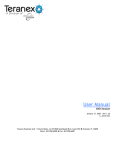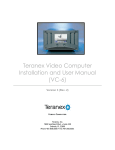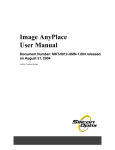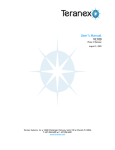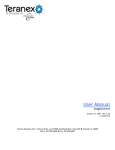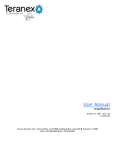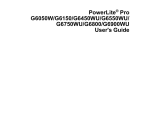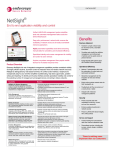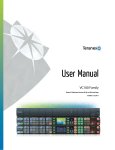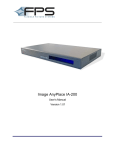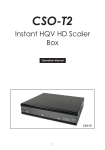Download Mini User Manual
Transcript
Mini User Manual Document Number: MKT-0037-UMN-1.001F Released on November 1, 2005 Author: S. Ackerman MKT-0037-UMN-1.001F 11/22/05 14:14 Mini User Manual Contact Information If you need assistance, want to request more information, order optional accessories, or report documentation issues, contact your nearest Silicon Optix office, as follows: San Jose 2025 Gateway Place, Suite 360, West Tower San Jose, CA 95110 Tel: 408-487-9290 Fax: 408-487-9298 Orlando 7800 Southland Blvd, Suite 250 Orlando, FL, 32809 Tel: 407-858-6000 Fax: 407-858-6001 Canada Silicon Optix Canada Inc., 2005 Sheppard Avenue East, Suite 100, Toronto, ON, M2J 5B4 Tel: 416-490-7779 Fax: 416-490-0344 Germany Silicon Optix GmbH Podbielskistrasse 333 30659 Hannover Germany Tel: +49 (511) 626-450 Fax:+49 (511) 626-4580 24 hour Technical Support Phone US and Canada: 877-283-7263 International: 407-858-6000 Technical Support [email protected] e-mail Technical Support www.teranex.com/support web site ii www.siliconoptix.com Silicon Optix Confidential Silicon Optix™ 2005 Copyright MKT-0037-UMN-1.001F 11/22/05 14:14 Mini User Manual Revision History Revision MKT-0037-UMN-1.001F Date November 1, 2006 Originator and Comments K J Howard Copyright and Trademark Information Copyright © 2005 Silicon Optix Incorporated. All Rights Reserved. The information contained in this document is protected by copyright. All rights are reserved by Silicon Optix Inc. Silicon Optix Inc. reserves the right to modify this document without any obligation to notify any person or entity of such revision. Copying, duplicating, selling, or otherwise distributing any part of this document without signing a non-disclosure agreement with an authorized representative of Silicon Optix Inc. is prohibited. Silicon Optix Inc. makes no warranty for the use of its products and bears no responsibility for any errors or omissions that may appear in this document. Product names mentioned herein are used for identification purposes only and may be trademarks of their respective companies. Silicon Optix, eWarp, AnyPlace, ePTZ and imageConvert are registered trademarks of Silicon Optix Inc. imageConvert, imageEnhance, imageRestore, XM Module, Mini, and Teranex Video Computer are registered trademarks of Teranex Inc. iii Silicon Optix™ 2005 Copyright Silicon Optix Confidential www.siliconoptix.com MKT-0037-UMN-1.001F 11/22/05 14:14 Mini User Manual Teranex, Inc. Limited Warranty Statement Subject to the terms and conditions set forth herein, TERANEX, INC. (‘Teranex’) warrants to the end user (‘Purchaser’) of this Product (which includes hardware and software) as follows: A. Labor: For a period of twenty-four (24) months from the date of delivery to the Purchaser of hardware in this Product, Teranex will, at no charge, repair or replace Product hardware if the hardware is determined by Teranex to be defective in material or workmanship. For a period of ninety (90) days from the date of delivery to the Purchaser of software (including firmware) in this Product, Teranex will, at no charge, repair or replace Product software if the software is determined by Teranex not to conform to the software’s documentation. The twenty-four (24) month and ninety (90) day periods specified herein regarding hardware and software, respectively, shall be deemed the “Warranty Period.” After the applicable Warranty Period, the Purchaser must pay all labor charges. B. Parts: During the applicable Warranty Period, Teranex will, at no charge, (i) supply new or rebuilt replacements for hardware parts determined by Teranex to be defective in materials or workmanship, and (ii) repair or replace software in the Products determined by Teranex not to conform to the software documentation. After the applicable Warranty Period, the Purchaser must pay all hardware parts charges or costs for new software. TERMS AND CONDITIONS 1. RETURN OF PRODUCT: During the applicable Warranty Period, in order to have Teranex repair or replace hardware or software in the Product, Purchaser will either return the defective Product, freight prepaid, (i) to Teranex in Orlando, FL at the address specified below, or to a service facility authorized by Teranex, only if Purchaser obtained the Product directly from Teranex, or (ii) in all other cases, to the vendor (e.g., reseller or systems integrator) from which Purchaser obtained the Product (‘Vendor’). Teranex shall not accept a return of defective or nonconforming Product directly from a Purchaser who obtained such Product from a Vendor. The Product to be repaired or replaced is to be returned by Purchaser to Teranex or the Vendor, as the case may be, in either its original carton or a similar package affording an equal degree of protection. Teranex will reship the repaired or replacement Product freight prepaid to Purchaser or through the Vendor, as the case may be. 2. NOTIFICATION OF CLAIMS: WARRANTY SERVICE: If Purchaser believes that the Product hardware is defective in material or workmanship or the Product software does not conform to the documentation, then written notice with an explanation of the claim shall be given promptly by Purchaser to Teranex or the Vendor, as applicable. If Purchaser did not obtain the Product directly from Teranex, all notices of claim shall be given to the applicable Vendor. All claims for warranty service must be made within the applicable Warranty Period. If after investigation Teranex determines that the reported problem is not covered by this limited warranty, Purchaser shall pay Teranex for the cost of investigating the problem at Teranex’s then-prevailing per incident billable rate. 3. EXTENSION OF WARRANTY PERIOD: WARRANTY FOR REPLACEMENT PRODUCTS, PARTS OR SOFTWARE. No repair or replacement of any Product or hardware part of software thereof shall extend the original applicable Warranty Period. The specific warranty on any repaired or replaced Product or hardware part or software thereof only shall be in effect for a period of (i) ninety (90) days following delivery of the repaired or replacement Product or hardware part of software, or (ii) the remainder of the original applicable Warranty Period, whichever is greater. 4. EXCLUSIVE REMEDY; ACCEPTANCE: Purchaser's exclusive remedy and Teranex’s sole obligation is to supply (or pay for) all labor necessary to repair or replace any Product found to be defective in materials or workmanship, or nonconforming to the documentation during the applicable Warranty Period and to supply, at no extra charge, new or rebuilt replacements for defective hardware parts or nonconforming software. If, after reasonable commercial efforts, repair or replacement fails to remedy the defect or nonconformance, then, and only in such event, shall Teranex reimburse Purchaser or Vendor, as the case may be, for the aggregate purchase price previously paid to Teranex for such Product. Purchaser's failure to make a timely claim as provided in paragraph 2 above or its continued use of the Product after iv www.siliconoptix.com Silicon Optix Confidential Silicon Optix™ 2005 Copyright MKT-0037-UMN-1.001F 11/22/05 14:14 Mini User Manual discovery of a defect in hardware materials or workmanship or software that does not conform to the documentation shall void this limited warranty and constitutes an unqualified acceptance of such Product by Purchaser and a waiver by Purchaser of all warranty claims relating thereto. 5. EXCEPTIONS TO LIMITED WARRANTY: This limited warranty covers only those hardware defects or software nonconformities that arise as a result of normal use of the Product. Teranex shall have no liability or obligation to Purchaser with respect to any Product requiring service during the Warranty Period in the following circumstances: (i) If the Product is subjected to any of the following: abuse; improper installation or application; unauthorized alteration or modification; accident; neglect in use, storage, transportation or handling; negligence; attempted repair by non-qualified personnel; operation of the Product outside of the published environmental and electrical parameters; defacement, alteration or removal of the Product's original identification markings, including trademarks and serial number; or use on or with equipment not compatible with that described in the documentation; or (ii) if Purchaser uses the Product in any manner other than in accordance with the Product’s user manuals, technical documentation, configuration specifications and training materials (the ‘Documentation’) or fails to follow the maintenance procedures in the Documentation, including but not limited to, failure to timely replace, maintain or clean certain parts of the Product; 6. EXCLUDED PRODUCTS: Teranex excludes from coverage under this limited warranty any parts that require replacement under normal use of the Product such as fuses and batteries. Teranex excludes from warranty coverage Products sold AS IS or WITH ALL FAULTS and Products that have not been sold to the Purchaser by Teranex or its authorized Vendor, as the case may be. 7. PROOF OF PURCHASE: The Purchaser's dated bill of sale and invoice or bill of lading must be retained as evidence of the date of delivery in order to establish warranty eligibility. 8. NO OBLIGATION TO PROVIDE SUBSTITUTE PRODUCT: Other than as expressly set forth herein or as otherwise agreed to in writing by Teranex, Teranex is not obligated to provide Purchaser with a substitute Product during the Warranty Period or at any time. For an additional fee and subject to availability, Teranex field service and on-site support can be purchased at Teranex’s prevailing, per-incident, billable rates for such service. 9. DISCLAIMER OF WARRANTY: EXCEPT FOR THE FOREGOING WARRANTIES, TERANEX HEREBY EXPRESSLY DISCLAIMS AND EXCLUDES ALL OTHER WARRANTIES, EXPRESS OR IMPLIED, INCLUDING, BUT NOT LIMITED TO ALL IMPLIED WARRANTIES OF MERCHANTABILITY, FITNESS FOR A PARTICULAR PURPOSE AND NONINFRINGEMENT. TERANEX HEREBY DISCLAIMS ANY REPRESENTATION OR WARRANTY THAT THE PRODUCT IS COMPATIBLE WITH ANY COMBINATION OF NON-TERANEX PRODUCTS PURCHASER MAY CHOOSE TO CONNECT TO, INTERFACE OR OPERATE WITH THE PRODUCT. 10. LIMITATION OF DAMAGES: IN NO EVENT SHALL TERANEX BE LIABLE TO PURCHASER FOR ANY SPECIAL, INDIRECT, INCIDENTAL, OR CONSEQUENTIAL DAMAGES OF ANY KIND INCLUDING, BUT NOT LIMITED TO, DAMAGES FOR COMPENSATION, REIMBURSEMENT OR DAMAGES ON ACCOUNT OF THE LOSS OF PROFITS, EXPENDITURES, INVESTMENTS OR DATA, EVEN IF TERANEX IS MADE AWARE OF THE POSSIBILITY OF SUCH DAMAGES. 11. LIMITATION OF LIABILITY: THE LIABILITY OF TERANEX, IF ANY, AND PURCHASER'S SOLE AND EXCLUSIVE REMEDY FOR DAMAGES FOR ANY CLAIM OF ANY KIND WHATSOEVER, REGARDLESS OF THE LEGAL THEORY AND WHETHER ARISING IN TORT OR CONTRACT, SHALL NOT BE GREATER THAN PURCHASER’S ACTUAL PURCHASE PRICE OF THE PRODUCT WITH RESPECT TO WHICH SUCH CLAIM IS MADE. 12. MODIFICATION IN ACCORDANCE WITH LOCAL LAW. To the extent any portion of this limited warranty statement is unenforceable under local law, this limited warranty shall be deemed modified to be consistent with and enforceable under such local law. v Silicon Optix™ 2005 Copyright Silicon Optix Confidential www.siliconoptix.com MKT-0037-UMN-1.001F 11/22/05 14:14 Mini User Manual For further information, contact the applicable Vendor or: Teranex, Inc. Customer Support 7800 Southland Blvd. Suite 250, Orlando, FL 32809 (407) 858-6000 vi www.siliconoptix.com Silicon Optix Confidential Silicon Optix™ 2005 Copyright Preface About this Manual The new Teranex Mini releases the power and ‘Best Picture Always’ of Teranex into hand-held, portable applications. The Mini opens up a gateway of production applications previously not achievable due to cost factors. Utilizing the Silicon Optix Realta chip (three years and $30 Million invested in development), Teranex leads the industry by providing low-cost products in very small form factors, while maintaining the renowned Teranex image quality. The Teranex Mini is a DTV format converter that converts SD video to and from HD in real time with exceptional quality. This new form factor enables applications such as HD field monitoring and conversion of SD camera and graphics sources to HD. Of importance, the Teranex Mini becomes a useful tool for the independent producer. In its most basic form, the Mini enables SD/DV productions to be presented in HD, with resolution and clarity approaching that of native HD/HDV. For the producer that is mixing DV and HDV content into the editing timeline, the Mini enables up-conversion of the DV source to HD in real time at high enough quality levels to effectively match the HDV content. The final product may then be delivered in both SD and HD simultaneously by routing the SDI output back through the Mini on play out. This real-time process not only saves time but also provides quality levels much higher than is currently available within the editing applications. The Teranex Mini has SD/HD SDI inputs and outputs along with optional DVI, analog component, and HDMI outputs. It may be used equally well to feed a VTR, display, or video projector. Control is available via front panel, OSD, or RS-232. Three Minis may be mounted in a 1RU frame. A vertical clamshell mount is also available for desktop applications. This manual contains the following chapters: Chapter 1, Overview: This section has a general description of filters and algorithms used by the Mini, a table showing the formats supported by the various applications and delays in the signal that occur for the different applications and a description of the applications themselves. Chapter 2, Hardware: This section covers the connectivity of the Mini and its front panel controls. Chapter 3, Configuring The Mini: This section covers the settings available via the On Screen Display. vii Silicon Optix™ 2005 Copyright Silicon Optix Confidential www.siliconoptix.com MKT-0037-UMN-1.001F 11/22/05 14:13 Mini User Manual Appendix A, Factory Reset Settings: This appendix covers the Factory Reset Settings. When the Mini is reset, these are the settings that are used. Appendix B, Remote Control: This appendix covers the user controls available from the Remote Control.. Audience The Mini User Manual is designed for all users of the Mini. Related Documents • None Book Conventions This user manual includes the following conventions: • Italic type is used occasionally for emphasis in the text. Italics also indicate cross-references within this manual, or references to other documents. • Bold type indicates labels in windows, dialog boxes, menus, menu options, list boxes, text boxes, checkboxes, control buttons, option buttons, and other screen elements. • Bold type, between greater than, less than brackets (< >) is also used to indicate keys on your keyboard (for example <Ctrl> for the Control key). • The carriage-return key, sometimes marked as a bent arrow on the touchscreen keyboard, is called <Enter>. viii Silicon Optix™ 2005 Copyright Silicon Optix Confidential www.siliconoptix.com Table of Contents About this Manual ............................................................................................. vii Audience .......................................................................................................... viii Related Documents ......................................................................................... viii Book Conventions ............................................................................................ viii Chapter 1: Overview ............................................................................1 Broadcast Quality Up-conversion ................................................................................ 1 Monitoring Quality Up-conversion ............................................................................... 1 Broadcast Down-conversion ....................................................................................... 1 Monitoring Quality Down-conversion ........................................................................... 2 Up/Down/Cross-conversion ......................................................................................... 2 Up/Down/Cross-conversion with Noise Reduction ...................................................... 2 Filters and Algorithms .................................................................................................. 2 Formats and Delays ............................................................................................3 Packages ............................................................................................................4 Chapter 2: Hardware ...........................................................................5 Rear Panel Connections .....................................................................................5 Front Panel .........................................................................................................6 Chapter 3: Configuring The Mini ........................................................7 On Screen Display (OSD) ...................................................................................7 Picture Menu .......................................................................................................7 Picture Settings Menu .........................................................................................8 Aspect Ratio Menu .............................................................................................9 Advanced Menu ................................................................................................10 Source Menu ....................................................................................................10 Noise Reduction Menu .....................................................................................11 Split ...................................................................................................................12 Setup Menu ......................................................................................................13 ix Silicon Optix™ 2005 Copyright Silicon Optix Confidential www.siliconoptix.com MKT-0036-UMN-1.001R 11/22/05 14:13 Realta SDK User Manual Menu Position ...................................................................................................13 Presets .............................................................................................................14 Frame Rate Mode .............................................................................................15 Factory Reset ...................................................................................................16 Information ........................................................................................................17 Appendix A: Factory Reset Settings 19 x www.siliconoptix.com Silicon Optix Confidential Silicon Optix™ 2005 Copyright List of Figures Figure 1: Rear Panel Detail .....................................................................................................................................................................5 Figure 2: Front Panel Detail ...................................................................................................................................................................6 Figure 3: Picture Menu ............................................................................................................................................................................7 Figure 4: Picture Settings Menu ............................................................................................................................................................8 Figure 5: Aspect Ratio Menu ..................................................................................................................................................................9 Figure 6: Advanced Menu .................................................................................................................................................................... 10 Figure 7: Source Menu ........................................................................................................................................................................... 10 Figure 8: Noise Reduction Menu ........................................................................................................................................................ 11 Figure 9: Split Menu ................................................................................................................................................................................ 12 Figure 10: Setup Menu ......................................................................................................................................................................... 13 Figure 11: Menu Position Menu ......................................................................................................................................................... 13 Figure 12: Presets Menu ........................................................................................................................................................................ 14 Figure 13: Save / Recall Menu ............................................................................................................................................................. 14 Figure 14: Frame Rate Mode Menu ................................................................................................................................................... 15 Figure 15: Factory Reset Menu ........................................................................................................................................................... 16 Figure 16: Confirm Reset ...................................................................................................................................................................... 16 Figure 17: Information Menu .............................................................................................................................................................. 17 xi Silicon Optix™ 2005 Copyright Silicon Optix Confidential www.siliconoptix.com MKT-0037-UMN-1.001F 11/22/05 14:13 Mini User Manual xii www.siliconoptix.com Silicon Optix Confidential Silicon Optix™ 2005 Copyright List of Tables Table 1: Formats and Delays...................................................................................................................................................................3 Table 2: Packages........................................................................................................................................................................................4 Table 3: Factory Reset Settings ........................................................................................................................................................... 19 xiii Silicon Optix™ 2005 Copyright Silicon Optix Confidential www.siliconoptix.com MKT-0037-UMN-1.001F 11/22/05 14:13 Mini User Manual xiv www.siliconoptix.com Silicon Optix Confidential Silicon Optix™ 2005 Copyright Chapter 1 Overview Broadcast Quality Up-conversion In situations where the highest image quality up-conversion is necessary, Teranex’s Mini-UPC-4F uses proprietary PixelMotionTM De-interlacing, 3:2 Detection, and Detail Enhancement combined with a powerful array processing module, provides the best image solution. The first step in the up-conversion process is to identify whether the input material is video or film originated. The identification process happens in a fully automatic mode and selects either PixelMotion De-interlacing for video based material or 3:2 Detection for film based material. The goal is to apply the appropriate filter in order to recover the full vertical resolution of the input material. PixelMotion de-interlacing produces perfect progressive frames in preparation for further processing. The processing aperture is adjusted on a pixel-by-pixel basis, which preserves all of the detail of the original interlaced image. Additionally, the filter eliminates ‘jaggies’ in the HD image providing well-defined edges on objects and producing the sharpest images possible. 3:2 Detection recognizes the redundant fields inserted by the telecine during the conversion of film to video. This advanced 3:2 pulldown filter avoids frame rate conversion artifacts and provides the highest vertical resolution and motion quality. Since the quality of the video de-interlacing is so high there will be no difference visible in the vertical resolution seen with film originated material and that of the de-interlaced video originated material. Once the image has been de-interlaced and up-converted, Detail Enhancement can be applied to the image to further sharpen enhance the output. This filter adds an additional level of image quality by helping to better define the detail in the up-converted image. Detecting the edges of objects and adjusting the contrast ratio around those objects to help separate them from the background achieves this. Monitoring Quality Up-conversion In situations where the up-conversion need is for monitoring applications, Teranex’s Mini-UPC-2F uses proprietary Diagonal Filter De-interlacing to provide the best image solution. Broadcast Down-conversion In situations where the highest image quality down-conversion is necessary, Teranex’s Mini-DNC-4F uses proprietary PixelMotionTM De-interlacing, 3:2 Detection, and Detail Enhancement combined with a powerful array processing module, provides the best image solution. 1 Silicon Optix™ 2005 Copyright Silicon Optix Confidential www.siliconoptix.com MKT-0037-UMN-1.001F 11/22/05 14:13 Mini User Manual The first step in the down-conversion process is to identify whether the input material is video or film originated. The identification process happens in a fully automatic mode and selects either PixelMotion Deinterlacing for video based material or 3:2 Detection for film based material. The goal is to apply the appropriate filter in order to recover the full vertical resolution of the input material. PixelMotion de-interlacing produces perfect progressive frames in preparation for further processing. The processing aperture is adjusted on a pixel-by-pixel basis, which preserves all of the detail of the original interlaced image. In addition, the filter eliminates ‘jaggies’ in the HD image providing well-defined edges on objects and produces the sharpest image possible. 3:2 Detection recognizes the redundant fields inserted by the telecine during the conversion of film to video. This advanced 3:2 pulldown filter avoids frame rate conversion artifacts and provides the highest vertical resolution and motion quality. Since the quality of the video de-interlacing is so high there will be no difference visible in the vertical resolution seen with film originated material and that of the de-interlaced video originated material. Once the image has been de-interlaced and down-converted, Detail Enhancement can be applied to the image to further sharpen enhance the output. Using an industry standard ‘unsharp’ mask, this filter adds an additional level of image quality by helping to better define the detail in the up-converted image. Detecting the edges of objects and adjusting the contrast ratio around those objects to help separate them from the background achieves this. Monitoring Quality Down-conversion In situations where the down-conversion need is for monitoring applications, Teranex’s Mini-DNC-2F uses proprietary Diagonal Filter De-interlacing to provide the best image solution. Up/Down/Cross-conversion The Mini UDCS package combines the Up, Down, and Cross conversion features into a single package addressing all possible conversion requirements. Up/Down/Cross-conversion with Noise Reduction The Mini UDCSN package combines the Up, Down, and Cross conversion features into one package addressing conversion requirements, and adds powerful noise reduction for the highest image quality. Filters and Algorithms PixelMotion De-interlacing: De-interlacing of video originated material produces perfect progressive frames in preparation for further processing. The processing aperture is adjusted on a pixel-by-pixel basis, which preserves all of the detail of the original interlaced image and eliminates ‘jaggies’ in the output image. Scene Change Detection: Preserves clean cuts between scenes. Upon detecting a cut, the temporal aperture is reduced from 4-fields to 2-fields for the first frame in the new scene. This prevents uncorrelated data from being used in the interpolation process at scene boundaries. 3:2 Handling: Recognizes and handles the redundant fields inserted by the telecine during 24fps film to 30fps video conversion. By detecting 3:2 sequences it allows for better performance in the de-interlace process by maintaining the full vertical resolution. 2 www.siliconoptix.com Silicon Optix Confidential Silicon Optix™ 2005 Copyright MKT-0037-UMN-1.001F 11/22/05 14:13 Mini User Manual Aspect Ratio Control: Allows selection from standard aspect ratios such as common top and bottom, common sides, anamorphic, and Flexview Detail Enhancement: Detail Enhancement is an edge-sharpening filter based on a traditional film compositing technique called ‘unsharp masking’. This filter corrects any blurring introduced during image capture, compression or resampling. Noise Reduction: Offers a greater degree of image quality through the use of temporal recursive noise reduction. The filter can be set in one of three levels of processing (Lo, Med, and Hi). Formats and Delays The Mini supports the input to output conversions shown in Table 1, based on the version ordered. The numbers show the associated processing delay, measured in frames of delay. Table 1: Formats and Delays Input Format Output Format Mini-UPC2F Mini-UPC4F 480i59.94 720p59.94 2 480i59.94 1080i59.94 576i50 Mini-DNC2F Mini-UDCS MiniUDCSN 4 4 4 2 4 4 4 720p50 2 4 4 4 576i50 1080i50 2 4 4 4 720p50 576i50 4 4 720p50 1080i50 4 4 720p59.94 480i59.94 4 4 720p59.94 1080i59.94 4 4 1080i50 576i50 4 4 1080i50 720p50 4 4 1080i59.94 480i59.94 1080i59.94 720p59.94 4 4 2 2 2 2 Mini-DNC4F 4 4 4 4 3 Silicon Optix™ 2005 Copyright Silicon Optix Confidential www.siliconoptix.com MKT-0037-UMN-1.001F 11/22/05 14:13 Mini User Manual Packages The Mini is available in the configurations shown in Table 2. Table 2: Packages Package Details Mini-UPC-2F Up-converter, 2-Frame Mode Includes: Up-conversion with PixelMotion De-interlacing, Aspect Ratio Conversion, Colorspace Conversion, and Detail Enhance. Mini-UPC-4F High-quality Up-converter, 4-frame Mode Includes: Up-conversion with PixelMotion De-interlacing, Aspect Ratio Conversion, Colorspace Conversion, and Detail Enhance. Mini-DNC-2F Down-converter, 2-Frame Mode Includes: Down-conversion with PixelMotion De-interlacing, Aspect Ratio Conversion, Colorspace Conversion, and Detail Enhance. Mini-DNC-4F High-quality Down-converter, 4-Frame Mode Includes: Down-conversion with PixelMotion De-interlacing, Aspect Ratio Conversion, Colorspace Conversion, and Detail Enhance. Mini-UDCS Up/Down/Cross-converter Includes: Up, Down, Cross-conversion, Aspect Ratio Conversion, Colorspace Conversion, and Detail Enhance. Mini-UDCSN Up/Down/Cross-converter with Noise Reduction Includes: Up, Down, Cross-conversion, Aspect Ratio Conversion, Colorspace Conversion, Detail Enhance, and Noise Reduction. 4 www.siliconoptix.com Silicon Optix Confidential Silicon Optix™ 2005 Copyright Chapter 2 Hardware Rear Panel Connections Figure 1: Rear Panel Detail Power: Attach 12 VDC power supply RS232: For command line interface Serial Digital In: 1 x SDI (SD or HD) (BNC), 10-bit serial digital input • SD at 270Mbps; Rec 601 with embedded audio SMPTE 272M • HD at 1.485Gbps; SMPTE 292M with embedded audio SMPTE 299M Loop: Active loop out of Serial Digital input Out 1, 2: 2 x SDI (SD or HD) (BNC), 10-bit serial digital outputs • SD at 270Mbps; Rec 601 with embedded audio per SMPTE 272M • HD at 1.485Gbps; SMPTE 292M with embedded audio per SMPTE 299M DVI-I Out (Optional): 1 x DVI-I, Digital Video Interface - Integrated • Supports Digital and Analog Component Video • Max resolution 1920x1200 @ 60p HDMI (Optional): 1 x HDMI, High Definition Multimedia Interface • Max resolution 1920x1200 @ 60p 5 Silicon Optix™ 2005 Copyright Silicon Optix Confidential www.siliconoptix.com MKT-0037-UMN-1.001F 11/22/05 14:13 Mini User Manual Front Panel Figure 2: Front Panel Detail OSD Button: Enables the On Screen Display (OSD) for setup and control of the Mini. Pwr LED: Indicates that the Mini is on. Status LED: Lights red to indicate a fault condition. In Button: Used to scroll through the input formats (480i59.94, 576i5, 720p and 1080i). Each time the button is pressed, the Mini moves to the next available input format. When the In button is pressed, the Mini enters the input select mode. In this mode, each time the IN button is pressed, the Mini advances to the next available input format, indicated by a yellow LED on the Input Format LEDs. Once the input and output format have been selected, pressing the Enter (ENT) key enables the selected formats. Input Format LEDs: Indicates the current input format (480, 576, 720, 1080). If the LED is green, it indicates that the current input is OK. If the LED is red, it indicates that there is a problem with the current input. Out Button: Used to scroll through the output formats (480i59.94, 576i50, 720p and 1080i). Each time the button is pressed, the Mini advances to the next available output format. When the Out button pressed, the Mini enters the output select mode. In this mode, each time the Out button is pressed, the Mini advances to the next available output format, indicated by a yellow LED on the Output Format LEDs. Once the input and output format have been selected, pressing the Enter (ENT) key enables the selected formats. Output Format LEDs: Indicates the current output format (480, 576, 720, 1080). If the LED is green, it indicates that the current input is OK. Arrow Buttons: Used to navigate through the OSD. Also used to adjust slider controls in Picture Setting menu. ENT: Used to select items in the OSD. It is also used to enable the currently selected input / output formats. Once the input and output formats have been selected, pressing the Enter (ENT) key enables the selected formats. Once enabled, the Input and Output Format LEDs show green. IR Port: Infrared receiving port. Used for IR remote control of the OSD. Reset: Resets the Mini, same as a power cycle. 6 www.siliconoptix.com Silicon Optix Confidential Silicon Optix™ 2005 Copyright Chapter 3 Configuring The Mini On Screen Display (OSD) The On Screen Display (OSD) is used to adjust the configuration settings for the Mini. Picture Menu Figure 3: Picture Menu The Picture Menu provides access to the Picture Setting (Proc Amp) adjustments and the Aspect Ratio selections, see Figure 3. 7 Silicon Optix™ 2005 Copyright Silicon Optix Confidential www.siliconoptix.com MKT-0037-UMN-1.001F 11/22/05 14:13 Mini User Manual Picture Settings Menu Figure 4: Picture Settings Menu The Picture Settings Menu provides access to the parameters listed below, see Figure 4. Video Gain Slider: Sets the overall amplitude of the output video signal. The range of the control is -6.00dB to +6.00dB. The Left and Right arrow keys increase or decrease the setting by 0.1. The Up and Down arrow keys increase or decrease the setting by 1. Pressing Enter brings you back to the Picture Settings Menu. Black Level Slider: Adjusts the black level of the output video signal. The range of the control is -30 mV to +30 mV. The Left and Right arrow keys increase or decrease the setting by 1. Pressing Enter brings you back to the Picture Setting Menu. Hue Slider: Adjusts the phase of the output video signal. The range of the control is -179 degrees to +178 degrees. The Left and Right arrow keys increase or decrease the setting by 1. The Up and Down arrow keys increase or decrease the setting by 10. Pressing Enter brings you back to the Picture Setting Menu. Saturation Slider: Adjusts the Chroma Saturation of the output video signal. The range is -6.0dB to +6.0dB. The Left and Right arrow keys increase or decrease the setting by 0.1. The Up and Down arrow keys increase or decrease the setting by 1. Pressing Enter brings you back to the Picture Setting Menu. Sharpness Slider: Adjusts the Sharpness of the output video signal. The range of the control is -50 to +50. The Left and Right arrow keys increase or decrease the setting by 1. The Up and Down arrow keys increase or decrease the setting by 10. Pressing Enter brings you back to the Picture Setting Menu. Detail Enhancement Slider: Allows the user to soften or sharpen the detail in the image. The range of the control is 0 to 100. 8 www.siliconoptix.com Silicon Optix Confidential Silicon Optix™ 2005 Copyright MKT-0037-UMN-1.001F 11/22/05 14:13 Mini User Manual The Left and Right arrow keys increase or decrease the setting by 1. The Up and Down arrow keys increase or decrease the setting by 10. Pressing Enter brings you back to the Picture Setting Menu. Picture Settings Reset: Resets all Picture Setting sliders to the nominal position. Aspect Ratio Menu Figure 5: Aspect Ratio Menu The Aspect Ration Menu provides access to the parameters listed below, see Figure 5. Common T&B: Ensures that the top and bottom edges of the input image match the top and bottom edges of the output aspect ratio. For example, if the input aspect ratio were 4:3 and it was passed on to a 16:9 display using the common top and bottom method, the original 4:3 image would appear centered in the 16:9 display with black bars, or pillars, on the left and right side. Common Sides: Ensures that the left and right edges of the input image match the left and right edge of the output aspect ratio. For example, if the input aspect ratio is 4:3 and the output aspect ratio is 16:9, the left and right edges of the input image are stretched to match the left and right edges of the output. In order to maintain correct geometry of the image, the input image is then stretched vertically as well. This has the same result as zooming in on the image. While this method maintains correct geometry and fills the entire output display, it also results in an overall loss of approximately 33.33% of the input information in the vertical domain. This loss of information is split evenly between the top and bottom of the image. Anamorphic: This mode is similar to common top and bottom in that it ensures that the top and bottom edges of the input aspect ratio match the top and bottom edges of the output aspect ratio. It also, however, stretches the image horizontally to fill the output 16:9 aspect ratio. This mode is designed for use with material that was originally captured with an anamorphic lens, thereby generating an output image with correct geometry when stretched horizontally to 16:9. When used with standard 4:3 material, it will have the effect of stretching the material horizontally causing circles to appear as ovals, etc. 9 Silicon Optix™ 2005 Copyright Silicon Optix Confidential www.siliconoptix.com MKT-0037-UMN-1.001F 11/22/05 14:13 Mini User Manual Flexview: (available in 480i59.94 to 720p 59.94 & 1080i59.94 and 576i50 to 720p50 & 1080i50 up-conversions) is a nonlinear anamorphic aspect ratio designed for use when converting 4:3 material to 16:9 without the traditional distortion of a normal anamorphic stretch. Flexview leaves the center portion of the image untouched but provides increasing amounts of stretch towards the edges of the image, filling the 16:9 image without distorting the center action area. Advanced Menu Figure 6: Advanced Menu The Advanced Menu provides access to Source selection, which allows the user to define whether the incoming material is Video or Film, or if the Mini should use Auto detection to make the determination. It also provides access to the Temporal Recursive Noise Reduction controls, see Figure 6. Source Menu Figure 7: Source Menu The Source Menu provides access to the parameters listed below, see Figure 7. 10 www.siliconoptix.com Silicon Optix Confidential Silicon Optix™ 2005 Copyright MKT-0037-UMN-1.001F 11/22/05 14:13 Mini User Manual Auto: This mode makes video/film decisions on the fly at the pixel level. This should be the default for most applications, especially if there is a mixture of video and film, or video credits over a film background. Video: Select this mode if the source material is interlaced video material. This mode will optimize the algorithms for processing interlaced material. Film: Select this mode when the source material is film-originated. This mode will optimize the algorithms for processing film-originated material and will provide options for the various cadence issues associated with processing video recordings of film-originated material. Noise Reduction Menu Figure 8: Noise Reduction Menu The Noise Reduction Menu provides access to the parameters listed below, see Figure 8. NOTE: This Noise Reduction and Split feature are only available in the Mini-UDCSN. 11 Silicon Optix™ 2005 Copyright Silicon Optix Confidential www.siliconoptix.com MKT-0037-UMN-1.001F 11/22/05 14:13 Mini User Manual Temporal Recursive Noise Redution: This Noise Reducer is a motion adaptive temporal recursive filter that removes random and Gaussian noise. Each pixel is labeled as motion, no motion, or noise. Each of these classes of pixels is treated differently in the noise reduction process. For pixels in which there is no motion, low-level Gaussian noise may be reduced via temporal processing by a weighted averaging over successive frames. For pixels labeled as random noise, spatial processing replaces these pixels. Pixels labeled as being ‘in motion’ are retained unchanged to avoid artifacts that may be introduced through temporal processing. Off: Disables the noise reduction filter. Low: Enables the Temporal Recursive Filter in the Low Noise Mode. Med: Enables the Temporal Recursive Filter in the Medium Noise Mode. Hi: Enables the Temporal Recursive Filter in the High Noise Mode. Split Figure 9: Split Menu The Split Menu allows the user to turn the split screen mode on or off, see Figure 9. On: Enables the split screen mode. In split screen mode, the left half of the image is unprocessed and the right half shows the processing effect of the Temporal Recursive Noise Reduction. Off: Disables the split screen mode. 12 www.siliconoptix.com Silicon Optix Confidential Silicon Optix™ 2005 Copyright MKT-0037-UMN-1.001F 11/22/05 14:13 Mini User Manual Setup Menu Figure 10: Setup Menu The Setup Menu provides access to the Menu Position controls, the User Presets, Framerate, and the Factory Reset control, see Figure 10. Menu Position Figure 11: Menu Position Menu The Menu Position Menu allows the user to define where the menus are to appear on the screen, see Figure 11. Center: Places the On Screen Display (OSD) Window over the Center portion of the screen. Top Left: Places the On Screen Display (OSD) Window over the Top, Left portion of the screen. Top Right: Places the On Screen Display (OSD) Window over the Top, Right portion of the screen. Bottom Left: Places the On Screen Display (OSD) Window over the Bottom, Left portion of the screen. 13 Silicon Optix™ 2005 Copyright Silicon Optix Confidential www.siliconoptix.com MKT-0037-UMN-1.001F 11/22/05 14:13 Mini User Manual Bottom Right: Places the On Screen Display (OSD) Window over the Bottom, Right portion of the screen. Presets Figure 12: Presets Menu Preset 1–5: Allows the user to save and recall all settings for the Mini into one of five Preset memories, see Figure 12. Figure 13: Save / Recall Menu The Save / Recall Menu allows the user to save settings to a Preset memory, or to recall settings from a Preset memory, see Figure 13. Save: Saves the current settings of the Mini to the selected Preset. Recall: Loads the selected Preset. 14 www.siliconoptix.com Silicon Optix Confidential Silicon Optix™ 2005 Copyright MKT-0037-UMN-1.001F 11/22/05 14:13 Mini User Manual Frame Rate Mode Figure 14: Frame Rate Mode Menu The Frame Rate Mode Menu allows access to the frame rates listed below, see Figure 14. 59.94Hz: Sets the input frame rate to 59.94Hz. In this mode, the available input formats are 480i59.94, 720p59.94, and 1080i59.94. The availability of these formats will also be determined by the Mini model ordered. See “Packages” on page 4 for further details. 50Hz: Sets the input frame rate to 50Hz. In this mode the available input formats are 576i50, 720p50, and 1080i50. The availability of these formats will also be determined by the Mini model ordered. See “Packages” on page 4 for further details. NOTE: The Frame Rate mode can also be set from the front panel during power on if the OSD is unavailable. To set the frame rate, press and hold the following button while connecting power to the Mini: 59.94Hz: Press and hold the Up Arrow button. 50Hz: Press and hold the Down Arrow button. 15 Silicon Optix™ 2005 Copyright Silicon Optix Confidential www.siliconoptix.com MKT-0037-UMN-1.001F 11/22/05 14:13 Mini User Manual Factory Reset Figure 15: Factory Reset Menu Figure 16: Confirm Reset The Factory Reset Menu and the Confirm Reset Menu allow the user to reset the Mini to the factory default settings, see Figure 15 and Figure 16. See “Factory Reset Settings” on page 19 for more information on the factory default settings and their values. Yes: Restores the Factory Default settings. No: Cancels the Factory Reset. 16 www.siliconoptix.com Silicon Optix Confidential Silicon Optix™ 2005 Copyright MKT-0037-UMN-1.001F 11/22/05 14:13 Mini User Manual Information Figure 17: Information Menu The Information Menu displays the current settings of the Mini, see Figure 17. Input Resolution: Shows the currently selected input resolution. Input H Frequency: Shows the horizontal frequency of the currently selected input. Input V Frequency: Shows the vertical frequency of the currently selected input. Output Resolution: Shows the currently selected output resolution. Output H Frequency: Shows the horizontal frequency of the currently selected output. Output V Frequency: Shows the horizontal frequency of the currently selected output. Sync: Shows the current Sync Mode. Serial Number: Shows the Mini’s serial number. Firmware Revision: Show the firmware revision number. FPGA Revision: Shows the FPGA revision number. Product Name: Shows the Mini Product Name. Status: Displays the Mini’s current status. 17 Silicon Optix™ 2005 Copyright Silicon Optix Confidential www.siliconoptix.com MKT-0037-UMN-1.001F 11/22/05 14:13 Mini User Manual 18 www.siliconoptix.com Silicon Optix Confidential Silicon Optix™ 2005 Copyright Appendix A Factory Reset Settings The Factory Reset Settings are shown in Table 3. Table 3: Factory Reset Settings Item Setting Input Format Last setting used Output Format Last setting used Video Gain 0dB Black Level 0mV Hue 0 Saturation 0dB Sharpness 0 Detail Enhancement 25 Aspect Ratio Common T&B Source Auto Noise Reduction Off Menu Position Center Framerate Last setting used 19 Silicon Optix™ 2005 Copyright Silicon Optix Confidential www.siliconoptix.com MKT-0037-UMN-1.001F 11/22/05 14:13 Mini User Manual 20 www.siliconoptix.com Silicon Optix Confidential Silicon Optix™ 2005 Copyright