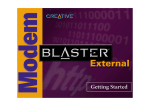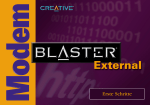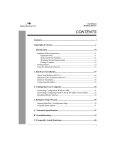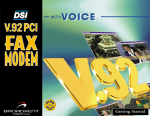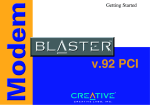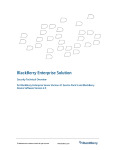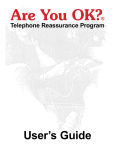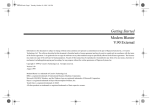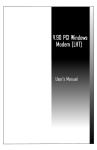Download Creative DSI V.92 User`s manual
Transcript
User’s Manual Creative Modem Blaster V.92 PCI DI5791 Information in this document is subject to change without notice and does not represent a commitment on the part of Creative Technology Ltd. No part of this manual may be reproduced or transmitted in any form or by any means, electronic or mechanical, including photocopying and recording, for any purpose without the written permission of Creative Technology Ltd. The software described in this document is furnished under a license agreement and may be used or copied only in accordance with the terms of the license agreement. It is against the law to copy the software on any other medium except as specifically allowed in the license agreement. The licensee may make one copy of the software for backup purposes. Copyright © 2002 by Creative Technology Ltd. All rights reserved. Version 1.1 October 2002 Modem Blaster is a registered trademark of Creative Technology Ltd. Sound Blaster is a registered trademark of Creative Technology Ltd. IBM is a registered trademark of International Business Machines Corporation. Microsoft, MS-DOS, Windows, and the Windows logo are registered trademarks of Microsoft Corporation. Touch-Tone is a registered trademark of AT&T. All other products are trademarks or registered trademarks of their respective owners. All rights reserved. C rea t ive En d- U s e r So f t w a re L ic ens e A g ree me nt Ver s i o n 2. 5 . 2 , Jul y 2 0 0 2 PLEASE READ THIS DOCUMENT CAREFULLY BEFORE INSTALLING THE SOFTWARE. BY INSTALLING AND USING THE SOFTWARE, YOU AGREE TO BE BOUND BY THE TERMS OF THIS AGREEMENT. IF YOU DO NOT AGREE TO THE TERMS OF THIS AGREEMENT, DO NOT INSTALL OR USE THE SOFTWARE. PROMPTLY RETURN, WITHIN 15 DAYS, THE SOFTWARE, ALL RELATED DOCUMENTATION AND ACCOMPANYING ITEMS TO THE PLACE OF ACQUISITION FOR A REFUND. This is a legal agreement between you and Creative Technology Ltd. and its subsidiaries (“Creative”). This Agreement states the terms and conditions upon which Creative offers to license the software sealed in the disk package together with all related documentation and accompanying items including, but not limited to, the executable programs, drivers, libraries and data files associated with such programs (collectively, the “Software”). LICENSE 1. Grant of License The Software is licensed, not sold, to you for use only under the terms of this Agreement. You own the disk or other media on which the Software is originally or subsequently recorded or fixed; but, as between you and Creative (and, to the extent applicable, its licensors), Creative retains all title to and ownership of the Software and reserves all rights not expressly granted to you. The license under this Section 1 is conditioned upon your compliance with all of your obligations under this Agreement. Creative grants to you the right to use all or a portion of this Software provided that (a) the Software is not distributed for profit; (b) the Software is used only in conjunction with Creative’s family of products; (c) the Software may NOT be modified; (d) all copyright notices are maintained on the Software; and (e) The licensee/end-user agrees to be bound by the terms of this agreement 2. For Use on a Single Computer The Software may be used only on a single computer by a single user at any time. You may transfer the machine-readable portion of the Software from one computer to another computer, provided that (a) the Software (including any portion or copy thereof) is erased from the first computer and (b) there is no possibility that the Software will be used on more than one computer at a time. 3. Stand-Alone Basis You may use the Software only on a stand-alone basis, such that the Software and the functions it provides are accessible only to persons who are physically present at the location of the computer on which the Software is loaded. You may not allow the Software or its functions to be accessed remotely, or transmit all or any portion of the Software through any network or communication line. 4. Copyright The Software is owned by Creative and/or its licensors and is protected by United States copyright laws and international treaty provisions. You may not remove the copyright notice from any copy of the Software or any copy of the written materials, if any, accompanying the Software. 5. One Archival Copy You may make one (1) archival copy of the machine-readable portion of the Software for backup purposes only in support of your use of the Software on a single computer, provided that you reproduce on the copy all copyright and other proprietary rights notices included on the originals of the Software. 6. No Merger or Integration You may not merge any portion of the Software into, or integrate any portion of the Software with, any other program, except to the extent expressly permitted by the laws of the jurisdiction where you are located. Any portion of the Software merged into or integrated with another program, if any, will continue to be subject to the terms and conditions of this Agreement, and you must reproduce on the merged or integrated portion all copyright and other proprietary rights notices included in the originals of the Software. 7. Network Version If you have purchased a “network” version of the Software, this Agreement applies to the installation of the Software on a single “file server”. It may not be copied onto multiple systems. Each “node” connected to the “file server” must also have its own license of a “node copy” of the Software, which becomes a license only for that specific “node”. 8. Transfer of License You may transfer your license of the Software, provided that (a) you transfer all portions of the Software or copies thereof, (b) you do not retain any portion of the Software or any copy thereof, and (c) the transferee reads and agrees to be bound by the terms and conditions of this Agreement. 9. Limitations on Using, Copying, and Modifying the Software Except to the extent expressly permitted by this Agreement or by the laws of the jurisdiction where you acquired the Software, you may not use, copy or modify the Software. Nor may you sub-license any of your rights under this Agreement. You may use the software for your personal use only, and not for public performance or for the creation of publicly displayed videotapes. 10.Decompiling, Disassembling, or Reverse Engineering You acknowledge that the Software contains trade secrets and other proprietary information of Creative and its licensors. Except to the extent expressly permitted by this Agreement or by the laws of the jurisdiction where you are located, you may not decompile, disassemble or otherwise reverse engineer the Software, or engage in any other activities to obtain underlying information that is not visible to the user in connection with normal use of the Software. In particular, you agree not for any purpose to transmit the Software or display the Software's object code on any computer screen or to make any hardcopy memory dumps of the Software's object code. If you believe you require information related to the interoperability of the Software with other programs, you shall not decompile or disassemble the Software to obtain such information, and you agree to request such information from Creative at the address listed below. Upon receiving such a request, Creative shall determine whether you require such information for a legitimate purpose and, if so, Creative will provide such information to you within a reasonable time and on reasonable conditions. In any event, you will notify Creative of any information derived from reverse engineering or such other activities, and the results thereof will constitute the confidential information of Creative that may be used only in connection with the Software. 11.For Software With CDDB Features. This package includes applications which may contain software from CDDB, Inc.of Berkeley California (“CDDB”). The software from CDDB (the “CDDB Client”) enables the application to do online disc identification and obtain music-related information, including name, artist, track and title information (“CDDB Data”) from online servers (“CDDB Servers”) and to perform other functions. You agree that you will use CDDB Data, the CDDB Client and CDDB Servers for your own personal non-commercial use only. You agree not to assign, copy, transfer or transmit the CDDB Client or any CDDB Data to any third party. YOU AGREE NOT TO USE OR EXPLOIT CDDB DATA, THE CDDB CLIENT,OR CDDB SERVERS,EXCEPT AS EXPRESSLY PERMITTED HEREIN. You agree that your non-exclusive license to use the CDDB Data, the CDDB Client and CDDB Servers will terminate if you violate these restrictions. If your license terminates, you agree to cease any and all use of the CDDB Data, the CDDB Client and CDDB Servers. CDDB reserves all rights in CDDB Data, the CDDB Client and the CDDB Servers, including all ownership rights. You agree that CDDB, Inc. may enforce its rights under this Agreement against you directly in its own name. The CDDB Client and each item of CDDB Data are licensed to you “AS IS.” CDDB makes no representations or warranties, express or implied, regarding the accuracy of any CDDB Data from in the CDDB Servers. CDDB reserves the right to delete data from the CDDB Servers or to change data categories for any cause that CDDB deems sufficient. No warranty is made that the CDDB Client or CDDB Servers are error-free or that functioning of CDDB Client or CDDB Servers will be uninterrupted. CDDB is not obligated to provide you with any new enhanced or additional data types or categories that CDDB may choose to provide in the future. CDDB DISCLAIMS ALL WARRANTIES EXPRESS OR IMPLIED, INCLUDING, BUT NOT LIMITED TO, IMPLIED WARRANTIES OF MERCHANTABILITY, FITNESS FOR A PARTICULAR PURPOSE, TITLE AND NONINFRINGEMENT. CDDB does not warrant the results that will be obtained by your use of the CDDB Client or any CDDB Server. IN NO CASE WILL CDDB BE LIABLE FOR ANY CONSEQUENTIAL OR INCIDENTIAL DAMAGES OR FOR ANY LOST PROFITS, OR LOST REVENUES. “CDDB, INC. D/B/A GRACENOTE IS A THIRD PARTY BENEFICIARY HEREUNDER AND MAY ENFORCE ITS RIGHTS AGAINST YOU TO THE SAME EXTENT AS IF IT WERE A PARTY TO THIS AGREEMENT”. TERMINATION The license granted to you is effective until terminated. You may terminate it at any time by returning the Software (including any portions or copies thereof) to Creative. The license will also terminate automatically without any notice from Creative if you fail to comply with any term or condition of this Agreement. You agree upon such termination to return the Software (including any portions or copies thereof) to Creative. Upon termination, Creative may also enforce any rights provided by law. The provisions of this Agreement that protect the proprietary rights of Creative will continue in force after termination. LIMITED WARRANTY Creative warrants, as the sole warranty, that the disks on which the Software is furnished will be free of defects, as set forth in the Warranty or User Guide included with the installation disk or package. No distributor, dealer or any other entity or person is authorized to expand or alter this warranty or any other provisions of this Agreement. Any representation, other than the warranties set forth in this Agreement, will not bind Creative. Creative does not warrant that the functions contained in the Software will meet your requirements or that the operation of the Software will be uninterrupted, error-free or free from malicious code. For purposes of this paragraph, “malicious code” means any program code designed to contaminate other computer programs or computer data, consume computer resources, modify, destroy, record, or transmit data, or in some other fashion usurp the normal operation of the computer, computer system, or computer network, including viruses, Trojan horses, droppers, worms, logic bombs, and the like. INDEMNIFICATION BY YOU If you distribute the Software in violation of this Agreement, you hereby indemnify, hold harmless and defend Creative from and against any and all claims or lawsuits, including attorney’s fees and costs that arise, result from or are connected with the use or distribution of the Software in violation of this Agreement. EXCEPT AS STATED ABOVE IN THIS AGREEMENT, THE SOFTWARE IS PROVIDED AS-IS WITHOUT WARRANTY OF ANY KIND, EITHER EXPRESS OR IMPLIED, INCLUDING, BUT NOT LIMITED TO, ANY IMPLIED WARRANTIES OF MERCHANTABILITY OR FITNESS FOR A PARTICULAR PURPOSE, TITLE OR NONINFRINGEMENT. CREATIVE IS NOT OBLIGATED TO PROVIDE ANY UPDATES, UPGRADES OR TECHNICAL SUPPORT FOR THE SOFTWARE. Further, Creative shall not be liable for the accuracy of any information provided by Creative or third party technical support personnel, or any damages caused, either directly or indirectly, by acts taken or omissions made by you as a result of such technical support. You assume full responsibility for the selection of the Software to achieve your intended results, and for the installation, use and results obtained from the Software. You also assume the entire risk as it applies to the quality and performance of the Software. Should the Software prove defective, you (and not Creative, or its distributors or dealers) assume the entire cost of all necessary servicing, repair or correction. This warranty gives you specific legal rights, and you may also have other rights which vary from country/state to country/state. Some countries/ states do not allow the exclusion of implied warranties, so the above exclusion may not apply to you. Creative disclaims all warranties of any kind if the Software was customized, repackaged or altered in any way by any third party other than Creative. LIMITATION OF REMEDIES AND DAMAGES THE ONLY REMEDY FOR BREACH OF WARRANTY WILL BE THAT SET FORTH IN THE WARRANTY OR USER GUIDE INCLUDED WITH THE INSTALLATION DISK OR PACKAGE. IN NO EVENT WILL CREATIVE OR ITS LICENSORS BE LIABLE FOR ANY INDIRECT, INCIDENTAL, SPECIAL OR CONSEQUENTIAL DAMAGES, OR FOR ANY PERSONAL INJURY OR BODILY INJURY (INCLUDING DEATH) TO ANY PERSONS CAUSED BY CREATIVE’S NEGLIGENCE, OR FOR ANY LOST PROFITS, LOST SAVINGS, LOSS OF USE, LOST REVENUES OR LOST DATA ARISING FROM OR RELATING TO THE SOFTWARE OR THIS AGREEMENT, EVEN IF CREATIVE OR ITS LICENSORS HAVE BEEN ADVISED OF THE POSSIBILITY OF SUCH DAMAGES. IN NO EVENT WILL CREATIVE’S LIABILITY OR DAMAGES TO YOU OR ANY OTHER PERSON EVER EXCEED THE AMOUNT PAID BY YOU TO USE THE SOFTWARE, REGARDLESS OF THE FORM OF THE CLAIM. Some countries/states do not allow the limitation or exclusion of liability for incidental or consequential damages, so the above limitation or exclusion may not apply to you. PRODUCT RETURNS If you must ship the Software to Creative or an authorized Creative distributor or dealer, you must prepay shipping and either insure the Software or assume all risk of loss or damage in transit. U.S. GOVERNMENT RESTRICTED RIGHTS All Software and related documentation are provided with restricted rights. Use, duplication or disclosure by the U.S. Government is subject to restrictions as set forth in subdivision (b)(3)(ii) of the Rights in Technical Data and Computer Software Clause at 252.227-7013. If you are sublicensing or using the Software outside of the United States, you will comply with the applicable local laws of your country, U.S. export control law, and the English version of this Agreement. CONTRACTOR/MANUFACTURER The Contractor/Manufacturer for the Software is: Creative Technology Ltd 31, International Business Park Creative Resource Singapore 609921 GENERAL This Agreement is binding on you as well as your employees, employers, contractors and agents, and on any successors and assignees. Neither the Software nor any information derived therefrom may be exported except in accordance with the laws of the U.S. or other applicable provisions. This Agreement is governed by the laws of the State of California (except to the extent federal law governs copyrights and federally registered trademarks). This Agreement is the entire agreement between us and you agree that Creative will not have any liability for untrue statement or representation made by it, its agents or anyone else (whether innocently or negligently) upon which you relied upon entering this Agreement, unless such untrue statement or representation was made fraudulently. This Agreement supersedes any other understandings or agreements, including, but not limited to, advertising, with respect to the Software. If any provision of this Agreement is deemed invalid or unenforceable by any country or government agency having jurisdiction, that particular provision will be deemed modified to the extent necessary to make the provision valid and enforceable, and the remaining provisions will remain in full force and effect. For questions concerning this Agreement, please contact Creative at the address stated above. For questions on product or technical matters, contact the Creative technical support center nearest you. This package may include software with DVD Audio functionality for you to play contentprotected DVD Audio discs. The functionality of this Software may be lost if the content protection system on the DVD audio discs is compromised. In this event, your sole remedy to restore such functionality is to download a product update from Creative’s website, of if you do not have internet access, Creative will use commercially reasonable means to provide replacement software. ADDENDUM TO THE MICROSOFT SOFTWARE LICENSE AGREEMENT IMPORTANT: By using the Microsoft software files (the “Microsoft Software”) provided with this Addendum, you are agreeing to be bound by the following terms. If you do not agree to be bound by these terms, you may not use the Microsoft Software. The Microsoft Software is provided for the sole purpose of replacing the corresponding files provided with a previously licensed copy of the Microsoft software product (“ORIGINAL PRODUCT”). Upon installation, the Microsoft Software files become part of the ORIGINAL PRODUCT and are subject to the same warranty and license terms and conditions as the ORIGINAL PRODUCT. If you do not have a valid license to use the ORIGINAL PRODUCT, you may not use the Microsoft Software. Any other use of the Microsoft Software is prohibited. Nothing in this Agreement shall be construed on the part of Creative as advocating or authorizing the infringement of local and/or international laws applicable to your jurisdiction SPECIAL PROVISIONS APPLICABLE TO THE EUROPEAN UNION IF YOU ACQUIRED THE SOFTWARE IN THE EUROPEAN UNION (EU), THE FOLLOWING PROVISIONS ALSO APPLY TO YOU. IF THERE IS ANY INCONSISTENCY BETWEEN THE TERMS OF THE SOFTWARE LICENSE AGREEMENT SET OUT EARLIER AND IN THE FOLLOWING PROVISIONS, THE FOLLOWING PROVISIONS SHALL TAKE PRECEDENCE. DECOMPILATION You agree not for any purpose to transmit the Software or display the Software’s object code on any computer screen or to make any hard copy memory dumps of the Software’s object code. If you believe you require information related to the interopretability of the Software with other programs, you shall not decompile or disassemble the Software to obtain such information, and you agree to request such information from Creative at the address listed earlier. Upon receiving such a request, Creative shall determine whether you require such information for a legitimate purpose and, if so, Creative will provide such information to you within a reasonable time and on reasonable conditions. LIMITED WARRANTY EXCEPT AS STATED EARLIER IN THIS AGREEMENT, AND AS PROVIDED UNDER THE HEADING “STATUTORY RIGHTS”, THE SOFTWARE IS PROVIDED AS-IS WITHOUT WARRANTY OF ANY KIND, EITHER EXPRESS OR IMPLIED, INCLUDING, BUT NOT LIMITED TO, ANY IMPLIED WARRANTIES OR CONDITIONS OF MERCHANTABILITY, QUALITY OR FITNESS FOR A PARTICULAR PURPOSE, TITLE OR NONINFRINGEMENT. Safety & Regulatory Information ❑ Reorient or relocate the receiving antenna. LIMITATION OF REMEDY AND DAMAGES THE LIMITATIONS OF REMEDIES AND DAMAGES IN THE SOFTWARE LICENSE AGREEMENT SHALL NOT APPLY TO PERSONAL INJURY (INCLUDING DEATH) TO ANY PERSON CAUSED BY CREATIVE’S NEGLIGENCE AND ARE SUBJECT TO THE PROVISION SET OUT UNDER THE HEADING “STATUTORY RIGHTS”. The following sections contain notices for various countries: ❑ Increase the distance between the equipment and receiver. ❑ Connect the equipment to an outlet on a circuit different from that to which the receiver is connected. ❑ Consult the dealer or an experienced radio/TV technician. STATUTORY RIGHTS Irish law provides that certain conditions and warranties may be implied in contracts for the sale of goods and in contracts for the supply of services. Such conditions and warranties are hereby excluded, to the extent such exclusion, in the context of this transaction, is lawful under Irish law. Conversely, such conditions and warranties, insofar as they may not be lawfully excluded, shall apply. Accordingly nothing in this Agreement shall prejudice any rights that you may enjoy by virtue of Sections 12, 13, 14 or 15 of the Irish Sale of Goods Act 1893 (as amended). GENERAL This Agreement is governed by the laws of the Republic of Ireland. The local language version of this agreement shall apply to Software acquired in the EU. This Agreement is the entire agreement between us, and you agree that Creative will not have any liability for any untrue statement or representation made by it, its agents or anyone else (whether innocently or negligently) upon which you relied upon entering this Agreement, unless such untrue statement or representation was made fraudulently. CAUTION: This device is intended to be connected by the user to a CSA/TUV/UL certified/ listed IBM AT or compatible personal computer in the manufacturer’s defined operator access area. Check the equipment operating/installation manual and/or with the equipment manufacturer to verify/confirm if your equipment is suitable for devices. ATTENTION: Ce périphérique est destiné à être connecté par l’utilisateur à un ordinateur IBM AT certifié ou listé CSA/TUV/UL ou compatible, à l’intérieur de la zone d'accès définie par le fabricant. Consulter le mode d’emploi/guide d'installation et/ou le fabricant de l’appareil pour vérifier ou confirmer qu'il est possible de connecter d'autres périphériques à votre sytème. Notice for the USA FCC Part 15: This equipment has been tested and found to comply with the limits for a Class B digital device, pursuant to Part 15 of the FCC Rules. These limits are designed to provide reasonable protection against harmful interference in a residential installation. This equipment generates, uses, and can radiate radio frequency energy and, if not installed and used in accordance with the instructions, may cause harmful interference to radio communications. However, this notice is not a guarantee that interference will not occur in a particular installation. If this equipment does cause harmful interference to radio or television reception, which can be determined by turning the equipment off and on, the user is encouraged to try one or more of the following measures: CAUTION: To comply with the limits for the Class B digital device, pursuant to Part 15 of the FCC Rules, this device must be installed in computer equipment certified to comply with the Class B limits. All cables used to connect the computer and peripherals must be shielded and grounded. Operation with non-certified computers or nonshielded cables may result in interference to radio or television reception. Modifications Any changes or modifications not expressly approved by the manufacturer of this device could void the user’s authority to operate the device. Notice for Canada This apparatus complies with the Class “B” limits for radio interference as specified in the Canadian Department of Communications Radio Interference Regulations. Cet appareil est conforme aux normes de CLASSE “B” d’interférence radio tel que spécifié par le Ministère Canadien des Communications dans les règlements d’interférence radio. Compliance This product conforms to the following Council Directive: ❑ Directive 89/336/EEC, 92/31/EEC (EMC), 73/23/EEC (LVD), (73/23/EEC), as amended by directive 93/68/EEC. Notice for Europe Communications products for the European market comply with Directive R&TTE 1999/5/EC. Copyright Information for users of Creative products Certain Creative products are designed to assist you in reproducing material for which you own the copyright or are authorized to copy by the copyright owner or by exemption in applicable law. Unless you own the copyright or have such authorization, you may be violating copyright law and may be subject to payment of damages and other remedies. If you are uncertain about your rights, you should contact your legal advisor. It is your responsibility when using a Creative product to ensure there is no infringement of applicable laws on copyright whereby the copying of certain materials may require the prior consent of the copyright owners. Creative disclaims any liability with regard to any illegal use of the Creative product and Creative shall in no event be liable with regard to the origin of any data stored in a compressed audio file. You acknowledge and agree that the exportation or use of MP3 Codecs in real-time broadcasting (terrestrial, satellite, cable or other media) or broadcasting via Internet or other networks, such as but not limited to intranets etc., in pay-audio or payon-demand applications, is not authorized and/or licensed, see also (http://www.iis.fhg.de/amm/ Contents Introduction Plug and Play.....................................................................................................i Faxes...................................................................................................................i Internet Access ..................................................................................................i Answering Machine .........................................................................................ii Video Conferencing..........................................................................................ii QuickConnect...................................................................................................ii Modem-on-Hold...............................................................................................ii PCM Upstream.................................................................................................ii V.44 Data Compression.................................................................................. iii Before You Begin.................................................................................................................... iii Recording Model and Serial Numbers ...................................................................... iii Checking System Requirements................................................................................ iii Document Conventions ...............................................................................................iv 1 About Your Modem Plug and Play......................................................................................................................... 1-1 Jacks....................................................................................................................................... 1-2 Telephone Line Jack..................................................................................... 1-2 About Modem-on-Hold........................................................................................................ 1-3 Using Modem-on-Hold ............................................................................................ 1-3 Fax Talk Communicator ....................................................................................................... 1-4 2 Installing Hardware Installation Steps ................................................................................................................... 2-1 Step 1: Prepare your computer................................................................................. 2-1 Step 2: Insert the modem card.................................................................................. 2-2 Step 3: Connect to power supply ............................................................................. 2-2 3 Installing and Testing Modem Drivers Installing the Modem Driver in Windows 95 OSR 2.X...................................................... 3-2 Testing the Installation in Windows 95 OSR 2.X................................................................ 3-5 Installing the Modem Driver in Windows 98/98SE............................................................ 3-6 Testing the Installation in Windows 98/98SE...................................................................... 3-8 Installing the Modem Driver in Windows 2000.................................................................. 3-9 Testing the Installation in Windows 2000.......................................................................... 3-11 Installing the Modem Driver in Windows NT................................................................... 3-12 Testing the Installation in Windows NT ............................................................................ 3-14 Installing the Modem Driver in Windows Me................................................................... 3-15 Testing the Installation in Windows Me ............................................................................ 3-17 Installing the Modem Driver in Windows XP................................................................... 3-18 Testing the Installation in Windows XP............................................................................. 3-20 4 Uninstalling Modem Drivers Uninstalling the Modem in Windows 95 OSR 2.X............................................................. 4-2 Uninstalling the Modem in Windows 98/98SE................................................................... 4-3 Uninstalling the Modem in Windows 2000......................................................................... 4-4 Uninstalling the Modem in Windows NT............................................................................ 4-5 Uninstalling the Modem in Windows Me............................................................................ 4-6 Uninstalling the Modem in Windows XP............................................................................ 4-7 A General Specifications Plug and Play............................................................................................... A-1 Data Features ............................................................................................... A-2 Fax Features................................................................................................. A-3 Voice Features.............................................................................................. A-3 Video Conferencing Support ...................................................................... A-3 B Troubleshooting Problems With Your Modem................................................................................................B-1 Resolving Conflicts in Windows 95 OSR 2.X/98/98SE/ME.................................B-4 Resolving Conflicts in Windows 2000/XP..............................................................B-5 C Creative Technical Support eService Options ...................................................................................................................C-2 Knowledgebase* Available online - 24 hours .....................................................................C-2 eMail ..............................................................................................................................C-2 Driver/Firmware ...................................................................................................................C-2 Product Documentation .......................................................................................................C-2 Telephone .............................................................................................................................C-2 Registering your Product .....................................................................................................C-3 Product Returns.....................................................................................................................C-3 Returning your Product for Repair/Replacement....................................................C-4 Shipping Tariffs.........................................................................................................C-4 Americas - Native Language support provided ..........................................C-5 Europe - Native Language support provided ..............................................C-6 Asia Pacific region - Unless otherwise stated, support is in English .........C-9 Introduction Welcome to Modem Blaster! World. Your new modem allows you to fax documents, transfer data and access online information easily from your computer. Some of the features of your Modem Blaster are: Plug and Play This feature allows you to install your Modem Blaster easily, as the device is automatically configured. Faxes You can use your Modem Blaster to send and receive fax documents. You can also configure the modem to serve as a fax-on-demand system by using the software provided. Internet Access Modem Blaster allows you to access computer bulletin boards and to browse the Internet at speeds of up to 56 Kbps. i Answering Machine Modem Blaster functions as an answering machine with multiple mail boxes. Remote users can leave messages in your mail box, and you can play back these messages at any time. Modem Blaster even pages you to notify you of new messages! Video Conferencing Your Modem Blaster comes complete with V.92 standard support, for use with H.32x video conferencing systems. QuickConnect This feature drastically reduces the amount of time it takes for your Modem Blaster to establish a connection with your Internet Service Provider. The characteristics of the last call are saved in your computer, and retrieved for subsequent calls, resulting in a shorter connection time. Modem-on-Hold This feature allows you to answer an incoming call even when you are surfing the Internet. Check with your local Internet Service Provider to ascertain that this feature is supported in your area. For more details, see “About Your Modem” on page 1-1. PCM Upstream This feature enhances your Modem Blaster’s data upload speed from 33.6 Kbps to a maximum of 48 Kbps. ii V.44 Data Compression Your Modem Blaster incorporates the new V.92 standard. This new standard offers V.44 Data Compression technology that allows you to browse the Internet at higher speeds than existing data compression standards. Before You Begin This section provides information you should know about before using this manual. ❑ Recording Model and Serial Numbers ❑ Checking System Requirements ❑ Document Conventions Recording Model and Serial Numbers Your modem card has a model number and a serial number. After removing the modem card from its packaging, write down its model and serial numbers for future reference. You will need to quote these numbers when contacting our Technical Support office. Checking System Requirements The following are the minimum system requirements: ❑ Available PCI slot ❑ 133 MHz or faster Pentium® IBM® compatible PC ❑ 25 MB of free hard disk space ❑ 16 MB RAM on motherboard (32 MB recommended) ❑ Microsoft® Windows® 95 OSR 2.X, Windows 98, Windows 98 Second Edition (SE), Windows NT, Windows 2000, Windows Millennium Edition (Me) or Windows XP ❑ CD-ROM drive for modem and communication software installation ❑ An audio card for video conferencing. Some supplied software will not run in Windows NT. Refer to the readme file in the Installation CD for more information. iii Document Conventions This manual uses the following conventions to help you locate and identify the information that you need. Table i: Document conventions Text Element Use This notepad icon indicates information that is of particular importance and should be considered before continuing. This alarm clock icon indicates that failure to adhere to directions may result in loss of data or damage to your system. The warning sign indicates that failure to adhere to directions may result in bodily harm or life-threatening situations. iv About Your Modem 1 This chapter explains what Plug and Play is, and also helps you locate and identify the components of your modem. Place the modem in front of you as you go through this chapter. This will help you identify the various components on your card. Plug and Play Your modem card supports Plug and Play in Windows 95 OSR 2.X/98/98SE, Windows NT, Windows 2000, Windows Me and Windows XP. This feature allows you to install your Modem Blaster easily, as the device is automatically configured. If you encounter a hardware conflict while connecting a Plug and Play device, refer to Table A-1 on page A-1 for a list of available Plug and Play resources. About Your Modem 1-1 Jacks Jacks are one-hole connecting interfaces on your modem card. They allow you to attach other devices to your card. The jack on your modem card can be seen in Figure 1-1. Telephone Line Jack Rear Panel Figure 1-1: The jack on your modem card. Telephone Line Jack The Telephone Line jack allows you to connect to a telephone line for data transmission and document faxing. About Your Modem 1-2 About Modem-onHold This feature allows you to answer an incoming call even when you are surfing the Internet. It suspends the data connection between your modem and the ISP so that you can pick up your phone and receive an incoming call in the usual way, while surfing the Internet. When your call is complete, the modem reconnects you to the Internet. Check with your local Internet Service Provider to ascertain whether this feature is supported in your area. Using Modem-onHold 1. If a call comes in while you are on the Internet, a dialog box similar to Figure 1-2 appears, asking you if you want to answer the call. Click the Yes button. Figure 1-2 2. A dialog box similar to Figure 1-3 appears, telling you that you only have two minutes to complete your call. The call is automatically cut off after two minutes. After completing your call, click the OK button. The modem will reconnect to the Internet. For more information, visit http://www.v92.com. Figure 1-3 About Your Modem 1-3 Fax Talk Communicator Fax Talk Communicator transforms your PC and modem into a sophisticated communications centre. Whether you're at home, in the office, or on the road, FaxTalk Communicator is designed to be powerful, easy-to-use, and provide a wide array of features to save you time and make you more productive. Figure 1-4 About Your Modem 1-4 2 Installing Hardware Installation Steps Step 1: Prepare your computer Turn off the main power supply and disconnect your computer’s power cord. Systems using an ATX power supply unit with soft power off may still be powering the PCI slot. This can damage your modem card when it is inserted into the slot. 1. Turn off your computer and all peripheral devices. 2. Touch a metal plate on your computer to ground yourself and to discharge any static electricity, and then unplug the power cord from the wall outlet. 3. Remove your computer casing. 4. Remove the metal bracket from an unused PCI slot as shown in Figure 2-1. Put the screw aside for use later. PCI slot ISA slot Figure 2-1: Removing a metal plate Installing Hardware 2-1 Step 2: Insert the modem card 1. Align the modem card with the PCI slot and press the card gently but firmly into the slot as shown in Figure 2-2. 2 Unused brackets Do not force the modem card into the slot. Make sure that the gold finger PCI connector on the modem card is aligned with the PCI bus connector on the motherboard before you insert the card into the PCI expansion slot. If it does not fit properly, gently remove it and try again. 1 PCI slot ISA slot Figure 2-2: Aligning the card against the slot. 2. Secure the modem card with the screw you had placed aside earlier. Step 3: Connect to power supply 1. Replace the computer casing. 2. Plug the power cord back into the wall outlet, and then turn on the computer. To install drivers, refer to “Installing and Testing Modem Drivers” on page 3-1. Installing Hardware 2-2 Step 4: Connect to the telephone line 1. Locate the most convenient telephone wall outlet. 2. If a phone is already connected to it, unplug the telephone cable from the wall outlet. 3. Connect one end of the telephone cable provided to the wall outlet and the other end to the Telephone Line jack of the modem. To telephone line wall outlet Telephone Line jack Telephone cable provided Modem card Figure 2-3: Connecting the telephone line to your modem. Installing Hardware 2-3 Notes on Telephone Lines Before using the modem, you need to connect your telephone line to the modem card. To ensure that the modem works properly, know that: ❑ Your modem cannot be used on “party lines”, nor can it be used on toll or coinoperated lines. Contact your local telephone company for help if you are not sure about the suitability of your telephone line. ❑ This modem is intended for use on an analog telephone line, also called a POTS (Plain Old Telephone Service) line. This modem cannot be connected directly to a digital telephone line, such as those commonly found in businesses. Either obtain an analog line or an analog converter compatible with the telephone line you are using. Installing Hardware 2-4 Installing and Testing Modem Drivers If you have not installed Windows 95 OSR 2.X, Windows 98/98SE, Windows 2000, Windows NT, Windows Me or Windows XP, do so before you proceed. 3 This chapter is organized as follows: ❑ Installing the Modem Driver in Windows 95 OSR 2.X ❑ Testing the Installation in Windows 95 OSR 2.X ❑ Installing the Modem Driver in Windows 98/98SE ❑ Testing the Installation in Windows 98/98SE ❑ Installing the Modem Driver in Windows 2000 ❑ Testing the Installation in Windows 2000 ❑ Installing the Modem Driver in Windows NT ❑ Testing the Installation in Windows NT ❑ Installing the Modem Driver in Windows Me ❑ Testing the Installation in Windows Me ❑ Installing the Modem Driver in Windows XP ❑ Testing the Installation in Windows XP Installing and Testing Modem Drivers 3-1 Installing the Modem Driver in Windows 95 OSR 2.X 1. Turn on your computer to allow the operating system to detect the modem. 2. When the dialog box similar to Figure 3-1 appears, insert the Installation CD into your CD-ROM drive and then click the Next button. Figure 3-1 3. When the dialog box similar to Figure 3-2 appears, click the Other Locations button. Figure 3-2 Installing and Testing Modem Drivers 3-2 4. When the dialog box similar to Figure 3-3 appears, click the Browse button to locate the driver files in E:\Drivers\Win95 (where E: represents your CD-ROM drive). 5. Click the OK button. Figure 3-3 6. When the dialog box similar to Figure 3-4 appears, click the Finish button. Figure 3-4 Installing and Testing Modem Drivers 3-3 7. When the dialog box similar to Figure 3-5 appears, click the OK button. Figure 3-5 After you have set up your modem, run a test to ensure that your card has been installed properly (see “Testing the Installation in Windows 95 OSR 2.X” on page 3-5). 8. When the dialog similar to Figure 3-6 appears, click the Browse button to locate the driver files in E:\Drivers\Win95 (where E: represents your CD-ROM drive), and then click the OK button. 9. Restart your computer to let the new settings take place. Figure 3-6 Installing and Testing Modem Drivers 3-4 Testing the Installation in Windows 95 OSR 2.X 1. Click Start -> Settings -> Control Panel. 2. Double-click the Modems icon. 3. When the Modems Properties dialog box similar to Figure 3-7 appears, click the Diagnostics tab. 4. Select the COM port that has been assigned to your modem. 5. Click the More Info button to display the response status of your modem. If your modem is not responding, it may be due to a conflict between the modem and another peripheral device. To resolve the conflict, you must change the settings on your modem (see “Resolving Hardware Conflicts” on page B-4). Figure 3-7: Modem Properties dialog box. Installing and Testing Modem Drivers 3-5 Installing the Modem Driver in Windows 98/98SE 1. Turn on your computer to allow the operating system to detect the modem. 2. When the dialog box similar to Figure 3-8 appears, insert the Installation CD into your CD-ROM drive and then click the Next button. Figure 3-8 3. When the dialog box similar to Figure 3-9 appears, click the Search for the best driver for your device (Recommended) option and click the Next button. Figure 3-9 Installing and Testing Modem Drivers 3-6 After you have set up your modem, run a test to ensure that your card has been installed properly (see “Testing the Installation in Windows 98/ 98SE” on page 3-8). 4. When the dialog box similar to Figure 3-10 appears, click the Specify a location check box, and click the Browse button to locate the driver files in E:\Drivers\Win98 (where E: represents your CD-ROM drive). 5. Click the Next button. 6. When Windows prompts you Windows has found an updated driver for this device, and also some other drivers that should work with this device, click the The updated driver (Recommended) option and then click the Next button. 7. When the dialog box similar to Figure 3-11 appears, click the Next button. 8. Follow the remaining onscreen steps to install the rest of the drivers and to complete your modem installation. 9. Restart your computer to let the new settings take place. Figure 3-10 Figure 3-11 Installing and Testing Modem Drivers 3-7 Testing the Installation in Windows 98/98SE 1. Click Start -> Settings -> Control Panel. 2. Double-click the Modems icon. 3. When the Modems Properties dialog box similar to Figure 3-12 appears, click the Diagnostics tab. 4. Select the COM port that has been assigned to your modem. 5. Click the More Info button to display the response status of your modem. If your modem is not responding, it may be due to a conflict between the modem and another peripheral device. To resolve the conflict, you must change the settings on your modem (see “Resolving Hardware Conflicts” on page B-4). Figure 3-12: Modem Properties dialog box. Installing and Testing Modem Drivers 3-8 Installing the Modem Driver in Windows 2000 1. Turn on your computer to allow the operating system to detect the modem. 2. When the Found New Hardware Wizard dialog box similar to Figure 3-13 appears, insert the Installation CD into your CD-ROM drive. 3. Click the Specify a location check box, and then click the Next button. Figure 3-13 4. When the dialog box similar to Figure 3-14 appears, click the Browse button to locate the driver files in E:\Drivers\Win2K (where E: represents your CD-ROM Drive), and then click the OK button. Figure 3-14 Installing and Testing Modem Drivers 3-9 5. When the dialog box similar to Figure 3-15 appears, click the Next button. 6. Click the Yes button. Figure 3-15 7. When the dialog box similar to Figure 3-16 appears, click the Finish button. 8. Restart your computer to let the new settings take place. Figure 3-16 Installing and Testing Modem Drivers 3-10 Testing the Installation in Windows 2000 1. Click Start -> Settings -> Control Panel. 2. Double-click the Phone and Modems icon. 3. In the Creative Modem Blaster V.92 PCI DI5791 WIN2K Properties dialog box, click the Diagnostics tab. 4. Click the Query Modem button to display the response status of your modem. If your modem is not responding, it may be due to a conflict between the modem and another peripheral device. To resolve the conflict, you must change the settings on your modem (see “Resolving Hardware Conflicts” on page B-4). Figure 3-17: Creative Modem Blaster V.92 PCI DI5791 Properties dialog box. Installing and Testing Modem Drivers 3-11 Installing the Modem Driver in Windows NT 1. Turn on your computer and insert the Installation CD into your CD-ROM drive. 2. Click Start -> Run. 3. In the Run dialog box similar to Figure 3-18, click the Browse button and locate the driver files in E:\Drivers\WinNT\setupdsi.exe (where E: represents your CD-ROM Drive), and then click the OK button. Figure 3-18 4. When the dialog box similar to Figure 3-19 appears, click the OK button. Figure 3-19 5. When the dialog box similar to Figure 3-20 appears, click the OK button. 6. Click Start -> Settings -> Control Panel. 7. Double-click the Modems icon. 8. In the Install New Modem dialog box, click the Next button. 9. Follow the onscreen instructions to continue the installation of your modem. Be sure to allow Windows to auto-detect your modem card. Figure 3-20 Installing and Testing Modem Drivers 3-12 10. When the dialog box similar to Figure 3-21 appears, click the Next button. Figure 3-21 After you have set up your modem, run a test to ensure that your card has been installed properly (see “Testing the Installation in Windows NT” on page 3-14). 11. When the dialog box similar to Figure 3-22 appears, click the Finish button to complete the installation. 12. Restart your computer to let the new settings take place. Figure 3-22 Installing and Testing Modem Drivers 3-13 Testing the Installation in Windows NT 1. Click Start -> Settings -> Control Panel. 2. Double-click the Modems icon. 3. The Modems Properties dialog box similar to Figure 3-23 appears. If your Creative Modem Blaster V.92 PCI DI5791 is listed, the installation is successful. If your modem is not responding, it may be due to a conflict between the modem and another peripheral device. To resolve the conflict, you must change the settings on your modem (see “Resolving Hardware Conflicts” on page B-4). Figure 3-23: Modem Properties dialog box. Installing and Testing Modem Drivers 3-14 Installing the Modem Driver in Windows Me 1. Turn on your computer to allow the operating system to detect the modem. 2. Insert the Installation CD into your CD-ROM drive. 3. When the Add New Hardware Wizard dialog box similar to Figure 3-24 appears, click the Specify the location of the driver (Advanced) option and click the Next button. Figure 3-24 4. When the dialog box similar to Figure 3-25 appears, click the Specify a location check box. Make sure that the Removable Media (Floppy, CD-ROM...) check box is not selected. 5. Click the Browse button to locate the driver files in E:Drivers\WinMe (where E: represents your CD-ROM drive). 6. Click the Next button. Figure 3-25 Installing and Testing Modem Drivers 3-15 After you have set up your modem, run a test to ensure that your card has been installed properly (see “Testing the Installation in Windows Me” on page 3-17). 7. When Windows prompts you with the messageWindows driver file search for the device: DSI WDM MODEM ENUMERATOR, click the Next button 8. When the dialog box similar to Figure 3-26 appears, click the Finish button. 9. Follow the remaining onscreen steps to install the rest of the drivers and to complete your modem installation. 10. Restart your computer to let the new settings take place. Figure 3-26 Installing and Testing Modem Drivers 3-16 Testing the Installation in Windows Me 1. Click Start -> Settings -> Control Panel. 2. Double-click the Modems icon. 3. When the Modems Properties dialog box similar to Figure 3-27 appears, click the Diagnostics tab. 4. Click the COM port that has been assigned to your modem. 5. Click the More Info button to display the response status of your modem. If your modem is not responding, it may be due to a conflict between the modem and another peripheral device. To resolve the conflict, you must change the settings on your modem (see “Resolving Hardware Conflicts” on page B-4). Figure 3-27: Modem Properties dialog box. Installing and Testing Modem Drivers 3-17 Installing the Modem Driver in Windows XP 1. Turn on your computer to allow the operating system to detect the modem. 2. When the Found New Hardware Wizard dialog box similar to Figure 3-28 appears, insert the Installation CD into your CD-ROM drive. 3. Click the Install from a list or specific location (Advanced) option, and then click the Next button. Figure 3-28 After you have set up your modem, run a test to ensure that your card has been installed properly (see “Testing the Installation in Windows XP” on page 3-20). 4. When the dialog box similar to Figure 3-29 appears, click the Browse button to locate the driver files in E:\Drivers\WinXP (where E: represents your CD-ROM Drive), and then click the Next button. Figure 3-29 Installing and Testing Modem Drivers 3-18 At the time of this product’s release, Microsoft strongly encouraged companies to submit their hardware solutions for certification. If a hardware device driver is not submitted, or does not qualify, for Microsoft certification, a warning message similar to Figure 3-31 appears. You may see this message when installing this driver or update. If you do, you may choose to click the Continue Anyway button. Creative has tested this driver or update on Windows XP, and it does not impair or destabilize your computer.If you need more XP-related information, go to the product web site's Help or speak with Creative Technical Support staff. 5. When the dialog box similar to Figure 3-30 appears, click the Browse button to locate the driver files in E:\Drivers\WinXP (where E: represents your CD-ROM Drive), and then click the OK button. Figure 3-30 6. When the dialog box similar to Figure 3-31 appears, click the Continue Anyway button. 7. Click the Finish button. 8. Restart your computer to let the new settings take place. Figure 3-31 Installing and Testing Modem Drivers 3-19 Testing the Installation in Windows XP 1. Click Start -> Control Panel. 2. Click the Phone and Modem Options icon. 3. Click the Modems tab. 4. In the Modems tabbed page, click Creative Modem Blaster V.92 PCI DI5791 and then click the Properties button. 5. When the dialog box similar to Figure 3-32 appears, click the Diagnostics tab. 6. Click the Query Modem button to display the response status of your modem. If your modem is not responding, it may be due to a conflict between the modem and another peripheral device. To resolve the conflict, you must change the settings on your modem (see “Resolving Hardware Conflicts” on page B-4). Figure 3-32: Creative Modem Blaster V.92 PCI DI5791 Properties dialog box. Installing and Testing Modem Drivers 3-20 Uninstalling Modem Drivers 4 This chapter is organized as follows: ❑ Uninstalling the Modem in Windows 95 OSR 2.X ❑ Uninstalling the Modem in Windows 98/98SE ❑ Uninstalling the Modem in Windows 2000 ❑ Uninstalling the Modem in Windows NT ❑ Uninstalling the Modem in Windows Me ❑ Uninstalling the Modem in Windows XP Uninstalling Modem Drivers 4-1 Uninstalling the Modem in Windows 95 OSR 2.X 1. Click Start -> Settings -> Control Panel. 2. Double-click the Add/Remove Programs icon. 3. When the Add/Remove Programs Properties dialog box similar to Figure 4-1 appears, click Uninstall Creative Modem Blaster V.92. 4. Click the Add/Remove button. 5. Click the OK button. 6. Turn off your computer and remove the modem card from your system. Figure 4-1: Add/Remove Programs Properties dialog box. Uninstalling Modem Drivers 4-2 Uninstalling the Modem in Windows 98/98SE 1. Click the Start -> Settings -> Control Panel. 2. Double-click the Add/Remove Programs icon. 3. When the Add/Remove Programs Properties dialog box similar to Figure 4-2 appears, click Uninstall Creative Modem Blaster V.92. 4. Click the Add/Remove button. 5. Click the OK button. 6. Turn off your computer and remove the modem card from your system. Figure 4-2: Add/Remove Programs Properties dialog box. Uninstalling Modem Drivers 4-3 Uninstalling the Modem in Windows 2000 1. Click Start -> Settings -> Control Panel. 2. Double-click the Add/Remove Programs icon. 3. In the Add/Remove Programs dialog box similar to Figure 4-3, click Uninstall Creative Modem Blaster, and then click the Change/Remove button. Figure 4-3: Add/Remove Programs dialog box. 4. When Windows 2000 prompts you to remove the selected modem, click the Yes button to complete the uninstallation. 5. Turn off your computer and remove the modem card from your system. Uninstalling Modem Drivers 4-4 Uninstalling the Modem in Windows NT 1. Click Start -> Settings -> Control Panel. 2. Double-click the Add/Remove Programs icon. 3. When the Add/Remove Programs Properties dialog box similar to Figure 4-4 appears, click the Install/Uninstall tab. 4. Click Uninstall Creative PCI Modem from the list, and click the Add/Remove button. 5. Click the OK button. 6. Turn off your computer and remove the modem card from your system. Figure 4-4: Add/Remove Programs Properties dialog box. Uninstalling Modem Drivers 4-5 Uninstalling the Modem in Windows Me 1. Click Start -> Settings -> Control Panel. 2. Double-click the Add/Remove Programs icon. 3. When the Add/Remove Programs Properties dialog box similar to Figure 4-5 appears, click the Install/Uninstall tab. 4. Click Uninstall Creative Modem Blaster from the list and then click the Add/Remove button. 5. Click the OK button. 6. Turn off your computer and remove the modem card from your system. Figure 4-5: Add/Remove Programs Properties dialog box. Uninstalling Modem Drivers 4-6 Uninstalling the Modem in Windows XP 1. Click Start -> Control Panel. 2. Click the Add or Remove Programs icon. 3. In the Add or Remove Programs dialog box similar to Figure 4-6, click the Change/Remove button and then click the Close button. Figure 4-6: Add or Remove Programs dialog box. 4. Turn off your computer and remove the modem card from your system. Uninstalling Modem Drivers 4-7 A General Specifications This appendix lists the general specifications of your modem. Plug and Play ❑ PCI specification compliant. ❑ Plug and Play resources. Table A-1:Plug and Play Resource Information. Dependent functions Resource Information Choice 1 COM 3 I/O Port: 3E8 to 3EF IRQ: 3, 4, 5, 7, 9, 10, or 11 Choice 2 COM 4 I/O Port: 2E8 to 2EF IRQ: 3, 4, 5, 7, 9, 10, or 11 Choice 3 COM 2 I/O Port: 2F8 to 2FF IRQ: 3 Choice 4 COM 1 I/O Port: 3F8 to 3FF IRQ: 4 General Specifications A-1 Table A-1:Plug and Play Resource Information. Dependent functions Choice 5 Free-For-All Data Features Due to line conditions and FCC regulations, your data rate may be lower. Current FCC regulations limit download to 53Kbps max. Resource Information I/O Port: 2A0 to 2A7, 2A8 to 2AF, ... 2D8 to 2DF IRQ: 3, 4, 5, 7, 9, 10, 11 or 15 ❑ Integrated data, fax, and voice mail modem. ❑ 56,000/54,000/52,000/50,000/48,000/46,000/ 44,000/42,000/40,000/38,000/36,000/34,000 ❑ 33,600/28,800/26,400/24,000/21,600/19,200/16,800/14,400/ 12,000/9,600/7,200/4,800/ 2,400/1,200/300 bps data speeds. ❑ Compatibility with the following data modem standards: • V.92, V.90, V.34, V.32bis, V.32, V.23, V.22bis, V.22A/B, and V.21; Bell 212A and 103J. • V.42 LAPM and MNP2-4 error correction. • V.44, V.42bis and MNP5 data compression. ❑ Compression, line control, and error control are implemented in hardware. Therefore, no special drivers or libraries are needed to take advantage of the higher speeds and data reliability. ❑ Automatic dial and answer capabilities. General Specifications A-2 Fax Features ❑ Supports Class 1 fax commands. ❑ Fax speeds up to 14,400 bps for send and receive. ❑ Compatibility with the following fax modem transmission standards: • V.17 (14400 bps) • V.21 Channel 2 (300 bps) • V.27ter (7200 bps) • V.29 (9600 bps) Voice Features ❑ Able to record and play voice messages over the telephone line. ❑ Multiple mailboxes using Included Communications software. Video Conferencing Support ❑ Supports ITU V.92 standard to allow high performance video conferencing over standard phone lines and the internet. Video Conferencing standards are H.324 and H.323. General Specifications A-3 B Troubleshooting This appendix provides tips and solutions for resolving some of the problems you might encounter with Modem Blaster PCI DI5791 either during installation or normal use. Problems With Your Modem The modem fails to accept commands to dial or answer a call. Cause There may be an improper telephone line connection. Solution Make sure the telephone cable is attached to the Telephone Line jack. Also check that all devices are turned on. There is interference on the telephone line that is connected to the modem. Solution Try moving the telephone line away from any power source, monitor, printer or any computer cable. Troubleshooting B-1 The modem cannot connect to the Internet at 56,000 bps. Cause This may be due to line conditions in your area. Due to CTR21 regulations and/ or line conditions, it is not always possible to achieve the maximum data rate. Solution Try moving the telephone line away from any power source, monitor, printer or any computer cable and remove other telephone equipment from the line. The modem or communications software fails to detect that the remote user has hung up. Cause The modem or communications software relies on the dial tone, busy tone or silence period to detect that a remote user has hung up. This detection may fail due to one of the following reasons: ❑ Your local telephone system does not generate the dial or busy tone when the remote user hangs up. ❑ The silent period for the modem or communications software to detect that the remote user has hung up is not long enough. ❑ The modem or communications software cannot detect a different dial or busy tone. For example, if you are connecting to a PABX system, the dial or busy tone generated is different from the usual dial or busy tone. Solution Prompt the user to respond. This may, however, result in a long delay before the communications software responds to the remote user hanging up. To minimize this delay, modify the following settings: ❑ Voice message recording time. ❑ Number of prompts. ❑ Time to wait for a response after prompting. Troubleshooting B-2 Poor sound quality when using communications software. Cause Some 32-bit sound and communications software require a Unimodem V file. Windows 95 OSR 2.X normally installs this file. However, in some installations, the file is missing. Solution Follow these steps to install the Unimodem V file: 1. Go to www.modemblaster.com. 2. Locate the Download Drivers section. 3. Select your region and operating system. 4. Download the Unimodem V file. 5. Start Windows Explorer. 6. Copy the file UNIMODV.EXE to your Windows\System directory. 7. Locate and double-click the file UNIMODV.EXE to run it. 8. Restart your computer. No dial tone when using the modem. Cause The IRQ of the modem is either in conflict with another device or is mis-reported in Windows. Solution Many chipsets have IRQ routing drivers for Windows. If you have an internal modem, and these drivers do not work or do not exist on your system, changing the slot of the modem card may help. Troubleshooting B-3 Resolving Hardware Conflicts Hardware conflicts may occur when two or more peripheral devices are set to use the same I/O address, IRQ line or DMA channel. To resolve conflicts in Windows 95 OSR 2.X, Windows 98/98SE, Windows 2000, Windows NT, Windows Me or Windows XP, change the resource settings of your modem or the conflicting peripheral device using Device Manager. Resolving Conflicts in Windows 95 OSR 2.X/ 98/ 98SE/ME If you are unsure of which peripheral device is causing the conflict, you can isolate the source of the problem by temporarily removing all devices (except your modem and essential devices such as the disk controller). After that, add the devices back one at a time until the device that is causing the conflict is found. To run Device Manager: 1. Click Start -> Settings -> Control Panel. 2. Click the System icon. The System Properties dialog box appears. 3. Click the Device Manager tab. 4. Double-click Modem. 5. Select your modem and click the Properties button. The Properties dialog box of the modem appears. 6. Click the Resources tab. 7. Click the Use Automatic Settings check box to select it. If this check box is already selected, you need to go to the Properties dialog box of the conflicting peripheral device and select the same check box there. 8. Restart your system to allow Windows 95 OSR 2.X/98/98SE to reassign resources to your modem and/or the conflicting peripheral device. Troubleshooting B-4 Resolving Conflicts in Windows 2000/XP To run Device Manager: 1. Click Start -> Settings -> Control Panel. 2. Click the System icon. The System Properties dialog box appears. 3. Click the Hardware tab. 4. Click the Device Manager button. 5. Double-click Modem. 6. Click the name of your modem. 7. Right-click the name of your modem. A menu appears. 8. Select the Properties option. 9. Click the Resources tab. 10. Click the Use Automatic Settings check box to select it. If this check box is already selected, you need to go to the Properties dialog box of the conflicting peripheral device and select the same check box there. 11. Restart your system to allow Windows 2000/XP to reassign resources to your modem and/ or the conflicting peripheral device Troubleshooting B-5 Creative Technical Support C At Creative, in addition to giving you the best products, we are committed to supporting you by providing a comprehensive suite of eService options complemented by telephone support. Creative’s eService options outlined below are designed to assist you if you have a question or problem installing or using your Creative product. Before accessing these eService options, it is important to have the following information ready: ❑ The serial and model numbers of your Creative product (found at the back of the product). Information on identifying your model number is available in the Support area of the Creative regional websites. ❑ Computer type and speed (for example, Pentium II 233MHz). ❑ Details of your problem such as error messages, hardware conflicts etc. ❑ Motherboard information: BIOS manufacturer/version and chipset manufacturer ❑ Type and version of your operating system (for example, Windows 98SE). ❑ Place and date of purchase To access these eService options, go to www.creative.com, select your region and go to the Support area. Creative Technical Support C-1 eService Options Knowledgebase* Available online - 24 hours Creative's Knowledgebase empowers you to quickly resolve your queries by using natural language support and stepping you through targeted questions to help pinpoint the best solution to your particular problem. The Knowledgebase also provides access to Frequently Asked Questions (FAQs) and Technical Specifications on the Creative product range. eMail Should you not obtain a solution to your question using our Knowledgebase system, you can contact our support staff through email by completing our web based email query form (see also the Creative Technical Support Centers section for information on regional email addresses). You must have registered your product to access this service. Please see “Registering your Product” on page 3 for more details. Driver/Firmware The Creative web site offers a range of updates and drivers for our products in a variety of operating systems. Product Documentation Browse Creative's extensive library of product installation and user manuals to find documentation for your Creative product. Telephone Should you not obtain a solution to your question, or if you do not have web site access, then you can contact our service support team via telephone. Telephone numbers can be found in the Creative Technical Support Centers section. You must have registered your product to access this service. Please see “Registering your Product” on page 3 for more details. * For European Knowledgebase, native language support provided in English, French, German, Italian and Spanish Creative Technical Support C-2 Registering your Product In order to receive Technical Support by phone or email, it is necessary to register your product. You can do this when installing your product or, alternatively, you can go to www.creative.com/register and register online. There are a host of other benefits to registering your product such as: ❑ Email notifications of attractive promotions and events. ❑ Hot news and tips on the latest and upcoming products that fully complement what you have already purchased. We assure you that all information you provide will be kept strictly confidential, and that you have the choice to opt in or out of mail listings. Your information is protected by our Privacy Policy. For Australian users, visit the Private Policy address at www.australia.creative.com or email at [email protected] Product Returns Please retain all product contents and packaging until you are fully satisfied with your product. It is very important to keep your Proof of Purchase for the duration of the Warranty period, as it is necessary should you have a product defect and need to return your product. If, after using the Creative support services, you believe your Creative product to be defective, you should verify the purchase date and take the appropriate action as detailed below: Americas Please refer to “Returning your Product for Repair/Replacement” on page 4. Europe Should your store receipt indicate that the product is less than 30 days old, you have the option of returning the full product to the Dealer/Retailer for a replacement or credit. The 30-day time period may not apply in all instances, so please check the Dealer/Retailer replacement/credit terms. If your product is more than 30 days old and within warranty, please refer to “Returning your Product for Repair/Replacement” on page 4. Creative Technical Support C-3 Asia Pacific region Please contact the dealer who sold you the product. Your dealer may be able to assist you. If you are unable to do so, contact your local authorised distributor or the relevant Creative Technical Support Center. For details on your nearest authorised distributor and Technical Support Center, visit the Asia website at www.asia.creative.com/support/warranty Note: Product returns shall only be accepted if the product is purchased from authorised dealers. If you are returning a product for factory service, please refer to the Returning your Product for Repair/Replacement section below. For warranty terms and conditions, please go to www.asia.creative.com/support/warranty and select your region, if necessary. Returning your Product for Repair/ Replacement Creative requires that all returns for repair/replacement must be first issued with a Return Merchandise Authorization (RMA) number. To return a product for factory service, contact the regional Creative Technical Support Center. Once the staff has verified that the product is defective, you will be given an RMA number. When returning a product for factory service: ❑ You will be asked to supply a dated Proof of Purchase, to validate your Warranty, ❑ Shipment to Creative is at your expense and you assume all risk. If necessary, ship the package through a carrier that provides proof of delivery. Insure the shipment at full product value. ❑ Write the RMA number on the outside of the package. Creative cannot accept any return that does not include an RMA number on the package. ❑ You should only return the defective item(s) and mail it to the address provided by the Technical Support Center. ❑ Use proper materials for packing the item(s) for shipment. Shipping Tariffs Outside the United States & the European Union To avoid tariffs when shipping a product to Creative from outside the US or the EU, or from zones with special tax status, you must complete the relevant customs documentation before shipping the product. To ensure delivery, Creative may include charges for return shipment. Creative Technical Support C-4 Creative Technical Support Centers Americas - Native Language support provided Country: Address: Telephone: Fax: Operating Hours: Web site: email: English Creative Labs Inc. Technical Support, 1523 Cimarron Plaza, Stillwater, OK 74075 U.S.A. 405 742 6622 405 742 6633 9:00 a.m -6:00 p.m www.americas.creative.com Monday - Friday (U.S.A. Central time) (Closed public holidays) See: www.americas. creative.com for contact details. French Creative Labs Inc. 405 742 2385 Support Technique, 1523 Cimarron Plaza, Stillwater, OK 74075 Etats-Unís. 405 742 5227 9:00 a.m -6:00 p.m Monday - Friday www.americas.creative.com support_technique@ creativelabs.com Brazillian Creative Labs Inc. Assistência Técnica, 1523 Cimarron Plaza, Stillwater, OK 74075 EUA. 405 742 2380 +1 405 742-6613 9:00 a.m -6:00 p.m Monday - Friday (U.S.A. Central time) www.americas.creative.com [email protected] Spanish Creative Labs Inc. Soporte Tecnico, 1523 Cimarron Plaza, Stillwater, OK 74075 EE.UU 405 742 2380 +1 405 742 6613 9:00 a.m -6:00 p.m Monday - Friday www.americas.creative.com [email protected] Creative Technical Support C-5 Creative Technical Support Centers Europe - Native Language support provided Country: Address: Telephone: Fax: United Kingdom Creative Labs (Ireland) Ltd., Technical Support Department, Ballycoolin Business Park, Blanchardstown, Dublin 15, Ireland. +353 1 4333200 Germany Creative Labs (Ireland) Ltd., Technical Support Department, Ballycoolin Business Park, Blanchardstown, Dublin 15, Ireland. Ireland Operating Hours: Web site: email: +353 1 8205052 10:30 - 19:00 CET Monday - Friday. Closed Public Holidays www.europe.creative.com [email protected] +353 1 4380000 +353 1 8205052 10:30 - 19:00 CET Monday - Friday. Closed Public Holidays www.europe.creative.com [email protected] Creative Labs (Ireland) Ltd., Technical Support Department, Ballycoolin Business Park, Blanchardstown, Dublin 15, Ireland. +353 1 8207555 +353 1 8205052 10:30 - 19:00 CET Monday - Friday. Closed Public Holidays www.europe.creative.com [email protected] France Creative Labs (Ireland) Ltd., Technical Support Department, Ballycoolin Business Park, Blanchardstown, Dublin 15, Ireland. +353 1 4333220 +353 1 8205052 10:30 - 19:00 CET Monday - Friday. Closed Public Holidays www.europe.creative.com [email protected] Spain Creative Labs (Ireland) Ltd., Technical Support Department, Ballycoolin Business Park, Blanchardstown, Dublin 15, Ireland. +353 1 4380020 +353 1 8205052 10:30 - 19:00 CET Monday - Friday. Closed Public Holidays www.europe.creative.com [email protected] Italy Creative Labs (Ireland) Ltd., Technical Support Department, Ballycoolin Business Park, Blanchardstown, Dublin 15, Ireland. +353 1 4333210 +353 1 8205052 10:30 - 19:00 CET Monday - Friday. Closed Public Holidays www.europe.creative.com [email protected] Creative Technical Support C-6 Creative Technical Support Centers Country: Address: Telephone: Fax: Austria Creative Labs (Ireland) Ltd., Technical Support Department, Ballycoolin Business Park, Blanchardstown, Dublin 15, Ireland. +353 1 4380060 +353 1 8205052 10:30 - 19:00 CET Monday - Friday. Closed Public Holidays Operating Hours: Web site: www.europe.creative.com [email protected] email: Belgium Creative Labs (Ireland) Ltd., Technical Support Department, Ballycoolin Business Park, Blanchardstown, Dublin 15, Ireland. +353 1 4333291 +353 1 8205052 10:30 - 19:00 CET Monday - Friday. Closed Public Holidays www.europe.creative.com [email protected] Holland Creative Labs (Ireland) Ltd., Technical Support Department, Ballycoolin Business Park, Blanchardstown, Dublin 15, Ireland. +353 1 4333272 +353 1 8205052 10:30 - 19:00 CET Monday - Friday. Closed Public Holidays www.europe.creative.com [email protected] Switzerland Creative Labs (Ireland) Ltd., Technical Support Department, Ballycoolin Business Park, Blanchardstown, Dublin 15, Ireland. +353 1 4380070 +353 1 8205052 10:30 - 19:00 CET Monday - Friday. Closed Public Holidays www.europe.creative.com [email protected] Portugal Creative Labs (Ireland) Ltd., Technical Support Department, Ballycoolin Business Park, Blanchardstown, Dublin 15, Ireland. +353 1 4380010 +353 1 8205052 10:30 - 19:00 CET Monday - Friday. Closed Public Holidays www.europe.creative.com [email protected] Denmark Creative Labs (Ireland) Ltd., Technical Support Department, Ballycoolin Business Park, Blanchardstown, Dublin 15, Ireland. +353 1 4333230 +353 1 8205052 10:30 - 19:00 CET Monday - Friday. Closed Public Holidays www.europe.creative.com [email protected] Finland Creative Labs (Ireland) Ltd., Technical Support Department, Ballycoolin Business Park, Blanchardstown, Dublin 15, Ireland. +353 1 4333270 +353 1 8205052 10:30 - 19:00 CET Monday - Friday. Closed Public Holidays www.europe.creative.com [email protected] Creative Technical Support C-7 Creative Technical Support Centers Country: Address: Telephone: Norway Creative Labs (Ireland) Ltd., +353 1 4333240 Technical Support Department, Ballycoolin Business Park, Blanchardstown, Dublin 15, Ireland. Sweden Fax: Operating Hours: Web site: email: +353 1 8205052 10:30 - 19:00 CET Monday - Friday. Closed Public Holidays www.europe.creative.com [email protected] Creative Labs (Ireland) Ltd., +353 1 4380030 Technical Support Department, Ballycoolin Business Park, Blanchardstown, Dublin 15, Ireland. +353 1 8205052 10:30 - 19:00 CET Monday - Friday. Closed Public Holidays www.europe.creative.com [email protected] Czech Republic Creative Labs (Ireland) Ltd., +353 1 4333280 Technical Support Department, Ballycoolin Business Park, Blanchardstown, Dublin 15, Ireland. +353 1 8205052 10:30 - 19:00 CET Monday - Friday. Closed Public Holidays www.europe.creative.com [email protected] Poland Creative Labs (Ireland) Ltd., +353 1 4380040 Technical Support Department, Ballycoolin Business Park, Blanchardstown, Dublin 15, Ireland. +353 1 8205052 10:30 - 19:00 CET Monday - Friday. Closed Public Holidays www.europe.creative.com [email protected] Hungary Creative Labs (Ireland) Ltd., +353 1 4333290 Technical Support Department, Ballycoolin Business Park, Blanchardstown, Dublin 15, Ireland. +353 1 8205052 10:30 - 19:00 CET Monday - Friday. Closed Public Holidays www.europe.creative.com [email protected] Russia Creative Labs (Ireland) Ltd., +353 1 4380080 Technical Support Department, Ballycoolin Business Park, Blanchardstown, Dublin 15, Ireland. +353 1 8205052 10:30 - 19:00 CET Monday - Friday. Closed Public Holidays www.europe.creative.com [email protected] Creative Technical Support C-8 Creative Technical Support Centers Asia Pacific region - Unless otherwise stated, support is in English Country: Address: Telephone: Fax: Operating Hours: Web site: email: Australia & New Zealand Creative Labs (Australia) Pty Ltd. Unit 10, Discovery Cove, 1801 Botany Road, Banksmeadow, NSW 2019, Australia Australia (02) 9666-6500 Australia (02) 9666-6900 www.asia.creative.com/ support/contact New Zealand (61-2) 9666-6500 New Zealand (61-2) 9666-6900 www.australia.creative.com 9:00 a.m - 5:30 p.m Monday - Friday Eastern Standard Time (except public holidays). (81-3) 3254-9820 10:00 a.m - 12:00 p.m www.japan.creative.com & 1:00 p.m - 5:00 p.m (in Japanese) Monday - Friday (except public holidays) www.asia.creative.com/ support/contact Mailing Address: Locked Bag 5000 Banksmeadow, NSW 2019 Australia Japan Creative Media KK 3F Kanda Eight Bldg., 4-6-7 Soto Kanda, Chiyoda Ward, Tokyo 101-0021 Japan (81-3) 3254-0393 Taiwan Creative Labs Taiwan Co., Ltd., 15F No.163 Keelung Rd. Sec 1, Hsin Yi District, Taipei 110-42 R O C Taiwan (886-2) 2748-2988 (886-2) 2748[Extensions 601 2989 and 602] 9:00 a.m - 12:00 p.m & 1:00 p.m - 6:00 p.m Monday - Friday (except public holidays) www.taiwan.creative.com (in Traditional Chinese) www.taiwan.creative.com/ feedback/support.asp (in Traditional Chinese) Hong Kong & Macau Creative Labs (Hong Kong) Ltd., Unit 27-31, 9/F, Hong Kong International Trade & Exhibition Centre, No. 1 Trademart Drive, Kowloon Bay, Kowloon, Hong Kong (852) 2148-6151 or (852) 2148-6152 9:15 a.m - 12:15 p.m & 1:45 p.m - 5:45 p.m Monday - Friday 9:15 a.m - 12:45 p.m Saturday (except public holidays) www.asia.creative.com/ hongkong www.asia.creative.com/ support/contact (852) 2331-2151 Creative Technical Support C-9 Creative Technical Support Centers Country: Address: Telephone: Fax: Mainland China Creative Hohan Technology Ltd (Headquarters) Creative Park, No. 18, Block 2, Anhuaxili, Chaoyang District, Beijing 100011, People’s Republic of China (86-10) 6425-5500 (86-10) 6425[Extensions 8301 5500 ~ 8304] [Extension 8300] Operating Hours: Web site: email: 9:00 a.m - 6:00 p.m Monday - Saturday (except public holidays) www.china.creative.com (in Simplified Chinese) www.china.creative.com/ support/feedback (in Simplified Chinese) Mailing Address: Mail Box 58, Anwai Post Office, Chaoyang District, Beijing 100011, People’s Republic of China South Africa Creative Labs Africa (Pty) Ltd., (27-11) 805-0188 1F North East Wing, Corner K101 & Old Pretoria Road, Midrand, Johannesburg, South Africa (27-11) 805-0190 8:00 a.m - 12:00 p.m www.asia.creative.com & 1:00 p.m - 5:00 p.m Monday - Friday (except public holidays) www.asia.creative.com/ support/contact Mailing Address: PO Box 76761, Wendywood 2144 Republic of South Africa Malaysia Creative Labs Sdn Bhd, D-2-5 Megan Phileo Promenade, Jalan Tun Razak 50400 Kuala Lumpur, Malaysia (60-3) 2164-7199 (60-3) 2164-7198 9:00 a.m - 6:30 p.m www.asia.creative.com Monday - Thursday & 9:00 a.m - 6:00 p.m Friday (except public holidays) www.asia.creative.com/ support/contact Singapore & all other Asia-Pacific countries Creative Technology Ltd., 31 International Business Park, Creative Resource, Singapore 609921, Republic of Singapore (65) 6895-4100 (65) 6895-4029 9:00 a.m - 6:00 p.m Monday - Friday (except public holidays) www.asia.creative.com/ support/contact www.asia.creative.com Copyright © 2002 Creative Technology Ltd. All rights reserved. Version 1.00 August 2002 Creative Technical Support C-10