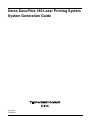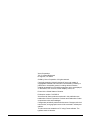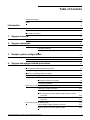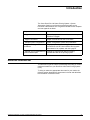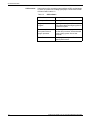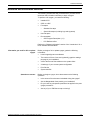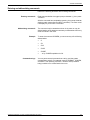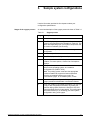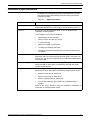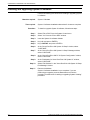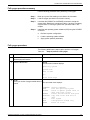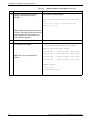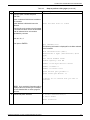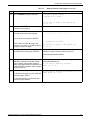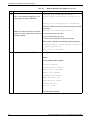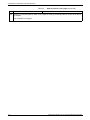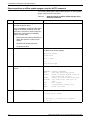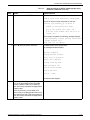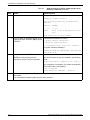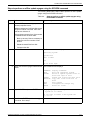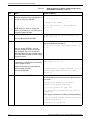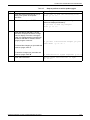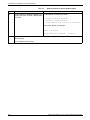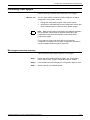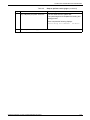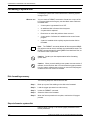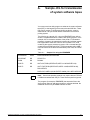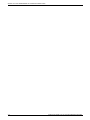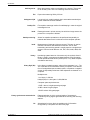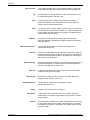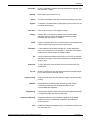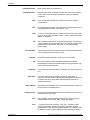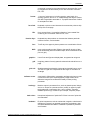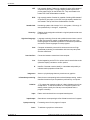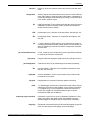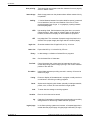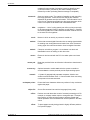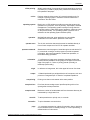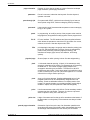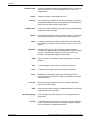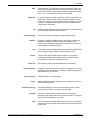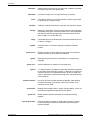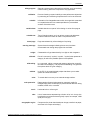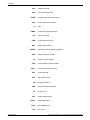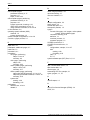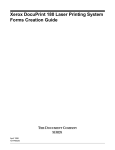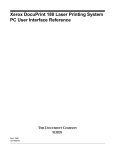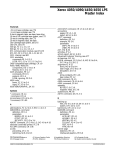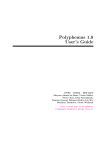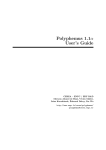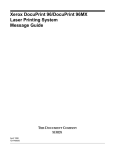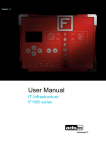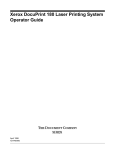Download BOC DP180 User guide
Transcript
Xerox DocuPrint 180 Laser Printing System
System Generation Guide
April 1998
721P85510
Xerox Corporation
701 S. Aviation Boulevard
El Segundo, CA 90245
©1998 by Xerox Corporation. All rights reserved.
Copyright protection claimed includes all forms and matters of
copyrightable material and information now allowed by statutory or
judicial law or hereinafter granted, including without limitation,
material generated from the software programs which are displayed
on the screen, such as icons, screen displays, looks, etc.
Printed in the United States of America.
Publication number: 721P85510
Xerox® and all Xerox products mentioned in this publication are
trademarks of Xerox Corporation. Products and trademarks of other
companies are also acknowledged.
Changes are periodically made to this document. Changes, technical
inaccuracies, and typographic errors will be corrected in subsequent
editions.
This document was created on a PC using Frame software. The
typeface used is Helvetica.
Related publications
The Xerox DocuPrint 180 Laser Printing System – System
Generation Guide is part of the ten manual reference set for your
laser printing system. The entire reference set is listed in the table
below. Several other related documents are also listed for your
convenience. For a complete list and description of available Xerox
documentation, refer to the Xerox Documentation Catalog
(Publication number 610P17417) or call the Xerox Documentation
and Software Services (XDSS) at 1-800-327-9753.
Table 1.
Related Publications
Publication
Number
Xerox DocuPrint 180 Laser Printing System Operator 721P85490
Guide
Xerox DocuPrint 180 Laser Printing System
Operations Reference
721P85500
Xerox DocuPrint 180 Laser Printing System
Message Guide
721P85550
Xerox DocuPrint 180 Laser Printing System PDL
Reference
721P85530
Xerox DocuPrint 180 Laser Printing System Forms
Creation Guide
721P85520
Xerox DocuPrint 180 Laser Printing System
System Generation Guide
721P85510
Xerox DocuPrint 180 Laser Printing System
Installation Planning Guide
721P85480
Xerox DocuPrint 180 Laser Printing System Operator 721P85560
Command Summary Card
Xerox DocuPrint 180 Laser Printing System PC UI
Reference
721P85540
Xerox DocuPrint 180 Laser Printing System Product 721P85570
Reference
Xerox Laser Printing Systems Tape Formats Manual 600P86175
Xerox Laser Printing Systems Standard Font Library 600P86174
Font User Guide
Helpful Facts About Paper
721P82492
Notice
This publication may contain descriptions of concepts and features
not currently available for your Xerox Laser Printing System. Consult
your Xerox sales representative or your operating system software
program description for additional information.
XEROX DOCUPRINT 180 LPS SYSTEM GENERATION GUIDE
iii
iv
XEROX DOCUPRINT 180 LPS SYSTEM GENERATION GUIDE
Table of Contents
Related publications
iii
Notice
iii
Introduction
vii
About the reference set
vii
DocuPrint 180 Laser Printing System document set
viii
Document conventions
1.
Sysgen overview
1-1
Resource and information checklist
2.
Sysgen commands
4.
1-3
2-1
Sysgen Command menu
3.
xi
2-1
Command functions
2-1
Entering and abbreviating commands
2-3
Sample system configurations
3-1
Configuration menu
3-3
Additional sysgen parameters
3-7
Sysgen and sysgen-related procedures
4-1
Precautions
4-1
PC UI software loading procedure summary
4-1
Installing and upgrading System UI software
4-2
Installing or upgrading System UI dialog
4-3
Performing a full sysgen
4-4
Choosing a format command
4-4
Full sysgen procedure summary
4-5
Full sysgen procedure
4-5
Performing an offline update sysgen
4-13
Choosing a sysgen command
4-13
Offline update sysgen procedure summary
4-13
Steps to perform an offline update sysgen using the AUTO
command
4-14
Steps to perform an offline update sysgen using the SYSGEN
command
4-17
Performing an online update sysgen
4-21
Online update sysgen procedure summary
4-21
Steps to perform an online update sysgen
4-22
XEROX DOCUPRINT 180 LPS SYSTEM GENERATION GUIDE
v
TABLE OF CONTENTS
Performing a mini sysgen
4-27
Mini sysgen procedure summary
Formatting a system disk
4-30
Disk formatting summary
4-30
Steps to format a system disk
4-30
Erasing a system disk
4-31
Disk erasing summary
4-31
Steps to erase a disk
4-31
Steps for loading incremental patches
A. Sample JCL for transmission of system software tapes
Glossary
Index
vi
4-27
4-32
A-1
GLOSSARY-1
INDEX-1
XEROX DOCUPRINT 180 LPS SYSTEM GENERATION GUIDE
Introduction
The Xerox DocuPrint 180 Laser Printing System—System
Generation Guide is one of ten documents that make up the
DocuPrint 180 Reference Set. The guide is divided into four chapters
and one appendix as listed.
Chapter
Content
1. Sysgen overview
Types of sysgen available and the resources required
to perform a sysgen.
2. Sysgen commands
Sysgen commands and how to use them.
3. Sample system configurations
System configuration options and parameters.
4. Sysgen and sysgen-related
procedures
Step-by-step installation and upgrade procedures for
the DocuPrint 180 PC User Interface and upgrade
procedures for full, update, and mini sysgens.
A. Sample JCL for transmission of Example of a typical host utility for sending
system software tapes
concatenated files to the printing system.
About the reference set
This document is part of a reference set designed to help you receive
maximum benefit from your DocuPrint 180 Laser Printing System
(LPS).
To help you select the appropriate document for your needs, the
following section identifies the documents in the set and describes
the information contained in each.
XEROX DOCUPRINT 180 LPS SYSTEM GENERATION GUIDE
vii
INTRODUCTION
Xerox DocuPrint 180 Laser Printing System Document Set
The Xerox DocuPrint 180 Laser Printing System document Set
includes the following documents:
Xerox DocuPrint 180 LPS Operator
Guide
Xerox DocuPrint 180 LPS PDL
Reference
Xerox DocuPrint 180 LPS System
Generation Guide
Xerox DocuPrint 180 LPS Operations
Reference
viii
This reference contains the following information:
•
•
•
•
•
•
•
•
System Overview
Keyboard display procedures
Paper facts and procedures
Operating procedures
Maintenance
Problem solving
Supplies
Meter reading and reporting
This reference contains the following information:
•
•
•
•
•
•
•
Print Description Language components and processes
Input processing functions
Output processing functions
PDL command summary
Page formatting guidelines
Character code assignment tables
PDL programming information with step-by-step instructions
This reference contains the following information:
•
•
•
Configuration options
Commands
OSS software installation, upgrade, and modification
procedures
This reference contains the following information:
•
Command syntax for operator and system administrator
procedures
•
•
•
•
•
LPS defaults
LPS resources
Command summaries
Communication and graphics on the LPS
Command files
XEROX DOCUPRINT 180 LPS SYSTEM GENERATION GUIDE
INTRODUCTION
Xerox DocuPrint 180 LPS Forms
Creation Guide
This reference contains the following information:
•
•
•
•
Basic concepts for creating forms
Coding and compiling for LPS Forms Description Language
Sample form setup command sets
Tips for successful forms
Xerox DocuPrint 180 LPS Operator
Command Summary Card
This reference provides a quick reference of commonly used
operator commands.
Xerox DocuPrint 180 LPS Message
Guide
This reference contains the following information:
Xerox DocuPrint 180 LPS Installation
Planning Guide
Xerox DocuPrint 180 LPS PC UI
Reference
Xerox DocuPrint 180 LPS Product
Reference
Xerox LPS Tape Formats Manual
•
•
Meaning and recovery procedures
This reference contains the following information:
•
•
•
•
Pre-installation site preparation
Supplies and font ordering
Documentation and training
Post-installation requirements
This reference contains the following information:
•
•
PC UI procedures
Hierarchy of PC UI windows
This reference contains the following information:
•
•
•
•
•
Product overview
Hardware and software
LPS connections
User considerations
LPS comparisons
This reference contains the following information:
•
•
•
•
Xerox DocuPrint 180 LPS Standard
Font Library Font User Guide
OSS and other messages
Characteristics of different formats
File organization
Data formats
Carriage control conventions
This reference contains the following information:
•
Font naming conventions
•
Listing of standard fonts
•
Data Sheets
•
Glossary to typography terminology.
XEROX DOCUPRINT 180 LPS SYSTEM GENERATION GUIDE
ix
INTRODUCTION
Helpful Facts About Paper
This reference contains the following information:
•
•
•
Selection and guidelines
Storage
Specifications for different printers
Document conventions
This guide uses the following conventions:
<>
Angle brackets are used for keys on the PC User Interface keyboard.
{}
Curly brackets are used for required characters.
...
Ellipses indicate that you may repeat a parameter or list a series of
parameters.
[]
Square brackets are used for optional command characters.
|
Vertical bars are used to separate parameters in a series. The
vertical bar stands for “or.”
Bold
Italics
Monospace font
Underline
UPPERCASE
Bold is used for characters you enter at the command line.
Italics are used for variable information.
The monospace font is used to display system responses.
System default parameters are underlined.
Uppercase letters are used for command names. You may key in
entire words for each command, or the first three characters of each
word. In this manual the entire word of each command is spelled out.
Note: A note indicates an operation, practice or condition that
should be taken into consideration to efficiently accomplish a task.
Caution: Cautions alert you to an action that could damage
hardware or software.
!
x
Warning: Warnings alert you to conditions that may affect the
safety of people.
XEROX DOCUPRINT 180 LPS SYSTEM GENERATION GUIDE
INTRODUCTION
XEROX DOCUPRINT 180 LPS SYSTEM GENERATION GUIDE
xi
xii
XEROX DOCUPRINT 180 LPS SYSTEM GENERATION GUIDE
1.
1Sysgen overview
This chapter provides information on different types of sysgens,
operating system software (OSS), and the resource information
needed when performing a system sysgen.
Sysgen definition
Types of sysgen
A system generation, or sysgen, is the process you use to install,
upgrade, or modify the operating system software (OSS) on a Xerox
Laser Printing System (LPS).
Table 1-1 lists the purpose of each sysgen type.
Table 1-1.
Types of sysgen
Sysgen type
Purpose
Sysgen
Build a new operating system on new or existing
system disks.
Example:
Auto
Mini
—
Installing a brand new system
—
Replacing, formatting or erasing a system
disk
—
When required for installing a new software
release.
Add or update features or operating systems.
•
Add new features to an existing operating
system
•
Replace the existing version of the
operating system with a new version.
Change the configuration options of the current
system without affecting user files.
Example:
•
•
XEROX DOCUPRINT 180 LPS SYSTEM GENERATION GUIDE
Changing online host address
Adding finishing equipment
1-1
SYSGEN OVERVIEW
OSS contents
New versions of the operating system software (OSS) are distributed
by Xerox on quarter inch cartridge (QIC) tapes. These media contain
the items listed in table 1-2.
Table 1-2.
1-2
OSS software
OSS software item
Function
New system files
Enabling LPS features.
Sysgen processor
program
Loading the new system files onto the
LPS system disk and configuring them to
a particular system.
Concatenated version of
the system files and
sysgen processor
Performing an online sysgen in which
the files and processor are downloaded
to the printing system from a host
computer.
Patch files
Modifying the new system files for
optimal performance.
XEROX DOCUPRINT 180 LPS SYSTEM GENERATION GUIDE
SYSGEN OVERVIEW
Resource and information checklist
The following checklist will help you determine if you have all the
resources and information necessary to begin a sysgen.
To perform a full sysgen, you need the following:
•
•
•
•
•
Installed LPS
OSS: on a QIC
Font tapes:
–
Standard font tape
–
Special font tapes (including logo and signature)
User file tapes
Documentation
–
OSS Program Description (-11)
–
LPS Reference Set.
Refer to the “Related publications” section of the “Introduction” for a
list of available documentation.
Information you need for full or update
sysgen
Questions to answer
Before you begin a full or update sysgen, gather the following
information:
•
•
Laser image alignment coordinates
•
•
•
•
A list of all the user files resident on the system disks
The number of forms, fonts, and (optionally) graphics settings
per page in your installation
A hardcopy of your current system configuration
Print file size
System disk IDs.
Before you begin a sysgen, know the answers to the following
questions:
•
•
•
Is the account file to be saved or deleted during the sysgen?
•
Are any of your .IPM files corrupt or missing?
Are the Mergenthaler fonts used by your installation?
Do you have any site-specific patches to be applied in the postsysgen procedure?
XEROX DOCUPRINT 180 LPS SYSTEM GENERATION GUIDE
1-3
SYSGEN OVERVIEW
1-4
XEROX DOCUPRINT 180 LPS SYSTEM GENERATION GUIDE
2.
2Sysgen commands
This chapter explains the commands used for performing sysgens.
Sysgen Command menu
The Sysgen Command menu, illustrated in table 2-1, appears on the
printing system display screen when you boot the sysgen processor.
It also appears when COMMANDS is entered following the sysgen
prompt character.
Note: The command HOSTCOPY option appears in your Sysgen
Command menu.
The interactive dialogue for a particular procedure may vary slightly
depending upon the release medium (tape or cartridge), input
method (online or offline), and product configuration.
Table 2-1.
Sysgen Command menu
**** SYSGEN PROCESSOR, VERSION M0.0 ****
COMMAND
COMMANDS
Display commands
BOOT
Boot the operating system
SYSGEN
Build or update system files
on disk from tape or host
FORMAT
Clear and format disk pack
HOSTCOPY
Copy user files from host to
disk
AUTO
Auto sysgen
MINI
Configuration change only
ERASE
Erase all files
Enter Cmd (’C’ for Menu)>
Command functions
The commands in Table 2-2 may appear in the Sysgen Command
menu, depending upon the hardware options present on your
system. Command abbreviations are underlined.
XEROX DOCUPRINT 180 LPS SYSTEM GENERATION GUIDE
2-1
SYSGEN COMMANDS
Table 2-2.
Sysgen commands
Command
Function
COMMANDS
Displays the Sysgen Command menu on the printing system display screen. (The
menu does not have to display for you to enter a command.)
BOOT
Boots the operating system. If a sysgen has been performed, any sysgen patches are
applied. This command must be the first entered after completing a SYSGEN
command.
SYSGEN
Builds a new operating system on the system disks from a system software tape or
from system software tape (SST) files downloaded from a host computer. All system
files can be updated.
This option requires more user interaction than AUTO, and you must use it if the SST
is to be downloaded from a host computer.
A BOOT command must follow successful completion of this command.
FORMAT
Formats any or all of the system disks and performs a sector check. All files on the
system disks, except for the MBAIS file, are destroyed. This includes user files. This
procedure is not normally needed unless specifically called for in your OSS program
description or unless read errors or other disk problems occur. (Refer to ERASE.)
HOSTCOPY
Downloads font files, patch files, and user-generated EBCDIC data files from a host
computer to the LPS system disks. This option allows an online printing system, with
no magnetic tape drive, to retrieve tape files from the host.
AUTO
Builds a new operating system on the system disks from a SST and allows all System
files to be updated. The AUTO Sysgen reverts to a full Sysgen if a FORMAT has just
been performed.
When you use AUTO for a recently formatted disk, configuration information is no
longer available to the system from the disks and must be entered, as though the
SYSGEN command had been used. The only truly automatic sysgen, using AUTO, can
be an update sysgen.
This option requires less user interaction than SYSGEN by automatically invoking a
standard sequence of sysgen commands. It differs from SYSGEN in the following
ways:
•
•
•
MINI
AUTO builds from tape input only.
AUTO does not ask for a configuration update.
AUTO automatically saves the accounting file.
Modifies the configuration file in response to selections made through the
Configuration Options menu. (Refer to the “Sample system configuration options”
chapter.)
CAUTION: Do not execute the MINI command immediately following completion of a
SYSGEN command. This prevents the application of patches.
Note that the only changes to the system configuration that should be made using mini
are to those features whose software has been incorporated in the operating system
by a previous sysgen. For example, you may deactivate or reactivate a feature or
change interface address parameters by using the mini sysgen procedure. (Generally,
when you add features to the system, the system files must be changed or patched.
This requires an update sysgen, invoked using the SYSGEN or AUTO commands to
ensure system file integrity.)
ERASE
2-2
Clears any or all of the system disks. All files on the disks, except for the MBAIS and
bad block files, are destroyed. This includes user files. Because the ERASE command
does not perform a FORMAT or a sector check, it executes faster than the FORMAT
command. (Refer to FORMAT.)
XEROX DOCUPRINT 180 LPS SYSTEM GENERATION GUIDE
SYSGEN COMMANDS
Entering and abbreviating commands
Refer to the following directions when entering commands.
Entering commands
Enter commands after the sysgen prompt character (>), then press
<ENTER>.
After the command has completed processing, the prompt character
displays again (except after the BOOT command). The menu need
not display for you to issue a command.
Abbreviating commands
The command may be entered as shown in the menu or may be
abbreviated to as few letters as necessary to differentiate it from any
other command in the menu.
Example
To enter the command SYSGEN, you can enter any of the following
abbreviations:
•
•
•
•
•
•
Command strings
S
SY
SYS
SYSG
SYSGE
...or by SYSGEN spelled out in full.
You may enter several commands as a string, and the system
executes them serially. For example, entering FORMAT, SYSGEN,
and BOOT, then pressing <ENTER>, results in each procedure
being invoked in turn unless fatal errors occur.
XEROX DOCUPRINT 180 LPS SYSTEM GENERATION GUIDE
2-3
SYSGEN COMMANDS
2-4
XEROX DOCUPRINT 180 LPS SYSTEM GENERATION GUIDE
3. 3Sample system configurations
Use the information provided in this chapter to select your
configuration specifications.
Stages of the sysgen process
An overview description of the sysgen process is shown in Table 3-1.
Table 3-1.
Sysgen process
Stage
Description
1
You start the sysgen process.
2
The LPS displays system configuration information on the
screen in a format similar to the illustration in Table 3-2. The
items differ depending upon your system components and
the version of software you are using.
3
The system asks you if you want to make changes to the
configuration.
4
You answer “yes.”
5
The LPS displays the Configuration Options menu.
6
You enter the number of a listed option to select or deselect
a feature. For some options, a further list of suboptions
displays.
7
The system incorporates the software for each feature you
select into the operating system, and creates a
configuration file (DISPCF.SYS).
Note: The printing system must have the appropriate
hardware installed to support the features specified.
Selecting uninstalled features may result in an
unsuccessful sysgen, an unusable system, or both.
8
You can modify the configuration file by using the mini
sysgen procedure to deactivate or reactivate a feature.
9
Once your system is configured successfully, you can get
a copy of the configuration information by printing the
customer billing report. Refer to the DocuPrint 180 LPS
Operations Reference for further details. This configuration
information assists you in recreating your basic system
configuration during a full sysgen.
XEROX DOCUPRINT 180 LPS SYSTEM GENERATION GUIDE
3-1
SAMPLE SYSTEM CONFIGURATIONS
Table 3-2 shows a sample system configuration for the DocuPrint
180 LPS.
Table 3-2.
Sample Configuration
**** SYSTEM CONFIGURATION ****
Machine Type - DP180 LPS
CPU MEMORY = 1024K
SCSI Disk Units: 0,1,2,Floppy
AIS: Version 2
Page Buffer Memory Size: 128 Banks
Bitmap Memory: 256 Megabits
Page Buffer A,B: 2 BUFFERS
Ink Memory: 2 Megabits
Memory Test at Boot = no|yes
Text and Metrics Memory: 3 Megabytes
Auto Boot Enabled = no|yes
Online: Address 30
-Mode Burst, Device 3211
Terminal Type: PC
SCSI Tape Devices:
- Reel to Reel: HP-SCSI A/Ch O/Tg 0
- Streamer Tape: HP-SCSI A/Ch O/Tg 1
Boot Message Display = no|yes
Printer Characteristics
- Speed: 180 ppm
- Resolution: 300 spi
- Default Order: 1 to N|N to 1
- Paper size: 8.50 x 11.00 Inches
Language: U.S. English
Graphics Type: AIS
Shared Disk
SCSI Tape Device Assignments:
- TD0 = Reel to Reel Tape
- TD1 = Streamer tape
3-2
XEROX DOCUPRINT 180 LPS SYSTEM GENERATION GUIDE
SAMPLE SYSTEM CONFIGURATIONS
Configuration menu
Table 3-3 illustrates a sample configuration options menu for the
DocuPrint 180 LPS.
Table 3-3.
Sample configuration options menu
Select which of the following options are to be added, deleted, or changed?
0)
None
1)
Full memory test at boot
2)
Auto Boot
3)
Message Display during boot
4)
Shared Disk
5)
MICR Mode Default
6)
On-line Interface
7)
Xerox Print service Manager
8)
Kanji
9)
Ethernet
10)
Language
11)
Paper size
12)
XPAF
13)
Raster Image Processor
14)
Terminal Type
15)
Tape Device Table
16)
Default Printing Order
(Enter numbers)
Note: The MICR, Ethernet, and Raster Image Processor option
configurations are not supported on the Xerox DocuPrint 180 LPS.
Options 5, 9, or 13 on the configuration options menu may still be
selected. However, settings for these options have no effect on the
actual configuration of the printer.
Caution:
XEROX DOCUPRINT 180 LPS SYSTEM GENERATION GUIDE
Do NOT change the setting for option 14.
3-3
SAMPLE SYSTEM CONFIGURATIONS
Table 3-4.
Sample configurations
Option
Description
0) None
Returns you to the base system configuration display screen.
1) Full memory test
Determines the amount of system memory test at power on.
2) Auto boot
Determines whether auto boot is enabled at power on.
3) Message display
Determines whether boot diagnostic messages display at power on.
4) Shared disk
Adds or removes the shared disk option.
5) MICR mode default
This option is not supported on the DocuPrint 180 LPS. Selection of option
5 has no effect on the LPS.
Adds or removes the MICR mode default option.
6) On-line interface (if
installed)
Displays the following question:
DOES THIS SYSTEM HAVE AN ONLINE INTERFACE?
ENTER ’Y’ OR ’N’.
If you enter N, the online feature is removed from the system being
generated.
If you enter Y, the configuration options are automatically selected by the
system and the display returns to the base configuration.
7) Xerox
DocuPrintServer
(formerly XPSM)
Adds or removes the Xerox DocuPrintServer (formerly XPSM)).
8) Kanji
This option is not supported on the DocuPrint 180 LPS. Adds or removes
Kanji.
9) Ethernet (if installed)
This option is not supported on the DocuPrint 180 LPS. Selection of option
9 has no effect on the LPS
Displays the following question:
IS THIS SYSTEM CONNECTED TO A XEROX ETHERNET? ENTER ’Y’
OR ’N’.
If you enter N, the Ethernet feature is removed from the system being
generated.
If you enter Y, the following suboptions display:
ETHERNET CHANGE LIST:
1) NONE
2) READ PRINTER’S ADDRESS
3) ETHERNET NETWORK ADDRESS
Selecting NONE results in no Ethernet changes.
Selecting READ PRINTER’S ADDRESS results in the printing system
providing its internal address as a parameter to the sysgen processor.
This address is shown in table 3-2, Base system configuration for
DocuPrint 180 LPS, in both hexadecimal and decimal format. The decimal
value is preceded by an asterisk (*). (The printing system internal address
is set by Xerox at the time of manufacture.)
Selecting ETHERNET NETWORK ADDRESS results in a prompt for the
address of the Ethernet network. For a decimal value, enter six zeros. A
value not preceded by an asterisk is assumed to be hexadecimal. (The
network address is assigned by Xerox. Consult your network system
administrator for the correct assignment.)
3-4
XEROX DOCUPRINT 180 LPS SYSTEM GENERATION GUIDE
SAMPLE SYSTEM CONFIGURATIONS
Table 3-4.
Sample configurations (continued)
Option
Description
10) Language
Displays the following suboptions:
0)
NONE
1)
U.S. ENGLISH
2)
U.K. ENGLISH
3)
GERMAN
4)
FRENCH
5)
DUTCH
6)
SWEDISH
7)
NORWEGIAN
8)
FINNISH
9)
DANISH
10) SPANISH
11) ITALIAN
12) PORTUGUESE
Selecting NONE results in no change from the default language, which is
U.S. English.
The display dialogue of the newly generated system will be in the
language that you select. (Languages other than those listed above are
also available. The suboption list reflects what is on the system software
tape or floppy disk.)
The only difference between the U.K. English and U.S. English language
options is that:
•
•
U.K. English displays paper sizes in millimeters.
U.S. English displays paper sizes in inches.
Of the other language suboptions, only French, German, and Spanish are
currently translated. U.S. English messages are displayed if a sysgen is
performed in any of the other languages.
The customer must insure that the proper language is installed on the
ESS and IOT. The selection of the language icon on the PC UI does not
switch the language on the ESS or on the IOT. The PC UI and IOT may
have one or two languages installed. The ESS may be sysgened to one
language although commands in English are always accepted.
XEROX DOCUPRINT 180 LPS SYSTEM GENERATION GUIDE
3-5
SAMPLE SYSTEM CONFIGURATIONS
Table 3-4.
Sample configurations (continued)
Option
Description
11) Paper size
Displays the paper size menu.
Select paper size
Size
Inches
Millimeters
1)
US Letter
8.5 x 11.0
216 x 279
2)
US Legal
8.5 x 14
216 x 356
3)
A3
16.54 x 11.69
420 x 297
4)
A4
8.27 x 11.69
210 x 297
5)
B4
10.12 x 14.33
257 x 364
6)
B5
7.17 x 10.12
182 x 257
7)
User Selectable Size
12) XPAF (if installed)
Selecting this option adds XPAF; selecting it again removes it.
13) Raster image
processor (if installed)
This option is not supported on the DocuPrint 180 LPS. Selection of option
13 has no effect on the LPS
Displays the following question:
DOES THIS SYSTEM HAVE A RASTER IMAGE PROCESSOR? ENTER
’Y’ OR ’N’
If you enter N, all raster image processor (RIP) devices are removed from
the system.
If you enter Y, the following message is displayed:
TYPE THE RIP UNIT NUMBERS (0-3)
ENTER OPTIONS
Enter the appropriate numbers. If found, they are added to the system. If
RIP is not found, the following message is displayed:
RIP x IS NOT IN THE SYSTEM (PLEASE CONFIRM)
ENTER ’Y’ OR ’N’
14) Terminal type
Selecting this option changes the terminal to a PC type; selecting it again
changes it to a character type. Note: The character type terminal is not
supported.
15) Tape device table
Selecting this option allows you to alter the tape device assignment table.
16) Default printing order Selecting this option displays the following suboptions:
1) 1 - N
2) N - 1
Enter option 1 for first-to-last page (facedown) output; or option 2 for lastto-first page (faceup) output.
You may select either 1TON or NTO1 as the system default.
When the system default is 1TON, NTO1 is processed only if it is invoked
in the JDE or JDL. The system ignores NTO1 in DJDE-selected job
descriptor entries (JDEs) or job descriptor libraries (JDLs).
When the system default is NTO1, the system assumes each report is
NTO1 until the first data page, even if 1TON is specified in the JDE or JDL.
This arrangement allows you to use DJDE-selected JDEs and JDLs that
invoke NTO1 after a series of banner pages.
3-6
XEROX DOCUPRINT 180 LPS SYSTEM GENERATION GUIDE
SAMPLE SYSTEM CONFIGURATIONS
Additional sysgen parameters
In addition to the configuration options listed previously, you may
also need to supply the following information during the system
generation process.
Table 3-5.
Sysgen parameters
Command
Description
Type of sysgen
Sysgen, auto sysgen, or mini sysgen can be performed by selecting
appropriate commands from the Sysgen Command menu (Table 2-1)
System ID
Each system can be assigned a name of up to 30 alphanumeric
characters, including spaces.
The ID displays in the following situations:
•
•
•
•
•
•
Whenever the system is booted
When a rollover and recovery occurs
In a rollover dump
Whenever a sysgen is performed
On listings produced by the Editor
On listings produced by the REPORT command to report billing
information.
Accounting file
You are asked if you want to save user accounting information.
Remember that if a currently existing accounting file is not saved, you
lose not only the accounting data but also the hierarchical data used to
structure the file.
Report accounting
You are asked if you want report accounting. This results in run statistics
being recorded for each report, as opposed to each job (which may
contain several reports).
Setting default values
After the sysgen completes, you may want to adjust the following
parameters to which the sysgen automatically assigns default values:
•
•
•
•
Maximum fonts per job (default 32)
Maximum forms per job (default 12)
Maximum graphics per job (default 32)
Print file size (default of 425 cylinders is not determined by a
sysgen).
Refer to the Xerox DocuPrint 180 LPS Operations Reference for
information on modifying these values.
XEROX DOCUPRINT 180 LPS SYSTEM GENERATION GUIDE
3-7
SAMPLE SYSTEM CONFIGURATIONS
3-8
XEROX DOCUPRINT 180 LPS SYSTEM GENERATION GUIDE
4.
4Sysgen and sysgen-related
procedures
This chapter contains information to perform the system generation
for the DocuPrint 180 LPS. It also explains how to install the PC UI
system software.
Precautions
Before you begin a sysgen, make sure you comply with the following
points:
•
Do not overwrite the current version of the system files with
system files from previous software versions.
•
Do not copy the current version system file types to a system
with an older version of software.
PC UI software loading procedure summary
These are the software components you need for the PC UI.
•
•
System UI software
UI dialog.
MS-DOS 6.2 and Windows 3.1 will be preloaded onto the PC UI. The
sections that follow provide step-by-step instructions for loading each
of the remaining software programs on your PC UI.
XEROX DOCUPRINT 180 LPS SYSTEM GENERATION GUIDE
4-1
SYSGEN AND SYSGEN-RELATED PROCEDURES
Installing and upgrading System UI software
Use the information given below when installing or upgrading System
UI software.
Materials required
Time required
Procedure
System UI diskette.
System UI software installation takes about 5 minutes to complete.
To install or upgrade System UI software, follow these steps:
Step 1.
Select “Exit to DOS” from the System Control menu.
Step 2.
Select “Yes” from the “Exit to DOS” window.
Step 3.
Insert the System UI software diskette.
Step 4.
Key in A: and press <ENTER>.
Step 5.
Key in INSTALL and press <ENTER>.
Step 6.
At the "Xerox DocuPrint 180 System UI Setup" window, select
“CONTINUE”.
Step 7.
At the “Xerox DocuPrint 180 System UI Setup” Message window,
select “CONTINUE”.
Step 8.
At the “Xerox DocuPrint 180 PC UI System Configuration” window,
select “CONTINUE”.
Step 9.
At the “Destination for Xerox DocuPrint 180 System UI” window,
select “CONTINUE”
Step 10.
Select “Exit Windows” in the “Xerox DocuPrint 180 System UI Setup
Exit Message” window.
Step 11.
Remove the diskette.
System UI software installation is now complete. If you are
performing an upgrade, press the Reset button to finish the
procedure. Proceed to the “Installing or upgrading System UI dialog”
procedure.
4-2
XEROX DOCUPRINT 180 LPS SYSTEM GENERATION GUIDE
SYSGEN AND SYSGEN-RELATED PROCEDURES
Installing or upgrading System UI dialog
Use the information given below when installing or upgrading System
UI dialog.
Time required
Procedure
Step 1.
System UI dialog installation takes about 5 minutes to complete.
To install System UI dialog, follow these steps:
Insert the UI Dialog software diskette into the drive. If needed,
perform steps a. and b which follow.
a.
Select “Exit to DOS” from the System Control menu.
b.
Select “Yes” from the “Exit to DOS” window.
Step 2.
If A> does not display, key in A: and press <ENTER>.
Step 3.
Key in INSTALL and press <ENTER>.
Step 4.
At the “Xerox DocuPrint 180 UI Dialog Setup” window, select
“Continue”.
Step 5.
At the “Xerox DocuPrint 180 UI Dialog Message" window, select
“Continue”.
Step 6.
At the “Xerox DocuPrint 180 PC UI System Configuration” window,
select “Continue”.
Step 7.
At the “Destination for Xerox DocuPrint 180 UI Dialog” window,
select “Continue”.
Step 8.
At the “Xerox DocuPrint 180 UI Dialog Setup Exit Message” window,
select “Exit Windows”.
Step 9.
Remove the diskette from the drive. If you are performing an
upgrade, press the Reset button to finish the procedure.
XEROX DOCUPRINT 180 LPS SYSTEM GENERATION GUIDE
4-3
SYSGEN AND SYSGEN-RELATED PROCEDURES
Performing a full sysgen
Use the information given below when performing a full sysgen.
When to use a full sysgen
In the full sysgen procedure, all system disks are formatted and the
operating system software is installed on the system disks. A full
sysgen is normally performed in the following situations:
•
•
•
•
A new system is installed
A system disk is replaced
Read errors or other disk problems have occurred
When required for a specific system or patch.
Note: When performing an offline (tape) sysgen, make sure the
system is offline.
Backing up user files
It is important to back up all user files.
Caution: If the disk being formatted contains user files, be sure to
back up those files before formatting because they will be deleted
from the disk.
Sysgen media
A full sysgen can be performed from tape, cartridge, or host. The
step-by-step procedures provided in the following section are for a
full sysgen from any medium.
Choosing a format command
Table 4-1 lists the differences between the FORMAT and ERASE
commands used for formatting the system disks prior to sysgen.
Table 4-1.
Differences between format and erase commands
FORMAT command
ERASE command
•
Deletes all files except
the MBAIS file
•
Saves both the MBAIS and
bad block files.
•
•
Performs a sector check
•
Does not perform a new
sector check.
Flags any new bad block
areas.
You must use when:
•
•
4-4
Replacing a system disk
Use if you are confident of your
system disk integrity.
Installing an additional
disk into the system
XEROX DOCUPRINT 180 LPS SYSTEM GENERATION GUIDE
SYSGEN AND SYSGEN-RELATED PROCEDURES
Full sysgen procedure summary
Use the following procedure when performing a full sysgen.
Step 1.
Back up any user files residing on the disks to be formatted
Step 2.
Load the sysgen processor into the main memory.
Step 3.
Use either the FORMAT or the ERASE command to format the
system disks. Refer to the comparison Table 4-1 and the “Formatting
a system disk” or “Erasing a system disk” procedure later in this
chapter.
Step 4.
Install the new operating system software (OSS) using the SYSGEN
command.
a.
Define the system configuration
b.
Load the operating system software
c.
Apply system patches (automatic)
Full sysgen procedure
The following table lists the steps used to perform a full sysgen.
Table 4-2.
Step Action
Steps to perform a full sysgen
System response
1. Load the SST tape or cartridge tape on the
selected peripheral device.
2. Press the Boot button.
PC UI:
The Boot menu window displays:
Operating System
System Disk
Reel to Reel
QIC
18/36 Track Tape
3. PC UI:
Select your choice of sysgen media with the
The command menu displays:
mouse.
COMMANDS
BOOT
SYSGEN
FORMAT
HOSTCOPY
AUTO
MINI
ERASE
XEROX DOCUPRINT 180 LPS SYSTEM GENERATION GUIDE
Display Commands
Boot the operating system
Build or update system files on
disk from tape or host
Format and initialize disk pack
Copy user files from host to
disk
Auto Sysgen
Configuration change only
Erase all files.
4-5
SYSGEN AND SYSGEN-RELATED PROCEDURES
Table 4-2.
Step Action
4. Format the system disks by entering
FORMAT or ERASE and pressing
<ENTER>.
Steps to perform a full sysgen (continued)
System response
The following message displays:
Formatting/Erasing the disks will destroy the
data.
Do you still want to format/erase the
disk(s)? (y or n)
NOTE: System responses reflect the format
procedure. The Erase procedure mimics the
format procedure with the exceptions of
"erase" appearing in some places where
format had been displayed.
5. Enter Y to continue with the format
Are you sure? [y or n]
6. Enter Y to confirm that you want to continue For Y, the following is displayed:
the formatting of the disk(s).
**SCSI FORMAT/ERASE VERSION XX RUNNING**
Program operating mode: FORMAT
Located DP0: ...(manufacturer) (disk type)
Located DP1: ...(manufacturer) (disk type)
NOTE: DP3: will only be displayed if
installed.
Located DP2: ...(manufacturer) (disk type)
Located DP3: ...(manufacturer) (disk type)
FORMAT OPTIONS:
1. All disks
2. Selected disk(s)
>
4-6
XEROX DOCUPRINT 180 LPS SYSTEM GENERATION GUIDE
SYSGEN AND SYSGEN-RELATED PROCEDURES
Table 4-2.
Step Action
Steps to perform a full sysgen (continued)
System response
7. Enter the option number and press
<ENTER>.
Option 1 selects all disk drives installed on
the controller.
Option 2 allows individual drives to be
selected.
Enter the disk units to format
Enter the drive unit number to be formatted.
If more than one drive unit is to be formatted,
enter all selected drive unit numbers
separated by commas.
Such as: >0,1,3
Then press <ENTER>.
DP0: CONFIRM (Y/N)
The following information is displayed for the disks selected
to be formatted:
Disk characteristics (DPx:)
Manufacturer & Type: (manufacturer) (disk
type)
Unit Serial Number: nnnnn
Usable capacity: cccc MB
Number of 512-byte sectors: ssssss
Number of heads: h
Number of tracks: ttttt
Spare sectors per cylinder: s
Spare tracks per device: tt
>>>Enter "Y" to confirm that you want to
continue
>
NOTE: Only one disk’s information will be
displayed at a time. Entering Y will display
the next installed disk or cause sysgen to
continue.
8. Enter Y and press <ENTER>
1. Format Selected Disk(s)
2. Abort Format
Enter selection:
>
XEROX DOCUPRINT 180 LPS SYSTEM GENERATION GUIDE
4-7
SYSGEN AND SYSGEN-RELATED PROCEDURES
Table 4-2.
Step Action
Steps to perform a full sysgen (continued)
System response
9. Enter 1 and press <ENTER>.
Entering 1 causes the formatting of the
selected disks to occur.
The following is displayed for DP0: selected
or it is the only drive in the controller:
*******************************************************************************
* Disk unit
*
0
*
1
*
2
*
3
*
*******************************************************************************
* Drive Type
*
*
*
*
*
*******************************************************************************
* Disk Status
*
Selected
* Not
present
* Not Present
* Not present
*
*******************************************************************************
*Format
*
*
Elapsed
*
*
Time
*
mm:ss
*
*
*
*
*
*
*
*
*
*
*
*
******************************************************************************
* Total
*
*
*
*
*
*
*
*
*
*
*
*
*
*
*
*
*
Usable
Sectors
*******************************************************************************
When formatting is completed the following is displayed:
Format/Erase program completed.
System does not have an ID record
Enter system id of up to 30 characters
....*....*....*....*....*....*
>
10. Enter the system ID record of up to 30
characters and press <ENTER>.
System ID IS: xxxxx
(the ID record that
you just entered.)
Do you want to enter a new system id?
’y’ or ’n’
11. Enter N and <ENTER>.
Initializing disk drive 0
Creating file
BITMAP
Creating file
MSBLK
Creating file
BADBLK
Creating file
CDLYL
ENTER CMD (’C’ FOR MENU)>
4-8
.$Y$
.$Y$
.$Y$
.$Y$
on
on
on
on
drive
drive
drive
drive
0
0
0
0
XEROX DOCUPRINT 180 LPS SYSTEM GENERATION GUIDE
SYSGEN AND SYSGEN-RELATED PROCEDURES
Table 4-2.
Step Action
12. Key in SYSGEN and press <ENTER>.
Steps to perform a full sysgen (continued)
System response
* Sysgen program running *
System ID is: xxxxx
Do you want to enter a new system id?
’y’ or ’n’
13. Enter N and <ENTER> to allow the sysgen
to continue. Go to step 15.
14. Enter Y and <ENTER> to allow the
previously entered ID to be changed.
Enter system ID of up to 30 characters
....*....*....*....*....*....*
>
Key in the new ID and press <ENTER>.
* System ID IS: xxxxx
NOTE: When you enter N, sysgen will
continue. If you enter Y, you will be able to
change the system ID again.
15. If configured, enter the Ethernet address
provided by Xerox and press <ENTER>.
Do you want to enter a new system id?
’y’ or ’n’
This option is not supported on the DocuPrint 180 LPS.
Selection of option 15 has no effect on the LPS
Enter Ethernet Network Address
>
16. Enter Y or N and <ENTER>. A Y and
<ENTER> response causes the change
menu to display. Each time a change is
made, the change question is asked until an
N and <ENTER> is entered, and the sysgen
program continues.
The base configuration and the system configuration options
are displayed followed by:
17.
Do you want to discard the changes you just
made? Enter ’y’ or ’n’
To discard the changes you just made and
continue sysgen, enter Y.
Do you wish to make any changes?
Enter ’y’ or ’n’
>
>
To save the changes you just made and
continue sysgen, enter N.
XEROX DOCUPRINT 180 LPS SYSTEM GENERATION GUIDE
4-9
SYSGEN AND SYSGEN-RELATED PROCEDURES
Table 4-2.
Step Action
18.
Steps to perform a full sysgen (continued)
System response
Creating file DISPCF.SYS on drive 0.
Enter ’h’ (for host/online sysgen) or ’t’ (for
offline sysgen) and press <ENTER>.
Should sysgen read from host or tape? ’h’ or
't’
Reading files from tape/host is displayed.
Each file is read from the online channel or tape and placed
on the disk.
NOTE: The system response is for offline
sysgen. For online sysgen refer to step 9 of
the Online Update
Creating file xxxxxx.yyy on drive n
xxxxxx is the system file name,
yyy is the system file type, and
n is the drive number that the file is stored onto.
When sysgen completes, the following message displays:
* Tape rewinding * Sysgen process successful*
* Sysgen program off *
Enter Cmd ['C' for Menu]>
19. Key in B (boot) and press <ENTER>.
The OSS loads onto the system disk.
PC UI:
The messages window displays:
CPU Test Complete
Imaging Devices Present
Memory test in progress
Memory test complete
Loading Start-Up Task
XEROX DocuPrint 180
Laser Printing System
Version Revision
Disk ID = xxxx
The date window displays.
4-10
XEROX DOCUPRINT 180 LPS SYSTEM GENERATION GUIDE
SYSGEN AND SYSGEN-RELATED PROCEDURES
Table 4-2.
Step Action
20. PC UI:
Steps to perform a full sysgen (continued)
System response
The time window displays.
Enter the month (MM), day (DD), and year
(YY) in the appropriate boxes of the date
window (use the <TAB> key to advance
from box to box) and select the Apply/Close
header button.
Enter the hour (HH), minute (MM), and
second (SS) in the appropriate boxes of the
time window (use the <TAB> key to advance
from box to box) and select the Apply/Close
header button.
Terminal:
Enter the date and time. Entry of the
seconds (ss) is optional.
mm/dd/yy hh:mm:ss
Enter Y or N to indicate whether time and
date are correct.
ARE THE DATE AND TIME CORRECT AS
DISPLAYED (Y/N)?
21.
The system displays:
**Applying sysgen patches**
The following patches may be selected by
PATCH-ID:
PATCH-ID
----------------
INVOKES
--------------
MER001
Patch to allow Mergenthaler
fonts only.
Enter patch ID’s or press ENTER:
22. Enter the patch ID’s that are needed for the ***RESUMING SYSGEN PATCHES***
system and press <ENTER>, OR just press
<ENTER>.
** Sysgen patches completed**
** Deleting sysgen patches**
* ! Crash/Reboot will occur in 15 seconds ! *
PC UI:
The system reboots, the message window appears followed
by the appearance of the OS2660 accounting reports
message window.
.
23. Select Yes for 2000 reports or No for 100
reports.
Upon your selection of Yes or No, the system begins and
completes the loading and testing process
Class 1 selected
OS1000 Ready For Commands
XEROX DOCUPRINT 180 LPS SYSTEM GENERATION GUIDE
hh:mm:ss
4-11
SYSGEN AND SYSGEN-RELATED PROCEDURES
Table 4-2.
Step Action
Steps to perform a full sysgen (continued)
System response
24. Apply any incremental patches. Refer to the “Steps for loading incremental patches” section at the end of
this chapter.
This completes a full sysgen.
4-12
XEROX DOCUPRINT 180 LPS SYSTEM GENERATION GUIDE
SYSGEN AND SYSGEN-RELATED PROCEDURES
Performing an offline update sysgen
Use the information given below when performing a offline update
sysgen.
When to use
An offline update sysgen is normally performed for the following
purposes:
•
•
To add major new features to the existing operating system
To replace the existing version of the operating system with a
new version.
Note: When performing an offline (tape) sysgen, make sure the
system is offline.
No disk format required
System disks are not formatted prior to an update sysgen, so user
files need not be backed up as long as there is sufficient room on the
disks to generate the new system.
Choosing a sysgen command
There are two types of sysgen commands. The following
informations describes each and when to use.
•
The SYSGEN command updates system files from a system
software tape (SST) or cartridge, and gives you the option of
making configuration changes, deleting the accounting file, and
recompiling the font files.
•
The AUTO command updates system files from either a SST or
a SSC. It enables you to recompile the font files. There is no
configuration update, and the account file is saved
automatically.
Note: If you invoke any one of these commands after a FORMAT
command, a full sysgen is performed.
Offline update sysgen procedure summary
The following steps are used to perform an update sysgen.
Step 1.
Load the sysgen processor into main memory. If you are installing a
new version of the operating system, make sure to load the new
sysgen processor.
Step 2.
Install the new OSS using either the SYSGEN or AUTO command.
Step 3.
Apply patches.
Note:
XEROX DOCUPRINT 180 LPS SYSTEM GENERATION GUIDE
An update sysgen resets the patch history file.
4-13
SYSGEN AND SYSGEN-RELATED PROCEDURES
Steps to perform an offline update sysgen using the AUTO command
The following table lists the steps used to perform an offline update
sysgen using the AUTO command.
Table 4-3.
Step
Action
Steps to perform an offline update sysgen using
the AUTO command
System response
1. Load the SST tape or cartridge tape on the
selected peripheral device.
Verify the existence of sufficient disk space,
using the FCHECK command. Each disk
must have a minimum of 3000 contiguous
sectors free. If the number of available
sectors is below 3000:
•
Back up as many files as necessary to
obtain the minimum number of free
sectors.
•
•
Delete the saved files from disk.
Compress the disk.
2. Press the Boot button.
PC UI:
The Boot menu window displays:
Operating System
System Disk
Reel to Reel
QIC
18/36 Track Tape
3. Select your choice of sysgen media with the The command menu displays:
mouse.
COMMANDS
BOOT
SYSGEN
FORMAT
HOSTCOPY
AUTO
MINI
ERASE
4. Key in AUTO and press <ENTER>.
Display Commands
Boot the operating system
Build or update system files on
disk from tape or host
Format and initialize disk pack
Copy user files from host to
disk
Auto Sysgen
Configuration change only
Erase all files.
* Sysgen program running *
System ID is: xxxxx
Do you wish to continue auto sysgen:
’y’ or ’n’
4-14
XEROX DOCUPRINT 180 LPS SYSTEM GENERATION GUIDE
SYSGEN AND SYSGEN-RELATED PROCEDURES
Table 4-3.
Step
Action
5. Key in Y and press <ENTER>.
Steps to perform an offline update sysgen using
the AUTO command (continued)
System response
This will be an auto sysgen
Reading files from tape/host is displayed.
Each file is read from tape and placed on the disk.
Creating file xxxxxx.yyy on drive d
xxxxxx is the system file name,
yyy is the system file type, and
d is the drive number that the file is
stored onto.
When sysgen completes, the following message displays:
* Tape rewinding *Sysgen process successful*
* Sysgen program off *
Enter Cmd [’C’ for Menu]>
6. Key in B (boot) and press <ENTER>.
The OSS loads onto the system disk.
The messages window displays:
CPU Test Complete
Imaging Devices Present
Memory test in progress
Memory test complete
Loading Start-Up Task
XEROX DocuPrint 180
Laser Printing System
Version Revision
Disk ID = xxxx
The date window displays.
7. Enter the month (MM), day (DD), and year The time window displays.
(YY) in the appropriate boxes of the date
window (use the <TAB> key to advance
from box to box) and select the Apply/Close
header button.
Enter the hour (HH), minute (MM), and
second (SS) in the appropriate boxes of the
time window (use the <TAB> key to advance
from box to box) and select the Apply/Close
header button.
XEROX DOCUPRINT 180 LPS SYSTEM GENERATION GUIDE
4-15
SYSGEN AND SYSGEN-RELATED PROCEDURES
Table 4-3.
Step
Action
8.
Steps to perform an offline update sysgen using
the AUTO command (continued)
System response
The system displays:
**Applying sysgen patches**
The following patches may be selected by
PATCH-ID:
PATCH-ID
INVOKES
--------
-------
MER001
Patch to allow Mergenthaler fonts
only.
Enter patch ID’s or press ENTER:
9. Enter the patch ID’s that are needed for the ***RESUMING SYSGEN PATCHES***
system and press <ENTER>, OR just press
** Sysgen patches completed**
<ENTER>.
** Deleting sysgen patches**
* ! Crash/Reboot will occur in 15 seconds ! *
The system reboots and displays:
; WOULD YOU LIKE TO COMPILE THE .IMP FILES AT
THIS TIME? (Y/N)
10. Enter Y and press <ENTER>.
NOTE: Do not do anything with the
keyboard or mouse during this operation
IFU IPFNTS IPFNTS
Lists all font families as they are compiled in the following
format.
IF1100 Font family "(specific font family)"
Upon completion of compilation, the system automatically
goes to logon class 1 and displays:
Class 1 selected
OS1000 Ready For Commands
hh:mm:ss
11. Apply any incremental patches. Refer to the “Steps for loading incremental patches” section at the end of
this chapter.
This completes the update sysgen using the auto command.
4-16
XEROX DOCUPRINT 180 LPS SYSTEM GENERATION GUIDE
SYSGEN AND SYSGEN-RELATED PROCEDURES
Steps to perform an offline update sysgen using the SYSGEN command
The following table lists the steps used to perform an offline update
sysgen using the SYSGEN command.
Table 4-4.
Step
Action
Steps to perform an offline update sysgen using
the SYSGEN command
System response
1. Load the SST tape or cartridge tape on the
selected peripheral device.
Verify the existence of sufficient disk space,
using the FCHECK command. Each disk
must have a minimum of
3000 contiguous sectors free. If the number
of available sectors is below 3000:
•
Back up as many files as necessary to
obtain the minimum number of free
sectors.
•
•
Delete the saved files from disk.
Compress the disk.
2. Press the Boot button.
The Boot menu window displays:
Operating System
System Disk
Reel to Reel
QIC
18/36 Track Tape
3. Select your choice of sysgen media with the The command menu displays:
mouse.
COMMANDS
BOOT
SYSGEN
FORMAT
HOSTCOPY
AUTO
MINI
ERASE
4. Key in SYSGEN and press <ENTER>.
Display Commands
Boot the operating system
Build or update system files on
disk from tape or host
Format and initialize disk pack
Copy user files from host to
disk
Auto Sysgen
Configuration change only
Erase all files.
* Sysgen program running *
System ID is: xxxxx
Do you want to enter a new system id?
’y’ or ’n’
5. Enter N and <ENTER> to allow the sysgen
to continue. Go to step 7.
XEROX DOCUPRINT 180 LPS SYSTEM GENERATION GUIDE
4-17
SYSGEN AND SYSGEN-RELATED PROCEDURES
Table 4-4.
Step
Action
Steps to perform an offline update sysgen using
the SYSGEN command (continued)
System response
6. Enter Y and <ENTER> to allow the
Enter system ID of up to 30 characters
previously entered ID to be changed. Key in
....*....*....*....*....*....*
the new ID and press <ENTER>.
System ID IS: xxxxx
Do you want to enter a new system id?
’y’ or ’n’
NOTE: When you enter no, sysgen will
continue. If you enter yes, you will be able to
change the system ID again.
7.
Do you want to save the accounting file?
enter ’y’ or ’n’
Enter Y or N and press <ENTER>.
8.
The base configuration and the system configuration
options are displayed followed by:
Enter Y or N and <ENTER>. A Y and
<ENTER> response causes the change
menu to display. Each time a change is
made, the change question is asked until an
N and <ENTER> is entered, and the sysgen
program continues.
9.
To discard the changes you just made and
continue sysgen, enter Y.
To save the changes you just made and
continue sysgen, enter N.
Enter Y and <ENTER>.
10. Enter ’t’ and press <ENTER>.
Do you wish to make any changes? Enter ’y’
or ’n’
>
Do you want to discard the changes you just
made? Enter ’y’ or ’n’>
Is continuation of sysgen required: (y or n)
Should sysgen read from host or tape?
’h’ or ’t’
Reading files from tape/host is displayed.
Each file is read from the online channel or tape and placed
on the disk.
Creating file xxxxxx.yyy on drive n
xxxxxx is the system file name,
yyy is the system file type, and
n is the drive ID number that the file is
stored onto.
When sysgen completes, the following message displays:
* Tape rewinding *Sysgen process successful*
* Sysgen program off *
Enter Cmd [’C’ for Menu]>
4-18
XEROX DOCUPRINT 180 LPS SYSTEM GENERATION GUIDE
SYSGEN AND SYSGEN-RELATED PROCEDURES
Table 4-4.
Step
Action
11. Key in B (boot) and press <ENTER>.
Steps to perform an offline update sysgen using
the SYSGEN command (continued)
System response
The OSS loads onto the system disk.
The messages window displays:
CPU Test Complete
Imaging Devices Present
Memory test in progress
Memory test complete
Loading Start-Up Task
XEROX DocuPrint 180
Laser Printing System
Version Revision
Disk ID = xxxx
The date window displays.
12. Enter the month (MM), day (DD), and year The time window displays.
(YY) in the appropriate boxes of the date
window (use the <TAB> key to advance
from box to box) and select the Apply/Close
header button.
Enter the hour (HH), minute (MM), and
second (SS) in the appropriate boxes of the
time window (use the <TAB> key to advance
from box to box) and select the Apply/Close
header button.
13.
The system displays:
**Applying sysgen patches**
The following patches may be selected by
PATCH-ID:
PATCH-ID
INVOKES
--------
-------
MER001 Patch to allow Mergenthaler fonts
only.
Enter patch ID’s or press ENTER:
XEROX DOCUPRINT 180 LPS SYSTEM GENERATION GUIDE
4-19
SYSGEN AND SYSGEN-RELATED PROCEDURES
Table 4-4.
Step
Action
Steps to perform an offline update sysgen using
the SYSGEN command (continued)
System response
14. Enter the patch ID’s that are needed for the ***RESUMING SYSGEN PATCHES****
system and press <ENTER>, OR just press
<ENTER>.
** Sysgen patches completed**
** Deleting sysgen patches**
* ! Crash/Reboot will occur in 15 seconds ! *
The system reboots and displays:
; WOULD YOU LIKE TO COMPILE THE .IMP FILES
AT THIS TIME? (Y/N)
15. Enter Y and press <ENTER>.
IFU IPFNTS IPFNTS
Lists all font families as they are compiled, in the following
format.
IF1100 Font family "(specific font family)"
Upon completion of compilation, the system automatically
goes to logon class 1 and displays:
Class 1 selected
OS1000 Ready For Commands
hh:mm:ss
16. Apply any incremental patches. Refer to the “Steps for loading incremental patches” section at the end of
this chapter.
This completes update sysgen using the sysgen command.
4-20
XEROX DOCUPRINT 180 LPS SYSTEM GENERATION GUIDE
SYSGEN AND SYSGEN-RELATED PROCEDURES
Performing an online update sysgen
Use the following procedure when performing an online update
sysgen.
When to use
You can use the SYSGEN command to download SST files from a
host computer to an online-only or an online/offline switchable
printing system to generate a new system. This type of sysgen is
normally performed for the following purposes:
•
•
No disk format required
To add major new features to the existing operating system
To replace the existing version of the operating system with a
new version.
System disks are not formatted prior to an update sysgen. You do not
need to back up your files as long as there is sufficient
room on the disks to generate the new system.
Online update sysgen procedure summary
Use the following procedure when performing a online update
sysgen.
Step 1.
Load the current sysgen processor into main memory.
Step 2.
Use a SYSGEN command to download the new sysgen processor
into the main memory.
Step 3.
Use another SYSGEN command to download system files that are
then used by the processor to build the new operating system.
Step 4.
Apply patches.
Note:
XEROX DOCUPRINT 180 LPS SYSTEM GENERATION GUIDE
An update sysgen resets the patch history file.
4-21
SYSGEN AND SYSGEN-RELATED PROCEDURES
Steps to perform an online update sysgen
The following table lists the steps used to perform online update
sysgen.
Table 4-5.
Step
Action
1.
Load the SST tape or cartridge tape on the
selected peripheral device.
Steps to perform an online update sysgen
System Response
Verify the existence of sufficient disk
space, using the FCHECK command. Each
disk must have a minimum of 3000
contiguous sectors free. If the number of
available sectors is below 3000:
•
•
Compress the disk.
•
Delete the saved files from disk.
Back up as many files as necessary to
obtain the minimum number of free
sectors.
Refer to the DocuPrint 180 LPS Operations
Reference for additional information.
2.
Press the Boot button.
The Boot menu window displays:
Operating System
System Disk
Reel to Reel
QIC
18/36 Track Tape
3.
PC UI:
Select System Disk from the Boot menu.
The command menu displays:
COMMANDS
BOOT
SYSGEN
FORMAT
HOSTCOPY
AUTO
MINI
ERASE
4.
Enter SYSGEN and press <ENTER>.
Display commands
Boot the operating system
Build or update system files on
disk from tape or host
Format and initialize disk pack
Copy user files from host to disk
Auto Sysgen
Configuration change only
Erase all files
This starts the current processor sysgen procedure and the
following message displays:
* Sysgen program running *
System ID is: xxxxx
Do you want to enter a new system id? ’y’ or
’n’
4-22
XEROX DOCUPRINT 180 LPS SYSTEM GENERATION GUIDE
SYSGEN AND SYSGEN-RELATED PROCEDURES
Table 4-5.
Steps to perform an online update sysgen
Step
Action
System Response
5.
Enter N to retain the existing ID or Y to
enter a new system ID and press
<ENTER>.
Do you want to save the accounting file?
enter 'y' or ’n'
6.
Enter Y or N and press <ENTER>.
The base configuration and the system configuration
options are displayed followed by:
Do you wish to make any changes?
Enter 'y' or 'n'
>
7.
Enter Y or N and <ENTER>. A Y and
<ENTER> response causes the change
menu to display. Each time a change is
made, the change question is asked until
an N and <ENTER> is entered, and the
sysgen program continues.’
Do you want to discard the changes you just
made? Enter 'y' or 'n' >
To discard the changes you just made and
continue sysgen, enter Y.
To save the changes you just made and
continue sysgen, enter N.
8.
Enter Y and <ENTER>.
XEROX DOCUPRINT 180 LPS SYSTEM GENERATION GUIDE
Is continuation of sysgen required? (y or n)
Should sysgen read from host or tape?
'h' or 't'
4-23
SYSGEN AND SYSGEN-RELATED PROCEDURES
Table 4-5.
Steps to perform an online update sysgen
Step
Action
System Response
9.
For an online sysgen, Enter H (host) and
press <ENTER>.
Waiting to read files from host.
Request the host operator to vary the
printing system online.
You can then submit a job from the host to transmit the
next-to-last SST file to the printing system. This file contains
the new sysgen processor, which you must use to build the
new operating system
Notes:
You must use a host utility program to
advance the SST to the next-to-last file.
This file, which consists of 128-byte and
8192-byte fixed-format blocks, must be
deblocked to 128-block records (without
adding page numbering or reformatting the
data) before transmission to the LPS. Refer
to the appendix for an example of a typical
host utility program for file transmission.
If you have a user-created SST for an
online system, you do not need to advance
the tape to transfer the first file (which
contains the new sysgen processor).
Simply mount the tape and initiate the file
transfer process at the host.
System files are listed as they are read in from the host onto
the system disks.
Enter N and <ENTER>.
End of tape found. Is another tape to be
sent? ’y’ or ’n’
Vary offline at host. Then enter ’C’
10.
Request the host operator to vary the
printing system offline, then enter C. (You
need not press <ENTER>.)
When the sysgen completes processing, the following is
displayed
* Sysgen process successful *
* Sysgen program off *
Enter Cmd [’C’ for Menu]>
4-24
XEROX DOCUPRINT 180 LPS SYSTEM GENERATION GUIDE
SYSGEN AND SYSGEN-RELATED PROCEDURES
Table 4-5.
Steps to perform an online update sysgen
Step
Action
System Response
11.
Key in B (boot) and press <ENTER>.
The OSS loads onto the system disk.
The messages window displays:
CPU Test Complete
Imaging Devices Present
Memory test in progress
Memory test complete
Loading Start-Up Task
XEROX DocuPrint 180
Laser Printing System
Version Revision
Disk ID = xxxx
The date window displays.
12.
PC UI:
The time window displays.
Enter the month (MM), day (DD), and year
(YY) in the appropriate boxes of the date
window (use the <TAB> key to advance
from box to box) and select the Apply/Close
header button.
Enter the hour (HH), minute (MM), and
second (SS) in the appropriate boxes of the
time window (use the <TAB> key to
advance from box to box) and select the
Apply/Close header button.
Terminal:
Enter the date and time. Entry of the
seconds (ss) is optional.
mm/dd/yy hh:mm:ss
Enter Y or N to indicate whether time and
date are correct.
ARE THE DATE AND TIME CORRECT AS
DISPLAYED (Y/N)?
13.
The system displays:
**Applying sysgen patches**
The following patches may be selected by
PATCH-ID:
PATCH-ID
INVOKES
--------
-------
MER001
Patch to allow Mergenthaler
fonts only.
Enter patch ID’s or press ENTER:
XEROX DOCUPRINT 180 LPS SYSTEM GENERATION GUIDE
4-25
SYSGEN AND SYSGEN-RELATED PROCEDURES
Table 4-5.
Steps to perform an online update sysgen
Step
Action
System Response
14.
Enter the patch ID’s that are needed for the ***RESUMING SYSGEN PATCHES***
system and press <ENTER>, OR just press
<ENTER>.
** Sysgen patches completed**
** Deleting sysgen patches**
* ! Crash/Reboot will occur in 15 seconds ! *
The system reboots and displays:
;
Class 1 selected
OS1000 Ready For Commands
15.
hh:mm:ss
Apply any incremental patches. Refer to the "Steps for loading incremental patches" section at the end
of this chapter.
This completes online sysgen.
4-26
XEROX DOCUPRINT 180 LPS SYSTEM GENERATION GUIDE
SYSGEN AND SYSGEN-RELATED PROCEDURES
Performing a mini sysgen
Use the following procedure when performing a mini sysgen.
When to use
You can use the MINI command to make changes to the logical
configuration of the system, such as:
•
•
change the configuration options of the current system
deactivate or reactivate features and configuration options that
were installed as part of a previous full or update sysgen.
Note: Make sure the logical configuration (the features specified in
the configuration options) and the physical configuration (the
hardware that supports those features) are the same before
performing a sysgen.
If you perform a sysgen and some device in the physical
configuration is missing from the logical configuration, that device
may be unusable after the sysgen is performed.
Mini sysgen procedure summary
Table 4-6 lists the steps used to perform a mini sysgen.
Step 1.
Review the configuration options provided in the “Configuration
menu” section of the “Sysgen configuration options” chapter.
Step 2.
Use the MINI command to display the Configuration Options menu.
Step 3.
Select or specify your desired options.
XEROX DOCUPRINT 180 LPS SYSTEM GENERATION GUIDE
4-27
SYSGEN AND SYSGEN-RELATED PROCEDURES
Table 4-6.
Steps to perform a mini sysgen
Step
Action
System response
1.
Press the Boot button.
:The Boot menu window displays:
Operating System
System Disk
Reel to Reel
QIC
18/36 Track Tape
2.
Select your choice of sysgen media with The command menu displays:
the mouse.
COMMANDS
BOOT
SYSGEN
FORMAT
HOSTCOPY
AUTO
MINI
ERASE
3.
Key in MINI and press <ENTER>.
Display Commands
Boot the operating system
Build or update system files
on disk from tape or host
Format and initialize disk
pack
Copy user files from host to
disk
Auto Sysgen
Configuration change only
Erase all files.
The base configuration and the system configuration
options are displayed followed by:
Do you wish to make any changes? Enter
’y’ or ’n’ >
4.
Enter Y or N and <ENTER>. A Y and
<ENTER> response causes the change
menu to display. Each time a change is
made, the change question is asked until
an N and <ENTER> is entered, and the
sysgen program continues.
Do you want to discard the changes you
just made? Enter ’y’ or ’n’
To discard the changes you just made
and continue sysgen, enter Y.
To save the changes you just made and
continue sysgen, enter N.
Enter N and <ENTER>.
5.
Creating file DISPCF.SYS on drive 0.
* Sysgen program off *
Enter Cmd (’C’ for Menu)>
4-28
XEROX DOCUPRINT 180 LPS SYSTEM GENERATION GUIDE
SYSGEN AND SYSGEN-RELATED PROCEDURES
Table 4-6.
Steps to perform a mini sysgen (continued)
Step
Action
System response
6.
Key in B (boot) and press <ENTER>.
The OSS loads onto the system disk.
The system begins and completes the loading and
testing process.
When complete the following displays:
OS1000 Ready For Commands
8.
hh:mm:ss
This completes a mini sysgen.
XEROX DOCUPRINT 180 LPS SYSTEM GENERATION GUIDE
4-29
SYSGEN AND SYSGEN-RELATED PROCEDURES
Formatting a system disk
Formatting a system disk is used whenever the following system
changes occur:
When to use
You can use the FORMAT command to format one or more of the
LPS system disks and to flag any new bad block areas. Disks are
formatted when:
•
•
•
•
•
A new system is generated from a SST.
•
A patch is installed which explicitly requires that the disk be
formatted.
An additional disk is factored into the system.
A system disk is replaced.
Read errors or other disk problems have occurred.
A new version of software is installed that has a new format
program.
Note: The FORMAT command deletes all files except the MBAIS
file, performs a sector check, and flags any new bad block areas. The
ERASE command saves the existing MBAIS and bad block files; no
new sector check is performed.
Caution: Contact your site representative before formatting
system disks
Caution: When you are installing a new system or a new version of
software, do not boot from disk. You must boot the sysgen processor
from the system software tape, so that you use the format program
contained in the new version of software.
Disk formatting summary
The following steps are used to format a disk:
Step 1.
Back up any user files residing on the disk to be formatted.
Step 2.
Load the sysgen processor into main memory.
Step 3.
Invoke the FORMAT command.
Step 4.
Select the disks to be formatted.
Step 5.
When the format procedure is complete, continue the full sysgen
process.
Steps to format a system disk
Refer to steps 1 through 11 of the full sysgen procedures for the
format procedures.
4-30
XEROX DOCUPRINT 180 LPS SYSTEM GENERATION GUIDE
SYSGEN AND SYSGEN-RELATED PROCEDURES
Erasing a system disk
You can use the ERASE command to remove all files from the LPS
system disks. Disks may be erased when:
•
•
A new system is generated from a SST.
A new version of software must be installed on a disk which has
first been formatted or erased.
Note: The ERASE command saves the existing MBAIS and
bad block files; sector check is not performed. To erase all four
disks takes less than 1 minute. The FORMAT command deletes
all files except the MBAIS file, formats the disk, performs a
sector check, and flags any bad blocks.
Disk erasing summary
Use the following steps to erase a disk:
Step 1.
Back up any user files residing on the disk to be erased
Step 2.
Load the sysgen processor into main memory.
Step 3.
Invoke the ERASE command.
Step 4.
Select the disks to be erased.
Step 5.
When the erase procedure is complete, continue the full sysgen
process.
Steps to erase a disk
Refer to steps 1 through 11 of the full sysgen procedures for the
format procedures. Instead of entering FORMAT in step 4, enter
ERASE. The Erase procedure mimics the format procedure with the
exceptions of “erase” appearing in some places where format had
been displayed.
XEROX DOCUPRINT 180 LPS SYSTEM GENERATION GUIDE
4-31
SYSGEN AND SYSGEN-RELATED PROCEDURES
Steps for loading incremental patches
Table 4-7 lists the steps used for loading incremental patches.
Table 4-7.
Steps for loading incremental patches
Step
Action
System response
1.
Load the incremental tape on the
selected peripheral device. The system
should be at logon level 3 or higher.
OS1000 Ready for Commands
2.
Enter COP TAP ALL and press
<ENTER>
Creating or replacing of files takes place followed by:
**_end of tape read
OS1000 Ready for Commands
3.
Enter @xxxx and press <ENTER>
hh:mm:ss
hh:mm:ss
The patches are applied, and the system displays:
PCH (patch name)
** Processing the file . . .**
*** START of (version) SST Incremental
Patches ****
**** END of (version) SST Incremental
Patches********
DID THE PATCHES APPLY WITHOUT ANY ERRORS? (Y/N)
4.
Enter Y or N. Answering Y indicates that The system deletes the files applied by the incremental tape
the patches were loaded successfully. and displays:
If you answer N, you may need to
complete the procedure again.
SYSTEM WILL ROLLOVER IN 1 SEC
The system initializes and displays:
OS1000 - Ready for Commands hh:mm:ss
4-32
XEROX DOCUPRINT 180 LPS SYSTEM GENERATION GUIDE
A.
ASample JCL for transmission
of system software tapes
You must use a host utility program to advance the system software
tape (SST) to the beginning of the next-to-last and last files. These
files, which consist of 128-byte and 8192-byte blocks, must be
deblocked to 128 byte records before transmission to the Xerox
printing system.
The following is a sample JCL using the IEBGENER host utility to
send the concatenated files to a Xerox laser printing system. In the
example, 01E is the device address of the printer. For illustration
purposes, the tape to be transmitted contains 421 individual system
files. Appended to these 421 files is a dummy ENDFIL file, a file
containing the sysgen processor program, and a concatenated file
containing the preceding 423 files. The first parameter after LABEL=
is the file number of the file to be transmitted (in this case, file number
424).
Table A-1.
Sample JCL using the IEBGENER
//LOADXERX
EXEC
PGM=IEBGENER,REGION=80K
//SYSPRINT
DD
SYSOUT=A
SYSIN
DD
DUMMY
SYSUT2
DD
UNIT=O1E,DCB=(RECFM=FB,LRECL=128.BLKSIZE=128)
SYSUT1
DD
UNIT=TAPE,DCB=(RECFM=FB,LRECL=128,BLKSIZE=8192),
DSN=XEROX,
DISP=OLD,LABEL=(424,NL,EXPDT=98000),VOL=SER=XEROXO
Note: Some host operating systems may require that an FCB and
UCSB be transmitted with the job. These are accepted but ignored.
The program (for example, IEBGENER) that transmits files to the
Xerox printer does not add page numbers or reformat the data. No
additional records may be added between the files.
XEROX DOCUPRINT 180 LPS SYSTEM GENERATION GUIDE
A-1
SAMPLE JCL FOR TRANSMISSION OF SYSTEM SOFTWARE TAPES
A-2
XEROX DOCUPRINT 180 LPS SYSTEM GENERATION GUIDE
Glossary
A3
Paper size measuring 297 by 420 mm.
A4
Paper size measuring 210 by 297 mm.
abort
To terminate the printing of a job or execution of a program before it
completes.
algorithm
Computational procedure that can be repeated any number of times.
alignment
Positioning of an image on a page for printing.
alphanumeric
AIM
ASCII
application
applications software
ascender
Set of characters including the letters A through Z, numerals 0
through 9, and all printable special symbols.
Ancillary IOT message processor. System task that initializes the
client layer between the printer and the system controller. It also
displays the Fault, Hint, and information messages.
American Standard Code for Information Interchange. Standard 7-bit
code that represents alphanumeric information. Each alphanumeric
character and several nonprinting characters are assigned a binary
number, covering 128 possible characters. It is used for information
interchange among data processing systems, data communication
systems, and associated equipment.
Use to which a computer program or system is put, for example,
sorting employee records.
Host- or LPS-resident software that directs the computer to perform
specific tasks or functions as opposed to the software used to
operate the computer. Common business applications include
payroll, accounting, and inventory.
Portion of alphabetic character that rises above the body of the
character (its x-height portion). See also descender; x height.
asynchronous
Transmission in data communications controlled by start and stop
elements at the beginning and end of each character. Thus, time
intervals between transmitted characters may be unequal in length.
audit log
Captures the sheet delivery information for every page in an audited
report, certain details about each sheet, the planned and actual
report control totals, and waste management.
XEROX DOCUPRINT 180 LPS SYSTEM GENERATION GUIDE
GLOSSARY-1
GLOSSARY
auxiliary menu
B4
background job
Menu that contains options not displayed in a window. The symbol
for an auxiliary menu is a box containing three horizontal lines.
Paper size measuring 250 by 353 mm.
Low-priority job, usually batched, that is executed automatically as
system resources become available.
backup file
File copied to a storage medium for safekeeping in case the original
is damaged or lost.
band
Rectangular area in printer memory into which an image sent to the
printer from a computer is divided.
batch processing
Allows for repetitive operations to be performed sequentially on
batched data without much involvement of the computer operator.
baud
Measurement of data rate in bits per second. This term is used to
describe information flow between two devices. Unit of data
transmitting and receiving speed is roughly equal to a single bit per
second. Common baud rates are 110, 300, 1200, 2400, 4800, and
9600.
binary
Numbering system based on 2 that uses only the symbols 0 and 1.
Binary is used in computers and related devices since information
can be represented with electric pulses (0=off, 1=on). Most computer
calculations are binary.
binary digit (bit)
In the binary numbering system, either of the characters 0 or 1. The
“bit” is the base unit of information used by computers. It can take the
form of a magnetized spot, an electric pulse, or a positive or negative
charge. A sequentially stored set of bits represents a character on a
computer.
Multipliers are:
1 or 0 byte = 8,192 bits
kilobyte (KB) or 1,024 bytes = 8,388,608 bits.
Computer space equivalents are:
1.5 KB = about 1 single-spaced typed page
30 KB = about 20 typed pages
150 KB = about 100 typed pages
binary synchronous transmission
bit
GLOSSARY-2
Data transmission in which synchronization of characters is
controlled by timing signals generated at the sending and receiving
stations.
Abbreviation for binary digit, the smallest unit of information
recognized by a computer. See also binary digit.
XEROX DOCUPRINT 180 LPS SYSTEM GENERATION GUIDE
GLOSSARY
bit map
Visual representation of graphic images in which a bit defines a
picture element (pixel); for example, if a bit is 1, the corresponding
pixel is printed.
bit mapped
Display image generated bit by bit for each point or dot. A softwaredriven scanner is used to create characters or graphics.
blocking
Process of combining two or more records into a single block of data
which can then be moved, operated upon, or stored, as a single unit
by the computer.
block length
Number of characters or bytes contained in a block of data (the block
is treated as a unit within the computer). Block length is usually
invariable within a system and may be specified in units such as
records, words, computer words, or characters.
boot
To load the initial instructions of a program into computer memory;
these instructions then direct the loading of the rest of the program.
Booting may require entry of a few commands at the keyboard or the
flip of a switch to begin the process.
bps
bits per second. In serial communication, the instantaneous bit speed
with which a device or channel transmits a character.
BSC
binary synchronous communication. 1. Communication using binary
synchronous line discipline. 2. Uniform procedure using a
standardized set of control characters and control character
sequences for synchronous transmission of binary-coded data
between stations.
buffer
Compartment of memory in which this data is stored during transfer
from one device to another. This is useful for accumulating data into
blocks before storage or processing and for adjusting differences of
speed between devices, or between a device and a communicating
facility.
Bypass Transport
Optional module that moves paper from the last stacker bin to a
finishing device.
byte
Fixed number of bits (in data processing, usually 8) operated upon as
a unit. A byte may represent a character, a machine instruction, or
some other logical unit of information.
carriage return
Control character that causes the printing system to start printing at
the left margin of the current line unless set to be interpreted as a line
end.
channel
1. In data communications, a path or line that enables two or more
devices to communicate (sometimes called a circuit, facility, or link).
2. In computers, a path for communication between the central
processing unit (CPU) and input/output units, or between the CPU
and peripheral devices.
XEROX DOCUPRINT 180 LPS SYSTEM GENERATION GUIDE
GLOSSARY-3
GLOSSARY
character
character cell
character code
Digitized space containing a single character within a font set.
Code representing alphanumeric information, for example, ASCII.
character code identifier
Code associated with the universal identifier “Xerox” to indicate the
version of the Xerox character code standard used to code Interpress
strings.
character set
Number of different characters used by a particular device, including
alphabetic, numeric, and special characters such as symbols.
client layer
The software interface used by the AIM task and the Output task to
communicate with the printer, allowing printing commands and fault
and status information to be exchanged.
clocking
A method of synchronizing the sending and receiving of data
communications devices. Clocking allows synchronous transmission
at high speeds.
cluster
Group of paper feeder trays, usually containing the same size and
type of paper (stock). Each cluster has a name, consisting of one to
six alphanumeric characters. See also stock; stockset.
CME
copy modification entry. Entry modifying the output printing
characteristics of a report on a copy-to-copy basis.
code
1. Set of symbols representing data or instructions to a computer. 2.
To write a list of instructions (software) to cause the product/system
to perform specified operations.
code conversion
collate
column
command
command language
comment
GLOSSARY-4
Single printable letter (A-Z), numeral (0-9), symbol (& % #), or
punctuation mark (, . ! ?) used to represent data. Characters can also
be nonprinting, such as space, tab, or carriage return.
Translation of one type of character or symbol code to another.
To arrange or assemble into ordered sets.
Vertical arrangement of characters.
User instruction to a computer, using the system controller keyboard
or the PC UI. Commands are words, mnemonics, or characters that
cause a computer to perform predefined operations. Coded
instruction to a computer or computer-based system.
Set of commands that can be used for a system, such as how the
system can be instructed to perform a task.
Explanations written with program instructions. They are ignored by
the computer.
XEROX DOCUPRINT 180 LPS SYSTEM GENERATION GUIDE
GLOSSARY
communication line
Telecommunication line connecting devices at one location with
devices at other locations in order to transmit and receive
information.
communication link
Physical means, such as data link, connecting one location to
another to transmit and receive information.
communications
compatibility
Ability of two devices to transmit information to each other.
Characteristic of computer equipment permitting one device to use
the same information or programs as another device without
conversion or code modification.
compiler
Software that translates instructions written in high-level language
into machine language for execution by a system.
computer
Functional unit capable of performing substantial computations,
including numerous arithmetic or logic operations without human
intervention during a run.
computer language
computer system
Computer-oriented language consisting solely of computer
instructions. See also machine language.
Central processing unit (CPU) with main storage, input/output
channels and devices, control units, and external storage devices
connected to it.
concatenate
To connect or link in a series, as when files are grouped together for
faster processing. See also job concatenation mode.
console
Functional unit containing devices used by an operator to
communicate with an operating system. It may consist of a display,
keyboard, and certain switches or other controls.
consumable supplies
continuous printing
control program
coordinate
copy
Supplies such as paper and dry ink that are depleted (used up)
during the course of normal printer operation.
Refers to Interpress job integrity under any of the following
conditions: excessive graphics, forms, or font use problems.
Program that supports the operating system by monitoring the flow of
jobs, tasks, processing, and so on, within the system; for example, a
data communication program.
Point on the x and y axis that determines a grid position.
To duplicate data in a new location or on an additional storage
medium, for example, to copy files from disk to tape.
XEROX DOCUPRINT 180 LPS SYSTEM GENERATION GUIDE
GLOSSARY-5
GLOSSARY
copy-sensitive
Term used to indicate jobs in which multiple copies of a report will
contain different data, as with paychecks and banking statements.
cpi
characters per inch. Designates the number of characters per inch
for a particular typeface. See also pitch.
CPU
central processing unit. Interprets and executes instructions,
performs all operations and calculations, and controls input and
output units and auxiliary attachments.
data
1. In general, facts, numbers, letters, symbols, and so on, which can
be processed or produced by a computer. 2. In data processing, the
source data or raw data entered for processing, as opposed to the
results obtained by processing.
database
data communications
Transmission and reception of encoded information over
telecommunication lines.
data file
Collection of related data records organized in a specific manner so
that each record is similarly structured, for example, a payroll file set
up with one record for each employee, last name first, indicating the
rate of pay and all deductions.
data processing
Operations carried out on data by means of algorithms and programs
to produce information or a specific result. The rearrangement of
data into a suitable form for further use.
data rate
data storage
data transmission
debug
decompose
default
GLOSSARY-6
Information to meet specific processing and retrieval needs.
Generally applies to integrated file of data, arranged for access by
many subsystems.
In data communications, the rate at which a channel carries data,
measured in bits per second (bps).
Preservation of data on various media, for example, tape, disks,
magnetic bubble memory, and so on.
Transmission of coded data over telephone or other
telecommunication lines.
To detect and correct errors in a program.
To break down into component parts, such as when Interpress
breaks down a Font Interchange Standard (FIS) master to compile
font information.
Value assigned to a field by the system. Default fields may be used
for such items as document formats, menu selections, input fields,
font selection, and paper or image size. The default value of a field
may be changed.
XEROX DOCUPRINT 180 LPS SYSTEM GENERATION GUIDE
GLOSSARY
descender
desktop
Portion of alphabetic character that extends below the baseline. See
also ascender, x height.
Basic display screen of the PC UI.
device
Any piece of hardware other than the central processing unit (CPU).
digitize
To express or represent data in digital (binary) form so that it can be
processed electronically.
disk drive
display
Device that can read or write magnetic media.
Viewing device (monitor) that visually communicates system
warnings, status, and error messages and reflects operator
interaction with the system on a display.
DJDE
Dynamic Job Descriptor Entry. Command within an input data stream
used to modify the printing environment dynamically.
document
1. Data medium and the data recorded on it, usually permanent,
which can be read by you or a computer. 2. Collection of information
pertaining to a specific subject or related subjects.
dot
Unit of measurement representing a fraction of an inch, for example,
300 dots per inch (dpi). It may also be referred to as a picture element
(pixel) or spot.
download
dry ink
duplex printing
EBCDIC
edgemarking
electronic publishing
elite
To copy files using communication lines from the host onto LPS
system disks.
Minute dry particles of resin and carbon black used to create images.
Dry ink can accept an electrical charge.
Printing on both sides (front and back) of a page. See also simplex
printing.
Extended Binary Coded Decimal Interchange Code. Coded
character set consisting of 8-bit coded characters. It can
accommodate 256 characters.
Use of graphic objects, usually lines or boxes, that bleed off the edge
of the physical page. See also physical page.
Integrated production of documents on demand, using digitally
stored documents, computerized composition, and electronic
printing systems.
Smallest size standard typewriter type: 12 characters per horizontal
inch. See also pica.
XEROX DOCUPRINT 180 LPS SYSTEM GENERATION GUIDE
GLOSSARY-7
GLOSSARY
embedded blanks
Blank spaces within a command line.
extended metrics
Measurements used in Interpress to alter the size of fonts, allowing
more precision with character escapement. Used for rendered
characters.
FCB
forms control buffer. Buffer for controlling the vertical format of
printed output.
FDL
forms description language. LPS-resident source language used for
designing electronic forms. See also FSL; form.
field
1. Part of a record that serves a similar function in all records of that
group, such as name and address field. 2. Area or setting of practical
activity or application.
file
Set of records or text that can be stored and retrieved. An organized,
named collection of records treated as a unit. For offline, it is the data
between the two tape marks. For online, it is the data between
banner pages.
file protection
To prevent the contents on a disk or tape from being erased or written
over by disabling the write head of a unit.
firmware
FIS
Font Interchange Standard. Standard that defines the digital
representation of fonts and character metrics for the generation of an
entire series of Interpress fonts.
fixed font
Font containing characters with fixed spacing. See also proportional
font.
fixed pitch
Font set in which every character cell has the same width. In
reference to character sets, this term describes typefaces in which all
character cells are of equal width. Monospaced as opposed to
proportional spaced.
fixed spacing
Arrangement of characters on a line so that all characters occupy the
same amount of horizontal space.
floating accent
Nonspacing accent characters that can be combined with characters
and printed as a composite.
font
form
GLOSSARY-8
Permanent programs stored in read-only memory (ROM).
Set of images, usually characters and symbols, having common
characteristics such as style, width, height, and weight.
1. Compiled forms source library (.FSL) file. 2. Printed or typed
document with blank spaces for inserting information. Specific
arrangement of lines, text, and graphics stored in a computer under
an identifying name. Page of data that, when preceded by proper
XEROX DOCUPRINT 180 LPS SYSTEM GENERATION GUIDE
GLOSSARY
commands, is stored on the system disk as a permanent file. It may
be merged with variable data by a form start command. See also
FDL; FSL.
format
1. Layout of a document, including margins, page length, line
spacing, typeface, and so on. 2. In data storage, the way the surface
of a disk is organized to store data. 3. To prepare the surface of a disk
for acceptance of data.
form feed
Keyboard or printer control character that causes the printer to skip
the top of the next page.
FSL
forms source library. Uncompiled collection of user-created files
containing FDL commands. Refer to FDL; form.
function keys
Keyboard keys that produce no character but initiate a particular
machine function, such as delete.
fuse
To affix dry ink to paper by heat or pressure or a combination of both.
GCR
group code recording mode. Refers to the specific density of data
(such as 6250 bpi) as it is recorded on tape, which is measured in bits
per inch (bpi).
graphics
Use of lines and figures to display data, as opposed to using text.
grid
Imaginary pattern of evenly spaced horizontal and vertical lines on a
page.
grid unit
Smallest rectangle enclosed by horizontal and vertical lines on a grid.
The size of a grid unit is expressed as the length of one side of a
rectangle.
halftone screen
A tool used in offset printing, typesetting, and laser printing to convert
a continuous tone (such as photographic) image to dots, which
allows the image to be rendered accurately in these printing
processes.
hardcopy
Machine output in permanent form, such as printed reports, listings,
and so on. Output in a permanent form (usually on paper or paper
tape) rather than in temporary form, as on a display. Contains
readable printed copy of machine (for example, computer) output.
hard values
Nonoptimal adjustment of particular FIS fonts in terms of point size
and orientation.
hardware
Physical components, such as mechanical, magnetic, and electronic
elements of a system, as opposed to programs, procedures, rules,
and associated documentation. Hardware is operated by software
and firmware.
XEROX DOCUPRINT 180 LPS SYSTEM GENERATION GUIDE
GLOSSARY-9
GLOSSARY
HCF
high-capacity feeder. Feeder tray capable of holding 2500 sheets of
20 pound/75 gsm paper. The high-capacity feeder trays are the
primary paper supply for the DP180 LPS. They are located in the
bottom half of the feeder/stacker modules.
HCS
high-capacity stacker. Stacker bin capable of holding 2500 sheets of
20 pound/75 gsm paper. In the LPS, the high-capacity stacker bins
are located in the top half of the feeder/stacker modules.
hexadecimal
Numbering system with a base of 16. In this system, 10 through 15
are represented by A through F, respectively.
hierarchy
Relative priority assigned to arithmetic or logical operations that must
be performed.
high-level language
Language consisting of words and symbols that are close to normal
English and, therefore, readily understandable by the user. Highlevel languages are oriented to problems or commercial procedures
and are the source languages for most programs.
host
host interface
icon
id
image area
Connection between network and host computer.
Symbol appearing on the PC UI or printer control console that can be
opened to display a window or screen options.
identifier. Character used to identify or name data and possibly to
indicate certain properties of that data.
Area on a physical page that may contain text or graphics.
information processing
Generic term encompassing both word and data processing, used to
describe the entire scope of operations performed by a computer.
initialize
1. To prepare the magnetic surface of a blank diskette so that it can
accept data. 2. To set all information in a computer system to its
starting values (usually the first step is accomplished when a
program is booted).
input
input/output
input processing
insert
GLOSSARY-10
Computer accessed by users which serves as a source of highspeed data processing for workstations with less computer power.
See also mainframe.
Data or text introduced into a computer-based system.
General term encompassing the flow of data into and out of a system.
Formatting control for the pages of a report.
To add text or graphics to a document.
XEROX DOCUPRINT 180 LPS SYSTEM GENERATION GUIDE
GLOSSARY
interface
Device by which two systems connect and communicate with each
other.
interpolation
Series of logical rules implemented in the printer to convert a 300 spi
input video stream to a 600 spi output video stream. Interpolation is
functionally analogous to bit doubling (2x scaling), except the logical
rules result in superior output.
IPL
initial program load. For the optional open-reel tape drive, the internal
initialization sequence whereby certain functions are loaded into
random access memory (RAM).
JDE
job descriptor entry. Collection of job descriptions. See also job; JSL.
JDL
job descriptor library. Collection of compiled job descriptions. See
also JSL.
job
1. Set of instructions (JDEs) defining a unit of work for the system. 2.
In setting a separation boundary through the Bin Full Criteria task, job
refers to everything printed as the result of a single start command.
See also JDE.
job concatenation mode
In HIP, a mode in which multiple print jobs are processed as reports
in one print job. See also concatenate.
job control
Program called into storage to prepare each job or job step to be run.
job management
Collective functions of job scheduling and command processing.
JSL
job source library. Collection of uncompiled job descriptions. See
also job; JDE; and JDL.
keyboard
Group of alphabetic, numeric, and/or function keys used to enter
information into a system.
keyword
label
landscape page orientation
language
Required part of a command. See also operator command.
1. In data storage, a reference to a file saved on tape or disk, a record
indicating the file name or date created, or other control information.
2. In programming, a name assigned to a particular instruction or
portion of a program as a locational reference (the computer
translates the label into an address).
Orientation of print lines or top of an illustration parallel to the long
edge of the paper if the sheet is within the standard size range.
(Sheets larger than standard have the reverse print orientation.)
Defined set of characters and symbols combined together by specific
rules. See also high-level language; low-level language.
XEROX DOCUPRINT 180 LPS SYSTEM GENERATION GUIDE
GLOSSARY-11
GLOSSARY
laser printing
Technology that uses a laser to transfer character forms to a page by
direct or indirect means.
latent image
Static charge present on the photoconductor before contact with dry
ink particles.
leading
1. Vertical distance between lines (also called line space), measured
from a baseline of one line to the baseline of the next. 2. Extra
spacing between lines of type. 3. In typography, spacing between
lines and paragraphs.
LED
light emitting diode. Solid substance that glows when a current is
passed through it. Often used for indicator lights on disk drives or
modems, as well as for displays on other electronic equipment.
LEF
long-edge feed. The movement of paper through the printer in the
direction of the paper length (the longer side of a sheet of paper).
legal size
Sheet the standard size of legal briefs, 8.5 by 14 inches.
letter size
Paper sized 8.5 by 11 inches/216 by 279 mm.
library
line
line feed
line tables
One horizontal flow of characters.
Control character that, unless set to be interpreted as a line end,
causes the printing system to begin printing in the current character
position of the next line.
Internal data structures providing a record in memory of lines to be
drawn on a page.
listing
Printout or display of the statements in a program, usually used as a
convenience in examining or editing programs.
literal
Alphanumeric beginning with a letter, optionally including an asterisk,
period, colon, or slash, and not enclosed in single quotes.
load
location
GLOSSARY-12
In data storage, a collection of related files or programs.
To enter data into storage or working registers.
Place in which data can be stored.
log
Collection of messages or message segments placed on an auxiliary
storage device for accounting or data collection purposes.
logical page
In the Xerox printing systems environment, a formatted page that is
smaller than the physical page. A logical page is defined by an origin,
XEROX DOCUPRINT 180 LPS SYSTEM GENERATION GUIDE
GLOSSARY
thus allowing more than one logical page to be placed on a physical
page.
logo
Small illustration or design, usually simple, typically used to identify
a company.
log off
Procedure by which a user ends a session.
log on
Procedure by which a user begins a session between an application
program and a logical unit.
magnetic media
Term for all storage devices, such as disks, diskettes, and tape, on
which data is stored in the form of magnetized spots on surface of the
media.
magnetic storage
magnetic tape
mainframe
margins
mask
MB
Use of magnetic media to store data, programs, and so on.
Flexible plastic tape, with one side offering a magnetic surface
suitable for storing computer data in the form of magnetized spots.
Magnetic tape is often used for long-term storage since it can
accommodate large volumes of information.
Central processing unit (CPU) and memory of a large computer.
More often used to denote any large computer of the type that might
be used to control a group of smaller computers, terminals, or other
devices. See also host.
White space on each side of printed text.
1. Selection of bits from a storage unit by using an instruction that
eliminates the other bits in the unit. 2. In accessing files, a file name
mask is used to reference one or more files with similar file-id
(identifier) syntax. 3. In Interpress, a mask serves as a template,
indicating the shape and position of an object on a page.
megabyte. Unit of one million bytes.
media
Vehicles or devices by which information is stored or transmitted.
Classifications include source, input, and output.
medium
Object or material on which data is stored, for example, magnetic
tape or floppy disk.
memory
Space in a device where information is kept, or the ability of a device
to keep information until needed.
menu
message
List of available functions, commands, and options.
Unit of information transmitted by one facility to another in a form that
the receiving facility can understand and act upon. The standard
XEROX DOCUPRINT 180 LPS SYSTEM GENERATION GUIDE
GLOSSARY-13
GLOSSARY
message format consists of a header (containing identifying and
control information), followed by the actual message content,
followed by a trailer (indicating that the message is completed).
metacode
Same as “native mode.” The method of speaking to and controlling
the image generator. These controls are used by the character
dispatcher to generate scan line information. This information is sent
in the form of character specifications to the image generator, which
uses it to compose the bit stream that modulates the laser.
MHz
megahertz. 1. Unit of cycling speed (one million cycles per second)
for an electromagnetic wave (in particular, a radio wave). 2. Sending
and receiving stations of a radio wave transmission must be tuned in
to the same unit of megahertz.
mode
modem
Device that converts digital information into an analog signal suitable
for sending over analog telecommunication lines. Also converts an
analog signal from telecommunication lines into digital information.
module
Cohesive unit within a program. It is consistent in its level and
identifiable in terms of loading or with other units.
mouse
Electronic device used with the PC UI to select options and enter
data.
mouse pad
Base that provides friction and direction information to the electronic
mouse.
mouse tray
Optional extension module attached to the system controller to
accommodate the mouse pad and provide ample working space.
network
1. System of geographically separate computers, linked to one
another over transmission lines. 2. Communication lines connecting
a computer to its remote terminals.
nonimpact printer
Printer that forms characters without any strikes of a key or element
against the paper.
object file
GLOSSARY-14
Manner in which an activity or process is carried out.
Source file converted into machine language (binary code).
offline
Devices not under the active control of a central processing unit. For
example, a computer makes output to a magnetic tape. The tape is
then used by an offline printing system to produce printed data.
Offline operations are much slower than online operations. See also
online.
offset
To place pages currently being printed in slightly different positions
from previous pages.
XEROX DOCUPRINT 180 LPS SYSTEM GENERATION GUIDE
GLOSSARY
offset printing
online
operating system
operation
operator area
operator command
Widely-used method of commercial and corporate printing, where ink
is picked up by a metal or paper plate, passed to an offset drum, and
then passed to the paper.
Devices under the direct control of a central processing unit, for
example a printing system in interactive communication with a
mainframe. See also offline.
Basic host- or LPS-resident controlling program that governs the
operations of a computer, such as job entry, input/output, and data
management. The operating system is always running when the
computer is active. Unlike other types of programs, it does not run to
an end point and stop. The operating system of a Xerox LPS is
referred to as the operating system software (OSS).
Well-defined action that, when applied to any permissible
combination of known entities, produces a new entity.
The 24-inch exclusive clearance that must be available directly in
front of each component of an LPS for operator activities.
Statement to control a program, issued through a console device, PC
UI, or terminal, causing a control program to provide requested
information, alter normal operations, initiate new operations, or
terminate existing operations.
orientation
1. In reference to image area, orientation describes whether the
printed lines are parallel to the long edge of the paper or the short
edge of the paper. 2. Choice of printing portrait (vertically) or
landscape (horizontally).
origin
In reference to image area, this is the upper left corner of a sheet.
output
overprinting
1. Material produced by a peripheral device of a computer, such as a
printout or a magnetic tape. 2. Result of completed operations.
Printing more than one character at the same position.
overprint lines
Print lines whose carriage control specifies printing with no line
spacing after the last printed line.
overprint ratio
Maximum number of variable data and form characters that may be
intersected by a single scan line.
override
overstrike
page
To take precedence or priority over, to overrule.
To print characters over each other.
1. In computer programming, a block of instruction, data, or both that
can be located in main or auxiliary storage. 2. In word processing, a
defined section of a document.
XEROX DOCUPRINT 180 LPS SYSTEM GENERATION GUIDE
GLOSSARY-15
GLOSSARY
page orientation
parameter
pass-through job
Part of a command, other than the keyword. See also keyword;
operator command.
On systems with XPAF, a job that is sent directly from a host to a
Xerox printer using XPAF, without undergoing XPAF processing.
password
Unique word or set of characters that an operator or user must supply
to log on to a system.
patch
In programming, to modify a portion of the program at the machine
language level, as opposed to modifying at the source program level.
PC UI
PC user interface. The PC hardware and Xerox-supplied software
which allows the operator to control the LPS by means of a mouse,
windows, and icons. See also object mode; TEM.
PDL
print description language. Language used to describe printing jobs
to an LPS. PDL describes the input (type, format, characteristics),
performs the processing functions (logical processing), and
describes the output (type, format, font selection, accounting
options).
physical page
GLOSSARY-16
Direction in which data is printed on a report. See also landscape
page orientation; portrait page orientation.
Sheet of paper on which printing is done. See also edgemarking.
pitch
1. Horizontal character spacing; 10-pitch (10 characters per inch)
spacing is called pica, and 12-pitch (12 characters per inch) spacing
is called elite. 2. The number of page images placed on the
xerographic belt during one revolution. The DocuPrint 180 LPS
supports two pitch modes: 7 pitch when paper 9 inches/229 mm long
or less is used to print a job, and 3 pitch when paper 9 to 17 inches/
229 to 432 mm long is used to print a job.
pixel
Acronym for picture element. Smallest addressable point of a bitmapped screen that can be independently assigned color and
intensity. Pixels are definable locations on a display used to form
images. For graphic displays, more pixels generally provide higher
resolution. Spots, dots, and pixels are used interchangeably.
point
Unit of measurement equal to 0.0139 inch. Points are always used to
express type size and leading. There are 12 points to a pica and
about 72 points to every inch. See also pica.
point size
Height of character set from the top of its ascenders to the bottom of
its descenders in units (points). Point size does not always include
leading.
portrait page orientation
Orientation of print lines or the top of an illustration parallel to the
short edge of the paper if the sheet is within the standard size range.
Sheets larger than standard have the reverse print orientation.
XEROX DOCUPRINT 180 LPS SYSTEM GENERATION GUIDE
GLOSSARY
printer
Output device that produces hardcopy printouts. Also referred to as
the IOT.
print file
Position of the system disk memory (up to 4 MB) received for
temporary storage of formatted pages for printing. Pages are
retained until they are delivered to the output tray.
printout
Informal expression referring to almost anything printed by a
computer peripheral device.
process
1. To perform a systematic sequence of operations, such as add,
edit, delete. 2. To produce a specific result by manipulating data.
program
Complete set of instructions in language compatible with the device
to be used. A program directs a system to perform each operation at
the right time in the proper sequence.
programmer
Person involved in designing, writing, and testing computer
programs.
prompt
Message or symbol displayed on a system console requiring the
operator to take action.
proportional font
Font containing characters that vary in width. See also fixed font.
proportional spacing
proportional type
protocol
Text in which each alphanumeric character is given a weighted
amount of space. Such output has print-like appearance.
Proportional spacing allows more space for wide characters and less
space for narrow characters
Characters that vary in width.
Formal set of conventions governing the format of data and the
control of information exchange between two communication
devices.
purge
To delete data from a system.
queue
List of documents waiting to be processed.
RAM
raster data
rasterization
random access memory. Storage that allows data, such as
documents, to be stored and retrieved directly by address location
without reading through any other data.
Binary data, usually consisting of dots arranged in scan lines,
according to the print order.
Creation of a page’s bit map image for printing.
XEROX DOCUPRINT 180 LPS SYSTEM GENERATION GUIDE
GLOSSARY-17
GLOSSARY
read/write head
record
Collection of data or words treated as a unit.
recovery
Act of overcoming a problem or error during processing. Typically, a
specialized software recovery routine gains control and attempts to
resolve the error without crashing the system.
remote access
Access to a central computer by terminals or devices geographically
separated from that computer.
replace
Process of exchanging one portion of text for another. This process
encompasses two functions: deleting old text and inserting new.
report
resolution
In setting a separation boundary through the Bin Full Criteria task,
report refers to a subset of a job (a job may consist of one or more
reports).
Number of dots per unit. The LPS imaging system converts a
character from digitized data into a printed image composed of these
tiny dots. The greater the number of dots per inch, that is, the
resolution, the clearer the image that is produced.
ROM
read-only memory. Solid-state memory for programs. It cannot be
rewritten.
save
To store programs, data, or text for retrieval at a later time.
scale
To adjust font or image size according to given proportions.
scroll
Manipulation of a display to bring upper or lower portions of a
document page into view when no space is available for the entire
document at once.
scroll bar
SCSI
secondary storage
security
GLOSSARY-18
Input/output device that reads and writes data in the form of magnetic
dots on the surface of an external storage medium, such as a
magnetic disk.
Part of a window that allows you to view information extending
beyond the window display.
small computer system interface. Accepted standard for connecting
peripheral devices to computers.
Form of storage external to a system, such as magnetic tapes or
floppy disks.
1. Procedure for limiting access to the system resources, programs,
or files, to authorized personnel. 2. Protecting programs and files
from unintentional or undesired modification.
XEROX DOCUPRINT 180 LPS SYSTEM GENERATION GUIDE
GLOSSARY
SEF
short-edge feed. The movement of paper through the printer in the
direction of the paper width (the shorter side of a sheet of paper). For
the DocuPrint 180 LPS, short-edge feed allows larger sizes of paper
(up to 11 by 17 inches/279 by 432 mm) to be printed.
sequential
In numeric sequence, usually in ascending order. As applied to a file
organization, describes files in which records are written one after
another and cannot be randomly accessed. For example, the first 99
records in a sequential file-access file have to be read before the
100th record is accessible.
set
In setting a separation boundary through the Bin Full Criteria task, set
refers to multiple copies of the same report.
simplex printing
software
sort
source
source file
source language
source program
space
special processing
Printing on one side of the page. See also duplex printing.
Programs, including operating systems, procedures, utilities, and
applications programs, written for a system. Software can be
supplied by the hardware manufacturer or other firms but does not
include programs written by the user.
To rearrange data records according to a particular item (field) which
they all contain, using a predetermined ordering scheme.
Terminal node at which data enters a network. For example, a
computer transmitting data through telecommunication lines to
several other computers or receiving terminals.
File containing source language statements or commands.
Language, high-level or low-level, used by a programmer. A source
language must be converted by a compiler to machine language for
the instructions to be executed.
Program written in source language
Blank area between words, recognized as a character by word and
data processing systems.
Commands allowing the user to process special reports, such as
printing certain records, or printing on special paper.
spooling
Process of releasing data from main memory and storing it
temporarily until a peripheral device is ready to accept it, for example
storing text before sending it to a printer.
spot
Unit of measurement representing a fraction of an inch, for example,
300 spots per inch (spi). May also be referred to as a picture element
(pixel) or dot.
XEROX DOCUPRINT 180 LPS SYSTEM GENERATION GUIDE
GLOSSARY-19
GLOSSARY
statement
Detailed written instructions in a program step. A statement is written
according to specific rules called syntax.
static data
Information usually found on preprinted forms or overlays.
stock
User-defined name in the JSL that specifies a certain type of paper
for printing a job. See also cluster.
stockset
Collection of stocks to be used on a print job. See also stock; cluster.
storage
Retention of information. Primary storage refers to internal storage
where data and program instructions pertinent to current operations/
jobs are held. Auxiliary storage refers to external media, such as
disks or tapes, for use at a later time.
string
Connected sequence of alphanumeric characters treated as one unit
of data by a program.
symbol
synchronous
syntax
syntax error
system
system controller
system disk
system file
system generation
GLOSSARY-20
Character used in a computer language to specify a particular
function.
Efficient encoding of data suitable for high-speed, block-oriented
data transmission by using equal time elements.
Rules governing the structure of expressions in a programming
language.
System response to a mistake in a command entry.
1. In data processing, a collection of parts and procedures organized
to accomplish a set of specific functions. 2. Assembly of components
united by some form of regulated interaction to form an organized
whole. 3. Operations or procedures through which a business activity
is accomplished.
Part of the LPS that provides interfacing capability, data handling,
formatting, buffering, and operator control for the system. Also
referred to as the “ESS”.
Magnetic disk storage medium, usually of large capacity, that is not
removable as opposed to floppy disk or disk packs.
Master software program that keeps all components working
together.
Process whereby the system is made ready to operate. Typically
involves selecting the operative parameters and activating the
relevant software.
XEROX DOCUPRINT 180 LPS SYSTEM GENERATION GUIDE
GLOSSARY
system page
Maximum area in which text and graphics can be imaged on a
printing system.
system software
Software programs that support and/or control system functions by
governing hardware operation and input/output processes,
interpreting source programs and breaking them down into machine
language, distributing tasks among various processors, and so on.
tab
To move the cursor on a display or printer to a prespecified column
on the display or paper, most often by using the <TAB> key on a
keyboard.
tape
Recording media for data or computer programs. Tape can be in
permanent form, such as perforated paper tape. Generally, tape is
used as a mass storage medium in magnetic form and has a far
higher storage capacity than disk storage, but it takes longer to write
or recover data from tape than from disk.
tape density
tape drive
task
The number of characters that can be stored on magnetic media,
such as how close together data can be recorded. The Xerox LPS
may use either 1600 bpi or 6250 bpi density magnetic media.
Input/output device that controls the movement of magnetic storage
tape past the read/write head while data is accessed or stored.
1. Any major job performed by a computer. 2. One of several
programs being executed by a system.
telecommunications
Voice or data communications transmitted and received through
telephone lines.
teleprocessing
Sending and receiving data through telecommunication lines for
processing among various remote terminals and the central
processing unit (CPU).
TEM
terminal emulation mode. The processing method of the PC UI which
features a character display and the operator’s use of the keyboard.
The mouse, windows, and icons are inactive in this mode. The PC UI
operates in either the TEM mode or in the object mode. See also
object mode.
terminal
Device equipped with a keyboard and connected to a computer or a
network
testing
1. Process of running a program for the express purpose of
discovering any errors it may contain. 2. For computer-oriented
systems, the process of verifying a system’s ability to meet
performance objectives in a simulated environment or validating its
actual performance in a live environment.
text
In communications, the content portion of a transmitted message.
XEROX DOCUPRINT 180 LPS SYSTEM GENERATION GUIDE
GLOSSARY-21
GLOSSARY
text string
throughput
In data processing systems, the amount of data that can be
processed, transmitted, printed, and so on, per a specified unit of
time.
toggle
To switch (alternate) from one tray to another. The system switches
from an active feeder or stacker tray to an inactive one to allow
continuous printing when the proper commands are invoked.
trailer
In data communications, the last portion of a message that signals
the end.
transaction processing
Method of data processing in which files are updated and results are
generated immediately after data entry.
translation
1. In data communications, the conversion of one code to another on
a character-by-character basis. 2. In programming, the function of a
language processor which converts a source program from one
programming language to another.
transmission speed
transmit
truncated
two-up
In data communications, the rate at which data is passed through
communication lines, usually measured in bits per inch (bpi).
To send data from one place to another.
Cut off before completion, as when data transfer from a host to a
printer is cut off before all data has been transmitted.
Application that prints two logical pages on one side of a physical
page.
typeface
1. All type of a single design. 2. Set of characters with design features
that make them similar to one another.
type size
Height of a typeface, measured from the bottom of its descenders to
the top of its ascenders, expressed in points.
type style
Italic, condensed, bold, and other variations of typeface that form a
type family.
UCS
upload
GLOSSARY-22
Consecutive series of characters to be printed exactly as specified in
a command.
Universal Character Set. Printer feature that permits the use of a
variety of character
To copy files from a remote peripheral device to a host. LPS files are
not copied to the host because one of the LPS functions is to store
files for the host.
XEROX DOCUPRINT 180 LPS SYSTEM GENERATION GUIDE
GLOSSARY
utility program
General-purpose program that performs activities, such as initializing
a disk or sorting, which are not specific to any application.
validation
Process of testing a system’s ability to meet performance objectives
by measuring and monitoring its performance in a live environment.
variable
Information of a changeable nature which is merged with a standard
or a repetitive document to create specialized or personalized
versions of that document.
variable data
Variable data is not a part of a form design. It varies from page to
page.
variable text
Text of changing nature, such as various names and addresses
combined with a form letter to make a complete document.
virtual page
Page area selected by a forms designer for printing.
warning message
weight
System-issued message indicating that an error has been
encountered even though the program has not failed.
Characteristic of type determined by how light or dark it appears.
wildcard
Part of a command (* symbol, / symbol, ? symbol) that represents a
category for which the possible options are requested.
wildcarding
In a command, calling out a general category rather than a specific
item within that category. The purpose of wildcarding is to generate
the options within the given category.
window
write
write protection
x axis
In the PC UI, the graphic display object that allows you to select
options and enter information.
To record data in memory or an external storage medium.
Data protection feature implemented on magnetic media (for
example floppy disk, 9-track tape) to prevent stored data from being
modified, written over, or erased.
Horizontal axis on a forms grid.
xdot
Unit of measurement representing a fraction of an inch. It may also
be referred to as a picture element (pixel) or spot, for example, 1/600
spots per inch (spi).
xerographic engine
Component of a printer that develops an image, transfers it to paper,
and fuses it for output as hardcopy.
XEROX DOCUPRINT 180 LPS SYSTEM GENERATION GUIDE
GLOSSARY-23
GLOSSARY
x height
y axis
Vertical axis on a forms grid
ACT
Advanced Customer Training
AFP
Advanced Function Printing
ANSI
American National Standards Institute
ASCII
American Standard Code for Information Interchange
BCD
binary coded decimal
BOF
bottom of form
BOT
beginning of tape
bpi
bits per inch
bps
bits per second
BSC
CD
CDC
CD/IG
CM
CME
cpi
CPU
CR
DCE
DDCMP
GLOSSARY-24
Height of lowercase letters without their ascenders or descenders
(height of letter “x”). See also ascender; descender.
binary synchronous communications
character dispatcher
control data communications
character dispatcher/image generator
control module
copy modification entry
characters per inch
central processing unit
carriage return
data communications equipment
Digital Data Communication Message Protocol
XEROX DOCUPRINT 180 LPS SYSTEM GENERATION GUIDE
GLOSSARY
DEC
Digital Equipment Corporation
DFA
Document Feeding and Finishing Architecture
DJDE
DOS
dpi
DSDD
dynamic job descriptor entry
disk operating system
dots per inch
double sided double density
DSU
digital signal unit
DSR
disk save and restore
DSSD
DTE
EBCDIC
EOT
EP
double sided single density
data terminal equipment
Extended Binary Coded Decimal Interchange Code
end of tape
electronic publishing
ESS
electronic subsystem, also referred to as the system controller
FCB
forms control buffer
FCG
finishing configuration utility
FCP
file control parameter
FDL
forms description language
FDR
file directory
FFM
font file management
FIS
Font Interchange Standard
FMS
file management subsystem
FPS
formatting print service
XEROX DOCUPRINT 180 LPS SYSTEM GENERATION GUIDE
GLOSSARY-25
GLOSSARY
FSL
forms source library
FST
font specification table
GCR
group code recording
gsm
grams per square meter
HCF
high-capacity feeder
HCS
high-capacity stacker
HFDL
HIP
hpos
IBM
IG
IGM
I/O
GLOSSARY-26
host forms description language
Host Interface Processor
horizontal positioning
International Business Machines Corporation
image generator
image generator module
input/output
IOM
image output module
IOT
input output terminal, also referred to as “printer”
IPD
Interpress decomposer
IPL
initial program load
IPM
Interpress mapping
ips
inches per second
JCB
job control block
JCL
job control language
JDE
job descriptor entry
JDL
job descriptor library
XEROX DOCUPRINT 180 LPS SYSTEM GENERATION GUIDE
GLOSSARY
JID
job identifier
JSL
job source library
LAN
local area network
laser
light amplification by stimulated emission of radiation
LED
light-emitting diode
LEF
long-edge feed
LF
long-edge feed
lpi
lines per inch
LPS
Laser Printing System
MTU
magnetic tape unit (refers to the 9-track magnetic tape drive; also
referred to as “magnetic tape drive”)
OCR
optical character recognition
OCS
operator communications subsystem
OLI
online interface
OS
operating system
OSDS
OSEXEC
OSS
PC
PCC
PC UI
PDL
PE
operating system diagnostic software
operating system executive
operating system software
personal computer
printer carriage control
personal computer user interface
print description language
phase encoded
XEROX DOCUPRINT 180 LPS SYSTEM GENERATION GUIDE
GLOSSARY-27
GLOSSARY
ppm
pages per minute
PQA
print quality adjustment
PROM
PSC
pt
PWBA
QIC
printer subsystem controller
point
printed wiring board assembly
1/4 inch cartridge
RAM
random access memory
ROS
raster output scanner
SAFES
SAN
sci
SCSI
SDLC
stand-alone field engineering software
software analysis number
START command index
small computer system interface
synchronous data link control
SEF
short-edge feed
SFS
status file services
SIF
sequence insert file
SNA
spi
SST
system network architecture
spots per inch
system software tape
sysgen
system generation
TL/DL
text line/display list
TOF
GLOSSARY-28
programmable read-only memory
top of form
XEROX DOCUPRINT 180 LPS SYSTEM GENERATION GUIDE
GLOSSARY
tpi
tracks per inch
TPJ
test pattern job
TXC
total xerographic convergence
UCS
Universal Character Set
UCSB
Universal Character Set Buffer
UI
user interface
VM
virtual memory
vpos
VS
WAN
vertical positioning
virtual storage
wide area network
XCSC
Xerox Customer Support Center
XDGI
Xerox DCF and GDDM Interface
XDSS
Xerox Documentation and Software Services
XICS
Xerox Integrated Composition System
XJCF
Xerox Job Control Facility
XMP
xerographic mode persistence
XMS
xerographic mode switching
XPAF, XPF
Xerox Printer Access Facility
XPMF-VMS
Xerox Print Management Facility - VMS Version
XPPI
Xerox Pen Plotter Interface
XPS
Xerox Publishing System
XEROX DOCUPRINT 180 LPS SYSTEM GENERATION GUIDE
GLOSSARY-29
GLOSSARY
GLOSSARY-30
XEROX DOCUPRINT 180 LPS SYSTEM GENERATION GUIDE
Index
A
F
abbreviating commands, 2-3
account file, 1-3
accounting file, 3-7
auto boot, 3-4
AUTO command, 2-2
auto sysgen, 1-1
font tapes, 1-3
FORMAT command, 2-2, 4-2
format command, choosing, 4-2
formatting system disk, 4-25
full sysgen
choosing command, 4-2
procedure summary, 4-2
purpose, 4-1
steps, 4-3 to 4-9
B
backing up user files, 4-1
bad block files, 2-2
BOOT command, 2-2
H
HOSTCOPY command, 2-1 to 2-2
C
I
checklist, resource/information, 1-3
command strings, 2-3
commands
abbreviating
entering, 2-3
functions, 2-1 to 2-2
Sysgen Command menu, 2-1
COMMANDS command, 2-2
Configuration Options menu, 2-2, 3-3
configuration specifications, 3-1 to 3-7
D
default
printing order, 3-6
values, setting, 3-7
definitions, sysgen types, 1-1
documentation
other, iii
reference set, viii to ix
E
entering commands, 2-3
ERASE command, 2-2, 4-2
erasing system disk, 4-26
Ethernet, 3-4
XEROX DOCUPRINT 180 LPS SYSTEM GENERATION GUIDE
information checklist, 1-3
IPM files
K
Kanji, 3-4
L
language, 3-5
laser image alignment coordinates, 1-3
M
MBAIS files, 2-2
memory test, 3-4
Mergenthaler fonts, 1-3
message display, 3-4
MICR mode default, 3-4
MINI command, 2-2
mini sysgen
procedure summary, 4-23
purpose, 1-1, 4-23
steps, 4-24
INDEX-1
INDEX
O
R
online update sysgen
procedure summary, 4-17
purpose, 4-17
steps, 4-18 to 4-22
offline update sysgen, performing
procedure summary, 4-10
purpose, 4-10
sysgen command, choosing, 4-10
using AUTO command4-11 to 4-13
using SYSGEN command, 4-14 to 4-16
on-line interface, 3-4
operating system software (OSS)
contents, 1-2
sysgen requirements, 1-3
options, sample configurations, 3-4 to 3-6
overview, sysgen process, 3-1
raster image processor, 3-6
report accounting, 3-7
resource checklist, 1-3
P
paper size, 3-5
parameters, additional sysgen, 3-7
patch files, 1-2
precautions, 4-1
procedures
full sysgen, performing
steps, 4-3 to 4-9
summary, 4-2
mini sysgen, performing
steps, 4-24
summary, 4-23
online update sysgen, performing
steps, 4-18 to 4-22
summary, 4-17
offline update sysgen, performing
steps using AUTO command, 4-11 to 4-13
steps using SYSGEN command, 4-14 to 4-16
summary, 4-10
system disk
erasing, 4-26
formatting, 4-25
publications
reference set, viii to ix
related, iii
INDEX-2
S
sample configuration, 3-2
sector check, 2-2
shared disk option, 3-4
site-specific patches, 1-3
sysgen
see also full sysgen; mini sysgen; online update
sysgen; offline update sysgen;
command, choosing, 4-10
definition, 1-1
overview, process, 3-1
processor program, 1-2
SYSGEN command, 2-2
SYSGEN Command menu, 2-1
system
configurations, sample, 3-1 to 3-7
disk
erasing, 4-26
formatting, 4-25
files, 1-2
ID, 3-7
system software tape (SST) files, 2-2, A-1
T
tape, concatenated version, 1-2
tape device table, 3-6
terminal type, 3-6
transmitting SST files, sample, A-1
types, sysgens, 1-1, 3-7
U
user file tapes, 1-3
X
Xerox Print Service Manager (XPSM), 3-4
XPAF, 3-6
XEROX DOCUPRINT 180 LPS SYSTEM GENERATION GUIDE