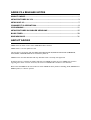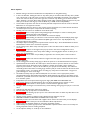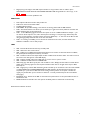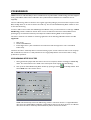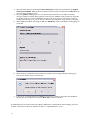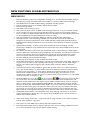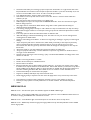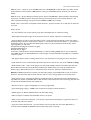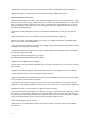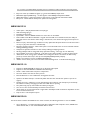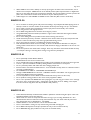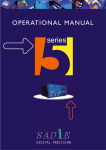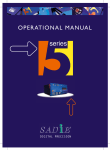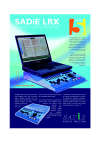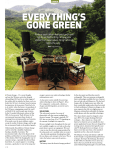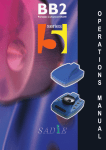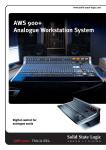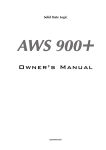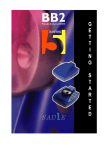Download SADiE v5 - Test & Measure
Transcript
REL EA S E N OT E S SADIE V5.6 RELEASE NOTES ABOUT SADIE5............................................................................................................ 1 NEW FEATURES IN V5.6 ........................................................................................... 2 NEW IN V5.6.2.............................................................................................................. 7 CHANGES TO OPERATION...................................................................................... 9 CD BURNING ............................................................................................................. 11 NEW FEATURES IN EARLIER VERSIONS ............................................................ 15 BUGS FIXED ............................................................................................................... 23 KNOWN BUGS .......................................................................................................... 31 ABOUT SADIE5 SADiE v5.6 is the latest version of the SADiE Disk editor software. SADiE v5.6.2 is a service update for v5.6. This operates in conjunction with the LRX2, PCM-H64, PCM-H128, PCM-H8 and PCM-H16, BB2/PCM2, LRX1, PCM4, and PCM8 SADiE Series 5 hardware platforms. SADiE5 can be used with Windows XP only. Windows Vista is currently not supported. As always there is a continuity of facilities and style from SADiE v3 all the way up to SADiE v5 to aid users migrating from earlier versions. Of course, this version of SADiE5 adds a number of new functions. Please note that SADiE v5 will not install onto earlier SADiE hardware platforms including 24-96, ARTEMiS and RADiA systems, or "Classic" systems. NEW FEATURES IN V5.6 Prism Sound SNS super noise shaping algorithm as a software option. Current PCM4, 8, H8, H16, & H64 platforms now have a new mechanism for measuring the sample rate, which will help avoid streams of messaging when a source of AES is displaying an incorrect sample rate in channel status. CD burning to any internal CD writer including laptop CD or DVD writers. This requires Nero CD writing software to be installed. We recommend that CD Masters for pressing should still be made to Plextor drives – the new Nero method is designed for producing listening copies, and does not include ISRCs & Mode2 data. Optional support for playback of QuickTime movies in SADiE's integral video window. Support for the new LRX2 Hardware platform. Support for the new LRX2 MADI card – electrical and optical as standard; software switchable between 56 ch MADI & 64 ch MADI-X. Accessibility updates to make SADiE fully accessible to blind and visually impaired users. These updates are made as part of the ProGuide EU project - see www.proguide.eu for more details. Metadata updates:iXML metadata support added. There’s a new Record Setup option to “Record iXML Chunk” in BWF files. iXML Data can be (optionally) displayed in the yellow pop-ups by hovering over a clipstore entry. Loading and Saving of Metadata Templates – Two buttons in the Setup Window / Record page. Hotkeys are now available for changing the Scene number and Scene Letter in the Metadata window. Setup / Hotkey Setup / Record Metadata / “Advance Scene Letter”, “Advance Scene Number” and “Advance Scene Number, Reset Letter”. The take number resets after changing a Scene number. There are two supplied metadata templates with different handling of Scene Numbers & Letters. The file 'us_record_metadata_template.xml' allows the Scene field to have Letters and Numbers, in the non-US 'record_metadata_template.xml' the Scene is numeric only. The default metadata template that is installed will depend on your location – if you install this in the U.S.A. then the U.S. template will be chosen. But you can choose to load the regular template in the US in order to use numeric scene numbers or vice versa. 2 When using the US template, you should set hotkeys (in the Record Metadata section of Hotkey Setup) for “Advance Scene Letter”, and “Advance Scene Number, Reset Letter”, whereas if you’re using purely numeric Scene numbers all you’ll need is the “Advance Scene Number” key set. Support for recording and bouncing to Multi-channel interleaved WAV and BWF files (a.k.a.'Polywavs' or 'Polyphonic WAVs'). There's a new control called 'Polyphonic Group Size' in Record Details (press the 'Properties' button on the Transport Controls). Before recording set this to the maximum number of channels to fit into a single polyphonic WAV file, and SADiE will divide tracks into individual files. Red lines will be drawn on the playlist during record to display the tracks at which the files are split. SADiE has supported playback of these files for some time. Two new record modes for when recording against LTC. 'Auto-online when pressing record' allows one button push to put SADiE into LTC chase and record simultaneously. 'Auto record on receiving timecode' - when SADiE is online and any streams are record enabled - SADiE will drop into record automatically on receiving timecode. These are enabled by switches in the Record Setup page. Delayed Mirror function - this allows you to copy duplicates of your recordings to a slower drive (for instance DVD-RAM which is usually too slow to keep up with a multi-channel recording). The regular mirror function happens in real time and recordings are made simultaneously to two drives; the Delayed Mirror copy happens in non-real-time and so if you're using slower media the mirror copy could be continuing for some time after recording has finished. Horizontal Meters on EDL streams. Right click in the stream controls area to show these. They are configurable (Setup /Playlist/ Playlist Streams). There are user presets for these as well as a reset button, in both MTR and SADiE. Also 'red peak over 0db' option - otherwise the numeric displays go red when the meters do. Stereo Width insert process on the mixer process palette. It the same as the process window version, but automatable and easier to use. New Features It’s now possible to drag-and-drop audio files from Disk Manager and/or Windows Explorer to the EDL. This will import them in place into the project. If you use the CTRL modifier when you drag and drop, the files are copied as well as being imported and dropped onto the EDL (or clipstore). Also, there is a setup option under General/ Drag and Drop - 'Copy audio files dragged into the Clipstore / Playlist from Explorer' - when this is ticked, a drag and drop will always copy the files to the project directory when importing them; with this setting the CTRL modifier reverses the logic so that a CTRL-drag-drop does a normal import-inplace. Notice also that when you drag and drop files to a Clipstore Folder, they are copied to that folder (in addition to appearing in the Source Tracks Folder). Use this to segregate files when you import them. You can drag and drop MP3 files to the clipstore - they will be converted and imported into the project. This requires the MP3 import/export option. There's now a 'Copy tracks' tick box in the 'Import Source Tracks' and 'Copy and Import...' browsers so that you can change your mind about copying/not copying. Three new Time Display options 'Start of clip' - i.e. measuring the time from the start of a selected clip, 'End of Clip' - counting down to the end of the selected clips, and 'PQ Track' - from the start of the previous PQ track start. Stream name Templates - new options in the Playlist menu to Save and Load Stream name templates, in both MTR and SADiE5. Hotkeys for Stream Focus and for renaming streams in order to make the track naming process less laborious. These are in the 'Playlist - Stream Focus' section of Hotkey Setup. We suggest that you set 'Focus Next Stream' to TAB; 'Focus Previous Stream' to SHIFT-TAB, and 'Rename focussed stream' to Q (or some other key that's close to that side of the keyboard). Press TAB to put a red box around Stream 1's button; press Q to rename Stream 1; type a name; Enter, TAB, Q, confirms Stream 1 and opens Stream 2 for name-changing. Type, enter, tab, q and so on. Zoom to 'Show Selected Entries' function, hotkey and "S" button (beside the zoom presets along the bottom of the EDL) to zoom to display the whole of the range of entries that are selected in red. Hotkeys and right-mouse-click menu items to allow direct editing of the Clip Notes and Clip Dialogue fields. The hotkeys are in the 'Playlist' section of Hotkey Setup and the functions are called 'Edit Clip Notes....' and 'Edit Clip Dialogue of Selected Entry'. The Project dialog now asks to set the Sample and Frame rate. This is mostly for conveniencyou e; it doesn't stop you changing at a later date, but in SADiE MTR software it's advisable to pre-select these when making the project. The Project “Select Audio Disk” now has “Add” and “Remove” buttons to allow the user to directly add new record destinations rather than having to do this only in Disk Manager. A first-time user is now offered to switch to “Record to Component Directory” if no Record Destinations have been set. New 'SADiE is shutting down' message after SADiE closes. Colouring of the input selector drop-down buttons in LRX and H64 to distinguish between Mic/Line/AES/MADI etc. The colours are set in the Audio I/O setup page by right-clicking on the Mic/Line/etc. headings. Also note that double-clicking on these headings changes all inputs (where appropriate) to that setting. A new Input Select button for LRX and H64s to allow switching of input format directly in the EDL as well as in the Audio I/O setup matrix. Clicking the “bulbous microphone” button shows all possible input types for that input number. DAT ID reading - available on PCM4+, PCM8+, PCM-H8 and PCM-H16. Additional 9-pin slave modes - sync to LTC or VITC, in order to allow SADiE to be controlled by devices that don't act as a synchroniser. 3 Minor Updates 4 Bit Rate setting in the bounce window that is independent from the global setting. In the Trim Window, holding the 'ALT Gr' key down (bet you wondered what that key does !) whilst over a short fade or clip end helps you select an otherwise unselectable 'whole-fade'. The 'whole-fade' mouse icon is shown when you're in the right area, instead of only allowing you to select the 'fadeedges'. Similarly, if you have 'Don't allow dragging of fade edges' selected, holding the 'ALT Gr' key will allow you to select a fade edge (in much the same way as CTRL works in Playlist Edit). Create New Component now uses the currently selected component as the base name for the next EDL/mixer etc. and appends a number. Project Backups will now restore to the current project component root, rather than the location it was backed up from. Project components will re-link on opening. The PQ print-out now has an additional "Track Artist" field. There's a setup option in PQ Settings/ PQ Text Output to revert to 'v5.5 PQ Text Output format' which omits the Track Artist field. Record Resolution is now available as a Status bar display. Double clicking in a blank area of the status bar displays the Status Display Setup page. Clip names in the EDL can now be switched off (EDL right mouse menu - clip display/Show clip names) A hotkey is also available. The Adjust Clip Level dialog now accepts alternative 'execute' keys - A for Absolute/Enter and R for Relative/Enter to allow easier mouse-less operation. A new setting on the 'Mixer strips' sub-topic pane to allow new Aux sends to default to either pre or post fader. An option on the right mouse pop-up menu in the stream configuration area to 'Automatically Add/Remove mixer strips' when adding or removing playlist streams to allow you to disable the normal function. A stereo mixer strip is added (as opposed to two monos) when a stereo stream is added. Toolbars can now be locked via a right mouse click pop-up. The locked status can be saved in desktops. A new setting (in the Hotkey setup page) to allow the space bar to be disassociated from stop/play. Optimised File Creation Mode. This will improve the time taken to punch in and out of record when projects become large. When this mode is enabled, a number (and possibly a large number) of temporary files named i.e. '123.pre' will be added to your project record directory. This will have a noticeably positive effect when recording large numbers (>32) of tracks of audio into directories with large numbers of files – for instance when recording very many takes of multi-tracks - but gives no great advantage for stereo recordings. The Audio I/O Setup topic (for LRX and H64) has now moved to a more appropriate position (beneath Audio Setup). Also Audio Setup (Further Audio Settings) page change so that Video is now included as a potential clock source rather than as the separate but obtusely described 'internal clock free run/video' option. Independent input and output modes Legacy/non legacy 96K MADI with LRX MADI card. Right mouse clicking on the Online button also now allows switching to LTC master or slave. LTC and VITC are extra options on Online button's right-click menu. Change in Auto-clock logic to avoid unnecessary clock switching when going from play to e-e and vice versa. Undo Pop up help shows the action to be undone. Record enable pop up helps show record destination. when deleting a project you are now offered the chance to delete any video files in the project at the same time. Clipstore Setup options to configure what is displayed in the clipstore pop-ups. DSP/USB bandwidth and Disk write bandwidth tests in Help menu. Bypassed processes are now shown with a lighter colour wash in the inline mixer process displays. Added a hotkey for the Trim Window's Draw Clip function. Added a new user definable hotkey for closing the clip details window. Added hotkeys and yellow popups for the Trim Window snapshot buttons. There are 4 hotkeys for storing snapshots and 4 for recalling snapshots. A new Clipstore hotkey to “Load clip to Trim Window”. New Features Registry key (currently) to tell OMF export whether to copy media or link to media in place. HLKM\Software\Studio Audio & Video\SADIE5 DWORD 'OMF Copy Media' 0 = don't copy, 1= do copy. VST version updated to 2.4 SADIE MTR New Clipstore Preview window with profiles etc. MTR saves mixer levels with the EDL. Load/Save/Reset settings. MTR & BB2 - Project Start Dialog is now shown on starting either MTR or BB2 software MTR - The Online button now allows you to switch (on a right mouse click ) between TC Slave and Master without going to the setup pages. MTR - In the LRX Setup page there’s now the option to set an “Additional Monitor Output” – you can choose which output to use, and it will stop these working as a loop through. Instead they will work as an extra Monitor out (thus monitor the Stereo Mixdown) – i.e. the same as the Phonos but using the high quality balanced outs on the Line out slither. MTR - on creating a new EDL, you can choose the maximum track count, and also whether the talkback is enabled or not for that project. LRX2 LRX - Record All selected streams key on LRX panel LRX - shift-zoom does vertical zoom. LRX - SHIFT key on LRX2 panel implemented which can be used for an alternate function on Bank, Set (Online) Record All (Record Stereo), and Solos. LRX - Sensitive mode for Mic input adjust on LRX - SHIFT-touch & release fader - the fader moves to the centre and a dot appears in the LED display. LRX - keyboard-CTRL and touch a LRX fader to set it to zero or pans to centre. LRX - Talkback and Slate function in SADiE MTR. LRX Setup page with 'Don't cycle pans' and 'use PFL for solo', 'Display Stream Indices on Fader Panel' (which gets round any apparent control panel anomalies when stereo merged mixer strips or EDL streams) etc. LRX - Registry key to allow AES and Analog cards to double up on an LRX as is the case with a PCM8 or H64 (HKLM/software/SA&V/SADiE5/Duplicate LRX channels). As standard input numbers are sequential (i.e. if you have an AES card and an analog card they will be set to inputs 1-32 but the registry key would allow you to set them to both use 1-16 and you’d then flip format in the Audio setup page) Padded Mic card - buttons in the EDL to switch the level pad function on the pad-enabled version of the Mic/Line card. RS422 Hardware Controllers can now operate an LRX2 (if there's a PCI CAT card in the PC) New features in Earlier Versions 5 NEW IN V5.6.2 New 'About Plugins' menu item under 'Help', which displays any plug-ins installed and the card serial number. NEW IN 5.6.1 Round-up of the features in the previous page that were new in v5.6.1 Accessibility updates to make SADiE fully accessible to blind and visually impaired users. These updates are made as part of the ProGuide EU project - see www.proguide.eu for more details. Stereo Width insert process on the mixer process palette. It the same as the process window version, but automatable and easier to use. It’s possible to drag-and-drop audio files from Disk Manager and/or Windows Explorer to the EDL. This will import them in place into the project. If you use the CTRL modifier when you drag and drop, the files are copied as well as being imported and dropped onto the EDL (or clipstore). Also, there is a setup option under General/ Drag and Drop - 'Copy audio files dragged into the Clipstore / Playlist from Explorer' - when this is ticked, a drag and drop will always copy the files to the project directory when importing them; with this setting the CTRL modifier reverses the logic so that a CTRL-drag-drop does a normal import-inplace. Notice also that when you drag and drop files to a Clipstore Folder, they are copied to that folder (in addition to appearing in the Source Tracks Folder). Use this to segregate files when you import them. You can drag and drop MP3 files to the clipstore - they will be converted and imported into the project. There's now a 'Copy tracks' tick box in the 'Import Source Tracks' and 'Copy and Import...' browsers so that you can change your mind about copying/not copying. Stream name Templates - new options in the Playlist menu to Save and Load Stream name templates, in both MTR and SADiE5. Zoom to 'Show Selected Entries' function, hotkey and "S" button (beside the zoom presets along the bottom of the EDL) to zoom to display the whole of the range of entries that are selected in red. The PQ print-out now has an additional "Track Artist" field. There's a setup option in PQ Settings/ PQ Text Output to revert to 'v5.5 PQ Text Output format' which omits the Track Artist field. Record Resolution is displayed alongside Record Format when that is showing in the Status Bar display. Double clicking in a blank area of the status bar displays the Status Display Setup page. An option on the right mouse pop-up menu in the stream configuration area to 'Automatically Add/Remove mixer strips' when adding or removing playlist streams to allow you to disable the normal function. A stereo mixer strip is added (as opposed to two monos) when a stereo stream is added. Toolbars can now be locked via a right mouse click pop-up. The locked status can be saved in desktops. LTC and VITC are extra options on Online button's right-click menu. when deleting a project you are now offered the chance to delete any video files in the project at the same time. Added a hotkey for the Trim Window's Draw Clip function. VST version updated to 2.4 CHANGES TO OPERATION Occasionally we have to make minor changes to the logic or design of certain features, usually as a result of customer requests. Sometimes we are able to add setup switches to enable users to revert to the old logic if they prefer, however this is not always possible. There is a single change to operation in v5.6:1. Autotake is no longer switched on automatically. Auto-take had been set to switch on automatically in order to avoid the common new user's first support call when he wasn't able to make a second recording. This however has been universally unpopular with more experienced users, and so the logic has been reverted, and messaging is now improved. When doing a Multi-bounce it will still self-enable, but will message if it has had to auto-take to avoid duplicate file names in the project. COMPATIBILITY SADiE5 projects created in v5.6.2 are fully compatible with SADiE v5.5 - v5.6.2 projects will open in v5.5 and vice versa. The exceptions to this are: any SADiE v5.6 projects and EDLs containing video files will not load into SADiE v5.5. any mixer that uses or has used the new insert Stereo Width process will not load into earlier versions. If you add a stereo width, then delete it, the mixer will still not load in v5.5. If you use the new "Optimised Pre-Create Mode" for multi-track recording in v5.6, it's possible (depending on settings) that on opening the project in v5.5, the hundreds of temporary files made by v5.6 will be imported into the project as "other" components. This won't stop the project from opening but it may appear messy. Another minor exception is that SADiEMTR EDLs will not open in SADiE v5.5 as the mixer information is now saved with the EDL. MTR v5.6 EDLs will however open in SADIE5 v5.6; if they are resaved in SADiE v5.6, the mixer information will be lost (but then it will be possible to open them in SADiE v5.5). EARLIER CHANGES This is the list of changes that were made in v5.5: 1. 2. 3. 4. 5. 6. 7. 8. 10 If, when you installed the software you chose to operate SADiE5 using the Windows Username for settings, the settings are now saved in the registry, as opposed to the old method where they were saved in INI files. The registry is a more efficient way of doing this under modern operating systems. This method ties your SADiE settings to the Windows log-in and removes SADiE's User Management and thus you won't see the user log-in when you start SADiE. To operate with multiple users with differing settings, you will need to set up Windows user profiles for each user. If this is not convenient then you can revert to the legacy INI file method and carry on with SADiE's own User Management by uninstalling and choosing the legacy option when you reinstall. On starting SADiE for the first time after changing to Windows Username/registry mode you will find that your settings have been reset. You can re-load your settings in SADiE by going to the Environment menu / Settings and choosing "Load settings from a legacy user INI file" which will take you to the directory they had been saved in. The new look curved toolbars can be switched off with the General Setup option "Classic View". The Record Buttons are now larger and more colourful when pressed to more easily show the record status. This was added in v5.4, however this has now been made the default state, and hence the record enable buttons may appear as green "LEDs" instead of red Rs you were expecting. There is a setup option:- View Menu/Setup Window/Playlist; double click to show the "Playlist Streams" sub-topic, then untick "Multitrack Rec Enable" - which will revert to red Rs if that's what you prefer. It has been pointed out that green is an odd colour when in the past many hardware record buttons have been red, however you can much more easily see the difference between green and red than dark red / light red and the reasoning behind this change was to make the status of these buttons more visible. The behaviour of the Solo buttons has changed (for the better). Full details here but you can revert to the old logic by going to Setup/Mixer/Mixer Strips and changing the "Primary Solo Mode” to “Exclusive”. The behaviour of the stream control button divider bar to the left side of the EDL has changed and you can now no longer move this bar to hide or reveal buttons. Instead, there are setup options to turn off buttons that you may not be using - Setup/Playlist/Playlist Streams. You may notice that the buttons look subtly different and have a "highlighted" background when pressed - you can turn of the "back-lighting" in Setup/Mixer/Mixer Strips/Back-lit buttons. The default location of the SADiE program files, as well as SADiE's temporary files, and standard directories for non-project data files (desktops, settings etc.) have changed, in order to comply better with standard Windows methods and conventions. The program directory is now in c:\Program Files\SADIE; the temporary files (undos, 5 minute safety backups etc.) are now in the Windows User's Temp directory. To make these things easier to find, there are now menu options for i.e. File/Open Temporary Files which takes you to the Temp directory; also "Reset All Settings" is the equivalent of "deleting" your settings file. VST plugins now have an automation disable button, along with a switch to determine how it should default. This defaults to OFF (and so you will have to take some action in order to record VST automation) The setup switch to change its default behaviour is :- View menu / Setup Window / DirectX / "VST Automation Defaults to disabled. VST parameters now automate independently, so that you can click on a single control without putting the others into record. CD BURNING SADiE Version 5.6 adds the ability to burn an Audio CD to any internal CD or DVD writing drive that supports writing of Red Book, Disk-at-Once CD-Audio discs. (USB and Firewire attached CD or DVD drives are not supported) The new CD burning method is similar to the original regime. PQ editing is performed in the Text pane of the EDL, and PQ marks can be auto-created in the usual way. The normal "Read/Write PQ Data" window is used to start the CD writing. To write a CD to a drive other than SADiE-supported Plextor units, you will need to have a full copy of Nero CD Burning software installed on the PC. Nero version 6.6 and Nero7 have been tested; OEM versions (assuming they work with the CD drive), Nero Express and Nero Burning ROM are all acceptable. The "Nero" method is not suitable for mastering applications as the following CD-Audio features are not supported: ISRC codes Mode 2 UPC/EAN data Indices higher than 1 (but countdowns and continuous audio are supported - this is a Red Book D.A.O. disc). Therefore the "Nero" method produces red book "listening copies" and for instance is able to write to laptop CD or DVD drives, however it is still preferable to use a high quality Plextor drive for discs that are being produced for replication. CD BURNING STEP BY STEP 1. Having produced a playlist with the audio in the correct sequence, edit the track flags in SADiE's PQ editor. This is described in more detail in the main help file under "Quick Start CD Writing". 2. Then open the "Read & Write PQ Data" window by pressing its button select CD-R as the "Pre-master device". on the PQ toolbar. Then SADiE will automatically choose the CD burning method - if the drive chosen is a supported Plextor drive, then the usual Red Book Cd Master method will be chosen; if the drive chosen is not a Plextor drive, then the "Nero" method (as described below) will be used to burn the disc. 3. 4. 5. We recommend that you should always select burnproof and that you should choose the highest write speed available. NRT will also be selected of course, and you should choose CD Text if you have the option and wish to use it. On pressing Write SADiE goes into a non-real-time play, which will not be audible and will be running as quickly as possible. During this part of the process, SADiE is creating temporary image files for the CD. These are created in Windows Temporary directory, and you may require as much as 1.6GB of spare storage to on your C: drive (or wherever your Windows Temp directory is located). When SADiE has finished "bouncing" the EDL, the CD Burner window will appear, showing progress on the disc. 6. When the disc has finished burning, the CD tray will eject, and a message will appear asking if you wish to burn another copy of the same disc. 7. If you say no, you will be returned to SADiE; if you say Yes, you will be returned to the CD Burner window; insert a new blank disc and press Burn CD to start the next disc. As explained above, the choice between the "Plextor CD Master" method and the "Nero listening copy" CD method is automatic and based on whether the drive is a supported Plextor or not. 12 Cd Burning There is however a means of over-riding this should you wish to use the "Nero" method for writing to a Plextor drive, however this is only available as a registry entry and should not be attempted unless you are confident with editing the PCs registry. 13 NEW FEATURES IN EARLIER VERSIONS NEW IN V5.5 New LRX Hardware platform providing DSP processing, 16 or more channels of I/O (AES, Analog or Microphone pre-amp), motorised faders and controller in a compact, USB2 connected package. New MTR software for LRX and H64 offering a simplified recording interface. New-look interface using curved toolbars with borderless buttons. Stream colouring scheme. New OMF import and export option. New option for direct creation of DDPi or CD from high sample rate or any non-44.1KHz material. A new metadata, mirroring and record configuration interface. There are Record Setup options to turn it on and also to apply metadata fields to track names. Metadata, track names & take numbers etc. can be changed during record and will apply to current recording. Solo logics updated to provide either additive or exclusive modes plus Solo safe function. HUI improvements : new setup dialog; AWS900 now controls Aux send levels, Pre/Post fade, Assignment of input and output busses, scrub, shuttle (including 7 fixed speed speeds forward and backward) bank switching 24 channels at a time and one at a time. Sensitivity controls for jog/shuttle over HUI. Optimised Record Mode - to allow a performance overhead for critical recordings, overdub functionality is disabled on record enabled streams, hence allow more disk and DSP resources for the recording task. The clipstore now has an option in the right-mouse-click menu to choose "Drag to multiple playlist streams". When this is ticked and you drag multiple clips into the playlist, they will all start at the same time but on consecutive streams, as opposed to the original logic of being dropped onto a single stream in sequence (which is still the default and is what happens when this item is not ticked). The Trim Window now has Undo/Redo buttons. File Info pop ups in Clipstore to show metadata and detail on clips. CTRL-nudge and hotkeys for Variable Nudge - this will show a small number entry dialog, allowing you to type in a time in order to make a precise position change to the entries. As with other nudges, there are two hotkeys (left and right) for this in Hotkey Setup, under the "Playlist - Autoplace" category. Autoconform from tape using multiple (i.e. greater than 2) inputs. There are no special switches to press - the channel width (i.e. n) of the Conform List entries determines how many channels will be put into record, using inputs 1 - n. These will be monitored on Outputs counting from the pair selected under "Output Selection" in the Autoconform Record dialog. Thus if the item is i.e. 8 channels wide, it will be recorded using Inputs 1-8, and by setting "output selection" to i.e. O/P 15&16, would be monitored on Outputs 15 - 24. The Record Buttons are now larger and more colourful when pressed to more easily show the record status. This was added in v5.4, however this has now been made the default state, and hence the record enable buttons may appear as green "LEDs" instead of red Rs you were expecting. There is a setup option:- View Menu/Setup Window/Playlist, and double click to show the "Playlist Streams" sub-topic, then untick "Multitrack Rec Enable" to revert to red Rs if that's what you prefer. It has been pointed out that green is an odd colour when in the past many record buttons have been red, however you can much more easily see the difference between green and red than dark red / light red and the reasoning behind this change was to make the status of these buttons more visible. Configurable Stream buttons in new "Playlist Streams" Setup Sub-page. This allows you to choose exactly which buttons to display. Also a new button above the Playlist stream controls to Show or Hide the Input selector buttons. Master Fader setting on the mixer - a right mouse clip to assign any fader to the "master" hardware fader on either an LRX or a Jog panel. New options to create AES31 export both a) with and b) without media. New Expand and Collapse items on clipstore right-click menu, and new setting in Clipstore to allow you to open the clipstore with a chosen depth of folders showing. A function with hotkey for renaming a project component. You'll find it on a right mouse click in the Project Window and a button on the Project Components Toolbar. If you have the hotkey set, it will work on a focussed EDL, mixer cls etc. as well as in the Project window. Trim Align Ends button - aligns In with In, Out with Out. Aux sends on mono strips can now be fed to a stereo bus. There's a "Stereo" switch which also enables a pan pot. The 10 characters limit in stream names is now lifted to 32. Added support for import of compressed and ADPCM WAV files - these are converted to regular PCM on being imported. VST plugins have an automation disable button, along with a switch (under DirectX setup) to determine how it should default. Trim Setting "2 clips/groups is always an 'edit'". When two clips are loaded into Trim they are always loaded left and right, and there is no attempt to auto-group them as multitrack clips based on relative positions. Trim setup option to allow the multi-select button to default to Off. "Reset All Settings" in Environment/Settings menu. This offers to save your current settings before resetting them to default status. Option to load settings from INI file - to allow users migrating to "Settings in registry" to load original settings. "Open Temporary File" item in the File menu, which takes you directly to the temporary directory where 5 minute safety files and other temporary files are saved, in order that you may open them. Notice the "files of Type" drop down box which will change the viewing filter to see only the files chosen. "Re-create profile" is now also available by right mouse clicking on a EDL entry. “Copy non-project audio locally” now also includes an option to copy audio from locations that are no longer record destinations. Change to 9-pin slave logic so that receiving a "play" command while SADiE is recording has the same effect as an "edit off" SADiE is now using the AAF v1.1 toolkit. Monitor Source hotkeys for individual streams. Reset Conform List button PFL (currently ALT-drag an Aux send) this creates a PFL bus - to use this you need to create a fader from PFL bus to output, and then set the Master PFL. When a PFL button is pressed, that strip will be solo'd and PFL'd to the PFL bus. When no strips have PFL set, the PFL bus will be fed (pre-fade) from the fader containing the Master PFL. More detail on how to construct a mixer with PFL is here. Timestretch hotkeys for timestretch in the playlist. Support for 23.98 fps and 30 fps drop frame timecode rates. CTRL-dragging an EQ or dynamics into the mixer will apply that to every stream strip in the mixer. Command line /s switch to load a settings file at startup, and /r to reset settings on start-up. Some 9-pin setup options to tweak performance for certain machines. See the main help file for details. NEW IN V5.4.1 NEW for v5.4.1 - the CD Text option now includes support for DDPi / DDP Images. NEW for v5.4.1 - when writing a DDP Image you now have the option to create an MD5 checksum which can be used for verifying the DDP files after an electronic transfer. NEW for v5.4.1 - Trim Window right mouse-click option to view Stream names or Clip names. NEW for v5.4.1 - MADI setup switch for legacy/non-legacy 96K format (in the Setup Window / H64 / "MADI format: Legacy 96K" 16 New features in Earlier Versions NEW for v5.4.1 - options to a) run the BB2 software on a PCM4/PCM8 or H64 hardware b) to allow control by the Hardware Control panels of BB2 software running on a PCM4/8/64 system. Contact your dealer for details. NEW for v5.4.1 - Project Management Setup option "Import new BB2 EDLs". When ticked this automatically imports any new EDLs present in the project directory and auto-opens the most recently dated one - this makes repeated interchange of projects between SADiE5 and BB2 a lot smoother. NOTE:- V5.4.1 and v5.4.0 are compatible in both directions - projects created in v5.4.1 will open in v5.4.0 and vice versa. New in v5.4.0:• The Trim Window now accepts yellow group clips and multiple clips for multi-track editing. • New Snapshot Automation right-mouse-click menu items for quicker snapshots on selected clips. • Import & Export from & to compressed audio formats. Import happens automatically on the usual Import (and Copy & Import) Source tracks function. Export is a new variant of the bounce window - a new button on the Bounce toolbar. This uses Windows Media player codecs. To get the full benefit of this facility, and for exporting MP3s, you will need:Windows XP including Service Pack 2 or higher Windows Media Player 10 DirectX v9.0c or higher If necessary, install the Service pack and Media Player 10 before installing SADiE v5.4, but if you install these after SADiE, then first un-install SADiE then re-install it again. Compressed Audio Import/Export is available as a software option. • VST plug-in support option, including TC Powercore. The parameters on VST plug-ins can be automated. • Cedar Retouch version 3, which adds multi-channel operation as well as two new modes - Patch and Copy. • Multi-channel Cedars – all the Cedar plug-ins can now handle multiple channels. The offlines (De-click and De-crackle) and manual processes (De-click and De-thump and Retouch) now accept all enabled streams within a region. Denoise96 can be on a multi-channel mixer strip now, and allows multiple instances. NOTE you must install the new versions of all the Cedar plug-ins except DeNoise96 in order to use them with v5.4 - the v5.3 Cedars will not work with v5.4. This is a free of charge update for all v5 Cedar users. • Auto-conform option – Mapping and widening of CMX channels to multi-channel sources; Relink button to map CMX reel number to Metadata, EDL or Disk locations; multi-channel tape auto-conforming. "Expand" item for clip finds all available channels and expands clip. • Reconform option – apply a Change EDL to a work-in-progress EDL. • Improved language support – SADiE’s track and file names support Unicode characters. • Added support for Plextor DVD/CD writers for CD audio writing. • CD Text support on Plextor CD and DVDs writers as an option. • Audio can be imported from AVI files - once the clip is imported into the Clipstore, right-mouse-click on it and select "Rip audio from AVI file" • 9-pin slave option enhancements – up to 64 channel record, scrub will now mute when DSP limits are reached; improved FFWD and RWND functions (with setup option for speed) 17 • Optimisation of the H64 for improved record performance when recording between 48 and 64 channels. • BB2 for Post option - expands number of tracks in PCM2 running on BB2 hardware to 24. MINOR FEATURES & FUNCTIONS • New Automation Disconnect modes - "Safe" which automatically returns any disconnected faders to re-play mode the next time you press play. "Temporary" which re-connects any disconnected faders to re-play mode when you change to another automation mode. "Safe" is recommended as a safe playback mode - it will not stop you moving faders, but it will stop you over-writing automation. The original disconnect mode has been renamed to be "Full Disconnect". • Automation on EQs and Dynamics processes now defaults to enabled when you drag a process into the mixer. • When drawing automation, if you hold the CTRL key the pencil will draw a straight line. • Preview up to, from, and through functions (i.e. F1 F2 F3 ) are available in the Playlist outside Playlist Edit mode i.e. for use with scrub and Quick Edit. • Linear fade shape now appears in the middle of the Log/Exp range, hence with Linear as the default it's easier to change the fade shape (ALT key and drag) • The PQ-Read method of loading a CD now reads and loads CDText into the PQ list and also automatically places the CD Image into the EDL. • Visibly improved Record enable buttons (as option). Setup /Playlist /Playlist Display /Multi-track Rec Enable. • PCM2 now has the BB2-J button key display • Group clips are now automatically ungrouped when a recording is punched in over some streams of the clip, but not others. • Enhancements in the Grouping List. "Auto-Zoom Selected streams" and "Display Groups as One Stream" • Can now hide the Title bar of the Time Display and Video window. • Region Copy includes mixer-only automation (and of course by disabling all other streams, it’s thus possible to copy only mixer-only automation if you wish) • Any edit that uses slip will now apply an “auto-return” to mixer-only automation to smooth the new edit. Settings are in Setup / Playlist / Playlist Automation, and can of course be set to a minimal length to disable this. • CD Ripper now has a preview function on a right mouse click menu item. • Setup option under Project Management to “Auto-open last open project components”. When this is ticked, the “auto-open” setting will keep changing as you open/close EDLs in the project, leaving it so that when you re-open the project, the components that were open the last time it was in use will re-open again, as opposed to the normal method where the user chooses which components should auto-open. • Improved blue progress bar on status bar. • Setup option to turn off Hardware controller Zoom timeout. Setup / Transport Controls / Scrub Wheel / zoom timeout 18 New features in Earlier Versions • Video buffer setup option. • Project Setup "Record to Project Component Directory" option. • Esc. key now terminates a playlist drag/drop operation. • Locating when in pause-scrub now does the locate. • Text EDL multiple selections now based on range ordered. • Navigator can be made to display only populated streams (setup options) • Inactive clips, and clips whose level was dropped significantly did not previously change to red when selected. See Changes to Operation. • Improved performance on importing large numbers of tracks via AES31 NEW IN V5.3.2 Support for new SADiE hardware platforms the PCM-H64 and BB2 The Copy and Import Source Tracks feature has been added to the BB2 software. SADiE 5 now converts a BB2 project to a SADiE 5 project automatically. Multi-track editing in Playlist Edit Stream grouping. AAF – Edit Protocol enhancements. CD ripping interface (with automatic sample rate conversion where required). Dither Window. Support for Mackie HUI controller, and Yamaha DM2000 as hardware controller. Video option – new Matrox card enhancements. 9-pin slave option. Automation line drawing enhancements. Duck. Pro Tools 5.0 interchange option. Locator enhancements – slip, display of named locators, Locator table. Copy External Source Tracks + Copy and Import Source Tracks Sample Rate Convert on Import Mirror fades function from Trim now applies in Playlist Edit also. You can set a Maximum Speed for the Jog wheel. Hotkeys can now be set to auto-repeat when you hold the key. Disk Manager hotkeys for preview, import into clipstore, copy & import into clipstore. Multiple file DDPs are can be read. I.e. those where each track on the CD is in a separate file. The Time Display window now has a selector for time format, so that it can display differently from the global time displays and Transports time display. Small re-ordering of the Project menu to move "Close Project" away from "Delete Project" for safety's sake. Optional alternative logic to Selection of Clip and entry to Playlist Edit with a hardware controller. Optional change of function to HWC Scrub button to become a two-way toggle from Jog to Off. NEW IN V5.2.2 Retouch v2 - This now allows for preview inside the Retouch windows, as well as now allowing a maximum length of 1 minute to be loaded into the Retouch window. Mac Disks and files utilising MediaFour's MacDrive utility, which adds the ability to use HFS+ disk drives , as well Mac CD-ROMs. For more details read SADIE5 and Mac Disks in the main help file. SADiE Removable Disk Administrator - an underlying change to the way removable disks are handled. 19 To re-iterate, you MUST NOT physically remove a hard drive without software-removing it first! EQ's now work up to 40KHz at higher (i.e. greater than 48KHz) sample rates. DSD Mixer Bypass (DSD8 only) – to allow bypass of the MIXEQ and Dynamics DSD8. AES31 Automation - Import and export of (stereo) pan, mute and fader automation added. Burnproof - V5.2.2 adds the "Burnproof" option for writing CD's. NEW IN V5.2.1 Video option - AVI playback and DV record plug-in. AAF interchange plug-in Normalise level function Speech Edit - return of SADIE v2 feature for auto-razor on threshold. New facilities in the Bounce Window: "original" channel width for n-channel bounces, the ability to apply clip name to new bounce when doing a multi-bounce, and a bounce through process option for DSD8. Return on play - alternative logic to Return on Stop. (Note the Alt-Space function can do Auto-return on stop or play even when this is switched off). Dynamics algorithm changes - New Limiter (this is not look-ahead and is not to be confused with the existing Mastering Limiter) Autoplace to Quantise extension to the recently added grid snapping function. Alt-drag in Playlist edit to change fade shape (also shift-alt drag - same logic as Trim Window) The Text EDL can now be re-ordered - a left click on the column header re-orders by that column. "Guide lines" when moving clips in the EDL can be changed to draw a vertical line at different key points (in out hot and more) in the clip. See Setup/Playlist/Playlist Entry Display. DSD8 - same software version on DSD8 and PCM8 now "Classic" view to allow you to turn off all the textured backgrounds - in the General Setup page NEW IN V5.1.0 Support for Multiple PCM8 cards giving up to 32 inputs and outputs Support for the Soundfield Surround Zone decoder Plugin. CTRL + Click resets faders and pans to unity/centre The Trim window now has the zoom presets. DirectX latencies are now "dialled-out" throughout the mixer. Option to do FULL backup in v4.2 format (which thus fires the "Save As 4.2" option as part of it's regime) Hotkey print outs - which key is in use and which key does what etc. The "Dump keys" and "Dump all" buttons in Hotkey setup page produce two HTML files for printing. The yellow help pop-up now includes the Hotkey if assigned. You can now save and load Hotkeys from Environment menu. "Show Grid" can now be found under a right-click in the Playlist. Grid resolution is dependant on time format and horizontal zoom. Snap to Grid - new Autoplace option. NEW IN V5.0.0 For those that are familiar with SADiE v4.2 or earlier versions, the following features are new to SADiE5: 20 Use of PC drives – to make interchange with other applications and computers easier, SADiE5 now utilises the PC disk, or even networked PC disks for audio. New features in Earlier Versions NOTE: this does change the procedure when dealing with removable drives – be sure to read the help file or manual about this subject. Added support for IDE Plextor and Yamaha CD-R drives for CD Audio. Real Time (and non-real-time) DirectX plug-ins in the mixer – SADiE5 now supports DirectX plug-ins as drag and drop in-line processes in the mixer. Three and Four point editing New Cedar Denoise96 process. Updated version of Cedar's broadband noise and hiss reduction software. AES31 import and export included as standard DDP Image to Disk option now included as standard. Alternative "Blue mixer" – cosmetic change (as option) to the mixer look. Save as v4.2 function – to export projects to SADiE v4.2 and v4.3. 21 BUGS FIXED SINCE V5.6.1 A number of 5.6.1 builds had been released, each to fix some of the issues below. 5.6.2 is a round-up of all the fixes since the first 5.6.1 release. Timemod fixed on all platforms. The transmission mode dialog wasn’t working properly - it was possible to disable it by pressing the space bar. Improved messaging to better handle the situation where a genlock source is not sending the correct channel status information for sample rate. A “don’t display this again” message with some more explanation appears in the error message that appears when a wrong sample rate is detected in channel status. This will force the message to go away for each SADiE session, but will re-appear the first time you record from the device. A clip that had been edited in the Trim window using jog panel (or BB2/LRX controller) to select the In/Out/Hot point was not always writing back automatically when next/prev entry was loaded into Trim. Fix to problem in 5.5 and 5.6 whereby the EDL/Source mode in Playlist Edit hadn't been persisting from playlist edit session to session. A Fix for a possible crash in Timemod on PCM8 hardware. SADiE can now run under 32-bit Vista operating systems. Some specific problems have been fixed - a fix for a hang on exiting SADiE working on USB hardware & now allows a non-administrator to run SADIE. We're not in a position to announce full Vista support yet, and we will continue to recommend XP on performance grounds, however if anyone wishes to test SADiE under Vista, it is now possible. Please send any reports by e-mail to [email protected] The DSD8 installer includes v1.3 of the SACD Authoring application which now allows: 1) DSDIFF Edit Master files that do not contain an EMID to be loaded in the SACD Authoring application. 2) Japanese characters to be entered in to the Master and Track Area Text dialogs. Fix for a problem with writing the lead-in to a CD-R when CD SRC is used with CD Text. The CD was being made with the first minute or so of audio missing, and the flags offset accordingly throughout the CD. Drag and Drop Copy and Import to EDL now suggests a Sample Rate convert for files that need it. A Fix for a possible (extremely rare) digital noise when recording at 96K on BB2 or LRX1. A change to avoid a possible mis-display of the video stream. Fix for an AVI file type that wouldn't log. This had been broken between 5.6.0 and 5.6.1 in build 1603. Some more accessibility updates to the setup window - as before these only apply if a screen reader is present. SINCE V5.6.0 Fix for crash when scrubbing on H64 systems using v2 multi-ribbon cards. Fix for spurious MADI slip errors on H64. Fix to ensure automation plays in the correct place when in playlist edit (and this fixes the problem where scrubbing on the start of a clip could be silent if the automation on the end were at infinity). Fix for CMX problem handling comments in the form xx-x-xx (where x are numeric) Fix for message that was causing VST plug-ins to crash or not pass audio - this effects Altiverb and Tascam Gigapulse (to our knowledge). Fix for long-standing issue where auto-place when writing back a single clip from Trim would write back wrt the end of the EDL rather than the end of the previous clip. H64/H8/H16 mixer fix - a stereo strip going directly from stream to output may have been muted by an EQ. related to above - an EQ coming after an Aux send in a stereo strip may only work on one channel. Fix for some processes (usually those with long delays) to ensure that they start silently, and don't play a remaining buffer when playback starts. i.e. Cedar Denoise, Algorithmix VSTs. Some Waves plug-ins were listing twice - the duplicate is now purged. The EDL is now focussed when a project is opened, so that the hardware controller always works on the EDL first time. More consistency between Transports time remaining and the metadata window. Alt nudging a video clip would previously round to exactly one frame - now it rounds to the closest frame to the ALT-nudge setting. Fix for failure to copy, drag and drop a file that's already in the project folder. Fix for pink edges on Cedar Denoise faders Retake is extended to include video. 'Destroy source track' for a video track had always deleted any clips referencing it, even if the user said 'no' when asked if they would like them deleted. Fix for possible problem deleting video files. Fix to prevent sample resolution being disabled in Record Properties when opened from Offline bounce (which uses the global setting and not the Bounce setting.) OK/Cancel buttons replaced by Yes/No in "Are you sure?" type dialogs. Aux sends in surround strip cannot be set to post by default Aux state setup option. Fixes for some problems surrounding use of the slate mic with Polywavs Grey/disable the bit setting in the Source Track Properties dialog if it's opened from within the Bounce window (because Bounce now has it's own bit setting.) Destroy function now shows progress when it's taking a long time. Fix for obscure possible profile corruption during record. Fix for copy, import and SRC on some grouped tracks where some legs were silent. Fix for a possible problem with copy, import and SRC on certain BWF files - we have seen files made by Pyramix that have greater than 24 hours in the timestamp field, and one of the possible effects was that SADiE couldn't sample rate convert on copy and import. SADiE now interprets the file with the less than 24 hour timestamp that was intended, however this may mean that an older EDL including files like these may not link to the audio (because the source times have "changed"). It's possible that other problems would have been seen with these files anyway. SINCE V5.5.4 24 BB2 right-side play and record L.E.D.s had stopped working. Autotake is no longer switched on automatically - a better warning now appears when auto-take is off and the track hasn't been renamed. Plus a number of other auto-take issues fixed: Fix for possible "file name already exists" message when importing OMF when the OMF file ends in a single digit. Prevented bounces from updating the metadata take number. Prevent Auto-take turning on automatically during a multi-bounce. Bounce file name can no longer append just an underscore at the end of the name (Avid has a problem will file names like this apparently). Consolidation of the desktop specified in shortcut and the "Startup Desktop" as saved in the environment window so that these should now be in sync in all cases. Some dual screen setups would cause this to be different in the two areas. Fix for possible random change of speed in LTC generation on Dual CPU PCI systems. Fix for bus automation not working with region bounce. H128 now has correct number of streams in SADiEMTR. Some tidying on H128 - EDLs, Audio I/O setup, 9-pin slave. Fix to improve updating of Disk Manager when scrolling through file lists on a tape backup. Fix for a possible "file name already exists" message when importing an OMF file that has a single digit at the end of its name. Fix for possible sticky Surround Panner (on some PCs). Fix for MS Decoder not updating on pressing the C button. Video Record light goes fully red during record. Fix to a possible problem “cleaning up audio” on the BB2. Bugs Fixed N-channel entries now have their clip name updated when recording in metadata mode and the file name is changed during record. Fix for a possible Trim crash when loading next/prev after having moved a clip in the trim window to such an extent that it alters the clip order in the original EDL when written back. Fix for another more obscure Trim/razor induced crash, and fix for clips being written back to the wrong streams. Fix for possible Trim/Razor crash with polyphonic WAVs. Fix for various unnecessary EDL undo levels caused by Trim. CTRL-click on Trim snapshot buttons didn't always work. Improvement for 9-pin slave shuttle - SADiE doesn't attempt to play audio if the shuttle speed is too quick. Fix for display of very long clips over 6 hours. Better handling of phantom power and mic gain controls when streams are merged. Mirror tidy up – could previously stay on when you switched it off, and in certain conditions take numbers could be out of sync between the main and mirror recordings. A number of functions (i.e. About LRX) now won't cause a blue screen if selected after an LRX has been removed. Fix to a possible hang when closing the Auto-ISRC dialog with the enter key. Clips Loaded to Trim from the clipstore are now written back to the clipstore when "write back to source" is pressed, rather than failing with a "read-only" type message. Trim Window 2 clip preview bug. If fade in of second clip was selected and then next clip is loaded, previewing would start from the beginning of the first clip, rather than around the edit point (the start of the second clip). Editing the clip name in Trim did not cause it to be updated (it was written back correctly though). Trim Wiindow - clicking on the clip name of the second clip when the fade-in is selected causes the time line to move to beginning of the first clip. Project Backups that have been copied to DVD or CD-ROM can now be restored directly. The Time Display Window now updates reliably and continuously when fast forwarding or rewinding. The Total Time display now includes Video clips. Expand selected clips could crash if clips were not linked to audio files. Fix for Auto PQ giving tracks the wrong name if the track entry contained nested group clips. Text on Mixer bus buttons is no longer grey (and therefore more difficult to read) during playback. Fix for long standing possible timecode re-synching problem at 96K over 12 hours in the EDL. Removed the separate items for Grey and Blue mixer when creating a new mixer. Clear Peaks in Metering Window is now enabled all the time and independent of Peak Hold. Fixed installer for possible failure to un-install opusdiskadmin service. SINCE V5.5.2 Better handling of white space in CMX EDLs when importing. EDLs with extra carriage returns are now handled properly. Improvement to latency handling for VST plug-ins that report their latency. Fix to handle Algorithmix VST plug-ins. Improvements to TC Powercore operation - quicker PCs introduced a possible crash in the Powercore. SADiE timings are now changed to avoid that crash. TIP - Go to Control Panel Open the Powercore control; Setup; Set the Buffer Multiplier to 4X - this will improve performance and increase the number of plugins that can run. Correct automatic placement of the audio image when reading DDPi files that include a pre-gap. Fix for a possible stall in an OMF export when files of different numbers of channels are encountered. Fix for CART chunk End year field - this always reset to 00; it now persists as with the month and day fields. Fix for CART Details button in Source Track details. SINCE V5.5.1 Remove Drive had not been working while SADiE was open. fixed 25 The time taken to display the Restore Project Component dialog is back to how it was with v5.4.1 (this had slowed down in comparison) Fix to a possible bug on BB2 or LRX where high zoom waveforms stop being drawn. Fix for Jog panel scrub being disabled by the presence of MIDI interface (whether or not HUI was enabled). Fix for a problem where, after a non-real-time bounce, the profile of the last 10 seconds or so on screen may be corrupt or missing. The profile had been fine, it had just been displayed incorrectly. SADiE will now start when the Windows user's "My Documents" folder isn't present. Save & Load environment files now cope with "My Documents" folder being missing, but "Save Desktop as start-up desktop will not work in this situation. In the bounce window, switching to the destination setting of "CD-R" when there was no CD in the drive could have changed the Bounce properties to a randomly selected Bit and Sample rate for subsequent bounces and recordings. Fixed. Double clicking on the empty process slot on the process palette would crash SADiE. Fixed. Setup screen didn't re-draw properly on browsing to change i.e. Project root, or VST directory. Fix for a possible crash when adding new streams to an EDL where the mixer had stereo "unavailable" strips. Fix for an OMF import problem where audio files imported from an embedded OMF can be short by up to 31 samples, possibly making some clips not linked, and possibly causing an "unknown error 0" message when you play directly after importing. Fix for possible crash on exiting after an OMF import. Installer (or rather uninstaller) now stops and removes the opusdiskadmin service. Fix for possible missing VST automation nodes during a non-real-time bounce. Fix to a spurious "Sample Rate Mismatch" message in Input Monitor window if the measured sample rate is ?? (which means that hardware platform does not include hardware to measure the sample rate) MADI 96K mode, input and parity are now only checked if inputs are enabled. If no MADI input, Input Monitor cannot show spurious reading of "SPDIF". Possible cure for oversensitive loss of lock messages on H64. v5.5.2 also has some other small changes and options: Added support for PCM-H8 and PCM-H16 cards. The CD Text plug-in is now not dependant on the Mastering plug-in. VST automation - parameters are now independently automated - previously entering a single control into automation, enabled all controls on the panel. Auto-detection of v1.4 BB2. Registry Switch (currently registry only - this will eventually be a setup switch) to make external OMF files without copying the media (where appropriate). HKEY_LOCAL_MACHINE\Software\Studio Audio & Video\SADiE5 DWORD : OMF Copy Media 0 == don’t copy; 1 (default) == copy Registry switch to allow the location of non-project data files (saved settings, hotkeys, templates etc. etc. to be moved to the Application Data folder rather than the standard "My Documents" location. The "Application Data" folder is here; this may be a hidden directory:C:\Documents & Settings\WINDOWS_USER_LOGIN_NAME\Application Data\Studio Audio & Video... HKEY_LOCAL_MACHINE\Software\Studio Audio & Video\SADiE5 DWORD : Docs in app data 0 (default)== standard (My Documents) location; 1 == "Application Data" folder 26 Bugs Fixed When SADiE is set to load a desktop on start-up by using the /d switch in the command line, now it doesn't need a full path - SADiE will look in the default position (either My Documents or Application Data as per the switch above) if the full path isn't included. The normal installers now don't put the full path in the command line and thus work whichever way the default position is set. Added support for 16bit "SADiE2 on SADIE3" format audio files. (But not 20 or 24 bit files) SINCE V5.5.0 Fix for continual re-drawing of the edit point when editing a clip in Playlist edit whilst playing. Now no attempt is made to move the timeline in this situation which improves things over pre- 5.5 situation. Fix for video previews when using Parhelia card and "play from frame boundary" was selected. Fix for merge stream and ungroup crashes. Fix for HWC using LRX locator functions when assign is pressed. Using SHIFT-DEL (instead of CTRL-X) to delete a region used to make alternate length crossfades (because shift was held) Fix for mixer linking issues and possible crashes when inserting new streams. Avoid unnecessary directory refreshes - subtle but more obvious when the project components and audio are in the same directory. May cause a graphical stall during record. Fix for TC powercore plug-ins not updating the interface during stop. Flush Windows buffers at the end of recording. In obscure circumstances Windows can delay the writing of files to disk. These are now forced to disk instead of relying on Windows to do it in its own sweet time. Fix to some spurious "No Timenodes" messages. These may have been caused when the PC was busy - an example is during a recording when viewing a large directory in Explorer. SINCE V5.4.1 Fix for potentially invisible Dither Window F1/F2/F3 Previews now work in Online mode. Fix for possible CD ripping and Background recording crash if playback was started in the foreground. Trim fix - spurious movements caused by clicking with the mouse when in scrub-pause. Fix to a potential problem with Video lock after changing sample rate. Preview button removed from Offline bounce - it was unreliable and only there for a function which is no longer in Offline Bounce. Fix to DDPID file for DDP v2 - added NSIDE and NLAYER byte. Change to DDP DDPMS file for CD Text - "CDTEXT" instead of "CD TEXT". The original syntax was supported by DCA systems but not Eclipse. It's now impossible to create a DDP v1.0 that includes CD Text (it sets it to v2.0 now). Fix for problem creating profiles for 8 or more track "polyphonic" WAVs. Fix for a rare problem with SADiE3 files where playing the very end may give a "Drive error" message. (This error was in creating those files - existing files may still show the error. Editing a few samples from the end of the clip (more than 32) would solve this problem.) SINCE V5.4.0 Cedar DeClick, DeThump and DeCrackle installers updated to include missing files (fix is in the 17th May 2005 installers and not this software). Waves VSTs now work correctly with automation as long as you are using Waveshell v5.1. v5.0 Waveshell VSTs will save and load correctly, but automation may not "stick" unless all parameters have changed (the fix is in Waveshell 5.1, not SADiE). Hidden streams are now saved in the correct state with the EDL. Save as v4.2 includes a message to stop mixers being saved with VST plug-ins. Fix for DSD mode dynamics crash (this problem was only in the un-released v5.4.0) Fix for DSD-SRC hang (this problem was only in the un-released v5.4.0). 27 Stereo VSTs can now be inserted in a mono strip and vice versa. A few Waves mono plug-ins would not insert. Fix for purple snapshots previously only one parameter of several would snap (i.e. one leg of stereo, or only frequency in an EQ). Fix to crash (in v5.3) caused by a mixer with a normal inline process between two DirectX or VST processes. Fix for a problem where a bad disk (flags and audio offset ) could be made with CD Text if "write" was started too quickly after the blank CD was inserted. This problem was with CD Text disks only. Fix to crash when attempting to paste clips into the PQ stream. DSD8 tweak to fix memory issues with POW-r and the Mastering Limiter (this problem was only in the un-released v5.4.0). Fix to Previews when used i) in the EDL, outside of Playlist Edit AND ii) whilst in playback - in v5.4.0 the timeline would jump to approximately 24 hours. Fix for silent outputs when faders that route directly from stream to outputs are stereo merged (H64 only). Fix for crash loading EDLs that had been saved with "view as half height" on any streams. v5.4.0 sometimes it would not crash but would display the streams as infinitely high (and so you could never see any clips. The fix is to the loading and thus EDLs saved this way with v5.4.0 can now be opened. Glue is disabled now during Playlist Edit - previously is could trigger a crash. Loading and Saving of Crossfades (as opposed to just fade in and out alone) is now available in Playlist Edit (new feature & not a bug fix !) Loading and Saving of Crossfades was only very rarely available in Trim; now this is always available for two-clip Trims. Fix to crash when using the Source Previews in Trim, after having written back the edit to the EDL. Previews in Playlist Edit fixed - with two clips selected, focus was wrong when the right-side clip's In point was selected (it would focus the In of the left-side clip). Fix to Draw Clip in Trim with a single clip. Fix to display of Overlap and Crosspoint displays in Trim. Fix to crash when importing an MP3/WMA via "Copy and Import". “Copy non-project audio locally” no longer includes a CD Image. SINCE V5.3.5 28 Real time Timemod fixed on H64. EDLs and other project components now auto-load when double-clicked from explorer. Pressing the shift key during record would change fade shapes. Undo/redo should be much quicker where there are large numbers of missing tracks – it won’t be hunting for these tracks now. With SADiE as TC master, the first 2 or 3 seconds of video playback could be out of sync. With DirectX plug-ins in the mixer, AVI playback could start out of sync. Changing between a Audio CD and CD-ROM was sometimes difficult to log the CD-ROM – fixed. (fixed in v5.3.7) Fix to a problem deleting directories with Project Delete under certain circumstances. (fixed in v5.3.7) Fix for excessive re-drawing when Auto-zoom was selected. VST, DirectX and Cedar Denoise now follow the "Turn off Plug-ins in Scrub" setting. Scrub is delayed by these processes and thus feels very sloppy. Ungrouping a clip, changing level on one leg, then re-grouping, then entering Trim or PLE with that clip would reset the level. Now clips with different levels will be grouped as Yellow groups, which can support different levels - green groups can't. Not the restriction this might have been now that yellow clips are Trim- and Playlist Editable. Fix to long-standing mouse-selection oddities in the clipstore. Fix to incorrect clip duration calculation for some group clips. Fix to region copying; was failing to copy video in some circumstances. Fix to level rounding issues on faders. When locating, it no longer scrolls to approx one inch from left or right of the edge of the EDL. (hoorah !!!) Message when Quick Edit would otherwise create a zero length clip. Bugs Fixed Fix for mixer-only automation and Slip-left with Source-In, or Slip Right with Source-Out. In the Trim Window it's now less likely to engage shuttle mode when dragging the edit selection. Previously, if a first movement of the mouse were up or down, then you would enter Shuttle mode (which was disabled) which appeared to lock you out of normal editing. Shuttle mode enabled also. Fix for a problem in SADiE4 when dealing with audio that was not present when "Save as v4.2" was run in SADIE5 - SADIE4 would crash on seeing a letter path, so SADiE5 no longer produces a letter path. Fix for occasional problem converting a BB2 project to SADiE5 - message was "can't find .....PRJ file" Fix for a problem when using Copy and Import on files with duplicate names in the same directory (the first would be over-written). Now the user is offered "Skip/Rename/Replace" options. Locks to stop the same SADiE user opening a project on two machines. Region paste with Overwrite and Slip now ignores Slip. DSD / SACD ONLY A fix to a problem where a message was displayed, and tab titles didn't appear if current time zone was set later than GMT. (fixed in v5.3.7) SACD Author - we have seen an example of a problem at the end of a CM tape; this was highly unlikely to have ever happened on Single Layer Tapes; rare, but more likely on the first tape Dual Layer set of tapes. We have made some changes to prevent this re-occuring. (fixed in v5.3.7) SACD Author would crash during Reading from a Cutting Master if that CM tape had sub-indices. 29 KNOWN BUGS It is not possible to create a Multi-session CD to a Plextor drive with CD Text. V5.4.0 allowed you to set the switches, but would not make the correct CD. v5.4.1 and later disallows this by making the CD Text and Multi-session tick boxes mutually exclusive. On setting a snapshot using the right-mouse click options during playback, the automation settings ARE snapped, however after the snapshot they continue to play back as they were before the snapshot. Stop and restart play again for the snapshot to play correctly. If you select "CD-R" for Destination in the Bounce window when there is a blank CD in the drawer, the sample & bit rate in the record properties will be set to 44K/16bit and will not flip back to default settings unless you exit SADiE and re-enter. The situation had been similar in the situation where there was NO blank CD in the drawer, but this is now fixed on v5.5.2