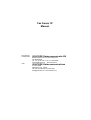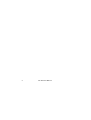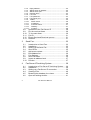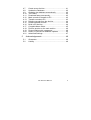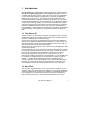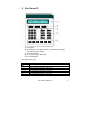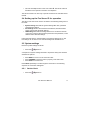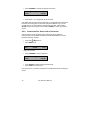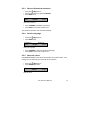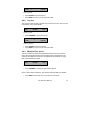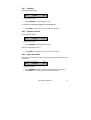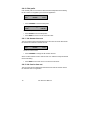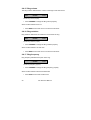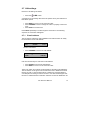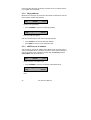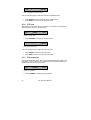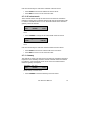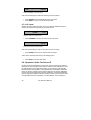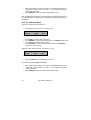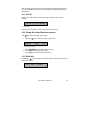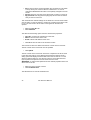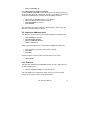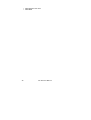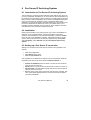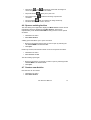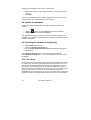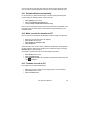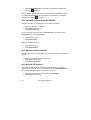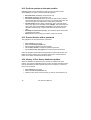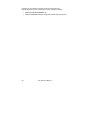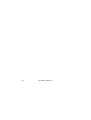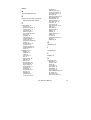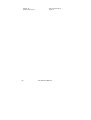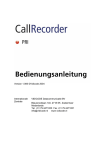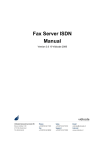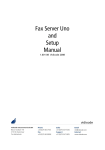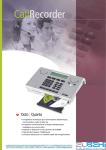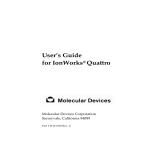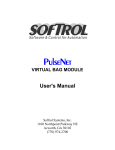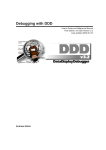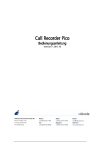Download Vidicode Fax Server IP Technical information
Transcript
Fax Server IP Manual International Headquarters VIDICODE Datacommunicatie BV USA VIDICODE Datacommunications Blauwroodlaan 140, 2718 SK Zoetermeer The Netherlands Tel. +31 79-3617181 Fax +31 79-3618092 [email protected] www.vidicode.nl P.O. Box 3288 Wilmington, N.C. 28406 Tel. 910.452.5600 Fax 910.254.3525 [email protected] www.vidicode.com 2 Fax Server IP Manual Contents 1 Introduction ............................................................. 7 1.1 1.2 1.3 1.4 2 Fax Server IP........................................................... 7 Send Fax ................................................................. 7 Fax Server IP Archiving System .............................. 8 Getting the Fax Server IP Fax System to work......... 8 Fax Server IP .......................................................... 9 2.1 2.2 2.3 2.4 2.5 Introduction to Fax Server IP ................................. 10 What's in the box ................................................... 10 Connecting the Fax Server IP ................................ 10 Setting up the Fax Server IP for operation ............. 11 System settings ..................................................... 11 2.5.1 2.5.2 2.5.3 2.5.4 2.5.5 2.6 Set the Clock ................................................................ 11 Protect the Fax Server with a Password ...................... 12 Remove Password protection ...................................... 13 Set the Language ......................................................... 13 Reset all values ............................................................ 13 Fax settings ........................................................... 14 2.6.1 2.6.2 2.6.3 2.6.4 2.6.5 2.6.6 2.6.7 2.6.8 2.6.9 2.6.10 2.6.11 2.6.12 2.6.13 2.6.14 2.6.15 2.6.16 2.6.17 2.7 2.7.1 Fax ID ........................................................................... 14 Top text......................................................................... 15 Maximum Fax speed .................................................... 15 Fax Send retries ........................................................... 16 Send Retry time............................................................ 16 Retry after voice ........................................................... 16 Speaker ........................................................................ 17 Speaker volume............................................................ 17 Beep after Rx/Tx........................................................... 17 Dial prefix .................................................................. 18 No Answer time-out................................................... 18 No Carrier time-out.................................................... 18 Caller ID .................................................................... 19 Rings to answer on.................................................... 19 Ring volume .............................................................. 20 Ring variation ............................................................ 20 Ring frequency .......................................................... 20 LAN settings .......................................................... 21 E-mail address.............................................................. 21 Fax Server IP Manual 3 2.7.2 2.7.3 2.7.4 2.7.5 2.7.6 2.7.7 2.7.8 2.7.9 2.7.10 2.7.11 2.7.12 2.7.13 2.7.14 2.8 2.9 2.10 2.11 2.12 2.13 3 Operation of the Fax Server IP .............................. 28 Rx, the received faxes ........................................... 29 Tx, the sent faxes .................................................. 30 Fax ID.................................................................... 31 Empty Send and Received queues ........................ 31 Disk info................................................................. 31 Send Fax............................................................... 33 3.1 3.2 3.3 3.4 3.5 3.6 3.7 3.8 3.9 3.10 4 Introduction to Send Fax........................................ 33 Installation ............................................................. 33 Setting up the Send Fax ........................................ 33 Send a Fax ............................................................ 35 Add a new contact ................................................. 35 Edit Address list ..................................................... 36 Fax Settings........................................................... 36 Send Fax Later ...................................................... 36 Import an address book ......................................... 37 Preview.................................................................. 37 Fax Server IP Archiving System ........................... 39 4.1 4.2 4.3 4.4 4.5 4.6 4 Reply address............................................................... 22 SMTP server IP address .............................................. 22 SMTP server port ......................................................... 23 Domain name ............................................................... 23 FTP user ....................................................................... 24 FTP password .............................................................. 24 FTP server port............................................................. 25 TelNet ........................................................................... 25 DHCP server ............................................................. 26 IP address ................................................................. 26 IP subnet mask.......................................................... 27 Gateway .................................................................... 27 IP name ..................................................................... 28 Introduction to Fax Server IP Archiving System ..... 39 Installation ............................................................. 39 Setting up a Fax Server IP connection................... 39 Viewing a Fax ........................................................ 40 Browsing the database, the viewer ........................ 40 Open an existing Archive ....................................... 41 Fax Server IP Manual 4.7 4.8 4.9 4.10 4.11 4.12 4.13 4.14 4.15 4.16 4.17 4.18 4.19 4.20 4.21 5 Create a new Archive............................................. 41 Update the Database ............................................. 42 Updating the database automatically ..................... 42 The Cache ............................................................. 42 Download faxes permanently................................. 43 Mark records for transfer to PC.............................. 43 Transfer records to PC........................................... 43 Deleting records from the Archive .......................... 44 Restore deleted records......................................... 44 Build a CD Archive................................................. 44 Complete Name fields............................................ 45 Perform queries on the main archive ..................... 46 Protect Archive with a password ............................ 46 History of Fax Server database updates ................ 46 Advanced Settings................................................. 47 Acknowledgements ............................................... 49 5.1 5.2 Guarantee.............................................................. 49 Liability .................................................................. 49 Fax Server IP Manual 5 6 Fax Server IP Manual 1 Introduction The Fax Server IP is a stand-alone network fax machine. Together with the Fax Server IP Archiving System and the Send Fax application it forms a complete network faxing system. Faxes can be sent from every workstation on the network with the Send Fax application. The Send Fax application addresses the Fax Server IP, which stores the fax and takes care of the actual fax transmission. All faxes received by the Fax Server IP are stored on the internal hard disk and can be viewed from every workstation with the Fax Server IP Archiving System. The Fax Server IP handles incoming and outgoing fax transmission and stores all sent and received faxes. All stored faxes are available through the network. The Fax Server has extensive Email capabilities. Incoming faxes can be selectively E-mailed to programmed E-mail addresses. Fax transmission results are E-mailed to the Send Fax User. 1.1 Fax Server IP The Fax Server IP is the actual fax machine. The telephone line connection enables the reception and sending of faxes. All sent and received faxes are stored in a database on the internal hard disk. Faxes can be sent from every workstation using the Send Fax application. The Send Fax application addresses the Fax Server IP to send the fax. The Fax Server IP takes care of the actual fax transmission and can E-mail the User back with the result of the fax transmission. The Fax Server IP holds a list of Users. This list can be managed from within the Send Fax Options. The fax database on the Fax Server IP can be accessed with the Fax Server IP Archiving System through the network connection. All received and sent faxes can be viewed from every workstation connected to the network. E-mail is fully integrated in the Fax Server. Received faxes can be selectively E-mailed to programmed E-mail addresses. In case several local fax numbers are used the selection can take place according to local fax number. Your PBX should support this function to enable this kind of selection. Selection of faxes for distribution via E-mail can also take place according to remote Fax ID. After fax transmission the Fax Server can Email the result of the fax transmission back to the User of the Send Fax. 1.2 Send Fax The Send Fax application allows you to send a fax from virtually every PC application with print option. With the installation of the Send Fax application a printer is added to the computer's list of printers. Use the print-command in your application to transfer the document to the Send Fax application, which consequently starts up. In the Send Fax application one or more Fax Server IP Manual 7 recipients can be chosen from an address book. New entries to the address book can easily be made. The Send Fax has a preview function that allows you to have a last look at the fax before sending it off. When Send Fax is clicked the fax is uploaded to the Fax Server IP that will automatically take care of the fax transmission. After fax transmission the Fax Server can report the transmission result back to the User of the Send Fax through E-mail. 1.3 Fax Server IP Archiving System The Fax Server IP Archiving System is a PC application that allows you to access the Fax Server IP database over the network. The Fax Server IP Archiving System shows a listing of the Fax Server IP's database in the Main Archive. Each record in the Main Archive represents a fax. The Fax Server IP Archiving System can keep the listing of the Main Archive up to date automatically. The faxes belonging to the records in the list can be viewed with the build in fax-viewer. The viewer allows you to browse through the database of the Fax Server IP. The Fax Server IP Archiving System supports the use of four Fax Servers. 1.4 Getting the Fax Server IP Fax System to work For the Fax Server IP Fax System to work you need at least: • A Fax Server IP connected to a telephone line and to the network. • At least one workstation with the Fax Server IP Archiving System application installed. • At least one workstation with the Send Fax application installed. The connection and setup of the Fax Server IP is described in Chapter 2. The installation and operation of the Send Fax application is described in Chapter 3. The installation and operation of the Fax Server IP Archiving System is described in Chapter 4. 8 Fax Server IP Manual 2 Fax Server IP 1. The display. 2. The Softkeys. The softkeys function is determined by text right above the key in the display. 3. The numerical keys. 4. The 8 function keys. See below. 5. The arrowed keys. The eight function keys: Received faxes queue and Received faxes info key. See § 2.9 Sent faxes queue and Send faxes info key. See § 2.10 Fax ID info key. See § 2.11 Empty queue function key. See § 2.12 Fax settings menu key. See § 2.6 Network settings menu key. See § 2.7 Disk info key. See § 2.13 System settings menu key. See § 2.5 Fax Server IP Manual 9 2.1 Introduction to Fax Server IP The Fax Server IP is the actual fax machine. The telephone line connection enables the reception and sending of faxes. All sent and received faxes are stored in a database on the internal hard disk. E-mail is fully integrated in the Fax Server. Received faxes can be selectively E-mailed to programmed Email addresses. In case several local fax numbers are used the selection can take place according to local fax number. Your PBX should support this function to enable this kind of selection. Selection of faxes for distribution via E-mail can also take place according to remote Fax ID. After fax transmission the Fax Server can E-mail the result of the fax transmission back to the User of the Send Fax. 2.2 What's in the box • • • • Fax Server IP Mains supply adapter. Telephone cable with RJ11 connectors. CD-Rom with Send Fax and Fax Archive software. 2.3 Connecting the Fax Server IP The Fax Servers back plate has the following connections. The Fax Server IP back plate A. The Power socket. B. The Serial connection socket. C. The Ethernet connection socket. D. The telephone line and telephone connection sockets. Connect the Fax Server IP as follows. • Connect the Power supply to the power socket A. • Connect the Ethernet plug to the Ethernet socket C. 10 Fax Server IP Manual • Connect the telephone line to the Line socket D. The Phone socket in D allows for the optional connection of a telephone. The serial connection is used only in specific occasions not described in this manual. 2.4 Setting up the Fax Server IP for operation The setup of the Fax Server is done as follows. The following setting have to be made. • System settings deal with the general settings like clock, password and language settings. • Fax Settings relate to the actual fax transmission, like transmission speed, top line and dial prefix settings. • LAN Settings deal with the settings that have to do with the network connection of the Fax Server like Ftp username and password, E-mail address and IP Number settings. Follow the instructions in the description of the System settings in 2.5 The Fax settings can be found in 2.6 and LAN settings are described in 2.7. 2.5 System settings Enter the System settings as follows. • Press the Sys button. A sequence of System settings will need to be passed. Every item will have at least three options: • Press NEXT to move on to the next menu item. • Press CHANGE to enter the value or property of the menu item. • Press STOP to exit the menu. Press NEXT repeatedly to scroll through the menu items. The following sequence of menu items will appear: 2.5.1 Set the Clock • Press the Sys button. Fax Server IP Manual 11 • Press CHANGE to change the setting of the clock. Clock: ▓a STORE 22-04-02 11:03 CANCEL Setting the clock. • Press key's 1-7 to change the day of the week. The default date and time format is DD-MM-YY and HH:MM (when American has been set as language the format is changed to MM-DD-YY). Use the arrowed keys to move the blinking character left and right. Press softkey STORE to store the changes. Press softkey CANCEL to return to previous values. 2.5.2 Protect the Fax Server with a Password The Fax Server can be protected with a password. When password protection has been enabled all operations are blocked before the correct password has been entered. Sys button. • Press the • Press NEXT once. Password active: NEXT CHANGE No STOP Setting the Password. • Press CHANGE to enter a password. Password: STORE ▓000 CANCEL Enter a password. • Press STORE to enable the entered password. • Press STOP to exit the menu. From this point on you will be prompted for the password before entering the menus. 12 Fax Server IP Manual 2.5.3 Remove Password protection • Press the Sys button. • Enter the password and press CONTINUE. • Press NEXT once. Password active: NEXT CHANGE Yes STOP Disable the Password. • Press CHANGE to disable the password. • Press STOP to save and exit the menu. The password protection has now been disabled. 2.5.4 Set the Language • Press the Sys button. • Press NEXT twice. Language: English NEXT CHANGE STOP Setting the Language. • Press CHANGE to select the preferred language. • Press STOP to save and exit the menu. 2.5.5 Reset all values Use Reset all values to reset all fax transmission and system values. LAN settings are not affected by the Reset all values operation. • Press the Sys button. • Press NEXT three times. Reset all values: CHANGE No STOP Reset all values. Fax Server IP Manual 13 • Press CHANGE to enable the Reset all values operation. Reset all values: CHANGE Yes STOP Reset all values enabled. • Press STOP to execute the Reset all values operation. Attention: Reset all values operation will disable the password protection. 2.6 Fax settings Enter the Fax settings as follows. • Press the Fax button. A sequence of Fax settings will need to be passed. Every item will have at least three options: • Press NEXT to save and move on to the next menu item. • Press CHANGE to enter or change the value or property of the menu item. • Press STOP to exit the menu. Press NEXT repeatedly to scroll through the menu items. The following sequence of menu items will appear: 2.6.1 Fax ID The Fax ID is the actual identification of the fax machine. When a fax is transmitted both fax machines negotiate their Fax ID's. It is by legal obligation that the Fax ID should contain the entire local fax number including country and area code. By international law it is not permitted to have a fax machine without programmed Fax ID. Fax-Id: NEXT CHANGE STOP Set the Fax ID. • Press CHANGE to enter the Fax ID. 14 Fax Server IP Manual Fax-Id: ▓ STORE CANCEL Enter the Fax ID. • Press STORE to save the Fax ID. • Press NEXT to move on to the next menu item. 2.6.2 Top text The Top text is the text that is printed as the top line of the fax. The Top Text is mandatory in the United States. Top Text: NEXT CHANGE STOP Set the Top text. • Press CHANGE to enter the Top text. Top Text: STORE ▓ CANCEL Enter the Top text. • Press STORE to save the Top text. • Press NEXT to move on to the next menu item. 2.6.3 Maximum Fax speed The fax transmission speed is negotiated between the two fax machines before the actual transmission of the fax takes place and depends on the quality of the telephone connection. The Maximum Fax speed is an upper limit to the transmission speed. Maximum Fax Speed: 14400 NEXT CHANGE STOP Set the Maximum transmission speed. • Press CHANGE to change the transmission speed. Select 14400, 9600 or 4800 bps. The default 14400 bps setting is advised. • Press NEXT to save and move on to the next menu item. Fax Server IP Manual 15 2.6.4 Fax Send retries The Fax Send Retries property determines the number of times the Fax Server will try to send a fax in case of unsuccessful transmission. Fax Send Retries: NEXT CHANGE 3x STOP Set the Fax Send Retries. • Press CHANGE to change the number of retries. Select a value between 0x and 15x. • Press NEXT to save and move on to the next menu item. 2.6.5 Send Retry time The Send retry time is the time the Fax Server will take to resend the fax. Fax Send Retries: NEXT CHANGE 60s STOP Set the Fax Send Retries. • Press CHANGE to change the Send retry time. Select a value between 15 and 1800 seconds. • Press NEXT to save and move on to the next menu item. 2.6.6 Retry after voice Retry after voice determines whether the Fax Server should retry to send a fax when the fax number was answered but no fax machine found on the remote side. This property enabled allows for the recipient to put the call through to the fax machine. Retry after voice: NEXT CHANGE Yes STOP Set retry after voice. • Press CHANGE to enable or disable the retry after voice property. • Press NEXT to save and move on to the next menu item. 16 Fax Server IP Manual 2.6.7 Speaker Select the speaker mode. Speaker: NEXT CHANGE Dial only STOP Set the speaker mode. • Press CHANGE to change speaker mode. Choose between Dial only, Always on and Always off. • Press NEXT to save and move on to the next menu item. 2.6.8 Speaker volume Set the speaker volume. Speaker: NEXT 0 STOP CHANGE Set the speaker mode. • Press CHANGE to change speaker mode. Select a value between 0 and 7. • Press NEXT to save and move on to the next menu item. 2.6.9 Beep after Rx/Tx Beep after Rx/Tx lets the Fax Server sound a beep after a fax has been sent or received. Beep after Rx/Tx: NEXT CHANGE Yes STOP Set Beep after Rx/Tx. • Press CHANGE to enable or disable the Beep after Rx/Tx property. • Press NEXT to save and move on to the next menu item. Fax Server IP Manual 17 2.6.10 Dial prefix Use the Dial prefix to have the Fax Server dial the Dial prefix before dialing the fax number as supplied by the Send Fax application. Dial prefix: NEXT CHANGE STOP Set the Dial prefix. • Press CHANGE to enter the Dial prefix. Dial prefix: STORE ▓ CANCEL Enter the Dial prefix. • Press STORE to save the Dial prefix. • Press NEXT to move on to the next menu item. 2.6.11 No Answer time-out The No Answer timeout time determines the time the Fax Server will wait for the remote fax machine to answer the call. No Answer timeout: NEXT CHANGE 60s STOP Set the No Answer timeout. • Press CHANGE to change the No Answer timeout. Select a value between 20 and 180 seconds. It is advised to keep the default 60 second setting. • Press NEXT to save and move on to the next menu item. 2.6.12 No Carrier time-out The No Carrier timeout determines the time the Fax Server and the remote fax machine have for negotiation. 18 Fax Server IP Manual No Carrier timeout: NEXT CHANGE 60s STOP Set the No Carrier timeout. • Press CHANGE to change the No Carrier timeout. Select a value between 20 and 180 seconds. It is advised to keep the default 60 second setting. • Press NEXT to save and move on to the next menu item. 2.6.13 Caller ID The Fax Server supports four different kinds of Caller ID methods. Caller ID: DTMF-pola NEXT CHANGE STOP Set the Caller ID. • Press CHANGE to change Caller ID method. Choose between DTMF-pola, DTMF-ring, FSK-pola and FSK-ring. Caller ID's are stored with the fax data and can be viewed in the Fax Archive. • Press NEXT to save and move on to the next menu item. 2.6.14 Rings to answer on Rings to answer on determines the number of times the telephone rings before the Fax Server answers the telephone call. Rings to answer on: NEXT CHANGE 1x STOP Set the Rings to answer on property. • Press CHANGE to change the Rings to answer on value. Select a value between 0x and 12x. • Press NEXT to save and move on to the next menu item. Fax Server IP Manual 19 2.6.15 Ring volume The Ring volume determines the volume of the ringer of the Fax Server. Ring volume: NEXT CHANGE 3 STOP Set the Ring volume property. • Press CHANGE to change the Ring volume property. Select a value between 0 and 12. • Press NEXT to save and move on to the next menu item. 2.6.16 Ring variation Ring variation determines the variation in the sound of the ring. Ring variation: NEXT CHANGE 2x5 STOP Set the Ring variation property. • Press CHANGE to change the Ring variation property. Select a value between 1x3 and 3x12. • Press NEXT to save and move on to the next menu item. 2.6.17 Ring frequency Ring frequency determines the pitch of the ring. Ring frequency: CHANGE 2x5 STOP Set the Ring frequency property. • Press CHANGE to change the Ring frequency property. Select a value between 400+50 and 3400+350. • Press STOP to save and exit the menu. 20 Fax Server IP Manual 2.7 LAN settings Enter the LAN settings as follows. LAN button. • Press the A sequence of LAN settings will need to be passed. Every item will have at least three options: • Press NEXT to move on to the next menu item. • Press CHANGE to enter or change the value or property of the menu item. • Press STOP to exit the menu. Press NEXT repeatedly to scroll through the menu items. The following sequence of menu items will appear: 2.7.1 E-mail address The Fax Server extensive E-mail capabilities. All received faxes can easily be forwarded to one E-mail address. E-mail: NEXT CHANGE STOP Set the E-mail address. • Press CHANGE to enter an E-mail address. E-mail: STORE ▓ CANCEL Enter the E-mail address. Use the numerical keys to enter the E-mail address. • Press STORE to save the E-mail address. • Press NEXT to move on to the next menu item. There is an option to E-mail the received faxes to several E-mail addresses. The Fax Server can be given a list of instructions how to distribute received faxes by E-mail. In case several local fax numbers are used the selection can take place according to local fax number. Your PBX should support this function to enable this kind of selection. Selection of faxes for distribution via Fax Server IP Manual 21 E-mail can also take place according to remote Fax ID. If required contact your supplier for more details. 2.7.2 Reply address Because the Fax Server cannot receive E-mail the E-mails sent by the Fax Server require another reply address. Reply: NEXT CHANGE STOP Set the E-mail reply address. • Press CHANGE to enter the E-mail reply address. Reply: STORE ▓ CANCEL Enter the E-mail reply address. Use the numerical keys to enter the E-mail reply address. • Press STORE to save the E-mail reply address. • Press NEXT to move on to the next menu item. 2.7.3 SMTP server IP address The Fax Server uses the IP address of the SMTP server to send E-mail. In case a local SMTP server is used the IP number can be entered directly. In case of an SMTP server outside the network both the Gateway and the Subnet Mask need to be set later on. SMTP srv: 0:0:0:0 NEXT CHANGE STOP Set the IP address of the SMTP server. • Press CHANGE to enter the IP address of the SMTP server. SMTP-srv: ▓00:000:000:000 STORE CANCEL Enter the IP address of the SMTP server. 22 Fax Server IP Manual Use the numerical keys to enter the IP address of the SMTP server. • Press STORE to save the IP address of the SMTP server. • Press NEXT to move on to the next menu item. 2.7.4 SMTP server port SMTP-server port is the port number through which the Fax Server connection is to be made with the SMTP server. The SMTP-server port of the Fax Server is default set to 25. Do not change the SMTP-server port number when this value is not explicitly changed in the SMTP server. SMTP-server port: NEXT CHANGE 25 STOP Set the SMTP-server port number. • Press CHANGE to change the SMTP-server port number. SMTP-server port: ▓ CANCEL Enter the SMTP-server port number. Use the numerical keys to enter the SMTP-server port number. • Press STORE to save the SMTP-server port number. • Press NEXT to move on to the next menu item. 2.7.5 Domain name The domain name of the SMTP server is required as domain name in the Fax server. In case the SMTP server is on the network the network domain is required. In case the SMTP server is outside the network the domain name of the SMTP server is required. Contact your provider for more information. Domain: NEXT CHANGE STOP Set the domain of the SMTP server. • Press CHANGE to enter the domain of the SMTP server. Fax Server IP Manual 23 Domain: ▓ STORE CANCEL Enter the domain of the SMTP server. Use the numerical keys to enter the domain of the SMTP server. • Press STORE to save the domain of the SMTP server. • Press NEXT to move on to the next menu item. 2.7.6 FTP user The Ftp user is user name of the Fax Server. It is used by the Fax Archive and Send Fax to log on to the Fax server. FTP user: 0000 NEXT CHANGE STOP Set the Ftp user name. • Press CHANGE to change the Ftp user name. FTP user: ▓ CANCEL Enter the Ftp user name. Use the numerical keys to enter the Ftp user name. • Press STORE to save the Ftp user name. • Press NEXT to move on to the next menu item. 2.7.7 FTP password The Ftp password of the Fax Server is the password that goes with the FTP user name of the Fax Server. It is used by the Fax Archive and Send Fax applications to log on to the Fax server. FTP pwd: 0000 NEXT CHANGE STOP Set the Ftp password. • Press CHANGE to change the Ftp password. 24 Fax Server IP Manual FTP pwd: ▓ CANCEL Enter the Ftp password. Use the numerical keys to enter the Ftp password. • Press STORE to save the Ftp password. • Press NEXT to move on to the next menu item. 2.7.8 FTP server port Ftp server port is the port number through which the Fax Archive and Send Fax log on to the Fax server. The Ftp server port is default set to 21, as is the setting of the port number in the Fax Archive and Send Fax. If there is no direct reason to change the Ftp server port it is best left unchanged. FTP server port: NEXT CHANGE 21 STOP Set the Ftp -server port number. • Press CHANGE to change the Ftp server port number. FTP-server port: ▓ CANCEL Enter the Ftp server port number. Use the numerical keys to enter the Ftp server port number. • Press STORE to save the Ftp server port number. • Press NEXT to move on to the next menu item. 2.7.9 TelNet TelNet can be used to log on to the Fax Server and configure the Fax Server from your PC. If required contact your supplier for more details. TelNet active: NEXT CHANGE No STOP Enable TelNet. • Press CHANGE to enable TelNet. Fax Server IP Manual 25 TelNet active: NEXT CHANGE Yes STOP TelNet enabled. • Press NEXT to save and move on to the next menu item. 2.7.10 DHCP server In case a DHCP server is used on the network the DHCP server must be enabled. In case a DHCP server is not used on the network the DHCP server must be disabled. Use DHCP server: NEXT CHANGE No STOP Enable DHCP server. • Press CHANGE to enable DHCP server. Use DHCP server: NEXT CHANGE Yes STOP DHCP server enabled. • Press NEXT to save and move on to the next menu item. 2.7.11 IP address As part of the network the Fax Server needs an IP address. In case a DHCP server is used (see previous item) the DHCP server will assign the Fax Server an IP address. In case a DHCP server is not used a static IP address must be given to the Fax Server. IP addr: 0:0:0:0 NEXT CHANGE STOP Set the IP address of the Fax server. • Press CHANGE to enter the IP address of the Fax server. IP addr: ▓00:000:000:000 STORE CANCEL Enter the IP address of the Fax server. 26 Fax Server IP Manual Use the numerical keys to enter the IP address of the Fax server. • Press STORE to save the IP address of the Fax server. • Press NEXT to move on to the next menu item. 2.7.12 IP subnet mask The IP subnet mask is used by the Fax server if access from outside the network is required. In this case the Gateway will need to be entered as well. In case the used SMTP server is not on the local network the IP mask and gateway need to be entered. IP mask: 255:255:255:000 NEXT CHANGE STOP Set the IP subnet mask of the Fax server. • Press CHANGE to change the IP subnet mask of the Fax server. IP mask: ▓55:255:255:000 STORE CANCEL Enter the IP subnet mask of the Fax server. Use the numerical keys to enter the IP subnet mask of the Fax server. • Press STORE to save the IP subnet mask of the Fax server. • Press NEXT to move on to the next menu item. 2.7.13 Gateway The Gateway is used by the Fax server if access from outside the network is required. If so the Gateway and the IP subnet mask will need to be entered. For instance, if the used SMTP server is not on the local network the IP mask and gateway are required. Gateway: 0:0:0:0 NEXT CHANGE STOP Set the Gateway of the Fax server. • Press CHANGE to enter the Gateway of the Fax server. Fax Server IP Manual 27 Gateway: ▓00:000:000:000 STORE CANCEL Enter the Gateway of the Fax server. Use the numerical keys to enter the Gateway of the Fax server. • Press STORE to save the Gateway of the Fax server. • Press NEXT to move on to the next menu item. 2.7.14 IP name Aside from the IP address the Fax Server can also be addressed by an IP name if this function is supported by your DNS server. IP name: IPFax0001 CHANGE STOP Set an IP name for the Fax server. • Press CHANGE to enter an IP name for the Fax server. IP name: ▓ CANCEL Enter an IP name for the Fax server. Use the numerical keys to enter an IP name for the Fax server. • Press STORE to save an IP name for the Fax server. The IP name is the last item in the LAN settings menu. • Press STOP to exit the LAN menu. 2.8 Operation of the Fax Server IP Under normal circumstances the Fax Server does not need much attention. Operation is done through the Fax Archive and Send Fax applications. Once the settings have been made the reception of faxes is done automatically. Received faxes are E-mailed to the programmed E-mail address. Received faxes can also be viewed over the network with the Fax Archive application. Once the Send Fax application has been installed on a network workstation and the settings have been made the sending of faxes is done with the Send Fax application from the workstation over the network. The Fax Server is 28 Fax Server IP Manual operated with the eight function keys, which allow for viewing basic info on the status of the Fax Server and concise info of sent and received faxes. The function of the function keys is described in the following paragraphs. • Rx gives information on the received. Both the archive and the queue • Tx gives information on the sent faxes. Both the archive and the • • • • • • can be viewed. See 2.9. queue can be viewed. See 2.10. displays the Fax ID. See 2.11. allows you to empty the Rx and Tx queues.. Fax opens the Fax settings menu. See 2.6. LAN opens the Network settings menu. See 2.7. displays the free disk space. See 2.13. Sys opens the System settings menu. See 2.5. 2.9 Rx, the received faxes The Rx key opens the received faxes menu. • Press the Rx key to enter the received faxes menu. Received Faxes ARCHIVE QUEUE STOP The Received faxes menu. • Press STOP to exit the Received faxes menu. • Press QUEUE to view the received faxes queue. The QUEUE contains all the received faxes that still need to be E-mailed. • Press ARCHIVE to enter the search the received faxes. The ARCHIVE contains all the received faxes. Search the received faxes archive on time, date or Fax ID. Received on ▓4-04-02 SEARCH TIME STOP Search the received faxes. • Press the TIME key to select the kind of search. Choose between Time, Date and Fax ID. Fax Server IP Manual 29 • Enter a time, date or Fax ID to search for. Use wildcards (star key) to expand your search criteria, e.g. enter **:**:02 to query all received faxes of the year 2002. • Press SEARCH to search for the entered search string. Use the double arrowed keys to scroll through the found faxes and select a fax. Use the single arrowed keys to scroll through the fax properties of the selected fax. 2.10 Tx, the sent faxes The Tx key opens the sent faxes menu. • Press the Tx key to enter the sent faxes menu. Sent Faxes ARCHIVE QUEUE STOP The Sent faxes menu. • Press STOP to exit the Sent faxes menu. • Press QUEUE to view the Send faxes queue. The QUEUE contains all the Send faxes that still need to be sent. • Press ARCHIVE to enter the search the sent faxes The ARCHIVE contains all the sent faxes. Search the sent faxes archive on time, date or Fax ID. Sent on ▓4-04-02 SEARCH TIME STOP Search the sent faxes. • Press the TIME key to select the kind of search. Choose between Time, Date and Fax ID. • Enter a time, date or Fax ID to search for. Use wildcards (star key) to expand your search criteria, e.g. enter **:**:02 to query all sent faxes of the year 2002. • Press SEARCH to search for the entered search string. 30 Fax Server IP Manual Use the double arrowed keys to scroll through the found faxes and select a fax. Use the single arrowed keys to scroll through the fax properties of the selected fax. 2.11 Fax ID Pressing the display. button shows the Fax ID of the Fax Server on the Monday 24-04-02 10:26 Fax-Id: 31 0 70 3618092 The Fax ID. Setting the Fax ID is done in the Fax settings menu. See 2.6. 2.12 Empty Send and Received queues The key opens the empty queue menu. • Press the key to enter the empty queue menu. Empty Queue RECEIVED SENT STOP The empty queue key. • Press RECEIVED to empty the received queue. • Press SENT to empty the sent queue. • Press STOP to exit the Empty queue menu. 2.13 Disk info Pressing the button shows the free disk space of the Fax Server's hard disk on the display. Monday 24-04-02 10:26 Free on disk: 9960 MB The free disk space. Fax Server IP Manual 31 32 Fax Server IP Manual 3 Send Fax 3.1 Introduction to Send Fax The Send Fax application allows you to send a fax from virtually every PC application with print option. With the installation of the Send Fax application a printer is added to the computer's list of printers. Use the print-command in your application to transfer the document to the Send Fax application, which consequently starts up. In the Send Fax application one or more recipients can be chosen from an address book. New entries to the address book can easily be made. The Send Fax has a preview function that allows you to have a last look at the fax before sending it off. When Send Fax is clicked the fax is uploaded to the Fax Server IP that will automatically take care of the fax transmission. After fax transmission the Fax Server can report the transmission result back to the User of the Send Fax through E-mail. The settings for the Send Fax application are located in the Send Fax Options. The Send Fax Options can be entered from the Send Fax application or from the windows START menu. 3.2 Installation Placing the CD-ROM in your computer gives you a choice of installation of Send Fax or Fax Archive software. Choose to install the Send Fax software. If the installation is not started automatically, consult the readme file on the CD to start installation manually. Follow the instructions on the screen. 3.3 Setting up the Send Fax Setting up the Send Fax application presumes the presence of a Fax Server on the network. Send Fax settings are made in the Send Fax Options. The Send Fax Options can be entered from the Start menu. • Start up the Send Fax Options by clicking Start, select Programs, select Vidicode and select Send Fax Options. The Send Fax Options dialog has four tab pages. • Select the Network tab. Enter the network properties of the Fax Server. • Address IPFax is the IP number or name of the Fax Server that you want to connect to. Fax Server IP Manual 33 • Port is the Ftp server port through which the connection is to be made. The Ftp server port of the Fax Server is default set to 21. Do not change the Port # when this value is not explicitly changed in the Fax Server. • Ftp-user is the Ftp user of the Fax Server that you want to connect to. • Ftp password is the Ftp password (Ftp pwd) as set in the Fax Server that you want to connect to. This concludes the network settings for the Send Fax. The Fax Server holds a list of Users. For the Fax Server to send a fax it needs to know which User to use. The Fax Server's list of Users is managed from the Send Fax Options. • Select the User Id's tab. • Select Add New. The Add new User dialog opens. Enter the desired User properties. • User ID is a unique two character ID of the User. • Name is the User name of the User. • E-mail is the E-mail address of the User. • Click OK to save the User to the local list of Users. The local list of Users now differs from the list of Users in the Fax Server. The list of Users in the Fax Server must be updated. • Click Update. The list of Users in the Fax Server will now be compared to the list of Users in the Send Fax Options. If any differences between the lists are found a dialog opens that displays the Users that exist in the Fax Server or on the Send Fax Options side only. Use the arrow keys to move selected Users from the Send Fax Options to the Fax Server and vice versa. Attention: To execute the Update action the network properties of the Fax Server need to be set. • Select the User in the list of Users. • Click Set Default User. The selected User is now set as default User. 34 Fax Server IP Manual 3.4 Send a Fax Faxes are sent from any PC application with a print option. • • • • • Open the PC application that you want to send a fax from. Select and open the document you want to send as fax. Select the Print command. Select the IPFax printer from the list of printers. Click OK. The Send Fax application will now open. The opening of the Send Fax initiates the conversion of the document to Fax format. The Status bar at the bottom of the Send Fax application reads: Done: Converting to TIFF. • Select the Quick FAX Number field. Enter the fax number you want to send the fax to. • Click Add. The entered fax number is added to the Send list at the right of the Send Fax dialog. Add as many Quick FAX Numbers as desired or double click a contact from the address book on the left to add to the send list. • Select file in the menu. • Select Send fax. The fax will now be uploaded to the Fax Server which will take care of the actual transmission of the fax to the entered fax number. The User will receive an E-mail from the Fax Server reporting on the result of the fax transmission. Settings regarding the fax transmission in the Fax Server will apply to the transmission of the fax. 3.5 Add a new contact New entries can be made to the address list. • Select file in the menu. • Select New FAX contact. The Add new FAX contact dialog opens. Enter the new fax contact's properties, name, company and fax number. • Click OK to add the new FAX contact to the address list. Fax Server IP Manual 35 3.6 Edit Address list The entries in the address list can be edited. • Select Edit in the menu. The following options appear: • Search allows you to search the address list for name, company or fax number. • Search next searches for the next entry of the search term. • Delete will remove the entry from the address list. • Edit entry allows you to modify company name and fax number of the selected entry. 3.7 Fax Settings The fax transmission settings of the Fax Server can be overruled with the Send Fax settings. • Select Settings in the menu. • Select Send Fax Options. • Select the Sending tab. Select the preferred Maximum transmission speed and Resolution. The spooler options are described in 3.8. Check the following options. • Transmit no Topline will withhold the topline from being sent. • Disable Dial tone detect will disable dial tone detection of the Fax Server • Disable retries disables the retry setting of the Fax Server. • Transmit no Fax ID will withhold the Fax ID from being sent. Save the settings as follows. • Select File in the menu. • Select Save to save the settings. 3.8 Send Fax Later The sending of faxes can be postponed to a later time. • Select Settings in the menu. • Select Send Fax Options. 36 Fax Server IP Manual • Select the Sending tab. Check Send Direct or Send on Command. In case Send On Command is checked sending the fax will move the fax to the fax spooler, which will consequently appear in your taskbar. The Sent fax will have the paused status. Sending the fax is initiated as follows. • • • • Double click the Fax Spooler icon in the taskbar. Select the paused fax you want to send off. Select Document in the menu. Select Restart. The paused fax will now be uploaded to the Fax Server, which in turn will take care of the transmission of the fax. 3.9 Import an address book The Send Fax allows for the import of another applications address book. • • • • Select Settings in the menu. Select Send Fax Options. Select the Address book tab. Click the CSV button. A dialog opens that allows you to select a Comma Separated Value file. • Press the button to browse to the location of the file. • Click Open. • Click Next. Select the Name, Company and Fax number item of your choice. • Click Finalize. 3.10 Preview The Send Fax application has a Preview function to have a last look at the fax before sending it off. • Click the Preview toolbutton to open the preview. Use the toolbuttons to rotate the fax image, zoom in and out and scroll through the fax pages. Close the Preview as follows. Fax Server IP Manual 37 • Select File from the menu. • Select Exit. 38 Fax Server IP Manual 4 Fax Server IP Archiving System 4.1 Introduction to Fax Server IP Archiving System The Fax Server IP Archiving System software comes with the Fax Server IP. It is a PC application that allows you to access the Fax Server database over the network. The main dialog of the Fax Server IP Archiving System shows a listing of the Fax Server's database. Each record in the database represents a fax. The Fax Server IP Archiving System can keep the listing of the database up to date automatically. The faxes belonging to the records in the list can be viewed with the build in fax-viewer. The viewer allows you to browse through the database of the Fax Server. In the database searches and selections can be made and queries performed. 4.2 Installation Placing the CD-ROM in your computer gives you a choice of installation of Send Fax or Fax Archive software. Choose to install the Fax Archive software. If the installation is not started automatically, consult the readme file on the CD to start installation manually. Follow the instructions on the screen. Start up the Fax Server IP Archiving application by clicking Start, select Programs, select Vidicode and select Fax Server IP Archiving System. 4.3 Setting up a Fax Server IP connection Setting up a connection with a Fax Server requires a few properties to be entered. • Start up the application. • Click Options in the menu. • Select the Ftp Profiles tab. The properties of four different Fax Servers can be entered here. Enter the properties of the Fax Server in the fields of Profile Fax Server 1. • IP Name or IP Address is the IP Name or number of the Fax Server that you want to connect to. • Ftp User is the Ftp user of the Fax Server that you want to connect to. • Ftp Password is the Ftp password (Ftp pwd) as set in the Fax Server that you want to connect to. • ID is the factory set ID of the Fax Server and cannot be changed. This ID is automatically displayed after a connection with the Fax Server has been established. Fax Server IP Manual 39 • Port # is the Ftp server port through which the connection is to be made. The Ftp server port of the Fax Server is default set to 21. Do not change the Port # when this value is not explicitly changed in the Fax Server. • Allow access to Fax Server allows the application to access the Fax Server database. Check if a connection is needed, uncheck if a connection is not desired. • Click Apply for the settings to take effect. • Select Action in the menu. • Click Update Database to retrieve a listing of the database of the Fax Server. The application will now connect to the Fax Server and retrieve a listing of the database in the Fax Server. 4.4 Viewing a Fax The main dialog of the application display's a list of records of the Fax Server's database. Each record represents a fax. To view a fax: • Select a record in the database and click the tool button. The application will now connect to the Fax Server and retrieve the fax image. The fax will be displayed in the Fax Viewer, which consequently opens. With the Fax Viewer you can scroll and browse through the Fax Server's database. The Archiving application and the Fax Viewer can be made to fit your screen together. • Select View in the menu. • Select Pane. The record belonging to the viewed fax will be selected in the Archive application. 4.5 Browsing the database, the viewer The Fax Viewer allows you to browse through the database of the fax. • The double arrowed buttons the records of the database. • The single arrowed buttons pages of the fax. 40 and and Fax Server IP Manual let you browse through let you scroll through the and respectively fit the width and height of • The buttons the fax image to the size of the Fax Viewer. • The printer button allows you to print a fax. • The rotation button clockwise. rotates the fax image a quarter turn lets you save the fax image as bitmap. • The save button • The slider allows you to zoom in and out. 4.6 Open an existing Archive The main dialog of the application displays the Main Archive. All the records representing faxes are displayed in the Main Archive. Archives are represented by a file called archive.MDB. Existing archives can be opened as follows. • Click File in the menu. • Select Main Archive. A dialog opens that allows you to open an Archive. • Browse to the existing archive that you want to open by selecting the file archive.MDB in the desired folder. • Click Open. Read Only archives, like archives stored on CD can be opened as follows. • Click File in the menu. • Select Archive on CD. The same dialog opens again. • Browse to the archive on CD that you want to open by selecting the file archive.MDB in the desired folder. • Click Open. 4.7 Create a new Archive New Archives can be created. • Click File in the menu. • Select Main Archive. Fax Server IP Manual 41 A dialog opens that allows you to open a new Archive. • Browse to a location in your computer where you want to open a new Archive. • Click Open. You are now prompted with the question whether you want to open a new Archive in this folder. Confirm to open the new Archive. 4.8 Update the Database To find out if new faxes have been received the database needs to be updated. button or choose Action in the menu and select • Click the Update database to update the database. The application will connect to the Fax Server and request a listing of the database. The application will add all the new records of the database to the records in the archive. 4.9 Updating the database automatically • Select Options in the menu. • Select the Schedule and Viewer tab. • Check Unattended download operation and select the appropriate time interval. Check Download listings only to have only the records updated. Check Minimize on program...... to have the application start minimized in the taskbar. 4.10 The Cache During normal use of the Archive application the fax images are downloaded for viewing only. After viewing the fax the data of the fax image is lost. The next time the fax will be viewed the fax image is downloaded from the Fax Server again. The described cycle can be repeated indefinitely. Images of faxes that have been received less then thirty day's ago are stored in Cache memory. After viewing a recently received fax the fax image remains available from the Cache memory for viewing. At the start of the program the application checks for redundant data in the Cache memory. If the reception 42 Fax Server IP Manual of a fax took place more then thirty days ago the fax image will be removed from the Cache and the application returns to the primarily described cycle. 4.11 Download faxes permanently If it is necessary to download the images of viewed faxes permanently the Cache routine as described above can be tuned off. • Select Options in the menu. • Select the Schedule and Viewer tab. • Uncheck Keep viewed faxes on Server only. Now if a fax is viewed the image of the fax is permanently downloaded to the hard disk of the PC. Other ways to download fax images permanently are described below. 4.12 Mark records for transfer to PC Fax records can be marked for downloading of the fax image at a later time. • • • • Select the records that need to be marked. Select Action in the menu. Select Select for transfer to PC. Select Selection. All the records in the archive can be marked for download by selecting All in the last operation. Remove the marking of the marked records by choosing Deselect All in the last operation. Fax images of marked records can be downloaded as follows. • Select Action in the menu. • Select Transfer to PC. • Select Marked Records, this operation is performed straight away with the toolbutton. 4.13 Transfer records to PC Fax images can be downloaded directly • Select the records of which the fax images need to be downloaded • Select Action in the menu • Select Transfer to PC Fax Server IP Manual 43 • Select Selected Records, this operation is performed straight away with the toolbutton. The fax images of all the records in the archive can be downloaded at once by selection All Records in the last operation. this operation is performed straight away with the toolbutton. 4.14 Deleting records from the Archive Records and faxes can be removed from the different archives. • Select the records to be removed • Select Action in the menu • Click Delete Selection Removed records are all moved to the Recycle Bin. The contents of the Recycle Bin can be viewed as follows. • Click File in the menu. • Select Recycle Bin. Return to the Main Archive by • Click File in the menu. • Select Main Archive. 4.15 Restore deleted records Records and faxes in the Recycle Bin can be restored to the main archive as follows. • Select the records that you want to restore • Select Action in the menu • Click Restore Selection 4.16 Build a CD Archive The Archiving application has a special feature that allows you to create Archives that can be saved on CD. These archives are called CD Archive's. Only downloaded faxes can be saved in the CD Archive. • Select the faxes that you want to add to the CD Archive. • Select Action in the menu. 44 Fax Server IP Manual • Select Build CD Archive • Click Add Selection to add the selection to the CD Archive. The selected faxes are now added to the last CD Archive. A new CD Archive is opened automatically when the size of the current CD Archive exceeds the set maximum size. The maximum size for these CD Archives can be set as follows. • Select Options in the menu. • Select the Security and CD's tab. • Maximum bytes on CD sets the limit to the size of the CD Archives. This value is default set to 650Mb. Once you have saved the CD Archives on CD the CD Archives on your hard disk can be removed. • Click Erase All CD Archives in the Security and CD's tab to remove all CD Archives. The consecutive CD Archives are called CD0, CD1, CD2 etc.. The CD Archives are stored in the folder C:/Program Files/Vidicode/Fax Archiver IP/CD Build. 4.17 Complete Name fields Each record in the archive can be given a name. • Double click the field in the name of remote fax column of the record. When the field turns yellow a name can be entered. The Fax Archive associates the given name with the remote fax ID of the record. From that point on the Fax Archive will automatically assign the same name to all fax records with the same remote fax ID. To complete the name fields of allready received faxes which remote fax ID were not associated with a name act as follows. • Select Action in the menu. • Select Complete name fields. All the records in the Archive which name can be associated with a remote fax ID will be assigned the name associated with that remote fax ID. Fax Server IP Manual 45 4.18 Perform queries on the main archive Different queries can be performed on the records in the main archive. Select Query in the menu to select the following options. • Received Faxes will display received faxes only • Sent Faxes will display the sent faxes only • On Column data only will add a top row to the main archive. Double click the field above the column and enter your search string. Click the arrow to the right of the field and the query will be performed • On Date Range opens a dialog to define the query. Select the begin date of the query in the calendar and click Begin. Then select the end date of the query and click End. Click Done to view the records that fall within the date range. The End date should be the most recent date • All Failed to send Faxes will display the records of all the faxes which transmission has failed • Select All removes the query and returns to the main archive 4.19 Protect Archive with a password The application can be protected with a password. • • • • • Select Options in the menu Select the Security and CD's tab Enter the desired password in the two fields Check Ask to unlock to enable the password protection Check Ask on start of program to have the program start locked When the program is locked all the vital program functions are blocked. The lock tool button is used to lock and unlock the program. When locked the button is red. When unlocked the button is white. 4.20 History of Fax Server database updates When the database is updated the new records are added to the open archive. The Archiving application keeps a history of all the records that have been downloaded from each separate Fax Server. The history of each Fax Server can be cleared. • Select Options in the menu. • Select the Link to Fax Servers tab. • Click the button of the Fax Server that you want to clear the history of. 46 Fax Server IP Manual Once the history of a Fax Server is cleared the next Update Database will retrieve the entire database of the Fax Server. This will cause double entries in the database of your Fax Archive. Therefore use with care! 4.21 Advanced Settings The language of the application can be adjusted. • Select Options in the menu • Select the Language tab • Select the preferred language The columns as displayed in the main archive can be made visible or removed from the display. Column and row height can be adjusted. • Select Options in the menu • Select the Database tab • Check or uncheck the various column checkboxes to display or remove the column from the display • Click Font to change the font settings of the main dialog. • Check Can Change Column Order to enable dragging the columns to a different location. • Check Can Change Row height to enable adjusting the row height. The Archive application can keep a record of the Ftp communication that takes place with the Fax Servers in a log file. View the Ftp communication in the main dialog as follows. • Select Options in the menu. • Select the Link to Fax Servers tab. • Check the Show on main Form checkbox to display Enable the log file saving of the Ftp communication as follows. • Select Options in the menu. • Select the Link to Fax Servers tab. • Check the Log to File checkbox to save the Ftp communication to file The file the Ftp communication is saved in is called Ftp.log and is saved in the folder C:/Program Files/Vidicode/Fax Archiver IP The Ftp Link Timeout is the time the Archive application will take to wait for a connection to a Fax Server to take place before announcing an error. A usual setting for a Fax Server connection over LAN might be 10 -15 Fax Server IP Manual 47 seconds. For an Internet connection the timeout could be set to approximately 90 seconds. Change the Ftp Link Timeout as follows. • Select the Link to Fax Servers tab • Select the Time-out field and change the Timeout setting as desired 48 Fax Server IP Manual 5 Acknowledgements 5.1 Guarantee Your Fax Server IP has a 12-month factory guarantee. The guarantee is effective for normal use only. We would like to emphasize that the guarantee is not valid under exceptional environmental conditions, such as extreme temperatures or humidity levels, nor in the unlikely event of a lightning strike. The guarantee is not valid if the machine has not been handled properly, for example when it has been dropped, or bumped into. In order to qualify for guarantee, you should contact your supplier, and show the receipt. If your supplier cannot help you, you should contact the manufacturer. The manufacturer reserves the right to determine the final date of the guarantee period on the basis of the date of production. Costs of transport to and from the supplier or the manufacturer are for the buyer’s account. Guarantee is for parts only and does not cover any costs resulting from the breakdown of the Fax Server IP. The Fax Server IP has various extra features that have not been described in this manual. Additional information about this is given in a technical information bulletin. Subjects discussed in this technical documentation are further configuration options, remote configuring, and how to update the firmware in the Fax Server IP. The further configuration options concern all aspects of operation. In our experience most people are interested in configurations related to user’s access. 5.2 Liability Correct functioning of the Fax Server IP cannot be guaranteed under all conditions and thus we do not accept any liability for loss of information or other damages due to the use of the Fax Server IP. Vidicode is not a source of official interpretation of laws of any country or state and shall not be construed as a source for making decisions. Fax Server IP Manual 49 50 Fax Server IP Manual INDEX language, 13 network settings, 21 no answer timeout, 18 No Carrier timeout, 18 Operation, 29 password protection, 12 received faxes, 29 reply address, 22 Reset all values, 13 retry after voice, 16 retry time, 16 ring volume, 20 rings to answer on, 19 search, 30 sent faxes, 30 SMTP server, 22 softkeys, 9 speaker, 17 system settings, 11 TelNet, 26 top line, 15 transmission speed, 15 volume, 17 wildcards, 30 A Acknowledgements, 50 E E-mail, 10. See also: Fax Server, Send Fax and Fax Archive F Fax Archive, 40 archives, 42 browse Fax Server, 41 cache memory, 43 CD Archive, 46 delete records, 45 Fax Server history, 48 Ftp log, 48 language, 48 mark records, 44 network settings, 40 new archive, 42 password protection, 47 queries, 47 records names, 46 recycle bin, 45 transfer records, 44 update database, 43 viewer, 41 Fax Server, 10 adapter, 10 Caller ID, 19 clock, 12 connecting, 10 day, 12 DHCP server, 26 dial prefix, 18 disk info, 32 domain name, 23 E-mail address, 21 empty queue, 31 Fax ID setting, 14 fax retries, 16 fax settings, 14 Ftp password, 24 Ftp user, 24 Gateway, 28 IP address, 26 IP subnet mask, 27 G guarantee, 50 I Introduction, 7 L liability, 50 S Send Fax, 34 address list, 37 document, 36 E-mail, 36 fax contact, 37 fax number, 36 fax settings, 37 fax spooler, 38 import address book, 38 IP number, 35 list of Users, 35 network properties, 34 Fax Server IP Manual 51 preview, 39 Send Fax Options, 34 52 send on command, 38 Users, 35 Fax Server IP Manual