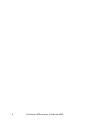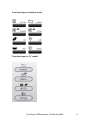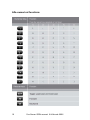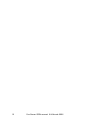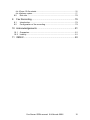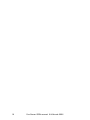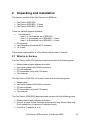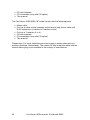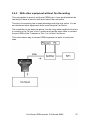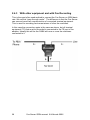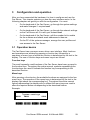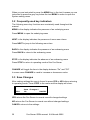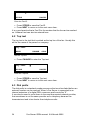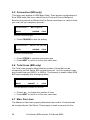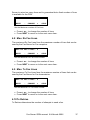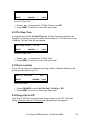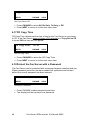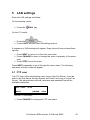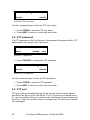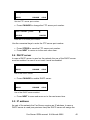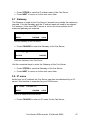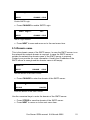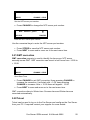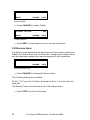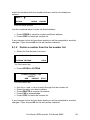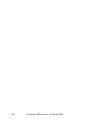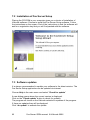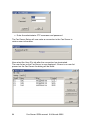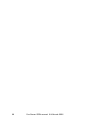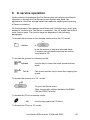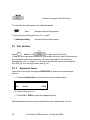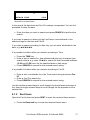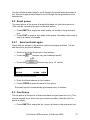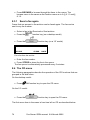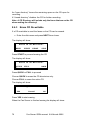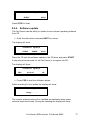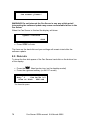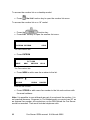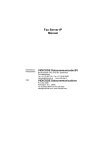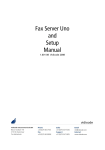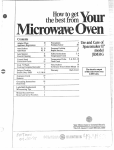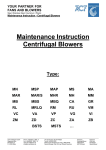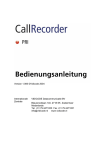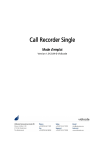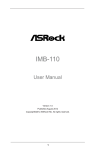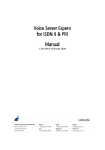Download Vidicode Fax Server PRI Technical information
Transcript
Fax Server ISDN Manual Version 3.0 ©-Vidicode 2006 2 Fax Server ISDN manual ©-Vidicode 2006 The Fax Server ISDN – desktop models 1. 2. 3. 4. 5. 6. 7. 8. 9. 10. Menu keys Backlight Display Function keys Speaker Alfa-Numerical keys CryptoCard reader CD Recorder Recorder keys Speakerphone key Volume adjustment Fax Server ISDN manual ©-Vidicode 2006 3 The Fax Server ISDN 19" models - Front panel 1. 2. 3. 4. 5. 4 Internal loudspeaker Backlight Display Menu keys Function keys Alfa-Numerical / Recorder keys Fax Server ISDN manual ©-Vidicode 2006 Connections Fax Server PRI - On desktop model 1. 2. 3. 4. 5. 6. 7. Power Loudspeaker 3.5 mm mini jack Microphone 3.5 mm mini jack Ethernet/LAN RJ45 RS 232 9 pin female serial connector ISDN/PRI Out RJ45 ISDN/PRI In RJ45 Fax Server ISDN manual ©-Vidicode 2006 5 Connections Fax Server PRI - on 19” model 1. 2. 3. 4. 5. 6. 6 Loudspeaker 3.5 mm mini jack Microphone 3.5 mm mini jack Ethernet/LAN RJ45 RS 232 9 pin female serial connector ISDN/PRI Out RJ45 ISDN/PRI In RJ45 Fax Server ISDN manual ©-Vidicode 2006 Connections Fax Server ISDN - desktop model 1. 2. 3. 4. 5. 6. 7. 8. 9. Power Loudspeaker Microphone RS 232 serial connection Ethernet/LAN ISDN BRI 4 ISDN BRI 3 ISDN BRI 2 ISDN BRI 1 Fax Server ISDN manual ©-Vidicode 2006 7 Connections Fax Server ISDN – 19” model 1. 2. 3. 4. 5. 6. 7. 8. 8 Loudspeaker Microphone RS 232 serial connection Ethernet/LAN ISDN BRI 4 ISDN BRI 3 ISDN BRI 2 ISDN BRI 1 Fax Server ISDN manual ©-Vidicode 2006 Function-keys on desktop model Function-keys on 19” model Fax Server ISDN manual ©-Vidicode 2006 9 Alfa-numerical functions 10 Fax Server ISDN manual ©-Vidicode 2006 Care and Maintenance Keep the Fax Server dry. If it gets wet, wipe it dry immediately Liquids might contain minerals that can corrode the electronic circuits. Use and store the Fax Server only in normal temperature environments. Temperature extremes can shorten the life of electronic devices and distort or melt plastic parts. Keep the Fax Server away from excessive dust and dirt that can cause premature wear of parts. Do not use harsh chemicals, cleaning solvents or strong detergents to clean the Fax Server. Fax Server ISDN manual ©-Vidicode 2006 11 12 Fax Server ISDN manual ©-Vidicode 2006 Contents 1 Introduction.....................................................................17 2 Unpacking and installation..............................................19 2.1 2.2 2.3 2.4 What is in the box ......................................................................... 19 Connecting to power ..................................................................... 21 Connecting to E1 primary rate ISDN............................................. 22 Connecting to S0 Basic Rate ISDN............................................... 24 2.4.1Without other equipment on S0..................................................................26 2.4.2With other equipment without Fax Recording.............................................27 2.4.3With other equipment and with Fax Recording...........................................28 3 Configuration and operation............................................29 3.1 3.2 3.3 3.4 4 System settings ..............................................................33 4.1 4.2 4.3 4.4 4.5 4.6 4.7 4.8 4.9 4.10 4.11 4.12 4.13 4.14 4.15 4.16 4.17 4.18 4.19 4.20 4.21 5 Operation basics ........................................................................... 29 Frequently used key indicators ..................................................... 30 Save Changes .............................................................................. 30 Initializing CD ................................................................................ 31 Fax ID ........................................................................................... 33 Top text ......................................................................................... 34 Dial prefix...................................................................................... 34 Stand Alone Mode ........................................................................ 35 Connection (BRI only)................................................................... 36 Total Lines (BRI only) ................................................................... 36 Max. Fax Lines.............................................................................. 36 Max. Rx Fax Lines ........................................................................ 37 Max. Tx Fax Lines......................................................................... 37 Tx Retries ..................................................................................... 37 Tx Retry Time ............................................................................... 38 Tx Answer Timeout ....................................................................... 38 Tx Start Time ................................................................................ 38 Tx Stop Time................................................................................. 39 Fax to printer................................................................................. 39 Copy Fax to CD ............................................................................ 39 CD Copy Time .............................................................................. 40 Protect the Fax Server with a Password ....................................... 40 Remove Password protection ....................................................... 41 Set the Clock................................................................................. 41 Set the Language.......................................................................... 42 LAN settings ...................................................................43 5.1 5.2 FTP user ....................................................................................... 43 FTP password............................................................................... 44 Fax Server ISDN manual ©-Vidicode 2006 13 5.3 5.4 5.5 5.6 5.7 5.8 5.9 5.10 5.11 5.12 5.13 5.14 5.15 5.16 5.17 5.18 5.19 5.20 5.21 5.22 5.23 6 FTP port........................................................................................ 44 DHCP server................................................................................. 45 IP address..................................................................................... 45 IP subnet mask ............................................................................. 46 Gateway........................................................................................ 47 IP name ........................................................................................ 47 Email address ............................................................................... 48 Reply address ............................................................................... 49 SMTP server IP address............................................................... 49 SMTP server port.......................................................................... 50 SMTP Login .................................................................................. 50 Domain name................................................................................ 51 DNS server ................................................................................... 52 Printer address.............................................................................. 52 Printer port .................................................................................... 53 Printer queue ................................................................................ 53 NTP Server ................................................................................... 54 NTP Server Port............................................................................ 54 GMT correction ............................................................................. 55 Telnet............................................................................................ 55 Service timer................................................................................. 56 The Internal Number List and how faxes are answered ..57 6.1.1Add a new number to the internal number list ............................................58 6.1.2Delete a number from the fax number list ..................................................59 7 Managing Users .............................................................61 7.1 7.2 7.3 7.4 7.5 7.6 7.7 8 Introduction ................................................................................... 61 Installation of Fax Server Setup .................................................... 62 Software updates .......................................................................... 62 Setting up a Fax Server ................................................................ 63 The user list .................................................................................. 65 Create a new user......................................................................... 65 Edit a user profile .......................................................................... 66 In service operation ........................................................69 8.1 Fax Archive ................................................................................... 70 8.2 Email queue.................................................................................. 73 8.3 Fax Queue .................................................................................... 73 8.4 The CD menu................................................................................ 74 8.1.1Received faxes ..........................................................................................70 8.1.2Sent faxes .................................................................................................71 8.2.1Send an Email again..................................................................................73 8.3.1Send a fax again........................................................................................74 8.4.1Free on CD................................................................................................75 8.4.2Create CD directory...................................................................................75 14 Fax Server ISDN manual ©-Vidicode 2006 8.4.3Erase CD Re-writable ................................................................................76 8.4.4Software update ........................................................................................77 8.5 9 Disk info ........................................................................................ 78 Fax Recording ................................................................79 9.1 9.2 Introduction ................................................................................... 79 Configuration of fax recording....................................................... 79 10 Acknowledgements ........................................................81 10.1 10.2 Guarantee..................................................................................... 81 Liability.......................................................................................... 81 11 INDEX ............................................................................83 Fax Server ISDN manual ©-Vidicode 2006 15 16 Fax Server ISDN manual ©-Vidicode 2006 1 Introduction The Fax Server is a system with ISDN and Ethernet interfaces. It offers services that can be compared with what the PBX does for voice calls. On top of that it will record and archive all fax communication. The Fax Server has the following functions: Receiving faxes Incoming calls on the fax numbers are answered by the Fax Server. Received faxes are stored on the hard disk of the Fax Server. PC’s have access to the Fax Server via the LAN and can view and print all faxes on the hard disk of the Fax Server. Distribution of faxes via Email The preferred method to receive faxes for most people is as internal email. Dependant on the fax Number that the Fax Server has answered to it will forward the fax to the email address that belongs to this number. Receiving faxes on paper If required all received faxes can be printed out on a network printer. Sending faxes Faxes can be sent from any computer on the network that has SendFax software installed. On the PC the SendFax software behaves as a printer. SendFax software transfers the file over the network to the Fax Server which in turn takes care of the actual fax transmission. All sent faxes remain stored on the Fax Server and can be accessed via the LAN at any time. Archiving faxes The most important function of the Fax Server is to give access to all fax correspondence that took place since it was installed. The Fax Server Access System software supplied is the best tool to access the faxes because they are presented as a database. Fax recording Because hand written documents and forms usually will be sent with a traditional fax machine, the Fax Server can make recordings of these fax transmissions. Once configured this is automated. The idea is that your fax archive is only complete when it contains all faxes, also the handwritten letters and forms that you have sent using the traditional fax machine. Fax Server ISDN manual ©-Vidicode 2006 17 Several models There are two models of ISDN Fax Servers. This has to do with the different ISDN line types that exist. The types are primary rate (PRI) and basic rate (BRI). The interface to the network is called E1 for primary rate and S0 for basic rate. Basic rate lines carry 2 telephone channels. Primary rate lines can carry a variable number of channels that the user has subscribed to with a maximum of 30. The models for basic rate and for primary rate are different because of the interface to the telephone network. The model for primary rate can send and receive on up to 16 channels simultaneously. It has only one line port. The model for basic rate is available for 2 lines and 4 lines and can work on 4 or 8 channels simultaneously. Identical operation The differences between the Fax Servers for basic rate and for primary rate are only small. In this manual they are treated as one product and differences, if they exist, are mentioned only when needed. 18 Fax Server ISDN manual ©-Vidicode 2006 2 Unpacking and installation The various models of the Fax Servers for ISDN are: • Fax Server ISDN PRI • Fax Server ISDN BRI – 2 lines • Fax Server ISDN BRI – 4 lines There are several options available: Fax channels - from 1 to 16 channels on a ISDN PRI - from 1 to 4 channels on a ISDN BRI – 2 lines - from 1 to 8 channels on a ISDN BRI – 4 lines • CD recorder • Fax Recording (firmware & PC software) • 19” frame • The minimal configuration is a Fax Server with at least 1 channel. 2.1 What is in the box The Fax Server ISDN PRI desktop model comes with the following parts: • Mains power supply adapter and cable. • • • • two 8-wire cables with RJ45 connectors CD with software CD recordable (only with CD option) This manual The Fax Server ISDN PRI 19” model comes with the following parts: • Mains cable. • • • • two 8-wire cables with RJ45 connectors CD with software CD recordable (only with CD option) This manual The Fax Server ISDN (BRI) desktop model comes with the following parts: • Mains power supply adapter and cable. • Per line a cable kit that contains a short and a long 8-wire cable with RJ45 connectors (4 cables or 8 cables in total) • Per line a T-adapter (2 or 4) Fax Server ISDN manual ©-Vidicode 2006 19 • CD with software • CD recordable (only with CD option) • This manual The Fax Server ISDN (BRI) 19” model comes with the following parts: • Mains cable. • Per line a cable kit that contains a short and a long 8-wire cable with RJ45 connectors (4 cables or 8 cables in total) • Per line a T-adapter (2 or 4) • CD with software • CD recordable (only with CD option) • This manual Please note: For some countries we do not supply a mains cable with our product (Australia, Switzerland). The reason for this is that the cable with the correct mains plug is not available in the country of manufacture. 20 Fax Server ISDN manual ©-Vidicode 2006 2.2 Connecting to power On the desktop model The Fax Server is powered through an external power adapter. It does not have an On/Off switch; the Fax Server is turned on by connecting the power supply. On the 19” model The Fax Server is powered through a line cord. The power supply is internal. The unit does not have an On/Off switch; the Fax Server is turned on by connecting the mains cable. Fax Server ISDN manual ©-Vidicode 2006 21 2.3 Connecting to E1 primary rate ISDN This only applies to the model for ISDN primary rate. The Fax Server PRI is connected in series with the PBX. With the Fax Server PRI you have received a cable with two RJ45 connectors. This cable is used to connect the Fax Server PRI to the wall socket. The existing cable can be used to connect the Fax Server PRI to the PBX as is shown in the figure below. It is possible that you do not want to connect the PBX together with the Fax Server on one line because you want to use the line for faxing only. In this case the PBX and the connection to it are not there. It is also possible that you want to use all 30 channels of the E1 line for faxing. In this case a second Fax Server PRI can be connected in place of the PBX. 22 Fax Server ISDN manual ©-Vidicode 2006 The figures below are examples of a possible setup of the Fax Server PRI. Fax Server ISDN manual ©-Vidicode 2006 23 2.4 Connecting to S0 Basic Rate ISDN There are three ways to use a Fax Server ISDN Basic Rate: • Stand alone on one or more lines that are used for the Fax Server only. • Together with other equipment such as the PBX • Together with other equipment such as the PBX and Fax Recording You must always use the supplied T-splitters to connect to the ISDN S0 line. The T-splitter is marked that it is made for a ”Call Recorder”. The reason is that the T-splitter was indeed originally made for the Call Recorder, another product that has the same interface to the network. 24 Fax Server ISDN manual ©-Vidicode 2006 The figures below are examples of a possible setup of the Fax Server ISDN Basic Rate. Fax Server ISDN manual ©-Vidicode 2006 25 2.4.1 Without other equipment on S0 This is how to connect to the line if you use the line only for the Fax Server. Use the long cable supplied in the box to connect to the TE port of the Tadapter and use the short cable to connect the port ISDN of the T-adapter to Port 1 to 4 of the Fax Server. 26 Fax Server ISDN manual ©-Vidicode 2006 2.4.2 With other equipment without Fax Recording This only applies to point to multi point ISDN lines. If you doubt whether the line that you have is point to multi point select the next option. This way of connecting has a small advantage over the next option. You do not disconnect other equipment while connecting the Fax Server. The connection is the same as above: Use the long cable supplied in the box to connect to the TE port of the T-splitter and use the short cable to connect the port ISDN of the T-adapter to Port 1 to 4 of the Fax Server. This is the classic way to connect ISDN equipment to point to multi point lines. Fax Server ISDN manual ©-Vidicode 2006 27 2.4.3 With other equipment and with Fax Recording This is the most often used method to connect the Fax Server on ISDN basic rate. We call this “pass through mode”. The difference is that the Fax Server can see and record all communication of connected terminal equipment. This is used for recording fax transmissions of other fax machines. In this case the connection again is the same as above, but all terminal equipment (TE) that must be recorded is connected to the TE port of the adapter. Usually this will be the PABX with one or more fax machines connected to it. 28 Fax Server ISDN manual ©-Vidicode 2006 3 Configuration and operation After you have connected the hardware it is time to configure and use the Fax Server. This chapter explains you how the user interface works. In the following chapters we guide you with the configuration. You must: o On the keyboard of the Fax Server, go through the system settings and make changes if required and o On the keyboard of the Fax Server, go through the network settings so the Fax Server will fit in with your network and o On the keyboard of the Fax Server, edit the number list to enable the fax numbers and attach email addresses to them or o On the PC of the systems manager, arrange the user profiles and user access to the Fax Server 3.1 Operation basics The Fax Server has a common menu driven user interface. Most functions and operations are initiated by pressing a function key followed by a sequence of menu keys of which the function is determined by the text in the display. The use of function keys and menu keys is as follows: Function keys The most frequently used functions of the Fax Server have been grouped in the function keys. Throughout the entire manual, symbols representing the function keys are used to indicate the function key corresponding to the described function. Menu keys After pressing a function key the available functions are assigned to the four menu keys. The operation of the menu keys is determined by the text in the display right above the corresponding key. Throughout the entire manual figures representing the display with or without the menu keys are used to show the required action corresponding to the described feature. Example: Monday 16-11-04 15:51 System settings NEXT MENU STOP █████ ▓▓▓▓▓ █████ █████ Fax Server ISDN manual ©-Vidicode 2006 29 When you are instructed to press the MENU key in the text it means you are instructed to press the grey key below the text MENU in order to open the System setting menu. 3.2 Frequently used key indicators The following menu key functions are consistently used throughout the manual. MENU in the display indicates the presence of an underlying menu Press MENU to open the underlying menu NEXT in the display indicates the presence of more menu items Press NEXT to jump to the following menu item BACK in the display indicates the presence of an embracing menu Press BACK to return to the embracing menu STOP in the display indicates the absence of an embracing menu Press STOP to return to operating mode of the Fax Server CHANGE will toggle the item in the display between "On" and "Off" In some cases CHANGE is used to increase or decrease a value. 3.3 Save Changes After making settings the user is forced to press YES or NO before returning to operating mode. Press STOP in the menu and the display will show: YES Save Changes? NO CANCEL YES returns the Fax Server to normal use with changed settings NO returns the Fax Server to normal use without changed settings CANCEL returns to the settings 30 Fax Server ISDN manual ©-Vidicode 2006 3.4 Initializing CD A CD recorder is available as an option for the Fax Server ISDN. There are various moments where the CD drive has to be initialized before it can read and write. During initialization the display will show: Initialising CD At this point the Fax Server cannot be used for any other functions. The initialization of the CD may take up to 30 seconds. Fax Server ISDN manual ©-Vidicode 2006 31 32 Fax Server ISDN manual ©-Vidicode 2006 4 System settings When you have connected the Fax Server you can configure it. This chapter is about the system settings. Enter the system settings as follows. On the desktop model: • Press the System key. On the 19” model: • Press the key. • Press System to move to the menu. From here on desktop model and 19” are the same. A sequence of system settings will need to be passed. Every item will have at least three options: • Press NEXT to move on to the next menu item. • Press CHANGE to enter the value or property of the menu item. • Press STOP to exit the menu. Press NEXT repeatedly to scroll through the menu items. The following sequence of menu items will appear: 4.1 Fax ID The Fax ID is the identification of the fax machine. When a fax is transmitted between two fax machines, they both negotiate their Fax ID's. The Fax ID is also displayed in the top line of the fax. The Fax ID that you must enter here is just the default Fax ID that applies when there are no matching user configurations. When the Fax Server is sending or receiving on behalf of one of the users, it will use the Fax ID for that user. Fax-Id: NEXT CHANGE STOP Set the Fax ID. • Press CHANGE to enter the Fax ID. Fax Server ISDN manual ©-Vidicode 2006 33 Fax-Id: ▓ STORE CANCEL Enter the Fax ID. • Press STORE to save the Fax ID. • Press NEXT to move on to the next menu item. It is a good practice that a Fax ID is the number that the fax can be reached on. However text can also be entered here. 4.2 Top text The top text is the text that is printed as the top line of the fax. Usually this will be the name of the person or company. Top Text: NEXT CHANGE STOP Set the Top text. • Press CHANGE to enter the Top text. Top Text: ▓ STORE CANCEL Enter the Top text. • Press STORE to save the Top text. • Press NEXT to move on to the next menu item. 4.3 Dial prefix The dial prefix is a standard number sequence that must be dialed before an external number can be reached. When a Fax Server is connected to an internal extension of a digital PBX a common prefix would be “0”. It can also be used to route faxes to the most economical network provider, that sometimes is not the same provider as for telephony because fax transmissions tend to be shorter then telephone calls. 34 Fax Server ISDN manual ©-Vidicode 2006 Dial Prefix: Off NEXT CHANGE STOP Set the dial prefix. • Press CHANGE to enter the Prefix. Dial Prefix: ▓ STORE CANCEL Enter the dial prefix. • Press STORE to save the dial prefix. • Press NEXT to move on to the next menu item. 4.4 Stand Alone Mode Usually the Fax Server is connected to the line in series with a PBX (Pass Through Mode). If this is not the case (Fax Server is the only device on the line) the Stand Alone Mode setting has to be turned On. Stand Alone Mode: NEXT Off CHANGE STOP Set the Stand Alone Mode. • Press CHANGE to enable Stand Alone Mode. Please Note: If the Fax Server is in series with a PBX Stand Alone Mode must be turned Off. Stand Alone Mode: NEXT On CHANGE STOP Set the Stand Alone Mode. • Press STORE to save the Stand Alone Mode. • Press NEXT to move on to the next menu item. Fax Server ISDN manual ©-Vidicode 2006 35 4.5 Connection (BRI only) This option only applies to ISDN Basic Rate. There are two configurations of Euro ISDN basic rate lines, called Point-to-Point and Point-to-Multipoint. Because the protocol is different the Fax Server must know. In case of doubt you must call your telephony provider. Connection: Multipoint NEXT CHANGE STOP Set the Connection type. • Press CHANGE to alter the setting. Connection: Point-to-Point NEXT CHANGE STOP Set the Connection type. • Press STORE to save the connection type. • Press NEXT to move on to the next menu item. 4.6 Total Lines (BRI only) The Total Lines property determines the number of lines that can be occupied by the Fax Server BRI counted from port 1 to 8 for sending. Lines are counted from port ISDN 1 to ISDN 4. This property is used to keep ISDN BRI lines completely free of outgoing faxes. Total Lines: 8 NEXT - CHANGE + STOP Set the Maximum number of Fax lines. • Press + or - to change the number of lines. • Press NEXT to move on to the next menu item. 4.7 Max. Fax Lines The Maximum Fax Lines property determines the number of lines that can be occupied by the Fax Server. This property is used to prevent the Fax 36 Fax Server ISDN manual ©-Vidicode 2006 Server to seize too many lines and to guarantee that a fixed number of lines is available for the PBX. Maximum Fax Lines: 16 NEXT - CHANGE + STOP Set the Maximum number of Fax lines. • Press + or - to change the number of lines. • Press NEXT to move on to the next menu item. 4.8 Max. Rx Fax Lines The maximum Rx Fax Lines fixes the maximum number of lines that can be used by the Fax Server for Fax reception. Max Rx Fax Lines: 6 NEXT - CHANGE + STOP Set the Maximum Rx Fax Lines number. • Press + or - to change the number of lines. • Press NEXT to move on to the next menu item. 4.9 Max. Tx Fax Lines The maximum Tx Fax Lines fixes the maximum number of lines that can be used by the Fax Server for Fax transmission. Max Tx Fax Lines: 6 NEXT - CHANGE + STOP Set the Maximum Tx Fax Lines number. • Press + or - to change the number of lines. • Press NEXT to move on to the next menu item. 4.10 Tx Retries Tx Retries determines the number of attempts to send a fax. Fax Server ISDN manual ©-Vidicode 2006 37 Tx Retries: 5 NEXT - CHANGE + STOP Set the number of attempts. • Press + or - to change the number of attempts. • Press NEXT to move on to the next menu item. 4.11 Tx Retry Time The TX Send Retry Time determines the interval between the fax transmission attempts. Tx Retry Time: 120s NEXT - CHANGE + STOP Set the Retry Time. • Press + or - to change the Retry Time. • Press NEXT to move on to the next menu item. 4.12 Tx Answer Timeout The Tx Answer Timeout time determines the time the Fax Server will wait for the remote fax machine to answer the call. Tx Answer Timeout: 60s NEXT - CHANGE + STOP Set the Tx Answer Timeout. • Press + or - to change the Tx Answer Timeout. • Press NEXT to move on to the next menu item. 4.13 Tx Start Time With Tx Start Time a time of the day can be set for the Fax Server to start sending the faxes in the Fax queue. Please note: Priority will always be sent at once and not wait for the start time. 38 Fax Server ISDN manual ©-Vidicode 2006 Tx Start Time: NEXT - 00:00 CHANGE + STOP Set the Tx Start Time. • Press + or - to change the Tx Start Time or turn Off. • Press NEXT to move on to the next menu item. 4.14 Tx Stop Time In conjunction with the Tx Start Time the Tx Stop Time sets a limit to the time the Fax Server is given to handle the Fax queue. If Tx Start Time is set to Off the Tx Stop Time will not appear. Tx Stop Time: NEXT - 00:00 CHANGE + STOP Set the Tx Stop Time. • Press + or - to change the Tx Stop Time. • Press NEXT to move on to the next menu item. 4.15 Fax to printer Fax to Printer allows for automatic printing of faxes. Network setting of the printer are described in § 5.16. Fax to Printer: NEXT CHANGE All STOP Set Fax to Printer. • Press CHANGE to select All, Rx Only, Tx Only or Off. • Press NEXT to move on to the next menu item. 4.16 Copy Fax to CD Copy Fax to CD allows for automatic copy of faxes to the CD. If the Fax Server does not have a CD recorder this property will not appear. Fax Server ISDN manual ©-Vidicode 2006 39 Copy Fax to CD: NEXT All CHANGE STOP Set Copy Fax to CD. • Press CHANGE to select All, Rx Only, Tx Only or Off. • Press NEXT to move on to the next menu item. 4.17 CD Copy Time CD Copy Time determines the time of day for the Fax Server to copy faxes to CD. If the Fax Server does not have a CD recorder or if Copy Fax to CD is turned Off this item will not appear. CD Copy Time: NEXT 00:00 CHANGE STOP Set CD Copy Time. • Press CHANGE to select the CD Copy Time. • Press NEXT to move on to the next menu item. 4.18 Protect the Fax Server with a Password The Fax Server can be protected with a password against unauthorized use. When password protection has been enabled all operations are blocked before the correct password has been entered. Password: NEXT Off CHANGE STOP Setting the Password. • Press CHANGE enable password protection • The display will then prompt for a password. 40 Fax Server ISDN manual ©-Vidicode 2006 Password: ▓000 STORE CANCEL Enter a password. • Press STORE to enable the entered password. • Press STOP to exit the menu. From this point on you will be prompted for the password before entering the menus. 4.19 Remove Password protection • On the desktop model press the already in the menu). System button (if you are not key and then press • On the 19” model press the SYSTEM. • Enter the password and press CONTINUE. • Press NEXT 11 x. Password active: NEXT CHANGE Yes STOP Disable the Password. • Press CHANGE to disable the password. • Press STOP to save and exit the menu. The password protection has now been disabled. 4.20 Set the Clock The clock can be set manually, or if available on the network, NTP can be enabled to retrieve the time from a network server. Fax Server ISDN manual ©-Vidicode 2006 41 Clock: Mo 04-12-06 NEXT 11:03 CHANGE Clock: ▓o 22-04-02 STORE STOP 11:03 CANCEL Setting the clock. • Press CHANGE to change the setting of the clock. • Press key's 1-7 to change the day of the week. The default date and time format is DD-MM-YY and HH:MM (when American has been set as language the format is changed to MM-DD-YY). Use the arrowed keys to move the blinking character left and right. • Press softkey STORE to store the changes or press softkey CANCEL to return to previous values. 4.21 Set the Language You can select the language of your choice. Several languages are available in the Fax Server. Selecting “American” will also influence the date and time format used. Language: English CHANGE STOP Setting the Language. • Press CHANGE to select the preferred language. • Press STOP to save and exit the menu. 42 Fax Server ISDN manual ©-Vidicode 2006 5 LAN settings Enter the LAN settings as follows. On the desktop model: • Press the LAN key. On the 19” model: • Press the key. • Press LAN to move to the LAN settings menu’s A sequence of LAN settings will appear. Every item will have at least three options: • Press NEXT to move on to the next menu item. • Press CHANGE to enter or change the value or property of the menu item. • Press STOP to exit the menu. Press NEXT repeatedly to scroll through the menu items. The following sequence of menu items will appear: 5.1 FTP user The FTP user is the administrator user name of the Fax Server. It can be used in the Fax Server Access System and Send Fax to log on to the Fax Server. The administrator with this username and password has all the available authorities. FTP user: 0000 NEXT CHANGE STOP Set the FTP user name. • Press CHANGE to change the FTP user name. Fax Server ISDN manual ©-Vidicode 2006 43 FTP user: ▓ STORE CANCEL Enter the FTP user name. Use the numerical keys to enter the FTP user name. • Press STORE to save the FTP user name. • Press NEXT to move on to the next menu item. 5.2 FTP password The FTP password of the Fax Server is the password that goes with the FTP administrator user name of the Fax Server. FTP pwd: 0000 NEXT CHANGE STOP Set the FTP password. • Press CHANGE to change the FTP password. FTP pwd: STORE ▓ CANCEL Enter the FTP password. Use the numerical keys to enter the FTP password. • Press STORE to save the FTP password. • Press NEXT to move on to the next menu item. 5.3 FTP port FTP port is the port number through which the Fax Server Access System and Send Fax log on to the Fax Server. The FTP server port is default set to 21, as is the setting of the port number in the Fax Server Access System and Send Fax. If there is no direct reason to change the FTP server port it is best left unchanged. 44 Fax Server ISDN manual ©-Vidicode 2006 FTP port: 21 NEXT CHANGE STOP Set the FTP -server port number. • Press CHANGE to change the FTP server port number. FTP-server port: ▓ STORE CANCEL Enter the FTP server port number. Use the numerical keys to enter the FTP server port number. • Press STORE to save the FTP server port number. • Press NEXT to move on to the next menu item. 5.4 DHCP server In case a DHCP server is used on the network the use of the DHCP server must be enabled. In case it is not used it must be disabled. Use DHCP server: NEXT CHANGE No STOP Use of the DHCP server • Press CHANGE to enable DHCP server. Use DHCP server: NEXT CHANGE Yes STOP Use of the DHCP server enabled • Press NEXT to save and move on to the next menu item. 5.5 IP address As part of the network the Fax Server requires an IP address. In case a DHCP server is used (see previous item) the DHCP server will assign the Fax Server ISDN manual ©-Vidicode 2006 45 Fax Server an IP address. In case a DHCP server is not used a static IP address must be given to the Fax Server. IP addr: 0.0.0.0 NEXT CHANGE STOP Set the IP address of the Fax Server. • Press CHANGE to enter the IP address of the Fax Server. IP addr: ▓00.000.000.000 STORE CANCEL Enter the IP address of the Fax Server. Use the numerical keys to enter the IP address of the Fax Server. • Press STORE to save the IP address of the Fax Server. • Press NEXT to move on to the next menu item. 5.6 IP subnet mask The IP subnet mask is used by the Fax Server if access outside the network is required. In this case the gateway will need to be entered as well. In case the used SMTP server is not on the local network the IP mask and gateway must be entered. IP mask: 255.255.255.000 NEXT CHANGE STOP Set the IP subnet mask of the Fax Server. • Press CHANGE to change the IP subnet mask of the Fax Server. IP mask: ▓55.255.255.000 STORE CANCEL Enter the IP subnet mask of the Fax Server. Use the numerical keys to enter the IP subnet mask of the Fax Server. 46 Fax Server ISDN manual ©-Vidicode 2006 • Press STORE to save the IP subnet mask of the Fax Server. • Press NEXT to move on to the next menu item. 5.7 Gateway The Gateway is used by the Fax Server if access from outside the network is required. If so the Gateway and the IP subnet mask will need to be entered. For instance, if the used SMTP server is not on the local network the IP mask and gateway are required. Gateway: 0.0.0.0 NEXT CHANGE STOP Set the Gateway of the Fax Server. • Press CHANGE to enter the Gateway of the Fax Server. Gateway: ▓00.000.000.000 STORE CANCEL Enter the Gateway of the Fax Server. Use the numerical keys to enter the Gateway of the Fax Server. • Press STORE to save the Gateway of the Fax Server. • Press NEXT to move on to the next menu item. 5.8 IP name Aside from the IP address the Fax Server can also be addressed by an IP name if this function is supported by your DNS server. IP name: IPFax0001 NEXT CHANGE STOP Set an IP name for the Fax Server. • Press CHANGE to enter an IP name for the Fax Server. Fax Server ISDN manual ©-Vidicode 2006 47 IP name: ▓ STORE CANCEL Enter an IP name for the Fax Server. Use the numerical keys to enter an IP name for the Fax Server. • Press STORE to save the IP name of the Fax Server. • Press NEXT to move on to the next menu item. 5.9 Email address The Fax Server has extensive Email capabilities. Received faxes will be sent to the email address of the owner of the fax number. Sent faxes will be confirmed by email to the sender. See § 9 There is however, a default email address that will be used when no other Email address is known. This might be the email address of the person who is responsible for the Fax Server. The email address to be filled in here is this default email address. Email: NEXT CHANGE STOP Set the Email address. • Press CHANGE to enter an Email address. Email: ▓ STORE CANCEL Enter the Email address. Use the numerical keys to enter the Email address. • Press STORE to save the Email address. • Press NEXT to move on to the next menu item. Selection of faxes for distribution via Email can also take place according to remote Fax ID. See § 9 48 Fax Server ISDN manual ©-Vidicode 2006 5.10 Reply address Because the Fax Server cannot receive Email the Emails sent by the Fax Server require another reply address. Reply: NEXT CHANGE STOP Set the Email reply address. • Press CHANGE to enter the Email reply address. Reply: ▓ STORE CANCEL Enter the Email reply address. Use the numerical keys to enter the Email reply address. • Press STORE to save the Email reply address. • Press NEXT to move on to the next menu item. 5.11 SMTP server IP address The Fax Server uses the IP address of the SMTP server to send Email. In case a local SMTP server is used the IP number can be entered directly. In case of an SMTP server outside the network both the Gateway and the Subnet Mask must be set as well. SMTP srv: 0.0.0.0 NEXT CHANGE STOP Set the IP address of the SMTP server. • Press CHANGE to enter the IP address of the SMTP server. Fax Server ISDN manual ©-Vidicode 2006 49 SMTP-srv: ▓00.000.000.000 STORE CANCEL Enter the IP address of the SMTP server. Use the numerical keys to enter the IP address of the SMTP server. Both an IP number or IP name are allowed. In case an IP name is used the DNS server needs to be configured. • Press STORE to save the IP address of the SMTP server. • Press NEXT to move on to the next menu item. 5.12 SMTP server port SMTP server port is the port number through which the Fax Server connection is to be made with the SMTP server. The SMTP-server port of the Fax Server is default set to 25. Do not change the SMTP-server port number when this value is not explicitly changed in the SMTP-server. SMTP-server port: NEXT 25 CHANGE STOP Set the SMTP-server port number. • Press CHANGE to change the SMTP-server port number. SMTP-server port: STORE ▓ CANCEL Enter the SMTP-server port number. Use the numerical keys to enter the SMTP-server port number. • Press STORE to save the SMTP-server port number. • Press NEXT to move on to the next menu item. 5.13 SMTP Login Sometimes SMTP-servers are set up to require a login. In this case SMTP Login should be enabled. Note: When SMTP Login is enabled the next questions in the menu will ask for SMTP User name and Password. 50 Fax Server ISDN manual ©-Vidicode 2006 SMTP Login: No NEXT CHANGE STOP Enable SMTP Login. • Press CHANGE to enable SMTP Login. SMTP Login: Yes NEXT CHANGE STOP SMTP Login enabled. • Press NEXT to save and move on to the next menu item. 5.14 Domain name This is the domain name of the SMTP-server. In case the SMTP-server is on the network the network domain is required. In case the SMTP-server is outside the network the domain name of the SMTP-server is required. Contact your provider for more information. Usually the IP-address of the SMTP-server is enough and the domain name is left empty. Domain: NEXT CHANGE STOP Set the domain of the SMTP-server. • Press CHANGE to enter the domain of the SMTP-server. Domain: ▓ STORE CANCEL Enter the domain of the SMTP-server. Use the numerical keys to enter the domain of the SMTP-server. • Press STORE to save the domain of the SMTP-server. • Press NEXT to move on to the next menu item. Fax Server ISDN manual ©-Vidicode 2006 51 5.15 DNS server In case an IP name has been configured for your SMTP-server you must also give the IP number of the Domain Name Server. DNS srv: 0.0.0.0 NEXT CHANGE STOP Set the DNS server • Press CHANGE to enter the DNS server. DNS srv: ▓00.000.000.000 STORE CANCEL Enter the DNS server Use the numerical keys to enter the DNS server. • Press STORE to save the DNS server. • Press NEXT to save and move on to the next menu item. 5.16 Printer address In case automatic printing has been enabled a printer address has to be specified. Printer addr.: ▓ NEXT CHANGE STOP Set the Printer address. • Press CHANGE to enter the Printer address. Printer address:▓ STORE CANCEL Enter the Printer address Use the numerical keys to enter the Printer address. 52 Fax Server ISDN manual ©-Vidicode 2006 • Press STORE to save the Printer address. • Press NEXT to save and move on to the next menu item. 5.17 Printer port The Printer port is the port number through which the Fax Server connection is to be made with the printer. Printer port: NEXT CHANGE STOP Set the Printer port • Press CHANGE to enter the Printer port. Printer port: STORE CANCEL Enter the the Printer port Use the numerical keys to enter the Printer port. • Press STORE to save the Printer port. • Press NEXT to save and move on to the next menu item. 5.18 Printer queue In case automatic printing has been enabled a network printer queue name has to be specified. Printer queue: Fax_ISDN NEXT CHANGE STOP Set the Printer queue • Press CHANGE to enter the Printer queue. Fax Server ISDN manual ©-Vidicode 2006 53 Printer queue: ▓ STORE CANCEL Enter the Printer queue Use the numerical keys to enter the Printer queue. • Press STORE to save the Printer queue. • Press NEXT to save and move on to the next menu item. 5.19 NTP Server Network Time Server refers to the IP address of the Network Time Server. Network Time Server is used to synchronize the time of the Fax Server with the time on the Network Time Server. NTP srv: NEXT 0.0.0.0 CHANGE STOP Set the IP address of the NTP server. • Press CHANGE to enter the IP address of the NTP server. NTP svr: ▓00.000.000.000 STORE CANCEL Enter the IP address of the NTP server. Use the numerical keys to enter the IP address of the NTP server. • Press STORE to save the IP address of the NTP server. • Press NEXT to save and to move on to the next menu item. 5.20 NTP Server Port NTP server port is the port number through which the Fax Server connects to the Network Time Server. The NTP server port is default set to 123, as is the setting of the port number in most NTP servers. If there is no direct reason to change the NTP server port it is best left unchanged. 54 Fax Server ISDN manual ©-Vidicode 2006 NTP server port: NEXT 123 CHANGE STOP Set the NTP server port number. • Press CHANGE to change the NTP server port number. NTP server port: STORE ▓ CANCEL Enter the NTP server port number. Use the numerical keys to enter the NTP server port number. • Press STORE to save the NTP server port number. • Press NEXT to save and to move on to the next menu item. 5.21 GMT correction GMT correction property is used to identify the time zone. NTP server normally issues GMT. GMT correction can be set in half hours from -15:00 to + 15:00. GMT correction: NEXT 00:00 CHANGE STOP Send Start Time. • Press CHANGE to set GMT correction. Keep pressing CHANGE to increase the correction. It will start with + 1:00, keep pressing CHANGE to increase. After + 15:00 there will appear - 15:00. • Press NEXT to save and move on to the next menu item. GMT correction refers to Winter time. Summer time and Winter time are corrected automatically. 5.22 Telnet Telnet can be used to log on to the Fax Server and configure the Fax Server from your PC. If required contact your supplier for more details. Fax Server ISDN manual ©-Vidicode 2006 55 TelNet active: NEXT No CHANGE STOP Enable TelNet. • Press CHANGE to enable TelNet. TelNet active: NEXT Yes CHANGE STOP TelNet enabled. • Press NEXT to save and move on to the next menu item. 5.23 Service timer The Service timer determines the performance of the network connection. Default the Service timer is set to Automatic. Changing the setting should only be done when advised by a service engineer to solve problems. Service timer: Auto CHANGE STOP Set the Service timer • Press CHANGE to change the Service timer. The following settings are available: S1-S5, F1-F3 and U1-U3. Where S stands for Slow, F for Fast and U for Ultra fast. The Service Timer is the last item in the LAN settings menu. • Press STOP to exit the LAN menu. 56 Fax Server ISDN manual ©-Vidicode 2006 6 The Internal Number List and how faxes are answered The next step in the configuration is to fill in the Internal (Fax) Number List. Normally you will have to tell a Fax Server what numbers it should answer. On an ISDN line bundle, PRI or BRI, there are several or many numbers available. The internal fax number list is the list of numbers that the Fax Server will answer to. However, there is an exception to this rule: if the Fax Server is configured to be the only machine on the line(s), then it will answer all incoming calls. This will when: • A Fax Sever for ISDN BRI is stand alone on a point to point line. • A Fax Server for ISDN PRI is in stand alone mode (a PRI line is always “point to point”) In the above two situations the Fax Server will receive faxes and handle them as in the default settings given by you as LAN settings or system settings. In all other cases the Internal Number List will be applied. The Internal Number list is nothing more then a list of numbers that the Fax Server will answer to. These numbers must be supplied to you by the telephony provider. In some instances you get many of numbers for one line or bundle of lines already when you subscribe. In other cases you will have to order more numbers from your provider. In any case the idea is that everyone in your office who needs a direct fax number will get that, just like he has his direct phone number. To every number in the list an email address should be added. Faxes received on the fax number are forwarded by email to the associated email address. In this way everyone in your office will immediately receive the faxes that are sent to his own direct fax number. Important: The internal number list can also be managed on the PC. See the next chapter about managing users. There is also an external number list. The external number list is used to define fax recording numbers. We will explain this later. Fax Server ISDN manual ©-Vidicode 2006 57 6.1.1 Add a new number to the internal number list To access the number list on a desktop model: • Press No.List function key to open the number list menu. To access the number list on a 19” model: • Press the function key • Press LIST softkey to open the number list menu. Fax Number Lists INTERN EXTERN STOP The Fax number lists. • Press INTERN [email protected] 123456 NEXT NEW DELETE STOP The Fax number lists. • Press NEW to add a new fax number to the list. Number: ▓ STORE CLEAR CANCEL Enter the fax number • Press STORE to add a new fax number to the list and continue with the email address. Important: When entering fax numbers you can decide to include or exclude the area code. Do not use leading zeros. Keep it the same for all users (include or exclude area code). This will make it easier for the Fax Server to 58 Fax Server ISDN manual ©-Vidicode 2006 match the numbers with the numbers that are used on the telephone network. Email: ▓ STORE CLEAR CANCEL Enter the Email address. Use the numerical keys to enter the Email address. • Press STORE to save the number and Email address. • Press STOP to leave the number list. If any changes to the list have been made you will be prompted to save the changes. If you choose NO the list will remain unaltered. 6.1.2 Delete a number from the fax number list • Select the Fax Number List menu. Fax Number Lists INTERN ERTERN STOP The Fax number lists. • Press INTERN or EXTERN [email protected] 123456 NEW DELETE STOP The Fax number lists. • • • • • Use the << and >> keys to scroll through the fax number list. Select the entry you want to delete. Press DELETE to remove the number Press YES to acknowledge. Press STOP to leave the number list. If any changes to the list have been made you will be prompted to save the changes. If you choose NO the list will remain unaltered. Fax Server ISDN manual ©-Vidicode 2006 59 60 Fax Server ISDN manual ©-Vidicode 2006 7 Managing Users 7.1 Introduction User access to the Fax Server is for the users on the network who can have access in three ways: • To receive faxes via email. A fax number must be created and a link must be made between the fax number and an email address. • To send faxes. The users must be identified, to maintain the database and to prevent unwanted use. • To access the database. Users must only be able to see those faxes that they are allowed to see. The access is controlled in the Fax Server as a list of FTP accounts and as the internal number list. The FTP user accounts are not only used to control the access, but also to maintain and personalize the Fax Servers archive. • The Fax Server will keep track of who has sent or received a specific fax. • The Fax Server will allow a user to view faxes that have been sent by specific users and to view faxes received on specific telephone extension numbers only. The Fax Server Setup application for MS Windows is the tool for the network manager to create the internal number list via the LAN and to manage the FTP accounts. There is no tool on the keyboard of the Fax Server to manage user access. The reason is that it would not be very practical. The Fax Server Setup program on the PC does not keep any records by itself. Every time the application is started a connection to the Fax Server is required to retrieve the user information. This information can then be edited and uploaded to the Fax Server. Important: It is possible to create user accounts without an FTP account. This is the same as the INTERNAL NUMBER LIST. When there is just an Internal Number list and when no user accounts are managed, you get a somewhat simplified installation of the Fax Server. Everyone would use the same access code to send faxes or access the database. This might be perfectly acceptable for smaller organizations. Fax Server ISDN manual ©-Vidicode 2006 61 7.2 Installation of Fax Server Setup Placing the CD-ROM in your computer gives you a choice of installation of Vidicode software. Choose to install the Fax Server Setup software. Follow the instructions on the screen. Part of the instructions is that the software will ask for a registration key that you will find packed with the software. 7.3 Software updates It is always recommended to update your software to the latest revision. The Fax Server Setup application can be updated via internet. Choose Help in the main menu and select “Check for update” A new dialog opens where the current version is displayed. Click on the “Check update” button to check for updates. The program will check on the Vidicode website for updates of the program. If there are updates they will be displayed. Click “do update” to execute the update. 62 Fax Server ISDN manual ©-Vidicode 2006 Note: The file that is downloaded is a zipped file that is unpacked by the application itself. Update files are approximately 1 Mb in size. Updates can not be executed while the program is performing other tasks. An open internet connection is required for this operation 7.4 Setting up a Fax Server When the program is started the following dialog appears: • Enter the Fax Server IP address. The port setting on the Fax Server is default set to 21. • Select the UserID’s tab. The Fax Server Setup will now come up with the following dialog for FTP username and password: Fax Server ISDN manual ©-Vidicode 2006 63 • Enter the administrator FTP username and password. The Fax Server Setup will now make a connection to the Fax Server to retrieve user information. Now select the User ID’s tab after the connection has terminated. The user list as on the Fax Server is now displayed. If there is no user list present on the Fax Server the dialog will be blank. 64 Fax Server ISDN manual ©-Vidicode 2006 7.5 The user list The user list displays the User ID, The username the email address and fax number. The User ID consists of two characters; the user ID is used throughout the Fax Server applications to identify a user. The username is the text that identifies the user for you. The email address is the email address where faxes received for the user and confirmations of sending faxes are sent. The Fax Number is the telephone number which is used as a fax number of the user. Important: When entering fax numbers you can decide to include or exclude the area code. Do not use leading zero’s. Keep it the same for all users (include or exclude area code). This will make it easier for the Fax Server to match the numbers with the numbers that are used on the telephone network. 7.6 Create a new user Click NEW to create a new user. The following dialog appears: Fax Server ISDN manual ©-Vidicode 2006 65 Enter the user properties of the new user. For every user there is an option to create an FTP account for the user. With the FTP account a user can setup a connection to the Fax Server with the Fax Server Access System software to view his or her faxes on the Fax Server. For every user access to existing user accounts can be set. Check the checkboxes of existing users in the list to enable access to the faxes of said users. Click OK to finish. 7.7 Edit a user profile A user profile is edited much the same way as creating a new user. • Select a user in the list of users and click “Edit” A new dialog appears with the selected user properties. Now you can edit the user properties. • Click OK to save the changes. 66 Fax Server ISDN manual ©-Vidicode 2006 At this point the user profile has changed in the user list as displayed on your screen. To save the list on the Fax Server the list needs to be transferred to the Fax Server. Press “Update Fax Server” to transfer the user profiles to the Fax Server. Fax Server ISDN manual ©-Vidicode 2006 67 68 Fax Server ISDN manual ©-Vidicode 2006 8 In service operation Under normal circumstances the Fax Server does not need much attention. Operation is through the Fax Server Access System and Send Fax applications. Once the settings have been made the sending and receiving of faxes is automatic. On the keyboard of the desktop model there are 5 function keys, which give access to functions of a Fax Server in operation. The 19” model has three of such function keys. The function keys are described in the following paragraphs. To access the Archives on the desktop model and on the 19” model: Archive or is the fax archive of sent and received faxes. It contains fax information and can be used to copy faxes to CD. To access the queues on a desktop model: To Email To Fax function key to check the email queue and test email. Fax queue function key to check the outgoing fax queue. To access the queues on a 19” model: To go to the Queue menu Then choose with softkeys between the EMAIL, FAX and PRINT queues To Access the CD on a desktop model: CD function key opens the CD menu. To Access the CD on a 19” model: Fax Server ISDN manual ©-Vidicode 2006 69 function key opens the CD menu. To view the free disk space on a desktop model: Disc displays the free disk space. To view the free disk space on a 19” model: Leftmost softkey displays the free disk space. 8.1 Fax Archive Press Archive or to open the Fax Archive. There are two separate archives for Received and Sent faxes. Both archives are operated in the same manner. They are described in the following paragraphs; § 8.1.1 and § 8.1.2 Faxes in the archive can be sent again as fax (see § 8.3) or through email (see § 8.2). 8.1.1 Received faxes Open the Fax Archive and press RECEIVED to open the received faxes archive. • Press the Received key to enter the received faxes menu. Received Faxes CD DISK STOP The Received faxes menu. • Press CD or DISK to open the respective item. Received faxes archive can be searched on time, date and/or Fax ID. 70 Fax Server ISDN manual ©-Vidicode 2006 Received on ▓4-08-04 SEARCH TIME STOP Search the received faxes. In the search the date time and Fax ID is always incorporated. You are first prompted to enter the date. • Enter the date you want to search and press SEARCH to perform the search. If you want to search on date only the Fax Server uses wildcards in the search strings for the time and Fax ID. If you want to search according to date only you can enter wildcards for the date, e.g. ::. It is possible to further refine your search according to Time. • Press the TIME key • Enter a time to search for. Use wildcards (star key) to expand your search criteria, e.g. enter 13: to search for faxes received between 13:00 and 13:59 hours for the specified date or date range. • Press SEARCH to search for the entered search string. It is possible to further refine your search according to Fax ID. • Enter a time or wildcards for in the Time search string and press Fax ID • Enter a Fax ID to search for. • Press SEARCH to search for the entered search string. Use the double arrowed keys to scroll through the found faxes and select a fax. Use the single arrowed keys to scroll through the fax properties of the selected fax. 8.1.2 Sent faxes Open the Fax Archive and press SENT to open the received faxes archive. • Press the Received key to enter the received faxes menu. Fax Server ISDN manual ©-Vidicode 2006 71 Sent Faxes CD DISK STOP The Sent faxes menu. • Press CD or DISK to open the respective item. The Sent faxes archive can be searched on time, date and/or Fax ID. Received on ▓4-08-04 SEARCH TIME STOP Search the Sent faxes. In the search the date time and Fax ID is always incorporated. You are first prompted to enter the date. • Enter the date you want to search and press SEARCH to perform the search. If you want to search on date only the Fax Server uses wildcards in the search strings for the time and Fax ID. If you want to search according to date only you can enter wildcards for the date, e.g. ::. It is possible to further refine your search according to Time. • Press the TIME key • Enter a time to search for. Use wildcards (star key) to expand your search criteria, e.g. enter 13: to search for faxes sent between 13:00 and 13:59 hours for the specified date or date range. • Press SEARCH to search for the entered search string. It is possible to further refine your search according to Fax ID. • Enter a time or wildcards for in the Time search string and press Fax ID • Enter a Fax ID to search for. • Press SEARCH to search for the entered search string. 72 Fax Server ISDN manual ©-Vidicode 2006 Use the double arrowed keys to scroll through the found faxes and select a fax. Use the single arrowed keys to scroll through the fax properties of the selected fax. 8.2 Email queue The email queue is the queue of emails that have not (yet) been sent out. (This may be caused by an error in the mail server) • Press EMPTY to empty the email queue, all emails in the queue are lost. • Press TEST to place a test email in the queue. Normally a test email is sent in a matter of seconds. 8.2.1 Send an Email again Faxes that are present in the archive can be sent again as Email. The fax can be sent to any Email address. • Select a fax in the Received or Sent archive. • Press the function key (on a desktop model) • Press the function key (on a 19” model) Email: STORE CLEAR BACK Email a fax from the archive. • Enter the Email address or fax number. • Press STORE to place the email in the queue. The email queue is automatically processed every 5 minutes. 8.3 Fax Queue The fax queue is the queue of faxes that have not(yet) been sent out. (This may be caused by an error from your service provider) Normally the Fax queue is empty. • Press EMPTY to empty the fax queue, all faxes in the queue are lost. Fax Server ISDN manual ©-Vidicode 2006 73 • Press BROWSE to browse through the faxes in the queue. The browse menu is the same as the Archive menu as in in § 8.1.1 and § 8.1.2. 8.3.1 Send a fax again Faxes that are present in the archive can be faxed again. The fax can be sent to any fax number. • Select a fax in the Received or Sent archive. • Press the function key (on a desktop model) • Press the function key (on a 19” model) Number: STORE CLEAR BACK Fax a fax from the archive. • Enter the fax number. • Press STORE to place the fax in the queue. The fax queue is automatically processed every 5 minutes. 8.4 The CD menu The following paragraphs describe the operation of the CD functions that are grouped in the disk menu. On the desktop model: • Press CD function key to open the CD menu. On the 19” model: • Press the function key to open the CD menu. The first menu item in the menu is free time left on CD as described below. 74 Fax Server ISDN manual ©-Vidicode 2006 8.4.1 Free on CD Enter the disk menu. The display will show: Free on CD = <CD empty> NEXT EJECT STOP Or for example: Free on CD = NEXT 700 MB EJECT STOP The amount of free space on the CD is displayed. Effectively the available recording space is slightly smaller due to space reserved for directory purposes. 8.4.2 Create CD directory Creating a directory on the CD is done to make the CD usable for the PC. • Enter the disk menu and press NEXT once. The display will show: Create CD Directory NEXT EJECT START STOP • Press START to start creating a directory. The display will show: Create CD Directory OPEN CLOSE CANCEL • Press OPEN or CLOSED to create an open or closed directory. Fax Server ISDN manual ©-Vidicode 2006 75 An "open directory" leaves the remaining space on the CD open for recording. A "closed directory" disables the CD for further recording. Note: A CD Directory will include only the faxes that are on the CD when making the directory! 8.4.3 Erase CD Re-writable If a CD-rewritable is used the faxes on the CD can be erased. • Enter the disk menu and press NEXT three times. The display will show: Erase CD Re-Writable? NEXT EJECT START STOP Press START to proceed erasing the CD The display will show: Erase CD Re-Writable? QUICK FULL BACK Press QUICK or FULL to proceed Choose QUICK to erase the CD directories only. Choose FULL to erase the entire CD. The display will show: CD Quick Erase YES Start? NO Press YES to start erasing. When the Fax Server is finished erasing the display will show: 76 Fax Server ISDN manual ©-Vidicode 2006 CD Erase completed EJECT STOP Press STOP to finish. 8.4.4 Software update The Fax Server has the ability to update its own internal operating software from CD. • Enter the disk menu and press NEXT four times. The display will show: Software update EJECT START STOP Place the CD with the software update in the CD drive and press START It may take a few seconds for the Fax Server to recognize the CD. The display will show: Software update YES Start? NO • Press YES to start the software update. While searching for the update the display will show: Software update Busy...... The various software parts will be updated automatically when newer versions have been found. During the updating the display will show: Fax Server ISDN manual ©-Vidicode 2006 77 One moment please! WARNING! Do not interrupt the Fax Server in any way at this point! Interrupting the software update may cause un-restorable failure in the Fax Server When the Fax Server is finished the display will show: Update finished STOP • Press STOP to finish. The faxes on the hard disk and your settings will remain intact after the software update. 8.5 Disk info To show the free disk space of the Fax Servers hard disk on the bottom line of the display. • Press the Disc function key (on the desktop model) • Press the rightmost softkey (on the 19” model) Monday 24-04-02 10:26 Busy 0 Fax Rx/Tx 0/0 Free on disk: 9960 MB The free disk space 78 Fax Server ISDN manual ©-Vidicode 2006 9 Fax Recording 9.1 Introduction One of the important functions of a Fax Server is to create a complete archive of all faxes that are sent or received by your organisation. This would work if the organisation would only use the Fax Server and no other equipment to send and receive faxes. This however can not always be maintained because a traditional fax machine is very convenient to send paper documents such as a handwritten letters or forms that have been filled in by hand. The solution to include those fax transmissions in the fax archive is that the Fax Server is recording them. The Fax Server Access System software for MS Windows can convert these recordings back to the original document. They are then included in the archive as if they were sent from the Fax Server. Incoming faxes can be recorded also, although this is less common because most users prefer the Fax Server to receive faxes on. Important: The conversion of recorded faxes is an option to the Fax Server Access system, so it may not be available on your system. Check with your dealer for more information or pricing. 9.2 Configuration of fax recording There are three modest requirements to get fax recording working: • The Fax Server must be configured in pass through mode (stand alone mode Off). • The fax machine must be connected behind the Fax Server on the extension of the PBX • The external number list must be filled in with the numbers of the extensions that are used by your fax machines. When the extension number of your fax machine is in the external number list, all connections of the fax machine (incoming as well as outgoing) will be recorded. External numbers can also be used. This would be in the rare case that you would only want to record connections with some fax machines. The steps to follow to configure fax recording are: Fax Server ISDN manual ©-Vidicode 2006 79 To access the number list on a desktop model: No.List function key to open the number list menu. • Press To access the number list on a 19” model: • Press the function key • Press LIST softkey to open the number list menu. Fax Number Lists INTERN EXTERN STOP The Fax number lists. • Press EXTERN External – fax 1/4 3471088 NEXT NEW DELETE STOP The Fax number lists. • Press NEW to add a new fax number to the list. Number: ▓ STORE CLEAR CANCEL Enter the fax number • Press STORE to add a new fax number to the list and continue with the email address. Note: It is possible to use wildcards as part of an external fax number. It is not practical however. Suppose (in The Netherlands) you would use 20* as an external fax number, all connections on the PBX behind the Fax Server would be recorded. That would include telephone calls. 80 Fax Server ISDN manual ©-Vidicode 2006 10 Acknowledgements 10.1 Guarantee Your Fax Server has a 12-month factory guarantee. The guarantee is effective for normal use only. We would like to emphasize that the guarantee is not valid under exceptional environmental conditions, such as extreme temperatures or humidity levels, nor in the unlikely event of a lightning strike. The guarantee is not valid if the machine has not been handled properly, for example when it has been dropped, or bumped into. In order to qualify for guarantee, you should contact your supplier, and show the receipt. If your supplier cannot help you, you should contact the manufacturer. The manufacturer reserves the right to determine the final date of the guarantee period on the basis of the date of production. Costs of transport to and from the supplier or the manufacturer are for the buyer’s account. Guarantee is for parts only and does not cover any costs resulting from the breakdown of the Fax Server. The Fax Server has various extra features that have not been described in this manual. Additional information about this is given in a technical information bulletin. Subjects discussed in this technical documentation are further configuration options, remote configuring, and how to update the firmware in the Fax Server. The further configuration options concern all aspects of operation. In our experience most people are interested in configurations related to user’s access. 10.2 Liability Correct functioning of the Fax Server cannot be guaranteed under all conditions and thus we do not accept any liability for loss of information or other damages due to the use of the Fax Server. Vidicode is not a source of official interpretation of laws of any country or state and shall not be construed as a source for making decisions. Fax Server ISDN manual ©-Vidicode 2006 81 82 Fax Server ISDN manual ©-Vidicode 2006 11 INDEX A Acknowledgements, 79 Alfa-numerical functions, 9 C Care and Maintenance, 10 CD menu, 72 clock, 40 Connect power supply, 19 telephone lines, 20 Create CD directory, 73 D day, 40 DHCP server, 43 Disk info, 76 Domain name, 49 E E-mail address Fax Server, 46 Erase CD Re-Writable, 74 F Fax ID, 31 FTP password Fax Server, 42 FTP server port Fax Server, 42 FTP user Fax Server, 41 Function keys, 27 Function-keys, 8 G Gateway, 45 guarantee, 79 I Index, 80 Initialize CD, 29 Introduction, 15 IP address Fax Server, 43 L Language Fax Server, 40 liability, 79 M Menu keys, 27 Menu-key indicators, 28 N Network Service timer, 54 Network settings Fax Server, 41 P password protection Fax Server, 38 Power supply, 19 R received faxes, 68, 69 Reply address, 47 Fax Server ISDN manual ©-Vidicode 2006 83 S sent again, 71, 72 Service timer, 54 SMTP server, 47 SMTP-server port, 48 Software update, 75 subnet mask, 44 T TelNet, 53 top line, 32 84 U User interface, 27 V volume, 37 W wildcards, 69, 70 Fax Server ISDN manual ©-Vidicode 2006