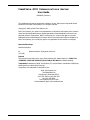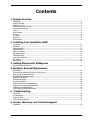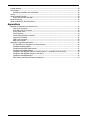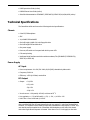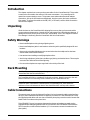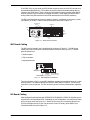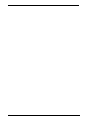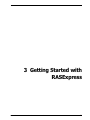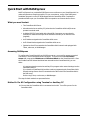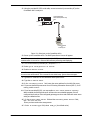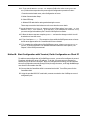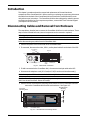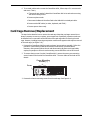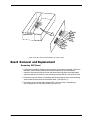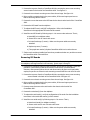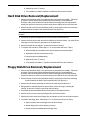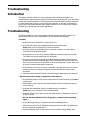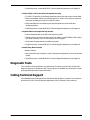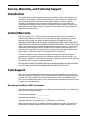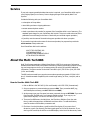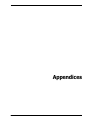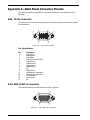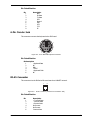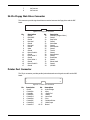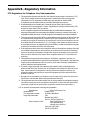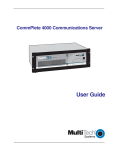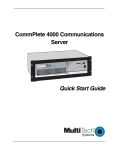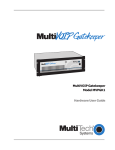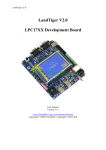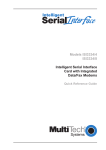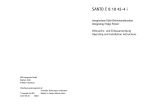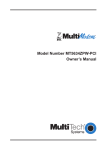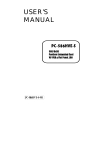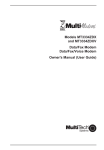Download Multitech ISIHP-4U User guide
Transcript
CommPlete 4000 Communications Server User Guide CommPlete 4000 Communications Server User Guide 82098675, Revision A This publication may not be reproduced, in whole or in part, without prior expressed written permission from Multi-Tech Systems, Inc. All rights reserved. Copyright © 1999, by Multi-Tech Systems, Inc. Multi-Tech Systems, Inc. makes no representations or warranties with respect to the contents hereof and specifically disclaims any implied warranties of merchantability or fitness for any particular purpose. Furthermore, Multi-Tech Systems, Inc. reserves the right to revise this publication and to make changes from time to time in the content hereof without obligation of Multi-Tech Systems, Inc. to notify any person or organization of such revisions or changes. Record of Revisions RevisionDescription A (12/1/99) Manual released. All pages at revision A. Patents This product is covered by one or more of the following U.S. Patent Numbers: 5.301.274; 5.309.562; 5.355.365; 5.355.653; 5.452.289; 5.453.986. Other Patents Pending. TrademarksTrademarks of Multi-Tech Systems, Inc. are as follows: CommPlete, RASExpress, MultiExpressFax, and the Multi-Tech logo. CompuServe is a trademark of CompuServe, Inc. Multi-Tech Systems, Inc. 2205 Woodale Drive Mounds View, Minnesota 55112 (612) 785-3500 or (800) 328-9717 Fax (612) 785-9874 Tech Support (800) 972-2439 Internet Address: http://www.multitech.com 2 CommPlete 4000 Communications Server Overview Contents 1 System Overview Introduction ...................................................................................................................................... 6 Product Overview .............................................................................................................................. 6 RASExpress V5.31 ............................................................................................................................ 6 Documentation Set Overview .............................................................................................................. 7 Technical Specifications ..................................................................................................................... 8 Chassis ............................................................................................................................................ 8 Power Supply ................................................................................................................................... 8 AC Input .......................................................................................................................................... 8 DC Output ........................................................................................................................................ 8 Dimensions ...................................................................................................................................... 8 Environmental .................................................................................................................................. 9 2 Installing Your CommPlete 4000 Introduction .................................................................................................................................... 12 Unpacking ...................................................................................................................................... 12 Safety Warnings ............................................................................................................................. 12 Rack Mounting ................................................................................................................................ 12 Cable Connections .......................................................................................................................... 12 SBC Board Cabling .......................................................................................................................... 13 ISI Board Cabling ............................................................................................................................ 14 Serial Card Upgrades ...................................................................................................................... 14 NIC Cabling .................................................................................................................................... 15 Powering Up ................................................................................................................................... 16 3 Getting Started with RASExpress Quick Start with RASExpress ............................................................................................................ 18 4 Hardware Removal/Replacement Introduction .................................................................................................................................... 24 Disconnecting Cables and Removal from Enclosure ............................................................................. 24 Card Cage Removal/Replacement ..................................................................................................... 25 Board Removal and Replacement ...................................................................................................... 27 Removing SBC Board ...................................................................................................................... 27 Removing NIC Board ....................................................................................................................... 28 Removing ISI Boards ....................................................................................................................... 29 Hard Disk Drive Removal/Replacement .............................................................................................. 30 Floppy Disk Drive Removal/Replacement ............................................................................................ 30 CDROM Removal/Replacement ......................................................................................................... 31 Power Supply Removal/Replacement ................................................................................................. 31 5 Troubleshooting Introduction .................................................................................................................................... 34 Troubleshooting .............................................................................................................................. 34 Diagnostic Tests .............................................................................................................................. 35 Calling Technical Support ................................................................................................................. 35 6 Service, Warranty, and Technical Support Introduction .................................................................................................................................... 38 CommPlete 4000 Communications Server Overview 3 Limited Warranty ............................................................................................................................ 38 Tech Support .................................................................................................................................. 38 Recording CommPlete 4000 Information ..................................................................................... 38 Service .......................................................................................................................................... 39 About the Multi-Tech BBS ................................................................................................................. 39 How to Use the Multi-Tech BBS ................................................................................................... 39 About the Internet ........................................................................................................................... 40 About the Multi-Tech Fax-Back Service ............................................................................................... 40 Appendices Appendix ABack Panel Connector Pinouts ........................................................................................ 42 VGA 15-Pin Connector .............................................................................................................. 42 9-Pin DB9 (COM 1) Connector ..................................................................................................... 42 6-Pin Circular Jack ..................................................................................................................... 43 RJ-45 Connector ....................................................................................................................... 44 34-Pin Floppy Disk Drive Connector ............................................................................................. 44 Printer Port Connector ............................................................................................................... 45 COM 2 Port Connector ............................................................................................................... 45 Hard Disk Connector .................................................................................................................. 45 Appendix BRegulatory Information .................................................................................................. 46 FCC Regulations for Telephone Line Interconnection ...................................................................... 46 Canadian Limitations Notice ........................................................................................................ 47 Compliance with BABT Requirements .......................................................................................... 47 European Low Voltage Directive .................................................................................................. 49 Compliance with BS6305 Clause 6.2, BS6320 Clause 7.2, and BABT/SITS/82/005S/D ........................ 49 Compliance with BS6789: Section 3.1 and Part 2 .......................................................................... 49 Compliance with BS6328 Part 1 .................................................................................................. 50 EMC, Safety, and Terminal Directive Compliance ........................................................................... 50 4 CommPlete 4000 Communications Server Overview 1 System Overview CommPlete 4000 Communications Server Overview 5 System Overview Introduction The CommPlete 4000 Communications Server is a single-segment, rack mountable communications server. It is customized for dedicated turnkey operation of LAN-based communications and remote access server functions. The CommPlete 4000 is a general purpose, turnkey communications server that easily interfaces to any existing Novell, Windows NT, or IP network. Figure 1-1. CommPlete 4000 Communications Server Product Overview The CommPlete 4000 is a ruggedized, highly expandable 19" rack mount device that includes a built-in hard drive, 3.5" floppy drive, and a slot for a CD-ROM drive. It has five circuit-board slots: four are PCI compatible, and one accommodates either a PCI or ISA card. (Each CommPlete 4000 model is shipped with a Network Interface Card and a MultiModem ISI card. These occupy two slots, leaving three slots for expansion cards.) A separate slot supports the single board computer (SBC) that is the heart of the system. A user configurable card cage allows for up to 32 V.90 (56kbps, KFlex) internal modems or up to 32 high speed serial ports. The CommPlete 4000 is shipped with factory-installed RASExpress server software for remoteaccess functionality. Each CommPlete 4000 has a default configuration that allows it to boot as a RAS unit. The four CommPlete 4000 models differ according to the serial interface card used. The different serial interface cards offer, variously, serial ports for external modems, built-in modems, or built-in modems and terminal adapters: Model CC4S-8 with the ISI4608PCI serial card -- has serial port connections for eight external modems. Model CC4M-8 with the ISI5634PCI/8 serial card -- has eight built-in modems Model CC4H-4S with the ISIHP-4S serial card -- provides four ISDN terminal adapters using the S interface as well as eight analog modems (allowing eight concurrent sessions) Model CC4H-4U with the ISIHP-4U serial card -- provides four ISDN terminal adapters using the U interface as well as eight analog modems (allowing eight concurrent sessions) The CommPlete 4000 has expansion capability for up to three additional MultiModem ISI circuit cards (for additional modems/TAs). When multiple serial-interface cards are used, the CommPlete accommodates or includes as many as 32 communications devices. While it is most common to use multiple ISI cards all of the same type, you can equip a single CommPlete 4000 unit with more than one type of ISI card. 6 CommPlete 4000 Communications Server Overview RASExpress The CommPlete 4000 is equipped with factory installed RASExpress, an advanced remote access software that enables network managers to configure and manage remote servers via web browsers, through Telnet over an IP network, and via a GUI manager over both IP and IPX networks. Through an a special software package bundled with the CommPlete 4000, RASExpress can also be interfaced to standard Radius Authentication functionality (which resides on a separate PC). Radius Authentication ensures security against unauthorized server access, and includes an integrated Telnet server and Client. Built-in R log protocol support permits remote log-in to all hosts on the network and RASExpress can facilitate remote software upgrades via standard TFTP protocol. RASExpress Software Terminals CommPlete 4000 Single Processor Data Communications Server SBC EtherNet LAN Ethernet Concentrator NIC Intelligent Serial Interface Cards ISI5634PCI/8 ISI5634PCI/8 ISI5634PCI/8 Ethernet 10BASET Concentrator Model EN516TP/CA Active Hub for UTP Networks 1 2 3 4 5 6 7 8 9 10 11 12 13 14 15 16 Network Interface Card Printer Print Server Dial-Up Lines ISI5634PCI/8 File Server Figure 1-2. Typical RASExpress Application Additional noteworthy features include: Support for DHCP, a time saving feature that dynamically allocates IP addresses instead of requiring network managers to allocate them manually Built-in SNMP agent enables third-party SNMP manager to administer the box Support of IP and IPX header compression and IP VJC header compression for increased performance Call back support for Windows 95 client Remote Access Security on a per use basis for accessing IP only, IPX only, or both IP and IPX Keyboard or mouse operation Standard or User-defineable cover page Built-in web, telnet, and FTP access Documentation Set Overview The CommPlete 4000 documentation set includes individual hardware and software manuals separated by tabs labeled with the manual titles. Updates are available from the Multi-Tech web site, FTP site, and BBS. Individual titles in your CommPlete 4000 documentation set include the following: CommPlete 4000 Quick Start Guide (printed) System Overview and Chassis Manual (this present online document) Single Board Computer User Guide (online) PCI Ethernet Network Interface Card (10/100Mb) (online) CommPlete 4000 Communications Server Overview 7 RASExpress User Guide (online) RADIUS Server User Guide (online) Serial Card documentation: ISI4608PCI, ISI5634PCI/8, ISIHP-2S/2U/4S/4U/4SD (online) Technical Specifications The CommPlete 4000 conforms to the following technical specifications. Chassis 6-slot PCI/ISA backplane SBC 10/100Mb PCI EtherNet NIC One half-height 1.44Mb 3½-inch floppy disk drive One half-height IDE hard disk drive One power supply Power on/off switch on front panel with built in power LED. Full security locking Intelligent Serial Interface card with or without modems/TAs (ISI4608PCI, ISI5634PCI/8, ISIHP-4S, or ISIHP-4U) Power Supply AC Input Power requirement: 100-120/220-240V; 6A/3A (RMS) selectable by slide switch Frequency: 50-60 Hz Efficiency: >65% @ full load, nominal line DC Output Output: +5 @ 25A +12 @ 10A -5 @ 0.5A -12 @ 0.5A Inrush current: <30A peak @ 115VAC, cold start at 25o C Line regulation: +/- 5% at full load for +/-5V, +/-12V, +/-10% for -12V Hold Time: 12ms at full load @ 115VAC Note: 3.3 volts, DC, is available at PCI expansion slots on one side of the backplane only. This does not affect MultiTech ISI cards because they do not require 3.3-volts from the backplane. However, PCI expansion cards made by some other manufacturers may require3.3 volts. Any such boards must be installed in the CommPlete 4000 backplane on the side of the chassis where the Single-Board Computer is located. Since there is no 3.3-volt supply on the other 8 CommPlete 4000 Communications Server Overview side of the backplane, such PCI expansion cards will not operate properly in those positions. Dimensions Height: 5.25 inches Width: 19 inches Depth: 17 inches Weight: 31 lbs. (14kg) Environmental Temperature: 040o C Humidity: 1090% RH noncondensing Fan Rating: 25 cfm CommPlete 4000 Communications Server Overview 9 10 CommPlete 4000 Communications Server Overview 2 Installing Your CommPlete 4000 CommPlete 4000 Communications Server Overview 11 Introduction This chapter explains how to set up and connect cables for the CommPlete 4000. This product is ready to be connected to the end-user's Ethernet concentrator. It is preconfigured to operate as a communications server. The operator must make modem/terminal-adapter connections, link up the VGA monitor and keyboard, boot the system, and enter some basic information. To connect the cables to the SBC, NIC, or ISI board, see the Cable Connections section of this chapter. Unpacking Check the items on the CommPlete 4000 shipping list to ensure that you have received the correct options and accessories. Unpack the unit and inspect it for visible shipping damage. If damage is observed, do not power-on the unit; contact Multi-Tech's Tech Support for advice. If no damage is observed, place the CommPlete 4000 in its final location. Safety Warnings Never install telephone wiring during a lightning storm. Never install telephone jacks in wet locations unless the jack is specifically designed for wet locations. Never touch uninsulated telephone wires or terminals unless the telephone line has been disconnected at the network interface. Use caution when installing or modifying telephone lines. Avoid using a telephone (other than a cordless type) during an electrical storm. There may be a remote risk of electrical shock from lightning. Do not use the telephone to report a gas leak in the vicinity of the leak. Rack Mounting Caution: To prevent personal injury or damage to the unit, two people should mount the CommPlete 4000 into the rack enclosure. The CommPlete 4000 fits in a standard 19-inch rack enclosure. Attach it securely to the rack enclosure with the four mounting screws included in your CommPlete 4000 kit. Note: To keep the server cool enough, you need at least one inch of clearance behind the unit to allow air flow. If mounted in a rack enclosure or as a desktop unit, there must be a minimum of one inch between the back of the CommPlete 4000 and any wall or barrier. Cable Connections The operator must connect the Network Interface Card to the network and the serial interface card(s) to their related external devices or telephony connections. If the ISI5634PCI/8 is used, the supplied special cables with two sizes of modular phone plugs must be used to connect that boards built-in modems to the phone lines. If the ISI4608PCI is used, connections between it and external modems are made via the supplied octopus cable going between the DB-78 connector on the ISI4608PCI board and the DB-25 connectors on the individual modems. (RJ-11 connectors connect the modems to the phone jacks.) 12 CommPlete 4000 Communications Server Overview If the ISIHP-4S or -4U are used, each ISIHP card accepts as many as four RJ-45 connectors to accommodate ISDN BRI lines. (The modem connections that accommodate analog calls are internal to the ISIHP board. That is, when the V.90 modem module is installed, each ISDN Bchannel connects to a V.90 modem via a digital connection. These digital connections allow analog callers using 56K modems to receive 56k downloads from the ISIHPs modems.) The SBC board has cable connectors for adding a monitor, a keyboard, and a mouse or other serial device (on COM1). Cable connectors and boards are shown in Figure 2-1. Cover Mounting Screws ISI Boards Cover 100M LINK ACT 120 COM 2 (DB15) Printer Port (DB25) Network Interface Card Power Supply SBC Backplane Figure 2-1. Back Panel Connectors SBC Board Cabling The SBC board is located in the CommPlete 4000 as shown in Figure 2-1. The SBC board cabling may involve connection to three back panel connectors (see Figure 2-2). The back panel connectors are: Video connector COM 1 connector 120 100M LINK ACT Keyboard connector SBC Backplane 15-Pin Video DB9 (male) Connector Connector (to COM 1 Serial Port) (to External 6-Pin Circular Jack Display Monitor) (To External Keyboard) Fig. 2-2. SBC Backplane Connections The right connector (COM 1) on the SBCs backplane typically accommodates a mouse or other pointing device. The middle receptacle connects the video cable to a monitor. The left round connector is for the keyboard. The SBC connector pinouts are shown and defined in Appendix A. Note: Any cables connected to the CommPlete 4000 should be shielded to reduce interference. ISI Board Cabling Each Intelligent Serial Interface card (ISI5634PCI/8, ISI4608PCI, or ISIHP-2S/2U) takes up one physical slot in the CommPlete 4000. Depending on your configuration, you may have as many as four of these cards (see Figure 2-1). Attach the line cords (RJ-12 for analog phone lines; RJ-45 for ISDN phone lines) to the line connectors on the ISI card(s) at the back of your CommPlete 4000 as shown in Figure 2-3. CommPlete 4000 Communications Server Overview 13 100M LINK ACT 120 ISI5634PCI/8 Board RJ12 Line Jacks Figure 2-3: ISI Board Connectors (ISI5634PCI/8 shown; other MultiModem ISI cards differ) Note: Any cables connected to the CommPlete 4000 should be shielded to reduce interference. Note that the two top expansion slots share a data interrupt signal on the PCI bus. Consequently, if both slots are used, they must be occupied with identical devices (and the device drivers must be identical). This is a constraint of PCI bus architecture. Also, the device drivers must support interrupt-sharing. The drivers for the MultiTech ISI card do support interrupt-sharing 120 100M LINK ACT Shared Interrupt for Top Slots. Identical Devices Required. Figure 2-3b. Top Slots Require Identical Devices Serial Card Upgrades As shown in Figure 2-3c, installation of expansion cards is simpler in the outer slots than in the inner expansion slot. 14 CommPlete 4000 Communications Server Overview 100M LINK ACT 120 Preferred expansion slots 120 100M LINK ACT 120 100M LINK ACT Shipped Configuration Installing expansion card here requires removal of card cage. } Figure 2-3c. Convenience of using outer expansion slots before the inner slot NIC Cabling 120 100M LINK ACT The 10/100Mb PCI EtherNet Network Interface Card is located as shown in Figure 2-4. The NIC has a single RJ-45 connector and three LEDs. 100M Network Interface Card ACT LINK RJ-45 UTP Connector Fig. 2-4. NIC Board Connectors Connect the appropriate network cable to the NIC in the CommPlete 4000. The RJ-45 NIC connector is shown and defined in Appendix A. Note: Any cables connected to the CommPlete 4000 should be shielded to reduce interference. CommPlete 4000 Communications Server Overview 15 16 CommPlete 4000 Communications Server Overview 3 Getting Started with RASExpress CommPlete 4000 Communications Server Overview 17 Quick Start with RASExpress MultiTech Systems has preinstalled RASExpress server software on your CommPlete 4000 to make configuration as simple as possible. For your convenience, a copy of the RASExpress Installation program is on the CD-ROM shipped with the CommPlete 4000. Complete the procedure below to put your CommPlete 4000 into operation as a Remote Access Server. What you need to start The CommPlete 4000 Server A dumb terminal or an auxiliary PC (other than the CommPlete 4000 itself) that can operate in terminal mode A shielded RS-232C serial cable with a female DB-9 connector on one end and a connector to match the serial port of the terminal or auxiliary PC on the other end (supplied) An IP Address assigned to the CommPlete 4000 server An IP Subnet Mask assigned to the CommPlete 4000 server Optional: a client PC connected to the CommPlete 4000s network and equipped with Telnet, a browser, or MultiManager Accessing RASExpress To configure the CommPlete 4000 as a RASExpress server, you must first connect a terminal or auxiliary PC to the CommPlete 4000s serial port. Then you must enable IP Remote Access and program the IP Address and IP Subnet Mask into the CommPlete 4000. After the IP Address and IP Subnet Mask have been entered into the CommPlete 4000, you can either: (a) continue using the terminal or auxiliary PC to program other network settings into the CommPlete 4000, or (b) re-boot the CommPlete 4000 and then continue programming the CommPlete 4000s network settings from a client PC connected to the LAN in which the CommPlete 4000 is the RAS server. Do this using Telnet, or a browser, or MultiManager. The steps for both methods are presented below. Method A. Do All Configuration using Terminal or Auxiliary PC A1. Be sure that the CommPlete 4000 is connected to the LAN. Turn off the power for the CommPlete 4000. 18 CommPlete 4000 Communications Server Overview A2. Using the provided RS-232C serial cable, connect a terminal (or an auxiliary PC) to the CommPlete 4000s serial port. 100M LINK ACT 120 Connect RS-232C Serial Cable (female end) here SBC Backplane 6-Pin Circular Jack (To External Keyboard) 15-Pin Video Connector (to External Display Monitor) COM 1 DB9 male RS232C Cable Dumb Terminal or Auxiliary PC Figure 3-1: Serial port on the CommPlete 4000 A3. Power up the CommPlete 4000. The RASExpress Server Screen will appear. Note: The server takes a few moments to load the RASExpress software and to initialize the modems after it is turned on. Observe RAS software processing and displaying . A4. Turn on the terminal (or auxiliary PC) and press Enter. A5. Select Quick Configuration of Server. A6. Enable IP Remote Access. Note: Error messages will appear and will indicate that the remote addresses of the WAN ports are not on the same subnet. This is normal for the initial setup. Ignore these messages. A7. Type the IP Address for the CommPlete RASExpress server. A8. Type the IP Subnet Mask. A9. In the IP Default Route field, enter the router address for the LANs file server. A10. If you want the RASExpress server to use IP Routing Information Protocol (RIP-2) for IP routing, enable IP RIP. A11. If you have enabled IP-RIP, you may enable IP Auto Learn Default Gateway. When enabled, the RASExpress server will learn the correct default gateway if it was configured incorrectly or if the configured gateway goes down and a different router starts acting as a default router. A12. In the Primary Name Server field and the Secondary Name Server fields, type 000.000.000.000 unless you have made other arrangements. A13. In the IP Frame Type field, select TYPE_II (the default value). CommPlete 4000 Communications Server Overview 19 A14. If you set the Remote Client IP Address field to the value Configure Per Port, follow these steps when this present Quick Configuration procedure is done: i. From the terminal main menu, select Configuration of server ii. Select Communication Setup. iii. Select ISI Setup. iv. Delete all ISI cards before saving and rebooting the server. These steps correct the initial subnet error the next time the server loads. If you set the Remote Client IP Address to any of these values (Use DHCP, or Use Address Pool, Use Radius), go to step A15. If you selected Use Address Pool, you must configure the address pool. See the RASExpress User Guide. A15. When the above steps are complete, press Esc and save the changes to disk. You will be asked to re-boot the server. A16. Type Y and press Enter. The connection closes while the RASExpress server re-boots. A new menu appears after the CommPlete 4000 has re-booted. A17. To complete the configuration of the RASExpress server, select Configuration of server from the main menu. For detailed information about the menu options, see Chapter 3 of the RASExpress manual. Method B. Start Configuration with Terminal, Finish Configuration on Client PC To enable remote configuration of the RASExpress server, you must first configure the servers IP settings, including the servers IP address. To do this, you must connect a terminal (or auxiliary PC) to the servers serial port. After IP is configured and working, you can complete the server configuration remotely through Telnet, through a browser, or through MultiManager on a client PC connected to the LAN. B1. Be sure that the CommPlete 4000 is connected to the LAN. Turn off the power for the CommPlete 4000. B2. Using the provided RS-232C serial cable, connect a terminal to the RASExpress servers configuration port. 20 CommPlete 4000 Communications Server Overview 100M LINK ACT 120 Connect RS-232C Serial Cable (female end) here SBC Backplane 6-Pin Circular Jack (To External Keyboard) 15-Pin Video Connector (to External Display Monitor) COM 1 DB9 male RS232C Cable Dumb Terminal or Auxiliary PC Figure 3-2: Serial port on the CommPlete 4000 B3. Power up the CommPlete 4000. The RASExpress Server Screen will appear. Note: The server takes a few moments to load the RASExpress software and to initialize the modems after it is turned on. Observe RAS software processing and displaying . B4. Turn on the terminal (or auxiliary PC) and press Enter. B5. Select Quick Configuration of Server. B6. Enable IP Remote Access. Note: Error messages will appear and will indicate that the remote addresses of the WAN ports are not on the same subnet. This is normal for the initial setup. Ignore these messages. B7. Type the IP Address for the CommPlete RASExpress server. B8. Type the IP Subnet Mask. B9. Re-boot the CommPlete 4000. B10. Using Telnet for access requires that a TCP/IP protocol stack be loaded on the client PC. Telnet access is possible both by dialing in through the RASExpress server and, more commonly , through the LAN or Internet. Client PC running Telnet session, web, or Windows MultiManager CommPlete 4000 RASExpress Server Figure 3-3. Setup for completing RASExpress configuration from client PC At a client PC connected to the LAN in which the CommPlete 4000 is the RAS server, start a Telnet session using either dial-in access or TCP/IP access. CommPlete 4000 Communications Server Overview 21 Using Dial-In Access Dial in to the RASExpress server using a terminal program. A login prompt appears. Enter a user name and password. A menu appears. Unless users have been added, you must login as supervisor. Select Telnet Session from the menu. Enter the IP address of the RASExpress server. The RASExpress main menu appears. Using TCP/IP Access Run your Telnet software and connect to the IP address of the RASExpress server. The RASExpress main menu appears. B11. At the Telnet main menu, select Configuration of server. B12. Set network parameters as described in items A9 through A17 in Method A above. Information on the MultiTech auxiliary software packages for authentication and workstation redirection (RADIUS, WINMCSI, and MCSIWSN) can be found in the appendices of the CommPlete 4000 Quick Start Guide and in the RADIUS Server User Guide. 22 CommPlete 4000 Communications Server Overview 4 Hardware removal/ Replacement CommPlete 4000 Communications Server Overview 23 Introduction This chapters procedures describe removal and replacement of the main hardware components of the CommPlete 4000. Before removing or replacing any component, disconnect the cables from the back of the CommPlete 4000 and remove the CommPlete 4000 from its rack enclosure per instructions. The CommPlete 4000 has been designed to make this process as efficient as possible, but if you experience problems, contact Multi-Tech Technical Support (see chapter 6 of this section). Disconnecting Cables and Removal from Enclosure The steps below describe how to remove the CommPlete 4000 from its rack enclosure. These steps must be followed before any internal component can be removed or replaced. Warning: Anytime power is removed, turn off the Master Power switch inside the front door. Note: In order to make re-connection easier, be sure to note or label all cable connections before disconnecting any cables from the CommPlete 4000. 1 Remove the power cord from the back of the CommPlete 4000. 2 If connected, disconnect the video, COM 1, and keyboard cables from the back of the SBC. Cover Mounting Screws ISI Boards Cover 100M LINK ACT 120 COM 2 (DB15) Printer Port (DB25) Network Interface Card Power Supply SBC Backplane Fig.4-1. Back Panel Connectors 3 If LAN is connected to the CommPlete 4000 , disconnect twisted-pair cable at the NIC. 4 Disconnect the telephone cords (RJ-12 and/or RJ-45) from the serial interface card(s). Note: You may have ISI boards located in the left and right halves of the card cage Caution: For safety and proper handling, two people are required to remove the CommPlete 4000 from its rack enclosure. Please work safely. 5 Remove the four rack enclosure mounting screws from the front of CommPlete 4000 and remove the CommPlete 4000 from the rack enclosure. See Figure 4-2. Rack Enclosure Mounting Screws Enclosure Mounting Holes Single Processor Communications Server Handle Fan Intake Vents Fig. 4-2. Rack Enclosure Mounting Screws 24 CommPlete 4000 Communications Server Overview 6 To re-attach cables and re-mount the CommPlete 4000, follow steps 1-5 in reverse order and sense. That is, a. (Two people are needed.) Attach the CommPlete 4000 to its rack enclosure using the four mounting screws. b. Reconnect phone cords. c. Reconnect the Network Interface Card to the LAN with its twisted-pair cable. d. Reconnect the SBC cables (to video, keyboard, and COM1). e. Restore power when ready. Card Cage Removal/Replacement The steps below describe how to remove the card cage. Note that card cage removal is not always necessary to remove or replace some components. Specifically, expansion cards can be installed into or removed from the SBC side of the card cage without removing the card cage. However, installing/removing an expansion card from the opposite side requires removal of the card cage (see Figure 2-3c). 1 Remove the CommPlete 4000 from rack enclosure (two people are needed). Follow the procedure Disconnecting Cables and Removal from Enclosure presented above. Summary: after powering down the unit and disconnecting all power and signal cables, employ two people to remove its rack-mounting screws and lift the unit out of the rack. 2 To remove the top cover from the CommPlete 4000 , remove the seven cover mounting screws located in the back of the CommPlete 4000. The cover slides off the back of the chassis. Cover Mounting Screws (7) 120 100M LINK ACT Cover Fig. 4-3. Cover Mounting Screws 3 Remove the chassis mounting screws from the card cage. See Figure 4-4. CommPlete 4000 Communications Server Overview 25 Chassis Mounting Screws 7 LOCK SOCKET M1 M2 BANK 1 M3 BANK 1 M4 Fig. 4-4. Chassis Mounting Screw 4 Finish pulling the card cage (including fan enclosure) straight up and out of the chassis. See Figure 4-5. Set it next to the chassis. Note: Before placing the card cage back into the chassis, verify that the power connectors from the power supply to the backplane are fully attached. Figure 4-5b shows the wire colors and correct orientation of the power cables. Ethercard SBC Board ISI (3) LOCK SOCKET 7 M1 K1 M2 BAN M3 BAN K1 M4 Fan Enclosure 7 LOCK SOCKET M1 M2 BANK 1 M3 BANK 1 M4 Figure 4-5. Card Cage Removal 26 CommPlete 4000 Communications Server Overview Bla Blackck Blu Yelloew R Red Oraned ge e ReR d d Whit Black e Black CommPlete Bl Blacakck B Yellluoew R Red Oraned ge e ReR d d W it Blach k e Black Figure 4-5b: Wire Colors and Orientation of Power Cables Board Removal and Replacement Removing SBC Board 1 Remove the CommPlete 4000 from rack enclosure (two people are needed). Follow the procedure Disconnecting Cables and Removal from Enclosure presented above. Summary: after powering down the unit and disconnecting all power and signal cables, employ two persons to remove its rack-mounting screws and lift the unit out of the rack. 2 Remove the top cover from the CommPlete 4000 by removing the seven cover mounting screws located in the back of the CommPlete 4000. (See Figure 4-3.) 3 Disconnect the four ribbon cables from the SBC. (See Figure 4-6.) Depending on your configuration, you may not have all four ports in use. CommPlete 4000 Communications Server Overview 27 VGA COM 1 USB IDE 2 PC-104 GND HDL Flash BIOS VRAM KB BIOS VRAM COM 2 PRT KBL JP6 EXKB Real Time Clock IDE 1 Hard Drive Connector KB/ Mouse Flash Disk SIO JP11 JP10 JP13 Floppy Drive Connector JP7 FDD Printer Port Connector PWR RST JP12 JP14 Panel SPK COM 2 Connector Chipset JP4 JP2 JP 3 JP 9 6xx86 CPU Fanned Heatsink Location JP 8 JP1 Chipset SIMM 1 SIMM 2 SIMM 3 SIMM 4 Figure 4-6. SBC Board and Ribbon Cable Connectors 4 Remove the fanned heatsink from the processor or disconnect the power connector for the fanned heatsink. 5 Remove the screw that secures the SBC board to the chassis at the back of the CommPlete 4000. 6 Remove the SBC board from the midplane. 7 To replace the SBC board, verify SBC board configuration. Refer to the Hardware Configuration and Installation instructions in the SBC manual. 8 Install the new SBC board by following steps 1-5 in reverse order and sense. That is, a. Attach SBC to its midplane socket. b. Secure SBC to rear of chassis with screw. c. Re-connect ribbon cables and fanned heatsink. d. Replace top cover (7 screws). e. (Two people are needed.) Replace CommPlete 4000 into rack enclosure. 8 If installing other boards, see the procedures below for installation instructions. Then remount the CommPlete 4000 in the enclosure. Removing NIC Board 1 Remove the CommPlete 4000 from rack enclosure (two people are needed). Follow the procedure Disconnecting Cables and Removal from Enclosure presented above. Summary: after powering down the unit and disconnecting all power and signal cables, employ two persons to remove its rack-mounting screws and lift the unit out of the rack. 28 CommPlete 4000 Communications Server Overview 2 Remove the top cover from the CommPlete 4000 by removing the seven cover mounting screws located in the back of the CommPlete 4000. See figure 4-3. 3 Remove the two chassis mounting screws from the card cage. See figure 4-4. 4 Being careful to maintain slack in the power cables, lift the card cage up and over so that it rests along side the chassis. 5 Remove the screw that secures the NIC board to the chassis at the back of the CommPlete 4000. 6 Remove the NIC board from the midplane. 7 To replace the NIC board, verify NIC configuration. Refer to the Installation Instructions in the appropriate NIC section of this manual. 8 Install the new NIC board by following steps 1-4 in reverse order and sense. That is, a. Attach NIC to its midplane socket. b. Secure NIC to rear of chassis with screw. c. Re-install card cage (2 screws). Make sure the power cables are securely attached. d. Replace top cover (7 screws). e. (Two people are needed.) Replace CommPlete 4000 into its rack enclosure. 7 If other cards are being installed, perform those procedures below now, and then remount the CommPlete 4000 in the enclosure. Removing ISI Boards Note: If removing or replacing the single ISI board on the left side (looking from the front) of the midplane, card cage removal is not necessary. Ignore steps 3 through 5. 1 Remove the CommPlete 4000 from rack enclosure (two people are needed). Follow the procedure Disconnecting Cables and Removal from Enclosure presented above. Summary: after powering down the unit and disconnecting all power and signal cables, employ two persons to remove its rack-mounting screws and lift the unit out of the rack. 2 Remove the top cover from the CommPlete 4000 by removing the seven cover mounting screws located in the back of the CommPlete 4000. See figure 4-3. 3 Remove the two chassis mounting screws from the card cage. See figure 4-4. 4 Being careful to maintain slack in the power cables, lift the card cage up and over so that it rests along side the chassis. 5 Remove screws that secure the serial card to the chassis at the back of the CommPlete 4000 . 6 Remove the serial card(s) from the midplane. 7 To replace the serial card(s), verify the configuration of the cards. See the installation instructions in the serial card section(s) of this manual. 8 Install the new serial card(s) by following steps 1-6 in reverse. That is, a. Attach serial card(s) to midplane socket(s). b. Secure serial card to rear of chassis with screw. c. Re-install card cage (2 screws). Make sure the power cables are securely attached. CommPlete 4000 Communications Server Overview 29 d. Replace top cover (7 screws). e. (Two people are needed.) Replace CommPlete 4000 into rack enclosure. Hard Disk Drive Removal/Replacement 1 Remove the CommPlete 4000 from rack enclosure (two people are needed). Follow the procedure Disconnecting Cables and Removal from Enclosure presented above. Summary: after powering down the unit and disconnecting all power and signal cables, employ two persons to remove its rack-mounting screws and lift the unit out of the rack. 2 Remove the top cover from the CommPlete 4000 by removing the seven cover mounting screws located in the back of the CommPlete 4000. See figure 4-3. Note: If you are simply adding a hard drive and not replacing the existing hard drive, proceed to step 6. 3 Disconnect the power and data cables from the back of the hard disk drive. 4 Remove the three screws that secure the hard drive to the drive chassis. You must lift the card cage out of the chassis to gain access to the third screw. 5 Remove the hard drive by sliding it up and out of the drive chassis. 6 To install a new hard drive, follow steps 1-5 in reverse order and sense. That is, a. Place the hard drive forward into the chassis between the mounting tabs. b. Replace drive/chassis mounting screws(3). c. Reconnect power and data cables. d. Replace top cover (7 screws). e. (Two people are needed.) Replace CommPlete 4000 into rack enclosure. Floppy Disk Drive Removal/Replacement 1 Remove the CommPlete 4000 from rack enclosure (two people are needed). Follow the procedure Disconnecting Cables and Removal from Enclosure presented above. Summary: after powering down the unit and disconnecting all power and signal cables, employ two persons to remove its rack-mounting screws and lift the unit out of the rack. 2 Remove the top cover from the CommPlete 4000 by removing the seven cover mounting screws located in the back of the CommPlete 4000. See figure 4-3. 3 Remove the two chassis mounting screws from the card cage. See figure 4-4. 4 Being careful to maintain slack in the power cables, lift the card cage, including fan housing, up and over so that it rests along side the chassis. 5 Disconnect the power and data cables from the back of the floppy disk drive. 6 Remove the four screws securing the floppy drive to the drive chassis. 7 Open the front door and remove floppy drive by sliding it out the front of the drive chassis. 8 To install a new floppy drive, follow steps 1-7 in reverse order and sense. That is, a. Open front door and insert floppy drive into drive chassis. b. Attach floppy drive to drive chassis (4 screws). c. Reconnect power and data cables to floppy drive. 30 CommPlete 4000 Communications Server Overview Note: Before installing card cage, make sure power connectors from power supply to midplane are fully connected (Figure 4-5b). d. Re-install the card cage and attach it to chassis (2 screws). e. Replace top cover (7 screws). f. (Two people are needed.) Replace CommPlete 4000 into rack enclosure. CDROM Removal/Replacement 1 Remove the CommPlete 4000 from rack enclosure (two people are needed). Follow the procedure Disconnecting Cables and Removal from Enclosure presented above. Summary: after powering down the unit and disconnecting all power and signal cables, employ two persons to remove its rack-mounting screws and lift the unit out of the rack. 2 Remove the top cover from the CommPlete 4000 by removing the seven cover mounting screws located in the back of the CommPlete 4000. See figure 4-3. 3 Remove the two chassis mounting screws from the card cage. See figure 4-4. 4 Being careful to maintain slack in the power cables, lift the card cage, including fan housing, up and over so that it can rest along side the chassis. 5 Disconnect the power and data cables from the back of the CDROM drive. 6 Remove the four screws securing the CDROM drive to the drive chassis. 7 Open the front door and remove CDROM drive by sliding it out the front of the drive chassis. 8 To install a new CDROM drive, follow steps 1-7 in reverse order and sense. That is, a. Open front door and CDROM drive into drive chassis. b. Attach CDROM to drive chassis (4 screws). c. Reconnect power and data cables to CDROM drive. Note: Before installing card cage, make sure power connectors from power supply to midplane are fully connected (Figure 4-5b). d. Re-install the card cage and attach it to chassis (2 screws). e. Replace top cover (7 screws). f. (Two people are needed.) Replace CommPlete 4000 into rack enclosure. Power Supply Removal/Replacement The card cage has to be removed in order to disconnect the power wiring before the power supply can be removed. 1 Remove the CommPlete 4000 from rack enclosure (two people are needed). Follow the procedure Disconnecting Cables and Removal from Enclosure presented above. Summary: after powering down the unit and disconnecting all power and signal cables, employ two persons to remove its rack-mounting screws and lift the unit out of the rack. 2 Remove the top cover from the CommPlete 4000 by removing the seven cover mounting screws located in the back of the CommPlete 4000. See figure 4-3. 3 Remove the two chassis mounting screws from the card cage. See figure 4-4. CommPlete 4000 Communications Server Overview 31 4 Partially remove the card cage and remove power cabling at midplane. 5 Remove the power connection from the fanned heatsinkon the SBC (Figure 4-6). 6 Remove power cables from the back of hard drive, floppy drive, and CD ROM drive. 7 Remove the screw that holds the ground wire by the power switch. 8 Dis connect wires going to the power switch. Take note of which color wire is attached to which connector on the switch. 9 Remove the three power supply mounting screws from the back of the CommPlete 4000. 10 Remove the power supply from the chassis. 11 To install a new power supply, follow steps 1-7 in reverse order and sense. a. Position the power supply into its place in the chassis. b. Attach power supply to chassis rear (3 screws). c. Re-attach power cables to hard-drive, floppy-drive, and CDROM drive. d. Re-attach power cabling at midplane. The ISI cards and NIC may need to be removed to attach cables. e. Position card cage in its place in the chassis. f. Attach card cage to chassis (2 screws). g. Re-attach power switch wires and ground wires. h. Replace top cover (7 screws). 32 CommPlete 4000 Communications Server Overview 5 Troubleshooting CommPlete 4000 Communications Server Overview 33 Troubleshooting Introduction This chapter provides solutions for solving problems if the CommPlete 4000 fails. Your CommPlete 4000 was tested thoroughly at the factory before it was shipped. If you are unable to make a successful connection, it is possible that the CommPlete 4000 is defective. However, it is more likely that the source of your problem lies elsewhere. As with any microcomputer product, start with simple hardware and software problems and work toward more complex problems (e.g., operating system and/or applications). Troubleshooting The following addresses some of the typical problems and with some basic solutions. If a problem arises while you are in an application, see the software documentation. No Video Verify that power is ON and LED in power switch is lit. Verify that SBC and any other adapter boards are connected properly. Note: Make sure to turn power OFF to reconnect boards. Verify that monitor is turned ON, power is connected to monitor, and video cable is connected to video connector on SBC. Verify that the two or four 72-pin memory SIMMs are connected properly on the SBC. The SIMMs must be the same brand, size, and speed. Remove all connectors from the SBC and adapter boards, except the video connector, and then power ON the CommPlete 4000 . If the CommPlete 4000 now has video, then there is a problem with one of the cables or one of the peripherals. Try each cable, one at a time, to isolate the bad cable or peripheral. Verify that fans are running. If power is on and fan is stopped, check to be sure power connectors from power supply to midplane are fully connected and in their proper orientation. If problem persists, contact MultiTech's Technical Support department (see Chapter 6). SBC does not boot correctly or hangs after video appears Run BIOS Setup Utility to verify correct configuration for system and drives (press DEL as system boots). If boot PROM is used, verify that network and adapter card are configured properly to see the network. Verify that SBC and adapter boards are seated properly in backplane. Note: Make sure to turn power off to reconnect boards. Hard drive or floppy drive cables are not connected properly or parameters are not set properly in setup. If a non-bootable diskette is in the floppy drive, remove it and try booting again. Verify that enough memory is installed to load the intended applications. Verify that two or four 72-pin SIMMs are seated properly on the SBC. The SIMMs must be the same brand, size and speed. Remove all adapter cards. If system boots, there is a conflict with an adapter card. 34 CommPlete 4000 Communications Server Overview If problem persists, contact MultiTech's Technical Support department (see Chapter 6). COM1, COM2, or LPT1 port does not respond correctly Try COM2. If it also fails, check Setup configuration and verify that the ports are enabled. Check if any adapter boards are conflicting with ports. If ports are used by an expansion card, then on board ports must be turned off in Setup. Check that cables are connected properly and peripherals are powered ON and configured properly. If problem persists, contact MultiTech's Technical Support department (see Chapter 6). Keyboard does not respond to key strokes Connect keyboard cable to the left round connector on SBC. If cable converter is used to connect a large 5-pin DIN to a small 6-PIN PS/2 DIN, check it (the cable converter) to see if it is defective or the wrong type. Verify that the keyboard works on a different system. If problem persists, contact MultiTech's Technical Support department (see Chapter 6). Invalid Time, Date or Setup Battery is failing. Last system boot was incomplete. Verify in Setup that configuration is correct and reboot system. If problem persists, contact MultiTech's Technical Support department (see Chapter 6). Diagnostic Tests The CommPlete 4000 operates like any stand-alone PC and can run almost any off-the-shelf diagnostic program or checkpoint card. These programs are available at any software re-seller and can quickly help isolate component failures. Calling Technical Support For immediate help in finding and fixing CommPlete 4000 problems, record the error condition and call Multi-Tech's Technical Support department (refer to Chapter 6 of this manual). CommPlete 4000 Communications Server Overview 35 36 CommPlete 4000 Communications Server Overview 6 Service, Warranty, and Technical Support CommPlete 4000 Communications Server Overview 37 Service, Warranty, and Technical Support Introduction This chapter starts out with statements about your CommPlete 4000's 2-year warranty. The next section, Tech Support, should be read carefully if you have questions or problems with your CommPlete 4000. It includes the technical support telephone numbers, space for recording your CommPlete 4000 information, and an explanation of how to send in your CommPlete 4000 should you require service. The final three sections explain how to use our Bulletin Board Service (BBS), a section on CompuServe/Internet forums, and information on Multi-Tech's Fax-Back Service. Limited Warranty Multi-Tech Systems, Inc. (MTS) warrants that its products will be free from defects in material or workmanship for a period of two years from the date of purchase, or if proof of purchase is not provided, two years from date of shipment. MTS MAKES NO OTHER WARRANTY, EXPRESSED OR IMPLIED, AND ALL IMPLIED WARRANTIES OF MERCHANTABILITY AND FITNESS FOR A PARTICULAR PURPOSE ARE HEREBY DISCLAIMED. This warranty does not apply to any products which have been damaged by lightning storms, water, or power surges or which have been neglected, altered, abused, used for a purpose other than the one for which they were manufactured, repaired by the customer or any party without MTSs written authorization, or used in any manner inconsistent with MTSs instructions. MTSs entire obligation under this warranty shall be limited (at MTSs option) to repair or replacement of any products which prove to be defective within the warranty period, or, at MTSs option, issuance of a refund of the purchase price. Defective products must be returned by Customer to MTSs factory transportation prepaid. MTS WILL NOT BE LIABLE FOR CONSEQUENTIAL DAMAGES AND UNDER NO CIRCUMSTANCES WILL ITS LIABILITY EXCEED THE PURCHASE PRICE FOR DEFECTIVE PRODUCTS. Tech Support Multi-Tech has an excellent staff of technical support personnel available to help you get the most out of your Multi-Tech product. If you have any questions about the operation of this unit, call 1-800-972-2439. Please fill out the information (below), and have it available when you call. If your CommPlete 4000 requires service, the tech support specialist will guide you on how to send in your CommPlete 4000. Recording CommPlete 4000 Information Please fill in the following information on your Multi-Tech CommPlete 4000 . This will help tech support in answering your questions. CommPlete 4000 Model No.: _______________ CommPlete 4000 Serial No.: ________________ Application Software Type and Version (e.g., RASExpress + FAX Server): Please note the status of your CommPlete 4000 before calling tech support. This status can include screen messages, diagnostic test results, problems with a specific application, etc. 38 CommPlete 4000 Communications Server Overview Service If your tech support specialist decides that service is required, your CommPlete 4000 may be sent (freight prepaid) to our factory. Return shipping charges will be paid by Multi-Tech Systems. Include the following with your CommPlete 4000: a description of the problem. return billing and return shipping addresses. contact name and phone number. check or purchase order number for payment if the CommPlete 4000 is out of warranty. (The standard repair charge for your CommPlete 4000 is $400. This price is valid at the time of this publication but could change in the future. Check with your technical support specialist.) if possible, note the name of the technical support specialist with whom you spoke. If you need to inquire about the status of the returned product, be prepared to provide the serial number of the product sent. Send CommPlete 4000s to this address: MULTI-TECH SYSTEMS, INC. 2205 WOODALE DRIVE MOUNDS VIEW, MINNESOTA 55112 ATTN: SERVICE OR REPAIRS About the Multi-Tech BBS Multi-Tech Systems maintains a Bulletin Board Service (BBS) for its customers. Information available via the BBS includes new product information, product upgrade data, problem solving tips, and a message service for you to leave questions for which you would like additional information. The phone number for the Multi-Tech BBS is (612) 785-3702 or (800) 392-2432 (U.S.A. and Canada). The BBS can be accessed by any asynchronous modem operating at speeds of 33,600-1200 bps (V.34 and downward compatible) with a word length setting of 8 bits, 1 stop bit, and no parity. How to Use the Multi-Tech BBS 1. Dial our BBS at 1-800 392-2432 (U.S.A. and Canada) or 612-785-3702 (International). 2. Set your computer or communications program to 8N1. Then, to emulate ANSI (e.g., with MultiExpress software, press ALT-S and choose ANSI). 3. At the prompt, type your first name, last name, password, then press RETURN. If you are a first time caller, the BBS asks if your name is spelled correctly. If you say yes, our questionnaire displays. You can use our BBS on your first call. 4. There are four BBS areas: the Main Menu, the Files Menu, Bulletins (from the main Menu), and the Message Menu. All Bulletins are Menu-driven. To read the Bulletins, enter the number of the bulletin you wantto read. 5. File Menu: from the Main Menu, type F: and the Files display. If you want a list of directories, type L (list directory) and then type L again for a list of all directories. If you dont type the second L, all the files on the BBS display. At the list of the directories, select CommPlete 4000 Communications Server Overview 39 the number of directories required. A list of files and a description for each of the files displays. Select a file you want to download. If you already know the file name, type D at the Files Menu to download the selected file(s). Press V to view a text file. 6. At the Message Menu, you can leave a message to the Sysop (you cannot read messages at this point). The BBS tells if you have a personal message (mail). At the prompt (would you like to read it now?), type R for read now. You must read your messages when you first access the BBS. About the Internet Multi-Tech is a commercial user on the Internet, and we retrieve e-mail messages from on a periodic basis. If you prefer to receive e-mail technical support via the Internet, you can contact Tech Support at the following address: http://www.multitech.com/_forms/email_tech_support.htm Multi-Tech's presence includes a Web site at: http://www.multitech.com and an ftp site at: ftp://ftp.multitech.com About the Multi-Tech Fax-Back Service Multi-Tech's fax-back system provides 24-hour access to sales, marketing, and technical literature. Dial 612-717-5888, follow the voice prompts, and request document number 10 for a catalog of available documents. For convenience, have your fax number handy: __________________ . From the catalog of available documents, you can order newsletters, white papers, press releases, etc. from the sales and marketing index (pages 1-4), or order basic modem operation and troubleshooting guides from the technical support and engineering index. Just enter the applicable FB Doc. # from the left column of the catalog. 40 CommPlete 4000 Communications Server Overview Appendices CommPlete 4000 Communications Server Overview 41 Appendix ABack Panel Connector Pinouts This appendix provides specifications for the various connectors on the back panel of the MiniArray. VGA 15-Pin Connector This connector provides video analog data and horizontal and vertical synchronization signals for VGA monitors. 1 5 10 6 11 15 Figure A-1. 15-Pin VGA Connector Pin Identification Pin 1 2 3 4 5 6 7 8 9 10 11 12 13 14 15 Description Analog Red Analog Green Analog Blue VESA Monitor Status Bit 2 Digital Ground Digital Ground Digital Ground Digital Ground NC Digital Ground VESA Monitor Status Bit 0 VESA Monitor Status Bit 1 Horizontal Sync Vertical Sync NC 9-Pin DB9 (COM 1) Connector This connector attaches the SBC board to the COM 1 serial port. 5 1 6 9 Figure A-2. 9-Pin DB9 COM 1 Connector 42 CommPlete 4000 Communications Server Overview Pin Identification Pin 1 2 3 4 5 6 7 8 9 Description DCD RX Data TX Data DTR Ground DSR RTS CTS RI 6-Pin Circular Jack This connector connects the keyboard to the SBC board. 5 6 4 3 2 1 Figure A-3. 6-Pin Mini-DIN Keyboard Connector Pin Identification PinDescription 1 +Keyboard Data 2 NC 3 GND 4 +5V DC 5 +Keyboard Clock 6 NC RJ-45 Connector This connector ties the EN-Series Ethernet board to a 10BASET network. 1 8 Figure A-5. RJ-45 Connector (viewed from connector side) Pin Identification Pin 1 2 3 4 5 6 Description + Transmit Data - Transmit Data + Receive Data No Connect No Connect -Receive Data CommPlete 4000 Communications Server Overview 43 7 8 No Connect No Connect 34-Pin Floppy Disk Drive Connector This connector provides signal and data connection between the floppy drive and the SBC board. 2 34 1 33 Figure A-4. Floppy Disk Connector Pin 1 2 3 4 5 6 7 8 9 10 11 12 13 14 15 16 17 Description Ground RPM/RWC Ground Not Used Ground Not Used Ground Index Ground Motor Enable 1 Ground Drive Select 2 Ground Drive Select 1 Ground Motor Enable 2 Ground Pin 18 19 20 21 22 23 24 25 26 27 28 29 30 31 32 33 34 Description Direction (Stepper Motor) Ground Step Pulse Ground Write Data Ground Write Enable Ground Track 0 Ground Write Protect Ground Read Data Ground Select Head Ground /DCHNG Printer Port Connector This 25-pin connector provides parallel printer data and control signals to and from the SBC board. 2 26 1 25 Figure A-5. Printer Port Connector Pin 1 2 3 4 5 6 7 8 9 44 Description -Strobe +Data Bit 0 +Data Bit 1 +Data Bit 2 +Data Bit 3 +Data Bit 4 +Data Bit 5 +Data Bit 6 +Data Bit 7 Pin 10 11 12 13 14 15 16 17 18-25 Description -Acknowledge +Busy +Paper End +Select -Auto Feed -Error -Initialize Printer -Select Input Ground CommPlete 4000 Communications Server Overview COM 2 Port Connector This 10-pin connector transfers serial data to and from the COM 2 port. 2 10 1 9 Figure A-6. COM 2 Port Connector PinSignal 1 2 3 4 5 6 7 8 9 10 Name (Direction) Carrier Detect (Input) Data Set Ready (Input) Receive Data (Input) Request To Send (Output) Transmit Data (Output) Clear To Send (Input) Data Terminal Ready (Output) Ring Indicator Signal Ground Unused Hard Disk Connector This connector supplies hard disk drive signals which interface with the software I/O drivers to provide the read/write functions. 2 40 1 39 Figure A-7. Hard Disk Connector Pin 1 2 3 4 5 6 7 8 9 10 11 12 13 14 15 16 17 18 19 20 Description Pin /Reset Ground (GND) Data Bit 7 (SD7) Data Bit 8 (SD8) Data Bit 6 (SD6) Data Bit 9 (SD9) Data Bit 5 (SD5) Data Bit 10 (SD10) Data Bit 4 (SD4) Data Bit 11 (SD11) Data Bit 3 (SD3) Data Bit 12 (SD12) Data Bit 2 (SD2) Data Bit 13 (SD13) Data Bit 1 (SD1) Data Bit 14 (SD14) Data Bit 0 (SD0) Data Bit 15 (SD15) Ground (GND) NC CommPlete 4000 Communications Server Overview 21 22 23 24 25 26 27 28 29 30 31 32 33 34 35 36 37 38 39 40 Description NC Ground (GND) -I/O Write (-IOW) Ground (GND) -I/O Read (-IOR) Ground (GND) IOCHRDY ALE\ NC Ground (GND) IRQ14 /IOCS16 Address Bit 1 (SA1) NC Address Bit 0 (SA0) Address Bit 2 (SA2) Chip Select 0 (-CS0) Chip Select 1 (-CS1) /HDLED Ground (GND) 45 Appendix BRegulatory Information FCC Regulations for Telephone Line Interconnection 1. This equipment complies with Part 68 of the Federal Communications Commission (FCC) rules. On the outside surface of this equipment is a label that contains, among other information, the FCC registration number and ringer equivalence number (REN). If requested, this information must be provided to the telephone company. 2. As indicated below, the suitable jack (Universal Service Order Code connecting arrangement) for this equipment is shown. If applicable, the facility interface codes (FIC) and service order codes (SOC) are shown. An FCC-compliant telephone cord and modular plug is provided with this equipment. This equipment is designed to be connected to the telephone network or premises wiring using a compatible modular jack which is Part 68 compliant. See installation instructions for details. 3. The ringer equivalence number (REN) is used to determine the quantity of devices that may be connected to the telephone line. Excessive RENs on the telephone line may result in the devices not ringing in response to an incoming call. In most, but not all areas, the sum of the RENs should not exceed five (5.0). To be certain of the number of devices that may be connected to the line, as determined by the total RENs, contact the telephone company to determine the maximum REN for the calling area. 4. If this equipment causes harm to the telephone network, the telephone company will notify you in advance that temporary discontinuance of service may be required. But if advance notice isnt practical, the telephone company will notify the customer as soon as possible. Also, you will be advised of your right to file a complaint with the FCC if you believe it is necessary. 5. The telephone company may make changes in its facilities, equipment, operations, or procedures that could affect the operation of the equipment. If this happens, the telephone company will provide advance notice in order for you to make necessary modifications in order to maintain uninterrupted service. 6. If trouble is experienced with this equipment (the model of which is indicated below) please contact Multi-Tech Systems, Inc. at the address shown below for details of how to have repairs made. If the equipment is causing harm to the telephone network, the telephone company may request you remove the equipment from the network until the problem is resolved. 7. No repairs are to be made by you. Repairs are to be made only by Multi-Tech Systems or its licensees. Unauthorized repairs void registration and warranty. 8. This equipment cannot be used on public coin service provided by the telephone company. Connection to Party Line Service is subject to state tariffs. (Contact the state public utility commission, public service commission or corporation commission for information.) 9. If so required, this equipment is hearing-aid compatable. Manufacturer: Model Number: FCC registration number: Ringer Equivalence No: Multi-Tech Systems, Inc. MA6RF7216-S AU7USA-23834-MM-E 0.3B Modular Jack (USOC) RJ11C or RJ11W (single line) Service Center in USA: Multi-Tech Systems Inc. 2205 Woodale Drive Mounds View, MN 55112 Voice (612) 785-3500/ FAX (612) 785-9874 46 CommPlete 4000 Communications Server Overview Canadian Limitations Notice Notice: The ringer equivalence number (REN) assigned to each terminal device provides an indication of the maximum number of terminals allowed to be connected to a telephone interface. The termination of a interface may consist of any combination of devices subject only to the requirement that the sum of the ringer equivalence numbers of all the devices does not exceed 5. Notice: The Industry Canada label identifies certificated equipment. This certification means that the equipment meets certain telecommunications network protective, operational and safety requirements. The Industry Canada does not guarantee the equipment will operate to the users satisfaction. Before installing this equipment, users should ensure that it is permissible to be connected to the facilities of the local telecommunications company. The equipment must also be installed using an acceptable method of connection. The customer should be aware that compliance with the above conditions may not prevent degradation of service in some situations. Repairs to certified equipment should be made by an authorized Canadian maintenance facility designated by the supplier. Any repairs or alterations made by the user to this equipment, or equipment malfunctions, may give the telecommunications company cause to request the user to disconnect the equipment. Users should ensure for their own protection that the electrical ground connections of the power utility, telephone lines and internal metallic water pipe system, if present, are connected together. This precaution may be particularly important in rural areas. Caution: Users should not attempt to make such connections themselves, but should contact the appropriate electric inspection authority, or electrician, as appropriate. Compliance with BABT Requirements Approved for connection to telecommunications system specified in the instructions for use subject to the conditions set out in them. Warning: Interconnection directly, or by way of other apparatus, of ports marked "SAFETY WARNING see instructions for use" with ports marked or not so marked may produce hazardous conditions on the network. Advice should be obtained from a competent engineer before such a connection is made. It is a condition of approval that the power required by the host and the total of all adapter cards installed within the host environment, together with any auxiliary apparatus, does not exceed the power specification as stated in the Technical Reference Material of the host apparatus. The power requirements for the MULTIMODEMISI are: Modem operating voltages: +12V D.C., -12V D. C., +5V D.C. Modem Power Consumption: 8 Watts In order to maintain the independent approval of this card, it is essential that when other option cards are introduced which use or generate a hazardous voltage, the minimum creepages and clearances specified in the following table are maintained. A hazardous voltage is one which exceeds 42.4V peak a.c or 50V d.c. If you have any doubt, seek advice from a competent engineer before installing other adapters into the host equipment. The equipment must be installed such that with the exception of connection to the host, clearance and creepage distances shown in the following table are maintained between the card and any other assemblies which use or generate a voltage shown in that table. The larger the distance shown in brackets applies where the local environment within the host is subject to CommPlete 4000 Communications Server Overview 47 conductive pollution or dry nonconductive pollution which could become conductive due to condensation. Failure to maintain these minimum distances would invalidate approval. Voltage Used or Generated by Host or Other Cards Clearance (mm) Creepage (mm) 2.0 2.4 (3.8) Up to 50 Vms or Vdc 2.6 3.0 (4.8) Up to 125 Vms or Vdc 4.0 5.0 (8.0) Up to 250 Vms or Vdc 4.0 6.4 (10.0) Up to 300 Vms or Vdc Carrier Card Expansion Card Communication Module X Power Supply Unit or other source of excessive voltage X Y Y Example Diagram Showing Creepage and Clearance Distances Fig. B-1. Example Diagram Showing Creepage and Clearance Distances Except at the edge connector which plugs into the host's expansion slot, clearance distance (Xmm) and creepage distance (Ymm) as given in the table above, must be maintained between the communication card and any assemblies which use or generate hazardous voltage. This apparatus has been approved for the use of the following facilities: Auto-calling Loop disconnect and MF dialing Phone number storage and retrieval by a predetermined code Operation in the absence of proceed indication Automatic storage of last number dialed Tone detection-busy Auto clear from the originating end DTR dialing 48 CommPlete 4000 Communications Server Overview Modem PBX timed break register recall European Low Voltage Directive When correctly installed and maintained, the modem will present no hazard to the user. When correctly installed, the modem will be connected to the PSTN or a PW and to a Data Terminal Equipment (DTE) whose modem connections comply with CCITT recommendation V28. The DTE connections are therefore taken to be safe voltages (less than ± 30 volts). Ports that are capable of connecting to other apparatus are defined as SELV. To ensure conformity with EN41003, ensure that these ports are only connected to ports of the same type on other apparatus. Compliance with BS6305 Clause 6.2, BS6320 Clause 7.2, and BABT/SITS/82/ 005S/D a. The modem is suitable for connection to the Public Switched Telephone Network (PSTN) provided by British Telecommunications plc or Kingston Communications (Hull) plc. Circuit supply by British Communications, Mercury Communication, or Hull City Council. Only direct exchange lines may be used, not shared service. b. The modem is suitable for household, office, and similar general indoor use. It is not suitable for use as an extension to a payphone. c. BT lines supplied must support either loop disconnect or multifrequency tone signalling. d. REN (Ringer Equivalence Number). The REN value of a unit is calculated from 3/n where n is the total number of units which can be connected in parallel which will still cause the standard bell (as defined in BS6305 Appendix D) to ring. REN values of less than 0.3 cannot be assigned. REN = 1 If a telephone or other device is connected in parallel with the modem, the combined REN must not exceed 4. A BT supplied telephone may be assumed to have REN of 1.0 unless otherwise noted. The approval of this modem for connection to the British Telecom public switched telephone network is INVALIDATED if the apparatus is subject to any modification in any material way not authorized by BABT or if it is used with or connected to: i. internal software that has not been formally accepted BABT. ii. external control software or external control apparatus which cause the operation of the modem associated call set-up equipment to contravene the requirements of the standard set out in BABT/SITS/82/005S/D. All other apparatus connected to this modem and thereby connected directly or indirectly to the British Telecom public switched telephone network must be approved apparatus as defined in Section 22 of the British Telecommunications Act 1984. Compliance with BS6789: Section 3.1 and Part 2 a. The modem is not capable of allowing Auto Call using '999' or other PABX emergency numbers. b. Modes other than modes 1, 2, or 3 should not be used on the BT PSTN. This modem is a mode 1 device. c. Users are advised to check the numbers entered during the Auto Call set up phase prior to dialing. d. The user should not issue any sequence of commands to the modem which would cause the modem to exceed the maximum allowable pause of 8 seconds from the time the modem goes off hook until dialing begins. e. For correct operation of the call progress monitor, the power has to be properly connected and switched on. Compliance with BS6328 Part 1 a. The modem is not suitable for use on circuits with British Telecommunications signaling at a normal frequency of 2280 Hz. b. The modem does not require signaling or otherwise employ the frequency range dc to 200 Hz. c. The modem does not require dc from the Private Circuit for correct operation. The modem may be damaged if connected, in a private circuit mode, to a circuit supplying dc current (the maximum permissible direct current is zero amps). c:\jeff\modems\int'l <ce.fh4> <ce.eps> EMC, Safety, and Terminal Directive Compliance The CE mark is affixed to this product to confirm compliance with the following European Community Directives: Council Directive 89/336/EEC of 3 May 1989 on the approximation of laws of Member States relating to electromagnetic compatibility; and Council Directive 73/23/EEC of 19 February 1973 on the harmonization of the laws of Member States relating to electrical equipment designed for use within certain voltage limits; and Council Directive 98/13/EEC of 22 March 1998 on the approximation of the laws of the Member States concerning telecommunications terminal and satellite earth station equipment.