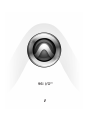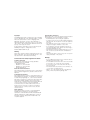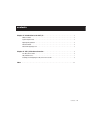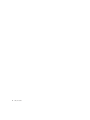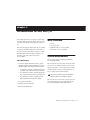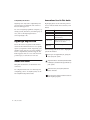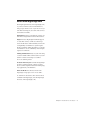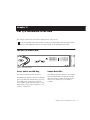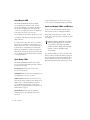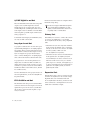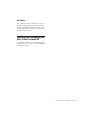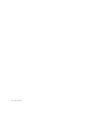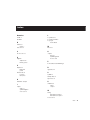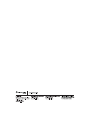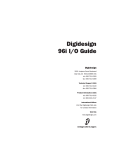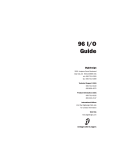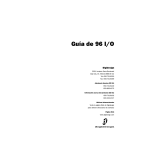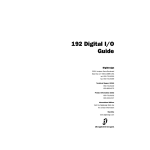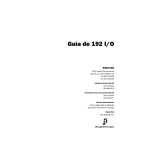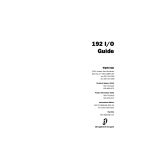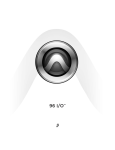Download DigiDesign 96i I/O Specifications
Transcript
96i I/O™ Copyright © 2006 Digidesign, a division of Avid Technology, Inc. All rights reserved. This guide may not be duplicated in whole or in part without the express written consent of Digidesign. Avid, Digidesign, Avid, and Pro Tools are either trademarks or registered trademarks of Avid Technology, Inc. in the US and other countries. All other trademarks contained herein are the property of their respective owners. Product features, specifications, system requirements, and availability are subject to change without notice. PN 9106-18562-00 REV A 1/06 Warning This product contains chemicals, including lead, known to the State of California to cause cancer and birth defects or other reproductive harm. Wash hands after handling. Important Safety Instructions When using electric or electronic equipment, basic precautions should always be followed, including the following: • Read all instructions before using this equipment. • To avoid the risk of shock, keep this equipment away from rain water, and other moisture. Do not use this equipment if it is wet. • The equipment should only be connected to the correct rating power supply as indicated on the product. • Do not attempt to service the equipment. There are no user-serviceable parts inside. Please refer all servicing to authorized Digidesign personnel. • Any attempt to service the equipment will expose you to a risk of electric shock, and will void the manufacturer’s warranty. • The product should be connected only to the correct power supply as indicated on the product. Communications & Safety Regulation Information Warning! Compliance Statement The model 96i complies with the following standards regulating interference and EMC: • FCC Part 15 Class A • EN55103 – 1, environment E4 • EN55103 – 2, environment E4 • AS/NZS 3548 Class A • Pro Tools|HD audio interfaces need room at their sides to maintain proper air flow and cooling. • Do not install these units into a rack or other enclosure that doesn't leave room on either side for the unit fans. • Do not block the sides of the units (where fans are), or disconnect the fan. • If the units are racked up in a case, remove all lids, doors, or covers before operating the units. • Failure to do so can result in the units overheating very quickly, which can permanently damage them. Radio and Television Interference This equipment has been tested and found to comply with the limits for a Class A digital device, pursuant to Part 15 of the FCC Rules. Communications Statement This equipment has been tested to comply with the limits for a Class A digital device. Changes or modifications to this product not authorized by Digidesign, Inc., could void the Certification and negate your authority to operate the product. This product was tested for CISPR compliance under conditions that included the use of peripheral devices and shielded cables and connectors between system components. Digidesign recommends the use of shielded cables and connectors between system components to reduce the possibility of causing interference to radios, television sets, and other electronic devices. Safety Statement This equipment has been tested to comply with USA and Canadian safety certification in accordance with the specifications of UL Standards; UL1419 and Canadian CSA standard; CSA C22.2 No.1-M90. Digidesign Inc., has been authorized to apply the appropriate UL & CUL mark on its compliant equipment. contents Chapter 1. Introduction to the 96i I/O . . . . . . . . . . . . . . . . . . . . . . . . . . . . . . . . . . . . . . . . . 1 What’s Included . . . . . . . . . . . . . . . . . . . . . . . . . . . . . . . . . . . . . . . . . . . . . . . . . . . . . . . . . 1 System Requirements . . . . . . . . . . . . . . . . . . . . . . . . . . . . . . . . . . . . . . . . . . . . . . . . . . . . . 1 Digidesign Registration . . . . . . . . . . . . . . . . . . . . . . . . . . . . . . . . . . . . . . . . . . . . . . . . . . . . 2 About this Guide . . . . . . . . . . . . . . . . . . . . . . . . . . . . . . . . . . . . . . . . . . . . . . . . . . . . . . . . . 2 About www.digidesign.com . . . . . . . . . . . . . . . . . . . . . . . . . . . . . . . . . . . . . . . . . . . . . . . . . 3 Chapter 2. 96i I/O Hardware Overview . . . . . . . . . . . . . . . . . . . . . . . . . . . . . . . . . . . . . . . . 5 The 96i I/O Front Panel . . . . . . . . . . . . . . . . . . . . . . . . . . . . . . . . . . . . . . . . . . . . . . . . . . . . 5 96i I/O Back Panel . . . . . . . . . . . . . . . . . . . . . . . . . . . . . . . . . . . . . . . . . . . . . . . . . . . . . . . 7 Installing and Configuring the 96i I/O for Pro Tools HD . . . . . . . . . . . . . . . . . . . . . . . . . . . . . . 9 Index . . . . . . . . . . . . . . . . . . . . . . . . . . . . . . . . . . . . . . . . . . . . . . . . . . . . . . . . . . . . . . . . . . . . . 11 Contents iii iv 96i I/O Guide chapter 1 Introduction to the 96i I/O The Digidesign 96i I/O 16-input, 2-output digital audio interface features 24-bit analog-to-digital (A/D) and digital-to-analog (D/A) converters. The 96i I/O supports sample rates up to 96 kHz for superior dynamic range and low noise floor. The 96i I/O is the ideal audio interface to input multiple MIDI sound modules, samplers, synthesizers, and other sound sources into Pro Tools|HD. 96i I/O Features • 16 discrete input channels and two output channels, with 4-segment LED meters on each channel. Input and output features include: • 16 channels of 24-bit, 96 kHz-capable analog input, with adjustable input sensitivity • Two channels of 24-bit, 96 kHz-capable analog output, with selectable operating level • Two channels of 24-bit, 96 kHz-capable digital S/PDIF RCA input and output • Loop Sync In and Out • External Clock In and Out What’s Included • 96i I/O • AC power cable • DigiLink cable (1.5 feet [0.46m]) • BNC cable (1.5 foot [0.46m]) System Requirements The 96i I/O requires a Digidesign-qualified Pro Tools|HD system. The 96i I/O can be used as the only audio interface in a Pro Tools|HD system (no other audio interface present), or as an expansion I/O when combined with a 192 I/O, 192 Digital I/O, 96 I/O, or other 96i I/O audio interface. The 96i I/O cannot be used in standalone mode (it must be used with Pro Tools). The 96i I/O does not provide a Legacy port. For more information on connecting the 96i I/O, see the Pro Tools|HD Getting Started Guide. • Expansion DigiLink port Chapter 1: Introduction to the 96i I/O 1 Compatibility Information Conventions Used in This Guide Digidesign can only assure compatibility and provide support for hardware and software it has tested and approved. Digidesign guides use the following conventions to indicate menu choices and key commands: For a list of Digidesign-qualified computers, operating systems, hard drives, and third-party devices, refer to the Digidesign Web site (www.digidesign.com). Digidesign Registration Review the enclosed registration information card and follow the instructions on it to quickly register your purchase online. Registering your purchase is the only way you can be eligible to receive complimentary technical support and future upgrade offers. It is one of the most important steps you can take as a new user. About this Guide This guide describes the 96i I/O features and connectors. For complete instructions on connecting and configuring your Pro Tools|HD system, see the Pro Tools|HD Getting Started Guide. Convention Action File > Save Choose Save from the File menu Control+N While pressing the Control key, press the N key Control-click While pressing the Control key, click the mouse button Right-click (Windows) Click with the right mouse button The following symbols are used to highlight important information: User Tips are helpful hints for getting the most from your system. Important Notices include information that could affect your data or the performance of your system. Shortcuts show you useful keyboard or mouse shortcuts. Cross References point to related sections in other Digidesign guides. 2 96i I/O Guide About www.digidesign.com The Digidesign Web site (www.digidesign.com) is your best online source for information to help you get the most out of your Pro Tools system. The following are just a few of the services and features available. Registration Register your purchase on-line. See the enclosed registration form for instructions. Support Contact Digidesign Technical Support or Customer Service; download software updates and the latest online manuals; browse the Compatibility documents for system requirements; search the online Answerbase or join the worldwide Pro Tools community on the Digidesign User Conference. Training and Education Study on your own using courses available online or find out how you can learn in a classroom setting at a certified Pro Tools training center. Products and Developers Learn about Digidesign products; download demo software or learn about our Development Partners and their plugins, applications, and hardware. News and Events Get the latest news from Digidesign or sign up for a Pro Tools demo. To learn more about these and other resources available from Digidesign, visit the Digidesign Web site (www.digidesign.com). . Chapter 1: Introduction to the 96i I/O 3 4 96i I/O Guide chapter 2 96i I/O Hardware Overview This chapter describes the front and rear panel features of the 96i I/O. See the Pro Tools|HD Getting Started Guide for complete system installation and configuration instructions. If you are adding the 96i I/O to an existing system, see the Expanded Systems Guide. The 96i I/O Front Panel Figure 1. 96i I/O front panel Power Switch and LED Ring Sample Rate LEDs This button turns the 96i I/O on and off. These LEDs display the current Pro Tools sample rate: 44.1 kHz, 48 kHz, 88.2 kHz, and 96 kHz. (The 96i I/O will go offline whenever the current Pro Tools sample rate is 176.4 kHz or 192 kHz.) The LED ring around the power button will light green to indicate that the unit has powered up successfully and is connected to an active Pro Tools|HD system. If the LED ring is orange, the unit has power, but the computer it is connected to is shut down. Chapter 2: 96i I/O Hardware Overview 5 Loop Master LED The LOOP MASTER LED indicates which Pro Tools|HD audio interface is the master Pro Tools peripheral. Loop Master defaults to the first Pro Tools|HD I/O connected to the “core” Pro Tools|HD card. On Pro Tools|HD (for PCIe) this is the Accel Core card. On Pro Tools|HD (for PCI) this is the HD Core card. Loop Master will always be lit in systems with a single interface. In expanded systems, only one Pro Tools|HD I/O can be Loop Master at a time. When you change the clock source to an external clock on a particular Pro Tools|HD I/O or a SYNC I/O, that Pro Tools|HD I/O (or SYNC I/O) will automatically become the Loop Master and all other Pro Tools|HD I/Os in the chain will be switched to Loop Slave mode. Sync Mode LEDs The SYNC MODE LEDs indicate the current Pro Tools Clock Source and Sync mode. Choices include the following: INT (Internal) Indicates the 96i I/O is the Pro Tools clock master. DIG (Digital) Indicates the 96i I/O S/PDIF port is providing master clock to Pro Tools. LOOP (Loop Sync) Indicates 96i I/O is in Loop Slave mode, and is clocking to the current Loop Master device (which will either be another Pro Tools|HD audio interface, a Digidesign SYNC I/O, or equivalent device). See also “Loop Master LED” on page 6. EXT (External) Indicates the 96i I/O EXT CLOCK IN port is providing master clock to Pro Tools. 6 96i I/O Guide For more information on Pro Tools clock options, see the Pro Tools|HD Getting Started Guide. Input and Output LEDs and Meters 16 sets of four-segment LEDs indicate signal level for each of the 96i I/O input channels. These LEDs are calibrated at –42 dB, –18 dB, –6 dB, and 0 dB, respectively, referenced to Full Scale digital. Full Scale digital (0 dBFS) does not always indicate signal clipping levels. Use the onscreen meters in Pro Tools to determine whether a signal is clipping. For more information, see the Pro Tools|HD Getting Started Guide. Two additional LEDs, located to the left of the meters, indicate whether the meters display input or output levels; the meters indicate input levels by default, and can be switched from within the Hardware Setup dialog in Pro Tools. 96i I/O Back Panel INPUTS 1-4 INPUTS 5-16 SW CTRL GAIN 1 2 OUTPUT +4dBu/–12dBV 3 4 5 6 +4dBu/–10dBV 7 9 11 13 15 1 8 10 12 14 16 2 Figure 2. 96i I/O back panel Analog Inputs Analog Outputs 96i I/O provides 16 balanced, 1/4-inch TRS jacks for analog audio input connections. These are balanced, 1/4-inch TRS jacks for analog audio output connections. Inputs 1–4 provide six stages of software-adjustable operating level sensitivity. Choices range from –12.0 dB(V) to +4.0 dBu, with default sensitivity set to –8 dB(V). The 96i I/O analog outputs feature 24-bit digital-to-analog converters. Output operating levels are software-switchable between +4 dBu and –10 dB(V) operating levels. ◆ Inputs 5–16 are software-switchable between –8 dBV and +4 dBu operating level sensitivity. ◆ The 96i I/O inputs can accommodate a wide range of line-level devices including synthesizers, samplers, sound modules, and effects devices. All analog inputs are balanced, and feature 24bit, 96 kHz analog-to-digital converters, with 14 dB of headroom above +4 dBu (fixed, requiring no calibration). Unbalanced connections are supported with the use of standard 1/4-inch mono phone plugs. 96i I/O input wiring for balanced connections Tip Hot (or +) Ring Cold (or –) Sleeve Ground The 96i I/O is factory calibrated at +14 dB headroom, yielding a maximum output level of +18 dBu when in +4 dBu operating mode. When set to –10 dB(V) operating mode, maximum output level is +4 dBV. Unbalanced connections are supported through the use of standard 1/4-inch TRS mono phone plugs. 96i I/O output wiring for balanced connections Tip Hot (or +) Ring Cold (or –) Sleeve Ground Chapter 2: 96i I/O Hardware Overview 7 S/PDIF Digital In and Out These are unbalanced RCA jacks that accept and output a stereo S/PDIF digital data stream. S/PDIF supports up to 24-bit audio up to the 96 kHz sample rate. S/PDIF input can be chosen as the input source for channels 1–2 in the Hardware Setup dialog. S/PDIF output is mirrored to analog outputs 1–2. To maintain data integrity and minimize jitter, use only 75-ohm coaxial cable. Loop Sync In and Out Loop Sync is a dedicated Pro Tools clock loop for synchronizing multiple Pro Tools|HD peripherals together. The Loop Sync In and Out ports are standard BNC connectors that output a 1x Loop Sync clock signal. Loop Sync should only be used to connect multiple Pro Tools|HD peripherals (other audio interfaces and the SYNC I/O). Loop Sync uses a word clock signal based on sample rates of either 44.1 kHz or 48 kHz. As sample rate increases in the system, Loop Sync continues to operate at a base rate of 44.1 kHz or 48 kHz (44.1 kHz for 88.2 kHz sessions, 48 kHz for 96 kHz sessions). For more information on Loop Sync and its connection requirements, see the Pro Tools|HD Getting Started Guide. EXT. CLOCK In and Out The External Clock I/O ports are standard BNC connectors that receive and output a word clock signal. These ports can be used to synchronize the 96i I/O to any device that requires (or provides) word clock. 8 96i I/O Guide External Clock In and Out are configured in the Hardware Setup dialog. Because the Loop Sync and Word Clock ports pass crucial timing information, use highquality 75-ohm coaxial cables. RG59 or better quality cable is recommended. Primary Port The Primary Port is used to connect the 96i I/O to your Pro Tools|HD cards, or to another Pro Tools|HD audio interface, using a DigiLink cable. • When the 96i I/O is the only audio interface in the system, the Primary Port is connected directly to the Accel Core card (Pro Tools|HD for PCIe systems) or HD Core card (Pro Tools|HD for PCI systems). • When the 96i I/O is used as an additional I/O in an expanded Pro Tools|HD system, the 96i I/O Primary Port can be connected to an HD Accel or HD Process card, or to the Expansion port on a 192 I/O, 192 Digital I/O, or 96 I/O. For information about connecting expanded Pro Tools|HD systems, see the Expanded Systems Guide. Expansion Port The Expansion Port is used to connect an additional Pro Tools|HD I/O to the 96i I/O. Using a DigiLink cable (one is included with each Pro Tools|HD audio interface), another 96i I/O can be connected to the Expansion Port for an additional 16 channels of input. AC Power This connector accepts a standard AC power cable. The 96i I/O is auto power-selecting (100V to 240V) and will automatically work with a standard modular cable to connect to AC power receptacles in any country. Installing and Configuring the 96i I/O for Pro Tools HD For complete installation and configuration instructions for the 96i I/O, see the Pro Tools|HD Getting Started Guide. Chapter 2: 96i I/O Hardware Overview 9 10 96i I/O Guide index Numerics L 24-bit 1 96-kHz 1 Loop Master 6 Loop Master LED 6 Loop Sync In and Out 8 B balanced inputs 7 base rate 8 M C O Clock Source 6 outputs analog 7 S/PDIF digital 8 word clock 8 D DigiLink expansion 8 Primary port 8 Meters 6 P Power Switch and LED Ring 5 E Expansion DigiLink 8 port 8 External Clock In port 8 Out port 8 H R registration 2 S S/PDIF 8 Sample Rate 5 Sync Mode 6 Hardware Setup 6 U I unbalanced input 7 output 7 inputs analog 7 S/PDIF digital 8 word clock 8 W wiring TRS balanced input 7 TRS balanced output 7 word clock 8 Index 11