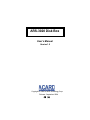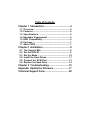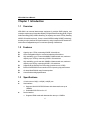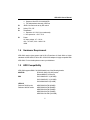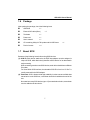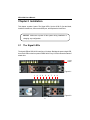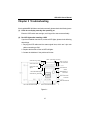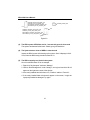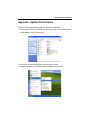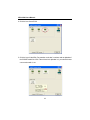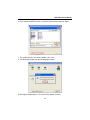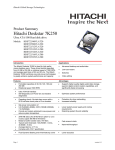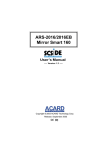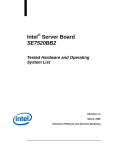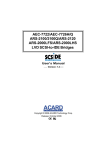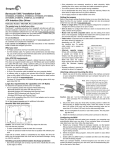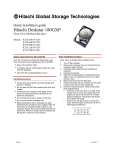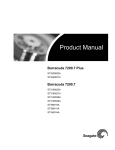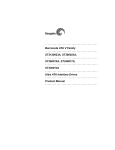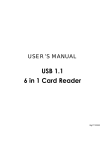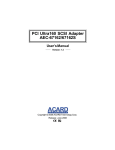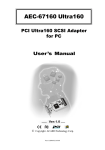Download Seagate Barracuda 7200.7 ST3200021A User`s manual
Transcript
ARS-3020 Disk Box User’s Manual Version 1.0 Copyright © 2004 ACARD Technology Corp. Release: September 2004 Copyright and Trademarks The information in this manual is subject to change without prior notice and does not represent a commitment on the part of the vendor, who assumes no liability or responsibility for any errors that may appear in this manual. ACARD and SCSIDE are the trademarks of ACARD Technology Corp. IBM is the trademark of International Business Machine Corporation. Microsoft and the Windows Logo are the registered trademarks, and Windows is the trademark of Microsoft Corporation. All brands and trademarks are the properties of their respective owners. This manual contains materials protected under International Copyright Conventions. All rights reserved. No part of this manual may be reproduced in any form or by any means, electronic or mechanical, including photocopying, without the written permission of the manufacturer and the author. All inquiries should be addressed to ACARD Technology Corp. Table of Contents Chapter 1 Introduction ........................................ 4 1.1 1.2 1.3 1.4 1.5 1.6 1.7 Overview ................................................................ 4 Features ................................................................. 4 Specifications ....................................................... 4 Hardware Requirement ....................................... 5 HDD Compatibility ................................................ 5 Package ................................................................. 7 About SCSI ............................................................ 7 Chapter 2 Installation .......................................... 8 2.1 2.2 2.3 2.4 2.5 2.6 The Signal LEDs .................................................. 8 Set the SCSI ID ..................................................... 9 Set the Mode ....................................................... 10 Install the Hard Drives ....................................... 11 Connect the SCSI Port ...................................... 13 Replace the Hard Drive ..................................... 14 Chapter 3 Troubleshooting .............................. 15 Appendix Update the Firmware........................ 17 Technical Support Form .................................... 20 ARS-3020 User’s Manual Chapter 1 Introduction 1.1 Overview ARS-3020 is an external data storage equipment. It provides JBOD solution, and meets the requirement of large data capacity in Digital Video Recording (DVR) / Digital Audio Recording (DAR) / Media Streaming. Its capacity can reach 15TB by installing 250GB * 60 hard drives; that is, 15 sets. It uses ACARD’s leading SCSIDE technology, that lets you enjoy the best SCSI performance by using inexpensive IDE hard drives. And it offers 4 swappable trays for convenient replacing of hard drives. 1.2 Features l l l Capacity up to 1TB by connecting 250GB * 4 hard drives Offers 4 swappable trays for convenient replacing of hard drives High scalability up to 15 sets with 40MB/s of data transfer rate; maximum capacity up to 15TB by connecting 250GB * 60 hard drives High scalability up to 8 sets with 160MB/s of data transfer rate; maximum capacity up to 8TB by connecting 250GB * 32 hard drives Supports 48-bit LBA Big Drive Technology (hard drive over 137GB) Built-in ACARD RISC microcontroller core for improving chip performance On-board flash ROM for easy firmware update l l l l l Cost-effective and high-perfromance 1.3 Specifications l l 1U rack mount of 44(H) × 483(W) × 400(D) mm Host interface w Supports Ultra160 LVD SCSI feature with data transfer rate up to 160MB/s w Selectable SCSI ID from 0 to 15 Device interface w Supports UDMA mode with data transfer rate up to 133MB/s l 4 ARS-3020 User’s Manual l l l l 1.4 w Supports Ultra ATA 133/100/66 HDD w Two independent channels of IDE bus JBOD / Normal mode set by DIP switch Safety: FCC, CE Temperature w Operation: 0°C~50°C (not condensed) w Non-operation: −20°C~70°C Power AC input voltage : 47 ~ 63 Hz 100 ~ 127V/3A ; 200 ~ 240V/1.5A 162W Hardware Requirement ARS-3020 needs a host system with SCSI LVD interface of Ultra2 Wide or higher standard. ACARD AEC-67160 or AEC-67162 SCSI adapter is highly compatible with ARS-3020. For the details please contact your distributor. 1.5 HDD Compatibility ARS-3020 supports DMA 133/100/66 hard drives of the following brands. MAXTOR D740X-6L (80G; 40G; 20G) series DiamondMax PLUS 8 series IBM IC35L180AVV207-1 (185.2GB) IC35L120AVV207-1 (123.5GB) IC35L060AVVA07-0 (61.4GB) HITACHI Deskstar 7K250 series HDS722525VLAT80 (250GB) Deskstar 180GXP series HDS722520VLAT80 (200GB) HDS722516VLAT80 (160GB) HDS722516VLAT20 (160GB) HDS722512VLAT80 (123.5GB) 5 ARS-3020 User’s Manual HDS722512VLAT20 (123.5GB) HDS722580VLAT20 (80GB) HDS722540VLAT20 (40GB) IC35L180AVV207 (185.2GB) IC35L120AVV207 (123.5GB) IC35L120AVVA07 (123.5GB) IC35L100AVVA07 (102.93GB) IC35L100AVVA07 (102.93GB) IC35L080AVVA07 (82.3GB) IC35L060AVVA07 (61.49GB) IC35L060AVER07 (61.49GB) IC35L040AVVA07 (41.17GB) IC35L040AVER07 (41.17GB) DTLA-307075 (76.86 GB) DTLA-307060 (61.49GB) DTLA-307045 (46.11GB) SEAGATE Barracuda IV series Barracuda V series Barracuda 7200.7 series Barracuda 7200.7 ST3200822A (200GB) Barracuda 7200.7 ST3200021A (200GB) Barracuda 7200.7 ST3160021A (160GB) Barracuda 7200.7 ST3160023A (160GB) Barracuda 7200.7 ST3120026A (120GB) Barracuda 7200.7 ST3120022A (120GB) Barracuda 7200.7 ST380011A (80GB) Barracuda 7200.7 ST380013A (80GB) Barracuda 7200.7 ST340014A (40GB) Barracuda 5400.1 ST340015A (40GB) Barracuda 5400.1 ST340015ACE (40GB) Barracuda V ST3120023A (120GB) Barracuda V ST3120024A (120GB) Barracuda V ST380023A (80GB) Barracuda V ST360015A (60GB) Barracuda V ST340017A (40GB) Barracuda IV ST380021A (80GB) Barracuda IV ST360021A (60GB) Barracuda IV ST340016A (40GB) 6 ARS-3020 User’s Manual 1.6 Package After opening the package, check the following items. n n n n n ARS-3020 n n CD containing Utility for F/W update and Ha! CD Burner ×1 External LVD cable (65cm) Terminator ×1 Power cord ×1 User’s manual ×1 Pack of screws ×1 ×1 ×4 1.7 About SCSI Be aware of the following issues before using SCSI devices. (1). SCSI ID: Each device attached to the SCSI host adapter must be assigned a unique SCSI ID, which distinctively identifies a SCSI device for its data transfer and processing. While connecting more than one SCSI devices, each device should have a different ID number. For Ultra2 Wide SCSI interface, the selectable SCSI ID is from 0 to 15. But 7 is usually reserved for the SCSI adapter. (2). Terminator: SCSI is featured with high scalability. In order to ensure reliable data transmission on the SCSI bus, a terminator should be installed at the end of the bus. No matter how many SCSI devices (up to 15) are attached to the bus, a terminator must be added to the last device. 7 ARS-3020 User’s Manual Chapter 2 Installation This chapter contains 6 parts: The Signal LEDs, Set the SCSI ID, Set the Mode, Install the Hard Drives, Connect the SCSI port, and Replace the Hard Drive. NOTICE Make sure to power off the system during installation or changing any configuration. 2.1 The Signal LEDs The signal LEDs of ARS-3020 is as figure 2-2 shows. Besides the power singal LED, there are 8 LEDs on the front panel of ARS-3020. Every 2 LEDs indicate the status of a hard drive. Power Switch Figure 2-1 1 2 3 4 5 6 7 8 9 Figure 2-2 8 ARS-3020 User’s Manual No. The LED The Display Status 1 Power LED Green light : Online No light : Offline 2 Primary Master HDD's Power Signal LED Green light : Online Red light : Offline Blinking red light: Bad sector 3 Primary Master HDD's Access Signal LED Yellow light : Access No light : No access 4 Primary Slave HDD's Power Signal LED Green light : Online Red light : Offline Blinking red light: Bad sector 5 Primary Slave HDD's Access Signal LED Yellow light: Access No light : No access 6 Secondary Master HDD's Power Signal LED Green light : Online Red light : Offline Blinking red light : Bad sector 7 Secondary Master HDD's Access Signal LED Yellow light : Access No light : No access 8 Secondary Slave HDD's Power Signal LED Green light : Online Red light : Offline Blinking red light : Bad sector 9 Secondary Slave HDD's Access Signal LED Yellow light : Access No light : No access Table 2-1 2.2 Set the SCSI ID On the rear panel of ARS-3020 there is a SCSI ID switch as figure 2-3 shows. Set the SCSI ID by adjusting the switch up or down. [Don’t set ID 7. It is for SCSI card.] Setting SCSI ID & configuration mode: Be sure that each device has a unique ID number (see 1.7). No matter how many ARS-3020s (up to 15) are installed and connected, the SCSI ID set on every switch cannot be the same. The selectable number for ARS3020 is from 0 to 15. 9 ARS-3020 User’s Manual SCSI ID Switch DIP Switch SCSI Port Figure 2-3 2.3 Set the Mode On the rear panel of ARS-3020 there is a 4-pin DIP switch as figure 2-3 shows. By the switch the configuration of ARS-3020 can be set. Refer to table 2-2 for setting the mode. Defaults of all the 4 pins are OFF. OFF (Defaults are all OFF) ON Pin # Mode JBOD Normal 1 2 3 4 Transfer Rate Pi n 1 Pi n 2 Pi n 3 Pi n 4 160MB/sec OFF OFF OFF ON 80MB/sec OFF OFF OFF OFF 40MB/sec OFF OFF ON OFF 160MB/sec OFF ON OFF ON 80MB/sec OFF ON OFF OFF 40MB/sec OFF ON ON OFF Table 2-2 10 ARS-3020 User’s Manual (1). Pin 1: Reserved The default is OFF. (2). Pin 2: JBOD Mode vs. Normal Mode The default is JBOD. It combines 2 or more hard drives into a big one. The enlarged capacity is convenient for mass data storage. In Normal mode the SCSI adapter will detect the hard drives you have connected. You need to enable the SCSI adapter’s LUN support. Take ACARD AEC-67160 as example. In the SCSI BIOS screen, you need to set “Support LUN# 0 Upto Max LUN# As....” as 3 so that the computer can detect all hard drives. (3). Pin 3: SCSI Host Transfer Rate at 80MB/s vs. 40MB/s The default is 80MB/s. If the SCSI adapter is not so capable or the signals become unstable after connecting some ARS-3020s, lower the speed to 40MB/s. However, if you have installed AEC-67160 SCSI adapter, the host PC will automatically detect how many ARS-3020s you have connected, and adjust the transfer rate. (4). Pin 4: SCSI Host Transfer Rate at 160MB/s The default is OFF. But if pin 4 is adjusted to ON, the highest transfer rate will reach 160MB/s. 2.4 Install the Hard Drives Follow the steps below to install hard drives into the trays of ARS-3020. (1). Open the tray by pressing its handle. Figure 2-4 11 ARS-3020 User’s Manual (2). Pull the handle to let the tray out. Figure 2-5 (3). Put a hard drive into the tray. Figure 2-6 (4). Turn the tray, fasten with 4 screws, and put it back to ARS-3020. Figure 2-7 (5). Install the other hard drives by repeating step 1 to 4. Then, set the hard drives as Master or Slave in accordance with figure 2-8.Connect in this way, otherwise the signal LEDs cannot display correctly. 12 ARS-3020 User’s Manual HD1_PRI_MASTER HD2_PRI_SLAVE HD3_SEC_MASTER HD4_SEC_SLAVE Figure 2-8 2.5 Connect the SCSI Port Connect one ARS-3020 Connect any one of the SCSI ports on the back of ARS-3020 to the external SCSI port on the host PC with the enclosed SCSI LVD cable. Then, plug a terminator into another SCSI port on the back of ARS-3020. If there is no SCSI port on the host PC, insert a SCSI adapter like ACARD AEC-67160 or AEC-67162. Daisy chain of ARS-3020s Use SCSI LVD cables to connect two or more ARS-3020s, and add a terminator to the last ARS-3020. See figure 2-9 and refer to 2.2 for installing more ARS-3020s. 13 ARS-3020 User’s Manual Host External SCSI Port ARS-3020 SCSI ports (2 port functions the same for connection) Terminator Figure 2-9 NOTICE 1. It is recommended not to attach any single-ended device to the SCSI adapter connecting with ARS-3020. It will drop down the performance of ARS-3020. 2. 2.6 It is invalid to adjust DIP switch during operation. Before changing the setting, power off the host PC and ARS-3020 first. You had better set JBOD or Normal mode right in the beginning. The later change may damage the stored data. Replace the Hard Drive It is the same as those mentioned in 2.4, but power off the host PC and all operating ARS-3020s first. 14 ARS-3020 User’s Manual Chapter 3 Troubleshooting If the installed ARS-3020 does not function normally, please check the following items. (1). LEDs do not display normally after powering on Examine if DIP switch was set right, and if signal line was connected badly. (2). Red LED lights after installing a HDD If you have installed a hard drive, but the red LED lights, please do the following three things. 1. Re-plug the IDE cables and the status signal lines, which are 3-pin color cables connecting to CN6. 2. Replace the hard drive if the red LED still lights. 3. Contact the distributor if the problem still exists. CN13: 4-pin Power Connector CN8: IDE Port_Primary CN11, 15, 22, 33: Fan Connectors CN5: Power LED CN21: HDD Active Signal CN30: SCSI ID Switch CN6: HDD Status Signal CN16: Switch for ATX Power CN9: IDE Port_Secondary CN14: ATX Power Connector CN24: Mode Sense CN3: LVD SCSI External Port CN10: LVD SCSI External Port Figure 3-1 15 ARS-3020 User’s Manual CN21 PRIMARY_MASTER_POWER_LED PRIMARY_SLAVE_POWER_LED SECONDARY_MASTER_POWER_LED SECONDARY_SLAVE_POWER_LED CN5 SYSTEM_POWER_LED red PRIMARY_MASTER_HDD_GOOD_LED PRIMARY_SLAVE_HDD_GOOD_LED SECONDARY_MASTER_HDD_GOOD_LED SECONDARY_SLAVE_HDD_GOOD_LED green CN6 Figure 3-2 (3). The HDD’s power LED blinks red for 1 second and green for 9 seconds The system has detected a bad track. Please get a good hard drive. (4). The System doesn’t show all HDDs in normal mode Inspect the BIOS screen while booting up the system. See if it displays LUN=3. If not, follow the BIOS setup procedure stated in 2.3. (5). The HDD’s capacity isn’t found in the system Here let’s take Windows XP as an example. 1. Right-click “My Computer” and enter “Manage”. 2. Choose “Disk Management” under “Storage”, and a given hard drive ID will appear on the right lower corner of the window. 3. If the newly installed hard drive has no ID, “Partition” and then “Format” it. 4. If the newly installed hard drive doesn’t appear on the screen, it might be improperly installed or damaged. Try again. 16 ARS-3020 User’s Manual Appendix Update the Firmware Please follow the steps below to update the firmware of ARS-3020. 1. Put the support CD into CD-ROM, and find the program by the following path: E:\Utility\Bridge_Smart_Uti\Setup.exe. 2. Click “Next” to install according to the instructions of wizard. 3. Execute the program from Start\Programs\SCSIDE Firmware Utility. 17 ARS-3020 User’s Manual 4. Click the icon of aec67160. 5. Click the icon of Hard Disk. Pay attention to the last 3 numbers and an alphabet of the SCSIDE model like 150L. If the old version’s alphabet is L, you should choose a new version with L, too. 18 ARS-3020 User’s Manual 6. Click “Update SCSIDE Firmware”, choose the new firmware, and click “Open”. 7. The system will ask if you want to update. Click “Yes”. 8. The successful update is as the following figure shows. 9. Boot again. Repeat step 3, 4, 5 to check if the update is correct. 19 ARS-3020 User’s Manual Technical Support Form Email: [email protected] http://www.acard.com Model: ARS-3020 *F/W Version: System Configuration Motherboard * BIOS version SCSI adapter * Chipset Memory Display card Other I/O card * OS version * Hard Disk Brand * Model * Capacity * Problem description * : Required columns are marked with asterisks (*) . 20