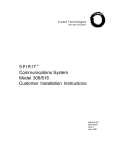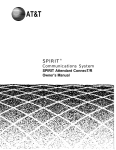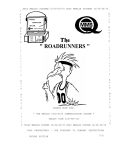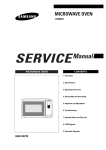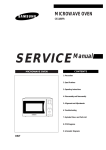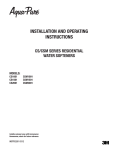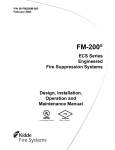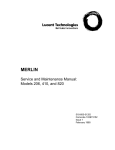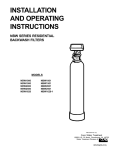Download AT&T SPIRIT 2448 Expansion Unit Instruction manual
Transcript
Lucent Technologies Bell Labs Innovations ® SPIRIT Communications System Model 2448 1224 Controller Customer Installation Instructions 999-500-232 Intellectual property related to this product (including trademarks) and registered to AT&T Corporation has been transferred to Lucent Technologies Incorporated. Any references within this text to American Telephone and Telegraph Corporation or AT&T should be interpreted as references to Lucent Technologies Incorporated. The exception is cross references to books published prior to December 31, 1996, which retain their original AT&T titles. Lucent Technologies – formed as a result of AT&T’s planned restructuring – designs, builds and delivers a wide range of public and private networks, communication systems and software, consumer and business telephone systems, and microelectronic components. The world-renowned Bell Laboratories is the research and development arm for the company. Table of Contents Overview of System Step 1 Plan Your System Step 2 Check Outlet Grounding Step 3 Mount Controller Mount the Power Supply Unit Mount Controller on Wall Install Line and Station Cards Test the Incoming Telephone Lines Test the Controller Connect Telephone Lines to Controller Step 4 Wiring Runs Business (4-Pair) Wiring List of Materials Mount Jack Panel Boxes Run Cable to All Telephone Locations Install Modular Connecting Blocks Customer Convenience Wiring List of Materials Install Modular Plugs and Wire Junction Boxes Secure Telephone Wire Install Modular Connecting Blocks Step 5 Install Telephone Sets Record Installation Date Desk Mount Wall Mount Label Intercom Extension Number Step 6 Connect Controller to Wiring Runs Step 7 Install Optional Equipment Step 8 Put the Panel Back On Step 9 Power Up the System Troubleshooting Service Technician Diagnostics Controller Self Test What Each Test Does Repairing a Problem Key to Indicator Lights During Controller Self Test Replacement Parts Interference Information; FCC Regulations Pertaining to this Equipment 1 2 3 3 3 4 4 5 5 6 7 8 8 9 10 11 13 13 13 13 13 15 15 15 15 15 16 17 18 18 19 20 20 21 21 24 24 25 Notice: While reasonable efforts were made to ensure that the information in this document was complete and accurate at the time of printing, AT&T assumes no responsibility for any errors. Changes or corrections to the information contained in this document may be incorporated into future re-issues. IMPORTANT SAFETY INSTRUCTIONS SPIRIT ® Communications System - 2448 Controller/2448 Expansion Unit The exclamation point within an equilateral triangle is intended to alert you to the presence of important operating and maintenance instructions in the literature accompanying the product. When using your telephone equipment basic safety precautions should always be followed to reduce the risk of fire, electric shock, and injury. 1. Read and understand all instructions. 2. Follow all warnings and instructions marked on the product. 3. Unplug this product from the wall outlet before cleaning. Use a damp cloth for cleaning. Do not use liquid or aerosol cleaners. 4. Slots and openings in the housing are provided for ventilation. To protect it from overheating, these openings must not be blocked or covered. This product should never be installed near or over a radiator or heat register. This product should not be placed in a built-in installation unless proper ventilation is provided. This product should be operated only from the type of power source indicated on the marking label. If you are not sure of the type of power supply to your home or business, consult your dealer or local power company. This product is equipped with a three wire grounding type plug. This plug will only fit into a grounding type power outlet. This is a safety feature. If you are unable to insert the plug into the outlet, contact your electrician to replace your outlet. Do not defeat the safety purpose of the grounding type plug. Do not allow anything to rest on the power cord. Do not locate this product where the cord will be abused by persons walking on it. Do not overload wall outlets and extension cords as this can result in the risk of fire or electric shock. Never push objects of any kind into this product through housing slots as they may touch dangerous voltage points or short out parts that could result in a risk of fire or electric shock. Never spill liquid of any kind on the product. To reduce the risk of electric shock, do not disassemble this product. Call your AT&T representative when service or repair work is required. Opening or removing covers may expose you to dangerous voltages or other risks. Incorrect reassembly may cause electric shock when the appliance is subsequently used. 5. 6. 7. 8. 9. 10. 11. Unplug this product from the wall outlet and refer servicing to qualified service personnel under the following conditions: ● when the power supply cord or plug is damaged or frayed. ● if liquid has been spilled into the product. ● if the product has been exposed to rain or water. ● if the product has been dropped or the housing has been damaged. ● if the product exhibits a distinct change in performance. 12. Avoid using a telephone during an electrical storm. There may be a remote risk of electric shock from lightning. 13. Do not use the telephone in the vicinity of a gas leak. To report a gas leak, use a telephone away from the area of the leak. Basic safety precautions should always be followed when your telephone equipment is installed. WARNING: The SPIRIT Communications System, Model 2448 must be installed by an AT&T service technician or a qualified installer. WARNING: If you need to install a SPIRIT Communications System telephone in a different building but not more than 1000 feet from the control unit, In Range-Out of Building (IROB) protectors, AT&T Order Number 31304 (TII Model 371 or ITW Model SP69073), are required. The I R O B protectors must be installed by an AT&T service technician or a qualified installer. Contact your AT&T representative for additional information. 1. Never install telephone wiring during a lightning storm. 2. Never install telephone jacks in wet locations unless the jack is specifically designed for wet locations. 3. Never touch uninsulated telephone wires or terminals unless the telephone line has been disconnected at the network interface. 4. Use caution when installing or modifying telephone lines. 5. Do not attach the power supply cord to building surfaces. SAVE THESE INSTRUCTIONS Overview of System This instruction manual will show you how to install your SPIRIT ® Communications System. Please read the instructions carefully before beginning installation. What You Should Find in the Boxes With the Controller: controller (408 configuration) power supply unit four 7’ line cords System Directory Label (attached to the back of the panel) label sheets Administration Manual Customer Installation Instructions With Each Telephone: telephone 14’ telephone cord designation labels and plastic strips User Manual Reference Card and plastic sleeve If your network interface jack (where the telephone company lines come into your building or office) has two lines on a single jack you should purchase a 267D adapter and a line cord (D4BU) from your AT&T PhoneCenter store or from your authorized AT&T representative. If you need longer line and telephone cords you should purchase them also. Controller Power Supply Unit CONTROLLER SECTION AC Outlet (Standard 120 VAC) Network Interface Jack WIRING SECTION a jack field installed near your control unit location jumper cords plugged into the jack field and into the control unit cable extending from the jack field to each telephone location TELEPHONE SECTION SPIRIT is a registered trademark of AT&T a modular jack at the end of each cable (telephones will be plugged in later) 1 Step 1 Plan Your System Draw a floor plan of your business, showing the location of the network interface jacks, where your local telephone lines come into the building or office. Install your controller close to these jacks. Be sure an AC outlet not controlled by a switch is available. Show on the floor plan the location of each telephone in your system and the distances of the wiring run from the controller to each telephone location. Below is a sample floor plan to guide you in making your own floor plan. NOTE: If you need to install SPIRIT Commmunications System telephones in another building, but not more than 1000 feet from the controller, an in-range, out-of-building (IROB) protection device is required. Contact your AT&T representative and order part number 31304. INCOMING TELEPHONE LINE (also called Network Interface Jacks) Set Set Set Set Set 10 11 12 13 14 30’ 40’ 50’ 60’ 30’ Set Set Set Set Set 15 16 17 18 19 75’ 90’ 105’ 120’ 45’ Set Set Set Set Set 20 21 22 23 24 100’ 90’ 105’ 130’ 150’ Set 25 170’ Set 26 115’ Set 27 100’ NOTE: Be sure cords do not cross hallways. Do not run cords inside air plenums and ducts or along hot pipes. Step 2 Check Outlet Grounding Your SPIRIT Communications System control unit has been protected against AC line and central office line voltage surges caused by lightning strikes or other power anomalies, provided the system is properly grounded. Using a circuit tester, check (or have checked by a qualified technician) the outlet into which your SPIRIT system control unit will be plugged. If the circuit tester detects any of these faults, have this corrected before installation of the control unit: — open neutral — open ground — hot and ground reversed — reversed polarity — hot on neutral with hot open — open hot If necessary, have a qualified electrician repair the electrical outlet in the manner specified by the applicable electrical codes to prevent service interruption and continue warranty protection. If you have two-wire outlets with no ground wire, a non-switched, three-wire grounded outlet should be installed. 2 Step 3 Mount Controller You will need the following to mount your controller on the wall: ● eight screws For drywall, tile, or masonry use size 6 to 8 x ¾ inch plastic anchors with size 6 x 1 inch slotted screws. For wood, use size 6 x 1 inch slotted round head wood screws. These screws are available at your local hardware store. ● 12-inch ● ruler flathead screwdriver ● drill with the drill bit recommended for the type of screws ● pencil Choose a location within five feet of the network interface jacks, where the local telephone company lines enter the building, and within five feet of a grounded (three-prong) AC outlet that is not controlled by a switch. The power supply unit will be plugged into this outlet and the controller connected to the power supply unit. The controller and power supply unit must be within six inches of each other with the power supply on the left side of the controller. NOTE: Try to position the controller so that there is an additional two feet of free wall space to the right to allow for future expansion. Be sure that the controller is in a well-ventilated area with a temperature range of 40° F to 100° F, and free of excessive dust and moisture. The controller should be at least two feet from the floor. ■ A. Mount the Power Supply Unit Mount the power supply unit on the far left side of the chosen location, making sure it is within five feet of a grounded AC outlet not controlled by a switch. Drill two holes 4¼ inches apart and install two mounting screws. Loosen the screws enough to hang the power supply unit. Mark the location of the two holes on the bottom of the unit and remove the unit from the wall. Drill two more holes. Reinstall the power supply unit onto the wall. Insert the two bottom mounting screws, and firmly tighten all four screws. 3 ■ B. Mount Controller on Wall If you are installing the 2448 expansion unit when you first put in your SPIRIT system, follow the instructions provided with the expansion unit instead of those in part B. Be sure to mount the controller within six inches of where the power cable will connect to the power supply unit. Make two level marks 11 inches apart. Drill holes at these marks and install two of the eight mounting screws so that the screw heads are about 3/16 inches from the wall. NOTE: If a ruler is unavailble, the panel (front cover) can be used as a guide. Remove the panel from the controller (see panel removal instructions in part F on page 6). Along the top edge of the panel there are four little ribs. The two ribs closest to each edge of the panel are 11 inches apart. Temporarily hang the controller on the mounting screws, by placing the two keyholes on the top back of the controller on the screws and pulling down gently. Make a mark at the center of each slot on the bottom back of the controller. Remove the controller by lifting it up and away from the mounting screws. Drill a hole at each of the two marks. Install two more mounting screws so that the screw heads are about 3/16” from the wall. Place the controller on all four mounting screws and pull down. Firmly tighten the bottom mounting screws. Write the date on the date installed label (DATE INST:) located on the label sheet and place it on the left side of the controller. NOTE: The controller and power supply may be installed on a table or desktop without mounting. Take special care to reduce the possibility of the equipment moving or falling. ■ C. Install Line and Station Cards If you purchased additional line and/or station cards, install them in the controller following the instructions provided with the cards. 4 ■D. Test the Incoming Telephone Lines Plug a standard telephone with a modular cord into each jack of the network interface. Lift the receiver. If you do not hear a dial tone, these jacks do not work and you will require service from your local telephone company. When the telephone lines were installed, the phone number of each should have been marked on each network interface jack. If that was not done, attach a label to each jack and write the phone number on it. You may require help from your local telephone company to decide which jack is for which number. Some network interface jacks carry one line only, while some carry two. If your jacks are oneline jacks (RJ11-type), you may connect the jack directly to the controller. If your jacks carry two lines (RJ14-type), purchase a 267D 2-line adapter and a D4BU cord. ■ E. Test the Controller Plug the controller power cable into the matching connector on the bottom of the power supply unit. Plug the power supply unit AC power cord into the AC outlet. Turn on the power switch located on the bottom left of the power supply unit. A green LED will light. If the LED does not light, make sure that the power supply unit is plugged into a working AC outlet not controlled by a switch. If it still does not light, call your AT&T Hotline Number or your authorized dealer. Remove the panel from the controller by first loosening the screw located at the bottom center of the controller. Lift the panel up and away from the controller; the screw will still be in the panel. Remove and discard the packing material on the inside of the panel. The Controller Self Test procedure may help you confirm that the controller, the expansion unit (if part of the system), and the installed cards are working properly. Plug a SPIRIT 24-button telephone directly into station jack 10. ● Press ● Lift INTERCOM. the receiver. You must use the receiver. ❉ 9 2448. You should hear a confirmation tone. If you hear an error tone, hang up and start over (at Press INTERCOM), having made sure that a 24-button telephone is plugged directly into station jack 10. After hearing a confirmation tone, PLACE THE RECEIVER AWAY FROM YOUR EAR. ● Dial ● Dial 9 # ❉ #. If you hear either a busy or an error tone, hang up and start over (at Press INTERCOM), having made sure that no one is using a telephone and that any 48-Button Attendant Adjuncts are unplugged. After about 20 seconds, testing will be complete and the results will be shown on a block of 15 indicator lights on the telephone (see the figure on page 24). If the indicator light is on, that portion of the test has passed. If the indicator light is off, that portion of the test has failed. If the indicator light is blinking, that slot on the controller should be empty, and if it is not empty, the test has failed. ● Hang Up. Turn off the power on the power supply unit. The power indicator light will go off. If you need help, consult the troubleshooting section starting on page 19. 5 ■F. Connect Telephone Lines to Controller Remove one line cord for each incoming telephone line from the controller box. Additional cords and longer cords up to 25’ long may be purchased at your phone store or from your AT&T representative. LABEL EACH END OF EACH CORD WITH A LINE CORD LABEL. Pull a line cord through the opening in the bottom rear of the controller and then hook it into the opening in the bottom front. Plug the line cord into a modular jack on the line card of the controller. The line jacks are numbered on the plastic frame to the left. Then plug the line cord into the network interface jack for that number. The System Directory label is located on the back of the panel (front cover). Fill in the telephone number of that network interface jack. Repeat the procedure for each line. When all the line cords are installed, remove any slack from the cords in the controller by gently pulling down on the cords at the bottom rear of the controller. Secure the line cords to the wall or baseboard, being careful not to pierce the cords. NOTE: If the distance between the controller and the network interface jack is greater than 7 feet, purchase D4CE extension cords or new (14’ and 25’ lengths) line cords. NOTE: Business (4-pair) wiring (see part 4A on page 8) can also be used to connect telephone lines to the controller. You will want to use Z610A adapters, one for every four lines, along with jack panel boxes (one box holds 2 Z610A adapters). Use jumper wire to connect the network interface to Z610A adapters and the line cord supplied to connect the adapter to the controller line jack. 6 Step 4 Wiring Runs You may choose to wire your SPIRIT Communications System using either 4-pair business wiring materials or 2-pair customer convenience wiring materials. Each "run" from the controller to a telephone location should be numbered and labeled. Materials for labeling the wiring are included with the controller. Do not skip this important step. If you choose to wire your system with customer convenience wiring, use the labels provided to label EACH END of EVERY wiring run. Proceed to page 13. If you choose to use the 4-pair business wiring materials, the labeling should look like the following: Note to installers: The SPIRlT system requires a reversal in the station set wiring. This reversal is in the telephone (tinsel) cord that is packed with the telephone, so all other station set wiring should be straight. 7 Step 4A Business (4-pair) Wiring You may choose to wire your location with 4-pair business wiring to be ready for future communications needs. The materials you will need for this installation are available from your AT&T representative or authorized dealer. ■ List of Materials You will need the following materials: ● screwdriver (flathead) ● scissors ● drill and bits appropriate for your walls You will also need the following kits, available from your AT&T representative or authorized dealer. Wiring Installation Kit Wiring run labels Jack panel box (Number required depends on number of telephones. You will need one jack panel box per six telephones.) TELEPHONE LOCATION Cable installation tool CABLE EXTENSION KIT (one per telephone more than 10 feet from the control unit) Telephone location stickers WIRING TERMINATION KIT (one per telephone) Modular connecting block 100-or 200-foot length of cable (Length depends on distance between control unit and telephone). Cable clip Jumper cord Modjack-to-modjack adapter 8 ■ Mount Jack Panel Boxes Mount the jack panel boxes near the controller, creating a "jack field." You will need one jack panel box for every six telephones in your system. If possible, the jack field should be two to six inches below the controller if the controller is wall-mounted. Mounting screws for the jack panel boxes are included in the wiring installation kit. If you are installing the boxes on a sturdy supporting structure, such as studs or cross members, attach the boxes directly to the walls. If the walls are hollow, mount the jack panel boxes on a board that is about two inches larger all around than the complete jack field (all the boxes mounted together). Then, mount the board on the wall. Mount the jack panel box with the screws provided or fasteners appropriate for your walls. Mesh the tongue and groove of another jack panel box with the first. Mount the second box. Black dot Snap six modjack-to-modjack adapters into each jack retainer. Position the black dot on the left. 9 ■ Run Cable to all Telephone Locations Select a cable extension kit with the right length of cable (100 or 200 feet) for one cable run. For runs over 200 feet, run a 200-foot cable, terminate it in a modular connecting block, plug in another cable, and repeat, up to a maximum of 1000 feet. Select a Cable Extension Kit with the right length of cable (100 or 200 feet) for one cable run. For runs over 200 feet, you will have to run a 200 foot cable, terminate it in a modular connecting block, and plug in another cable. The maximim length of any cable run is 1000 feet. If there is no plastic cable loop in place, slide a cable tie under the two "spiders" in each box. Fill out a pair of wiring run labels with the telephone location of the first wiring run (for example, W1 shop, W2 sales, W3 RM. 105). Attach one label inside a jack panel door. Save the second label for use on a modular connecting block. Attach a cable clip 6 to 12 inches below the lowest box to support each cable as you run it. Plug in the cable connector on the right side. Thread the cable through the clip. Run the cable out to the telephone location. Avoid sharp kinks or twists. Use cable clips or staples to dress the cable neatly along wall baseboards, molding, ect. Be careful not to damage the cable with staples. 10 ■ Install Modular Connecting Blocks Install a modular connecting block at each telephone location Find the modular connecting block from the Cable Extension Kit and the cable installation tool from the Wiring Installation Kit. Choose the location for the connecting block according to the figure. Cut the cable, making sure you allow at least 4 inches extra. Fasten the cable to the connecting block as shown in steps A-K, below. Loosen screw. Remove cover and set aside. Use cable stripping part of cable installation tool to remove 2 inches of cable cover. Mount connecting block with screws or adhesive backing provided. Thread cable through center of connecting block until 1/4 inch of cable cover shows. Align cable in one of the notches. Mounting holes Adhesive backing Cut off loose wire ends near plastic caps. Make sure no wires touch each other. Insert wires in this order left to right: white-blue blue white-orange orange white-green green white-brown brown Attach appropriate wiring run label to connecting block. Remove and save plastic caps Align caps and press them down firmly until they snap in place. Replace cover and tighten screw. 11 Typical cable installation for one telephone location. Cable clip ‘ Identical labels Cable i TELEPHONE LOCATION Modular connecting block Finish your installation by routing cables to all other telephone locations and installing modular connecting blocks for each one. Be sure to label both ends of each cable run identically. Route your other cables and terminate each one in a modular connecting block. Be sure to label both ends of each cable run identically. Cable clip Dress the cables neatly through the lower openings and secure them with cable clips or ties. 12 Step 4B Wiring Run, Using Customer Convenience Wiring Customer convenience wiring materials are available at your local phone store. Different situations require different materials. For instance, if a telephone location is less than 25 feet from the controller, you may choose to buy a 25’ D4BU line cord and plug one end in the modular connecting block of the telephone and the other end in the corresponding modular connecting block in the controller. Use telephone wire clips to secure the cord to the baseboard and your telephone is installed. If distances are greater than 25 feet you will want to install a wiring run (see page 14). Below is a list of materials needed for installing a wiring run using customer convenience wiring. ■ List of Materials ● wire junction 742B–one for each length of wire used in the "run." ● telephone wire–packages of 50-foot length are available from your phone store. ● modular connecting block 725A or 625A–one for every desk telephone ● modular wall connecting block 630B–one for every telephone to be mounted on the wall. ● telephone wire stripper 953A ● telephone wire clips ■ Install Modular Plugs (700A4) and Wire Junction Boxes (742B) Install a modular plug at the controller end of an appropriate length of telephone wire for each telephone in the system. If the distance between the controller and a telephone location requires more than one wire length, install a wire junction (742B) between the two wires. This can be repeated up to a maximum of 1000 feet. ■ Secure Telephone Wire Secure telephone wire along baseboard with clips. Be careful that you do not damage the wire. ■ Install Modular Connecting Blocks Install a modular connecting block (725A or 625A) within 14 feet of every telephone that will be desk mounted. Install a modular connecting block for wall telephones (630B) where every wall-mounted telephone set will be located. Follow the instructions that come with the modular connecting blocks. Insert wires in this order: Customer Convenience Wiring Business Wiring Red Green Yellow Black blue blue-white green green-white 13 Typical Installation Using Customer Convenience Wiring Note to installers: The SPIRIT system requires a reversal in the station set wiring. This reversal is in the telephone (tinsel) cord that is packed with the telephone, so all other station set wiring should be straight. 14 Step 5 Install Telephone Sets SPIRIT telephone sets are available in 6-Button and 24-Button models. The models are installed the same way. SPIRIT telephones are not like regular telephones and will not work if plugged directly into the Network Interface Jacks. Regular telephones will not work if they are plugged into the station jacks on your controller. ■ Record Installation Date Turn the telephone over. Write the installation date on the label located on the bottom of the set above the base. ■ Desk Mount All telephone sets are delivered assembled for desktop use; you need only attach the handset. To install the telephone cord on a desktop set, plug one end of the cord into the jack on the bottom of the telephone. Run the cord through the slot on the bottom of the base so that the cord is retained by the tabs. Plug the other end of the cord into the modular connecting block for that location. Plug the handset cord into the handset. ■ Wall Mount To mount a SPIRIT telephone set on the wall, remove the set base by pushing in on the center at the top of the base and pulling the base away from the telephone. Install the base on a 630B Wall Telephone Modular connecting block. Plug one end of the telephone cord into the wall jack. Wrap surplus cord around the tabs on the base (see picture on left). Plug the other end of the telephone cord into the jack on the back of the telephone set. Insert the top tab of the base into the slot at the top of the set. With one hand, push up on the center of the bottom of the base. Swing the set into position and lock in place. Slide out the plastic hook (see picture on right) located just above the speaker grill and turn around so the curved section sticks up into the earpiece cradle and holds the receiver in place. Plug the handset cord into the handset. ■ Label Intercom Extension Number Slide out the plastic hook (see picture on right) located just above the speaker grill. Lift the clear plastic window off the hook. Locate the designation labels from the telephone box and tear off the ICM label. Record the intercom extension number of that telephone on the ICM label. Place the label on the plastic hook. Lay the plastic window on the label. Holding the label and plastic window in place, slide the plastic hook back into the telephone. —plastic hook 15 Step 6 Connect Controller To Wiring Runs Business (4-pair) Wiring Following the numbers on your wiring run labels, plug one end of a jumper cord into the jack panel box (see page 7). Then pull the cord through the controller the same way you pulled the line cords. Now plug the jumper cord into the appropriate jack in a station card in the controller. When all the cords are installed, remove any slack from the cords in the controller by gently pulling down on the cords at the bottom rear of the controller. Secure the cords to the wall or baseboard, being careful not to pierce the cords. Customer Convenience Wiring Pull the controller end of the wiring run through the controller the same way you pulled the line cords. Then, following the numbers on your wiring run labels, plug the cord into the appropriate jack in a station card in the controller (see page 14). When all the cords are installed, remove any slack from the cords in the controller by gently pulling down on the cords at the bottom rear of the controller. Secure the cords to the wall or baseboard, being careful not to pierce the cords. 16 Step 7 Install Optional Equipment. The processor card in the main controller has jacks for the call reporting (SMDR) feature, an external alert, and a music on hold source (see figure below). Call Reporting (SMDR) Feature To take advantage of the call reporting (SMDR) feature that the SPIRIT system offers, you will need to install a printer. The black jack (labeled SMDR) on the processor card provides easy identification of where to connect your printer. Caution. Plugging your printer into any jack other than the black SMDR jack could damage your printer. Several models of serial printers are available. The AT&T 475 printer is recommended. You will need an RS232-to-modular-jack adapter in order to install your printer. If you plan to plug the adapter directly into the printer, you must use a 355A adapter. If you intend to plug the adapter into an RS232 cable, you need a 355AF adapter. Both of these adapters are available from your AT&T representative. You will also need a D8W Mounting Cord to connect the printer to the controller. If the cord is over 50 feet long, or if you use an adapter other than a 355A or 355AF your system may not work (you may not be able to place or receive calls). If you do not have the correct adapter or appropriate length cord, disconnect the printer until these are obtained. Plug one end of the D8W cord into the modular jack end of the adapter and the other end into the SMDR jack on the processor card (see figure below). The printer should be set according to the following specifications: Stop Bits: 2 Data Bits: 8 Parity: None Speed: 1200 baud You may also choose to install a personal computer with appropriate software or specialized hardware to utilize the call reporting feature. Contact your AT&T representative or dealer for additional information about these options. ■ Music on Hold, Loudspeaker Paging, External Alert, Magic on Hold. NOTE: Users of equipment that rebroadcasts copyrighted music or other materials may be required to obtain a license from a third party such as ASCAP or BMI. You may want to install other optional equipment. ■ The music on hold connector requires an RCA-type phono plug from the music source. The line level for Music-On-Hold is one volt. A volume control for the music on hold is included above the music on hold jack on the controller. ■ A loudspeaker paging system requires connection to a line jack on the controller. If you are interested in installing optional equipment, contact your AT&T representative or dealer for additional information. 17 Step 8 Put the Panel Back On. Locate and engage the bottom two hooks on the panel into the housing. Lift up until the top two hooks on the panel engage and then pull down. Tighten the screw at the bottom of the panel. Step 9 Power Up the System. Turn on the power switch located on the bottom left of the power supply unit. A green LED will light. If the LED does not light, make sure that the power supply unit is plugged into a working AC outlet not controlled by a switch. If it still does not light, call your AT&T Hotline Number or your authorized dealer. 18 Troubleshooting Your SPIRIT Communications System is designed to work effectively, but a problem may occur. If that happens, the following checklist may be helpful in solving the problem. ✓ Is the controller properly connected to a source of AC power? The power supply must be plugged in and turned on. The green light near the power switch should be on. Note: A large system may have two power supplies. ✓ IS the problem isolated to one SPIRIT telephone? 1. Problems with one station may be related to system administration. Review the System Planner to check that the system is customized as you intended. 2. If the administration is not the problem, unplug the non-working telephone, wait for 60 seconds, and then plug in a working SPIRIT telephone. If the problem disappears, contact your AT&T representative or authorized dealer to have the telephone repaired. 3. If the problem still exists, check the wiring run by taking a working telephone to the controller and plugging it into the station jack with the same intercom extension number as the telephone that does not work. If the problem disappears, repair the wiring run. 4. If there is still a problem, plug the telephone into another station jack in the controller. If the problem disappears, tell your AT&T representative or authorized dealer that you have a bad station port. If your system is not at capacity, use one of the vacant ports until your controller is repaired, but be sure to customize the "new" station as you want it. ✓ Is the problem on just one telephone line? 1. Problems with one line may be related to system administration. Review the System Planner to check that the system is customized as you intended. 2. If the administration is not the problem, there might be something wrong with the telephone line coming into your system. This can be tested by plugging a regular telephone (NOT a SPIRIT telephone) directly into the line from your local telephone company. This should be done at the network interface jack. If the regular telephone doesn’t work (can’t make or answer calls) the problem is not in your system. Call your local telephone company. ✓ Do you get special features from your local telephone company or do your lines come from a private branch exchange (PBX) with special features? Special features from your local telephone company or PBX may interact with your system. This may result in what appear to be lost calls or false ringing. For example, someone might accidentally forward calls to another number so calls never reach your system. If your system is still not working, it is recommended that you contact your AT&T representative or authorized dealer. Before calling, please do the following: ● Make sure all telephones are idle and that any 48-Button Attendant Adjuncts are disconnected from the system. If calls are in progress or an adjunct is plugged in, the following test will not run and an error tone will be heard. ● Run the controller self test following the instructions for the test on page 5. At the end of the test, do not hang up the handset until you have observed the MESSAGE, HFAI, MUTE, and SPEAKER lights. Make a note of whether each of those lights is on or off and have the information available when you contact the hotline, or your dealer. The remainder of this section is intended for authorized service technicians. 19 CAUTION: ● TO REMOVE A CARD, FIRST TURN OFF THE POWER AT THE POWER SUPPLY UNIT(S). ● HANDLE THE CARD BY THE PLASTIC FACEPLATE OR LEVERS ONLY. STATIC DISCHARGE CAN DAMAGE THE CARDS. ●ONCE REMOVED, CARDS SHOULD NOT BE SET ON A METAL SURFACE. ● DO NOT TURN ON THE POWER UNTIL YOU ARE SURE ALL CARDS ARE FIRMLY SEATED. ■ Service Technician Diagnostics Diagnostics can be accessed only from station 10. All stations should be idle when the diagnostics are run (no telephone calls in progress). Since the 48-button adjuncts place extra loading on the system, all 48-button adjuncts MUST be disconnected from the system during controller self test. This can be done by unplugging them at the adjunct or the controller. If calls are in progress or an adjunct is plugged in, the tests will not run. ■Controller Self Test The Controller Self Test procedure may help you confirm that the controller, the expansion unit, and the installed cards are working properly. Plug a 24-button SPIRIT telephone directly into station jack 10. ● Press INTERCOM. ● Lift the receiver. ● Dial ❋ 9 2448. You should hear a confirmation tone. If you hear an error tone, hang up and start over (at Press INTERCOM), having made sure that a 24-button telephone is plugged directly into station jack 10. After hearing a confirmation tone, PLACE THE RECEIVER AWAY FROM YOUR EAR. ● Dial 9 # ❋ #. If you hear either a busy or an error tone, hang up and start over (at Press INTERCOM), having made sure that no one is using a telephone and that any 48-button Attendant Adjuncts are unplugged. After about 20 seconds, testing will be complete and the results will be shown on a block of 15 indicator lights on the telephone (see page 24). If the indicator light is on, that portion of the test has passed. If the indicator light is off, that portion of the test has failed. If the indicator light is blinking, that slot on the controller should be empty, and if it is not empty, the test has failed. ● If the self test seems to run and the results are never displayed, the CPU has a fault. A fault may lock up the system until the power is cycled. 20 ■ What Each Test Does This section gives an overview of what each test does. ●A "ROM" test failure indicates a problem with the system CPU card read only memory. ●A "RAM" test failure indicates a problem with the system CPU card read/write memory. ●A "SYS" test failure indicates a problem that can’t be isolated to a specific card. The problem is some type of short or open circuit on or between cards and the backplane. This test requires at least one working station card and one working line card. Bus connections between station cards are only checked if more than one station card is present. The "SYS" test light will flash, indicating a missing test, if the system can’t find a working station-line card pair. This will occur if the system doesn’t have a working line card. ● Failures on lights labeled Ll, L2, L3, L4, L5, or L6 may indicate a problem with a specific line card. Each card is tested for proper connections to a station card, conferencing audio level control, and touch tone generator control. This test requires at least one working station card for a valid test. ● Failures on lights labeled S1, S2, S3, S4, S5, or S6 may indicate a problem with a specific station card. Each card is tested for proper connections to a line card, circuit shorts, circuit opens, and card selection. This test requires at least one working line card for a valid test. ■Repairing a Problem The system should always be powered down when adding or removing cards. No Stations Work Does power cycling the system restore operation? If so, a power supply or CPU card problem may exist. Run the controller self test for more information. Does the system have power (main and expansion supplies)? If you suspect a power supply is malfunctioning, try to run the main controller with the power supply from the expansion unit (if any) or substitute a supply known to be good. The main controller will operate with the expansion unit powered down. If power cycling doesn’t restore operation, try to remove all cards but the first station card (station 10) and the CPU card. If operation is restored by removing most of the cards, one of the removed cards is suspect. Cards should be added, one at a time, until the problem is found. If operation isn’t restored by removing cards, try a station card and CPU card known to be good. If this doesn’t restore operation, then the main or expansion backplane may not be functioning properly. Some, But Not All, Stations Work If some stations work, try to rearrange/substitute station cards and/or stations to allow operation from the non-working position. If a station card and a station known to be functional fail to operate when installed in the non-working position, suspect the CPU card and the controller. If another station card or station works in that position, replace the defective card or station. Use the station self test to try to diagnose the problem of a malfunctioning set. 21 Telephone SeIf Test Your telephones may be tested by running a self test procedure at each telephone set. Press INTERCOM. ● ● Lift ● receiver. Dial # ❋ #. All of the indicator lights on the set should go ON. ● Press any button on the telephone. All of the indicator lights should go OFF. ● Press any button on the set. The telephone should ring once. The receiver and the speakerphone microphone should be ON. Now, check the indicator lights at every button by pressing the button. You should be able to turn ON or OFF an indicator light by pressing the button next to it. If a button does not have an indicator light, the MESSAGE indicator light will turn ON and OFF to indicate that the button is working. When the SPEAKER indicator light is OFF, the handset receiver (earpiece) and the speakerphone microphone should be ON. Test by rubbing your finger over the microphone (the two small slots next to the # key) and listen to the handset receiver. You should hear static. ● Hang up the telephone to leave Self Test. (You can always leave Self Test at any point by hanging up.) After completing the Self Test by hanging up the telephone, test the speaker by pressing INTERCOM and then SPEAKER. You should hear a dial tone. Test the handset transmitter by lifting the receiver and dialing one digit on an outside line. Then set the handset volume to its highest level and blow into the mouthpiece. You should hear the blowing through the handset earpiece. Adjunct Self Test The adjuncts may be tested by running a self test procedure at each adjunct. ● Unplug ● With the adjunct. the SEND MESSAGE and CANCEL MESSAGE buttons depressed, plug in the adjunct. All of the indicator lights on the adjunct should go ON. If they do not, self test has not been entered, some lights are defective, or the SEND MESSAGE or CANCEL MESSAGE buttons do not work. ● Press any button on the adjunct. All of the indicator lights should go OFF. ● Press any button on the adjunct. All of the indicator lights will stay OFF. ● Check the indicator lights at every button by pressing the button. Except for SEND and CANCEL MESSAGE, you should be able to turn ON or OFF an indicator light by pressing the button next to it. Pressing SEND MESSAGE or CANCEL MESSAGE turns ON or OFF the NIGHT SERVICE indicator light. ● When 22 you want to leave Self Test, unplug the adjunct. A Line Card Failure By Itself (L1 to L6) A single line card failure with no other failures points to a defective line card. The card should be replaced or exchanged with one known to be good. If the new card also fails, look for a connector or controller problem. If only one station card is in the system, the station card may have a problem. A Station Card Failure By Itself (S1 to S6) A single station card failure with no other failures points to defective station card, an attendant adjunct problem, or a wiring problem between the adjunct and controller. A short in the wiring or station may cause a station card to fail. All sets connected to the problem card should be disconnected at the station card and the self test should be repeated to localize the problem. A set known to be good should be used as station 10 if the problem is on the first station card. If the failure is on the station card, replace or exchange the card with one known to be good. If the new card also fails, look for connector or controller problem. If only one line card is in the system, the line card may have a problem. A SYS Failure By Itself A non-specific system failure by itself indicates a short between audio paths that can’t be resolved to a specific card. The short might be on a line card, station card, controller, or a connector (even an unused one). The best way to isolate this type of problem is to remove cards to make a minimal system (one CPU, station and line card). A SYS Failure With Station Card Failures A non-specific system failure along with multiple station card failures indicates an open audio circuit between the failed station cards. The open circuit might be on one of the station cards or the backplane. This interconnect test only executes if more than one station card is in the system. The problem can be isolated to a specific region of the backplane by removing and swapping cards. Many Failures The only way to debug a system with many test failures is to remove cards to drop back to a minimal system. Problems Not Detected by Diagnostics This section describes problems not detected by the diagnostics. Tone Failures The diagnostics do not detect problems such as noise or incorrect tone levels. The testing will not detect a bad call progress tone. Both call progress tones can be tested manually by using the intercom to call your own station number. An alternating frequency error tone should be heard. The presense of this error tone confirms the operation of the call progress tone generators. Line Card Failures Only part of the line card is tested. The ring detectors are not tested. They can be tested by calling the system to make sure stations with access to the line ring. The LA (Line Aux) jacks have a loop current detector. This can be tested by plugging a regular telephone into one of these jacks and going off hook. A line button light on a SPIRIT station set should light indicating that the line is in use. Music on Hold Failures This can be tested by calling a second line and placing the second call on hold. The music on hold volume control can be set while listening to this call. 23 Key To Indicator Lights During Controller Self Test Unused Light 22 Unused Light 23 Unused Light 24 Unused Light 19 S4 Light 13 Unused Light 20 Unused Light 17 S5 Light 14 S1 Light 10 L4 Light 7 L1 Light 4 ROM Light 1 S2 Light 11 L5 Light 8 L2 Light 5 RAM Light 2 Unused Light 21 Unused Light 18 S6 Light 15 S3 Light 12 L6 Light 9 Unused Light 16 L 1 S 1 L 2 S 2 Card Numbers L S L S C 4 4 3 3 P U L3 Light 6 SYS Light 3 L 5 S 5 L 6 Replacement Parts You may order the following SPIRIT Communicator System equipment: Order Number Part 3130-006A 6-Button Telephone 3130-024A 24-Button Telphone 60310A 48-Button Attendant Adjunct 60311A 2448 Expansion Unit 60312A 4-Line Expansion Card 60313A 8-Station Expansion Card 10399X Handset 10239X Handset Cord—6 feet 2725-OILM Handset Cord—12 feet 10241X Handset Cord—25 feet 10090X Telephone Cord—7 feet 103986337 Processor 105342430 1224 Apparatus Box 105468730 Power Supply 105635437 Handset Cord—9 feet Call: AT&T Sourcebook Number: 1-800-451-2100 Hour: 8:00 am to 5:00 pm in all U.S. time zones. 24 . S 6 INTERFERENCE INFORMATION FCC REGULATIONS PERTAINING TO THIS EQUIPMENT NOTICE Federal Communications Commission (FCC) rules require that you be notified of the following: FCC (Part 15) This equipment generates, uses, and can radiate radio frequency energy and, if not installed and used in accordance with the instructions in the installation, administration and user manuals may cause interference to radio and television communications. This equipment has been tested and found to comply with the limits for a Class A computing device, pursuant to Subpart J of Part 15 of FCC Rules, which are designed to provide reasonable protection against such interference when operated in a commercial environment. Operation of this equipment in a residential area may cause interference with nearby radios or television, in which case the owners (at their expense) will be required to take whatever measures may be necessary to correct the interference. FCC (Part 68) This equipment is registered with the Federal Communications Commission (FCC) in accordance with Part 68 of its Rules. The FCC requires that the manufacturer provides you with the following information: 1. CONNECTION AND USE WITH THE NATIONWIDE TELEPHONE NETWORK The FCC requires that you connect your telephone equipment to the nationwide telephone network through a standard telephone network interface jack such as a USOC RJ11C. Registered equipment may not be used with Coin Telephone Lines. Equipment may be used with Party Lines in areas where state tariffs permit such connections and when equipment is adaptable for such use. 2.INFORMATION FOR THE TELEPHONE COMPANY Telephone companies will generally require the following information prior to connection of this equipment: A. The Facility Interface Code (FIC). The FIC for this equipment is 02LS2. B. The quantities and USOC numbers of the required jacks. C. The FCC registration number, AS593M-16233-KF-E, and ringer equivalence number (REN), 0.3A/0.5B. Both numbers are on the controller. The REN is useful to determine how many devices you may connect to your telephone line and still have them ring when your telephone line is called. In most, but not all areas, the sum of all REN’s per line should be 5 or less. You may want to contact your local telephone company for specific information. 3. REPAIR INSTRUCTONS If it is determined that your telephone equipment is malfunctioning, the FCC requires that it not be used and that it be unplugged from the modular outlet until the problem has been corrected. Repairs to this equipment can be made only by the manufacturer or its authorized agents. For repair procedures, follow the instructions outlined under the AT&T Limited End User Warranty. 4 . RIGHTS OF THE TELEPHONE COMPANY If telephone equipment is causing harm to the telephone network, the telephone company may temporarily discontinue your telephone service. If possible, they will notify you before they interrupt service. If advance notice is not practical, you will be notified as soon as possible. You will be given the opportunity to correct the problem, and you will be informed of your right to file a complaint with the FCC. Your telephone company may make changes in its facilties, equipment, operations, or procedures that could affect the proper functioning of your equipment. If such changes are planned, you will be notified. 5. THIS EQUIPMENT IS COMPATIBLE WITH INDUCTIVELY COUPLED HEARING AIDS.