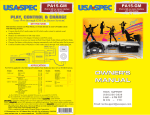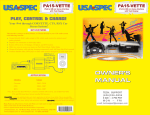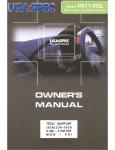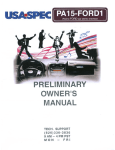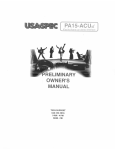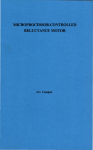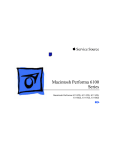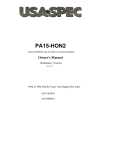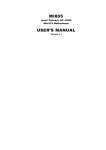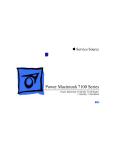Download usa-spec CD Changer Owner`s manual
Transcript
Model PA 15-GM iPod to GM car stereo Interface with Text Display ©.J\~A~M~O§ ~E-\[N]0dJE-\~ TECH. SUPPORT (626)336-3836 9 AM -- 4 PM PST MON FRI email: [email protected] 041710 Thank you for purchasing a USA SPEC product. This manual describes the functions and operation of PA15-GM iPod interface to GM radios. Please read this manual before installing the interface adaptor in your vehicle. I!!!! IMPORTANT!!!!! .:. It is strongly recommended that the adaptor is installed in an easily accessible location. DO NOT permanently place deep behind radio. You may need to access for future upgrades, resets, dip switch settings, etc... •:. Eject ALL CDs from the built-in CD player or CD changer before removing the radio from the dash board. •:. USA SPEC distributes products through authorized dealers so customers will receive proper services and information from the dealers. USA SPEC reserve the right to offer technical or warranty service only on products purchased through authorized USA SPEC accounts. •:. SAFETY NOTE: You should always give full attention to driving. Do NOT operate the feature or function of PA15-GM in such a way that distracts you while driving . •:. KEEP MANUAL in vehicle. Place it with the owner's manual for the car. You may need to refer to it or if vehicle is sold, the next owner can enjoy it and know how to use it. ~. About Interface PA15-GM 1-1 Introduction a) This interface connects an iPod, iTouch or iPhone directly to your GM car audio system for optimal playback sound quality. b) This interface allows iPod to co-exist with GM navigation system, CD changer, XM radio receiver and DVD system, and controls iPod via both car. radio and steering wheel controls. c) PA15-GM's on board software translates commands from your CD changer controls or XM Band controls into commands that the iPod understands. i) You can either use the XM controls or CD changer controls on radio to work with iPod, iTouch or iPhone. Use XM control if text display is desired. Radio must have a BAND button to use XM control. ii) When using XM control, XM1 is for iPod and XM2 is retained for XM broadcast reception. iii) If radio has a built-in CD changer, you must configure PA15-GM to radio's XM control with the DIP switches and radio must have BAND button. d) This interface charges iPod while it is playing and charging stops automatically half hour after iPod is paused. 1-2 Text Display of Song Information a) Artist name and song title can be displayed on radio by configuring PA15-GM to work with radio's XM band. b) Only DISC number and track number are displayed on radio (Disc number = Playlist number) when using PA15-GM with radio's CDI AUX or DISC button. 1-3 Package Content PA 15-GM contains one PA 15-GM interface adaptor and one each of following cables: CAS-GM24, CAS-GM2ext5, CAS-GM2x and CB-PA 105. 1-4 Compatibility Future iPod and iTune software updates may affect the features and functions described in this owner's manual and www.usaspec.com web site. 1-5 Applications Make Control iPod Model Year with ... Note Escalade I EXT 03 - 06 DISC orXM (1) Impala 00·05 DISC orXM (1) Monte Carlo 00 - 05 DISC orXM (1) Avalanche 03·06 DISC orXM (1) Blazer 2004 XM (1 ) Colorado 05·09 XM (1) S-10 Truck 2004 XM (1) Silverado 03 -06 DISC orXM (1) Silverado Classic 2007 DISC orXM (1 ) SSR 05 - 06 XM (1) Suburban 03 - 06 DISC orXM (1 ) Tahoe 03 - 06 DISC orXM (1) Trail Blazer 04·09 XM (1) Venture 03 - 04 XM (1) Canyon 05·09 DISC orXM (1 ) Denali 03 - 06 DISC or XM (1 ) Envoy 04 - 08 DISC orXM (1 ) Sierra 03 - 06 DISC orXM (1 ) Sierra Classic 2007 DISC orXM (1 ) Sonoma 2004 XM (1) CADILLAC Chevrolet Chevy Truck GMC 2 Hummer Pontiac Yukon 03·06 DISC orXM (1) H1 04·06 DISC orXM (1) H2/SUT 03·07 XM (1) H3 06·09 XM (1) Grand Prix 2005 CDC or XM (1) Vibe 05 - 06 XM (1) Note (1): To use XM control, radio must have a BAND button and is XM ready. Note (2): Use interface model PA15·VETTE. Note (3): Ifthe car does not have XM receiver, use model PA11·GM and CAS-GNOX cable. USA SPEC verified the published radio and vehicle application to the best of our ability. Due to uncontrollable factors, USA SPEC can not 100% guarantee every published application. These factors include variables such as, anomalies within a factory radio, factory radio heretofore unknown to USA SPEC and partial model year changes. miD. Folder Mode, Direct Mode, Playlist Mode and AUX Option PA15·GM provides two ways to control your iPod through car radio, namely (Playlist Mode + Direct Mode) and (Folder Mode + Direct Mode.). 2-1 Direct Mode (control on iPod directly) Search and select music on iPod just as you would in portable use. Use the track up/down on radio and steering wheel to control. • When PA15-GM is configured to XM control, a preset button on radio is dedicated to Direct Mode. See section 3-1 and section 4 of this manual for detail. • When PA15-GM is configured to CD changer control, a DISC is dedicated to Direct Mode. See section 3-2 of this manual for detail. • In Direct Mode, screen and keypad on iPod is unlocked and functional. You have control and access to everything on your iPod in Direct Mode. You also have Track Up/Down controls from the radio. No text will be displayed on radio in the mode. ~ Application Tip Direct Mode allows the playing of streaming music applications such as Pandora.com® and SIRIUS XM Online from your iPhone or iTouch to car stereo. 2-2 Folder Mode (use with Band/XM Ready radios) Access 4 Folders, namely Playlist, Artist, Songs and Album on iPod from radio. See section 3-1 (for non-navigation radio) or section 4 (for navigation radio) of this manual for more information. • Folder Mode is applicable only when PA15-GM is configured to use radio's XM control. Hence, radio must have BAND button and is also XM ready. 3 • 2-3 iPod FOLDERs are accessed with radio's preset buttons. Playlist Mode (use with Non-Band/XM Ready radios) Operates and controls the iPod like it is a CD changer. This mode allows you to access Playlists and Songs on iPod from radio. iPod screen always displays "OK to disconnect" ·or "Attached to accessory" and iPod's keypad is locked and not functional. See section 3-2 of this manual for more information. • Radio does not display artist name and song title in Playlist Mode. • Playlist mode is for radio that does not have a BAND button but can control an external CD changer. • Use the DISC or CD/AUX button on radio to access iPod. • If your iPod has more than 4 Playlists, see Playlist Naming in Section 6 of this manual. 2-4 AUX Input Option In addition to the iPod, PA15-GM also can connect a second audio source to car radio. Connect the second audio source to the RCA jack labeled AUX INPUT. AUX input is enabled by setting the DIP switch #1 to ON position at the side of the interface adaptor. DIP switch #1 is only for the AUX INPUT and it is independent of other DIP switches on the PA15-GM adaptor. DIP Switch # 1 Setting: DIP # 1 = ON RCA AUX Input is Enabled DIP # 1 = OFF RCA AUX Input is disabled ~. Regular or non-navigation Radio's Mode Setting and Function Control 3-1 Folder Mode + Direct Mode Configuration (Note: this configuration supports text display but is applicable only to radio if it has a BAND button and also it is XM ready.) 3-1-1 DIP switches Setting DIP#2 DIP# 3 DIP#4 OFF OFF ON (Note: DIP switch #1 is only related to RCAAUX setting and it is independent of switches #2, #3 and #4. See section 2-4 for DIP #1 setting instruction.) 3-1-2 Functions and Radio Buttons 4 • Press BAND button on radio to access iPod at XM1 • Press BAND button on radio to access XM channels at XM2. • Use radio Preset buttons to access iPod Folders, Direct Mode and RCAAUX as follow: Radio Push.... Displays..... Radio Plays Remark Preset # 1 PL x Y& Title Playlist Folders see note (a) (b) Preset # 2 AR x Y& Title Artist Folders see note (a) (b) Preset # 3 AL x Y& Title Album Folders see note (a) (b) Preset # 4 ALL Y& Title All Songs Folder see note (a) (b) Preset # 5 iPod Direct iPod Playing Preset # 6 AUX RCAAUX IF DIP #1= ON Note(a): x = folder's number; y = track's number Note(b): FOLDER type abbreviations: PL = Playlist; AR = Artist; AL= Album; ALL = Songs; Dir = iPod Direct • Push DISPL or INFO or RCL button (usually it is the centre of the TUNING knob) on radio to view text information of music. Text display on radio is as follow: (Note: available on XM ready radio only.) DISPL Text from iPod Note Button no Push ~ track num!)o/ & Title 1s1 Push·, Artist Name 2nd Push-. AI/Jum Name ,. Folder Na/fle 3rd Push ...... • Turn the TUNING knob or press SEEK button to change tracks. • Turn P-TYPE knob to change sub-folder (example: change to next Playlist while in Playlist folder; change to next Artist while in Artist folder). Note (1): If radio is equipped with a TYPE turn knob, must press the TYPE button first and then turning the TYPE turn knob. Note (2): If radio is equipped with a P-TYPE button, must press P-TYPE button and then turning the push AUDIO knob. • Press-and-hold (until a beep sound is heard) preset button #6 to begin the nd RANDOM track play and press-and-hold the preset #6 button 2 time to terminate the RANDOM play. When in RANDOM mode, urn is displayed on radio. • Pressing the preset #3 or the preset #4 will fast reverse or fast forward the track about 40 seconds respectively. • Press-and-hold (until a beep sound is heard) preset # 1 and preset #2 to retreat 5 or advance 10 tracks respectively. • Track change from steering wheel controls is supported. 3-1-3 iPod Connecting and Playing When iPod is connected to PA15-GM and radio is at XM1 BAND, iPod o plays the track in the Folder which was played prior to the iPod being connected to the PA15-GM. When the playing of the last track in the Folder is complete, iPod will go to the first track in All Songs folder. 3-2 Playlist Mode + Direct Mode Configuration (Note: Radio without a BAND button must use this configuration for PA15-GM. This configuration uses the radio's CD changer controls) 3-2-1 Set DIP switches as follow: DIP#2 DIP#3 DIP#4 OFF ON ON Note: DIP switch #1 is only related to RCAAUX option setting and it is independent of these DIP switches. See section 2-4 for DIP #1 setting instruction. ) 3-2-2 Functions and Radio Buttons • Press DISC or CD/AUX button on radio to access iPod. • Press preset button #5 button on radio to access Playlists, Direct Mode and RCA AUX as follow: At.. .. Disc 1 Playlist #1 Disc 2 Playlist #2 Disc 3 Playlist #3 Disc4 Disc 5 Disc6 • Radio Plays Remark Playlist # 4 IF DIP #1 = OFF All Songs IF DIP #1= ON All Songs IF DIP #1= OFF Direct Mode IF DIP #1= ON Direct Mode IF DIP #1= OFF RCAAUX IF DIP #1= ON Track up and down from steering wheel controls is supported. 3-2-3 iPod Connecting and Playing 6 • When iPod is connected to interface adaptor and CD button is pressed, iPod will automatically begin at DISC # 5 (if DIP #1= OFF) or DISC #6 (if DIP #1=ON). And, the iPod will continue to play the track in the Folder which was played prior to the iPod being connected to the PA 15-GM. When the last track of the Folder is played, iPod will go to the first track of the All Songs folder. If iPod has more than 5 Playlists, see section 6 of this manual for the instruction • for Playlist Naming. ~. 4-1 Navigation Radio's Mode Setting and Function Control DIP switches Setting 4-1-A If the radio screen or graphic is the same as Example A below, set the DIPs as follows: DIP#2 DIP#3 DIP#4 OFF OFF OFF 4-1-B If the radio screen or graphic is the same as Example B below, set the DIPs as follows: DIP#2 DIP#3 DIP#4 ON OFF OFF (Note: DIP switch #1 is only related to RCAAUX setting and it is independent of switches #2, #3 and #4. See Section 2-4 for DIP #1 setting instruction.) 4-2 Program Function and Text to the Preset Buttons on Touch Screen PA15-GM allows you to program a "control function" and its name to the preset buttons on navigation touch screen. Examples are shown below: Example A: 7 Example B: XM1 CH 1 Again AU.. leo!«1 AUX , , .. ,....,..... , ... __ ._~_~~ ·...... ·,·~'~_._.~N __.··',·....' WM" ~ .... .... ,.,_.~., ,.~.~ .... ",~y~~y~ ,,,. " ....... Lsc~J []NF~J L~ C~!J r-C~!2J LSOUND I In the above examples, the preset buttons are programmed to the function of accessing Playlist folder, Artist folder, All Songs folder, Album folder, AUX INPUT and DIRECT Mode respectively. 4-3 Procedure of Programming Preset Buttons' Function and Text Step 1- Complete PA15-GM wire connection steps described in Section 4 of this manual. Step 2- Disconnect iPod from PA15-GM 'I!! Step 3- Press XM button to find XM1 on radio. Step 4- If your radio's touch screen is the same as in the Example A above, go to Step 5 of this section. If your radio's touch screen is the same as in the Example B above, go to Step 11 of this section first. Step 5- Long press SEEK button until the letter PLAYLIST is shown on the text line where CH (channel number) is displayed. Note: before the SEEK button is long pressed, letter "iPod" is shown on this text line. Step 6- Touch-and-hold anyone of the 6 preset buttons until letter PLAYLIST appears on the preset button. Step 7- Short press the SEEK button and next function will appear on the text line where CH is displayed. Note: PA 15-GM may provide more than 6 functions and you can use only 6 of it due to radio has 6 preset buttons only. Step 8- Touch-and-hold anyone of the not-yet-programmed preset buttons until the name of the function appears on the preset button. Step 9- Repeat Step 7 and Step 8 to complete the programming of all 6 preset buttons. Step 10- Ending this programming mode by either connect iPod to PA15-GM or long press the SCAN button (for Example A type radio) or touch the SACN button (for Example B type radio). Step 11- Press the SCAN button and the letter PLAYLIST will show on the top of 8 the screen. Step 12- Go to Step 6,7,8, .9 and 10 to complete the preset buttons programming. Important !I! (1) After the preset buttons are programmed, the text label on each buttons could be altered or modified with random or unwanted text when a preset buttons is press-and-hold longer than 2 seconds. Re-do above steps to rename preset button's text label when iPod is disconnected from PA15-GM. (2) When the text on preset button is altered as a result of being long pressed, the FUNCTION which had been programmed or assigned to the button would not be altered. 4-4 Functions and Radio Buttons • Touch XM button on radio to access iPod at XM1 • Touch XM button on radio to access XM channels at XM2. • Use radio Preset buttons to access iPod Folders, Direct Mode and RCA AUX. • Press the SEEK button to change track. • A long-press-n-hold the SEEK+ or SEEK - will fast reverse or fast forward the track about 40 seconds respectively. • Touch the SELECT or CAT < > buttons to select a sub-folder. (Example: change to next or previous Playlist while playing the Playlist Folder; change to next or previous Artist while playing the Artist Folder.) • Touch INFO button to display Text Information of the playing track. (This is only applicable to Example B type radios.) • 4-5 Track change from steering wheel control is supported. iPod Connecting and Playing o When iPod is connected to PA15-GM and radio is at XM1 BAND, iPod plays the track in the Folder which was played prior to the iPod being connected to the PA15-GM. When the playing of the last track of the Folder is complete, the iPod will go to the first track of the All Songs folder. ~. CABLE CONNECTION Step 1- Decide which MODE to use and set DIP switches according to instructions in Section 3 and Section 4 of this manual. Step 2- Must remove or eject all CDs out from radio. Step 3- Remove radio out from dash or locate the XM receiver in your car. (See APPENDIX of this manual for the location of XM receiver in your car.) Note: Between the CAS·GM24 and CAS-GM2x cables, only one if it is required for installation. Use CAS-GM24 and connect it to radio if the car does not have factory installed XM receiver. Use CAS-GM2x and connect it to XM receiver if 9 the car has a factory installed XM receiver. Use CAS-G24 cable if radio does not have BAND button. Step 4a- To connect the USA SPEC CAS-GM24 cable with radio: (see Fi .1) (3) Plug the 12-pin male connector on USA SPEC CAS-GM24 cable to radio. If a factory cable has the same identical 12-pin male connector already connected to radio, unplug the factory cable from radio and connect it to the 12-pin female connector on USA SPEC CAS-GM24 cable first. (4) Unplug the factory 24-pin male connector from radio and connect it to the 24-pin female connector on USA SPEC CAS-GM24 cable. Plug the 24-pin male connector on USA SPEC CAS-GM24 cable to radio. 4b- To connect CAS-G2x cable with XM receiver: (see Fi . 2 Unplug the factory 16-pin male connector from XM receiver and connect it to the 16-pin female connector on USA PSEC CAS-GM2x cable. Connect the 16-pin male connector on USA SPEC CAS-GM2x cable to XM receiver. Step 5- Connect USA SPEC CAS-G2ext5 to CAS-GM24 or CAS-GM2x (depends on which cable is used at Step 4). Step 6- Plug the 18-pin male connector on CAS-GM2ext5 to PA16-GM adaptor where is labeled RADIO. Step 7- Connect the 2 nd audio source to the RCA jacks on adaptor if AUX option is selected by DIP switch #1 = ON. Step10- Plug CB-PA105 cable to adaptor where is labeled iPod. Step 11- Reinstall radio back to dash only after a successful test is completed. 10 RADIO REAR VIEW 4·POSITION DIP SWITCH ON: when switch is at bottom position PA15-GM ADAPTOR 24 pin 12 pin ~ . . LIIRIIRI IfteMI t / ""'CAS-GM24 CABLE CAS-GM2extS CABLE TOFACOTRY 24-PIN CONNECTOR Fig. 1 4·POSITION DIP SWITCH ON: when switch is at bottom position PA15-GM ADAPTOR Lmlbll / CAS-GM2ext5 cable Fig.2 11 TO FACTORY '2 PIN CONNECTOR (if applicable) &D. Playlist Naming This Section ONLY relevant if using PLAYLIST MODE (or CD changer control mode). If you are using FOLDER MODE (radio is BAND/XM ready), this section does NOT apply. 6-1 When the iPod is connected to your radio via PA15-GM, the adaptor scans all available Playlists and Folders on iPod and will automatically assign the first 4 Playlists in alphabetical order. They must be Playlists you created in iTunes. The Apple generated Playlists like "On The Go", "90's", etc do not apply. If you want to pick the 5 Playlists you want to have access to, you will either need to arrange them to be in the top 5 OR you can name them as shown below: Playlist # 1: GM1 Playlist # 2: GM2 Playlist # 3: GM3 Playlist # 4: GM4 The word GM must be in capital letters and there can be no spaces between the word GM and numbers. You may append text to the designated GM Playlist names. Example: GM1-jazz, GM3_Favorite3, GM4podcast, etc. 6-2 If less than 4 designated GM Playlists are created, PA15-GM will automatically fill up the rest of Playlist numbers beginning with the first available Playlist on iPod. Example: if only 3 designated GM1, GM3 and GM5 Playlists are created, the Playlist # will be: Playlist # 1: GM1 .... Playlist # 2: (the 1sl available Playlist on iPod) Playlist # 3: GM3 ... nd Playlist # 4: (the 2 available Playlist on iPod) 12 APPENDIX XM Receiver location for most GM Vehicles Make Model XM Receiver location Buick Rainer Above Pass-side dash panel LaCross Behind Rear-Left quarter panel in trunk CTS Under the rear deck SRX Behind Rear-Right quarter panel Impala Behind Rear-Left quarter panel in trunk Monte Carlo Behind Rear-Left quarter panel in trunk Corvette Coupe Rear-Left quart panel behind carpet Corvette Conv. Between the seats inside the hatch cover Avalanche Behind Glove-Box Equinox Behind Rear-Left quarter panel Colorado Above Pass-side dash panel Tahoe Behind Glove-Box Suburban Behind Glove-Box Silverado Behind Glove-Box Trail Blazer Above Pass-side dash panel Venture/Uplander N/A Canyon Above Pass-side dash panel Envoy Above Pass-side dash panel Sierra Behind Glove-Box Yukon/Denali Behind Glove-Box Grand Prix Behind Rear-Left quarter panel in trunk Cadillac Chevy GMC Pontiac PA 15-GM design is subject to change without notice. XM is a registered trade name of XM Satellite Radio Inc. iPod, iTunes are the registered trade name of Apple Computer Inc. GM is registered trade mark of General Motor Corporation. 13 Thank you for choosing a USA-sPEC product. LTI Enterprises Inc., is committed to providing high quality defect free products. All USA-SPEC products are tested before leaving the factory and are wan'anted against defects in materials and workmanship for a peliod of one year to the original owner. The one-year walTanty period begins at the date of manufacture or the date of original installation. Please see installation registration below. PRODUCTS COVERED: Products and related accessories supplied by LTI Enterprises Inc. with the brand name of USkSPEC are covered by this warranty. Only products purchased in the U.S.A. is covered. WARRANTY DOES NOT COVER: 1. 2. 3. 4. 5. 6. Damage due to improper installation, operation, accident, negligence, abuse, or not following instructions, warnings, and acceptable industry procedures. Damage caused during the shipment or transportation of the product. All claims of this nature must be presented to the carrier. Damage caused by acts of God, War, or civil disturbance, including without limitation, flood, fire, storms, earthquake or other acts of nature. Any expenses or cost to remove or reinstall products. Any product without the Oliginal serial number and factory seal, or has been serviced or modified without the authorization of LTI Enterprises Inc. Any product not distributed by an authorized LTI Enterprises Inc. Dealer. TO OBTAIN WARRANTY SERVICE: Contact the Customer. Service center printed on the back of this manual for assistance. A detailed description of the problem(s) is required for service. Proof of purchase is also required when sending a product for warrant service. If the problem cannot be resolved and the product must be returned for service you will receive an authorization from the service center. The product must be delivered pre-paid to the service center. LTf Enterprises fnc. will, at our option, repair the product or replace it with new or reconditioned product, and if it was shipped to the service center, the retum shipping will be pre-paid free of charge provided the repairs are covered by the warranty. The product must be packed securely for shipment to the service center in order to preserve the warranty and prevent damage. NO IMPLIED WARRANTY, INCLUDING l\1ERCHANTABILITY AND FITNESS FOR USE, APPLIES TO THIS PRODUCT AFTER THE ONE YEAR PERIOD AS DEFINED ABOVE, AND NO OTHER EXPRESSED WARRANTY OR GUARANTEE, EXCEPT AS lVlENTIONED ABOVE, GIVEN BY ANY PERSON,FlRM OR CORPORATION WITH RESPECT TO THIS PRODUCT SHALL BIND THE WARRANTOR. NEITHER THE WARRANTOR NOR ANY OTHER PERSON, FIRM OR CORPORATION, IS RESPONSIBLE FOR LOSSES OR INCONVENIENCES, OR FOR ANY CONSEQUENTIAL DAMAGES CAUSED BY THE PRODUCT. SOME STATES/PROVINCES DO NOT ALLOW LIMITATIONS ON HO'V LONG AN IMPLIED WARRANTY LASTS, AND SOME DO NOT ALLOW THE EXCLUSION OR LIMITATION OF INCIDENTIAL OR CONSEQUENTIAL DAMAGES. This warranty gives you specific legal rights, and you may also have other rights, which vary, from state to state and province to province. Some of the limitations or exclusions may not apply to you. QUICK GUIDE of PA15-GM DIP Switch Settings 04152010 1. DIP #1 setting is uniycrsal to all t\'pc of radios and it is as follow DIP # 1 = ON RCA AUX Input is Enabled DIP# 1 =OFF RCA AUX Input is disabled .. . : a-1 If radio has BAND button and it is also XM ready:-(1) DIP Setting: (Folder Mode) DIP#2 DIP#3 DIP#4 OFF OFF ON (2) See Section 3-1 for Controls and Functions information. a. If radio does NOT have a BAND button and also does not have built-in CD Changer:(1) DIP setting: (Playlist Mode) DIP#2 DIP#3 DIP#4 OFF ON ON (2) See Section 3-2 for Controls and Function information. 3. DIP switch setting for navi ation radios in Chev and GM (1) DIP setting: DIP#2 DIP#3 DIP#4 OFF OFF OFF (2) See Section 4 for Controls and .Functions information. Especially Section 4-2 regarding the preset buttons programming. 4. DIP switch setting for navi ation radios in Corvette and CTS / RS (1) DIP Setting: DIP#2 DIP#3 DIP#4 ON OFF OFF XII 1 t CH ...... .,w_" ~:,; L::!E@LJ!: AU. J AR1IlT . :J Li!!@L..~J mi' AUUI I {__~_J End { m (2) See Section 4 for Controls and Functions information. Especially Section 4-2 regarding the preset button programming. XMReceiver location for most GM Vehicles Make Model XM Receiver location Buick Rainer Above Pass-side dash panel LaCross Behind Rear-Left quarter panel in trunk CTS Under the rear deck SRX Behind Rear-Right quarter panel Impala Behind Rear-Left quarter panel in trunk Monte Carlo Behind Rear-Left quarter panel in trunk Corvette Coupe Rear-Left quart panel behind carpet Corvette Conv. Between the seats inside the hatch cover Avalanche Behind Glove-Box Equinox Behind Rear-Left quarter panel Colorado Above Pass-side dash panel Tahoe Behind Glove-Box Suburban Behind Glove-Box Cadillac Chevy ~--- ---- GMC Pontiac Silv.erado - - Bebind..Glove-Box-- - - .-._- ----- Trail Blazer Above Pass-side dash panel Venture/Uplander N/A Canyon Above Pass-side dash panel Envoy Above Pass-side dash panel Sierra Behind Glove-Box Yukon/Denali Behind Glove-Box Grand Prix Behind Rear-Left quarter panel in trunk