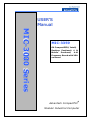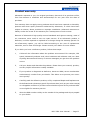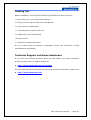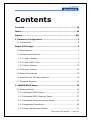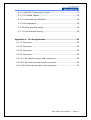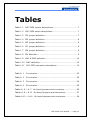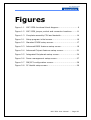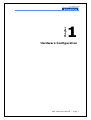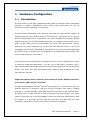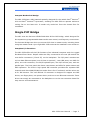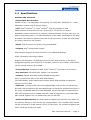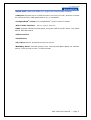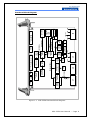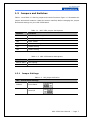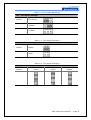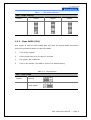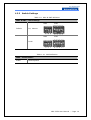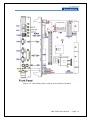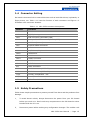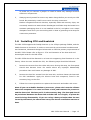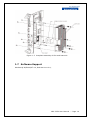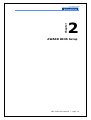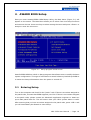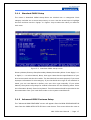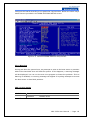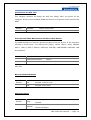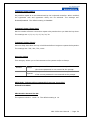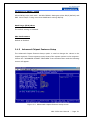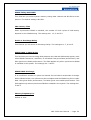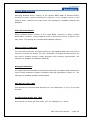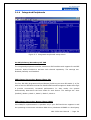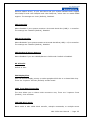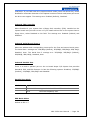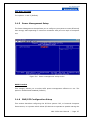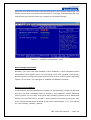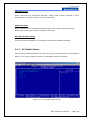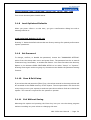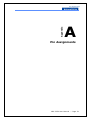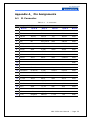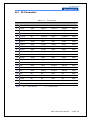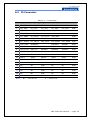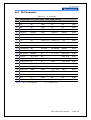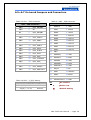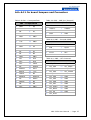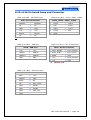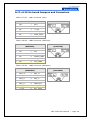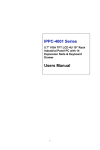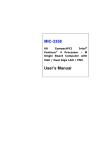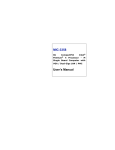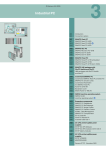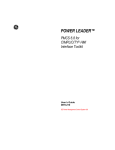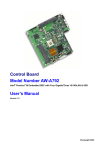Download Advantech MIC-3359 Specifications
Transcript
U SER’S USER’ M anual Manual MIC-3000 Series MIC-3359 6U CompactPCI® Intel® Desktop Pentium® 4 & Mobile Pentium® 4-M Processor Board with VGA on Board Advantech CompactPCI® Modular Industrial Computer Copyright Notice This document is copyrighted, 2005. All rights are reserved. The original manufacturer reserves the right to make improvements to the products described in this manual at any time without notice. No part of this manual may be reproduced, copied, translated or transmitted in any form or by any means without the prior written permission of the original manufacturer. Information provided in this manual is intended to be accurate and reliable. However, the original manufacturer assumes no responsibility for its use, nor for any infringements upon the rights of third parties which may result from its use. Acknowledgements PICMG™, CompactPCI® and the PICMG™, CompactPCI® logos are trademarks of the PCI Industrial Computers Manufacturers Group. All other product names or trademarks are properties of their respective owners. CE Notification The MIC-3359, developed by Advantech Co., Ltd., has passed the CE test for environment specifications when shielded cables are used for external wiring. We recommend the use of shielded cables. FCC This device complies with the requirements in part 15 of the FCC rule: Operation is subject to be following two conditions: (1) This device may not cause harmful interference. (2) This device must accept any interference received, including interference that may cause undesired operation. CAUTION!! Danger of explosion if battery in correctly replaced. The battery need not to be charged. Replace only with Advantech-specified batteries. MIC-3359 User Manual --- Page I Product warranty Advantech warrants to you, the original purchaser, that each of its products will be free from defects in materials and workmanship for one year from the date of purchase. This warranty does not apply to any products which have been repaired or altered by persons other than repair personnel authorized by Advantech, or which have been subject to misuse, abuse, accident or improper installation. Advantech assumes no liability under the terms of this warranty as a consequence of such events. Because of Advantech’s high quality-control standards and rigorous testing, most of our customers never need to use our repair service. If an Advantech product is defective, it will be repaired or replaced at no charge during the warranty period. For out-of-warranty repairs, you will be billed according to the cost of replacement materials, service time and freight. Please consult your dealer for more details. If you think you have a defective product, follow these steps: 1、 Collect all the information about the problem encountered. For example, CPU speed, Advantech products used, other hardware and software used, etc. Note anything abnormal and list any on-screen messages you get when the problem occurs. 2、 Call your dealer and describe the problem. Please have your manual, product, and any helpful information readily available. 3、 If your product is diagnosed as defective, obtain an RMA (return merchandise authorization) number from your dealer. This allows us to process your return more quickly. 4、 Carefully pack the defective product, a fully-completed Repair and Replacement Order Board and a photocopy proof of purchase date (such as your sales receipt) in a shippable container. A product returned without proof of the purchase date is not eligible for warranty service. 5、 Write the RMA number visibly on the outside of the package and ship it prepaid to your dealer. MIC-3359 User Manual --- Page II Packing List Before installation, ensure that the following materials have been received: • 1 MIC-3359 all-in-one single board computer • 1 Utility and user manual (PDF file) CD-ROM disc • 1 CPU Heat sink (Assembled) • 1 Thermal pad for Pentium 4-M CPU • 1 Solder-side cover (Assembled) • Several screws • 1 warranty certificate document If any of these items are missing or damaged, contact your distributor or sales representative immediately. Technical Support and Sales Assistance If you have any technical questions about the MIC-3359 or any other Advantech products, please visit our support website at: ! http://www.advantech.com.tw/support For more information about Advantech's products and sales information, please visit: ! http://www.advantech.com MIC-3359 User Manual --- Page III Contents Contents................................................................................ IV Tables ................................................................................... VI Figures .................................................................................VII 1. Hardware Configuration ...................................................... 2 1.1 Introduction ..................................................................... 2 Single P2P Bridge.................................................................... 3 1.2 Specifications ................................................................... 4 1.3 Jumpers and Switches ....................................................... 7 1.3.1 Jumper Setting ............................................................ 7 1.3.2 Clear CMOS (JP4)......................................................... 9 1.3.3 Switch Setting ............................................................10 1.4 Connector Setting ............................................................12 1.5 Safety Precautions ...........................................................12 1.6 Installing the CPU and Heatsink..........................................13 1.7 Software Support .............................................................14 2. AWARD BIOS Setup ........................................................... 16 2.1 Entering Setup.................................................................16 2.1.1 Standard CMOS Setup .................................................17 2.1.2 Advanced BIOS Features Setup .....................................17 2.1.3 Advanced Chipset Features Setup..................................21 2.1.4 Integrated Peripherals .................................................24 2.1.5 Power Management Setup ............................................27 MIC-3359 User Manual --- Page IV 2.1.6 PNP/PCI Configuration Setup ........................................27 2.1.7 PC Health Status .........................................................29 2.1.8 Load Optimized Defaults ..............................................30 2.1.9 Set Password..............................................................30 2.1.10 Save and Exit Setup ..................................................30 2.1.11 Exit Without Saving ...................................................30 Appendix A Pin Assignments ............................................... 32 A.1 J1 Connector ...................................................................32 A.2 J2 Connector ...................................................................33 A.3 J3 Connector ...................................................................34 A.4 J5 Connector ...................................................................35 A.5~A.7 On board jumpers and connectors ...............................36 A.8~A11 On board jumpers and connectors ..............................34 A.12~A16 On board jumper and connectors ..............................35 MIC-3359 User Manual --- Page V Tables Table 1-1 MIC-3359 jumper descriptions..................................... 7 Table 1-2 MIC-3359 switch descriptions...................................... 7 Table 1-3 JP2 jumper definition ................................................. 7 Table 1-4 JP3 jumper definition ................................................. 8 Table 1-5 JP5 jumper definition ................................................. 8 Table 1-6 JP7 jumper definition ................................................. 8 Table 1-7 JP8 jumper definition ................................................. 9 Table 1-8 JP4 definition ............................................................ 9 Table 1-9 SW1 & SW3 definition ...............................................10 Table 1-10 SW2 definition........................................................10 Table 1-11 MIC-3359 connector descriptions ..............................12 Table A. 1 J1 connector ...........................................................32 Table A. 2 J2 connector ...........................................................33 Table A. 3 J3 connector ...........................................................34 Table A. 4 J5 connector ...........................................................35 Tables A. 5 ~ A. 7 On board jumpers and connectors ..................36 Tables A. 8 ~ A.11 On board jumpers and connectors .................37 Tables A.12 ~ A.16 On board jumpers and connectors .................38 MIC-3359 User Manual --- Page VI Figures Figure 1-1 MIC-3359 functional block diagram............................. 6 Figure 1-2 MIC-3359 jumper, switch and connector locations........11 Figure 1-3 Complete assembly CPU and heatsink ........................14 Figure 2-1 Setup program initial screen.....................................16 Figure 2-2 Standard CMOS setup screen....................................17 Figure 2-3 Advanced BIOS features setup screen........................18 Figure 2-4 Advanced Chipset features setup screen.....................21 Figure 2-5 Integrated Peripherals setup screen...........................24 Figure 2-6 Power management setup screen ..............................27 Figure 2-7 PNP/PCI configuration screen....................................28 Figure 2-8 PC Health setup screen ............................................29 MIC-3359 User Manual --- Page VII Chapter 1 Hardware Configuration MIC-3359 User Manual --- Page 1 1. Hardware Configuration 1.1 Introduction The MIC-3359 is a 6U 8HP CompactPCI® SBC ideal for mission critical, demanding industrial or military applications which require high performance as well as endurance in harsh operating environments. The MIC-3359 CompactPCI® CPU board is optimized for Intel® 845GV chipset. It supports both the Intel Desktop Celeron® and Pentium® 4 processor up to 2.8 GHz, and the mobile Pentium® 4 -M processor. The VGA is integrated in the Intel® 845GV chipset, and there are two DDR DIMM slots which can support system memory up to 2GB. The MIC-3359 uses the Intel 82562ET for 10/100 Mb Fast Ethernet, with an option for the Intel® 82551ER for 10/100 Mb Fast Ethernet which is pin-to-pin compatible with the Intel® 82540EM for Giga Ethernet. The Pericom PI7C8150MA MHz PCI-to-PCI Bridge is designed for bus expansions, programmable data transfer rate control, and frequency conversions. To achieve the most cost effective combination for entry-level CT applications or entry to mid-level industrial applications, you can use a MIC-3041L enclosure with a MIC-3359 6U CPCI board and Intel Pentium IV processor without a rear I/O transition board. This gives the best performance-price balance and produces the most cost-effective solution. High Performance Intel® Pentium® 4 Processor-M, Intel® Desktop Pentium® 4 Processor, and Celeron® Processor The MIC-3359 supports the Intel® Pentium® 4 processor-M 1.7 GHz and 2.2 GHz, the Desktop Pentium® 4 Processor, and the Celeron® Processor with either u-FCPGA package or u-FCBGA package. Both Intel® Pentium® processor-M and Intel® Pentium® processor have on-chip 512 KB L2 cache providing high performance. The Intel® Celeron® processor has an on-chip 256KB L2 cache providing high performance. With the support of a 400 MHz and 533 MHz front-side bus, the MIC-3359 can fulfill customer’s expectations of price-performance computing capability. MIC-3359 User Manual --- Page 2 Compact Mechanical Design The MIC-3359 has a CPU heatsink specially designed for the mobile Intel® Pentium® 4-M and Intel® Pentium®4 processor, enabling the MIC-3359 to operate without a cooling fan on the heat sink. It needs only cooled air from the chassis fans for ventilation. Single P2P Bridge The MIC uses the Pericom PI7C8150MA MHz PCI-to-PCI Bridge, which designed for bus expansions, programmable data transfer rate control, and frequency conversions. The Pericom Bridge can drive up to seven PCI slots in master mode, including those using bus master cards. Up to eight MIC-3359 units can be installed in one enclosure. Complete I/O Functions The MIC-3359 offers all the I/O functions of an industrial computer with the rugged Euroboard form factor. Output cables are fully connected to the rear I/O module via user-define connectors (J3 and J5) on the backplane. The I/O panel contains two 10/100 base Ethernet ports (one of them is optional ), two COM ports, two USB 2.0 ports, one VGA connector, one PS/2 keyboard port, one PS/2 mouse port, and one parallel port. The front panel also has a reset button and LEDs for power status and HDD operation. The built-in high speed IDE controller provides two separate IDE channels with Ultra DMA/33/66/100 mode. One is for CF on board, and the other one is for IDE devices. The user-defined J3 connector is designed to support one IDE device, one floppy drive, one printer device, and one or two Ethernet networks. These drives can simply be connected to the backplane or to the rear transition board for easy service and maintenance. MIC-3359 User Manual --- Page 3 1.2 Specifications Standard SBC Functions •CompactPCI Bus Interface PICMG 2.0 Rev. 3.0 compatible, 5V signaling; 32 bit/33 MHz, REQ/GNT for 7 slots; Operates in system slot as system master • CPU: Intel® Pentium® 4 / Intel® Celeron®, 478-pin package FC-PGA Mobile Pentium 4 Processor-M from 1.2 GHz up to 2.2 GHz for low power dissipation (higher frequencies on request), Desktop Pentium 4 from 2 GHz up to 2.8 GHz for high performance, 512 KB full speed L2 on-die cache, 400 MHz and 533 MHz processor front-side bus, passive heat sink for the processor, at least 300 LFM forced air cooling required in the chassis. • BIOS: 4 Mb Firmware Hub (FWH) using Award BIOS • Chipset: Intel® 845GV/ICH4 Chipset Host Interface Support for Intel processor in an mPGA478 package Hyper-Threading Technology support Support Hub Interface 1.5 (266 MB/s point-to-point Hub Interface to the ICH4) Integrated Graphics, core frequency of 200 MHz, resolution up to 2048 x 1536 x 60Hz x 8 bit, shared memory up to 64MB • Front Side Bus: 400MHz/533 MHz (Intel® Pentium® 4 processor-M Processor) • Bus Interface: 32-bit/33 MHz, PICMG 2.16 compliant • Memory: Double Data Rate (DDR) SDRAM Configuration Up to 2.0 GB of 200 MHz or 266 MHz DDR SDRAM Two DDR DIMMs, single-sided and/or double-sided, DDR 200/266 unregistered, 184-pin non-ECC DDR • Ethernet: the MIC-3359 uses the Intel@82562ET LAN chip for 10/100 Mb Fast Ethernet, with an option for the Intel® 82551ER 10/100 Mb for Fast Ethernet which is pin-to-pin compatible with the Intel® 82540EM 10/100/1000 Mb for Giga Ethernet. MIC-3359 supports one 10/100Mb LAN; MIC-3359-A supports two 10/100Mb LANs; MIC-3359-B supports one 10/100Mb LAN, and one Gb LAN. • Enhanced IDE interface: The IDE interface supports two channels. The master for the primary channel is reserved for the Compact Flash. The secondary IDE channel can be connected to a RIO module via the J3 connector. The interface supports PIO mode 4 and ATA 33/66/100 mode. MIC-3359 User Manual --- Page 4 • Serial ports: COM1 and COM2 port (support RS-232/422/485 interface) • USB port: Supports up to six USB channels: two front, two rear, and two on board for internal devices; USB specification 2.0/1.1 compatible • CompactFlash® socket: one CompactFlash® type II socket on board. • AC97’ Audio Interface: Mic-in, Line-in, Line-out •LEDs: Indicate LAN activity and speed, one green LED for power status, one yellow LED for IDE HDD status. • FDD Connector • Parallel Port • PS/2 Port: One for keyboard and one for mouse •Watchdog timer: Provides system reset, interrupt and NMI support via software control. Time interval is from 1 to 255 seconds. MIC-3359 User Manual --- Page 5 Bypass resistor (Reserved) LED PS/2 J1 J2 RJ45 RJ45 FDD LAN1 82562ET (10/100) LAN2 82551ER(10/100) or 82540EM (10/100/1000) PCI 32bit PCI to PCI Bridge PI7C8150MA VGA Switch Intel MCH 845GV J3 LPT USB CPLD & PORT 80 SpeedStep LPC LPT J5 VGA USB Secondary IDE Primary IDE (CF) USB PORTS * 2 DDR POWER +2.5V +1.25V +1.5V DDR DIMM * 2 RJ1 LAN1 & 2 RJ2 AUDIO COM1 & 2 FDD FWH (BIOS) ATA 33/66/100 USB 2.0 DDR 266/333 COM1 & 2 (RS232/422/485) Sec. IDE PS/2 SUPER I/O Winbond W83627HF Intel 82801DB ICH4 HUB 1.5 VGA FSB 100/133 MHz Intel P4 Intel P4-M Celeron PARALELL COM1 VCORE & 1.2V COM2 PCI 32bits 33MHz VGA CON. (Front Panel) CLK GENERATOR ICS950211 Reset SW Functional Block Diagram Figure 1-1 MIC-3359 functional block diagram MIC-3359 User Manual --- Page 6 1.3 Jumpers and Switches Table 1-1 and Table 1-2 list the jumper and switch functions. Figure 1-2 illustrates the jumper and switch locations. Read this section carefully before changing the jumper and switch settings on your MIC-3359 board. Table 1-1 MIC-3359 jumper descriptions Number Function JP2 VGA Output Setting JP3 CPU Speed Setting JP4 Clear CMOS JP5 CF Mode Setting JP7 COM2 Setting JP8 COM1 Setting Table 1-2 MIC-3359 switch descriptions Number Function SW1 & SW3 CPU setting SW2 Reset Button 1.3.1 Jumper Settings Table 1-3 JP2 jumper definition JP2 - VGA Output Settings Default Front Panel Rear I/O MIC-3359 User Manual --- Page 7 Table 1-4 JP3 jumper definitions JP3 - CPU Speed Settings Default CPU Select 100MHz 133MHz Table 1-5 JP5 jumper definition JP5 - CF Mode Settings Default Master Slave Table 1-6 JP7 jumper definition JP7 – COM2 Settings Default RS232 RS422 RS485 MIC-3359 User Manual --- Page 8 Table 1-7 JP8 jumper definition JP8 – COM1 Settings Default 1.3.2 RS232 RS422 RS485 Clear CMOS (JP4) This jumper is used to erase CMOS data and reset the system BIOS information. Follow the procedures below to clear the CMOS. 1、 Turn off the system. 2、 Close jumper JP4 (2-3) for about 3 seconds. 3、 Set jumper JP4 as Normal. 4、 Turn on the system. The BIOS is reset to its default setting. Table 1-8 JP4 definition JP4 – Clear CMOS Default Normal Clear CMOS MIC-3359 User Manual --- Page 9 1.3.3 Switch Settings Table 1-9 SW1 & SW3 definition SW1 & SW3 – CPU Settings Default SW3 SW1 SW3 SW1 P4、Celeron P4-M Table 1-10 SW2 definition SW2 – Reset Button PUSH Reset System MIC-3359 User Manual --- Page 10 Figure 1-2 MIC-3359 jumper, switch, and connector locations MIC-3359 User Manual --- Page 11 1.4 Connector Setting On-board connectors link to external devices such as hard disk drives, keyboards, or floppy drives, etc. Table 1-11 lists the function of each connector and Figure 1-2 illustrates each connector location. Table 1-11 MIC-3359 connector descriptions Number Function CN1 FDD Connector CN2 V(I/O) Setting CN3 IDE Connector (Secondary IDE) CN4 CompactFlash™ Connector (Primary IDE) CN6 USB Port (Internal) CN7 Internal COM2 Connector CN8 LPT Connector CN9 PS/2 Mouse/Keyboard Connector CN10 USB Port*2 CN12 VGA Connector CN13 COM1 Connector CN14 COM2 Connector JP10 AC’97 Connector RJ1 LAN1 Connector RJ2 LAN2 Connector (82551ER) RJ2 LAN2 Connector (82540EM) J1/J2 Primary CompactPCI® bus J3/J5 Rear I/O transition LED IDE LED and Power LED 1.5 Safety Precautions Follow these simple precautions to protect yourself from harm and the products from damage. 1、 To avoid electric shock, always disconnect the power from your PC chassis before you work on it. Don’t touch any components on the CPU board or other boards while the PC is on. 2、 Disconnect power before making any configuration changes. The sudden rush MIC-3359 User Manual --- Page 12 of power as you connect a jumper or install a board may damage sensitive electronic components. 3、 Always ground yourself to remove any static charge before you touch your CPU board. Be particularly careful not to touch the chip connectors. Modern integrated electronic devices, especially CPUs and memory chips, are extremely sensitive to static electric discharges and fields. Keep the board in its antistatic packaging when it is not installed in the PC, and place it on a static dissipative mat when you are working with it. Wear a grounding wrist strap for continuous protection. 1.6 Installing CPU and Heatsink The MIC-3359 supports the Intel® Pentium-4, the 478-pin package FCPGA, and the Mobile Pentium-4 Processor. In order to meet critical environmental conditions and size limitations, Advantech designed a heat sink to fulfill the primary requirements of the MIC-3359. Please refer to Figure 1-3 for an illustration of the heat-sink and thermal pad used for the MIC-3359. The MIC-3359 should be fastened to a heat sink supporting Intel Pentium 4 in the factory. When the user installs the CPU, the following steps should be followed: 1、 Remove the screws from the solder side cover. During this step, the front panel should also become loose. Be careful about any improper disassembly procedure that could cause any damage of SBC. 2、 Remove the last four screws from the heat-sink, and then lossen the heat sink for CPU installation. Apply the silicone heat sink compound, found in the accessory bag, to the CPU. 3、 Follow the reverse procedure to replace the heat-sink and solder side cover. Note: If you use a Mobile Pentium 4 processor, please don’t use the silicone heat sink compound. You need to insert a heat pad between the processor and the heat-sink. The heat pad is in the accessory bag. The heat pad should be positioned between the heat-sink and the CPU. It is fragile, so please be careful during disassembly. If you are using a heat pad other than the one issued by Advantech, be aware that it may not absorb a sufficient amount of heat. MIC-3359 User Manual --- Page 13 Figure 1-3 Complete assembly of CPU and heat sink 1.7 Software Support Windows® XP/2000/NT 4.0, Red Hat Linux 9.0, MIC-3359 User Manual --- Page 14 Chapter 2 AWARD BIOS Setup MIC-3359 User Manual --- Page 15 2. AWARD BIOS Setup Once you enter Award® BIOS CMOS Setup Utility, the Main Menu (Figure 2-1) will appear on the screen. The Main Menu allows you to select from nine setup functions and two exit choices. Use arrow keys to select among the items and press <Enter> to accept or enter the sub-menu. Figure 2-1 Setup program initial screen Award's BIOS ROM has a built-in Setup program that allows users to modify the basic system configuration. This type of information is stored in battery-backed up CMOS so it retains the Setup information when the power is turned off. 2.1 Entering Setup Turn on the computer and check for the "patch” code. If there is a number assigned to the patch code, it means that BIOS supports your CPU. If there is no number assigned to the patch code, please contact an Advantech application engineer to obtain an up-to-date patch code file. This will ensure that your CPU's system status is valid. After ensuring that you have a number assigned to the patch code, press <DEL> and you will immediately be allowed to enter Setup. MIC-3359 User Manual --- Page 16 2.1.1 Standard CMOS Setup The items in Standard CMOS Setup Menu are divided into 11 categories. Each category includes one or more setup items, or none. Use the arrow keys to highlight the item and then use the <PgUp> or <PgDn> keys to select the value you want for each item. Figure 2-2 Standard CMOS setup screen. Primary Master/Primary Slave/Secondary Master/Secondary Slave: Press PgUp/<+> or PgDn/<-> to select Manual, None, Auto type. Note that the specifications of your drive must match with the drive table. The hard disk will not work properly if you enter improper information for this category. If your hard disk drive type is not matched or listed, you can use Manual to define your own drive type manually. If you select Manual, the system will prompt for related information for the following items. Enter the information directly from the keyboard. This information should be provided in the documentation from your hard disk vendor or the system manufacturer. 2.1.2 Advanced BIOS Features Setup The "Advanced BIOS FEATURES" screen will appear after the BIOS FEATURES SETUP item from the CMOS SETUP UTILITY Menu was chosen. This screen allows the user to MIC-3359 User Manual --- Page 17 configure the board according to his particular requirements. Below are some major items that are provided in the BIOS FEATURES SETUP screen: Figure 2-3 Advanced BIOS features setup screen Virus Warning During and after the system boot, any attempt to write to the boot sector or partition table of the hard disk drive will halt the system. If this happens, a warning message will be displayed. You can run the anti-virus program to locate the problem. If Virus Warning is disabled, no warning message will appear if anything attempts to access the boot sector or hard disk partition. CPU L1 & L2 Cache Default Enabled Enable cache Disabled Disable cache Note: The internal cache is built into the processor. MIC-3359 User Manual --- Page 18 Quick Power On Self Test This category shortens the Power On Self Test (POST) after you power on the computer. If this is set to Enabled, BIOS will shorten or skip some check items during POST. Default Enabled Enable quick POST Disabled Normal POST First/Second/Third Boot Device and Boot Other Device The BIOS attempts to load the operating system from the devices in the sequence selected in these items. The settings are Floppy, LS120, HDD-0, SCSI, CDROM, HDD-1, HDD-2, HDD-3, ZIP100, USB-FDD, USB-ZIP, USB-CDROM, USB-HDD, LAN and Disabled. Default First boot device CDROM Second boot device HDD-0 Third boot device HDD-1 NOTE: When you boot by USB CD-ROM, please install WinXP with SP1 or Win 2000 with SP3. Boot Up NumLock Status Default On Keypad: numeric keys Off Keypad: arrow keys Gate A20 Option Default Fast Normal The A20 signal is controlled by port 92 or chipset specific method. The A20 signal is controlled by keyboard controller or chipset hardware. MIC-3359 User Manual --- Page 19 Typematic Rate Setting Key strokes repeat at a rate determined by the keyboard controller. When enabled, the typematic rate and typematic delay can be selected. The settings are: Enabled/Disabled. The default setting is Disabled. Typematic Rate (Chars/Sec) Set the number of times a second to repeat a key stroke when you hold the key down. The settings are: 6, 8, 10, 12, 15, 20, 24, 30. Typematic Delay (Msec) Sets the delay time after the key is held down before it begins to repeat the keystroke. The settings are: 250, 500, 750, 1000. Security Option This category allows you to limit access to the system and/or to Setup. Default Setup System The system will boot, but access to Setup will be denied if the correct password is not entered at the prompt. The system will not boot and access to Setup will be denied if the correct password is not entered at the prompt. APIC Mode (Advanced Programmable Interrupt Controller) Default is Enabled. MPS Version Control For OS The options include 1.1 and 1.4. The default setting is 1.4 MIC-3359 User Manual --- Page 20 OS Select For DRAM > 64MB Allows OS2® to be used with > 64 MB of DRAM. Settings are Non-OS/2 (default) and OS2. Set to OS/2 if using more than 64MB and running OS/2®. Small Logo (EPA) show The default setting is Disabled. Max Performance Default is Enabled. 2.1.3 Advanced Chipset Features Setup The Advanced Chipset Features Setup option is used to change the values in the chipset registers. These registers control most of the system options in the computer. Choose the "ADVANCED CHIPSET FEATURES" from the Main Menu and the following screen will appear. Figure 2-4 AdvancedS Chipset features setup screen MIC-3359 User Manual --- Page 21 DRAM Timing Selectable This field lets you select system memory timing data. Manual and BY SPD are two options. The default setting is BY SPD. CAS Latency Time When synchronous DRAM is installed, the number of clock cycles of CAS latency depends on the DRAM timing. The settings are: 1.5, 2 and 2.5. Active to Precharge Delay This field let you set Active to Precharge Delay. The settings are: 7, 6 and 5. DRAM RAS# to CAS# Delay This field lets you insert a timing delay between the CAS and RAS strobe signals, used when DRAM is written to, read from, or refreshed. Fast gives faster performance; and Slow gives more stable performance. This field applies only when synchronous DRAM is installed in the system. The settings are: 2 and 3. DRAM RAS# Precharge If an insufficient number of cycles are allowed for the RAS to accumulate its charge before DRAM refresh, the refresh may be incomplete and the DRAM may fail to retain data. Fast gives faster performance; and Slow gives more stable performance. This field applies only when synchronous DRAM is installed in the system. The settings are: 2 and 3. Memory Frequency For Default is Auto. MIC-3359 User Manual --- Page 22 System BIOS Cacheable Selecting Enabled allows caching of the system BIOS ROM at F0000h-FFFFFh, resulting in better system performance. However, if any program writes to this memory area, a system error may result. The settings are: Enabled (Default) and Disabled. Video BIOS Cacheable Select Enabled allows caching of the video BIOS, resulting in better system performance. However, if any program writes to this memory area, a system error may result. The settings are: Enabled and Disabled (Default). Memory Hole At 15M-16M You can reserve this area of system memory for ISA adapter ROM. When this area is reserved, it cannot be cached. The user information of peripherals that need to use this area of system memory usually discusses their memory requirements. The settings are: Enabled and Disabled (Default). Delayed Transaction The chipset has an embedded 32-bit posted write buffer to support delay transactions cycles. Select Enabled to support compliance with PCI specification version 2.1. The settings are: Enabled (Default) and Disabled. AGP Aperture Size (MB) This field lets you select the AGP aperture size. The settings are: 4, 8, 16, 32, 64, 128 and 256. On-Chip Frame Buffer Size (MB) This field let you select On-Chip buffer size. The settings are: 1 and 8. MIC-3359 User Manual --- Page 23 2.1.4 Integrated Peripherals Figure 2-5 Integrated Peripherals setup screen On-Chip Primary/Secondary PCI IDE The integrated peripheral controller contains an IDE interface with support for two IDE channels. Select Enabled to activate each channel separately. The settings are: Enabled (Default) and Disabled. IDE Primary/Secondary Master/Slave PIO The four IDE PIO (Programmed Input/Output) fields let you set a PIO mode (1-4) for each of the four IDE devices that the onboard IDE interface supports. Modes 0 through 4 provide successively increased performance. In Auto mode, the system automatically determines the best mode for each device. The settings are: Auto (Default), Mode 0, Mode 1, Mode 2, Mode 3, Mode 4. IDE Primary/Secondary Master/Slave UDMA Ultra DMA/33 implementation is possible only if your IDE hard drive supports it and the operating environment includes a DMA driver (Windows 95 OSR2 or a third-party MIC-3359 User Manual --- Page 24 IDE bus master driver). If your hard drive and your system software both support Ultra DMA/33 and Ultra DMA/66 and Ultra DMA/100, select Auto to enable BIOS support. The settings are: Auto (Default), Disabled. USB Controller Select Enabled if your system contains a Universal Serial Bus (USB) 1.1 controller. The settings are: Enabled (Default), Disabled. USB 2.0 Controller Select Enabled if your system contains a Universal Serial Bus (USB) 1.1/2.0 controller. The settings are: Enabled (Default), Disabled. USB Keyboard/Mouse Support Select Enabled if you use USB KB/Mouse in DOS mode. Default is Disabled. AC 97 Audio Default is Auto. Init Display First User can choose display priority on either peripheral PCI slot or on board VGA chip. There are 2 options: PCI slot (Default) and On board. LAN1 Front Panel Controller The item allows you to choice LAN1 connective way. There are 3 options: Front (Default), 2.16 and Rear IDE HDD Block Mode Block mode is also called block transfer, multiple commands, or multiple sector MIC-3359 User Manual --- Page 25 read/write. If your IDE hard drive supports block mode (most new drives do), select Enabled for automatic detection of the optimal number of block read/writes per sector the drive can support. The settings are: Enabled (Default), Disabled. Onboard FDC Controller Select Enabled if your system has a floppy disk controller (FDD) installed on the system board and you wish to use it. If you install add-on FDC or the system has no floppy drive, select Disabled in this field. The settings are: Enabled (Default) and Disabled. Onboard Serial Port 1/Port 2 Select an address and corresponding interrupt for the first and second serial ports. The Serial Port 1 settings are: 3F8/IRQ4 (Default), 2F8/IRQ3, 3E8/IRQ4, 2E8/ IRQ3, Disabled, Auto. The Serial Port 2 settings are: 3F8/IRQ4, 2F8/IRQ3 (Default), 3E8/IRQ4, 2E8/ IRQ3, Disabled, Auto. Onboard Parallel Port There is a built-in parallel port on the on-board Super I/O chipset that provides Standard, ECP, and EPP features. It has the following options: Disabled, 378/IRQ7 (Default), 278/IRQ5, 3BC/IRQ7 and Disabled. Parallel Port Mode Default Spp Standard Parallel Port EPP1.9+SPP Support both the SPP and EPP1.9 modes. ECP Extended Capability Port EPP Mode Select Default is EPP 1.7. MIC-3359 User Manual --- Page 26 ECP Mode Use DMA The options: 1 and 3 (Default) 2.1.5 Power Management Setup The Power Management Setup allows you to configure you system to most effectively save energy while operating in a manner consistent with your own style of computer use. Figure 2-6 Power management setup screen ACPI Function This category allows you to select ACPI power management effective or not. The options: Enabled and Disabled (Default). 2.1.6 PNP/PCI Configuration Setup This section describes configuring the PCI bus system. PCI, or Personal Computer Interconnect, is a system which allows I/O devices to operate at speeds nearing the MIC-3359 User Manual --- Page 27 speed the CPU itself uses when communicating with its own special components. This section covers some very technical items and it is strongly recommended that only experienced users should make any changes to the default settings. Figure 2-7 PNP/PCI configuration screen Reset Configuration Data Normally, you leave this field Disabled. Select Enabled to reset Extended System Configuration Data (ESCD) when you exit Setup if you have installed a new add-on and the system reconfiguration has caused such a serious conflict that the operating system can not boot. The settings are: Enabled and Disabled (Default). Resource Controlled By The Award Plug and Play BIOS has the capacity to automatically configure all the boot and Plug and Play compatible devices. However, this capability means absolutely nothing unless you are using a Plug and Play operating system such as Windows® 95/98. If you set this field to "manual," choose specific resources by going into each of the sub menus that follow this field (a sub menu is preceded by a "Y"). The settings are: Auto (ESCD) (Default), Manual. MIC-3359 User Manual --- Page 28 IRQ Resources When resources are controlled manually, assign each system interrupt a type, depending on the type of device using the interrupt. DMA Resources When resources are controlled manually, assign each system interrupt a type, depending on the type of device using the interrupt. PCI/VGA Palette Snoop Leave this field at Disabled. The settings are Enabled, Disabled (Default). 2.1.7 PC Health Status This section shows the Status of the CPU, Fan, and gives a warning for overall system status. This is only available if there is a hardware monitor on board. Figure 2-8 PC Health setup screen MIC-3359 User Manual --- Page 29 Current System Temp./ CPU Temp./ Vcore/ Vtt/ +3.3V/ +5V/ +12V This screen shows system health status. 2.1.8 Load Optimized Defaults When you press <Enter> on this item, you get a confirmation dialog box with a message similar to: Load Optimized Defaults (Y/N) ? N Pressing 'Y' loads the default values that are factory settings for optimal performance system operations. 2.1.9 Set Password To change, confirm, or disable the password, choose the "PASSWORD SETTING" option from the Setup main menu and press Enter. The password can be at most 8 characters long. Remember, to enable this feature. You must first select the Security Option in the Advance BIOS FEATURES SETUP to be either "Setup" or "System." Pressing Enter again without typing any characters can disable the password setting function. 2.1.10 Save & Exit Setup If you select this and press the [Enter] key, the values entered in the setup utilities will be recorded in the CMOS memory of the chipset. The microprocessor will check this every time you turn your system on and com-pare this to what it finds as it checks the system. This record is required for the system to operate. 2.1.11 Exit Without Saving Selecting this option and pressing the Enter key lets you exit the Setup program without recording any new values or changing old ones. MIC-3359 User Manual --- Page 30 Appendix A Pin Assignments MIC-3359 User Manual --- Page 31 Appendix A、 Pin Assignments A.1 J1 Connector Table A. 1 J1 connector J1 - CompactPCI I/O Row A Row B Row C Row D Row E Row F 1 +5V -12V TRST# +12V +5V GND 2 TCK +5V TMS NC TDI GND 3 INTA# INTB# INTC# +5V INTD# GND 4 NC HEALTHY# V(I/O) INTP INTS GND 5 NC NC PCI_RST# GND GNT0# GND 6 REQ0# PCI_PRESENT# +3.3V CLK0 AD31 GND 7 AD30 AD29 AD28 GND AD27 GND 8 AD26 GND V(I/O) AD25 AD24 GND 9 C/BE3# NC AD23 GND AD22 GND 10 AD21 GND +3.3V AD20 AD19 GND 11 AD18 AD17 AD16 GND C/BE2# GND 12 13 GND 14 15 +3.3V FRAME# IRDY# BD_SEL# TRDY# GND 16 DEVSEL# PCIXCAP V(I/O) STOP# LOCK# GND 17 +3.3V IPMB_SCL IPMB_SDA GND PERR# GND 18 SERR# GND +3.3V PAR C/BE1# GND 19 +3.3V AD15 AD14 GND AD13 GND 20 AD12 GND V(I/O) AD11 AD10 GND 21 +3.3V AD9 AD8 M66EN C/BE0# GND 22 AD7 GND +3.3V AD6 AD5 GND 23 +3.3V AD4 AD3 +5V AD2 GND 24 AD1 +5V V(I/O) AD0 ACK64# GND 25 +5V REQ64# ENUM# +3.3V +5V GND Note: NC → No Connect # → Active Low MIC-3359 User Manual --- Page 32 A.2 J2 Connector Table A. 2 J2 connector J2 - CompactPCI I/O Row A Row B Row C Row D Row E Row F 1 CLK1 GND REQ1# GNT1# REQ2# GND 2 CLK2 CLK3 SYSEN# GNT2# REQ3# GND 3 CLK4 GND GNT3# REQ4# GNT4# GND 4 V(I/O) NC C/BE7# GND C/BE6# GND 5 C/BE5# GND V(I/O) C/BE4# PAR64 GND 6 AD63 AD62 AD61 GND AD60 GND 7 AD59 GND V(I/O) AD58 AD57 GND 8 AD56 AD55 AD54 GND AD53 GND 9 AD52 GND V(I/O) AD51 AD50 GND 10 AD49 AD48 AD47 GND AD46 GND 11 AD45 GND V(I/O) AD44 AD43 GND 12 AD42 AD41 AD40 GND AD39 GND 13 AD38 GND V(I/O) AD37 AD36 GND 14 AD35 AD34 AD33 GND AD32 GND 15 NC GND FAL# REQ5# GNT5# GND 16 NC NC DEG# GND NC GND 17 NC GND PRST# REQ6# GNT6# GND 18 NC NC NC GND NC GND 19 NC GND NC NC NC GND 20 CLK5 NC NC GND NC GND 21 CLK6 GND NC NC NC GND 22 GA4 GA3 GA2 GA1 GA0 GND Note: NC → No Connect # → Active Low MIC-3359 User Manual --- Page 33 A.3 J3 Connector Table A. 3 J3 connector J3 - CompactPCI I/O (LPT、FDD、Secondary IDE) Row A Row B Row C Row D Row E 1 LPT_PD0 LPT_PD1 LPT_PD2 LPT_PD3 LPT_PD4 GND 2 LPT_PD5 LPT_PD6 LPT_PD7 LPT_BUSY FDD_DRVEN1 GND 3 LPT_STB# LPT_AFD# FDD_DRVEN0 FDD_INDEX# FDD_DSKCHG# GND 4 LPT_ERR# LPT_ACK# FDD_RDATA# FDD_WP# FDD_TRACK0# GND 5 LPT_PE LPT_SLCT FDD_STEP# FDD_MTR0# FDD_WD# GND 6 LPT_SLIN# LPT_INIT# FDD_WE# FDD_HEAD# FDD_DSA# GND 7 FDD_DIR# SDDACK# IDE_RESET# SDIORDY SDCS#1 GND 8 IRQ15 S66DET SDA0 SDA1 SDA2 GND 9 SECHDDLED# RIO_CLK SDIOW# SDDREQ SDCS#3 GND 10 SDD15 SDD14 SDIOR# SDD10 SDD11 GND 11 SDD5 SDD9 SDD13 SDD6 SDD8 GND 12 SDD1 SDD3 SDD12 SDD4 SDD7 GND 13 SDD0 SDD2 NC NC NC GND 14 NC NC NC NC NC GND 15 NC NC GND NC NC GND 16 NC NC GND NC NC GND 17 NC NC GND NC NC GND 18 NC NC GND NC NC GND 19 NC NC NC NC NC GND Note: NC → No Connect Row F # → Active Low MIC-3359 User Manual --- Page 34 A.4 J5 Connector Table A. 4 J5 connector J5 - CompactPCI I/O (VGA、LAN、COM、USB、PS/2) Row A Row B Row C Row D Row E Row F 1 NC NC GND NC NC GND 2 NC NC GND NC NC GND 3 MDIB0+ MDIB0- GND MDIB1+ MDIB1- GND 4 MDIB2+ MDIB2- GND MDIB3+ MDIB3- GND 5 GND GND +5V GND GND GND 6 NC NC LINK1000-2# ACTLED-2# +5V GND 7 NC NC LINK100-2# LNKLED-2# +5V GND 8 IO-NRX2 NC IO-NTX2 IO-NRTS2 KBDAT GND 9 2RXD232 RX2 IO-NDTR2 IO-NOTS2 KBCLK GND 10 IO-NDCD2 NC IO-NRI2 IO-NDSR2 MSDAT GND 11 IO_SIN1 NCTS1 NC NC MSCLK GND 12 IO_SOUT1 NDSR1 NC LAN1-ACT-LED# DDC_DAT GND 13 NRTS1 IO_DTR# NC LAN1-LINK-LED# DDC_CLK GND 14 IO_DCD# NRI1 NC LAN1-SPD-LED# GND GND 15 USB_OC5# NC NC GND REAR_BLUE GND 16 USB_OC4# S_GNT7 GND REAR_VSYNC GND GND 17 GND S_REQ7 NC GND REAR_GREEN GND 18 USB_P4+ GND GND REAR_HSYNC GND GND 19 USB_P4- GND USB_P5+ GND REAR_RED GND 20 GND GND USB_P5- GND GND GND 21 NC NC GND NC NC GND 22 LAN1RD+ LAN1RD- GND LAN1TD+ LAN1TD- GND Note: NC → No Connect # → Active Low MIC-3359 User Manual --- Page 35 A.5~A.7 On board Jumpers and Connectors Table A.5 CN1 – FDD Connector Table A.7 CN3 – IDE Connector CN3 - IDE Connector CN1 - FDD Connector 1 GND 2 FDD_DRVEN0 1 RESET# 2 GND 3 GND 4 NC 3 SDD7 4 SDD8 5 NC 6 FDD_DRVEN1 5 SDD6 6 SDD9 7 GND 8 FDD_INDEX# 7 SDD5 8 SDD10 9 GND 10 FDD_MTR0# 9 SDD4 10 SDD11 11 GND 12 FDD_DSB# 11 SDD3 12 SDD12 13 GND 14 FDD_DSA# 13 SDD2 14 SDD13 15 GND 16 FDD_MOB# 15 SDD1 16 SDD14 17 GND 18 FDD_DIR# 19 GND 20 FDD_STEP# 17 SDD0 18 SDD15 21 GND 22 FDD_WD# 19 GND 23 GND 24 FDD_WE# 21 SDDREQ 22 GND 25 GND 26 FDD_TRACK0# 23 SDIOW# 24 GND 27 GND 28 FDD_WP# 25 SDIOR# 26 GND 29 GND 30 FDD_RDATA# 27 SDIORDY 28 CSEL 31 GND 32 FDD_HEAD# 29 SDDACK# 30 GND 33 GND 34 FDD_DSKCHG# 31 IRQ15 32 NC 33 SDA1 34 S66DET 35 SDA0 36 SDA2 37 SDCS#1 38 SDCS#3 39 SECHDDLED# 40 GND Table A.6 CN2 – V (I/O) Setting CN2 – V(I/O) Setting ★ V(I/O) = +5V Insert V(I/O) = +3.3V Remove NC :No Connect # :Active Low ★ :Default Setting MIC-3359 User Manual --- Page 36 A.8~A.11 On board Jumpers and Connectors Table A.8 CN4 – CommpactFlash Table A.9 CN6 – USB Port (Internal) CN6 - USB Port (Internal) CN4 – CompactFlash 1 GND 2 D3 1 +5V 6 +5V 3 D4 4 D5 2 USBD3- 7 USBD2- 5 D6 6 D7 3 USBD3+ 8 USBD2+ 7 CS1# 8 GND 4 GND 9 GND 9 GND 10 GND 5 NC 11 GND 12 GND 13 +5V 14 GND 15 GND 16 GND 17 GND 18 A2 19 A1 20 A0 21 D0 22 D1 23 D2 24 NC 25 GND 26 GND 27 D11 28 D12 29 D13 30 D14 31 D15 32 CS3# 1 LPT_STB# 14 LPT_AFD# 33 NC 34 IORD# 2 LPT_PD0 15 LPT_ERR# 35 IOWR# 36 WE# 3 LPT_PD1 16 LPT_INIT# 37 IRQ14 38 +5V 4 LPT_PD2 17 LPT_SLIN# 39 CSEL# 40 NC 5 LPT_PD3 18 GND 41 RESET# 42 IORDY# 6 LPT_PD4 19 GND 43 NC 44 REG# 7 LPT_PD5 20 GND 45 DASP# 46 NC 8 LPT_PD6 21 GND 47 D8 48 D9 9 LPT_PD7 22 GND 49 D10 50 GND 10 LPT_ACK# 23 GND 11 LPT_BUSY 24 GND 12 LPT_PE 25 GND 13 LPT_SLCT Table A.10 CN7 – Internal COM2 CN7 – Internal COM2 1 DCD# 6 DSR# 2 SIN 7 RTS# 3 SOUT 8 CTS# 4 DTR# 9 RI# 5 GND Table A.11 CN8 – LPT Connector CN8 - LPT Connector MIC-3359 User Manual --- Page 37 A.12~A.16 On board Jump and Connector Table A.12 CN9 – PS/2 Connector Table A.15 CN13、CN14 – COM1、COM2 CN9 - PS/2 Connector CN13、CN14 - COM1、COM2 1 KBDATA 7 MSDATA 1 DCD# 6 DSR# 2 NC 8 NC 2 SIN 7 RTS# 3 GND 9 GND 3 SOUT 8 CTS# 4 +5V 10 +5V 4 DTR# 9 RI# 5 KBCLK 11 MSCLK 5 GND 6 NC 12 NC NC :No Connect Table A.13 CN10 – USB Port Table A.16 JP10 – AC`97 Connector CN10 - USB Port JP10 - AC’97 Connector 1 +5V 5 +5V 1 AC97_SDIN0 2 AC97_SDOUT 2 USBD0- 6 USBD1- 3 AC97_SYNC 4 AC97_RST# 3 USBD0+ 7 USBD1+ 5 SPKR 6 GND 4 GND 8 GND 7 +5V 8 AC97_BITCLK 9 +5V # 10 GND :Active Low Table A.14 CN12 – VGA Connector CN12 - VGA Connector 1 RED 9 +5V 2 GREEN 10 GND 3 BLUE 11 NC 4 NC 12 DDC_DATA 5 GND 13 HSYNC 6 GND 14 VSYNC 7 GND 15 DDC_CLK 8 GND MIC-3359 User Manual --- Page 38 A.17~A.19 On board Jumpers and Connectors Table A.17 RJ1 – LAN1 Connector (LED) RJ1 – LAN1 Connector 1 TD+ 7 RD+ 2 TD- 8 RD- 3 NC 9 +3.3V 4 NC 10 SPEED_LED# 5 NC 11 LINK_LED# 6 NC 12 ACT_LED# RJ1 – LAN1 LED Indicator Table A.18 RJ2 – LAN2 Connector (82551ER) RJ2 – LAN2 Connector (82551ER) 1 D+ 7 RD+ 2 TD- 8 RD- 3 NC 9 +3.3V 4 NC 10 SPEED_LED# 5 NC 11 LINK_LED# 6 NC 12 ACT_LED# RJ2 – LAN2 Indicator (82551ER) Table A.19 RJ2 – LAN2 Connector (82540em) RJ2 – LAN2 Connector (82540EM) 1 MDI_2+ 8 MDI_1+ 2 MDI_0+ 9 MDI_1- 3 MDI_0- 10 MDI_3- 4 +2.5V 11 LINK1000# 5 MDI_2- 12 LINK100# 6 MDI_3+ 13 LINK_LED# 7 +2.5V 14 ACT_LED# RJ2 – LAN2 Indicator (82540EM) MIC-3359 User Manual --- Page 39