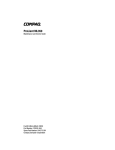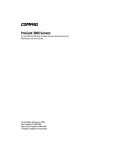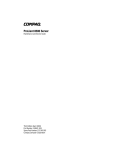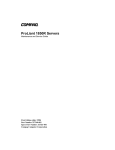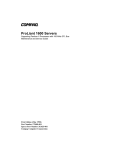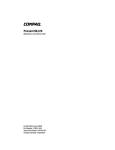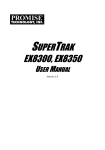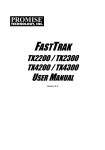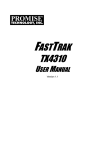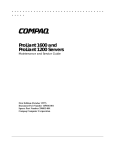Download HP ML530 - ProLiant - 128 MB RAM Technical data
Transcript
ProLiant ML530 Servers Maintenance and Service Guide Fourth Edition (September 2000) Part Number 122829-004 Spare Part Number 159306-001 Compaq Computer Corporation Compaq ProLiant ML530 Servers Maintenance and Service Guide Notice © 2000 Compaq Computer Corporation Compaq, Deskpro, Compaq Insight Manager, ProLiant, ROMPaq, SmartStart, NetFlex, QuickFind, and the Compaq logo Registered in U.S. Patent and Trademark Office. Netelligent are trademarks and/or service marks of Compaq Information Technologies Group, L.P. Microsoft, Windows, and Windows NT are trademarks of Microsoft Corporation. Intel, Pentium, and Xeon are trademarks of Intel Corporation. All other product names mentioned herein may be trademarks or registered trademarks of their respective companies. Confidential computer software. Valid license from Compaq required for possession, use or copying. Consistent with FAR 12.211 and 12.212, Commercial Computer Software, Computer Software Documentation, and Technical Data for Commercial Items are licensed to the U.S. Government under vendor's standard commercial license. Compaq shall not be liable for technical or editorial errors or omissions contained herein. The information in this document is subject to change without notice. THE INFORMATION IS PROVIDED “AS IS” WITHOUT WARRANTY OF ANY KIND. THE ENTIRE RISK ARISING OUT OF THE USE OF THIS INFORMATION REMAINS WITH RECIPIENT. IN NO EVENT SHALL COMPAQ BE LIABLE FOR ANY DIRECT, CONSEQUENTIAL, INCIDENTAL, SPECIAL, PUNITIVE OR OTHER DAMAGES WHATSOEVER (INCLUDING WITHOUT LIMITATION, DAMAGES FOR LOSS OF BUSINESS PROFITS, BUSINESS INTERRUPTION OR LOSS OF BUSINESS INFORMATION), EVEN IF COMPAQ HAS BEEN ADVISED OF THE POSSIBILITY OF SUCH DAMAGES AND WHETHER IN AN ACTION OF CONTRACT OR TORT, INCLUDING NEGLIGENCE. The limited warranties for Compaq products are exclusively set forth in the documentation accompanying such products. Nothing herein should be construed as constituting a further or additional warranty. Compaq ProLiant ML530 Servers Maintenance and Service Guide Fourth Edition (September 2000) Part Number 122829-004 Spare Part Number 159306-001 Contents About This Guide Symbols in Text.........................................................................................................vii Compaq Technician Notes .......................................................................................viii Where to Go for Additional Help ............................................................................... ix Telephone Numbers ............................................................................................ ix Chapter 1 Illustrated Parts List External Components—Exploded View...................................................................1-2 External Components—Spare Parts List ..................................................................1-3 System Components—Exploded View ....................................................................1-4 System Components—Spare Parts List ....................................................................1-5 Chapter 2 Removal and Replacement Procedures Electrostatic Discharge Information .........................................................................2-2 Symbols on Equipment.............................................................................................2-3 Preparation Procedures.............................................................................................2-4 Powering Down the Server................................................................................2-5 Rack Warnings ..................................................................................................2-6 Server Warnings and Precautions......................................................................2-6 Tower Model Front Bezel Door ...............................................................................2-8 Rack-Mount Bezel....................................................................................................2-9 Access Panel...........................................................................................................2-10 Fans ........................................................................................................................2-11 Hot-Plug System Fans .....................................................................................2-12 System Fan Basket Assembly .........................................................................2-13 CPU Fan Air Baffle.........................................................................................2-15 Hard Drive Fan Air Baffle...............................................................................2-16 Hot-Plug Drive Fans........................................................................................2-17 Drive Fan Cable and Cable Bracket ................................................................2-18 Removable Media and Mass Storage Devices........................................................2-19 Hot-Plug SCSI Hard Drives ............................................................................2-20 Hard Drive Cage with Backplane Board .........................................................2-21 Removable Media Devices..............................................................................2-23 CD-ROM Drive...............................................................................................2-24 Diskette Drive .................................................................................................2-25 iv Compaq ProLiant ML530 Servers Maintenance and Service Guide Removal and Replacement Procedures continued Cable Routing Diagrams ........................................................................................2-26 System Fans-Power Cables .............................................................................2-27 SCSI Hard Drives and Removable Media Devices—Signal Cables ...............2-28 CD-ROM and Diskette Drives—Power and Signal Cables.............................2-29 System Board—Data Cable.............................................................................2-30 System Board—Power Cables ........................................................................2-30 SCSI Hard Drives and Removable Media Devices—Power Cables ...............2-31 Drive Fans—Power Cables .............................................................................2-31 System Board Tray .................................................................................................2-32 System Board Components ....................................................................................2-34 PCI Retainer ....................................................................................................2-35 PCI Expansion Boards.....................................................................................2-36 PCI Bracket .....................................................................................................2-37 Memory Modules ............................................................................................2-38 Processors........................................................................................................2-40 Hot-Plug Power Supplies .......................................................................................2-41 Power Supply Blanking Panel .........................................................................2-43 Power Backplane Board .........................................................................................2-44 Power On/Standby Switch......................................................................................2-45 Chapter 3 Diagnostics and Troubleshooting Diagnostic Tools Utility Overview...........................................................................3-2 Default Configuration...............................................................................................3-4 Default Configuration Messages .......................................................................3-4 Inspect Utility....................................................................................................3-4 Utilities Access.........................................................................................................3-5 Running Compaq Utilities.................................................................................3-5 Power-On Self-Test ..................................................................................................3-7 POST Error Messages .......................................................................................3-7 Diagnostics Software..............................................................................................3-24 Steps for Diagnostics.......................................................................................3-24 100–199, Primary Processor Test Error Codes ...............................................3-25 200–299, Memory Test Error Codes ...............................................................3-26 300–399, Keyboard Test Error Codes .............................................................3-27 400–499, Parallel Printer Test Error Codes.....................................................3-27 500–599, Video Display Unit Test Error Codes..............................................3-28 600–699, Diskette Drive Test Error Codes .....................................................3-29 800–899, Video Board Test Error Codes ........................................................3-30 1100–1199, Serial Test Error Codes ...............................................................3-30 1200–1299, Modem Communications Test Error Codes ................................3-31 1700–1799, Hard Drive Test Error Codes.......................................................3-32 1900–1999, Tape Drive Test Error Codes.......................................................3-33 2400–2499, Advanced VGA Board Test Error Codes ....................................3-33 6000–6099, Compaq NIC Boards Test Error Codes .......................................3-35 6500–6599, SCSI Hard Drive Test Error Codes .............................................3-36 6600–6699, SCSI/IDE CD-ROM Drive Test Error Codes..............................3-36 6700–6799, SCSI Tape Drive Test Error Codes .............................................3-37 8600–8699, Pointing Device Interface Test Error Codes ................................3-37 Array Diagnostic Utility .........................................................................................3-38 Starting ADU...................................................................................................3-38 Contents Diagnostics and Troubleshooting continued Integrated Management Log...................................................................................3-51 Multiple Ways of Viewing the Log.................................................................3-51 Event List ........................................................................................................3-52 Event Messages ...............................................................................................3-53 Rapid Error Recovery.............................................................................................3-55 Automatic Server Recovery-2 .........................................................................3-55 ASR-2 Integrated Management Log Messages ...............................................3-65 Storage Fault Recovery Tracking....................................................................3-68 Storage Automatic Reconstruction..................................................................3-68 Network Interface Fault Recovery Tracking ...................................................3-68 Memory Fault Recovery Tracking ..................................................................3-68 Remote Service Features ........................................................................................3-69 ROMPaq Error Recovery Options..........................................................................3-70 ROMPaq Disaster Recovery ...........................................................................3-71 Compaq Insight Manager .......................................................................................3-72 Features of Compaq Insight Management.......................................................3-72 Compaq Insight Management Software Architecture .....................................3-73 Chapter 4 Connectors, Switches, Jumpers, and LED Indicators Connectors................................................................................................................4-2 Rear Panel Connectors ......................................................................................4-2 System Board Components ...............................................................................4-3 Switches ...................................................................................................................4-4 Configuration Switch Settings...........................................................................4-4 Jumpers and Headers................................................................................................4-5 Battery Power Jumper .......................................................................................4-5 External Battery Header ....................................................................................4-5 Remote Power Switch Header...........................................................................4-5 LED Indicators .........................................................................................................4-6 Front Panel Status..............................................................................................4-6 Power.................................................................................................................4-7 Critical System ..................................................................................................4-7 Hot-Plug Fan .....................................................................................................4-9 Hot-Plug Power Supply...................................................................................4-10 Hot-Plug SCSI Hard Drive..............................................................................4-11 RJ-45 Network Connector...............................................................................4-12 CD-ROM Drive...............................................................................................4-13 Diskette Drive .................................................................................................4-13 Chapter 5 Physical and Operating Specifications System Unit ..............................................................................................................5-2 Hot-Plug Power Supply............................................................................................5-3 SDRAM Dual Inline Memory Modules ...................................................................5-4 1.44-MB Diskette Drive ...........................................................................................5-4 IDE CD-ROM Drive ................................................................................................5-5 Integrated Dual-Channel Wide Ultra2 SCSI Controller ...........................................5-6 Hot-Plug Hard Drives...............................................................................................5-7 Index v About This Guide This maintenance and service guide is a troubleshooting guide for reference when servicing Compaq ProLiant ML530 servers. IMPORTANT: The installation of options and the servicing of this product must be performed by individuals who are knowledgeable of the procedures, precautions, and hazards associated with equipment containing hazardous energy circuits. Symbols in Text These symbols may be found in the text of this guide. They have the following meanings. WARNING: Text set off in this manner indicates that failure to follow directions in the warning could result in bodily harm or loss of life. CAUTION: Text set off in this manner indicates that failure to follow directions could result in damage to equipment or loss of information. IMPORTANT: Text set off in this manner presents clarifying information or specific instructions. NOTE: Text set off in this manner presents commentary, sidelights, or interesting points of information. viii Compaq ProLiant ML530 Servers Maintenance and Service Guide Compaq Technician Notes WARNING: Only authorized technicians trained by Compaq should attempt to repair this equipment. All troubleshooting and repair procedures are detailed to allow only subassembly/module-level repair. Because of the complexity of the individual boards and subassemblies, no one should attempt to make repairs at the component level or to make modifications to any printed wiring board. Improper repairs can create a safety hazard. WARNING: To reduce the risk of electric shock or damage to the equipment: ■ If the system has multiple power supplies, disconnect power from the system by unplugging all power cords from the power supplies. ■ Do not disable the power cord grounding plug. The grounding plug is an important safety feature. ■ Plug the power cord into a grounded (earthed) electrical outlet that is easily accessible at all times. CAUTION: To properly ventilate your system, you must provide at least 12 inches (30.5 cm) of clearance at the front and back of the computer. CAUTION: The computer is designed to be electrically grounded. To ensure proper operation, plug the AC power cord into a properly grounded AC outlet only. NOTE: Any indications of component replacement or printed wiring board modifications may void any warranty. About This Guide Where to Go for Additional Help In addition to this guide, the following information sources are available: ■ User documentation ■ Compaq Service Quick Reference Guide ■ Service training guides ■ Compaq service advisories and bulletins ■ Compaq QuickFind ■ Compaq Insight Manager ■ Compaq download facility data line: 281-518-1418 ■ Compaq website: http://www.compaq.com Telephone Numbers For the name of your nearest Compaq authorized reseller: ■ In the United States, call 1-800-345-1518. ■ In Canada, call 1-800-263-5868. For Compaq technical support: ■ In the United States and Canada, call 1-800-386-2172. ■ For Compaq technical support phone numbers outside the United States and Canada, visit the Compaq website: http://www.compaq.com ix Chapter 1 Illustrated Parts List This chapter provides the illustrated parts breakdown and a spare parts list for Compaq ProLiant™ ML530 servers. To obtain information on names and part numbers of referenced spare parts, refer to Figure 1-1 and Table 1-1 for external components, and Figure 1-2 and Table 1-2 for system components. IMPORTANT: Use only 133-MHz front-side bus Pentium III Xeon processors with gold-colored heat sinks. Processors with other-colored heat sinks will not function properly in Compaq ProLiant ML530 servers. 1-2 Compaq ProLiant ML530 Servers Maintenance and Service Guide External Components—Exploded View 2b 11 4 6 5 10 3 1 2a 9 20a 7 8 Figure 1-1. External components—exploded view Illustrated Parts List 1-3 External Components—Spare Parts List Table 1-1 External Components Spare Parts List Item Description Spare Part Number Chassis 1 Chassis, rack-mount 159316-001 2 Cover kit, rack-mount 167122-001 a) Rack-mount bezel b) Access panel 3 Power On/Standby switch with LEDs and cable 161659-001 Mass Storage Devices 4 Diskette drive, 1.44 MB 123958-001 5 CD-ROM drive 327659-001 6 Hard drive cage blanking panel 159311-001 7 Hard drive cage with backplane board (maximum: 2 per unit) 159313-001 8 Hot-plug hard drive (maximum: 12 per unit) 9 9.1 GB hot-plug Wide Ultra2 SCSI hard drive, 7200 rpm 104665-001 9.1 GB hot-plug Wide Ultra2 SCSI hard drive, 10,000 rpm 386536-001 9.1 GB hot-plug Wide Ultra3 SCSI hard drive, 10,000 rpm 152188-001 9.1 GB hot-plug Wide Ultra3 SCSI hard drive, 15,000 rpm 189393-001 18.2 GB hot-plug Wide Ultra2 SCSI hard drive, 7200 rpm 104663-001 18.2 GB hot-plug Wide Ultra2 SCSI hard drive, 10,000 rpm 143920-001 18.2 GB hot-plug Wide Ultra3 SCSI hard drive, 10,000 rpm 152190-001 18.2 GB hot-plug Wide Ultra3 SCSI hard drive, 15,000 rpm 189351-001 36.4 GB hot-plug Wide Ultra3 SCSI hard drive, 10,000 rpm 177986-001 Hard drive blank (maximum: 12 per unit) 122759-001 Power Supplies 10 Hot-plug power supply, 450 W (maximum: 3 per unit) 157793-001 11 Power supply blanking panel (maximum: 2 per unit) 159310-001 Note: The tower chassis model is listed under “Hardware” in Table 1-2. 1-4 Compaq ProLiant ML530 Servers Maintenance and Service Guide System Components—Exploded View 18 21a 16 12 14 21b 19 15 17 20b 13 Figure 1-2. System components—exploded view Illustrated Parts List 1-5 System Components—Spare Parts List Table 1-2 System Components Spare Parts List Item Description Spare Part Number Boards 12 Power backplane board 159314-001 13 System board tray 159301-001 14 10/100 PCI network interface controller (NIC) 174831-001 Memory 15 Memory modules, 133-MHz, ECC SDRAM DIMM (maximum: 8 per unit) 64-MB SDRAM, 64 megabit memory module 159225-001 128-MB SDRAM, 64 megabit memory module 159226-001 128-MB SDRAM, 128 megabit memory module 164278-001 256-MB SDRAM, 64 megabit memory module 159304-001 256-MB SDRAM, 128 megabit memory module 159377-001 512-MB SDRAM, 128 megabit memory module 159227-001 512-MB SDRAM, 256 megabit memory module 177628-001 Processor 16 Processor with gold-colored heat sink (maximum: 2 per unit) 800-MHz processor with gold-colored heat sink 167121-001 866-MHz processor with gold-colored heat sink 187528-001 933-MHz processor with gold-colored heat sink 187529-001 1-GHz processor with gold-colored heat sink 217045-001 Fans 17 Hot-plug drive fan (maximum: 3 per unit) 161657-001 18 Hot-plug system fan (maximum: 4 per unit) 171531-001 19 System fan basket (maximum: 2 per unit) 161658-001 20 Miscellaneous hardware kit 159321-001 a) Removable media bay blanking panel, shown in Figure 1-1 (maximum: 2 per unit) b) System fan basket-and-cable bracket with cable (maximum: 2 per unit) 21 Miscellaneous plastics kit 159322-001 a) CPU fan air baffle b) Hard drive fan air baffle Note: The hot-plug drive fan looks similar to the fan used in the Compaq ProLiant 6400R, but operates differently. The Compaq ProLiant 6400R fan is not compatible with Compaq ProLiant ML530 servers. continued 1-6 Compaq ProLiant ML530 Servers Maintenance and Service Guide Table 1-2 System Components Spare Parts List continued Item Description Spare Part Number Controllers 22 Smart Array 5300 Controller* 171383-001 23 32-MB memory module with battery backup* 171385-001 Cable Kits 24 SCSI cable kit* 159318-001 a) Internal SCSI cable b) External SCSI cable 25 Miscellaneous power cable kit* 159319-001 26 Miscellaneous signal cable kit* 159320-001 27 Real-time clock battery (4.5-V, 600-mA alkaline battery)* 160274-001 Miscellaneous 28 Maintenance and service guide* 159306-001 29 Country kit, tower* 159307-001 30 Country kit, rack* 159308-001 Hardware 31 Chassis, tower* 159315-001 32 Cover kit, tower* 161660-001 a) Access panel b) Tower cover c) Front bezel door 33 Locking casters* 296227-001 34 Tower-to-rack conversion kit* 159317-001 35 Enhanced keyboard* 386209-001 *Not shown Chapter 2 Removal and Replacement Procedures This chapter provides subassembly/module-level removal and replacement procedures for Compaq ProLiant ML530 servers. After completing all the necessary removal and replacement procedures, run the Diagnostics program to verify that all components operate properly. WARNING: To reduce the risk of personal injury or damage to the equipment, heed all warnings and cautions throughout the “Removal and Replacement Procedures” chapter. WARNING: To reduce the risk of personal injury or damage to the equipment, the installation of options other than hot-plug power devices should be performed only by individuals who are qualified in servicing computer equipment and trained to deal with products capable of producing hazardous energy levels. The following tools are recommended to service Compaq ProLiant ML530 servers: ■ Torx T-15 screwdriver or right-angle Allen wrench included on the rear of Compaq ProLiant ML530 servers ■ Torx T-10 screwdriver or right-angle Allen wrench for replacement of the drive fan cable connector bracket only ■ 4-mm flat-blade screwdriver ■ From the Compaq SmartStart and Support Software CD: G System Configuration Utility software G Array Diagnostic Utility software G Diagnostics software 2-2 Compaq ProLiant ML530 Servers Maintenance and Service Guide Electrostatic Discharge Information A discharge of static electricity can damage static-sensitive devices or microcircuitry. Proper packaging and grounding techniques are necessary precautions to prevent damage. To prevent electrostatic damage, observe the following precautions: ■ Transport products in static-safe containers such as conductive tubes, bags, or boxes. ■ Keep electrostatic-sensitive parts in proper containers until arrival at static-free stations. ■ Cover workstations with approved static-dissipating material. Provide a wrist strap connected to the work surface and properly grounded tools and equipment. ■ Keep the work area free of nonconductive materials such as ordinary plastic assembly aids and foam packing. ■ Always be properly grounded when touching a static-sensitive component or assembly. ■ Avoid touching pins, leads, or circuitry. ■ Always place drives PCB assembly-side down. ■ Use conductive field service tools. Removal and Replacement Procedures Symbols on Equipment Any surface or area of the equipment marked with these symbols indicates the presence of electric shock hazards. The enclosed area contains no operator-serviceable parts. WARNING: To reduce the risk of injury from electric shock hazards, do not open this enclosure. Any RJ-45 receptacle marked with these symbols indicates a Network Interface Connection. WARNING: To reduce the risk of electric shock, fire, or damage to the equipment, do not plug telephone or telecommunications connectors into this receptacle. Any surface or area of the equipment marked with these symbols indicates the presence of a hot surface or hot component. If this surface is contacted, the potential for injury exists. WARNING: To reduce the risk of injury from a hot component, allow the surface to cool before touching it. CLASS 1 LASER PRODUCT This label or equivalent is located on the surface of your CD-ROM drive. This label indicates that the product is classified as a CLASS 1 LASER PRODUCT. Power supplies or systems marked with these symbols indicate the equipment is supplied by multiple sources of power. WARNING: To reduce the risk of injury from electric shock, remove all power cords to completely disconnect power from the system. Any product or assembly marked with these symbols indicates that the component exceeds the recommended weight for one individual to handle safely. weight in 93–137 lb WARNING: To reduce the risk of personal injury or damage to the equipment, weight in 42–62 kg observe local occupational health and safety requirements and guidelines for manual material handling. 2-3 2-4 Compaq ProLiant ML530 Servers Maintenance and Service Guide Preparation Procedures System power in Compaq ProLiant ML530 servers does not completely shut off with the front panel Power On/Standby switch. The switch toggles between on and standby, rather than on and off. The standby position removes power from most electronics and the drives, but portions of the power supply and some internal circuitry remain active. To completely remove all power from the system, you must disconnect all power cords from the server. For more information about removing power from the system, see “Powering Down the Server” later in this section. See “Server Warnings and Precautions” later in this section for further safety information. WARNING: To reduce the risk of personal injury or damage to the equipment when moving the server, be sure that: ■ The access panel is securely fastened to the chassis. ■ You do not use the system board tray handle to move the unit. ■ You do not use the rack-mount bezel handles to move the unit. ■ You do not use the tower front bezel door as a handle to move the unit. IMPORTANT: Before beginning to remove any serviceable parts, determine whether the part is hot-pluggable or non-hot-pluggable. Hot-pluggable devices in Compaq ProLiant ML530 servers include SCSI hard drives, fans, and power supplies. IMPORTANT: Before powering down the unit, verify devices to be replaced by checking the LED indicator status. LED indicators will no longer be lit after power is removed from the system. Hot-Pluggable Device The server can remain on to remove and replace hot-plug devices. The access panel can be removed without causing a system shutdown. Hot-pluggable devices will have port-colored latches. Hot-pluggable devices in Compaq ProLiant ML530 servers include SCSI hard drives, fans, and power supplies. CAUTION: Electrostatic discharge can damage electronic components. Be sure you are properly grounded before beginning any installation procedure. See “Electrostatic Discharge Information” earlier in this chapter. IMPORTANT: If the server is a tower model, either lock the casters for stability when removing the access panel, or place the server on its side with the access panel up. To reduce the risk of personal injury or damage to the equipment, see “Server Warnings and Precautions” later in this chapter. IMPORTANT: If the server is mounted in a rack, accessibility to hot-pluggable devices can be increased by sliding the server partially out of the rack. To reduce the risk of personal injury or damage to the equipment, see “Rack Warnings” and “Server Warnings and Precautions” later in this chapter. Removal and Replacement Procedures Non-Hot-Pluggable Device Power must be removed from the server to remove or replace non-hot-pluggable devices. Non-hot-pluggable parts include the processors, all boards, DIMMs, and drive cages. See “Powering Down the Server” for complete power-down instructions. WARNING: To reduce the risk of personal injury or damage to the equipment, the installation of options other than hot-plug power devices should be performed only by individuals who are qualified in servicing computer equipment and trained to deal with products capable of producing hazardous energy levels. Powering Down the Server Before beginning any of the removal and replacement procedures for non-hot-plug devices: 1. Press the Power On/Standby switch. This places the server in standby mode, thereby disabling the main power supply output and providing auxiliary power (+5V) to the server. 2. Verify that the power status LED indicator on the front panel, located nearest to the Power On/Standby switch, is amber and that the fans have stopped spinning. IMPORTANT: It is not necessary to power down the server to replace hot-plug devices such as power supplies, fans, or SCSI hard drives when they are not in active use. 3. Disconnect all AC power cords from the AC outlets, then from the server. WARNING: To reduce the risk of injury from electric shock, remove all power cords to completely disconnect power from the system. 4. Disconnect all external peripheral devices from the server. CAUTION: Electrostatic discharge can damage electronic components. Be sure you are properly grounded before beginning any installation procedure. See “Electrostatic Discharge Information” earlier in this chapter. 5. For stability and safety, properly positioning the server is critical. ■ If the server is mounted in a rack, remove the server from the rack and place it on a sturdy table or workbench. To reduce the risk of personal injury or damage to the equipment, see “Rack Warnings” later in this chapter. Refer to the Compaq ProLiant ML530 Setup and Installation Guide for further information on working with racks. ■ If the server is a tower model, either lock the casters for stability when removing the access panel, or place the server on its side with the access panel up. 2-5 2-6 Compaq ProLiant ML530 Servers Maintenance and Service Guide Rack Warnings WARNING: To reduce the risk of personal injury or damage to the equipment, be sure that: n The leveling jacks are extended to the floor. n The full weight of the rack rests on the leveling jacks. n The stabilizing feet are attached to the rack if it is a single-rack installation. n The racks are coupled in multiple-rack installations. n Only one component is extended at a time. A rack may become unstable if more than one component is extended for any reason. n You are careful when pressing the component rail release latches and sliding the component into the rack. The slide rails could pinch your fingertips. n You load the rack from the bottom up and load the heaviest item into the rack first. n You do not attempt to move equipment racks without adequate assistance, due to their height and weight. n You do not attempt to move an equipment rack on an incline that is greater than 10 degrees from the horizontal. n You do not attempt to move a fully loaded equipment rack. Remove equipment from the rack before moving the rack. Server Warnings and Precautions WARNING: To reduce the risk of personal injury or damage to the equipment: n Observe local health and safety requirements and guidelines for manual material handling. n Obtain adequate assistance to lift and stabilize the product during installation or removal. The Compaq ProLiant ML530 server weighs at least 100 pounds (45 kilograms) when fully assembled. n Remove all pluggable power supplies and modules to reduce the weight of the product. ■ Make sure that the product is properly mated with the rails. Products that are improperly mated with the rails may be unstable. Removal and Replacement Procedures WARNING: To reduce the risk of personal injury, electric shock, or damage to the equipment: n The installation of internal options and routine maintenance and service of this product should be performed by individuals who are knowledgeable about the procedures, precautions, and hazards associated with equipment containing hazardous energy levels. n Allow the product to cool before removing covers and touching internal components. n Do not use conductive tools that could bridge live parts. n Remove all watches, rings, or loose jewelry when working in hot-plug areas of an energized server. n The access panel provides access to hazardous energy circuits. The panel should remain locked during normal operation. -orThe server should be installed in a controlled access location where only qualified personnel have access to the server. n Power down the equipment and disconnect power from all AC power cords before removing devices from non-hot-plug areas. n Do not replace non-hot-plug components while power is applied to the product. First, shut down the product and disconnect all AC power cords. n Do not exceed the level of repair specified in the procedures in the product documentation. All troubleshooting and repair procedures are detailed to allow only subassembly or module-level repair. Because of the complexity of the individual boards and subassemblies, do not attempt to make repairs at the component level or to make modifications to any printed wiring board. Improper repairs can create a safety hazard. n Verify that the AC power supply branch circuit that provides power to the rack is not overloaded. This will reduce the risk of personal injury, fire, or damage to the equipment. The total rack load should not exceed 80 percent of the branch circuit rating. Consult the electrical authority having jurisdiction over your facility wiring and installation requirements. WARNING: To reduce the risk of electric shock or damage to the equipment: n Do not pull on a cord or cable. When unplugging from the electrical outlet, grasp the cord by the plug. n Do not disable the power cord grounding plug. The grounding plug is an important safety feature. n Plug the power cord into a grounded (earthed) electrical outlet that is easily accessible at all times. CAUTION: Compaq ProLiant ML530 servers must always be operated with system unit covers and air baffles in place. Proper cooling will not be achieved if the system unit covers or air baffles are removed for extended periods of time. IMPORTANT: The installation of options and servicing of this product shall be performed by individuals who are knowledgeable of the procedures, precautions, and hazards associated with equipment containing hazardous energy circuits. 2-7 2-8 Compaq ProLiant ML530 Servers Maintenance and Service Guide Tower Model Front Bezel Door To remove the tower model front bezel door: 1. Unlock and swing open the front bezel door completely. 2. Lift up the front bezel door and pull it away from the chassis . 2 1 Figure 2-1. Removing the tower model front bezel door Reverse steps 1 and 2 to replace the front bezel door. Removal and Replacement Procedures Rack-Mount Bezel WARNING: To reduce the risk of personal injury or damage to the equipment, do not use the rack-mount bezel handles or system board tray handle to move Compaq ProLiant ML530 servers. To remove the rack-mount bezel: 1. Perform the preparation procedures. See “Hot-Pluggable Device” earlier in this chapter. 2. Loosen the access panel screws or remove the access panel. See “Access Panel” later in this chapter. 3. Remove the four T-15 screws securing the rack-mount bezel to the chassis. 4. Pull the rack-mount bezel away from the chassis. 1 2 1 Figure 2-2. Removing the rack-mount bezel Reverse steps 1 through 4 to replace the rack-mount bezel. 2-9 2-10 Compaq ProLiant ML530 Servers Maintenance and Service Guide Access Panel WARNING: To reduce the risk of personal injury from hot surfaces, allow the internal system components to cool before touching them. CAUTION: Electrostatic discharge can damage electronic components. Be sure you are properly grounded before beginning any installation procedure. See “Electrostatic Discharge Information” earlier in this chapter. CAUTION: Leaving the access panel off the chassis will diminish the cooling capability and may adversely impact operation of the server. To remove the access panel: 1. Open the front bezel door (tower model only). 2. Loosen the two thumbscrews on the front of the chassis. 3. Loosen the T-15 security screw located on the front of the chassis. 4. Slide the access panel toward the back of the server, then lift it away from the chassis. 3 2 1 1 Figure 2-3. Removing the access panel Reverse steps 1 through 4 to replace the access panel. Removal and Replacement Procedures Fans Compaq ProLiant ML530 servers ship standard with two hot-pluggable system fans (one CPU and one I/O) and three hot-pluggable drive fans. The two system fan baskets are designed to allow for a redundant hot-pluggable fan in each basket. Figure 2-4 and Table 2-1 illustrate the location of all fans in Compaq ProLiant ML530 servers, with the fan name and the description of what is cooled by each fan. NOTE: Fan speed will vary with the internal temperature of the server. Automatic adjustment of fan speed differs in accordance with installed drivers. NOTE: Fans may continue to spin after a temporary failure occurs. Replace failed fans (amber LED) even if spinning continues. 5 6 7 3 1 4 2 Figure 2-4. Hot-plug fan locations Table 2-1 Hot-Plug Fan Locations Fan , , Description Component Cooled Primary CPU fan (standard) Processors Redundant CPU fan (optional) Processors Primary I/O fan (standard) System board Redundant I/O fan (optional) System board Drive fans (standard) Hard drives Note: If the fan diagnostic LED indicator is amber, this indicates fan failure. If the fan diagnostic LED indicator is green, the fan is working properly. See “LED Indicators, Hot-Plug Fan” in Chapter 4 for more information. 2-11 2-12 Compaq ProLiant ML530 Servers Maintenance and Service Guide Hot-Plug System Fans Compaq ProLiant ML530 servers have two system fan baskets, one for the I/O fan and one for the CPU fan. Each basket can hold a primary and a redundant hot-plug system fan. The hot-plug system fans cool the system board components (I/O fan) and the processors (CPU fan). CAUTION: Never remove both fans from one system fan basket while the server is powered up. Overheating and damage to hardware could result. If the appropriate Compaq software drivers are installed, the operating system software will initiate a power shutdown in the event of overheating. To remove a hot-plug system fan: 1. Perform the preparation procedures. See “Hot-Pluggable Device” earlier in this chapter. 2. Remove the access panel. See “Access Panel” earlier in this chapter. 3. Press the locking latch in and lift the failed hot-plug system fan out of the system fan basket . 2 1 Figure 2-5. Removing a hot-plug system fan Reverse steps 1 through 3 to replace a hot-plug system fan with a new fan. Removal and Replacement Procedures System Fan Basket Assembly The system fan basket assembly is comprised of two components: ■ Plastic system fan basket ■ Metal system fan basket-and-cable bracket The plastic basket holds the system fans in place. The metal bracket secures the basket and holds the fan cables in place. Before removing a system fan basket assembly, power must be removed from the server. Inadequate cooling will occur when both fans in a fan basket are removed. WARNING: To reduce the risk of personal injury or damage to the equipment, the installation of options other than hot-plug power devices should be performed only by individuals who are qualified in servicing computer equipment and trained to deal with products capable of producing hazardous energy levels. CAUTION: Never remove both hot-plug fans from one system fan basket while the server is powered up. Overheating and damage to hardware could result. If the appropriate Compaq software drivers are installed, the operating system software will initiate a power shutdown in the event of overheating. To remove the system fan basket: 1. Perform the preparation procedures. See “Powering Down the Server” earlier in this chapter. 2. Remove the hot-plug system fans. See “Hot-Plug System Fans” earlier in this section. 3. Loosen the thumbscrew that holds the system fan basket to the chassis. 4. Remove the system fan basket from the chassis. 2 1 Figure 2-6. Removing the system fan basket Reverse steps 1 through 4 to replace the system fan basket. 2-13 2-14 Compaq ProLiant ML530 Servers Maintenance and Service Guide To remove the system fan basket-and-cable bracket: 1. Remove the system fan basket. See “To remove the system fan basket” earlier in this section. 2. Remove the four T-15 screws that secure the system fan basket-and-cable bracket to the chassis. 3. Slide the bracket toward the center of the chassis, then lift it away from the chassis . 1 2 Figure 2-7. Removing the system fan basket-and-cable bracket Reverse steps 1 through 3 to replace the system fan basket-and-cable bracket. To remove a system fan cable: 1. Disconnect the system fan cable from the system board. 2. Release the cable from the cable clip. 3. Remove the cable from the chassis. Reverse steps 1 through 3 to replace a system fan cable. Removal and Replacement Procedures CPU Fan Air Baffle To remove the CPU fan air baffle: 1. Perform the preparation procedures. See “Hot-Pluggable Device” earlier in this chapter. 2. Remove the access panel. See “Access Panel” earlier in this chapter. 3. Unclip the external SCSI cable (if present) from the cable clips ➊ on the CPU fan air baffle. 4. Unsnap the two pins ➋ and loosen the thumbscrew on the CPU fan air baffle. 5. Lift the CPU fan air baffle away from the chassis . 2 2 3 4 1 Figure 2-8. Removing the CPU fan air baffle Reverse steps 1 through 5 to replace the CPU fan air baffle. 2-15 2-16 Compaq ProLiant ML530 Servers Maintenance and Service Guide Hard Drive Fan Air Baffle To remove the hard drive fan air baffle: 1. Perform the preparation procedures. See “Powering Down the Server” earlier in this chapter. 2. Remove the system fan basket assembly. See “System Fan Basket Assembly” earlier in this chapter. 3. Loosen the two thumbscrews ➊ on the hard drive fan air baffle. 4. Slide the baffle over the drive fans, then lift the hard drive fan air baffle out of the chassis ➋. 2 1 1 Figure 2-9. Removing the hard drive fan air baffle Reverse steps 1 through 4 to replace the hard drive fan air baffle. Removal and Replacement Procedures Hot-Plug Drive Fans Three hot-plug drive fans come standard with Compaq ProLiant ML530 servers. IMPORTANT: It is not necessary to power down the server to replace hot-plug devices such as power supplies, fans, or hard drives when they are not in active use. NOTE: The hot-plug drive fan looks similar to the fan used in the Compaq ProLiant 6400R server, but operates differently. The Compaq ProLiant 6400R fan is not compatible in Compaq ProLiant ML530 servers. To remove a hot-plug drive fan: 1. Perform the preparation procedures. See “Hot-Pluggable Device” earlier in this chapter. 2. Remove the access panel. See “Access Panel” earlier in this chapter. 3. Press the thumb latch adjacent to the system board tray handle to release the system board tray. Using the system board tray handle, pull the tray partially out of the chassis to access the hot-plug drive fans. CAUTION: Hot-plug hard drive fans are located below the server cabling. Be careful not to inadvertently unplug or loosen cables when accessing hot-plug drive fans. 4. Loosen the thumbscrew located at the top of the fan. 5. Lift the hot-plug drive fan out of the chassis . 1 2 Figure 2-10. Removing a hot-plug hard drive fan Reverse steps 1 through 5 to replace a hot-plug drive fan. 2-17 2-18 Compaq ProLiant ML530 Servers Maintenance and Service Guide Drive Fan Cable and Cable Bracket WARNING: To reduce the risk of personal injury or damage to the equipment, the installation of options other than hot-plug power devices should be performed only by individuals who are qualified in servicing computer equipment and trained to deal with products capable of producing hazardous energy levels. To remove the drive fan cable and cable bracket: 1. Perform the preparation procedures. See “Powering Down the Server” earlier in this chapter. 2. Remove the hot-plug drive fans. See “Hot-Plug Drive Fans” earlier in this section. 3. Remove the hard drive fan air baffle. See “Hard Drive Fan Air Baffle” earlier in this section. 4. Remove the hot-plug SCSI hard drives and hard drive cage. See “Hard Drive Cage with Backplane Board” later in this chapter. 5. Remove the T-10 screw securing the drive fan cable bracket in place, then lift the drive fan cable bracket from the chassis. 6. Unplug the drive fan cable from the power backplane board and remove it from the unit. Figure 2-11. Removing the drive fan cable and cable bracket Reverse steps 1 through 6 to replace the drive fan cable and cable bracket. Removal and Replacement Procedures Removable Media and Mass Storage Devices Compaq ProLiant ML530 servers can house up to 16 mass storage devices, shown in Figure 2-12, including: ■ Preinstalled 3.5-inch 1.44-MB diskette drive ■ Preinstalled IDE CD-ROM drive ■ Two removable media devices ■ Two hot-plug drive cages containing twelve 1-inch LVD hot-plug drives (six drives each on two SCSI buses) 1 2 3 4 5 Figure 2-12. Removable media and mass storage device locations Table 2-2 Removable Media and Mass Storage Device Descriptions Location Description Removable media devices Diskette drive CD-ROM drive Primary hard drive cage with hot-plug SCSI hard drives Optional hard drive cage with hot-plug SCSI hard drives 2-19 2-20 Compaq ProLiant ML530 Servers Maintenance and Service Guide Hot-Plug SCSI Hard Drives CAUTION: Before removing or replacing a hot-plug SCSI hard drive, the affected drive must not be in use. See “LED Indicators, Hot-Plug SCSI Hard Drive” in Chapter 4 for more information. To remove a hot-plug SCSI hard drive: 1. Perform the preparation procedures. See “Hot-Pluggable Device” earlier in this chapter. 2. Open the front bezel door (tower model only). 3. Slide the release button ➊. 4. Pull the release lever ➋ that holds the hard drive in place. 5. Pull the hard drive ➌ from the cage. IMPORTANT: Remove or replace only one hot-plug SCSI hard drive at a time. The controller relies on other hard drives to reconstruct data on the replaced hard drive. Drive reconstruction is active when the drive online LED is flashing green. 6. Insert another hot-plug SCSI hard drive or a hard drive blank into the empty hard drive bay, pushing the drive until it is firmly seated. CAUTION: Hard drive blanks must fill unused hard drive bays to ensure proper airflow. NOTE: When a hard drive configured for fault tolerance is replaced, the replacement hard drive will automatically begin reconstruction. Drive reconstruction is active when the drive online LED is flashing green. 3 1 Figure 2-13. Removing a hot-plug SCSI hard drive 2 Removal and Replacement Procedures Hard Drive Cage with Backplane Board CAUTION: If an active hard drive is replaced while the system is powered down, a POST error message (1786) will occur when the system is powered up. The following prompt will appear: PRESS <F1> TO BOOT THE SYSTEM AND REBUILD THE REPLACED DRIVE, OR PRESS <F2> TO BOOT THE SYSTEM WITHOUT REBUILDING THE DRIVE(S). Pressing F2 will cause permanent data loss to the logical hard drive. Press F2 only if all of the hard drives were replaced or if complete data loss is desired. To remove the hard drive cage with backplane board: 1. Perform the preparation procedures. See “Powering Down the Server” earlier in this chapter. 2. Remove the front bezel and access panel. ■ For the tower model, see “Tower Model Front Bezel Door” and “Rack-Mount Bezel” earlier in this chapter. ■ For the rack model, see “Rack-Mount Bezel” earlier in this chapter. 3. Remove all hard drives from the bays of the cage to be removed. See “Hot-Plug SCSI Hard Drives” earlier in this chapter. 4. Remove the hard drive fan air baffle. See “Hard Drive Fan Air Baffle” earlier in this chapter. 5. Disconnect all cabling. The SCSI A signal cable is color-coded blue, and the SCSI B signal cable is color-coded yellow. 2-21 2-22 Compaq ProLiant ML530 Servers Maintenance and Service Guide 6. Remove the four T-15 screws securing the hard drive cage to the chassis. 7. Slide the hard drive cage assembly out the front of the chassis. NOTE: To increase accessibility to the cables, remove the drive fans. See “Hot-Plug Drive Fans” earlier in this chapter. 2 1 1 Figure 2-14. Removing the hard drive cage Reverse steps 1 through 7 to replace the hard drive cage, or cover the opening with a blanking panel to maintain proper airflow. Removal and Replacement Procedures Removable Media Devices The removable media area contains two bays. To remove a device: 1. Perform the preparation procedures. See “Powering Down the Server” earlier in this chapter. 2. Remove the access panel. See “Access Panel” earlier in this chapter. 3. Disconnect all cabling from the removable media device. 4. Slide the green plastic locking lever on the outside of the removable media area to release the device. 5. Pull the device from the removable media area. CAUTION: A blanking panel must cover an unused media bay to ensure proper airflow. 6. Remove and retain guide rails and screws from the blank or device for use on the replacement blank or device. 1 2 Figure 2-15. Removing a device from the removable media area Reverse steps 1 through 6 to replace a removable media device, or cover the opening with a blanking panel. 2-23 2-24 Compaq ProLiant ML530 Servers Maintenance and Service Guide CD-ROM Drive To remove the CD-ROM drive: 1. Perform the preparation procedures. See “Powering Down the Server” earlier in this chapter. 2. Remove the access panel. See “Access Panel” earlier in this chapter. 3. Remove the hard drive fan air baffle. See “Hard Drive Fan Air Baffle” earlier in this chapter. 4. Disconnect all cabling from the CD-ROM drive. The CD-ROM drive signal cable is color-coded orange. 5. Remove the redundant CPU fan for easier accessibility. See “Hot-Plug System Fan” earlier in this chapter. 6. Loosen the thumbscrew located near the bottom of the CPU fan basket to release the metal locking bracket. 7. Slide the metal locking bracket toward the CD-ROM drive. 8. Pull the CD-ROM drive from the chassis. 2 1 3 Figure 2-16. Removing the CD-ROM drive Reverse steps 1 through 8 to replace the CD-ROM drive. Removal and Replacement Procedures Diskette Drive To remove the diskette drive: 1. Perform the preparation procedures. See “Powering Down the Server” earlier in this chapter. 2. Remove the access panel. See “Access Panel” earlier in this chapter. 3. Disconnect all cabling from the diskette drive. The diskette drive signal cable is color-coded purple. 4. Loosen the thumbscrew on the side of the diskette drive. 5. Slide the diskette drive back , then lift it out of the chassis. 1 2 Figure 2-17. Removing the diskette drive Reverse steps 1 through 5 to replace the diskette drive. 2-25 2-26 Compaq ProLiant ML530 Servers Maintenance and Service Guide Cable Routing Diagrams The location and routing of each cable in Compaq ProLiant ML530 servers is shown in the following diagrams. For further information, refer to the Compaq ProLiant ML530 Setup and Installation Guide. To improve serviceability, the signal cables and system board are color-coded as follows: ■ Blue = SCSI A ■ Yellow = SCSI B ■ Orange = CD-ROM drive ■ Purple = Diskette drive When replacing the system board or power backplane board, remove the cables in the following sequence for easier accessibility. CAUTION: Due to the sliding design of the system board tray, the cables must be routed properly. Cables can be damaged by pinching or chafing if not routed or contained properly. IMPORTANT: Some cables are held to the side of the chassis with cable clips or are bound by straps with hook-and-loop fasteners to keep the cables properly stored. The clips can be opened by releasing the clip tab. Replace the cable in the clips or strap when completing cable routing procedures. NOTE: Remove the PCI bracket for easier access. See “PCI Bracket” later in the chapter. 1. Power cables for system fans. See Figure 2-18. 2. Signal cables for SCSI hard drives and removable media devices (blue and yellow cables). See Figure 2-19 and Figure 2-20. 3. Power and signal cables for the CD-ROM and diskette drives (orange and purple cables, respectively). See Figure 2-21. 4. System data cable. See Figure 2-22. 5. System power cables. See Figure 2-23. 6. Power cables for SCSI hard drives and removable media devices. See Figure 2-24. 7. Power cables for drive fans. See Figure 2-25. Reverse steps 1 through 7 to connect power and signal cables. Removal and Replacement Procedures System Fans-Power Cables 1 2 Figure 2-18. Power cables for system fans Table 2-3 System Fans—Power Cables Item Description Power cable for I/O fans Power cable for CPU fans 2-27 2-28 Compaq ProLiant ML530 Servers Maintenance and Service Guide SCSI Hard Drives and Removable Media Devices—Signal Cables 1 2 Figure 2-19. Signal cables for SCSI hard drives and removable media devices 2 Figure 2-20. Optional signal cable routing for external devices with SCSI channel B Table 2-4 SCSI Hard Drives and Removable Media Devices—Signal Cables Item Description Signal cable for SCSI channel A (blue cable) Signal cable for SCSI channel B (yellow cable) Removal and Replacement Procedures CD-ROM and Diskette Drives—Power and Signal Cables 2 1 Figure 2-21. Power and signal cables for the CD-ROM and diskette drives Table 2-5 CD-ROM and Diskette Drives—Power and Signal Cables Item Description Power cable for the CD-ROM and diskette drives Signal cable for the CD-ROM drive (orange cable) Signal cable for the diskette drive (purple cable) 3 2-29 2-30 Compaq ProLiant ML530 Servers Maintenance and Service Guide System Board—Data Cable Figure 2-22. System data cable System Board—Power Cables 1 2 Figure 2-23. System power cables Table 2-6 System Board—Power Cables Item Description System power cable 1 System power cable 2 Removal and Replacement Procedures SCSI Hard Drives and Removable Media Devices—Power Cables Figure 2-24. Power cables for SCSI hard drives and removable media devices Drive Fans—Power Cables Figure 2-25. Power cables for drive fans 2-31 2-32 Compaq ProLiant ML530 Servers Maintenance and Service Guide System Board Tray WARNING: To reduce the risk of personal injury or damage to the equipment, do not use the system board tray handle to lift or move Compaq ProLiant ML530 servers. IMPORTANT: The system board tray is replaced as one unit. The system board does not have to be removed from the tray. To remove the system board tray: 1. Perform the preparation procedures. See “Powering Down the Server” earlier in this chapter. 2. Remove the access panel. See “Access Panel” earlier in this chapter. 3. Remove the CPU fan air baffle. See “CPU Fan Air Baffle” earlier in this chapter. Removal and Replacement Procedures 4. Press the thumb latch adjacent to the system board tray handle to release the system board tray. Using the system board tray handle, pull the tray partially out of the chassis . 5. Disconnect and remove all cables from the system board and PCI expansion board. See “Cable Routing Diagrams” earlier in this chapter. To improve serviceability, the signal cables and system board are color-coded as follows: ■ Blue = SCSI A ■ Yellow = SCSI B ■ Orange = CD-ROM drive ■ Purple = Diskette drive 6. Push the latches on the system board tray slides to allow the tray to slide further out of the chassis. 7. Pull the system board tray out of the chassis . CAUTION: Electrostatic discharge can damage electronic components. Be sure you are properly grounded before beginning any installation or removal procedure. See “Electrostatic Discharge Information” earlier in this chapter. 8. Disconnect and remove all memory modules, processors, PCI expansion boards, and cables from the system board. Place these components on a nonconductive work surface. IMPORTANT: Options must be reinstalled in the same position from where they were removed. See replacement procedures in this chapter for each of the options requiring installation on the new system board tray. 3 1 3 4 2 Figure 2-26. Removing the system board tray Reverse steps 1 through 8 to replace the system board tray, reinstalling all removed memory modules, processors, and PCI expansion boards onto the new system board tray. Change the switch settings to match the switch settings on the system board being replaced. 2-33 2-34 Compaq ProLiant ML530 Servers Maintenance and Service Guide System Board Components The system board is mounted to the inside of the tray. When the access panel and the CPU fan air baffle are removed, all the system board components are visible. 19 20 1 2 4 3 6 5 7 8 18 9 10 17 10 16 15 14 12 13 11 Figure 2-27. System board components Table 2-7 System Board Components Item Description Item 32-bit, 33-MHz primary PCI bus 64-bit, 33-MHz, tertiary PCI bus 64-bit, 66-MHz, 3-volt only secondary PCI bus 2 sets of 4 DIMM memory sockets Parallel port Video port Serial ports Keyboard/mouse interface Processor slots Fan cable connectors (2 locations) Description Diskette drive signal cable connector (purple) IDE CD-ROM signal cable connector (orange) Configuration switch SCSI channel A connector (blue) SCSI channel B connector (yellow) Power connectors System data connector Remote power switch header Battery power header External battery header Removal and Replacement Procedures PCI Retainer To remove the PCI retainer: 1. Perform the preparation procedures. See “Powering Down the Server” earlier in this chapter. NOTE: The PCI retainer is a shipping bracket and is not necessary for normal server operation. The PCI retainer may be removed using hot-pluggable device procedures, as long as the PCI expansion boards are not removed. 2. Remove the access panel. See “Access Panel” earlier in this chapter. 3. Loosen the thumbscrew . 4. Pivot the PCI retainer and lift it from the chassis . 3 2 1 Figure 2-28. Removing the PCI retainer Reverse steps 1 through 4 to replace the PCI retainer. 2-35 2-36 Compaq ProLiant ML530 Servers Maintenance and Service Guide PCI Expansion Boards Compaq ProLiant ML530 servers include eight PCI expansion slots, as shown in Figure 2-27. To remove an expansion board: 1. Perform the preparation procedures. See “Powering Down the Server” earlier in this chapter. 2. Remove the access panel. See “Access Panel” earlier in this chapter. 3. Remove the PCI retainer. See “PCI Retainer” earlier in this section. NOTE: The system board tray must be completely in or completely out of the chassis to remove a full size expansion board. 4. Press the top of the expansion slot latch on the rear of the system board drawer and pull the latch , releasing the PCI expansion board or slot cover. 5. Remove the PCI expansion board or slot cover . 1 2 3 Figure 2-29. Removing a PCI expansion board Reverse steps 1 through 5 to replace a PCI expansion board. Removal and Replacement Procedures PCI Bracket To remove the PCI bracket: 1. Remove all of the PCI expansion boards. See “PCI Expansion Boards” earlier in this section. 2. Loosen the two thumbscrews . 3. Slide the PCI bracket toward the system board, then out of the chassis . 1 1 2 Figure 2-30. Removing the PCI bracket Reverse steps 1 through 3 to replace the PCI bracket. 2-37 2-38 Compaq ProLiant ML530 Servers Maintenance and Service Guide Memory Modules Compaq ProLiant ML530 servers support from 64 MB to a maximum of 4 GB of synchronous DRAM (133-MHz, ECC SDRAM) DIMM memory. See Figure 2-31 for the SDRAM DIMM socket locations. Follow these guidelines, and the instructions in this section, when installing or replacing memory modules: ■ Install SDRAM DIMMs in the proper sockets. ■ Use only 64-, 128-, 256-, or 512-MB SDRAM DIMMs. ■ SDRAM DIMMs must be 133-MHz registered (buffered). ■ Install SDRAM DIMMs in the following socket sequence for maximum performance: G DIMM 1 G DIMM 5 G DIMM 2 G DIMM 6 G DIMM 3 G DIMM 7 G DIMM 4 G DIMM 8 1 2 3 4 5 6 7 8 Figure 2-31. SDRAM DIMM socket locations Removal and Replacement Procedures To remove an SDRAM DIMM: 1. Perform the preparation procedures. See “Powering Down the Server” earlier in this chapter. 2. Remove the access panel. See “Access Panel” earlier in this chapter. 3. Press both SDRAM DIMM socket latches outward. 4. Pull out the SDRAM DIMM . 1 2 1 Figure 2-32. Removing an SDRAM DIMM Reverse steps 1 through 4 to replace an SDRAM DIMM. IMPORTANT: A memory module can be installed one way only. Be sure to match the key sockets on the module with the tab on the memory socket. Push the module down into the socket, ensuring that the module is fully inserted and properly seated. 2-39 2-40 Compaq ProLiant ML530 Servers Maintenance and Service Guide Processors Compaq ProLiant ML530 servers support up to two processors. The primary processor is located closest to the edge of the system board. IMPORTANT: Use only 133-MHz front-side bus Pentium III Xeon processors with gold-colored heat sinks. Processors with other colored heat sinks will not function properly in Compaq ProLiant ML530 servers. To remove a processor: 1. Perform the preparation procedures. See “Powering Down the Server” earlier in this chapter. 2. Remove the access panel. See “Access Panel” earlier in this chapter. 3. Remove the CPU fan air baffle. See “CPU Fan Air Baffle” earlier in this chapter. 4. Loosen the thumbscrew located on the top of the processor. 5. Lift and swing the levers outward. 6. Remove the processor from the slot . 1 2 2 3 Figure 2-33. Removing a processor Reverse steps 1 through 6 to replace the processor. Removal and Replacement Procedures Hot-Plug Power Supplies Compaq ProLiant ML530 servers use a hot-plug 450-watt power supply. Only one power supply is required on a system having a single six-bay SCSI hard drive cage. The power supply must be located in the primary bay. A second power supply is considered redundant for a single hard drive cage configuration, but necessary for a two hard drive cage configuration. When two hard drive cages are used, a third power supply is supported as an option for redundancy. The location of the power supplies is shown in Figure 2-34 and described in Table 2-8. 3 2 1 Figure 2-34. Power supply bay configuration Table 2-8 Power Supply Bay Configuration Bay Description Primary hot-plug power supply Optional hot-plug power supply n Redundant with one six-bay SCSI hard drive cage n Necessary with two six-bay SCSI hard drive cages Optional hot-plug power supply (redundant for all configurations) 2-41 2-42 Compaq ProLiant ML530 Servers Maintenance and Service Guide To remove a hot-plug power supply: CAUTION: A power supply can only be replaced as a hot-pluggable device when the unit has redundancy. If there is only one power supply, or two power supplies with two hard drive cages, the unit must be powered down to replace the power supply. 1. Perform the preparation procedures. See “Hot-Pluggable Device” earlier in this chapter. 2. Unplug the power cord from the hot-plug power supply. IMPORTANT: If a security screw is present on the power supply, remove the security screw before removing the power supply. 3. Press the thumb latch in the middle of the power supply handle to release the handle. 4. Pull the handle down. 5. Slide the power supply out of the chassis. 1 2 3 Figure 2-35. Removing a hot-plug power supply Reverse steps 1 through 5 to replace a hot-plug power supply. CAUTION: When the power supply is not being replaced, cover the opening with a power supply blanking panel to maintain proper airflow. Removal and Replacement Procedures Power Supply Blanking Panel CAUTION: When the power supply is not being replaced, cover the opening with a power supply blanking panel to maintain proper airflow. To remove a power supply blanking panel: 1. Perform the preparation procedures. See “Hot-Pluggable Device” earlier in this chapter. 2. Remove the two T-15 screws securing the power supply blanking panel to the chassis. 3. Pull the power supply blanking panel away from the chassis. 1 2 Figure 2-36. Removing the power supply blanking panel Reverse steps 1 through 3 to replace a power supply blanking panel. 2-43 2-44 Compaq ProLiant ML530 Servers Maintenance and Service Guide Power Backplane Board To remove the power backplane board: 1. Perform the preparation procedures. See “Powering Down the Server” earlier in this chapter. 2. Remove the power supplies. See “Hot-Plug Power Supplies” earlier in this chapter. 3. Remove the access panel. See “Access Panel” earlier in this chapter. 4. Press the thumb latch adjacent to the system board tray handle to release the system board tray. Slide the system board tray partially out of the chassis. 5. Disconnect and remove all cables from the power backplane board. See “Cable Routing Diagrams” earlier in this chapter. 6. Loosen the two thumbscrews . 7. Slide the power backplane board toward the power supplies, then lift the power backplane board from the chassis. 2 1 Figure 2-37. Removing the power backplane board Reverse steps 1 through 7 to replace the power backplane board. Removal and Replacement Procedures Power On/Standby Switch To remove the Power On/Standby switch and cable assembly: 1. Perform the preparation procedures. See “Powering Down the Server” earlier in this chapter. 2. Remove the access panel. See “Access Panel” earlier in this chapter. 3. Remove the hard drive fan air baffle. See “Hard Drive Fan Air Baffle” earlier in this chapter. 4. Disconnect the power switch cable from the power backplane board , and feed it through the cable grommet. 5. Press the tabs on both sides of the switch to release it. NOTE: A 4-mm flat-blade screwdriver can be used to assist with pressing the tabs. 6. With the tabs released, pull the switch and cable out the front of the bezel . 1 3 2 2 Figure 2-38. Removing the Power On/Standby switch Reverse steps 1 through 6 to replace the Power On/Standby switch. 2-45 Chapter 3 Diagnostics and Troubleshooting This chapter describes software and firmware diagnostic tools available for Compaq ProLiant ML530 servers. The sections in this chapter are: ■ Diagnostic Tools Utility Overview ■ Default Configuration ■ Utilities Access ■ Power-On Self-Test (POST) ■ Diagnostics Software ■ Array Diagnostic Utility (ADU) ■ Integrated Management Log ■ Rapid Error Recovery ■ Remote Service Features ■ ROMPaq Error Recovery Options ■ Compaq Insight Manager 3-2 Compaq ProLiant ML530 Servers Maintenance and Service Guide Diagnostic Tools Utility Overview The Compaq Diagnostic utilities were developed to assist in diagnosing problems, testing the hardware, and monitoring and managing Compaq server hardware. Table 3-1 Diagnostic Tools Tool Function Procedure Compaq Diagnostics A utility to assist testing and/or verifying operation of Compaq hardware. If problems are found, Compaq Diagnostics isolates failures down to a replaceable part, whenever possible. Diagnostics and utilities are located on the system partition on the hard drive and must be accessed when a system configuration error is detected during the Power-On Self-Test (POST). Compaq Diagnostics software is also available on the Compaq SmartStart and Support Software CD. A Diagnostics diskette can be created from the SmartStart and Support Software CD. The Diagnostics utility can be run from the diskette. Compaq Inspect Utility A utility that provides a report detailing system information. The Inspect utility can be run from either the main menu of the System Configuration Utility or the Compaq Diagnostics program. Compaq Insight Manager™ A client/server application used to remotely manage Compaq hardware in a network environment. Reports hardware fault conditions (both failure and pre-failure) and collects data for reporting and graphing. For more information, refer to the Compaq Management CD and the Compaq Insight Manager User Guide. An online information gathering agent that runs on servers, gathering critical hardware and software information from various sources. A utility for servers running Windows NT or NetWare. Install the Survey Utility from SmartStart, the Compaq Integration Maintenance Utility, or the Compaq Management CD. Compaq Survey Utility More information on viewing and printing the event list can be found in the “Compaq Insight Manager” section of this chapter. If a significant change occurs between data gathering intervals, previous information is marked, and the survey text file is overwritten to reflect the latest configuration and changes since last configuration. This allows a historical record of change events for server hardware and software. continued Diagnostics and Troubleshooting Table 3-1 Diagnostic Tools continued Tool Function Procedure Array Diagnostics Utility (ADU) A Windows-based tool designed to run on all Compaq systems that support Compaq array controllers. Two main functions of ADU are to collect all possible information about the array controllers in the system and to generate a list of detected problems. Use the information provided in the “Array Diagnostics Utility” section later in this chapter. This tool is available for all Compaq servers covered by this guide. Drive Array Advanced Diagnostics (DAAD) Integrated Management Log System Configuration Utility The predecessor to ADU, DAAD is a DOS-based tool for Compaq servers with Smart Array Controllers. DAAD collects information about the array controllers in the system and offers a list of detected problems. For a list of Compaq servers still supported by this tool, visit the Compaq website: A log of system events, such as system failures or nonfatal error conditions. View events in the Integrated Management Log from within: The Integrated Management Log requires Compaq operating system–dependent drivers. Refer to the Compaq Support Software CD for instructions on installing the appropriate drivers. ■ Compaq Insight Manager ■ OS-specific IML Utilities Utility to easily configure the hardware installed in or connected to the server. Specifically, the utility can: ■ Resolve resource conflicts in areas such as memory, port addresses, and interrupts (IRQs) ■ Configure PCI boards automatically ■ Provide switch and jumper settings ■ Manage installation of memory, processor upgrades, and mass storage devices such as hard drives, tape drives, and diskette drives ■ Store configuration information in nonvolatile memory ■ Assist in installing an operating system ■ Assist in running diagnostic tools such as TEST and INSPECT http://www.compaq.com Run the Compaq System Configuration Utility directly from the Support Software CD supplied the with SMART Controller Option Kit, or the SmartStart and Support Software CD supplied with your server. Use the CD supplied for the latest version supporting the SMART Controller. If the server does not have a bootable CD-ROM drive, create diskettes with the latest version of the System Configuration Utility from the Support Software CD, or the SmartStart and Support Software CD. 3-3 3-4 Compaq ProLiant ML530 Servers Maintenance and Service Guide Default Configuration When the system is first turned on, the system ROM detects the unconfigured state of the hardware and provides default configuration settings for most devices. By providing this initialization, the system can run Diagnostics and other software applications before running the normal SmartStart and System Configuration programs. Default Configuration Messages IMPORTANT: If formatting and partitioning the boot drive before running SmartStart and the System Configuration programs, this prohibits creating a System Partition and the offline remote management features that it provides. If a System Configuration, Diagnostics, or SmartStart and Support Software CD is in the CD-ROM drive prior to powering on the server, the system ROM will power up to that utility. If the system ROM does not detect one of those CDs, you will be prompted to identify the intended operating system. The system powers up if any operating system–dependent configurations have changed with the new operating system selection. If the selected operating system–dependent configurations are the same as the current configurations, the system powers up normally. If you enter a wrong choice, you may change the operating system on subsequent restarts. Inspect Utility The Inspect Utility provides configuration information such as the contents of the operating system startup files, the current memory configuration, the ROM version, and Integrated Management Log information. The utility operates with MS-DOS and in the MS-DOS emulation mode of MS OS/2. Running the Inspect Utility 1. Turn the server off, then back on, then press F10 when the cursor displays in the upper right corner of the screen. 2. Select Diagnostics and Utilities at the main menu. 3. Press Enter. 4. Select Inspect Computer and press Enter. NOTE: If Diagnostics is not installed on the hard drive, System Configuration prompts you to insert the Diagnostics diskette into drive A. 5. Follow the instructions. The first time the Inspect utility displays, select Entire System and press Enter. Printing the Inspect Listing Select Print on the Inspect screen to print a copy of the Inspect listing. Keep a copy of the listing with each server for later reference. Diagnostics and Troubleshooting Utilities Access The Compaq SmartStart and Support Software CD contains the SmartStart program and many of the Compaq utilities needed to maintain the system, including: ■ System Configuration Utility ■ Array Configuration Utility ■ Array Diagnostic Utility ■ ROMPaq Firmware Upgrade Utilities ■ Compaq Diagnostics CAUTION: Do not select the Erase Utility when running the SmartStart and Support Software CD. This will result in data loss to the entire system. Running Compaq Utilities Compaq Utilities can be run from the system partition on the hard drive, from diskette, or from the SmartStart and Support Software CD. Running the Utilities from the System Partition If the system was installed using SmartStart, the Compaq utilities will automatically be available on the system partition. The system partition could also have been created during a manual system installation. To run the utilities on the system partition, start the system and press F10 when you see: Press F10 for system partition utilities. Then select the desired utility from the menu: ■ The System Configuration Utility is available under the System Configuration menu. ■ The Array Configuration Utility is available under the System Configuration menu. ■ Compaq Diagnostics (Test and Inspect) are available under the Diagnostics and Utilities menu. ■ The ROMPaq Firmware Upgrade Utility is available under the Diagnostics and Utilities menu. 3-5 3-6 Compaq ProLiant ML530 Servers Maintenance and Service Guide Running the Utilities from Diskette ■ Run the utilities from their individual diskettes. If you have a utility diskette newer than the version on the SmartStart and Support Software CD, use the diskette. Always use the newest version of the utilities. ■ Create a diskette version of the utility from the SmartStart and Support Software CD. To create diskette versions of the utilities from the CD: 1. Power up from the Compaq SmartStart and Support Software CD. 2. From the Compaq System Utilities screen, select Create Support Software Disks, then Next. 3. Select the diskette to create from the list, then follow the instructions on the screen. Running the Utilities from the Compaq SmartStart and Support Software CD IMPORTANT: Only the System Configuration Utility, the Array Configuration Utility, and the Array Diagnostic Utility can be executed from the Compaq SmartStart and Support Software CD. All other utilities must be executed from the system partition or from diskette. To run these utilities directly from the Compaq SmartStart and Support Software CD: 1. Power up from the Compaq SmartStart and Support Software CD. 2. From the Compaq System Utilities screen, select the utility to run, then select Next. ■ To execute the System Configuration Utility, select Run System Configuration Utility. ■ To execute the Array Configuration Utility, select Run Array Configuration Utility. ■ To execute the Array Diagnostic Utility, select Run Array Diagnostic Utility. Diagnostics and Troubleshooting Power-On Self-Test Power-On Self-Test (POST) is a series of diagnostic tests that run automatically on Compaq computers when the system is turned on. POST checks the following assemblies to ensure that the computer system is functioning properly: ■ System ROM ■ Keyboard ■ Power supplies ■ System board ■ Memory ■ Controllers ■ Diskette drives ■ Hard drives ■ Fans POST Error Messages If POST finds an error in the system, it issues an audible sound, visual message, or both. If an error code displays on the screen during POST or after resetting the system, follow the instructions in the POST Error Messages table. NOTE: Many of the actions listed require you to run Diagnostics or the Compaq System Configuration Utility. Steps for running these utilities are provided following the POST Error Messages table. The Recommended Action column of the table lists the steps necessary to correct the problem. After completing each step, run the Diagnostics program to verify whether the error condition has been corrected. If the error code reappears, perform the next step, then run the Diagnostics program again. Follow this procedure until Diagnostics no longer detects an error condition. 3-7 3-8 Compaq ProLiant ML530 Servers Maintenance and Service Guide Table 3-2 POST Error Messages Error Code Audible Beeps Probable Source of Problem Recommended Action A Critical Error occurred prior to this power-up None A catastrophic system error, which caused the server to crash, has been logged. Run Diagnostics. Replace the failed assembly as indicated. Unsupported Processor Detected System Halted 1 long, 1 short Processor not supported by current system ROM. Check documentation for supported processors, and if supported, remove the processor and update the system to the latest ROM. Then reinstall the processor. FATAL ROM ERROR: The System ROM is not properly programmed 1 long, 1 short ROM programmed in the factory incorrectly. Flash the ROM or replace the physical ROM part. 101-ROM Error 1 long, 1 short System ROM checksum Run Diagnostics. Replace the failed assembly as indicated. 101-I/O ROM Error None Options ROM checksum Run Diagnostics. Replace the failed assembly as indicated. 102-System Board Failure None DMA, timers, and so on Replace the system board. Run the Compaq System Configuration Utility. 104-ASR-2 Timer Failure None System board failure Run Diagnostics. Replace the failed assembly as indicated. 105-Current System ROM is corrupt – now booting redundant System ROM 2 long Nonbooted ROM image is corrupt. Flash the ROM utilizing ROMPaq. 162-System Options Not Set 2 short Configuration incorrect Run the System Configuration Utility and correct the configuration. 163-Time & Date Not Set 2 short Invalid time or date in configuration memory Run the System Configuration Utility and correct the time or date. 164-Memory Size Error 2 short Configuration memory incorrect Run the System Configuration Utility and correct memory configuration. 172-Configuration Nonvolatile Memory Invalid None Nonvolatile configuration corrupt or jumper installed. Run the System Configuration Utility and correct. 173-Slot ID Mismatch None Board replaced, configuration not updated. Run the System Configuration Utility and correct. continued Diagnostics and Troubleshooting 3-9 Table 3-2 POST Error Messages continued Error Code Audible Beeps Probable Source of Problem Recommended Action 174-Configuration/ Slot Mismatch Device Not Found None EISA or PCI board not found. Run the System Configuration Utility and correct. 175-Configuration/ Slot Mismatch Device Found None EISA or PCI board added, configuration not updated. Run the System Configuration Utility and correct. 177-Configuration Not Complete None Incomplete system configuration Run the System Configuration Utility and correct. 178-Processor Configuration Invalid None Processor type or step does not match configuration memory. Run the System Configuration Utility and correct. 180-Log Reinitialized None IML reinitializing due to log corruption. Event message only, no action required. 201-Memory Error None RAM failure Run Diagnostics. Replace failed assembly as indicated. 203-Memory Address Error None RAM failure Run Diagnostics. Replace failed assembly as indicated. 207-Invalid Memory Configuration – Check DIMM [SIMM] Installation None Memory module installed incorrectly. Verify placement of memory modules. 208-Invalid Memory Speed – Check DIMM [SIMM] Installation 1 long, 1 short The speed of the memory is not compatible with the server. Verify the speed of the memory modules installed, then check your server’s user documentation, and replace the speed as indicated. 209-Memory Detection Failure. Check Memory Installation 1 long, 1 short Unable to size memory. Check DIMM installation and, if error persists, call your Compaq service provider. 211-Cache Switch Set Incorrectly None Switch not set properly during installation or upgrade. Verify switch settings. 212-System Processor Failed/ Mapped Out 1 short Processor in slot X failed. Run Diagnostics and replace failed processor. 214-DC-DC Converter Failed None PowerSafe Module (DC-DC Converter) failed. Run Diagnostics. Replace failed assembly as indicated. 218-Cache Accelerators Not Installed. System Halted. None Cache accelerators not installed or improperly installed. Check cache accelerator installation. 219-Tag Update Rules SRAM Failure. System Halted None Catastrophic chipset failure. Call Compaq service provider. continued 3-10 Compaq ProLiant ML530 Servers Maintenance and Service Guide Table 3-2 POST Error Messages continued Error Code Audible Beeps Probable Source of Problem Recommended Action 219-Snoop Rules SRAM Failure. System Halted. None Catastrophic chipset failure. Call Compaq service provider. 220-Cache Accelerator Slot X Initialization Failed. System Halted. None Cache accelerator in slot X improperly installed or bad. Check cache accelerator installation and, if properly installed, replace. 301-Keyboard Error None Keyboard failure Turn off the computer, then reconnect the keyboard. 301-Keyboard Error or Test Fixture Installed None Keyboard failure Replace the keyboard. ZZ-301-Keyboard Error None Keyboard failure. (ZZ represents the Keyboard Scan Code.) 1. A key is stuck. Try to free it. 2. Replace the keyboard. System board, keyboard, or mouse controller failure 1. Run Diagnostics. 2. Replace failed assembly as indicated. Keyboard, keyboard cable, or system board failure 1. Make sure the keyboard is attached. 2. Run Diagnostics. 3. Replace the part indicated. 303-Keyboard Controller Error None 304-Keyboard or System Unit Error None 40X-Parallel Port X Address Assignment Conflict 601-Diskette Controller Error 2 short None Both external and internal ports are assigned to parallel port X. Run the System Configuration Utility and correct. Diskette controller circuitry failure 1. Make sure the diskette drive cables are attached. 2. Replace the diskette drive and/or cable. 3. Replace the system board. 605-Diskette Drive Type Error 2 short Mismatch in drive type Run the System Configuration Utility to set diskette type correctly. 1151-Com Port 1 Address Assignment Conflict 2 short Both external and internal serial ports are assigned to COM1. Run the System Configuration Utility and correct. 1152-Com Port 2, 3, or 4 Address Assignment Conflict 2 short Both external and internal serial ports are assigned to COM2, COM3, or COM4. Run the System Configuration Utility and correct. continued Diagnostics and Troubleshooting 3-11 Table 3-2 POST Error Messages continued Error Code Audible Beeps Probable Source of Problem Recommended Action 1610-Temperature violation detected. Waiting for system to cool 2 short Ambient system temperature is too hot. Check fan and system environment. 1611-Fan failure detected 2 short Required fan is not installed or spinning. Check fans. 1611-I/O Fan (Fan X) failure detected 2 short I/O fan has failed. Replace the failed fan. 1611-CPU Fan (Fan X) failure detected 2 short CPU fan has failed. Replace the failed fan. 1612-Primary power supply failure 2 short Primary power supply has failed. Replace power supply as soon as possible. 1613-Low System Battery None Real time clock system battery is running low on power. Run Diagnostics. Replace failed assembly as indicated. 1615-Power Supply Configuration Error None Configuration requires an additional power supply. Install an additional power supply. 1615-Power Supply Failure, Power Supply Unplugged, or Power Supply Fan Failure in Bay X None A power supply has failed. Check and replace specified power supply. 1617-Fan controller not responding 2 short Fan controller failure Check and replace failed controller assembly. 1617-I/O Fan controller not responding 2 short I/O fan controller failure Check and replace failed controller assembly. 1617-CPU Fan controller not responding 2 short CPU fan controller failure Check and replace failed controller assembly. 1618-PCI slots powered down. Check PCI hot plug enabler connectors. None PCI hot plug enabler is missing or failed. Check and replace missing or failed assembly. 1620-Locked SCSI Bus Detected. Verify SCSI bus cabling. System halted. None SCSI bus failure Run Diagnostics. Replace failed assembly as indicated. 1621-Current SCSI bus cable configuration is not recommended None Improper SCSI bus cabling Check documentation for proper SCSI bus cabling. continued 3-12 Compaq ProLiant ML530 Servers Maintenance and Service Guide Table 3-2 POST Error Messages continued Error Code Audible Beeps Probable Source of Problem Recommended Action 1622-Internal SCSI Jumper Board Not Installed None The system has detected that the array enabler board is not installed. Install the array enabler board. 1703-SCSI cable error detected. Terminated cable attached to output connector of SCSI backplane. System halted. None A terminated cable is attached to the output connector of the SCSI backplane. Remove terminated connector. 1703-SCSI cable error detected. Must be configured for single backplane, simplex, or duplex. System halted. None Cables connected in unsupported configuration. Reconnect cables in a supported configuration as described in documentation. 1703-SCSI cable error detected. Internal SCSI cable not attached to system board connector. System halted. None Incorrect cabling Ensure that the integrated SCSI controller has SCSI termination attached. 1720-Slot X Drive Array – SMART Drive Detects Imminent Failure SCSI: Port Y: SCSI ID X None Indicated drive has reported a SMART predictive-failure condition and may fail at some time in the future. If the drive is part of a nonfault-tolerant configuration, back up all data before replacing drive and restore all data afterward. If the drive is part of a fault-tolerant configuration do not replace the drive unless all other drives in the array are online. Press F1 to resume. continued Diagnostics and Troubleshooting 3-13 Table 3-2 POST Error Messages continued Error Code Audible Beeps Probable Source of Problem Recommended Action 1721-Slot X Drive Array – Drive parameter tracking predicts an imminent failure. The following devices should be replaced when conditions permit. Do not replace drive unless all other drives in the array are online. Back up data before replacing drive(s) if using RAID 0. None Monitor and performance threshold exceeded condition. Replace the drive when it is available. The drive has not failed, but replacement is recommended. 1724-Slot X Drive Array – Physical Drive Position Change(s) Detected – Logical drive configuration has automatically been updated. None Logical drive configuration has been updated automatically following physical drive position changes. Press F1 to resume. 1726-Slot X Drive Array – Array Accelerator Memory Size Change Detected None Indicates array accelerator configuration has been updated automatically due to replacement of array accelerator (or controller) with one having different memory size. Press F1 to resume. 1727-Slot X Drive Array – New Logical Drive(s) Attachment Detected. If more than 32 logical drives, this message will be followed by: Auto-configuration failed: Too many logical drives. None Controller has detected an additional array of drives that was attached when the power was off. The logical drive configuration information has been updated to add the new logical drives. The maximum number of logical drives supported is 32. Additional logical drives will not be added to the configuration. Press F1 to resume. continued 3-14 Compaq ProLiant ML530 Servers Maintenance and Service Guide Table 3-2 POST Error Messages continued Error Code Audible Beeps Probable Source of Problem Recommended Action 1729-Slot 1 Drive Array – Disk Consistency Initialization in Progress – RAID 4/5 performance may be lower until auto-reliability monitoring has completed auto-background parity consistency initialization. None Initial RAID configuration in progress. Normal message following initialization, no action required. 1730-Fixed Disk 0 does not support DMA Mode. None Hard drive error Run the System Configuration Utility and correct. 1731-Fixed Disk 1 does not support DMA Mode. None Hard drive error Run the System Configuration Utility and correct. 1740-Fixed Disk 0 failed Set Block Mode command. None Hard drive error Run the System Configuration Utility and correct. 1741-Fixed Disk 1 failed Set Block Mode command. None Hard drive error Run the System Configuration Utility and correct. 1750-Fixed Disk 0 failed Identify command. None Hard drive error Run the System Configuration Utility and correct. 1751-Fixed Disk 1 failed Identify command. None Hard drive error Run the System Configuration Utility and correct. 1760-Fixed Disk 0 does not support Block Mode. None Hard drive error Run the System Configuration Utility and correct. 1761-Fixed Disk 1 does not support Block Mode. None Hard drive error Run the System Configuration Utility and correct. continued Diagnostics and Troubleshooting 3-15 Table 3-2 POST Error Messages continued Error Code Audible Beeps Probable Source of Problem 1764-Slot X Drive Array – Capacity Expansion Process is temporarily disabled (followed by one of the following): ■ Expansion will resume when Array Accelerator has been reattached. ■ Expansion will resume when Array Accelerator has been replaced. ■ Expansion will resume when Array Accelerator RAM allocation is successful. ■ Expansion will resume when Array Accelerator battery reaches full charge. ■ Expansion will resume when automatic data recovery has been completed. Recommended Action Reattach or replace the array accelerator. Wait until the array accelerator batteries to fully charge or for Automatic Data Recovery to complete, as indicated. 1765-Slot X Drive Array Option ROM Appears to Conflict with an ISA Card. ISA cards with 16-bit memory cannot be configured in memory range C0000 to DFFFF along with the SMART-2/E 8-bit Option ROM due to EISA bus limitations. Please remove or reconfigure the ISA card. ■ Remove or reconfigure conflicting ISA cards. ■ Disable “shared memory” on any ISA network cards that may be installed. 1766-Slot X Drive Array requires System ROM Upgrade. Run Systems ROMPaq Utility. Run the latest Systems ROMPaq Utility to upgrade the System ROMs. 1767-Slot X Drive Array Option ROM is Not Programmed Correctly or may Conflict with the Memory Address Range of an ISA Card. Check the Memory Address Configuration of installed ISA Card(s) or run Options ROMPaq Utility to attempt SMART-2/E Option ROM Reprogramming. Remove or reconfigure conflicting ISA cards, especially any cards that are not recognized by the System Configuration Utility. Try reprogramming the ROM on the SMART-2/E Controller using the latest Options ROMPaq (version 2.29 or later). 1768-Slot X Drive Array-Resuming logical drive expansion process. None SMART-2 Controller error No action required. Message displays whenever a controller reset or power cycle occurs while an array expansion is in progress. 1769-Slot X Drive Array – Drive(s) disabled due to failure during expand. Select F1 to continue with logical drives disabled. Select F2 to accept data loss and to re-enable logical drives. None SMART-2 Controller error. Data has been lost while expanding the array; therefore, the drives have been temporarily disabled. Press F2 to accept the data loss and re-enable the logical drives. Restore data from backup. 1771-Primary Disk Port Address Assignment Conflict None Address assignment conflict. Internal and external hard drive controllers are both assigned to the primary address. Run the System Configuration Utility and correct. continued 3-16 Compaq ProLiant ML530 Servers Maintenance and Service Guide Table 3-2 POST Error Messages continued Error Code Audible Beeps Probable Source of Problem Recommended Action 1772-Secondary Disk Port Address Assignment Conflict None Address assignment conflict. Internal and external hard drive controllers are both assigned to the secondary address. Run the System Configuration Utility and correct. 1773-Primary Fixed Disk Port Assignment Conflict None Hard disk drive error Run the System Configuration Utility and correct. 1774-Slot X Drive Array – Obsolete data found in Array Accelerator. Select F1 to discard contents of Array Accelerator. Select F2 to write contents of Array Accelerator to drives. None SMART-2 Controller error The data found in the array accelerator is older than data found on the drives. Press F1 to discard the older data in the array accelerator and retain the newer data on the drives. 1775-Slot X Drive Array – ProLiant Storage System Not Responding SCSI Port (y): Check storage system power switch and cables. Turn the system power off while checking the ProLiant power and cable connections, then turn the system power back on to retry. None Storage system problem Turn off power to the system. Check the external ProLiant power switch – external drives must all be powered up before or at the same time as the main system. Check cables. If the retry does not help, try replacing the cable, ProLiant firmware, ProLiant backplane, or the Smart Array Controller. 1776-Slot X Drive Array – SCSI Bus Termination Error – Internal and external drives cannot both be attached to the same SCSI port. None External and internal connectors of the specified SCSI ports are both attached to drives. The indicated SCSI bus is disabled until this problem is resolved. The SCSI bus is not properly terminated when internal and external drives are attached concurrently to the same SCSI bus. SCSI port Y: Check cables RESUME = F1 Key 1. Turn off power to the server. 2. Verify cabling to the specified port. Reconfigure the drives as indicated. continued Diagnostics and Troubleshooting 3-17 Table 3-2 POST Error Messages continued Error Code 1777-Slot X Drive Array – ProLiant Drive Storage Enclosure Problem Detected (followed by one or more of the following): Audible Beeps None Probable Source of Problem Recommended Action Temperature violation detected. Cooling fan failure, internal temperature alert or open side panel Check cooling fan operation by placing your hand over the fan. Check the internal plenum cooling fan in tower servers or storage systems. If the fan is not operating, check for obstructions and check all internal connectors. If the unit’s side panel was removed, replace it. SCSI Port Y: Cooling Fan Malfunction Detected When the ProLiant Storage System power LED is amber instead of green, this indicates a redundant power supply failure. SCSI Port Y: Overheated Condition Detected SCSI Port Y: Side-Panel must be Closed to Prevent Overheating Check SCSI cables. Verify your cabling against the diagrams in your Compaq Smart Array Controller user’s guide. If the routing is correct, replace cables on the specified port until the POST message is eliminated. SCSI Port Y: Redundant Power Supply Malfunction Detected SCSI Port Y: Wide SCSI Transfer Failed SCSI Port Y: Interrupt Signal Inoperative (RESUME = F1 KEY) 1778-Drive Array resuming Automatic Data Recovery process None This message displays whenever a controller reset or power cycle occurs while Automatic Data Recovery is in progress. No action necessary. 1779-Slot X Drive Array – Replacement drive(s) detected OR previously failed drive(s) now operational: None Intermittent drive failure and/or possible loss of data If this message appears and drive X has not been replaced, this indicates an intermittent drive failure. This message also appears once immediately following drive replacement whenever data must be restored from backup. 1780-Disk 0 Failure None Hard drive/format error Run Diagnostics. Replace failed assembly as indicated. 1781-Disk 1 Failure None Hard drive/format error Run Diagnostics. Replace failed assembly as indicated. Port Y: SCSI ID Z: Restore data from backup if replacement drive X has been installed. continued 3-18 Compaq ProLiant ML530 Servers Maintenance and Service Guide Table 3-2 POST Error Messages continued Error Code Audible Beeps Probable Source of Problem Recommended Action 1782-Disk Controller Failure None Hard disk drive circuitry error Run Diagnostics. Replace failed assembly as indicated. 1783-Slot X Drive Array Controller Failure None ROM installation problem or array accelerator board problem. If this message displays immediately following a ROM installation, the ROM is defective or not installed properly. Check to see if: ■ The array accelerator board is attached properly. ■ The array controller is firmly inserted in its slot. If the error recurs, upgrade the System ROM. Otherwise, replace the Smart Array Controller. 1784-Drive Array Drive Failure, Physical Drive None Defective drive and/or cables Check for loose cables. Replace defective drive X and/or cables. 1785-Drive Array not Configured (followed by one or more of the following): None Configuration error See actions below. Array Accelerator Memory Size Increased. Run the Compaq System Configuration Utility. Configuration information indicates drive positions beyond the capability of this controller. This may be due to drive movement from a controller that supports more drives than the current controller. To avoid data loss, turn the system power off and reattach the drives to the original controller. Configuration information indicates drives were configured on a controller with a newer firmware version. To avoid data loss, reattach the drives to the original controller or use Options ROMPaq to upgrade the controller firmware to the version of the original controller. Drive positions appear to have changed. Run the Array Diagnostic Utility if previous positions are unknown. Then turn off system power and move the drives to their original positions. Press F1 to resume. continued Diagnostics and Troubleshooting 3-19 Table 3-2 POST Error Messages continued Error Code continue 1785-Drive Array not Configured (followed by one or more of the following): Audible Beeps None Probable Source of Problem Recommended Action Configuration error See actions below. Drive positions cannot be changed during Capacity Expansion. Run the Array Diagnostic Utility if previous positions are unknown. Then turn off system power and move the drives to their original positions. External Cable(s) Attached to Wrong SCSI Port Connector(s). Turn off system power and swap SCSI power connectors to prevent data loss. No drives detected. Turn off system power and check SCSI cable connections to make sure the drives are attached properly. Run Compaq Array Configuration Utility Run the Compaq Array Configuration Utility. continued 3-20 Compaq ProLiant ML530 Servers Maintenance and Service Guide Table 3-2 POST Error Messages continued Error Code 1786-Slot 1 Drive Array Recovery Needed. The following SCSI drive(s) need Automatic Data Recovery: SCSI Port 1: SCSI ID 0 Audible Beeps None Probable Source of Problem Recommended Action System in Interim Data Recovery mode. Data has not yet been recovered. Press F1 to allow Automatic Data Recovery to begin. Data will automatically be restored to drive X now that the drive has been replaced or now seems to be working. -Or1. Select F1 to continue with recovery of data to drive. Select F2 to continue without recovery of data to drive. The “previously aborted” version of the 1786 POST message will appear if the previous rebuild attempt was aborted for any reason. -OrSlot 1 Drive Array Recovery Needed. Automatic Data Recovery Previously Aborted! The following SCSI drive(s) need Automatic Data Recovery: SCSI Port 1: SCSI ID 0 2. Physical drive replacement needed: Drive X Run the Array Diagnostic Utility (ADU) for more information. If the replacement drive has failed, try using another replacement drive. -Or- Select F1 to retry Automatic Data Recovery to drive. Select F2 to continue without starting Automatic Data Recovery data to drive data to drive. 1787-Drive Array Operating in Interim Recovery Mode. Press F2 and the system will continue to operate in the Interim Data Recovery mode. If the rebuild was aborted due to a read error from another physical drive in the array, back up all readable data on the array, run Diagnostics Surface Analysis, and then restore data. None Hard drive X failed or cable is loose or defective. Following a system restart, this message reminds you that drive X is defective and fault tolerance is being used. 1. Check loose cables. 2. Replace defective cables. 3. Replace drive X as soon as possible. continued Diagnostics and Troubleshooting 3-21 Table 3-2 POST Error Messages continued Error Code Audible Beeps * 1788-Incorrect Drive Replaced: Drive X Drive(s) were incorrectly replaced: Drive Y Select "F1" to continue – drive array will remain disabled. Select "F2" to reset configuration – all data will be lost. None 1789-Drive Not Responding, Physical Drive None Probable Source of Problem Recommended Action Drives are not installed in their original positions, so the drives have been disabled. See citation note. Reinstall the drives correctly as indicated. Press F1 to restart the computer with the drive array disabled. -OrPress F2 to use the drives as configured and lose all the data on them. Cable or hard drive failure Check cables or replace physical drive X. 1. Check the cable connections. 2. Replace the cables. 3. Replace the drive. If you do not want to replace the drive now, press F2. Select "F1" to continue – drive array will remain disabled. Select "F2" to fail drive(s) that are not responding Interim Recovery Mode will be enabled if configured for fault tolerance. 1790-Disk 0 Configuration Error None Hard drive error or wrong drive type Run the System Configuration Utility and Diagnostics to correct. 1791-Disk 1 Error None Hard drive error or wrong drive type Run the System Configuration Utility and Diagnostics to correct. 1792-Drive Array Reports Valid Data Found in Array Accelerator. None While the system was in use, power was interrupted while data was in the array accelerator memory. Power was then restored within 8 to 10 days, and the data in the array accelerator was flushed to the drive array. No action necessary and no data has been lost. Perform orderly system shutdowns to eliminate data remaining in the array accelerator. Data will automatically be written to drive array. * The 1788 error message might display inadvertently due to a bad power cable connection to the drive or by noise on the data cable. If this message was due to a bad power cable connection, but not because of an incorrect drive replacement, repair the connection and press F2. -OrIf this message was not due to a bad power cable connection, and no drive replacement took place, this could indicate noise on the data cable. Check the cable for proper routing. continued 3-22 Compaq ProLiant ML530 Servers Maintenance and Service Guide Table 3-2 POST Error Messages continued Error Code Probable Source of Problem Recommended Action None While the system was in use, power was interrupted while data was in the array accelerator memory. The array accelerator batteries failed. Power was not restored within 8 to 10 days. Data in the array accelerator has been lost. Perform orderly system shutdowns to eliminate data remaining in the array accelerator. 1794-Drive Array – Array Accelerator Battery Charge Low. Array Accelerator is temporarily disabled. Array Accelerator will be re-enabled when battery reaches full charge. None This is a warning that the battery charge is below 75%. Posted-writes are disabled. Replace the array accelerator board if batteries do not recharge within 36 power-on hours. 1795-Drive Array – Array Accelerator Configuration Error. None While the system was in use, power was interrupted while data was in the array accelerator memory. Match the array accelerator to the correct drive array, or run the System Configuration Utility to clear the data in the array accelerator. 1793-Drive Array – Array Accelerator Battery Depleted – Data Lost Audible Beeps (Error message 1794 also displays.) Data does not correspond to this drive array. Array Accelerator is temporarily disabled. 1796-Drive Array – Array Accelerator Not Responding. The data stored in the array accelerator does not correspond to this drive array. None Array accelerator is defective or has been removed. Array Accelerator is temporarily disabled. 1797-Drive Array – Array Accelerator Read Error Occurred. Data in Array Accelerator has been lost. Array Accelerator is disabled. None Hard parity error while reading data from posted-writes memory. 1. Check that the array accelerator is properly seated. 2. Run the System Configuration Utility to reconfigure the Compaq IDA-2 without the array accelerator. Enable array accelerator. continued Diagnostics and Troubleshooting 3-23 Table 3-2 POST Error Messages continued Error Code Audible Beeps Probable Source of Problem Recommended Action None Hard parity error while writing data to posted-writes memory. Enable array accelerator. 1799-Drive Array – Drive(s) Disabled due to Array Accelerator Data Loss. Select "F1" to continue with logical drives disabled. Select "F2" to accept data loss and to re-enable logical drives. None Volume failed due to loss of data in posted-writes memory. Press F1 to continue with logical drives disabled or F2 to accept data loss and re-enable logical drives. Beeps only 2 long No valid memory is present in the system. Replace failed memory with valid memory. Beeps only 2 long, 2 short Power is cycled. Temperature is too hot. Processor fan is not installed or spinning. Check fans. 1798-Drive Array – Array Accelerator Write Error Occurred. Array Accelerator is disabled. (Run System Configuration Utility – F10 key) None A configuration error occurred during POST. Press F10 to run System Configuration Utility. (RESUME – F1 key) None As indicated to continue Press F1. 3-24 Compaq ProLiant ML530 Servers Maintenance and Service Guide Diagnostics Software The Test Error Codes tables include all test error codes generated by Compaq products. Each code has a corresponding description and recommended actions. Each system generates only those codes that apply to its configuration and options. When you select Diagnostics and Utilities from the System Configuration Utility main menu, the utility prompts you to test, inspect, upgrade, and diagnose the server. Diagnostics and Utilities are located on the system partition on the hard drive and must be accessed when a system configuration error is detected during the POST. Compaq Diagnostics software is also available on the Compaq SmartStart and Support Software CD. You can create a Diagnostics diskette from the SmartStart and Support Software CD and run Diagnostics from diskette. See the procedure in the “Running Compaq Utilities” section earlier in this chapter. The following options are available from the Diagnostics and Utilities menu: ■ Test Computer ■ Inspect Computer ■ Upgrade Firmware ■ Remote Utilities ■ Diagnose Drive Array Diagnostic error codes are generated when the Diagnostics software recognizes a problem. These error codes help identify possible defective subassemblies. Steps for Diagnostics In each case listed in the following tables, the Recommended Action column lists the steps necessary to correct the problem. After completing each step, run the Diagnostics utility to verify that the error condition has been corrected. If the error code reappears: 1. Perform the next step listed in the table. 2. Run the Diagnostics program again. 3. Follow this procedure until the Diagnostics program no longer detects an error condition. Diagnostics and Troubleshooting 100–199, Primary Processor Test Error Codes The 100 series of diagnostic error codes identifies failures with processor and system board functions. Table 3-3 Primary Processor Test Error Codes Error Code Description Recommended Action 101-xx CPU test failed. Replace the processor board and retest. 103-xx DMA page registers test failed. Replace the processor board and retest. 104-xx Interrupt controller master test failed. 105-xx Port 61 error 106-xx Keyboard controller self-test failed. 107-xx CMOS RAM test failed. 1. Replace the battery/clock module and retest. 108-xx CMOS interrupt test failed. 2. Replace the system board and retest. 109-xx CMOS clock load data test failed. 110-xx Programmable timer load data test failed. 111-xx Refresh detect test failed. 112-xx Speed test slow mode out of range 113-xx Protected mode test failed. 114-xx Speaker test failed. Replace the processor board and retest. 1. Verify the speaker connection and retest. 2. Replace the speaker and retest. 3. Replace the system board and retest. 116-xx Cache test failed. Replace the system board and retest. 122-xx Multiprocessor dispatch test failed. 1. Check the system configuration and retest. 2. Replace the processor board and retest. 123-xx Interprocessor communication test failed. 3. Replace the system board and retest. 199-xx Installed devices test failed. 1. Check the system configuration and retest. 2. Verify cable connections and retest. 3. Check switch and/or jumper settings and retest. 4. Run the Configuration Utility and retest. 5. Replace the processor board and retest. 6. Replace the system board and retest. 3-25 3-26 Compaq ProLiant ML530 Servers Maintenance and Service Guide 200–299, Memory Test Error Codes The 200 series of diagnostic error codes identifies failures with the memory subsystem. Table 3-4 Memory Test Error Codes Error Code Description Recommended Action 200-xx Invalid memory configuration. Reinsert memory modules in correct location and retest. 201-xx Memory machine ID test failed. 1. Replace the system ROM and retest. 202-xx Memory system ROM checksum failed. 2. Replace the processor board and retest. 3. Replace the memory expansion board and retest. 203-xx Memory write/read test failed. 1. Replace the memory module and retest. 204-xx Memory address test failed. 2. Replace the processor board and retest. 205-xx Walking I/O test failed. 3. Replace the memory expansion board and retest. 206-xx Increment pattern test failed. 207-xx Invalid memory configuration – check DIMM installation. DIMMs installed have 8K refresh. Replace DIMMs. 208-xx Invalid memory speed detected – check DIMM installation. Slow DIMMs may cause data loss. Replace DIMMs with timing greater than 60 Ns. 210-xx Random pattern test failed. 1. Replace the memory module and retest. 2. Replace the processor board and retest. 3. Replace the memory expansion board and retest. Diagnostics and Troubleshooting 300–399, Keyboard Test Error Codes The 300 series of diagnostic error codes identifies failures with keyboard and system board functions. Table 3-5 Keyboard Test Error Codes Error Code Description Recommended Action 301-xx Keyboard short test, 8042 self-test failed. 1. 302-xx Keyboard long test failed. Check the keyboard connection. If disconnected, turn off the computer, connect the keyboard, turn on the power, and retest. 303-xx Keyboard LED test, 8042 self-test failed. 2. Replace the keyboard and retest. 3. Replace the system board and retest. 304-xx Keyboard typematic test failed. 400–499, Parallel Printer Test Error Codes The 400 series of diagnostic error codes identifies failures with the parallel printer interface or system board functions. Table 3-6 Parallel Printer Test Error Codes Error Code Description Recommended Action 401-xx Printer failed or not connected. 1. Connect the printer and retest. 402-xx Printer data register failed. 2. Check the power to the printer and retest. 403-xx Printer pattern test failed. 3. Install the loopback connector and retest. 498-xx Printer failed or not connected. 4. Check the switch on the serial/parallel interface board (if applicable) and retest. 5. Replace the serial/parallel interface board (if applicable) and retest. 6. Replace the system board and retest. 3-27 3-28 Compaq ProLiant ML530 Servers Maintenance and Service Guide 500–599, Video Display Unit Test Error Codes The 500 series of diagnostic error codes identifies failures with video or system board functions. Table 3-7 Video Display Unit Test Error Codes Error Code Description Recommended Action 501-xx Video controller test failed. 1. Replace the monitor and retest. 502-xx Video memory test failed. 2. Replace the Advanced VGA board and retest. 503-xx Video attribute test failed. 3. Replace the system board and retest. 504-xx Video character set test failed. 505-xx Video 80 × 25-mode 9 × 14 character cell test failed. 506-xx Video 80 × 25-mode 8 × 8 character cell test failed. 507-xx Video 40 × 25-mode test failed. 508-xx Video 320 × 200-mode color set 0 test failed. 509-xx Video 320 × 200-mode color set 1 test failed. 510-xx Video 640 × 200-mode test failed. 511-xx Video screen memory page test failed. 512-xx Video gray scale test failed. 514-xx Video white screen test failed. 516-xx Video noise pattern test failed. Diagnostics and Troubleshooting 600–699, Diskette Drive Test Error Codes The 600 series of diagnostic error codes identifies failures with diskette, diskette drive, or system board functions. Table 3-8 Diskette Drive Test Error Codes Error Code Description Recommended Action 600-xx Diskette ID drive types test failed. 1. Replace the diskette and retest. 601-xx Diskette format failed. 2. 602-xx Diskette read test failed. Check and/or replace the diskette power and signal cables and retest. 3. Replace the diskette drive and retest. 603-xx Diskette write/read/compute test failed. 4. Replace the system board and retest. 1. Replace the media and retest. 2. Run the Configuration Utility and retest. 604-xx Diskette random seek test failed. 605-xx Diskette ID media failed. 606-xx Diskette speed test failed. 607-xx Diskette wrap test failed. 608-xx Diskette write protect test failed. 609-xx Diskette reset controller test failed. 610-xx Diskette change line test failed. 694-xx Pin 34 is not cut on 360 KB diskette drive. 697-xx Diskette type error. 698-xx Diskette drive speed not within limits. 699-xx Diskette drive/media ID error. 3-29 3-30 Compaq ProLiant ML530 Servers Maintenance and Service Guide 800–899, Video Board Test Error Codes The 800 series of diagnostic error codes identifies failures with video boards or system board functions. Table 3-9 Video Board Test Error Codes Error Code Description Recommended Action 802-xx Video memory test failed. 1. Replace monitor and retest. 824-xx Video text mode test failed. 2. Replace the Advanced VGA board and retest. 3. Replace the system board and retest. 1100–1199, Serial Test Error Codes The 1100 series of diagnostic error codes identifies failures with serial/parallel interface board or system board functions. Table 3-10 Serial Test Error Codes Error Code Description Recommended Action 1101-xx Serial port test failed. 1. 1109-xx Clock register test failed. Check the switch settings on the serial/parallel interface board (if applicable) and retest. 2. Replace the serial/parallel interface board (if applicable) and retest. 3. Replace the system board and retest. Diagnostics and Troubleshooting 1200–1299, Modem Communications Test Error Codes The 1200 series of diagnostic error codes identifies failures with the modem. Table 3-11 Modem Communications Test Error Codes Error Code Description Recommended Action 1201-xx Modem internal loopback test failed. 1. Refer to the modem documentation for correct setup procedures and retest. 1202-xx Modem time-out test failed. 2. Check the modem line and retest. 1203-xx Modem external termination test failed. 3. Replace the modem and retest. 1204-xx Modem auto originate test failed. 1206-xx Dial multi-frequency tone test failed. 1210-xx Modem direct connect test failed. 3-31 3-32 Compaq ProLiant ML530 Servers Maintenance and Service Guide 1700–1799, Hard Drive Test Error Codes The 1700 series of diagnostic error codes identifies failures with hard drives, hard drive controller boards, hard drive cabling, and system board functions. If the system uses a drive array controller, see the “Array Diagnostic Utility (ADU)” section. Table 3-12 Hard Drive Test Error Codes Error Code Description Recommended Action 1700-xx Hard drive ID drive types test failed. 1. Run the System Configuration Utility and verify the drive type. 1701-xx Hard drive format test failed. 2. 1702-xx Hard drive read test failed. Replace the hard drive signal and power cables and retest. 3. Replace the hard drive controller and retest. 1703-xx Hard drive write/ read/ compare test failed. 4. Replace the hard drive and retest. 5. Replace the system board and retest. 1704-xx Hard drive random seek test failed. 1705-xx Hard drive controller test failed. 1708-xx Hard drive format bad track test failed. 1709-xx Hard drive reset controller test failed. 1710-xx Hard drive park head test failed. 1715-xx Hard drive head select test failed. 1716-xx Hard drive conditional format test failed. 1717-xx Hard drive ECC* test failed. 1719-xx Hard drive power mode test failed. 1736-xx Drive Monitoring failed. 1799-xx Invalid hard drive type failed. * Error Checking and Correcting Diagnostics and Troubleshooting 1900–1999, Tape Drive Test Error Codes The 1900 series of diagnostic error codes identifies failures with tape cartridges, tape drives, tape drive cabling, adapter boards, or the system board assembly. Table 3-13 Tape Drive Test Error Codes Error Code Description Recommended Action 1900-xx Tape ID failed. 1. Replace the tape cartridge and retest. 1901-xx Tape servo write failed. 2. 1902-xx Tape format failed. Check and/or replace the signal cable and retest. 1903-xx Tape drive sensor test failed. 3. Check the switch settings on the adapter board (if applicable). 1904-xx Tape BOT/EOT test failed. 4. 1905-xx Tape read test failed. Replace the tape adapter board (if applicable) and retest. 1906-xx Tape write/read/compare test failed. 5. Replace the tape drive and retest. 6. Replace the system board and retest. 2400–2499, Advanced VGA Board Test Error Codes The 2400 series of diagnostic error codes identifies failures with video boards, monitors, or the system board assembly. Table 3-14 Advanced VGA Board Test Error Codes Error Code Description Recommended Action 2402-xx Video memory test failed. 1. 2403-xx Video attribute test failed. Run the System Configuration Utility. 2404-xx Video character set test failed. 2. Replace the monitor and retest. 2405-xx Video 80 × 25 mode 9 × 14 character cell test failed. 3. 2406-xx Video 80 × 25 mode 8 × 8 character cell test failed. Replace the Advanced VGA board or other video board and retest. 4. Replace the system board and retest. 2407-xx Video 40 × 25 mode test failed. 2408-xx Video 320 × 320 mode color set 0 test failed. 2409-xx Video 320 × 320 mode color set 1 test failed. continued 3-33 3-34 Compaq ProLiant ML530 Servers Maintenance and Service Guide Table 3-14 Advanced VGA Board Test Error Codes continued Error Code Description Recommended Action 2410-xx Video 640 × 200 mode test failed. 1. 2411-xx Video screen memory page test failed. Run the System Configuration Utility. 2. Replace the monitor and retest. 3. Replace the Advanced VGA board or other video board and retest. 4. Replace the system board and retest. 2412-xx Video gray scale test failed. 2414-xx Video white screen test failed. 2416-xx Video noise pattern test failed. 2417-xx Lightpen text mode test failed, no response. 2418-xx ECG/VGC memory test failed. 2419-xx ECG/VGC ROM checksum test failed. 2420-xx ECG/VGC attribute test failed. 2421-xx ECG/VGC 640 × 200 graphics mode test failed. 2422-xx ECG/VGC 640 × 350 16-color set test failed. 2423-xx ECG/VGC 640 × 350 64-color test failed. 2424-xx ECG/VGC monochrome text mode test failed. 2425-xx ECG/VGC monochrome graphics mode test failed. 2431-xx 640 × 480 graphics test failure. 2432-xx 320 × 200 graphics (256-color mode) test failure. 2448-xx Advanced VGA Controller test failed. 2451-xx 132-column Advanced VGA test failed. 2456-xx Advanced VGA 256-color test failed. 2458-xx Advanced VGA bit BLT test. 1. Run Setup. 2468-xx Advanced VGA DAC test. 2. 2477-xx Advanced VGA data path test. Replace the system board and retest. 2480-xx Advanced VGA DAC test. Diagnostics and Troubleshooting 6000–6099, Compaq NIC Boards Test Error Codes The 6000 series of diagnostic error codes identifies failures with 32-bit DualSpeed NetFlex-2/Token Ring Controllers. Table 3-15 Compaq Network Interface Controller Boards Test Error Codes Error Code Description Recommended Action 6000-xx Network card ID failed. 1. 6001-xx Network card setup failed. Check the controller installation in the PCI slot. 6002-xx Network card transmit failed. 2. Check the interrupt type and number setting. 6014-xx Network card configuration failed. 3. 6016-xx Network card reset failed. 6028-xx Network card internal failed. Check the media connection at the controller and Multistation Access Unit (MAU). 6029-xx Network card external failed. 4. 6089-xx Network card open failed. Check the media speed (4/16) and type of Unshielded Twisted Pair/Shielded Twisted Pair (UTP/STP) settings. 6090-xx Network card initialization failed. 5. Check the MAU, cabling, or other network components. 6091-xx Network card internal loopback failed. 6. Replace the controller. 6092-xx Network card external loopback failed. 3-35 3-36 Compaq ProLiant ML530 Servers Maintenance and Service Guide 6500–6599, SCSI Hard Drive Test Error Codes The 6500 series of diagnostic error codes identifies failures with SCSI hard drives, SCSI hard drive controller boards, SCSI hard drive cabling, and system board functions. If the system uses a drive array controller, see the “Array Diagnostic Utility” section. Table 3-16 SCSI Hard Drive Test Error Codes Error Code Description Recommended Action 6500-xx SCSI disk ID drive types test failed. 1. 6502-xx SCSI disk unconditional format test failed. Run the System Configuration Utility and verify the drive type. 2. Run the System Configuration Utility and verify the drive type. 3. Replace the SCSI disk drive signal and power cables and retest. 6505-xx SCSI disk read test failed. 6506-xx SCSI disk SA/media test failed. 6509-xx SCSI disk erase tape test failed. 4. Replace the SCSI controller and retest. 6523-xx SCSI disk random read test failed. 5. Replace the SCSI disk drive and retest. 6528-xx Media load/unload test failed. 6. Replace the system board and retest. 6600–6699, SCSI/IDE CD-ROM Drive Test Error Codes The 6600 series of diagnostic error codes identifies failures with the CD-ROM drive cabling, CD-ROM drives, adapter boards, or the system board assembly. Table 3-17 SCSI/IDE CD-ROM Drive Test Error Codes Error Code Description Recommended Action 6600-xx CD-ROM ID failed. 1. Replace the CD-ROM media and retest. 6605-xx CD-ROM read failed. 2. Check and/or replace the signal cable and retest. 3. Check the switch settings on the adapter board (if applicable). 4. Replace the SCSI controller (if applicable) and retest. 5. Replace the CD-ROM drive and retest. 6. Replace the system board and retest. Diagnostics and Troubleshooting 6700–6799, SCSI Tape Drive Test Error Codes The 6700 series of diagnostic error codes identifies failures with tape cartridges, tape drives, media changers, tape drive cabling, adapter boards, or the system board assembly. Table 3-18 SCSI Tape Drive Test Error Codes Error Code Description Recommended Action 6700-xx SCSI tape ID drive types test failed. 1. 6706-xx SCSI disk SA/media test failed. Run the System Configuration Utility and verify the drive type. 6709-xx SCSI disk erase tape test failed. 2. Replace the SCSI tape drive signal and power cables and retest. 6728-xx Media load/unload test failed. 3. Replace the SCSI controller and retest. 4. Replace the SCSI tape drive and retest. 5. Replace the system board and retest. 8600–8699, Pointing Device Interface Test Error Codes The 8600 diagnostic error codes identify failures with the pointing device (mouse, trackball, and so on) or the system board assembly. Table 3-19 Pointing Device Interface Test Error Codes Error Code Description Recommended Action 8601-xx Pointing device interface test failed. 1. Replace with a working pointing device and retest. 2. Replace the system board and retest. 3-37 3-38 Compaq ProLiant ML530 Servers Maintenance and Service Guide Array Diagnostic Utility The Array Diagnostic Utility (ADU) is a Windows-based software tool designed to run on all Compaq servers that support Compaq array controllers and are configured with SmartStart 4.10 or later. The two main functions of ADU are to collect all possible information about array controllers in the system and to generate a list of detected problems. The error messages and codes listed include all codes generated by Compaq products. The system generates only codes applicable to the configuration and options in the server. ADU works by issuing multiple commands to the array controllers to determine if a problem exists. This data can then be saved to a file. In severe situations, this file can be sent to Compaq for analysis. In most cases, ADU provides enough information to initiate problem resolution immediately. NOTE: ADU does not write to the drives, destroy data, or change or remove configuration information. Starting ADU 1. Insert the SmartStart CD into the CD-ROM drive. 2. Restart the system from the SmartStart CD. 3. Select Array Diagnostic Utility (ADU) from the System Utilities menu. A “Please Wait” panel displays, indicating that ADU is identifying the system parameters. ADU gathers information from all of the array controllers in the system. The time it takes to gather this information depends on the size of the system. When the information gathering process is complete, ADU displays the main screen or a panel indicating any problems detected. CAUTION: Do not cycle the power during this process. ADU must perform low-level operations that, if interrupted, could cause the controller to revert to a previous level of firmware if the firmware was soft-upgraded. 4. To generate an ADU report, select File, then Save Data from the Command menu. Diagnostics and Troubleshooting Table 3-20 ADU Diagnostic Messages Message Description Recommended Action Accelerator board not detected Array controller did not detect a configured array accelerator board. Install the array accelerator board on the array controller. If an array accelerator board is already installed, check for proper seating on the array controller board. Accelerator error log List of the last 32 parity errors on transfers to or from memory on the array accelerator board; displays starting memory address, transfer count, and operation (read and write). If there are many parity errors, you may need to replace the array accelerator board. Accelerator parity read errors: N Number of times that read memory parity errors were detected during transfers from memory on array accelerator board. If there are many parity errors, you may need to replace the array accelerator board. Accelerator parity write errors: N Number of times that write memory parity errors were detected during transfers to memory on the array accelerator board. If there are many parity errors, you may need to replace the array accelerator board. Accelerator status: Cache was automatically configured during last controller reset. Cache board was replaced with one of a different size. Normal operations should continue. Accelerator status: Data in the cache was lost due to some reason other than the battery being discharged. Data in the cache was lost, but not because of the battery being discharged. Ensure that the array accelerator is properly seated. If the error continues, you may need to replace the array accelerator. Accelerator status: Dirty data detected has reached limit. Cache still enabled, but writes no longer being posted. The number of cache lines containing dirty data that cannot be flushed (written) to the drives has reached a preset limit. The cache is still enabled, but writes are no longer being posted. This error usually occurs when there is a problem with the drives. Resolve problem with drives. The controller will then be able to write dirty data to drives and posted write operations will be restored. Accelerator status: Dirty data detected. Unable to write dirty data to drives. At least one cache line contains dirty data that the controller has been unable to flush (write) to the drives. This problem usually occurs when there is a problem with the drives. Resolve the problem with the drives. The controller will then be able to write dirty data to drives. continued 3-39 3-40 Compaq ProLiant ML530 Servers Maintenance and Service Guide Table 3-20 ADU Diagnostic Messages continued Message Description Recommended Action Accelerator status: Excessive ECC errors detected in at least one cache line. As a result, at least one cache line is no longer in use. At least one line in the cache is no longer in use due to excessive ECC errors detected during use of the memory associated with that cache line. Replace the cache. If cache replacement is not done, the remaining cache lines should continue to operate properly. Accelerator status: Excessive ECC errors detected in multiple cache lines. As a result, the cache is no longer in use. The number of cache lines experiencing excessive error checking and correcting (ECC) errors has reached a preset limit. The cache has been shut down. First, try reseating the cache to the controller. If that doesn’t work, replace the cache. Accelerator status: Obsolete data detected. During reset initialization, obsolete data was found in cache. This was due to drives being moved and written to by another controller. Normal operations should continue. The controller will either write data to the drives or discard the data completely. Accelerator status: Obsolete data was discarded. During reset initialization, obsolete data was found in cache and was discarded (not written to drives). Normal operations should continue. Accelerator status: Obsolete data was flushed (written) to drives. During reset initialization, obsolete data was found in cache. Obsolete data was written to the drives, but newer data may have been overwritten. If newer data was overwritten, you may need to restore newer data; otherwise, normal operations should continue. Accelerator status: Permanently disabled Array accelerator board has been permanently disabled. It remains disabled until it is reinitialized using the Array Configuration Utility (ACU). Check the Disable Code field. Run ACU to reinitialize the array accelerator board. Accelerator status: Possible data loss in cache Possible data loss detected during power-up due to all batteries being below sufficient voltage level and no presence of identification signatures on the array accelerator board. There is no way to determine if dirty or bad data was in the cache and is now lost. Accelerator status: Temporarily disabled Array accelerator board has been temporarily disabled. Check the Disable Code field. Accelerator status: Unrecognized status A status was returned from the array accelerator board that ADU does not recognize. Obtain the latest version of ADU. continued Diagnostics and Troubleshooting Table 3-20 ADU Diagnostic Messages continued Message Description Recommended Action Accelerator status: Valid data found at reset Valid data was found in posted write memory at reinitialization. Data will be flushed to disk. Not an error or data loss condition. No action required. Accelerator status: Warranty alert Catastrophic problem with array accelerator board. Refer to the other messages on Diagnostics screen for exact meaning of this message. Replace the array accelerator board. Adapter/NVRAM ID mismatch EISA nonvolatile RAM has an ID for a different controller from the one physically present in the slot. Run the System Configuration Utility. Array accelerator battery pack X not fully charged Battery is not fully charged. If 75% of batteries present are fully charged, array accelerator is fully operational. If less than 75% of batteries are fully charged, allow 36 hours to recharge them. Array accelerator battery pack X below reference voltage (recharging) Battery pack on array accelerator is below required voltage levels. Allow enough time for batteries to recharge (36 hours). If batteries have not recharged after 36 hours, replace the array accelerator board. Board in use by expand operation Array accelerator memory is in use by Expand operation. Operate system without array accelerator board until Expand operation completes. Board not attached Array controller configured for use with array accelerator board, but one is not attached. Attach array accelerator board to array controller. Configuration signature is zero ADU detected that nonvolatile RAM contains a configuration signature of zero. Old versions of the System Configuration Utility could cause this. Run the latest version of System Configuration Utility to configure the controller and nonvolatile RAM. Configuration signature mismatch Array accelerator board configured for a different array controller board. Configuration signature on array accelerator board does not match the one stored on the array controller board. To recognize the array accelerator board, run the Array Configuration Utility. Controller communication failure occurred Controller communication failure occurred. ADU was unable to successfully issue commands to the controller in this slot. Controller detected. NVRAM configuration not present EISA nonvolatile RAM does not contain a configuration for this controller. Run the System Configuration Utility to configure the nonvolatile RAM. Controller firmware needs upgrading Controller firmware is below the latest recommended version. Run Options ROMPaq to upgrade the controller to the latest firmware revision. continued 3-41 3-42 Compaq ProLiant ML530 Servers Maintenance and Service Guide Table 3-20 ADU Diagnostic Messages continued Message Description Recommended Action Controller is located in special “video” slot Controller is installed in slot for special video control signals. If controller is used in this slot, LED indicators on front panel may not function properly. Install the controller in a different slot and run the System Configuration Utility to configure the controller and nonvolatile RAM. Then run the Array Configuration Utility to configure the controller. Controller is not configured Controller is not configured. If controller was previously configured and drive locations were changed, there may be a problem with placement of the drives. ADU examines each physical drive and looks for drives that have been moved to a different drive bay. Look for messages indicating which drives have been moved. If none appear and drive swapping did not occur, run the Array Configuration Utility to configure the controller and run the System Configuration Utility to configure nonvolatile RAM. Do not run either utility if you believe drive swapping has occurred. Controller reported POST error. Error Code: X The controller returned an error from its internal Power-On Self-Test. Replace the controller. Controller restarted with a signature of zero ADU did not find a valid configuration signature to use to get the data. Nonvolatile RAM may not be present (unconfigured) or the signature present in nonvolatile RAM may not match the signature on the controller. Run the System Configuration Utility to configure the controller and nonvolatile RAM. Disable command issued Posted-writes have been disabled by the Accelerator Disable command. This occurred because of an operating system device driver. Restart the system. Run the Array Configuration Utility to reinitialize the array accelerator board. Drive (bay) X firmware needs upgrading Firmware on this physical drive is not the latest recommended version. Run the Options ROMPaq Utility to upgrade the drive firmware to the latest revision. Drive (bay) X has insufficient capacity for its configuration Drive has insufficient capacity to be used in this logical drive configuration. Replace this drive with a larger capacity drive. Drive (bay) X has invalid M&P stamp Physical drive has invalid monitor and performance data. Run the System Configuration Utility to properly initialize this drive. Drive (bay) X has loose cable The array controller could not communicate with this drive at power-up. This drive has not previously failed. Check all cable connections first. The cables could be bad, loose, or disconnected. Turn on the system and attempt to reconnect signal/power cable to the drive. If this does not work, replace the cable. If that does not work, the drive may need to be replaced. Drive (bay) X is a replacement drive This drive has been replaced. This message displays if a drive is replaced in a fault tolerant logical volume. If the replacement was intentional, allow the drive to rebuild. continued Diagnostics and Troubleshooting Table 3-20 ADU Diagnostic Messages continued Message Description Recommended Action Drive (bay) X is a replacement drive marked OK This drive has been replaced and marked OK by the firmware. This may occur if a drive has an intermittent failure (for example, if a drive has previously failed, then when ADU is run, the drive starts working again). Replace the drive. Drive (bay) X is failed The indicated physical drive has failed. Replace the drive. Drive (bay) X is undergoing drive recovery This drive is being rebuilt from the corresponding mirror or parity data. Normal operations should occur. Drive (bay) X needs replacing The 210-Mb hard drive has firmware version 2.30 or 2.31. Replace the drive. Drive (bay) X upload code not readable An error occurred while ADU was trying to read the upload code information from this drive. If there were multiple errors, this drive may need to be replaced. Drive (bay) X was inadvertently replaced The physical drive was incorrectly replaced after another drive failed. Replace the drive that was incorrectly replaced and replace the original drive that failed. Do not run the System Configuration Utility and try to reconfigure; data will be lost. Drive Monitoring features are unobtainable ADU unable to get monitor and performance data due to fatal command problem such as drive time-out, or unable to get data because these features are not supported on the controller. Check for other errors (time-outs, and so on). If no other errors occur, upgrade the firmware to a version that supports monitor and performance, if desired. Drive Monitoring is NOT enabled for SCSI Port X Drive ID X The monitor and performance features have not been enabled on this drive. Run the System Configuration Utility to initialize the monitor and performance features. Drive time-out occurred on physical drive bay X ADU issued a command to a physical drive and the command was never acknowledged. The drive or cable may be bad. Check the other error messages on the Diagnostics screen to determine resolution. Drive X indicates position Y Message indicates physical drive that appears to be scrambled or in a drive bay other than the one for which it was originally configured. Examine the graphical drive representation on ADU to determine proper drive locations. Remove drive X and place it in drive position Y. Rearrange the drives according to the ADU instructions. Duplicate write memory error Data could not be written to the array accelerator board in duplicate due to the detection of parity errors. This is not a data loss situation. Replace the array accelerator board. continued 3-43 3-44 Compaq ProLiant ML530 Servers Maintenance and Service Guide Table 3-20 ADU Diagnostic Messages continued Message Description Recommended Action Error occurred reading RIS copy from SCSI Port X Drive ID X An error occurred while ADU was trying to read the RIS from this drive. If there were multiple errors, this drive may need to be replaced. FYI: Drive (bay) X is third-party supplied The installed drive was not supplied by Compaq. If problems exist with this drive, replace it with a Compaq drive. Identify controller data did not match with NVRAM The identify controller data from the array controller did not match the information stored in nonvolatile RAM. This could occur if new, previously configured drives have been placed in a system that has also been previously configured. It could also occur if the firmware on the controller has been upgraded and the System Configuration Utility was not run. Check the identify controller data under the Inspect Utility. If the firmware version field is the only difference between the controller and nonvolatile RAM data, this is not a problem. Otherwise, run the System Configuration Utility. Identify logical drive data did not match with NVRAM The identify unit data from the array controller did not match with the information stored in nonvolatile RAM. This could occur if new, previously configured drives have been placed in a system that has also been previously configured. Run the System Configuration Utility to configure the controller and nonvolatile RAM. Insufficient adapter resources The adapter does not have sufficient resources to perform operations to the array accelerator board. Drive rebuild may be occurring. Operate the system without the array accelerator board until the drive rebuild completes. Inter-controller link connection could not be established Unable to communicate over the link connecting the redundant controllers. Make sure both controllers are using the same hardware and firmware revisions. If one controller is failed, replace it. Less than 75% batteries at sufficient voltage Operation of array accelerator board has been disabled due to less than 75% of battery packs being at sufficient voltage level. Allow sufficient time for batteries to recharge (36 hours). If batteries have not recharged after 36 hours, replace the array accelerator board. Less than 75% batteries at sufficient voltage. Battery pack X below reference voltage. Battery pack on array accelerator is below required voltage levels. Allow sufficient time for batteries to recharge (36 hours). If batteries have not recharged after 36 hours, replace the array accelerator board. Logical drive X failed due to cache error This logical drive failed due to a catastrophic cache error. Replace the array accelerator board and reconfigure using the Array Configuration Utility. continued Diagnostics and Troubleshooting Table 3-20 ADU Diagnostic Messages continued Message Description Recommended Action Logical Drive X status = FAILED This status could be issued for several reasons. If this logical drive is configured for No Fault Tolerance and one or more drives fail, this status will occur. If mirroring is enabled and any two mirrored drives fail, this status will occur. If Data Guarding is enabled and two or more drives fail, this status will occur. If another configured logical drive is in the WRONG DRIVE REPLACED or LOOSE CABLE DETECTED state, this status may occur. Check for drive failures, wrong drive replaced, or loose cable messages. If there was a drive failure, replace the failed drives, then restore the data for this logical drive from the tape backup. Otherwise, follow the wrong drive replaced or loose cable detected procedures. Logical Drive X status = INTERIM RECOVERY A physical drive in this logical drive has failed. The logical drive is operating in interim recovery mode and is vulnerable. Replace the failed drive as soon as possible. Logical Drive X status = LOOSE CABLE DETECTED A physical drive has a cabling problem. Turn the system off and attempt to reattach the cable to the drive. If this does not work, replace the cable. Logical Drive X status = NEEDS RECOVER A physical drive in this logical drive has failed and has been replaced. This drive needs to be rebuilt from the mirror drive or the parity data. When starting the system, select the "F1 – rebuild drive" option to rebuild the replaced drive. Logical Drive X status = OVERHEATED The Intelligent Array Expansion System temperature is beyond safe operating levels, and the system has shut down to avoid damage. Check the fans and the operating environment. Logical Drive X status = OVERHEATING The Intelligent Array Expansion System temperature is beyond safe operating levels. Check the fans and the operating environment. Logical Drive X status = RECOVERING A physical drive in this logical drive has failed and has been replaced. The replaced drive is rebuilding from the mirror drive or the parity data. Nothing needs to be done. Normal operations can occur. Logical Drive X status = WRONG DRIVE REPLACED A physical drive in this logical drive has failed. The incorrect drive was replaced. Replace the drive that was incorrectly replaced. Then, replace the original drive that failed with a new drive. Do not run the System Configuration Utility to reconfigure because data on the drive will be lost. continued 3-45 3-46 Compaq ProLiant ML530 Servers Maintenance and Service Guide Table 3-20 ADU Diagnostic Messages continued Message Description Recommended Action Loose cable detected – logical drives may be marked FAILED until corrected Controller unable to communicate with one or more physical drives, probably because of a cabling problem. Check all controllers and drive cable connections. Mirror data miscompare Data was found at reinitialization in the posted write memory; however, the mirror data compare test failed resulting in data being marked as invalid. Data loss is possible. Replace the array accelerator board. No configuration for accelerator board The array accelerator board has not been configured. If the array accelerator board is present, run the Array Configuration Utility (ACU) to configure the board. NVRAM configuration present, controller not detected EISA nonvolatile RAM has a configuration for an array controller, but there is no board in this slot. Either a board has been removed from the system or a board has been placed in the wrong slot. Place the array controller in the proper slot or run the System Configuration Utility to reconfigure nonvolatile RAM to reflect the removal or new position. One or more drives is unable to support redundant controller operation At least one drive in use does not support redundant controller operation. Replace the drive that does not support redundant controller operation. Other controller indicates different hardware model The other controller in the redundant controller configuration is a different hardware model. Make sure both controllers are fully seated and using the same hardware model. Other controller indicates different firmware version The other controller in the redundant controller configuration is using a different firmware version. Make sure both controllers are using the same firmware revision. Other controller indicates different cache size The other controller in the redundant controller configuration has a different size array accelerator. Make sure both controllers are using the same capacity array accelerator. Logical drives may be in a FAILED state until the condition is corrected, preventing access to data on the controller. If logical drives are marked FAILED, those logical drives will be unusable until problem corrected. Turn off the system. Check cables for tight connection to logical drives. Restart the system. If the same message recurs, cables may be bad. continued Diagnostics and Troubleshooting Table 3-20 ADU Diagnostic Messages continued Message Description Recommended Action ProLiant storage unit on SCSI bus X cabling error (bus disabled) This controller has internal and external connectors for the same SCSI bus. Therefore, the SCSI bus can only be cabled to a storage unit using the controller’s internal or external connector. The controller firmware has automatically disabled the SCSI bus because the internal and external connectors were both cabled to a storage unit. Check all cable connections. Disconnect the storage unit cable from the controller’s internal or external connector. ProLiant storage unit on SCSI bus X – Wide SCSI transfer failed – check cables Wide data transfers failed on all wide drives attached to this bus. The firmware then reverted to narrow data transfers on these drives. This may indicate a bad SCSI cable. Check all cable connections. If there is a problem, keep replacing cables between the controller and drives until the problem goes away. ProLiant storage unit on SCSI bus X is unsupported. SMART-2 requires fast/wide ProLiant Storage System – Drives not activated The controller may not support the storage unit attached to the controller. Verify that the controller supports the storage unit connected to the controller. Attach only storage units that are supported by the controller. ProLiant storage unit on SCSI bus X cooling fan malfunction The fan in the storage unit had an alarm condition. Check connections to the fan. If error persists, replace the fan. ProLiant storage unit on SCSI bus X overheated condition The storage unit had a temperature alert. Make sure the operating environment of the storage unit is within specifications. For better airflow, remove any dust build-up from fans. ProLiant storage unit on SCSI bus X side panel must be closed The side panel of the storage unit is off. Make sure the side panel of the storage unit is properly attached. ProLiant storage unit on SCSI bus X redundant power supply malfunction One of the power supplies on the storage unit is not working. Check connections. Replace power supply if necessary. RIS copies between drives do not match Drives on controller contain copies of RIS that do not match. Upgrade ADU to the most recent version. SCSI Port X Drive ID X has exceeded threshold(s) Monitor and performance threshold for this drive has been violated. Check for the particular threshold that has been violated. continued 3-47 3-48 Compaq ProLiant ML530 Servers Maintenance and Service Guide Table 3-20 ADU Diagnostic Messages continued Message Description Recommended Action SCSI Port X Drive ID X is not stamped for monitoring Drive has not been stamped with monitor and performance features. Run the Array Configuration Utility (ACU). Changing the configuration and saving should cause ACU to stamp drive with monitor and performance features. To do this without destroying the current configuration, change the array accelerator size and save the configuration. Change the array accelerator back to its original size and save again. SCSI Port X Drive ID X RIS copy mismatch Copies of RIS on drive do not match. Drive may need to be replaced. Check for other errors. SCSI Port X Drive ID X failed – REPLACE (failure message) ADU found drive that needs to be replaced. Replace drive or correct condition that caused error. SCSI Port X Drive ID X firmware needs upgrading Drive firmware is below recommended version. Run Options ROMPaq to upgrade drive to latest firmware revision. SCSI Port X Drive ID X may have a loose connection. SMART is unable to communicate with drive Drive may have a loose connection. Turn off the system. Check drive cable for tight connection. SCSI Port X Drive ID X was replaced on a good volume: (failure message) ADU found drive was replaced even though volume was fine. No action needed. SCSI port X, drive ID Y firmware needs upgrading Drive’s firmware may cause problems and should be upgraded. Run Options ROMPaq to upgrade the firmware on the drive to a later version. Set configuration command issued The configuration of the array controller has been updated. The array accelerator board may remain disabled until it is reinitialized. Run the System Configuration Utility to reinitialize the array accelerator board. Soft Firmware Upgrade required ADU has determined that the controller is running firmware that has been soft upgraded by the Compaq Upgrade Utility. However, the firmware running is not present on all drives. This could be caused by the addition of new drives in the system. Run the Compaq Upgrade Utility to place the latest firmware on all drives. continued Diagnostics and Troubleshooting Table 3-20 ADU Diagnostic Messages continued Message Description Recommended Action System board is unable to identify which slots the controllers are in Slot indicator on motherboard is not working correctly. It appears to the firmware that both controllers are in the same slot. Make sure that controllers are fully seated. If the problem persists, this might indicate a controller problem or a system board problem. Follow these steps: 1. Remove one of the controllers in the configuration and see if the remaining controller generates a POST message. 2. Move the remaining controller to the other slot and see if it still generates a POST message. 3. Repeat steps 1 and 2 for other controller. If both controllers give POST messages in one slot but not the other, it is a system board problem. If only one controller has a POST message, replace that controller. This controller cannot see the drives but the other controller can The other controller in the redundant controller configuration cannot see the drives, but this controller can. Resolve any other errors and then rerun ADU. This controller can see the drives but the other controller cannot The other controller in the redundant controller configuration can see the drives, but this controller cannot. Resolve any other errors and then rerun ADU. Unable to communicate with drive on SCSI Port X, Drive ID X Controller could not communicate with drive. If the amber LED on the drive is on, replace the drive. Unknown disable code A code was returned from the array accelerator board that the ADU does not recognize. Obtain the latest version of ADU. Unrecoverable read error Read parity errors were detected when attempting to read same data from both sides of mirrored memory. Data loss will occur. Replace the array accelerator board. WARNING – Drive Write Cache is enabled on X Drive has its internal write cache enabled. The drive may be a third-party drive, or the operating parameters of the drive may have been altered. This condition may cause data corruption if power to the drive is interrupted. Replace the drive with a drive supplied by Compaq, or restore the operating parameters of the drive. continued 3-49 3-50 Compaq ProLiant ML530 Servers Maintenance and Service Guide Table 3-20 ADU Diagnostic Messages continued Message Description Recommended Action Warning bit detected A monitor and performance threshold violation may have occurred. Status of a logical drive may not be OK. Check the other error messages on the diagnosis screen for an indication of the problem. Write memory error Data could not be written to cache memory. This typically means that a parity error was detected while writing data to cache. This could be caused by incomplete connection between cache and controller. This is not a data loss circumstance. With power to system turned off, verify that the cache board is fully connected to controller. Wrong accelerator This could mean that either the board was replaced in the wrong slot or placed in a system that was previously configured with another board type. Included with this message is a message indicating the type of adapter sensed by ADU and a message indicating the type of adapter last configured in EISA nonvolatile RAM. Check the diagnosis screen for other error messages. Run the System Configuration Utility to update the system configuration. Diagnostics and Troubleshooting Integrated Management Log The Compaq Integrated Management Log (IML) records system events and stores them in an easily viewable form. Each event is marked with a time-stamp with one-minute granularity. Events listed in the IML are categorized as one of four event severity levels: ■ Status—indicates that the message is informational only. ■ Repaired—indicates that corrective action has been taken. ■ Caution—indicates a nonfatal error condition. ■ Critical—indicates a component failure. The IML requires Compaq operating system-dependent drivers. Refer to the Compaq Support Software CD for instructions on installing the appropriate drivers. Multiple Ways of Viewing the Log You can view an event in the IML from within: ■ Compaq Insight Manager ■ OS IML Viewer Compaq Insight Manager Compaq Insight Manager is a comprehensive management tool used to monitor and control the operation of Compaq servers and clients. Compaq Insight Manager consists of two components: a Windows-based console application, and server- or client-based management data collection agents. Starting with Compaq Insight Manager 4.0, the agents for Windows NT and NetWare are also Web-enhanced; that is, these agents enable Web browser access and monitoring of management information. The management agents monitor over 1,000 management parameters. Key subsystems are instrumented to make health, configuration, and performance data available to agent software. Agents act upon data by initiating information, such as statistics on network interface or storage subsystem performance. Viewing the Event List 1. From Compaq Insight Manager, select the appropriate server, then select View Device Data. The selected server displays with buttons around its perimeter. 2. Select the Recovery button, then Integrated Management Log. 3. If a failed component has been replaced, select the event from the list, then select Mark Repaired. 3-51 3-52 Compaq ProLiant ML530 Servers Maintenance and Service Guide Printing the Event List NOTE: You can view the event list only from the Recovery/Integrated Management Log screen as described above in the “Viewing the Event List” section. 1. From the Compaq Insight Manager screen, select the appropriate server. 2. Select the Configuration button, then the Recovery button, then Print. OS IML Viewer Windows NT and Novell NetWare have OS-specific IML viewers that allow you to view the IML while the server is running and while you are at the server console. Event List The Event List displays the affected components and the associated error messages. Although the same basic information displays, the format of the list may differ, depending on how you view the IML: through Compaq Insight Manager or through the OS IML Viewer. An example of the format of an event displayed on the Compaq IML Viewer follows: Figure 3-1. Example of Compaq Integrated Management Log Viewer Diagnostics and Troubleshooting Event Messages Table 3-21 Event Messages Event Type Event Message Action Fan Failure System Fan Failure (Fan X, Location). Replace fan. Fan Inserted System Fan Inserted (Fan X, Location). None Fan Removed System Fan Removed (Fan X, Location). None Fans Not Redundant System Fans Not Redundant. Add fan. Overheat Condition System Overheating (Zone X, Location). Check fans. Corrected Memory Error Threshold passed (Slot X, Memory Module X). Replace the defective memory module. Corrected Memory Error Threshold passed (System Memory). Replace the memory modules one at a time (if more than one) and retest the system after each replacement. Corrected Memory Error Threshold passed (Memory Module unknown). Replace the memory modules one at a time (if more than one). Uncorrectable Memory Error (Slot X, Memory Module X). Replace the defective memory module. Uncorrectable Memory Error (System Memory). Replace the defective memory module. Uncorrectable Memory Error (Memory Module unknown). Replace the memory modules one at a time (if more than one) and retest the system after each replacement. Correctable Error Threshold exceeded Processor Correctable Error Threshold passed (Slot X, Socket X). Replace the processor. Uncorrectable Error Unrecoverable Host Bus Data Parity Error. Replace the processor. Host Bus Error Unrecoverable Host Bus Address Parity Error. Call the service provider or Compaq for diagnosis. PCI Bus Error PCI Bus Error (Slot X, Bus X, Device X, Function X). Power down PCI slot and replace board. Machine Environment Main Memory Correctable Error Threshold exceeded Uncorrectable Error Processor continued 3-53 3-54 Compaq ProLiant ML530 Servers Maintenance and Service Guide Table 3-21 Event Messages continued Event Type Event Message Action Power Supply Failure System Power Supply Failure (Power Supply X). Replace power supply. Power Supply Inserted System Power Supply Inserted (Power Supply X). None Power Supply Removed System Power Supply Removed (Power Supply X). None Power Supply Not Redundant System Power Supplies Not Redundant. Add power supply. AC Voltage Problem System AC Power Problem (Power Supply X). Check the input power voltage. Power AC Overload System AC Power Overload (Power Supply X). 1. Change the input power to 220V. 2. Add an additional power supply, or replace with one able to supply present load. 3. Reduce the load. Power Subsystem Automatic Server Recovery–2 System Lockup ASR Lockup Detected: Cause Call the service provider or Compaq for diagnosis. Blue Screen Trap: Cause [NT] Refer to the documentation for the operating system. Operating System System Crash Kernel Panic: Cause [UNIX] Abnormal Program Termination: Cause [NetWare] Automatic OS Shutdown Automatic Operating System Shutdown Initiated Due to Fan Failure Automatic Operating System Shutdown Initiated Due to Overheat Condition Fatal Exception (Number X, Cause) Refer to the documentation for the operating system. Diagnostics and Troubleshooting Rapid Error Recovery Compaq servers provide rapid recovery services for diagnosing and recovering from errors. These tools are available for local and remote diagnosis and recovery. Rapid recovery means fast identification and resolution of complex faults. The Rapid Recovery Engine and Insight Management Agents notify the system administrator when a failure occurs, ensuring that the server experiences minimal downtime. You enable these features through the System Configuration Utility. These integrated server management features are: ■ Automatic Server Recovery-2 (ASR-2) ■ ASR-2 Integrated Management Log Messages ■ Storage Fault Recovery Tracking ■ Storage Automatic Reconstruction ■ Network Interface Fault Recovery Tracking ■ Memory Fault Recovery Tracking (with option upgrade kit) These are discussed in more detail on the server documentation CD. Automatic Server Recovery-2 Automatic Server Recovery-2 (ASR-2) lets the server restart automatically from the operating system or the Compaq Utilities. To use this feature, you must use the System Configuration Utility to install Compaq Utilities in the system partition. You can enable the ASR-2 feature to restart a server after a critical hardware or software error occurs. If a critical error occurs, the server records the error information in the Integrated Management Log, restarts the system, and pages you. Using the Compaq System Configuration Utility, configure the system for automatic recovery or for attended local or remote access to diagnostic and configuration tools. NOTE: ASR-2 is available only on operating systems using the ASR-2 drivers provided by Compaq. You can also configure ASR-2 to page an administrator when the system restarts. ASR-2 depends on the application and driver that routinely notify the ASR-2 hardware of proper system operations. If the time between ASR-2 notifications exceeds the specified period, ASR-2 assumes a fault has occurred and initiates the recovery process. To configure ASR-2: 1. Run the System Configuration Utility. 2. Select View and Edit Details. 3. Set the software error recovery status to Enabled. 4. Set the software error recovery timeout. 3-55 3-56 Compaq ProLiant ML530 Servers Maintenance and Service Guide The available recovery features are: ■ Software Error Recovery—Automatically restarts the server after a software-induced server failure ■ Environmental Recovery—Allows the server to restart when temperature, fan, or AC power conditions return to normal Unattended Recovery For unattended recovery, ASR-2 performs the following actions: ■ Logs the error information to the IML ■ Resets the server ■ Pages you (if a modem is present and you selected Paging) ■ Tries to restart the operating system Often the server restarts successfully, making unattended recovery the ideal choice for remote locations where trained service personnel are not immediately available. If ASR-2 cannot restart the server within 10 attempts, it places a critical error in the IML, starts the server into Compaq Utilities, and enables remote access (if you configured remote access). To use this level of ASR-2, you must configure ASR-2 to load the operating system after restart. Attended Recovery For attended recovery, ASR-2 performs the following actions: ■ Logs the error information to the IML ■ Resets the server ■ Pages you (if a modem is present and you selected Paging) ■ Starts Compaq Utilities from the hard drive ■ Enables remote access During system configuration, these utilities are placed on the system utilities partition of the hard drive. If your system is configured for dial-in access and you have a modem with an auto-answer feature installed, you can dial in and remotely diagnose or reconfigure the server. If you have configured the Compaq Utilities for network access, you can access the utilities over the network. You can use Compaq Insight Manager for dial-in or network access. Diagnostics and Troubleshooting Hardware Requirements To use this level of ASR-2 over a modem, you need the following: ■ A third-party PCI or external modem ■ System Configuration Utility and Diagnostics Utility installed on the system partition of the hard drive ■ ASR-2 configured to load Compaq Utilities after restart You can also run Compaq Utilities remotely over an IPX or IP network using the Network feature: ■ To use Compaq Utilities on an IPX network, you must have Compaq Insight Manager 2.0 or later or an Novell Virtual Terminal (NVT) Terminal Emulator with VT100 or ANSI terminal capabilities. ■ To use Compaq Utilities on an IP network, you must have Compaq Insight Manager 2.10 or later, or a Telnet Terminal Emulator with VT100 or ANSI capabilities. If you are notified that ASR-2 restarted the server and you have restarted to Compaq Utilities, use the Inspect Utility or Compaq Insight Manager to view the critical error in the Critical Error Log. Run Diagnostics to diagnose and resolve the problem. You can configure ASR-2 to restart the server into Compaq Utilities to diagnose the critical error or to start the operating system to return the server to operational status as rapidly as possible. When you enable ASR-2 to start the operating system, the server tries to start from the primary partition. In this mode, ASR-2 can page you if a critical error occurs, but you cannot access Compaq Utilities. When you enable ASR-2 to start Compaq Utilities, the server restarts after a critical error and loads Compaq Utilities from the system partition on the hard drive. You can configure the server to start Compaq Utilities in four different ways: ■ Without remote console support; for example, to run Compaq Utilities from the server console only ■ With remote console support using modems for dial-in access ■ With remote console support using a modem to dial a predetermined telephone number ■ With remote console support through a network connection (IP or IPX) 3-57 3-58 Compaq ProLiant ML530 Servers Maintenance and Service Guide Table 3-22 ASR-2 Features Features Definition Software error recovery If enabled, ASR-2 is activated if the OS hangs or has a crash that results in a lockup. Software error recovery timeout Determines how long the server waits to enable ASR-2 after an OS lockup. Standby recovery server option If enabled, ASR-2 activation initiates a switch to a standby recovery server. Standby recovery server port Port used to communicate with the recovery server. Standby recovery timeout Determines how long the server waits to initiate switch after ASR-2 activation. Software error recovery boot option Allows the server to restart either into the OS or into Compaq Utilities. Thermal shutdown If enabled, shuts down the server if a critical thermal error occurs. UPS shutdown If enabled, allows the server to perform a shutdown if an UPS is activated. UPS shutdown threshold Determines how long the server waits to shut down after the UPS is activated. This number should provide enough time for an administrator to perform any necessary operations or to gracefully shut down the server. Diagnostics and Troubleshooting Compaq Integrated Remote Console The standard Compaq Integrated Remote Console performs a wide range of configuration activities. Console features include: ■ Is accessible using ANSI terminal ■ Operates independently of the operating system ■ Provides for remote server reboot ■ Provides access to system configuration ■ Uses out-of-band communication with dedicated management modem installed in the server For more information, see the Integrated Remote Console User Guide that shipped with the server. IMPORTANT: Before configuring ASR-2, verify that the System Configuration Utility and Diagnostics software are installed on the system partition. ASR-2 requires this software to start Compaq Utilities after a system restart. Compaq recommends software installation even if you configure ASR-2 to start the operating system. Compaq Health Driver The Compaq Health Driver continually resets the ASR-2 timer according to the frequency you specified in the System Configuration Utility (for example, 10 minutes). If the ASR-2 timer counts down to zero before being reset, due to an operating system crash or a server lockup, ASR-2 restarts the server into either Compaq Utilities or the operating system (as indicated by the System Configuration parameters). The default value is 10 minutes. The allowable settings are 5, 10, 20, and 30 minutes. For remote and off-site (unattended) servers, setting the software error recovery timeout for 5 minutes reduces server downtime and allows the server to recover quickly. For local (attended) servers located on site, you can set the software error recovery timeout for 20 or 30 minutes, giving you time to arrive at the server if you wish to manually diagnose the problem. The Compaq Health Driver is independent of the ASR-2 timer. You should load it and enable the ASR-2 timer. This allows the driver to detect and log information in the IML regarding numerous hardware and software errors. However, you cannot enable the ASR-2 timer without loading the Compaq Health Driver. Before ASR-2 restarts the server, it records any information available about the condition of the operating system in the Critical Error Log, or the IML depending on the server support. This information can be used to diagnose an operating system crash or server lock-up, while still allowing the server to be restarted. 3-59 3-60 Compaq ProLiant ML530 Servers Maintenance and Service Guide The following ASR-2 flow chart shows you the sequence of events after a hardware or software error occurs: Hardware/Software error occurs. Error is recorded in the Critical Error Log or the Integrated Management Log, depending on the server configuration. Operating system halts normal operation. ASR timer expires. Server is reset. If a modem is installed and paging is enabled, the Server Failure Notification pager alert is sent to the Server Administrator. Unattended server starts the —Or— Server starts Compaq Utilities from operating system. the system partition on the hard drive. If the server continues to experience If a modem is installed, ASR puts hardware/software errors and the the modem on autoanswer so that number of ASR cycles exceeds the the server administrator can dial in specified number of recovery (using third-party terminal emulator attempts, the server logs an error to software) to remotely run the the Server Health Log or the Compaq Utilities to identify the Integrated Management Log and source of the fault. boots the Compaq Utilities from the system partition on the hard drive. Or Local Server Administrator runs Compaq Utilities from the server console to identify the source of the fault. Figure 3-2. ASR-2 flow chart Diagnostics and Troubleshooting Booting into Compaq Utilities When you enable ASR-2 to start into Compaq Utilities and a critical error occurs, the operating system-specific Health Driver logs the error information in the Critical Error Log or the IML and the ASR-2 feature restarts the server. When the system reinitializes, the system pages the designated administrator (if enabled), and starts Compaq Utilities from the hard drive. If Dial-In status is enabled, the modem is placed in auto-answer mode. If you enable Dial-Out status, you are automatically enabled for Dial-In. If Network Status is enabled, the appropriate network support software is loaded, depending on the network protocol, IP, or IPX. This allows remote access by means of the network. IMPORTANT: Compaq Utilities are loaded from a specially created system partition on the hard drive. This partition was configured during server configuration. You can access the server and view the Server Health Logs (in servers not supporting the IML) remotely by modem, in-band over the network, or directly from the server. For modem access, you must have either Compaq Insight Manager 2.0 or later or have a VT100 or ANSI terminal type device. You may use a standard CRT with VT100 or ANSI emulation capability, or you may use a PC with a VT100 or ANSI terminal emulation package. The communication parameters must be set for 8 data bits, no parity, and 1 stop bit. You can also enable ASR-2 to allow network access using the Network Status feature in the System Configuration Utility. You must have either Compaq Insight Manager 2.0 or later or a Novell Virtual Terminal (NVT) emulator on an IPX network to use this feature. You must also have version 2.24 or later of the System Configuration Utility. To use this feature with IP access, you must have Compaq Insight Manager 2.10 or later or a Telnet Terminal emulator. You also must have version 2.24 or later of the System Configuration Utility. The System Configuration Utility settings should resemble the settings in Table 3-23 when you enable ASR-2 to start into Compaq Utilities. Table 3-23 Compaq System Configuration Utility Pager Settings for Booting into Compaq Utilities Pager Data Setting Description Pager status Enabled Indicates whether the pager feature is enabled or disabled Pager dial string ATDT 555-5555 Indicates the pager dial string and delay before the pager message. Pagers typically use one of the following formats: Local pagers: ATDT 555-5555 Wide area pagers: ATDT 1-800-555-5555,1234567# Pager message 1234567# Represents a unique number (maximum seven digits, numeric only) that you must designate to identify the server on the pager display. The ROM adds a three-digit code to the front of this number. The first two digits indicate the subsystem, and the third indicates the severity of the error that caused the alert. The # symbol usually terminates the message. If no message is required, delete the # symbol. continued 3-61 3-62 Compaq ProLiant ML530 Servers Maintenance and Service Guide Table 3-23 Compaq System Configuration Utility Pager Settings for Booting into Compaq Utilities continued Pager Data Setting Description Pager test Select to test pager setup Use this feature to test the current pager settings. Press Enter to dial the pager number, and the pager message (if present) displays. You must configure the computer before testing the pager, and the Pager Status must be set to Enabled. Do not test the pager if you are running remotely and are using only one modem. Serial interface COM1 Select the communications port for the modem used by the pager and the remote ASR-2 functions. The options are COM1 and COM2. Dial-in status Enabled Set Dial-In Status to Enabled. Be sure the Reset Boot option is set to Boot Compaq Utilities. When the system starts because of an ASR-2 reset, it starts to the Compaq Utilities, sets the Management Modem to auto-answer, and waits for the administrator to dial in and run the Compaq Utilities. You automatically disable this option when you configure the software error recovery start option to Boot Operating System. When ASR-2 pages you, you cannot dial in unless ASR-2 exceeds 10, the threshold number of server restart retries. When this happens, ASR-2 restarts the server into the Compaq Utilities and places the modem in auto-answer mode. Dial-out status Enabled Allows ASR-2 to dial out to a remote workstation. If you selected this option, Dial-In Status is automatically selected. To use the dial-out feature, set Dial-Out Status to Enabled and set the Dial-Out String to the correct phone number. You must also set the Reset Boot option to Boot Compaq Utilities. When the system restarts because of an ASR-2 reset, the administrator is paged by the Pager Status and Pager Dial String, and the system restarts to the Compaq Utilities and dials out to the phone number provided in the Dial-Out string. The dial-out number will be tried five times. If it fails to connect after five attempts, the modem is put in autoanswer mode. Dial-out string 555-1234 Enter the dial string followed by the remote computer telephone number. Network status Enabled To allow network access to Compaq Utilities, set Network Status to Enabled and ensure that the Reset Boot option is set to Boot Compaq Utilities. Network protocol To use IPX network access, set Network Protocol to IPX. When the system restarts to the Compaq Utilities because of an ASR-2 reset, it loads IPX network support. This enables remote access using NVT. To use IP network access, set the Network protocol to IP. Also make sure to set Network IP address, Network IP net mask, and Network IP router address. When the system restarts to the Compaq Utilities because of an ASR-2 reset, it loads IP network support. This enables remote access using Telnet. Note: The Network Status must be set to Enabled for network access. Network controller Compaq For all Compaq standard network controllers. continued Diagnostics and Troubleshooting Table 3-23 Compaq System Configuration Utility Pager Settings for Booting into Compaq Utilities continued Pager Data Setting Description Network host name CPQHOU Enter the network name of the server. Use underscores instead of spaces within the name, for example, Compaq_Server. If you are using IPX network access to the Compaq Utilities, this server name is used to advertise NVT host services. This server name displays in the Compaq Insight Manager server list when the program determines it can communicate using NVT. Set this name to be the same as the server name you assign when the host OS is running. Network card slot Slot # Select the slot number of the network interface card you wish to use for network access to Compaq Utilities. Network frame type ETHERNET_II Select the frame type for the network. Selections include both Ethernet and Token Ring topologies. Network IP address Enter the IP address for this server in standard dot notation. Network IP net mask Enter the net mask for this server in standard dot notation. Network IP router address Enter the router address to be used for this server in standard dot notation. Note: This address is not used if you select Custom for Network controller. You must enter the IP address in the NET.CFG file that you load into the system partition. Note: This address is not used if you select Custom for network controller. You must enter the IP address in the NET.CFG file that you load into the system partition. Note: This address is not used if you select Custom for network controller. You must enter the IP address in the NET.CFG file that you load into the system partition. If you configure the server to boot into Compaq Utilities, it prepares for remote communications. You can remotely run Diagnostics software, the Inspect Utility, or the System Configuration Utility using a workstation running terminal emulation software such as Compaq Insight Manager or PC Anywhere. Booting into the Operating System When you enable ASR-2 to restart into the operating system and a critical error occurs, ASR-2 logs the error in the Critical Error Log or IML and restarts the server. The system ROM pages the designated administrator, then executes the normal restart process. IMPORTANT: When you enable ASR-2 to restart into the operating system, Modem Dial-In Status, Network Status, and Modem Dial-Out Status are automatically disabled. In this mode, ASR-2 can page you if a critical error occurs, but you cannot access the server, and the server cannot dial out to a remote workstation. If the ASR-2 feature cannot restart the server within 10 attempts, it logs a critical error in the Critical Error Log or IML, restarts the server into the Compaq Utilities, and puts the modem into auto-answer mode. 3-63 3-64 Compaq ProLiant ML530 Servers Maintenance and Service Guide The System Configuration Utility setting should resemble the following when you enable ASR-2 to restart into the operating system: Table 3-24 OS Restart SCU Setting for ASR-2 Option Setting Serial interface COM1 Dial-in status Disabled Dial-out status Disabled Dial-out string 555-1234 Network status Disabled Network protocol IPX Network controller Compaq Network host name CPQHOU Network card slot Slot # Network frame type ETHERNET_II Network IP address xxx.xxx.xxx.xxx Network IP net mask xxx.xxx.xxx.xxx Network IP router address xxx.xxx.xxx.xxx ASR-2 Security The standard Compaq password features function differently during ASR-2 than during a typical system startup. During ASR-2, the system does not prompt for the power-on password. This allows ASR-2 to restart the operating system or Compaq Utilities without user intervention. To maintain system security, set the server to boot in Network Server Mode (an option in the System Configuration Utility). This option ensures that the server keyboard is locked until you enter the keyboard password. Select an administrator password (an option in the System Configuration Utility). During attended ASR-2 (local or remote), you must enter this administrator password before any modifications can be made to the server configuration. Diagnostics and Troubleshooting ASR-2 Integrated Management Log Messages The Integrated Management Log (IML) or Critical Error Log for Server Health Log records memory errors, as well as catastrophic hardware and software errors that cause the system to fail. This information helps you quickly identify and correct the problem, thus minimizing downtime. You can view the IML or Critical Error Log through Compaq Insight Manager. The Diagnostics Utility either resolves the error or suggests corrective action in systems that do not support event logs. The IML or Critical Error Log identifies and records all of the following errors. Each error type is explained below. Table 3-25 ASR-2 IML or Critical Error Log Messages Message Description Abnormal Program Termination The operating system has encountered an abnormal situation that has caused a system failure. ASR-2 detected by ROM An ASR-2 activity has been detected and logged by the system ROM. ASR-2 Test Event The System Configuration Utility generated a test alert. Automatic Server Recovery Base Memory Parity Error The system detected a data error in base memory following a reset due to the ASR-2 timer expiration. Automatic Server Recovery Extended Memory Parity Error The system detected a data error in extended memory following a reset due to the ASR-2 timer expiration. Automatic Server Recovery Memory Parity Error The system ROM was unable to allocate enough memory to create a stack. Then it was unable to put a message on the screen or continue starting the server. Automatic Server Recovery Reset Limit Reached The maximum number of system resets due to ASR-2 timer expiration has been reached, resulting in the loading of Compaq Utilities. Battery Failing Low system battery warning. Replace battery within seven days to prevent loss of nonvolatile configuration memory. Failure of the battery supporting the system’s nonvolatile RAM is imminent. Caution: Temperature Exceeded The operating system has detected that the temperature of the system has exceeded the caution level. Accompanying data in the log notes if an auto shutdown sequence has been invoked by the operating system. Diagnostic Error An error was detected by the Diagnostics Utility. See the specific error code in this chapter for a detailed explanation. Error Detected On Boot Up The server detected an error during the POST. continued 3-65 3-66 Compaq ProLiant ML530 Servers Maintenance and Service Guide Table 3-25 ASR-2 IML or Critical Error Log Messages continued Message Description NMI – Automatic Server Recovery Timer Expiration The operating system has received notice of an impending ASR-2 timer expiration. NMI – Expansion Board Error A board on the expansion bus indicated an error condition, resulting in a server failure. NMI – Expansion Bus Master Time-Out A bus master expansion board in the indicated slot did not release the bus after its maximum time, resulting in a server failure. NMI – Expansion Bus Slave Time-Out A board on the expansion bus delayed a bus cycle beyond the maximum time, resulting in a server failure. NMI – Fail-Safe Timer Expiration Software was unable to reset the system fail-safe timer, resulting in a server failure. NMI – PCI Bus Parity Error A parity error was detected on the PCI bus. NMI – Processor Parity Error The processor detected a data error, resulting in a server failure. NMI – Software Generated Interrupt Detected Error Software indicated a system error, resulting in a server failure. Processor Exception The indicated processor exception occurred. Processor Prefailure A CPU has passed an internal corrected error threshold. There are excessive internal ECC cache errors. Required System Fan Failure The required system fan has failed. Accompanying data in the log notes if an auto-shutdown sequence has been invoked by the operating system. Server Manager Failure An error occurred with the Server Manager/R. UPS A/C Line Failure Shutdown or Battery Low The UPS notified the operating system that the AC power line has failed. Accompanying data indicates whether either an auto-shutdown sequence has been invoked or the battery is nearly depleted. Diagnostics and Troubleshooting Revision History Table Some errors can be resolved by reviewing changes to the server configuration. The server has an Automatic Revision Tracking (ART) feature that helps you review recent changes to the server configuration. One ART feature is the Revision History Table, which contains the hardware version number of the system board and any other system boards providing ART-compatible revision information. This feature lets you determine the level of functionality of an assembly in a system without opening or powering down the unit. An example of a Revision History Table is shown in Table 3-26. Table 3-26 Revision History Table Current Revisions Date 10/31/98 System board revision 03 Assembly version 1 Functional revision level C Processor 01 revision 01 Assembly version 1 Functional revision level A Previous Revisions Date 9/21/98 System board revision 03 Assembly version 1 Functional revision level C Processor 01 revision 01 Assembly version 1 Functional revision level A The Revision History Table is stored in nonvolatile RAM and is accessed through the Inspect Utility and Compaq Insight Manager. 3-67 3-68 Compaq ProLiant ML530 Servers Maintenance and Service Guide Storage Fault Recovery Tracking This feature tracks over 12 failure-indication parameters, such as timeouts, spin-up, and self-test errors of SCSI drives. You can use these parameters to pinpoint failed storage subsystem components and to recover from controller or hard drive failure. Storage Automatic Reconstruction This feature automatically reconstructs data to an online spare or to a replaced drive if a drive fails. To use the reconstruction feature, you must configure the server for drive mirroring or data guarding. The reconstruction decreases system downtime by allowing rapid recovery to full system operation if a drive fails. Network Interface Fault Recovery Tracking This feature tracks over 20 failure indication parameters, such as alignment errors, lost frames, and frame copy errors, of Ethernet and Token Ring network interfaces. It decreases network downtime by enabling diagnosis of actual network interface failures. Memory Fault Recovery Tracking This feature inspects the operation of the memory subsystem looking for uncorrectable memory errors. Diagnostics and Troubleshooting Remote Service Features Compaq servers have management features that you can access through a modem or a network, as shown in Table 3-27. Table 3-27 Compaq Servers Remote Management Features Feature Description Service Session Provides remote access to all the utilities on the system partition, including Diagnostics utilities, Inspect, ROMPaq, Drive Array Advanced Diagnostics (DAAD), and the System Configuration Utility. Also provides the capability for remote file transfer services to and from the system partition. Disk-Based Diagnostics Provides remote diagnostic capability after you configure ASR-2 and the reset restart option to restart from Compaq Utilities. Also allows you to view Health Logs. Disk-based diagnostics can also be run locally. Press F10 during the restart process when the cursor moves to the upper-right corner of the monitor. Server Restart Provides the ability to restart the server remotely from Compaq Insight Manager while the operating system is running. Allows the server to restart back to the operating system or restart to the system partition. Provides a complete system reset to all peripherals. If you select Boot to Compaq Utilities from Compaq Insight Manager, Compaq Utilities loads the appropriate remote services so that remote access is available. If network status is enabled, network support is loaded. If Dial-In status is enabled, the modem is set to auto-answer. Configuration Utility Provides the ability to run the remote System Configuration Utility locally. Press F10 during the restart process when the cursor moves to the upper-right corner of the monitor. Firmware Updates Provides the ability to update the server firmware remotely. Uses firmware images on the system partition that might have been previously uploaded with the file transfer services. 3-69 3-70 Compaq ProLiant ML530 Servers Maintenance and Service Guide ROMPaq Error Recovery Options From time to time, it may be necessary to upgrade the current system ROM. Some reasons for these errors include: ■ Customer requires ROM upgrade ■ Customer obtained new SmartStart CD-ROM ■ Customer requires server processors upgrade ■ Request from Compaq The process of upgrading the system ROM is referred to as flashing the ROM. Flashing consists of using software to replace the current ROM image with a new one through ROMPaq. Should an error such as a power failure occur during the upgrade process, the flash operation will not be completed, and the ROM image in the server will be corrupted. Compaq provides two options for ROMPaq recovery, depending on the server and circumstances involved. Diagnostics and Troubleshooting ROMPaq Disaster Recovery Use the following option with any server that does not have a valid ROM image. 1. Build a fresh ROMPaq diskette using the latest version for the server involved. NOTE: If the ROM is corrupted by a ROMPaq interruption, the initial ROMPaq attempt may have affected the contents of the original diskette. 2. Turn off the server. 3. Set configuration switches 1, 4, 5, and 6 on the system maintenance switch block to on to enable disaster mode. Table 3-28 Configuration Switches Switch Function 1 Disable on-board video 4 Disable diskette drive 5 Disable password 6 Clear NVRAM 4. Insert the ROMPaq diskette. Although you will use a normal ROMPaq diskette, this situation will not allow you to save the old image. 5. Turn on the server. The keyboard, mouse, and monitor are all inactive. 6. The server makes two long beeps to indicate that you are in Disaster Recovery Mode. The server will continue to beep until you insert the ROMPaq diskette. 7. The server reads the diskette for the latest ROM image. 8. The ROMPaq diskette flashes the system ROM. 9. A quick series of beeps indicates the successful completion of the recovery process. 10. After successful completion of this process: a. Turn off the server. b. Reset configuration switches 1, 4, 5, and 6. See Table 3-28. c. Turn on the server as usual. After a failed ROMPaq, power down the server and repeat the above process or replace the system board. 3-71 3-72 Compaq ProLiant ML530 Servers Maintenance and Service Guide Compaq Insight Manager Compaq Insight Manager is the Compaq application for easily managing network devices. Compaq Insight Manager delivers intelligent monitoring and alerting as well as visual control of the servers. In Compaq servers, every hardware subsystem, such as disk storage, system memory, and system processor, has a strong set of management capabilities. Compaq Full-Spectrum Fault Management prevents faults before they happen, keeps the system up and running in the unlikely event of a failure, and delivers rapid server recovery to normal operation after a fault. Features of Compaq Insight Management Compaq Insight Management features include: ■ Web browser access—to Compaq Insight Manager Device and Configuration information from anywhere you have network access and a standard Web browser for Windows NT and NetWare servers. ■ Comprehensive fault management—for all major subsystems, including prefailure alerts in advance of potential system failures. ■ Broad configuration management—provides effective deployment and maintenance of consistent, manageable configurations with Insight Version Control and Integration Server Maintenance. Version Control and Integration Server Maintenance allows the administrator to monitor and update versions of the server and workstation firmware, drivers, and utilities. ■ Performance management—sets performance and capacity thresholds for management variables related to CPU and bus utilization, NIC throughput, logical disk capacity, and more. ■ Workstation management—monitors and manages Compaq Professional Workstations. ■ Client management—manages faults and assets on Compaq Deskpro computers. ■ Netelligent management—receives alarms from Netelligent devices. Full management of Netelligent devices is supported through integration with Compaq Netelligent Management Software. ■ Asset management—exports asset information from the Compaq Insight Manager database to leading database and spreadsheet applications. ■ Remote management—manages in-band or out-of-band devices, online or offline, from any location. ■ Integration with enterprise management platforms—provides integration with leading management platforms including HP OpenView, IBM NetView, SunNet Manager, and Microsoft Systems Management Server. ■ Full integration with Compaq Remote Insight Board/PCI and ProLiant Integrated Remote Console—allows “in-band” and “out-of-band” connection for server management to ensure that customers are in touch with their systems, even when they are offline or without power. Diagnostics and Troubleshooting ■ SNMP standards—allow integration with other management products. ■ Flexible network conductivity—supports multiple transport protocols including IPX, TCP/IP and PPP to operator over LANs, WANs, and modems. ■ Support for these operating systems: ■ G Microsoft Windows NT G Novell NetWare and NetWare for Small Business G SCO UNIX, OpenServer, and UnixWare G IBM OS/2 Warp family of products Reporting—using Automatic Data Collection, gathers historic performance information for graphing or export purposes. Compaq Insight Management Software Architecture The Compaq Insight Management software architecture is typical of other network management solutions. It has a client/server architecture and is composed of agent software (Compaq Insight Management Agents) and the management application software (Compaq Insight Manager). Insight Management Agents Insight Management Agents operate on Compaq systems (such as servers and workstations), performing in-depth monitoring of the system’s state by collecting and measuring system parameters. These parameters indicate the current state of subsystems by counting the occurrence of particular events (for example, the number of read operations performed on a disk drive) or monitoring the state of a critical function (such as whether the cooling fan is operating). Insight Desktop Agents operate on Compaq Deskpro™ computers, monitoring functions that include temperature sensing and disk prefailure alerting. Insight Agents provide information to management applications, such as Compaq Insight Manager, and can generate alarm notifications if significant changes occur in the fault or performance aspects of system operation. Information is delivered to and from the Insight Agents by the industry-standard Simple Network Management Protocol (SNMP). Compaq Insight Manager Compaq Insight Manager delivers intelligent monitoring and alerting as well as visual control of the Compaq hardware. In the unlikely event of hardware failures, Compaq Insight Manager also provides a full complement of remote maintenance and control facilities. For additional information, refer to the online Compaq Insight Manager User Guide on the server documentation CD that shipped with the server. 3-73 Chapter 4 Connectors, Switches, Jumpers, and LED Indicators This chapter lists connector, switch, jumper, and LED indicator information for Compaq ProLiant ML530 servers. 4-2 Compaq ProLiant ML530 Servers Maintenance and Service Guide Connectors This section contains information about service connectors, ports, and slots located on Compaq ProLiant ML530 servers. Rear Panel Connectors The rear panel connector locations for Compaq ProLiant ML530 servers are shown in Figure 4-1 and described in Figure 4-1. 8 9 7 1 2 3 4 5 6 Figure 4-1. Rear panel connectors Table 4-1 Rear Panel Connectors Item Description Serial ports Mouse connector Keyboard connector Parallel port Video port Item Description AC power connectors RJ-45 network connector SCSI cable slot (for options) External SCSI slot Connectors, Switches, Jumpers, and LED Indicators System Board Components The system board connector locations and descriptions for Compaq ProLiant ML530 servers are shown in Figure 4-2 and described in Table 4-2. 19 20 1 2 4 3 6 5 7 8 18 9 10 17 10 16 15 14 12 13 11 Figure 4-2. System board components Table 4-2 System Board Components Item Description Item 32-bit, 33-MHz primary PCI bus 64-bit, 33-MHz, tertiary PCI bus 64-bit, 66-MHz, 3-volt only secondary PCI bus 2 sets of 4 DIMM memory sockets Parallel port Video port Serial ports Keyboard/mouse interface Processor slots Fan cable connectors (2 locations) Description Diskette drive signal cable connector (purple) IDE CD-ROM signal cable connector (orange) Configuration switch SCSI channel A connector (blue) SCSI channel B connector (yellow) Power connectors System data connector Remote power switch header Battery power header External battery header 4-3 4-4 Compaq ProLiant ML530 Servers Maintenance and Service Guide Switches This section contains information concerning all switches located on Compaq ProLiant ML530 servers. The system board has one DIP switch. The system configuration switch location is shown in Figure 4-3. 1 2 3 4 5 6 Figure 4-3. System board configuration switch location NOTE: The processor speed of Compaq ProLiant ML530 servers is determined by the system ROM during Power-On Self-Test (POST). Therefore, it is not necessary to set any processor switch settings. Configuration Switch Settings The system board configuration switch settings are described in Table 4-3. Table 4-3 System Board Configuration Switch Settings Switch 1 Function On Off (Default) Video Embedded video disabled Embedded video enabled ROM controls embedded video 2 Lock configuration System configuration is locked and cannot be changed System configuration can be changed 3 Tower-to-rack conversion Rack-mount configuration Tower configuration 4 Diskette boot feature Diskette enabled for booting, overriding System Configuration Utility Diskette boot controlled through System Configuration Utility 5 Power-on password Power-on password disabled Power-on password enabled 6 Maintenance NVRAM invalidated; configuration lost NVRAM validated; configuration not lost Connectors, Switches, Jumpers, and LED Indicators Jumpers and Headers Compaq ProLiant ML530 servers system board contains headers with jumpers for different purposes. The header locations are shown in Figure 4-4. 2 1 3 Figure 4-4. Jumper and header locations Battery Power Jumper The battery power header on the system board is shown in Figure 4-4. The battery power jumper is connected to the battery power header and delivers battery power to CMOS and NVRAM. The default setting for the battery power jumper is across pins 1 and 2. To erase an invalid system configuration, jumper across pins 2 and 3 to ground the connection. This jumper setting clears CMOS and NVRAM within two minutes. External Battery Header The external battery header on the system board is shown in Figure 4-4. The external battery header is the connector used to attach an external battery to the unit. Remote Power Switch Header The remote power switch header on the system board is shown in Figure 4-4. The remote power switch header connects an optional Remote Insight Lights-Out Edition board to the system board of the Compaq ProLiant ML530 server. 4-5 4-6 Compaq ProLiant ML530 Servers Maintenance and Service Guide LED Indicators This section contains information about status and diagnostic LED locations and conditions on Compaq ProLiant ML530 servers. Front Panel Status Four status LED indicators are located on the front panel near the power switch. Figure 4-5 shows the location of the LEDs. Table 4-4 identifies the LEDs and describes the condition of the device. 1 2 3 4 Figure 4-5. Front panel status LED indicators Table 4-4 Front Panel Status LED Indicators Item Description Status Condition Power Green System power is on. Amber System power is in standby. Amber (flashing) Temporary shutdown occurred due to thermal event. Green All memory modules (DIMMs) and processors are operational. Amber (flashing) One or more DIMMs or processors have failed—check system board DIMM or processor LEDs. See “Memory Module” or “Processor” later in this section. Green All fans are operational. Amber (flashing) One or more fans have failed—check fan LEDs. See “Hot-Plug Fan” later in this section. Green All power supplies are operational. Amber (flashing) One or more power supplies have failed—check power supply LEDs. See “Hot-Plug Power Supply” later in this section. Critical system Fans Power supplies Connectors, Switches, Jumpers, and LED Indicators Power The power status LED on the front panel indicates whether the unit has full power (green) or is in standby mode (amber). A flashing amber light indicates a temperature event that causes the unit to shut down for approximately 15 seconds. An unlit LED generally indicates that the unit does not have power. Critical System The critical system status LED on the front panel indicates the condition of both the memory modules (DIMMs) and processors. The memory module (DIMM) and processor diagnostic LEDs are located on the system board, as shown in Figure 4-6. NOTE: The blue status LED indicates that power is supplied to the system board. 3 2 1 Figure 4-6. Critical system diagnostic and system board status LED indicators 4-7 4-8 Compaq ProLiant ML530 Servers Maintenance and Service Guide Memory Module The memory module (DIMM) diagnostic LED, located adjacent to each memory module socket, indicates the condition of each DIMM. If the front panel critical system status LED is amber, check the individual DIMM diagnostic LEDs to determine which DIMM has failed. To view the diagnostic LEDs, remove the access panel of the server. See “Access Panel” in Chapter 2. Figure 4-6 shows the DIMM diagnostic LED locations in Compaq ProLiant ML530 servers. Table 4-5 lists the corresponding DIMM diagnostic LED conditions. To replace a DIMM, see “Memory Modules” in Chapter 2. The color of the status and diagnostic LEDs will reset when the DIMM is replaced and system power is restored. Table 4-5 DIMM Diagnostic LED Status Condition Off DIMM operational Amber DIMM failure—replace DIMM All DIMMs Amber No valid memory present Processor The processor diagnostic LED, located adjacent to each processor slot, indicates the condition of each processor. If the front panel critical system status LED is amber, check the individual processor diagnostic LEDs to determine which processor has failed. To view the diagnostic LEDs, remove the access panel of the server. See “Access Panel” in Chapter 2. Figure 4-6 shows the processor diagnostic LEDs for Compaq ProLiant ML530 servers. Table 4-6 lists the corresponding processor diagnostic LED conditions. To replace a processor, see “Processors” in Chapter 2. The diagnostic LED color will reset when the processor is replaced and the system power is restored. Table 4-6 Processor Diagnostic LED Status Condition Off Processor operational Amber Processor not seated properly, or processor failure—replace processor Connectors, Switches, Jumpers, and LED Indicators Hot-Plug Fan The hot-plug fan diagnostic LEDs indicate the condition of each fan in Compaq ProLiant ML530 servers. If the front panel fan status LED is amber, check the individual fan diagnostic LEDs to determine which fan has failed. The hot-plug fan diagnostic LEDs can be viewed by removing the access panel of the server. To remove the access panel, see “Access Panel” in Chapter 2. Figure 4-7 shows the location of the hot-plug fan diagnostic LEDs. Table 4-7 identifies the diagnostic LED and describes the condition of the fan. To replace a fan, see “Fans” in Chapter 2. The color of the status and diagnostic LEDs resets when the fan is replaced or system power is cycled. 2 1 Figure 4-7. Hot-plug fan diagnostic LED indicators Table 4-7 Hot-Plug Fan Diagnostic LED Indicators Item Description Status Condition System fans Green Fan operational Amber Fan failure—replace fan Off No power to fan Green Fan operational Amber Fan failure—replace fan Off No power to fan Drive fans Note: Fans may continue to spin after a temporary failure occurs. Replace failed fans (amber diagnostic LED) even if spinning continues. 4-9 4-10 Compaq ProLiant ML530 Servers Maintenance and Service Guide Hot-Plug Power Supply The hot-plug power supply diagnostic LEDs indicate the condition of each hot-plug power supply. If the front panel power supply status LED is amber, check the individual power supply diagnostic LEDs to determine which power supply has failed. View the diagnostic LEDs from the rear of the server. The power supply diagnostic LEDs and their functions for Compaq ProLiant ML530 servers are shown in Figure 4-8 and Table 4-8. To replace a hot-plug power supply, see “Hot-Plug Power Supplies” in Chapter 2. The color of the status and diagnostic LEDs resets by replacing the power supply or restoring AC power to the power supply. 1 2 Figure 4-8. Hot-plug power supply diagnostic LED Indicators Table 4-8 Hot-Plug Power Supply Diagnostic LED Indicators Item Description Status Condition AC power On System on (Green) Flashing System in standby Off No AC power present Error Off Power supply operational (Amber) On Power supply failure—replace power supply All on No AC power present to any power supply Flashing Current power supply limit exceeded Connectors, Switches, Jumpers, and LED Indicators Hot-Plug SCSI Hard Drive Each hot-plug SCSI hard drive LED indicates the operational status of the hard drive. The hot-plug hard drive LED location, function, and replacement condition for Compaq ProLiant ML530 servers is shown in Figure 4-9 and described in Table 4-9. Refer to the Compaq ProLiant ML530 Troubleshooting Guide for further information. 1 2 3 Figure 4-9. Hot-plug SCSI hard drive LED indicators Table 4-9 Hot-Plug SCSI Hard Drive LED Indicators Drive Activity LED Drive Online LED Drive Fault LED Condition Off Off Off Drive is off. OK to remove drive. Off Off Amber Failed drive. Replace hot-plug SCSI hard drive. Off Green Off Drive online and configured as part of an array. OK to replace drive if predictive failure alert is received. Green Green Off Drive online and being accessed. OK to replace drive if predictive failure alert is received. Green Off Off Drive being accessed. DO NOT remove drive. Green Flashing Green Off Drive being rebuilt. DO NOT remove drive. Flashing Green Flashing Green Flashing Amber Drive being identified by the Compaq Array Configuration Utility. DO NOT remove drive. 4-11 4-12 Compaq ProLiant ML530 Servers Maintenance and Service Guide RJ-45 Network Connector The RJ-45 network connector status LEDs are located on the rear of Compaq ProLiant ML530 server. These LEDs indicate the condition of the server’s network connection. 1 2 Figure 4-10. RJ-45 network connector status LED indicators Table 4-10 RJ-45 Network Connector Status LED Indicators Item Description Status Condition Link On Linked to network Off No network link On or flashing Network activity Off No network activity Activity Connectors, Switches, Jumpers, and LED Indicators CD-ROM Drive The CD-ROM drive status LED for Compaq ProLiant ML530 servers is located on the front of the CD-ROM drive near the volume control. The LED is green when the CD-ROM drive is in operation. 1 Figure 4-11. CD-ROM drive status LED Diskette Drive The diskette drive status LED for Compaq ProLiant ML530 servers is located on the front of the diskette drive near the bottom left of the diskette drive slot. The LED is green when the diskette is in operation. 1 Figure 4-12. Diskette drive status LED 4-13 Chapter 5 Physical and Operating Specifications This chapter provides operating and performance specifications for Compaq ProLiant ML530 servers and optional hardware. Specifications covered in this chapter are: ■ System Unit ■ Hot-Plug Power Supply ■ SDRAM Dual Inline Memory Modules ■ 1.44-MB Diskette Drive ■ IDE CD-ROM Drive ■ Integrated Dual-Channel Wide Ultra2 SCSI Controller ■ Hot-Plug Hard Drives 5-2 Compaq ProLiant ML530 Servers Maintenance and Service Guide System Unit Table 5-1 System Unit Specifications Dimensions Height 51.5 cm (20.3 inch) Depth 69.7 cm (27.5 inch) Width 32.6 cm (12.9 inch) Weight 45 kg, minimum (100 lb, minimum) International input requirements Rated input voltage 200 to 240 V Rated input frequency 50 to 60 Hz Rated input current 3.8 A U.S. input requirements Rated input voltage 100 to 120 V Rated input frequency 50 to 60 Hz Rated input current 7.6 A Power supply output power Rated steady-state power 450 W Maximum peak power 450 W Temperature range Operating 10° to 35°C (50° to 95°F) Nonoperating -30° to 60°C (-20° to 140°F) Relative humidity (noncondensing) Operating 20% to 80% Nonoperating 5% to 90% Maximum wet bulb temperature 38.7°C (101.7°F) Heat dissipation 2400 BTU/h maximum Physical and Operating Specifications Hot-Plug Power Supply Table 5-2 Hot-Plug Power Supply Specifications International input specifications Nominal line voltage 200 to 240 VAC Range input line 180 to 270 VAC Frequency range 47 to 63 Hz Power factor 0.95 Input current 3.8 A at 200 VAC Inrush current (cold start) <150 A at 132 VAC Holdup time 20 ms from zero crossing at 240 VAC U.S. input specifications Nominal line voltage 100 to 120 VAC Range input line 90 to 132 VAC Frequency range 47 to 63 Hz Power factor 0.95 Input current 7.6 A at 100 VAC Inrush current (cold start) <150 A at 132 VAC Holdup time 20 ms from zero crossing at 120 VAC General specifications Full output rating To 40°C and 1,524 m (To 104°F and 5,000 ft) To 32°C and 3,048 m (To 90°F and 10,000 ft) derate linearly Minimum load 1.0 A on + 5 V output 1.0 A on +12 V output 0.5 A on +3.3 V output Ambient temperature range Operating 10° to 40°C (50° to 104°F) Nonoperating -40° to 65°C (-40° to 149°F) Dielectric voltage withstand Input to output 3000 VAC (minimum) Input to ground 1500 VAC (minimum) Common and differential mode (superimposed on AC line) 2500V, 1 µs, damped sinusoid 600 V, 10 µs pulse 20% step change in AC input voltage 5-3 5-4 Compaq ProLiant ML530 Servers Maintenance and Service Guide SDRAM Dual Inline Memory Modules CAUTION: Use only SDRAM DIMMs of the same size, speed, and manufacturer. SDRAM DIMMs from other sources may adversely affect data integrity. The Power-On Self-Test (POST) will warn of nonsupported SDRAM DIMMs. Table 5-3 SDRAM DIMM Specifications Size 64-, 128-, 256-, or 512-MB single DIMM 133-MHz SDRAM Upgrade requirement SDRAM DIMMs can be installed or removed one at a time Note: Use only 64-, 128-, 256-, or 512-MB buffered, gold-connector, ECC, 133-MHz SDRAM DIMMs. 1.44-MB Diskette Drive Table 5-4 1.44-MB Diskette Drive Specifications Size 3.5 inch LED indicator (front panel) Green Read/Write capacity per diskette (high/low density) 1.44-MB/720 KB Drives supported 1 Drive height 1/3 Drive rotation 300 rpm Transfer rate bits/sec (high/low) 500 K/250 K Bytes per sector 512 Sectors/Track (high/low) 18/9 Tracks/Side (high/low) 80/80 Access times Track-to-track (high/low) 3 ms/6 ms Average (high/low) 169 ms/94 ms Settling time 15 ms Latency average 100 ms Cylinders (high/low) 80/80 Read/Write heads 2 Physical and Operating Specifications IDE CD-ROM Drive Table 5-5 2 32X Max IDE CD-ROM Drive Specifications Dimensions Height 4.29 cm (1.9 inch) Width 15 cm (5.9 inch) Depth 20.8 cm (8.1 inch) Weight 950 g (2.1 lb) Capacity Mode 1 2048 bytes Mode 2 2340, 2336, 1024 bytes CD-DA 2352 bytes CD-XA 2328 bytes Data transfer rate Sustained 150 KB/s Burst 2100 to 4800 KB/s Access times Full stroke 100 ms Random 150 ms Cache buffer 128 KB/s Startup time (typical) <7 s Stop time <4 s Laser parameters Type Semiconductor Laser GaA1As Wave length 780 +/- 25 nm Divergence angle 53.5 +/- 1.5 degrees Output power 0.14 mW Audio interface, line out 0.7 VRMS @ 47 kΩ Digital audio out connector 0.6 VRMS @ 32 Ohms 5-5 5-6 Compaq ProLiant ML530 Servers Maintenance and Service Guide Integrated Dual-Channel Wide Ultra2 SCSI Controller Table 5-6 Integrated Dual-Channel Wide Ultra2 SCSI Controller Specifications Drives supported Up to 12 Wide Ultra2 devices per channel Data transfer method 64-bit, 33-MHz PCI SCSI channel transfer rate per channel 80 MB/s Maximum transfer rate per PCI bus 133 MB/s SCSI termination Active termination SCSI connectors Channel A 1 internal Channel B/external 1 internal/external Physical and Operating Specifications Hot-Plug Hard Drives Table 5-7 Hot-Plug Hard Drive Specifications 9.1 GB 9.1 GB 9.1 GB 18.2 GB 18.2 GB 18.2 GB Rotational speed (rpm) 7,200 10,000 10,000 7,200 10,000 10,000 Logical capacity (MB) 9100 9100 9100 18209 18209 18210 Inches 1.0 1.0 1.0 1.0 1.0 1.0 Centimeters 2.5 2.5 2.5 2.5 2.5 2.5 Inches 3.5 3.5 3.5 3.5 3.5 3.5 Centimeters 8.9 8.9 8.9 8.9 8.9 8.9 Interface Wide Ultra2 SCSI Wide Ultra2 SCSI Wide Ultra3 SCSI Wide Ultra2 SCSI Wide Ultra2 SCSI Wide Ultra3 SCSI Transfer rate synchronous (max) 80 MB/s 80 MB/s 40 MB/s 80 MB/s 80 MB/s 40 MB/s Single track 0.8 ms 0.8 ms 0.8 ms 0.8 ms 0.8 ms 0.8 ms Average 7.9 ms 5.4 ms 5.4 ms 6.9 ms 5.7 ms 5.7 ms Full stroke 17.0 ms 12.2 ms 12.2 ms 15.0 ms 12.2 ms 12.2 ms Bytes 512 512 512 512 512 512 Logical blocks (in millions) 17.8 17.8 17.8 35.6 35.6 35.6 Fahrenheit 50º to 95º 50º to 95º 50º to 95º 50º to 95º 50º to 95º 50º to 95º Celsius 10º to 35º 10º to 35º 10º to 35º 10º to 35º 10º to 35º 10º to 35º Height Width Seek time Physical configuration Operating temperature 5-7 Index Symbols and Numbers 10/100 PCI Network Interface Controller See NIC A AC circuit overload warnings 2-7 AC power connector, identified 4-2 access panel part number 1-3, 1-6 removing 2-10 removing, illustrated 2-10 replacing 2-10 accessing system board components 2-34 ADU See Array Diagnostics Utility air baffle CPU fan part number 1-5 removing 2-15 removing, illustrated 2-15 replacing 2-15 hard drive fan part number 1-5 removing 2-16 removing, illustrated 2-16 replacing 2-16 Array Configuration Utility accessing 3-5, 3-6 accessing from System Configuration 3-5 executing 3-6 Array Diagnostics Utility accessing 3-5 description 3-3, 3-38 diagnostic messages 3-39 executing 3-6 starting 3-38 ART, assembly version 3-67 ASR-2 See Automatic Server Recovery-2 ASR-2 IML log messages See error log messages Asset Management, defined 3-72 audible beeps 3-23 audible beeps, during POST 3-8 Automatic Data Collection, defined 3-73 Automatic Revision Tracking See ART Automatic Server Recovery-2 allowing network access 3-61 attended recovery 3-56 booting into Compaq Utilities 3-61 booting into operating system 3-63 configuring 3-55, 3-59 Critical Error Log messages 3-65 default value 3-59 description 3-55 dial-in status, restart setting 3-64 dial-out status, restart setting 3-64 dial-out string, restart setting 3-64 features 3-58 flow chart 3-60 for off-site servers 3-59 for remote servers 3-59 hardware requirements 3-57 Integrated Management Log messages 3-65 network card slot, restart setting 3-64 network controller, restart setting 3-64 network frame type, restart setting 3-64 2 Compaq ProLiant ML530 Servers Maintenance and Service Guide network host name, restart setting 3-64 network IP address, restart setting 3-64 network IP net mask, restart setting 3-64 network IP router address, restart setting 3-64 network protocol, restart setting 3-64 network status, restart setting 3-64 OS Restart SCU Setting, table 3-64 paging administrator 3-55 security 3-64 serial interface, restart setting 3-64 software error recovery 3-58 recovery boot option 3-58 recovery timeout 3-58 standby recovery server option 3-58 server port 3-58 time-out 3-58 thermal shutdown 3-58 timer 3-59 unattended recovery 3-56 UPS shutdown 3-58 UPS shutdown threshold 3-58 automatic storage reconstruction, defined 3-68 B backplane board See power backplane board baffle CPU fan part number 1-5 removing 2-15 removing, illustrated 2-15 replacing 2-15 hard drive fan part number 1-5 removing 2-16 removing, illustrated 2-16 replacing 2-16 battery power header, identified 2-34, 4-3 battery power jumper default setting 4-5 beeps 3-23 beeps, during POST 3-8 bezel front door part number 1-6 removing 2-8 removing, illustrated 2-8 replacing 2-8 rack-mount part number 1-3 removing 2-9 removing, illustrated 2-9 replacing 2-9 blanking panel hard drive cage, part number 1-3 hard drive, part number 1-3 power supply part number 1-3 removing 2-43 removing, illustrated 2-43 replacing 2-43 removable media bay, part number 1-5 C cable kit power, part number 1-6 signal, part number 1-6 cable routing diagrams 2-26 cables removal sequence 2-26 replacing 2-26 casters, part number 1-6 cautions ADU 3-38 blanking panel 2-23 controller firmware upgrade 3-38 data loss 3-5 defined vii electrostatic discharge 2-4, 2-5, 2-10 Erase Utility 3-5 firmware upgrade 3-38 grounding viii hard drive fans 2-17 memory 5-4 operating unit without covers 2-7 overheating viii, 2-7 ventilation clearances viii CD-ROM drive access times 5-5 audio interface 5-5 audio out connector 5-5 cache buffer 5-5 capacity 5-5 Index data transfer rate 5-5 depth 5-5 height 5-5 laser parameters 5-5 LEDs, viewing 4-13 location 2-19 part number 1-3 power and signal cables identified 2-29 removing 2-24 removing, illustrated 2-24 replacing 2-24 signal cable connector, identified 2-34, 4-3 startup time 5-5 status LED, illustrated 4-13 stop time 5-5 test error codes 3-36 warnings 2-3 weight 5-5 width 5-5 chassis, part number 1-3, 1-6 Client Management, defined 3-72 communication parameters, setting 3-61 Compaq Diagnostics accessing 3-2 description 3-2 locating 3-2 Compaq Health Driver, description 3-59 Compaq Insight Management defined 3-72 features 3-72 software architecture 3-73 Compaq Insight Manager defined 3-51, 3-73 description 3-2, 3-72 remote maintenance 3-73 viewing the event list 3-51 Compaq Inspect Utility accessing 3-2 description 3-2 Compaq Integrated Remote Console, features 3-59 Compaq Network Interface Controller See NIC Compaq Survey Utility description 3-2 installing 3-2 Compaq System Reference Library 3-55 component level repairs warnings 2-7 configuration default switch settings 4-4 locking 4-4 switch, identified 2-34, 4-3 Configuration Utility accessing remotely 3-69 conflict, resolving 3-3 controller, specifications 5-6 conversion kit, part number 1-6 Correctable Memory Logs See IML country kit, part number 1-6 cover kit, part number 1-3, 1-6 CPU fan air baffle, part number 1-5 Critical Error Log error messages 3-65 recorded information 3-59, 3-61, 3-63, 3-65 viewing 3-57, 3-65 critical system diagnostic LEDs, illustrated 4-7 D DAAD accessing remotely 3-69 description 3-3 default configuration determining 3-4 messages 3-4 depth system unit specifications 5-2 Diagnose Drive Array, accessing 3-24 Diagnostics accessing 3-2, 3-5 booting remotely 3-63 CD, booting from 3-4 defined 3-24 description 3-2 diskette, creating 3-24 Drive Array 3-24 error codes 3-24 locating 3-2 overview 3-2 POST error messages 3-8 running 3-24 test error codes CD-ROM drive 3-36 diskette drive 3-29 hard drive 3-32, 3-36 keyboard 3-27 memory 3-26 modem 3-31 NIC 3-35 pointing device interface 3-37 processor 3-25 3 4 Compaq ProLiant ML530 Servers Maintenance and Service Guide SCSI hard drive 3-36 SCSI tape drive 3-37 SCSI/IDE CD-ROM drive 3-36 serial port 3-30 tape drive 3-33, 3-37 VGA board 3-33 video board 3-30 video display unit 3-28 when to run 3-7 dial-in status, setting 3-62 dial-out status, setting 3-62 dial-out string, setting 3-62 DIMMs See memory Disk-Based Diagnostics accessing remotely 3-69 diskette boot feature setting 4-4 diskette drive disabling 3-71 LEDs, viewing 4-13 location 2-19 part number 1-3 removing 2-25 removing, illustrated 2-25 replacing 2-25 signal cable connector, identified 2-34, 4-3 specifications 5-4 status LED, illustrated 4-13 test error codes 3-29 diskette drives power and signal cables identified 2-29 diskette, creating Diagnostics 3-24 door, front bezel removing 2-8 removing, illustrated 2-8 replacing 2-8 Drive Array Advanced Diagnostics See DAAD drive array, diagnosing 3-24 drive bay, locations, illustrated 2-19 drive fan air baffle, part number 1-5 part number 1-5 drive fan cable and cable bracket removing 2-18 removing, illustrated 2-18 replacing 2-18 drive fans indentified 2-11 drivers, installing 3-3 E electric shock warnings 2-7 electrostatic discharge caution 2-10 preventing 2-2 tool recommendations 2-2 workstation precautions 2-2 enhanced keyboard See keyboard environmental recovery 3-56 equipment damage warnings 2-1, 2-7 error codes See also test error codes 100 through 199 3-25 101 through 164 3-8 1100 through 1199 3-30 1151 and 1152 3-10 1200 through 1299 3-31 1610 through 1618 3-11 1620 through 1622 3-11 1700 through 1799 3-32 1703 through 1726 3-12 172 through 174 3-8 1727 through 1761 3-13 175 through 178 3-9 1764 through 1772 3-15 1773 through 1780 3-16 1781 through 1784 3-17 1785 3-18, 3-19 1786 through 1788 3-20 1789 through 1794 3-21 1795 through 1799 3-22 180 3-9 1900 through 1999 3-33 200 through 299 3-26 201 through 215 3-9 218 through 220 3-9 2400 through 2499 3-33 300 through 399 3-27 301 through 304 3-10 400 through 499 3-27 40X 3-10 500 through 599 3-28 600 through 699 3-29 6000 through 6099 3-35 601 through 605 3-10 6500 through 6599 3-36 6600 through 6699 3-36 6700 through 6799 3-37 800 through 899 3-30 8600 through 8699 3-37 beeps only 3-23 description 3-24 error condition, resolving 3-24 error log messages Index Abnormal Program Termination 3-65 ASR-2 detected by ROM 3-65 ASR-2 Test Event 3-65 Automatic Server Recovery Base Memory Parity Error 3-65 Extended Memory Parity Error 3-65 Memory Parity Error 3-65 Reset Limit Reached 3-65 Battery Failing 3-65 Caution, Temperature Exceeded 3-65 Diagnostic Error 3-65 Error Detected On Boot Up 3-65 NMI Automatic Server Recovery Timer Expiration 3-66 Expansion Board Error 3-66 Expansion Bus Master Time-Out 3-66 Expansion Bus Slave Time-Out 3-66 Fail-Safe Timer Expiration 3-66 PCI Bus Parity Error 3-66 Processor Parity Error 3-66 Software Generated Interrupt Detected Error 3-66 Processor Exception 3-66 Processor Prefailure 3-66 Required System Fan Failure 3-66 Server Manager Failure 3-66 UPS A/C Line Failure Shutdown or Battery Low 3-66 error messages A Critical Error occurred prior to this power-up 3-8 Accelerator board not detected 3-39 Accelerator error log 3-39 Accelerator parity read 3-39 Accelerator parity write 3-39 accelerator status Cache was automatically configured 3-39 Data in the cache was lost 3-39 Dirty data detected has reached limit 3-39 Dirty data detected. Unable to write 3-39 Excessive ECC errors 3-40 Obsolete data detected 3-40 Obsolete data was discarded 3-40 Obsolete data was flushed 3-40 Possible data loss in cache 3-40 Temporarily disabled 3-40 Unrecognized status 3-40 Valid data found at reset 3-41 Warranty alert 3-41 Adapter/NVRAM ID mismatch 3-41 Array accelerator battery pack X not fully charged 3-41 Array accelerator battery pack X below reference voltage 3-41 beeps only 3-23 Board in use by expand operation 3-41 Board not attached 3-41 Configuration signature is zero 3-41 configuration signature mismatch 3-41 controller communication failure occurred 3-41 firmware needs upgrading 3-41 is not configured 3-42 located in special video slot 3-42 reported POST error 3-42 restarted with a signature of zero 3-42 controller detected. NVRAM configuration not present 3-41 Disable command issued 3-42 drive (bay) X firmware needs upgrading 3-42 has insufficient capacity for its configuration 3-42 has invalid M&P stamp 3-42 has loose cable 3-42 is a replacement drive 3-42 is a replacement drive marked OK 3-43 5 6 Compaq ProLiant ML530 Servers Maintenance and Service Guide is failed 3-43 is undergoing drive recovery 3-43 needs replacing 3-43 upload code not readable 3-43 was inadvertently replaced 3-43 Drive Monitoring features are unobtainable 3-43 Drive Monitoring is NOT enabled 3-43 Drive time-out occurred on physical drive bay X 3-43 Drive X indicates position Y 3-43 Duplicate write memory error 3-43 Error occurred reading RIS copy from SCSI Port X 3-44 Fatal ROM Error 3-8 FYI, Drive (bay) X is non-Compaq supplied 3-44 Identify controller data did not match NVRAM 3-44 Identify logical drive data did not match NVRAM 3-44 Incorrect Drive Replaced 3-21 Insufficient adapter resources 3-44 Less than 75% batteries at sufficient voltage 3-44 Logical drive X failed due to cache error 3-44 Logical drive X status Failed 3-45 Interim Recovery 3-45 Loose Cable Detected 3-45 Needs Recover 3-45 Overheated 3-45 Overheating 3-45 Recovering 3-45 Wrong Drive Replaced 3-45 Loose cable detected, logical drives may be marked FAILED 3-46 Mirror data miscompare 3-46 No configuration for accelerator board 3-46 NVRAM configuration present, controller not detected 3-46 Permanently disabled 3-40 RESUME - F1 key 3-23 RIS copies between drives do not match 3-47 Run System Configuration Utility 3-23 SCSI Port X Drive ID X failed - Replace 3-48 firmware needs upgrading 3-48 has exceeded threshold(s) 3-47 has loose cable 3-48 is not stamped for monitoring 3-48 replaced on a good volume 3-48 RIS copy mismatch 3-48 SCSI Port X drive ID Y firmware needs upgrading 3-48 Set configuration command issued 3-48 Soft Firmware Upgrade required 3-48 Unable to communicate with drive on SCSI Port X 3-49 Unknown disable code 3-49 Unrecoverable read error 3-49 Unsupported Processor Detected System Halted 3-8 Warning bit detected 3-50 Warning, Drive Write Cache enabled on X 3-49 Write memory error 3-50 Wrong Accelerator 3-50 ESD See electrostatic discharge Event List printing 3-52 viewing 3-51 event messages, defined 3-53 event type ASR-2, system lockup 3-54 fan failure 3-53 machine environment Fan Inserted 3-53 Fan Removed 3-53 Fans Not Redundant 3-53 Overheat Condition 3-53 main memory Correctable Error threshold exceeded 3-53 Uncorrectable Error 3-53 operating system automatic OS shutdown 3-54 system crash 3-54 PCI bus error 3-53 power subsystem AC voltage problem 3-54 power AC overload 3-54 Index power supply failure 3-54 power supply inserted 3-54 power supply not redundant 3-54 power supply removed 3-54 processor Correctable Error Threshold exceeded 3-53 Host Bus Error 3-53 Uncorrectable Error 3-53 events log description 3-3 viewing 3-3 exploded view external components 1-2 system components 1-4 external battery header function 4-5 identified 2-34, 4-3 external components, exploded view 1-2 external SCSI slot, identified 4-2 F fans cable connectors, identified 2-34, 4-3 diagnostic LEDs illustrated 4-9 viewing 4-9 drive, part number 1-5 hot-plug hard drive removing 2-17 removing, illustrated 2-17 replacing 2-17 hot-plug system removing 2-12 removing, illustrated 2-12 replacing 2-12 identifying 2-11 locations 2-11 locations, illustrated 2-11 system fan basket part number 1-5 removing 2-13 removing, illustrated 2-13 replacing 2-13 system fan cable bracket removing 2-14 removing, illustrated 2-14 Firmware Updates accessing remotely 3-69 front bezel door part number 1-6 removing 2-8 removing, illustrated 2-8 replacing 2-8 front panel LEDs, illustrated 4-6 G grounding warnings 2-7 H hard drive blank, part number 1-3 hard drive cage blanking panel part number 1-3 hard drive cage w/backplane board part number 1-3 removing 2-21 removing, illustrated 2-22 replacing 2-22 hard drive fan air baffle removing 2-16 replacing 2-16 hard drives capacity 5-7 diagnostic LEDs, illustrated 4-11 height 5-7 interface 5-7 LEDs, viewing 4-11 operating temperature 5-7 part numbers 1-3 physical configuration 5-7 removing 2-20 removing, illustrated 2-20 replacing 2-20 seek time 5-7 specifications 5-7 speed 5-7 test error codes 3-32, 3-36 transfer rate 5-7 width 5-7 hardware kit, part number 1-5 hazardous energy levels warnings: 2-1 Health Driver, description 3-59 heat dissipation system unit specifications 5-2 height system unit specifications 5-2 help additional sources ix Compaq authorized resellers, telephone numbers ix 7 8 Compaq ProLiant ML530 Servers Maintenance and Service Guide technical support telephone numbers ix hot surfaces warnings 2-7, 2-10 hot-plug devices, removing 2-4 hot-plug drive cage duplex configuration 2-19 simplex configuration 2-19 hot-plug hard drive fans removing 2-17 removing, illustrated 2-17 replacing 2-17 hot-plug power supply See power supply hot-plug SCSI hard drives removing 2-20 hot-plug system fan removing 2-12 replacing 2-12 I I/O board configuration switch illustrated 4-4 settings 4-4 IDE CD-ROM drive specifications 5-5 illustrations ASR-2 flow chart 3-60 IML See Critical Error Log Insight Management Agents defined 3-73 enabling 3-55 Inspect listing, printing 3-4 Inspect Utility accessing 3-2, 3-24 booting remotely 3-63 description 3-2, 3-4 printing Inspect listing 3-4 running 3-4 Integrated Management Log See IML accessing from Compaq Insight Manager 3-51 defined 3-51, 3-65 description 3-3 error types, explained 3-65 security levels defined 3-51 viewing 3-51, 3-52, 3-65 Integrated Remote Console features 3-59 integrated server management, features 3-55 Integrated Smart Array Controller Installation Guide 3-17 IP access 3-61 IP/IPX, using network features 3-57 IRQ conflict, resolving 3-3 J jumper and header locations, illustrated 4-5 jumper settings, obtaining 3-3 K keyboard connector, identified 4-2 interface, identified 2-34, 4-3 part number 1-6 test error codes 3-27 L LEDs CD-ROM drive status, illustrated 4-13 viewing 4-13 critical system diagnostic, illustrated 4-7 diagnostic locating 4-7 viewing 4-8 diskette drive status, illustrated 4-13 viewing 4-13 front panel, illustrated 4-6 hard drive diagnostic, illustrated 4-11 viewing 4-11 hot-plug fan diagnostic, illustrated 4-9 viewing 4-9 hot-plug power supply illustrated 4-10 viewing 4-10 memory, viewing 4-8 power switch, illustrated 4-6 processor, viewing 4-8 RJ-45 network connector status illustrated 4-12 viewing 4-12 locations fans 2-11 lock configuration switch setting 4-4 locking casters See casters Index M maintenance and service guide, part number 1-6 maintenance switch setting 4-4 mass storage devices location 2-19 maximum number supported 2-19 memory diagnostic LED, viewing 4-8 installation guidelines 2-38 installation order 2-38 maximum supported 2-38 part numbers 1-5 removing 2-39 removing, illustrated 2-39 replacing 2-38, 2-39 socket locations, illustrated 2-38 sockets, identified 2-34, 4-3 specifications 5-4 speed 5-4 standard 2-38 test error codes 3-26 upgrade requirements 5-4 memory errors recorded to log 3-65 miscellaneous hardware kit, part number 1-5 plastics kit, part number 1-5 power cable kit, part number 1-6 signal cable kit, part number 1-6 modem test error codes 3-31 when used with ASR-2 3-57 mouse connector, identified 4-2 interface, identified 2-34, 4-3 N Netelligent Management, defined 3-72 network access, configuring ASR-2 for 3-61 card slot, selecting 3-63 frame type, selecting 3-63 host name, setting 3-63 interface fault recovery, defined 3-68 IP address, setting 3-63 IP net mask, setting 3-63 IP router address, setting 3-63 protocol, setting 3-62 Network Interface Controller See NIC NIC part number 1-5 test error codes 3-35 non-hot-plug devices, removing 2-5 NVRAM, clearing 3-71 O operating specifications 5-1 operating system, booting into 3-63 operating temperatures system unit specifications 5-2 operating unit without covers cautions 2-7 optional hardware, specifications 5-1 overheating cautions 2-7 overview Diagnostics 3-2 P pager booting Compaq Utilities from 3-61 serial interface, selecting 3-62 setting dial string 3-61 setting message 3-61 settings 3-61 testing 3-62 panel, access removing 2-10 removing, illustrated 2-10 replacing 2-10 parallel port, identified 2-34, 4-2, 4-3 parallel printer, test error codes 3-27 part numbers access panel 1-3, 1-6 casters 1-6 CD-ROM drive 1-3 chassis 1-3, 1-6 conversion kit 1-6 country kit 1-6 cover kit 1-6 cover kit, rack 1-3 diskette drive 1-3 fans drive 1-5 system 1-5 front bezel door 1-6 9 10 Compaq ProLiant ML530 Servers Maintenance and Service Guide hard drive blank 1-3 hard drive cage blanking panel 1-3 hard drive cage w/backplane board 1-3 hard drives 1-3 keyboard 1-6 maintenance and service guide 1-6 memory modules 1-5 miscellaneous hardware kit 1-5 plastics kit 1-5 power cable kit 1-6 signal cable kit 1-6 NIC 1-5 power backplane board 1-5 Power On/Standby switch 1-3 power supply 1-3 power supply blanking panel 1-3 processors 1-5 rack-mount bezel 1-3 real-time clock battery 1-6 removable media bay blanking panel 1-5 SCSI cable kit 1-6 system board tray 1-5 system fan basket 1-5 system fan basket-and-cable bracket 1-5 tower cover 1-6 tower-to-rack conversion kit 1-6 parts handling 2-2 storage 2-2 storing 2-2 transporting 2-2 passwords, disabling 3-71 PCI boards, configuring automatically 3-3 PCI bracket removing 2-37 removing, illustrated 2-37 replacing 2-37 PCI bus, identified 2-34, 4-3 PCI expansion board removing 2-36 removing, illustrated 2-36 replacing 2-36 PCI retainer removing 2-35 removing, illustrated 2-35 replacing 2-35 performance specifications 5-1 personal injury warnings 2-1, 2-3, 2-10 physical specifications 5-1 plastics kit, part number 1-5 pointing device interface, test error codes 3-37 POST beeps, description 3-8 defined 3-7 error messages 3-7, 3-8 POST messages 3-16, 3-17, 3-20 1700 series 3-16, 3-17, 3-20 power backplane board part number 1-5 removing 2-44 removing, illustrated 2-44 replacing 2-44 power cables identified 2-27 power connectors, identified 2-34, 4-3 power down server 2-5 Power On/Standby switch LEDs, illustrated 4-6 part number 1-3 removing 2-45 removing, illustrated 2-45 replacing 2-45 power supply bay configuration, illustrated 2-41 blanking panel part number 1-3 removing 2-43 removing, illustrated 2-43 replacing 2-43 international input specifications 5-3 LEDs, illustrated 4-10 LEDs, viewing 4-10 operating temperatures specifications 5-3 part number 1-3 removing 2-42 removing, illustrated 2-42 replacing 2-41, 2-42 specifications 5-3 U.S. input specifications 5-3 power supply output system unit specifications 5-2 power, removing from server 2-5 power-on password switch setting 4-4 Power-On Self-Test See POST Index power-on-password, defeating 4-4 prefailure alerting 3-73 preparation removal and replacement procedures 2-4 primary CPU fan identified 2-11 primary I/O fan identified 2-11 processor diagnostic LED, viewing 4-8 locating primary 2-40 number supported 2-40 removing 2-40 removing, illustrated 2-40 replacing 2-40 slots, identified 2-34, 4-3 test error codes 3-25 processors part numbers 1-5 R rack cover kit, part number 1-3 rack warnings equipment damage 2-6 moving 2-6 personal injury 2-6 rack loading 2-6 rack stability 2-6 rack-mount bezel part number 1-3 removing 2-9 removing, illustrated 2-9 replacing 2-9 rack-to-tower conversion, switch settings 4-4 Rapid Recovery Engine, enabling 3-55 rapid recovery services 3-55 real-time clock battery part numbers 1-6 rear panel connectors, illustrated 4-2 recommended service tools 2-1 recovery attended 3-56 automatic 3-55, 3-56 environmental 3-56 from software error 3-56 rapid recovery services 3-55 unattended 3-56 redundant CPU fan identified 2-11 redundant I/O fan identified 2-11 relative humidity system unit specifications 5-2 remote management features, defined 3-69 Remote Management, defined 3-72 remote power switch header function 4-5 identified 2-34, 4-3 remote service features, defined 3-69 Remote Utilities, accessing 3-24 removable media bay blanking panel, part number 1-5 removable media device location 2-19 removing 2-23 removing, illustrated 2-23 replacing 2-23 removable media devices signal cables identified 2-28 removal and replacement procedures, preparation 2-4 removing cables 2-26 CD-ROM drive 2-24 CPU fan air baffle 2-15 diskette drive 2-25 drive fan cable and cable bracket 2-18 hard drive cage w/ backplane board 2-21 hard drive fan air baffle 2-16 hot-plug devices 2-4 hot-plug hard drive fans 2-17 hot-plug SCSI hard drives 2-20 memory 2-39 non-hot-plug devices 2-5 PCI bracket 2-37 PCI expansion boards 2-36 PCI retainer 2-35 power backplane board 2-44 Power On/Standby switch 2-45 power supply 2-42 power supply blanking panel 2-43 processor 2-40 removable media devices 2-23 system board 2-32 system fan cable 2-14 system fan cable bracket 2-14 replacing cables 2-26 CD-ROM drive 2-24 CPU fan air baffle 2-15 diskette drive 2-25 11 12 Compaq ProLiant ML530 Servers Maintenance and Service Guide drive fan cable and cable bracket 2-18 hard drive cage w/backplane board 2-22 hard drive fan air baffle 2-16 hot-plug hard drive fans 2-17 memory 2-38, 2-39 PCI bracket 2-37 PCI expansion board 2-36 PCI retainer 2-35 power backplane board 2-44 Power On/Standby switch 2-45 power supply 2-41, 2-42 power supply blanking panel 2-43 processor 2-40 removable media devices 2-23 system board 2-33 system fan cable 2-14 resource conflict, resolving 3-3 resources Integrated Smart Array Controller Installation Guide 3-17 Revision History Table accessing 3-67 defined 3-67 where stored 3-67 RJ-45 network connector identified 4-2 status LEDs, illustrated 4-12 status LEDs, viewing 4-12 ROM flashing 3-70 interrupting upgrade process 3-70 recovering image 3-70, 3-71 upgrading 3-70 ROMPaq disaster recovery 3-71 Firmware Upgrade Utility, accessing 3-5 interruption 3-71 ROMPaq Error Recovery Options 3-70 S SCSI cable kit, part number 1-6 SCSI cable slot, identified 4-2 SCSI CD-ROM drives See CD-ROM drives SCSI connectors, identified 2-34, 4-3 SCSI controller connectors 5-6 data transfer method 5-6 drives supported 5-6 transfer rate 5-6 SCSI hard drives See hard drives signal cables identified 2-28 SCSI tape drives See tape drives security levels Caution, defined 3-51 Critical, defined 3-51 Repaired, defined 3-51 Status, defined 3-51 security, ASR-2 3-64 serial ports identified 2-34, 4-2, 4-3 test error codes 3-30 server power, removing 2-5 Server Restart accessing remotely 3-69 server warnings manual material handling 2-6 slot X drive array ProLiant drive storage enclosure problem detected 3-17 recovery needed 3-20 replacement drive(s) detected OR previously failed drive(s) now operational 3-17 SCSI bus termination error 3-16 SmartStart and Support Software CD booting from 3-4 contents 3-5 running utilities from 3-5, 3-6 software error recovery boot option 3-58 recovery from 3-56, 3-58 recovery timeout 3-58 spare parts list 1-3, 1-5 specifications CD-ROM drive 5-5 access times 5-5 audio interface 5-5 audio out connector 5-5 cache buffer 5-5 capacity 5-5 data transfer rate 5-5 depth 5-5 height 5-5 laser parameters 5-5 startup time 5-5 stop time 5-5 weight 5-5 width 5-5 diskette drive 5-4 access times 5-4 cylinders 5-4 Index height 5-4 read/write heads 5-4 rotation 5-4 size 5-4 transfer rate 5-4 hard drives 5-7 height 5-7 interface 5-7 operating temperature 5-7 physical configuration 5-7 seek time 5-7 transfer rate 5-7 width 5-7 memory size 5-4 operating 5-1 optional hardware 5-1 performance 5-1 physical 5-1 power supply 5-3 international input 5-3 minimum load 5-3 operating temperatures 5-3 U.S. input 5-3 voltage output 5-3 SCSI controller 5-6 connectors 5-6 data transfer method 5-6 drives supported 5-6 transfer rate 5-6 system unit 5-2 relative humidity 5-2 depth 5-2 heat dissipation 5-2 height 5-2 operating temperatures 5-2 power supply output 5-2 voltage input 5-2 voltage output 5-2 weight 5-2 wet bulb temperature 5-2 width 5-2 standby recovery server option 3-58 server port 3-58 time-out 3-58 storage automatic reconstruction, defined 3-68 storage fault recovery tracking, defined 3-68 switch settings, obtaining 3-3 switches 4-4 diskette boot feature, settings 4-4 lock configuration, settings 4-4 maintenance, settings 4-4 Power On/Standby part number 1-3 removing, illustrated 2-45 replacing 2-45 power-on password, settings 4-4 rack-to-tower conversion, settings 4-4 system I/O board configuration, settings 4-4 video, settings 4-4 symbols used in text vii symbols on equipment electric shock 2-3 laser 2-3 manual material handling 2-3 multiple power sources 2-3 symbols on equipment electric shock 2-3 equipment damage 2-3 hot surfaces 2-3 personal injury 2-3 RJ-45 network interface connection 2-3 used in equipment 2-3 system board components, accessing 2-34 components, illustrated 2-34, 4-3 configuration switch, illustrated 4-4 power cables identified 2-30 removing 2-32 removing, illustrated 2-33 replacing 2-33 system board tray, part number 1-5 system components, exploded view 1-4 system configuration determining 3-4 erasing 4-5 System Configuration CD, booting from 3-4 System Configuration Utility accessing 3-5 booting remotely 3-63 description 3-3 executing 3-6 messages 3-4 running 3-3 selecting Diagnostics from 3-24 system data connector, identified 2-34, 4-3 system fan basket assembly components 2-13 function 2-13 13 14 Compaq ProLiant ML530 Servers Maintenance and Service Guide part number 1-5 removing 2-13 removing, illustrated 2-13 replacing 2-13 system fan basket-and-cable bracket, part number 1-5 system fan cable bracket removing 2-14 system fans cable, removing 2-14 cable, replacing 2-14 part number 1-5 removing 2-12 removing, illustrated 2-12 replacing 2-12 system fans power cables illustrated 2-27 system partition, accessing utilities from 3-5 system unit, specifications 5-2 T tape drives, test error codes 3-33, 3-37 technical support, telephone numbers ix technician notes viii telephone numbers Compaq authorized resellers ix technical support ix Test Computer utility, accessing 3-24 test error codes CD-ROM drive 3-36 diskette drive 3-29 hard drive 3-32, 3-36 keyboard 3-27 memory 3-26 modem 3-31 NIC board 3-35 parallel printer 3-27 pointing device interface 3-37 processor 3-25 SCSI hard drive 3-36 SCSI tape drive 3-37 SCSI/IDE CD-ROM drive 3-36 serial port 3-30 tape drive 3-33, 3-37 VGA board 3-33 video board 3-30 video display unit 3-28 thermal shutdown 3-58 tools recommended for servicing 2-1 type recommended 2-2 tower cover, part number 1-6 tower-to-rack conversion kit, part number 1-6 tower-to-rack conversion switch setting 4-4 U Upgrade Firmware, utility accessing 3-24 UPS shutdown threshold 3-58 utilities accessing 3-5 ADU accessing 3-5 description 3-3 executing 3-6 allowing network access to 3-62 Array Configuration accessing 3-5, 3-6 executing 3-6 Compaq configuring server to start 3-57 Insight Manager, description 3-2, 3-72 running on IPX network 3-57 running remotely 3-57 Survey Utility, description 3-2 Survey Utility, installing 3-2 System Reference Library 3-55 Configuration Utility, accessing remotely 3-69 creating diskette versions 3-6 DAAD, accessing remotely 3-69 Diagnose Drive Array, accessing 3-24 Diagnostics accessing 3-5 accessing from system partition 3-5 menu choices 3-24 selecting from System Configuration Utility 3-24 Disk-Based Diagnostics, accessing remotely 3-69 Firmware Updates, accessing remotely 3-69 Firmware Upgrade, accessing 3-5 Index Health Driver 3-59 Inspect accessing 3-2, 3-24 description 3-2, 3-4 printing Inspect listing 3-4 running 3-4 Integrated Management Log, description 3-3 OS IML Viewer, defined 3-52 Remote Utilities, accessing 3-24 ROMPaq Firmware Upgrade, accessing 3-5 running from SmartStart and Support Software CD 3-6 Server Restart, accessing remotely 3-69 starting from ASR-2 3-61 System Configuration accessing 3-5 booting from pager 3-61 description 3-3 executing 3-6 running 3-3 Test Computer, accessing 3-24 Upgrade Firmware, accessing 3-24 V VGA board, test error codes 3-33 video disabling integrated 4-4 disabling on-board 3-71 display unit, test error codes 3-28 port, identified 2-34, 4-2, 4-3 video board, test error codes 3-30 video switch setting 4-4 voltage input system unit specifications 5-2 voltage output power supply specifications 5-3 system unit specifications 5-2 W warnings AC circuit overload 2-7 CD-ROM drive 2-3 component level repairs viii, 2-7 defined vii electric shock viii, 2-5, 2-7 equipment damage viii, 2-1, 2-4, 2-5, 2-7, 2-13, 2-18 extending rack components 2-6 grounding viii, 2-7 hazardous energy levels 2-1, 2-5, 2-13, 2-18 hot surfaces 2-7, 2-10 improper repairs viii moving the server 2-4 personal injury 2-1, 2-4, 2-5, 2-10, 2-13, 2-18 removing power from system 2-5 voiding warranty viii weight system unit specifications 5-2 wet bulb temperature system unit specifications 5-2 width system unit specifications 5-2 Workstation Management, defined 3-72 wrist strap, using 2-2 15