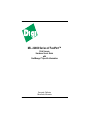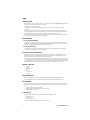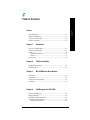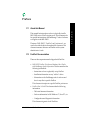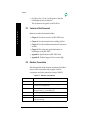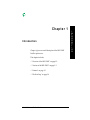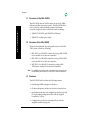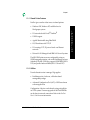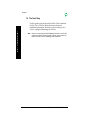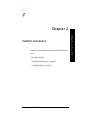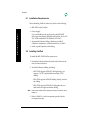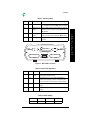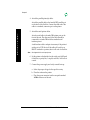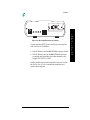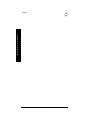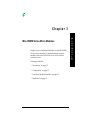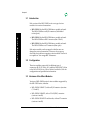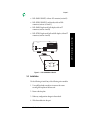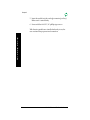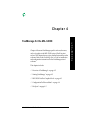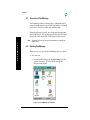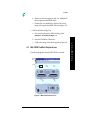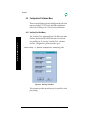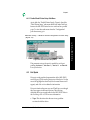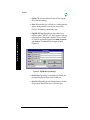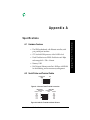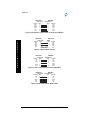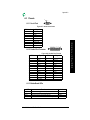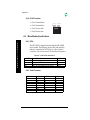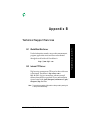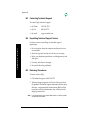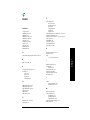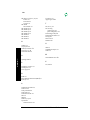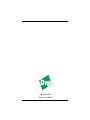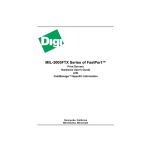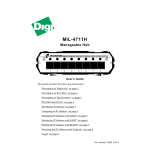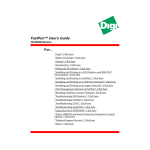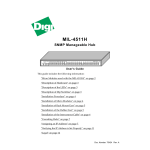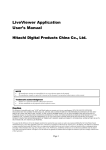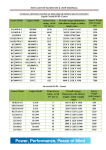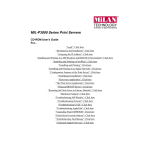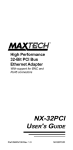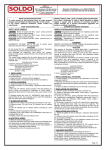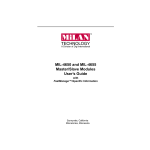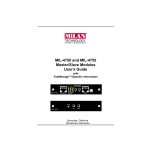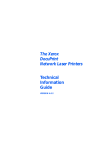Download Digi FastPort User`s guide
Transcript
MIL-3200X Series of FastPort™ Print Servers Hardware User’s Guide with FastManage™-Specific Information Sunnyvale, California Minnetonka, Minnesota Legal Trademark Rights Digi International™, FastPort™, Print Server Software™, and the Digi logo are trademarks of Digi International, Inc. All other brand and product names are the trademarks of their respective holders. © Digi International, 1998. All Rights Reserved. Information in this document is subject to change without notice and does not represent a commitment on the part of Digi International. Digi International provides this document “as is,” without warranty of any kind, either expressed or implied, including, but not limited to, the implied warranty of fitness or merchantability for a particular purpose. Digi International may make improvements and/or changes in this manual or in the product(s) and/or the program(s) described in this manual at any time. This document could include technical inaccuracies or typographical errors. Changes are periodically made to the information herein; these changes may be incorporated in new editions of the publication. Restricted Rights For non-U.S. Government use These programs are supplied under a license. They may be used, disclosed, and/or copied only as permitted under such license agreement. Any copy must contain the above copyright notice and this restricted rights notice. Use, copying, and/or disclosure of the programs is strictly prohibited unless otherwise provided in the license agreement. For U.S. Government use Use, duplication, or disclosure by the Government is subject to restrictions as set forth in sub-paragraph (c)(1)(ii) of the Rights in Technical Data and Computer Software clause of DFARS 52.227-7013. The Digi Five-Year Limited Warranty Digi International warrants to the original consumer or purchaser that each of its products, and all components thereof, will be free from defects in material and/or workmanship for a period of five years from the original factory shipment date. Any warranty hereunder is extended to the original consumer or purchaser and is not assignable. Digi International makes no express or implied warranties including, but not limited to, any implied warranty of merchantability or fitness for a particular purpose, except as expressly set forth in this warranty. In no event shall Digi International be liable for incidental or consequential damages, costs, or expenses arising out of or in connection with the performance of the product delivered hereunder. Digi International will in no case cover damages arising out of the product being used in a negligent fashion or manner. Regulatory Approvals • • • • • FCC Class A UL 1950 CSA 22 No. 950 EN60950 CE – EN55022 Class B – EN50082-1 Canadian EMI Notice This Class A digital apparatus meets all the requirements of the Canadian Interference-Causing Equipment Regulations. Cet appareil numérique de la classe A respecte toutes les exigences du Règlement sur le matériel brouilleur du Canada. European Notice Products with the CE Marking comply with both the EMC Directive (89/336/EEC) and the Low Voltage Directive (73/23/EEC) issued by the commission of the European Community. Compliance with these directives implies conformity to the following European Norms: • • • EN55022 (CISPR 22) - Radio Frequency Interference EN50082-1 (IEC801-2, IEC801-3, IEC801-4) - Electromagnetic Immunity EN60950 (IEC950) - Product Safety To Contact Digi For prompt response when calling for service information, have the following information ready: • • • Product serial number Date of purchase Vendor or place of purchase You can reach Digi LAN technical support at 408/744-2751 or "[email protected]" ii Doc: # 90000069 Rev. C Table of Contents Preface About this Manual ............................................................................................... FastPort Documentation ..................................................................................... Contents of this Document................................................................................. Notation Conventions ......................................................................................... Chapter 1: P-1 P-1 P-2 P-2 Introduction Overview of the MIL-3200X ............................................................................... Versions of the MIL-3200X ................................................................................. Features ................................................................................................................. Shared Printer Features ............................................................................... Utilities ........................................................................................................... The Next Step ....................................................................................................... Chapter 2: T O C 1-2 1-2 1-2 1-3 1-3 1-4 FastPort Installation Installation Requirements................................................................................... 2-2 Installing FastPort................................................................................................ 2-2 Chapter 3: MIL-4300M Series Micro Modules Introduction .......................................................................................................... Configuration ....................................................................................................... Versions of the Micro Modules.......................................................................... Installation ............................................................................................................ Chapter 4: 3-2 3-2 3-2 3-3 FastManage for the MIL-3200X Overview of FastManage.................................................................................... Starting FastManage............................................................................................ MIL-3200X FastPort Graphical Icon .................................................................. Configuration Pull-down Menu ........................................................................ Auxiliary Port Sub-Menu ............................................................................ MIL-3200X Series of FastPort Print Servers 4-2 4-2 4-3 4-4 4-4 iii Table of Contents Hot Spots............................................................................................................... 4-5 Appendix A: Specifications Hardware Features .............................................................................................. Serial Printer and Terminal Cables ................................................................... LEDs....................................................................................................................... MotherBoard LEDs....................................................................................... Parallel Port Connector................................................................................ Serial Port....................................................................................................... RJ-45 Connector ............................................................................................ Pin outs: RJ-45 ........................................................................................ Micro Module Specifications ............................................................................. LEDs ............................................................................................................... Serial Connector............................................................................................ T O C Appendix B: A-1 A-1 A-3 A-3 A-3 A-4 A-4 A-4 A-5 A-5 A-5 Technical Support Services World Wide Web Server..................................................................................... Internet FTP Server.............................................................................................. Contacting Technical Support ........................................................................... Expediting Technical Support Service.............................................................. Returning Procedures ......................................................................................... B-1 B-1 B-2 B-2 B-2 Index iv MIL-3200X Series of FastPort Print Servers P ref ac e P.1 About this Manual This manual has instructions on how to physically install a MIL-3200X series of FastPort print server. This document also has specific information on the FastManage™ suite of software as it applies to the MIL-3200X. The terms “MIL-3200X,” “FastPort” and “print server” are used to describe the device throughout the document. This document assumes that users are familiar with a system administrator’s tasks. P.2 FastPort Documentation There are three separate manuals shipped with FastPort: • MIL-3XXX FastPort Print Servers Hardware User’s Guide, with FastManage-Specific Information. This document has the following information: – Instructions on how to physically set up FastPort – Installation information on any “add-on” device – Information on the FastManage suite of software and how it may affect a specific FastPort This document is unique to a specific FastPort print server. • FastPort User’s Guide: This document has the following information: – The latest firmware information – Software information for MS Windows™, Novell™, etc. – Configuration and diagnostic information This document is generic for all FastPorts. MIL-3200X Series of FastPort Print Servers P-1 P R E F A C E Preface • FastManage User’s Guide: Use this guide to setup the FastManage software for FastPort. This document is also generic for all FastPorts. P.3 P Contents of this Document Material covered in this manual includes: R E F A C E • Chapter 1: Provides an overview of MIL-3200X series • Chapter 2: Provides instructions for installing FastPort • Chapter 3: Provides installation information for the micro modules • Chapter 4: This section has specific information on FastManage for the MIL-3200X • Appendix A: Specifications for MIL-3200X series • Appendix B: Technical support. How to contact Digi P.4 Notation Conventions This document has certain notation conventions that make it easier to follow instructions and examples. Notation conventions used in this manual are shown in Table P-1. Table P-1: Notation Conventions Conventions Description [Enter] Brackets indicate a key to be pressed. Courier bold Courier boldface font indicates a system message, options, or instructions to be implemented. “+” sign The “+” sign is used to indicate holding down one key while pressing another (e.g., “press [Shift]+[C]”). Italics Italics designate variables and titles of other documents. “Quick Reference” Quotes refer to important information or titles. CAPS Capitalized words are either abbreviations, a specific directory, or product markings. P-2 MIL-3200X Series of FastPort Print Servers Chapter 1 I n t ro du c tio n Chapter 1 gives an overall description of the MIL-3200X FastPort print server. This chapter includes: – “Overview of the MIL-3200X” on page 1-2 – “Versions of the MIL-3200X” on page 1-2 – “Features” on page 1-2 – “The Next Step” on page 1-4 MIL-3200X Series of FastPort Print Servers 1-1 I N T R O D U C T I O N Chapter 1 1.1 Overview of the MIL-3200X The MIL-3200X series of FastPort print servers are 10 Mbps, Ethernet and fiber optic print servers. The MIL-3200X allows users to directly connect multiple printers on Ethernet networks using their choice of network media, including: I N T R O D U C T I O N • 10BASE-T, 10BASE2, and 10BASE5 for Ethernet • 10BASE-FL for fiber optic media 1.2 Versions of the MIL-3200X There are three different, pre-configured versions of the MIL3200X series of FastPort, including: • MIL-3210X, for 10BASE-T connectivity using a MIL-4310M micro module for its network connection • MIL-3220X, for 10BASE2 connectivity using a MIL-4320M micro module for its network connection • MIL-3230X, for 10BASE-FL connectivity using a MIL4330M micro module for its network connection Note: For 10BASE5 connectivity, install a MIL-4340M micro module into any the MIL-3200X (see to Chap. 3 for more info. on the micro modules) 1.3 Features The MIL-3200X FastPort offers the following features: • FastManage SNMP manager for Windows • On-board diagnostic utilities can also be accessed on-line • Apple Macintosh users can configure and modify each unit by downloading configuration files with the supplied LaserWriter™ utility • Configuration can also be done manually or with the supplied installation program 1-2 MIL-3200X Series of FastPort Print Servers Chapter 1 1.3.1 Shared Printer Features FastPort give users the widest access to shared printers: • Windows 95®, Windows NT, and Windows for Workgroups systems I N T R O D U C T I O N • PCs networked with Novell® NetWare® • UNIX® support • Apple® Macintosh® using EtherTalk® • OS/2® machines with TCP/IP • PCs running a TCP/IP protocol stack over Ethernet networks • Microsoft LAN Manager® and IBM LAN Server® systems The MIL-3200X print servers are configured by using an SNMP management station, such as the FastManage software (included). The MIL-3200X also supports SNMP MIB-II (RFCs 1213) and parallel and serial MIBs (RFCs 1318 and 1317). 1.3.2 Utilities To make the units easier to manage, Digi supplies: • FastManage suite of software, a Windows-based management package • Advanced Configuration Tool (ACT), a DOS-based menu software application Configuration of devices can be done by using print utilities on UNIX systems. Firmware upgrades of the flash EPROMs can be done via network connections. Refer to the FastPort User’s Guide for more information. MIL-3200X Series of FastPort Print Servers 1-3 Chapter 1 1.4 The Next Step Use this guide to physically setup FastPort. Then consult the FastPort User’s Guide for the latest software/firmware installation information. Then refer to the FastManage User’s Guide to configure FastManage for FastPort. I N T R O D U C T I O N Note: 1-4 Chapter 4 in this document has FastManage information, but only as it pertains to a specific FastPort. Chapter 4, though, does not have any specific instructions on the FastManage suite of software. MIL-3200X Series of FastPort Print Servers Chapter 2 Fast Po r t In s ta lla tio n Chapter 2 gives installation information for the FastPort print server. This chapter includes: – “Installation Requirements” on page 2-2 – “Installing FastPort” on page 2-2 MIL-3200X Series of FastPort Print Servers 2-1 I N S T A L L A T I O N Chapter 2 2.1 Installation Requirements Before installing FastPort, make sure you have the following: • MIL-3200X series FastPort • Power supply Use a switchable power supply, such as the MIL-16DT desk-top power adapter included with FastPort. Set for 120 VAC in the continental USA (Default is 220 VAC) I N S T A L L A T I O N • Appropriate Ethernet cabling, which may include Tconnectors, terminators, external transceivers, or MAUs • Serial or parallel printers with cabling 2.2 Installing FastPort To install the MIL-3200X FastPort print server. 1. Record the Ethernet address (located on the bottom of the unit) for future reference 2. Attach the Ethernet cabling, including: – MIL-3210X supports 10BASE-T cabling directly; use category 5 (CAT 5) unshielded twisted pair (UTP) cabling. – MIL-3220X supports 10BASE2 cabling directly; use thin net cabling. – MIL-3230X supports 10BASE-FL cabling directly; use multi-mode or single-mode fiber cabling. Note: Install a micro module for any other type of network connection, refer to Chapter 3. 3. Refer to Table 2-1 to select an operating mode with the front panel switches. 2-2 MIL-3200X Series of FastPort Print Servers Chapter 2 Table 2-1: Operating Mode D3 D4 Mode Description Up Up Normal Does not allow a Telnet session. Users can print to the unit. The SYS (system) LED and NET (network) LED blink. Down Up Telnet Diagnostic Allows a Telnet session to monitor FastPort or change its Monitor parameters. Users can print to the unit. The SYS LED and NET LED blink. Down Down Serial Diagnostic Monitor A terminal can be attached to serial port 2 to run a serial monitor. Print jobs are not accepted. The NET LED blink. Up Down Test Page A test page prints on a power cycle. No print jobs are accepted. 1 SERIAL PARALLEL TM FASTPORT SERIAL PARALLEL 2 4 PORT NETWORK PRINT SERVER MODEL MIL•3200X S1 P2 S2 1 2 3 4 P1 Figure 2-1. MIL-3200X Front Panel Table 2-2: Flash and Test Page Select Switch D1 Position Up Mode Description Flash Bank Selects bank 0 (upper) to run the 4 Mb Flash EPROMs for uploading the new firmware image. Down D2 Up Selects bank 1 (lower) to run the 4 Mb Flash EPROMs for uploading. If the upgrade process fails, use this setting and power cycle the unit to return FastPort to its default settings. Test Page Down MIL-3200X selects parallel port 2 and serial port 2 for test page printing. MIL-3200X selects parallel port 1 and serial port 1 for test page printing. Table 2-3: Default Settings D1 Up D2 Down MIL-3200X Series of FastPort Print Servers D3 Down D4 Up 2-3 I N S T A L L A T I O N Chapter 2 4. Attach the parallel printer(s) cables. Attach the parallel cable to the female DB25 parallel port on the front of the FastPort. Connect the other end of the cable to a standard, centronics port on the printer. 5. Attach the serial printer cables. I N S T A L L A T I O N Attach a serial cable to the male DB9 printer port on the front of the unit. The other end of the cable should be connected to a female DB9 with the standard serial interface pinout. A null modem cable or adapter is necessary if the printer’s serial port is a DTE device. If the cable will work for an IBM PC attached to a printer, then it will work for FastPort. Note: See Appendix A for serial port pinouts. 6. Set the printer to the defaults for the serial port: 9600 baud, 8 data bits, no parity bits, 1 stop bit, and Xon/Xoff for flow control. 7. Connect the power supply and verify normal boot-up: a. Select the proper voltage for the specific country b. Place the unit near the printer c. Plug the power connector into the receptacle marked 16VAC on the rear of the unit 2-4 MIL-3200X Series of FastPort Print Servers Chapter 2 FT RX PW CX MIL•4320M 16VAC PWR SYS NET LNK UTP Figure 2-2. MIL-3210X Rear Panel of FastPort The unit performs POST (power-on self-test) at start-up and tries to resolve its IP addresses. • If the IP address is set, the SYS LED blinks once per second. • If the IP address is not set, the SYS LED blinks five times per second until the address is set either manually or by using RARP, BOOTP, or DHCP. FastPort should now be functioning on the network. Consult the FastPort User’s Guide to continue the installation on a specific client computer. MIL-3200X Series of FastPort Print Servers 2-5 I N S T A L L A T I O N Chapter 2 I N S T A L L A T I O N 2-6 MIL-3200X Series of FastPort Print Servers Chapter 3 M I C R O MIL-4300M Series Micro Modules M O D U L E S Chapter 3 gives installation information for the MIL-4300M series of micro modules. For more information on micro modules, refer to the MIL-4300M Series of Micro Modules Installation Guide. The chapter includes: – “Introduction” on page 3-2 – “Configuration” on page 3-2 – “Versions of the Micro Modules” on page 3-2 – “Installation” on page 3-3 MIL-3200X Series of FastPort Print Servers 3-1 Chapter 3 3.1 Introduction Each version of the MIL-3200X has its own type of micro module for its network connection: • MIL-3210X: Has the MIL-4310M micro module on-board. The MIL-4310M has an RJ-45 connector (Unshielded twisted pair). M I C R O • MIL-3220X: Has the MIL-4320M micro module on-board. The MIL-4320M has a BNC connector (thin COAX). M O D U L E S Each micro module can be swapped so that the user can change the network connection. However, always power down the device before swapping a micro module. FastPort is not capable of “hot-swappable” maneuvers. • MIL-3230X: Has the MIL-4330M micro module on-board. The MIL-4330M has an ST connector (fiber optic). 3.2 Configuration The micro modules come with five different type of connectors: RJ-45, ST, SMA, AUI, and thin COAX (BNC). Refer to the MIL-4300M Series of Micro Modules Installation Guide for configuration and specification information. 3.3 Versions of the Micro Modules Versions of MIL-4300M series of micro modules supported by the MIL-3200X series, includes: • MIL-4310M: 10BASE-T, with an RJ-45 connector (versions C, D and E) • MIL-4320M: 10BASE2, with a COAX (BNC) connector (versions A and B) • MIL-4330M: 10BASE-FL multi-mode, with an ST connector (versions A and B) 3-2 MIL-3200X Series of FastPort Print Servers Chapter 3 • MIL-4340M: 10BASE5, with an AUI connector (version B) • MIL-4350M: 10BASE-FL multi-mode, with an SMA connector (versions A, B and C) • MIL-4360M: Single-mode, half-duplex; with an ST connector (versions A and B) • MIL-4370M: Single-mode, half- and full-duplex; with an ST connector (versions A and B) FT M I C R O RX Vacant Slot PW CX MIL•4320M 16VAC M O D U L E S PWR SYS NET LNK UTP FT RX LK CX Figure 3-1. MIL-4300M Micro Module 3.4 Installation Do the following to install any of the following micro module: 1. Use a phillips head screwdriver to remove the screws securing the faceplate of the base unit. 2. Remove the faceplate. 3. Make any configuration changes to the module. 4. Slide the module into the port. MIL-3200X Series of FastPort Print Servers 3-3 Chapter 3 5. Insert the module into the card-edge connector (port bay). Make sure it is seated firmly. 6. Secure with the #4-40 X 3/16” phillips-type screws. With the micro module now installed and ready to use, the user can install the proper network connection. M I C R O M O D U L E S 3-4 MIL-3200X Series of FastPort Print Servers Chapter 4 FastManage for the MIL-3200X Chapter 4 discusses FastManage-specific software; however, only as it applies to the MIL-3200X series of FastPort print servers. This chapter does not give detailed instructions on the software. Refer to the FastManage User’s Guide for installation and configuration instructions for the FastManage suite of software. This chapter includes: – “Overview of FastManage” on page 4-2 – “Starting FastManage” on page 4-2 – “MIL-3200X FastPort Graphical Icon” on page 4-3 – “Configuration Pull-down Menu” on page 4-4 – “Hot Spots” on page 4-5 MIL-3200X Series of FastPort Print Servers 4-1 F A S T M A N A G E Chapter 4 4.1 Overview of FastManage The FastManage suite of software allows configuration and network management for most SNMP-type devices, including print servers, fax servers, hubs, and stackable hubs. When the software is started, an icon appears that represents each SNMP device. This section discusses the specific icon for this specific FastPort: the MIL-3200X FastPort print servers. Note: F A S T M A N A G E 4.2 This section only has an overview of the software for a specific Digi SNMP device. Starting FastManage There are two ways to start the FastManage suite of software: • Discover icon: a. Start by double-clicking on the Discovery icon. The system “discovers” all of the SNMP manageable devices on the subnet. Figure 4-1. FastManage for FastPort 4-2 MIL-3200X Series of FastPort Print Servers Chapter 4 b. The devices will now appear on Map 1 as “thumbnails,” which represents each SNMP device. c. Double-click on a thumbnail to display a full-screen image of that particular SNMP device (see Figure 4-2). • FastPort PrintServer Mgr. Icon: a. Also start the software by double-clicking on the FastPort PrintServer Mgr. icon. b. Enter the IP Address of the device. c. A full-screen image of that device appears (Figure 4-2). 4.3 MIL-3200X FastPort Graphical Icon The following appears when the MIL-3200X is retrieved: Pull-Down Menus Hot Spot Figure 4-2. MIL-3200X Graphical Icon MIL-3200X Series of FastPort Print Servers 4-3 F A S T M A N A G E Chapter 4 4.4 Configuration Pull-down Menu There are many different options available from the pull-down menus, including TCP/IP, Novell, and SMB configurations. Refer to the FastManage User’s Guide for more information. 4.4.1 Auxiliary Port Sub-Menu The “Auxiliary Port” sub-menu (Figure 4-3) differs from other FastPorts, because the MIL-3200X series has two serial and two parallel ports. To view the “Auxiliary Port” sub-menu from the “Configuration” pull-down menus, go to: F A S T M A N A G E TCP/IP Config.--> fpfilter Configuration-->Auxiliary ports Figure 4-3. Auxiliary Port Menu This parameter specifies an auxiliary port for parallel or serial port printing. 4-4 MIL-3200X Series of FastPort Print Servers Chapter 4 4.4.2 Parallel/Serial Printer Setup Sub-Menu Again, both the “Parallel Printer Setup” (Figure 4-4) and the “Serial Printer Setup” sub-menus differ from other FastPorts, because the MIL-3200X series has two serial and two parallel ports. To view these sub-menus from the “Configuration” pull-down menu, go to: Ethertalk Config.-->Parallel Printer Setup/Serial Printer Setup (Figure 4-4) F A S T M A N A G E Figure 4-4. Parallel Printer Setup Menu This parameter sets-up the port for parallel or serial port printing. Printer 1, Printer 2, Serial 1 and Serial 2 are your choices. 4.5 Hot Spots Hot spots on the graphical representation of the MIL-3200X series (Figure 3-2) are used to gain status of the device. Use the mouse to highlight the selection (a block around the area will appear), and click on it to obtain the information. Hot spots function the same way on all FastPorts, even though they may appear in different locations. The following describes the hot spots applicable for the MIL-3200X. Refer to the FastManage User’s Guide for more information. • Traps: This selection alerts the user to any problem associated with the device. MIL-3200X Series of FastPort Print Servers 4-5 Chapter 4 • Uptime: This selection informs the user of how long the device has been running. • Reset: When this hot spot is clicked on, a warning message appears asking whether or not the user want to reset FastPort. Select Yes to continue, No to stop. • Digi/MiLAN Logo: Depending on the model of your FastPort, either a “MiLAN” or a “Digi” appears on the top, right-hand side of the graphic. When this Logo is clicked on, FastPort specifications appear. Reset Name, Location, and Contact. Press Set after the changes are made (Figure 4-5). F A S T M A N A G E Figure 4-5. Digi/MiLAN Logo Message • Parallel Port: Depending on which button is clicked, this parameter displays the status of the Parallel port. • Serial Port: Depending on which mouse button is clicked, this parameter displays the status of the Serial port. 4-6 MIL-3200X Series of FastPort Print Servers Appendix A S p eci fic a tio n s A.1 Hardware Features • The 3200X motherboard, with Ethernet controller, serial port, parallel port interfaces • CPU: An Intel 80186 processor, with a 16 MHz clock • Flash: Flash devices are 29F040. Each device are 4 Mbps and arranged in 2 × 256k × 8 format. • Memory: 1 MB • MAC chipsets: Ethernet controller is 10 Mbps, with DRAM for data buffering, and its own memory management A.2 Serial Printer and Terminal Cables Print Server Side 2 3 5 7 8 PC 3 2 5 8 7 Figure A-1.Common Dumb Terminal Connection DB9 Female FastPort Side Function Pin # RXD 2 TXD 3 GRND 5 RTS 7 CTS 8 DTR 4 DB25 Male Terminal/Printer Pin # Function 2 TXD 3 RXD 7 GRND 5 CTS 4 RTS 6 DSR Figure A-2.Cable for Terminal and Serial Printers MIL-3200X Series of FastPort Print Servers A-1 S P E C I F I C A T I O N S Appendix A DB9 Female FastPort Side Function Pin # RXD 2 TXD 3 GRND 5 RTS 7 CTS 8 DTR 4 DB25 Male Terminal/Printer Pin # Function 2 TXD 3 RXD 7 GRND 5 CTS 4 RTS 6 DSR Figure A-3.DCE Device, Dumb Terminal or Serial Port: DB9 Male DB9 Female FastPort Side Function Pin # RXD 2 TXD 3 GRD 5 RTS 7 CTS 8 S P E C I F I C A T I O N S DB9 Female IBM PC Pin # 2 3 5 7 8 Function TXD RXD GRD CTS RTS Figure A-4.Wyse 60 Dumb Terminal DB9 Female FastPort Side Function Pin # RD 2 TD 3 DTR 4 SGND CTS 5 8 DB25 Male Terminal/Printer Pin # Function 2 TD 3 RD 5 CTS 6 DSR 7 SGND 20 DTR Figure A-5.DTE Printer/Plotter and PC Null: DB25 Male DB9 Female FastPort Side Function Pin # RD TD SGND RTS CTS 2 3 5 7 8 DB25 Male Terminal/Printer Pin # Function 3 2 7 4 5 TD RD SGND RTS CTS Figure A-6.DCE Printer/Plotter: DB25 Female A-2 MIL-3200X Series of FastPort Print Servers Appendix A A.3 Pinouts 1 2 3 4 5 A.3.1 Serial Port 6 7 8 9 Figure A-7.Serial Port Pinouts PIN Number 1 2 3 4 5 6 7 8 9 Signal NC RXD TXD DTR/RTS GND NC RTS/DTR CTS NC 13 12 11 10 9 8 7 6 5 4 3 2 A.3.2 Parallel Port Connector S P E C I F I C A T I O N S 1 25 24 23 22 21 20 19 18 17 16 15 14 Figure A-8. Parallel Port Pinouts PIN # 1 2 3 4 5 6 7 8 9 10 11 12 13 Signal PASTB PAD0 PAD1 PAD2 PAD3 PAD4 PAD5 PAD6 PAD7 ACK BUSY PE ONLINE PIN # 14 15 16 17 18 19 20 21 22 23 24 25 Signal AUTO FEED FAULT INIT SLCTIN GND GND GND GND GND GND GND GND A.3.3 MotherBoard LEDs LED PWR SYS NET LNK Functioned Unit is receiving power Indicate whether or not the IP address is correct There is activity on the network port There is an active connection on the UTP port MIL-3200X Series of FastPort Print Servers Color Green Green Yellow Green A-3 Appendix A A.3.4 RJ-45 Connector • Pin 1: Transmit data + 3 4 1 2 • Pin 2: Transmit data - 5 6 7 8 • Pin 3: Receive data + • Pin 6: Receive data - A.4 Micro Module Specifications A.4.1 LEDs S P E C I F I C A T I O N S The MIL-3200X is shipped standard with the MIL-4340M micro module. The following are the LEDs and what they indicate. Consult the MIL-4300M Series of Micro Modules Installation Guide for the correct LED and other information. Table A-1: MIL-4340 Indicators LED PWR FT CX RX Functioned Unit is receiving power The segment has faulted Collision is occurring on the network Unit is receiving packets from the network Color Green Red Red Yellow A.4.2 Serial Connector PIN Number 1 2 3 4 5 6 7 8 A-4 Signal M2 CX+ TX+ M2 RX+ GND M0 M1 PIN Number 9 10 11 12 13 14 15 16 Signal CDTXCR RX20V VCC LC LF MIL-3200X Series of FastPort Print Servers Appendix B Tech nic a l Su p p o r t S e r v ic e s B.1 World Wide Web Server Product information, manuals, new product announcements, programs, applications stories and more can be obtained through the world wide web. Our address is: http://www.dgii.com B.2 Internet FTP Server Digi has set up an anonymous FTP server for those with access to the internet. The address is ftp.milan.com or 206.40.59.2. Log-in as anonymous, and enter an email address when asked for a password. Drivers and installation tips are located in the /pub/fastport/software and /pub/ fastport/faq directories. Note: To ensure binary transfer of files, switch to binary mode by entering bin or binary before downloading. MIL-3200X Series of FastPort Print Servers B-1 T E C H S U P P O R T Appendix B B.3 Contacting Technical Support To contact Digi’s technical support: B.4 • By Phone: 408/744-2751 • By Fax: 408/744-2771 • By email: [email protected] Expediting Technical Support Service For faster service when calling our technical support department: • Be in a position where the computer and the print server are accessible T E C H • Know the type and versions of software you are using. • Know your hardware specification, including memory and disk space. S U P P O R T • Note any and all error messages. • Be specific about the problem(s). B.5 Returning Procedures To return a unit to Digi: 1. Call technical support at 408/744-2751 2. Technical support engineers will work with users to find the problem. If technical support determines that the unit is defective, a return materials authorization (RMA) will be issued by our RMA administrator who will also provide shipping instructions. Note: B-2 It is required that any return has an RMA number or it will be rejected and returned to the sender. MIL-3200X Series of FastPort Print Servers Index Numerics 1 stop bit 2-4 10BASE2 1-2, 2-2 10BASE5 1-2 10BASE-FL 1-2, 2-2 10BASE-T 1-2, 2-2 120 VAC 2-2 16 MHz clock A-1 16VAC 2-4 220 VAC 2-2 8 data bits 2-4 9600 baud 2-4 A Advanced Configuration Tool (ACT) 1-3 F FastManage 4-1 Overview 4-2 Parallel Port 4-6 Reset 4-6 Serial Port 4-6 Traps 4-5 Uptime 4-6 FastManage User’s Guide P-2, 1-4, 4-1 FastPort Installation 2-1 FastPort User’s Guide P-1, 1-3, 1-4, 2-5 Fiber optic 3-2 Flash Bank 2-3 Flash device A-1 Flash EPROMs 1-3 ftp.milan.com B-1 H Hardware Features A-1 Hot Spots 4-5 http //www.dgii.com B-1 B I N D E X I BNC connector 3-2 C Configuration options 4-4 Connectors AUI 3-2 BNC 3-2 RJ-45 3-2 ST (SMA) 3-2 D DB25 parallel port 2-4 DB9 printer port 2-4 Digi/MILAN Logo 4-6 Discovery 4-2 DRAM A-1 DTE device 2-4 E Ethernet 1-2, 2-2, A-1 EtherTalk 1-3 MIL-3200X Series of FastPort Print Servers IBM LAN Server 1-3 Installation FastPort 2-2 Intel 80186 CPU A-1 Internet access B-1 Internet FTP Server B-1 IP address 2-5 L LEDs Micro Modules A-5 Motherboard A-3 M MAC chipsets A-1 Micro Module 3-1 Installation 3-3 Introduction 3-2 Specifications A-5 Microsoft LAN Manager 1-3 MIL-16DT 2-2 I-1 Index MIL-3200X 1-1, 2-2, 4-1, 4-2, 4-3 Features 1-2 Front Panel 2-3 Overview 1-2 MIL-4300M Micro Modules 3-1 MIL-4310M 1-2, 3-2 MIL-4320M 1-2, 3-2 MIL-4330M 1-2, 3-2 MIL-4340M 1-2, 3-3 MIL-4350M 3-3 MIL-4360M 3-3 MIL-4370M 3-3 N NetWare 1-3 No parity bits 2-4 Notation Conventions P-2 Novell P-1, 1-3, 4-4 Null modem cable 2-4 O I N D E X Operating Mode 2-3 P Parallel Port Connector A-3 Parallel printer 2-4 Power supply 2-2 ST connector 3-2 [email protected] B-2 T TCP/IP 1-3, 4-4 TCP/IP Config. Auxiliary ports 4-4 fpfilter Configuration 4-4 Technical Support B-1, B-2 Telnet Diagnostic Monitor 2-3 Test Page 2-3 Thin COAX 3-2 Thumbnail 4-3 U UNIX 1-3 Unshielded twisted pair 3-2 Utilities 1-3 W World Wide Web Server B-1 X Xon/Xoff 2-4 R RARP 2-5 Return Materials Authorization (RMA) B-2 RJ-45 3-2, A-4 S Serial Diagnostic Monitor 2-3 Serial Port A-4 Serial port defaults 2-4 Serial printer 2-4 Serial Terminal Cable A-1 SMA 3-2 SMB 4-4 SNMP 1-2, 1-3, 4-2 Specifications Hardware Features A-1 I-2 MIL-3200X Series of FastPort Print Servers 1299 Orleans Drive Sunnyvale, CA 94089 Part Number: 90000069 Rev. C Printed in the USA