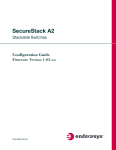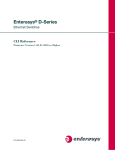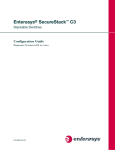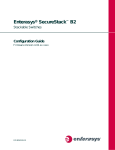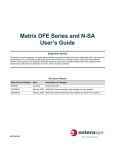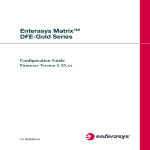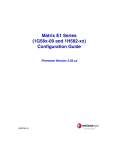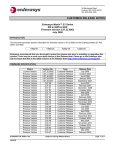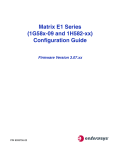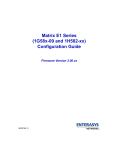Download Enterasys Enterasys SecureStack B2 B2G124-24 Specifications
Transcript
SecureStack B2
Stackable Switches
Configuration Guide
Firmware Version 1.01.xx
P/N 9034133-03
Notice
Enterasys Networks reserves the right to make changes in specifications and other information contained in this
document and its web site without prior notice. The reader should in all cases consult Enterasys Networks to determine
whether any such changes have been made.
The hardware, firmware, or software described in this document is subject to change without notice.
IN NO EVENT SHALL ENTERASYS NETWORKS BE LIABLE FOR ANY INCIDENTAL, INDIRECT, SPECIAL,
OR CONSEQUENTIAL DAMAGES WHATSOEVER (INCLUDING BUT NOT LIMITED TO LOST PROFITS)
ARISING OUT OF OR RELATED TO THIS DOCUMENT, WEB SITE, OR THE INFORMATION CONTAINED IN
THEM, EVEN IF ENTERASYS NETWORKS HAS BEEN ADVISED OF, KNEW OF, OR SHOULD HAVE
KNOWN OF, THE POSSIBILITY OF SUCH DAMAGES.
Enterasys Networks, Inc.
50 Minuteman Road
Andover, MA 01810
© 2005 Enterasys Networks, Inc. All rights reserved.
Part Number: 9034133-03 August 2005
ENTERASYS, ENTERASYS NETWORKS, NETSIGHT, WEBVIEW, and any logos associated therewith, are
trademarks or registered trademarks of Enterasys Networks, Inc. in the United States and other countries.
All other product names mentioned in this manual may be trademarks or registered trademarks of their respective
companies.
Documentation URL: http://www.enterasys.com/support/manuals
Version:
Information in this guide refers to SecureStack B2 firmware version
1.01.xx.
i
Notice
Enterasys Networks, Inc.
Firmware License Agreement
BEFORE OPENING OR UTILIZING THE ENCLOSED PRODUCT,
CAREFULLY READ THIS LICENSE AGREEMENT.
This document is an agreement (“Agreement”) between the end user (“You”) and Enterasys Networks, Inc. on behalf of
itself and its Affiliates (as hereinafter defined) (“Enterasys”) that sets forth Your rights and obligations with respect to
the Enterasys software program/firmware installed on the Enterasys product (including any accompanying
documentation, hardware or media) (“Program”) in the package and prevails over any additional, conflicting or
inconsistent terms and conditions appearing on any purchase order or other document submitted by You. “Affiliate”
means any person, partnership, corporation, limited liability company, or other form of enterprise that directly or
indirectly through one or more intermediaries, controls, or is controlled by, or is under common control with the party
specified. This Agreement constitutes the entire understanding between the parties, and supersedes all prior discussions,
representations, understandings or agreements, whether oral or in writing, between the parties with respect to the subject
matter of this Agreement. The Program may be contained in firmware, chips or other media.
BY INSTALLING OR OTHERWISE USING THE PROGRAM, YOU REPRESENT THAT YOU ARE
AUTHORIZED TO ACCEPT THESE TERMS ON BEHALF OF THE END USER (IF THE END USER IS AN
ENTITY ON WHOSE BEHALF YOU ARE AUTHORIZED TO ACT, “YOU” AND “YOUR” SHALL BE DEEMED
TO REFER TO SUCH ENTITY) AND THAT YOU AGREE THAT YOU ARE BOUND BY THE TERMS OF THIS
AGREEMENT, WHICH INCLUDES, AMONG OTHER PROVISIONS, THE LICENSE, THE DISCLAIMER OF
WARRANTY AND THE LIMITATION OF LIABILITY. IF YOU DO NOT AGREE TO THE TERMS OF THIS
AGREEMENT OR ARE NOT AUTHORIZED TO ENTER INTO THIS AGREEMENT, ENTERASYS IS
UNWILLING TO LICENSE THE PROGRAM TO YOU AND YOU AGREE TO RETURN THE UNOPENED
PRODUCT TO ENTERASYS OR YOUR DEALER, IF ANY, WITHIN TEN (10) DAYS FOLLOWING THE DATE
OF RECEIPT FOR A FULL REFUND.
IF YOU HAVE ANY QUESTIONS ABOUT THIS AGREEMENT, CONTACT ENTERASYS NETWORKS, LEGAL
DEPARTMENT AT (978) 684-1000.
You and Enterasys agree as follows:
1. LICENSE. You have the non-exclusive and non-transferable right to use only the one (1) copy of the Program
provided in this package subject to the terms and conditions of this Agreement.
2. RESTRICTIONS. Except as otherwise authorized in writing by Enterasys, You may not, nor may You permit any
third party to:
(i)
Reverse engineer, decompile, disassemble or modify the Program, in whole or in part, including for reasons of
error correction or interoperability, except to the extent expressly permitted by applicable law and to the extent
the parties shall not be permitted by that applicable law, such rights are expressly excluded. Information
necessary to achieve interoperability or correct errors is available from Enterasys upon request and upon
payment of Enterasys’ applicable fee.
(ii) Incorporate the Program, in whole or in part, in any other product or create derivative works based on the
Program, in whole or in part.
(iii) Publish, disclose, copy, reproduce or transmit the Program, in whole or in part.
(iv) Assign, sell, license, sublicense, rent, lease, encumber by way of security interest, pledge or otherwise transfer
the Program, in whole or in part.
(v) Remove any copyright, trademark, proprietary rights, disclaimer or warning notice included on or embedded in
any part of the Program.
ii
Notice
3. APPLICABLE LAW. This Agreement shall be interpreted and governed under the laws and in the state and federal
courts of the Commonwealth of Massachusetts without regard to its conflicts of laws provisions. You accept the personal
jurisdiction and venue of the Commonwealth of Massachusetts courts. None of the 1980 United Nations Convention on
Contracts for the International Sale of Goods, the United Nations Convention on the Limitation Period in the International
Sale of Goods, and the Uniform Computer Information Transactions Act shall apply to this Agreement.
4. EXPORT RESTRICTIONS. You understand that Enterasys and its Affiliates are subject to regulation by agencies
of the U.S. Government, including the U.S. Department of Commerce, which prohibit export or diversion of certain
technical products to certain countries, unless a license to export the Program is obtained from the U.S. Government or
an exception from obtaining such license may be relied upon by the exporting party.
If the Program is exported from the United States pursuant to the License Exception CIV under the U.S. Export
Administration Regulations, You agree that You are a civil end user of the Program and agree that You will use the
Program for civil end uses only and not for military purposes.
If the Program is exported from the United States pursuant to the License Exception TSR under the U.S. Export
Administration Regulations, in addition to the restriction on transfer set forth in Sections 1 or 2 of this Agreement, You
agree not to (i) reexport or release the Program, the source code for the Program or technology to a national of a country
in Country Groups D:1 or E:2 (Albania, Armenia, Azerbaijan, Belarus, Bulgaria, Cambodia, Cuba, Estonia, Georgia,
Iraq, Kazakhstan, Kyrgyzstan, Laos, Latvia, Libya, Lithuania, Moldova, North Korea, the People’s Republic of China,
Romania, Russia, Rwanda, Tajikistan, Turkmenistan, Ukraine, Uzbekistan, Vietnam, or such other countries as may be
designated by the United States Government), (ii) export to Country Groups D:1 or E:2 (as defined herein) the direct
product of the Program or the technology, if such foreign produced direct product is subject to national security controls
as identified on the U.S. Commerce Control List, or (iii) if the direct product of the technology is a complete plant or any
major component of a plant, export to Country Groups D:1 or E:2 the direct product of the plant or a major component
thereof, if such foreign produced direct product is subject to national security controls as identified on the U.S. Commerce
Control List or is subject to State Department controls under the U.S. Munitions List.
5. UNITED STATES GOVERNMENT RESTRICTED RIGHTS. The enclosed Program (i) was developed solely
at private expense; (ii) contains “restricted computer software” submitted with restricted rights in accordance with section
52.227-19 (a) through (d) of the Commercial Computer Software-Restricted Rights Clause and its successors, and (iii) in
all respects is proprietary data belonging to Enterasys and/or its suppliers. For Department of Defense units, the Program
is considered commercial computer software in accordance with DFARS section 227.7202-3 and its successors, and use,
duplication, or disclosure by the Government is subject to restrictions set forth herein.
6. DISCLAIMER OF WARRANTY. EXCEPT FOR THOSE WARRANTIES EXPRESSLY PROVIDED TO YOU
IN WRITING BY ENTERASYS, ENTERASYS DISCLAIMS ALL WARRANTIES, EITHER EXPRESS OR
IMPLIED, INCLUDING BUT NOT LIMITED TO IMPLIED WARRANTIES OF MERCHANTABILITY,
SATISFACTORY QUALITY, FITNESS FOR A PARTICULAR PURPOSE, TITLE AND NON- INFRINGEMENT
WITH RESPECT TO THE PROGRAM. IF IMPLIED WARRANTIES MAY NOT BE DISCLAIMED BY
APPLICABLE LAW, THEN ANY IMPLIED WARRANTIES ARE LIMITED IN DURATION TO THIRTY (30)
DAYS AFTER DELIVERY OF THE PROGRAM TO YOU.
7. LIMITATION OF LIABILITY. IN NO EVENT SHALL ENTERASYS OR ITS SUPPLIERS BE LIABLE FOR
ANY DAMAGES WHATSOEVER (INCLUDING, WITHOUT LIMITATION, DAMAGES FOR LOSS OF
BUSINESS, PROFITS, BUSINESS INTERRUPTION, LOSS OF BUSINESS INFORMATION, SPECIAL,
INCIDENTAL, CONSEQUENTIAL, OR RELIANCE DAMAGES, OR OTHER LOSS) ARISING OUT OF THE USE
OR INABILITY TO USE THE PROGRAM, EVEN IF ENTERASYS HAS BEEN ADVISED OF THE POSSIBILITY
OF SUCH DAMAGES. THIS FOREGOING LIMITATION SHALL APPLY REGARDLESS OF THE CAUSE OF
ACTION UNDER WHICH DAMAGES ARE SOUGHT.
THE CUMULATIVE LIABILITY OF ENTERASYS TO YOU FOR ALL CLAIMS RELATING TO THE PROGRAM,
IN CONTRACT, TORT OR OTHERWISE, SHALL NOT EXCEED THE TOTAL AMOUNT OF FEES PAID TO
ENTERASYS BY YOU FOR THE RIGHTS GRANTED HEREIN.
iii
Notice
8. AUDIT RIGHTS. You hereby acknowledge that the intellectual property rights associated with the Program are of
critical value to Enterasys and, accordingly, You hereby agree to maintain complete books, records and accounts showing
(i) license fees due and paid, and (ii) the use, copying and deployment of the Program. You also grant to Enterasys and
its authorized representatives, upon reasonable notice, the right to audit and examine during Your normal business hours,
Your books, records, accounts and hardware devices upon which the Program may be deployed to verify compliance with
this Agreement, including the verification of the license fees due and paid Enterasys and the use, copying and deployment
of the Program. Enterasys’ right of examination shall be exercised reasonably, in good faith and in a manner calculated
to not unreasonably interfere with Your business. In the event such audit discovers non-compliance with this Agreement,
including copies of the Program made, used or deployed in breach of this Agreement, You shall promptly pay to Enterasys
the appropriate license fees. Enterasys reserves the right, to be exercised in its sole discretion and without prior notice, to
terminate this license, effective immediately, for failure to comply with this Agreement. Upon any such termination, You
shall immediately cease all use of the Program and shall return to Enterasys the Program and all copies of the Program.
9. OWNERSHIP. This is a license agreement and not an agreement for sale. You acknowledge and agree that the
Program constitutes trade secrets and/or copyrighted material of Enterasys and/or its suppliers. You agree to implement
reasonable security measures to protect such trade secrets and copyrighted material. All right, title and interest in and to
the Program shall remain with Enterasys and/or its suppliers. All rights not specifically granted to You shall be reserved
to Enterasys.
10. ENFORCEMENT. You acknowledge and agree that any breach of Sections 2, 4, or 9 of this Agreement by You
may cause Enterasys irreparable damage for which recovery of money damages would be inadequate, and that Enterasys
may be entitled to seek timely injunctive relief to protect Enterasys’ rights under this Agreement in addition to any and
all remedies available at law.
11. ASSIGNMENT. You may not assign, transfer or sublicense this Agreement or any of Your rights or obligations
under this Agreement, except that You may assign this Agreement to any person or entity which acquires substantially all
of Your stock or assets. Enterasys may assign this Agreement in its sole discretion. This Agreement shall be binding upon
and inure to the benefit of the parties, their legal representatives, permitted transferees, successors and assigns as
permitted by this Agreement. Any attempted assignment, transfer or sublicense in violation of the terms of this Agreement
shall be void and a breach of this Agreement.
12. WAIVER. A waiver by Enterasys of a breach of any of the terms and conditions of this Agreement must be in
writing and will not be construed as a waiver of any subsequent breach of such term or condition. Enterasys’ failure to
enforce a term upon Your breach of such term shall not be construed as a waiver of Your breach or prevent enforcement
on any other occasion.
13. SEVERABILITY. In the event any provision of this Agreement is found to be invalid, illegal or unenforceable, the
validity, legality and enforceability of any of the remaining provisions shall not in any way be affected or impaired
thereby, and that provision shall be reformed, construed and enforced to the maximum extent permissible. Any such
invalidity, illegality or unenforceability in any jurisdiction shall not invalidate or render illegal or unenforceable such
provision in any other jurisdiction.
14. TERMINATION. Enterasys may terminate this Agreement immediately upon Your breach of any of the terms and
conditions of this Agreement. Upon any such termination, You shall immediately cease all use of the Program and shall
return to Enterasys the Program and all copies of the Program.
iv
Contents
Figures ......................................................................................................................................... xvii
Tables............................................................................................................................................xix
ABOUT THIS GUIDE
Using This Guide...........................................................................................................xxi
Structure of This Guide ................................................................................................ xxii
Related Documents..................................................................................................... xxiii
1
INTRODUCTION
1.1
1.2
1.3
2
SecureStack B2 CLI Overview........................................................................ 1-1
Device Management Methods ........................................................................ 1-2
Getting Help .................................................................................................... 1-3
STARTUP AND GENERAL CONFIGURATION
2.1
Startup and General Configuration Summary ................................................. 2-1
2.1.1
Factory Default Settings.................................................................. 2-1
2.1.2
CLI “Command Defaults” Descriptions ........................................... 2-5
2.1.3
CLI Command Modes ..................................................................... 2-5
2.1.4
Using WebView............................................................................... 2-6
2.1.5
Process Overview: CLI Startup and General Configuration............ 2-6
2.1.6
Starting and Navigating the Command Line Interface .................... 2-7
2.1.6.1
Using a Console Port Connection ................................ 2-7
2.1.6.2
Logging in with a Default User Account ....................... 2-7
2.1.6.3
Logging in with an Administratively Configured
User Account................................................................ 2-8
2.1.6.4
Using a Telnet Connection........................................... 2-8
2.1.7
Getting Help with CLI Syntax .......................................................... 2-9
2.1.7.1
Performing Keyword Lookups ...................................... 2-9
2.1.7.2
Displaying Scrolling Screens...................................... 2-10
2.1.8
Abbreviating and Completing Commands .................................... 2-11
2.1.9
Basic Line Editing Commands ...................................................... 2-11
2.1.10
General Configuration Command Set........................................... 2-13
2.1.10.1
Configuring Switches in a Stack................................. 2-13
2.1.10.2
show switch................................................................ 2-17
2.1.10.3
show switch switchtype .............................................. 2-19
SecureStack B2 Configuration Guide
v
Contents
2.1.11
2.1.12
vi
2.1.10.4
show switch stack-ports ............................................. 2-20
2.1.10.5
set switch ................................................................... 2-21
2.1.10.6
set switch copy-sw ..................................................... 2-22
2.1.10.7
set switch description ................................................. 2-23
2.1.10.8
set switch movemanagement..................................... 2-24
2.1.10.9
set switch member ..................................................... 2-25
2.1.10.10 clear switch member .................................................. 2-26
2.1.10.11 show snmp persistmode ............................................ 2-27
2.1.10.12 set snmp persistmode ................................................ 2-28
2.1.10.13 save config ................................................................. 2-29
Setting User Accounts and Passwords......................................... 2-30
2.1.11.1
show system login...................................................... 2-31
2.1.11.2
set system login ......................................................... 2-33
2.1.11.3
clear system login ...................................................... 2-34
2.1.11.4
set password .............................................................. 2-35
2.1.11.5
set system password length....................................... 2-36
2.1.11.6
set system password aging........................................ 2-37
2.1.11.7
set system password history ...................................... 2-38
2.1.11.8
show system lockout .................................................. 2-39
2.1.11.9
set system lockout...................................................... 2-40
Setting Basic Device Properties.................................................... 2-41
2.1.12.1
show ip address ......................................................... 2-43
2.1.12.2
show ip protocol ......................................................... 2-44
2.1.12.3
set ip address............................................................. 2-45
2.1.12.4
show system .............................................................. 2-46
2.1.12.5
show system hardware .............................................. 2-48
2.1.12.6
set system enhancedbuffermode ............................... 2-49
2.1.12.7
show time ................................................................... 2-50
2.1.12.8
set time....................................................................... 2-51
2.1.12.9
show summertime ...................................................... 2-52
2.1.12.10 set summertime.......................................................... 2-53
2.1.12.11 set summertime date.................................................. 2-54
2.1.12.12 set summertime recurring .......................................... 2-55
2.1.12.13 clear summertime....................................................... 2-56
2.1.12.14 set prompt .................................................................. 2-57
2.1.12.15 show version .............................................................. 2-58
2.1.12.16 set system name ........................................................ 2-59
2.1.12.17 set system location..................................................... 2-60
2.1.12.18 set system contact ..................................................... 2-61
2.1.12.19 set length.................................................................... 2-62
2.1.12.20 show logout ................................................................ 2-63
SecureStack B2 Configuration Guide
Contents
2.1.13
2.1.14
2.1.15
2.1.16
2.1.17
2.1.18
2.1.19
2.1.12.21 set logout ................................................................... 2-64
2.1.12.22 show console ............................................................. 2-65
2.1.12.23 set console baud ........................................................ 2-66
Configuring Power over Ethernet (PoE) ....................................... 2-67
2.1.13.1
show inlinepower........................................................ 2-68
2.1.13.2
set inlinepower threshold ........................................... 2-69
2.1.13.3
set inlinepower trap .................................................... 2-70
2.1.13.4
show port inlinepower ................................................ 2-71
2.1.13.5
set port inlinepower .................................................... 2-72
Downloading a New Firmware Image ........................................... 2-73
2.1.14.1
Downloading from a TFTP Server.............................. 2-73
2.1.14.2
Downloading via the Serial Port ................................. 2-74
2.1.14.3
show boot system ...................................................... 2-77
2.1.14.4
set boot system .......................................................... 2-78
Starting and Configuring Telnet .................................................... 2-79
2.1.15.1
show telnet ................................................................. 2-80
2.1.15.2
set telnet..................................................................... 2-81
Managing Configuration and Image Files ..................................... 2-82
2.1.16.1
dir ............................................................................... 2-83
2.1.16.2
show config ................................................................ 2-84
2.1.16.3
configure .................................................................... 2-86
2.1.16.4
copy............................................................................ 2-87
2.1.16.5
delete ......................................................................... 2-88
Configuring CDP ........................................................................... 2-89
2.1.17.1
show cdp .................................................................... 2-90
2.1.17.2
set cdp state............................................................... 2-92
2.1.17.3
set cdp auth................................................................ 2-93
2.1.17.4
set cdp interval ........................................................... 2-94
2.1.17.5
set cdp hold-time........................................................ 2-95
2.1.17.6
clear cdp..................................................................... 2-96
Clearing and Closing the CLI ....................................................... 2-97
2.1.18.1
cls (clear screen)........................................................ 2-98
2.1.18.2
exit ............................................................................. 2-99
Resetting the Device..................................................................... 2-99
2.1.19.1
reset ......................................................................... 2-100
2.1.19.2
clear config............................................................... 2-101
SecureStack B2 Configuration Guide
vii
Contents
3
PORT CONFIGURATION
3.1
3.2
3.3
3.4
3.5
viii
Port Configuration Summary........................................................................... 3-1
3.1.1
Port String Syntax Used in the CLI ................................................. 3-2
Process Overview: Port Configuration ............................................................ 3-3
Port Configuration Command Set ................................................................... 3-4
3.3.1
Reviewing Port Status..................................................................... 3-4
3.3.1.1
show port...................................................................... 3-5
3.3.1.2
show port status ........................................................... 3-6
3.3.1.3
show port counters....................................................... 3-8
3.3.2
Disabling / Enabling Ports............................................................. 3-11
3.3.2.1
set port disable........................................................... 3-12
3.3.2.2
set port enable ........................................................... 3-13
3.3.2.3
show port trap ............................................................ 3-14
3.3.3
Setting Speed and Duplex Mode .................................................. 3-15
3.3.3.1
show port speed......................................................... 3-16
3.3.3.2
set port speed ............................................................ 3-17
3.3.3.3
show port duplex ........................................................ 3-18
3.3.3.4
set port duplex............................................................ 3-19
3.3.4
Enabling / Disabling Jumbo Frame Support ................................. 3-20
3.3.4.1
show port jumbo......................................................... 3-21
3.3.4.2
set port jumbo ............................................................ 3-22
3.3.4.3
clear port jumbo ......................................................... 3-23
3.3.5
Setting Auto-Negotiation ............................................................... 3-23
3.3.5.1
show port negotiation ................................................. 3-24
3.3.5.2
set port negotiation..................................................... 3-25
3.3.6
Setting Flow Control...................................................................... 3-26
3.3.6.1
show flowcontrol......................................................... 3-27
3.3.6.2
................................................................................... 3-27
3.3.6.3
set flowcontrol ............................................................ 3-28
Port Mirroring ................................................................................................ 3-29
3.4.1
Mirroring Features......................................................................... 3-29
3.4.2
Setting Port Mirroring .................................................................... 3-29
3.4.2.1
show port mirroring .................................................... 3-30
3.4.2.2
set port mirroring ........................................................ 3-31
3.4.2.3
clear port mirroring ..................................................... 3-32
Link Aggregation Control Protocol (LACP).................................................... 3-33
3.5.1
LACP Operation............................................................................ 3-33
3.5.2
LACP Terminology........................................................................ 3-34
3.5.3
SecureStack B2 Usage Considerations........................................ 3-35
3.5.4
Configuring Link Aggregation........................................................ 3-36
3.5.4.1
set lacp....................................................................... 3-38
3.5.4.2
show lacp ................................................................... 3-39
SecureStack B2 Configuration Guide
Contents
3.5.5
4
3.5.4.3
set lacp asyspri .......................................................... 3-41
3.5.4.4
set lacp aadminkey .................................................... 3-42
3.5.4.5
clear lacp.................................................................... 3-43
3.5.4.6
set lacp static ............................................................. 3-44
3.5.4.7
clear lacp static .......................................................... 3-45
3.5.4.8
show port lacp ............................................................ 3-46
3.5.4.9
set port lacp................................................................ 3-48
3.5.4.10
clear port lacp............................................................. 3-51
Configuring Broadcast Suppression ............................................. 3-53
3.5.5.1
show broadcast .......................................................... 3-54
3.5.5.2
set broadcast.............................................................. 3-55
SNMP CONFIGURATION
4.1
4.2
4.3
SNMP Configuration Summary ....................................................................... 4-1
4.1.1
SNMPv1 and SNMPv2c.................................................................. 4-1
4.1.2
SNMPv3.......................................................................................... 4-2
4.1.3
About SNMP Security Models and Levels ...................................... 4-3
4.1.4
Using SNMP Contexts to Access Specific MIBs ............................ 4-4
Process Overview: SNMP Configuration ........................................................ 4-5
SNMP Configuration Command Set ............................................................... 4-6
4.3.1
Reviewing SNMP Statistics............................................................. 4-6
4.3.1.1
show snmp engineid .................................................... 4-7
4.3.1.2
show snmp counters .................................................... 4-8
4.3.2
Configuring SNMP Users, Groups, and Communities .................. 4-14
4.3.2.1
show snmp user ......................................................... 4-15
4.3.2.2
set snmp user............................................................. 4-17
4.3.2.3
clear snmp user.......................................................... 4-18
4.3.2.4
show snmp group....................................................... 4-19
4.3.2.5
set snmp group .......................................................... 4-21
4.3.2.6
clear snmp group ....................................................... 4-22
4.3.2.7
show snmp community............................................... 4-23
4.3.2.8
set snmp community .................................................. 4-24
4.3.2.9
clear snmp community ............................................... 4-25
4.3.3
Configuring SNMP Access Rights ................................................ 4-26
4.3.3.1
show snmp access..................................................... 4-27
4.3.3.2
set snmp access ........................................................ 4-30
4.3.3.3
clear snmp access ..................................................... 4-32
4.3.4
Configuring SNMP MIB Views ...................................................... 4-33
4.3.4.1
show snmp view......................................................... 4-34
4.3.4.2
show snmp context .................................................... 4-36
4.3.4.3
set snmp view ............................................................ 4-37
4.3.4.4
clear snmp view ......................................................... 4-38
SecureStack B2 Configuration Guide
ix
Contents
4.3.5
4.3.6
4.3.7
4.3.8
5
SPANNING TREE CONFIGURATION
5.1
5.2
x
Configuring SNMP Target Parameters ......................................... 4-39
4.3.5.1
show snmp targetparams........................................... 4-40
4.3.5.2
set snmp targetparams .............................................. 4-43
4.3.5.3
clear snmp targetparams ........................................... 4-45
Configuring SNMP Target Addresses........................................... 4-46
4.3.6.1
show snmp targetaddr................................................ 4-47
4.3.6.2
set snmp targetaddr ................................................... 4-49
4.3.6.3
clear snmp targetaddr ................................................ 4-51
Configuring SNMP Notification Parameters.................................. 4-52
4.3.7.1
show snmp notify ....................................................... 4-53
4.3.7.2
set snmp notify ........................................................... 4-55
4.3.7.3
clear snmp notify ........................................................ 4-56
4.3.7.4
show snmp notifyfilter................................................. 4-57
4.3.7.5
set snmp notifyfilter .................................................... 4-58
4.3.7.6
clear snmp notifyfilter ................................................. 4-59
4.3.7.7
show snmp notifyprofile.............................................. 4-60
4.3.7.8
set snmp notifyprofile ................................................. 4-61
4.3.7.9
clear snmp notifyprofile .............................................. 4-62
Creating a Basic SNMP Trap Configuration ................................. 4-63
Spanning Tree Configuration Summary.......................................................... 5-1
5.1.1
Overview: Single, Rapid and Multiple Spanning Tree Protocols..... 5-1
5.1.2
Spanning Tree Features ................................................................. 5-2
5.1.3
Process Overview: Spanning Tree Configuration ........................... 5-3
Spanning Tree Configuration Command Set .................................................. 5-3
5.2.1
Reviewing and Setting Spanning Tree Bridge Parameters............. 5-3
5.2.1.1
show spantree stats ..................................................... 5-5
5.2.1.2
set spantree ................................................................. 5-8
5.2.1.3
show spantree version ................................................. 5-9
5.2.1.4
set spantree version................................................... 5-10
5.2.1.5
clear spantree version................................................ 5-11
5.2.1.6
show spantree mstilist................................................ 5-12
5.2.1.7
set spantree msti........................................................ 5-13
5.2.1.8
clear spantree msti..................................................... 5-14
5.2.1.9
show spantree mstmap .............................................. 5-15
5.2.1.10
set spantree mstmap.................................................. 5-16
5.2.1.11
clear spantree mstmap............................................... 5-17
5.2.1.12
show spantree vlanlist................................................ 5-18
5.2.1.13
show spantree mstcfgid ............................................. 5-19
5.2.1.14
set spantree mstcfgid ................................................. 5-20
5.2.1.15
clear spantree mstcfgid .............................................. 5-21
5.2.1.16
set spantree priority.................................................... 5-22
SecureStack B2 Configuration Guide
Contents
5.2.2
6
5.2.1.17
clear spantree priority................................................. 5-23
5.2.1.18
set spantree hello....................................................... 5-24
5.2.1.19
clear spantree hello.................................................... 5-25
5.2.1.20
set spantree maxage.................................................. 5-26
5.2.1.21
clear spantree maxage............................................... 5-27
5.2.1.22
set spantree fwddelay ................................................ 5-28
5.2.1.23
clear spantree fwddelay ............................................. 5-29
Reviewing and Setting Spanning Tree Port Parameters .............. 5-30
5.2.2.1
set spantree portadmin .............................................. 5-31
5.2.2.2
clear spantree portadmin ........................................... 5-32
5.2.2.3
show spantree portpri................................................. 5-33
5.2.2.4
set spantree portpri .................................................... 5-34
5.2.2.5
clear spantree portpri ................................................. 5-35
5.2.2.6
show spantree adminpathcost ................................... 5-36
5.2.2.7
set spantree adminpathcost ....................................... 5-37
5.2.2.8
clear spantree adminpathcost .................................... 5-38
5.2.2.9
show spantree adminedge ......................................... 5-39
5.2.2.10
set spantree adminedge............................................. 5-40
5.2.2.11
clear spantree adminedge.......................................... 5-41
802.1Q VLAN CONFIGURATION
6.1
6.2
6.3
VLAN Configuration Summary ........................................................................ 6-2
6.1.1
Port Assignment Scheme ............................................................... 6-2
6.1.2
Port String Syntax Used in the CLI ................................................. 6-2
Process Overview: 802.1Q VLAN Configuration............................................. 6-3
VLAN Configuration Command Set ................................................................ 6-4
6.3.1
Reviewing Existing VLANs.............................................................. 6-4
6.3.1.1
show vlan ..................................................................... 6-5
6.3.2
Creating and Naming Static VLANs................................................ 6-7
6.3.2.1
set vlan......................................................................... 6-8
6.3.2.2
set vlan name............................................................... 6-9
6.3.2.3
clear vlan.................................................................... 6-10
6.3.2.4
clear vlan name.......................................................... 6-11
6.3.3
Assigning Port VLAN IDs (PVIDs) and Ingress Filtering............... 6-12
6.3.3.1
show port vlan ............................................................ 6-13
6.3.3.2
set port vlan................................................................ 6-14
6.3.3.3
clear port vlan............................................................. 6-15
6.3.3.4
show port ingress filter ............................................... 6-16
6.3.3.5
set port ingress filter................................................... 6-17
6.3.3.6
show port discard ....................................................... 6-18
6.3.3.7
set port discard........................................................... 6-19
6.3.3.8
clear port discard........................................................ 6-20
SecureStack B2 Configuration Guide
xi
Contents
6.3.4
6.3.5
6.3.6
6.3.7
7
DIFFERENTIATED SERVICES CONFIGURATION
7.1
7.2
7.3
xii
Configuring the VLAN Egress List ................................................ 6-20
6.3.4.1
show port egress........................................................ 6-22
6.3.4.2
set vlan forbidden....................................................... 6-23
6.3.4.3
set vlan egress ........................................................... 6-24
6.3.4.4
clear vlan egress ........................................................ 6-26
Setting the Host VLAN .................................................................. 6-27
6.3.5.1
show host vlan ........................................................... 6-28
6.3.5.2
set host vlan ............................................................... 6-29
6.3.5.3
clear host vlan ............................................................ 6-30
Creating a Secure Management VLAN......................................... 6-31
Enabling/Disabling GVRP (GARP VLAN Registration Protocol)... 6-32
6.3.7.1
show gvrp................................................................... 6-35
6.3.7.2
show garp timer.......................................................... 6-36
6.3.7.3
set gvrp ...................................................................... 6-38
6.3.7.4
clear gvrp ................................................................... 6-39
6.3.7.5
set garp timer ............................................................. 6-40
Differentiated Services Configuration Summary ............................................. 7-1
Process Overview: Differentiated Services Configuration............................... 7-1
Differentiated Services Configuration Command Set...................................... 7-2
7.3.1
Globally Enabling or Disabling Diffserv........................................... 7-2
7.3.1.1
set diffserv adminmode ................................................ 7-3
7.3.2
Creating Diffserv Classes and Matching Conditions....................... 7-4
7.3.2.1
show diffserv info ......................................................... 7-5
7.3.2.2
show diffserv class ....................................................... 7-6
7.3.2.3
set class create ............................................................ 7-7
7.3.2.4
set diffserv class delete................................................ 7-8
7.3.2.5
set diffserv class match................................................ 7-9
7.3.2.6
set diffserv class rename ........................................... 7-13
7.3.3
Configuring Diffserv Policy Profiles and Assigning Classes ......... 7-13
7.3.3.1
show diffserv policy .................................................... 7-15
7.3.3.2
set diffserv policy create............................................. 7-16
7.3.3.3
set diffserv policy delete............................................. 7-17
7.3.3.4
set diffserv policy class .............................................. 7-18
7.3.3.5
set diffserv policy mark............................................... 7-19
7.3.3.6
set diffserv policy police style simple ......................... 7-20
7.3.3.7
set diffserv policy rename .......................................... 7-21
7.3.4
Assigning Policy Profiles to Service Ports .................................... 7-22
7.3.4.1
show diffserv service info ........................................... 7-23
7.3.4.2
show diffserv service stats ......................................... 7-24
7.3.4.3
set diffserv service ..................................................... 7-25
SecureStack B2 Configuration Guide
Contents
8
PORT PRIORITY AND RATE LIMITING CONFIGURATION
8.1
8.2
8.3
9
IGMP CONFIGURATION
9.1
9.2
9.3
9.4
10
Port Priority Configuration Summary............................................................... 8-1
Process Overview: Port Priority and Rate Limiting Configuration ................... 8-1
Port Priority and Rate Limiting Configuration Command Set .......................... 8-2
8.3.1
Configuring Port Priority.................................................................. 8-2
8.3.1.1
show port priority.......................................................... 8-3
8.3.1.2
set port priority ............................................................. 8-4
8.3.1.3
clear port priority .......................................................... 8-5
8.3.2
Configuring Priority to Transmit Queue Mapping............................ 8-6
8.3.2.1
show port priority-queue............................................... 8-7
8.3.2.2
set port priority-queue .................................................. 8-8
8.3.2.3
clear port priority-queue ............................................... 8-9
8.3.3
Configuring Port Traffic Rate Limiting ........................................... 8-10
8.3.3.1
show port ratelimit ...................................................... 8-11
8.3.3.2
set port ratelimit.......................................................... 8-13
8.3.3.3
clear port ratelimit....................................................... 8-15
About IP Multicast Group Management .......................................................... 9-1
IGMP Configuration Summary ........................................................................ 9-2
Process Overview: IGMP Configuration.......................................................... 9-2
IGMP Configuration Command Set................................................................. 9-2
9.4.1
Enabling / Disabling IGMP .............................................................. 9-2
9.4.1.1
show igmpsnooping ..................................................... 9-3
9.4.1.2
set igmpsnooping adminmode ..................................... 9-4
9.4.1.3
set igmpsnooping interfacemode ................................. 9-5
9.4.2
Configuring IGMP ........................................................................... 9-6
9.4.2.1
set igmpsnooping groupmembershipinterval ............... 9-7
9.4.2.2
set igmpsnooping maxresponse .................................. 9-8
9.4.2.3
set igmpsnooping mcrtrexpiretime ............................... 9-9
9.4.2.4
show igmpsnooping mfdb .......................................... 9-10
9.4.2.5
clear igmpsnooping .................................................... 9-11
LOGGING AND NETWORK MANAGEMENT
10.1
10.2
Process Overview: Network Management .................................................... 10-1
Logging And Network Management Command Set...................................... 10-2
10.2.1
Configuring System Logging......................................................... 10-2
10.2.1.1
show logging server ................................................... 10-3
10.2.1.2
set logging server....................................................... 10-4
10.2.1.3
clear logging server.................................................... 10-6
SecureStack B2 Configuration Guide
xiii
Contents
10.2.2
10.2.3
10.2.4
10.2.5
xiv
10.2.1.4
show logging default .................................................. 10-7
10.2.1.5
set logging default ...................................................... 10-8
10.2.1.6
clear logging default ................................................... 10-9
10.2.1.7
show logging local.................................................... 10-10
10.2.1.8
set logging local ....................................................... 10-11
10.2.1.9
clear logging local .................................................... 10-12
10.2.1.10 show logging buffer .................................................. 10-13
Monitoring Network Events and Status....................................... 10-14
10.2.2.1
history....................................................................... 10-15
10.2.2.2
show history ............................................................. 10-16
10.2.2.3
set history................................................................. 10-17
10.2.2.4
ping .......................................................................... 10-18
10.2.2.5
show users ............................................................... 10-20
10.2.2.6
disconnect ................................................................ 10-21
Managing Switch Network Addresses and Routes ..................... 10-22
10.2.3.1
show arp................................................................... 10-23
10.2.3.2
clear arp ................................................................... 10-24
10.2.3.3
show mac ................................................................. 10-25
10.2.3.4
show mac agetime ................................................... 10-27
Configuring Simple Network Time Protocol (SNTP) ................... 10-28
10.2.4.1
show sntp ................................................................. 10-29
10.2.4.2
set sntp client ........................................................... 10-31
10.2.4.3
clear sntp client ........................................................ 10-32
10.2.4.4
set sntp server.......................................................... 10-33
10.2.4.5
clear sntp server....................................................... 10-34
10.2.4.6
set sntp broadcastdelay ........................................... 10-35
10.2.4.7
clear sntp broadcastdelay ........................................ 10-36
10.2.4.8
set sntp poll-interval ................................................. 10-37
10.2.4.9
clear sntp poll-interval .............................................. 10-38
10.2.4.10 set sntp poll-retry...................................................... 10-39
10.2.4.11 clear sntp poll-retry................................................... 10-40
10.2.4.12 set sntp poll-timeout ................................................. 10-41
10.2.4.13 clear sntp poll-timeout .............................................. 10-42
Configuring Node Aliases ........................................................... 10-43
10.2.5.1
show nodealias config.............................................. 10-44
10.2.5.2
set nodealias ............................................................ 10-45
10.2.5.3
clear nodealias config .............................................. 10-46
SecureStack B2 Configuration Guide
Contents
11
SECURITY CONFIGURATION
11.1
11.2
11.3
Overview of Security Methods ...................................................................... 11-1
Process Overview: Security Configuration.................................................... 11-2
Security Configuration Command Set........................................................... 11-3
11.3.1
Configuring RADIUS ..................................................................... 11-3
11.3.1.1
show radius ................................................................ 11-4
11.3.1.2
set radius.................................................................... 11-6
11.3.1.3
clear radius................................................................. 11-8
11.3.1.4
show radius accounting.............................................. 11-9
11.3.1.5
set radius accounting ............................................... 11-10
11.3.1.6
clear radius accounting ............................................ 11-12
11.3.2
Configuring 802.1X Authentication ............................................. 11-13
11.3.2.1
show dot1x ............................................................... 11-14
11.3.2.2
show dot1x auth-config ............................................ 11-17
11.3.2.3
set dot1x................................................................... 11-19
11.3.2.4
set dot1x auth-config................................................ 11-20
11.3.2.5
clear dot1x auth-config............................................. 11-22
11.3.2.6
show eapol ............................................................... 11-24
11.3.2.7
set eapol................................................................... 11-27
11.3.2.8
clear eapol................................................................ 11-28
11.3.3
Configuring VLAN Authorization (RFC 3580) ............................. 11-29
11.3.3.1
set vlanauthorization ................................................ 11-30
11.3.3.2
set vlanauthorization egress .................................... 11-31
11.3.3.3
clear vlanauthorization ............................................. 11-32
11.3.3.4
show vlanauthorization............................................. 11-33
11.3.4
Configuring MAC Locking ........................................................... 11-35
11.3.4.1
show maclock........................................................... 11-36
11.3.4.2
show maclock stations ............................................. 11-38
11.3.4.3
set maclock enable .................................................. 11-40
11.3.4.4
set maclock disable.................................................. 11-41
11.3.4.5
set maclock firstarrival.............................................. 11-42
11.3.4.6
clear maclock firstarrival........................................... 11-43
11.3.4.7
set maclock trap ....................................................... 11-44
11.3.5
Configuring Secure Shell (SSH) ................................................. 11-45
11.3.5.1
show ssh status........................................................ 11-46
11.3.5.2
set ssh...................................................................... 11-47
11.3.5.3
set ssh hostkey ........................................................ 11-48
INDEX
SecureStack B2 Configuration Guide
xv
Contents
xvi
SecureStack B2 Configuration Guide
Figures
Figure
2-1
2-2
2-3
2-4
2-5
2-6
6-1
Page
Sample CLI Default Description ...................................................................................... 2-5
SecureStack B2 Startup Screen...................................................................................... 2-9
Performing a Keyword Lookup ........................................................................................ 2-9
Performing a Partial Keyword Lookup........................................................................... 2-10
Scrolling Screen Output ................................................................................................ 2-10
Abbreviating a Command.............................................................................................. 2-11
Example of VLAN Propagation via GVRP..................................................................... 6-33
SecureStack B2 Configuration Guide
xvii
Figures
xviii
SecureStack B2 Configuration Guide
Tables
Table
2-1
2-2
2-3
2-4
2-5
2-6
2-7
3-1
3-2
3-3
3-4
4-1
4-2
4-3
4-4
4-5
4-6
4-7
4-8
4-9
4-10
4-11
5-1
6-1
6-2
6-3
6-4
7-1
8-1
10-1
10-2
10-3
11-1
11-2
11-3
11-4
11-5
Page
Default Device Settings ............................................................................................... 2-1
Basic Line Editing Commands.................................................................................... 2-11
show system login Output Details .............................................................................. 2-31
show system lockout Output Details........................................................................... 2-39
show system Output Details ....................................................................................... 2-47
show version Output Details ....................................................................................... 2-58
show cdp Output Details............................................................................................. 2-91
show port status Output Details.................................................................................... 3-6
show port counters Output Details ............................................................................. 3-10
LACP Terms and Definitions ...................................................................................... 3-34
show lacp Output Details ............................................................................................ 3-40
SNMP Security Levels .................................................................................................. 4-3
show snmp engineid Output Details ............................................................................. 4-7
show snmp counters Output Details ........................................................................... 4-10
show snmp user Output Details.................................................................................. 4-16
show snmp group Output Details ............................................................................... 4-20
show snmp access Output Details ............................................................................. 4-28
show snmp view Output Details ................................................................................. 4-35
show snmp targetparams Output Details ................................................................... 4-41
show snmp targetaddr Output Details ........................................................................ 4-48
show snmp notify Output Details ................................................................................ 4-54
Basic SNMP Trap Configuration Command Set......................................................... 4-63
show spantree Output Details ...................................................................................... 5-6
show vlan Output Details .............................................................................................. 6-6
Command Set for Creating a Secure Management VLAN ......................................... 6-31
show gvrp Output Details ........................................................................................... 6-35
show gvrp configuration Output Details ...................................................................... 6-37
Valid IP DSCP Numeric and Keyword Values ............................................................ 7-11
show port ratelimit Output Details............................................................................... 8-12
show arp Output Details ........................................................................................... 10-23
show mac Output Details.......................................................................................... 10-26
show sntp Output Details.......................................................................................... 10-30
show radius Output Details......................................................................................... 11-5
show eapol Output Details........................................................................................ 11-24
show vlanauthorization Output Details ..................................................................... 11-33
show maclock Output Details ................................................................................... 11-37
show maclock stations Output Details ...................................................................... 11-39
SecureStack B2 Configuration Guide
xix
Tables
xx
SecureStack B2 Configuration Guide
About This Guide
Welcome to the Enterasys Networks SecureStack B2 Configuration Guide. This manual explains
how to access the device’s Command Line Interface (CLI) and how to use it to configure
SecureStack B2 switch devices.
Important Notice
Depending on the firmware version used in your device, some features described in this document
may not be supported. Refer to the Release Notes shipped with your device to determine which
features are supported.
USING THIS GUIDE
A general working knowledge of basic network operations and an understanding of CLI
management applications is helpful before configuring the SecureStack B2 device.
This manual describes how to do the following:
• Access the SecureStack B2 CLI.
• Use CLI commands to perform network management and device configuration operations.
• Establish and manage Virtual Local Area Networks (VLANs).
• Manage static and dynamically-assigned user policies.
• Establish and manage priority classification.
• Configure security protocols, including 802.1X and RADIUS, SSHv2 and MAC locking.
SecureStack B2 Configuration Guide
xxi
Structure of This Guide
STRUCTURE OF THIS GUIDE
The guide is organized as follows:
Chapter 1, Introduction, provides an overview of the tasks that can be accomplished using the CLI
interface, an overview of local management requirements, and information about obtaining
technical support.
Chapter 2, Startup and General Configuration, provides an overview of the device’s factory
default settings and describes how to start the CLI interface, how to set basic system properties, how
to download a firmware image, how to configure WebView and Telnet, how to manage
configuration files, how to set the login password, and how to exit the CLI.
Chapter 3, Port Configuration, describes how to review and configure console port settings, and
how to enable or disable switch ports and configure switch port settings, including port speed,
duplex mode, auto-negotiation, flow control, port mirroring, link aggegation and broadcast
suppression.
Chapter 4, SNMP Configuration, describes how to configure SNMP users and user groups, access
rights, target addresses, and notification parameters.
Chapter 5, Spanning Tree Configuration, describes how to review and set Spanning Tree bridge
parameters for the device, including bridge priority, hello time, maximum aging time and forward
delay; and how to review and set Spanning Tree port parameters, including port priority and path
costs.
Chapter 6, 802.1Q VLAN Configuration, describes how to create static VLANs, select the mode
of operation for each port, establish VLAN forwarding (egress) lists, route frames according to
VLAN ID, display the current ports and port types associated with a VLAN and protocol, create a
secure management VLAN, and configure ports on the device as GVRP-aware ports.
Chapter 7, Differentiated Services Configuration, describes how to review and configure
Diffserv settings.
Chapter 8, Port Priority and Rate Limiting Configuration, describes how to set the transmit
priority of each port.
Chapter 9, IGMP Configuration, describes how to configure Internet Group Management
Protocol (IGMP) settings for multicast filtering.
Chapter 10, Logging and Network Management, describes how to manage general switch
settings and how to monitor network events and status.
Chapter 11, Security Configuration, describes how to configure 802.1X authentication using
EAPOL, how to configure a RADIUS server, Secure Shell server and MAC locking.
xxii
SecureStack B2 Configuration Guide
Related Documents
RELATED DOCUMENTS
The following Enterasys Networks documents may help you to set up, control, and manage the
SecureStack B2 device:
• Ethernet Technology Guide
• Cabling Guide
• SecureStack B2 Installation Guide(s)
• SecureStack B2 Redundant Power System Installation Guide
Documents listed above, can be obtained from the World Wide Web in Adobe Acrobat Portable
Document Format (PDF) at the following web site:
http://www.enterasys.com/support/manuals/
Conventions Used in This Guide
The following conventions are used in the text of this document:
Convention
Description
Bold font
Indicates mandatory keywords, parameters or keyboard keys.
italic font
Indicates complete document titles.
Courier font
Used for examples of information displayed on the screen.
Courier font in italics
Indicates a user-supplied value, either required or optional.
[]
Square brackets indicate an optional value.
{}
Braces indicate required values. One or more values may be required.
|
A vertical bar indicates a choice in values.
[x | y | z]
Square brackets with a vertical bar indicates a choice of a value.
{x | y | z}
Braces with a vertical bar indicate a choice of a required value.
[x {y | z} ]
A combination of square brackets with braces and vertical bars indicates a
required choice of an optional value.
The following icons are used in this guide:
Note: Calls the reader’s attention to any item of information that may be of special importance.
SecureStack B2 Configuration Guide
xxiii
Related Documents
Caution: Contains information essential to avoid damage to the equipment.
Precaución: Contiene información esencial para prevenir dañar el equipo.
Achtung: Verweißt auf wichtige Informationen zum Schutz gegen Beschädigungen.
xxiv
SecureStack B2 Configuration Guide
1
Introduction
This chapter provides an overview of the SecureStack B2’s unique features and functionality, an
overview of the tasks that may be accomplished using the CLI interface, an overview of ways to
manage the device, and information on how to contact Enterasys Networks for technical support.
Important Notice
Depending on the firmware version you are using, some features described in this document may not be
supported. Refer to the Release Notes shipped with the your device to determine which features are
supported.
1.1
SECURESTACK B2 CLI OVERVIEW
Enterasys Networks’ SecureStack B2 CLI interface allows you to perform a variety of network
management tasks, including the following:
• Assign IP address and subnet mask.
• Select a default gateway.
• Assign a login password to the device for additional security.
• Download a new firmware image.
• Designate which network management workstations receive SNMP traps from the device.
• View device statistics.
• Manage configuration files.
• Assign ports to operate in the standard or full duplex mode.
• Control the number of received broadcasts that are switched to the other interfaces.
• Set port configurations and port-based VLANs.
SecureStack B2 Configuration Guide
1-1
Device Management Methods
• Configure ports to prioritize and assign a VLAN or Class of Service to incoming frames based
on Layer 2, Layer 3, and Layer 4 information.
• Configure the device to operate as a Generic Attribute Registration Protocol (GARP) device to
dynamically create VLANs across a switched network.
• Redirect frames according to a port or VLAN and transmit them on a preselected destination
port.
• Configure Spanning Trees.
• Clear NVRAM.
• Configure security methods, including 802.1X, RADIUS, SSHv2, and MAC locking.
1.2
DEVICE MANAGEMENT METHODS
The SecureStack B2 device can be managed using the following methods:
• Locally using a VT type terminal connected to the console port.
• Remotely using a VT type terminal connected through a modem.
• Remotely using an SNMP management station.
• In-band through a Telnet connection.
• In-band using Enterasys Networks’ NetSight® management application.
• Remotely using WebView ™, Enterasys Networks’ embedded web server application.
The SecureStack B2 Installation Guide provides setup instructions for connecting a terminal or
modem to the SecureStack B2 device.
1-2
SecureStack B2 Configuration Guide
Getting Help
1.3
GETTING HELP
For additional support related to this device or document, contact Enterasys Networks using one of
the following methods:
World Wide Web
Phone
http://www.enterasys.com/
1-800-872-8440 (toll-free in U.S. and Canada)
Internet mail
For the Enterasys Networks Support toll-free number in your country:
http://www.enterasys.com/support/gtac-all.html
[email protected]
To expedite your message, type [switching] in the subject line.
To send comments or suggestions concerning this document to the Technical Publications
Department:
[email protected]
Make sure to include the document Part Number in the email message.
Before calling Enterasys Networks, have the following information ready:
• Your Enterasys Networks service contract number
• A description of the failure
• A description of any action(s) already taken to resolve the problem
(e.g., changing mode switches, rebooting the unit, and so on)
• The serial and revision numbers of all involved Enterasys Networks products in the network
• A description of your network environment (layout, cable type, and so on)
• Network load and frame size at the time of trouble (if known)
• The device history (i.e., have you returned the device before, is this a recurring problem?)
• Any previous Return Material Authorization (RMA) numbers
SecureStack B2 Configuration Guide
1-3
Getting Help
1-4
SecureStack B2 Configuration Guide
2
Startup and General Configuration
This chapter describes factory default settings and the Startup and General Configuration set of
commands.
2.1
STARTUP AND GENERAL CONFIGURATION SUMMARY
At startup, the SecureStack B2 device is configured with many defaults and standard features. The
following sections provide information on how to review and change factory defaults, and how to
customize basic system settings to adapt to your work environment.
2.1.1
Factory Default Settings
Table 2-1 lists default settings for SecureStack B2 switch operation.
Table 2-1
Default Device Settings
Device Feature
Default Setting
CDP discovery
protocol
Auto enabled on all ports.
CDP authentication
code
Set to 00-00-00-00-00-00-00-00
CDP hold time
Set to 180 seconds.
CDP interval
Transmit frequency of CDP messages set to 60 seconds.
Community name
Public.
EAPOL
Disabled.
SecureStack B2 Configuration Guide
2-1
Startup and General Configuration Summary
Factory Default Settings
Table 2-1
Default Device Settings (Continued)
Device Feature
Default Setting
EAPOL authentication
mode
When enabled, set to auto for all ports.
GARP timer
Join timer set to 20 centiseconds; leave timer set to 60 centiseconds;
leaveall timer set to 1000 centiseconds.
GVRP
Globally enabled.
IGMP
Disabled. When enabled, query interval is set to 260 seconds and
response time is set to 10 seconds.
IP mask and gateway
Subnet mask set to 0.0.0.0; default gateway set to 0.0.0.0
IP routes
No static routes configured.
Jumbo frame support
Disabled on all ports.
Link aggregation
admin key
Set to 32768 for all ports.
Link aggregation flow
regeneration
Disabled.
Link aggregation
system priority
Set to 32768 for all ports.
Link aggregation
outport algorithm
Setnot
toapply
DIP-SIP.
Does
to MATRIX E7.
Lockout
Set to disable Read-Write and Read-Only users, and to lockout the
default admin (Super User) account for 15 minutes, after 3 failed
login attempts,
Logging
Syslog port set to UDP port number 514. Logging severity level set
to 6 (significant conditions) for all applications.
MAC aging time
Set to 300 seconds.
MAC locking
Disabled (globally and on all ports).
Passwords
Set to an empty string for all default user accounts. User must press
ENTER at the password prompt to access CLI.
2-2
SecureStack B2 Configuration Guide
Startup and General Configuration Summary
Factory Default Settings
Table 2-1
Default Device Settings (Continued)
Device Feature
Default Setting
Password aging
Disabled.
Password history
No passwords are checked for duplication.
Port auto-negotiation
Enabled on all ports.
Port advertised ability
Maximum ability advertised on all ports.
Port broadcast
suppression
Enabled and set to limit broadcast packets to 14,880 per second on
all device ports
Port duplex mode
Set to half duplex, except for 100BASE-FX and 1000BASE-X,
which is set to full duplex.
Port enable/disable
Enabled.
Port priority
Set to 1.
Port speed
Set to 10 Mbps, except for 1000BASE-X, which is set to 1000 Mbps,
and 100BASE-FX, which is set to 100 Mbps.
Port trap
All ports are enabled to send link traps.
Priority classification
Classification rules are automatically enabled when created.
RADIUS client
Disabled.
RADIUS last resort
action
When the client is enabled, set to Challenge.
RADIUS retries
When the client is enabled, set to 3.
RADIUS timeout
When the client is enabled, set to 20 seconds.
Rate limiting
Disabled (globally and on all ports).
SNMP
Enabled.
SNTP
Disabled.
Spanning Tree
Globally enabled and enabled on all ports.
Spanning Tree edge
port administrative
status
Enabled.
SecureStack B2 Configuration Guide
2-3
Startup and General Configuration Summary
Factory Default Settings
Table 2-1
Default Device Settings (Continued)
Device Feature
Default Setting
Spanning Tree edge
port delay
Enabled.
Spanning Tree forward
delay
Set to 15 seconds.
Spanning Tree hello
interval
Set to 2 seconds.
Spanning Tree ID
(SID)
Set to 0.
Spanning Tree
maximum aging time
Set to 20 seconds.
Spanning Tree port
priority
All ports with bridge priority are set to 128 (medium priority).
Spanning Tree priority
Bridge priority is set to 32768.
Spanning Tree version
Set to mstp (Multiple Spanning Tree Protocol).
SSH
Disabled.
System baud rate
Set to 9600 baud.
System contact
Set to empty string.
System location
Set to empty string.
System name
Set to empty string.
Terminal
CLI display set to 80 columns and 24 rows.
Timeout
Set to 5 minutes.
User names
Login accounts set to ro for Read-Only access; rw for Read-Write
access; and admin for Super User access.
VLAN dynamic egress
Disabled on all VLANs.
VLAN ID
All ports use a VLAN identifier of 1.
2-4
SecureStack B2 Configuration Guide
Startup and General Configuration Summary
CLI “Command Defaults” Descriptions
2.1.2
CLI “Command Defaults” Descriptions
Each command description in this guide includes a section entitled “Command Defaults” which
contains different information than the factory default settings on the device as described in
Table 2-1. The command defaults section defines CLI behavior if the user enters a command
without typing optional parameters (indicated by square brackets [ ]). For commands without
optional parameters, the defaults section lists “None”. For commands with optional parameters, this
section describes how the CLI responds if the user opts to enter only the keywords of the command
syntax. Figure 2-1 provides an example.
Figure 2-1
Sample CLI Default Description
show port status [port-string]
Command Defaults
If port-string is not specified, status information for all ports will
be displayed.
2.1.3
CLI Command Modes
Each command description in this guide includes a section entitled “Command Mode” which states
whether the command is executable in Admin (Super User), Read-Write or Read-Only mode. Users
with Read-Only access will only be permitted to view Read-Only (show) commands. Users with
Read-Write access will be able to modify all modifiable parameters in set and show commands, as
well as view Read-Only commands. Administrators or Super Users will be allowed all Read-Write
and Read-Only privileges, and will be able to modify local user accounts. The SecureStack B2
device indicates which mode a user is logged in as by displaying one of the following prompts:
• Admin: B2(su)->
• Read-Write: B2(rw)->
• Read-Only: B2(ro)->
NOTE: Depending on which device you are using, your default command prompt may
be different than the examples shown.
SecureStack B2 Configuration Guide
2-5
Startup and General Configuration Summary
Using WebView
2.1.4
Using WebView
By default WebView (Enterasys Networks’ embedded web server for device configuration and
management tasks) is enabled on TCP port number 80 of the SecureStack B2 device. You can verify
WebView status, and enable or disable WebView, as described in the following section.
Displaying WebView status:
To display WebView status, enter show webview at the CLI command prompt.
This example shows that WebView is enabled on TCP port 80, the default port number.
B2(rw)->show webview
WebView is Enabled. Configured listen port is 80.
Enabling / disabling WebView:
To enable or disable WebView, enter set webview {enable or disable} at the CLI command
prompt.
This example shows how to enable WebView.
B2(rw)->set webview enable
2.1.5
Process Overview: CLI Startup and General Configuration
Use the following steps as a guide to the startup and general configuration process:
1. Starting and navigating the Command Line Interface (CLI) (Section 2.1.6)
2. Configuring switch operation in a stack (Section 2.1.10.1)
3. Setting user accounts and passwords (Section 2.1.11)
4. Setting basic device properties (Section 2.1.12)
5. Configuring Power over Ethernet (PoE) (Section 2.1.13)
6. Downloading a new firmware image (Section 2.1.14)
7. Starting and configuring Telnet (Section 2.1.15)
8. Managing image and configuration files (Section 2.1.16)
9. Configuring the CDP discovery protocol (Section 2.1.17)
10.Clearing and closing the CLI (Section 2.1.18)
11.Resetting the device (Section 2.1.19)
2-6
SecureStack B2 Configuration Guide
Startup and General Configuration Summary
Starting and Navigating the Command Line Interface
2.1.6
2.1.6.1
Starting and Navigating the Command Line Interface
Using a Console Port Connection
NOTE: By default, the SecureStack B2 device is configured with three user login accounts: ro
for Read-Only access; rw for Read-Write access; and admin for super-user access to all
modifiable parameters. The default password is set to a blank string. For information on
changing these default settings, refer to Section 2.1.11.
Once you have connected a terminal to the local console port as described in your SecureStack B2
Installation Guide, the startup screen, Figure 2-2, will display. You can now start the Command
Line Interface (CLI) by
• using a default user account, as described in Section 2.1.6.2, or
• using an administratively-assigned user account as described in Section 2.1.6.3.
2.1.6.2
Logging in with a Default User Account
If this is the first time your are logging in to the SecureStack B2 device, or if the default user
accounts have not been administratively changed, proceed as follows:
1. At the login prompt, enter one of the following default user names:
• ro for Read-Only access,
• rw for Read-Write access.
• admin for Super User access.
2. Press ENTER. The Password prompt displays.
3. Leave this string blank and press ENTER. The device information and prompt displays as shown
in Figure 2-2.
SecureStack B2 Configuration Guide
2-7
Startup and General Configuration Summary
Starting and Navigating the Command Line Interface
2.1.6.3
Logging in with an Administratively Configured
User Account
If the device’s default user account settings have been changed, proceed as follows:
1. At the login prompt, enter your administratively-assigned user name and press ENTER.
2. At the Password prompt, enter your password and press ENTER.
The notice of authorization and prompt displays as shown in Figure 2-2.
NOTE: Users with Read-Write (rw) and Read-Only access can use the set password
command (Section 2.1.11.4) to change their own passwords. Administrators with Super
User (su) access can use the set system login command (Section 2.1.11.2) to create
and change user accounts, and the set password command to change any local
account password.
2.1.6.4
Using a Telnet Connection
Once the Matrix Series device has a valid IP address, you can establish a Telnet session from any
TCP/IP based node on the network as follows.
1. Telnet to the device’s IP address.
2. Enter login (user name) and password information in one of the following ways:
• If the device’s default login and password settings have not been changed, follow the steps
listed in Section 2.1.6.2, or
• Enter an administratively-configured user name and password.
The notice of authorization and prompt displays as shown in Figure 2-2.
For information about setting the IP address, refer to Section 2.1.12.3.
For information about configuring Telnet settings, refer to Section 2.1.15.
Refer to the instructions included with the Telnet application for information about establishing a
Telnet session.
2-8
SecureStack B2 Configuration Guide
Startup and General Configuration Summary
Getting Help with CLI Syntax
Figure 2-2
SecureStack B2 Startup Screen
login: admin
Password: M A T R I X B2 Command Line Interface
Enterasys Networks, Inc.
50 Minuteman Rd.
Andover, MA 01810-1008 U.S.A.
Phone: +1 978 684 1000
E-mail: [email protected]
WWW:
http://www.enterasys.com
(c) Copyright Enterasys Networks, Inc. 2005
Serial Number: 1234567
Firmware Revision: 01.00.25
B2(su)->
2.1.7
Getting Help with CLI Syntax
The SecureStack B2 device allows you to display usage and syntax information for individual
commands by typing help or ? after the command.
2.1.7.1
Performing Keyword Lookups
Entering a space and a question mark (?) after a keyword will display all commands beginning with
the keyword. Figure 2-3 shows how to perform a keyword lookup for the show snmp command. In
this case, 4 additional keywords are used by the show snmp command. Entering a space and a
question mark (?) after any of these parameters (such as show snmp community) will display
additional parameters nested within the syntax.
Figure 2-3
Performing a Keyword Lookup
B2(rw)->show snmp ?
community
notify
targetaddr
targetparams
SNMP v1/v2c community name configuration.
SNMP notify configuration
SNMP target address configuration
SNMP target parameters configuration
SecureStack B2 Configuration Guide
2-9
Startup and General Configuration Summary
Getting Help with CLI Syntax
Entering a question mark (?) without a space after a partial keyword will display a list of commands
that begin with the partial keyword. Figure 2-4 shows how to use this function for all commands
beginning with co:
Figure 2-4
Performing a Partial Keyword Lookup
B2(rw->co?
configure
B2(rw)->co
copy
NOTE: At the end of the lookup display, the system will repeat the command you entered
without the ?.
2.1.7.2
Displaying Scrolling Screens
If the CLI screen length has been set using the set length command as described in
Section 2.1.12.19, CLI output requiring more than one screen will display --More-- to indicate
continuing screens. To display additional screen output:
• Press any key other than ENTER to advance the output one screen at a time.
• Press ENTER to advance the output one line at a time.
The example in Figure 2-5 shows how the show mac address command indicates that output
continues on more than one screen.
Figure 2-5
Scrolling Screen Output
B2(rw)->show macaddress
MAC Address
FID
Port
Type
---------------------------------------------------------00-00-1d-67-68-69
1
host.0.1 learned
00-00-02-00-00-00
1
fe.1.2
learned
00-00-02-00-00-01
1
fe.1.3
learned
00-00-02-00-00-02
1
fe.1.4
learned
00-00-02-00-00-03
1
fe.1.5
learned
00-00-02-00-00-04
1
fe.1.6
learned
00-00-02-00-00-05
1
fe.1.7
learned
00-00-02-00-00-06
1
fe.1.8
learned
00-00-02-00-00-07
1
fe.1.9
learned
00-00-02-00-00-08
1
fe.1.10
learned
--More--
2-10
SecureStack B2 Configuration Guide
Startup and General Configuration Summary
Abbreviating and Completing Commands
2.1.8
Abbreviating and Completing Commands
The SecureStack B2 device allows you to abbreviate CLI commands and keywords down to the
number of characters that will allow for a unique abbreviation. Figure 2-6 shows how to abbreviate
the show netstat command to sh net.
Figure 2-6
Abbreviating a Command
B2(rw)->sh net
Active Internet connections (including servers)
Proto Recv-Q Send-Q Local Address
Foreign Address
----- ------ ------ --------------------- --------------------TCP
0
0 10.21.73.13.23
134.141.190.94.51246
TCP
0
275 10.21.73.13.23
134.141.192.119.4724
TCP
0
0 *.80
*.*
TCP
0
0 *.23
*.*
UDP
0
0 10.21.73.13.1030
134.141.89.113.514
UDP
0
0 *.161
*.*
UDP
0
0 *.1025
*.*
UDP
0
0 *.123
*.*
2.1.9
State
------ESTABLISHED
ESTABLISHED
LISTEN
LISTEN
Basic Line Editing Commands
The CLI supports EMACs-like line editing commands. Table 2-2 lists some commonly used
commands.
Table 2-2
Basic Line Editing Commands
Key Sequence
Command
Ctrl+A
Move cursor to beginning of line.
Ctrl+B
Move cursor back one character.
Ctrl+D
Delete a character.
Ctrl+E
Move cursor to end of line.
Ctrl+F
Move cursor forward one character.
Ctrl+H
Delete character to left of cursor.
Ctrl+I or TAB
Complete word.
Ctrl+K
Delete all characters after cursor.
SecureStack B2 Configuration Guide
2-11
Startup and General Configuration Summary
Basic Line Editing Commands
Table 2-2
Basic Line Editing Commands (Continued)
Key Sequence
Command
Ctrl+N
Scroll to next command in command history (use the CLI history
command to display the history).
Ctrl+P
Scroll to previous command in command history.
Ctr1+Q
Resume the CLI process.
Ctr1+S
Pause the CLI process (for scrolling).
Ctrl+T
Transpose characters.
Ctrl+U or Ctrl+X
Delete all characters before cursor.
Ctrl+W
Delete word to the left of cursor.
Ctrl+Y
Restore the most recently deleted item.
2-12
SecureStack B2 Configuration Guide
Startup and General Configuration Summary
General Configuration Command Set
2.1.10 GENERAL CONFIGURATION COMMAND SET
2.1.10.1
Configuring Switches in a Stack
About SecureStack B2 Switch Operation in a Stack
The SecureStack B2 products are stackable switches that can be adapted and scaled to help meet
your network needs. These switches provide a management platform and uplink to a network
backbone for a stacked group of up to eight SecureStack B2 switches.
Once installed in a stack, the switches behave and perform as a single unit. As such, you can start
with a single unit and add more units as your network expands. You can also mix different products
in the family in a single stack to provide a desired combination of port types and functions to match
the requirements of individual applications. In all cases, a stack of units performs as one large
product, and is managed as a single network entity.
When switches are installed and connected as described in the SecureStack B2 Installation Guide,
the following occurs during initialization:
• The switch that will manage the stack is automatically established. This is known as the manager
switch.
• All other switches are established as members in the stack.
• The hierarchy of the switches that will assume the function of backup manager is also
determined in case the current manager malfunctions, is powered down, or is disconnected from
the stack.
• The console port on the manager switch remains active for out-of-band (local) switch
management, but the console port on each member switch is deactivated. This enables you to set
the IP address and system password using a single console port. Now each switch can be
configured locally using only the manager’s console port, or inband using a remote device and
the CLI set of commands described in this section.
Once a stack is created (more than one switch is interconnected), the following procedure occurs:
1. By default, unit IDs are arbitrarily assigned on a first-come, first-serve basis.
2. Unit IDs are saved against each unit. Then, every time a board is power-cycled, it will initialize
with the same unit ID. This is important for port-specific information (for example: ge.4.12 is
the 12th Gigabit Ethernet port on Unit # 4).
SecureStack B2 Configuration Guide
2-13
Startup and General Configuration Summary
General Configuration Command Set
3. The management election process uses the following precedence to assign a management
device:
a. Previously assigned / elected management unit
b. Management assigned priority (values 1-15)
c. Hardware preference level
d. Highest MAC Address
Use the following recommended procedures when installing a new stackable system or adding a
new unit to an existing stack.
Important
The following procedures assume that all units have a clean configuration from manufacturing. When
adding a new unit to an already running stack, it is also assumed that the new unit is using the same
firmware image version as other units in the stack.
Installing a New Stackable System of Up to Eight Units
Use the following procedure for installing a new stack of up to eight units out of the box.
1. Before applying power, make all physical connections with the stack cables as described in the
SecureStack B2 Installation Guide.
2. Once all of the stack cables have been connected, individually power on each unit from top to
bottom.
NOTES: Ensure that each device is fully operational before applying power to the next device.
Since unit IDs are assigned on a first-come-first-serve basis, this will ensure that unit IDs are
ordered sequentially.
Once unit IDs are assigned, they are persistent and will be retained during a power cycle to any
or all of the units.
3. (Optional) If desired, change the management unit using the set switch movemanagement
command as described in Section 2.1.10.8.
4. Once the desired master unit has been selected, reset the system using the reset command as
described in Section 2.1.19.1.
2-14
SecureStack B2 Configuration Guide
Startup and General Configuration Summary
General Configuration Command Set
Installing a Previously-Configured System of Up to Eight Units
If member units in a stack have been previous members of a different stack, you may need to
configure the renumbering of the stack as follows:
1. Stack the units in the method desired, and connect the stack cables.
2. Power up only the unit you wish to be manager.
3. Once the management unit is powered up, log into the CLI, and use the show switch command
as described in Section 2.1.10.2 to display stacking information.
4. Clear any switches which are listed as “unassigned” using the clear switch member command
as described in Section 2.1.10.10.
5. Power up the member of the stack you wish to become unit 2. Once the second unit is fully
powered, the COM session of the CLI will state that a new CPU was added.
6. Use the show switch command to redisplay stacking information.
a. If the new member displays as unit 2, you can proceed to repeat this step with the next unit.
b. If the new member displays a different unit number, you must:
•Renumber the stack using the set switch renumber command as described in
Section 2.1.10.6, then
•Clear the original unit number using the clear switch member command.
7. Repeat Step 6 until all members have been renumbered to the order you desire.
Adding a New Unit to an Existing Stack
Use the following procedure for installing a new unit to an existing stack configuration. This
procedure assumes that the new unit being added has a clean configuration from manufacturing and
is running the same firmware image version as other units in the stack.
1. Ensure that power is off on the new unit being installed.
2. Use one of the following methods to complete stack cable connections:
• If the running stack uses a daisy chain configuration, make the stack cable connections from
the bottom of the stack to the new unit (that is, STACK DOWN port from the bottom unit of
the running stack to the STACK UP port on the new unit).
• If the running stack uses a closed loop configuration, break the loop and make the stack cable
connections to the new unit to close the loop.
3. Apply power to the new unit.
SecureStack B2 Configuration Guide
2-15
Startup and General Configuration Summary
General Configuration Command Set
Considerations About Using Clear Config in a Stack
When using the clear config command (as described in Section 2.1.19.2) to clear configuration parameters
in a stack, it is important to remember the following:
• Use clear config to clear config parameters without clearing stack unit IDs. This command WILL NOT
clear stack parameters and avoids the process of re-numbering the stack.
• Use clear config all when it is necessary to clear all config parameters, including stack unit IDs and
switch priority values.
Configuration parameters and stacking information can also be cleared on the master unit only by
selecting option 10 (restore configuration to factory defaults) from the boot menu on device startup. This
selection will leave stacking priorities on all other units.
Purpose
To review, individually configure and manage switches in a SecureStack B2 stack.
Commands
The commands used to review, individually configure and manage switches in a SecureStack B2
stack are listed below and described in the associated section as shown.
• show switch (Section 2.1.10.2)
• show switch switchtype (Section 2.1.10.3)
• show switch stack-ports (Section 2.1.10.4)
• set switch (Section 2.1.10.5)
• set switch copy-sw (Section 2.1.10.6)
• set switch description (Section 2.1.10.7)
• set switch movemanagement (Section 2.1.10.8)
• set switch member (Section 2.1.10.9)
• clear switch member (Section 2.1.10.10)
• show snmp persistmode (Section 2.1.10.11)
• set snmp persistmode (Section 2.1.10.12)
• save config (Section 2.1.10.13)
2-16
SecureStack B2 Configuration Guide
Startup and General Configuration Summary
General Configuration Command Set
2.1.10.2
show switch
Use this command to display information about one or more units in the stack.
show switch [status] [unit]
Syntax Description
status
(Optional) Displays power and administrative status
information for one or more units in the stack.
unit
(Optional) Specifies the unit(s) for which information
will display.
Command Defaults
If not specified, status and other configuration information about all units will be
displayed.
Command Mode
Read-Only.
Examples
This example shows how to display information about all switch units in the stack:
B2(rw)->show switch
Switch
-----1
2
3
4
5
6
7
8
Management
Preconfig
Plugged-in
Switch
Code
Status
Model ID
Model ID
Status
Version
------------ ------------- ------------- --------------------- -------Mgmt Switch
B2G124-24
OK
0.2.00.25
Stack Member
B2G124-24
OK
0.2.00.25
Stack Member
B2G124-24
OK
0.2.00.25
Stack Member
B2G124-24
OK
0.2.00.25
Stack Member
B2G124-24
OK
0.2.00.25
Stack Member
B2G124-24
OK
0.2.00.25
Stack Member
B2G124-24
OK
0.2.00.25
Stack Member
B2G124-24
OK
0.2.00.25
SecureStack B2 Configuration Guide
2-17
Startup and General Configuration Summary
General Configuration Command Set
This example shows how to display information for switch unit 1 in the stack:
B2(rw)->show switch 1
Switch............................
Management Status.................
Hardware Management Preference....
Admin Management Preference.......
Switch Type.......................
Preconfigured Model Identifier....
Plugged-in Model Identifier.......
Switch Status.....................
Switch Description................
Model B2G124-24
Detected Code Version.............
Detected Code in Flash............
Up Time...........................
1
Management Switch
Unassigned
Unassigned
0x56950200
B2G124-24
B2G124-24
OK
Enterasys Networks, Inc. SecureStackB2 -01.00.25
01.00.25
6 days 0 hrs 40 mins 48 secs
This example shows how to display status information for switch unit 1 in the stack:
B2(rw)->show switch status 1
Admin
Power
Configured Card
Switch Status State
State
Model ID
------ ------ ------- ------- -------------------------------1
Full
Enable Enable B2G124-24
2-18
SecureStack B2 Configuration Guide
Startup and General Configuration Summary
General Configuration Command Set
2.1.10.3
show switch switchtype
Use this command to display information about supported switch types in the stack.
show switch switchtype
Syntax Description
None.
Command Defaults
None.
Command Mode
Read-Only.
Examples
This example shows how to display switch type information about all switches in the stack:
B2(rw)->show switch switchtype
SID
Switch Model ID
--- -------------------------------1
B2G124-24
2
B2K124-24
3
B2G124-48
4
B2H124-48
5
B2H124-48P
Pref
---1
1
1
1
1
Version
--------0xa08245
0xa08245
0xa08245
0xa08245
0xa08245
This example shows how to display switch type information about switch 1 in the stack:
B2(rw)->show switch switchtype 1
Switch Type....................... 0x56950200
Model Identifier.................. B2G124-24
Switch Description................ Enterasys Networks, Inc.
SecureStackB2 -Model
B2G124-24
Management Preference............. 1
Expected Code Version............. 0xa08245
Supported Cards:
Slot........................... 0
Card Index (CID)............... 1
Model Identifier............... B2G124-24
SecureStack B2 Configuration Guide
2-19
Startup and General Configuration Summary
General Configuration Command Set
2.1.10.4
show switch stack-ports
Use this command to display various data flow and error counters on stack ports.
show switch stack-ports
Syntax Description
None.
Command Defaults
None.
Command Mode
Read-Only.
Example
This example shows how to display data and error information on stack ports:
B2(rw)->show switch stack-ports
------------TX-------------- ------------RX----------Data
Error
Data
Error
Stacking
Rate
Rate
Total
Rate
Rate
Total
Switch
Port
(Mb/s) (Errors/s) Errors
(Mb/s) (Errors/s) Errors
------ ---------- ------ ---------- ---------- ------ ---------- -------1
Up
0
0
0
0
0
0
Down
0
0
0
0
0
0
2-20
SecureStack B2 Configuration Guide
Startup and General Configuration Summary
General Configuration Command Set
2.1.10.5
set switch
Use this command to assign a switch ID, to set a switch’s priority for becoming the management
switch if the previous management switch fails, or to change the switch unit ID for a switch in the
stack.
set switch {unit [priority value | renumber newunit]}
Syntax Description
unit
Specifies a unit number for the switch.
priority value
Specifies a priority value for the unit. Valid values are 115 with higher values assigning higher priority.
renumber newunit
Specifies a new number for the unit.
NOTE: This number must be a previously
unassigned unit ID number.
Command Defaults
None.
Command Mode
Read-Write.
Examples
This example shows how to assign priority 3 to switch 5:
B2(rw)->set switch 5 priority 3
This example shows how to renumber switch 5 to switch 7:
B2(rw)->set switch 5 renumber 7
SecureStack B2 Configuration Guide
2-21
Startup and General Configuration Summary
General Configuration Command Set
2.1.10.6
set switch copy-sw
Use this command to replicate the code image file from the management switch to other switch(es)
in the stack.
set switch copy-sw [destination-system unit]
Syntax Description
destination-system
unit
(Optional) Specifies the unit number of unit on which to
copy the management image file.
Command Defaults
If destination-system is not specified, the management image file will be
replicated to all switches in the stack.
Command Mode
Read-Write.
Example
This example shows how to replicate the management image file to all switches in the stack:
B2(rw)->set switch copy-sw
Are you sure you want to copy firmware? (y/n) y
Code transfer completed successfully.
2-22
SecureStack B2 Configuration Guide
Startup and General Configuration Summary
General Configuration Command Set
2.1.10.7
set switch description
Use this command to assign a name to a switch in the stack.
set switch description unit description
Syntax Description
unit
Specifies a unit number for the switch.
description
Specifies a text description for the unit.
Command Defaults
None.
Command Mode
Read-Write.
Example
This example shows how to assign the name “FirstUnit” to switch unit 1 in the stack:
B2(rw)->set switch description 1 FirstUnit
SecureStack B2 Configuration Guide
2-23
Startup and General Configuration Summary
General Configuration Command Set
2.1.10.8
set switch movemanagement
Use this command to move management switch functionality from one switch to another.
set switch movemanagement fromunit tounit
Syntax Description
fromunit
Specifies the unit number of the current management
switch.
tounit
Specifies the unit number of the newly-designated
management switch.
Command Defaults
None.
Command Mode
Read-Write.
Example
This example shows how to move management functionality from switch 1 to switch 2:
B2(rw)->set switch movemenagement 1 2
Moving stack management will unconfigure entire stack including all interfaces.
Are you sure you want to move stack management? (y/n) y
2-24
SecureStack B2 Configuration Guide
Startup and General Configuration Summary
General Configuration Command Set
2.1.10.9
set switch member
Use this command to specify a unit as a non-existent member of a future stack.
set switch member unit switch-id
Syntax Description
unit
Specifies a unit number for the switch.
switch-id
Specifies a switch ID number for the switch.
Command Defaults
None.
Command Mode
Read-Write.
Example
This example shows how to specify a switch as unit 1 with an switch ID of 1:
B2(rw)->set switch member 1 1
SecureStack B2 Configuration Guide
2-25
Startup and General Configuration Summary
General Configuration Command Set
2.1.10.10 clear switch member
Use this command to remove a member entry from the stack.
clear switch member unit
Syntax Description
unit
Specifies the unit number of the switch.
Command Defaults
None.
Command Mode
Read-Write.
Example
This example shows how to remove the switch 5 entry from the stack:
B2(rw)->clear switch member 5
2-26
SecureStack B2 Configuration Guide
Startup and General Configuration Summary
General Configuration Command Set
2.1.10.11 show snmp persistmode
Use this command to display the configuration persistence mode setting. By default, the mode is
set to “auto save,” which automatically saves configuration changes at the time they are applied.
show snmp persistmode
Syntax Description
None.
Command Defaults
None.
Command Mode
Read-Only.
Example
This example shows how to display the configuration persistence mode setting. In this case,
persistence mode is set to “manual”, which means configuration changes are not being
automatically saved. In order to make configuration changes persistent, the save config command
must be issued as described in Section 2.1.10.13:
B2(su)->show snmp persistmode
persistmode is manual
SecureStack B2 Configuration Guide
2-27
Startup and General Configuration Summary
General Configuration Command Set
2.1.10.12 set snmp persistmode
Use this command to set the configuration persistence mode, which determines whether
user-defined configuration changes are saved automatically, or require issuing the save config
command.
set snmp persistmode {auto | manual}
Syntax Description
auto
Sets the configuration persistence mode to automatic.
manual
Sets the configuration persistence mode to manual. In
order to make configuration changes persistent, the save
config command must be issued as described in
Section 2.1.10.13. This mode is useful for reverting back
to old configurations.
Command Defaults
None.
Command Mode
Read-Write.
Example
This example shows how to set the configuration persistence mode to manual:
B2(su)->set snmp persistmade manual
2-28
SecureStack B2 Configuration Guide
Startup and General Configuration Summary
General Configuration Command Set
2.1.10.13 save config
Use this command to save the running configuration on all switch members in a stack.
save config
Syntax Description
None.
Command Defaults
None.
Command Mode
Read-Write.
Example
This example shows how to save the running configuration on all switch members in a stack:
B2(su)->save config
SecureStack B2 Configuration Guide
2-29
Startup and General Configuration Summary
Setting User Accounts and Passwords
2.1.11 Setting User Accounts and Passwords
Purpose
To change the device’s default user login and password settings, and to add new user accounts and
passwords.
Commands
The commands used to configure user accounts and passwords are listed below and described in the
associated section as shown.
• show system login (Section 2.1.11.1)
• set system login (Section 2.1.11.2)
• clear system login (Section 2.1.11.3)
• set password (Section 2.1.11.4)
• set system password length (Section 2.1.11.5)
• set system password aging (Section 2.1.11.6)
• set system password history (Section 2.1.11.7)
• show system lockout (Section 2.1.11.8)
• set system lockout (Section 2.1.11.9)
2-30
SecureStack B2 Configuration Guide
Startup and General Configuration Summary
Setting User Accounts and Passwords
2.1.11.1
show system login
Use this command to display user login account information.
show system login
Syntax Description
None.
Command Defaults
None.
Command Mode
Super User.
Example
This example shows how to display login account information. In this case, device defaults have
not been changed:
B2(su)->show system login
Password history size: 0
Password aging
: disabled
Username
Access
State
admin
ro
rw
super-user
read-only
read-write
enabled
enabled
enabled
Table 2-3 provides an explanation of the command output.
Table 2-3
show system login Output Details
Output
What It Displays...
Password history
size
Number of previously used user login passwords that will be
checked for duplication when the set password command is
executed. Configured with set system password history
(Section 2.1.11.7).
Password aging
Number of days user passwords will remain valid before
aging out. Configured with set system password aging
(Section 2.1.11.6).
Username
Login user names.
SecureStack B2 Configuration Guide
2-31
Startup and General Configuration Summary
Setting User Accounts and Passwords
Table 2-3
2-32
show system login Output Details (Continued)
Output
What It Displays...
Access
Access assigned to this user account: super-user, read-write
or read-only.
State
Whether this user account is enabled or disabled.
SecureStack B2 Configuration Guide
Startup and General Configuration Summary
Setting User Accounts and Passwords
2.1.11.2
set system login
Use this command to create a new user login account, or to disable or enable an existing account.
The SecureStack B2 device supports up to 16 user accounts, including the admin account, which
cannot be disabled or deleted.
set system login username {super-user | read-write | read-only} {enable |
disable}
Syntax Description
username
Specifies a login name for a new or existing user. This
string can be a maximum of 80 characters, although a
maximum of 16 characters is recommended for proper
viewing in the show system login display.
super-user |
read-write |
read-only
Specifies the access privileges for this user.
enable | disable
Enables or disables the user account.
NOTE: The default admin (su) account cannot be
disabled.
Command Defaults
None.
Command Mode
Super User.
Example
This example shows how to enable a new user account with the login name “netops” with super user
access privileges:
B2(su)->set system login netops super-user enable
SecureStack B2 Configuration Guide
2-33
Startup and General Configuration Summary
Setting User Accounts and Passwords
2.1.11.3
clear system login
Use this command to remove a local login user account.
clear system login username
Syntax Description
username
Specifies the login name of the account to be cleared.
NOTE: The default admin (su) account cannot be
deleted.
Command Defaults
None.
Command Mode
Super User.
Example
This example shows how to remove the “netops” user account:
B2(su)->clear system login netops
2-34
SecureStack B2 Configuration Guide
Startup and General Configuration Summary
Setting User Accounts and Passwords
2.1.11.4
set password
Use this command to change system default passwords or to set a new login password on the CLI.
set password [username]
Syntax Description
username
(Only available to users with super-user access.)
Specifies a system default or a user-configured login
account name. By default, the SecureStack B2 device
provides the following account names:
• ro for Read-Only access,
• rw for Read-Write access.
• admin for Super User access. (This access level allows
Read-Write access to all modifiable parameters,
including user accounts.)
Command Defaults
None.
Command Mode
Read-Write users can change their own passwords. Super Users (Admin) can
change any password on the system.
Examples
This example shows how a super-user would change the Read-Write password from the system
default (blank string):
B2(su)->set password rw
Please enter new password: ********
Please re-enter new password: ********
Password changed.
B2(su)->
This example shows how a user with Read-Write access would change his password:
B2(rw)->set password
Please enter old password: ********
Please enter new password: ********
Please re-enter new password: ********
Password changed.
B2(rw)->
SecureStack B2 Configuration Guide
2-35
Startup and General Configuration Summary
Setting User Accounts and Passwords
2.1.11.5
set system password length
Use this command to set the minimum user login password length.
set system password length characters
Syntax Description
characters
Specifies the minimum number of characters for a user
account password. Valid values are 0 to 40.
Command Defaults
None.
Command Mode
Super User.
Example
This example shows how to set the minimum system password length to 8 characters:
B2(su)->set system password length 8
2-36
SecureStack B2 Configuration Guide
Startup and General Configuration Summary
Setting User Accounts and Passwords
2.1.11.6
set system password aging
Use this command to set the number of days user passwords will remain valid before aging out, or
to disable user account password aging.
set system password aging {days | disable}
Syntax Description
days
Specifies the number of days user passwords will remain
valid before aging out. Valid values are 1 to 365.
disable
Disables password aging.
Command Defaults
None.
Command Mode
Super User.
Example
This example shows how to set the system password age time to 45 days:
B2(su)->set system password aging 45
SecureStack B2 Configuration Guide
2-37
Startup and General Configuration Summary
Setting User Accounts and Passwords
2.1.11.7
set system password history
Use this command to set the number of previously used user login passwords that will be checked
for password duplication. This prevents duplicate passwords from being entered into the system
with the set password command.
set system password history size
Syntax Description
size
Specifies the number of passwords checked for
duplication. Valid values are 0 to 10.
Command Defaults
None.
Command Mode
Super User.
Example
This example shows how to configure the system to check the last 10 passwords for duplication
B2(su)->set system password history 10
2-38
SecureStack B2 Configuration Guide
Startup and General Configuration Summary
Setting User Accounts and Passwords
2.1.11.8
show system lockout
Use this command to display settings for locking out users after failed attempts to log in to the
system.
show system lockout
Syntax Description
None.
Command Defaults
None.
Command Mode
Super User.
Example
This example shows how to display user lockout settings. In this case, device defaults have not been
changed:
B2(su)->show system lockout
Lockout attempts: 3
Lockout time:
15 minutes.
Table 2-4 provides an explanation of the command output. These settings are
configured with the set system lockout command (Section 2.1.11.9).
Table 2-4
show system lockout Output Details
Output
What It Displays...
Lockout attempts
Number of failed login attempts allowed before a read-write
or read-only user’s account will be disabled.
Lockout time
Number of minutes the default admin user account will be
locked out after the maximum login attempts.
SecureStack B2 Configuration Guide
2-39
Startup and General Configuration Summary
Setting User Accounts and Passwords
2.1.11.9
set system lockout
Use this command to set the number of failed login attempts before locking out (disabling) a
read-write or read-only user account, and the number of minutes to lockout the default admin super
user account after maximum login attempts. Once a user account is locked out, it can only be
re-enabled by a super user with the set system login command (Section 2.1.11.2).
set system lockout {[attempts attempts] [time time]}
Syntax Description
attempts attempts
Specifies the number of failed login attempts allowed
before a read-write or read-only user’s account will be
disabled. Valid values are 1 to 10.
time time
Specifies the number of minutes the default admin user
account will be locked out after the maximum login
attempts. Valid values are 0 to 60.
Command Defaults
None.
Command Mode
Super User.
Example
This example shows how to set login attempts to 5 and lockout time to 30 minutes:
B2(su)->set system lockout attempts 5 time 30
2-40
SecureStack B2 Configuration Guide
Startup and General Configuration Summary
Setting Basic Device Properties
2.1.12 Setting Basic Device Properties
Purpose
To display and set the system IP address and other basic system (device) properties, including time,
contact name and version information.
Commands
The commands used to set basic system information are listed below and described in the associated
section as shown.
• show ip address (Section 2.1.12.1)
• show ip protocol (Section 2.1.12.2)
• set ip address (Section 2.1.12.3)
• show system (Section 2.1.12.4)
• show system hardware (Section 2.1.12.5)
• set system enhancedbuffermode (Section 2.1.12.6)
• show time (Section 2.1.12.7)
• set time (Section 2.1.12.8)
• show summertime (Section 2.1.12.9)
• set summertime (Section 2.1.12.10)
• set summertime date (Section 2.1.12.11)
• set summertime recurring (Section 2.1.12.12)
• clear summertime (Section 2.1.12.13)
• set prompt (Section 2.1.12.14)
• show version (Section 2.1.12.15)
• set system name (Section 2.1.12.16)
• set system location (Section 2.1.12.17)
• set system contact (Section 2.1.12.18)
• set length (Section 2.1.12.19)
• show logout (Section 2.1.12.20)
SecureStack B2 Configuration Guide
2-41
Startup and General Configuration Summary
Setting Basic Device Properties
• set logout (Section 2.1.12.21)
• show console (Section 2.1.12.22)
• set console baud (Section 2.1.12.23)
2-42
SecureStack B2 Configuration Guide
Startup and General Configuration Summary
Setting Basic Device Properties
2.1.12.1
show ip address
Use this command to display the system IP address and subnet mask.
show ip address
Syntax Description
None.
Command Defaults
None.
Command Mode
Read-Only.
Example
This example shows how to display the system IP address and subnet mask:
B2(rw)->show ip address
Name
Address
------------------------------host
10.42.13.20
Mask
---------------255.255.0.0
SecureStack B2 Configuration Guide
2-43
Startup and General Configuration Summary
Setting Basic Device Properties
2.1.12.2
show ip protocol
Use this command to display the method used to acquire a network IP address for device
management.
show ip protocol
Syntax Description
None.
Command Defaults
None.
Command Mode
Read-Only.
Example
This example shows how to display the method used to acquire a network IP address:
B2(rw)->show ip protocol
System IP address acquisition method: dhcp
2-44
SecureStack B2 Configuration Guide
Startup and General Configuration Summary
Setting Basic Device Properties
2.1.12.3
set ip address
Use this command to set the system IP address, subnet mask and default gateway.
set ip address ip-address [mask ip-mask] [gateway ip-gateway]
Syntax Description
ip-address
Sets the IP address for the system. For SecureStack B2
stackable systems, this is the IP address of the
management switch as described in Section 2.1.10.1.
mask ip-mask
(Optional) Sets the system’s subnet mask.
gateway ip-gateway (Optional) Sets the system’s default gateway (next-hop
device).
Command Defaults
If not specified, ip-mask will be set to the natural mask of the ip-address and
ip-gateway will be set to the ip-address.
Command Mode
Read-Write.
Example
This example shows how to set the system IP address to 10.1.10.1 with a mask of 255.255.128.0
and a default gateway of 10.1.0.1:
B2(rw)->set ip address 10.1.10.1 mask 255.255.128.0 gateway 10.1.10.1
SecureStack B2 Configuration Guide
2-45
Startup and General Configuration Summary
Setting Basic Device Properties
2.1.12.4
show system
Use this command to display system information, including contact information, power and fan tray
status and uptime.
show system
Syntax Description
None.
Command Defaults
None.
Command Mode
Read-Only.
Example
This example shows how to display system information:
B2(rw)->show system
System contact:
System location:
System name:
PS1-Status
------------ok
PS2-Status
------------not installed
Fan1-Status
------------ok
Uptime d,h:m:s
-------------0,0:30:29
Logout
------5 min
Table 2-5 provides an explanation of the command output.
2-46
SecureStack B2 Configuration Guide
Startup and General Configuration Summary
Setting Basic Device Properties
Table 2-5
show system Output Details
Output
What It Displays...
System contact
Contact person for the system. Default of a blank string can
be changed with the set system contact command
(Section 2.1.12.18).
System location
Where the system is located. Default of a blank string can be
changed with the set system location command
(Section 2.1.12.17).
System name
Name identifying the system. Default of a blank string can
be changed with the set system name command
(Section 2.1.12.16).
PS1 and
PS2-Status
Operational status for power supply 1 and, if installed, power
supply 2.
Fan Status
Operational status of the fan trays.
Uptime d,h:m:s
System uptime.
Logout
Time an idle console or Telnet CLI session will remain
connected before timing out. Default of 5 minutes can be
changed with the set logout command (Section 2.1.12.21).
SecureStack B2 Configuration Guide
2-47
Startup and General Configuration Summary
Setting Basic Device Properties
2.1.12.5
show system hardware
Use this command to display the system’s hardware configuration.
show system hardware
Syntax Description
None.
Command Defaults
None.
Command Mode
Read-Only.
Example
This example shows how to display the system’s hardware configuration:
B2(rw)->show system hardware
SLOT HARDWARE INFORMATION
-------------------Model:
Serial Number:
Vendor ID:
Base MAC Address:
Hardware Version:
FirmWare Version:
Boot Code Version:
2-48
SecureStack B2 Configuration Guide
B2G124-24
041800129041
0x0e10
00:01:F4:5F:1D:E0
BCM5695 REV 2
01.00.25
01.00.17
Startup and General Configuration Summary
Setting Basic Device Properties
2.1.12.6
set system enhancedbuffermode
Use this command to enable or disable enhanced buffer mode, which optimizes buffer distribution
for non-stacking single CoS queue operation.
set system enhancedbuffermode {enable | disable}
Syntax Description
enable | disable
Enables or disables enhanced buffer mode.
Command Defaults
None.
Command Mode
Read-Write.
Example
This example shows how to enable enhanced buffer mode:
B2(su)->set system enhancedbuffermode
SecureStack B2 Configuration Guide
2-49
Startup and General Configuration Summary
Setting Basic Device Properties
2.1.12.7
show time
Use this command to display the current time of day in the system clock.
show time
Syntax Description
None.
Command Defaults
None.
Command Mode
Read-Only.
Example
This example shows how to display the current time. The output shows the day of the week, month,
day, and the time of day in hours, minutes, and seconds and the year:
B2(rw)->show time
THU SEP 05 09:21:57 2002
2-50
SecureStack B2 Configuration Guide
Startup and General Configuration Summary
Setting Basic Device Properties
2.1.12.8
set time
Use this command to change the time of day on the system clock.
set time [mm/dd/yyyy] [hh:mm:ss]
Syntax Description
[mm/dd/yyyy]
[hh:mm:ss]
Sets the time in:
• month, day, year and/or
• 24-hour format
At least one set of time parameters must be entered.
Command Defaults
None.
Command Mode
Read-Write.
Example
This example shows how to set the system clock to 7:50 a.m:
B2(rw)->set time 7:50:00
SecureStack B2 Configuration Guide
2-51
Startup and General Configuration Summary
Setting Basic Device Properties
2.1.12.9
show summertime
Use this command to display daylight savings time settings.
show summertime
Syntax Description
None.
Command Defaults
None.
Command Mode
Read-Only.
Example
This example shows how to display daylight savings time settings:
B2(su)->show summertime
Summertime is disabled and set to ''
Start : SUN APR 04 02:00:00 2004
End
: SUN OCT 31 02:00:00 2004
Offset: 60 minutes (1 hours 0 minutes)
Recurring: yes, starting at 2:00 of the first Sunday of April and ending at 2:00
of the last Sunday of October
2-52
SecureStack B2 Configuration Guide
Startup and General Configuration Summary
Setting Basic Device Properties
2.1.12.10 set summertime
Use this command to enable or disable the daylight savings time function.
set summertime {enable | disable} [zone]
Syntax Description
enable | disable
Enables or disables the daylight savings time function.
zone
(Optional) Applies a name to the daylight savings time
settings.
Command Defaults
If a zone name is not specified, none will be applied.
Command Mode
Read-Only.
Example
This example shows how to enable daylight savings time function:
B2(su)->set summertime enable
SecureStack B2 Configuration Guide
2-53
Startup and General Configuration Summary
Setting Basic Device Properties
2.1.12.11 set summertime date
Use this command to configure specific dates to start and stop daylight savings time. These
settings will be non-recurring and will have to be reset annually
set summertime date start_month start_date start_year start_hr_min end_month
end_date end_year end_hr_min [offset_minutes]
Syntax Description
start_month
Specifies the month of the year to start daylight savings
time.
start_date
Specifies the day of the month to start daylight savings
time.
start_year
Specifies the year to start daylight savings time.
start_hr_min
Specifies the time of day to start daylight savings time.
Format is hh:mm.
end_month
Specifies the month of the year to end daylight savings
time.
end_date
Specifies the day of the month to end daylight savings
time.
end_year
Specifies the year to end daylight savings time.
end_hr_min
Specifies the time of day to end daylight savings time.
Format is hh:mm.
offset_minutes
(Optional) Specifies the amount of time in minutes to
offset daylight savings time from the non-daylight
savings time system setting. Valid values are 1 - 1440.
Command Defaults
If an offset is not specified, none will be applied.
Command Mode
Read-Write.
Example
This example shows how to set a daylight savings time start date of April 4, 2004 at 2 a.m. and an
ending date of October 31, 2004 at 2 a.m. with an offset time of one hour:
B2(su)->set summertime date April 4 2004 02:00 October 31 2004 02:00 60
2-54
SecureStack B2 Configuration Guide
Startup and General Configuration Summary
Setting Basic Device Properties
2.1.12.12 set summertime recurring
Use this command to configure recurring daylight savings time settings. These settings will start
and stop daylight savings time at the specified day of the month and hour each year and will not
have to be reset annually.
set summertime recurring start_week start_day start_month start_hr_min
end_week end_day end_month end_hr_min [offset_minutes]
Syntax Description
start_week
Specifies the week of the month to restart daylight
savings time. Valid values are: first, second, third,
fourth, and last.
start_day
Specifies the day of the week to restart daylight savings
time.
start_hr_min
Specifies the time of day to restart daylight savings time.
Format is hh:mm.
end_week
Specifies the week of the month to end daylight savings
time.
end_day
Specifies the day of the week to end daylight savings
time.
end_hr_min
Specifies the time of day to end daylight savings time.
Format is hh:mm.
offset_minutes
(Optional) Specifies the amount of time in minutes to
offset daylight savings time from the non-daylight
savings time system setting. Valid values are 1 - 1440.
Command Defaults
If an offset is not specified, none will be applied.
Command Mode
Read-Write.
Example
This example shows how set daylight savings time to recur start date of April 4, 2004 at 2 a.m. and
an ending date of October 31, 2004 at 2 a.m. with an offset time of one hour:
B2(su)->set summertime recurring first Sunday April 02:00 last Sunday October
02:00 60
SecureStack B2 Configuration Guide
2-55
Startup and General Configuration Summary
Setting Basic Device Properties
2.1.12.13 clear summertime
Use this command to clear the daylight savings time configuration.
clear summertime
Syntax Description
None.
Command Defaults
None.
Command Mode
Read-Write.
Example
This example shows how to clear the daylight savings time configuration:
B2(su)->clear summertime
2-56
SecureStack B2 Configuration Guide
Startup and General Configuration Summary
Setting Basic Device Properties
2.1.12.14 set prompt
Use this command to modify the command prompt.
set prompt “prompt_string”
Syntax Description
prompt_string
Specifies a text string for the command prompt.
NOTE: A prompt string containing a space in the
text must be enclosed in quotes as shown in the
example below.
Command Defaults
None.
Command Mode
Read-Write.
Example
This example shows how to set the command prompt to Switch 1:
B2(rw)->set prompt “Switch 1”
Switch 1(rw)->
SecureStack B2 Configuration Guide
2-57
Startup and General Configuration Summary
Setting Basic Device Properties
2.1.12.15 show version
Use this command to display hardware and firmware information. Refer to Section 2.1.14 for
instructions on how to download a firmware image.
show version
Syntax Description
None.
Command Defaults
None.
Command Mode
Read-Only.
Example
This example shows how to display version information:
B2(rw)->show version
Copyright (c) 2005 by Enterasys Networks, Inc.
Model
-------------B2G124-24
Serial #
----------------041800099041
Versions
------------------Hw:BCM5695 REV 2
Bp:01.00.17
Fw:01.00.45
04370003900B
Hw:BCM5695 REV 17
Bp:01.00.17
Fw:01.00.45
PoE:290_21
B2G124-48P
Table 2-6 provides an explanation of the command output.
Table 2-6
2-58
show version Output Details
Output
What It Displays...
Model
Device’s model number.
Serial #
Device’s serial number of the device.
Versions
•
•
•
•
Hw: Hardware version number.
Bp: BootPROM version
Fw: Current firmware version number.
PoE: Power over Ethernet driver version.
SecureStack B2 Configuration Guide
Startup and General Configuration Summary
Setting Basic Device Properties
2.1.12.16 set system name
Use this command to configure a name for the system.
set system name [string]
Syntax Description
string
(Optional) Specifies a text string that identifies the system.
NOTE: A name string containing a space in the text
must be enclosed in quotes as shown in the example
below.
Command Defaults
If string is not specified, the system name will be cleared.
Command Mode
Read-Write.
Example
This example shows how to set the system name to Information Systems:
B2(rw)->set system name “Information Systems”
SecureStack B2 Configuration Guide
2-59
Startup and General Configuration Summary
Setting Basic Device Properties
2.1.12.17 set system location
Use this command to identify the location of the system.
set system location [string]
Syntax Description
string
(Optional) Specifies a text string that indicates where
the system is located.
NOTE: A location string containing a space in the
text must be enclosed in quotes as shown in the
example below.
Command Defaults
If string is not specified, the location name will be cleared.
Command Mode
Read-Write.
Example
This example shows how to set the system location string:
B2(rw)->set system location “Bldg N32-04 Closet 9”
2-60
SecureStack B2 Configuration Guide
Startup and General Configuration Summary
Setting Basic Device Properties
2.1.12.18 set system contact
Use this command to identify a contact person for the system.
set system contact [string]
Syntax Description
string
(Optional) Specifies a text string that contains the name
of the person to contact for system administration.
NOTE: A contact string containing a space in the
text must be enclosed in quotes as shown in the
example below.
Command Defaults
If string is not specified, the contact name will be cleared.
Command Mode
Read-Write.
Example
This example shows how to set the system contact string:
B2(rw)->set system contact “Joe Smith”
SecureStack B2 Configuration Guide
2-61
Startup and General Configuration Summary
Setting Basic Device Properties
2.1.12.19 set length
Use this command to set the number of lines the CLI will display.
set length screenlength
Syntax Description
screenlength
Sets the number of lines in the CLI display. Valid values
are 0, which disables the scrolling screen feature described
in Section 2.1.7.2, and from 5 to 512.
Command Defaults
None.
Command Mode
Read-Write.
Example
This example shows how to set the terminal length to 50:
B2(rw)->set length 50
2-62
SecureStack B2 Configuration Guide
Startup and General Configuration Summary
Setting Basic Device Properties
2.1.12.20 show logout
Use this command to display the time (in seconds) an idle console or Telnet CLI session will remain
connected before timing out.
show logout
Syntax Description
None.
Command Defaults
None.
Command Mode
Read-Only.
Example
This example shows how to display the CLI logout setting:
B2(rw)->show logout
Logout currently set to: 10 minutes.
SecureStack B2 Configuration Guide
2-63
Startup and General Configuration Summary
Setting Basic Device Properties
2.1.12.21 set logout
Use this command to set the time (in minutes) an idle console or Telnet CLI session will remain
connected before timing out.
set logout timeout
Syntax Description
timeout
Sets the number of minutes the system will remain idle
before timing out.
Command Defaults
None.
Command Mode
Read-Write.
Example
This example shows how to set the system timeout to 10 minutes:
B2(rw)->set logout 10
2-64
SecureStack B2 Configuration Guide
Startup and General Configuration Summary
Setting Basic Device Properties
2.1.12.22 show console
Use this command to display console settings.
show console [baud] [bits] [flowcontrol] [parity] [stopbits]
Syntax Description
baud
(Optional) Displays the input/output baud rate.
bits
(Optional) Displays the number of bits per character.
flowcontrol
(Optional) Displays the type of flow control.
parity
(Optional) Displays the type of parity.
stopbits
(Optional) Displays the number of stop bits.
Command Defaults
If not specified, all settings will be displayed.
Command Mode
Read-Only.
Example
This example shows how to display all console settings:
B2(rw)->show console
Baud
Flow
Bits
------ ------- ---9600
Disable 8
StopBits
---------1
Parity
-----none
SecureStack B2 Configuration Guide
2-65
Startup and General Configuration Summary
Setting Basic Device Properties
2.1.12.23 set console baud
Use this command to set the console port baud rate.
set console baud rate
Syntax Description
rate
Sets the console baud rate. Valid values are: 300, 600, 1200,
2400, 4800, 5760, 9600, 14400, 19200, 38400, and 115200.
Command Defaults
None.
Command Mode
Read-Write.
Example
This example shows how to set the console port baud rate to 19200:
B2(rw)->set console baud 19200
2-66
SecureStack B2 Configuration Guide
Startup and General Configuration Summary
Configuring Power over Ethernet (PoE)
2.1.13 Configuring Power over Ethernet (PoE)
Important Notice
This section applies only to PoE-equipped SecureStack devices. Consult the Installation Guide
shipped with your product to determine if it is PoE-equipped.
Purpose
To review and set PoE parameters, including the power available to the chassis, the usage threshold
for each unit, whether or not SNMP trap messages will be sent when power status changes, and
per-port PoE settings.
Commands
The commands used to review and set PoE port parameters are listed below and described in the
associated section as shown.
• show inlinepower (Section 2.1.13.1)
• set inlinepower threshold (Section 2.1.13.2)
• set inlinepower trap (Section 2.1.13.3)
• show port inlinepower (Section 2.1.13.4)
• set port inlinepower (Section 2.1.13.5)
SecureStack B2 Configuration Guide
2-67
Startup and General Configuration Summary
Configuring Power over Ethernet (PoE)
2.1.13.1
show inlinepower
Use this command to display device‘ PoE properties.
show inlinepower
Syntax Description
None.
Command Defaults
None.
Command Mode
Read-Only.
Example
This example shows how to display device PoE properties. In this case, only units 1, 3, and 5 are
PoE units, so their power configurations display:
B2(rw)->show inlinepower
Unit
---2
4
8
2-68
Status
-----auto
auto
auto
Power(W)
-------360
360
360
Consumption(W)
-------------0.00
0.00
5.20
SecureStack B2 Configuration Guide
Usage(%)
-------0.00
0.00
1.44
Threshold(%)
-----------80
80
80
Trap
---enable
enable
enable
Startup and General Configuration Summary
Configuring Power over Ethernet (PoE)
2.1.13.2
set inlinepower threshold
Use this command to set the PoE usage threshold on a specified unit.
set inlinepower threshold usage-threshold module-number
Syntax Description
usage-threshold
Specifies a PoE threshold as a percentage of total system
power usage. Valid values are 1 - 99.
unit-number
Specifies the unit on which to set the PoE threshold.
Command Defaults
None.
Command Mode
Read-Write.
Example
This example shows how to set the PoE threshold to 50 on unit 1:
B2(rw)->set inlinepower threshold 50 1
SecureStack B2 Configuration Guide
2-69
Startup and General Configuration Summary
Configuring Power over Ethernet (PoE)
2.1.13.3
set inlinepower trap
Use this command to enable or disable the sending of an SNMP trap message for a unit whenever
the status of its ports changes, or whenever the module’s PoE usage threshold is crossed. The unit’s
PoE usage threshold must be set using the set inlinepower threshold command as described in
Section 2.1.13.2.
set inlinepower trap {disable | enable} unit-number
Syntax Description
disable | enable
Disables or enables PoE trap messaging.
unit-number
Specifies the unit on which to disable or enable trap
messaging.
Command Mode
Read-Write.
Example
This example shows how to enable PoE trap messaging on unit 1:
B2(rw)->set inlinepower trap enable 1
2-70
SecureStack B2 Configuration Guide
Startup and General Configuration Summary
Configuring Power over Ethernet (PoE)
2.1.13.4
show port inlinepower
Use this command to display all ports supporting PoE.
show port inlinepower [port-string]
Syntax Description
port-string
(Optional) Displays information for specific PoE port(s).
Command Defaults
If not specified, information for all PoE ports will be displayed.
Command Mode
Read-Only.
Example
This example shows how to display PoE information for Fast Ethernet ports 1 through 6 on unit 1.
In this case, the ports’ administrative state, PoE priority and class have not been changed from
default values:
B2(rw)->show port
Port
Admin
----------fe.1.1
auto
fe.1.2
auto
fe.1.3
auto
fe.1.4
auto
fe.1.5
auto
fe.1.6
auto
inlinepower fe.1.1-6
Oper
Priority
----------------------searching
low
searching
low
searching
low
searching
low
searching
low
searching
low
Class
----0
0
0
0
0
0
SecureStack B2 Configuration Guide
2-71
Startup and General Configuration Summary
Configuring Power over Ethernet (PoE)
2.1.13.5
set port inlinepower
Use this command to configure PoE parameters on one or more ports.
set port inlinepower port-string {[admin {off | auto}] [priority {critical | high |
low}] [type type]}
Syntax Description
port-string
Specifies the port(s) on which to configure PoE.
admin off | auto
Sets the PoE administrative state to off (disabled) or auto
(on).
priority critical |
high | low
Sets the port(s) priority for the PoE allocation algorithm
to critical (highest), high or low.
type type
Specifies a string describing the type of device connected
to a port.
Command Defaults
None.
Command Mode
Read-Write.
Example
This example shows how to enable PoE on port fe.3.1 with critical priority:
B2(rw)->set port inlinepower fe.3.1 admin auto priority critical
2-72
SecureStack B2 Configuration Guide
Startup and General Configuration Summary
Downloading a New Firmware Image
2.1.14 Downloading a New Firmware Image
You can upgrade the operational firmware in the SecureStack B2 device without physically opening
the device or being in the same location. There are two ways to download firmware to the device:
• Via TFTP download. This procedure uses a TFTP server connected to the network and
downloads the firmware using the TFTP protocol. For details on how to perform a TFTP
download using the copy command, refer to Section 2.1.16.4.
• Via the serial (console) port. This procedure is an out-of-band operation that copies the firmware
through the serial port to the device. It should be used in cases when you cannot connect the
device to perform the in-band copy download procedure via TFTP. Serial console download has
been successfully tested with the following applications:
• HyperTerminal Copyright 1999
• Tera Term Pro Version 2.3
Any other terminal applications may work but are not explicitly supported.
2.1.14.1
Downloading from a TFTP Server
To perform a TFTP download, proceed as follows:
1. If you have not already done so, set the device’s IP address using the set ip address command
as detailed in Section 2.1.12.3.
2. Download a new image file using the copy command as detailed in Section 2.1.16.4.
SecureStack B2 Configuration Guide
2-73
Startup and General Configuration Summary
Downloading a New Firmware Image
2.1.14.2
Downloading via the Serial Port
To download device firmware via the serial (console) port, proceed as follows:
1. With the console port connected, power up the device. The following message displays:
Enterasys B2-Series Boot Code...
SDRAM Circuit Test of 256MB
100%
Version 1.0.13 6/14/2004
Computing MD5 Checksum of operational code...
Select an option. If no selection in 10 seconds then
operational code will start.
1 - Start operational code.
2 - Start Boot Menu.
Select (1, 2):2
2. Before the boot up completes, type 2. The following boot menu options screen displays.
Boot Menu Version 1.0.13 6/14/2004
(C)Copyright 2004 Enterasys Networks, Inc.
Options available
1 - Start operational code
2 - Change baud rate
3 - Retrieve event log using XMODEM (64KB).
4 - Load new operational code using XMODEM
5 - Display operational code vital product data
6 - Run Flash Diagnostics
7 - Update Boot Code
8 - Delete operational code
9 - Reset the system
10 - Restore Configuration to factory defaults (delete config files)
[Boot Menu] 2
2-74
SecureStack B2 Configuration Guide
Startup and General Configuration Summary
Downloading a New Firmware Image
3. Type 2. The following baud rate selection screen displays:
1
2
3
4
5
6
7
8
0
-
1200
2400
4800
9600
19200
38400
57600
115200
no change
4. Type 8 to set the device baud rate to 115200. The following message displays:
Setting baud rate to 115200, you must change your terminal baud rate.
5. Set the terminal baud rate to 115200 and press ENTER.
6. From the boot menu options screen, type 4 to load new operational code using XMODEM.
When the XMODEM transfer is complete, the following message and header information will
display:
[Boot Menu] 4
Ready to receive the file with XMODEM/CRC....
Ready to RECEIVE File xcode.bin in binary mode
Send several Control-X characters to cCKCKCKCKCKCKCK
XMODEM transfer complete, checking CRC....
Verified operational code CRC.
SecureStack B2 Configuration Guide
2-75
Startup and General Configuration Summary
Downloading a New Firmware Image
The following Enterasys Header is in the image:
MD5 Checksum....................fe967970996c4c8c43a10cd1cd7be99a
Boot File Identifier............0x0517
Header Version..................0x0100
Image Type......................0x82
Image Offset....................0x004d
Image length....................0x006053b3
Ident Strings Length............0x0028
Ident Strings...................
B2G124-24
B2G124-48
B2H124-48
B2K124_24
Image Version Length............0x7
Image Version Bytes.............0x30 0x2e 0x35 0x2e 0x30 0x2e 0x34 (0.5.0.4)
7. From the boot menu options screen, type 2 to display the baud rate selection screen again.
8. Type 4 set the device baud rate to 9600. The following message displays:
Setting baud rate to 9600, you must change your terminal baud rate.
9. Set the terminal baud rate to 9600 and press ENTER.
10.From the boot menu options screen, type 1 to start the new operational code. The following
message displays:
Operational Code Date: Tue Jun 29 08:34:05 2004
Uncompressing.....
2-76
SecureStack B2 Configuration Guide
Startup and General Configuration Summary
Downloading a New Firmware Image
2.1.14.3
show boot system
Use this command to display the firmware image the switch loads at startup.
show boot system
Syntax Description
None.
Command Defaults
None.
Command Mode
Read-Only.
Example
This example shows how to display the switch’s boot firmware image:
B2(su)->show boot system
Current system image to boot: bootfile
SecureStack B2 Configuration Guide
2-77
Startup and General Configuration Summary
Downloading a New Firmware Image
2.1.14.4
set boot system
Use this command to set the firmware image the switch loads at startup.
set boot system filename
Syntax Description
filename
Specifies the name of the firmware image file.
Command Defaults
None.
Command Mode
Read-Write.
Example
This example shows how to set the boot firmware image file to “newimage”:
B2(su)->set boot system newimage
2-78
SecureStack B2 Configuration Guide
Startup and General Configuration Summary
Starting and Configuring Telnet
2.1.15 Starting and Configuring Telnet
Purpose
To enable or disable Telnet.
Commands
The commands used to enable, start and configure Telnet are listed below and described in the
associated section as shown.
• show telnet (Section 2.1.15.1)
• set telnet (Section 2.1.15.2)
SecureStack B2 Configuration Guide
2-79
Startup and General Configuration Summary
Starting and Configuring Telnet
2.1.15.1
show telnet
Use this command to display the status of Telnet on the device.
show telnet
Syntax Description
None.
Command Defaults
None.
Command Mode
Read-only.
Example
This example shows how to display Telnet status:
B2(rw)->show telnet
Telnet inbound is currently: ENABLED
Telnet outbound is currently: ENABLED
2-80
SecureStack B2 Configuration Guide
Startup and General Configuration Summary
Starting and Configuring Telnet
2.1.15.2
set telnet
Use this command to enable or disable Telnet on the device.
set telnet {enable | disable}[inbound | outbound | all]
Syntax Description
enable | disable
Enables or disables Telnet services.
inbound |
outbound | all
(Optional)Specifies inbound service (the ability to Telnet
to this device), outbound service (the ability to Telnet to
other devices), or all (both inbound and outbound).
Command Defaults
None.
If not specified, both inbound and outbound Telnet service will be enabled or
disabled.
Command Mode
Read-Write.
Example
This example shows how to disable inbound and outbound Telnet services:
B2(rw)->set telnet disable all
Disconnect all telnet sessions and disable now (y/n)? [n]: y
All telnet sessions have been terminated, telnet is now disabled.
SecureStack B2 Configuration Guide
2-81
Startup and General Configuration Summary
Managing Configuration and Image Files
2.1.16 Managing Configuration and Image Files
Purpose
To view, manage, and execute configuration files and to manage image files.
Commands
The commands used to view, manage, and execute configuration files and to manage image files
are listed below and described in the associated section as shown.
• dir (Section 2.1.16.1)
• show config (Section 2.1.16.2)
• configure (Section 2.1.16.3)
• copy (Section 2.1.16.4)
• delete (Section 2.1.16.5)
2-82
SecureStack B2 Configuration Guide
Startup and General Configuration Summary
Managing Configuration and Image Files
2.1.16.1
dir
Use this command to list configuration files stored in the file system.
dir [filename]
Syntax Description
filename
(Optional) Specifies the file name or directory to list.
Command Mode
Read-Only.
Command Defaults
If filename is not specified, all files in the system will be displayed.
Example
This example shows how to list all the configuration files in the system:
B2(rw)->dir
Files:
Size
================================ ========
configs:
Jan1_2004.cfg
1125
SecureStack B2 Configuration Guide
2-83
Startup and General Configuration Summary
Managing Configuration and Image Files
2.1.16.2
show config
Use this command to display the system configuration or write the configuration to a file.
show config [all]{outfile}{configs/filename}
Syntax Description
all
(Optional) Displays default and non-default configuration
settings.
outfile
Specifies a file in which to store the configuration.
Specifies that the current configuration will be written to a
text file in the configs/ directory.
configs/filename
Specifies a filename in the configs/ directory to display.
Command Mode
Read-Write.
Command Defaults
None.
Example
This example shows how to display the current non-default device configuration:
2-84
SecureStack B2 Configuration Guide
Startup and General Configuration Summary
Managing Configuration and Image Files
B2(rw)->show config
!
#***** NON-DEFAULT CONFIGURATION *****
#console
!
#diffserv
!
#eapol
!
#flowlimit
!
#garp
!
#gvrp
!
#igmp
!
#ip
set ip protocol dhcp
!
#length
!
#logout
!
#mac
!
#mtu
set port jumbo enable ge.3.14
!
SecureStack B2 Configuration Guide
2-85
Startup and General Configuration Summary
Managing Configuration and Image Files
2.1.16.3
configure
Use this command to execute a previously downloaded configuration file stored on the device.
configure filename [append]
Syntax Description
filename
Specifies the path and file name of the configuration file to
execute.
append
(Optional) Executes the configuration as an appendage to
the current configuration. This is equivalent to typing the
contents of the config file directly into the CLI and can be
used, for example, to make incremental adjustments to the
current configuration.
Command Mode
Read-Write.
Command Defaults
If a ppe nd is not specified, the current running configuration will be replaced with
the contents of the configuration file, which will require an automated reset of the
chassis.
Example
This example shows how to execute the “Jan1_2004.cfg” configuration file:
B2(rw)->configure configs/Jan1_2004.cfg
2-86
SecureStack B2 Configuration Guide
Startup and General Configuration Summary
Managing Configuration and Image Files
2.1.16.4
copy
Use this command to upload or download an image or a CLI configuration file.
co py source destination
Syntax Description
source
Specifies location and name of the source file to copy.
Options are a local file path in the configs directory , or the
URL of aTFTP server.
destination
Specifies location and name of the destination where the
file will be copied. Options are a slot location and file
name, or the URL of aTFTP server.
Command Mode
Read-Write.
Command Defaults
None.
Examples
This example shows how to download an image via TFTP:
B2(rw)->copy tftp://134.141.89.34/version01000 system:image
This example shows how to download a configuration file to the directory structure:
B2(rw)->copy tftp://10.1.192.1/Jan1_2004.cfg configs/Jan1_2004.cfg
This example shows how to upload a configuration file from the directory structure:
B2(rw)->copy configs/Jan1_2004.cfg tftp://10.1.192.1/Jan1_2004.cfg
SecureStack B2 Configuration Guide
2-87
Startup and General Configuration Summary
Managing Configuration and Image Files
2.1.16.5
delete
Use this command to remove an image or a CLI configuration file from the SecureStack system.
de le te filename
NOTE: Use the show config command as described in Section 2.1.16.2 to display
current image and configuration file names.
Syntax Description
filename
Specifies the local path name to the file. Valid directories
are /images and /slotN.
Command Mode
Read-Write.
Command Defaults
None.
Example
This example shows how to delete the “Jan1_2004.cfg” configuration file:
B2(rw)->delete configs/Jan1_2004.cfg
2-88
SecureStack B2 Configuration Guide
Startup and General Configuration Summary
Configuring CDP
2.1.17 Configuring CDP
Purpose
To review and configure the CDP discovery protocol.
Commands
The commands used to review and configure the CDP discovery protocol are listed below and
described in the associated section as shown.
• show cdp (Section 2.1.17.1)
• set cdp state (Section 2.1.17.2)
• set cdp auth (Section 2.1.17.3)
• set cdp interval (Section 2.1.17.4)
• set cdp hold-time (Section 2.1.17.5)
• clear cdp (Section 2.1.17.6)
SecureStack B2 Configuration Guide
2-89
Startup and General Configuration Summary
Configuring CDP
2.1.17.1
show cdp
Use this command to display the status of the CDP discovery protocol and message interval on one
or more ports.
show cdp [port-string]
Syntax Description
port-string
(Optional) Displays CDP status for a specific port. For a
detailed description of possible port-string values, refer to
Section 3.1.1.
Command Defaults
If port-string is not specified, CDP information for all ports will be displayed.
Command Mode
Read-Only.
Example
This example shows how to display CDP information for ports fe.1.1 through fe.1.9:
B2(rw)->show cdp fe.1.1-9
Port
Status
----------------fe.1.1
auto-enable
fe.1.2
auto-enable
fe.1.3
auto-enable
fe.1.4
auto-enable
fe.1.5
auto-enable
fe.1.6
auto-enable
fe.1.7
auto-enable
fe.1.8
auto-enable
fe.1.9
auto-enable
Table 2-7 provides an explanation of the command output.
2-90
SecureStack B2 Configuration Guide
Startup and General Configuration Summary
Configuring CDP
Table 2-7
show cdp Output Details
Output
What It Displays...
CDP Global Status Whether CDP is globally auto-enabled, enabled or disabled.
The default state of auto-enabled can be reset with the set
cdp state command. For details, refer to Section 2.1.17.2.
CDP Versions
Supported
CDP version number(s) supported by the device.
CDP Hold Time
Minimum time interval (in seconds) at which CDP
configuration messages can be set. The default of 180
seconds can be reset with the set cdp hold-time command.
For details, refer to Section 2.1.17.5.
CDP
Authentication
Code
Authentication code for CDP discovery protocol. The
default of 00-00-00-00-00-00-00-00 can be reset using the
set cdp auth command. For details, refer to
Section 2.1.17.3.
CDP Transmit
Frequency
Frequency (in seconds) at which CDP messages can be
transmitted. The default of 60 seconds can be reset with the
set cdp interval command. For details, refer to
Section 2.1.17.4.
Port
Port designation. For a detailed description of possible
port-string values, refer to Section 3.1.1.
Status
Whether CDP is enabled, disabled or auto-enabled on the
port.
SecureStack B2 Configuration Guide
2-91
Startup and General Configuration Summary
Configuring CDP
2.1.17.2
set cdp state
Use this command to enable or disable the CDP discovery protocol on one or more ports.
set cdp state {auto | disable | enable} [port-string]
Syntax Description
auto | disable |
enable
Auto-enables, disables or enables the CDP protocol on the
specified port(s). In auto-enable mode, which is the default
mode for all ports, a port automatically becomes
CDP-enabled upon receiving its first CDP message.
port-string
(Optional) Enables or disables CDP on specific port(s). For
a detailed description of possible port-string values, refer to
Section 3.1.1
Command Defaults
If port-string is not specified, the CDP state will be globally set.
Command Mode
Read-Write.
Examples
This example shows how to globally enable CDP:
B2(rw)->set cdp state enable
This example shows how to enable the CDP for port fe.1.2:
B2(rw)->set cdp state enable fe.1.2
This example shows how to disable the CDP for port fe.1.2:
B2(rw)->set cdp state disable fe.1.2
2-92
SecureStack B2 Configuration Guide
Startup and General Configuration Summary
Configuring CDP
2.1.17.3
set cdp auth
Use this command to set a global CDP authentication code. This value determines a device’s CDP
domain. If two or more devices have the same CDP authentication code, they will be entered into
each other's CDP neighbor tables. If they have different authentication codes, they are in different
domains and will not be entered into each other’s CDP neighbor tables.
A device with the default authentication code (16 null characters) will recognize all devices, no
matter what their authentication code, and enter them into its CDP neighbor table.
set cdp auth auth-code
Syntax Description
auth-code
Specifies an authentication code for the CDP protocol. This
can be up to 16 hexadecimal values separated by commas.
Command Defaults
None.
Command Mode
Read-Write.
Example
This example shows how to set the CDP authentication code to 1,2,3,4,5,6,7,8:
B2(rw)->set cdp auth 1,2,3,4,5,6,7,8
SecureStack B2 Configuration Guide
2-93
Startup and General Configuration Summary
Configuring CDP
2.1.17.4
set cdp interval
Use this command to set the message interval frequency (in seconds) of the CDP discovery
protocol.
set cdp interval frequency
Syntax Description
frequency
Specifies the transmit frequency of CDP messages in
seconds.Valid values are from 5 to 900 seconds.
Command Defaults
None.
Command Mode
Read-Write.
Example
This example shows how to set the CDP interval frequency to 15 seconds:
B2(rw)->set cdp interval 15
2-94
SecureStack B2 Configuration Guide
Startup and General Configuration Summary
Configuring CDP
2.1.17.5
set cdp hold-time
Use this command to set the hold time value for CDP discovery protocol configuration messages.
set cdp hold-time hold-time
Syntax Description
hold-time
Specifies the hold time value for CDP messages in
seconds.Valid values are from 15 to 600.
Command Defaults
None.
Command Mode
Read-Write.
Example
This example shows how to set CDP hold time to 60 seconds:
B2(rw)->set cdp hold-time 60
SecureStack B2 Configuration Guide
2-95
Startup and General Configuration Summary
Configuring CDP
2.1.17.6
clear cdp
Use this command to reset CDP discovery protocol settings to defaults.
clear cdp {[state] [port-state port-string] [interval] [hold-time] [auth-code]}
Syntax Description
state
(Optional) Resets the global CDP state to auto-enabled.
port-state
port-string
(Optional) Resets the port state on specific port(s) to
auto-enabled.
interval
(Optional) Resets the message frequency interval to 60
seconds.
hold-time
(Optional) Resets the hold time value to 180 seconds.
auth-code
(Optional) Resets the authentication code to 16 bytes of 00
(00-00-00-00-00-00-00-00).
Command Defaults
At least one optional parameter must be entered.
Command Mode
Read-Write.
Example
This example shows how to reset the CDP state to auto-enabled:
B2(rw)->clear cdp state
2-96
SecureStack B2 Configuration Guide
Startup and General Configuration Summary
Clearing and Closing the CLI
2.1.18 Clearing and Closing the CLI
Purpose
To clear the CLI screen or to close your CLI session.
Commands
The commands used to clear and close the CLI session are listed below and described in the
associated sections as shown.
• cls (Section 2.1.18.1)
• exit (Section 2.1.18.2)
SecureStack B2 Configuration Guide
2-97
Startup and General Configuration Summary
Clearing and Closing the CLI
2.1.18.1
cls (clear screen)
Use this command to clear the screen for the current CLI session.
cls
Syntax Description
None.
Command Defaults
None.
Command Mode
Read-Only.
Example
This example shows how to clear the CLI screen:
B2(rw)->cls
2-98
SecureStack B2 Configuration Guide
Startup and General Configuration Summary
Resetting the Device
2.1.18.2
exit
Use either of these commands to leave a CLI session.
exit
NOTE: By default, device timeout occurs after 15 minutes of user inactivity, automatically
closing your CLI session. Use the set logout command as described in Section 2.1.12.21 to
change this default.
Syntax Description
None.
Command Defaults
None.
Command Mode
Read-Only.
Example
This example shows how to exit a CLI session:
B2(rw)->exit
2.1.19 Resetting the Device
Purpose
To reset one or more device units, and to clear the user-defined configuration parameters.
Commands
The commands used to reset the device and clear the configuration are listed below and described
in the associated sections as shown.
• reset (Section 2.1.19.1)
• clear config (Section 2.1.19.2)
SecureStack B2 Configuration Guide
2-99
Startup and General Configuration Summary
Resetting the Device
2.1.19.1
reset
Use this command to reset the device without losing any user-defined configuration settings, or to
display information about device resets.
reset [unit]
NOTE: The reset button located on the rear panel of A SecureStack B2 device is used to reset
administratively set passwords only, pushing the reset button will not cause the unit to reboot.
For information on how to do this, refer to the SecureStack B2 Installation Guide shipped with
your device.
Syntax Description
unit
(Optional) Specifies a unit to be reset.
Command Defaults
If no unit ID is specified, the entire system will be reset.
Command Mode
Read-Write.
Examples
This example shows how to reset the system:
B2(su)->reset
Are you sure you want to reload the stack? (y/n) y
Saving Configuration to stacking members
Reloading all switches.
This example shows how to reset unit 1 in the stack:
B2(su)->reset 1
Are you sure you want to reload the switch? (y/n) y
Reloading switch 1.
This switch is manager of the stack.
STACK: detach 3 units
2-100
SecureStack B2 Configuration Guide
Startup and General Configuration Summary
Resetting the Device
2.1.19.2
clear config
Use this command to clear the user-defined configuration parameters.
clear config [all]
NOTES: When using the clear config command to clear configuration parameters in a stack, it
is important to remember the following:
• Use clear config to clear config parameters without clearing stack unit IDs. This command
WILL NOT clear stack parameters and avoids the process of re-numbering the stack.
• Use clear config all when it is necessary to clear all config parameters, including stack unit
IDs and switch priority values.
Configuration parameters and stacking information can also be cleared on the master unit only
by selecting option 10 (restore configuration to factory defaults) from the boot menu on device
startup. This selection will leave stacking priorities on all other units.
Syntax Description
all
(Optional) Clears user-defined configuration parameters
and stack unit numbers and priorities.
Command Defaults
If all is not specified, stacking configuration parameters will not be cleared.
Command Mode
Read-Write.
Example
This example shows how to clear configuration parameters, including stacking parameters:
B2(su)->clear config all
SecureStack B2 Configuration Guide
2-101
Startup and General Configuration Summary
Resetting the Device
2-102
SecureStack B2 Configuration Guide
3
Port Configuration
This chapter describes the Port Configuration set of commands and how to use them.
Important Notice
CLI examples in this guide illustrate a generic command prompt. Depending on which device you
are using, your default command prompt and output may be different than the examples shown.
3.1
PORT CONFIGURATION SUMMARY
B2H124-48 Switch Ports
The B2H124-48 stackable devices provide the following types of front panel connections:
• Forty eight fixed RJ45 10/100 Mbps copper Fast Ethernet ports,
• Four SFP slots that provide the option of installing Small Form Pluggable (SFP) Mini-GBICs
for 1000BASE-T compliant copper connections or 1000BASE-SX\LX fiber-optic connections
B2G124-24, B2G124-48, and B2G124-48P Switch Ports
The B2G124-24, B2G124-48 and B2G124-48P stackable devices provide the following types of
switch port connections:
• 24 or 48 RJ45 10/100/1000 Mbps 1000BASE-T Fast Ethernet copper ports
• Four SFP slots that provide the option of installing Small Form Pluggable (SFP) Mini-GBICs
for 1000BASE-T compliant copper connections or 1000BASE-SX\LX fiber-optic connections.
SecureStack B2 Configuration Guide
3-1
Port Configuration Summary
Port String Syntax Used in the CLI
Important Notice About B2Gxxx-xx 10/100/100 and SFP Mini-GBIC Ports
SFP Mini-GBIC uplink ports can be used in an either / or configuration with B2 RJ45 10/100/1000 Mbps
1000BASE-T Fast Ethernet copper ports. If all Mini-GBIC ports are used, four of the RJ45 ports will be
disabled. The maximum number of active ports can be 24 on the B2G124-24, and 48 on the B2G124-48 and
B2G124-48P, in any combination of RJ45’s and Mini-GBICs.
3.1.1
Port String Syntax Used in the CLI
Commands requiring a port-string parameter use the following syntax to designate port type, unit
number, and port number:
port type.unit number.port number
Where port type can be:
fe for 100-Mbps Ethernet
ge for 1-Gbps Ethernet
com for COM (console) port
host for the host port
lag for IEEE802.3 link aggregation ports
Unit number can be:
1 - 8 for switch units in a B2 stack
Port number can be:
1 - 48 for the B2H124-48, B2G124-48 and B2G124-48P, and
1 - 24 for the B2G124-24.
The highest valid port number is dependent on the number of ports in the device and the port type.
Examples
NOTE: You can use a wildcard (*) to indicate all of an item. For example, fe.3.* would
represent all 100Mbps Ethernet (fe) ports unit 3 in the stack.
This example shows the port-string syntax for specifying the 100-Mbps Ethernet ports 1 through
10 in unit 1 in the stack.
fe.1.1-10
3-2
SecureStack B2 Configuration Guide
Process Overview: Port Configuration
Port String Syntax Used in the CLI
This example shows the port-string syntax for specifying the 1-Gigabit Ethernet port 14 in unit 3
in the stack.
ge.3.14
This example shows the port-string syntax for specifying all 1-Gigabit Ethernet ports in unit 3 in
the stack.
ge.3.*
This example shows the port-string syntax for specifying all ports (of any interface type) in all
units in the stack.
*.*.*
3.2
PROCESS OVERVIEW: PORT CONFIGURATION
Use the following steps as a guide to configuring switch ports on the device:
1. Reviewing switch port status (Section 3.3.1)
2. Disabling / enabling switch ports (Section 3.3.2)
3. Setting switch port speed and duplex mode (Section 3.3.3)
4. Enabling / disabling jumbo frame support (Section 3.3.4)
5. Setting auto negotiation (Section 3.3.5)
6. Setting flow control (Section 3.3.6)
7. Setting port mirroring (Section 3.4.2)
8. Configuring link aggregation (Section 3.5.4)
9. Configuring broadcast suppression (Section 3.5.5)
SecureStack B2 Configuration Guide
3-3
Port Configuration Command Set
Reviewing Port Status
3.3
PORT CONFIGURATION COMMAND SET
3.3.1
Reviewing Port Status
Purpose
To display operating status, duplex mode, speed, port type, and statistical information about traffic
received and transmitted through one or all switch ports on the device.
Commands
The commands used to review port status are listed below and described in the associated sections
as shown.
• show port (Section 3.3.1.1)
• show port status (Section 3.3.1.2)
• show port counters (Section 3.3.1.3)
3-4
SecureStack B2 Configuration Guide
Port Configuration Command Set
Reviewing Port Status
3.3.1.1
show port
Use this command to display whether or not one or more ports are enabled for switching.
show port [port-string]
Syntax Description
port-string
(Optional) Displays operational status for specific port(s).
For a detailed description of possible port-string values,
refer to Section 3.1.1.
Command Defaults
If port-string is not specified, operational status information for all ports will be
displayed.
Command Mode
Read-Only.
Example
This example shows how to display operational status information for ge.3.14:
B2(rw)->show port ge.3.14
Port ge.3.14 enabled
SecureStack B2 Configuration Guide
3-5
Port Configuration Command Set
Reviewing Port Status
3.3.1.2
show port status
Use this command to display operating and admin status, speed, duplex mode and port type for one
or more ports on the device.
show port status [port-string]
Syntax Description
port-string
(Optional) Displays status for specific port(s). For a
detailed description of possible port-string values, refer to
Section 3.1.1.
Command Defaults
If port-string is not specified, status information for all ports will be displayed.
Command Mode
Read-Only.
Example
This example shows how to display status information for ge.3.1 through 4:
B2(rw)->show port status ge.3.1-4
Port
Alias
Oper
(truncated)
Status
------------ -------------- ------ge.3.14
up
Admin
Status
------up
Speed
Duplex
Type
-------1.0G
------- ------------full
10 t
Table 3-1 provides an explanation of the command output.
Table 3-1
3-6
show port status Output Details
Output
What It Displays...
Port
Port designation. For a detailed description of possible
port-string values, refer to Section 3.1.1.
Oper Status
Operating status (up or down).
SecureStack B2 Configuration Guide
Port Configuration Command Set
Reviewing Port Status
Table 3-1
show port status Output Details (Continued)
Output
What It Displays...
Admin Status
Whether the specified port is enabled (up) or disabled
(down). For details on using the set port disable command
to change the default port status of enabled, refer to
Section 3.3.2.1. For details on using the set port enable
command to re-enable ports, refer to Section 3.3.2.2.
Speed
Operational speed in Mbps or Kbps of the specified port. For
details on using the set port speed command to change
defaults, refer to Section 3.3.3.2.
Duplex
Duplex mode (half or full) of the specified port. For details
on using the set port duplex command to change defaults,
refer to Section 3.3.5.
Type
Physical port and interface type.
SecureStack B2 Configuration Guide
3-7
Port Configuration Command Set
Reviewing Port Status
3.3.1.3
show port counters
Use this command to display port counter statistics detailing traffic through the device and through
all MIB2 network devices.
show port counters [port-string] [switch | mib2]
Syntax Description
port-string
(Optional) Displays counter statistics for specific port(s).
For a detailed description of possible port-string values,
refer to Section 3.1.1.
switch | mib2
(Optional) Displays switch or MIB2 statistics. Switch
statistics detail performance of the switch device. MIB2
interface statistics detail performance of all network
devices.
Command Defaults
• If port-string is not specified, counter statistics will be displayed for all ports.
•
If m ib2 or s witch are not specified, all counter statistics will be displayed for
the specified port(s).
Command Mode
Read-Only.
3-8
SecureStack B2 Configuration Guide
Port Configuration Command Set
Reviewing Port Status
Examples
This example shows how to display all counter statistics, including MIB2 network traffic and traffic
through the device for fe.3.1:
B2(rw)->show port counters fe.3.1
Port: fe.3.1
MIB2 Interface: 1
No counter discontinuity time
Bridge Port: 2
----------------------------------------------------------------MIB2 Interface Counters
----------------------In Octets
In Unicast Pkts
In Multicast Pkts
In Broadcast Pkts
In Discards
In Errors
In Unknown Protocol
Out Octets
Out Unicasts Pkts
Out Multicast Pkts
Out Broadcast Pkts
Out Errors
0
0
0
0
0
0
0
0
0
0
0
0
802.1Q Switch Counters
---------------------Frames Received
Frames Transmitted
0
0
This example shows how to display all fe.3.1 port counter statistics related to traffic through the
device.
B2(rw)->show port counters fe.3.1 switch
Port: fe.3.1
Bridge Port: 2
No counter discontinuity time
802.1Q Switch Counters
------------------------------------------Frames Received
0
Frames Transmitted
0
Table 3-2 provides an explanation of the command output.
SecureStack B2 Configuration Guide
3-9
Port Configuration Command Set
Reviewing Port Status
Table 3-2
3-10
show port counters Output Details
Output
What It Displays...
Port
Port designation. For a detailed description of possible
port-string values, refer to Section 3.1.1.
MIB2 Interface
MIB2 interface designation.
Bridge Port
IEEE 802.1D bridge port designation.
MIB2 Interface
Counters
MIB2 network traffic counts
802.1Q Switch
Counters
Counts of frames received, transmitted, and filtered.
SecureStack B2 Configuration Guide
Port Configuration Command Set
Disabling / Enabling Ports
3.3.2
Disabling / Enabling Ports
Purpose
To disable and re-enable one or more ports. By default, all ports are enabled at device startup. You
may want to disable ports for security or to troubleshoot network issues.
Commands
The commands used to enable and disable ports are listed below and described in the associated
section as shown.
• set port disable (Section 3.3.2.1)
• set port enable (Section 3.3.2.2)
SecureStack B2 Configuration Guide
3-11
Port Configuration Command Set
Disabling / Enabling Ports
3.3.2.1
set port disable
Use this command to administratively disable one or more ports.
set port disable port-string
Syntax Description
port-string
Specifies the port(s) to disable. For a detailed description
of possible port-string values, refer to Section 3.1.1.
Command Defaults
None.
Command Mode
Read-Write.
Example
This example shows how to disable fe.1.1:
B2(rw)->set port disable fe.1.1
3-12
SecureStack B2 Configuration Guide
Port Configuration Command Set
Disabling / Enabling Ports
3.3.2.2
set port enable
Use this command to administratively enable one or more ports.
set port enable port-string
Syntax Description
port-string
Specifies the port(s) to enable. For a detailed description
of possible port-string values, refer to Section 3.1.1.
Command Defaults
None.
Command Mode
Read-Write.
Example
This example shows how to enable fe.1.3:
B2(rw)->set port enable fe.1.3
SecureStack B2 Configuration Guide
3-13
Port Configuration Command Set
Disabling / Enabling Ports
3.3.2.3
show port trap
Use this command to display whether the port is enabled for generating an SNMP trap message if
its link state changes.
show port trap [port-string]
Syntax Description
port-string
(Optional) Displays link trap status for specific port(s). For
a detailed description of possible port-string values, refer to
Section 3.1.1.
Command Defaults
If port-string is not specified, the trap status for all ports will be displayed.
Command Mode
Read-Write.
Example
This example shows how to display link trap status for fe.3.1 through 4:
B2(rw)->show port trap fe.3.1-4
Link traps enabled on port fe.3.1.
Link traps enabled on port fe.3.2.
Link traps enabled on port fe.3.3.
Link traps enabled on port fe.3.4.
3-14
SecureStack B2 Configuration Guide
Port Configuration Command Set
Setting Speed and Duplex Mode
3.3.3
Setting Speed and Duplex Mode
Purpose
To review and set the operational speed in Mbps and the default duplex mode: Half, for half duplex,
or Full, for full duplex for one or more ports.
NOTE: These settings only take effect on ports that have auto-negotiation disabled.
Commands
The commands used to review and set port speed and duplex mode are listed below and described
in the associated section as shown.
• show port speed (Section 3.3.3.1)
• set port speed (Section 3.3.3.2)
• show port duplex (Section 3.3.3.3)
• set port duplex (Section 3.3.5)
SecureStack B2 Configuration Guide
3-15
Port Configuration Command Set
Setting Speed and Duplex Mode
3.3.3.1
show port speed
Use this command to display the default speed setting on one or more ports.
show port speed [port-string]
Syntax Description
port-string
(Optional) Displays default speed setting(s) for specific
port(s). For a detailed description of possible
port-string values, refer to Section 3.1.1.
Command Defaults
If port-string is not specified, default speed settings for all ports will display.
Command Mode
Read-Only.
Example
This example shows how to display the default speed setting for 1-Gigabit Ethernet port 14 in unit 3:
B2(rw)->show port speed ge.3.14
default speed is 10 on port ge.3.14.
3-16
SecureStack B2 Configuration Guide
Port Configuration Command Set
Setting Speed and Duplex Mode
3.3.3.2
set port speed
Use this command to set the default speed of one or more ports. This setting only takes effect on
ports that have auto-negotiation disabled.
set port speed port-string {10 | 100 | 1000}
Syntax Description
port-string
Specifies the port(s) for which to a speed value will be
set. For a detailed description of possible port-string
values, refer to Section 3.1.1.
10 | 100 | 1000
Specifies the port speed. Valid values are: 10 Mbps,
100 Mbps, or 1000 Mbps.
Command Defaults
None.
Command Mode
Read-Write.
Example
This example shows how to set fe.3.3 to a port speed of 10 Mbps:
B2(rw)->set port speed fe.3.3 10
SecureStack B2 Configuration Guide
3-17
Port Configuration Command Set
Setting Speed and Duplex Mode
3.3.3.3
show port duplex
Use this command to display the default duplex setting (half or full) for one or more ports.
show port duplex [port-string]
Syntax Description
port-string
(Optional) Displays default duplex setting(s) for
specific port(s). For a detailed description of possible
port-string values, refer to Section 3.1.1.
Command Defaults
If port-string is not specified, default duplex settings for all ports will be displayed.
Command Mode
Read-Only.
Example
This example shows how to display the default duplex setting for 1-Gigabit Ethernet port 14 in unit
3:
B2(rw)->show port duplex ge.3.14
default duplex mode is full on port ge.3.14.
3-18
SecureStack B2 Configuration Guide
Port Configuration Command Set
Setting Speed and Duplex Mode
3.3.3.4
set port duplex
Use this command to set the default duplex type for one or more ports.
set port duplex port-string {full | half}
NOTE: This command will only take effect on ports that have auto-negotiation disabled.
Syntax Description
port-string
Specifies the port(s) for which duplex type will be set. For a
detailed description of possible port-string values, refer to
Section 3.1.1.
full | half
Sets the port(s) to full-duplex or half-duplex operation.
Command Defaults
None.
Command Mode
Read-Write.
Example
This example shows how to set Fast Ethernet port 17 in unit 1 to full duplex:
B2(rw)->set port duplex fe.1.17 full
SecureStack B2 Configuration Guide
3-19
Port Configuration Command Set
Enabling / Disabling Jumbo Frame Support
3.3.4
Enabling / Disabling Jumbo Frame Support
Purpose
To review, enable, and disable jumbo frame support on one or more ports. This allows Gigabit
Ethernet ports to transmit frames up to 10 KB in size.
Commands
The commands used to review, enable and disable jumbo frame support are listed below and
described in the associated section as shown.
• show port jumbo (Section 3.3.4.1)
• set port jumbo (Section 3.3.4.2)
• clear port jumbo (Section 3.3.4.3)
3-20
SecureStack B2 Configuration Guide
Port Configuration Command Set
Enabling / Disabling Jumbo Frame Support
3.3.4.1
show port jumbo
Use this command to display the status of jumbo frame support and maximum transmission units
(MTU) on one or more ports.
show port jumbo [port-string]
Syntax Description
port-string
(Optional) Displays the status of jumbo frame support
for specific port(s). For a detailed description of
possible port-string values, refer to Section 3.1.1.
Command Defaults
If port-string is not specified, jumbo frame support status for all ports will display.
Command Mode
Read-Only.
Example
This example shows how to display the status of jumbo frame support for ge.1.1:
B2(rw)->show port jumbo ge.1.1
Port Number
Jumbo Status
Max Frame Size
------------- --------------- -----------------ge.1.1
Enable
9216
SecureStack B2 Configuration Guide
3-21
Port Configuration Command Set
Enabling / Disabling Jumbo Frame Support
3.3.4.2
set port jumbo
Use this command to enable or disable jumbo frame support on one or more ports.
set port jumbo {enable | disable} [port-string]
Syntax Description
enable | disable
Enables or disables jumbo frame support.
port-string
(Optional) Specifies the port(s) on which to disable or
enable jumbo frame support. For a detailed description
of possible port-string values, refer to Section 3.1.1.
Command Defaults
If port-string is not specified, jumbo frame support will be enabled or disabled on
all ports.
Command Mode
Read-Write.
Example
This example shows how to enable jumbo frame support for 1-Gigabit Ethernet port 14 in unit 3:
B2(rw)->set port jumbo enable ge.3.14
3-22
SecureStack B2 Configuration Guide
Port Configuration Command Set
Setting Auto-Negotiation
3.3.4.3
clear port jumbo
Use this command to reset jumbo frame support status to enabled on one or more ports.
clear port jumbo [port-string]
Syntax Description
port-string
(Optional) Specifies the port(s) on which to reset jumbo
frame support status to enabled. For a detailed
description of possible port-string values, refer to
Section 3.1.1.
Command Defaults
If port-string is not specified, jumbo frame support status will be reset on all ports.
Command Mode
Read-Write.
Example
This example shows how to reset jumbo frame support status for 1-Gigabit Ethernet port 14 in unit
3:
B2(rw)->clear port jumbo ge.3.14
3.3.5
Setting Auto-Negotiation
Purpose
To review, disable or enable auto-negotiation.
During auto-negotiation, the port “tells” the device at the other end of the segment what its
capabilities and mode of operation are. If auto-negotiation is disabled, the port reverts to the values
specified by default speed, default duplex, and the port flow control commands.
Commands
The commands used to review and configure auto-negotiation are listed below and described in the
associated section as shown.
• show port negotiation (Section 3.3.5.1)
• set port negotiation (Section 3.3.5.2)
SecureStack B2 Configuration Guide
3-23
Port Configuration Command Set
Setting Auto-Negotiation
3.3.5.1
show port negotiation
Use this command to display the status of auto-negotiation for one or more ports.
show port negotiation [port-string]
Syntax Description
port-string
(Optional) Displays auto-negotiation status for specific
port(s). For a detailed description of possible port-string
values, refer to Section 3.1.1.
Command Defaults
If port-string is not specified, auto-negotiation status for all ports will be displayed.
Command Mode
Read-Only.
Example
This example shows how to display auto-negotiation status for 1-Gigabit Ethernet port 14 in unit 3:
B2(rw)->show port negotiation ge.3.14
auto-negotiation is enabled on port ge.3.14.
3-24
SecureStack B2 Configuration Guide
Port Configuration Command Set
Setting Auto-Negotiation
3.3.5.2
set port negotiation
Use this command to enable or disable auto-negotiation on one or more ports.
set port negotiation port-string {enable | disable}
Syntax Description
port-string
Specifies the port(s) for which to enable or disable
auto-negotiation. For a detailed description of possible
port-string values, refer to Section 3.1.1.
enable | disable
Enables or disables auto-negotiation.
Command Defaults
None.
Command Mode
Read-Write.
Example
This example shows how to disable auto-negotiation on 1-Gigabit Ethernet port 3 in unit 14:
B2(rw)->set port negotiation ge.3.14 disable
SecureStack B2 Configuration Guide
3-25
Port Configuration Command Set
Setting Flow Control
3.3.6
Setting Flow Control
Purpose
To review, enable or disable port flow control. Flow control is used to manage the transmission
between two devices as specified by IEEE 802.3x to prevent receiving ports from being
overwhelmed by frames from transmitting devices.
Commands
The commands used to review and set port flow control are listed below and described in the
associated section as shown.
• show flowcontrol (Section 3.3.6.1)
• set flowcontrol (Section 3.3.6.3)
3-26
SecureStack B2 Configuration Guide
Port Configuration Command Set
Setting Flow Control
3.3.6.1
show flowcontrol
Use this command to display the flow control state.
show flowcontrol
Syntax Description
None.
Command Defaults
None.
Command Mode
Read-Only.
Example
This example shows how to display the port flow control state:
B2(rw)->show flowcontrol
Flow control status: enabled
SecureStack B2 Configuration Guide
3-27
Port Configuration Command Set
Setting Flow Control
3.3.6.3
set flowcontrol
Use this command to enable or disable flow control.
set flowcontrol {enable | disable}
Syntax Description
enable | disable
Enables or disables flow control settings.
Command Defaults
None.
Command Mode
Read-Write.
Example
This example shows how to enable flow control:
B2(rw)->setflowcontrol enable
3-28
SecureStack B2 Configuration Guide
Port Mirroring
Mirroring Features
3.4
PORT MIRRORING
CAUTION: Port mirroring configuration should be performed only by personnel who are
knowledgeable about the effects of port mirroring and its impact on network operation.
The SecureStack device allows you to mirror (or redirect) the traffic being switched on a port for
the purposes of network traffic analysis and connection assurance. When port mirroring is enabled,
one port becomes a monitor port for another port within the device.
3.4.1
Mirroring Features
The SecureStack B2 device also supports the following mirroring features:
• Mirroring can be configured for up to three instances of one-to-one mirroring relationships.
There are no restrictions on the number of source ports that can be redirected to one destination
port.
• Mirroring of received frames only, transmitted frames only, or both.
Each frame is copied to the destination port in the format specified by the destination port
3.4.2
Setting Port Mirroring
Purpose
To review and configure port mirroring on the device.
Commands
The commands used to review and configure port mirroring are listed below and described in the
associated section as shown.
• show port mirroring (Section 3.4.2.1)
• set port mirroring (Section 3.4.2.2)
• clear port mirroring (Section 3.4.2.3)
SecureStack B2 Configuration Guide
3-29
Port Mirroring
Setting Port Mirroring
3.4.2.1
show port mirroring
Use this command to display the source and target ports for mirroring, and whether mirroring is
currently enabled or disabled for those ports.
show port mirroring
Syntax Description
None.
Command Defaults
None.
Command Mode
Read-Only.
Example
This example shows how to display port mirroring information. In this case, fe.1.4 is configured as
a source port and fe.1.11 is a target, but mirroring is not currently enabled between the ports:
B2(rw)->show port mirroring
Port Mirroring
==============
Source Port = fe.1.4
Target Port = fe.1.11
Frames Mirrored = Rx and Tx
Port Mirroring status disabled.
3-30
SecureStack B2 Configuration Guide
Port Mirroring
Setting Port Mirroring
3.4.2.2
set port mirroring
Use this command to create a new mirroring relationship or to enable or disable an existing
mirroring relationship between two ports.
NOTE: LAG ports and their underlying physical ports, as described in Section 3.5,
cannot be mirrored.
set port mirroring {create | disable | enable source destination
Syntax Description
create | disable |
enable
Creates, disables or enables mirroring settings on the
specified ports.
source
Specifies the source port designation. This is the port on
which the traffic will be monitored. For a detailed
description of possible port-string values, refer to
Section 3.1.1.
destination
Specifies the target port designation. This is the port that
will duplicate or “mirror” all the traffic on the monitored
port. For a detailed description of possible port-string
values, refer to Section 3.1.1.
Command Defaults
None.
Command Mode
Read-Write.
Example
This example shows how to create and enable port mirroring with fe.1.4 as the source port, and
fe.1.11 as the target port:
B2(su)->set port mirroring create fe.1.4 fe.1.11
B2(su)->set port mirroring enable fe.1.4 fe.1.11
SecureStack B2 Configuration Guide
3-31
Port Mirroring
Setting Port Mirroring
3.4.2.3
clear port mirroring
Use this command to clear a port mirroring relationship.
clear port mirroring source destination
Syntax Description
source
Specifies the source port of the mirroring configuration to
be cleared. For a detailed description of possible
port-string values, refer to Section 3.1.1.
destination
Specifies the target port of the mirroring configuration to
be cleared.
Command Defaults
None.
Command Mode
Read-Write.
Example
This example shows how to clear port mirroring between source port fe.1.4 and target port fe.1.11:
B2(rw)->clear port mirroring fe.1.4 fe.1.11
3-32
SecureStack B2 Configuration Guide
Link Aggregation Control Protocol (LACP)
LACP Operation
3.5
LINK AGGREGATION CONTROL PROTOCOL (LACP)
CAUTION: Link aggregation configuration should only be performed by personnel who are
knowledgeable about Spanning Tree and Link Aggregation, and fully understand the
ramifications of modifications beyond device defaults. Otherwise, the proper operation of the
network could be at risk.
Using multiple links simultaneously to increase bandwidth is a desirable switch feature, which can
be accomplished if both sides agree on a set of ports that are being used as a Link Aggregation
Group (LAG). Once a LAG is formed from selected ports, problems with looping can be avoided
since the Spanning Tree can treat this LAG as a single port.
The Link Aggregation Control Protocol (LACP) logically groups interfaces together to create a
greater bandwidth uplink, or link aggregation, according to the IEEE 802.3ad standard. This
standard allows the switch to determine which ports are in LAGs and configure them dynamically.
Since the protocol is based on the IEEE 802.3ad specification, any switch from any vendor that
supports this standard can aggregate links automatically.
802.3ad LACP aggregations can also be run to end-users (ie; a server) or to a router.
NOTE: Earlier (proprietary) implementations of port aggregation referred to groups of
aggregated ports as "trunks".
3.5.1
LACP Operation
For each aggregatable port in the device, LACP:
• Maintains configuration information (reflecting the inherent properties of the individual links as
well as those established by management) to control aggregation.
• Exchanges configuration information with other devices to allocate the link to a Link
Aggregation Group (LAG).
NOTE: A given link is allocated to, at most, one Link Aggregation Group (LAG) at a time. The
allocation mechanism attempts to maximize aggregation, subject to management controls.
• Attaches the port to the aggregator used by the LAG, and detaches the port from the aggregator
when it is no longer used by the LAG.
SecureStack B2 Configuration Guide
3-33
Link Aggregation Control Protocol (LACP)
LACP Terminology
• Uses information from the partner device’s link aggregation control entity to decide whether to
aggregate ports.
The operation of LACP involves the following activities:
• Checking that candidate links can actually be aggregated.
• Controlling the addition of a link to a LAG, and the creation of the group if necessary.
• Monitoring the status of aggregated links to ensure that the aggregation is still valid.
• Removing a link from a LAG if its membership is no longer valid, and removing the group if it
no longer has any member links.
In order to allow LACP to determine whether a set of links connect to the same device, and to
determine whether those links are compatible from the point of view of aggregation, it is necessary
to be able to establish
• A globally unique identifier for each device that participates in link aggregation.
• A means of identifying the set of capabilities associated with each port and with each aggregator,
as understood by a given device.
• A means of identifying a LAG and its associated aggregator.
3.5.2
LACP Terminology
Table 3-3 defines key terminology used in LACP configuration.
Table 3-3
LACP Terms and Definitions
Term
Definition
Aggregator
Virtual port that controls link aggregation for underlying physical
ports. Each SecureStack B2 unit provides 6 aggregator ports, which
are designated in the CLI as lag.0.1 through lag.0.6.
LAG
Link Aggregation Group. Once underlying physical ports (ie; fe.x.x,
or ge.x.x) are associated with an aggregator port, the resulting
aggregation will be represented as one LAG with a lag.x.x port
designation.
3-34
SecureStack B2 Configuration Guide
Link Aggregation Control Protocol (LACP)
SecureStack B2 Usage Considerations
Table 3-3
LACP Terms and Definitions (Continued)
Term
Definition
LACPDU
Link Aggregation Control Protocol Data Unit. The protocol
exchanges aggregation state/mode information by way of a port’s
actor and partner operational states. LACPDUs sent by the first party
(the actor) convey to the second party (the actor’s protocol partner)
what the actor knows, both about its own state and that of its partner.
Actor and Partner
An actor is the local device sending LACPDUs. Its protocol partner
is the device on the other end of the link aggregation. Each maintains
current status of the other via LACPDUs containing information
about their ports’ LACP status and operational state.
Admin Key
Value assigned to aggregator ports and physical ports that are
candidates for joining a LAG. The LACP implementation on
SecureStack B2 devices will use this value to form an oper key and
will determine which underlying physical ports are capable of
aggregating by comparing oper keys. Aggregator ports allow only
underlying ports with oper keys matching theirs to join their LAG.
System Priority
Value used to build a LAG ID, which determines aggregation
precedence. If there are two partner devices competing for the same
aggregator, LACP compares the LAG IDs for each grouping of ports.
The LAG with the lower LAG ID is given precedence and will be
allowed to use the aggregator.
NOTE: Only one LACP system priority can be set on a
SecureStack B2 device, using either the set lacp asyspri
command (Section 3.5.4.3), or the set port lacp command
(Section 3.5.4.9).
3.5.3
SecureStack B2 Usage Considerations
In normal usage (and typical implementations) there is no need to modify any of the default LACP
parameters on the SecureStack B2 device. The default values will result in the maximum number
SecureStack B2 Configuration Guide
3-35
Link Aggregation Control Protocol (LACP)
Configuring Link Aggregation
of aggregations possible. If the switch is placed in a configuration with its peers not running the
protocol, no dynamic link aggregations will be formed and the switch will function normally (that
is, will block redundant paths). For information about building static aggregations, refer to set lacp
static (Section 3.5.4.6).
Each SecureStack B2 unit provides six virtual link aggregator ports, which are designated in the
CLI as lag.0.1 through lag.0.6. Once underlying physical ports (i.e.; fe.x.x, or ge.x.x) are associated
with an aggregator port, the resulting aggregation will be represented as one LAG with a lag.x.x
port designation. LACP determines which underlying physical ports are capable of aggregating by
comparing operational keys. Aggregator ports allow only underlying ports with keys matching
theirs to join their LAG.
LACP uses a system priority value to build a LAG ID, which determines aggregation precedence.
If there are two partner devices competing for the same aggregator, LACP compares the LAG IDs
for each grouping of ports. The LAG with the lower LAG ID is given precedence and will be
allowed to use the aggregator.
There are a few cases in which ports will not aggregate:
• An underlying physical port is attached to another port on this same switch (loopback).
• There is no available aggregator for two or more ports with the same LAG ID. This can happen
if there are simply no available aggregators, or if none of the aggregators have a matching admin
key and system priority.
• 802.1x authentication is enabled using the set eapol command (Section 11.3.2.7) and ports that
would otherwise aggregate are not 802.1X authorized.
The LACP implementation on the SecureStack B2 device will allow as many ports as possible into
a LAG. The device with the lowest LAG ID determines which underlying physical ports are
allowed into a LAG based on the ports’ LAG port priority. Ports with the lowest LAG port priority
values are allowed into the LAG and all other speed groupings go into a standby state.
3.5.4
Configuring Link Aggregation
Purpose
To disable and re-enable the Link Aggregation Control Protocol (LACP), to display and configure
LACP settings for one or more aggregator ports, and to display and configure the LACP settings for
underlying physical ports that are potential members of a link aggregation.
3-36
SecureStack B2 Configuration Guide
Link Aggregation Control Protocol (LACP)
Configuring Link Aggregation
Commands
The commands used to review and configure LACP are listed below and described in the associated
section as shown.
• show lacp (Section 3.5.4.2)
• set lacp asyspri (Section 3.5.4.3)
• set lacp aadminkey (Section 3.5.4.4)
• clear lacp (Section 3.5.4.5)
• set lacp static (Section 3.5.4.6)
• clear lacp static (Section 3.5.4.7)
• show port lacp (Section 3.5.4.8)
• set port lacp (Section 3.5.4.9)
• clear port lacp (Section 3.5.4.10)
SecureStack B2 Configuration Guide
3-37
Link Aggregation Control Protocol (LACP)
Configuring Link Aggregation
3.5.4.1
set lacp
Use this command to disable or enable the Link Aggregation Control Protocol (LACP) on the
device.
set lacp {disable | enable}
Syntax Description
disable | enable
Disables or enables LACP.
Command Defaults
None.
Command Mode
Read-Write.
Example
This example shows how to disable LACP:
B2(rw)->set lacp disable
3-38
SecureStack B2 Configuration Guide
Link Aggregation Control Protocol (LACP)
Configuring Link Aggregation
3.5.4.2
show lacp
Use this command to display information about one or more aggregator ports. Each SecureStack B2
unit provides 6 virtual link aggregator ports, which are designated in the CLI as lag.0.1 through
lag.0.6. Once underlying physical ports (that is, fe.x.x, ge.x.x) are associated with an aggregator
port, the resulting aggregation will be represented as one Link Aggregation Group (LAG) with a
lag.x.x port designation.
show lacp [port-string]
Syntax Description
port-string
(Optional) Displays LACP information for specific LAG
port(s). Valid port designations are lag.0.1 - 6.
Command Defaults
If port-string is not specified, link aggregation information for all ports will be
displayed.
Command Mode
Read-Only.
Example
This example shows how to display information for aggregator port 6:
B2(rw)->show lacp lag.0.6
Aggregator:
lag.0.6
System Identifier:
System Priority:
Admin Key:
Oper Key:
Attached Ports:
Actor
00:e0:63:9d:b5:87
32768
32768
32768
None.
Partner
00:00:00:00:00:00
32768
32768
Table 3-4 provides an explanation of the command output.
SecureStack B2 Configuration Guide
3-39
Link Aggregation Control Protocol (LACP)
Configuring Link Aggregation
Table 3-4
3-40
show lacp Output Details
Output
What It Displays...
Aggregator
LAG port designation. Each SecureStack B2 unit provides 6
virtual link aggregator ports, which are designated in the CLI
as lag.0.1 through lag.0.6. Once underlying physical ports
(i.e.; fe.x.x, ge.x.x) are associated with an aggregator port,
the resulting Link Aggregation Group (LAG) is represented
with a lag.x.x port designation.
Actor
Local device participating in LACP negotiation.
Partner
Remote device participating in LACP negotiation.
System Identifier
MAC addresses for actor and partner.
System Priority
System priority value which determines aggregation
precedence. Only one LACP system priority can be set on a
SecureStack B2 device, using either the set lacp asyspri
command (Section 3.5.4.3), or the set port lacp command
(Section 3.5.4.9).
Admin Key
Port’s administratively assigned key.
Oper Key
Port’s operational key, derived from the admin key. Only
underlying physical ports with oper keys matching the
aggregator’s will be allowed to aggregate.
Attached Ports
Underlying physical ports associated with this aggregator.
SecureStack B2 Configuration Guide
Link Aggregation Control Protocol (LACP)
Configuring Link Aggregation
3.5.4.3
set lacp asyspri
Use this command to set the LACP system priority. LACP uses this value to determine aggregation
precedence. If there are two partner devices competing for the same aggregator, LACP compares
the LAG IDs for each grouping of ports. The LAG with the lower LAG ID is given precedence and
will be allowed to use the aggregator.
set lacp asyspri value
Syntax Description
asyspri
Sets the system priority to be used in creating a LAG
(Link Aggregation Group) ID. Valid values are 0 to
65535.
value
Specifies a system priority value. Valid values are 0 to
65535, with precedence given to lower values.
Command Defaults
None.
Command Mode
Read-Write.
Example
This example shows how to set the LACP system priority to 1000:
B2(rw)->set lacp asyspri 1000
SecureStack B2 Configuration Guide
3-41
Link Aggregation Control Protocol (LACP)
Configuring Link Aggregation
3.5.4.4
set lacp aadminkey
Use this command to set the administratively assigned key for one or more aggregator ports. LACP
will use this value to form an oper key. Only underlying physical ports with oper keys matching
those of their aggregators will be allowed to aggregate.
set lacp aadminkey port-string value
Syntax Description
port-string
Specifies the LAG port(s) on which to assign an admin
key.
value
Specifies an admin key value to set. Valid values are 0 to
65535.
Command Defaults
None.
Command Mode
Read-Write.
Example
This example shows how to set the LACP admin key to 2000 for LAG port 6:
B2(rw)->set lacp aadminkey lag.0.6 2000
3-42
SecureStack B2 Configuration Guide
Link Aggregation Control Protocol (LACP)
Configuring Link Aggregation
3.5.4.5
clear lacp
Use this command to clear LACP system priority or admin key settings.
clear lacp {[asyspri] [aadminkey port-string]}
Syntax Description
asyspri
Clears system priority.
aadminkey
port-string
Clears admin keys for one or more ports.
Command Defaults
None.
Command Mode
Read-Write.
Example
This example shows how to clear the actor admin key for LAG port 6:
B2(rw)->clear lacp aadminkey lag.0.6
SecureStack B2 Configuration Guide
3-43
Link Aggregation Control Protocol (LACP)
Configuring Link Aggregation
3.5.4.6
set lacp static
Use this command to disable or enable static link aggregation, or to assign one or more underlying
physical ports to a Link Aggregation Group (LAG).
set lacp static {disable | enable} | lagportstring [key] port-string
Syntax Description
disable | enable
Disables or enables static link aggregation.
lagportstring
Specifies the LAG aggregator port to which new ports
will be assigned.
key
(Optional) Specifies the new member port and LAG port
aggregator admin key value. Only ports with matching
keys are allowed to aggregate. Valid values are 0 - 65535.
NOTE: This key value must be unique. If ports
other than the desired underlying physical ports
share the same admin key value, aggregation will
fail or undesired aggregations will form.
port-string
Specifies the member port(s) to add to the LAG. For a
detailed description of possible port-string values, refer
to Section 3.1.1.
Command Defaults
If not specified, a key will be assigned according to the specified aggregator. For
example a key of 4 would be assigned to lag.0.4.
Command Mode
Read-Write.
Example
This example shows how to add port fe.1.6 to the LAG of aggregator port 6:
B2(rw)->set lacp static lag.0.6 fe.1.6
3-44
SecureStack B2 Configuration Guide
Link Aggregation Control Protocol (LACP)
Configuring Link Aggregation
3.5.4.7
clear lacp static
Use this command to remove specific ports from a Link Aggregation Group.
clear lacp static lagportstring port-string
Syntax Description
lagportstring
Specifies the LAG aggregator port from which ports will
be removed.
port-string
Specifies the port(s) to remove from the LAG. For a
detailed description of possible port-string values, refer
to Section 3.1.1.
Command Defaults
None.
Command Mode
Read-Write.
Example
This example shows how to remove fe.1.6 from the LAG of aggregator port 6:
B2(rw)->clear lacp static lag.0.6 fe.1.6
SecureStack B2 Configuration Guide
3-45
Link Aggregation Control Protocol (LACP)
Configuring Link Aggregation
3.5.4.8
show port lacp
Use this command to display link aggregation information for one or more underlying physical
ports.
show port lacp port port-string {[status {detail | summary}] | [counters]}
Syntax Description
port port-string
Displays LACP information for specific port(s). For a
detailed description of possible port-string values, refer
to Section 3.1.1.
status detail |
summary
Displays LACP status in detailed or summary
information.
counters
Displays LACP counter information.
Command Defaults
None.
Command Mode
Read-Only.
Examples
This example shows how to display detailed LACP status information for port fe.1.12:
B2(rw)-> show port lacp port fe.1.12 status detail
Port Instance:
fe.1.12
ActorPort:
1411 PartnerAdminPort:
1411
ActorSystemPriority:
32768 PartnerOperPort:
1411
ActorPortPriority:
32768 PartnerAdminSystemPriority:
32768
ActorAdminKey:
32768 PartnerOperSystemPriority:
32768
ActorOperKey:
32768 PartnerAdminPortPriority:
32768
ActorAdminState:
-----GlA PartnerOperPortPriority:
32768
ActorOperState:
-F----lA PartnerAdminKey:
1411
ActorSystemID:
00-e0-63-9d-b5-87 PartnerOperKey:
1411
SelectedAggID:
none PartnerAdminState:
--DCSGlp
AttachedAggID:
none PartnerOperState:
--DC-Glp
MuxState:
Detached PartnerAdminSystemID: 00-00-00-00-00-00
DebugRxState:
port Disabled PartnerOperSystemID:
00-00-00-00-00-00
3-46
SecureStack B2 Configuration Guide
Link Aggregation Control Protocol (LACP)
Configuring Link Aggregation
This example shows how to display summarized LACP status information for port fe.1.12:
B2(rw)->show port lacp port fe.1.12 status summary
Port
Aggr
Actor System
Partner System
Pri:
System ID: Key:
Pri: System ID:
Key:
fe.1.12
none [(32768,00e0639db587,32768),(32768,000000000000, 1411)]
This example shows how to display LACP counters for port fe.1.12:
B2(rw)->show port lacp port fe.1.12 counters
Port Instance:
fe.1.12
LACPDUsRx:
11067
LACPDUsTx:
0
IllegalRx:
0
UnknownRx:
0
MarkerPDUsRx:
0
MarkerPDUsTx:
0
MarkerResponsePDUsRx:
0
MarkerResponsePDUsTx:
374
SecureStack B2 Configuration Guide
3-47
Link Aggregation Control Protocol (LACP)
Configuring Link Aggregation
3.5.4.9
set port lacp
Use this command to set link aggregation parameters for one or more ports. These settings will
determine the specified underlying physical ports’ ability to join a LAG, and their administrative
state once aggregated.
set port lacp port port-string {[aadminkey aadminkey] [aadminstate
{lacpactive | lacptimeout | lacpagg | lacpsync | lacpcollect | lacpdist | lacpdef |
lacpexpire}] [aportpri aportpri] [asyspri asyspri] [enable | [disable]
[padminkey padminkey] [padminport padminport] [padminportpri
padminportpri] [padminstate {lacpactive | lacptimeout | lacpagg | lacpsync |
lacpcollect | lacpdist | lacpdef | lacpexpire}] [padminsysid padminsysid]
[padminsyspri padminsyspri]
Syntax Description
3-48
port port-string
Specifies the physical port(s) on which to configure
LACP. For a detailed description of possible port-string
values, refer to Section 3.1.1.
aadminkey
aadminkey
Sets the port’s actor admin key. LACP will use this value
to form an oper key and will determine which underlying
physical ports are capable of aggregating by comparing
oper keys. Aggregator ports allow only underlying ports
with oper keys matching theirs to join their LAG. Valid
values are 1 - 65535. SecureStack B2 devices provide
default admin key values of 418 through 423 for LAG
ports lag.0.1 though lag.0.6.
aadminstate
lacpactive |
lacptimeout |
lacpagg | lacpsync |
lacpcollect |
lacpdist | lacpdef |
lacpexpire
Sets the port’s actor LACP administrative state to allow
for:
• lacpactive - Transmitting LACP PDUs.
• lacptimeout - Transmitting LACP PDUs every 1 sec.
•
•
•
•
•
•
SecureStack B2 Configuration Guide
vs 30 sec. (default).
lacpagg - Aggregation on this port.
lacpsync - Transition to synchronization state.
lacpcollect - Transition to collection state.
lacpdist - Transition to distribution state.
lacpdef - Transition to defaulted state.
lacpexpire - Transition to expired state.
Link Aggregation Control Protocol (LACP)
Configuring Link Aggregation
aportpri aportpri
Sets the port’s actor port priority. Valid values are 0 65535, with lower values designating higher priority.
asyspri asyspri
Sets the port’s actor system priority. The LACP
implementation on the SecureStack B2 device uses this
value to determine aggregation precedence when there
are two devices competing for the same aggregator. Valid
values are 0 - 65535, with higher precedence given to
lower values.
NOTE: Only one LACP system priority can be
set on a SecureStack B2 device, using either this
command, or the set lacp asyspri command
(Section 3.5.4.3).
enable
(Optional) Enables LACPDU processing on this port.
disable
(Optional) Disables LACPDU processing on this port.
padminkey
padminkey
Sets a default value to use as the port’s partner admin
key. Only ports with matching admin keys are allowed to
aggregate. Valid values are 1 - 65535.
padminport
padminport
Sets a a default value to use as the port’s partner admin
value. Valid values are 1 - 65535.
padminportpri
padminportpri
Sets a a default value to use as the port’s partner port
priority. Valid values are 0 - 65535, with lower values
given higher priority.
padminstate
Sets a port’s partner LACP administrative state. See
lacpactive |
aadminstate for valid options.
lacptimeout |
lacpagg | lacpsync |
lacpcollect |
lacpdist | lacpdef |
lacpexpire
padminsysid
padminsysid
Sets a default value to use as the port’s partner system ID.
This is a MAC address.
padminsyspri
padminsyspri
Sets a default value to use as the port’s partner priority.
Valid values are 0 - 65535, with lower values given
higher priority.
SecureStack B2 Configuration Guide
3-49
Link Aggregation Control Protocol (LACP)
Configuring Link Aggregation
Command Defaults
• At least one parameter must be entered per port-string.
•
If e na ble or dis a ble are not specified, port(s) will be enabled with the LACP
parameters entered.
Example
This example shows how to set the actor admin key to 3555 for port ge.3.16:
B2(rw)->set port lacp ge.3.16 aadminkey 3555
3-50
SecureStack B2 Configuration Guide
Link Aggregation Control Protocol (LACP)
Configuring Link Aggregation
3.5.4.10
clear port lacp
Use this command to clear link aggregation settings for one or more ports.
clear port lacp port port-string {[aadminkey] [aportpri] [asyspri]
[aadminstate {lacpactive | lacptimeout | lacpagg | lacpsync | lacpcollect |
lacpdist | lacpdef | lacpexpire | all}] [padminsyspri] [padminsysid]
[padminkey] [padminportpri] [padminport] [padminstate {lacpactive |
lacptimeout | lacpagg | lacpsync | lacpcollect | lacpdist | lacpdef | lacpexpire |
all}]}
Syntax Description
port port-string
Specifies the physical port(s) on which LACP settings
will be cleared. For a detailed description of possible
port-string values, refer to Section 3.1.1.
aadminkey
Clears a port’s actor admin key.
aportpri
Clears a port’s actor port priority.
asyspri
Clears the port’s actor system priority.
aadminstate
Clears a port’s specific actor admin state, or all actor
lacpactive |
admin state(s). For descriptions of specific states, refer to
lacptimeout |
the set port lacp command (Section 3.5.4.9).
lacpagg | lacpsync |
lacpcollect |
lacpdist | lacpdef |
lacpexpire | all
padminsyspri
Clears the port’s default partner priority value.
padminsysid
Clears the port’s default partner system ID.
padminkey
Clears the port’s default partner admin key.
padminportpri
Clears the port’s default partner port priority.
padminport
Deletes a partner port from the LACP configuration.
SecureStack B2 Configuration Guide
3-51
Link Aggregation Control Protocol (LACP)
Configuring Link Aggregation
padminstate
Clears the port’s specific partner admin state, or all
lacpactive |
partner admin state(s).
lacptimeout |
lacpagg | lacpsync |
lacpcollect |
lacpdist | lacpdef |
lacpexpire | all
Command Defaults
None.
Command Mode
Read-Write.
Example
This example shows how to clear all link aggregation parameters for port ge.3.16:
B2(rw)->clear port lacp port ge.3.16
3-52
SecureStack B2 Configuration Guide
Link Aggregation Control Protocol (LACP)
Configuring Broadcast Suppression
3.5.5
Configuring Broadcast Suppression
Purpose
To review and set the status of broadcast suppression on the device. This limits the amount of
received broadcast frames that will be allowed to switch out to other devices. Broadcast suppression
protects against broadcast storms, leaving more bandwidth available for critical data.
Commands
The commands used to review and configure port broadcast suppression are listed below and
described in the associated section as shown.
• show broadcast (Section 3.5.5.1)
• set broadcast (Section 3.5.5.2)
SecureStack B2 Configuration Guide
3-53
Link Aggregation Control Protocol (LACP)
Configuring Broadcast Suppression
3.5.5.1
show broadcast
Use this command to display the status of broadcast suppression.
show broadcast
Syntax Description
None.
Command Defaults
None.
Command Mode
Read-Only.
Example
This example shows how to display the status of broadcast suppression:
B2(rw)->show broadcast
Broadcast control status: enable
3-54
SecureStack B2 Configuration Guide
Link Aggregation Control Protocol (LACP)
Configuring Broadcast Suppression
3.5.5.2
set broadcast
Use this command to enable or disable broadcast suppression on the device. When enabled, which
is the default setting, broadcast packets will be limited to 14,880 per second on all device ports.
set broadcast {enable | disable}
Syntax Description
enable | disable
Enables or disables broadcast suppression.
Command Defaults
None.
Command Mode
Read-Write.
Example
This example shows how to enable broadcast suppression :
B2(rw)->set broadcast enable
SecureStack B2 Configuration Guide
3-55
Link Aggregation Control Protocol (LACP)
Configuring Broadcast Suppression
3-56
SecureStack B2 Configuration Guide
4
SNMP Configuration
This chapter describes the Simple Network Management Protocol (SNMP) set of commands and
how to use them.
4.1
SNMP CONFIGURATION SUMMARY
SNMP is an application-layer protocol that facilitates the exchange of management information
between network devices. SNMP enables network administrators to manage network performance,
find and solve network problems, and plan for network growth.
SecureStack B2 devices support three versions of SNMP:
• Version 1 (SNMPv1) — This is the initial implementation of SNMP. Refer to RFC 1157 for a
full description of functionality.
• Version 2 (SNMPv2c) — The second release of SNMP, described in RFC 1907, has additions
and enhancements to data types, counter size, and protocol operations.
• Version 3 (SNMPv3) — This is the most recent version of SNMP, and includes significant
enhancements to administration and security. SNMPv3 is fully described in RFC 2571, RFC
2572, RFC 2573, RFC 2574, and RFC 2575.
4.1.1
SNMPv1 and SNMPv2c
The components of SNMPv1 and SNMPv2c network management fall into three categories:
• Managed devices (such as a switch)
• SNMP agents and MIBs, including SNMP traps, community strings, and Remote Monitoring
(RMON) MIBs, which run on managed devices
• SNMP network management applications, such as Enterasys Networks’ NetSight Atlas, which
communicate with agents to get statistics and alerts from the managed devices.
SecureStack B2 Configuration Guide
4-1
SNMP Configuration Summary
SNMPv3
4.1.2
SNMPv3
SNMPv3 is an interoperable standards-based protocol that provides secure access to devices by
authenticating and encrypting frames over the network. The advanced security features provided in
SNMPv3 are as follows:
• Message integrity — Collects data securely without being tampered with or corrupted.
• Authentication — Determines the message is from a valid source.
• Encryption — Scrambles the contents of a frame to prevent it from being seen by an
unauthorized source.
Unlike SNMPv1 and SNMPv2c, in SNMPv3, the concept of SNMP agents and SNMP managers
no longer apply. These concepts have been combined into an SNMP entity. An SNMP entity
consists of an SNMP engine and SNMP applications. An SNMP engine consists of the following
four components:
• Dispatcher — This component sends and receives messages.
• Message processing subsystem — This component accepts outgoing PDUs from the dispatcher
and prepares them for transmission by wrapping them in a message header and returning them
to the dispatcher. The message processing subsystem also accepts incoming messages from the
dispatcher, processes each message header, and returns the enclosed PDU to the dispatcher.
• Security subsystem — This component authenticates and encrypts messages.
• Access control subsystem — This component determines which users and which operations are
allowed access to managed objects.
Does not apply to MATRIX E7.
4-2
SecureStack B2 Configuration Guide
SNMP Configuration Summary
About SNMP Security Models and Levels
4.1.3
About SNMP Security Models and Levels
An SNMP security model is an authentication strategy that is set up for a user and the group in
which the user resides. A security level is the permitted level of security within a security model.
The three levels of SNMP security are: No authentication required (NoAuthNoPriv); authentication
required (AuthNoPriv); and privacy (authPriv). A combination of a security model and a security
level determines which security mechanism is employed when handling an SNMP frame. Table 4-1
identifies the levels of SNMP security available on SecureStack B2 devices and authentication
required within each model.
Table 4-1
SNMP Security Levels
Model
Security Level
Authentication
Encryption
How It Works
v1
NoAuthNoPriv
Community
string
None
Uses a community string
match for authentication.
v2c
NoAuthNoPriv
Community
string
None
Uses a community string
match for authentication.
v3
NoAuthNoPriv
User name
None
Uses a user name match for
authentication.
AuthNoPriv
MD5 or SHA
None
Provides authentication based
on the HMAC-MD5 or
HMAC-SHA algorithms.
authPriv
MD5 or SHA
DES
Provides authentication based
on the HMAC-MD5 or
HMAC-SHA algorithms.
Provides DES 56-bit
encryption in addition to
authentication based on the
CBC-DES (DES-56) standard.
SecureStack B2 Configuration Guide
4-3
SNMP Configuration Summary
Using SNMP Contexts to Access Specific MIBs
4.1.4
Using SNMP Contexts to Access Specific MIBs
By default, when operating from the switch CLI, SecureStack B2 devices allow access to all SNMP
MIBs or contexts. A context is a collection of MIB objects, often associated with a particular
physical or logical device.
If no optional context parameters are configured for v1 and v2 “community” names and v3 “user”
groups, these groups are able to access all SNMP MIB objects when in switch mode.
Specifying a context parameter when setting up SNMP user group would permit or restrict the
group’s switch management access to the MIB(s) specified by the context (MIB object ID) value.
All SNMP contexts known to the device can be displayed using the show snmp context command
as described in Section 4.3.4.2.
Example
This example permits the “powergroup” to manage all MIBs via SNMPv3:
B2(rw)->set snmp access powergroup security-model usm
4-4
SecureStack B2 Configuration Guide
Process Overview: SNMP Configuration
Using SNMP Contexts to Access Specific MIBs
4.2
PROCESS OVERVIEW: SNMP CONFIGURATION
NOTE: Commands for configuring SNMP on the SecureStack B2 device are
independent during the SNMP setup process. For instance, target parameters can be
specified when setting up optional notification filters — even though these parameters
have not yet been created with the set snmp targetparams command. The following
steps are a guideline to configuring SNMP and do not necessarily need to be executed
in this order.
Use the following steps as a guide to configuring SNMP on the device:
1. Reviewing SNMP statistics (Section 4.3.1)
2. Configuring SNMP users, groups and communities (Section 4.3.2)
3. Configuring SNMP access rights (Section 4.3.3)
4. Configuring SNMP MIB views (Section 4.3.4)
5. Configuring SNMP target parameters (Section 4.3.5)
6. Configuring SNMP target addresses (Section 4.3.6)
7. Configuring SNMP notification parameters (Section 4.3.7)
8. Creating a basic SNMP trap notification (Section 4.3.8)
SecureStack B2 Configuration Guide
4-5
SNMP Configuration Command Set
Reviewing SNMP Statistics
4.3
SNMP CONFIGURATION COMMAND SET
4.3.1
Reviewing SNMP Statistics
Purpose
To review SNMP statistics.
Commands
The commands used to review SNMP statistics are listed below and described in the associated
section as shown.
• show snmp engineid (Section 4.3.1.1)
• show snmp counters (Section 4.3.1.2)
4-6
SecureStack B2 Configuration Guide
SNMP Configuration Command Set
Reviewing SNMP Statistics
4.3.1.1
show snmp engineid
Use this command to display the SNMP local engine ID. This is the SNMP v3 engine’s
administratively unique identifier.
show snmp engineid
Syntax Description
None.
Command Defaults
None.
Command Mode
Read-Only.
Example
This example shows how to display SNMP engine properties:
B2(rw)->show snmp engineid
EngineId: 80:00:15:f8:03:00:e0:63:9d:b5:87
Engine Boots
= 12
Engine Time
= 162181
Max Msg Size
= 2048
Table 4-2 shows a detailed explanation of the command output.
Table 4-2
show snmp engineid Output Details
Output
What It Displays...
EngineId
String identifying the SNMP agent on the device.
Engine Boots
Number of times the SNMP engine has been
started or reinitialized.
Engine Time
Time in seconds since last reboot.
Max Msg Size
Maximum accepted length, in bytes, of SNMP
frame.
SecureStack B2 Configuration Guide
4-7
SNMP Configuration Command Set
Reviewing SNMP Statistics
4.3.1.2
show snmp counters
Use this command to display SNMP traffic counter values.
show snmp counters
Syntax Description
None.
Command Defaults
None.
Command Mode
Read-Only.
4-8
SecureStack B2 Configuration Guide
SNMP Configuration Command Set
Reviewing SNMP Statistics
Example
This example shows how to display SNMP counter values
B2(rw)->show snmp counters
--- mib2 SNMP group counters:
snmpInPkts
= 396601
snmpOutPkts
= 396601
snmpInBadVersions
= 0
snmpInBadCommunityNames = 0
snmpInBadCommunityUses = 0
snmpInASNParseErrs
= 0
snmpInTooBigs
= 0
snmpInNoSuchNames
= 0
snmpInBadValues
= 0
snmpInReadOnlys
= 0
snmpInGenErrs
= 0
snmpInTotalReqVars
= 403661
snmpInTotalSetVars
= 534
snmpInGetRequests
= 290
snmpInGetNexts
= 396279
snmpInSetRequests
= 32
snmpInGetResponses
= 0
snmpInTraps
= 0
snmpOutTooBigs
= 0
snmpOutNoSuchNames
= 11
snmpOutBadValues
= 0
snmpOutGenErrs
= 0
snmpOutGetRequests
= 0
snmpOutGetNexts
= 0
snmpOutSetRequests
= 0
snmpOutGetResponses
= 396601
snmpOutTraps
= 0
snmpSilentDrops
= 0
snmpProxyDrops
= 0
--- USM Stats counters:
usmStatsUnsupportedSecLevels
usmStatsNotInTimeWindows
usmStatsUnknownUserNames
usmStatsUnknownEngineIDs
usmStatsWrongDigests
usmStatsDecryptionErrors
=
=
=
=
=
=
0
0
0
0
0
0
Table 4-3 shows a detailed explanation of the command output.
SecureStack B2 Configuration Guide
4-9
SNMP Configuration Command Set
Reviewing SNMP Statistics
Table 4-3
show snmp counters Output Details
Output
What It Displays...
snmpInPkts
Number of messages delivered to the SNMP
entity from the transport service.
snmpOutPkts
Number of SNMP messages passed from the
SNMP protocol entity to the transport service.
snmpInBadVersions
Number of SNMP messages delivered to the
SNMP entity for an unsupported SNMP version.
snmpInBadCommunityNames Number of SNMP messages delivered to the
SNMP entity that used an SNMP community
name not known to the entity.
4-10
snmpInBadCommunityUses
Number of SNMP messages delivered to the
SNMP entity that represented an SNMP
operation not allowed by the SNMP community
named in the message.
snmpInASNParseErrs
Number of ASN.1 (Abstract Syntax Notation) or
BER (Basic Encoding Rules) errors encountered
by the SNMP entity when decoding received
SNMP messages.
snmpInTooBigs
Number of SNMP PDUs delivered to the SNMP
protocol entity with the value of the error-status
field as "tooBig."
snmpInNoSuchNames
Number of SNMP PDUs delivered to the SNMP
protocol entity with the value of the error-status
field as "noSuchName."
snmpInBadValues
Number of SNMP PDUs delivered to the SNMP
protocol entity with the value of the error-status
field as "badValue."
snmpInReadOnlys
Number of valid SNMP PDUs delivered to the
SNMP protocol entity with the value of the
error-status field as "readOnly."
snmpInGenErrs
Number of SNMP PDUs delivered to the SNMP
protocol entity with the value of the error-status
field as "genErr."
SecureStack B2 Configuration Guide
SNMP Configuration Command Set
Reviewing SNMP Statistics
Table 4-3
show snmp counters Output Details (Continued)
Output
What It Displays...
snmpInTotalReqVars
Number of MIB objects retrieved successfully by
the SNMP protocol entity as the result of
receiving valid SNMP Get-Request and Get-Next
PDUs.
snmpInTotalSetVars
Number of MIB objects altered successfully by
the SNMP protocol entity as the result of
receiving valid SNMP Set-Request PDUs.
snmpInGetRequests
Number of SNMP Get-Request PDUs accepted
and processed by the SNMP protocol entity.
snmpInGetNexts
Number of SNMP Get-Next PDUs accepted and
processed by the SNMP protocol entity.
snmpInSetRequests
Number of SNMP Set-Request PDUs accepted
and processed by the SNMP protocol entity.
snmpInGetResponses
Number of SNMP Get-Response PDUs accepted
and processed by the SNMP protocol entity.
snmpInTraps
Number of SNMP Trap PDUs accepted and
processed by the SNMP protocol entity.
snmpOutTooBigs
Number of SNMP PDUs generated by the SNMP
protocol entity with the value of the error-status
field as "tooBig."
snmpOutNoSuchNames
Number of SNMP PDUs generated by the SNMP
protocol entity with the value of the error-status
as "noSuchName."
snmpOutBadValues
Number of SNMP PDUs generated by the SNMP
protocol entity with the value of the error-status
field as "badValue."
snmpOutGenErrs
Number of SNMP PDUs generated by the SNMP
protocol entity with the value of the error-status
field as "genErr."
snmpOutGetRequests
Number of SNMP Get-Request PDUs generated
by the SNMP protocol entity.
SecureStack B2 Configuration Guide
4-11
SNMP Configuration Command Set
Reviewing SNMP Statistics
Table 4-3
show snmp counters Output Details (Continued)
Output
What It Displays...
snmpOutGetNexts
Number of SNMP Get-Next PDUs generated by
the SNMP protocol entity.
snmpOutSetRequests
Number of SNMP Set-Request PDUs generated
by the SNMP protocol entity.
snmpOutGetResponses
Number of SNMP Get-Response PDUs
generated by the SNMP protocol entity.
snmpOutTraps
Number of SNMP Trap PDUs generated by the
SNMP protocol entity.
snmpSilentDrops
Number of SNMP Get, Set, or Inform request
error messages that were dropped because the
reply was larger than the requestor’s maximum
message size.
snmpProxyDrops
Number of SNMP Get, Set, or Inform request
error messages that were dropped because the
reply was larger than the proxy target’s
maximum message size.
usmStatsUnsupportedSec
Levels
Number of packets received by the SNMP engine
that were dropped because they requested a
security level that was unknown to the SNMP
engine or otherwise unavailable.
usmStatsNotInTimeWindows Number of packets received by the SNMP engine
that were dropped because they appeared outside
of the authoritative SNMP engine's window.
usmStatsUnknownUserNames Number of packets received by the SNMP engine
that were dropped because they referenced a user
that was not known to the SNMP engine.
usmStatsUnknownEngineIDs Number of packets received by the SNMP engine
that were dropped because they referenced an
snmpEngineID that was not known to the SNMP
engine.
4-12
SecureStack B2 Configuration Guide
SNMP Configuration Command Set
Reviewing SNMP Statistics
Table 4-3
show snmp counters Output Details (Continued)
Output
What It Displays...
usmStatsWrongDigests
Number of packets received by the SNMP engine
that were dropped because they did not contain
the expected digest value.
usmStatsDecriptionErrors
Number of packets received by the SNMP engine
that were dropped because they could not be
decrypted.
SecureStack B2 Configuration Guide
4-13
SNMP Configuration Command Set
Configuring SNMP Users, Groups, and Communities
4.3.2
Configuring SNMP Users, Groups, and Communities
Purpose
To review and configure SNMP users, groups, and v1 and v2 communities. These are defined as
follows:
• User — A person registered in SNMPv3 to access SNMP management.
• Group — A collection of users who share the same SNMP access privileges.
• Community — A name used to authenticate SNMPv1 and v2 users.
Commands
The commands used to review and configure SNMP users, groups, and communities are listed
below and described in the associated section as shown.
• show snmp user (Section 4.3.2.1)
• set snmp user (Section 4.3.2.2)
• clear snmp user (Section 4.3.2.3)
• show snmp group (Section 4.3.2.4)
• set snmp group (Section 4.3.2.5)
• clear snmp group (Section 4.3.2.6)
• show snmp community (Section 4.3.2.7)
• set snmp community (Section 4.3.2.8)
• clear snmp community (Section 4.3.2.9)
4-14
SecureStack B2 Configuration Guide
SNMP Configuration Command Set
Configuring SNMP Users, Groups, and Communities
4.3.2.1
show snmp user
Use this command to display information about SNMP users. These are people registered to access
SNMP management.
show snmp user [list] | [user] | [remote remote ] [volatile | nonvolatile |
read-only]
Syntax Description
list
(Optional) Displays a list of registered SNMP user
names.
user
(Optional) Displays information about a specific user.
remote remote
(Optional) Displays information about users on a specific
remote SNMP engine.
volatile |
nonvolatile |
read-only
(Optional) Displays user information for a specified
storage type.
Command Defaults
• If lis t is not specified, detailed SNMP information will be displayed.
•
If user is not specified, information about all SNMP users will be displayed.
•
If re m o te is not specified, user information about the local SNMP engine will
be displayed.
•
If not specified, user information for all storage types will be displayed.
Command Mode
Read-Only.
Examples
This example shows how to display an SNMP user list:
B2(rw)->show snmp user list
--- SNMP user information ----- List of registered users:
Guest
admin1
admin2
netops
SecureStack B2 Configuration Guide
4-15
SNMP Configuration Command Set
Configuring SNMP Users, Groups, and Communities
This example shows how to display information for the SNMP “guest” user:
B2(rw)->show snmp user guest
--- SNMP user information --EngineId: 00:00:00:63:00:00:00:a1:00:00:00:00
Username
= Guest
Auth protocol
= usmNoAuthProtocol
Privacy protocol
= usmNoPrivProtocol
Storage type
= nonVolatile
Row status
= active
Table 4-4 shows a detailed explanation of the command output.
Table 4-4
4-16
show snmp user Output Details
Output
What It Displays...
EngineId
SNMP local engine identifier.
Username
SNMPv1 or v2 community name or SNMPv3 user
name.
Auth protocol
Type of authentication protocol applied to this
user.
Privacy protocol
Whether a privacy protocol is applied when
authentication protocol is in use.
Storage type
Whether entry is stored in volatile, nonvolatile or
read-only memory.
Row status
Status of this entry: active, notInService, or
notReady.
SecureStack B2 Configuration Guide
SNMP Configuration Command Set
Configuring SNMP Users, Groups, and Communities
4.3.2.2
set snmp user
Use this command to create a new SNMPv3 user.
set snmp user user [remote remoteid] [authentication {md5 | sha}]
[authpassword] [privacy privpassword] [volatile | nonvolatile]
Syntax Description
user
Specifies a name for the SNMPv3 user.
remote remoteid
(Optional) Registers the user on a specific remote SNMP
engine.
authentication md5 (Optional) Specifies the authentication type required for
| sha
this user as MD5 or SHA.
authpassword
(Optional) Specifies a password for this user when
authentication is required. Minimum of 8 characters.
privacy
privpassword
(Optional) Applies encryption and specifies an
encryption password. Minimum of 8 characters
volatile |
nonvolatile
(Optional) Specifies a storage type for this user entry.
Command Defaults
• If re m o te is not specified, the user will be registered for the local SNMP
engine.
•
If a uthe ntica tio n is not specified, no authentication will be applied.
•
If priva cy is not specified, no encryption will be applied.
•
If storage type is not specified, no nvo la tile will be applied.
Command Mode
Read-Write.
Example
This example shows how to create a new SNMP user named “netops”. By default, this user will be
registered on the local SNMP engine without authentication and encryption. Entries related to this
user will be stored in permanent (nonvolatile) memory:
B2(rw)->set snmp user netops
SecureStack B2 Configuration Guide
4-17
SNMP Configuration Command Set
Configuring SNMP Users, Groups, and Communities
4.3.2.3
clear snmp user
Use this command to remove a user from the SNMPv3 security-model list.
clear snmp user user [remote remote]
Syntax Description
user
Specifies an SNMPv3 user to remove.
remote remote
(Optional) Removes the user from a specific remote
SNMP engine.
Command Defaults
If remote is not specified, the user will be removed from the local SNMP engine.
Command Mode
Read-Write.
Example
This example shows how to remove the SNMP user named “bill”:
B2(rw)->clear snmp user bill
4-18
SecureStack B2 Configuration Guide
SNMP Configuration Command Set
Configuring SNMP Users, Groups, and Communities
4.3.2.4
show snmp group
Use this command to display an SNMP group configuration. An SNMP group is a collection of
SNMPv3 users who share the same access privileges.
show snmp group [groupname groupname] [user user] [security-model {v1 |
v2c | usm}] [volatile | nonvolatile | read-only]
Syntax Description
groupname
groupname
(Optional) Displays information for a specific SNMP
group.
user user
(Optional) Displays information about users within the
specified group.
security-model v1 | (Optional) Displays information about groups assigned to
v2c | usm
a specific security SNMP model.
volatile |
nonvolatile |
read-only
(Optional) Displays SNMP group information for a
specified storage type.
Command Defaults
• If groupname is not specified, information about all SNMP groups will be
displayed.
•
If user is not specified, information about all SNMP users will be displayed.
•
If s e curity- m o de l is not specified, user information about all SNMP versions
will be displayed.
•
If not specified, information for all storage types will be displayed.
Command Mode
Read-Only.
SecureStack B2 Configuration Guide
4-19
SNMP Configuration Command Set
Configuring SNMP Users, Groups, and Communities
Example
This example shows how to display SNMP group information:
B2(rw)->show snmp group
--- SNMP group information --Security model
= SNMPv1
Security/user name
= public
Group name
= Anyone
Storage type
= nonVolatile
Row status
= active
Security model
Security/user name
Group name
Storage type
Row status
=
=
=
=
=
SNMPv1
public.router1
Anyone
nonVolatile
active
Table 4-5 shows a detailed explanation of the command output.
Table 4-5
4-20
show snmp group Output Details
Output
What It Displays...
Security model
SNMP version associated with this group.
Security/user name
User belonging to the SNMP group.
Group name
Name of SNMP group.
Storage type
Whether entry is stored in volatile, nonvolatile or
read-only memory.
Row status
Status of this entry: active, notInService, or
notReady.
SecureStack B2 Configuration Guide
SNMP Configuration Command Set
Configuring SNMP Users, Groups, and Communities
4.3.2.5
set snmp group
Use this command to create an SNMP group. This associates SNMPv3 users to a group that shares
common access privileges.
set snmp group groupname user user security-model {v1 | v2c | usm} [volatile |
nonvolatile]
Syntax Description
groupname
Specifies an SNMP group name to create.
user user
Specifies an SNMPv3 user name to assign to the group.
security-model v1 | Specifies an SNMP security model to assign to the group.
v2c | usm
volatile |
nonvolatile
(Optional) Specifies a storage type for SNMP entries
associated with the group.
Command Defaults
If storage type is not specified, nonvolatile storage will be applied.
Command Mode
Read-Write.
Example
This example shows how to create an SNMP group called “anyone”, assign a user named “public”
and assign SNMPv3 security to the group:
B2(rw)->set snmp group anyone user public security-model usm
SecureStack B2 Configuration Guide
4-21
SNMP Configuration Command Set
Configuring SNMP Users, Groups, and Communities
4.3.2.6
clear snmp group
Use this command to clear SNMP group settings globally or for a specific SNMP group and user.
clear snmp group groupname user [security-model {v1 | v2c | usm}]
Syntax Description
groupname
Specifies the SNMP group to be cleared.
user
Specifies the SNMP user to be cleared.
security-model v1 | (Optional) Clears the settings associated with a specific
v2c | usm
security model.
Command Defaults
If not specified, settings related to all security models will be cleared.
Command Mode
Read-Write.
Example
This example shows how to clear all settings assigned to the “public” user within the SNMP group
“anyone”:
B2(rw)->clear snmp group anyone public
4-22
SecureStack B2 Configuration Guide
SNMP Configuration Command Set
Configuring SNMP Users, Groups, and Communities
4.3.2.7
show snmp community
Use this command to display SNMP community names and status. In SNMPv1 and v2, community
names act as passwords to remote management.
show snmp community [name]
Syntax Description
name
(Optional) Displays SNMP information for a specific
community name.
Command Defaults
If name is not specified, information will be displayed for all SNMP communities.
Command Mode
Read-Only.
Example
This example shows how to display information about the SNMP “public” community name. For a
description of this output, refer to set snmp community (Section 4.3.2.8):
B2(rw)->show snmp community public
--- Configured community strings --Name
Security name
Context
Transport tag
Storage type
Status
=
=
=
=
=
=
public
public
nonVolatile
active
SecureStack B2 Configuration Guide
4-23
SNMP Configuration Command Set
Configuring SNMP Users, Groups, and Communities
4.3.2.8
set snmp community
Use this command to configure an SNMP community group.
set snmp community community [securityname securityname] [context context]
[transport transport] [volatile | nonvolatile]
Syntax Description
community
Specifies a community group name.
securityname
securityname
(Optional)Specifies an SNMP security name to associate
with this community.
context context
(Optional) Specifies a subset of management information
this community will be allowed to access. Valid values are
full or partial context names. To review all contexts
configured for the device, use the show snmp context
command as described in Section 4.3.4.2.
transport transport (Optional) Specifies the set of transport endpoints from
which SNMP request with this community name will be
accepted. Makes a link to a target address table.
volatile |
nonvolatile
(Optional) Specifies the storage type for these entries.
Command Defaults
None.
•
If s e curityna m e is not specified, the community name will be used.
•
If co nte xt is not specified, access will be granted for the default context.
•
If tra ns po rt tag is not specified, none will be applied.
•
If storage type is not specified, no nvo la tile will be applied.
Command Mode
Read-Write.
Example
This example shows how to set an SNMP community name called “vip”:
B2(rw)->set snmp community vip
4-24
SecureStack B2 Configuration Guide
SNMP Configuration Command Set
Configuring SNMP Users, Groups, and Communities
4.3.2.9
clear snmp community
Use this command to delete an SNMP community name.
clear snmp community name
Syntax Description
name
Specifies the SNMP community name to clear.
Command Defaults
None.
Command Mode
Read-Write.
Example
This example shows how to delete the community name “vip.”
B2(rw)->clear snmp community vip
SecureStack B2 Configuration Guide
4-25
SNMP Configuration Command Set
Configuring SNMP Access Rights
4.3.3
Configuring SNMP Access Rights
Purpose
To review and configure SNMP access rights, assigning viewing privileges and security levels to
SNMP user groups.
Commands
The commands used to review and configure SNMP access are listed below and described in the
associated section as shown.
• show snmp access (Section 4.3.3.1)
• set snmp access (Section 4.3.3.2)
• clear snmp access (Section 4.3.3.3)
4-26
SecureStack B2 Configuration Guide
SNMP Configuration Command Set
Configuring SNMP Access Rights
4.3.3.1
show snmp access
Use this command to display access rights and security levels configured for SNMP one or more
groups.
show snmp access [groupname] [security-model {v1 | v2c | usm}]
[noauthentication | authentication | privacy] [context context] [volatile |
nonvolatile | read-only]
Syntax Description
groupname
(Optional) Displays access information for a specific
SNMPv3 group.
security-model v1 | (Optional) Displays access information for SNMP
v2c | usm
security model version 1, 2c or 3 (usm).
noauthentication |
authentication |
privacy
(Optional) Displays access information for a specific
security level.
context context
(Optional) Displays access information for a specific
context. For a description of how to specify SNMP
contexts, refer to Section 4.1.4.
volatile |
nonvolatile |
read-only
(Optional) Displays access entries for a specific storage
type.
Command Defaults
• If groupname is not specified, access information for all SNMP groups will be
displayed.
•
If s e curity- m o de l is not specified, access information for all SNMP versions
will be displayed.
•
If no a uthe ntica tio n, a uthe ntica tio n or priva cy are not specified, access
information for all security levels will be displayed.
•
If co nte xt is not specified, all contexts will be displayed.
•
If vo la tile , no nvo la tile or re a d- o nly are not specified, all entries of all storage
types will be displayed.
Command Mode
Read-Only.
SecureStack B2 Configuration Guide
4-27
SNMP Configuration Command Set
Configuring SNMP Access Rights
Example
This example shows how to display SNMP access information:
B2(rw)->show snmp
Group
=
Security model =
Security level =
Read View
=
Write View
=
Notify View
=
Context match
=
Storage type
=
Row status
=
access
SystemAdmin
USM
noAuthNoPriv
All
Group
Security model
Security level
Read View
Write View
Notify View
Context match
Storage type
Row status
NightOperator
USM
noAuthNoPriv
All
=
=
=
=
=
=
=
=
=
All
exact match
nonVolatile
active
All
exact match
nonVolatile
active
Table 4-6 shows a detailed explanation of the command output.
Table 4-6
show snmp access Output Details
Output
What It Displays...
Group
SNMP group name.
Security model
Security model applied to this group. Valid types
are: SNMPv1, SNMPv2c, and SNMPv3 (User
based - USM).
Security level
Security level applied to this group. Valid levels
are:
• noAuthNoPrivacy (no authentication
required)
• AuthNoPrivacy (authentication required)
• authPriv (privacy -- most secure level)
Read View
4-28
SecureStack B2 Configuration Guide
Name of the view that allows this group to view
SNMP MIB objects.
SNMP Configuration Command Set
Configuring SNMP Access Rights
Table 4-6
show snmp access Output Details (Continued)
Output
What It Displays...
Write View
Name of the view that allows this group to
configure the contents of the SNMP agent.
Notify View
Name of the view that allows this group to send an
SNMP trap message.
Context match
Whether or not SNMP context match must be
exact (full context name match) or a partial match
with a given prefix.
Storage type
Whether access entries for this group are stored in
volatile, nonvolatile or read-only memory.
Row status
Status of this entry: active, notInService, or
notReady.
SecureStack B2 Configuration Guide
4-29
SNMP Configuration Command Set
Configuring SNMP Access Rights
4.3.3.2
set snmp access
Use this command to set an SNMP access configuration.
set snmp access groupname security-model {v1 | v2c | usm} [noauthentication
| authentication | privacy] [context context] [exact | prefix] [read read] [write
write] [notify notify] [volatile | nonvolatile]
Syntax Description
groupname
Specifies a name for an SNMPv3 group.
security-model v1 | Specifies SNMP version 1, 2c or 3 (usm).
v2c | usm
noauthentication |
authentication |
privacy
(Optional) Applies SNMP security level as no
authentication, authentication (without privacy) or
privacy. Privacy specifies that messages sent on behalf of
the user are protected from disclosure.
context context
exact | prefix
(Optional) Sets the context for this access configuration
and specifies that the match must be exact (matching the
whole context string) or a prefix match only. Context is a
subset of management information this SNMP group will
be allowed to access. Valid values are full or partial
context names. To review all contexts configured for the
device, use the show snmp context command as
described in Section 4.3.4.2.
read read
(Optional) Specifies a read access view.
write write
(Optional) Specifies a write access view.
notify notify
(Optional) Specifies a notify access view.
volatile |
nonvolatile |
read-only
(Optional) Stores associated SNMP entries as temporary
or permanent, or read-only.
Command Defaults
• If security level is not specified, no authentication will be applied.
4-30
•
If co nte xt is not specified, access will be enabled for the default context. If
co nte xt is specified without a context match, e xa ct match will be applied.
•
If re a d view is not specified none will be applied.
SecureStack B2 Configuration Guide
SNMP Configuration Command Set
Configuring SNMP Access Rights
•
If write view is not specified, none will be applied.
•
If no tify view is not specified, none will be applied.
•
If storage type is not specified, entries will be stored as permanent and will be
held through device reboot.
Command Mode
Read-Write.
Example
This example permits the “powergroup” to manage all MIBs via SNMPv3:
B2(rw)->set snmp access powergroup security-model usm
SecureStack B2 Configuration Guide
4-31
SNMP Configuration Command Set
Configuring SNMP Access Rights
4.3.3.3
clear snmp access
Use this command to clear the SNMP access entry of a specific group, including its set SNMP
security-model, and level of security.
clear snmp access groupname security-model {v1 | v2c | usm}
[noauthentication | authentication | privacy] [context context]
Syntax Description
groupname
Specifies the name of the SNMP group for which to clear
access.
security-model v1 | Specifies the security model to be cleared for the SNMP
v2c | usm
access group.
noauthentication |
authentication |
privacy
(Optional) Clears a specific security level for the SNMP
access group.
context context
(Optional) Clears a specific context for the SNMP access
group. Enter / - / to clear the default context.
Command Defaults
• If security level is not specified, all levels will be cleared.
•
If co nte xt is not specified, none will be applied.
Command Mode
Read-Write.
Example
This example shows how to clear SNMP version 3 access for the “mis-group” via the authentication
protocol:
B2(rw)->clear snmp access mis-group security-model usm authentication
4-32
SecureStack B2 Configuration Guide
SNMP Configuration Command Set
Configuring SNMP MIB Views
4.3.4
Configuring SNMP MIB Views
Purpose
To review and configure SNMP MIB views. SNMP views map SNMP objects to access rights.
Commands
The commands used to review and configure SNMP MIB views are listed below and described in
the associated section as shown.
• show snmp view (Section 4.3.4.1)
• show snmp context (Section 4.3.4.2)
• set snmp view (Section 4.3.4.3)
• clear snmp view (Section 4.3.4.4)
SecureStack B2 Configuration Guide
4-33
SNMP Configuration Command Set
Configuring SNMP MIB Views
4.3.4.1
show snmp view
Use this command to display the MIB configuration for SNMPv3 view-based access (VACM).
show snmp view [viewname] [subtree oid-or-mibobject] [volatile | nonvolatile |
read-only]
Syntax Description
viewname
(Optional) Displays information for a specific MIB view.
subtree
oid-or-mibobject
(Optional) Displays information for a specific MIB
subtree when viewname is specified.
volatile |
nonvolatile |
read-only
(Optional) Displays entries for a specific storage type.
Command Defaults
If no parameters are specified, all SNMP MIB view configuration information will
be displayed.
Command Mode
Read-Only.
4-34
SecureStack B2 Configuration Guide
SNMP Configuration Command Set
Configuring SNMP MIB Views
Example
This example shows how to display SNMP MIB view configuration information:
B2(rw)->show snmp view
--- SNMP MIB View information --View Name
= All
Subtree OID
= 1
Subtree mask
=
View Type
= included
Storage type
= nonVolatile
Row status
= active
View Name
Subtree OID
Subtree mask
View Type
Storage type
Row status
=
=
=
=
=
=
All
0.0
View Name
Subtree OID
Subtree mask
View Type
Storage type
Row status
=
=
=
=
=
=
Network
1.3.6.1.2.1
included
nonVolatile
active
included
nonVolatile
active
Table 4-7 provides an explanation of the command output. For details on using the
set snmp view command to assign variables, refer to Section 4.3.4.3.
Table 4-7
show snmp view Output Details
Output
What It Displays...
View Name
Name assigned to a MIB view.
Subtree OID
Name identifying a MIB subtree.
Subtree mask
Bitmask applied to a MIB subtree.
View Type
Whether or not subtree use must be included or excluded
for this view.
Storage type
Whether storage is in nonVolatile or Volatile memory.
Row status
Status of this entry: active, notInService, or notReady.
SecureStack B2 Configuration Guide
4-35
SNMP Configuration Command Set
Configuring SNMP MIB Views
4.3.4.2
show snmp context
Use this command to display the context list configuration for SNMP’s view-based access control.
An SNMP context is a collection of management information that can be accessed by an SNMP
agent or entity. The default context allows all SNMP agents to access all management information
(MIBs). When created using the set snmp access command (Section 4.3.3.2), other contexts can be
applied to limit access to a subset of management information.
show snmp context
Syntax Description
None.
Command Defaults
None.
Command Mode
Read-Only.
Example
This example shows how to display a list of all SNMP contexts known to the device:
B2(rw)->show snmp context
--- Configured contexts:
default context (all mibs)
4-36
SecureStack B2 Configuration Guide
SNMP Configuration Command Set
Configuring SNMP MIB Views
4.3.4.3
set snmp view
Use this command to set a MIB configuration for SNMPv3 view-based access (VACM).
set snmp view viewname viewname subtree subtree [mask mask] [included |
excluded] [volatile | nonvolatile]
Syntax Description
viewname
viewname
Specifies a name for a MIB view.
subtree subtree
Specifies a MIB subtree name.
mask mask
(Optional) Specifies a bitmask for a subtree.
included | excluded (Optional) Specifies subtree use (default) or no subtree
use.
volatile |
nonvolatile
(Optional) Specifies the use of temporary or permanent
(default) storage.
Command Defaults
• If not specified, m a s k will be set to 2 5 5 . 2 5 5 . 2 5 5 . 2 5 5
•
If not specified, subtree use will be include d.
•
If storage type is not specified, no nvo la tile (permanent) will be applied.
Command Mode
Read-Write.
Example
This example shows how to set an SNMP MIB view to “public” with a subtree name of 1.3.6.1
included:
B2(rw)->set snmp view viewname public subtree 1.3.6.1 included
SecureStack B2 Configuration Guide
4-37
SNMP Configuration Command Set
Configuring SNMP MIB Views
4.3.4.4
clear snmp view
Use this command to delete an SNMPv3 MIB view.
clear snmp view viewname subtree
Syntax Description
viewname
Specifies the MIB view name to be deleted.
subtree
Specifies the subtree name of the MIB view to be deleted.
Command Defaults
None.
Command Mode
Read-Write.
Example
This example shows how to delete SNMP MIB view “public”:
B2(rw)->clear snmp view public 1.3.6.1
4-38
SecureStack B2 Configuration Guide
SNMP Configuration Command Set
Configuring SNMP Target Parameters
4.3.5
Configuring SNMP Target Parameters
Purpose
To review and configure SNMP target parameters. This controls where and under what
circumstances SNMP notifications will be sent. A target parameter entry can be bound to a target
IP address allowed to receive SNMP notification messages with the set snmp targetaddr
command (Section 4.3.6.2)
Commands
The commands used to review and configure SNMP target parameters are listed below and
described in the associated section as shown.
• show snmp targetparams (Section 4.3.5.1)
• set snmp targetparams (Section 4.3.5.2)
• clear snmp targetparams (Section 4.3.5.3)
SecureStack B2 Configuration Guide
4-39
SNMP Configuration Command Set
Configuring SNMP Target Parameters
4.3.5.1
show snmp targetparams
Use this command to display SNMP parameters used to generate a message to a target.
show snmp targetparams [targetParams] [volatile | nonvolatile | read-only]
Syntax Description
targetParams
(Optional) Displays entries for a specific target
parameter.
volatile |
nonvolatile |
read-only
(Optional) Displays target parameter entries for a specific
storage type.
Command Defaults
• If targetParams is not specified, entries associated with all target parameters
will be displayed.
•
If not specified, entries of all storage types will be displayed.
Command Mode
Read-Only.
4-40
SecureStack B2 Configuration Guide
SNMP Configuration Command Set
Configuring SNMP Target Parameters
Example
This example shows how to display SNMP target parameters information:
B2(rw)->show snmp targetparams
--- SNMP TargetParams information --Target Parameter Name
= v1ExampleParams
Security Name
= public
Message Proc. Model
= SNMPv1
Security Level
= noAuthNoPriv
Storage type
= nonVolatile
Row status
= active
Target Parameter Name
Security Name
Message Proc. Model
Security Level
Storage type
Row status
=
=
=
=
=
=
v2cExampleParams
public
SNMPv2c
noAuthNoPriv
nonVolatile
active
Target Parameter Name
Security Name
Message Proc. Model
Security Level
Storage type
Row status
=
=
=
=
=
=
v3ExampleParams
CharlieDChief
USM
authNoPriv
nonVolatile
active
Table 4-8 shows a detailed explanation of the command output.
Table 4-8
show snmp targetparams Output Details
Output
What It Displays...
Target Parameter Name
Unique identifier for the parameter in the SNMP
target parameters table. Maximum length is 32
bytes.
Security Name
Security string definition.
Message Proc. Model
SNMP version.
Security Level
Type of security level (auth: security level is set
to use authentication protocol, noauth: security
level is not set to use authentication protocol, or
privacy).
SecureStack B2 Configuration Guide
4-41
SNMP Configuration Command Set
Configuring SNMP Target Parameters
Table 4-8
4-42
show snmp targetparams Output Details (Continued)
Output
What It Displays...
Storage type
Whether entry is stored in volatile, nonvolatile or
read-only memory.
Row status
Status of this entry: active, notInService, or
notReady.
SecureStack B2 Configuration Guide
SNMP Configuration Command Set
Configuring SNMP Target Parameters
4.3.5.2
set snmp targetparams
Use this command to set SNMP target parameters, a named set of security/authorization criteria
used to generate a message to a target.
set snmp targetparams paramsname user user security-model {v1 | v2c | usm}
message-processing {v1 | v2c | v3} [noauthentication | authentication | privacy]
[volatile | nonvolatile]
Syntax Description
paramsname
Specifies a name identifying parameters used to generate
SNMP messages to a particular target.
user user
Specifies an SNMPv1 or v2 community name or an
SNMPv3 user name. Maximum length is 32 bytes.
security-model v1 | Specifies the SNMP security model applied to this target
v2c | usm
parameter as version 1, 2c or 3 (usm).
messageprocessing v1 | v2c
| v3
Specifies the SNMP message processing model applied to
this target parameter as version 1, 2c or 3.
noauthentication |
authentication |
privacy
(Optional) Specifies the SNMP security level applied to
this target parameter as no authentication, authentication
(without privacy) or privacy. Privacy specifies that
messages sent on behalf of the user are protected from
disclosure.
volatile |
nonvolatile
(Optional) Specifies the storage type applied to this target
parameter.
Command Defaults
None.
•
If not specified, security level will be set to no a uthe ntica tio n.
•
If not specified, storage type will be set to no nvo la tile .
Command Mode
Read-Write.
SecureStack B2 Configuration Guide
4-43
SNMP Configuration Command Set
Configuring SNMP Target Parameters
Example
This example shows how to set SNMP target parameters named “v1ExampleParams” for a user
named “fred” using version 3 security model and message processing, and authentication:
B2(rw)->set snmp targetparams v1ExampleParams user fred security-model usm
message-processing v3 authentication
4-44
SecureStack B2 Configuration Guide
SNMP Configuration Command Set
Configuring SNMP Target Parameters
4.3.5.3
clear snmp targetparams
Use this command to clear the SNMP target parameter configuration.
clear snmp targetparams targetParams
Syntax Description
targetParams
Specifies the name of the parameter in the SNMP target
parameters table to be cleared.
Command Defaults
None.
Command Mode
Read-Write.
Example
This example shows how to clear SNMP target parameters named “v1ExampleParams”:
B2(rw)->clear snmp targetparams v1ExampleParams
SecureStack B2 Configuration Guide
4-45
SNMP Configuration Command Set
Configuring SNMP Target Addresses
4.3.6
Configuring SNMP Target Addresses
Purpose
To review and configure SNMP target addresses which will receive SNMP notification messages.
An address configuration can be linked to optional SNMP transmit, or target, parameters (such as
timeout, retry count, and UDP port) set with the set snmp targetparams command
(Section 4.3.5.2).
Commands
The commands used to review and configure SNMP target addresses are listed below and described
in the associated section as shown.
• show snmp targetaddr (Section 4.3.6.1)
• set snmp targetaddr (Section 4.3.6.2)
• clear snmp targetaddr (Section 4.3.6.3)
4-46
SecureStack B2 Configuration Guide
SNMP Configuration Command Set
Configuring SNMP Target Addresses
4.3.6.1
show snmp targetaddr
Use this command to display SNMP target address information.
show snmp targetaddr [targetAddr] [volatile | nonvolatile | read-only]
Syntax Description
targetAddr
(Optional) Displays information for a specific target
address name.
volatile |
nonvolatile |
read-only
(Optional) When target address is specified, displays
target address information for a specific storage type.
Command Defaults
• If targetAddr is not specified, entries for all target address names will be
displayed.
•
If not specified, entries of all storage types will be displayed for a target
address.
Command Mode
Read-Only.
Example
This example shows how to display SNMP target address information:
B2(rw)->show snmp targetaddr
Target Address Name
= labmachine
Tag List
= v2cTrap
IP Address
= 10.2.3.116
UDP Port#
= 162
Target Mask
= 255.255.255.255
Timeout
= 1500
Retry count
= 4
Parameters
= v2cParams
Storage type
= nonVolatile
Row status
= active
Table 4-9 shows a detailed explanation of the command output.
SecureStack B2 Configuration Guide
4-47
SNMP Configuration Command Set
Configuring SNMP Target Addresses
Table 4-9
4-48
show snmp targetaddr Output Details
Output
What It Displays...
Target Address Name
Unique identifier in the snmpTargetAddressTable.
Tag List
Tags a location to the target address as a place to
send notifications.
IP Address
Target IP address.
UDP Port#
Number of the UDP port of the target host to use.
Target Mask
Target IP address mask.
Timeout
Timeout setting for the target address.
Retry count
Retry setting for the target address.
Parameters
Entry in the snmpTargetParamsTable.
Storage type
Whether entry is stored in volatile, nonvolatile or
read-only memory.
Row status
Status of this entry: active, notInService, or
notReady.
SecureStack B2 Configuration Guide
SNMP Configuration Command Set
Configuring SNMP Target Addresses
4.3.6.2
set snmp targetaddr
Use this command to configure an SNMP target address. The target address is a unique identifier
and a specific IP address that will receive SNMP notification messages and determine which
community strings will be accepted. This address configuration can be linked to optional SNMP
transmit parameters (such as timeout, retry count, and UDP port).
set snmp targetaddr targetaddr ipaddr param param [udpport udpport] [mask
mask] [timeout timeout] [retries retries] [taglist taglist] [volatile | nonvolatile]
Syntax Description
targetaddr
Specifies a unique identifier to index the
snmpTargetAddrTable. Maximum length is 32 bytes.
ipaddr
Specifies the IP address of the target.
param param
Specifies an entry in the SNMP target parameters table,
which is used when generating a message to the target.
Maximum length is 32 bytes.
udpport udpport
(Optional) Specifies which UDP port of the target host to
use.
mask mask
(Optional) Specifies the IP mask of the target.
timeout timeout
(Optional) Specifies the maximum round trip time
allowed to communicate to this target address. This value
is in .01 seconds and the default is 1500 (15 seconds.)
retries retries
(Optional) Specifies the number of message retries
allowed if a response is not received. Default is 3.
taglist taglist
(Optional) Specifies a list of SNMP notify tag values.
This tags a location to the target address as a place to
send notifications. List must be enclosed in quotes and
tag values must be separated by a space (ie: “tag 1 tag
2”)
volatile |
nonvolatile
(Optional) Specifies temporary (default), or permanent
storage for SNMP entries.
SecureStack B2 Configuration Guide
4-49
SNMP Configuration Command Set
Configuring SNMP Target Addresses
Command Defaults
• If not specified, udpport will be set to 1 6 2 .
•
If not specified, mask will be set to 2 5 5 . 2 5 5 . 2 5 5 . 2 5 5
•
If not specified, timeout will be set to 1 5 0 0 .
•
If not specified, number of retries will be set to 3 .
•
If ta g lis t is not specified, none will be set.
•
If not specified, storage type will be no nvo la tile .
Command Mode
Read-Write.
Example
This example shows how to configure a trap notification called “TrapSink.” This trap notification
will be sent to the workstation 192.168.190.80 (which is target address “tr”). It will use security and
authorization criteria contained in a target parameters entry called “v2cExampleParams”. For more
information on configuring a basic SNMP trap, refer to Section 4.3.8:
B2(rw)->set snmp targetaddr tr 192.168.190.80 param v2cExampleParams taglist
TrapSink
4-50
SecureStack B2 Configuration Guide
SNMP Configuration Command Set
Configuring SNMP Target Addresses
4.3.6.3
clear snmp targetaddr
Use this command to delete an SNMP target address entry.
clear snmp targetaddr targetAddr
Syntax Description
targetAddr
Specifies the target address entry to delete.
Command Defaults
None.
Command Mode
Read-Write.
Example
This example shows how to clear SNMP target address entry “tr”:
B2(rw)->clear snmp targetaddr tr
SecureStack B2 Configuration Guide
4-51
SNMP Configuration Command Set
Configuring SNMP Notification Parameters
4.3.7
Configuring SNMP Notification Parameters
Purpose
To configure SNMP notification parameters and optional filters. Notifications are entities which
handle the generation of SNMP v1 and v2 “traps” or SNMP v3 “informs” messages to select
management targets. Optional notification filters identify which targets should not receive
notifications. For a sample SNMP trap configuration showing how SNMP notification parameters
are associated with security and authorization criteria (target parameters) and mapped to a
management target address, refer to Section 4.3.8.
Commands
The commands used to configure SNMP notification parameters and filters are listed below and
described in the associated section as shown.
• show snmp notify (Section 4.3.7.1)
• set snmp notify (Section 4.3.7.2)
• clear snmp notify (Section 4.3.7.3)
• show snmp notifyfilter (Section 4.3.7.4)
• set snmp notifyfilter (Section 4.3.7.5)
• clear snmp notifyfilter (Section 4.3.7.6)
• show snmp notifyprofile (Section 4.3.7.7)
• set snmp notifyprofile (Section 4.3.7.8)
• clear snmp notifyprofile (Section 4.3.7.9)
4-52
SecureStack B2 Configuration Guide
SNMP Configuration Command Set
Configuring SNMP Notification Parameters
4.3.7.1
show snmp notify
Use this command to display the SNMP notify configuration, which determines which
management targets will receive SNMP notifications.
show snmp notify [notify] [volatile | nonvolatile | read-only]
Syntax Description
notify
(Optional) Displays notify entries for a specific notify
name.
volatile |
nonvolatile |
read-only
(Optional) Displays notify entries for a specific storage
type.
Command Defaults
• If a notify name is not specified, all entries will be displayed.
•
If vo la tile , no nvo la tile or re a d- o nly are not specified, all storage type entries
will be displayed.
Command Mode
Read-Only.
Example
This example shows how to display the SNMP notify information:
B2(rw)->show snmp notify
--- SNMP notifyTable information --Notify name
= 1
Notify Tag
= Console
Notify Type
= trap
Storage type
= nonVolatile
Row status
= active
Notify name
Notify Tag
Notify Type
Storage type
Row status
=
=
=
=
=
2
TrapSink
trap
nonVolatile
active
Table 4-10 shows a detailed explanation of the command output.
SecureStack B2 Configuration Guide
4-53
SNMP Configuration Command Set
Configuring SNMP Notification Parameters
Table 4-10
4-54
show snmp notify Output Details
Output
What It Displays...
Notify name
A unique identifier used to index the SNMP notify
table.
Notify Tag
Name of the entry in the SNMP notify table.
Notify Type
Type of notification: SNMPv1 or v2 trap or
SNMPv3 InformRequest message.
Storage type
Whether access entry is stored in volatile,
nonvolatile or read-only memory.
Row status
Status of this entry: active, notInService, or
notReady.
SecureStack B2 Configuration Guide
SNMP Configuration Command Set
Configuring SNMP Notification Parameters
4.3.7.2
set snmp notify
Use this command to set the SNMP notify configuration. This creates an entry in the SNMP notify
table, which is used to select management targets who should receive notification messages. This
command’s tag parameter can be used to bind each entry to a target address using the set snmp
targetaddr command (Section 4.3.6.2).
set snmp notify notify tag tag [trap | inform] [volatile | nonvolatile]
Syntax Description
notify
Specifies an SNMP notify name.
tag tag
Specifies an SNMP notify tag. This binds the notify name
to the SNMP target address table.
trap | inform
(Optional) Specifies SNMPv1 or v2 Trap messages
(default) or SNMP v3 InformRequest messages.
volatile |
nonvolatile
(Optional) Specifies temporary (default), or permanent
storage for SNMP entries.
Command Defaults
• If not specified, message type will be set to tra p.
•
If not specified, storage type will be set to no nvo la tile .
Command Mode
Read-Write.
Example
This example shows how to set an SNMP notify configuration with a notify name of “hello” and a
notify tag of “world”. Notifications will be sent as trap messages and storage type will automatically
default to permanent:
B2(rw)->set snmp notify hello tag world trap
SecureStack B2 Configuration Guide
4-55
SNMP Configuration Command Set
Configuring SNMP Notification Parameters
4.3.7.3
clear snmp notify
Use this command to clear an SNMP notify configuration.
clear snmp notify notify
Syntax Description
notify
Specifies an SNMP notify name to clear.
Command Defaults
None.
Command Mode
Read-Write.
Example
This example shows how to clear the SNMP notify configuration for “hello”:
B2(rw)->clear snmp notify hello
About SNMP Notify Filters
Profiles indicating which targets should not receive SNMP notification messages are kept in the
NotifyFilter table. If this table is empty, meaning that no filtering is associated with any SNMP
target, then no filtering will take place. “Traps” or “informs” notifications will be sent to all
destinations in the SNMP targetAddrTable that have tags matching those found in the NotifyTable.
When the NotifyFilter table contains profile entries, the SNMP agent will find any filter profile
name that corresponds to the target parameter name contained in an outgoing notification message.
It will then apply the appropriate subtree-specific filter when generating notification messages.
4-56
SecureStack B2 Configuration Guide
SNMP Configuration Command Set
Configuring SNMP Notification Parameters
4.3.7.4
show snmp notifyfilter
Use this command to display SNMP notify filter information, identifying which profiles will not
receive SNMP notifications.
show snmp notifyfilter [profile] [subtree oid-or-mibobject] [volatile |
nonvolatile | read-only]
Syntax Description
profile
(Optional) Displays a specific notify filter.
subtree
oid-or-mibobject
(Optional) Displays a notify filter within a specific
subtree.
volatile |
nonvolatile |
read-only
(Optional) Displays notify filter entries of a specific
storage type.
Command Defaults
If no parameters are specified, all notify filter information will be displayed.
Command Mode
Read-Only.
Example
This example shows how to display SNMP notify filter information. In this case, the notify profile
“pilot1” in subtree 1.3.6 will not receive SNMP notification messages:
B2(rw)->show snmp notifyfilter
--- SNMP notifyFilter information --Profile
= pilot1
Subtree
= 1.3.6
Filter type
= included
Storage type
= nonVolatile
Row status
= active
SecureStack B2 Configuration Guide
4-57
SNMP Configuration Command Set
Configuring SNMP Notification Parameters
4.3.7.5
set snmp notifyfilter
Use this command to create an SNMP notify filter configuration. This identifies which management
targets should NOT receive notification messages, which is useful for fine-tuning the amount of
SNMP traffic generated.
set snmp notifyfilter profile subtree oid-or-mibobject [mask mask] [included |
excluded] [volatile | nonvolatile]
Syntax Description
profile
Specifies an SNMP filter notify name.
subtree
oid-or-mibobject
Specifies a MIB subtree ID target for the filter.
mask mask
(Optional) Applies a subtree mask.
included | excluded (Optional) Specifies that subtree is included or excluded.
volatile |
nonvolatile
(Optional) Specifies a storage type.
Command Defaults
• If not specified, m a s k is not set.
•
If not specified, subtree will be include d.
•
If storage type is not specified, no nvo la tile (permanent) will be applied.
Command Mode
Read-Write.
Example
This example shows how to create an SNMP notify filter called “pilot1” with a MIB subtree ID of
1.3.6:
B2(rw)->set snmp notifyfilter pilot1 subtree 1.3.6
4-58
SecureStack B2 Configuration Guide
SNMP Configuration Command Set
Configuring SNMP Notification Parameters
4.3.7.6
clear snmp notifyfilter
Use this command to delete an SNMP notify filter configuration.
clear snmp notifyfilter profile subtree oid-or-mibobject
Syntax Description
profile
Specifies an SNMP filter notify name to delete.
subtree
oid-or-mibobject
Specifies a MIB subtree ID containing the filter to be
deleted.
Command Defaults
None.
Command Mode
Read-Write.
Example
This example shows how to delete the SNMP notify filter “pilot1”:
B2(rw)->clear snmp notifyfilter pilot1 subtree 1.3.6
SecureStack B2 Configuration Guide
4-59
SNMP Configuration Command Set
Configuring SNMP Notification Parameters
4.3.7.7
show snmp notifyprofile
Use this command to display SNMP notify profile information. This associates target parameters to
an SNMP notify filter to determine who should not receive SNMP notifications.
show snmp notifyprofile [profile] [targetparam targetparam] [volatile |
nonvolatile | read-only]
Syntax Description
profile
(Optional) Displays a specific notify profile.
targetparam
targetparam
(Optional) Displays entries for a specific target
parameter.
volatile |
nonvolatile |
read-only
(Optional) Displays notify filter entries of a specific
storage type.
Command Defaults
If no parameters are specified, all notify profile information will be displayed.
Command Mode
Read-Only.
Example
This example shows how to display SNMP notify information for the profile named “area51”:
B2(rw)->show snmp notifyprofile area51
--- SNMP notifyProfile information --Notify Profile = area51
TargetParam
= v3ExampleParams
Storage type
= nonVolatile
Row status
= active
4-60
SecureStack B2 Configuration Guide
SNMP Configuration Command Set
Configuring SNMP Notification Parameters
4.3.7.8
set snmp notifyprofile
Use this command to create an SNMP notify filter profile configuration. This associates a
notification filter, created with the set snmp notifyfilter command (Section 4.3.7.5), to a set of
SNMP target parameters to determine which management targets should not receive SNMP
notifications.
set snmp notifyprofile profile targetparam targetparam [volatile | nonvolatile]
Syntax Description
profile
Specifies an SNMP filter notify name.
targetparam
targetparam
Specifies an associated entry in the SNMP Target Params
Table.
volatile |
nonvolatile
(Optional) Specifies a storage type.
Command Defaults
If storage type is not specified, nonvolatile (permanent) will be applied.
Command Mode
Read-Write.
Example
This example shows how to create an SNMP notify profile named area51 and associate a target
parameters entry.
B2(rw)->set snmp notifyprofile area51 targetparam v3ExampleParams
SecureStack B2 Configuration Guide
4-61
SNMP Configuration Command Set
Configuring SNMP Notification Parameters
4.3.7.9
clear snmp notifyprofile
Use this command to delete an SNMP notify profile configuration.
clear snmp notifyprofile profile targetparam targetparam
Syntax Description
profile
Specifies an SNMP filter notify name to delete.
targetparam
targetparam
Specifies an associated entry in the
snmpTargetParamsTable.
Command Defaults
None.
Command Mode
Read-Write.
Example
This example shows how to delete SNMP notify profile “area51”:
B2(rw)->clear snmp notifyprofile area51 targetparam v3ExampleParams
4-62
SecureStack B2 Configuration Guide
SNMP Configuration Command Set
Creating a Basic SNMP Trap Configuration
4.3.8
Creating a Basic SNMP Trap Configuration
Traps are notification messages sent by an SNMPv1 or v2 agent to a network management station,
a console, or a terminal to indicate the occurrence of a significant event, such as when a port or
device goes up or down, when there are authentication failures, and when power supply errors
occur. The following configuration example shows how to use CLI commands to associate SNMP
notification parameters with security and authorization criteria (target parameters), and map the
parameters to a management target address.
NOTE: This example illustrates how to configure an SNMPv2 trap notification. Creating an
SNMPv1 or v3 Trap, or an SNMPv3 Inform notification would require using the same
commands with different parameters, where appropriate. Always ensure that v1/v2 communities
or v3 users used for generating traps or informs are pre-configured with enough privileges to
access corresponding MIBs.
Complete an SNMPv2 trap configuration on a SecureStack B2 device as follows:
1. Create a community name that will act as an SNMP user password.
2. Create an SNMP target parameters entry to associate security and authorization criteria to the
users in the community created in Step 1.
3. Verify if any applicable SNMP notification entries exist, or create a new one. You will use this
entry to send SNMP notification messages to the appropriate management targets created in Step
2.
4. Create a target address entry to bind a management IP address to:
• The notification entry and tag name created in Step 3. and
• The target parameters entry created in Step 2.
Table 4-11 shows the commands used to complete an SNMPv2 trap configuration on a SecureStack
B2 device.
Table 4-11
Basic SNMP Trap Configuration Command Set
To do this...
Use these commands...
Create a community name.
set snmp community (Section 4.3.2.8)
Create an SNMP target parameters entry.
set snmp targetparams (Section 4.3.5.2)
Verify if any applicable SNMP
notification entries exist, or
show snmp notify (Section 4.3.7.1)
SecureStack B2 Configuration Guide
4-63
SNMP Configuration Command Set
Creating a Basic SNMP Trap Configuration
Table 4-11
Basic SNMP Trap Configuration Command Set (Continued)
To do this...
Use these commands...
Create a new notification entry.
set snmp notify (Section 4.3.7.2)
Create a target address entry.
set snmp targetaddr (Section 4.3.6.2)
Example
This example shows how to:
• Create an SNMP community called mgmt
• Configure a trap notification called TrapSink.
This trap notification will be sent with the community name mgmt to the workstation
192.168.190.80 (which is target address tr). It will use security and authorization criteria contained
in a target parameters entry called v2cExampleParams.
B2(rw)->set snmp community mgmt
B2(rw)->set snmp targetparams v2cExampleParams user mgmt
security-model v2c message-processing v2c
B2(rw)->set snmp notify entry1 tag TrapSink
B2(rw)->set snmp targetaddr tr 192.168.190.80 param v2cExampleParams taglist
TrapSink
How SNMP Will Use This Configuration
In order to send a trap/notification requested by a MIB code, the SNMP agent requires the
equivalent of a trap “door”, a “key” to unlock the door, and a “procedure” for crossing the doorstep.
To determine if all these elements are in place, the SNMP agent proceeds as follows:
1. Determines if the “keys” for trap “doors” do exist. In the example configuration above, the key
that SNMP is looking for is the notification entry created with the set snmp notify command
which, in this case, is a key labeled entry1.
2. Searches for the doors matching such a key. For example, the parameters set for the entry1 key
shows that it opens only the door TrapSink.
3. Verifies that the specified door TrapSink is, in fact, available. In this case it was built using the
set snmp targetaddr command. This command also specifies that this door leads to the
management station 192.168.190.80, and the “procedure” (targetparams) to cross the doorstep
is called v2ExampleParams.
4-64
SecureStack B2 Configuration Guide
SNMP Configuration Command Set
Creating a Basic SNMP Trap Configuration
4. Verifies that the v2ExampleParams description of how to step through the door is, in fact,
there. The agent checks targetparams entries and determines this description was made with
the set snmp targetparams command, which tells exactly which SNMP protocol to use and
what community name to provide. In this case, the community name is mgmt.
5. Verifies that the mgmt community name is available. In this case, it has been configured using
the set snmp community command.
6. Sends the trap notification message.
SecureStack B2 Configuration Guide
4-65
SNMP Configuration Command Set
Creating a Basic SNMP Trap Configuration
4-66
SecureStack B2 Configuration Guide
5
Spanning Tree Configuration
This chapter describes the Spanning Tree Configuration set of commands and how to use them.
5.1
SPANNING TREE CONFIGURATION SUMMARY
5.1.1
Overview: Single, Rapid and Multiple Spanning Tree Protocols
The IEEE 802.1D Spanning Tree Protocol (STP) resolves the problems of physical loops in a
network by establishing one primary path between any two devices in a network. Any duplicate
paths are barred from use and become standby or blocked paths until the original path fails, at which
point they can be brought into service.
RSTP
The IEEE 802.1w Rapid Spanning Protocol (RSTP), an evolution of 802.1D, can achieve much
faster convergence than legacy STP in a properly configured network. RSTP significantly reduces
the time to reconfigure the network’s active topology when physical topology or configuration
parameter changes occur. It selects one switch as the root of a Spanning Tree-connected active
topology and assigns port roles to individual ports on the switch, depending on whether that port is
part of the active topology.
RSTP provides rapid connectivity following the failure of a switch, switch port, or a LAN. A new
root port and the designated port on the other side of the bridge transition to forwarding through an
explicit handshake between them. By default, user ports are configured to rapidly transition to
forwarding in RSTP.
MSTP
The IEEE 802.1s Multiple Spanning Tree Protocol (MSTP) builds upon 802.1D and RSTP by
optimizing utilization of redundant links between switches in a network. When redundant links
exist between a pair of switches running single STP, one link is forwarding while the others are
blocking for all traffic flowing between the two switches. The blocking links are effectively used
SecureStack B2 Configuration Guide
5-1
Spanning Tree Configuration Summary
Spanning Tree Features
only if the forwarding link goes down. MSTP assigns each VLAN present on the network to a
particular Spanning Tree instance, allowing each switch port to be in a distinct state for each such
instance: blocking for one Spanning Tree while forwarding for another. Thus, traffic associated
with one set of VLANs can traverse a particular inter-switch link, while traffic associated with
another set of VLANs can be blocked on that link. If VLANs are assigned to Spanning Trees wisely,
no inter-switch link will be completely idle, maximizing network utilization.
For details on creating Spanning Tree instances, refer to Section 5.2.1.7.
For details on mapping Spanning Tree instances to VLANs, refer to Section 5.2.1.10.
NOTE: MSTP and RSTP are fully compatible and interoperable with each other and with
legacy STP 802.1D.
5.1.2
Spanning Tree Features
The SecureStack B2 device meets the requirements of the Spanning Tree Protocols by performing
the following functions:
• Creating a single Spanning Tree from any arrangement of switching or bridging elements.
• Compensating automatically for the failure, removal, or addition of any device in an active data
path.
• Achieving port changes in short time intervals, which establishes a stable active topology
quickly with minimal network disturbance.
• Using a minimum amount of communications bandwidth to accomplish the operation of the
Spanning Tree Protocol.
• Reconfiguring the active topology in a manner that is transparent to stations transmitting and
receiving data packets.
• Managing the topology in a consistent and reproducible manner through the use of Spanning
Tree Protocol parameters.
5-2
SecureStack B2 Configuration Guide
Spanning Tree Configuration Command Set
Process Overview: Spanning Tree Configuration
5.1.3
Process Overview: Spanning Tree Configuration
CAUTION: Spanning Tree configuration should be performed only by personnel who
are very knowledgeable about Spanning Trees and the configuration of the Spanning
Tree Algorithm. Otherwise, the proper operation of the network could be at risk.
Use the following steps as a guide in the Spanning Tree configuration process:
1. Reviewing and setting Spanning Tree bridge (device) parameters (Section 5.2.1)
2. Reviewing and setting Spanning Tree port parameters (Section 5.2.2)
NOTE: The term “bridge” is used as an equivalent to the term “switch” or “device” in this
document.
5.2
5.2.1
SPANNING TREE CONFIGURATION COMMAND SET
Reviewing and Setting Spanning Tree Bridge Parameters
Purpose
To display and set Spanning Tree bridge parameters, including device priorities, hello time,
maximum wait time, forward delay, path cost, and topology change trap suppression.
Commands
The commands used to review and set Spanning Tree bridge parameters are listed below and
described in the associated section as shown.
• show spantree stats (Section 5.2.1.1)
• set spantree (Section 5.2.1.2)
• show spantree version (Section 5.2.1.3)
• set spantree version (Section 5.2.1.4)
• clear spantree version (Section 5.2.1.5)
• show spantree mstilist (Section 5.2.1.6)
• set spantree msti (Section 5.2.1.7)
• clear spantree msti (Section 5.2.1.8)
SecureStack B2 Configuration Guide
5-3
Spanning Tree Configuration Command Set
Reviewing and Setting Spanning Tree Bridge Parameters
• show spantree mstmap (Section 5.2.1.9)
• set spantree mstmap (Section 5.2.1.10)
• clear spantree mstmap (Section 5.2.1.11)
• show spantree vlanlist (Section 5.2.1.12)
• show spantree mstcfgid (Section 5.2.1.13)
• set spantree mstcfgid (Section 5.2.1.14)
• clear spantree mstcfgid (Section 5.2.1.15)
• set spantree priority (Section 5.2.1.16)
• clear spantree priority (Section 5.2.1.17)
• set spantree hello (Section 5.2.1.18)
• clear spantree hello (Section 5.2.1.19)
• set spantree maxage (Section 5.2.1.20)
• clear spantree maxage (Section 5.2.1.21)
• set spantree fwddelay (Section 5.2.1.22)
• clear spantree fwddelay (Section 5.2.1.23)
5-4
SecureStack B2 Configuration Guide
Spanning Tree Configuration Command Set
Reviewing and Setting Spanning Tree Bridge Parameters
5.2.1.1
show spantree stats
Use this command to display Spanning Tree information for one or more ports.
show spantree stats [port port-string] [sid sid] [active]
Syntax Description
port port-string
(Optional) Displays information for the specified port(s).
For a detailed description of possible port--string values,
refer to Section 3.1.1.
sid sid
(Optional) Displays information for a specific Spanning
Tree identifier. If not specified, SID 0 is assumed.
active
(Optional) Displays information for ports that have
received STP BPDUs since boot.
Command Defaults
• If port-string is not specified, Spanning Tree information for all ports will be
displayed.
•
If sid is not specified, information for Spanning Tree 0 will be displayed.
•
If a ctive is not specified information for all ports will be displayed regardless
of whether or not they have received BPDUs.
Command Mode
Read-Only.
SecureStack B2 Configuration Guide
5-5
Spanning Tree Configuration Command Set
Reviewing and Setting Spanning Tree Bridge Parameters
Example
This example shows how to display the device’s Spanning Tree configuration:
B2(rw)->show spantree stats
Spanning tree status
Spanning tree instance
Designated Root MacAddr
Designated Root Priority
Designated Root Cost
Designated Root Port
Root Max Age
Root Hello Time
Root Forward Delay
Bridge ID MAC Address
Bridge ID Priority
Bridge Max Age
Bridge Hello Time
Bridge Forward Delay
Topology Change Count
Time Since Top Change
Max Hops
-
enabled
0
00-e0-63-9d-c1-c8
0
10000
lag.0.1
20 sec
2 sec
15 sec
00-01-f4-da-5e-3d
32768
20 sec
2 sec
15 sec
7
00 days 03:19:15
20
Table 5-1 shows a detailed explanation of command output.
sssssssss
Table 5-1
5-6
show spantree Output Details
Output
What It Displays...
Spanning tree instance
Spanning Tree ID.
Spanning tree status
Whether Spanning Tree is enabled or disabled.
Designated Root MacAddr
MAC address of the designated Spanning Tree
root bridge.
Designated Root Port
Port through which the root bridge can be reached.
Designated Root Priority
Priority of the designated root bridge.
Designated Root Cost
Total path cost to reach the root.
Root Max Age
Amount of time (in seconds) a BPDU packet
should be considered valid.
Root Hello Time
Interval (in seconds) at which the root device
sends BPDU (Bridge Protocol Data Unit) packets.
SecureStack B2 Configuration Guide
Spanning Tree Configuration Command Set
Reviewing and Setting Spanning Tree Bridge Parameters
Table 5-1
show spantree Output Details (Continued)
Output
What It Displays...
Root Forward Delay
Amount of time (in seconds) the root device
spends in listening or learning mode.
Bridge ID MAC Address
Unique bridge MAC address, recognized by all
bridges in the network.
Bridge ID Priority
Bridge priority, which is a default value, or is
assigned using the set spantree priority
command. For details, refer to Section 5.2.1.16.
Bridge Max Age
Maximum time (in seconds) the bridge can wait
without receiving a configuration message (bridge
“hello”) before attempting to reconfigure. This is
a default value, or is assigned using the set
spantree maxage command. For details, refer to
Section 5.2.1.20.
Bridge Hello Time
Amount of time (in seconds) the bridge sends
BPDUs. This is a default value, or is assigned
using the set spantree hello command. For
details, refer to Section 5.2.1.18.
Bridge Forward Delay
Amount of time (in seconds) the bridge spends in
listening or learning mode. This is a default value,
or is assigned using the set spantree fwddelay
command. For details, refer to Section 5.2.1.22.
Topology Change Count
Number of times topology has changed on the
bridge.
Time Since Top Change
Amount of time (in days, hours, minutes and
seconds) since the last topology change.
Max Hops
Maximum number of hops information for a
particular Spanning Tree instance may traverse
(via relay of BPDUs within the applicable MST
region) before being discarded.
SecureStack B2 Configuration Guide
5-7
Spanning Tree Configuration Command Set
Reviewing and Setting Spanning Tree Bridge Parameters
5.2.1.2
set spantree
Use this command to globally enable or disable the Spanning Tree protocol on the switch.
set spantree {disable | enable}
Syntax Description
disable | enable
Globally disables or enables Spanning Tree.
Command Defaults
None.
Command Mode
Read-Write.
Example
This example shows how to disable Spanning Tree on the device:
B2(rw)->set spantree disable
5-8
SecureStack B2 Configuration Guide
Spanning Tree Configuration Command Set
Reviewing and Setting Spanning Tree Bridge Parameters
5.2.1.3
show spantree version
Use this command to display the current version of the Spanning Tree protocol running on the
device.
show spantree version
Syntax Description
None.
Command Defaults
None.
Command Mode
Read-Only.
Example
This example shows how to display Spanning Tree version information for the device:
B2(rw)->show spantree version
Force Version is mstp
SecureStack B2 Configuration Guide
5-9
Spanning Tree Configuration Command Set
Reviewing and Setting Spanning Tree Bridge Parameters
5.2.1.4
set spantree version
Use this command to set the version of the Spanning Tree protocol to MSTP (Multiple Spanning
Tree Protocol), RSTP (Rapid Spanning Tree Protocol) or to STP 802.1D-compatible.
set spantree version {mstp | stpcompatible | rstp}
NOTE: In most networks, Spanning Tree version should not be changed from its
default setting of mstp (Multiple Spanning Tree Protocol) mode. MSTP mode is fully
compatible and interoperable with legacy STP 802.1D and Rapid Spanning Tree
(RSTP) bridges. Setting the version to stpcompatible mode will cause the bridge to
transmit only 802.1D BPDUs, and will prevent non-edge ports from rapidly transitioning
to forwarding state.
Syntax Description
mstp
Sets the version to STP 802.1s-compatible.
stpcompatible
Sets the version to STP 802.1D-compatible.
rstp
Sets the version to 802.1w-compatible.
Command Defaults
None.
Command Mode
Read-Write.
Example
This example shows how to globally change the Spanning Tree version from the default of MSTP
to RSTP:
B2(rw)->set spantree version rstp
5-10
SecureStack B2 Configuration Guide
Spanning Tree Configuration Command Set
Reviewing and Setting Spanning Tree Bridge Parameters
5.2.1.5
clear spantree version
Use this command to reset the Spanning Tree version to MSTP mode.
clear spantree version
Syntax Description
None.
Command Defaults
None.
Command Mode
Read-Write.
Example
This example shows how to reset the Spanning Tree version:
B2(rw)->clear spantree version
SecureStack B2 Configuration Guide
5-11
Spanning Tree Configuration Command Set
Reviewing and Setting Spanning Tree Bridge Parameters
5.2.1.6
show spantree mstilist
Use this command to display a list of Multiple Spanning Tree (MST) instances configured on the
device.
show spantree mstilist
Syntax Description
None.
Command Defaults
None.
Command Mode
Read-Only.
Example
This example shows how to display a list of MST instances. In this case, SID 2 has been configured:
B2(rw)->show spantree mstilist
Configured Multiple Spanning Tree instances:
2
5-12
SecureStack B2 Configuration Guide
Spanning Tree Configuration Command Set
Reviewing and Setting Spanning Tree Bridge Parameters
5.2.1.7
set spantree msti
Use this command to create or delete a Multiple Spanning Tree instance.
set spantree msti sid sid {create | delete}
Syntax Description
sid sid
Sets the Multiple Spanning Tree ID. Valid values are 1 4094.
NOTE: SecureStack B2 devices will support up to 4
MST instances.
create | delete
Creates or deletes an MST instance.
Command Defaults
None.
Command Mode
Read-Write.
Example
This example shows how to create MST instance 2:
B2(rw)->set spantree msti sid 2 create
SecureStack B2 Configuration Guide
5-13
Spanning Tree Configuration Command Set
Reviewing and Setting Spanning Tree Bridge Parameters
5.2.1.8
clear spantree msti
Use this command to delete one or more Multiple Spanning Tree instances.
clear spantree msti [sid sid]
Syntax Description
sid sid
(Optional) Deletes a specific multiple Spanning Tree ID.
Command Defaults
If sid is not specified, all MST instances will be cleared.
Command Mode
Read-Write.
Example
This example shows how to delete all MST instances:
B2(rw)->clear spantree msti
5-14
SecureStack B2 Configuration Guide
Spanning Tree Configuration Command Set
Reviewing and Setting Spanning Tree Bridge Parameters
5.2.1.9
show spantree mstmap
Use this command to display the mapping of a filtering database ID (FID) to Spanning Trees.
Since VLANs are mapped to FIDs, this shows to which SID a VLAN is mapped.
show spantree mstmap [fid fid]
Syntax Description
fid fid
(Optional) Displays information for specific FIDs.
Command Defaults
If fid is not specified, information for all assigned FIDs will be displayed.
Command Mode
Read-Only.
Example
This example shows how to display SID to FID mapping information for FID 1. In this case, no new
mappings have been configured:
B2(rw)->show spantree mstmap fid 1
FID:
SID:
1
0
SecureStack B2 Configuration Guide
5-15
Spanning Tree Configuration Command Set
Reviewing and Setting Spanning Tree Bridge Parameters
5.2.1.10
set spantree mstmap
Use this command to map one or more filtering database IDs (FIDs) to a SID. Since VLANs are
mapped to FIDs, this essentially maps one or more VLAN IDs to a Spanning Tree (SID).
set spantree mstmap fid [sid sid]
Syntax Description
fid
Specifies one or more FIDs to assign to the MST. Valid
values are 1 - 4093, and must correspond to a VLAN ID
created using the set vlan command as described in
Section 6.3.2.1.
sid sid
(Optional) Specifies a Multiple Spanning Tree ID. Valid
values are 1 - 4094, and must correspond to a SID created
using the set msti command as described in Section 5.2.1.7.
Command Defaults
If sid is not specified, FID(s) will be mapped to Spanning Tree 0.
Command Mode
Read-Write.
Example
This example shows how to map FID 3 to SID 2:
B2(rw)->set spantree mstmap 3 sid 2
5-16
SecureStack B2 Configuration Guide
Spanning Tree Configuration Command Set
Reviewing and Setting Spanning Tree Bridge Parameters
5.2.1.11
clear spantree mstmap
Use this command to map a FID back to SID 0.
clear spantree mstmap fid
Syntax Description
fid
Specifies one or more FIDs to reset to 0.
Command Defaults
If fid is not specified, all SID to FID mappings will be reset.
Command Mode
Read-Write.
Example
This example shows how to map FID 2 back to SID 0:
B2(rw)->clear spantree mstmap 2
SecureStack B2 Configuration Guide
5-17
Spanning Tree Configuration Command Set
Reviewing and Setting Spanning Tree Bridge Parameters
5.2.1.12
show spantree vlanlist
Use this command to display the Spanning Tree ID(s) assigned to one or more VLANs.
show spantree vlanlist [vlan-list]
Syntax Description
vlan-list
(Optional) Displays SIDs assigned to specific VLAN(s).
Command Defaults
If not specified, SID assignment will be displayed for all VLANs.
Command Mode
Read-Only.
Example
This example shows how to display the SIDs mapped to VLAN 1. In this case, SIDs 2, 16 and 42
are mapped to VLAN 1. For this information to display, the SID instance must be created using the
set spantree msti command as described in Section 5.2.1.7, and the FIDs must be mapped to SID
1 using the set spantree mstmap command as described in Section 5.2.1.10:
B2(rw)->show spantree vlanlist 1
The following SIDS are assigned to VLAN 1: 2 16 42
5-18
SecureStack B2 Configuration Guide
Spanning Tree Configuration Command Set
Reviewing and Setting Spanning Tree Bridge Parameters
5.2.1.13
show spantree mstcfgid
Use this command to display the MST configuration identifier elements, including format selector,
configuration name, revision level, and configuration digest.
show spantree mstcfgid
Syntax Description
None.
Command Defaults
None.
Command Mode
Read-Only.
Example
This example shows how to display the MST configuration identifier elements. In this case, the
default revision level of 0, and the default configuration name (a string representing the bridge
MAC address) have not been changed. For information on using the set spantree mstcfgid
command to change these settings, refer to Section 5.2.1.14:
B2(rw)->show spantree mstcfgid
MST Configuration Identifier:
Format Selector: 0
Configuration Name: 00:01:f4:89:51:94
Revision Level: 0
Configuration Digest: ac:36:17:7f:50:28:3c:d4:b8:38:21:d8:ab:26:de:62
SecureStack B2 Configuration Guide
5-19
Spanning Tree Configuration Command Set
Reviewing and Setting Spanning Tree Bridge Parameters
5.2.1.14
set spantree mstcfgid
Use this command to set the MST configuration name and/or revision level.
set spantree mstcfgid {cfgname name | rev level}
Syntax Description
cfgname name
Specifies an MST configuration name.
rev level
Specifies an MST revision level. Valid values are 0 65535.
Command Defaults
None.
Command Mode
Read-Write.
Example
This example shows how to set the MST configuration name to “mstconfig”:
B2(rw)->set spantree mstconfigid cfgname mstconfig
5-20
SecureStack B2 Configuration Guide
Spanning Tree Configuration Command Set
Reviewing and Setting Spanning Tree Bridge Parameters
5.2.1.15
clear spantree mstcfgid
Use this command to reset the MST revision level to a default value of 0, and the configuration
name to a default string representing the bridge MAC address.
clear spantree mstcfgid
Syntax Description
None.
Command Defaults
None.
Command Mode
Read-Write.
Example
This example shows how to reset the MST configuration identifier elements to default values:
B2(rw)->clear spantree mstcfgid
SecureStack B2 Configuration Guide
5-21
Spanning Tree Configuration Command Set
Reviewing and Setting Spanning Tree Bridge Parameters
5.2.1.16
set spantree priority
Use this command to set the device’s Spanning Tree priority. The device with the highest priority
becomes the Spanning Tree root device. If all devices have the same priority, the device with the
lowest MAC address will then become the root device.
set spantree priority priority [sid]
Syntax Description
priority
Specifies the priority of the bridge. Valid values are
from 0 to 61440 (in increments of 4096), with 0
indicating high priority and 61440 low priority.
sid
(Optional) Sets the priority on a specific Spanning
Tree. Valid values are 0 - 4094. If not specified, SID
0 is assumed.
Command Defaults
If sid is not specified, priority will be set on Spanning Tree 0.
Command Mode
Read-Write.
Example
This example shows how to set the bridge priority to 4096 on SID 1:
B2(rw)->set spantree priority 4096 1
5-22
SecureStack B2 Configuration Guide
Spanning Tree Configuration Command Set
Reviewing and Setting Spanning Tree Bridge Parameters
5.2.1.17
clear spantree priority
Use this command to reset the Spanning Tree priority to the default value of 32768.
clear spantree priority [sid]
Syntax Description
sid
(Optional) Resets the priority on a specific Spanning
Tree. Valid values are 0 - 4094. If not specified, SID
0 is assumed.
Command Defaults
If sid is not specified, priority will be reset on Spanning Tree 0.
Command Mode
Read-Write.
Example
This example shows how to reset the bridge priority on SID 1:
B2(rw)->clear spantree priority 1
SecureStack B2 Configuration Guide
5-23
Spanning Tree Configuration Command Set
Reviewing and Setting Spanning Tree Bridge Parameters
5.2.1.18
set spantree hello
Use this command to set the device’s Spanning Tree hello time, This is the time interval (in
seconds) the device will transmit BPDUs indicating it is active.
set spantree hello interval
Syntax Description
interval
Specifies the number of seconds the system waits before
broadcasting a bridge hello message (a multicast message
indicating that the system is active). Valid values are 1 - 10.
Command Defaults
None.
Command Mode
Read-Write.
Example
This example shows how to globally set the Spanning Tree hello time to 10 seconds:
B2(rw)->set spantree hello 10
5-24
SecureStack B2 Configuration Guide
Spanning Tree Configuration Command Set
Reviewing and Setting Spanning Tree Bridge Parameters
5.2.1.19
clear spantree hello
Use this command to reset the Spanning Tree hello time to the default value of 2 seconds.
clear spantree hello
Syntax Description
None.
Command Defaults
None.
Command Mode
Read-Write.
Example
This example shows how to globally reset the Spanning Tree hello time:
B2(rw)->clear spantree hello
SecureStack B2 Configuration Guide
5-25
Spanning Tree Configuration Command Set
Reviewing and Setting Spanning Tree Bridge Parameters
5.2.1.20
set spantree maxage
Use this command to set the bridge maximum aging time. This is the maximum time (in seconds)
a device can wait without receiving a configuration message (bridge “hello”) before attempting to
reconfigure. All device ports (except for designated ports) should receive configuration messages
at regular intervals. Any port that ages out STP information provided in the last configuration
message becomes the designated port for the attached LAN. If it is a root port, a new root port is
selected from among the device ports attached to the network.
set spantree maxage agingtime
Syntax Description
agingtime
Specifies the maximum number of seconds that the system
retains the information received from other bridges through
STP. Valid values are 6 - 40.
Command Defaults
None
Command Mode
Read-Write.
Example
This example shows how to set the maximum aging time to 25 seconds:
B2(rw)->set spantree maxage 25
5-26
SecureStack B2 Configuration Guide
Spanning Tree Configuration Command Set
Reviewing and Setting Spanning Tree Bridge Parameters
5.2.1.21
clear spantree maxage
Use this command to reset the maximum aging time for a Spanning Tree to the default value of 20
seconds.
clear spantree maxage
Syntax Description
None.
Command Defaults
None.
Command Mode
Read-Write.
Example
This example shows how to globally reset the maximum aging time:
B2(rw)->clear spantree maxage
SecureStack B2 Configuration Guide
5-27
Spanning Tree Configuration Command Set
Reviewing and Setting Spanning Tree Bridge Parameters
5.2.1.22
set spantree fwddelay
Use this command to set the Spanning Tree forward delay. This is the maximum time (in seconds)
the root device will wait before changing states (i.e., listening to learning to forwarding). This
delay is required because every device must receive information about topology changes before it
starts to forward frames. In addition, each port needs time to listen for conflicting information that
would make it return to a blocking state; otherwise, temporary data loops might result.
set spantree fwddelay delay
Syntax Description
delay
Specifies the number of seconds for the bridge forward
delay. Valid values are 4 - 30.
Command Defaults
None.
Command Mode
Read-Write.
Example
This example shows how to globally set the bridge forward delay to 16 seconds:
B2(rw)->set spantree fwddelay 16
5-28
SecureStack B2 Configuration Guide
Spanning Tree Configuration Command Set
Reviewing and Setting Spanning Tree Bridge Parameters
5.2.1.23
clear spantree fwddelay
Use this command to reset the Spanning Tree forward delay to the default setting of 15 seconds.
clear spantree fwddelay
Syntax Description
None.
Command Defaults
None.
Command Mode
Read-Write.
Example
This example shows how to globally reset the bridge forward delay:
B2(rw)->clear spantree fwddelay
SecureStack B2 Configuration Guide
5-29
Spanning Tree Configuration Command Set
Reviewing and Setting Spanning Tree Port Parameters
5.2.2
Reviewing and Setting Spanning Tree Port Parameters
Purpose
To display and set Spanning Tree port parameters.
Commands
The commands used to review and set Spanning Tree port parameters are listed below and described
in the associated section as shown.
• set spantree portadmin (Section 5.2.2.1)
• clear spantree portadmin (Section 5.2.2.2)
• show spantree portpri (Section 5.2.2.3)
• set spantree portpri (Section 5.2.2.4)
• clear spantree portpri (Section 5.2.2.5)
• show spantree adminpathcost (Section 5.2.2.6)
• set spantree adminpathcost (Section 5.2.2.7)
• clear spantree adminpathcost (Section 5.2.2.8)
• show spantree adminedge (Section 5.2.2.9)
• set spantree adminedge (Section 5.2.2.10)
• clear spantree adminedge (Section 5.2.2.11)
5-30
SecureStack B2 Configuration Guide
Spanning Tree Configuration Command Set
Reviewing and Setting Spanning Tree Port Parameters
5.2.2.1
set spantree portadmin
Use this command to disable or enable the Spanning Tree algorithm on one or more ports.
set spantree portadmin port-string {disable | enable}
Syntax Description
port-string
Specifies the port(s) for which to enable or disable
Spanning Tree. For a detailed description of possible
port-string values, refer to Section 3.1.1.
disable | enable
Disables or enables Spanning Tree.
Command Defaults
None.
Command Mode
Read-Write.
Example
This example shows how to disable Spanning Tree on fe.1.5:
B2(rw)->set spantree portadmin fe.1.5 disable
SecureStack B2 Configuration Guide
5-31
Spanning Tree Configuration Command Set
Reviewing and Setting Spanning Tree Port Parameters
5.2.2.2
clear spantree portadmin
Use this command to reset the default Spanning Tree admin status to enable on one or more ports.
clear spantree portadmin port-string
Syntax Description
port-string
Resets the default admin status on specific port(s). For a
detailed description of possible port-string values, refer
to Section 3.1.1.
Command Defaults
None.
Command Mode
Read-Write.
Example
This example shows how to reset the default Spanning Tree admin state to enable on fe.1.12:
B2(rw)->clear spantree portadmin fe.1.12
5-32
SecureStack B2 Configuration Guide
Spanning Tree Configuration Command Set
Reviewing and Setting Spanning Tree Port Parameters
5.2.2.3
show spantree portpri
Use this command to show the Spanning Tree priority for one or more ports. Port priority is a
component of the port ID, which is one element used in determining Spanning Tree port roles.
show spantree portpri [port port-string] [sid sid]
Syntax Description
port port-string
(Optional) Specifies the port(s) for which to display
Spanning Tree priority. For a detailed description of
possible port-string values, refer to Section 3.1.1.
sid sid
(Optional) Displays port priority for a specific Spanning
Tree identifier. Valid values are 0 - 4094. If not specified,
SID 0 is assumed.
Command Defaults
• If port-string is not specified, port priority will be displayed for all Spanning
Tree ports.
•
If sid is not specified, port priority will be displayed for Spanning Tree 0.
Command Mode
Read-Only.
Example
This example shows how to display the port priority for fe.2.7:
B2(rw)->show spantree portpri port fe.2.7
Port fe.2.7 has a Port Priority of 128 on SID 0
SecureStack B2 Configuration Guide
5-33
Spanning Tree Configuration Command Set
Reviewing and Setting Spanning Tree Port Parameters
5.2.2.4
set spantree portpri
Use this command to set a port’s Spanning Tree priority.
set spantree portpri port-string priority [sid sid]
Syntax Description
port-string
Specifies the port(s) for which to set Spanning Tree port
priority. For a detailed description of possible port-string
values, refer to Section 3.1.1.
priority
Specifies a number that represents the priority of a link in
a Spanning Tree bridge. Valid values are from 0 to 240
(in increments of 16) with 0 indicating high priority.
sid sid
(Optional) Sets port priority for a specific Spanning Tree
identifier. Valid values are 0 - 4094. If not specified, SID
0 is assumed.
Command Defaults
If sid is not specified, port priority will be set for Spanning Tree 0.
Command Mode
Read-Write.
Example
This example shows how to set the priority of fe.1.3 to 240 on SID 1:
B2(rw)->set spantree portpri fe.1.3 240 sid 1
5-34
SecureStack B2 Configuration Guide
Spanning Tree Configuration Command Set
Reviewing and Setting Spanning Tree Port Parameters
5.2.2.5
clear spantree portpri
Use this command to reset the bridge priority of a Spanning Tree port to a default value of 128.
clear spantree portpri port-string [sid sid]
Syntax Description
port-string
Specifies the port(s) for which to set Spanning Tree port
priority. For a detailed description of possible port-string
values, refer to Section 3.1.1.
sid sid
(Optional) Resets the port priority for a specific Spanning
Tree identifier. Valid values are 0 - 4094. If not specified,
SID 0 will be assumed.
Command Defaults
If sid is not specified, port priority will be set for Spanning Tree 0.
Command Mode
Read-Write.
Example
This example shows how to reset the priority of fe.1.3 to 128 on SID 1:
B2(rw)->clear spantree portpri fe.1.3 sid 1
SecureStack B2 Configuration Guide
5-35
Spanning Tree Configuration Command Set
Reviewing and Setting Spanning Tree Port Parameters
5.2.2.6
show spantree adminpathcost
Use this command to display the admin path cost for a port on one or more Spanning Trees.
show spantree adminpathcost [port port-string] [sid sid]
Syntax Description
port port-string
(Optional) Displays the admin path cost value for specific
port(s). For a detailed description of possible port-string
values, refer to Section 3.1.1.
sid sid
(Optional) Displays the admin path cost for a specific
Spanning Tree identifier. Valid values are 0 - 4094. If not
specified, SID 0 will be assumed.
Command Defaults
• If port-string is not specified, admin path cost for all Spanning Tree ports will
be displayed.
•
If sid is not specified, admin path cost for Spanning Tree 0 will be displayed.
Command Mode
Read-Only.
Example
This example shows how to display the admin path cost for fe.3.4 on SID 1:
B2(rw)->show spantree adminpathcost port fe.3.4 sid 1
Port fe.3.4 has a Port Admin Path Cost of 0 on SID 1
5-36
SecureStack B2 Configuration Guide
Spanning Tree Configuration Command Set
Reviewing and Setting Spanning Tree Port Parameters
5.2.2.7
set spantree adminpathcost
Use this command to set the administrative path cost on a port and one or more Spanning Trees.
set spantree adminpathcost port-string cost [sid sid]
Syntax Description
port-string
Specifies the port(s) on which to set an admin path cost.
For a detailed description of possible port-string values,
refer to Section 3.1.1.
cost
Specifies the port path cost. Va1id values are 0 200000000.
sid sid
(Optional) Sets the admin path cost for a specific
Spanning Tree identifier. Valid values are 0 - 4094. If not
specified, SID 0 will be assumed.
Command Defaults
If sid is not specified, admin path cost will be set for Spanning Tree 0.
Command Mode
Read-Write.
Example
This example shows how to set the admin path cost to 200 for fe.3.2 on SID 1:
B2(rw)->set spantree adminpathcost fe.3.2 200 sid 1
SecureStack B2 Configuration Guide
5-37
Spanning Tree Configuration Command Set
Reviewing and Setting Spanning Tree Port Parameters
5.2.2.8
clear spantree adminpathcost
Use this command to reset the Spanning Tree default value for port admin path cost to 0.
clear spantree adminpathcost port-string [sid sid]
Syntax Description
port-string
Specifies the port(s) for which to reset admin path
cost. For a detailed description of possible port-string
values, refer to Section 3.1.1.
sid sid
(Optional) Resets the admin path cost for specific
Spanning Tree(s). Valid values are 0 - 4094. If not
specified, SID 0 is assumed.
Command Defaults
If sid is not specified, admin path cost will be reset for Spanning Tree 0.
Command Mode
Read-Write.
Example
This example shows how to reset the admin path cost to 0 for fe.3.2 on SID 1:
B2(rw)->clear spantree adminpathcost fe.3.2 sid 1
5-38
SecureStack B2 Configuration Guide
Spanning Tree Configuration Command Set
Reviewing and Setting Spanning Tree Port Parameters
5.2.2.9
show spantree adminedge
Use this command to display the edge port administrative status for a port.
show spantree adminedge [port port-string]
Syntax Description
port-string
(Optional) Displays edge port administrative
status for specific port(s). For a detailed
description of possible port-string values, refer to
Section 3.1.1.
Command Defaults
If port-string is not specified edge port administrative status will be displayed for
all Spanning Tree ports.
Command Mode
Read-Only.
Example
This example shows how to display the edge port status for fe.3.2:
B2(rw)->show spantree adminedge port fe.3.2
Port fe.3.2 has a Port Admin Edge of Edge-Port
SecureStack B2 Configuration Guide
5-39
Spanning Tree Configuration Command Set
Reviewing and Setting Spanning Tree Port Parameters
5.2.2.10
set spantree adminedge
Use this command to set the edge port administrative status on a Spanning Tree port.
set spantree adminedge port-string {true | false}
Syntax Description
port-string
Specifies the edge port. For a detailed description of
possible port-string values, refer to Section 3.1.1.
true | false
Enables (true) or disables (false) the specified port as a
Spanning Tree edge port.
Command Defaults
None.
Command Mode
Read-Write.
Example
This example shows how to set fe.1.11 as an edge port:
B2(rw)->set spantree adminedge fe.1.11 true
5-40
SecureStack B2 Configuration Guide
Spanning Tree Configuration Command Set
Reviewing and Setting Spanning Tree Port Parameters
5.2.2.11
clear spantree adminedge
Use this command to reset a Spanning Tree port to non-edge status.
clear spantree adminedge port-string
Syntax Description
port-string
Specifies port(s) on which to reset edge port status. For a
detailed description of possible port-string values, refer to
Section 3.1.1.
Command Defaults
None.
Command Mode
Read-Write.
Example
This example shows how to reset fe.1.11 as a non-edge port:
B2(rw)->clear spantree adminedge fe.1.11
SecureStack B2 Configuration Guide
5-41
Spanning Tree Configuration Command Set
Reviewing and Setting Spanning Tree Port Parameters
5-42
SecureStack B2 Configuration Guide
6
802.1Q VLAN Configuration
This chapter describes the SecureStack system’s capabilities to implement 802.1Q virtual LANs
(VLANs). It documents how to:
• Create, enable, disable and name a VLAN.
• Review status and other information related to VLANs.
• Assign ports to a VLAN and filter unwanted frames on one or more ports
• Set VLAN constraints in order to control the filtering database to which VLANs are allowed to
belong.Use GVRP (GARP VLAN Registration Protocol) to control and propagate VLAN
knowledge through the network.
• Create a secure VLAN for device management security.
NOTE: The device can support up to 1024 802.1Q VLANs. The allowable range for
VLANs is 2 to 1024. As a default, all ports on the device are assigned to VLAN ID 1,
untagged.
SecureStack B2 Configuration Guide
6-1
VLAN Configuration Summary
Port Assignment Scheme
6.1
VLAN CONFIGURATION SUMMARY
Virtual LANs allow the network administrator to partition network traffic into logical groups and
control the flow of that traffic through the network. Once the traffic and, in effect, the users creating
the traffic, are assigned to a VLAN, then broadcast and multicast traffic is contained within the
VLAN and users can be allowed or denied access to any of the network’s resources. Also, some or
all of the ports on the device can be configured as GVRP ports, which enable frames received with
a particular VLAN ID and protocol to be transmitted on a limited number of ports. This keeps the
traffic associated with a particular VLAN and protocol isolated from the other parts of the network.
6.1.1
Port Assignment Scheme
For information on this device’s port assignment scheme, refer to Section 3.1.1.
6.1.2
Port String Syntax Used in the CLI
For information on how to designate port numbers in the CLI syntax, refer to Section 3.1.1.
6-2
SecureStack B2 Configuration Guide
Process Overview: 802.1Q VLAN Configuration
Port String Syntax Used in the CLI
6.2
PROCESS OVERVIEW: 802.1Q VLAN CONFIGURATION
Use the following steps as a guide to configure VLANs on the device (refer to the associated section
in parentheses):
1. Review existing VLANs (Section 6.3.1)
2. Create and name VLANs (Section 6.3.2)
3. Assign port VLAN IDs and ingress filtering (Section 6.3.3)
4. Configure VLAN Egress (Section 6.3.4)
5. Setting the Host VLAN (Section 6.3.5)
6. Create a secure management VLAN (Section 6.3.6)
7. Enable / Disable GVRP (GARP VLAN Registration Protocol) (Section 6.3.7)
Preparing for VLAN Configuration
A little forethought and planning is essential to a good VLAN implementation. Before attempting
to configure a single device for VLAN operation, consider the following:
• How many VLANs will be required?
• What stations will belong to them?
• What ports are connected to those stations?
• What ports will be configured as GVRP-aware ports?
It is also helpful to sketch out a diagram of your VLAN strategy.
SecureStack B2 Configuration Guide
6-3
VLAN Configuration Command Set
Reviewing Existing VLANs
6.3
VLAN CONFIGURATION COMMAND SET
6.3.1
Reviewing Existing VLANs
Purpose
To display a list of VLANs currently configured on the device, to determine how one or more
VLANs were created, the ports allowed and disallowed to transmit traffic belonging to VLAN(s),
and if those ports will transmit the traffic with a VLAN tag included.
Command
The command needed to review existing VLANs is listed below and described in the associated
section as shown.
• show vlan (Section 6.3.1.1)
6-4
SecureStack B2 Configuration Guide
VLAN Configuration Command Set
Reviewing Existing VLANs
6.3.1.1
show vlan
Use this command to display all information related to one or more VLANs.
show vlan [static] [vlan-list] [portinfo [vlan vlan-list | vlan-name] [port
port-string]]
Syntax Description
static
(Optional) Displays information related to static VLANs.
Static VLANs are manually created using the set vlan
command (Section 6.3.2.1), SNMP MIBs, or the WebView
management application. The default VLAN, VLAN 1, is
always statically configured and can’t be deleted. Only
ports that use a specified VLAN as their default VLAN
(PVID) will be displayed.
vlan-list
(Optional) Displays information for a specific VLAN or
range of VLANs.
portinfo
(Optional) Displays VLAN attributes related to one or more
ports.
vlan vlan-list |
vlan-name
(Optional) Displays port information for one or more
VLANs.
port port-string
(Optional) Displays port information for one or more ports.
Command Defaults
If no options are specified, all information related to static and dynamic VLANs
will be displayed.
Command Mode
Read-Only.
Example
This example shows how to display information for VLAN 1. In this case, VLAN 1 is named
“DEFAULT VLAN” and it is enabled to operate. Ports allowed to transmit frames belonging to
VLAN 1 are listed as egress ports. Ports that won’t include a VLAN tag in their transmitted frames
SecureStack B2 Configuration Guide
6-5
VLAN Configuration Command Set
Reviewing Existing VLANs
are listed as untagged ports. There are no forbidden ports (prevented from transmitted frames) on
VLAN 1:
B2(rw)->show vlan 1
VLAN: 1
NAME: DEFAULT VLAN
VLAN Type: Permanent
Egress Ports
host.0.1, fe.1.1-10, ge.2.1-4, fe.3.1-7,
Forbidden Egress Ports
None.
Untagged Ports
host.0.1, fe.1.1-10, ge.2.1-4, fe.3.1-7,
Status: Enabled
Table 6-1 provides an explanation of the command output.
Table 6-1
6-6
show vlan Output Details
Output
What It Displays...
VLAN
VLAN ID.
NAME
Name assigned to the VLAN.
Status
Whether it is enabled or disabled.
VLAN Type
Whether it is permanent (static) or dynamic.
Egress Ports
Ports configured to transmit frames for this VLAN.
Forbidden Egress
Ports
Ports prevented from transmitted frames for this VLAN.
Untagged Ports
Ports configured to transmit untagged frames for this VLAN.
SecureStack B2 Configuration Guide
VLAN Configuration Command Set
Creating and Naming Static VLANs
6.3.2
Creating and Naming Static VLANs
Purpose
To create a new static VLAN, or to enable or disable existing VLAN(s).
Commands
The commands used to create and name static VLANs are listed below and described in the
associated section as shown.
• set vlan (Section 6.3.2.1)
• set vlan name (Section 6.3.2.2)
• clear vlan (Section 6.3.2.3)
• clear vlan name (Section 6.3.2.4)
SecureStack B2 Configuration Guide
6-7
VLAN Configuration Command Set
Creating and Naming Static VLANs
6.3.2.1
set vlan
Use this command to create a new static IEEE 802.1Q VLAN, or to enable or disable an existing
VLAN. Once a VLAN is created, you can assign it a name using the set vlan name command
described in Section 6.3.2.2.
NOTES: Each VLAN ID must be unique. If a duplicate VLAN ID is entered, the device
assumes that the Administrator intends to modify the existing VLAN.
Enter the VLAN ID using a unique number between 2 and 4093. The VLAN IDs of 0, 1,
and 4094 and higher may not be used for user-defined VLANs.
set vlan {create | enable | disable} vlan-list
Syntax Description
create | enable |
disable
Creates, enables or disables VLAN(s).
vlan-list
Specifies one or more VLAN IDs to be created, enabled or
disabled.
Command Defaults
None.
Command Mode
Read-Write.
Examples
This example shows how to create VLAN 3:
B2(rw)->set vlan create 3
This example shows how to disable VLAN 3:
B2(rw)->set vlan disable 3
6-8
SecureStack B2 Configuration Guide
VLAN Configuration Command Set
Creating and Naming Static VLANs
6.3.2.2
set vlan name
Use this command to set or change the ASCII name for a new or existing VLAN.
set vlan name vlan-list vlan-name
Syntax Description
vlan-list
Specifies the VLAN ID of the VLAN(s) to be named.
vlan-name
Specifies the string used as the name of the VLAN (1 to 32
characters).
Command Defaults
None.
Command Mode
Read-Write.
Example
This example shows how to set the name for VLAN 7 to green:
B2(rw)->set vlan name 7 green
SecureStack B2 Configuration Guide
6-9
VLAN Configuration Command Set
Creating and Naming Static VLANs
6.3.2.3
clear vlan
Use this command to remove a static VLAN from the list of VLANs recognized by the device.
clear vlan vlan-list
Syntax Description
vlan-list
Specifies the VLAN ID of the VLAN(s) to be removed.
Command Defaults
None.
Command Mode
Read-Write.
Example
This example shows how to remove a static VLAN 9 from the device’s VLAN list:
B2(rw)->clear vlan 9
6-10
SecureStack B2 Configuration Guide
VLAN Configuration Command Set
Creating and Naming Static VLANs
6.3.2.4
clear vlan name
Use this command to remove the name of a VLAN from the VLAN list.
clear vlan name vlan-list
Syntax Description
vlan-list
Specifies the VLAN ID of the VLAN(s) for which the name
will be cleared.
Command Defaults
None.
Command Mode
Read-Write.
Example
This example shows how to clear the name for VLAN 9:
B2(rw)->clear vlan name 9
SecureStack B2 Configuration Guide
6-11
VLAN Configuration Command Set
Assigning Port VLAN IDs (PVIDs) and Ingress Filtering
6.3.3
Assigning Port VLAN IDs (PVIDs) and Ingress Filtering
Purpose
To assign default VLAN IDs to untagged frames on one or more ports, to configure VLAN ingress
filtering and constraints, and to set the frame discard mode.
Commands
The commands used to configure port VLAN IDs and ingress filtering are listed below and
described in the associated section as shown.
• show port vlan (Section 6.3.3.1)
• set port vlan (Section 6.3.3.2)
• clear port vlan (Section 6.3.3.3)
• show port ingress filter (Section 6.3.3.4)
• set port ingress filter (Section 6.3.3.5)
• show port discard (Section 6.3.3.6)
• set port discard (Section 6.3.3.7)
• clear port discard (Section 6.3.3.8)
6-12
SecureStack B2 Configuration Guide
VLAN Configuration Command Set
Assigning Port VLAN IDs (PVIDs) and Ingress Filtering
6.3.3.1
show port vlan
Use this command to display port VLAN identifier (PVID) information. PVID determines the
VLAN to which all untagged frames received on one or more ports will be classified.
show port vlan [port-string]
Syntax Description
port-string
(Optional) Displays PVID information for specific
port(s). For a detailed description of possible port-string
values, refer to Section 3.1.1.
Command Defaults
If port -string is not specified, port VLAN information for all ports will be
displayed.
Command Mode
Read-Only.
Example
This example shows how to display PVIDs assigned to Fast Ethernet ports 1 through 6 in unit 2. In
this case, untagged frames received on these ports will be classified to VLAN 1:
B2(rw)->show port vlan fe.2.1-6
fe.2.1 is set to 1
fe.2.2 is set to 1
fe.2.3 is set to 1
fe.2.4 is set to 1
fe.2.5 is set to 1
fe.2.6 is set to 1
SecureStack B2 Configuration Guide
6-13
VLAN Configuration Command Set
Assigning Port VLAN IDs (PVIDs) and Ingress Filtering
6.3.3.2
set port vlan
Use this command to configure the PVID (port VLAN identifier) for one or more ports. The PVID
is used to classify untagged frames as they ingress into a given port. If the specified VLAN has not
already been created, this command will create it, add the VLAN to the port’s egress list as
untagged, and remove the default VLAN from the port’s egress list.
set port vlan port-string pvid
Syntax Description
port-string
Specifies the port(s) for which to configure a VLAN
identifier. For a detailed description of possible port-string
values, refer to Section 3.1.1.
pvid
Specifies the VLAN ID of the VLAN to which port(s) will
be added.
Command Defaults
None.
Command Mode
Read-Write.
Example
This example shows how to add Fast Ethernet port 10 in unit 1 to the port VLAN list of VLAN 4
(PVID 4). Since VLAN 4 is a new VLAN, it is created. Then port fe.1.10 is added to VLAN 4’s
untagged egress list, and is cleared from the egress list of VLAN 1 (the default VLAN):
B2(rw)->set port vlan fe.1.10 4
B2(rw)->set vlan 4 create
B2(rw)->set vlan egress 4 fe.1.10 untagged
B2(rw)->clear vlan egress 1 fe.1.10
6-14
SecureStack B2 Configuration Guide
VLAN Configuration Command Set
Assigning Port VLAN IDs (PVIDs) and Ingress Filtering
6.3.3.3
clear port vlan
Use this command to reset a port’s 802.1Q port VLAN ID (PVID) to the host VLAN ID 1.
clear port vlan port-string
Syntax Description
port-string
Specifies the port(s) to be reset to the host VLAN ID 1. For
a detailed description of possible port-string values, refer to
Section 3.1.1.
Command Defaults
None.
Command Mode
Read-Write.
Example
This example shows how to reset the Fast Ethernet ports 3 and 11 in unit1 to a VLAN ID of 1 (Host
VLAN):
B2(rw)->clear port vlan fe.1.3,fe.1.11
SecureStack B2 Configuration Guide
6-15
VLAN Configuration Command Set
Assigning Port VLAN IDs (PVIDs) and Ingress Filtering
6.3.3.4
show port ingress filter
Use this command to show all ports that are enabled for port ingress filtering, which limits incoming
VLAN ID frames according to a port VLAN egress list. If the VLAN ID specified in the received
frame is not on the port’s VLAN egress list, then that frame is dropped and not forwarded.
show port ingress-filter [port-string]
Syntax Description
port-string
(Optional) Specifies the port(s) for which to display ingress
filtering status. For a detailed description of possible
port-string values, refer to Section 3.1.1.
Command Defaults
If port-string is not specified, ingress filtering status for all ports will be displayed.
Command Mode
Read-Only.
Example
This example shows how to display the port ingress filter status for Fast Ethernet ports 10 through
15 in unit 1. In this case, the ports are disabled for ingress filtering:
B2(rw)->show port ingress-filter fe.1.10-15
Port
State
-------- --------fe.1.10 disabled
fe.1.11 disabled
fe.1.12 disabled
fe.1.13 disabled
fe.1.14 disabled
fe.1.15 disabled
6-16
SecureStack B2 Configuration Guide
VLAN Configuration Command Set
Assigning Port VLAN IDs (PVIDs) and Ingress Filtering
6.3.3.5
set port ingress filter
Use this command to discard all frames received with a VLAN ID that don’t match the port’s
VLAN egress list. When ingress filtering is enabled on a port, the VLAN IDs of incoming frames
are compared to the port’s egress list. If the received VLAN ID does not match a VLAN ID on the
port’s egress list, then the frame is dropped.
Ingress filtering is implemented according to the IEEE 802.1Q standard.
s e t po rt ing re s s - filte r port-string {dis a ble | e na ble }
Syntax Description
port-string
Specifies the port(s) on which to enable of disable ingress
filtering. For a detailed description of possible port-string
values, refer to Section 3.1.1.
disable | enable
Disables or enables ingress filtering.
Command Defaults
None.
Command Mode
Read-Write.
Example
This example shows how to enable port ingress filtering on fe.1.3:
B2(rw)->set port ingress-filter fe.1.3 enable
SecureStack B2 Configuration Guide
6-17
VLAN Configuration Command Set
Assigning Port VLAN IDs (PVIDs) and Ingress Filtering
6.3.3.6
show port discard
Use this command to display the frame discard mode for one or more ports. Ports can be set to
discard frames based on whether or not they contain a VLAN tag. They can also be set to discard
both frame types or none of the frames received.
show port discard [port-string]
Syntax Description
port-string
(Optional) Displays the frame discard mode for specific
port(s). For a detailed description of possible port-string
values, refer to Section 3.1.1.
Command Defaults
If port-string is not specified, frame discarded mode will be displayed for all ports.
Command Mode
Read-Only.
Example
This example shows how to display the frame discard mode for Fast Ethernet port 7 in unit 2. In this
case, the port has been set to discard all tagged frames:
B2(rw)->show port discard fe.2.7
Port
Discard Mode
------------ ------------fe.2.7
tagged
6-18
SecureStack B2 Configuration Guide
VLAN Configuration Command Set
Assigning Port VLAN IDs (PVIDs) and Ingress Filtering
6.3.3.7
set port discard
Use this command to set the frame discard mode on one or more ports.
set port discard port-string {untagged | none}
Syntax Description
port-string
Specifies the port(s) for which to set frame discard mode.
For a detailed description of possible port-string values,
refer to Section 3.1.1.
untagged | both
Sets the port(s) to discard untagged frames or both types of
frames.
Command Defaults
None.
Command Mode
Read-Write.
Example
This example shows how to set fe.2.7 to discard both tagged and untagged frames:
B2(rw)->set port discard fe.2.7 both
SecureStack B2 Configuration Guide
6-19
VLAN Configuration Command Set
Configuring the VLAN Egress List
6.3.3.8
clear port discard
Use this command to reset the frame discard mode to the factory default setting (none).
clear port discard port-string
Syntax Description
port-string
Specifies the port(s) for which to reset frame discard mode.
For a detailed description of possible port-string values,
refer to Section 3.1.1.
Command Defaults
None.
Command Mode
Read-Write.
Example
This example shows how to reset fe.2.7 to the default discard mode of “none”:
B2(rw)->clear port discard fe.2.7
6.3.4
Configuring the VLAN Egress List
Purpose
To assign or remove ports on the egress list of a particular VLAN. This determines which ports will
be eligible to transmit frames for a particular VLAN. For example, ports 1, 5, 9, 8 could be assigned
to transmit frames belonging to VLAN 5 (VLAN ID=5).
The port egress type for all ports defaults to tagging transmitted frames, but can be changed to
forbidden or untagged. In general, VLANs have no egress (except for VLAN 1) until they are
configured by static administration, or through dynamic mechanisms (i.e., GVRP).
Setting a port to forbidden prevents it from participating in the specified VLAN and ensures that
any dynamic requests (either through GVRP or dynamic egress) for the port to join the VLAN will
be ignored. Setting a port to untagged allows it to transmit frames without a tag header. This setting
is usually used to configure a port connected to an end user device.
The default VLAN defaults its egress to untagged for all ports.
6-20
SecureStack B2 Configuration Guide
VLAN Configuration Command Set
Configuring the VLAN Egress List
Commands
The commands used to configure VLAN egress and dynamic VLAN egress are listed below and
described in the associated section as shown.
• show port egress (Section 6.3.4.1)
• set vlan forbidden (Section 6.3.4.2)
• set vlan egress (Section 6.3.4.3)
• clear vlan egress (Section 6.3.4.4)
SecureStack B2 Configuration Guide
6-21
VLAN Configuration Command Set
Configuring the VLAN Egress List
6.3.4.1
show port egress
Use this command to display the VLAN membership for one or more ports.
show port egress [port-string]
Syntax Description
port-string
(Optional) Displays VLAN membership for specific
port(s). For a detailed description of possible port-string
values, refer to Section 3.1.1.
Command Defaults
If port-string is not specified, VLAN membership will be displayed for all ports.
Command Mode
Read-Write.
Example
This example shows you how to show VLAN egress information for fe.1.1 through 3. In this case,
all three ports are allowed to transmit VLAN 1 frames as tagged and VLAN 10 frames as untagged.
Both are static VLANs:
B2(rw)->show port egress fe.1.1-3
Port
Vlan
Egress
Registration
Number
Id
Status
Status
------------------------------------------------------fe.1.1
1
tagged
static
fe.1.1
10
untagged
static
fe.1.2
1
tagged
static
fe.1.2
10
untagged
static
fe.1.3
1
tagged
static
fe.1.3
10
untagged
static
6-22
SecureStack B2 Configuration Guide
VLAN Configuration Command Set
Configuring the VLAN Egress List
6.3.4.2
set vlan forbidden
Use this command to prevent one or more ports from participating in a VLAN. This setting instructs
the device to ignore dynamic requests (either through GVRP or dynamic egress) for the port to join
the VLAN.
set vlan forbidden vlan-id port-string
Syntax Description
vlan-id
Specifies the VLAN for which to set forbidden port(s).
port-string
Specifies the port(s) to set as forbidden for the specified
vlan-id.
Command Defaults
None.
Command Mode
Read-Write.
Example
This example shows you how to set fe.1.3 to forbidden for VLAN 6:
B2(rw)->set vlan forbidden 6 fe.1.3
SecureStack B2 Configuration Guide
6-23
VLAN Configuration Command Set
Configuring the VLAN Egress List
6.3.4.3
set vlan egress
Use this command to add ports to the VLAN egress list for the device, or to prevent one or more
ports from participating in a VLAN. This determines which ports will transmit frames for a
particular VLAN.
set vlan egress vlan-list port-string [untagged | forbidden | tagged]
Syntax Description
vlan-list
Specifies the VLAN where a port(s) will be added to the
egress list.
port-string
Specifies one or more ports to add to the VLAN egress list
of the specified vlan-list. For a detailed description of
possible port-string values, refer to Section 3.1.1.
untagged |
forbidden |
tagged
(Optional) Adds the specified ports as:
• untagged — Causes the port(s) to transmit frames
without an IEEE 802.1Q header tag.
• forbidden — Instructs the device to ignore dynamic
requests (either through GVRP or dynamic egress) from
the port(s) to join the VLAN and disallows egress on that
port.
• tagged — Causes the port(s) to transmit 802.1Q tagged
frames.
Command Defaults
If untagged, forbidden or tagged is not specified, the port will be added to the
VLAN egress list as tagged.
Command Mode
Read-Write.
Examples
This example shows how to add fe.1.5 through 10 to the egress list of VLAN 7. This means that
these ports will transmit VLAN 7 frames as tagged:
B2(rw)->set vlan egress 7 fe.1.5-10
6-24
SecureStack B2 Configuration Guide
VLAN Configuration Command Set
Configuring the VLAN Egress List
This example shows how to forbid Fast Ethernet ports 13 through 15 in unit 1 from joining VLAN
7 and disallow egress on those ports:
B2(rw)->set vlan egress 7 fe.1.13-15 forbidden
This example shows how to allow Fast Ethernet port 2 in unit 1 to transmit VLAN 7 frames as
untagged:
B2(rw)->set vlan egress 7 fe.1.2 untagged
SecureStack B2 Configuration Guide
6-25
VLAN Configuration Command Set
Configuring the VLAN Egress List
6.3.4.4
clear vlan egress
Use this command to remove ports from a VLAN’s egress list.
clear vlan egress vlan-list port-string [forbidden]
Syntax Description
vlan-list
Specifies the number of the VLAN from which a port(s)
will be removed from the egress list.
port-string
Specifies one or more ports to be removed from the VLAN
egress list of the specified vlan-list. For a detailed
description of possible port-string values, refer to
Section 3.1.1.
forbidden
(Optional) Clears the forbidden setting from the specified
port(s) and resets the port(s) as able to egress frames if so
configured by either static or dynamic means.
Command Defaults
If forbidden is not specified, tagged and untagged settings will be cleared.
Command Mode
Read-Write.
Examples
This example shows how to remove fe.3.14 from the egress list of VLAN 9:
B2(rw)->clear vlan egress 9 fe.3.14
This example shows how to remove all Fast Ethernet ports on unit 2 from the egress list of VLAN 4:
B2(rw)->clear vlan egress 4 fe.2.*
6-26
SecureStack B2 Configuration Guide
VLAN Configuration Command Set
Setting the Host VLAN
6.3.5
Setting the Host VLAN
Purpose
To configure a host VLAN that only select devices are allowed to access. This secures the host port
for management-only tasks.
NOTE: The host port is the management entity of the device.
Commands
The commands needed to configure host VLANs are listed below and described in the associated
section as shown.
• show host vlan (Section 6.3.5.1)
• set host vlan (Section 6.3.5.2)
• clear host vlan (Section 6.3.5.3)
SecureStack B2 Configuration Guide
6-27
VLAN Configuration Command Set
Setting the Host VLAN
6.3.5.1
show host vlan
Use this command to display the current host VLAN.
s ho w ho s t vla n
Syntax Description
None.
Command Defaults
None.
Command Mode
Read-Only.
Example
This example shows how to display the host VLAN:
B2(rw)->show host vlan
Host vlan is 7.
6-28
SecureStack B2 Configuration Guide
VLAN Configuration Command Set
Setting the Host VLAN
6.3.5.2
set host vlan
Use this command to assign host status to a VLAN. The host VLAN should be a secure VLAN
where only designated users are allowed access. For example, a host VLAN could be specifically
created for device management. This would allow a management station connected to the
management VLAN to manage all ports on the device and make management secure by preventing
management via ports assigned to other VLANs.
set host vlan vlan-id
NOTE: Before you can designate a VLAN as the host VLAN, you must create a VLAN using
the set of commands described in Section 6.3.2.
Syntax Description
vlan-id
Specifies the number of the VLAN to set as the host
VLAN.
Command Defaults
None.
Command Mode
Read-Write.
Example
This example shows how to set VLAN 7 as the host VLAN:
B2(rw)->set host vlan 7
SecureStack B2 Configuration Guide
6-29
VLAN Configuration Command Set
Setting the Host VLAN
6.3.5.3
clear host vlan
Use this command to reset the host VLAN to the default setting of 1.
clear host vlan
Syntax Description
None.
Command Defaults
None.
Command Mode
Read-Write.
Example
This example shows how to set the host VLAN to the default setting:
B2(rw)->clear host vlan
6-30
SecureStack B2 Configuration Guide
VLAN Configuration Command Set
Creating a Secure Management VLAN
6.3.6
Creating a Secure Management VLAN
If the SecureStack B2 device is to be configured for multiple VLAN’s, it may be desirable to
configure a management-only VLAN. This allows a station connected to the management VLAN
to manage the device. It also makes management secure by preventing configuration via ports
assigned to other VLANs.
To create a secure management VLAN, you must:
1. Create a new VLAN. (Section 6.3.2.1)
2. Set the PVID for the desired switch port to the VLAN created in Step 1. (Section 6.3.3.2)
3. Add the desired switch port to the egress list for the VLAN created in Step 1. (Section 6.3.4.3)
4. Assign host status to the VLAN. (Section 6.3.5.2)
5. Set a private community name and access policy. (Section 4.3.2.8).
The commands used to create a secure management VLAN are listed in Table 6-2 and described in
the associated section as shown.
.
NOTES: By default at device startup, there is one VLAN configured on the SecureStack B2
device. It is VLAN ID 1, the DEFAULT VLAN. The default community name, which
determines remote access for SNMP management, is set to “public” with read-write access.
This example assumes the management station is attached to fe.1.1 and wants untagged frames.
The process described in this section would be repeated on every device that is connected in the
network to ensure that each device has a secure management VLAN.
Table 6-2
Command Set for Creating a Secure Management VLAN
To do this...
Use these commands...
Create a new VLAN and confirm
settings.
set vlan create 2 (Section 6.3.2.1)
(Optional) show vlan 2 (Section 6.3.1.1)
Set the PVID to the new VLAN.
set port vlan fe.1.1 2 (Section 6.3.3.2)
Add the portto the new VLAN’s egress
list.
set vlan egress 2 fe.1.1 2 untagged
(Section 6.3.4.3)
Assign host status to the VLAN.
set vlan host 2 (Section 6.3.5.2)
SecureStack B2 Configuration Guide
6-31
VLAN Configuration Command Set
Enabling/Disabling GVRP (GARP VLAN Registration Protocol)
Table 6-2
Command Set for Creating a Secure Management VLAN (Continued)
To do this...
Use these commands...
Set a private community name and access
policy and confirm settings.
set snmp community private (Section 4.3.2.8)
6.3.7
(Optional) show snmp community
(Section 4.3.2.7)
Enabling/Disabling GVRP (GARP VLAN Registration Protocol)
Purpose
To dynamically create VLANs across a switched network. The GVRP command set is used to
display GVRP configuration information, the current global GVRP state setting, individual port
settings (enable or disable) and timer settings. By default, GVRP is enabled on all ports, and
globally on the device.
More About GARP VLAN Registration Protocol (GVRP)
The following sections describe the device operation when its ports are operating under the Generic
Attribute Registration Protocol (GARP) application – GARP VLAN Registration Protocol
(GVRP).
Overview
The purpose of GVRP is to dynamically create VLANs across a switched network. When a VLAN
is declared, the information is transmitted out GVRP configured ports on the device in a GARP
formatted frame using the GVRP multicast MAC address. A switch that receives this frame,
examines the frame, and extracts the VLAN IDs. GVRP then creates the VLANs and adds the
receiving port to its tagged member list for the extracted VLAN ID (s). The information is then
transmitted out the other GVRP configured ports of the device. Figure 6-1 shows an example of
how VLAN blue from end station A would be propagated across a switchnetwork.
How It Works
In Figure 6-1, Device 4, port 1 is registered as being a member of VLAN Blue and then declares
this fact out all its ports (2 and 3) to Device 1 and Device 2. These two devices register this in the
port egress lists of the ports (Device 1, port 1 and Device 2, port 1) that received the frames with
the information. Device 2, which is connected to Device 3 and Device 5 declares the same
information to those two devices and the port egress list of each port is updated with the new
information, accordingly.
6-32
SecureStack B2 Configuration Guide
VLAN Configuration Command Set
Enabling/Disabling GVRP (GARP VLAN Registration Protocol)
Figure 6-1
Example of VLAN Propagation via GVRP
Switch 3
Switch 2
1H152-51
1H152-51
2
4
6
8
10
12
14
16
18
20
22
24
26
28
30
32
34
36
38
40
42
44
46
48
1
3
5
7
9
11
13
15
17
19
21
23
25
27
29
31
33
35
37
39
41
43
45
47
2
4
6
8
1
3
5
7
10
12
14
16
18
20
22
24
26
28
30
32
34
36
38
40
42
44
46
48
9
11
13
15
17
19
21
23
25
27
29
31
33
35
37
39
41
43
45
47
CPU
CPU
Reset
Reset
Console
PWR
Console
1 R 2 D
PWR
1 R
3 D
Switch 1
1H152-51
2
4
6
8
10
12
14
16
18
20
22
24
26
28
30
32
34
36
38
40
42
44
46
48
1
3
5
7
9
11
13
15
17
19
21
23
25
27
29
31
33
35
37
39
41
43
45
47
CPU
Reset
Console
PWR
1
R
2 D 3 D
1 R Switch 5
Switch 4
1H152-51
End
Station A
1H152-51
2
4
6
8
10
12
14
16
18
20
22
24
26
28
30
32
34
36
38
40
42
44
46
48
1
3
5
7
9
11
13
15
17
19
21
23
25
27
29
31
33
35
37
39
41
43
45
47
CPU
2
4
6
8
10
12
14
16
18
20
22
24
26
28
30
32
34
36
38
40
42
44
46
48
1
3
5
7
9
11
13
15
17
19
21
23
25
27
29
31
33
35
37
39
41
43
45
47
CPU
Reset
Reset
Console
PWR
Console
PWR
1 R
R
D
= Port registered as a member of VLAN Blue
= Port declaring VLAN Blue
3680_77
Configuring a VLAN on an 802.1Q switch creates a static VLAN entry. The entry will always
remain registered and will not time out. However, dynamic entries will time-out and their
registrations will be removed from the member list if the end station A is removed. This ensures
that, if switches are disconnected or if end stations are removed, the registered information remains
accurate.
The end result is that the port egress list of a port is updated with information about VLANs that
reside on that port, even if the actual station on the VLAN is several hops away.
SecureStack B2 Configuration Guide
6-33
VLAN Configuration Command Set
Enabling/Disabling GVRP (GARP VLAN Registration Protocol)
Commands
The commands used to configure GVRP are listed below and described in the associated section as
shown.
• show gvrp (Section 6.3.7.1)
• show garp timer (Section 6.3.7.2)
• set gvrp (Section 6.3.7.3)
• clear gvrp (Section 6.3.7.4)
• set garp timer (Section 6.3.7.5)
6-34
SecureStack B2 Configuration Guide
VLAN Configuration Command Set
Enabling/Disabling GVRP (GARP VLAN Registration Protocol)
6.3.7.1
show gvrp
Use this command to display GVRP configuration information.
show gvrp [port-string]
Syntax Description
port-string
(Optional) Displays GVRP configuration information for
specific port(s). For a detailed description of possible
port-string values, refer to Section 3.1.1.
Command Defaults
If port-string is not specified, GVRP configuration information will be displayed
for all ports and the device.
Command Mode
Read-Only.
Example
This example shows how to display GVRP status for the device and for Fast Ethernet port 1 in unit
2:
B2(rw)->show gvrp fe.2.1
Global GVRP status is enabled.
Port Number
----------fe.2.1
GVRP status
----------enabled
Last PDU Origin
----------------00-e0-63-97-d4-36
Table 6-3 provides an explanation of the command output.
Table 6-3
show gvrp Output Details
Output
What It Displays...
Port Number
Port designation. For a detailed description of possible
port-string values, refer to Section 3.1.1.
GVRP status
Whether GVRP is enabled or disabled on the port.
Last PDU Origin
MAC address of the last GVRP frame received on the port.
SecureStack B2 Configuration Guide
6-35
VLAN Configuration Command Set
Enabling/Disabling GVRP (GARP VLAN Registration Protocol)
6.3.7.2
show garp timer
Use this command to display GARP timer values for one or more ports.
show garp timer [port-string]
Syntax Description
port-string
(Optional) Displays GARP timer information for specific
port(s). For a detailed description of possible port-string
values, refer to Section 3.1.1.
Command Defaults
If port-string is not specified, GARP timer information will be displayed for all
ports.
Command Mode
Read-Only.
Example
This example shows how to display GARP timer information on Fast Ethernet ports 1 through 10
in unit 1:
NOTE: For a functional description of the terms join, leave, and leaveall timers, refer to the
standard IEEE 802.1Q documentation, which is not supplied with this device.
B2(rw)->show garp timer fe.1.1-10
Port based GARP Configuration: (Timer units are centiseconds)
Port Number
Join
Leave
Leaveall
----------- ---------- ---------- ---------fe.1.1
20
60
1000
fe.1.2
20
60
1000
fe.1.3
20
60
1000
fe.1.4
20
60
1000
fe.1.5
20
60
1000
fe.1.6
20
60
1000
fe.1.7
20
60
1000
fe.1.8
20
60
1000
fe.1.9
20
60
1000
fe.1.10
20
60
1000
6-36
SecureStack B2 Configuration Guide
VLAN Configuration Command Set
Enabling/Disabling GVRP (GARP VLAN Registration Protocol)
Table 6-4 provides an explanation of the command output. For details on using the
set gvrp command to enable or disable GVRP, refer to Section 6.3.7.3. For details
on using the set garp timer command to change default timer values, refer to
Section 6.3.7.5.
Table 6-4
show gvrp configuration Output Details
Output
What It Displays...
Port Number
Port designation. For a detailed description of possible
port-string values, refer to Section 3.1.1.
Join
Join timer setting.
Leave
Leave timer setting.
Leaveall
Leavall timer setting.
SecureStack B2 Configuration Guide
6-37
VLAN Configuration Command Set
Enabling/Disabling GVRP (GARP VLAN Registration Protocol)
6.3.7.3
set gvrp
Use this command to enable or disable GVRP globally on the device or on one or more ports.
set gvrp {enable | disable} [port-string]
Syntax Description
disable | enable Disables or enables GVRP on the device.
port-string
(Optional) Disables or enables GVRP on specific port(s). For
a detailed description of possible port-string values, refer to
Section 3.1.1.
Command Defaults
If port-string is not specified, GVRP will be disabled or enabled for all ports.
Command Mode
Read-Write.
Examples
This example shows how to enable GVRP globally on the device:
B2(rw)->set gvrp enable
This example shows how to disable GVRP globally on the device:
B2(rw)->set gvrp disable
This example shows how to enable GVRP on fe.1.3:
B2(rw)->set gvrp enable fe.1.3
6-38
SecureStack B2 Configuration Guide
VLAN Configuration Command Set
Enabling/Disabling GVRP (GARP VLAN Registration Protocol)
6.3.7.4
clear gvrp
Use this command to clear GVRP status or on one or more ports.
clear gvrp [port-string]
Syntax Description
port-string
(Optional) Clears GVRP status on specific port(s). For a
detailed description of possible port-string values, refer to
Section 3.1.1.
Command Defaults
If port-string is not specified, GVRP status will be cleared for all ports.
Command Mode
Read-Write.
Example
This example shows how to clear GVRP status globally on the device:
B2(rw)->clear gvrp
SecureStack B2 Configuration Guide
6-39
VLAN Configuration Command Set
Enabling/Disabling GVRP (GARP VLAN Registration Protocol)
6.3.7.5
set garp timer
Use this command to adjust the values of the join, leave, and leaveall timers.
set garp timer {[join timer-value] [leave timer-value] [leaveall timer-value]}
port-string
NOTE: The setting of these timers is critical and should only be changed by personnel familiar
with the 802.1Q standards documentation, which is not supplied with this device.
Syntax Description
join timer-value
Sets the GARP join timer in centiseconds (Refer to 802.1Q
standard.)
leave timer-value
Sets the GARP leave timer in centiseconds (Refer to
802.1Q standard.)
leaveall
timer-value
Sets the GARP leaveall timer in centiseconds (Refer to
802.1Q standard.)
port-string
Specifies the port(s) on which to configure GARP timer
settings. For a detailed description of possible port-string
values, refer to Section 3.1.1.
Command Defaults
None.
Command Mode
Read-Write.
Examples
This example shows how to set the GARP join timer value to 100 centiseconds for all ports:
B2(rw)->set garp timer join 100 *.*.*
This example shows how to set the leave timer value to 300 centiseconds for all ports:
B2(rw)->set garp timer leave 300 *.*.*
This example shows how to set the leaveall timer value to 20000 centiseconds for all ports:
B2(rw)->set garp timer leaveall 20000 *.*.*
6-40
SecureStack B2 Configuration Guide
7
Differentiated Services Configuration
This chapter describes the Differentiated Services (Diffserv) set of commands and how to use them.
7.1
DIFFERENTIATED SERVICES CONFIGURATION SUMMARY
SecureStack B2 devices support Diffserv policy profile-based provisioning of network resources by
allowing IT administrators to:
• Create, change or remove Diffserv user profiles based on business-specific use of network
services.
• Prioritize and police traffic according to assigned policy profiles and conditions.
• Assign or unassign ports to Diffserv policy profiles so that only ports activated for a profile will
be allowed to transmit frames accordingly.
7.2
PROCESS OVERVIEW: DIFFERENTIATED SERVICES
CONFIGURATION
Use the following steps as a guide to configure Diffserv on the device:
1. Globally enabling or disabling Diffserv (Section 7.3.1)
2. Creating Diffserv classes and matching conditions (Section 7.3.2)
3. Configuring policy profiles and assigning classes (Section 7.3.3)
4. Assigning policy profiles to service ports (Section 7.3.4)
SecureStack B2 Configuration Guide
7-1
Differentiated Services Configuration Command Set
Globally Enabling or Disabling Diffserv
7.3
DIFFERENTIATED SERVICES CONFIGURATION COMMAND SET
7.3.1
Globally Enabling or Disabling Diffserv
Purpose
To globally enable or disable Diffserv on the device.
Command
The command used to globally enable or disable Diffserv on the device is listed below and
described in the associated section as shown.
• set diffserv adminmode (Section 7.3.3)
7-2
SecureStack B2 Configuration Guide
Differentiated Services Configuration Command Set
Globally Enabling or Disabling Diffserv
7.3.1.1
set diffserv adminmode
Use this command to globally enable or disable Diffserv on the device. By default, this function is
disabled at device startup.
set diffserv adminmode {enable | disable}
Syntax Description
enable | disable
Enables or disables Diffserv.
Command Defaults
None.
Command Type
Switch command.
Command Mode
Read-Write.
Example
This example shows how to enable Diffserv:
B2(rw)->set diffserv adminmode enable
SecureStack B2 Configuration Guide
7-3
Differentiated Services Configuration Command Set
Creating Diffserv Classes and Matching Conditions
7.3.2
Creating Diffserv Classes and Matching Conditions
Purpose
To review, create, and configure Diffserv classes and matching conditions.
Commands
The commands used to review, create, and configure Diffserv classes and matching conditions are
listed below and described in the associated section as shown.
• show diffserv info (Section 7.3.2.1)
• show diffserv class (Section 7.3.2.2)
• set diffserv class create (Section 7.3.2.3)
• set diffserv class delete (Section 7.3.2.4)
• set diffserv class match (Section 7.3.2.5)
• set diffserv class rename (Section 7.3.2.6)
7-4
SecureStack B2 Configuration Guide
Differentiated Services Configuration Command Set
Creating Diffserv Classes and Matching Conditions
7.3.2.1
show diffserv info
Use this command to display general Diffserv status information.
show diffserv info
Syntax Description
None.
Command Defaults
None.
Command Type
Switch command.
Command Mode
Read-Only.
Example
This example shows how to display general Diffserv status information:
B2(rw)->show diffserv info
DiffServ Admin Mode............................
Class Table Size Current/Max...................
Class Rule Table Size Current/Max..............
Policy Table Size Current/Max..................
Policy Instance Table Size Current/Max.........
Policy Attribute Table Size Current/Max........
Service Table Size Current/Max.................
Enable
0 / 25
0 / 150
0 / 12
0 / 120
0 / 120
0 / 48
SecureStack B2 Configuration Guide
7-5
Differentiated Services Configuration Command Set
Creating Diffserv Classes and Matching Conditions
7.3.2.2
show diffserv class
Use this command to display information about Diffserv classes.
show diffserv class {summary | detailed classname}
Syntax Description
summary
Displays a summary of Diffserv class information.
detailed
classname
Displays detailed Diffserv information for a specific class.
Command Defaults
None.
Command Type
Switch command.
Command Mode
Read-Only.
Example
This example shows how to display a summary of Diffserv class information. In this case, there are
two classes configured, named “guest” and “admin”:
B2(rw)->show diffserv class summary
Class Name
Class Type
Ref Class Name
----------------- ------------ ------------------------------guest
All
admin
All
7-6
SecureStack B2 Configuration Guide
Differentiated Services Configuration Command Set
Creating Diffserv Classes and Matching Conditions
7.3.2.3
set class create
Use this command to create a new Diffserv class.
set diffserv class create {all classname}
Syntax Description
all
Specifies that all match conditions must be met before the
associated policy is executed.
classname
Specifies a class name for this new Diffserv class.
Command Defaults
None.
Command Type
Switch command.
Command Mode
Read-Write.
Example
This example shows how to create a Diffserv class called “admin”:
B2(rw)->set diffserv class create all admin
SecureStack B2 Configuration Guide
7-7
Differentiated Services Configuration Command Set
Creating Diffserv Classes and Matching Conditions
7.3.2.4
set diffserv class delete
Use this command to delete a Diffserv class and remove any match assigned to the class.
NOTE: You cannot use this command to delete a class that has been assigned to a
policy. Before deleting a class with an assigned policy and service port(s), you must
first:
• Remove the service port(s) assigned to the policy using the set diffserv service
remove command (Section 7.3.4.3), then
• Remove the specified class using the set diffserv policy class remove command
(Section 7.3.3.4).
set diffserv class delete classname
Syntax Description
classname
Specifies the class name to be deleted.
Command Defaults
None.
Command Type
Switch command.
Command Mode
Read-Write.
Example
This example shows how to delete the Diffserv “admin” class:
B2(rw)->set diffserv class delete admin
7-8
SecureStack B2 Configuration Guide
Differentiated Services Configuration Command Set
Creating Diffserv Classes and Matching Conditions
7.3.2.5
set diffserv class match
Use this command to match a Diffserv class to a service condition based on layer 2, 3 and 4 packet
parameters. Any policy that is applied must be composed of rules that come from only one of the
following four groups.
• Layer 3:
• Destination IP address (dstip)
• Destination Layer 4 port (dstl4port)
• IP Diffserv Code Point (ipdscp)
• IP precedence field (ipprecedence)
• IP type of service (TOS) field (iptos)
• IP protocol field (protocol)
• Source IP address (srcip)
• Source Layer 4 port (srcl4port)
• Layer 2:
• Destination MAC address (dstmac)
• Source MAC address (scrmac)
• VLAN ID (vlan)
• Layer 2 Layer 3 source:
• Source MAC address (scrmac)
• Source IP address (srcip)
• VLAN ID (vlan)
• Layer 2 Layer 3 destination:
• Destination MAC address (dstmac)
• Destination IP address (dstip)
• VLAN ID (vlan)
NOTE: The match type every will work with any group.
You cannot create and add a class to a policy before adding any rules (match conditions) to the class.
Once a class is added to a policy, you cannot add any more rules (match conditions) to the class.
You cannot create outbound policies.
You can only add rules that fit into the same category (shown in the groupings above) to a class.
For example, if you create a class and add the match conditions dstip and dstl4port, you will only
be able to add other rules from the L3 group.
SecureStack B2 Configuration Guide
7-9
Differentiated Services Configuration Command Set
Creating Diffserv Classes and Matching Conditions
Class matches of layer 4 destination or source must be sequenced before the corresponding protocol
match, as illustrated in the third example below.
You can only add classes of the same category to a policy.
set diffserv class match {[every classname] [dstmac | scrmac classname
macaddr macmask] [dstip | srcip classname ipaddr ipmask] [dstl4port |
srcl4port{keyword classname keyword | number classname portnumber}]
[ipdscp classname dscpval] [ipprecedence classname precedencenumber] [iptos
classname tosbits tosmask] [protocol {keyword classname protocol-name |
number classname protocol-number}] [refclass {add | remove}{classname
refclassname}] [vlan classname vlanid]}
Syntax Description
every classname
Matches all packets to a specific class.
dstmac | scrmac
Matches to a specific class based on destination or source
classname
MAC address.
macaddr macmask
7-10
dstip | srcip
classname ipaddr
ipmask
Matches to a specific class based on destination or source
IP address.
dstl4port |
srcl4port
keyword
classname keyword
| number
classname
portnumber
Matches to a specific class based on destination or source
layer 4 port number or keyword. Valid keyword values are:
ipdscp classname
dscpval
Matches to a specific class based on the value of the IP
Diffserv Code Point. Valid numeric or keyword values can
be entered as listed in Section 7-1.
•
•
•
•
•
•
•
•
•
•
domain
echo
ftp
ftpdata
http
smtp
snmp
telnet
tftp
www
Valid portnumber values are 0 - 65535.
SecureStack B2 Configuration Guide
Differentiated Services Configuration Command Set
Creating Diffserv Classes and Matching Conditions
ipprecedence
Matches to a specific class based on the value of the IP
classname
precedence field. Valid precedencenumber values are:
precedencenumber 0 - 7.
iptos classname
tosbits tosmask
Matches to a specific class based on the value of the IP
type of service (TOS) field. Valid tosbits values are 0 255. Valid tosmask values are 1 - 8
protocol keyword
classname
protocol-name |
number classname
protocol-number
Matches to a specific class based on number or keyword in
the IP protocol field. Valid protocol-name keyword are:
•
•
•
•
•
icmp
igmp
ip
tcp
udp
Valid protocol-number values are 0 - 255.
refclass add |
Adds or removes a set of already defined match conditions
remove classname to a specific class.
refclassname
vlan classname
vlanid
Table 7-1
Matches to a specific class based on VLAN ID. Valid
values are 1- 4094.
Valid IP DSCP Numeric and Keyword Values
Code Point Map
Numeric Value
Keyword (Usage)
b'000000
0
be (best effort)
b'xxx000
0,8,16,24,32,40,48,56
cs0 - cs7 (Class Selector PHB)
b'001xx0
10,12,14
af11, af12, af13 (Assured Forwarding)
b'010xx0
18,20,22
af21, af22, af23 (Assured Forwarding)
b'011xx0
26,28,30
af31, af32, af33 (Assured Forwarding)
b'100xx0
34,36,38
af41, af42, af43 (Assured Forwarding)
b'101110
46
ef (Expedited Forwarding)
Command Defaults
None.
SecureStack B2 Configuration Guide
7-11
Differentiated Services Configuration Command Set
Creating Diffserv Classes and Matching Conditions
Command Type
Switch command.
Command Mode
Read-Write.
Examples
This example shows how to match the “admin” class to source IP address 130.10.0.32 and only that
IP address type:
B2(rw)->set diffserv class match srcip admin 130.10.0.32 255.255.255.255
This example shows how to match the “admin” class to VLAN 10:
B2(rw)->set diffserv class match vlan admin 10
This example shows how to match the "http" class to TCP packets with a destination port of 80
(HTTP). The layer 4 port match must precede the protocol type.
B2(rw)->set diffserv class match dstl4port keyword http http
B2(rw)->set diffserv class match protocol keyword http tcp
7-12
SecureStack B2 Configuration Guide
Differentiated Services Configuration Command Set
Configuring Diffserv Policy Profiles and Assigning Classes
7.3.2.6
set diffserv class rename
Use this command to change the name of a Diffserv class.
set diffserv class rename classname newclassname
Syntax Description
classname
Specifies the class name previously set for this new
Diffserv class.
newclassname
Specifies a new class name.
Command Defaults
None.
Command Type
Switch command.
Command Mode
Read-Write.
Example
This example shows how to rename the Diffserv “admin” class to “system”:
B2(rw)->set diffserv class rename admin system
7.3.3
Configuring Diffserv Policy Profiles and Assigning Classes
Purpose
To review, create, and configure Diffserv policy profiles and assign classes.
Commands
The commands used to review, create, and configure Diffserv policy profiles and assign classes are
listed below and described in the associated section as shown.
• show diffserv policy (Section 7.3.3.1)
• set diffserv policy create (Section 7.3.3.2)
• set diffserv policy delete (Section 7.3.3.3)
• set diffserv policy class (Section 7.3.3.4)
SecureStack B2 Configuration Guide
7-13
Differentiated Services Configuration Command Set
Configuring Diffserv Policy Profiles and Assigning Classes
• set diffserv policy mark (Section 7.3.3.5)
• set diffserv policy police style simple (Section 7.3.3.6)
• set diffserv policy rename (Section 7.3.3.7)
7-14
SecureStack B2 Configuration Guide
Differentiated Services Configuration Command Set
Configuring Diffserv Policy Profiles and Assigning Classes
7.3.3.1
show diffserv policy
Use this command to display information about Diffserv policies.
show diffserv policy {summary | detailed policyname}
Syntax Description
summary
Displays Diffserv policy summary information.
detailed
classname
Displays detailed Diffserv information for a specific policy.
Command Defaults
None.
Command Type
Switch command.
Command Mode
Read-Only.
Example
This example shows how to display a summary of Diffserv policy information. In this case, there is
one policy profile named “admin”, to which members of the “admin” class have been assigned. This
policy is applied to incoming traffic on its assigned service ports:
B2(rw)->show diffserv policy summary
Policy Name
Policy Type
Class Members
-------------------- ----------- ------------------------------admin
In
admin
SecureStack B2 Configuration Guide
7-15
Differentiated Services Configuration Command Set
Configuring Diffserv Policy Profiles and Assigning Classes
7.3.3.2
set diffserv policy create
Use this command to create a new Diffserv policy.
set diffserv policy create policyname {in}
Syntax Description
policyname
Specifies a policy name.
in
Applies this policy to incoming packets.
Command Defaults
None.
Command Type
Switch command.
Command Mode
Read-Write.
Example
This example shows how to create a Diffserv policy called “admin” and apply it to incoming
packets:
B2(rw)->set diffserv policy create admin in
7-16
SecureStack B2 Configuration Guide
Differentiated Services Configuration Command Set
Configuring Diffserv Policy Profiles and Assigning Classes
7.3.3.3
set diffserv policy delete
Use this command to delete a Diffserv policy.
Y
NOTE: In order to delete a policy you must first remove the service port(s) assigned to
the policy using the set diffserv service remove command as described in
Section 7.3.4.3.
set diffserv policy delete policyname
Syntax Description
policyname
Specifies a policy name to be deleted.
Command Defaults
None.
Command Type
Switch command.
Command Mode
Read-Write.
Example
This example shows how to delete the Diffserv “admin” policy:
B2(rw)->set diffserv policy delete admin
SecureStack B2 Configuration Guide
7-17
Differentiated Services Configuration Command Set
Configuring Diffserv Policy Profiles and Assigning Classes
7.3.3.4
set diffserv policy class
Use this command to add or remove a Diffserv class to a specified policy. Once added, policy
profile(s) will be active for the specified class.
NOTE: Class must be added to a policy using this command before policy profile
parameters, such as bandwidth, marking and policing, can be configured.
set diffserv policy class {add | remove} policyname classname
Syntax Description
add | remove
Adds or removes the specified class.
policyname
Specifies the policy name to be associated with the class.
classname
Specifies a class name to add or remove.
Command Defaults
None.
Command Type
Switch command.
Command Mode
Read-Write.
Example
This example shows how to add the “system” class to the “admin” policy profile:
B2(rw)->set diffserv policy class add admin system
7-18
SecureStack B2 Configuration Guide
Differentiated Services Configuration Command Set
Configuring Diffserv Policy Profiles and Assigning Classes
7.3.3.5
set diffserv policy mark
Use this command to mark all packets for the associated Diffserv traffic stream with a specific IP
DSCP or IP precedence value.
set diffserv policy mark {ipdscp | ipprecedence policyname classname value}
Syntax Description
ipdscp |
ipprecedence
Specifies that packets will be marked with either an IP
DSCP or precedence value.
policyname
Specifies the policy name being configured.
classname
Specifies a Diffserv class to associate to this policy.
value
Specifies an IP DSCP or precedence value. Valid numeric
or keyword DCSP values can be entered as listed in
Section 7-1. Valid precedence values are: 0 - 7.
Command Defaults
None.
Command Type
Switch command.
Command Mode
Read-Write.
Example
This example shows how to mark packets matching the “admin” policy profile in the “system” class
for DSCP expedited forwarding precedence:
B2(rw)->set diffserv policy mark ipdscp admin system ef
SecureStack B2 Configuration Guide
7-19
Differentiated Services Configuration Command Set
Configuring Diffserv Policy Profiles and Assigning Classes
7.3.3.6
set diffserv policy police style simple
Use this command to establish the policing style for a Diffserv policy based only on bandwidth for
the specified class.
set diffserv policy police style simple policyname classname bandwidth
burstsize}
Syntax Description
policyname
Specifies the policy name being configured.
classname
Specifies a Diffserv class to associate to this policy.
bandwidth
Specifies a bandwidth value. Valid values are 1 4294967295.
burstsize
Specifies a burst size value. Valid values are 1 - 128.
Command Defaults
None.
Command Type
Switch command.
Command Mode
Read-Write.
Example
This example shows how to configure a bandwidth-based policing style for the “admin” Diffserv
policy:
B2(rw)->set diffserv policy police style simple admin system 1000 128
7-20
SecureStack B2 Configuration Guide
Differentiated Services Configuration Command Set
Configuring Diffserv Policy Profiles and Assigning Classes
7.3.3.7
set diffserv policy rename
Use this command to change the name of a Diffserv policy.
set diffserv policy rename policyname newpolicyname
Syntax Description
policyname
Specifies the policy name previously set for this new
Diffserv class.
newpolicyname
Specifies a new policy name.
Command Defaults
None.
Command Type
Switch command.
Command Mode
Read-Write.
Example
This example shows how to rename the “admin” Diffserv policy to “system”:
B2(rw)->set diffserv policy rename admin system
SecureStack B2 Configuration Guide
7-21
Differentiated Services Configuration Command Set
Assigning Policy Profiles to Service Ports
7.3.4
Assigning Policy Profiles to Service Ports
Purpose
To review and assign Diffserv policy profiles and their associated classes to service ports.
Commands
The commands used to review and assign Diffserv policy profiles to service ports are listed below
and described in the associated section as shown.
• show diffserv service info (Section 7.3.4.1)
• show diffserv service stats (Section 7.3.4.2)
• set diffserv service (Section 7.3.4.3)
7-22
SecureStack B2 Configuration Guide
Differentiated Services Configuration Command Set
Assigning Policy Profiles to Service Ports
7.3.4.1
show diffserv service info
Use this command to display information about Diffserv service ports.
show diffserv service info {summary | detailed port-string} {in}
Syntax Description
summary
Displays Diffserv service port summary information.
detailed
port-string
Displays detailed information for a specific port(s).
in
Displays information about incoming traffic.
Command Defaults
None.
Command Type
Switch command.
Command Mode
Read-Only.
Example
This example shows how to display a summary of incoming Diffserv service port traffic:
B2(rw)->show diffserv service info summary in
DiffServ Admin Mode............................ Enable
Interface
Direction
----------- ----------ge.1.1
In
ge.1.2
In
ge.1.3
In
OperStatus
Policy Name
---------- ---------------------Up
admin
Up
admin
Up
admin
SecureStack B2 Configuration Guide
7-23
Differentiated Services Configuration Command Set
Assigning Policy Profiles to Service Ports
7.3.4.2
show diffserv service stats
Use this command to display Diffserv policy service statistics.
show diffserv service stats {summary | detailed port-string} {in }
Syntax Description
summary
Displays Diffserv a summary of service statistics.
detailed
port-string
Displays detailed statistics for a specific port.
in
Displays information about incoming traffic.
Command Defaults
None.
Command Type
Switch command.
Command Mode
Read-Only.
Example
This example shows how to display a detailed incoming traffic statistics about service port ge.1.1:
B2(rw)->show diffserv service stats detailed ge.1.1 in
Interface...................................... ge.1.1
Direction...................................... In
Operational Status............................. Up
Policy Name.................................... admin
Class Name..................................... system
In Discarded Packets........................... 0
7-24
SecureStack B2 Configuration Guide
Differentiated Services Configuration Command Set
Assigning Policy Profiles to Service Ports
7.3.4.3
set diffserv service
Use this command to add or remove a Diffserv policy to incoming traffic on one or more ports.
set diffserv service {add | remove} {in } port-string policyname
Syntax Description
add | remove
Adds or removes the specified policy.
in
Adds or removes the specified policy to incoming traffic.
port-string
Specifies the port(s) to which this policy configuration will
be applied.
policyname
Specifies the policy name to be added to or removed from
port traffic.
Command Defaults
None.
Command Type
Switch command.
Command Mode
Read-Write.
Example
This example shows how to apply the Diffserv policy named “admin” to incoming traffic on ports
ge1.1-10:
B2(rw)->set diffserv service add in ge.1.5 admin
SecureStack B2 Configuration Guide
7-25
Differentiated Services Configuration Command Set
Assigning Policy Profiles to Service Ports
7-26
SecureStack B2 Configuration Guide
8
Port Priority and Rate Limiting
Configuration
This chapter describes the Port Priority and Rate Limiting set of commands and how to use them.
8.1
PORT PRIORITY CONFIGURATION SUMMARY
The SecureStack B2 device supports Class of Service (CoS), which allows you to assign
mission-critical data to higher priority through the device by delaying less critical traffic during
periods of congestion. The higher priority traffic through the device is serviced first before lower
priority traffic. The Class of Service capability of the device is implemented by a priority queueing
mechanism. Class of Service is based on the IEEE 802.1D (802.1p) standard specification, and
allows you to define eight priorities (0 through 7) for each port.
A priority 0 through 7 can be set on each port, with 0 being the lowest priority. A port receiving a
frame without priority information in its tag header is assigned a priority according to the default
priority setting on the port. For example, if the priority of a port is set to 4, the frames received
through that port without a priority indicated in their tag header are classified as a priority 4 and
transmitted according to that priority.
The device’s rate limiting capabilities allow you to prioritize traffic by limiting the rate of inbound
traffic on a per port/priority basis.
8.2
PROCESS OVERVIEW: PORT PRIORITY AND RATE LIMITING
CONFIGURATION
Use the following steps as a guide to the port priority and rate limiting configuration process:
1. Configuring Port Priority (Section 8.3.1)
2. Configuring Priority Queueing (Section 8.3.2)
3. Configuring Port Traffic Rate Limiting (Section 8.3.3)
SecureStack B2 Configuration Guide
8-1
Port Priority and Rate Limiting Configuration Command Set
Configuring Port Priority
8.3
PORT PRIORITY AND RATE LIMITING CONFIGURATION
COMMAND SET
8.3.1
Configuring Port Priority
Purpose
To view or configure port priority characteristics as follows:
• Display or change the port default Class-of Service (CoS) transmit priority (0 through 7) of each
port for frames that are received (ingress) without priority information in their tag header.
• Display the current traffic class mapping-to-priority of each port.
• Set each port to transmit frames according to 802.1D (802.1p) priority transmit queues set in the
frame header.
Commands
The commands to configure port priority are listed below and described in the associated section.
• show port priority (Section 8.3.2.1)
• set port priority (Section 8.3.1.2)
• clear port priority (Section 8.3.1.3)
8-2
SecureStack B2 Configuration Guide
Port Priority and Rate Limiting Configuration Command Set
Configuring Port Priority
8.3.1.1
show port priority
Use this command to display the 802.1D priority for one or more ports.
s ho w po rt prio rity [port-string]
Syntax Description
port-string
(Optional) Displays priority information for a specific port.
For a detailed description of possible port-string values,
refer to Section 3.1.1.
Command Defaults
If port-string is not specified, priority for all ports will be displayed.
Command Mode
Read-Only.
Example
This example shows how to display the port priority for the fe.2.1 through 5;
B2(rw)->show port priority fe.2.1-5
fe.2.1 is set to 0
fe.2.2 is set to 0
fe.2.3 is set to 0
fe.2.4 is set to 0
fe.2.5 is set to 0
SecureStack B2 Configuration Guide
8-3
Port Priority and Rate Limiting Configuration Command Set
Configuring Port Priority
8.3.1.2
set port priority
Use this command to set the 802.1D (802.1p) Class-of-Service transmit queue priority (0 through 7)
on each port. A port receiving a frame without priority information in its tag header is assigned a
priority according to the priority setting on the port. For example, if the priority of a port is set to 5,
the frames received through that port without a priority indicated in their tag header are classified
as a priority 5.
A frame with priority information in its tag header is transmitted according to that priority.
s e t po rt prio rity port-string priority
Syntax Description
port-string
Specifies the port for which to set priority. For a detailed
description of possible port-string values, refer to
Section 3.1.1.
priority
Specifies a value of 0 - 7to set the CoS port priority for the
port entered in the port-string. Port priority value of 0 is the
lowest priority.
Command Defaults
None.
Command Mode
Read-Write.
Example
This example shows how to set a default priority of 6 on fe.1.3. Frames received by this port without
priority information in their frame header are set to the default setting of 6:
B2(rw)->set port priority fe.1.3 6
8-4
SecureStack B2 Configuration Guide
Port Priority and Rate Limiting Configuration Command Set
Configuring Port Priority
8.3.1.3
clear port priority
Use this command to reset the current CoS port priority setting to 0. This will cause all frames
received without a priority value in its header to be set to priority 0.
cle a r po rt prio rity port-string
Syntax Description
port-string
Specifies the port for which to clear priority. For a detailed
description of possible port-string values, refer to
Section 3.1.1.
Command Defaults
None.
Command Mode
Read-Write.
Example
This example shows how to reset fe.1.11 to the default priority:
B2(rw)->clear port priority fe.1.11
SecureStack B2 Configuration Guide
8-5
Port Priority and Rate Limiting Configuration Command Set
Configuring Priority to Transmit Queue Mapping
8.3.2
Configuring Priority to Transmit Queue Mapping
Purpose
To perform the following:
• View the current priority to transmit queue mapping of each port, which includes both physical
and virtual ports.
• Configure each port to either transmit frames according to the port priority transmit queues (set
using the set port priority command described back in Section 8.3.1.2), or according to a
priority based on a percentage of port transmission capacity (set using the set priority queue
command described in Section 8.3.2.2.)
• Clear current port priority queue settings for one or more ports.
Commands
The commands used in configuring transmit priority queues are listed below and described in the
associated section.
• show port priority-queue (Section 8.3.2.1)
• set port priority-queue (Section 8.3.2.2)
• clear port priority-queue (Section 8.3.2.3)
8-6
SecureStack B2 Configuration Guide
Port Priority and Rate Limiting Configuration Command Set
Configuring Priority to Transmit Queue Mapping
8.3.2.1
show port priority-queue
Use this command to display the port priority levels (0 through 7, with 0 as the lowest level)
associated with the current transmit queue (0 - 15 depending on port type, with 0 being the lowest
priority) for each priority of the selected port. A frame with a certain port priority is transmitted
according to the settings entered using the set priority queue command described in
Section 8.3.2.2.
s ho w po rt prio rity- que ue [priority]
Syntax Description
priority
(Optional) Displays queue levels for a specific priority
value.
Command Defaults
If priority is not specified, all priority queue information will be displayed.
Command Mode
Read-Only.
Example
This example shows how to display priority queue information for ge.2.1. In this case, the frames
shown with a priority of 0 or 3 are transmitted according to the transmit priority queue of 1 (the
second lowest transmit priority); frames with 1 or 2 priority, at the lowest transmit priority of 0;
frames with priority 4 and 5 are in transmit priorty 2; and frames with priority 6 and 7 are in transmit
priority 3:
B2(su)->show port priority-queue ge.2.1
Port
P0 P1 P2 P3 P4 P5 P6 P7
--------- -- -- -- -- -- -- -- -ge.2.1
1 0 0 1 2 2 3 3
SecureStack B2 Configuration Guide
8-7
Port Priority and Rate Limiting Configuration Command Set
Configuring Priority to Transmit Queue Mapping
8.3.2.2
set port priority-queue
Use this command to map 802.1D (802.1p) priorities to transmit queues. This enables you to change
the priority queue (0-7, depending on port type, with 0 being the lowest priority queue) for each port
priority of the selected port. You can apply the new settings to one or more ports.
For example, if the priority queue is set to 3 for those frames with a port priority 4, then those frames
would be transmitted before any frames contained in traffic classes 2 through 0.
set port priority-queue [port-string]priority queue
Syntax Description
port-string
(Optional) Specifies the port(s) for which to set priority
queue. For a detailed description of possible port-string
values, refer to Section 3.1.1.
priority
Specifies a value of 0 - 7(0 is the lowest level) that
determines what priority frames will be transmitted at the
priority queue level entered in this command.
queue
Specifies a value (0 is the lowest level) that determines
when to transmit the frames with the port priority entered
in this command. Number of transmit queues varies by
port type. Typical values are:
• 100Base-T - 4
• 1000Base-T - 4
• 1000Base-X - 8
Command Defaults
If port-string is not specified, priority queues will be set on all ports.
Command Mode
Read-Write.
Example
This example shows how to set priority 5 frames received on fe.2.12 to transmit at the lowest
priority queue of 0.
B2(rw)->set port priority-queue fe.2.12 5 0
8-8
SecureStack B2 Configuration Guide
Port Priority and Rate Limiting Configuration Command Set
Configuring Priority to Transmit Queue Mapping
8.3.2.3
clear port priority-queue
Use this command to reset port priority queue settings back to defaults for one or more ports.
clear port priority-queue port-string
Syntax Description
port-string
Specifies the port for which to clear priority queue. For a
detailed description of possible port-string values, refer
to Section 3.1.1.
Command Defaults
None.
Command Mode
Read-Write.
Example
This example shows how to clear the priority queue settings on fe.2.12:
B2(rw)->clear port priority-queue fe.2.12
SecureStack B2 Configuration Guide
8-9
Port Priority and Rate Limiting Configuration Command Set
Configuring Port Traffic Rate Limiting
8.3.3
Configuring Port Traffic Rate Limiting
Purpose
To limit the rate of inbound traffic on the SecureStack B2 device on a per port/priority basis. The
allowable range for the rate limiting is 64 kilobytes per second minimum up to the maximum
transmission rate allowable on the interface type.
Rate limit is configured for a given port and list of priorities. The list of priorities can include one,
some, or all of the eight 802.1p priority levels. Once configured, the rate of all traffic entering or
leaving the port with the priorities configured to that port is not allowed to exceed the programmed
limit. If the rate exceeds the programmed limit, frames are dropped until the rate falls below the
limit.
Commands
The commands to configure traffic rate limiting are listed below and described in the associated
section.
• show port ratelimit (Section 8.3.3.1)
• set port ratelimit (Section 8.3.3.2)
• clear port ratelimit (Section 8.3.3.3)
8-10
SecureStack B2 Configuration Guide
Port Priority and Rate Limiting Configuration Command Set
Configuring Port Traffic Rate Limiting
8.3.3.1
show port ratelimit
Use this command to show the traffic rate limiting configuration on one or more ports.
s ho w po rt ra te lim it [port-string]
Syntax Description
port-string
(Optional) Displays rate limiting information for specific
port(s). For a detailed description of possible port-string
values, refer to Section 3.1.1.
Command Defaults
If port-string is not specified, rate limiting information will be displayed for all
ports.
Command Mode
Read-Only.
Example
This example shows how to display the current rate limiting information for fe.2.1:
B2(rw)->show port ratelimit fe.2.1
Global Ratelimiting status is disabled.
Port
Number
----------fe.2.1
fe.2.1
fe.2.1
fe.2.1
fe.2.1
fe.2.1
fe.2.1
fe.2.1
fe.2.1
fe.2.1
fe.2.1
fe.2.1
Index
----1
2
3
4
5
6
7
8
9
10
11
12
Threshold
(kB/s)
--------64
64
64
64
64
64
64
64
64
64
64
64
Action
-----------discard
discard
discard
discard
discard
discard
discard
discard
discard
discard
discard
discard
Direction
--------inbound
inbound
inbound
inbound
inbound
inbound
inbound
inbound
inbound
inbound
inbound
inbound
Priority
List
----------0
0
0
0
0
0
0
0
0
0
0
0
Status
-------disabled
disabled
disabled
disabled
disabled
disabled
disabled
disabled
disabled
disabled
disabled
disabled
Table 8-1 shows a detailed explanation of the command output.
SecureStack B2 Configuration Guide
8-11
Port Priority and Rate Limiting Configuration Command Set
Configuring Port Traffic Rate Limiting
Table 8-1
8-12
show port ratelimit Output Details
Output
What It Displays...
Port Number
Port designation. For a detailed description of
possible port-string values, refer to Section 3.1.1.
Index
Resource index for this port.
Threshold (kB/s)
Port rate limiting threshold in kilobytes per
second.
Action
Whether or not frames not conforming to rate
limiting will be discarded.
Direction
Currently rules can only be applied to inbound
traffic.
Priority List
802.1D (802.1p) port priority level.
Status
Whether or not this rule is active or disabled
SecureStack B2 Configuration Guide
Port Priority and Rate Limiting Configuration Command Set
Configuring Port Traffic Rate Limiting
8.3.3.2
set port ratelimit
Use this command to configure the traffic rate limiting status and threshold (in kilobytes per second)
for one or more ports.
s e t po rt ra te lim it { dis a ble | e na ble } | port-string priority threshold {dis a ble |
e na ble } [inbo und] [index]
Syntax Description
disable | enable
When entered without a port-string, globally disables or
enables the port rate limiting function. When entered
with a port-string, disables or enables rate limiting on
specific port(s) when the global function is enabled.
port-string
Specifies a port on which to set the rate limiting
threshold and other parameters. For a detailed
description of possible port-string values, refer to
Section 3.1.1.
priority
Specifies the 802.1D (802.1p) port priority level
associated with the port-string. Options are:
• 0 - 7, with 0 specifying the lowest priority, and
• all to set the rate limiting threshold and other
parameters on all port priority levels associated with
the port-string.
threshold
Specifies a port rate limiting threshold in kilobytes per
second. Range is 64125 up to up to a maximum of
2147483647 kilobytes per second.
inbound
(Optional) Applies this rate policing rule to inbound
traffic.
index
(Optional) Assigns a resource index for this port.
Command Defaults
• Threshold will be applied to inbound traffic on the port/priority.
•
If index is not specified, settings will be applied to index 1, and will overwrite
index 1 for any subsequent rate limits configured.
Command Mode
Read-Write.
SecureStack B2 Configuration Guide
8-13
Port Priority and Rate Limiting Configuration Command Set
Configuring Port Traffic Rate Limiting
Example
This example shows how to:
• globally enable rate limiting
• configure rate limiting for inbound traffic on port fe.2.1, index 1, priority 5, to a threshold of 125
KBps:
B2(rw)->set port ratelimit enable
B2(rw)->set port ratelimit fe.2.1 5 125 enable inbound
8-14
SecureStack B2 Configuration Guide
Port Priority and Rate Limiting Configuration Command Set
Configuring Port Traffic Rate Limiting
8.3.3.3
clear port ratelimit
Use this command to clear rate limiting parameters for one or more ports.
clear port ratelimit port-string [index]
Syntax Description
port-string
Specifies the port(s) on which to clear rate limiting. For
a detailed description of possible port-string values,
refer to Section 3.1.1.
index
(Optional) Specifies the associated resource index to be
reset.
Command Defaults
If not specified, all index entries will be reset.
Command Mode
Read-Write.
Example
This example shows how to clear all rate limiting parameters on port fe.2.1:
B2(rw)->clear port ratelimit fe.2.1
SecureStack B2 Configuration Guide
8-15
Port Priority and Rate Limiting Configuration Command Set
Configuring Port Traffic Rate Limiting
8-16
SecureStack B2 Configuration Guide
9
IGMP Configuration
This chapter describes the IGMP Configuration set of commands and how to use them.
9.1
ABOUT IP MULTICAST GROUP MANAGEMENT
The Internet Group Management Protocol (IGMP) runs between hosts and their immediately
neighboring multicast switch device. The protocol’s mechanisms allow a host to inform its local
switch device that it wants to receive transmissions addressed to a specific multicast group.
A multicast-enabled switch device can periodically ask its hosts if they want to receive multicast
traffic. If there is more than one switch device on the LAN performing IP multicasting, one of these
devices is elected “querier” and assumes the responsibility of querying the LAN for group
members.
Based on the group membership information learned from IGMP, a switch device can determine
which (if any) multicast traffic needs to be forwarded to each of its ports. At Layer-3, multicast
switch devices use this information, along with a multicast routing protocol, to support IP
multicasting across the Internet.
IGMP provides the final step in an IP multicast packet delivery service since it is only concerned
with forwarding multicast traffic from the local switch device to group members on a directly
attached subnetwork or LAN segment.
• This switch device supports IP multicast group management by passively snooping on the IGMP
query and IGMP report packets transferred between IP multicast switches and IP multicast host
groups to learn IP multicast group members.
SecureStack B2 Configuration Guide
9-1
IGMP Configuration Summary
Enabling / Disabling IGMP
The purpose of IP multicast group management is to optimize a switched network’s performance
so multicast packets will only be forwarded to those ports containing multicast group hosts or
multicast switch devices instead of flooding to all ports in the subnet (VLAN).
9.2
IGMP CONFIGURATION SUMMARY
Multicasting is used to support real-time applications such as video conferences or streaming audio.
A multicast server does not have to establish a separate connection with each client. It merely
broadcasts its service to the network, and any hosts that want to receive the multicast register with
their local multicast switch. Although this approach reduces the network overhead required by a
multicast server, the broadcast traffic must be carefully pruned at every multicast switch it passes
through to ensure that traffic is only passed to the hosts that subscribed to this service.
9.3
PROCESS OVERVIEW: IGMP CONFIGURATION
Use the following steps as a guide in the IGMP configuration process:
1. Enabling / disabling IGMP (Section 9.4.1)
2. Configuring IGMP (Section 9.4.2)
9.4
IGMP CONFIGURATION COMMAND SET
9.4.1
Enabling / Disabling IGMP
Purpose
To display IGMP information and to enable or disable IGMP snooping on the device.
Commands
The commands used to display, enable and disable IGMP are listed below and described in the
associated sections as shown.
• show igmpsnooping (Section 9.4.1.1)
• set igmpsnooping adminmode (Section 9.4.1.2)
• set igmpsnooping interfacemode (Section 9.4.1.3)
9-2
SecureStack B2 Configuration Guide
IGMP Configuration Command Set
Enabling / Disabling IGMP
9.4.1.1
show igmpsnooping
Use this command to display IGMP snooping information. Configured information is displayed
whether or not IGMP snooping is enabled. Status information is displayed only when the function
is enabled. For information on enabling IGMP on the system, refer to Section 9.4.1.2. For
information on enabling IGMP on one or more ports, refer to Section 9.4.1.3.
show igmpsnooping
Syntax Description
None.
Command Defaults
None.
Command Mode
Read-Only.
Example
This example shows how to display IGMP snooping information:
B2(rw)->show igmpsnooping
Admin Mode.....................................
Group Membership Interval......................
Max Response Time..............................
Multicast Router Present Expiration Time.......
Interfaces Enabled for IGMP Snooping...........
Enable
260
100
0
fe.1.1,fe.1.2,fe.1.3
fe.1.4,fe.1.5,fe.1.6
Multicast Control Frame Count..................0
Data Frames Forwarded by the CPU...............0
SecureStack B2 Configuration Guide
9-3
IGMP Configuration Command Set
Enabling / Disabling IGMP
9.4.1.2
set igmpsnooping adminmode
Use this command to enable or disable IGMP on the system.
NOTE: In order for IGMP snooping to be enabled on one or all ports, it must be globally
enabled on the device with this command, and then enabled on a port(s) using the set
igmpsnooping interface mode command as described in Section 9.4.1.3.
set igmpsnooping adminmode {enable | disable}
Syntax Description
enable | disable
Enables or disables IGMP snooping on the system.
Command Defaults
None.
Command Mode
Read-Write.
Example
This example shows how to enable IGMP on the system:
B2(rw)->set igmpsnooping adminmode enable
9-4
SecureStack B2 Configuration Guide
IGMP Configuration Command Set
Enabling / Disabling IGMP
9.4.1.3
set igmpsnooping interfacemode
Use this command to enable or disable IGMP on one or all ports.
NOTE: In order for IGMP snooping to be enabled on one or all ports, it must be globally
enabled on the device using the set igmpsnooping adminmode command as
described in Section 9.4.1.2, and then enabled on a port(s) using this command.
set igmpsnooping interfacemode port-string {enable | disable}
Syntax Description
port-string
Specifies one or more ports on which to enable or disable
IGMP.
enable | disable
Enables or disables IGMP.
Command Defaults
None.
Command Mode
Read-Write.
Example
This example shows how to enable IGMP on ports ge.1-10:
B2(rw)->set igmpsnooping interfacemode ge.1-10 enable
SecureStack B2 Configuration Guide
9-5
IGMP Configuration Command Set
Configuring IGMP
9.4.2
Configuring IGMP
Purpose
To display and set IGMP configuration parameters, including query interval and response time
settings.
Commands
The commands used to configure IGMP are listed below and described in the associated sections as
shown.
• set igmpsnooping groupmembershipinterval (Section 9.4.2.1)
• set igmpsnooping maxresponse (Section 9.4.2.2)
• set igmpsnooping mcrtrexpiretime (Section 9.4.2.3)
• show igmpsnooping mfdb (Section 9.4.2.4)
• clear igmpsnooping (Section 9.4.2.5)
9-6
SecureStack B2 Configuration Guide
IGMP Configuration Command Set
Configuring IGMP
9.4.2.1
set igmpsnooping groupmembershipinterval
Use this command to configure the IGMP group membership interval time for the system. This
value sets the frequency of host-query frame transmissions and must be greater than the IGMP
maximum response time as described in Section 9.4.2.2.
set igmpsnooping groupmembershipinterval time
Syntax Description
time
Specifies the IGMP group membership interval. Valid
values are 2 - 3600 seconds. This value works together with
the set igmpsnooping maxresponsetime command to
remove ports from an IGMP group and must be greater than
the max response time value.
Command Defaults
None.
Command Mode
Read-Write.
Example
This example shows how to set the IGMP group membership interval to 250 seconds:
B2(rw)->set igmpsnooping groupmembershipinterval 250
SecureStack B2 Configuration Guide
9-7
IGMP Configuration Command Set
Configuring IGMP
9.4.2.2
set igmpsnooping maxresponse
Use this command to configure the IGMP query maximum response time for the system. This value
must be less than the IGMP maximum response time as described in Section 9.4.2.1.
set igmpsnooping maxresponse time
Syntax Description
time
Specifies the IGMP maximum query response time. Valid
values are 100 - 255 seconds. This value works together
with the set igmpsnooping groupmembershipinterval
command to remove ports from an IGMP group and must
be less than the group membership interval value.
Command Defaults
None.
Command Mode
Read-Write.
Example
This example shows how to set the IGMP maximum response time to 100 seconds:
B2(rw)->set igmpsnooping maxresponse 100
9-8
SecureStack B2 Configuration Guide
IGMP Configuration Command Set
Configuring IGMP
9.4.2.3
set igmpsnooping mcrtrexpiretime
Use this command to configure the IGMP multicast router expiration time for the system. This timer
is for expiring the switch from the multicast database. If the timer expires, and the only address left
is the multicast switch, then the entry will be removed.
set igmpsnooping mcrtrexpire time
Syntax Description
time
Specifies the IGMP multicast router expiration time. Valid
values are 0 - 3600 seconds. A value of 0 will configure the
system with an infinite expiration time.
Command Defaults
None.
Command Mode
Read-Write.
Example
This example shows how to set the IGMP multicast router expiration time to infinity:
B2(rw)->set igmpsnooping mcrtrexpiretime 0
SecureStack B2 Configuration Guide
9-9
IGMP Configuration Command Set
Configuring IGMP
9.4.2.4
show igmpsnooping mfdb
Use this command to display multicast forwarding database (MFDB) information.
show igmpsnooping mfdb [stats]
Syntax Description
stats
(Optional) Displays MFDB statistics.
Command Defaults
If stats is not specified, all MFDB table entries will be displayed.
Command Mode
Read-Only.
Examples
This example shows how to display multicast forwarding database entries:
B2(rw)->show igmpsnooping mfdb
MAC Address
Type
Description
Interfaces
----------------------- ------- ---------------- ------------------------00:14:01:00:5E:02:CD:B0 Dynamic Network Assist
Fwd: ge.1.1,ge.3.1,ge.4.1,
ge.5.1,ge.6.2,ge.6.3, ge.7.1,ge.8.1
00:32:01:00:5E:37:96:D0 Dynamic Network Assist
Fwd: ge.4.7
00:32:01:00:5E:7F:FF:FA Dynamic Network Assist
Fwd: ge.4.7
This example shows how to display multicast forwarding database statistics:
B2(rw)->show igmpsnooping mfdb stats
Max MFDB Table Entries......................... 256
Most MFDB Entries Since Last Reset............. 1
Current Entries................................ 0
9-10
SecureStack B2 Configuration Guide
IGMP Configuration Command Set
Configuring IGMP
9.4.2.5
clear igmpsnooping
Use this command to clear all IGMP snooping entries.
clear igmpsnooping
Syntax Description
None.
Command Defaults
None.
Command Mode
Read-Write.
Example
This example shows how to clear all IGMP snooping entries:
B2(rw)->clear igmpsnooping
SecureStack B2 Configuration Guide
9-11
IGMP Configuration Command Set
Configuring IGMP
9-12
SecureStack B2 Configuration Guide
10
Logging and Network Management
This chapter describes switch-related logging and network management commands and how to use
them.
10.1 PROCESS OVERVIEW: NETWORK MANAGEMENT
Switch-related network management tasks include the following:
• Configuring System Logging (Section 10.2.1)
• Monitoring Network Events and Status (Section 10.2.2)
• Managing Network Addresses and Routes (Section 10.2.3)
• Configuring SNTP (Section 10.2.4)
• Configuring Node Aliases (Section 10.2.5)
SecureStack B2 Configuration Guide
10-1
Logging And Network Management Command Set
Configuring System Logging
10.2 LOGGING AND NETWORK MANAGEMENT COMMAND SET
10.2.1 Configuring System Logging
Purpose
To display and configure system logging, including Syslog server settings, logging severity levels
for various applications, Syslog default settings, and the logging buffer.
Commands
Commands to configure system logging are listed below and described in the associated section as
shown.
• show logging server (Section 10.2.1.1)
• set logging server (Section 10.2.1.2)
• clear logging server (Section 10.2.1.3)
• show logging default (Section 10.2.1.4)
• set logging default (Section 10.2.1.5)
• clear logging default (Section 10.2.1.6)
• show logging local (Section 10.2.1.7)
• set logging local (Section 10.2.1.8)
• clear logging local (Section 10.2.1.9)
• show logging buffer (Section 10.2.1.10)
10-2
SecureStack B2 Configuration Guide
Logging And Network Management Command Set
Configuring System Logging
10.2.1.1
show logging server
Use this command to display the Syslog configuration for a particular server.
show logging server [index]
Syntax Description
index
(Optional) Displays Syslog information pertaining to a
specific server table entry. Valid values are 1-8.
Command Defaults
If index is not specified, all Syslog server information will be displayed.
Command Type
Switch command.
Command Mode
Read-Only.
Example
This example shows how to display Syslog server configuration information. For an explanation of
the command output, refer back to Table 10-1.
B2(rw)->show logging server
IP Address
Facility Severity
Description
Port Status
------------------------------------------------------------------------1 132.140.82.111 local4 warning(5)
default
514 enabled
2 132.140.90.84 local4 warning(5)
default
514 enabled
SecureStack B2 Configuration Guide
10-3
Logging And Network Management Command Set
Configuring System Logging
10.2.1.2
set logging server
Use this command to configure a Syslog server.
set logging server index [ip-addr ip-addr] [facility facility] [severity severity]
[descr descr] [port port] [state {enable | disable}]
Syntax Description
index
Specifies the server table index number for this server.
Valid values are 1 - 8.
ip-addr ip-addr
(Optional) Specifies the Syslog message server’s IP
address.
facility facility
(Optional) Specifies the server’s facility name. Valid
values are: local0 to local7.
severity severity
(Optional) Specifies the severity level at which the server
will log messages. Valid values and corresponding levels
are:
1 - emergencies (system is unusable)
2 - alerts (immediate action required)
3 - critical conditions
4 - error conditions
5 - warning conditions
6 - notifications (significant conditions)
7 - informational messages
8 - debugging messages
10-4
descr descr
(Optional) Specifies a textual string description of this
facility/server.
port port
(Optional) Specifies the default UDP port the client uses
to send to the server.
state enable |
disable
(Optional) Enables or disables this facility/server
configuration.
SecureStack B2 Configuration Guide
Logging And Network Management Command Set
Configuring System Logging
Command Defaults
• If ip- a ddr is not specified, an entry in the Syslog server table will be created
with the specified index number and the system loopback address, 127.0.0.1,
will be used.
•
If not specified, fa cility, severity and port will be set to defaults configured
with the se t lo g g ing de fa ult command (Section 10.2.1.5).
•
If s ta te is not specified, the server will not be enabled or disabled.
Command Type
Switch command.
Command Mode
Read-Write.
Example
This command shows how to enable a Syslog server configuration for index 1, IP address
134.141.89.113, facility local4, severity level 3 on port 514:
B2(rw)->set logging server 1 ip-addr 134.141.89.113 facility local4 severity 3
port 514 state enable
SecureStack B2 Configuration Guide
10-5
Logging And Network Management Command Set
Configuring System Logging
10.2.1.3
clear logging server
Use this command to remove a server from the Syslog server table.
clear logging server index
Syntax Description
index
Specifies the server table index number for the server to
be removed. Valid values are 1 - 8.
Command Defaults
None.
Command Type
Switch command.
Command Mode
Read-Write.
Example
This command shows how to remove the Syslog server with index 1 from the server table:
B2(rw)->clear logging server 1
10-6
SecureStack B2 Configuration Guide
Logging And Network Management Command Set
Configuring System Logging
10.2.1.4
show logging default
Use this command to display the Syslog server default values.
show logging default
Syntax Description
None.
Command Defaults
None.
Command Type
Switch command.
Command Mode
Read-Only.
Example
This command shows how to display the Syslog server default values. For an explanation of the
command output, refer back to Table 10-1.
B2(rw)->show logging default
Defaults:
Facility
Severity
Port
----------------------------------------local4
warning(5)
514
SecureStack B2 Configuration Guide
10-7
Logging And Network Management Command Set
Configuring System Logging
10.2.1.5
set logging default
Use this command to set logging default values.
set logging default {[facility facility] [severity severity] port port]}
Syntax Description
facility facility
Specifies the default facility name. Valid values are:
local0 to local7.
severity severity
Specifies the default logging severity level. Valid values
and corresponding levels are:
1 - emergencies (system is unusable)
2 - alerts (immediate action required)
3 - critical conditions
4 - error conditions
5 - warning conditions
6 - notifications (significant conditions)
7 - informational messages
8 - debugging messages
port port
Specifies the default UDP port the client uses to send to
the server.
Command Defaults
None.
Command Type
Switch command.
Command Mode
Read-Write.
Example
This example shows how to set the Syslog default facility name to local2 and the severity level to
4 (error logging):
B2(rw)->set logging default facility local2 severity 4
10-8
SecureStack B2 Configuration Guide
Logging And Network Management Command Set
Configuring System Logging
10.2.1.6
clear logging default
Use this command to reset logging default values.
clear logging default{[facility] [severity] [port]}
Syntax Description
facility
(Optional) Resets the default facility name to local4.
severity
(Optional) Resets the default logging severity level to 6
(notifications of significant conditions).
port
(Optional) Resets the default UDP port the client uses to
send to the server to 514.
Command Defaults
• At least one optional parameter must be entered.
•
All three optional keywords must be entered to reset all logging values to
defaults.
Command Type
Switch command.
Command Mode
Read-Write.
Example
This example shows how to reset the Syslog default severity level to 6:
B2(rw)->clear logging default severity
SecureStack B2 Configuration Guide
10-9
Logging And Network Management Command Set
Configuring System Logging
10.2.1.7
show logging local
Use this command to display the state of message logging to the console and a persistent file.
show logging local
Syntax Description
None.
Command Defaults
None.
Command Type
Switch command.
Command Mode
Read-Only.
Example
This example shows how to display the state of message logging. In this case, logging to the console
is enabled and logging to a persistent file is disabled.
B2(rw)->show logging local
Syslog Console Logging enabled
Syslog File Logging disabled
10-10
SecureStack B2 Configuration Guide
Logging And Network Management Command Set
Configuring System Logging
10.2.1.8
set logging local
Use this command to configure log messages to the console and a persistent file.
set logging local console {enable | disable} file {enable | disable}
Syntax Description
console enable |
disable
Enables or disables logging to the console.
file enable | disable Enables or disables logging to a persistent file.
Command Defaults
None.
Command Type
Switch command.
Command Mode
Read-Write.
Example
This command shows how to enable logging to the console and disable logging to a persistent file:
B2(rw)->set logging local console enable file disable
SecureStack B2 Configuration Guide
10-11
Logging And Network Management Command Set
Configuring System Logging
10.2.1.9
clear logging local
Use this command to clear the console and persistent store logging for the local session.
clear logging local
Syntax Description
None.
Command Defaults
None.
Command Type
Switch command.
Command Mode
Read-Write.
Example
This example shows how to clear local logging:
B2(rw)->clear logging local
10-12
SecureStack B2 Configuration Guide
Logging And Network Management Command Set
Configuring System Logging
10.2.1.10 show logging buffer
Use this command to display the last 256 messages logged.
show logging buffer
Syntax Description
None.
Command Defaults
None.
Command Type
Switch command.
Command Mode
Read-Only.
Example
This example shows a portion of the information displayed with the show logging buffer
command:
B2(rw)->show logging buffer
<165>Sep 4 07:43:09 10.42.71.13 CLI[5]User:rw logged in from 10.2.1.122
(telnet)
<165>Sep 4 07:43:24 10.42.71.13 CLI[5]User: debug failed login from 10.4.1.100
(telnet)
SecureStack B2 Configuration Guide
10-13
Logging And Network Management Command Set
Monitoring Network Events and Status
10.2.2 Monitoring Network Events and Status
Purpose
To display switch events and command history, to set the size of the history buffer, and to display
and disconnect current user sessions.
Commands
Commands to monitor switch network events and status are listed below and described in the
associated section as shown.
• history (Section 10.2.2.1)
• show history (Section 10.2.2.2)
• set history (Section 10.2.2.3)
• ping (Section 10.2.2.4)
• show users (Section 10.2.2.5)
• disconnect (Section 10.2.2.6)
10-14
SecureStack B2 Configuration Guide
Logging And Network Management Command Set
Monitoring Network Events and Status
10.2.2.1
history
Use this command to display the contents of the command history buffer. The command history
buffer includes all the switch commands entered up to a maximum of 100, as specified in the set
history command (Section 10.2.2.3).
history
Syntax Description
None.
Command Defaults
None.
Command Mode
Read-Only.
Example
This example shows how to display the contents of the command history buffer. It shows there are
five commands in the buffer:
B2(rw)->history
1 hist
2 show gvrp
3 show vlan
4 show igmp
5 show ip address
SecureStack B2 Configuration Guide
10-15
Logging And Network Management Command Set
Monitoring Network Events and Status
10.2.2.2
show history
Use this command to display the size (in lines) of the history buffer.
show history
Syntax Description
None.
Command Defaults
None.
Command Mode
Read-Only.
Example
This example shows how to display the size of the history buffer:
B2(rw)->show history
History buffer size: 20
10-16
SecureStack B2 Configuration Guide
Logging And Network Management Command Set
Monitoring Network Events and Status
10.2.2.3
set history
Use this command to set the size of the history buffer.
set history size
Syntax Description
size
Specifies the size of the history buffer in lines. Valid values
are 1 to 100.
Command Defaults
None.
Command Mode
Read-Write.
Example
This example shows how to set the size of the command history buffer to 3 lines:
B2(rw)->set history 3
SecureStack B2 Configuration Guide
10-17
Logging And Network Management Command Set
Monitoring Network Events and Status
10.2.2.4
ping
Use this command to send ICMP echo-request packets to another node on the network from the
switch CLI.
ping host
Syntax Description
host
Specifies the IP address of the device to which the ping
will be sent.
Command Defaults
None.
Command Mode
Read-Write.
Examples
This example shows how to ping IP address 134.141.89.29. In this case, this host is alive:
B2(rw)->ping 134.141.89.29
134.141.89.29 is alive
In this example, the host at IP address is not responding:
B2(rw)->ping 134.141.89.255
no answer from 134.141.89.255
10-18
SecureStack B2 Configuration Guide
Logging And Network Management Command Set
Monitoring Network Events and Status
This example shows how to ping IP address 134.141.89.29 with 10 packets:
B2(rw)->ping 134.141.89.29 10
PING 134.141.89.29: 56 data bytes
64 bytes from 134.141.89.29: icmp-seq=0. time=0. ms
64 bytes from 134.141.89.29: icmp-seq=1. time=0. ms
64 bytes from 134.141.89.29: icmp-seq=2. time=0. ms
64 bytes from 134.141.89.29: icmp-seq=3. time=0. ms
64 bytes from 134.141.89.29: icmp-seq=4. time=0. ms
64 bytes from 134.141.89.29: icmp-seq=5. time=0. ms
64 bytes from 134.141.89.29: icmp-seq=6. time=0. ms
64 bytes from 134.141.89.29: icmp-seq=7. time=0. ms
64 bytes from 134.141.89.29: icmp-seq=8. time=0. ms
64 bytes from 134.141.89.29: icmp-seq=9. time=0. ms ----134.141.89.29 PING Statistics---- 10 packets transmitted, 10 packets received, 0% packet loss
round-trip (ms) min/avg/max = 0/0/0
SecureStack B2 Configuration Guide
10-19
Logging And Network Management Command Set
Monitoring Network Events and Status
10.2.2.5
show users
Use this command to display information about the active console port or Telnet session(s) logged
in to the switch.
show users
Syntax Description
None.
Command Defaults
None.
Command Mode
Read-Only.
Example
This example shows how to use the show users command. In this output, there are two Telnet users
logged in with Read-Write access privileges from IP addresses 134.141.192.119 and
134.141.192.18:
B2(rw)->show users
Session User Location
-------- ----- -------------------------* telnet
rw
134.141.192.119
telnet
rw
134.141.192.18
10-20
SecureStack B2 Configuration Guide
Logging And Network Management Command Set
Monitoring Network Events and Status
10.2.2.6
disconnect
Use this command to close an active console port or Telnet session from the switch CLI.
disconnect {ip-addr | console}
Syntax Description
ip-addr
Specifies the IP address of the Telnet session to be
disconnected. This address is displayed in the output
shown in Section 10.2.2.5.
console
Closes an active console port.
Command Defaults
None.
Command Mode
Read-Write.
Examples
This example shows how to close a Telnet session to host 134.141.192.119:
B2(rw)->disconnect 134.141.192.119
This example shows how to close the current console session:
B2(rw)->disconnect console
SecureStack B2 Configuration Guide
10-21
Logging And Network Management Command Set
Managing Switch Network Addresses and Routes
10.2.3 Managing Switch Network Addresses and Routes
Purpose
To display or delete switch ARP table entries, and to display MAC address information.
Commands
Commands to manage switch network addresses and routes are listed below and described in the
associated section as shown.
• show arp (Section 10.2.3.1)
• clear arp (Section 10.2.3.2)
• show mac (Section 10.2.3.3)
• show mac agetime (Section 10.2.3.4)
10-22
SecureStack B2 Configuration Guide
Logging And Network Management Command Set
Managing Switch Network Addresses and Routes
10.2.3.1
show arp
Use this command to display the switch’s ARP table.
show arp
Syntax Description
None.
Command Defaults
None.
Command Mode
Read-Only.
Example
This example shows how to display the ARP table:
B2(rw)->show arp
LINK LEVEL ARP TABLE
IP Address
Phys Address
Flags
Interface
----------------------------------------------------10.20.1.1
00-00-5e-00-01-1
S
host
134.142.21.194
00-00-5e-00-01-1
S
host
134.142.191.192 00-00-5e-00-01-1
S
host
134.142.192.18
00-00-5e-00-01-1
S
host
134.142.192.119 00-00-5e-00-01-1
S
host
-----------------------------------------------------
Table 10-1 provides an explanation of the command output.
Table 10-1
show arp Output Details
Output
What It Displays...
IP Address
IP address mapped to MAC address.
Phys Address
MAC address mapped to IP address.
Flags
Route status. Possible values and their definitions include:
S - manually configured entry (static)
P - respond to ARP requests for this entry
SecureStack B2 Configuration Guide
10-23
Logging And Network Management Command Set
Managing Switch Network Addresses and Routes
10.2.3.2
clear arp
Use this command to delete a specific entry or all entries from the switch’s ARP table.
clear arp {ip | all}
Syntax Description
ip | all
Specifies the IP address in the ARP table to be cleared, or
clears all ARP entries.
Command Defaults
None.
Command Mode
Read-Write.
Example
This example shows how to delete entry 10.1.10.10 from the ARP table:
B2(rw)->clear arp 10.1.10.10
10-24
SecureStack B2 Configuration Guide
Logging And Network Management Command Set
Managing Switch Network Addresses and Routes
10.2.3.3
show mac
Use this command to display MAC addresses in the switch’s filtering database. These are addresses
learned on a port through the switching process.
show mac [address mac-address] [fid fid] [port port-string] [type {other |
invalid | learned | self | mgmt}
Syntax Description
address
mac-address
(Optional) Displays a specific MAC address (if it is known
by the device).
fid fid
(Optional) Displays MAC addresses for a specific filter
database identifier.
port port-string
(Optional) Displays MAC addresses for specific port(s).
For a detailed description of possible port-string values,
refer to Section 3.1.1.
type other |
(Optional) Displays information related to other, invalid,
invalid | learned | learned, self or mgmt (management) address type.
self | mgmt
Command Defaults
If no parameters are specified, all MAC addresses for the device will be displayed.
Command Mode
Read-Only.
SecureStack B2 Configuration Guide
10-25
Logging And Network Management Command Set
Managing Switch Network Addresses and Routes
Example
This example shows how to display MAC address information for ge.2.4:
B2(rw)->show mac port ge.2.4
MAC Address
----------------00-00-39-EB-F8-35
00-00-5E-00-01-01
00-00-F6-00-86-71
00-00-F8-07-1C-EE
00-00-F8-07-41-68
00-00-F8-78-D3-55
00-01-03-84-7C-44
00-01-03-85-3F-8B
00-01-F4-EE-7D-B8
00-10-A4-B3-C4-B7
00-10-A4-B8-D7-C3
00-80-C7-E9-D2-6B
00-90-27-A5-86-ED
00-90-27-A7-C1-D3
00-A0-C9-00-BA-B5
00-A0-C9-36-ED-40
00-A0-C9-73-9D-16
FID
---------1
1
1
1
1
1
1
1
1
1
1
1
1
1
1
1
1
Port
-----------ge.2.4
ge.2.4
ge.2.4
ge.2.4
ge.2.4
ge.2.4
ge.2.4
ge.2.4
ge.2.4
ge.2.4
ge.2.4
ge.2.4
ge.2.4
ge.2.4
ge.2.4
ge.2.4
ge.2.4
Type
------learned
learned
learned
learned
learned
learned
learned
learned
learned
learned
learned
learned
learned
learned
learned
learned
learned
Table 10-2 provides an explanation of the command output.
Table 10-2
show mac Output Details
Output
What It Displays...
MAC Address
MAC addresses mapped to the port(s) shown.
FID
Filter database identifier.
Port
Port designation.
Type
Address type. Valid types are:
•
•
•
•
10-26
learned
self
mgmt
other
SecureStack B2 Configuration Guide
Logging And Network Management Command Set
Managing Switch Network Addresses and Routes
10.2.3.4
show mac agetime
Use this command to display the timeout period for aging learned MAC entries.
show mac agetime
Syntax Description
None.
Command Defaults
None.
Command Mode
Read-Only.
Example
This example shows how to display the MAC timeout period:
B2(rw)->show mac agetime
Aging time: 300 seconds
SecureStack B2 Configuration Guide
10-27
Logging And Network Management Command Set
Configuring Simple Network Time Protocol (SNTP)
10.2.4 Configuring Simple Network Time Protocol (SNTP)
Purpose
To configure the Simple Network Time Protocol (SNTP), which synchronizes device clocks in a
network.
Commands
Commands to configure SNTP are listed below and described in the associated section as shown.
• show sntp (Section 10.2.4.1)
• set sntp client (Section 10.2.4.2)
• clear sntp client (Section 10.2.4.3)
• set sntp server (Section 10.2.4.4)
• clear sntp server (Section 10.2.4.5)
• set sntp broadcastdelay (Section 10.2.4.6)
• clear sntp broadcastdelay (Section 10.2.4.7)
• set sntp poll-interval (Section 10.2.4.8)
• clear sntp poll-interval (Section 10.2.4.9)
• set sntp poll-retry (Section 10.2.4.10)
• clear sntp poll-retry (Section 10.2.4.11)
• set sntp poll-timeout (Section 10.2.4.12)
• clear sntp poll-timeout (Section 10.2.4.13)
10-28
SecureStack B2 Configuration Guide
Logging And Network Management Command Set
Configuring Simple Network Time Protocol (SNTP)
10.2.4.1
show sntp
Use this command to display SNTP client settings.
show sntp
Syntax Description
None.
Command Defaults
None.
Command Mode
Read-Only.
Example
This example shows how to display SNTP client settings:
B2(rw)->show sntp
SNTP Version: 3
Current Time: TUE SEP 09 16:13:33 2003
Timezone: 'EST', offset from UTC is -4 hours and 0 minutes
Client Mode: unicast
Broadcast Delay: 3000 microseconds
Broadcast Count: 0
Poll Interval: 512 seconds
Poll Retry: 1
Poll Timeout: 5 seconds
SNTP Poll Requests: 1175
Last SNTP Update: TUE SEP 09 16:05:24 2003
Last SNTP Request: TUE SEP 09 16:05:24 2003
Last SNTP Status: Success
SNTP-Server
Precedence
Status
------------------------------------------10.2.8.6
2
Active
144.111.29.19
1
Active
Table 10-3 provides an explanation of the command output.
SecureStack B2 Configuration Guide
10-29
Logging And Network Management Command Set
Configuring Simple Network Time Protocol (SNTP)
Table 10-3
show sntp Output Details
Output
What It Displays...
SNTP Version
SNTP version number.
Current Time
Current time on the system clock.
Timezone
Time zone name and amount it is offset from UTC
(Universal Time).
Client Mode
Whether SNTP client is operating in unicast or broadcast
mode. Set using set sntp client command (Section 10.2.4.2).
Broadcast Delay
Round trip delay for SNTP broadcast frames. Default of 3000
microseconds can be reset using the set sntp broadcastdelay
command (Section 10.2.4.6).
Broadcast Count
Number of SNTP broadcast frames received.
Poll Interval
Interval between SNTP unicast requests. Default of 512
seconds can be reset using the set sntp poll-interval
command (Section 10.2.4.8).
Poll Retry
Number of poll retries to a unicast SNTP server. Default of 1
can be reset using the set sntp poll-retry command
(Section 10.2.4.10).
Poll Timeout
Timeout for a response to a unicast SNTP request. Default of
5 seconds can be reset using set sntp poll-timeout command
(Section 10.2.4.13).
SNTP Poll
Requests
Total number of SNTP poll requests.
Last SNTP Update Date and time of most recent SNTP update.
10-30
Last SNTP
Request
Date and time of most recent SNTP update.
Last SNTP Status
Whether or not broadcast reception or unicast transmission
and reception was successful.
SNTP-Server
IP address(es) of SNTP server(s).
Precedence
Precedence level of SNTP server in relation to its peers.
Highest precedence is 1 and lowest is 10. Default of 1 can be
reset using the set sntp server command (Section 10.2.4.4).
Status
Whether or not the SNTP server is active.
SecureStack B2 Configuration Guide
Logging And Network Management Command Set
Configuring Simple Network Time Protocol (SNTP)
10.2.4.2
set sntp client
Use this command to set the SNTP operation mode.
set sntp client {broadcast | unicast | disable}
Syntax Description
broadcast
Enables SNTP in broadcast client mode.
unicast
Enables SNTP in unicast (point-to-point) client mode. In
this mode, the client must supply the IP address from which
to retrieve the current time.
disable
Disables SNTP.
Command Defaults
None.
Command Mode
Read-Write.
Example
This example shows how to enable SNTP in broadcast mode:
B2(rw)->set sntp client broadcast
SecureStack B2 Configuration Guide
10-31
Logging And Network Management Command Set
Configuring Simple Network Time Protocol (SNTP)
10.2.4.3
clear sntp client
Use this command to clear the SNTP client’s operational mode.
clear sntp client
Syntax Description
None.
Command Defaults
None.
Command Mode
Read-Write.
Example
This example shows how to clear the SNTP client’s operational mode:
B2(rw)->clear sntp client
10-32
SecureStack B2 Configuration Guide
Logging And Network Management Command Set
Configuring Simple Network Time Protocol (SNTP)
10.2.4.4
set sntp server
Use this command to add a server from which the SNTP client will retrieve the current time when
operating in unicast mode. Up to 10 servers can be set as SNTP servers.
set sntp server ip-address [precedence]
Syntax Description
ip-address
Specifies the SNTP server’s IP address.
precedence
(Optional) Specifies this SNTP server’s precedence in
relation to its peers. Valid values are 1 (highest) to 10
(lowest).
Command Defaults
If precedence is not specified, 1 will be applied.
Command Mode
Read-Write.
Example
This example shows how to set the server at IP address 10.21.1.100 as an SNTP server:
B2(rw)->set sntp server 10.21.1.100
SecureStack B2 Configuration Guide
10-33
Logging And Network Management Command Set
Configuring Simple Network Time Protocol (SNTP)
10.2.4.5
clear sntp server
Use this command to remove one or all servers from the SNTP server list.
clear sntp server {ip-address | all}
Syntax Description
ip-address
Specifies the IP address of a server to remove from the
SNTP server list.
all
Removes all servers from the SNTP server list.
Command Defaults
None.
Command Mode
Read-Write.
Example
This example shows how to remove the server at IP address 10.21.1.100 from the SNTP server list:
B2(rw)->clear sntp server 10.21.1.100
10-34
SecureStack B2 Configuration Guide
Logging And Network Management Command Set
Configuring Simple Network Time Protocol (SNTP)
10.2.4.6
set sntp broadcastdelay
Use this command to set the round trip delay, in microseconds, for SNTP broadcast frames.
set sntp broadcastdelay time
Syntax Description
time
Specifies broadcast delay time in microseconds. Valid
values are 1 to 999999. Default value is 3000.
Command Defaults
None.
Command Mode
Read-Write.
Example
This example shows how to set the SNTP broadcast delay to 12000 microseconds:
B2(rw)->set sntp broadcastdelay 12000
SecureStack B2 Configuration Guide
10-35
Logging And Network Management Command Set
Configuring Simple Network Time Protocol (SNTP)
10.2.4.7
clear sntp broadcastdelay
Use this command to clear the round trip delay time for SNTP broadcast frames.
clear sntp broadcastdelay
Syntax Description
None.
Command Defaults
None.
Command Mode
Read-Write.
Example
This example shows how to clear the SNTP broadcast delay time:
B2(rw)->clear sntp broadcastdelay
10-36
SecureStack B2 Configuration Guide
Logging And Network Management Command Set
Configuring Simple Network Time Protocol (SNTP)
10.2.4.8
set sntp poll-interval
Use this command to set the poll interval between SNTP unicast requests.
set sntp poll-interval interval
Syntax Description
interval
Specifies the poll interval in seconds. Valid values are 16 to
16284.
Command Defaults
None.
Command Mode
Read-Write.
Example
This example shows how to set the SNTP poll interval to 30 seconds:
B2(rw)->set sntp poll-interval 30
SecureStack B2 Configuration Guide
10-37
Logging And Network Management Command Set
Configuring Simple Network Time Protocol (SNTP)
10.2.4.9
clear sntp poll-interval
Use this command to clear the poll interval between unicast SNTP requests.
clear sntp poll-interval
Syntax Description
None.
Command Defaults
None.
Command Mode
Read-Write.
Example
This example shows how to clear the SNTP poll interval:
B2(rw)->clear sntp poll-interval
10-38
SecureStack B2 Configuration Guide
Logging And Network Management Command Set
Configuring Simple Network Time Protocol (SNTP)
10.2.4.10 set sntp poll-retry
Use this command to set the number of poll retries to a unicast SNTP server.
set sntp poll-retry retry
Syntax Description
retry
Specifies the number of retries. Valid values are 0 to 10.
Command Defaults
None.
Command Mode
Read-Write.
Example
This example shows how to set the number of SNTP poll retries to 5:
B2(rw)->set sntp poll-retry 5
SecureStack B2 Configuration Guide
10-39
Logging And Network Management Command Set
Configuring Simple Network Time Protocol (SNTP)
10.2.4.11 clear sntp poll-retry
Use this command to clear the number of poll retries to a unicast SNTP server.
clear sntp poll-retry
Syntax Description
None.
Command Defaults
None.
Command Mode
Read-Write.
Example
This example shows how to clear the number of SNTP poll retries:
B2(rw)->clear sntp poll-retry
10-40
SecureStack B2 Configuration Guide
Logging And Network Management Command Set
Configuring Simple Network Time Protocol (SNTP)
10.2.4.12 set sntp poll-timeout
Use this command to set the poll timeout (in seconds) for a response to a unicast SNTP request.
set sntp poll-timeout timeout
Syntax Description
timeout
Specifies the poll timeout in seconds. Valid values are 1 to
30.
Command Defaults
None.
Command Mode
Read-Write.
Example
This example shows how to set the SNTP poll timeout to 10 seconds:
B2(rw)->set sntp poll-timeout 10
SecureStack B2 Configuration Guide
10-41
Logging And Network Management Command Set
Configuring Simple Network Time Protocol (SNTP)
10.2.4.13 clear sntp poll-timeout
Use this command to clear the SNTP poll timeout.
clear sntp poll-timeout
Syntax Description
None.
Command Defaults
None.
Command Mode
Read-Write.
Example
This example shows how to clear the SNTP poll timeout:
B2(rw)->clear sntp poll-timeout
10-42
SecureStack B2 Configuration Guide
Logging And Network Management Command Set
Configuring Node Aliases
10.2.5 Configuring Node Aliases
Purpose
To review, configure, disable and re-enable node (port) alias functionality, which determines what
network protocols are running on one or more ports.
Commands
Commands to configure node aliases are listed below and described in the associated section as
shown.
• show nodealias config (Section 10.2.5.1)
• set nodealias (Section 10.2.5.2)
• clear nodealias config (Section 10.2.5.3)
SecureStack B2 Configuration Guide
10-43
Logging And Network Management Command Set
Configuring Node Aliases
10.2.5.1
show nodealias config
Use this command to display node alias properties for one or more ports.
show nodealias config [port-string]
Syntax Description
port-string
(Optional) Displays node alias properties for specific
port(s). For a detailed description of possible port-string
values, refer to Section 3.1.1.
Command Defaults
If port-string is not specified, node alias properties will be displayed for all ports.
Command Mode
Read-Only.
Example
This example (a portion of the command output) shows how to display node alias properties for
ge.3.12:
B2(rw)->show nodealias config ge.1.10
Port Number
----------ge.1.10
10-44
SecureStack B2 Configuration Guide
Status
---------Enable
Logging And Network Management Command Set
Configuring Node Aliases
10.2.5.2
set nodealias
Use this command to enable or disable a node alias agent on one or more ports. Upon packet
reception, node aliases are dynamically assigned to ports enabled with an alias agent, which is the
default setting on SecureStack B2 devices. Node aliases cannot be statically created, but can be
deleted using the clear node alias config command as described in Section 10.2.5.3.
set nodealias {enable | disable} port-string
Syntax Description
enable | disable
Enables or disables a node alias agent.
port-string
Specifies the port(s) on which to enable or disable a node
alias agent. For a detailed description of possible
port-string values, refer to Section 3.1.1.
Command Defaults
None.
Command Type
Switch command.
Command Mode
Read-Write.
Example
This example shows how to disable the node alias agent on fe.1.3:
B2(rw)->set nodealias disable ge.1.3
SecureStack B2 Configuration Guide
10-45
Logging And Network Management Command Set
Configuring Node Aliases
10.2.5.3
clear nodealias config
Use this command to reset node alias state to enabled.
clear nodealias config port-string
Syntax Description
port-string
Specifies the port(s) on which to reset the node alias
configuration. For a detailed description of possible
port-string values, refer to Section 3.1.1.
Command Defaults
None.
Command Type
Switch command.
Command Mode
Read-Write.
Example
This example shows how to reset the node alias configuration on fe.1.3:
B2(rw)->clear nodealias config fe.1.3
10-46
SecureStack B2 Configuration Guide
11
Security Configuration
This chapter describes the Security Configuration set of commands and how to use them.
11.1 OVERVIEW OF SECURITY METHODS
The following security methods are available for controlling which users are allowed to access,
monitor, and manage the device.
• Login user accounts and passwords – used to log in to the CLI via a Telnet connection or local
COM port connection. For details, refer to Section 2.1.11.
• Host Access Control Authentication (HACA) – authenticates user access of Telnet management,
console local management and WebView via a central RADIUS Client/Server application.
When RADIUS is enabled, this essentially overrides login user accounts. When HACA is active
per a valid RADIUS configuration, the user names and passwords used to access the device via
Telnet, SSH, Webview, and COM ports will be validated against the configured RADIUS
server. Only in the case of a RADIUS timeout will those credentials be compared against
credentials locally configured on the device. For details, refer to Section 11.3.1.
• SNMP user or community names – allows access to the SecureStack B2 device via a network
SNMP management application. To access the device, you must enter an SNMP user or
community name string. The level of management access is dependent on the associated access
policy. For details, refer to Chapter 4.
• 802.1X Port Based Network Access Control using EAPOL (Extensible Authentication Protocol)
—provides a mechanism via a RADIUS server for administrators to securely authenticate and
grant appropriate access to end user devices communicating with SecureStack B2 ports. For
details on using CLI commands to configure 802.1X, refer to Section 11.3.2.
• RFC 3580 Tunnel Attributes provide a mechanism to contain an 802.1X authenticated user to a
VLAN regardless of the PVID, refer to Section 11.3.3.
SecureStack B2 Configuration Guide
11-1
Process Overview: Security Configuration
• MAC Locking – locks a port to one or more MAC addresses, preventing connection of
unauthorized devices via the port. For details, refer to Section 11.3.4
• Secure Shell (SSH) – provides secure Telnet. For details, refer to Section 11.3.5.
11.2 PROCESS OVERVIEW: SECURITY CONFIGURATION
Use the following steps as a guide to configuring security methods on the device:
1. Configuring RADIUS (Section 11.3.1)
2. Configuring 802.1X Authentication (Section 11.3.2)
3. Configuring RFC 3580 RADIUS tunnel attributes (Section 11.3.3)
4. Configuring MAC Locking (Section 11.3.4)
5. Configuring Secure Shell (SSH) (Section 11.3.5)
11-2
SecureStack B2 Configuration Guide
Security Configuration Command Set
Configuring RADIUS
11.3 SECURITY CONFIGURATION COMMAND SET
11.3.1 Configuring RADIUS
Purpose
To perform the following:
• Review the RADIUS client/server configuration on the device.
• Enable or disable the RADIUS client.
• Set local and remote login options.
• Set primary and secondary server parameters, including IP address, timeout period, and number
of user login attempts allowed.
• Reset RADIUS server settings to default values.
• Configure a RADIUS accounting server.
Commands
The commands used to review and configure RADIUS are listed below and described in the
associated section as shown:
• show radius (Section 11.3.1.1)
• set radius (Section 11.3.1.2)
• clear radius (Section 11.3.1.3)
• show radius accounting (Section 11.3.1.4)
• set radius accounting (Section 11.3.1.5)
• clear radius accounting (Section 11.3.1.6)
SecureStack B2 Configuration Guide
11-3
Security Configuration Command Set
Configuring RADIUS
11.3.1.1
show radius
Use this command to display the current RADIUS client/server configuration.
show radius [status | retries | timeout | server [index | all]]
Syntax Description
status
(Optional) Displays the RADIUS server’s enable status.
retries
(Optional) Displays the number of retry attempts before the
RADIUS server times out.
server
(Optional) Displays RADIUS server configuration
information.
timeout
(Optional) Displays the maximum amount of time (in
seconds) to establish contact with the RADIUS server
before retry attempts begin.
index | all
(Optional) Displays configuration information for a
specified server or all RADIUS servers.
Command Mode
Read-Only.
Command Defaults
If no parameters are specified, all RADIUS configuration information will be
displayed.
Example
This example shows how to display RADIUS configuration information:
B2(rw)->show radius
RADIUS status:
Enabled
RADIUS retries:
2
RADIUS timeout:
3 seconds
RADIUS Server
IP Address
--------- -----------------1
100.10.0.100
Auth-Port
------1812
Table 11-1 provides an explanation of the command output.
11-4
SecureStack B2 Configuration Guide
Security Configuration Command Set
Configuring RADIUS
Table 11-1
show radius Output Details
Output
What It Displays...
RADIUS status
Whether RADIUS is enabled or disabled.
RADIUS retries
Number of retry attempts before the RADIUS server times
out. The default value of 3 can be reset using the set radius
command as described in Section 11.3.1.2.
RADIUS timeout
Maximum amount of time (in seconds) to establish contact
with the RADIUS server before retry attempts begin. The
default value of 20 can be reset using the set radius
command as described in Section 11.3.1.2.
RADIUS Server
IP address, and UDP authentication port.
SecureStack B2 Configuration Guide
11-5
Security Configuration Command Set
Configuring RADIUS
11.3.1.2
set radius
Use this command to enable, disable, or configure RADIUS authentication.
set radius {[enable | disable] [retries number-of-retries] [timeout timeout]
[server {indexip-address port [secret-value]}
NOTE: The RADIUS client can only be enabled on the switch once a RADIUS server is
online, and its IP address(es) has been configured with the same password the RADIUS
client will use.
Syntax Description
enable | disable
Enables or disables the RADIUS client.
retries
number-of-retries
Specifies the number of retry attempts before the RADIUS
server times out. Valid values are from 1 to 10. Default is 3.
timeout timeout
Specifies the maximum amount of time (in seconds) to
establish contact with the RADIUS server before retry
attempts begin. Valid values are from 1 to 30. Default is 20
seconds.
server index
ip_address port
Specifies the index number, IP address and the UDP
authentication port for the RADIUS server.
secret-value
(Optional) Specifies an encryption key to be used for
authentication between the RADIUS client and server.
Command Mode
Read-Write.
Command Defaults
If secret-value is not specified, none will be applied.
Examples
This example shows how to enable the RADIUS client for authenticating with the RADIUS server
at IP address 10.1.6.203, UDP authentication port 1812, and an authentication password of
“pwsecret.” As previously noted, the “server secret” password entered here must match that already
configured as the Read-Write (rw) password on the RADIUS server:
B2(rw)->set radius server 1 10.1.6.203 1812 pwsecret
11-6
SecureStack B2 Configuration Guide
Security Configuration Command Set
Configuring RADIUS
This example shows how to set the RADIUS timeout to 5 seconds:
B2(rw)->set radius timeout 5
This example shows how to set RADIUS retries to 10:
B2(rw)->set radius retries 10
SecureStack B2 Configuration Guide
11-7
Security Configuration Command Set
Configuring RADIUS
11.3.1.3
clear radius
Use this command to clear RADIUS server settings.
clear radius [retries] [timeout] [server [index | all]
Syntax Description
retries
(Optional) Resets the maximum number of attempts a user
can contact the RADIUS server before timing out to 3.
timeout
(Optional) Resets the maximum amount of time to establish
contact with the RADIUS server before timing out to 20
seconds.
server
(Optional) Deletes server settings.
index | all
Resets settings for a specified server or all RADIUS
servers.
Command Mode
Read-Write.
Command Defaults
• If index or all is not specified for clearing RADIUS server, all RADIUS server
settings will be deleted.
•
If no optional parameters are specified, all RADIUS settings will be cleared.
Examples
This example shows how to clear all settings on all RADIUS servers:
B2(rw)->clear radius server all
This example shows how to reset the RADIUS timeout to the default value of 20 seconds:
B2(rw)->clear radius timeout
11-8
SecureStack B2 Configuration Guide
Security Configuration Command Set
Configuring RADIUS
11.3.1.4
show radius accounting
Use this command to display the RADIUS accounting configuration. This transmits accounting
information between a network access server and a shared accounting server.
show radius accounting [server | counter ip-address | retries | timeout]
Syntax Description
server
(Optional) Displays one or all RADIUS accounting server
configurations.
counter ip-address (Optional) Displays counters for a RADIUS accounting
server.
retries
(Optional) Displays the maximum number of attempts to
contact the RADIUS accounting server before timing out.
Command Mode
Read-Only.
Command Defaults
If no parameters are specified, all RADIUS accounting configuration information
will be displayed.
Example
This example shows how to display RADIUS accounting configuration information. In this case,
RADIUS accounting is not currently enabled and global default settings have not been changed.
One server has been configured. The SecureStack B2 device allows for up to 10 RADIUS
accounting servers to be configured, with up to 2 active at any given time.
For details on enabling and configuring RADIUS accounting, refer to Section 11.3.1.5:
B2(rw)->show radius accounting
RADIUS Accounting status:
RADIUS Accounting retries:
RADIUS Accounting timeout:
RADIUS Acct
RADIUS Acct
Server IP
Port
------------------------
Disabled
2
5 seconds
SecureStack B2 Configuration Guide
11-9
Security Configuration Command Set
Configuring RADIUS
11.3.1.5
set radius accounting
Use this command to configure RADIUS accounting.
set radius accounting {[enable] [disable] [retries retries] [timeout timeout]
[server ip_address port [server-secret]
Syntax Description
enable | disable
Enables or disables the RADIUS accounting client.
retries retries
Sets the maximum number of attempts to contact a
specified RADIUS accounting server before timing out.
Valid retry values are 1 - 2147483647.
timeout timeout
Sets the maximum amount of time (in seconds) to establish
contact with a specified RADIUS accounting server before
timing out. Valid timeout values are 1 - 2147483647.
server ip_address
port server-secret
Specifies the accounting server’s:
• IP address
• UDP authentication port (0 - 65535)
• server-secret (Read-Write password to access this
accounting server. Device will prompt for this entry
upon creating a server instance, as shown in the example
below.)
Command Mode
Read-Write.
Command Defaults
None.
11-10
SecureStack B2 Configuration Guide
Security Configuration Command Set
Configuring RADIUS
Examples
This example shows how to enable the RADIUS accounting client for authenticating with the
accounting server at IP address 10.2.4.12, UDP authentication port 1800. As previously noted, the
“server secret” password entered here must match that already configured as the Read-Write (rw)
password on the RADIUS accounting server:
B2(rw)->set radius accounting server 10.2.4.12 1800
Server Secret:******
Retype Server Secret:******
Make This Entry Active (y/n)? y
Warning: rfc 2138 recommends secret minimum length of 16
This example shows how to set the RADIUS accounting timeout to 30 seconds on server 6:
B2(rw)->set radius accounting timeout 30 6
This example shows how to set RADIUS accounting retries to 10 on server 6:
B2(rw)->set radius accounting retries 10 6
SecureStack B2 Configuration Guide
11-11
Security Configuration Command Set
Configuring RADIUS
11.3.1.6
clear radius accounting
Use this command to clear RADIUS accounting configuration settings.
clear radius accounting {server ip-address | retries | timeout | counter}
Syntax Description
server ip-address
Clears the configuration on one or more accounting
servers.
retries
Resets the retries to the default value of 2.
timeout
Resets the timeout to 5 seconds.
counter
Clears counters.
Command Mode
Read-Write.
Command Defaults
None.
Example
This example shows how to reset the RADIUS accounting timeout to 5 seconds:
B2(rw)->clear radius accounting timeout
11-12
SecureStack B2 Configuration Guide
Security Configuration Command Set
Configuring 802.1X Authentication
11.3.2 Configuring 802.1X Authentication
Purpose
To review and configure 802.1X authentication for one or more ports using EAPOL (Extensible
Authentication Protocol). 802.1X controls network access by enforcing user authorization on
selected ports, which results in allowing or denying network access according to RADIUS server
configuration.
NOTE: One user per EAPOL-configured port can be authenticated on SecureStack B2
devices.
Commands
The commands used to review and configure 802.1X are listed below and described in the
associated section as shown:
• show dot1x (Section 11.3.2.1)
• show dot1x auth-config (Section 11.3.2.2)
• set dot1x (Section 11.3.2.3)
• set dot1x auth-config (Section 11.3.2.4)
• clear dot1x auth-config (Section 11.3.2.5)
• show eapol (Section 11.3.2.6)
• set eapol (Section 11.3.2.7)
• clear eapol (Section 11.3.2.8)
SecureStack B2 Configuration Guide
11-13
Security Configuration Command Set
Configuring 802.1X Authentication
11.3.2.1
show dot1x
Use this command to display 802.1X status, diagnostics, statistics, and reauthentication or
initialization control information for one or more ports.
show dot1x [auth-config] [auth-diag] [auth-stats] [port [init | reauth]]
[port-string]
Syntax Description
auth-diag
(Optional) Displays authentication diagnostics information.
auth-stats
(Optional) Displays authentication statistics.
port init | reauth
(Optional) Displays the status of port initialization or
reauthentication control.
port-string
(Optional) Displays information for specific port(s). For a
detailed description of possible port-string values, refer to
Section 3.1.1.
Command Mode
Read-Only.
Command Defaults
• If no parameters are specified, 802.1X status will be displayed.
•
If port-string is not specified, information for all ports will be displayed.
Examples
This example shows how to display 802.1X status:
B2(rw)->show dot1x
DOT1X is disabled.
11-14
SecureStack B2 Configuration Guide
Security Configuration Command Set
Configuring 802.1X Authentication
This example shows how to display authentication diagnostics information for fe.1.1:
B2(rw)->show dot1x auth-diag fe.1.1
Port: 1
Auth-Diag:
Enter Connecting:
EAP Logoffs While Connecting:
Enter Authenticating:
Success While Authenticating:
Timeouts While Authenticating:
Fail While Authenticating:
ReAuths While Authenticating:
EAP Starts While Authenticating:
EAP Logoff While Authenticating:
ReAuths While Authenticated:
EAP Starts While Authenticated:
EAP Logoff While Authenticated:
Backend Responses:
Backend Access Challenges:
Backend Other Requests To Supp:
Backend NonNak Responses From Supp:
Backend Auth Successes:
Backend Auth Fails:
0
0
0
0
0
0
0
0
0
0
0
0
0
0
0
0
0
0
This example shows how to display authentication statistics for fe.1.1:
B2(rw)->show dot1x auth-stats fe.1.1
Port: 1
Auth-Stats:
EAPOL Frames Rx:
EAPOL Frames Tx:
EAPOL Start Frames Rx:
EAPOL Logoff Frames Rx:
EAPOL RespId Frames Rx:
EAPOL Resp Frames Rx:
EAPOL ReqId Frames Tx:
EAPOL Req Frames Tx:
Invalid EAPOL Frames Rx:
EAP Length Error Frames Rx:
Last EAPOL Frame Version:
Last EAPOL Frame Source:
0
0
0
0
0
0
0
0
0
0
0
0:0:0:0:0:0
SecureStack B2 Configuration Guide
11-15
Security Configuration Command Set
Configuring 802.1X Authentication
This example shows how to display the status of port reauthentication control for fe.1.1 through
fe.1.6:
B2(rw)->show dot1x port reauth fe.1.1-6
Port 1: Port reauthenticate:
FALSE
Port 2: Port reauthenticate:
FALSE
Port 3: Port reauthenticate:
FALSE
Port 4: Port reauthenticate:
FALSE
Port 5: Port reauthenticate:
FALSE
Port 6: Port reauthenticate:
FALSE
11-16
SecureStack B2 Configuration Guide
Security Configuration Command Set
Configuring 802.1X Authentication
11.3.2.2
show dot1x auth-config
Use this command to display 802.1X authentication configuration settings for one or more ports.
show dot1x auth-config [authcontrolled-portcontrol] [keytxenabled]
[maxreq] [quietperiod] [reauthenabled] [reauthperiod] [servertimeout]
[supptimeout] [txperiod] [port-string]
Syntax Description
authcontrolledportcontrol
(Optional) Displays the current value of the controlled Port
control parameter for the port.
keytxenabled
(Optional) Displays the state of 802.1X key transmission
currently in use by the authenticator PAE state machine.
maxreq
(Optional) Displays the value set for maximum requests
currently in use by the backend authentication state
machine.
quietperiod
(Optional) Displays the value set for quiet period currently
in use by the authenticator PAE state machine.
reauthenabled
(Optional) Displays the state of reauthentication control
used by the Reauthentication Timer state machine.
reauthperiod
(Optional) Displays the value, in seconds, set for the
reauthentication period used by the reauthentication timer
state machine.
servertimeout
(Optional) Displays the server timeout value, in seconds,
currently in use by the backend authentication state
machine.
supptimeout
(Optional) Displays the authentication supplicant timeout
value, in seconds, currently in use by the backend
authentication state machine.
txperiod
(Optional) Displays the transmission period value, in
seconds, currently in use by the authenticator PAE state
machine.
port-string
(Optional) Limits the display of desired information
information to specific port(s). For a detailed description of
possible port-string values, refer to Section 3.1.1.
SecureStack B2 Configuration Guide
11-17
Security Configuration Command Set
Configuring 802.1X Authentication
Command Mode
Read-Only.
Command Defaults
• If no parameters are specified, all 802.1X settings will be displayed.
•
If port-string is not specified, information for all ports will be displayed.
Examples
This example shows how to display the EAPOL port control mode for fe.1.1:
B2(rw)->show dot1x auth-config authcontrolled-portcontrol fe.1.1
Port 1: Auth controlled port control:
Auto
This example shows how to display the 802.1X quiet period settings for fe.1.1:
B2(rw)->show dot1x auth-config quietperiod fe.1.1
Port 1: Quiet period:
30
This example shows how to display all 802.1X authentication configuration settings for fe.2.24:
B2(rw)->show dot1x fe.2.24
Port: fe.2.24
Auth-Config:
PAE state
Backend auth State
Admin controlled directions
Oper controlled directions
Auth controlled port status
Auth controlled port control
Quiet period
Tx period
Supp Timeout
Server Timeout
Max requests
Reauthentication period
Reauthentication enabled
Key tx enabled
11-18
SecureStack B2 Configuration Guide
:
:
:
:
:
:
:
:
:
:
:
:
:
:
Initialize
Initialize
Both
Both
Unauthorized
Auto
60 seconds
30 seconds
30 seconds
30 seconds
2
3600 seconds
FALSE
FALSE
Security Configuration Command Set
Configuring 802.1X Authentication
11.3.2.3
set dot1x
Use this command to enable or disable 802.1X authentication, to reauthenticate one or more access
entities, or to reinitialize one or more supplicants.
set dot1x port {[enable | disable] [init | reauth {true | false} [port-string]]}
Syntax Description
enable | disable
Enables or disables 802.1X.
init | reauth
Reinitializes one or more access entities or reauthenticates
one or more supplicants.
port-string
(Optional) Specifies the port(s) to reinitialize or
reauthenticate.
true | false
Enables (true) or disables reinitialization/reauthentication.
Command Mode
Read-Write.
Command Defaults
If not specified, the reinitialization or reauthentication setting will be applied to all
ports.
Examples
This example shows how to enable 802.1X:
B2(rw)->set dot1x enable
This example shows how to reinitialize fe.2.24:
B2(rw)->set dot1x port init fe.2.24 true
SecureStack B2 Configuration Guide
11-19
Security Configuration Command Set
Configuring 802.1X Authentication
11.3.2.4
set dot1x auth-config
Use this command to configure 802.1X authentication.
set dot1x auth-config {[authcontrolled-portcontrol {auto | forced-auth |
forced-unauth}] [keytxenabled{false | true}] [maxreq value] [quietperiod
value] [reauthenabled {false | true}] [reauthperiod value] [servertimeout
timeout] [supptimeout timeout] [txperiod value]} [port-string]
Syntax Description
authcontrolledSpecifies the EAPOL port control mode as:
portcontrol auto |
• auto - Auto authorization mode (default). The
forced-auth |
SecureStack system will only forward frames received
forced-unauth
on a port which are considered authenticated according
to the state of the corresponding access entity. For
details on this mode, refer to Table 11-3.
• forced-auth - Forced authorized mode, which
effectively disables 802.1X authentication on the port,
and allows all frames received on the port to be
forwarded.
• forced-unauth - Forced unauthorized mode, which
effectively disables 802.1X authentication on the port.
When 802.1X is the only active authentication agent on
a given port, this setting means all frames received will
be dropped.
11-20
keytxenabled
false | true
Enables (true) or disables (false) 802.1X key transmission
by the authenticator PAE state machine.
maxreq value
Specifies the maximum number of authentication requests
allowed by the backend authentication state machine. Valid
values are 1 - 10.
quietperiod value
Specifies the time (in seconds) following a failed
authentication before another attempt can be made by the
authenticator PAE state machine. Valid values are 0 65535.
SecureStack B2 Configuration Guide
Security Configuration Command Set
Configuring 802.1X Authentication
reauthenabled
false | true
Enables (true) or disables (false) reauthentication control
of the reauthentication timer state machine.
reauthperiod
value
Specifies the time lapse (in seconds) between attempts by
the reauthentication timer state machine to reauthenticate a
port. Valid values are 0 - 65535.
servertimeout
timeout
Specifies a timeout period (in seconds) for the
authentication server, used by the backend authentication
state machine. Valid values are 1 - 300.
supptimeout
timeout
Specifies a timeout period (in seconds) for the
authentication supplicant used by the backend
authentication state machine. Valid values are 1 - 300.
txperiod value
Specifies the period (in seconds) which passes between
authenticator PAE state machine EAP transmissions. Valid
values are 1 - 65535.
port-string
(Optional) Limits the configuration of desired settings to
specified port(s). For a detailed description of possible
port-string values, refer to Section 3.1.1.
Command Mode
Read-Write.
Command Defaults
If port-string is not specified, authentication parameters will be set on all ports
Examples
This example shows how to set EAPOL port control to forced authorized mode on ports fe.1.1-5,
which disables authentication on these ports:
B2(rw)->set dot1x auth-config authcontrolled-portcontrol forced-auth fe.1.1-5
This example shows how to enable reauthentication control on ports fe.1.1-3:
B2(rw)->set dot1x auth-config reathenabled true fe.1.1-3
This example shows how to set the 802.1X quiet period to 120 seconds on ports fe.1.1-3:
B2(rw)->set dot1x auth-config quietperiod 120 fe.1.1-3
SecureStack B2 Configuration Guide
11-21
Security Configuration Command Set
Configuring 802.1X Authentication
11.3.2.5
clear dot1x auth-config
Use this command to reset 802.1X authentication parameters to default values on one or more ports.
clear dot1x auth-config [authcontrolled-portcontrol] [keytxenabled] [maxreq]
[quietperiod] [reauthenabled] [reauthperiod] [servertimeout] [supptimeout]
[txperiod] [port-string]
Syntax Description
authcontrolledportcontrol
(Optional) Resets the 802.1X port control mode to auto.
keytxenabled
(Optional) Resets the 802.1X key transmission state to
disabled (false).
maxreq
(Optional) Resets the maximum requests value to 2.
quietperiod
(Optional) Resets the quiet period value to 60 seconds.
reauthenabled
(Optional) Resets the reauthentication control state to
disabled (false).
reauthperiod
(Optional) Resets the reauthentication period value to 3600
seconds.
servertimeout
(Optional) Resets the server timeout value to 30 seconds.
supptimeout
(Optional) Resets the authentication supplicant timeout
value to 30 seconds.
txperiod
(Optional) Resets the transmission period value to 30
seconds.
port-string
(Optional) Resets settings on specific port(s). For a
detailed description of possible port-string values, refer to
Section 3.1.1.
Command Mode
Read-Write.
Command Defaults
• If no parameters are specified, all authentication parameters will be reset.
•
11-22
If no port-string is entered, the action will be a global setting.
SecureStack B2 Configuration Guide
Security Configuration Command Set
Configuring 802.1X Authentication
Examples
This example shows how to reset the 802.1X port control mode to auto on all ports:
B2(rw)->clear dot1x auth-config authcontrolled-portcontrol
This example shows how to reset reauthentication control to disabled on ports fe.1.1-3:
B2(rw)->clear dot1x auth-config reauthenabled fe.1.1-3
This example shows how to reset the 802.1X quiet period to 60 seconds on ports fe.1.1-3:
B2(rw)->clear dot1x auth-config quietperiod fe.1.1-3
SecureStack B2 Configuration Guide
11-23
Security Configuration Command Set
Configuring 802.1X Authentication
11.3.2.6
show eapol
Use this command to display EAPOL status or settings for one or more ports.
s ho w e a po l [port_string]
Syntax Description
port_string
(Optional) Displays EAPOL status for specific port(s). For
a detailed description of possible port_string values, refer
to Section 3.1.1.
Command Mode
Read-Only.
Command Defaults
If port_string is not specified, only EAPOL enable status will be displayed.
Example
This example shows how to display EAPOL status for ports fe.1.1-3:
B2(rw)->show eapol fe.1.1-3
EAPOL is disabled.
Port
-------fe.1.1
fe.1.2
fe.1.3
Authentication State
-------------------Initialized
Initialized
Initialized
Authentication Mode
-------------------Auto
Auto
Auto
Table 11-2 provides an explanation of the command output. For details on using
the set eapol command to enable the protocol and assign an authentication mode,
refer to Section 11.3.2.7.
Table 11-2
11-24
show eapol Output Details
Output
What It Displays...
Port
Port designation. For a detailed description of possible
port_string values, refer to Section 3.1.1.
SecureStack B2 Configuration Guide
Security Configuration Command Set
Configuring 802.1X Authentication
Table 11-2
show eapol Output Details (Continued)
Output
What It Displays...
Authentication
State
Current EAPOL authentication state for each port. Possible
internal states for the authenticator (switch) are:
• initialized: A port is in the initialize state when:
•
•
•
•
•
•
•
•
a. authentication is disabled,
b. authentication is enabled and the port is not linked, or
c. authentication is enabled and the port is linked. (In this
case very little time is spent in this state, it
immediately transitions to the connecting state, via
disconnected.
disconnected: The port passes through this state on its
way to connected whenever the port is reinitialized, via
link state change, reauthentication failure, or management
intervention.
connecting: While in this state, the authenticator sends
request/ID messages to the end user.
authenticating: The port enters this state from
connecting after receiving a response/ID from the end
user. It remains in this state until the entire authentication
exchange between the end user and the authentication
server completes.
authenticated: The port enters this state from
authenticating state after the exchange completes with a
favorable result. It remains in this state until linkdown,
logoff, or until a reauthentication begins.
aborting: The port enters this state from authenticating
when any event occurs that interrupts the login exchange.
held: After any login failure the port remains in this state
for the number of seconds equal to quietPeriod (can be set
using MIB).
forceAuth: Management is allowing normal, unsecured
switching on this port.
forceUnauth: Management is preventing any frames
from being forwarded to or from this port.
SecureStack B2 Configuration Guide
11-25
Security Configuration Command Set
Configuring 802.1X Authentication
Table 11-2
11-26
show eapol Output Details (Continued)
Output
What It Displays...
Authentication
Mode
Mode enabling network access for each port. Modes include:
• Auto: Frames are forwarded according to the
authentication state of each port.
• Forced Authorized Mode: Meant to disable
authentication on a port. It is intended for ports that
support ISLs and devices that cannot authenticate, such as
printers and file servers. If a default policy is applied to
the port via the policy profile MIB, then frames are
forwarded according to the configuration set by that
policy, otherwise frames are forwarded according to the
current configuration for that port. Authentication using
802.1X is not possible on a port in this mode.
• Forced Unauthorized Mode: All frames received on the
port are discarded by a filter. Authentication using 802.1X
is not possible on a port in this mode.
SecureStack B2 Configuration Guide
Security Configuration Command Set
Configuring 802.1X Authentication
11.3.2.7
set eapol
Use this command to enable or disable EAPOL port-based user authentication with the RADIUS
server and to set the authentication mode for one or more ports.
set eapol [enable | disable | auth-mode {auto | forced-authorized | forced-auth
| forced-unauthorized | forced-unauth} port-string
Syntax Description
enable | disable
Enables or disables EAPOL.
auth-mode auto | Specifies the authentication mode as:
forced• auto - Auto authorization mode. This is the default mode
authorized |
and will forward frames according to the authentication
forced-auth |
state of the port. For details on this mode, refer to
forcedTable 11-2.
unauthorized |
• forced-authorized | forced-auth - Forced authorized
forced-unauth
mode, which disables authentication on the port.
• forced-unauthorized | forced- unauth - Forced
unauthorized mode, which filters and discards all frames
received on the port.
port_string
Specifies the port(s) on which to set EAPOL parameters.
For a detailed description of possible port_string values,
refer to Section 3.1.1.
Command Mode
Read-Write.
Command Defaults
None.
Examples
This example shows how to enable EAPOL:
B2(rw)->set eapol enable
This example shows how to enable EAPOL with forced authorized mode on port fe.1.1:
B2(rw)->set eapol auth-mode forced-auth fe.1.1
SecureStack B2 Configuration Guide
11-27
Security Configuration Command Set
Configuring 802.1X Authentication
11.3.2.8
clear eapol
Use this command to globally clear the EAPOL authentication mode, or to clear settings for one or
more ports.
clear eapol [auth-mode] [port-string]
Syntax Description
auth-mode
(Optional) Globally clears the EAPOL authentication mode.
port_string
(Optional) Specifies the port(s) on which to clear EAPOL
parameters. For a detailed description of possible
port_string values, refer to Section 3.1.1.
Command Mode
Read-Write.
Command Defaults
• If a uth- m o de is not specified, all EAPOL settings will be cleared.
•
If not specified, settings will be cleared for all ports.
Example
This example shows how to clear the EAPOL authentication mode:
B2(rw)->clear eapol auth-mode
11-28
SecureStack B2 Configuration Guide
Security Configuration Command Set
Configuring VLAN Authorization (RFC 3580)
11.3.3 Configuring VLAN Authorization (RFC 3580)
Purpose
Please see section 3-31 of RFC 3580 for details on configuring a RADIUS server to return the
desired tunnel attributes. From RFC 3580, “... it may be desirable to allow a port to be placed into
a particular Virtual LAN (VLAN), defined in [IEEE8021Q], based on the result of the
authentication ..”
The RADIUS server typically indicates the desired VLAN by including tunnel attributes within the
Access-Accept. However, the IEEE 802.1X Authenticator may also provide a hint as to the VLAN
to be assigned to the Supplicant by including Tunnel attributes within the Access-Request.
For use in VLAN assignment, the following tunnel attributes are used:
• Tunnel-Type=VLAN (13)
• Tunnel-Medium-Type=802
• Tunnel-Private-Group-ID=VLANID
Commands
The commands used to configure RADIUS tunnel attributes are listed below and described in the
associated sections as shown.
• set vlanauthorization (Section 11.3.3.1)
• set vlanauthorization egress (Section 11.3.3.2)
• clear vlanauthorization (Section 11.3.3.3)
• show vlanauthorization (Section 11.3.3.4)
SecureStack B2 Configuration Guide
11-29
Security Configuration Command Set
Configuring VLAN Authorization (RFC 3580)
11.3.3.1
set vlanauthorization
Enable or disable the use of the radius vlan tunnel attribute to put a port into a particular vlan as the
result of an authentication. If no port string is entered, the action will be a global setting.
set vlanauthorization [enable | disable] [port_string]
Syntax Description
enable
Enables the use of VLAN tunnel attributes to a port
disable
Restores port assigned VLAN attributes
port string
(optional) Specifies which ports to enable or disable the
use of VLAN tunnel attributes. If no port string is
entered, the action will be a global setting. For a detailed
description of possible port_string values, refer to
Section 3.1.1.
Command Mode
Read-Write.
Command Defaults
• vlan authentication is disabled by default
•
If no port string is entered, the command will be a global setting.
Example
This example shows how to enable VLAN authentication for all ports across the entire stack:
B2(rw)->
set vlanauthorization enable
This example shows how to disable VLAN authentication for all Gigabit ports on stack unit 3:
B2(rw)->
11-30
set vlanauthorization disable ge.3.*
SecureStack B2 Configuration Guide
Security Configuration Command Set
Configuring VLAN Authorization (RFC 3580)
11.3.3.2
set vlanauthorization egress
Controls the modification of the current vlan egresslist of 802.1x authenticated port for the vlan(s)
returned in the RADIUS authorization filter id string.
set vlanauthorization egress [ none | tagged | untagged ] [port_str]
Syntax Description
none
No egress manipulation will be made.
tagged
The authenticating port will be added to the current
egress for the VLAN-ID returned.
untagged
The authenticating port will be added to the current
untagged egress for the VLAN-ID returned (default).
port_str
The port or list of ports. to which this command will
apply. For a detailed description of possible port-string
values, refer to Section 3.1.1.
Command Mode
Read-Write.
Command Default
None.
Example
This example shows how to enable the insertion of the RADIUS assigned VLAN to an 802.1q tag
for all outbound frames for ports 10 thru 15 on unit number 3.
set vlanauthorization egress tagged ge.3.10-15
SecureStack B2 Configuration Guide
11-31
Security Configuration Command Set
Configuring VLAN Authorization (RFC 3580)
11.3.3.3
clear vlanauthorization
Return port(s) to default configuration (vlanauthrization disabled, egress untagged).
clear vlanauthorization [port_str]
Syntax Description
port_str
(optional) Specifies which ports are to be restored to
default configuration. If no port string is entered, the the
action will be a global setting. For a detailed description
of possible port-string values, refer to Section 3.1.1.
Command Mode
Read-Write.
Command Defaults
If no port string is entered, all ports across the stack will be reset to default
configuration with vlanauthrization disabled and egress frames untagged.
Example
This example show how to clear vlan authentication for all ports on slots 3, 4, and 5:
clear vlanauthorization ge.3-5.*
11-32
SecureStack B2 Configuration Guide
Security Configuration Command Set
Configuring VLAN Authorization (RFC 3580)
11.3.3.4
show vlanauthorization
Displays the vlan authentication status and configuration information for the specified ports.
show vlanauthorization [port_str]
Syntax Description
port_str
(Optional) Displays vlan authentication status for the
specified ports. If no port string is entered, then the global
status of the setting is displayed. For a detailed
description of possible port-string values, refer to
Section 3.1.1.
Command Mode
Read-Only.
Command Defaults
If no port string is entered, the status for all ports will be displayed.
Example
This command shows how to display vlanauthorization status for fast ethernet port 1 on unit 1.
B2(rw)-> show vlanauthorization fe.1.1
port
----fe.1.1
status
------enabled
administrative egress
------------------------untagged
operational egress
--------------------none
vlan id
-------0
Table 11-3 provides an explanation of command output. For details on using the
set vlanauthorization command to enable and assign protocol and egress attributes,
refer to sections Section 11.3.3.1 and Section 11.3.3.2.
Table 11-3
show vlanauthorization Output Details
Output
What It Displays...
port
Port identification
status
Port status as assigned by set vlanauthorization command
administrative
egress
Port status as assigned by the set vlanauthorization egress
command
SecureStack B2 Configuration Guide
11-33
Security Configuration Command Set
Configuring VLAN Authorization (RFC 3580)
Table 11-3
11-34
show vlanauthorization Output Details
Output
What It Displays...
operational
egress
If authentication has succeeded, displays the vlan id
assigned for egress.
vlan id
If authentication has succeeded, displays the assigned
VLAN id for ingress.
SecureStack B2 Configuration Guide
Security Configuration Command Set
Configuring MAC Locking
11.3.4 Configuring MAC Locking
Purpose
To review, disable, enable and configure MAC locking. This locks a MAC address to one or more
ports, preventing connection of unauthorized devices via the port(s). When source MAC addresses
are received on specified ports, the switch discards all subsequent frames not containing the
configured source addresses. The only frames forwarded on a “locked” port are those with the
“locked” MAC address(es) for that port.
Commands
The commands needed to configure MAC locking are listed below and described in the associated
section as shown:
• show maclock (Section 11.3.4.1)
• show maclock stations (Section 11.3.4.2)
• set maclock enable (Section 11.3.4.3)
• set maclock disable (Section 11.3.4.4)
• set maclock firstarrival (Section 11.3.4.5)
• clear maclock firstarrival (Section 11.3.4.6)
• set maclock trap (Section 11.3.4.7)
SecureStack B2 Configuration Guide
11-35
Security Configuration Command Set
Configuring MAC Locking
11.3.4.1
show maclock
Use this command to display the status of MAC locking on one or more ports.
show maclock [port_string]
Syntax Description
port_string
(Optional) Displays MAC locking status for specified
port(s). For a detailed description of possible port_string
values, refer to Section 3.1.1.
Command Defaults
If port_string is not specified, MAC locking status will be displayed for all ports.
Command Mode
Read-Only.
Example
This example shows how to display MAC locking information for ge.2.1 through 5:
B2(rw)->show maclock ge.2.1-5
MAC locking is globally enabled.
Port
Number
-------ge.2.1
ge.2.2
ge.2.3
ge.2.4
ge.2.5
Port
Trap
Max FirstArrival
Status
Status
Allocated
-------- -------- ---------------disabled disabled
600
disabled disabled
600
disabled disabled
600
disabled disabled
600
disabled disabled
600
Violating
MAC Address
----------------00:00:00:00:00:00
00:00:00:00:00:00
00:00:00:00:00:00
00:00:00:00:00:00
00:00:00:00:00:00
Table 11-4 provides an explanation of the command output.
11-36
SecureStack B2 Configuration Guide
Security Configuration Command Set
Configuring MAC Locking
Table 11-4
show maclock Output Details
Output
What It Displays...
Port Number
Port designation. For a detailed description of possible
port_string values, refer to Section 3.1.1.
Port Status
Whether MAC locking is enabled or disabled on the port.
MAC locking is globally disabled by default. For details on
using set maclock to enable it on the device and on one or
more ports, refer to Section 11.3.4.3.
Trap Status
Whether MAC lock trap messaging is enabled or disabled
on the port. For details on setting this status using the set
maclock trap command, refer to Section 11.3.4.7.
Max FirstArrival
Allocated
The maximum end station MAC addresses allowed locked
to the port. For details on setting this value using the set
maclock firstarrival command, refer to Section 11.3.4.5.
Violating MAC
Address
Most recent MAC address(es) violating the first arrival
value set for the port.
SecureStack B2 Configuration Guide
11-37
Security Configuration Command Set
Configuring MAC Locking
11.3.4.2
show maclock stations
Use this command to display MAC locking information about end stations connected to the device.
show maclock stations [port-string]
Syntax Description
port_string
(Optional) Displays end station information for specified
port(s). For a detailed description of possible port_string
values, refer to Section 3.1.1.
Command Defaults
If port-string is not specified, MAC locking information will be displayed for all
end stations.
Command Mode
Read-Only.
Example
This example shows how to display MAC locking information for the end stations connected to all
Fast Ethernet ports in unit 2:
B2(rw)->show maclock stations fe.2.*
Port Number
MAC Address
Status
------------ -----------------------------fe.2.3
00-10-a4-e5-08-4e
active
fe.2.3
08-00-20-7c-e0-db
active
fe.2.6
00-60-08-14-4b-15
active
fe.2.6
08-00-20-20-32-4b
active
fe.2.9
08-00-20-77-aa-80
active
fe.2.12
00-03-ba-08-4c-f0
active
fe.2.14
00-01-f4-2c-ad-b4
active
Table 11-5 provides an explanation of the command output.
11-38
SecureStack B2 Configuration Guide
State
-------------first learned
first learned
first learned
first learned
first learned
first learned
first learned
Security Configuration Command Set
Configuring MAC Locking
Table 11-5
show maclock stations Output Details
Output
What It Displays...
Port Number
Port designation. For a detailed description of possible
port_string values, refer to Section 3.1.1.
MAC address
MAC address of the end station(s) locked to the port.
Status
Whether the end stations are active or inactive.
State
Whether the end station locked to the port is a first learned
or first arrival connection.
SecureStack B2 Configuration Guide
11-39
Security Configuration Command Set
Configuring MAC Locking
11.3.4.3
set maclock enable
Use this command to enable MAC locking on one or more ports. When enabled and configured for
a specific MAC address and port string, this locks a port so that only one end station address is
allowed to participate in frame relay.
set maclock enable [port_string]
Syntax Description
port_string
(Optional) Enables MAC locking on specific port(s). For
a detailed description of possible port_string values, refer
to Section 3.1.1.
Command Defaults
If port_string is not specified, MAC locking will be enabled on all ports.
Command Mode
Read-Write.
Example
This example shows how to enable MAC locking on fe.2.3:
B2(rw)->set maclock enable fe.2.3
11-40
SecureStack B2 Configuration Guide
Security Configuration Command Set
Configuring MAC Locking
11.3.4.4
set maclock disable
Use this command to disable MAC locking on one or more ports.
set maclock disable [port_string]
Syntax Description
port_string
(Optional) Disables MAC locking on specific port(s). For
a detailed description of possible port_string values, refer
to Section 3.1.1.
Command Defaults
If port_string is not specified, MAC locking will be disabled on all ports.
Command Mode
Read-Write.
Example
This example shows how to disable MAC locking on fe.2.3:
B2(rw)->set maclock disable fe.2.3
SecureStack B2 Configuration Guide
11-41
Security Configuration Command Set
Configuring MAC Locking
11.3.4.5
set maclock firstarrival
Use this command to restrict MAC locking on a port to a maximum number of end station addresses
first connected to that port.
set maclock firstarrival port_string value
Syntax Description
port_string
Specifies the port on which to limit MAC locking. For a
detailed description of possible port_string values, refer
to Section 3.1.1.
value
Specifies the number of first arrival end station MAC
addresses to be allowed connections to the port. Valid
values are 0 to 600.
Command Defaults
None.
Command Mode
Read-Write.
Example
This example shows how to restrict MAC locking to 6 MAC addresses on fe.2.3:
B2(rw)->set maclock firstarrival fe.2.3 6
11-42
SecureStack B2 Configuration Guide
Security Configuration Command Set
Configuring MAC Locking
11.3.4.6
clear maclock firstarrival
Use this command to reset the number of first arrival MAC addresses allowed per port to the default
value of 600.
clear maclock firstarrival port-string
Syntax Description
port_string
Specifies the port on which to reset the first arrival value.
For a detailed description of possible port_string values,
refer to Section 3.1.1.
Command Defaults
None.
Command Mode
Read-Write.
Example
This example shows how to reset MAC first arrivals on fe.2.3:
B2(rw)->clear maclock firstarrival fe.2.3 6
SecureStack B2 Configuration Guide
11-43
Security Configuration Command Set
Configuring MAC Locking
11.3.4.7
set maclock trap
Use this command to enable or disable MAC lock trap messaging. When enabled, this authorizes
the device to send an SNMP trap message if an end station is connected that exceeds the maximum
value configured using the set maclock firstarrival command. Violating MAC addresses are
dropped from the device’s routing table.
set maclock trap port_string {enable | disable}
Syntax Description
port_string
Specifies the port on which MAC lock trap messaging
will be enabled or disabled. For a detailed description of
possible port_string values, refer to Section 3.1.1.
enable | disable
Enables or disables MAC lock trap messaging.
Command Defaults
None.
Command Mode
Read-Write.
Example
This example shows how to enable MAC lock trap messaging on fe.2.3:
B2(rw)->set maclock trap fe.2.3 enable
11-44
SecureStack B2 Configuration Guide
Security Configuration Command Set
Configuring Secure Shell (SSH)
11.3.5 Configuring Secure Shell (SSH)
Purpose
To review, enable, disable, and configure the Secure Shell (SSH) protocol, which provides secure
Telnet.
Commands
The commands used to review and configure SSH are listed below and described in the associated
section as shown:
• show ssh status (Section 11.3.5.1)
• set ssh (Section 11.3.5.2)
• set ssh hostkey (Section 11.3.5.3)
SecureStack B2 Configuration Guide
11-45
Security Configuration Command Set
Configuring Secure Shell (SSH)
11.3.5.1
show ssh status
Use this command to display the current status of SSH on the device.
show ssh status
Syntax Description
None.
Command Mode
Read-Only.
Command Defaults
None.
Example
This example shows how to display SSH status on the device:
B2(rw)->show ssh status
SSH Server status:
Disabled.
11-46
SecureStack B2 Configuration Guide
Security Configuration Command Set
Configuring Secure Shell (SSH)
11.3.5.2
set ssh
Use this command to enable, disable or reinitialize SSH server on the device.
set ssh {enable | disable | reinitialize}
Syntax Description
enable | disable
Enables or disables SSH, or reinitializes the SSH server.
reinitialize
Reinitializes the SSH server.
Command Mode
Read-Write.
Command Defaults
None.
Example
This example shows how to disable SSH:
B2(rw)->set ssh disable
SecureStack B2 Configuration Guide
11-47
Security Configuration Command Set
Configuring Secure Shell (SSH)
11.3.5.3
set ssh hostkey
Use this command to set or reinitialize new SSH authentication keys.
set ssh hostkey [reinitialize]
Syntax Description
reinitialize
(Optional) Reinitializes the server host authentication keys.
Command Mode
Read-Write.
Command Defaults
If re initia lize is not specified, the user must supply SSH authentication key values.
Example
This example shows how to regenerate SSH keys:
B2(rw)->set ssh hostkey reinitialize
11-48
SecureStack B2 Configuration Guide
Index
Numerics
802.1D 5-1
802.1Q 6-1
802.1s 5-1
802.1w 5-1
802.1x 11-6, 11-27
A
Advertised Ability 3-23
Alias
node 10-43
Authentication
EAPOL 11-27
RADIUS server 11-6, 11-10
SSH 11-48
Auto-negotiation 3-23
B
Baud Rate 2-66
Broadcast
suppression, enabling on ports 3-53
C
CDP Discovery Protocol 2-89
Class of Service 8-1
Classification Policies 7-1
Clearing NVRAM 2-101
CLI
closing 2-97
scrolling screens 2-10
starting 2-7
Command History Buffer 10-15, 10-16
Command Line Interface. See also CLI
Configuration
clearing switch parameters 2-101
Configuration Files
copying 2-87
deleting 2-88
displaying 2-84
executing 2-86
show running config 2-88
Contexts (SNMP) 4-4
Copying Configuration or Image Files 2-87
Cost
Spanning Tree port 5-40
D
Defaults
CLI behavior, described 2-5
factory installed 2-1
Differentiated Services
adding classes to policies 7-18
assigning policy profiles to service
ports 7-22
configuration summary 7-1
configuring policy profiles 7-13
creating classes and matching
conditions 7-4
deleting classes 7-8
deleting policies 7-17
displaying class information 7-6
displaying status information 7-5
globally enabling or disabling 7-2
marking packets 7-19
matching classes to conditions 7-9
setting policing styles for policies 7-20
Diffserv, see Differentiated Services
E
EAPOL 11-27
SecureStack B2 Configuration Guide
Index-1
Index
F
L
Flow Control 3-26
Forbidden VLAN port 6-23
Line Editing Commands 2-11
Link Aggregation (LACP) 3-36
Lockout
set system 2-39
Logging 10-2
Login
administratively configured 2-8
default 2-7
setting accounts 2-30
via Telnet 2-8
G
Getting Help 1-3
GVRP
enabling and disabling 6-38
purpose of 6-32
timer 6-40
H
Hardware
show system 2-48, 2-58
Help
keyword lookups 2-9
Host VLAN 6-27
I
ICMP 10-18
IGMP 9-1
configuration summary 9-2
configuring parameters 9-6
displaying snooping information 9-3
enabling and disabling 9-2
enabling snooping globally 9-4
enabling snooping on interfaces 9-5
Image File
copying 2-87
downloading 2-73
Ingress Filtering 6-12, 6-17
IP
routes, managing in switch mode 10-22
J
Jumbo Frame Support 3-20
K
Keyword Lookups 2-9
Index-2
SecureStack B2 Configuration Guide
M
MAC Addresses
displaying 10-25
MAC Locking 11-35
Management VLAN 6-31
Mirroring Ports 3-29
Multicast Filtering 9-1, 9-2
Multicast group management, about 9-1
Mutiple Spanning Tree Protocol (MSTP) 5-1
N
Name
setting for a VLAN 6-9
setting for the system 2-59
Network Management
addresses and routes 10-22
monitoring switch events and status 10-14
Node Alias 10-43
NVRAM
clearing 2-101
P
Password
aging 2-37
history 2-37, 2-38
set new 2-35
setting the login 2-35
Ping 10-18
PoE, see Power over Ethernet
Index
Port Mirroring 3-29
Port Priority
configuring 8-2
Port String
syntax used in the CLI 3-2
Port(s)
assignment scheme 3-2
auto-negotiation and advertised ability 3-23
broadcast suppression 3-53
counters, reviewing statistics 3-8
duplex mode, setting 3-15
flow control 3-26
MAC lock 11-40
mirroring 3-29
priority, configuring 8-2
speed, setting 3-15
status, reviewing 3-4
Power over Ethernet, configuring 2-67
Priority to Transmit Queue Mapping 8-6
Prompt
set 2-57
R
RADIUS 11-3
RADIUS server 11-6, 11-10
Rapid Spanning Tree Protocol (RSTP) 5-1
Rate Limiting 8-10
RFC 3580 11-29
S
Scrolling Screens 2-10
Section 2.1.19.1 2-99
Section 2.1.19.2 2-99
Secure Shell (SSH) 11-45
enabling 11-47
regenerating new keys 11-48
Security
methods, overview of 11-1
Serial Port
downloading upgrades via 2-73
SNMP
access rights 4-26
accessing in router mode 4-4
enabling on the switch 4-30
MIB views 4-33
notification parameters 4-52
notify filters 4-56
security models and levels 4-3
statistics 4-6
target addresses 4-46
target parameters 4-39
trap configuration example 4-63
users, groups and communities 4-14
SNTP 10-28
Spanning Tree 5-1
bridge parameters 5-3
features 5-2
port parameters 5-30
Rapid Spanning Tree Protocol (RSTP) 5-1
Stacking
configuring switches in a stack 2-13
installing units 2-14
Syslog 10-2
System Information
displaying basic 2-46
setting basic 2-41
T
Technical Support 1-3
Telnet
disconnecting 10-21
enabling in switch mode 2-81
TFTP
downloading firmware ugrades via 2-73
Timeout
CLI, system 2-64
RADIUS 11-6
Trap
SNMP configuration example 4-63
Tunnel Attributes 11-29 to ??
U
User Accounts
default 2-7
setting 2-30
SecureStack B2 Configuration Guide
Index-3
Index
V
Version Information 2-58
VLANs
assigning ingress filtering 6-17
assigning port VLAN IDs 6-12
authentication 11-29 to 11-33
configuring for IP routing 6-3
creating static 6-7
egress lists 6-20, 11-31
enabling GVRP 6-32
forbidden ports 6-23
host, setting 6-27
ingress filtering 6-12
naming 6-9
RADIUS 11-29
reviewing existing 6-4
secure management, creating 6-31
W
WebView 1-2, 2-6
Index-4
SecureStack B2 Configuration Guide