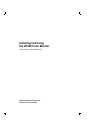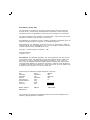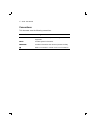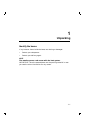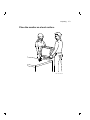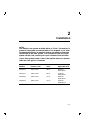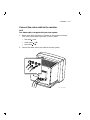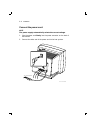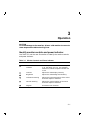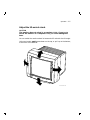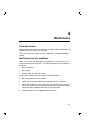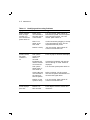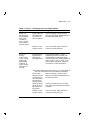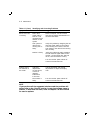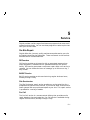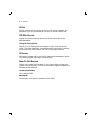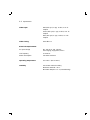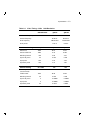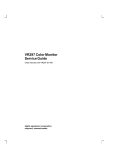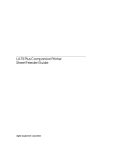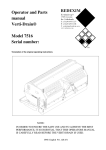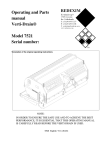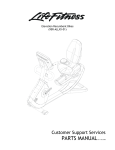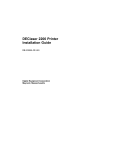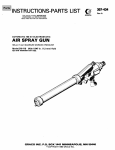Download Digital Equipment Corporation VR320 Technical data
Transcript
Installing and Using the VR320 Color Monitor Order Number EK-VR320-IN-001 digital equipment corporation maynard, massachusetts First Edition, January 1990 The information in this document is subject to change without notice and should not be construed as a commitment by Digital Equipment Corporation. Digital Equipment Corporation assumes no responsibility for any errors that may appear in this document. The software described in this document is furnished under a license and may be used or copied only in accordance with the terms of such license. No responsibility is assumed for the use or reliability of software on equipment that is not supplied by Digital Equipment Corporation or its affiliated companies. Restricted Rights: Use, duplication, or disclosure by the U. S. Government is subject to restrictions as set forth in subparagraph ( c ) ( 1 ) ( ii ) of the Rights in Technical Data and Computer Software clause at DFARS 252.227–7013. Copyright © Digital Equipment Corporation 1990 All Rights Reserved. Printed in U.S.A. FCC NOTICE: The equipment described in this manual generates, uses, and may emit radio frequency energy. The equipment has been type tested and found to comply with the limits for a Class A computing device pursuant to Subpart J of Part 15 of FCC Rules, which are designed to provide reasonable protection against such radio frequency interference when operated in a commercial environment. Operation of this equipment in a residential area may cause interference, in which case the user at his own expense may be required to take measures to correct the interference. The following are trademarks of Digital Equipment Corporation: DEC DEC/CMS DEC/MMS DECnet DECsystem–10 DECSYSTEM–20 DECUS DECwriter DIBOL EduSystem IAS MASSBUS PDP PDT RSTS RSX BASIC Service DECservice DECall dt UNIBUS VAX VAXcluster VMS VT DECmailer This document was prepared and published by Educational Services Development and Publishing, Digital Equipment Corporation. Contents About This Manual 1 v Unpacking Identify the boxes. . . . . . . . . . . . . . . . . . . . . . . . . . . . . . . . . . . . . . . Unpack the monitor box. . . . . . . . . . . . . . . . . . . . . . . . . . . . . . . . . . Place the monitor on a level surface. . . . . . . . . . . . . . . . . . . . . . . . . 2 Installation Make sure the power switch is in the out position (off). . . . . . . . . . . Connect the video cable to the monitor. . . . . . . . . . . . . . . . . . . . . . . Connect the power cord. . . . . . . . . . . . . . . . . . . . . . . . . . . . . . . . . . . 3 1–1 1–2 1–3 2–2 2–3 2–4 Operation Identify monitor controls and power indicator. . Turn the system power on. . . . . . . . . . . . . . . . . Adjust the contrast and brightness controls. . . Adjust the tilt-swivel stand. . . . . . . . . . . . . . . . Adjust the centering controls. . . . . . . . . . . . . . Press the degauss switch for clear color. . . . . . . . . . . . 3–1 3–3 3–4 3–5 3–6 3–7 Clean the screen. . . . . . . . . . . . . . . . . . . . . . . . . . . . . . . . . . . . . . . . Identify and correct problems. . . . . . . . . . . . . . . . . . . . . . . . . . . . . . 4–1 4–1 4 . . . . . . . . . . . . . . . . . . . . . . . . . . . . . . . . . . . . . . . . . . . . . . . . . . . . . . . . . . . . . . . . . . . . . . . . . . . . . . . . . . . . . . . . . . Maintenance iii iv Contents 5 Service On-Site Repair . . . . . . . . DECservice . . . . . . . . BASIC Service . . . . . . Site Servicenter . . . . . Per Call . . . . . . . . . . . DECall . . . . . . . . . . . . Off-Site Service . . . . . . . Carry-In Servicenters . DECmailer . . . . . . . . . How To Get Service . . . . 6 . . . . . . . . . . . . . . . . . . . . . . . . . . . . . . . . . . . . . . . . . . . . . . . . . . . . . . . . . . . . . . . . . . . . . . . . . . . . . . . . . . . . . . . . . . . . . . . . . . . . . . . . . . . . . . . . . . . . . . . . . . . . . . . . . . . . . . . . . . . . . . . . . . . . . . . . . . . . . . . . . . . . . . . . . . . . . . . . . . . . . . . . . . . . . . . . . . . . . . . . . . . . . . . . . . . . . . . . . . . . . . . . . . . . . . . . . . . . . . . . . . . . . . . . . . . . . . . . . . . . . . . . . . . . . . . . . . . . . . . . . . . . . . . . . . . . . . . . . . . . . . . . . . . . . . . . . . . . . . . . . . . . . . . . . . 5–1 5–1 5–1 5–1 5–1 5–2 5–2 5–2 5–2 5–2 Monitor Controls and Power Indicator . . . . . . . . . . . . . . . . . . Identifying and Correcting Problems . . . . . . . . . . . . . . . . . . . Video Timing—1280 2 1024 Resolution . . . . . . . . . . . . . . . . . 3–1 4–2 6–3 Specifications Tables 3–1 4–1 6–1 About This Manual VR320 Color Video Monitor The VR320 is a color video monitor with a direct-view antiglare screen and an auto-ranging power supply for worldwide operation. Its built-in tilt-swivel stand lets you adjust the screen for your viewing comfort. When connected to a host system, the VR320 can display information sent by the host system. Before You Start This guide describes how to install, operate, and maintain your VR320 color monitor. You do not have to know a lot about computers to install the VR320 monitor. Follow the steps in sequential order. No tools are needed. The kind of host system you have affects the way you prepare to operate your monitor. Check the host system documentation to see if you need a color video option installed in your host system to support the VR320 color monitor. Check the host system package for the following: • Video cable • Keyboard • Mouse (if ordered) • Power cord v vi About This Manual Conventions This document uses the following conventions: Convention Meaning CAUTION Provides information to prevent damage to the equipment. NOTE Provides general information. WARNING Provides information that relates to personnel safety. ! Refers to a number in a black circle in an illustration. 1 Unpacking Identify the boxes. If any boxes or items inside the boxes are missing or damaged: • Contact your salesperson. • Contact your delivery agent. NOTE The monitor power cord comes with the host system. IMPORTANT: Save the opened boxes and the packing material in case you need to return the monitor for any reason. 1–1 1–2 Unpacking Unpack the monitor box. The contents in the monitor box consist of the VR320 color monitor and this manual. WARNING The monitor weighs approximately 29 kg (63 lbs). Because of the monitor weight, it will require two people to unpack the monitor box and place it on a level surface. VR320 Installing and Using the VR320 Monochrome Monitor MA-1258-89.DG Unpacking 1–3 Place the monitor on a level surface. MA-1259-89.DG 2 Installation NOTES The monitor can operate at either 66 Hz or 72 Hz. The monitor is preset for the system as ordered before it is shipped. If you wish to change the monitor to another system, you need to check the refresh rate of the new system. If it is different from the initial system refresh rate, contact your local Customer Services office. If your host system needs a color video option with your monitor, make sure the option is installed. Model Number Pixels x Lines Refresh Rate VR320-CA 1280 x 1024 66 Hz Northern Hemisphere VR320-C4 1280 x 1024 66 Hz Southern Hemisphere VR320-DA 1280 x 1024 72 Hz Northern Hemisphere VR320-D4 1280 x 1024 72 Hz Southern Hemisphere Applicable Area 2–1 2–2 Installation Make sure the power switch is in the out position (off). MA-1012-89.DG Installation 2–3 Connect the video cable to the monitor. NOTE The video cable is shipped with your host system. 1. Attach each BNC connector to the back of the monitor as follows. Then turn the connector right until it locks in place. • • • 0! R. Green cable 0! G. Blue cable 0! B. Red cable 2. Connect the other ends of the cable to the host system. MA-1013-89.DG 2–4 Installation Connect the power cord. NOTE The power supply automatically selects the correct voltage. 1. Plug the power cord firmly into the power connector on the back of the monitor. 2. Connect the other end of the power cord to the host system. To Host System MA-1014-89.DG 3 Operation CAUTION To avoid damage to the monitor, allow a cold monitor to warm to room temperature before turning it on. Identify monitor controls and power indicator. Use Table 3–1 and the next illustration to identify the monitor controls and power indicator. Table 3–1 Monitor Controls and Power Indicator Item ! " # $ % & Control/Indicator Function Power switch/ indicator Turns the power on and off. When the power is on, the switch is lit up. For extended monitor life, switch the power off when not in use. Contrast Adjusts the video display intensity. Brightness Adjusts the video background intensity. Horizontal centering Adjusts the horizontal position of the active area with respect to the bezel. Vertical centering Adjusts the vertical position of the active area with respect to the bezel. Degauss Eliminates color distortion. 3–1 3–2 Operation 4 5 1 2 3 6 MA-1016-89.DG Monitor Controls and Indicator Operation 3–3 Turn the system power on. Make sure your host system is on; then, push in the video monitor power switch. The power switch should light up. Wait about 20 seconds for a video display. NOTE If the video display is not visible within 20 seconds, or if the switch did not light up, refer to Chapter 4 of this manual. MA-1015-89.DG 3–4 Operation Adjust the contrast and brightness controls. 1. Set the contrast " and brightness # to the maximum level. 2. Decrease the brightness just until the background intensity disappears. 3. Adjust the contrast to your viewing preference. 2 3 MA-1017-89.DG Operation 3–5 Adjust the tilt-swivel stand. CAUTION The monitor does not swivel in a complete circle. If you try to swivel the monitor in a complete circle, you could damage the base. You can swivel the monitor about its base and still maintain the tilt angle. Using two hands, gently press down on the top, or pull up on the bottom, of the front of the monitor. MA-1018-89.DG 3–6 Operation Adjust the centering controls. If necessary, adjust the horizontal centering controls for a centered display. $ and vertical centering % 4 5 MA-1262-89.DG Operation 3–7 Press the degauss switch for clear color. The monitor may develop poor color after the swivel action. If you see other colors scattered on the screen, press the degauss switch . & NOTE If the color is still poor, wait 10 minutes before pressing the degauss switch again to allow the circuit to fully reactivate. 6 MA-1019-89.DG 4 Maintenance Clean the screen. Before cleaning the screen, turn the monitor power switch off and wait 20 seconds to let static electricity dissipate. Clean the screen with a good quality, nonabrasive, nonflammable glass cleaner. Identify and correct problems. Table 4–1 will help you determine if the problem is in the monitor or in a source external to the monitor. The following devices can be sources of problems: • Host video cable • Host system • Nearby power or electrical sources If you have a problem with the monitor, follow these steps: 1. Note the symptoms of the problem. 2. Check your symptoms against the Symptom column in Table 4–1. 3. Check the cause(s) for that symptom in the Possible Cause column. If the column contains more than one possible cause, check the possible causes and their suggested solutions in the order listed. 4. Follow the steps in the Suggested Solution column. 4–1 4–2 Maintenance Table 4–1 Identifying and Correcting Problems Symptom Possible Cause Suggested Solution Power indicator does not light up when you turn the monitor power switch on. Power cord is not connected to the power source or the monitor. Turn the monitor power switch off. Reconnect the power cord to the power source and the monitor. Turn the monitor power switch on. There is no power at the wall outlet. Check the outlet by plugging in a lamp. If the lamp does not work, call the responsible facilities person. Monitor is faulty. Turn the monitor power switch off. Contact Customer Services. Host system screen saver feature is activated. Press any key to reactivate the display. Brightness and contrast controls are set too low. Increase the brightness and contrast control settings. A raster should be displayed. Host system power switch is not turned on. Turn the host system power switch on. Signal cables are not connected to the monitor or the host system. Refer to Chapter 2 of this manual and the host system documentation to reconnect the signal cables. Monitor or host system is faulty. Turn the monitor power switch off. Contact Customer Services. Monitor has been swiveled. Press degauss switch to correct color distortions. Screen is blank, but power indicator is on. Screen displays poor color. Maintenance 4–3 Table 4–1 (Cont.) Identifying and Correcting Problems Symptom Possible Cause Suggested Solution Raster can be seen using the brightness control, but no video or cursor can be seen using the contrast control. Signal cables are disconnected to the monitor or the host system. Refer to Chapter 2 of this manual and the host system documentation to reconnect the signal cables. Monitor or host system is faulty. Turn the monitor power switch off. Contact Customer Services. Electromagnetic interference is coming from other appliances. Press Degauss switch. If color problems cannot be corrected, then electromagnetic interference exists. Therefore, move any electromechanical device, such as a fan, a motor, or an electric pencil sharpener, away from the monitor or move the monitor. Erratic or moving colors on the screen. Screen display may be distorted, flickering, or rolling. Green color may be missing. (CAUTION: Before moving the monitor, turn the monitor off and wait 20 seconds to let static electricity dissipate.) Green signal cable has a loose connection or is not connected to the monitor or the host system. Refer to Chapter 2 of this manual and the host system documentation to reconnect the cable. Wrong variation (66 or 72 Hz) of the monitor for the system. Contact Customer Services to check your monitor and change the variation if needed. Monitor or host system is faulty. Turn the monitor power switch off. Contact Customer Services. 4–4 Maintenance Table 4–1 (Cont.) Identifying and Correcting Problems Symptom Possible Cause Suggested Solution Red or blue color is missing. Red or blue signal cable is loose or is not connected to the monitor or host system. Refer to Chapter 2 of this manual and the host system documentation to reconnect the cables. Host system or cable for the missing color is faulty. Verify this problem by swapping the red and blue signal cables on the monitor. If the missing color returns, then the host system or the cable for the missing color is faulty. Monitor is faulty. Verify this problem by again swapping the red and blue signal cables on the monitor. If the missing color does not return, then the monitor is faulty. Turn the monitor power switch off. Contact Customer Services. Display area is not centered on the screen. Centering adjustments are not correct, or there is magnetic interference in the area. Use the horizontal and vertical adjustments to adjust the display area. The monitor is faulty. Turn the monitor power switch off. Contact Customer Services. NOTE If you perform all the suggested solutions and the problem still exists, refer to the "Service" section in your host system owner’s manual. If that does not work, refer to Chapter 5 of this manual for service options. 5 Service Digital provides a wide range of maintenance programs that cover small systems and terminals. You can use these programs to select a plan that suits your service needs. On-Site Repair Digital offers fast, low-cost, quality maintenance performed at your site by Digital-trained Service Specialists. There are several on-site services available which are described next. DECservice DECservice provides on-site service with a guaranteed response time when equipment is located within a specified distance of the service facility. DECservice guarantees a continuous repair effort until service is restored. You can choose the hours of coverage, up to 24 hours a day, 7 days a week. BASIC Service BASIC service provides on-site service during regular business hours, Monday through Friday. Site Servicenter The Site Servicenter repair service provides an on-site technician for a predetermined, periodic time interval, if you have at least 50 terminals or small systems and can provide workspace at your site. This repair service is provided for a variety of models. Per Call The Per Call service is a noncontractual offering that provides on-site repair based on time and materials. Per Call service is available during regular business hours, Monday through Friday. 5–1 5–2 Service DECall DECall provides similar service as the Per Call service; however, the difference is you pay a fixed fee per call with an annual retainer fee. Off-Site Service Digital also provides several options for off-site service which are described below. Carry-In Servicenters Digital Carry-In Servicenters are located in major cities around the world. They offer convenient, cost-effective repair service with a 48-hour turnaround time. Both contract and Per Call coverage is offered. DECmailer DECmailer provides mail-in service for module and subassembly repairs. DECmailer provides a five-day turnaround time. How To Get Service Digital has a central service center in your area to help you keep your system running efficiently. To find out more about Digital hardware and software service offerings: In the United States Call 1-800-554-3333 Worldwide Contact your local Digital Customer Services office. 6 Specifications Dimensions Height 457 mm (18 in) Width 495 mm (19.5 in) Depth 452 mm (17.8 in) Weight 29 kg (63 lb) Tilt Range -5° forward to +15° backward Swivel Range ± 90° (left and right) Display Cathode ray tube (CRT) Display Area 483 mm (19 in) diagonal 1280 pixels horizontal x 1024 lines vertical. Approximate picture size = 342 mm (13.5 in) x 273 mm (10.75 in) with a 5:4 aspect ratio. Light Transmissivity 58% nominal 6–1 6–2 Specifications Video Input Red (with sync) 1 Vpp, 75 ohm, ac or dc coupled Green (with sync) 1 Vpp, 75 ohm, ac or dc coupled Blue (with sync) 1 Vpp, 75 ohm, ac or dc coupled Video Timing See Table 6–1. Electrical Requirements AC input voltage 88 - 132 Vac or 176 - 264 Vac, auto-ranging, single phase, 3-wire Line frequency 47 to 63 Hz Power consumption 220 watts maximum Operating Temperature 10° to 40° C (50° to 104° F) Humidity 10% to 95% relative humidity Maximum wet bulb = 32° C Minimum dew point = 2° C (noncondensing) Specifications 6–3 Table 6–1 Video Timing—1280 2 1024 Resolution Pixels: 1280 x 1024 1280 x 1024 @72 Hz @66 Hz Horizontal frequency 77.13 kHz 70.66 kHz Vertical frequency 72.56 Hz 66.47 Hz 130.81 MHz 119.84 MHz 7.64 ns 8.34 ns Refresh Rate: Pixel frequency Pixel period Horizontal Timing no. pixels µs µs Entire line 1696 12.97 14.15 Active visible line 1280 9.79 10.68 Blanking interval 416 3.18 3.47 Sync front porch 32 0.245 0.267 Sync pulse 160 1.22 1.34 Sync back porch 224 1.71 1.87 ms ms Vertical Timing no. lines Vertical period (Entire frame) 1063 13.78 15.04 Visible raster 1024 13.28 14.49 Blanking interval 39 Sync front porch Sync pulse Sync back porch 0.506 0.552 3 0.03889 0.04246 3 0.03889 0.04246 33 0.4279 0.4670