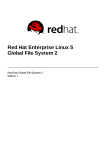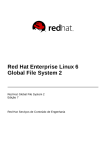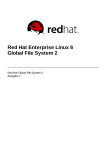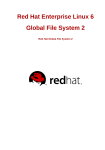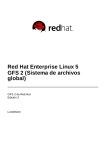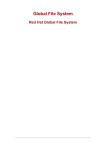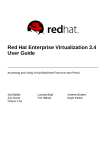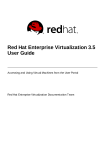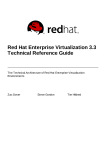Download Red Hat Enterprise Linux 6 Global File System 2
Transcript
Red Hat Enterprise Linux 6
Global File System 2
Red Hat Global File System 2
Edition 7
Red Hat Enterprise Linux 6 Global File System 2
Red Hat Global File System 2
Edition 7
Legal Notice
Co pyright © 20 14 Red Hat, Inc. and o thers.
This do cument is licensed by Red Hat under the Creative Co mmo ns Attributio n-ShareAlike 3.0
Unpo rted License. If yo u distribute this do cument, o r a mo dified versio n o f it, yo u must pro vide
attributio n to Red Hat, Inc. and pro vide a link to the o riginal. If the do cument is mo dified, all Red
Hat trademarks must be remo ved.
Red Hat, as the licenso r o f this do cument, waives the right to enfo rce, and agrees no t to assert,
Sectio n 4 d o f CC-BY-SA to the fullest extent permitted by applicable law.
Red Hat, Red Hat Enterprise Linux, the Shado wman lo go , JBo ss, MetaMatrix, Fedo ra, the Infinity
Lo go , and RHCE are trademarks o f Red Hat, Inc., registered in the United States and o ther
co untries.
Linux ® is the registered trademark o f Linus To rvalds in the United States and o ther co untries.
Java ® is a registered trademark o f Oracle and/o r its affiliates.
XFS ® is a trademark o f Silico n Graphics Internatio nal Co rp. o r its subsidiaries in the United
States and/o r o ther co untries.
MySQL ® is a registered trademark o f MySQL AB in the United States, the Euro pean Unio n and
o ther co untries.
No de.js ® is an o fficial trademark o f Jo yent. Red Hat So ftware Co llectio ns is no t fo rmally
related to o r endo rsed by the o fficial Jo yent No de.js o pen so urce o r co mmercial pro ject.
The OpenStack ® Wo rd Mark and OpenStack Lo go are either registered trademarks/service
marks o r trademarks/service marks o f the OpenStack Fo undatio n, in the United States and o ther
co untries and are used with the OpenStack Fo undatio n's permissio n. We are no t affiliated with,
endo rsed o r spo nso red by the OpenStack Fo undatio n, o r the OpenStack co mmunity.
All o ther trademarks are the pro perty o f their respective o wners.
Abstract
This bo o k pro vides info rmatio n abo ut co nfiguring and maintaining Red Hat GFS2 (Red Hat
Glo bal File System 2) fo r Red Hat Enterprise Linux 6 .
T able of Cont ent s
T able of Contents
.Int
. .roduct
. . . . . .ion
. . . . . . . . . . . . . . . . . . . . . . . . . . . . . . . . . . . . . . . . . . . . . . . . . . . . . . . . . . . . . . . . . . . . . . . . . . . . 5. . . . . . . . . .
1. Aud ienc e
5
2 . Related Do c umentatio n
5
3 . We Need Feed b ac k!
5
4 . Do c ument Co nventio ns
6
4 .1. Typ o g rap hic Co nventio ns
6
4 .2. Pull-q uo te Co nventio ns
4 .3. No tes and Warning s
7
8
. .hapt
C
. . . .er
. .1. .. G
. .FS2
...O
. .verview
. . . . . . . . . . . . . . . . . . . . . . . . . . . . . . . . . . . . . . . . . . . . . . . . . . . . . . . . . . . . . . . . . . . . 9. . . . . . . . . .
1.1. New and Chang ed Features
10
1.1.1. New and Chang ed Features fo r Red Hat Enterp ris e Linux 6 .0
10
1.1.2. New and Chang ed Features fo r Red Hat Enterp ris e Linux 6 .1
10
1.1.3. New and Chang ed Features fo r Red Hat Enterp ris e Linux 6 .2
11
1.1.4. New and Chang ed Features fo r Red Hat Enterp ris e Linux 6 .3
11
1.1.5. New and Chang ed Features fo r Red Hat Enterp ris e Linux 6 .4
1.1.6 . New and Chang ed Features fo r Red Hat Enterp ris e Linux 6 .6
11
11
1.2. Befo re Setting Up G FS2
1.3. Ins talling G FS2
11
12
1.4. Differenc es b etween G FS and G FS2
1.4.1. G FS2 Co mmand Names
12
13
1.4.2. Ad d itio nal Differenc es Between G FS and G FS2
14
. . . . .ext
Cont
. . .- Dependent
. . . . . . . . . . .Pat
. . .h. Names
. . . . . . . . . . . . . . . . . . . . . . . . . . . . . . . . . . . . . . . . . . . . . . . . . . . . . . . . . . . . .1. 4. . . . . . . . . .
. . . . .ko
gfs2
. . . Module
. . . . . . . . . . . . . . . . . . . . . . . . . . . . . . . . . . . . . . . . . . . . . . . . . . . . . . . . . . . . . . . . . . . . . . . . . . . . .1. 4. . . . . . . . . .
. . . . . . . . .Q. uot
Enabling
...a
. .Enforcement
. . . . . . . . . . . .in
. .G. FS2
. . . . . . . . . . . . . . . . . . . . . . . . . . . . . . . . . . . . . . . . . . . . . . . . . . . . . .1. 4. . . . . . . . . .
. . . .a. Journaling
Dat
. . . . . . . . . . . . . . . . . . . . . . . . . . . . . . . . . . . . . . . . . . . . . . . . . . . . . . . . . . . . . . . . . . . . . . . . . . . . . . .1. 4. . . . . . . . . .
. . . . . . . Journals
Adding
. . . . . . . . Dynamically
. . . . . . . . . . . . . . . . . . . . . . . . . . . . . . . . . . . . . . . . . . . . . . . . . . . . . . . . . . . . . . . . . . . . .1. 4. . . . . . . . . .
. . ime_quant
at
. . . . . . . . . .um
. . .paramet
. . . . . . .er
. . removed
. . . . . . . . . . . . . . . . . . . . . . . . . . . . . . . . . . . . . . . . . . . . . . . . . . . . . . . . . . . .1. 4. . . . . . . . . .
. .he
T
. . dat
. . . a=
. . . opt
. . . ion
. . . .of
. .t.he
. . mount
. . . . . . .command
. . . . . . . . . . . . . . . . . . . . . . . . . . . . . . . . . . . . . . . . . . . . . . . . . . . . . . . 1. 5. . . . . . . . . .
. .he
T
. . gfs2
. . . . _t
. . ool
. . . .command
. . . . . . . . . . . . . . . . . . . . . . . . . . . . . . . . . . . . . . . . . . . . . . . . . . . . . . . . . . . . . . . . . . . . . . 1. 5. . . . . . . . . .
. .he
T
. . gfs2
. . . . _edit
. . . . . command
. . . . . . . . . . . . . . . . . . . . . . . . . . . . . . . . . . . . . . . . . . . . . . . . . . . . . . . . . . . . . . . . . . . . . . . 1. 5. . . . . . . . . .
1.4.3. G FS2 Perfo rmanc e Imp ro vements
15
. .hapt
C
. . . .er
. .2. .. G
. .FS2
. . . Configurat
. . . . . . . . . .ion
. . . and
. . . .O
. .perat
. . . . ional
. . . . . Considerat
. . . . . . . . . .ions
. . . . . . . . . . . . . . . . . . . . . . . . . . . . . . .1. 7. . . . . . . . . .
2 .1. Fo rmatting Co ns id eratio ns
2 .1.1. File Sys tem Siz e: Smaller is Better
2 .1.2. Blo c k Siz e: Default (4K) Blo c ks Are Preferred
2 .1.3. Numb er o f Jo urnals : O ne fo r Eac h No d e that Mo unts
17
17
17
18
2 .1.4. Jo urnal Siz e: Default (128 MB) Is Us ually O p timal
2 .1.5. Siz e and Numb er o f Res o urc e G ro up s
2 .2. File Sys tem Frag mentatio n
2 .3. Blo c k Allo c atio n Is s ues
18
18
19
19
2 .3.1. Leave Free Sp ac e in the File Sys tem
2 .3.2. Have Eac h No d e Allo c ate its O wn Files , If Po s s ib le
2 .3.3. Preallo c ate, If Po s s ib le
2 .4. Clus ter Co ns id eratio ns
19
19
20
20
1
Red Hat Ent erprise Linux 6 G lobal File Syst em 2
2 .5. Us ag e Co ns id eratio ns
2 .5.1. Mo unt O p tio ns : no atime and no d iratime
2 .5.2. DLM Tuning O p tio ns : Inc reas e DLM Tab le Siz es
2 .5.3. VFS Tuning O p tio ns : Res earc h and Exp eriment
2 .5.4. SELinux: Avo id SELinux o n G FS2
20
20
20
21
21
2 .5.5. Setting Up NFS O ver G FS2
2 .5.6 . Samb a (SMB o r Wind o ws ) File Serving o ver G FS2
2 .6 . File Sys tem Bac kup s
2 .7. Hard ware Co ns id eratio ns
2 .8 . Perfo rmanc e Is s ues : Chec k the Red Hat Cus to mer Po rtal
21
22
22
23
23
2 .9 . G FS2 No d e Lo c king
2 .9 .1. Is s ues with Po s ix Lo c king
2 .9 .2. Perfo rmanc e Tuning With G FS2
2 .9 .3. Tro ub les ho o ting G FS2 Perfo rmanc e with the G FS2 Lo c k Dump
23
24
24
25
. .hapt
C
. . . .er
. .3.
. .G. et
. . t. ing
. . . St
. . art
. . .ed
. . . . . . . . . . . . . . . . . . . . . . . . . . . . . . . . . . . . . . . . . . . . . . . . . . . . . . . . . . . . . .2. 9. . . . . . . . . .
3 .1. Prereq uis ite Tas ks
3 .2. Initial Setup Tas ks
29
29
. .hapt
C
. . . .er
. .4. .. Managing
. . . . . . . . .G
. .FS2
. . . . . . . . . . . . . . . . . . . . . . . . . . . . . . . . . . . . . . . . . . . . . . . . . . . . . . . . . . . . . . . 31
...........
4 .1. Making a File Sys tem
31
. . . . . . . . . . . . . . . . . . . . . . . . . . . . . . . . . . . . . . . . . . . . . . . . . . . . . . . . . . . . . . . . . . . . . . . . . . . . . . . . . . . . 31
Usage
...........
. . . . . . . . . . . . . . . . . . . . . . . . . . . . . . . . . . . . . . . . . . . . . . . . . . . . . . . . . . . . . . . . . . . . . . . . . . . . . . . . . . . . 33
Examples
...........
.Complet
. . . . . . .e. O
. .pt
. .ions
. . . . . . . . . . . . . . . . . . . . . . . . . . . . . . . . . . . . . . . . . . . . . . . . . . . . . . . . . . . . . . . . . . . . . . . 33
...........
4 .2. Mo unting a File Sys tem
34
. . . . . . . . . . . . . . . . . . . . . . . . . . . . . . . . . . . . . . . . . . . . . . . . . . . . . . . . . . . . . . . . . . . . . . . . . . . . . . . . . . . . 35
Usage
...........
. . . . . . . . . . . . . . . . . . . . . . . . . . . . . . . . . . . . . . . . . . . . . . . . . . . . . . . . . . . . . . . . . . . . . . . . . . . . . . . . . . . . 35
Example
...........
. . . . . . . .e. Usage
Complet
. . . . . . . . . . . . . . . . . . . . . . . . . . . . . . . . . . . . . . . . . . . . . . . . . . . . . . . . . . . . . . . . . . . . . . . . . . . 35
...........
4 .3. Unmo unting a File Sys tem
38
. . . . . . . . . . . . . . . . . . . . . . . . . . . . . . . . . . . . . . . . . . . . . . . . . . . . . . . . . . . . . . . . . . . . . . . . . . . . . . . . . . . . 38
Usage
...........
4 .4. Sp ec ial Co ns id eratio ns when Mo unting G FS2 File Sys tems
4 .5. G FS2 Q uo ta Manag ement
4 .5.1. Co nfig uring Dis k Q uo tas
4 .5.1.1. Setting Up Q uo tas in Enfo rc ement o r Ac c o unting Mo d e
38
38
39
39
. . . . . . . . . . . . . . . . . . . . . . . . . . . . . . . . . . . . . . . . . . . . . . . . . . . . . . . . . . . . . . . . . . . . . . . . . . . . . . . . . . . . 39
Usage
...........
. . . . . . . . . . . . . . . . . . . . . . . . . . . . . . . . . . . . . . . . . . . . . . . . . . . . . . . . . . . . . . . . . . . . . . . . . . . . . . . . . . . .4. 0. . . . . . . . . .
Examples
4 .5.1.2. Creating the Q uo ta Datab as e Files
40
4 .5.1.3. As s ig ning Q uo tas p er Us er
4 .5.1.4. As s ig ning Q uo tas p er G ro up
40
41
4 .5.2. Manag ing Dis k Q uo tas
4 .5.3. Keep ing Q uo tas Ac c urate
42
42
4 .5.4. Sync hro niz ing Q uo tas with the q uo tas ync Co mmand
43
. . . . . . . . . . . . . . . . . . . . . . . . . . . . . . . . . . . . . . . . . . . . . . . . . . . . . . . . . . . . . . . . . . . . . . . . . . . . . . . . . . . . 4. 3. . . . . . . . . .
Usage
. . . . . . . . . . . . . . . . . . . . . . . . . . . . . . . . . . . . . . . . . . . . . . . . . . . . . . . . . . . . . . . . . . . . . . . . . . . . . . . . . . . .4. 4. . . . . . . . . .
Examples
4 .5.5. Referenc es
4 .6 . G ro wing a File Sys tem
2
44
44
T able of Cont ent s
. . . . . . . . . . . . . . . . . . . . . . . . . . . . . . . . . . . . . . . . . . . . . . . . . . . . . . . . . . . . . . . . . . . . . . . . . . . . . . . . . . . . 4. 5. . . . . . . . . .
Usage
. . . . . . . . .s. . . . . . . . . . . . . . . . . . . . . . . . . . . . . . . . . . . . . . . . . . . . . . . . . . . . . . . . . . . . . . . . . . . . . . . . . . . 4. 5. . . . . . . . . .
Comment
. . . . . . . . . . . . . . . . . . . . . . . . . . . . . . . . . . . . . . . . . . . . . . . . . . . . . . . . . . . . . . . . . . . . . . . . . . . . . . . . . . . . 4. 5. . . . . . . . . .
Examples
. . . . . . . .e. Usage
Complet
. . . . . . . . . . . . . . . . . . . . . . . . . . . . . . . . . . . . . . . . . . . . . . . . . . . . . . . . . . . . . . . . . . . . . . . . . . . 4. 5. . . . . . . . . .
4 .7. Ad d ing Jo urnals to a File Sys tem
46
. . . . . . . . . . . . . . . . . . . . . . . . . . . . . . . . . . . . . . . . . . . . . . . . . . . . . . . . . . . . . . . . . . . . . . . . . . . . . . . . . . . .4. 6. . . . . . . . . .
Usage
. . . . . . . . . . . . . . . . . . . . . . . . . . . . . . . . . . . . . . . . . . . . . . . . . . . . . . . . . . . . . . . . . . . . . . . . . . . . . . . . . . . .4. 7. . . . . . . . . .
Examples
. . . . . . . .e. Usage
Complet
. . . . . . . . . . . . . . . . . . . . . . . . . . . . . . . . . . . . . . . . . . . . . . . . . . . . . . . . . . . . . . . . . . . . . . . . . . .4. 7. . . . . . . . . .
4 .8 . Data Jo urnaling
4 .9 . Co nfig uring atime Up d ates
4 .9 .1. Mo unt with relatime
47
48
49
. . . . . . . . . . . . . . . . . . . . . . . . . . . . . . . . . . . . . . . . . . . . . . . . . . . . . . . . . . . . . . . . . . . . . . . . . . . . . . . . . . . .4. 9. . . . . . . . . .
Usage
. . . . . . . . . . . . . . . . . . . . . . . . . . . . . . . . . . . . . . . . . . . . . . . . . . . . . . . . . . . . . . . . . . . . . . . . . . . . . . . . . . . .4. 9. . . . . . . . . .
Example
4 .9 .2. Mo unt with no atime
49
. . . . . . . . . . . . . . . . . . . . . . . . . . . . . . . . . . . . . . . . . . . . . . . . . . . . . . . . . . . . . . . . . . . . . . . . . . . . . . . . . . . .4. 9. . . . . . . . . .
Usage
.Example
. . . . . . . . . . . . . . . . . . . . . . . . . . . . . . . . . . . . . . . . . . . . . . . . . . . . . . . . . . . . . . . . . . . . . . . . . . . . . . . . . . . 50
...........
4 .10 . Sus p end ing Ac tivity o n a File Sys tem
50
. . . . . . . . . . . . . . . . . . . . . . . . . . . . . . . . . . . . . . . . . . . . . . . . . . . . . . . . . . . . . . . . . . . . . . . . . . . . . . . . . . . . 50
Usage
...........
. . . . . . . . . . . . . . . . . . . . . . . . . . . . . . . . . . . . . . . . . . . . . . . . . . . . . . . . . . . . . . . . . . . . . . . . . . . . . . . . . . . . 50
Examples
...........
4 .11. Rep airing a File Sys tem
50
. . . . . . . . . . . . . . . . . . . . . . . . . . . . . . . . . . . . . . . . . . . . . . . . . . . . . . . . . . . . . . . . . . . . . . . . . . . . . . . . . . . . 52
Usage
...........
. . . . . . . . . . . . . . . . . . . . . . . . . . . . . . . . . . . . . . . . . . . . . . . . . . . . . . . . . . . . . . . . . . . . . . . . . . . . . . . . . . . . 52
Example
...........
4 .12. Bind Mo unts and Co ntext-Dep end ent Path Names
4 .13. Bind Mo unts and File Sys tem Mo unt O rd er
53
54
4 .14. The G FS2 Withd raw Func tio n
56
. .hapt
C
. . . .er
. .5.
. .Diagnosing
. . . . . . . . . . .and
. . . Correct
. . . . . . .ing
. . . Problems
. . . . . . . . .wit
. . .h. G
. .FS2
. . . .File
. . . Syst
. . . . ems
. . . . . . . . . . . . . . . . . . . . . . . . 58
...........
5 .1. G FS2 File Sys tem Sho ws Slo w Perfo rmanc e
58
5 .2. G FS2 File Sys tem Hang s and Req uires Reb o o t o f O ne No d e
58
5 .3. G FS2 File Sys tem Hang s and Req uires Reb o o t o f All No d es
58
5 .4. G FS2 File Sys tem Do es No t Mo unt o n Newly-Ad d ed Clus ter No d e
5 .5. Sp ac e Ind ic ated as Us ed in Emp ty File Sys tem
59
59
. .hapt
C
. . . .er
. .6. .. Configuring
. . . . . . . . . . . a. .G. FS2
. . . .File
. . . Syst
. . . . em
. . . in
. . .a. Pacemaker
. . . . . . . . . .Clust
. . . . er
. . . . . . . . . . . . . . . . . . . . . . . . . . . .6. 0. . . . . . . . . .
. .FS2
G
. . . .Q. uot
...a
. .Management
. . . . . . . . . . . .wit
..h
. . t.he
. . .gfs2
. . . ._quot
. . . . .a. Command
. . . . . . . . . . . . . . . . . . . . . . . . . . . . . . . . . . . . . . . . . .6. 2. . . . . . . . . .
A .1. Setting Q uo tas with the g fs 2_q uo ta c o mmand
62
. . . . . . . . . . . . . . . . . . . . . . . . . . . . . . . . . . . . . . . . . . . . . . . . . . . . . . . . . . . . . . . . . . . . . . . . . . . . . . . . . . . .6. 2. . . . . . . . . .
Usage
. . . . . . . . . . . . . . . . . . . . . . . . . . . . . . . . . . . . . . . . . . . . . . . . . . . . . . . . . . . . . . . . . . . . . . . . . . . . . . . . . . . . 6. 3. . . . . . . . . .
Examples
A .2. Dis p laying Q uo ta Limits and Us ag e with the g fs 2_q uo ta Co mmand
63
. . . . . . . . . . . . . . . . . . . . . . . . . . . . . . . . . . . . . . . . . . . . . . . . . . . . . . . . . . . . . . . . . . . . . . . . . . . . . . . . . . . . 6. 3. . . . . . . . . .
Usage
. . . . . . . . . .O. ut
Command
. . put
. . . . . . . . . . . . . . . . . . . . . . . . . . . . . . . . . . . . . . . . . . . . . . . . . . . . . . . . . . . . . . . . . . . . . . .6. 4. . . . . . . . . .
3
Red Hat Ent erprise Linux 6 G lobal File Syst em 2
. . . . . . . . . .O. ut
Command
. . put
. . . . . . . . . . . . . . . . . . . . . . . . . . . . . . . . . . . . . . . . . . . . . . . . . . . . . . . . . . . . . . . . . . . . . . .6. 4. . . . . . . . . .
. . . . . . . . .s. . . . . . . . . . . . . . . . . . . . . . . . . . . . . . . . . . . . . . . . . . . . . . . . . . . . . . . . . . . . . . . . . . . . . . . . . . .6. 4. . . . . . . . . .
Comment
. . . . . . . . . . . . . . . . . . . . . . . . . . . . . . . . . . . . . . . . . . . . . . . . . . . . . . . . . . . . . . . . . . . . . . . . . . . . . . . . . . . .6. 4. . . . . . . . . .
Examples
A .3. Sync hro niz ing Q uo tas with the g fs 2_q uo ta Co mmand
64
. . . . . . . . . . . . . . . . . . . . . . . . . . . . . . . . . . . . . . . . . . . . . . . . . . . . . . . . . . . . . . . . . . . . . . . . . . . . . . . . . . . . 6. 5. . . . . . . . . .
Usage
. . . . . . . . . . . . . . . . . . . . . . . . . . . . . . . . . . . . . . . . . . . . . . . . . . . . . . . . . . . . . . . . . . . . . . . . . . . . . . . . . . . . 6. 5. . . . . . . . . .
Examples
A .4. Enab ling /Dis ab ling Q uo ta Enfo rc ement
66
. . . . . . . . . . . . . . . . . . . . . . . . . . . . . . . . . . . . . . . . . . . . . . . . . . . . . . . . . . . . . . . . . . . . . . . . . . . . . . . . . . . .6. 6. . . . . . . . . .
Usage
. . . . . . . . . . . . . . . . . . . . . . . . . . . . . . . . . . . . . . . . . . . . . . . . . . . . . . . . . . . . . . . . . . . . . . . . . . . . . . . . . . . .6. 6. . . . . . . . . .
Examples
A .5. Enab ling Q uo ta Ac c o unting
66
. . . . . . . . . . . . . . . . . . . . . . . . . . . . . . . . . . . . . . . . . . . . . . . . . . . . . . . . . . . . . . . . . . . . . . . . . . . . . . . . . . . .6. 6. . . . . . . . . .
Usage
. . . . . . . . . . . . . . . . . . . . . . . . . . . . . . . . . . . . . . . . . . . . . . . . . . . . . . . . . . . . . . . . . . . . . . . . . . . . . . . . . . . .6. 7. . . . . . . . . .
Example
.Convert
. . . . . . ing
. . . .a. File
. . . .Syst
. . . .em
. . .from
. . . .G
. .FS
. . t. o
. .G. FS2
. . . . . . . . . . . . . . . . . . . . . . . . . . . . . . . . . . . . . . . . . . . . . . . . .6. 8. . . . . . . . . .
B .1. Co nvers io n o f Co ntext-Dep end ent Path Names
68
B .2. G FS to G FS2 Co nvers io n Pro c ed ure
68
. .FS2
G
. . . .t .racepoint
. . . . . . . . s. .and
. . . t. he
. . .debugfs
. . . . . . . .glocks
. . . . . .File
. . . . . . . . . . . . . . . . . . . . . . . . . . . . . . . . . . . . . . . . . . . . . .7. 0. . . . . . . . . .
C .1. G FS2 trac ep o int Typ es
70
C .2. Trac ep o ints
70
C .3. G lo c ks
C .4. The g lo c k d eb ug fs Interfac e
71
72
C .5. G lo c k Ho ld ers
75
C .6 . G lo c k trac ep o ints
75
C .7. Bmap trac ep o ints
76
C .8 . Lo g trac ep o ints
C .9 . G lo c k Statis tic s
76
77
C .10 . Referenc es
77
. . . . . . . . .Hist
Revision
. . . ory
. . . . . . . . . . . . . . . . . . . . . . . . . . . . . . . . . . . . . . . . . . . . . . . . . . . . . . . . . . . . . . . . . . . . . . . .7. 9. . . . . . . . . .
I.ndex
. . . . . . . . . . . . . . . . . . . . . . . . . . . . . . . . . . . . . . . . . . . . . . . . . . . . . . . . . . . . . . . . . . . . . . . . . . . . . . . . . . .8. 0. . . . . . . . . .
4
Int roduct ion
Introduction
This book provides information about configuring and maintaining Red Hat GFS2 (Red Hat Global
File System 2), which is included in the Resilient Storage Add-On.
1. Audience
This book is intended primarily for Linux system administrators who are familiar with the following
activities:
Linux system administration procedures, including kernel configuration
Installation and configuration of shared storage networks, such as Fibre Channel SANs
2. Relat ed Document at ion
For more information about using Red Hat Enterprise Linux, refer to the following resources:
Installation Guide — D ocuments relevant information regarding the installation of Red Hat
Enterprise Linux 6.
Deployment Guide — D ocuments relevant information regarding the deployment, configuration and
administration of Red Hat Enterprise Linux 6.
Storage Administration Guide — Provides instructions on how to effectively manage storage devices
and file systems on Red Hat Enterprise Linux 6.
For more information about the High Availability Add-On and the Resilient Storage Add-On for Red
Hat Enterprise Linux 6, refer to the following resources:
High Availability Add-On Overview — Provides a high-level overview of the Red Hat High Availability
Add-On.
Cluster Administration — Provides information about installing, configuring and managing the High
Availability Add-On.
Logical Volume Manager Administration — Provides a description of the Logical Volume Manager
(LVM), including information on running LVM in a clustered environment.
DM Multipath — Provides information about using the D evice-Mapper Multipath feature of Red Hat
Enterprise Linux.
Load Balancer Administration — Provides information on configuring high-performance systems
and services with the Load Balancer Add-On, a set of integrated software components that
provide Linux Virtual Servers (LVS) for balancing IP load across a set of real servers.
Release Notes — Provides information about the current release of Red Hat products.
Red Hat Cluster Suite documentation and other Red Hat documents are available in HTML, PD F, and
RPM versions on the Red Hat Enterprise Linux D ocumentation CD and online at
https://access.redhat.com/site/documentation/.
3. We Need Feedback!
5
Red Hat Ent erprise Linux 6 G lobal File Syst em 2
If you find a typographical error in this manual, or if you have thought of a way to make this manual
better, we would love to hear from you! Please submit a report in Bugzilla: http://bugzilla.redhat.com/
against the product R ed H at En t erp rise Lin u x 6 and the component d o cG lo b al_File_Syst em_2. When submitting a bug report, be sure to mention the manual's identifier:
rh-gfs2(EN)-6 (2014-10-8T15:15)
If you have a suggestion for improving the documentation, try to be as specific as possible when
describing it. If you have found an error, please include the section number and some of the
surrounding text so we can find it easily.
4 . Document Convent ions
This manual uses several conventions to highlight certain words and phrases and draw attention to
specific pieces of information.
4 .1. T ypographic Convent ions
Four typographic conventions are used to call attention to specific words and phrases. These
conventions, and the circumstances they apply to, are as follows.
Mo no -spaced Bo l d
Used to highlight system input, including shell commands, file names and paths. Also used to
highlight keys and key combinations. For example:
To see the contents of the file my_next_bestsel l i ng _no vel in your current
working directory, enter the cat my_next_bestsel l i ng _no vel command at the
shell prompt and press Enter to execute the command.
The above includes a file name, a shell command and a key, all presented in mono-spaced bold and
all distinguishable thanks to context.
Key combinations can be distinguished from an individual key by the plus sign that connects each
part of a key combination. For example:
Press Enter to execute the command.
Press C trl +Al t+F2 to switch to a virtual terminal.
The first example highlights a particular key to press. The second example highlights a key
combination: a set of three keys pressed simultaneously.
If source code is discussed, class names, methods, functions, variable names and returned values
mentioned within a paragraph will be presented as above, in mo no -spaced bo l d . For example:
File-related classes include fi l esystem for file systems, fi l e for files, and d i r for
directories. Each class has its own associated set of permissions.
Pro p o rt io n al B o ld
This denotes words or phrases encountered on a system, including application names; dialog-box
text; labeled buttons; check-box and radio-button labels; menu titles and submenu titles. For
example:
6
Int roduct ion
Choose Syst em → Pref eren ces → Mo u se from the main menu bar to launch
Mo u se Pref eren ces. In the Butto ns tab, select the Left-hand ed mo use check
box and click C l o se to switch the primary mouse button from the left to the right
(making the mouse suitable for use in the left hand).
To insert a special character into a g ed it file, choose Ap p licat io n s →
Accesso ries → C h aract er Map from the main menu bar. Next, choose Search →
Fin d … from the C h aract er Map menu bar, type the name of the character in the
Search field and click Next. The character you sought will be highlighted in the
C haracter T abl e. D ouble-click this highlighted character to place it in the T ext
to co py field and then click the C o py button. Now switch back to your document
and choose Ed it → Past e from the g ed it menu bar.
The above text includes application names; system-wide menu names and items; application-specific
menu names; and buttons and text found within a GUI interface, all presented in proportional bold
and all distinguishable by context.
Mono-spaced Bold Italic or Proportional Bold Italic
Whether mono-spaced bold or proportional bold, the addition of italics indicates replaceable or
variable text. Italics denotes text you do not input literally or displayed text that changes depending
on circumstance. For example:
To connect to a remote machine using ssh, type ssh username@ domain.name at a
shell prompt. If the remote machine is exampl e. co m and your username on that
machine is john, type ssh jo hn@ exampl e. co m.
The mo unt -o remo unt file-system command remounts the named file system.
For example, to remount the /ho me file system, the command is mo unt -o remo unt
/ho me.
To see the version of a currently installed package, use the rpm -q package
command. It will return a result as follows: package-version-release.
Note the words in bold italics above: username, domain.name, file-system, package, version and
release. Each word is a placeholder, either for text you enter when issuing a command or for text
displayed by the system.
Aside from standard usage for presenting the title of a work, italics denotes the first use of a new and
important term. For example:
Publican is a DocBook publishing system.
4 .2. Pull-quot e Convent ions
Terminal output and source code listings are set off visually from the surrounding text.
Output sent to a terminal is set in mo no -spaced ro man and presented thus:
books
books_tests
Desktop
Desktop1
documentation drafts mss
downloads
images notes
photos
scripts
stuff
svgs
svn
Source-code listings are also set in mo no -spaced ro man but add syntax highlighting as follows:
static int kvm_vm_ioctl_deassign_device(struct kvm *kvm,
struct kvm_assigned_pci_dev *assigned_dev)
{
int r = 0;
7
Red Hat Ent erprise Linux 6 G lobal File Syst em 2
struct kvm_assigned_dev_kernel *match;
mutex_lock(& kvm->lock);
match = kvm_find_assigned_dev(& kvm->arch.assigned_dev_head,
assigned_dev->assigned_dev_id);
if (!match) {
printk(KERN_INFO "%s: device hasn't been assigned
before, "
"so cannot be deassigned\n", __func__);
r = -EINVAL;
goto out;
}
kvm_deassign_device(kvm, match);
kvm_free_assigned_device(kvm, match);
o ut:
mutex_unlock(& kvm->lock);
return r;
}
4 .3. Not es and Warnings
Finally, we use three visual styles to draw attention to information that might otherwise be overlooked.
Note
Notes are tips, shortcuts or alternative approaches to the task at hand. Ignoring a note should
have no negative consequences, but you might miss out on a trick that makes your life easier.
Important
Important boxes detail things that are easily missed: configuration changes that only apply to
the current session, or services that need restarting before an update will apply. Ignoring a
box labeled “ Important” will not cause data loss but may cause irritation and frustration.
Warning
Warnings should not be ignored. Ignoring warnings will most likely cause data loss.
8
Chapt er 1 . G FS2 O verview
Chapter 1. GFS2 Overview
The Red Hat GFS2 file system is included in the Resilient Storage Add-On. It is a native file system
that interfaces directly with the Linux kernel file system interface (VFS layer). When implemented as a
cluster file system, GFS2 employs distributed metadata and multiple journals. Red Hat supports the
use of GFS2 file systems only as implemented in the High Availability Add-On.
Note
Although a GFS2 file system can be implemented in a standalone system or as part of a
cluster configuration, for the Red Hat Enterprise Linux 6 release Red Hat does not support the
use of GFS2 as a single-node file system. Red Hat does support a number of highperformance single node file systems which are optimized for single node and thus have
generally lower overhead than a cluster file system. Red Hat recommends using these file
systems in preference to GFS2 in cases where only a single node needs to mount the file
system.
Red Hat will continue to support single-node GFS2 file systems for mounting snapshots of
cluster file systems (for example, for backup purposes).
Note
Red Hat does not support using GFS2 for cluster file system deployments greater than 16
nodes.
GFS2 is based on a 64-bit architecture, which can theoretically accommodate an 8 EB file system.
However, the current supported maximum size of a GFS2 file system for 64-bit hardware is 100 TB.
The current supported maximum size of a GFS2 file system for 32-bit hardware is 16 TB. If your
system requires larger GFS2 file systems, contact your Red Hat service representative.
When determining the size of your file system, you should consider your recovery needs. Running the
fsck. g fs2 command on a very large file system can take a long time and consume a large amount
of memory. Additionally, in the event of a disk or disk-subsystem failure, recovery time is limited by the
speed of your backup media. For information on the amount of memory the fsck. g fs2 command
requires, see Section 4.11, “ Repairing a File System” .
When configured in a cluster, Red Hat GFS2 nodes can be configured and managed with High
Availability Add-On configuration and management tools. Red Hat GFS2 then provides data sharing
among GFS2 nodes in a cluster, with a single, consistent view of the file system name space across
the GFS2 nodes. This allows processes on different nodes to share GFS2 files in the same way that
processes on the same node can share files on a local file system, with no discernible difference. For
information about the High Availability Add-On refer to Configuring and Managing a Red Hat Cluster.
While a GFS2 file system may be used outside of LVM, Red Hat supports only GFS2 file systems that
are created on a CLVM logical volume. CLVM is included in the Resilient Storage Add-On. It is a
cluster-wide implementation of LVM, enabled by the CLVM daemon cl vmd , which manages LVM
logical volumes in a cluster. The daemon makes it possible to use LVM2 to manage logical volumes
across a cluster, allowing all nodes in the cluster to share the logical volumes. For information on the
LVM volume manager, see Logical Volume Manager Administration
The g fs2. ko kernel module implements the GFS2 file system and is loaded on GFS2 cluster nodes.
9
Red Hat Ent erprise Linux 6 G lobal File Syst em 2
Note
When you configure a GFS2 file system as a cluster file system, you must ensure that all nodes
in the cluster have access to the shared storage. Asymmetric cluster configurations in which
some nodes have access to the shared storage and others do not are not supported. This
does not require that all nodes actually mount the GFS2 file system itself.
This chapter provides some basic, abbreviated information as background to help you understand
GFS2. It contains the following sections:
Section 1.1, “ New and Changed Features”
Section 1.2, “ Before Setting Up GFS2”
Section 1.4, “ D ifferences between GFS and GFS2”
Section 1.3, “ Installing GFS2”
Section 2.9, “ GFS2 Node Locking”
1.1. New and Changed Feat ures
This section lists new and changed features of the GFS2 file system and the GFS2 documentation
that are included with the initial and subsequent releases of Red Hat Enterprise Linux 6.
1.1.1. New and Changed Feat ures for Red Hat Ent erprise Linux 6.0
Red Hat Enterprise Linux 6.0 includes the following documentation and feature updates and
changes.
For the Red Hat Enterprise Linux 6 release, Red Hat does not support the use of GFS2 as a
single-node file system.
For the Red Hat Enterprise Linux 6 release, the g fs2_co nvert command to upgrade from a GFS
to a GFS2 file system has been enhanced. For information on this command, see Appendix B,
Converting a File System from GFS to GFS2.
The Red Hat Enterprise Linux 6 release supports the d i scard , no d i scard , barri er,
no barri er, q uo ta_q uantum, statfs_q uantum, and statfs_percent mount options. For
information about mounting a GFS2 file system, see Section 4.2, “ Mounting a File System” .
The Red Hat Enterprise Linux 6 version of this document contains a new section, Section 2.9,
“ GFS2 Node Locking” . This section describes some of the internals of GFS2 file systems.
1.1.2. New and Changed Feat ures for Red Hat Ent erprise Linux 6.1
Red Hat Enterprise Linux 6.1 includes the following documentation and feature updates and
changes.
As of the Red Hat Enterprise Linux 6.1 release, GFS2 supports the standard Linux quota facilities.
GFS2 quota management is documented in Section 4.5, “ GFS2 Quota Management” .
For earlier releases of Red Hat Enterprise Linux, GFS2 required the g fs2_q uo ta command to
manage quotas. D ocumentation for the g fs2_q uo ta is now provided in Appendix A, GFS2 Quota
Management with the gfs2_quota Command.
10
Chapt er 1 . G FS2 O verview
This document now contains a new chapter, Chapter 5, Diagnosing and Correcting Problems with
GFS2 File Systems.
Small technical corrections and clarifications have been made throughout the document.
1.1.3. New and Changed Feat ures for Red Hat Ent erprise Linux 6.2
Red Hat Enterprise Linux 6.2 includes the following documentation and feature updates and
changes.
As of the Red Hat Enterprise Linux 6.2 release, GFS2 supports the tuneg fs2 command, which
replaces some of the features of the g fs2_to o l command. For further information, refer to the
tuneg fs2 man page.
The following sections have been updated to provide administrative procedures that do not
require the use of the g fs2_to o l command:
Section 4.5.4, “ Synchronizing Quotas with the q uo tasync Command” . and Section A.3,
“ Synchronizing Quotas with the g fs2_q uo ta Command” now describe how to change the
q uo ta_q uantum parameter from its default value of 60 seconds by using the
q uo ta_q uantum= mount option.
Section 4.10, “ Suspending Activity on a File System” now describes how to suspend write
activity to a file system using the d msetup suspend command.
This document includes a new appendix, Appendix C, GFS2 tracepoints and the debugfs glocks File.
This appendix describes the glock d ebug fs interface and the GFS2 tracepoints. It is intended for
advanced users who are familiar with file system internals who would like to learn more about the
design of GFS2 and how to debug GFS2-specific issues.
1.1.4 . New and Changed Feat ures for Red Hat Ent erprise Linux 6.3
For the Red Hat Enterprise Linux 6.3 release, this document contains a new chapter, Chapter 2, GFS2
Configuration and Operational Considerations. This chapter provides recommendations for optimizing
GFS2 performance, including recommendations for creating, using, and maintaining a GFS2 file
system.
In addition, small clarifications and corrections have been made throughout the document.
1.1.5. New and Changed Feat ures for Red Hat Ent erprise Linux 6.4
For the Red Hat Enterprise Linux 6.4 release, Chapter 2, GFS2 Configuration and Operational
Considerations has been updated with small clarifications.
1.1.6. New and Changed Feat ures for Red Hat Ent erprise Linux 6.6
For the Red Hat Enterprise Linux 6.6 release, this document contains a new chapter, Chapter 6,
Configuring a GFS2 File System in a Pacemaker Cluster. This chapter provides an outline of the steps
required to set up a Pacemaker cluster that includes a GFS2 file system.
In addition, small clarifications and corrections have been made throughout the document.
1.2. Before Set t ing Up GFS2
Before you install and set up GFS2, note the following key characteristics of your GFS2 file systems:
11
Red Hat Ent erprise Linux 6 G lobal File Syst em 2
G FS2 n o d es
D etermine which nodes in the cluster will mount the GFS2 file systems.
N u mb er o f f ile syst ems
D etermine how many GFS2 file systems to create initially. (More file systems can be added
later.)
File syst em n ame
D etermine a unique name for each file system. The name must be unique for all l o ck_d l m
file systems over the cluster. Each file system name is required in the form of a parameter
variable. For example, this book uses file system names myd ata1 and myd ata2 in some
example procedures.
Jo u rn als
D etermine the number of journals for your GFS2 file systems. One journal is required for
each node that mounts a GFS2 file system. GFS2 allows you to add journals dynamically
at a later point as additional servers mount a file system. For information on adding
journals to a GFS2 file system, see Section 4.7, “ Adding Journals to a File System” .
St o rag e d evices an d p art it io n s
D etermine the storage devices and partitions to be used for creating logical volumes (via
CLVM) in the file systems.
Note
You may see performance problems with GFS2 when many create and delete operations are
issued from more than one node in the same directory at the same time. If this causes
performance problems in your system, you should localize file creation and deletions by a
node to directories specific to that node as much as possible.
For further recommendations on creating, using, and maintaining a GFS2 file system. refer to
Chapter 2, GFS2 Configuration and Operational Considerations.
1.3. Inst alling GFS2
In addition to the packages required for the Red Hat High Availability Add-On, you must install the
g fs2-uti l s package for GFS2 and the l vm2-cl uster package for the Clustered Logical Volume
Manager (CLVM). The l vm2-cl uster and g fs2-uti l s packages are part of ResilientStorage
channel, which must be enabled before installing the packages.
You can use the following yum i nstal l command to install the Red Hat High Availability Add-On
software packages:
# yum i nstal l rg manag er l vm2-cl uster g fs2-uti l s
For general information on the Red Hat High Availability Add-On and cluster administration, see the
Cluster Administration manual.
1.4 . Differences bet ween GFS and GFS2
12
Chapt er 1 . G FS2 O verview
This section lists the improvements and changes that GFS2 offers over GFS.
Migrating from GFS to GFS2 requires that you convert your GFS file systems to GFS2 with the
g fs2_co nvert utility. For information on the g fs2_co nvert utility, see Appendix B, Converting a
File System from GFS to GFS2.
1.4 .1. GFS2 Command Names
In general, the functionality of GFS2 is identical to GFS. The names of the file system commands,
however, specify GFS2 instead of GFS. Table 1.1, “ GFS and GFS2 Commands” shows the
equivalent GFS and GFS2 commands and functionality.
T ab le 1.1. G FS an d G FS2 C o mman d s
G FS C o mman d
G FS2 C o mman d
D escrip t io n
mo unt
mo unt
umo unt
umo unt
fsck
fsck
Mount a file system. The system can determine whether the
file system is a GFS or GFS2 file system type. For
information on the GFS2 mount options see the
gfs2_mount(8) man page.
Unmount a file system.
Check and repair an unmounted file system.
g fs_fsck
fsck. g fs2
g fs_g ro w
g fs_jad d
g fs2_g ro w
g fs2_jad d
g fs_mkfs
mkfs. g fs2
mkfs -t g fs
mkfs -t g fs2
g fs_q uo ta
g fs2_q uo ta
g fs_to o l
tuneg fs2
mount parameters
d msetup
suspend
g fs_ed i t
g fs2_ed i t
g fs_to o l
setfl ag
jd ata/i nheri t
_jd ata
setfacl /g etfa
cl
setfattr/g etfa
ttr
chattr + j
(preferred)
setfacl /g etfa
cl
setfattr/g etfa
ttr
Grow a mounted file system.
Add a journal to a mounted file system.
Create a file system on a storage device.
Manage quotas on a mounted file system. As of the Red
Hat Enterprise Linux 6.1 release, GFS2 supports the
standard Linux quota facilities. For further information on
quota management in GFS2, refer to Section 4.5, “ GFS2
Quota Management” .
Configure, tune, or gather information about a file system.
The tuneg fs2 command is supported as of the Red Hat
Enterprise Linux 6.2 release. There is also a g fs2_to o l
command.
D isplay, print, or edit file system internal structures. The
g fs2_ed i t command can be used for GFS file systems
as well as GFS2 file system.
Enable journaling on a file or directory.
Set or get file access control list for a file or directory.
Set or get the extended attributes of a file.
13
Red Hat Ent erprise Linux 6 G lobal File Syst em 2
For a full listing of the supported options for the GFS2 file system commands, see the man pages for
those commands.
1.4 .2. Addit ional Differences Bet ween GFS and GFS2
This section summarizes the additional differences in GFS and GFS2 administration that are not
described in Section 1.4.1, “ GFS2 Command Names” .
Context-Dependent Path Names
GFS2 file systems do not provide support for context-dependent path names, which allow you to
create symbolic links that point to variable destination files or directories. For this functionality in
GFS2, you can use the bi nd option of the mo unt command. For information on bind mounts and
context-dependent pathnames in GFS2, see Section 4.12, “ Bind Mounts and Context-D ependent
Path Names” .
gfs2.ko Module
The kernel module that implements the GFS file system is g fs. ko . The kernel module that
implements the GFS2 file system is g fs2. ko .
Enabling Quota Enforcement in GFS2
In GFS2 file systems, quota enforcement is disabled by default and must be explicitly enabled. For
information on enabling and disabling quota enforcement, see Section 4.5, “ GFS2 Quota
Management” .
Data Journaling
GFS2 file systems support the use of the chattr command to set and clear the j flag on a file or
directory. Setting the + j flag on a file enables data journaling on that file. Setting the + j flag on a
directory means " inherit jdata" , which indicates that all files and directories subsequently created in
that directory are journaled. Using the chattr command is the preferred way to enable and disable
data journaling on a file.
Adding Journals Dynamically
In GFS file systems, journals are embedded metadata that exists outside of the file system, making it
necessary to extend the size of the logical volume that contains the file system before adding
journals. In GFS2 file systems, journals are plain (though hidden) files. This means that for GFS2 file
systems, journals can be dynamically added as additional servers mount a file system, as long as
space remains on the file system for the additional journals. For information on adding journals to a
GFS2 file system, see Section 4.7, “ Adding Journals to a File System” .
atime_quantum parameter removed
14
T he dat a= opt ion of t he mount command
The GFS2 file system does not support the ati me_q uantum tunable parameter, which can be used
by the GFS file system to specify how often ati me updates occur. In its place GFS2 supports the
rel ati me and no ati me mount options. The rel ati me mount option is recommended to achieve
similar behavior to setting the ati me_q uantum parameter in GFS.
The data= option of the mount command
When mounting GFS2 file systems, you can specify the d ata= o rd ered or d ata= wri teback option
of the mo unt. When d ata= o rd ered is set, the user data modified by a transaction is flushed to the
disk before the transaction is committed to disk. This should prevent the user from seeing
uninitialized blocks in a file after a crash. When d ata= wri teback is set, the user data is written to
the disk at any time after it is dirtied. This does not provide the same consistency guarantee as
o rd ered mode, but it should be slightly faster for some workloads. The default is o rd ered mode.
The gfs2_tool command
The g fs2_to o l command supports a different set of options for GFS2 than the g fs_to o l
command supports for GFS:
The g fs2_to o l command supports a jo urnal s parameter that prints out information about the
currently configured journals, including how many journals the file system contains.
The g fs2_to o l command does not support the co unters flag, which the g fs_to o l command
uses to display GFS statistics.
The g fs2_to o l command does not support the i nheri t_jd ata flag. To flag a directory as
" inherit jdata" , you can set the jd ata flag on the directory or you can use the chattr command
to set the + j flag on the directory. Using the chattr command is the preferred way to enable and
disable data journaling on a file.
Note
As of the Red Hat Enterprise Linux 6.2 release, GFS2 supports the tuneg fs2 command, which
replaces some of the features of the g fs2_to o l command. For further information, refer to the
tuneg fs2(8) man page. The settune and g ettune functions of the g fs2_to o l command
have been replaced by command line options of the mo unt command, which allows them to be
set by means of the fstab file when required.
The gfs2_edit command
The g fs2_ed i t command supports a different set of options for GFS2 than the g fs_ed i t
command supports for GFS. For information on the specific options each version of the command
supports, see the g fs2_ed i t and g fs_ed i t man pages.
1.4 .3. GFS2 Performance Improvement s
There are many features of GFS2 file systems that do not result in a difference in the user interface
from GFS file systems but which improve file system performance.
A GFS2 file system provides improved file system performance in the following ways:
15
Red Hat Ent erprise Linux 6 G lobal File Syst em 2
Better performance for heavy usage in a single directory
Faster synchronous I/O operations
Faster cached reads (no locking overhead)
Faster direct I/O with preallocated files (provided I/O size is reasonably large, such as 4M blocks)
Faster I/O operations in general
Faster execution of the d f command, because of faster statfs calls
Improved ati me mode to reduce the number of write I/O operations generated by ati me when
compared with GFS
GFS2 file systems provide broader and more mainstream support in the following ways:
GFS2 is part of the upstream kernel (integrated into 2.6.19).
GFS2 supports the following features.
extended file attributes (xattr)
the l sattr() and chattr() attribute settings via standard i o ctl () calls
nanosecond timestamps
A GFS2 file system provides the following improvements to the internal efficiency of the file system.
GFS2 uses less kernel memory.
GFS2 requires no metadata generation numbers.
Allocating GFS2 metadata does not require reads. Copies of metadata blocks in multiple journals
are managed by revoking blocks from the journal before lock release.
GFS2 includes a much simpler log manager that knows nothing about unlinked inodes or quota
changes.
The g fs2_g ro w and g fs2_jad d commands use locking to prevent multiple instances running
at the same time.
The ACL code has been simplified for calls like creat() and mkd i r().
Unlinked inodes, quota changes, and statfs changes are recovered without remounting the
journal.
16
Chapt er 2 . G FS2 Configurat ion and O perat ional Considerat ions
Chapter 2. GFS2 Configuration and Operational Considerations
The Global File System 2 (GFS2) file system allows several computers (“ nodes” ) in a cluster to
cooperatively share the same storage. To achieve this cooperation and maintain data consistency
among the nodes, the nodes employ a cluster-wide locking scheme for file system resources. This
locking scheme uses communication protocols such as TCP/IP to exchange locking information.
You can improve performance by following the recommendations described in this chapter, including
recommendations for creating, using, and maintaining a GFS2 file system.
Important
Make sure that your deployment of Red Hat High Availability Add-On meets your needs and
can be supported. Consult with an authorized Red Hat representative to verify your
configuration prior to deployment.
2.1. Format t ing Considerat ions
This section provides recommendations for how to format your GFS2 file system to optimize
performance.
2.1.1. File Syst em Siz e: Smaller is Bet t er
GFS2 is based on a 64-bit architecture, which can theoretically accommodate an 8 EB file system.
However, the current supported maximum size of a GFS2 file system for 64-bit hardware is 100 TB
and the current supported maximum size of a GFS2 file system for 32-bit hardware is 16 TB.
Note that even though GFS2 large file systems are possible, that does not mean they are
recommended. The rule of thumb with GFS2 is that smaller is better: it is better to have 10 1TB file
systems than one 10TB file system.
There are several reasons why you should keep your GFS2 file systems small:
Less time is required to back up each file system.
Less time is required if you need to check the file system with the fsck. g fs2 command.
Less memory is required if need to check the file system with the fsck. g fs2 command.
In addition, fewer resource groups to maintain mean better performance.
Of course, if you make your GFS2 file system too small, you might run out of space, and that has its
own consequences. You should consider your own use cases before deciding on a size.
2.1.2. Block Siz e: Default (4 K) Blocks Are Preferred
As of the Red Hat Enterprise Linux 6 release, the mkfs. g fs2 command attempts to estimate an
optimal block size based on device topology. In general, 4K blocks are the preferred block size
because 4K is the default page size (memory) for Linux. Unlike some other file systems, GFS2 does
most of its operations using 4K kernel buffers. If your block size is 4K, the kernel has to do less work
to manipulate the buffers.
17
Red Hat Ent erprise Linux 6 G lobal File Syst em 2
It is recommended that you use the default block size, which should yield the highest performance.
You may need to use a different block size only if you require efficient storage of many very small
files.
2.1.3. Number of Journals: One for Each Node t hat Mount s
GFS2 requires one journal for each node in the cluster that needs to mount the file system. For
example, if you have a 16-node cluster but need to mount only the file system from two nodes, you
need only two journals. If you need to mount from a third node, you can always add a journal with
the g fs2_jad d command. With GFS2, you can add journals on the fly.
2.1.4 . Journal Siz e: Default (128MB) Is Usually Opt imal
When you run the mkfs. g fs2 command to create a GFS2 file system, you may specify the size of the
journals. If you do not specify a size, it will default to 128MB, which should be optimal for most
applications.
Some system administrators might think that 128MB is excessive and be tempted to reduce the size of
the journal to the minimum of 8MB or a more conservative 32MB. While that might work, it can
severely impact performance. Like many journaling file systems, every time GFS2 writes metadata, the
metadata is committed to the journal before it is put into place. This ensures that if the system crashes
or loses power, you will recover all of the metadata when the journal is automatically replayed at
mount time. However, it does not take much file system activity to fill an 8MB journal, and when the
journal is full, performance slows because GFS2 has to wait for writes to the storage.
It is generally recommended to use the default journal size of 128MB. If your file system is very small
(for example, 5GB), having a 128MB journal might be impractical. If you have a larger file system and
can afford the space, using 256MB journals might improve performance.
2.1.5. Siz e and Number of Resource Groups
When a GFS2 file system is created with the mkfs. g fs2 command, it divides the storage into
uniform slices known as resource groups. It attempts to estimate an optimal resource group size
(ranging from 32MB to 2GB). You can override the default with the -r option of the mkfs. g fs2
command.
Your optimal resource group size depends on how you will use the file system. Consider how full it
will be and whether or not it will be severely fragmented.
You should experiment with different resource group sizes to see which results in optimal
performance. It is a best practice to experiment with a test cluster before deploying GFS2 into full
production.
If your file system has too many resource groups (each of which is too small), block allocations can
waste too much time searching tens of thousands (or hundreds of thousands) of resource groups for
a free block. The more full your file system, the more resource groups that will be searched, and every
one of them requires a cluster-wide lock. This leads to slow performance.
If, however, your file system has too few resource groups (each of which is too big), block allocations
might contend more often for the same resource group lock, which also impacts performance. For
example, if you have a 10GB file system that is carved up into five resource groups of 2GB, the nodes
in your cluster will fight over those five resource groups more often than if the same file system were
carved into 320 resource groups of 32MB. The problem is exacerbated if your file system is nearly
full because every block allocation might have to look through several resource groups before it
finds one with a free block. GFS2 tries to mitigate this problem in two ways:
First, when a resource group is completely full, it remembers that and tries to avoid checking it for
18
Chapt er 2 . G FS2 Configurat ion and O perat ional Considerat ions
future allocations (until a block is freed from it). If you never delete files, contention will be less
severe. However, if your application is constantly deleting blocks and allocating new blocks on a
file system that is mostly full, contention will be very high and this will severely impact
performance.
Second, when new blocks are added to an existing file (for example, appending) GFS2 will
attempt to group the new blocks together in the same resource group as the file. This is done to
increase performance: on a spinning disk, seeks take less time when they are physically close
together.
The worst-case scenario is when there is a central directory in which all the nodes create files
because all of the nodes will constantly fight to lock the same resource group.
2.2. File Syst em Fragment at ion
Red Hat Enterprise Linux 6.4 introduces improvements to file fragmentation management in GFS2.
With Red Hat Enterprise Linux 6.4, simultaneous writes result in less file fragmentation and therefore
better performance for these workloads.
While there is no defragmentation tool for GFS2 on Red Hat Enterprise Linux, you can defragment
individual files by identifying them with the filefrag tool, copying them to temporary files, and
renaming the temporary files to replace the originals. (This procedure can also be done in versions
prior to Red Hat Enterprise Linux 6.4 as long as the writing is done sequentially.)
2.3. Block Allocat ion Issues
This section provides a summary of issues related to block allocation in GFS2 file systems. Even
though applications that only write data typically do not care how or where a block is allocated, a
little knowledge about how block allocation works can help you optimize performance.
2.3.1. Leave Free Space in t he File Syst em
When a GFS2 file system is nearly full, the block allocator starts to have a difficult time finding space
for new blocks to be allocated. As a result, blocks given out by the allocator tend to be squeezed into
the end of a resource group or in tiny slices where file fragmentation is much more likely. This file
fragmentation can cause performance problems. In addition, when a GFS2 is nearly full, the GFS2
block allocator spends more time searching through multiple resource groups, and that adds lock
contention that would not necessarily be there on a file system that has ample free space. This also
can cause performance problems.
For these reasons, it is recommended that you not run a file system that is more than 85 percent full,
although this figure may vary depending on workload.
2.3.2. Have Each Node Allocat e it s Own Files, If Possible
D ue to the way the distributed lock manager (D LM) works, there will be more lock contention if all files
are allocated by one node and other nodes need to add blocks to those files.
In GFS (version 1), all locks were managed by a central lock manager whose job was to control
locking throughout the cluster. This grand unified lock manager (GULM) was problematic because it
was a single point of failure. GFS2’s replacement locking scheme, D LM, spreads the locks
throughout the cluster. If any node in the cluster goes down, its locks are recovered by the other
nodes.
With D LM, the first node to lock a resource (like a file) becomes the “ lock master” for that lock. Other
19
Red Hat Ent erprise Linux 6 G lobal File Syst em 2
nodes may lock that resource, but they have to ask permission from the lock master first. Each node
knows which locks for which it is the lock master, and each node knows which node it has lent a lock
to. Locking a lock on the master node is much faster than locking one on another node that has to
stop and ask permission from the lock’s master.
As in many file systems, the GFS2 allocator tries to keep blocks in the same file close to one another
to reduce the movement of disk heads and boost performance. A node that allocates blocks to a file
will likely need to use and lock the same resource groups for the new blocks (unless all the blocks in
that resource group are in use). The file system will run faster if the lock master for the resource group
containing the file allocates its data blocks (that is, it is faster to have the node that first opened the
file do all the writing of new blocks).
2.3.3. Preallocat e, If Possible
If files are preallocated, block allocations can be avoided altogether and the file system can run more
efficiently. Newer versions of GFS2 include the fal l o cate(1) system call, which you can use to
preallocate blocks of data.
2.4 . Clust er Considerat ions
When determining the number of nodes that your system will contain, note that there is a trade-off
between high availability and performance. With a larger number of nodes, it becomes increasingly
difficult to make workloads scale. For that reason, Red Hat does not support using GFS2 for cluster
file system deployments greater than 16 nodes.
D eploying a cluster file system is not a " drop in" replacement for a single node deployment. We
recommend that you allow a period of around 8-12 weeks of testing on new installations in order to
test the system and ensure that it is working at the required performance level. D uring this period any
performance or functional issues can be worked out and any queries should be directed to the Red
Hat support team.
We recommend that customers considering deploying clusters have their configurations reviewed by
Red Hat support before deployment to avoid any possible support issues later on.
2.5. Usage Considerat ions
This section provides general recommendations about GFS2 usage.
2.5.1. Mount Opt ions: noat ime and nodirat ime
It is generally recommended to mount GFS2 file systems with the no ati me and no d i rati me
arguments. This allows GFS2 to spend less time updating disk inodes for every access.
2.5.2. DLM T uning Opt ions: Increase DLM T able Siz es
D LM uses several tables to manage, coordinate, and pass lock information between nodes in the
cluster. Increasing the size of the D LM tables might increase performance. In Red Hat Enterprise
Linux 6.1 and later, the default sizes of these tables have been increased, but you can manually
increase them with the following commands:
echo 1024 > /sys/kernel/config/dlm/cluster/lkbtbl_size
echo 1024 > /sys/kernel/config/dlm/cluster/rsbtbl_size
echo 1024 > /sys/kernel/config/dlm/cluster/dirtbl_size
20
Chapt er 2 . G FS2 Configurat ion and O perat ional Considerat ions
These commands are not persistent and will not survive a reboot, so you must add them to one of the
startup scripts and you must execute them before mounting any GFS2 file systems, or the changes
will be silently ignored.
For more detailed information on GFS2 node locking, refer to Section 2.9, “ GFS2 Node Locking” .
2.5.3. VFS T uning Opt ions: Research and Experiment
Like all Linux file systems, GFS2 sits on top of a layer called the virtual file system (VFS). You can
tune the VFS layer to improve underlying GFS2 performance by using the sysctl (8) command. For
example, the values for d i rty_backg ro und _rati o and vfs_cache_pressure may be adjusted
depending on your situation. To fetch the current values, use the following commands:
sysctl -n vm.dirty_background_ratio
sysctl -n vm.vfs_cache_pressure
The following commands adjust the values:
sysctl -w vm.dirty_background_ratio=20
sysctl -w vm.vfs_cache_pressure=500
You can permanently change the values of these parameters by editing the /etc/sysctl . co nf file.
To find the optimal values for your use cases, research the various VFS options and experiment on a
test cluster before deploying into full production.
2.5.4 . SELinux: Avoid SELinux on GFS2
Security Enhanced Linux (SELinux) is highly recommended for security reasons in most situations,
but it is not supported for use with GFS2. SELinux stores information using extended attributes about
every file system object. Reading, writing, and maintaining these extended attributes is possible but
slows GFS2 down considerably. You must turn SELinux off on GFS2 file systems.
2.5.5. Set t ing Up NFS Over GFS2
D ue to the added complexity of the GFS2 locking subsystem and its clustered nature, setting up NFS
over GFS2 requires taking many precautions and careful configuration. This section describes the
caveats you should take into account when configuring an NFS service over a GFS2 file system.
Warning
If the GFS2 file system is NFS exported, and NFS client applications use POSIX locks, then
you must mount the file system with the l o cal fl o cks option. The intended effect of this is to
force POSIX locks from each server to be local: that is, non-clustered, independent of each
other. (A number of problems exist if GFS2 attempts to implement POSIX locks from NFS
across the nodes of a cluster.) For applications running on NFS clients, localized POSIX
locks means that two clients can hold the same lock concurrently if the two clients are
mounting from different servers. If all clients mount NFS from one server, then the problem of
separate servers granting the same locks independently goes away. If you are not sure
whether to mount your file system with the l o cal fl o cks option, you should not use the
option; it is always safer to have the locks working on a clustered basis.
21
Red Hat Ent erprise Linux 6 G lobal File Syst em 2
In addition to the locking considerations, you should take the following into account when
configuring an NFS service over a GFS2 file system.
Red Hat supports only Red Hat High Availability Add-On configurations using NFSv3 with locking
in an active/passive configuration with the following characteristics:
The backend file system is a GFS2 file system running on a 2 to 16 node cluster.
An NFSv3 server is defined as a service exporting the entire GFS2 file system from a single
cluster node at a time.
The NFS server can fail over from one cluster node to another (active/passive configuration).
No access to the GFS2 file system is allowed except through the NFS server. This includes
both local GFS2 file system access as well as access through Samba or Clustered Samba.
There is no NFS quota support on the system.
This configuration provides HA for the file system and reduces system downtime since a failed
node does not result in the requirement to execute the fsck command when failing the NFS server
from one node to another.
The fsi d = NFS option is mandatory for NFS exports of GFS2.
If problems arise with your cluster (for example, the cluster becomes inquorate and fencing is not
successful), the clustered logical volumes and the GFS2 file system will be frozen and no access
is possible until the cluster is quorate. You should consider this possibility when determining
whether a simple failover solution such as the one defined in this procedure is the most
appropriate for your system.
2.5.6. Samba (SMB or Windows) File Serving over GFS2
As of the Red Hat Enterprise Linux 6.2 release, you can use Samba (SMB or Windows) file serving
from a GFS2 file system with CTD B, which allows active/active configurations. For information on
Clustered Samba configuration, see the Cluster Administration document.
Simultaneous access to the data in the Samba share from outside of Samba is not supported. There
is currently no support for GFS2 cluster leases, which slows Samba file serving.
2.6. File Syst em Backups
It is important to make regular backups of your GFS2 file system in case of emergency, regardless of
the size of your file system. Many system administrators feel safe because they are protected by RAID ,
multipath, mirroring, snapshots, and other forms of redundancy, but there is no such thing as safe
enough.
It can be a problem to create a backup since the process of backing up a node or set of nodes
usually involves reading the entire file system in sequence. If this is done from a single node, that
node will retain all the information in cache until other nodes in the cluster start requesting locks.
Running this type of backup program while the cluster is in operation will negatively impact
performance.
D ropping the caches once the backup is complete reduces the time required by other nodes to regain
ownership of their cluster locks/caches. This is still not ideal, however, because the other nodes will
have stopped caching the data that they were caching before the backup process began. You can
drop caches using the following command after the backup is complete:
22
Chapt er 2 . G FS2 Configurat ion and O perat ional Considerat ions
echo -n 3 > /proc/sys/vm/drop_caches
It is faster if each node in the cluster backs up its own files so that the task is split between the nodes.
You might be able to accomplish this with a script that uses the rsync command on node-specific
directories.
The best way to make a GFS2 backup is to create a hardware snapshot on the SAN, present the
snapshot to another system, and back it up there. The backup system should mount the snapshot
with -o l o ckpro to = l o ck_no l o ck since it will not be in a cluster.
2.7. Hardware Considerat ions
You should take the following hardware considerations into account when deploying a GFS2 file
system.
Use Higher-Quality Storage Options
GFS2 can operate on cheaper shared-storage options, such as iSCSI or Fibre Channel over
Ethernet (FCoE), but you will get better performance if you buy higher-quality storage with larger
caching capacity. Red Hat performs most quality, sanity, and performance tests on SAN storage
with Fibre Channel interconnect. As a general rule, it is always better to deploy something that has
been tested first.
Test Network Equipment Before D eploying
Higher-quality, faster-network equipment makes cluster communications and GFS2 run faster with
better reliability. However, you do not have to purchase the most expensive hardware. Some of the
most expensive network switches have problems passing multicast packets, which are used for
passing fcntl locks (flocks), whereas cheaper commodity network switches are sometimes faster
and more reliable. It is a general best practice to try equipment before deploying it into full
production.
2.8. Performance Issues: Check t he Red Hat Cust omer Port al
For information on best practices for deploying and upgrading Red Hat Enterprise Linux clusters
using the High Availability Add-On and Red Hat Global File System 2 (GFS2) refer to the article " Red
Hat Enterprise Linux Cluster, High Availability, and GFS D eployment Best Practices" on Red Hat
Customer Portal at https://access.redhat.com/site/articles/40051.
2.9. GFS2 Node Locking
In order to get the best performance from a GFS2 file system, it is very important to understand some
of the basic theory of its operation. A single node file system is implemented alongside a cache, the
purpose of which is to eliminate latency of disk accesses when using frequently requested data. In
Linux the page cache (and historically the buffer cache) provide this caching function.
With GFS2, each node has its own page cache which may contain some portion of the on-disk data.
GFS2 uses a locking mechanism called glocks (pronounced gee-locks) to maintain the integrity of
the cache between nodes. The glock subsystem provides a cache management function which is
implemented using the distributed lock manager (D LM) as the underlying communication layer.
23
Red Hat Ent erprise Linux 6 G lobal File Syst em 2
The glocks provide protection for the cache on a per-inode basis, so there is one lock per inode
which is used for controlling the caching layer. If that glock is granted in shared mode (D LM lock
mode: PR) then the data under that glock may be cached upon one or more nodes at the same time,
so that all the nodes may have local access to the data.
If the glock is granted in exclusive mode (D LM lock mode: EX) then only a single node may cache the
data under that glock. This mode is used by all operations which modify the data (such as the wri te
system call).
If another node requests a glock which cannot be granted immediately, then the D LM sends a
message to the node or nodes which currently hold the glocks blocking the new request to ask them
to drop their locks. D ropping glocks can be (by the standards of most file system operations) a long
process. D ropping a shared glock requires only that the cache be invalidated, which is relatively
quick and proportional to the amount of cached data.
D ropping an exclusive glock requires a log flush, and writing back any changed data to disk,
followed by the invalidation as per the shared glock.
The difference between a single node file system and GFS2, then, is that a single node file system
has a single cache and GFS2 has a separate cache on each node. In both cases, latency to access
cached data is of a similar order of magnitude, but the latency to access uncached data is much
greater in GFS2 if another node has previously cached that same data.
Note
D ue to the way in which GFS2's caching is implemented the best performance is obtained
when either of the following takes place:
An inode is used in a read only fashion across all nodes.
An inode is written or modified from a single node only.
Note that inserting and removing entries from a directory during file creation and deletion
counts as writing to the directory inode.
It is possible to break this rule provided that it is broken relatively infrequently. Ignoring this
rule too often will result in a severe performance penalty.
If you mmap() a file on GFS2 with a read/write mapping, but only read from it, this only counts
as a read. On GFS though, it counts as a write, so GFS2 is much more scalable with mmap()
I/O.
If you do not set the no ati me mo unt parameter, then reads will also result in writes to update
the file timestamps. We recommend that all GFS2 users should mount with no ati me unless
they have a specific requirement for ati me.
2.9.1. Issues wit h Posix Locking
When using Posix locking, you should take the following into account:
Use of Flocks will yield faster processing than use of Posix locks.
Programs using Posix locks in GFS2 should avoid using the G ET LK function since, in a
clustered environment, the process ID may be for a different node in the cluster.
2.9.2. Performance T uning Wit h GFS2
24
Chapt er 2 . G FS2 Configurat ion and O perat ional Considerat ions
It is usually possible to alter the way in which a troublesome application stores its data in order to
gain a considerable performance advantage.
A typical example of a troublesome application is an email server. These are often laid out with a
spool directory containing files for each user (mbo x), or with a directory for each user containing a
file for each message (mai l d i r). When requests arrive over IMAP, the ideal arrangement is to give
each user an affinity to a particular node. That way their requests to view and delete email messages
will tend to be served from the cache on that one node. Obviously if that node fails, then the session
can be restarted on a different node.
When mail arrives via SMTP, then again the individual nodes can be set up so as to pass a certain
user's mail to a particular node by default. If the default node is not up, then the message can be
saved directly into the user's mail spool by the receiving node. Again this design is intended to keep
particular sets of files cached on just one node in the normal case, but to allow direct access in the
case of node failure.
This setup allows the best use of GFS2's page cache and also makes failures transparent to the
application, whether i map or smtp.
Backup is often another tricky area. Again, if it is possible it is greatly preferable to back up the
working set of each node directly from the node which is caching that particular set of inodes. If you
have a backup script which runs at a regular point in time, and that seems to coincide with a spike in
the response time of an application running on GFS2, then there is a good chance that the cluster
may not be making the most efficient use of the page cache.
Obviously, if you are in the (enviable) position of being able to stop the application in order to
perform a backup, then this won't be a problem. On the other hand, if a backup is run from just one
node, then after it has completed a large portion of the file system will be cached on that node, with a
performance penalty for subsequent accesses from other nodes. This can be mitigated to a certain
extent by dropping the VFS page cache on the backup node after the backup has completed with
following command:
echo -n 3 >/proc/sys/vm/drop_caches
However this is not as good a solution as taking care to ensure the working set on each node is
either shared, mostly read only across the cluster, or accessed largely from a single node.
2.9.3. T roubleshoot ing GFS2 Performance wit h t he GFS2 Lock Dump
If your cluster performance is suffering because of inefficient use of GFS2 caching, you may see
large and increasing I/O wait times. You can make use of GFS2's lock dump information to determine
the cause of the problem.
This section provides an overview of the GFS2 lock dump. For a more complete description of the
GFS2 lock dump, see Appendix C, GFS2 tracepoints and the debugfs glocks File.
The GFS2 lock dump information can be gathered from the d ebug fs file which can be found at the
following path name, assuming that d ebug fs is mounted on /sys/kernel /d ebug /:
/sys/kernel/debug/gfs2/fsname/glocks
The content of the file is a series of lines. Each line starting with G: represents one glock, and the
following lines, indented by a single space, represent an item of information relating to the glock
immediately before them in the file.
25
Red Hat Ent erprise Linux 6 G lobal File Syst em 2
The best way to use the d ebug fs file is to use the cat command to take a copy of the complete
content of the file (it might take a long time if you have a large amount of RAM and a lot of cached
inodes) while the application is experiencing problems, and then looking through the resulting data
at a later date.
T ip
It can be useful to make two copies of the d ebug fs file, one a few seconds or even a minute or
two after the other. By comparing the holder information in the two traces relating to the same
glock number, you can tell whether the workload is making progress (that is, it is just slow) or
whether it has become stuck (which is always a bug and should be reported to Red Hat
support immediately).
Lines in the d ebug fs file starting with H: (holders) represent lock requests either granted or waiting
to be granted. The flags field on the holders line f: shows which: The 'W' flag refers to a waiting
request, the 'H' flag refers to a granted request. The glocks which have large numbers of waiting
requests are likely to be those which are experiencing particular contention.
Table 2.1, “ Glock flags” shows the meanings of the different glock flags and Table 2.2, “ Glock holder
flags” shows the meanings of the different glock holder flags in the order that they appear in the
glock dumps.
T ab le 2.1. G lo ck f lag s
Flag
N ame
Mean in g
b
Blocking
d
D
f
F
Pending demote
D emote
Log flush
Frozen
i
I
l
L
o
Invalidate in progress
Initial
Locked
LRU
Object
p
D emote in progress
q
Queued
r
Reply pending
Valid when the locked flag is set, and indicates that the
operation that has been requested from the D LM may
block. This flag is cleared for demotion operations and for
" try" locks. The purpose of this flag is to allow gathering of
stats of the D LM response time independent from the time
taken by other nodes to demote locks.
A deferred (remote) demote request
A demote request (local or remote)
The log needs to be committed before releasing this glock
Replies from remote nodes ignored - recovery is in
progress. This flag is not related to file system freeze,
which uses a different mechanism, but is used only in
recovery.
In the process of invalidating pages under this glock
Set when D LM lock is associated with this glock
The glock is in the process of changing state
Set when the glock is on the LRU list`
Set when the glock is associated with an object (that is, an
inode for type 2 glocks, and a resource group for type 3
glocks)
The glock is in the process of responding to a demote
request
Set when a holder is queued to a glock, and cleared when
the glock is held, but there are no remaining holders. Used
as part of the algorithm the calculates the minimum hold
time for a glock.
Reply received from remote node is awaiting processing
26
Chapt er 2 . G FS2 Configurat ion and O perat ional Considerat ions
Flag
N ame
Mean in g
y
D irty
D ata needs flushing to disk before releasing this glock
T ab le 2.2. G lo ck h o ld er f lag s
Flag
N ame
Mean in g
a
A
c
e
E
F
H
p
t
T
W
Async
Any
No cache
No expire
exact
First
Holder
Priority
Try
Try 1CB
Wait
D o not wait for glock result (will poll for result later)
Any compatible lock mode is acceptable
When unlocked, demote D LM lock immediately
Ignore subsequent lock cancel requests
Must have exact lock mode
Set when holder is the first to be granted for this lock
Indicates that requested lock is granted
Enqueue holder at the head of the queue
A " try" lock
A " try" lock that sends a callback
Set while waiting for request to complete
Having identified a glock which is causing a problem, the next step is to find out which inode it
relates to. The glock number (n: on the G: line) indicates this. It is of the form type/number and if type is
2, then the glock is an inode glock and the number is an inode number. To track down the inode, you
can then run fi nd -i num number where number is the inode number converted from the hex format
in the glocks file into decimal.
Warning
If you run the fi nd on a file system when it is experiencing lock contention, you are likely to
make the problem worse. It is a good idea to stop the application before running the fi nd
when you are looking for contended inodes.
Table 2.3, “ Glock types” shows the meanings of the different glock types.
T ab le 2.3. G lo ck t yp es
T yp e
n u mb er
Lo ck t yp e U se
1
2
3
4
5
6
8
9
Trans
Inode
Rgrp
Meta
Iopen
Flock
Quota
Journal
Transaction lock
Inode metadata and data
Resource group metadata
The superblock
Inode last closer detection
fl o ck(2) syscall
Quota operations
Journal mutex
If the glock that was identified was of a different type, then it is most likely to be of type 3: (resource
group). If you see significant numbers of processes waiting for other types of glock under normal
loads, then please report this to Red Hat support.
If you do see a number of waiting requests queued on a resource group lock there may be a number
27
Red Hat Ent erprise Linux 6 G lobal File Syst em 2
of reason for this. One is that there are a large number of nodes compared to the number of resource
groups in the file system. Another is that the file system may be very nearly full (requiring, on average,
longer searches for free blocks). The situation in both cases can be improved by adding more
storage and using the g fs2_g ro w command to expand the file system.
28
Chapt er 3. G et t ing St art ed
Chapter 3. Getting Started
This chapter describes procedures for initial setup of GFS2 and contains the following sections:
Section 3.1, “ Prerequisite Tasks”
Section 3.2, “ Initial Setup Tasks”
3.1. Prerequisit e T asks
You should complete the following tasks before setting up Red Hat GFS2:
Make sure that you have noted the key characteristics of the GFS2 nodes (refer to Section 1.2,
“ Before Setting Up GFS2” ).
Make sure that the clocks on the GFS2 nodes are synchronized. It is recommended that you use
the Network Time Protocol (NTP) software provided with your Red Hat Enterprise Linux
distribution.
Note
The system clocks in GFS2 nodes must be within a few minutes of each other to prevent
unnecessary inode time-stamp updating. Unnecessary inode time-stamp updating severely
impacts cluster performance.
In order to use GFS2 in a clustered environment, you must configure your system to use the
Clustered Logical Volume Manager (CLVM), a set of clustering extensions to the LVM Logical
Volume Manager. In order to use CLVM, the Red Hat Cluster Suite software, including the cl vmd
daemon, must be running. For information on using CLVM, see Logical Volume Manager
Administration. For information on installing and administering Red Hat Cluster Suite, see Cluster
Administration.
3.2. Init ial Set up T asks
Initial GFS2 setup consists of the following tasks:
1. Setting up logical volumes.
2. Making a GFS2 files system.
3. Mounting file systems.
Follow these steps to set up GFS2 initially.
1. Using LVM, create a logical volume for each Red Hat GFS2 file system.
Note
You can use i ni t. d scripts included with Red Hat Cluster Suite to automate
activating and deactivating logical volumes. For more information about i ni t. d
scripts, refer to Configuring and Managing a Red Hat Cluster.
29
Red Hat Ent erprise Linux 6 G lobal File Syst em 2
2. Create GFS2 file systems on logical volumes created in Step 1. Choose a unique name for
each file system. For more information about creating a GFS2 file system, refer to Section 4.1,
“ Making a File System” .
You can use either of the following formats to create a clustered GFS2 file system:
mkfs.gfs2 -p lock_dlm -t ClusterName:FSName -j NumberJournals
BlockDevice
mkfs -t gfs2 -p lock_dlm -t LockTableName -j NumberJournals
BlockDevice
For more information on creating a GFS2 file system, see Section 4.1, “ Making a File System” .
3. At each node, mount the GFS2 file systems. For more information about mounting a GFS2 file
system, see Section 4.2, “ Mounting a File System” .
Command usage:
mo unt BlockDevice MountPoint
mo unt -o acl BlockDevice MountPoint
The -o acl mount option allows manipulating file ACLs. If a file system is mounted without
the -o acl mount option, users are allowed to view ACLs (with g etfacl ), but are not
allowed to set them (with setfacl ).
Note
You can use i ni t. d scripts included with the Red Hat High Availability Add-On to
automate mounting and unmounting GFS2 file systems.
30
Chapt er 4 . Managing G FS2
Chapter 4. Managing GFS2
This chapter describes the tasks and commands for managing GFS2 and consists of the following
sections:
Section 4.1, “ Making a File System”
Section 4.2, “ Mounting a File System”
Section 4.3, “ Unmounting a File System”
Section 4.5, “ GFS2 Quota Management”
Section 4.6, “ Growing a File System”
Section 4.7, “ Adding Journals to a File System”
Section 4.8, “ D ata Journaling”
Section 4.9, “ Configuring ati me Updates”
Section 4.10, “ Suspending Activity on a File System”
Section 4.11, “ Repairing a File System”
Section 4.12, “ Bind Mounts and Context-D ependent Path Names”
Section 4.13, “ Bind Mounts and File System Mount Order”
Section 4.14, “ The GFS2 Withdraw Function”
4 .1. Making a File Syst em
You create a GFS2 file system with the mkfs. g fs2 command. You can also use the mkfs command
with the -t g fs2 option specified. A file system is created on an activated LVM volume. The following
information is required to run the mkfs. g fs2 command:
Lock protocol/module name (the lock protocol for a cluster is l o ck_d l m)
Cluster name (when running as part of a cluster configuration)
Number of journals (one journal required for each node that may be mounting the file system)
When creating a GFS2 file system, you can use the mkfs. g fs2 command directly, or you can use
the mkfs command with the -t parameter specifying a file system of type g fs2, followed by the gfs2
file system options.
Note
Once you have created a GFS2 file system with the mkfs. g fs2 command, you cannot
decrease the size of the file system. You can, however, increase the size of an existing file
system with the g fs2_g ro w command, as described in Section 4.6, “ Growing a File System” .
Usage
31
Red Hat Ent erprise Linux 6 G lobal File Syst em 2
When creating a clustered GFS2 file system, you can use either of the following formats:
mkfs.gfs2 -p LockProtoName -t LockTableName -j NumberJournals BlockDevice
mkfs -t gfs2 -p LockProtoName -t LockTableName -j NumberJournals
BlockDevice
When creating a local GFS2 file system, you can use either of the following formats:
Note
For the Red Hat Enterprise Linux 6 release, Red Hat does not support the use of GFS2 as a
single-node file system.
mkfs.gfs2 -p LockProtoName -j NumberJournals BlockDevice
mkfs -t gfs2 -p LockProtoName -j NumberJournals BlockDevice
Warning
Make sure that you are very familiar with using the LockProtoName and LockTableName
parameters. Improper use of the LockProtoName and LockTableName parameters may
cause file system or lock space corruption.
LockProtoName
Specifies the name of the locking protocol to use. The lock protocol for a cluster is
l o ck_d l m.
LockTableName
This parameter is specified for GFS2 file system in a cluster configuration. It has two parts
separated by a colon (no spaces) as follows: ClusterName:FSName
ClusterName, the name of the cluster for which the GFS2 file system is being created.
FSName, the file system name, can be 1 to 16 characters long. The name must be unique
for all l o ck_d l m file systems over the cluster, and for all file systems (l o ck_d l m and
l o ck_no l o ck) on each local node.
Number
Specifies the number of journals to be created by the mkfs. g fs2 command. One journal is
required for each node that mounts the file system. For GFS2 file systems, more journals
can be added later without growing the file system, as described in Section 4.7, “ Adding
Journals to a File System” .
BlockDevice
Specifies a logical or physical volume.
32
Examples
Examples
In these example, l o ck_d l m is the locking protocol that the file system uses, since this is a clustered
file system. The cluster name is al pha, and the file system name is myd ata1. The file system
contains eight journals and is created on /d ev/vg 0 1/l vo l 0 .
mkfs.gfs2 -p lock_dlm -t alpha:mydata1 -j 8 /dev/vg01/lvol0
mkfs -t gfs2 -p lock_dlm -t alpha:mydata1 -j 8 /dev/vg01/lvol0
In these examples, a second l o ck_d l m file system is made, which can be used in cluster al pha.
The file system name is myd ata2. The file system contains eight journals and is created on
/d ev/vg 0 1/l vo l 1.
mkfs.gfs2 -p lock_dlm -t alpha:mydata2 -j 8 /dev/vg01/lvol1
mkfs -t gfs2 -p lock_dlm -t alpha:mydata2 -j 8 /dev/vg01/lvol1
Complete Options
Table 4.1, “ Command Options: mkfs. g fs2” describes the mkfs. g fs2 command options (flags and
parameters).
T ab le 4 .1. C o mman d O p t io n s: mkfs. g fs2
Flag
Paramet er
D escrip t io n
-c
Megabytes
-D
-h
-J
MegaBytes
-j
Number
Sets the initial size of each journal's quota change file
to Megabytes.
Enables debugging output.
Help. D isplays available options.
Specifies the size of the journal in megabytes. D efault
journal size is 128 megabytes. The minimum size is 8
megabytes. Larger journals improve performance,
although they use more memory than smaller journals.
Specifies the number of journals to be created by the
mkfs. g fs2 command. One journal is required for
each node that mounts the file system. If this option is
not specified, one journal will be created. For GFS2
file systems, you can add additional journals at a later
time without growing the file system.
Prevents the mkfs. g fs2 command from asking for
confirmation before writing the file system.
-O
-p
LockProtoName
Specifies the name of the locking protocol to use.
Recognized locking protocols include:
l o ck_d l m — The standard locking module, required
for a clustered file system.
l o ck_no l o ck — Used when GFS2 is acting as a
local file system (one node only).
33
Red Hat Ent erprise Linux 6 G lobal File Syst em 2
Flag
Paramet er
-q
-r
MegaBytes
-t
LockTableName
D escrip t io n
Quiet. D o not display anything.
Specifies the size of the resource groups in
megabytes. The minimum resource group size is 32
MB. The maximum resource group size is 2048 MB. A
large resource group size may increase performance
on very large file systems. If this is not specified,
mkfs.gfs2 chooses the resource group size based on
the size of the file system: average size file systems will
have 256 MB resource groups, and bigger file
systems will have bigger RGs for better performance.
A unique identifier that specifies the lock table field
when you use the l o ck_d l m protocol; the
l o ck_no l o ck protocol does not use this parameter.
This parameter has two parts separated by a colon
(no spaces) as follows: ClusterName:FSName.
ClusterName is the name of the cluster for which the
GFS2 file system is being created; only members of
this cluster are permitted to use this file system. The
cluster name is set in the
/etc/cl uster/cl uster. co nf file via the C lu st er
C o n f ig u rat io n T o o l and displayed at the C lu st er
St at u s T o o l in the Red Hat Cluster Suite cluster
management GUI.
FSName, the file system name, can be 1 to 16
characters in length, and the name must be unique
among all file systems in the cluster.
-u
MegaBytes
-V
Specifies the initial size of each journal's unlinked tag
file.
D isplays command version information.
4 .2. Mount ing a File Syst em
Before you can mount a GFS2 file system, the file system must exist (refer to Section 4.1, “ Making a
File System” ), the volume where the file system exists must be activated, and the supporting
clustering and locking systems must be started (refer to Configuring and Managing a Red Hat Cluster).
After those requirements have been met, you can mount the GFS2 file system as you would any Linux
file system.
34
Usage
Note
Attempting to mount a GFS2 file system when the Cluster Manager (cman) has not been started
produces the following error message:
[root@ gfs-a24c-01 ~]# mo unt -t g fs2 -o no ati me /d ev/mapper/mpathap1
/mnt
gfs_controld join connect error: Connection refused
error mounting lockproto lock_dlm
To manipulate file ACLs, you must mount the file system with the -o acl mount option. If a file
system is mounted without the -o acl mount option, users are allowed to view ACLs (with
g etfacl ), but are not allowed to set them (with setfacl ).
Usage
Mo u n t in g Wit h o u t AC L Man ip u lat io n
mount BlockDevice MountPoint
Mo u n t in g Wit h AC L Man ip u lat io n
mount -o acl BlockDevice MountPoint
-o acl
GFS2-specific option to allow manipulating file ACLs.
BlockDevice
Specifies the block device where the GFS2 file system resides.
MountPoint
Specifies the directory where the GFS2 file system should be mounted.
Example
In this example, the GFS2 file system on /d ev/vg 0 1/l vo l 0 is mounted on the /myg fs2 directory.
mount /dev/vg01/lvol0 /mygfs2
Complete Usage
mount BlockDevice MountPoint -o option
35
Red Hat Ent erprise Linux 6 G lobal File Syst em 2
The -o o pti o n argument consists of GFS2-specific options (refer to Table 4.2, “ GFS2-Specific
Mount Options” ) or acceptable standard Linux mo unt -o options, or a combination of both. Multiple
option parameters are separated by a comma and no spaces.
Note
The mo unt command is a Linux system command. In addition to using GFS2-specific options
described in this section, you can use other, standard, mo unt command options (for example,
-r). For information about other Linux mo unt command options, see the Linux mo unt man
page.
Table 4.2, “ GFS2-Specific Mount Options” describes the available GFS2-specific -o o pti o n
values that can be passed to GFS2 at mount time.
Note
This table includes descriptions of options that are used with local file systems only. Note,
however, that for the Red Hat Enterprise Linux 6 release, Red Hat does not support the use of
GFS2 as a single-node file system. Red Hat will continue to support single-node GFS2 file
systems for mounting snapshots of cluster file systems (for example, for backup purposes).
T ab le 4 .2. G FS2- Sp ecif ic Mo u n t O p t io n s
O p t io n
acl
d ata= [o rd ered | wri teback]
i g no re_l o cal _fs
C auti o n: This option should not be
used when GFS2 file systems are shared.
l o cal fl o cks
C auti o n: This option should not be
used when GFS2 file systems are shared.
36
D escrip t io n
Allows manipulating file ACLs. If a file system is
mounted without the acl mount option, users are
allowed to view ACLs (with g etfacl ), but are not
allowed to set them (with setfacl ).
When d ata= o rd ered is set, the user data modified
by a transaction is flushed to the disk before the
transaction is committed to disk. This should prevent
the user from seeing uninitialized blocks in a file after
a crash. When d ata= wri teback mode is set, the
user data is written to the disk at any time after it is
dirtied; this does not provide the same consistency
guarantee as o rd ered mode, but it should be slightly
faster for some workloads. The default value is
o rd ered mode.
Forces GFS2 to treat the file system as a multihost file
system. By default, using l o ck_no l o ck
automatically turns on the l o cal fl o cks flag.
Tells GFS2 to let the VFS (virtual file system) layer do
all flock and fcntl. The l o cal fl o cks flag is
automatically turned on by l o ck_no l o ck.
Usage
O p t io n
D escrip t io n
l o ckpro to = LockModuleName
Allows the user to specify which locking protocol to
use with the file system. If LockModuleName is not
specified, the locking protocol name is read from the
file system superblock.
Allows the user to specify which locking table to use
with the file system.
Turns quotas on or off for a file system. Setting the
quotas to be in the acco unt state causes the per
UID /GID usage statistics to be correctly maintained by
the file system; limit and warn values are ignored. The
default value is o ff.
When erro rs= pani c is specified, file system errors
will cause a kernel panic. The default behavior, which
is the same as specifying erro rs= wi thd raw, is for
the system to withdraw from the file system and make it
inaccessible until the next reboot; in some cases the
system may remain running. For information on the
GFS2 withdraw function, see Section 4.14, “ The GFS2
Withdraw Function” .
Causes GFS2 to generate " discard" I/O requests for
blocks that have been freed. These can be used by
suitable hardware to implement thin provisioning and
similar schemes.
Causes GFS2 to send I/O barriers when flushing the
journal. The default value is o n. This option is
automatically turned o ff if the underlying device
does not support I/O barriers. Use of I/O barriers with
GFS2 is highly recommended at all times unless the
block device is designed so that it cannot lose its write
cache content (for example, if it is on a UPS or it does
not have a write cache).
Sets the number of seconds for which a change in the
quota information may sit on one node before being
written to the quota file. This is the preferred way to set
this parameter. The value is an integer number of
seconds greater than zero. The default is 60 seconds.
Shorter settings result in faster updates of the lazy
quota information and less likelihood of someone
exceeding their quota. Longer settings make file
system operations involving quotas faster and more
efficient.
Setting statfs_q uantum to 0 is the preferred way to
set the slow version of statfs. The default value is 30
secs which sets the maximum time period before
statfs changes will be synced to the master statfs
file. This can be adjusted to allow for faster, less
accurate statfs values or slower more accurate
values. When this option is set to 0, statfs will
always report the true values.
l o cktabl e= LockTableName
q uo ta= [o ff/acco unt/o n]
erro rs= pani c| wi thd raw
d i scard /no d i scard
barri er/no barri er
q uo ta_q uantum= secs
statfs_q uantum= secs
37
Red Hat Ent erprise Linux 6 G lobal File Syst em 2
O p t io n
D escrip t io n
statfs_percent= value
Provides a bound on the maximum percentage
change in the statfs information on a local basis
before it is synced back to the master statfs file, even
if the time period has not expired. If the setting of
statfs_q uantum is 0, then this setting is ignored.
4 .3. Unmount ing a File Syst em
The GFS2 file system can be unmounted the same way as any Linux file system — by using the
umo unt command.
Note
The umo unt command is a Linux system command. Information about this command can be
found in the Linux umo unt command man pages.
Usage
umount MountPoint
MountPoint
Specifies the directory where the GFS2 file system is currently mounted.
4 .4 . Special Considerat ions when Mount ing GFS2 File Syst ems
GFS2 file systems that have been mounted manually rather than automatically through an entry in
the fstab file will not be known to the system when file systems are unmounted at system shutdown.
As a result, the GFS2 script will not unmount the GFS2 file system. After the GFS2 shutdown script is
run, the standard shutdown process kills off all remaining user processes, including the cluster
infrastructure, and tries to unmount the file system. This unmount will fail without the cluster
infrastructure and the system will hang.
To prevent the system from hanging when the GFS2 file systems are unmounted, you should do one
of the following:
Always use an entry in the fstab file to mount the GFS2 file system.
If a GFS2 file system has been mounted manually with the mo unt command, be sure to unmount
the file system manually with the umo unt command before rebooting or shutting down the system.
If your file system hangs while it is being unmounted during system shutdown under these
circumstances, perform a hardware reboot. It is unlikely that any data will be lost since the file system
is synced earlier in the shutdown process.
4 .5. GFS2 Quot a Management
File-system quotas are used to limit the amount of file system space a user or group can use. A user
38
Usage
or group does not have a quota limit until one is set. When a GFS2 file system is mounted with the
q uo ta= o n or q uo ta= acco unt option, GFS2 keeps track of the space used by each user and
group even when there are no limits in place. GFS2 updates quota information in a transactional
way so system crashes do not require quota usages to be reconstructed.
To prevent a performance slowdown, a GFS2 node synchronizes updates to the quota file only
periodically. The fuzzy quota accounting can allow users or groups to slightly exceed the set limit.
To minimize this, GFS2 dynamically reduces the synchronization period as a hard quota limit is
approached.
Note
As of the Red Hat Enterprise Linux 6.1 release, GFS2 supports the standard Linux quota
facilities. In order to use this you will need to install the q u o t a RPM. This is the preferred way
to administer quotas on GFS2 and should be used for all new deployments of GFS2 using
quotas. This section documents GFS2 quota management using these facilities.
For earlier releases of Red Hat Enterprise Linux, GFS2 required the g fs2_q uo ta command to
manage quotas. For information on using the g fs2_q uo ta command, see Appendix A, GFS2
Quota Management with the gfs2_quota Command.
4 .5.1. Configuring Disk Quot as
To implement disk quotas, use the following steps:
1. Set up quotas in enforcement or accounting mode.
2. Initialize the quota database file with current block usage information.
3. Assign quota policies. (In accounting mode, these policies are not enforced.)
Each of these steps is discussed in detail in the following sections.
4 .5 .1 .1 . Se t t ing Up Quo t as in Enfo rce m e nt o r Acco unt ing Mo de
In GFS2 file systems, quotas are disabled by default. To enable quotas for a file system, mount the
file system with the q uo ta= o n option specified.
It is possible to keep track of disk usage and maintain quota accounting for every user and group
without enforcing the limit and warn values. To do this, mount the file system with the
q uo ta= acco unt option specified.
Usage
To mount a file system with quotas enabled, mount the file system with the q uo ta= o n option
specified.
mount -o quota=on BlockDevice MountPoint
To mount a file system with quota accounting maintained, even though the quota limits are not
enforced, mount the file system with the q uo ta= acco unt option specified.
39
Red Hat Ent erprise Linux 6 G lobal File Syst em 2
mount -o quota=account BlockDevice MountPoint
To mount a file system with quotas disabled, mount the file system with the q uo ta= o ff option
specified. This is the default setting.
mount -o quota=off BlockDevice MountPoint
q uo ta= {o n| o ff| acco unt}
o n - Specifies that quotas are enabled when the file system is mounted.
o ff - Specifies that quotas are disabled when the file system is mounted.
acco unt - Specifies that user and group usage statistics are maintained by the file system,
even though the quota limits are not enforced.
BlockDevice
Specifies the block device where the GFS2 file system resides.
MountPoint
Specifies the directory where the GFS2 file system should be mounted.
Examples
In this example, the GFS2 file system on /d ev/vg 0 1/l vo l 0 is mounted on the /myg fs2 directory
with quotas enabled.
mount -o quota=on /dev/vg01/lvol0 /mygfs2
In this example, the GFS2 file system on /d ev/vg 0 1/l vo l 0 is mounted on the /myg fs2 directory
with quota accounting maintained, but not enforced.
mount -o quota=account /dev/vg01/lvol0 /mygfs2
4 .5 .1 .2 . Cre at ing t he Quo t a Dat abase File s
After each quota-enabled file system is mounted, the system is capable of working with disk quotas.
However, the file system itself is not yet ready to support quotas. The next step is to run the
q uo tacheck command.
The q uo tacheck command examines quota-enabled file systems and builds a table of the current
disk usage per file system. The table is then used to update the operating system's copy of disk
usage. In addition, the file system's disk quota files are updated.
To create the quota files on the file system, use the -u and the -g options of the q uo tacheck
command; both of these options must be specified for user and group quotas to be initialized. For
example, if quotas are enabled for the /ho me file system, create the files in the /ho me directory:
quotacheck -ug /home
4 .5 .1 .3. Assigning Quo t as pe r Use r
40
Examples
The last step is assigning the disk quotas with the ed q uo ta command. Note that if you have
mounted your file system in accounting mode (with the q uo ta= acco unt option specified), the
quotas are not enforced.
To configure the quota for a user, as root in a shell prompt, execute the command:
edquota username
Perform this step for each user who needs a quota. For example, if a quota is enabled in
/etc/fstab for the /ho me partition (/d ev/Vo l G ro up0 0 /Lo g Vo l 0 2 in the example below) and
the command ed q uo ta testuser is executed, the following is shown in the editor configured as the
default for the system:
Disk quotas for user testuser (uid 501):
Filesystem
blocks
soft
hard
/dev/VolGroup00/LogVol02 440436
0
hard
inodes
soft
0
Note
The text editor defined by the ED IT O R environment variable is used by ed q uo ta. To change
the editor, set the ED IT O R environment variable in your ~ /. bash_pro fi l e file to the full
path of the editor of your choice.
The first column is the name of the file system that has a quota enabled for it. The second column
shows how many blocks the user is currently using. The next two columns are used to set soft and
hard block limits for the user on the file system.
The soft block limit defines the maximum amount of disk space that can be used.
The hard block limit is the absolute maximum amount of disk space that a user or group can use.
Once this limit is reached, no further disk space can be used.
The GFS2 file system does not maintain quotas for inodes, so these columns do not apply to GFS2
file systems and will be blank.
If any of the values are set to 0, that limit is not set. In the text editor, change the desired limits. For
example:
Disk quotas for user testuser (uid 501):
Filesystem
blocks
soft
hard
/dev/VolGroup00/LogVol02 440436
500000
hard
inodes
soft
550000
To verify that the quota for the user has been set, use the command:
q uo ta testuser
4 .5 .1 .4 . Assigning Quo t as pe r Gro up
Quotas can also be assigned on a per-group basis. Note that if you have mounted your file system in
accounting mode (with the acco unt= o n option specified), the quotas are not enforced.
41
Red Hat Ent erprise Linux 6 G lobal File Syst em 2
To set a group quota for the d evel group (the group must exist prior to setting the group quota), use
the following command:
edquota -g devel
This command displays the existing quota for the group in the text editor:
Disk quotas for group devel (gid 505):
Filesystem
blocks
soft
/dev/VolGroup00/LogVol02 440400
0
hard
0
inodes
soft
hard
The GFS2 file system does not maintain quotas for inodes, so these columns do not apply to GFS2
file systems and will be blank. Modify the limits, then save the file.
To verify that the group quota has been set, use the following command:
quota -g devel
4 .5.2. Managing Disk Quot as
If quotas are implemented, they need some maintenance — mostly in the form of watching to see if the
quotas are exceeded and making sure the quotas are accurate.
Of course, if users repeatedly exceed their quotas or consistently reach their soft limits, a system
administrator has a few choices to make depending on what type of users they are and how much
disk space impacts their work. The administrator can either help the user determine how to use less
disk space or increase the user's disk quota.
You can create a disk usage report by running the repq uo ta utility. For example, the command
repq uo ta /ho me produces this output:
*** Report for user quotas on device /dev/mapper/VolGroup00-LogVol02
Block grace time: 7days; Inode grace time: 7days
Block limits
File limits
User used soft hard grace used soft hard grace
---------------------------------------------------------------------root
-36
0
0
4
0
0
kristin
-540
0
0
125
0
0
testuser -- 440400 500000 550000
37418
0
0
To view the disk usage report for all (option -a) quota-enabled file systems, use the command:
repquota -a
While the report is easy to read, a few points should be explained. The -- displayed after each user
is a quick way to determine whether the block limits have been exceeded. If the block soft limit is
exceeded, a + appears in place of the the first - in the output. The second - indicates the inode limit,
but GFS2 file systems do not support inode limits so that character will remain as -. GFS2 file
systems do not support a grace period, so the g race column will remain blank.
Note that the repq uo ta command is not supported over NFS, irrespective of the underlying file
system.
4 .5.3. Keeping Quot as Accurat e
42
Usage
If you enable quotas on your file system after a period of time when you have been running with
quotas disabled, you should run the q uo tacheck command to create, check, and repair quota files.
Additionally, you may want to run the q uo tacheck if you think your quota files may not be accurate,
as may occur when a file system is not unmounted cleanly after a system crash.
For more information about the q uo tacheck command, see the q uo tacheck man page.
Note
Run q uo tacheck when the file system is relatively idle on all nodes because disk activity may
affect the computed quota values.
4 .5.4 . Synchroniz ing Quot as wit h t he q uo tasync Command
GFS2 stores all quota information in its own internal file on disk. A GFS2 node does not update this
quota file for every file system write; rather, by default it updates the quota file once every 60 seconds.
This is necessary to avoid contention among nodes writing to the quota file, which would cause a
slowdown in performance.
As a user or group approaches their quota limit, GFS2 dynamically reduces the time between its
quota-file updates to prevent the limit from being exceeded. The normal time period between quota
synchronizations is a tunable parameter, q uo ta_q uantum. You can change this from its default
value of 60 seconds using the q uo ta_q uantum= mount option, as described in Table 4.2, “ GFS2Specific Mount Options” . The q uo ta_q uantum parameter must be set on each node and each time
the file system is mounted. Changes to the q uo ta_q uantum parameter are not persistent across
unmounts. You can update the q uo ta_q uantum value with the mo unt -o remo unt.
You can use the q uo tasync command to synchronize the quota information from a node to the ondisk quota file between the automatic updates performed by GFS2.
Usage
Syn ch ro n iz in g Q u o t a In f o rmat io n
quotasync [-ug] -a|mntpnt...
u
Sync the user quota files.
g
Sync the group quota files
a
Sync all file systems that are currently quota-enabled and support sync. When -a is absent,
a file system mountpoint should be specified.
mntpnt
Specifies the GFS2 file system to which the actions apply.
T u n in g t h e T ime B et ween Syn ch ro n iz at io n s
43
Red Hat Ent erprise Linux 6 G lobal File Syst em 2
mount -o quota_quantum=secs,remount BlockDevice MountPoint
MountPoint
Specifies the GFS2 file system to which the actions apply.
secs
Specifies the new time period between regular quota-file synchronizations by GFS2.
Smaller values may increase contention and slow down performance.
Examples
This example synchronizes all the cached dirty quotas from the node it is run on to the ondisk quota
file for the file system /mnt/myg fs2.
# q uo tasync -ug /mnt/myg fs2
This example changes the default time period between regular quota-file updates to one hour (3600
seconds) for file system /mnt/myg fs2 when remounting that file system on logical volume
/d ev/vo l g ro up/l o g i cal _vo l ume.
# mo unt -o q uo ta_q uantum= 36 0 0 ,remo unt /d ev/vo l g ro up/l o g i cal _vo l ume
/mnt/myg fs2
4 .5.5. References
For more information on disk quotas, refer to the man pages of the following commands:
q uo tacheck
ed q uo ta
repq uo ta
q uo ta
4 .6. Growing a File Syst em
The g fs2_g ro w command is used to expand a GFS2 file system after the device where the file
system resides has been expanded. Running a g fs2_g ro w command on an existing GFS2 file
system fills all spare space between the current end of the file system and the end of the device with a
newly initialized GFS2 file system extension. When the fill operation is completed, the resource index
for the file system is updated. All nodes in the cluster can then use the extra storage space that has
been added.
The g fs2_g ro w command must be run on a mounted file system, but only needs to be run on one
node in a cluster. All the other nodes sense that the expansion has occurred and automatically start
using the new space.
44
Usage
Note
Once you have created a GFS2 file system with the mkfs. g fs2 command, you cannot
decrease the size of the file system.
Usage
gfs2_grow MountPoint
MountPoint
Specifies the GFS2 file system to which the actions apply.
Comments
Before running the g fs2_g ro w command:
Back up important data on the file system.
D etermine the volume that is used by the file system to be expanded by running a d f
MountPoint command.
Expand the underlying cluster volume with LVM. For information on administering LVM volumes,
see Logical Volume Manager Administration.
After running the g fs2_g ro w command, run a d f command to check that the new space is now
available in the file system.
Examples
In this example, the file system on the /myg fs2fs directory is expanded.
[root@ dash-01 ~]# g fs2_g ro w /myg fs2fs
FS: Mount Point: /mygfs2fs
FS: Device:
/dev/mapper/gfs2testvg-gfs2testlv
FS: Size:
524288 (0x80000)
FS: RG size:
65533 (0xfffd)
DEV: Size:
655360 (0xa0000)
The file system grew by 512MB.
gfs2_grow complete.
Complete Usage
gfs2_grow [Options] {MountPoint | Device} [MountPoint | Device]
MountPoint
45
Red Hat Ent erprise Linux 6 G lobal File Syst em 2
Specifies the directory where the GFS2 file system is mounted.
Device
Specifies the device node of the file system.
Table 4.3, “ GFS2-specific Options Available While Expanding A File System” describes the GFS2specific options that can be used while expanding a GFS2 file system.
T ab le 4 .3. G FS2- sp ecif ic O p t io n s Availab le Wh ile Exp an d in g A File Syst em
O p t io n
D escrip t io n
-h
-q
-r Meg aBytes
Help. D isplays a short usage message.
Quiet. Turns down the verbosity level.
Specifies the size of the new resource group. The default size is
256MB.
Test. D o all calculations, but do not write any data to the disk and do
not expand the file system.
D isplays command version information.
-T
-V
4 .7. Adding Journals t o a File Syst em
The g fs2_jad d command is used to add journals to a GFS2 file system. You can add journals to a
GFS2 file system dynamically at any point without expanding the underlying logical volume. The
g fs2_jad d command must be run on a mounted file system, but it needs to be run on only one
node in the cluster. All the other nodes sense that the expansion has occurred.
Note
If a GFS2 file system is full, the g fs2_jad d will fail, even if the logical volume containing the
file system has been extended and is larger than the file system. This is because in a GFS2 file
system, journals are plain files rather than embedded metadata, so simply extending the
underlying logical volume will not provide space for the journals.
Before adding journals to a GFS file system, you can use the jo urnal s option of the g fs2_to o l to
find out how many journals the GFS2 file system currently contains. The following example displays
the number and size of the journals in the file system mounted at /mnt/g fs2.
[root@ roth-01 ../cluster/gfs2]# g fs2_to o l jo urnal s /mnt/g fs2
journal2 - 128MB
journal1 - 128MB
journal0 - 128MB
3 journal(s) found.
Usage
gfs2_jadd -j Number MountPoint
Number
46
Examples
Specifies the number of new journals to be added.
MountPoint
Specifies the directory where the GFS2 file system is mounted.
Examples
In this example, one journal is added to the file system on the /myg fs2 directory.
gfs2_jadd -j1 /mygfs2
In this example, two journals are added to the file system on the /myg fs2 directory.
gfs2_jadd -j2 /mygfs2
Complete Usage
gfs2_jadd [Options] {MountPoint | Device} [MountPoint | Device]
MountPoint
Specifies the directory where the GFS2 file system is mounted.
Device
Specifies the device node of the file system.
Table 4.4, “ GFS2-specific Options Available When Adding Journals” describes the GFS2-specific
options that can be used when adding journals to a GFS2 file system.
T ab le 4 .4 . G FS2- sp ecif ic O p t io n s Availab le Wh en Ad d in g Jo u rn als
Flag
Paramet er
-h
-J
MegaBytes
-j
Number
-q
-V
D escrip t io n
Help. D isplays short usage message.
Specifies the size of the new journals in megabytes.
D efault journal size is 128 megabytes. The minimum
size is 32 megabytes. To add journals of different sizes
to the file system, the g fs2_jad d command must be
run for each size journal. The size specified is rounded
down so that it is a multiple of the journal-segment size
that was specified when the file system was created.
Specifies the number of new journals to be added by
the g fs2_jad d command. The default value is 1.
Quiet. Turns down the verbosity level.
D isplays command version information.
4 .8. Dat a Journaling
47
Red Hat Ent erprise Linux 6 G lobal File Syst em 2
Ordinarily, GFS2 writes only metadata to its journal. File contents are subsequently written to disk by
the kernel's periodic sync that flushes file system buffers. An fsync() call on a file causes the file's
data to be written to disk immediately. The call returns when the disk reports that all data is safely
written.
D ata journaling can result in a reduced fsync() time for very small files because the file data is
written to the journal in addition to the metadata. This advantage rapidly reduces as the file size
increases. Writing to medium and larger files will be much slower with data journaling turned on.
Applications that rely on fsync() to sync file data may see improved performance by using data
journaling. D ata journaling can be enabled automatically for any GFS2 files created in a flagged
directory (and all its subdirectories). Existing files with zero length can also have data journaling
turned on or off.
Enabling data journaling on a directory sets the directory to " inherit jdata" , which indicates that all
files and directories subsequently created in that directory are journaled. You can enable and
disable data journaling on a file with the chattr command.
The following commands enable data journaling on the /mnt/g fs2/g fs2_d i r/newfi l e file and
then check whether the flag has been set properly.
[root@ roth-01 ~]# chattr + j /mnt/g fs2/g fs2_d i r/newfi l e
[root@ roth-01 ~]# l sattr /mnt/g fs2/g fs2_d i r
---------j--- /mnt/gfs2/gfs2_dir/newfile
The following commands disable data journaling on the /mnt/g fs2/g fs2_d i r/newfi l e file and
then check whether the flag has been set properly.
[root@ roth-01 ~]# chattr -j /mnt/g fs2/g fs2_d i r/newfi l e
[root@ roth-01 ~]# l sattr /mnt/g fs2/g fs2_d i r
------------- /mnt/gfs2/gfs2_dir/newfile
You can also use the chattr command to set the j flag on a directory. When you set this flag for a
directory, all files and directories subsequently created in that directory are journaled. The following
set of commands sets the j flag on the g fs2_d i r directory, then checks whether the flag has been
set properly. After this, the commands create a new file called newfi l e in the
/mnt/g fs2/g fs2_d i r directory and then check whether the j flag has been set for the file. Since
the j flag is set for the directory, then newfi l e should also have journaling enabled.
[root@ roth-01
[root@ roth-01
---------j--[root@ roth-01
[root@ roth-01
---------j---
~]# chattr -j /mnt/g fs2/g fs2_d i r
~]# l sattr /mnt/g fs2
/mnt/gfs2/gfs2_dir
~]# to uch /mnt/g fs2/g fs2_d i r/newfi l e
~]# l sattr /mnt/g fs2/g fs2_d i r
/mnt/gfs2/gfs2_dir/newfile
4 .9. Configuring
ati me
Updat es
Each file inode and directory inode has three time stamps associated with it:
cti me — The last time the inode status was changed
mti me — The last time the file (or directory) data was modified
ati me — The last time the file (or directory) data was accessed
48
Usage
If ati me updates are enabled as they are by default on GFS2 and other Linux file systems then every
time a file is read, its inode needs to be updated.
Because few applications use the information provided by ati me, those updates can require a
significant amount of unnecessary write traffic and file locking traffic. That traffic can degrade
performance; therefore, it may be preferable to turn off or reduce the frequency of ati me updates.
Two methods of reducing the effects of ati me updating are available:
Mount with rel ati me (relative atime), which updates the ati me if the previous ati me update is
older than the mti me or cti me update.
Mount with no ati me, which disables ati me updates on that file system.
4 .9.1. Mount wit h rel ati me
The rel ati me (relative atime) Linux mount option can be specified when the file system is mounted.
This specifies that the ati me is updated if the previous ati me update is older than the mti me or
cti me update.
Usage
mount
BlockDevice MountPoint -o relatime
BlockDevice
Specifies the block device where the GFS2 file system resides.
MountPoint
Specifies the directory where the GFS2 file system should be mounted.
Example
In this example, the GFS2 file system resides on the /d ev/vg 0 1/l vo l 0 and is mounted on
directory /myg fs2. The ati me updates take place only if the previous ati me update is older than
the mti me or cti me update.
mount /dev/vg01/lvol0 /mygfs2 -o relatime
4 .9.2. Mount wit h no ati me
The no ati me Linux mount option can be specified when the file system is mounted, which disables
ati me updates on that file system.
Usage
mount BlockDevice MountPoint -o noatime
BlockDevice
49
Red Hat Ent erprise Linux 6 G lobal File Syst em 2
Specifies the block device where the GFS2 file system resides.
MountPoint
Specifies the directory where the GFS2 file system should be mounted.
Example
In this example, the GFS2 file system resides on the /d ev/vg 0 1/l vo l 0 and is mounted on
directory /myg fs2 with ati me updates turned off.
mount /dev/vg01/lvol0 /mygfs2 -o noatime
4 .10. Suspending Act ivit y on a File Syst em
You can suspend write activity to a file system by using the d msetup suspend command.
Suspending write activity allows hardware-based device snapshots to be used to capture the file
system in a consistent state. The d msetup resume command ends the suspension.
Usage
St art Su sp en sio n
dmsetup suspend MountPoint
En d Su sp en sio n
dmsetup resume MountPoint
MountPoint
Specifies the file system.
Examples
This example suspends writes to file system /myg fs2.
# d msetup suspend /myg fs2
This example ends suspension of writes to file system /myg fs2.
# d msetup resume /myg fs2
4 .11. Repairing a File Syst em
50
Example
When nodes fail with the file system mounted, file system journaling allows fast recovery. However, if
a storage device loses power or is physically disconnected, file system corruption may occur.
(Journaling cannot be used to recover from storage subsystem failures.) When that type of corruption
occurs, you can recover the GFS2 file system by using the fsck. g fs2 command.
Important
The fsck. g fs2 command must be run only on a file system that is unmounted from all
nodes.
Important
You should not check a GFS2 file system at boot time with the fsck. g fs2 command. The
fsck. g fs2 command can not determine at boot time whether the file system is mounted by
another node in the cluster. You should run the fsck. g fs2 command manually only after the
system boots.
To ensure that the fsck. g fs2 command does not run on a GFS2 file system at boot time,
modify the /etc/fstab file so that the final two columns for a GFS2 file system mount point
show " 0 0" rather than " 1 1" (or any other numbers), as in the following example:
/dev/VG12/lv_svr_home
/svr_home
defaults,noatime,nodiratime,noquota
gfs2
0 0
Note
If you have previous experience using the gfs_fsck command on GFS file systems, note that
the fsck. g fs2 command differs from some earlier releases of g fs_fsck in the in the
following ways:
Pressing C trl +C while running the fsck. g fs2 interrupts processing and displays a
prompt asking whether you would like to abort the command, skip the rest of the current
pass, or continue processing.
You can increase the level of verbosity by using the -v flag. Adding a second -v flag
increases the level again.
You can decrease the level of verbosity by using the -q flag. Adding a second -q flag
decreases the level again.
The -n option opens a file system as read-only and answers no to any queries
automatically. The option provides a way of trying the command to reveal errors without
actually allowing the fsck. g fs2 command to take effect.
Refer to the fsck. g fs2 man page for additional information about other command options.
Running the fsck. g fs2 command requires system memory above and beyond the memory used for
the operating system and kernel. Each block of memory in the GFS2 file system itself requires
approximately five bits of additional memory, or 5/8 of a byte. So to estimate how many bytes of
memory you will need to run the fsck. g fs2 command on your file system, determine how many
blocks the file system contains and multiply that number by 5/8.
51
Red Hat Ent erprise Linux 6 G lobal File Syst em 2
For example, to determine approximately how much memory is required to run the fsck. g fs2
command on a GFS2 file system that is 16TB with a block size of 4K, first determine how many blocks
of memory the file system contains by dividing 16Tb by 4K:
17592186044416 / 4096 = 4294967296
Since this file system contains 4294967296 blocks, multiply that number by 5/8 to determine how
many bytes of memory are required:
4294967296 * 5/8 = 2684354560
This file system requires approximately 2.6GB of free memory to run the fsck. g fs2 command. Note
that if the block size was 1K, running the fsck. g fs2 command would require four times the memory,
or approximately 11GB.
Usage
fsck.gfs2 -y BlockDevice
-y
The -y flag causes all questions to be answered with yes. With the -y flag specified, the
fsck. g fs2 command does not prompt you for an answer before making changes.
BlockDevice
Specifies the block device where the GFS2 file system resides.
Example
In this example, the GFS2 file system residing on block device /d ev/testvo l /testl v is repaired.
All queries to repair are automatically answered with yes.
[root@ dash-01 ~]# fsck. g fs2 -y /d ev/testvg /testl v
Initializing fsck
Validating Resource Group index.
Level 1 RG check.
(level 1 passed)
Clearing journals (this may take a while)...
Journals cleared.
Starting pass1
Pass1 complete
Starting pass1b
Pass1b complete
Starting pass1c
Pass1c complete
Starting pass2
Pass2 complete
Starting pass3
Pass3 complete
Starting pass4
Pass4 complete
52
Usage
Starting pass5
Pass5 complete
Writing changes to disk
fsck.gfs2 complete
4 .12. Bind Mount s and Cont ext -Dependent Pat h Names
GFS2 file systems do not provide support for Context-D ependent Path Names (CD PNs), which allow
you to create symbolic links that point to variable destination files or directories. For this functionality
in GFS2, you can use the bi nd option of the mo unt command.
The bi nd option of the mo unt command allows you to remount part of a file hierarchy at a different
location while it is still available at the original location. The format of this command is as follows.
mount --bind olddir newdir
After executing this command, the contents of the olddir directory are available at two locations:
olddir and newdir. You can also use this option to make an individual file available at two
locations.
For example, after executing the following commands the contents of /ro o t/tmp will be identical to
the contents of the previously mounted /var/l o g directory.
[root@ menscryfa ~]# cd ~ ro o t
[root@ menscryfa ~]# mkd i r . /tmp
[root@ menscryfa ~]# mo unt --bi nd /var/l o g /ro o t/tmp
Alternately, you can use an entry in the /etc/fstab file to achieve the same results at mount time.
The following /etc/fstab entry will result in the contents of /ro o t/tmp being identical to the
contents of the /var/l o g directory.
/var/log
0 0
/root/tmp
none
bind
After you have mounted the file system, you can use the mo unt command to see that the file system
has been mounted, as in the following example.
[root@ menscryfa ~]# mo unt | g rep /tmp
/var/log on /root/tmp type none (rw,bind)
With a file system that supports Context-D ependent Path Names, you might have defined the /bi n
directory as a Context-D ependent Path Name that would resolve to one of the following paths,
depending on the system architecture.
/usr/i386-bin
/usr/x86_64-bin
/usr/ppc64-bin
You can achieve this same functionality by creating an empty /bi n directory. Then, using a script or
an entry in the /etc/fstab file, you can mount each of the individual architecture directories onto
the /bi n directory with a mo unt -bi nd command. For example, you can use the following
command as a line in a script.
53
Red Hat Ent erprise Linux 6 G lobal File Syst em 2
mount --bind /usr/i386-bin /bin
Alternately, you can use the following entry in the /etc/fstab file.
/usr/1386-bin
/bin
none
bind
0 0
A bind mount can provide greater flexibility than a Context-D ependent Path Name, since you can use
this feature to mount different directories according to any criteria you define (such as the value of
%fi l l for the file system). Context-D ependent Path Names are more limited in what they can
encompass. Note, however, that you will need to write your own script to mount according to a criteria
such as the value of %fi l l .
Warning
When you mount a file system with the bi nd option and the original file system was mounted
rw, the new file system will also be mounted rw even if you use the ro flag; the ro flag is
silently ignored. In this case, the new file system might be marked as ro in the /pro c/mo unts
directory, which may be misleading.
4 .13. Bind Mount s and File Syst em Mount Order
When you use the bi nd option of the mo unt command, you must be sure that the file systems are
mounted in the correct order. In the following example, the /var/l o g directory must be mounted
before executing the bind mount on the /tmp directory:
# mo unt --bi nd /var/l o g /tmp
The ordering of file system mounts is determined as follows:
In general, file system mount order is determined by the order in which the file systems appear in
the fstab file. The exceptions to this ordering are file systems mounted with the _netd ev flag or
file systems that have their own i ni t scripts.
A file system with its own i ni t script is mounted later in the initialization process, after the file
systems in the fstab file.
File systems mounted with the _netd ev flag are mounted when the network has been enabled on
the system.
If your configuration requires that you create a bind mount on which to mount a GFS2 file system,
you can order your fstab file as follows:
1. Mount local file systems that are required for the bind mount.
2. Bind mount the directory on which to mount the GFS2 file system.
3. Mount the GFS2 file system.
If your configuration requires that you bind mount a local directory or file system onto a GFS2 file
system, listing the file systems in the correct order in the fstab file will not mount the file systems
correctly since the GFS2 file system will not be mounted until the GFS2 i ni t script is run. In this
case, you should write an i ni t script to execute the bind mount so that the bind mount will not take
place until after the GFS2 file system is mounted.
54
Usage
The following script is an example of a custom i ni t script. This script performs a bind mount of two
directories onto two directories of a GFS2 file system. In this example, there is an existing GFS2
mount point at /mnt/g fs2a, which is mounted when the GFS2 i ni t script runs, after cluster
startup.
In this example script, the values of the chkco nfi g statement indicate the following:
345 indicates the run levels that the script will be started in
29 is the start priority, which in this case indicates that the script will run at startup time after the
GFS2 i ni t script, which has a start priority of 26
73 is the stop priority, which in this case indicates that the script will be stopped during shutdown
before the GFS2 script, which has a stop priority of 74
The start and stop values indicate that you can manually perform the indicated action by executing a
servi ce start and a servi ce sto p command. For example, if the script is named fred wi l ma,
then you can execute servi ce fred wi l ma start.
This script should be put in the /etc/i ni t. d directory with the same permissions as the other
scripts in that directory. You can then execute a chkco nfi g o n command to link the script to the
indicated run levels. For example, if the script is named fred wi l ma, then you can execute
chkco nfi g fred wi l ma o n.
#!/bin/bash
#
# chkconfig: 345 29 73
# description: mount/unmount my custom bind mounts onto a gfs2
subdirectory
#
#
### BEGIN INIT INFO
# Provides:
### END INIT INFO
. /etc/init.d/functions
case "$1" in
start)
# In this example, fred and wilma want their home directories
# bind-mounted over the gfs2 directory /mnt/gfs2a, which has
# been mounted as /mnt/gfs2a
mkdir -p /mnt/gfs2a/home/fred & > /dev/null
mkdir -p /mnt/gfs2a/home/wilma & > /dev/null
/bin/mount --bind /mnt/gfs2a/home/fred /home/fred
/bin/mount --bind /mnt/gfs2a/home/wilma /home/wilma
;;
stop)
/bin/umount /mnt/gfs2a/home/fred
/bin/umount /mnt/gfs2a/home/wilma
;;
status)
;;
restart)
55
Red Hat Ent erprise Linux 6 G lobal File Syst em 2
$0 stop
$0 start
;;
reload)
$0 start
;;
*)
echo $"Usage: $0 {start|stop|restart|reload|status}"
exit 1
esac
exit 0
4 .14 . T he GFS2 Wit hdraw Funct ion
The GFS2 withdraw function is a data integrity feature of GFS2 file systems in a cluster. If the GFS2
kernel module detects an inconsistency in a GFS2 file system following an I/O operation, the file
system becomes unavailable to the cluster. The I/O operation stops and the system waits for further
I/O operations to stop with an error, preventing further damage. When this occurs, you can stop any
other services or applications manually, after which you can reboot and remount the GFS2 file
system to replay the journals. If the problem persists, you can unmount the file system from all nodes
in the cluster and perform file system recovery with the fsck. g fs2 command. The GFS withdraw
function is less severe than a kernel panic, which would cause another node to fence the node.
If your system is configured with the g fs2 startup script enabled and the GFS2 file system is
included in the /etc/fstab file, the GFS2 file system will be remounted when you reboot. If the GFS2
file system withdrew because of perceived file system corruption, it is recommended that you run the
fsck. g fs2 command before remounting the file system. In this case, in order to prevent your file
system from remounting at boot time, you can perform the following procedure:
1. Temporarily disable the startup script on the affected node with the following command:
# chkco nfi g g fs2 o ff
2. Reboot the affected node, starting the cluster software. The GFS2 file system will not be
mounted.
3. Unmount the file system from every node in the cluster.
4. Run the fsck. g fs2 on the file system from one node only to ensure there is no file system
corruption.
5. Re-enable the startup script on the affected node by running the following command:
# chkco nfi g g fs2 o n
6. Remount the GFS2 file system from all nodes in the cluster.
An example of an inconsistency that would yield a GFS2 withdraw is an incorrect block count. When
the GFS kernel deletes a file from a file system, it systematically removes all the data and metadata
blocks associated with that file. When it is done, it checks the block count. If the block count is not
one (meaning all that is left is the disk inode itself), that indicates a file system inconsistency since
the block count did not match the list of blocks found.
56
Usage
You can override the GFS2 withdraw function by mounting the file system with the -o
erro rs= pani c option specified. When this option is specified, any errors that would normally cause
the system to withdraw cause the system to panic instead. This stops the node's cluster
communications, which causes the node to be fenced.
Internally, the GFS2 withdraw function works by having the kernel send a message to the
g fs_co ntro l d daemon requesting withdraw. The g fs_co ntro l d daemon runs the d msetup
program to place the device mapper error target underneath the file system preventing further access
to the block device. It then tells the kernel that this has been completed. This is the reason for the
GFS2 support requirement to always use a CLVM device under GFS2, since otherwise it is not
possible to insert a device mapper target.
The purpose of the device mapper error target is to ensure that all future I/O operations will result in
an I/O error that will allow the file system to be unmounted in an orderly fashion. As a result, when the
withdraw occurs, it is normal to see a number of I/O errors from the device mapper device reported in
the system logs.
Occasionally, the withdraw may fail if it is not possible for the d msetup program to insert the error
target as requested. This can happen if there is a shortage of memory at the point of the withdraw
and memory cannot be reclaimed due to the problem that triggered the withdraw in the first place.
A withdraw does not always mean that there is an error in GFS2. Sometimes the withdraw function
can be triggered by device I/O errors relating to the underlying block device. It is highly
recommended to check the logs to see if that is the case if a withdraw occurs.
57
Red Hat Ent erprise Linux 6 G lobal File Syst em 2
Chapter 5. Diagnosing and Correcting Problems with GFS2 File
Systems
This chapter provides information about some common GFS2 issues and how to address them.
5.1. GFS2 File Syst em Shows Slow Performance
You may find that your GFS2 file system shows slower performance than an ext3 file system. GFS2
performance may be affected by a number of influences and in certain use cases. Information that
addresses GFS2 performance issues is found throughout this document.
5.2. GFS2 File Syst em Hangs and Requires Reboot of One Node
If your GFS2 file system hangs and does not return commands run against it, but rebooting one
specific node returns the system to normal, this may be indicative of a locking problem or bug.
Should this occur, gather the following data:
The gfs2 lock dump for the file system on each node:
cat /sys/kernel/debug/gfs2/fsname/glocks >glocks.fsname.nodename
The D LM lock dump for the file system on each node: You can get this information with the
d l m_to o l :
dlm_tool lockdebug -sv lsname.
In this command, lsname is the lockspace name used by D LM for the file system in question. You
can find this value in the output from the g ro up_to o l command.
The output from the sysrq -t command.
The contents of the /var/l o g /messag es file.
Once you have gathered that data, you can open a ticket with Red Hat Support and provide the data
you have collected.
5.3. GFS2 File Syst em Hangs and Requires Reboot of All Nodes
If your GFS2 file system hangs and does not return commands run against it, requiring that you
reboot all nodes in the cluster before using it, check for the following issues.
You may have had a failed fence. GFS2 file systems will freeze to ensure data integrity in the event
of a failed fence. Check the messages logs to see if there are any failed fences at the time of the
hang. Ensure that fencing is configured correctly.
The GFS2 file system may have withdrawn. Check through the messages logs for the word
wi thd raw and check for any messages and calltraces from GFS2 indicating that the file system
has been withdrawn. A withdraw is indicative of file system corruption, a storage failure, or a bug.
Unmount the file system, update the g fs2-uti l s package, and execute the fsck command on
the file system to return it to service. Open a support ticket with Red Hat Support. Inform them you
experienced a GFS2 withdraw and provide sosreports with logs.
For information on the GFS2 withdraw function, see Section 4.14, “ The GFS2 Withdraw Function” .
58
Chapt er 5. Diagnosing and Correct ing Problems wit h G FS2 File Syst ems
This error may be indicative of a locking problem or bug. Gather data during one of these
occurences and open a support ticket with Red Hat Support, as described in Section 5.2, “ GFS2
File System Hangs and Requires Reboot of One Node” .
5.4 . GFS2 File Syst em Does Not Mount on Newly-Added Clust er Node
If you add a new node to a cluster and you find that you cannot mount your GFS2 file system on that
node, you may have fewer journals on the GFS2 file system than you have nodes attempting to
access the GFS2 file system. You must have one journal per GFS2 host you intend to mount the file
system on (with the exception of GFS2 file systems mounted with the spectato r mount option set,
since these do not require a journal). You can add journals to a GFS2 file system with the
g fs2_jad d command, as described in Section 4.7, “ Adding Journals to a File System” .
5.5. Space Indicat ed as Used in Empt y File Syst em
If you have an empty GFS2 file system, the d f command will show that there is space being taken up.
This is because GFS2 file system journals consume space (number of journals * journal size) on
disk. If you created a GFS2 file system with a large number of journals or specified a large journal
size then you will be see (number of journals * journal size) as already in use when you execute the
d f. Even if you did not specify a large number of journals or large journals, small GFS2 file systems
(in the 1GB or less range) will show a large amount of space as being in use with the default GFS2
journal size.
59
Red Hat Ent erprise Linux 6 G lobal File Syst em 2
Chapter 6. Configuring a GFS2 File System in a Pacemaker
Cluster
The following procedure is an outline of the steps required to set up a Pacemaker cluster that
includes a GFS2 file system.
After installing the cluster software and GFS2 and clustered LVM packages on each node, start the
cman, cl vmd , and pacemaker services on each node and create the Pacemaker cluster. You must
configure fencing for the cluster. For information on configuring a Pacemaker cluster, see Configuring
the Red Hat High Availability Add-On with Pacemaker.
1. Set the global Pacemaker parameter no _q uo rum_po l i cy to freeze.
Note
By default, the value of no -q uo rum-po l i cy is set to sto p, indicating that once
quorum is lost, all the resources on the remaining partition will immediately be
stopped. Typically this default is the safest and most optimal option, but unlike most
resources, GFS2 requires quorum to function. When quorum is lost both the
applications using the GFS2 mounts and the GFS2 mount itself can not be correctly
stopped. Any attempts to stop these resources without quorum will fail which will
ultimately result in the entire cluster being fenced every time quorum is lost.
To address this situation, you can set the no -q uo rum-po l i cy= freeze when GFS2
is in use. This means that when quorum is lost, the remaining partition will do nothing
until quorum is regained.
# pcs pro perty set no -q uo rum-po l i cy= freeze
2. After ensuring that the locking type is set to 3 in the /etc/l vm/l vm. co nf file to support
clustered locking, Create the clustered LV and format the volume with a GFS2 file system.
Ensure that you create enough journals for each of the nodes in your cluster.
# pvcreate /d ev/vd b
# vg create -Ay -cy cl uster_vg /d ev/vd b
# l vcreate -L5G -n cl uster_l v cl uster_vg
# mkfs. g fs2 -j2 -p l o ck_d l m -t rhel 7-d emo : g fs2-d emo
/d ev/cl uster_vg /cl uster_l v
3. Configure a cl usterfs resource.
You should not add the file system to the /etc/fstab file because it will be managed as a
Pacemaker cluster resource. Mount options can be specified as part of the resource
configuration with o pti o ns= options. Run the pcs reso urce d escri be Fi l esystem
command for full configuration options.
This cluster resource creation command specifies the no ati me mount option.
# pcs reso urce create cl usterfs Fi l esystem
d evi ce= "/d ev/cl uster_vg /cl uster_l v" d i recto ry= "/var/mo untpo i nt"
fstype= "g fs2" "o pti o ns= no ati me" o p mo ni to r i nterval = 10 s o nfai l = fence cl o ne i nterl eave= true
60
Chapt er 6 . Configuring a G FS2 File Syst em in a Pacemaker Clust er
4. Verify that GFS2 is mounted as expected.
# mo unt | g rep /mnt/g fs2-d emo
/dev/mapper/cluster_vg-cluster_lv on /mnt/gfs2-demo type gfs2
(rw,noatime,seclabel)
5. (Optional) Reboot all cluster nodes to verify gfs2 persistence and recovery.
61
Red Hat Ent erprise Linux 6 G lobal File Syst em 2
GFS2 Quota Management with the
g fs2_q uo ta
Command
As of the Red Hat Enterprise Linux 6.1 release, GFS2 supports the standard Linux quota facilities. In
order to use this you will need to install the q u o t a RPM. This is the preferred way to administer
quotas on GFS2 and should be used for all new deployments of GFS2 using quotas. For information
on using the standard Linux quota facilities, see Section 4.5, “ GFS2 Quota Management” .
For earlier releases of Red Hat Enterprise Linux, GFS2 required the g fs2_q uo ta command to
manage quotas. This appendix documents the use of the g fs2_q uo ta command for managing
GFS2 file system quotas.
A.1. Set t ing Quot as wit h t he
g fs2_q uo ta
command
Two quota settings are available for each user ID (UID ) or group ID (GID ): a hard limit and a soft limit.
A hard limit is the amount of space that can be used. The file system will not let the user or group use
more than that amount of disk space. A hard limit value of zero means that no limit is enforced.
A soft limit is usually a value less than the hard limit. The file system will notify the user or group when
the soft limit is reached to warn them of the amount of space they are using. A soft limit value of zero
means that no limit is enforced.
You can set limits using the g fs2_q uo ta command. The command only needs to be run on a single
node where GFS2 is mounted.
By default, quota enforcement is not set on GFS2 file systems. To enable quota accounting, use the
q uo ta= of the mo unt command when mounting the GFS2 file system, as described in Section A.4,
“ Enabling/D isabling Quota Enforcement” .
Usage
Set t in g Q u o t as, H ard Limit
gfs2_quota limit -u User -l Size -f MountPoint
gfs2_quota limit -g Group -l Size -f MountPoint
Set t in g Q u o t as, Warn Limit
gfs2_quota warn -u User -l Size -f MountPoint
gfs2_quota warn -g Group -l Size -f MountPoint
User
A user ID to limit or warn. It can be either a user name from the password file or the UID
number.
Group
A group ID to limit or warn. It can be either a group name from the group file or the GID
number.
62
Examples
Size
Specifies the new value to limit or warn. By default, the value is in units of megabytes. The
additional -k, -s and -b flags change the units to kilobytes, sectors, and file system
blocks, respectively.
MountPoint
Specifies the GFS2 file system to which the actions apply.
Examples
This example sets the hard limit for user Bert to 1024 megabytes (1 gigabyte) on file system /myg fs2.
# g fs2_q uo ta l i mi t -u Bert -l 10 24 -f /myg fs2
This example sets the soft limit for group ID 21 to 50 kilobytes on file system /myg fs2.
# g fs2_q uo ta warn -g 21 -l 50 -k -f /myg fs2
A.2. Displaying Quot a Limit s and Usage wit h t he
g fs2_q uo ta
Command
Quota limits and current usage can be displayed for a specific user or group using the g fs2_q uo ta
g et command. The entire contents of the quota file can also be displayed using the g fs2_q uo ta
l i st command, in which case all ID s with a non-zero hard limit, soft limit, or value are listed.
Usage
D isp layin g Q u o t a Limit s f o r a U ser
gfs2_quota get -u User -f MountPoint
D isp layin g Q u o t a Limit s f o r a G ro u p
gfs2_quota get -g Group -f MountPoint
D isp layin g En t ire Q u o t a File
gfs2_quota list -f MountPoint
User
A user ID to display information about a specific user. It can be either a user name from the
password file or the UID number.
Group
A group ID to display information about a specific group. It can be either a group name
from the group file or the GID number.
MountPoint
63
Red Hat Ent erprise Linux 6 G lobal File Syst em 2
Specifies the GFS2 file system to which the actions apply.
Command Output
GFS2 quota information from the g fs2_q uo ta command is displayed as follows:
user User: limit:LimitSize warn:WarnSize value:Value
group Group: limit:LimitSize warn:WarnSize value:Value
The LimitSize, WarnSize, and Value numbers (values) are in units of megabytes by default.
Adding the -k, -s, or -b flags to the command line change the units to kilobytes, sectors, or file
system blocks, respectively.
User
A user name or ID to which the data is associated.
Group
A group name or ID to which the data is associated.
LimitSize
The hard limit set for the user or group. This value is zero if no limit has been set.
Value
The actual amount of disk space used by the user or group.
Comments
When displaying quota information, the g fs2_q uo ta command does not resolve UID s and GID s
into names if the -n option is added to the command line.
Space allocated to GFS2's hidden files can be left out of displayed values for the root UID and GID
by adding the -d option to the command line. This is useful when trying to match the numbers from
g fs2_q uo ta with the results of a d u command.
Examples
This example displays quota information for all users and groups that have a limit set or are using
any disk space on file system /myg fs2.
# g fs2_q uo ta l i st -f /myg fs2
This example displays quota information in sectors for group users on file system /myg fs2.
# g fs2_q uo ta g et -g users -f /myg fs2 -s
A.3. Synchroniz ing Quot as wit h t he
64
g fs2_q uo ta
Command
Usage
A.3. Synchroniz ing Quot as wit h t he
g fs2_q uo ta
Command
GFS2 stores all quota information in its own internal file on disk. A GFS2 node does not update this
quota file for every file system write; rather, by default it updates the quota file once every 60 seconds.
This is necessary to avoid contention among nodes writing to the quota file, which would cause a
slowdown in performance.
As a user or group approaches their quota limit, GFS2 dynamically reduces the time between its
quota-file updates to prevent the limit from being exceeded. The normal time period between quota
synchronizations is a tunable parameter, q uo ta_q uantum. You can change this from its default
value of 60 seconds using the q uo ta_q uantum= mount option, as described in Table 4.2, “ GFS2Specific Mount Options” . The q uo ta_q uantum parameter must be set on each node and each time
the file system is mounted. Changes to the q uo ta_q uantum parameter are not persistent across
unmounts. You can update the q uo ta_q uantum value with the mo unt -o remo unt.
You can use the g fs2_q uo ta sync command to synchronize the quota information from a node to
the on-disk quota file between the automatic updates performed by GFS2.
Usage
Syn ch ro n iz in g Q u o t a In f o rmat io n
gfs2_quota sync -f MountPoint
MountPoint
Specifies the GFS2 file system to which the actions apply.
T u n in g t h e T ime B et ween Syn ch ro n iz at io n s
mount -o quota_quantum=secs,remount BlockDevice MountPoint
MountPoint
Specifies the GFS2 file system to which the actions apply.
secs
Specifies the new time period between regular quota-file synchronizations by GFS2.
Smaller values may increase contention and slow down performance.
Examples
This example synchronizes the quota information from the node it is run on to file system /myg fs2.
# g fs2_q uo ta sync -f /myg fs2
This example changes the default time period between regular quota-file updates to one hour (3600
seconds) for file system /mnt/myg fs2 when remounting that file system on logical volume
/d ev/vo l g ro up/l o g i cal _vo l ume.
# mo unt -o q uo ta_q uantum= 36 0 0 ,remo unt /d ev/vo l g ro up/l o g i cal _vo l ume
/mnt/myg fs2
65
Red Hat Ent erprise Linux 6 G lobal File Syst em 2
A.4 . Enabling/Disabling Quot a Enforcement
In GFS2 file systems, quota enforcement is disabled by default. To enable quota enforcement for a
file system, mount the file system with the q uo ta= o n option specified.
Usage
mount -o quota=on BlockDevice MountPoint
To mount a file system with quota enforcement disabled, mount the file system with the q uo ta= o ff
option specified. This is the default setting.
mount -o quota=off BlockDevice MountPoint
-o q uo ta= {o n| o ff}
Specifies that quota enforcement is enabled or disabled when the file system is mounted.
BlockDevice
Specifies the block device where the GFS2 file system resides.
MountPoint
Specifies the directory where the GFS2 file system should be mounted.
Examples
In this example, the GFS2 file system on /d ev/vg 0 1/l vo l 0 is mounted on the /myg fs2 directory
with quota enforcement enabled.
# mo unt -o q uo ta= o n /d ev/vg 0 1/l vo l 0 /myg fs2
A.5. Enabling Quot a Account ing
It is possible to keep track of disk usage and maintain quota accounting for every user and group
without enforcing the limit and warn values. To do this, mount the file system with the
q uo ta= acco unt option specified.
Usage
mount -o quota=account BlockDevice MountPoint
-o q uo ta= acco unt
Specifies that user and group usage statistics are maintained by the file system, even
though the quota limits are not enforced.
BlockDevice
66
Example
Specifies the block device where the GFS2 file system resides.
MountPoint
Specifies the directory where the GFS2 file system should be mounted.
Example
In this example, the GFS2 file system on /d ev/vg 0 1/l vo l 0 is mounted on the /myg fs2 directory
with quota accounting enabled.
# mo unt -o q uo ta= acco unt /d ev/vg 0 1/l vo l 0 /myg fs2
67
Red Hat Ent erprise Linux 6 G lobal File Syst em 2
Converting a File System from GFS to GFS2
Since the Red Hat Enterprise Linux 6 release does not support GFS file systems, you must upgrade
any existing GFS file systems to GFS2 file systems with the g fs2_co nvert command. Note that you
must perform this conversion procedure on a Red Hat Enterprise Linux 5 system before upgrading to
Red Hat Enterprise Linux 6.
Warning
Before converting the GFS file system, you must back up the file system, since the conversion
process is irreversible and any errors encountered during the conversion can result in the
abrupt termination of the program and consequently an unusable file system.
Before converting the GFS file system, you must use the g fs_fsck command to check the file
system and fix any errors.
If the conversion from GFS to GFS2 is interrupted by a power failure or any other issue, restart
the conversion tool. D o not attempt to execute the fsck. g fs2 command on the file system
until the conversion is complete.
When converting full or nearly full file systems, it is possible that there will not be enough
space available to fit all the GFS2 file system data structures. In such cases, the size of all the
journals is reduced uniformly such that everything fits in the available space.
B.1. Conversion of Cont ext -Dependent Pat h Names
GFS2 file systems do not provide support for Context-D ependent Path Names (CD PNs), which allow
you to create symbolic links that point to variable destination files or directories. To achieve the same
functionality as CD PNs in GFS2 file systems, you can use the bi nd option of the mo unt command.
The g fs2_co nvert command identifies CD PNs and replaces them with empty directories with the
same name. In order to configure bind mounts to replace the CD PNs, however, you need to know the
full paths of the link targets of the CD PNs you are replacing. Before converting your file system, you
can use the fi nd command to identify the links.
The following command lists the symlinks that point to a ho stname CD PN:
[root@ smoke-01 gfs]# fi nd /mnt/g fs -l name @ ho stname
/mnt/gfs/log
Similarly, you can execute the fi nd command for other CD PNs (mach, o s, sys, ui d , g i d , ji d ).
Note that since CD PN names can be of the form @ ho stname or {ho stname}, you will need to run the
fi nd command for each variant.
For more information on bind mounts and context-dependent pathnames in GFS2, see Section 4.12,
“ Bind Mounts and Context-D ependent Path Names” .
B.2. GFS t o GFS2 Conversion Procedure
Use the following procedure to convert a GFS file system to a GFS2 file system.
68
Convert ing a File Syst em from G FS t o G FS2
1. On a Red Hat Enterprise Linux system, make a backup of your existing GFS file system.
2. Unmount the GFS file system from all nodes in the cluster.
3. Execute the g fs_fsck command on the GFS file system to ensure there is no file system
corruption.
4. Execute g fs2_co nvert gfsfilesystem. The system will display warnings and
confirmation questions before converting gfsfilesystem to GFS2.
5. Upgrade to Red Hat Enterprise Linux 6.
The following example converts a GFS file system on block device /d ev/shel l _vg /50 0 g to a
GFS2 file system.
[root@ shell-01 ~]# /ro o t/cl uster/g fs2/co nvert/g fs2_co nvert
/d ev/shel l _vg /50 0 g
gfs2_convert version 2 (built May 10 2010 10:05:40)
Copyright (C) Red Hat, Inc. 2004-2006 All rights reserved.
Examining file system..................
This program will convert a gfs1 filesystem to a gfs2 filesystem.
WARNING: This can't be undone. It is strongly advised that you:
1. Back up your entire filesystem first.
2. Run gfs_fsck first to ensure filesystem integrity.
3. Make sure the filesystem is NOT mounted from any node.
4. Make sure you have the latest software versions.
Convert /dev/shell_vg/500g from GFS1 to GFS2? (y/n)y
Converting resource groups...................
Converting inodes.
24208 inodes from 1862 rgs converted.
Fixing file and directory information.
18 cdpn symlinks moved to empty directories.
Converting journals.
Converting journal space to rg space.
Writing journal #1...done.
Writing journal #2...done.
Writing journal #3...done.
Writing journal #4...done.
Building GFS2 file system structures.
Removing obsolete GFS1 file system structures.
Committing changes to disk.
/dev/shell_vg/500g: filesystem converted successfully to gfs2.
69
Red Hat Ent erprise Linux 6 G lobal File Syst em 2
GFS2 tracepoints and the debugfs glocks File
This appendix describes both the glock d ebug fs interface and the GFS2 tracepoints. It is intended
for advanced users who are familiar with file system internals who would like to learn more about the
design of GFS2 and how to debug GFS2-specific issues.
C.1. GFS2 t racepoint T ypes
There are currently three types of GFS2 tracepoints: glock (pronounced " gee-lock" ) tracepoints, bmap
tracepoints and log tracepoints. These can be used to monitor a running GFS2 file system and give
additional information to that which can be obtained with the debugging options supported in
previous releases of Red Hat Enterprise Linux. Tracepoints are particularly useful when a problem,
such as a hang or performance issue, is reproducible and thus the tracepoint output can be
obtained during the problematic operation. In GFS2, glocks are the primary cache control
mechanism and they are the key to understanding the performance of the core of GFS2. The bmap
(block map) tracepoints can be used to monitor block allocations and block mapping (lookup of
already allocated blocks in the on-disk metadata tree) as they happen and check for any issues
relating to locality of access. The log tracepoints keep track of the data being written to and released
from the journal and can provide useful information on that part of GFS2.
The tracepoints are designed to be as generic as possible. This should mean that it will not be
necessary to change the API during the course of Red Hat Enterprise Linux 6. On the other hand,
users of this interface should be aware that this is a debugging interface and not part of the normal
Red Hat Enterprise Linux 6 API set, and as such Red Hat makes no guarantees that changes in the
GFS2 tracepoints interface will not occur.
Tracepoints are a generic feature of Red Hat Enterprise Linux 6 and their scope goes well beyond
GFS2. In particular they are used to implement the bl ktrace infrastructure and the bl ktrace
tracepoints can be used in combination with those of GFS2 to gain a fuller picture of the system
performance. D ue to the level at which the tracepoints operate, they can produce large volumes of
data in a very short period of time. They are designed to put a minimum load on the system when they
are enabled, but it is inevitable that they will have some effect. Filtering events via a variety of means
can help reduce the volume of data and help focus on obtaining just the information which is useful
for understanding any particular situation.
C.2. T racepoint s
The tracepoints can be found under /sys/kernel /d ebug /traci ng / directory assuming that
d ebug fs is mounted in the standard place at the /sys/kernel /d ebug directory. The events
subdirectory contains all the tracing events that may be specified and, provided the g fs2 module is
loaded, there will be a g fs2 subdirectory containing further subdirectories, one for each GFS2 event.
The contents of the /sys/kernel /d ebug /traci ng /events/g fs2 directory should look roughly
like the following:
[root@ chywoon gfs2]# l s
enable
gfs2_bmap
filter
gfs2_demote_rq
gfs2_block_alloc gfs2_glock_put
gfs2_glock_queue
gfs2_glock_state_change
gfs2_log_blocks
To enable all the GFS2 tracepoints, run the following command:
[root@ chywoon gfs2]# echo -n 1
>/sys/kernel /d ebug /traci ng /events/g fs2/enabl e
70
gfs2_log_flush
gfs2_pin
gfs2_promote
G FS2 t racepoint s and t he debugfs glocks File
To enable a specific tracepoint, there is an enabl e file in each of the individual event subdirectories.
The same is true of the fi l ter file which can be used to set an event filter for each event or set of
events. The meaning of the individual events is explained in more detail below.
The output from the tracepoints is available in ASCII or binary format. This appendix does not
currently cover the binary interface. The ASCII interface is available in two ways. To list the current
content of the ring buffer, you can run the following command:
[root@ chywoon gfs2]# cat /sys/kernel /d ebug /traci ng /trace
This interface is useful in cases where you are using a long-running process for a certain period of
time and, after some event, want to look back at the latest captured information in the buffer. An
alternative interface, /sys/kernel /d ebug /traci ng /trace_pi pe, can be used when all the
output is required. Events are read from this file as they occur; there is no historical information
available via this interface. The format of the output is the same from both interfaces and is described
for each of the GFS2 events in the later sections of this appendix.
A utility called trace-cmd is available for reading tracepoint data. For more information on this
utility, refer to the link in Section C.10, “ References” . The trace-cmd utility can be used in a similar
way to the strace utility, for example to run a command while gathering trace data from various
sources.
C.3. Glocks
To understand GFS2, the most important concept to understand, and the one which sets it aside from
other file systems, is the concept of glocks. In terms of the source code, a glock is a data structure
that brings together the D LM and caching into a single state machine. Each glock has a 1:1
relationship with a single D LM lock, and provides caching for that lock state so that repetitive
operations carried out from a single node of the file system do not have to repeatedly call the D LM,
and thus they help avoid unnecessary network traffic. There are two broad categories of glocks,
those which cache metadata and those which do not. The inode glocks and the resource group
glocks both cache metadata, other types of glocks do not cache metadata. The inode glock is also
involved in the caching of data in addition to metadata and has the most complex logic of all glocks.
T ab le C .1. G lo ck Mo d es an d D LM Lo ck Mo d es
G lo ck mo d e
D LM lo ck mo d e
N o t es
UN
IV/NL
SH
EX
DF
PR
EX
CW
Unlocked (no D LM lock associated with
glock or NL lock depending on I flag)
Shared (protected read) lock
Exclusive lock
D eferred (concurrent write) used for
D irect I/O and file system freeze
Glocks remain in memory until either they are unlocked (at the request of another node or at the
request of the VM) and there are no local users. At that point they are removed from the glock hash
table and freed. When a glock is created, the D LM lock is not associated with the glock immediately.
The D LM lock becomes associated with the glock upon the first request to the D LM, and if this request
is successful then the 'I' (initial) flag will be set on the glock. Table C.4, “ Glock flags” shows the
meanings of the different glock flags. Once the D LM has been associated with the glock, the D LM
lock will always remain at least at NL (Null) lock mode until the glock is to be freed. A demotion of the
D LM lock from NL to unlocked is always the last operation in the life of a glock.
71
Red Hat Ent erprise Linux 6 G lobal File Syst em 2
Note
This particular aspect of D LM lock behavior has changed since Red Hat Enterprise Linux 5,
which does sometimes unlock the D LM locks attached to glocks completely, and thus Red Hat
Enterprise Linux 5 has a different mechanism to ensure that LVBs (lock value blocks) are
preserved where required. The new scheme that Red Hat Enterprise Linux 6 uses was made
possible due to the merging of the l o ck_d l m lock module (not to be confused with the D LM
itself) into GFS2.
Each glock can have a number of " holders" associated with it, each of which represents one lock
request from the higher layers. System calls relating to GFS2 queue and dequeue holders from the
glock to protect the critical section of code.
The glock state machine is based on a workqueue. For performance reasons, tasklets would be
preferable; however, in the current implementation we need to submit I/O from that context which
prohibits their use.
Note
Workqueues have their own tracepoints which can be used in combination with the GFS2
tracepoints if desired
Table C.2, “ Glock Modes and D ata Types” shows what state may be cached under each of the glock
modes and whether that cached state may be dirty. This applies to both inode and resource group
locks, although there is no data component for the resource group locks, only metadata.
T ab le C .2. G lo ck Mo d es an d D at a T yp es
G lo ck mo d e
C ach e D at a
C ach e
Met ad at a
D irt y D at a
D irt y Met ad at a
UN
SH
DF
EX
No
Yes
No
Yes
No
Yes
Yes
Yes
No
No
No
Yes
No
No
No
Yes
C.4 . T he glock debugfs Int erface
The glock d ebug fs interface allows the visualization of the internal state of the glocks and the
holders and it also includes some summary details of the objects being locked in some cases. Each
line of the file either begins G: with no indentation (which refers to the glock itself) or it begins with a
different letter, indented with a single space, and refers to the structures associated with the glock
immediately above it in the file (H: is a holder, I: an inode, and R: a resource group) . Here is an
example of what the content of this file might look like:
G: s:SH n:5/75320 f:I t:SH d:EX/0 a:0 r:3
H: s:SH f:EH e:0 p:4466 [postmark] gfs2_inode_lookup+0x14e/0x260 [gfs2]
G: s:EX n:3/258028 f:yI t:EX d:EX/0 a:3 r:4
H: s:EX f:tH e:0 p:4466 [postmark] gfs2_inplace_reserve_i+0x177/0x780
[gfs2]
R: n:258028 f:05 b:22256/22256 i:16800
72
G FS2 t racepoint s and t he debugfs glocks File
G:
I:
G:
H:
G:
G:
H:
G:
H:
G:
H:
G:
H:
s:EX n:2/219916 f:yfI t:EX d:EX/0 a:0 r:3
n:75661/219916 t:8 f:0x10 d:0x00000000 s:7522/7522
s:SH n:5/127205 f:I t:SH d:EX/0 a:0 r:3
s:SH f:EH e:0 p:4466 [postmark] gfs2_inode_lookup+0x14e/0x260
s:EX n:2/50382 f:yfI t:EX d:EX/0 a:0 r:2
s:SH n:5/302519 f:I t:SH d:EX/0 a:0 r:3
s:SH f:EH e:0 p:4466 [postmark] gfs2_inode_lookup+0x14e/0x260
s:SH n:5/313874 f:I t:SH d:EX/0 a:0 r:3
s:SH f:EH e:0 p:4466 [postmark] gfs2_inode_lookup+0x14e/0x260
s:SH n:5/271916 f:I t:SH d:EX/0 a:0 r:3
s:SH f:EH e:0 p:4466 [postmark] gfs2_inode_lookup+0x14e/0x260
s:SH n:5/312732 f:I t:SH d:EX/0 a:0 r:3
s:SH f:EH e:0 p:4466 [postmark] gfs2_inode_lookup+0x14e/0x260
[gfs2]
[gfs2]
[gfs2]
[gfs2]
[gfs2]
The above example is a series of excerpts (from an approximately 18MB file) generated by the
command cat /sys/kernel /d ebug /g fs2/uni ty: myfs/g l o cks >my. l o ck during a run of
the postmark benchmark on a single node GFS2 file system. The glocks in the figure have been
selected in order to show some of the more interesting features of the glock dumps.
The glock states are either EX (exclusive), D F (deferred), SH (shared) or UN (unlocked). These states
correspond directly with D LM lock modes except for UN which may represent either the D LM null lock
state, or that GFS2 does not hold a D LM lock (depending on the I flag as explained above). The s:
field of the glock indicates the current state of the lock and the same field in the holder indicates the
requested mode. If the lock is granted, the holder will have the H bit set in its flags (f: field). Otherwise,
it will have the W wait bit set.
The n: field (number) indicates the number associated with each item. For glocks, that is the type
number followed by the glock number so that in the above example, the first glock is n:5/75320; that
is, an i o pen glock which relates to inode 75320. In the case of inode and i o pen glocks, the glock
number is always identical to the inode's disk block number.
Note
The glock numbers (n: field) in the debugfs glocks file are in hexadecimal, whereas the
tracepoints output lists them in decimal. This is for historical reasons; glock numbers were
always written in hex, but decimal was chosen for the tracepoints so that the numbers could
easily be compared with the other tracepoint output (from bl ktrace for example) and with
output from stat(1).
The full listing of all the flags for both the holder and the glock are set out in Table C.4, “ Glock flags”
and Table C.5, “ Glock holder flags” . The content of lock value blocks is not currently available via
the glock d ebug fs interface.
Table C.3, “ Glock types” shows the meanings of the different glock types.
T ab le C .3. G lo ck t yp es
T yp e
n u mb er
Lo ck t yp e U se
1
2
3
4
trans
inode
rgrp
meta
Transaction lock
Inode metadata and data
Resource group metadata
The superblock
73
Red Hat Ent erprise Linux 6 G lobal File Syst em 2
T yp e
n u mb er
Lo ck t yp e U se
5
6
8
9
iopen
flock
quota
journal
Inode last closer detection
fl o ck(2) syscall
Quota operations
Journal mutex
One of the more important glock flags is the l (locked) flag. This is the bit lock that is used to arbitrate
access to the glock state when a state change is to be performed. It is set when the state machine is
about to send a remote lock request via the D LM, and only cleared when the complete operation has
been performed. Sometimes this can mean that more than one lock request will have been sent, with
various invalidations occurring between times.
Table C.4, “ Glock flags” shows the meanings of the different glock flags.
T ab le C .4 . G lo ck f lag s
Flag
N ame
Mean in g
d
D
f
F
Pending demote
D emote
Log flush
Frozen
i
I
l
L
o
Invalidate in progress
Initial
Locked
LRU
Object
p
D emote in progress
q
Queued
r
y
Reply pending
D irty
A deferred (remote) demote request
A demote request (local or remote)
The log needs to be committed before releasing this glock
Replies from remote nodes ignored - recovery is in
progress.
In the process of invalidating pages under this glock
Set when D LM lock is associated with this glock
The glock is in the process of changing state
Set when the glock is on the LRU list`
Set when the glock is associated with an object (that is, an
inode for type 2 glocks, and a resource group for type 3
glocks)
The glock is in the process of responding to a demote
request
Set when a holder is queued to a glock, and cleared when
the glock is held, but there are no remaining holders. Used
as part of the algorithm the calculates the minimum hold
time for a glock.
Reply received from remote node is awaiting processing
D ata needs flushing to disk before releasing this glock
When a remote callback is received from a node that wants to get a lock in a mode that conflicts with
that being held on the local node, then one or other of the two flags D (demote) or d (demote
pending) is set. In order to prevent starvation conditions when there is contention on a particular
lock, each lock is assigned a minimum hold time. A node which has not yet had the lock for the
minimum hold time is allowed to retain that lock until the time interval has expired.
If the time interval has expired, then the D (demote) flag will be set and the state required will be
recorded. In that case the next time there are no granted locks on the holders queue, the lock will be
demoted. If the time interval has not expired, then the d (demote pending) flag is set instead. This also
schedules the state machine to clear d (demote pending) and set D (demote) when the minimum hold
time has expired.
The I (initial) flag is set when the glock has been assigned a D LM lock. This happens when the glock
is first used and the I flag will then remain set until the glock is finally freed (which the D LM lock is
unlocked).
74
G FS2 t racepoint s and t he debugfs glocks File
C.5. Glock Holders
Table C.5, “ Glock holder flags” shows the meanings of the different glock holder flags.
T ab le C .5. G lo ck h o ld er f lag s
Flag
N ame
Mean in g
a
A
c
e
E
F
H
p
t
T
W
Async
Any
No cache
No expire
Exact
First
Holder
Priority
Try
Try 1CB
Wait
D o not wait for glock result (will poll for result later)
Any compatible lock mode is acceptable
When unlocked, demote D LM lock immediately
Ignore subsequent lock cancel requests
Must have exact lock mode
Set when holder is the first to be granted for this lock
Indicates that requested lock is granted
Enqueue holder at the head of the queue
A " try" lock
A " try" lock that sends a callback
Set while waiting for request to complete
The most important holder flags are H (holder) and W (wait) as mentioned earlier, since they are set
on granted lock requests and queued lock requests respectively. The ordering of the holders in the
list is important. If there are any granted holders, they will always be at the head of the queue,
followed by any queued holders.
If there are no granted holders, then the first holder in the list will be the one that triggers the next
state change. Since demote requests are always considered higher priority than requests from the file
system, that might not always directly result in a change to the state requested.
The glock subsystem supports two kinds of " try" lock. These are useful both because they allow the
taking of locks out of the normal order (with suitable back-off and retry) and because they can be
used to help avoid resources in use by other nodes. The normal t (try) lock is basically just what its
name indicates; it is a " try" lock that does not do anything special. The T (try 1C B) lock, on the
other hand, is identical to the t lock except that the D LM will send a single callback to current
incompatible lock holders. One use of the T (try 1C B) lock is with the i o pen locks, which are used
to arbitrate among the nodes when an inode's i _nl i nk count is zero, and determine which of the
nodes will be responsible for deallocating the inode. The i o pen glock is normally held in the shared
state, but when the i _nl i nk count becomes zero and ->d el ete_i no d e() is called, it will request
an exclusive lock with T (try 1C B) set. It will continue to deallocate the inode if the lock is granted. If
the lock is not granted it will result in the node(s) which were preventing the grant of the lock marking
their glock(s) with the D (demote) flag, which is checked at ->d ro p_i no d e() time in order to ensure
that the deallocation is not forgotten.
This means that inodes that have zero link count but are still open will be deallocated by the node on
which the final cl o se() occurs. Also, at the same time as the inode's link count is decremented to
zero the inode is marked as being in the special state of having zero link count but still in use in the
resource group bitmap. This functions like the ext3 file system3's orphan list in that it allows any
subsequent reader of the bitmap to know that there is potentially space that might be reclaimed, and
to attempt to reclaim it.
C.6. Glock t racepoint s
75
Red Hat Ent erprise Linux 6 G lobal File Syst em 2
The tracepoints are also designed to be able to confirm the correctness of the cache control by
combining them with the blktrace output and with knowledge of the on-disk layout. It is then possible
to check that any given I/O has been issued and completed under the correct lock, and that no races
are present.
The g fs2_g l o ck_state_chang e tracepoint is the most important one to understand. It tracks
every state change of the glock from initial creation right through to the final demotion which ends
with g fs2_g l o ck_put and the final NL to unlocked transition. The l (locked) glock flag is always
set before a state change occurs and will not be cleared until after it has finished. There are never
any granted holders (the H glock holder flag) during a state change. If there are any queued holders,
they will always be in the W (waiting) state. When the state change is complete then the holders may
be granted which is the final operation before the l glock flag is cleared.
The g fs2_d emo te_rq tracepoint keeps track of demote requests, both local and remote. Assuming
that there is enough memory on the node, the local demote requests will rarely be seen, and most
often they will be created by umount or by occasional memory reclaim. The number of remote demote
requests is a measure of the contention between nodes for a particular inode or resource group.
When a holder is granted a lock, g fs2_pro mo te is called, this occurs as the final stages of a state
change or when a lock is requested which can be granted immediately due to the glock state already
caching a lock of a suitable mode. If the holder is the first one to be granted for this glock, then the f
(first) flag is set on that holder. This is currently used only by resource groups.
C.7. Bmap t racepoint s
Block mapping is a task central to any file system. GFS2 uses a traditional bitmap-based system with
two bits per block. The main purpose of the tracepoints in this subsystem is to allow monitoring of the
time taken to allocate and map blocks.
The g fs2_bmap tracepoint is called twice for each bmap operation: once at the start to display the
bmap request, and once at the end to display the result. This makes it easy to match the requests and
results together and measure the time taken to map blocks in different parts of the file system, different
file offsets, or even of different files. It is also possible to see what the average extent sizes being
returned are in comparison to those being requested.
To keep track of allocated blocks, g fs2_bl o ck_al l o c is called not only on allocations, but also
on freeing of blocks. Since the allocations are all referenced according to the inode for which the
block is intended, this can be used to track which physical blocks belong to which files in a live file
system. This is particularly useful when combined with bl ktrace, which will show problematic I/O
patterns that may then be referred back to the relevant inodes using the mapping gained via this
tracepoint.
C.8. Log t racepoint s
The tracepoints in this subsystem track blocks being added to and removed from the journal
(g fs2_pi n), as well as the time taken to commit the transactions to the log (g fs2_l o g _fl ush).
This can be very useful when trying to debug journaling performance issues.
The g fs2_l o g _bl o cks tracepoint keeps track of the reserved blocks in the log, which can help
show if the log is too small for the workload, for example.
The g fs2_ai l _fl ush tracepoint (Red Hat Enterprise Linux 6.2 and later) is similar to the
g fs2_l o g _fl ush tracepoint in that it keeps track of the start and end of flushes of the AIL list. The
AIL list contains buffers which have been through the log, but have not yet been written back in place
and this is periodically flushed in order to release more log space for use by the filesystem, or when a
process requests a sync or fsync.
76
G FS2 t racepoint s and t he debugfs glocks File
C.9. Glock St at ist ics
GFS2 maintains statistics that can help track what is going on within the file system. This allows you
to spot performance issues.
GFS2 maintains two counters:
d co unt, which counts the number of D LM operations requested. This shows how much data has
gone into the mean/variance calculations.
q co unt, which counts the number of syscal l level operations requested. Generally q co unt will
be equal to or greater than d co unt.
In addition, GFS2 maintains three mean/variance pairs. The mean/variance pairs are smoothed
exponential estimates and the algorithm used is the one used to calculate round trip times in network
code. The mean and variance pairs maintained in GFS2 are not scaled, but are in units of integer
nanoseconds.
srtt/srttvar: Smoothed round trip time for non-blocking operations
srttb/srttvarb: Smoothed round trip time for blocking operations
irtt/irttvar: Inter-request time (for example, time between D LM requests)
A non-blocking request is one which will complete right away, whatever the state of the D LM lock in
question. That currently means any requests when (a) the current state of the lock is exclusive (b) the
requested state is either null or unlocked or (c) the " try lock" flag is set. A blocking request covers all
the other lock requests.
Larger times are better for IRTTs, whereas smaller times are better for the RTTs.
Statistics are kept in two sysfs files:
The g l stats file. This file is similar to the g l o cks file, except that it contains statistics, with one
glock per line. The data is initialized from " per cpu" data for that glock type for which the glock is
created (aside from counters, which are zeroed). This file may be very large.
The l kstats file. This contains " per cpu" stats for each glock type. It contains one statistic per
line, in which each column is a cpu core. There are eight lines per glock type, with types following
on from each other.
C.10. References
For more information about tracepoints and the GFS2 g l o cks file, refer to the following resources:
This appendix has been partially adapted from a paper delivered by Steve Whitehouse at Linux
Symposium 2009, which can be found at http://git.kernel.org/?p=linux/kernel/git/torvalds/linux2.6.git;a=blob;f=D ocumentation/filesystems/gfs2-glocks.txt;h=04
94f78d87e40c225eb1dc1a1489acd891210761;hb=HEAD .
For information on glock internal locking rules, see http://git.kernel.org/?
p=linux/kernel/git/torvalds/linux-2.6.git;a=blob;f=D ocumentation/filesystems/gfs2glocks.txt;h=0494f78d87e40c225eb1dc1a1489acd891210761;hb=HEAD .
For information on event tracing, see http://git.kernel.org/?p=linux/kernel/git/torvalds/linux2.6.git;a=blob;f=D ocumentation/trace/events.txt;h=09bd8e9029892e4e1d48078de4d076e24eff3d
d2;hb=HEAD .
77
Red Hat Ent erprise Linux 6 G lobal File Syst em 2
For information on the trace-cmd utility, see http://lwn.net/Articles/341902/.
78
Revision Hist ory
Revision History
R evisio n 7.0- 9
Version for 6.6 GA release
Wed O ct 8 2014
St even Levin e
R evisio n 7.0- 8
Version for 6.6 Beta release
T h u Au g 7 2014
St even Levin e
R evisio n 7.0- 4
T h u Ju l 17 2014
Resolves #1102591
Adds procedure for configuring GFS2 in a Pacemaker cluster
St even Levin e
R evisio n 7.0- 3
Wed Ju l 16 2014
St even Levin e
Resolves #1035119
Updates table of Glock flags and adds a section on Glock statistics
R evisio n 7.0- 1
First draft for 6.6 release
T h u Ju n 5 2014
St even Levin e
R evisio n 6 .0- 6
Version for 6.5 GA release
Wed N o v 13 2013
St even Levin e
R evisio n 6 .0- 5
Version for 6.5 Beta release
Fri Sep 27 2013
St even Levin e
R evisio n 6 .0- 3
Fri Sep 27 2013
Resolves #960841
Clarifies lack of support for SELinux with GFS2 filesystems.
St even Levin e
R evisio n 6 .0- 1
Fri Sep 06 2013
Adding note about Samba and GFS2
St even Levin e
R evisio n 5.0- 7
Version for 6.4 GA release
Mo n Feb 18 2013
St even Levin e
R evisio n 5.0- 5
Version for 6.4 Beta release
Mo n N o v 26 2012
St even Levin e
R evisio n 5.0- 4
T u e N o v 13 2012
St even Levin e
Resolves #860324
Updates chapter on GFS2 configuration and operational considerations with small clarifications.
Resolves #807057
Adds note recommending consultation with an authorized Red Hat representative to verify your
configuration prior to deployment.
R evisio n 5.0- 1
Mo n O ct 15 2012
Updated chapter on operational considerations.
St even Levin e
R evisio n 4 .0- 2
St even Levin e
T h u Mar 28 2012
79
Red Hat Ent erprise Linux 6 G lobal File Syst em 2
Version for 6.3 GA release
R evisio n 4 .0- 1
T h u Mar 28 2012
St even Levin e
Resolves: #782482, #663944
Adds new chapter on GFS2 configuration and operational considerations.
Resolves: #757742
Clarifies necessity for using GFS2 with CLVM.
Resolves: #786621
Fixes small typographical error.
R evisio n 3.0- 2
T h u D ec 1 2011
Release for GA of Red Hat Enterprise Linux 6.2
St even Levin e
R evisio n 3.0- 1
Mo n Sep 19 2011
Initial revision for Red Hat Enterprise Linux 6.2 Beta release
St even Levin e
Resolves: #704179
D ocuments support for the tuneg fs2 command.
Resolves: #712390
Adds new appendix on GFS2 tracepoints.
Resolves: #705961
Resolves minor typographical errors.
R evisio n 2.0- 1
T h u May 19 2011
Initial release for Red Hat Enterprise Linux 6.1
St even Levin e
Resolves: #549838
D ocuments support for standard Linux quota facilities in Red Hat Enterprise Linux 6.1.
Resolves: #608750
Clarifies description of GFS2 withdraw function.
Resolves: #660364
Corrects maximum GFS2 file system size information.
Resolves: #687874
Adds new chapter on GFS2 troubleshooting.
Resolves: #664848
Adds information on finding Context-D ependent Path Names before converting from GFS to GFS2.
R evisio n 1.0- 1
Wed N o v 15 2010
Initial release for Red Hat Enterprise Linux 6
Index
A
80
St even Levin e
Index
acl mo u n t o p t io n , Mo u n t in g a File Syst em
ad d in g jo u rn als t o a f ile syst em, Ad d in g Jo u rn als t o a File Syst em
at ime, co n f ig u rin g u p d at es, C o n f ig u rin g at ime U p d at es
- mounting with noatime , Mount with noatime
- mounting with relatime , Mount with relatime
au d ien ce, Au d ien ce
B
b in d mo u n t
- mount order, Bind Mounts and File System Mount Order
b in d mo u n t s, B in d Mo u n t s an d C o n t ext - D ep en d en t Pat h N ames
C
C o n f ig u rat io n co n sid erat io n s, G FS2 C o n f ig u rat io n an d O p erat io n al
C o n sid erat io n s
co n f ig u rat io n , b ef o re, B ef o re Set t in g U p G FS2
co n f ig u rat io n , in it ial, G et t in g St art ed
- prerequisite tasks, Prerequisite Tasks
C o n t ext - D ep en d en t Pat h N ames ( C D PN s)
- GFS to GFS2 Conversion, Conversion of Context-D ependent Path Names
D
d at a jo u rn alin g , D at a Jo u rn alin g
d eb u g f s, G FS2 t racep o in t s an d t h e d eb u g f s g lo cks File
d eb u g f s f ile, T ro u b lesh o o t in g G FS2 Perf o rman ce wit h t h e G FS2 Lo ck D u mp
d isk q u o t as
- additional resources, References
- assigning per group, Assigning Quotas per Group
- assigning per user, Assigning Quotas per User
- enabling, Configuring D isk Quotas
- creating quota files, Creating the Quota D atabase Files
- quotacheck, running, Creating the Quota D atabase Files
- hard limit, Assigning Quotas per User
- management of, Managing D isk Quotas
- quotacheck command, using to check, Keeping Quotas Accurate
- reporting, Managing D isk Quotas
- soft limit, Assigning Quotas per User
F
f eat u res, n ew an d ch an g ed , N ew an d C h an g ed Feat u res
f eed b ack
- contact information for this manual, We Need Feedback!
f ile syst em
- adding journals, Adding Journals to a File System
- atime, configuring updates, Configuring atime Updates
- mounting with noatime , Mount with noatime
81
Red Hat Ent erprise Linux 6 G lobal File Syst em 2
- mounting with relatime , Mount with relatime
- bind mounts, Bind Mounts and Context-D ependent Path Names
- context-dependent path names (CD PNs), Bind Mounts and Context-D ependent Path
Names
- data journaling, D ata Journaling
- growing, Growing a File System
- making, Making a File System
- mount order, Bind Mounts and File System Mount Order
- mounting, Mounting a File System, Special Considerations when Mounting GFS2
File Systems
- quota management, GFS2 Quota Management, Setting Up Quotas in Enforcement or
Accounting Mode, GFS2 Quota Management with the gfs2_quota Command
- displaying quota limits, D isplaying Quota Limits and Usage with the
gfs2_quota Command
- enabling quota accounting, Enabling Quota Accounting
- enabling/disabling quota enforcement, Enabling/D isabling Quota
Enforcement
- setting quotas, Setting Quotas with the gfs2_quota command
- synchronizing quotas, Synchronizing Quotas with the quotasync
Command, Synchronizing Quotas with the gfs2_quota Command
- repairing, Repairing a File System
- suspending activity, Suspending Activity on a File System
- unmounting, Unmounting a File System, Special Considerations when Mounting
GFS2 File Systems
f sck.g f s2 co mman d , R ep airin g a File Syst em
G
G FS2
- atime, configuring updates, Configuring atime Updates
- mounting with noatime , Mount with noatime
- mounting with relatime , Mount with relatime
- Configuration considerations, GFS2 Configuration and Operational Considerations
- managing, Managing GFS2
- Operation, GFS2 Configuration and Operational Considerations
- quota management, GFS2 Quota Management, Setting Up Quotas in Enforcement or
Accounting Mode, GFS2 Quota Management with the gfs2_quota Command
- displaying quota limits, D isplaying Quota Limits and Usage with the
gfs2_quota Command
- enabling quota accounting, Enabling Quota Accounting
- enabling/disabling quota enforcement, Enabling/D isabling Quota
Enforcement
- setting quotas, Setting Quotas with the gfs2_quota command
- synchronizing quotas, Synchronizing Quotas with the quotasync
Command, Synchronizing Quotas with the gfs2_quota Command
- withdraw function, The GFS2 Withdraw Function
G FS2 f ile syst em maximu m siz e, G FS2 O verview
G FS2- sp ecif ic o p t io n s f o r ad d in g jo u rn als t ab le, C o mp let e U sag e
G FS2- sp ecif ic o p t io n s f o r exp an d in g f ile syst ems t ab le, C o mp let e U sag e
g f s2_g ro w co mman d , G ro win g a File Syst em
82
Index
g f s2_jad d co mman d , Ad d in g Jo u rn als t o a File Syst em
g f s2_q u o t a co mman d , G FS2 Q u o t a Man ag emen t wit h t h e g f s2_q u o t a C o mman d
g lo ck, G FS2 t racep o in t s an d t h e d eb u g f s g lo cks File
g lo ck f lag s, T ro u b lesh o o t in g G FS2 Perf o rman ce wit h t h e G FS2 Lo ck D u mp , T h e
g lo ck d eb u g f s In t erf ace
g lo ck h o ld er f lag s, T ro u b lesh o o t in g G FS2 Perf o rman ce wit h t h e G FS2 Lo ck D u mp ,
G lo ck H o ld ers
g lo ck t yp es, T ro u b lesh o o t in g G FS2 Perf o rman ce wit h t h e G FS2 Lo ck D u mp , T h e
g lo ck d eb u g f s In t erf ace
g ro win g a f ile syst em, G ro win g a File Syst em
I
in it ial t asks
- setup, initial, Initial Setup Tasks
in t ro d u ct io n , In t ro d u ct io n
- audience, Audience
M
makin g a f ile syst em, Makin g a File Syst em
man ag in g G FS2, Man ag in g G FS2
maximu m siz e, G FS2 f ile syst em, G FS2 O verview
mkf s co mman d , Makin g a File Syst em
mkf s.g f s2 co mman d o p t io n s t ab le, C o mp let e O p t io n s
mo u n t co mman d , Mo u n t in g a File Syst em
mo u n t t ab le, C o mp let e U sag e
mo u n t in g a f ile syst em, Mo u n t in g a File Syst em, Sp ecial C o n sid erat io n s wh en
Mo u n t in g G FS2 File Syst ems
N
n o d e lo ckin g , G FS2 N o d e Lo ckin g
O
o verview, G FS2 O verview
- configuration, before, Before Setting Up GFS2
- features, new and changed, New and Changed Features
P
p at h n ames, co n t ext - d ep en d en t ( C D PN s) , B in d Mo u n t s an d C o n t ext - D ep en d en t
Pat h N ames
p erf o rman ce t u n in g , Perf o rman ce T u n in g Wit h G FS2
Po six lo ckin g , Issu es wit h Po six Lo ckin g
p ref ace ( see in t ro d u ct io n )
p rereq u isit e t asks
- configuration, initial, Prerequisite Tasks
Q
83
Red Hat Ent erprise Linux 6 G lobal File Syst em 2
q u o t a man ag emen t , G FS2 Q u o t a Man ag emen t , Set t in g U p Q u o t as in En f o rcemen t
o r Acco u n t in g Mo d e, G FS2 Q u o t a Man ag emen t wit h t h e g f s2_q u o t a C o mman d
- displaying quota limits, D isplaying Quota Limits and Usage with the gfs2_quota
Command
- enabling quota accounting, Enabling Quota Accounting
- enabling/disabling quota enforcement, Enabling/D isabling Quota Enforcement
- setting quotas, Setting Quotas with the gfs2_quota command
- synchronizing quotas, Synchronizing Quotas with the quotasync Command,
Synchronizing Quotas with the gfs2_quota Command
q u o t a= mo u n t o p t io n , Set t in g Q u o t as wit h t h e g f s2_q u o t a co mman d
q u o t ach eck , C reat in g t h e Q u o t a D at ab ase Files
q u o t ach eck co mman d
- checking quota accuracy with, Keeping Quotas Accurate
q u o t a_q u an t u m t u n ab le p aramet er, Syn ch ro n iz in g Q u o t as wit h t h e q u o t asyn c
C o mman d , Syn ch ro n iz in g Q u o t as wit h t h e g f s2_q u o t a C o mman d
R
rep airin g a f ile syst em, R ep airin g a File Syst em
S
set u p , in it ial
- initial tasks, Initial Setup Tasks
su sp en d in g act ivit y o n a f ile syst em, Su sp en d in g Act ivit y o n a File Syst em
syst em h an g at u n mo u n t , Sp ecial C o n sid erat io n s wh en Mo u n t in g G FS2 File
Syst ems
T
t ab les
-
GFS2-specific options for adding journals, Complete Usage
GFS2-specific options for expanding file systems, Complete Usage
mkfs.gfs2 command options, Complete Options
mount options, Complete Usage
t racep o in t s, G FS2 t racep o in t s an d t h e d eb u g f s g lo cks File
t u n in g , p erf o rman ce, Perf o rman ce T u n in g Wit h G FS2
U
u mo u n t co mman d , U n mo u n t in g a File Syst em
u n mo u n t , syst em h an g , Sp ecial C o n sid erat io n s wh en Mo u n t in g G FS2 File Syst ems
u n mo u n t in g a f ile syst em, U n mo u n t in g a File Syst em, Sp ecial C o n sid erat io n s wh en
Mo u n t in g G FS2 File Syst ems
W
wit h d raw f u n ct io n , G FS2, T h e G FS2 Wit h d raw Fu n ct io n
84