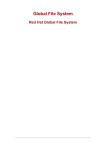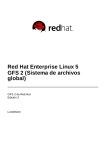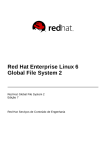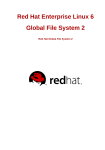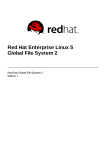Download Red Hat Enterprise Linux 4 Global File System
Transcript
Red Hat Enterprise Linux 4 Global File System Red Hat Global File System Edition 1.1 Landmann Red Hat Enterprise Linux 4 Global File System Red Hat Global File System Edition 1.1 Landmann [email protected] m Legal Notice Copyright © 2009 Red Hat, Inc. T his document is licensed by Red Hat under the Creative Commons Attribution-ShareAlike 3.0 Unported License. If you distribute this document, or a modified version of it, you must provide attribution to Red Hat, Inc. and provide a link to the original. If the document is modified, all Red Hat trademarks must be removed. Red Hat, as the licensor of this document, waives the right to enforce, and agrees not to assert, Section 4d of CC-BY-SA to the fullest extent permitted by applicable law. Red Hat, Red Hat Enterprise Linux, the Shadowman logo, JBoss, MetaMatrix, Fedora, the Infinity Logo, and RHCE are trademarks of Red Hat, Inc., registered in the United States and other countries. Linux ® is the registered trademark of Linus T orvalds in the United States and other countries. Java ® is a registered trademark of Oracle and/or its affiliates. XFS ® is a trademark of Silicon Graphics International Corp. or its subsidiaries in the United States and/or other countries. MySQL ® is a registered trademark of MySQL AB in the United States, the European Union and other countries. Node.js ® is an official trademark of Joyent. Red Hat Software Collections is not formally related to or endorsed by the official Joyent Node.js open source or commercial project. T he OpenStack ® Word Mark and OpenStack Logo are either registered trademarks/service marks or trademarks/service marks of the OpenStack Foundation, in the United States and other countries and are used with the OpenStack Foundation's permission. We are not affiliated with, endorsed or sponsored by the OpenStack Foundation, or the OpenStack community. All other trademarks are the property of their respective owners. Abstract T his book provides information about installing, configuring, and maintaining Red Hat GFS (Red Hat Global File System) for Red Hat Enterprise Linux 4. Table of Contents Table of Contents .Introduction . . . . . . . . . . . . . . . . . . . . . . . . . . . . . . . . . . . . . . . . . . . . . . . . . . . . . . . . . . . . . . . . . . . . . . . . . . . . . . . . . . . . . . . . . . .5. . . . . . . . . . 1. Audience 5 2. Related Documentation 5 3. Document Conventions 6 3.1. T ypographic Conventions 6 3.2. Pull-quote Conventions 7 3.3. Notes and Warnings 8 4. Feedback 8 5. Recommended References 9 .Chapter . . . . . . . . 1. . . .GFS . . . . .Overview . . . . . . . . . . . . . . . . . . . . . . . . . . . . . . . . . . . . . . . . . . . . . . . . . . . . . . . . . . . . . . . . . . . . . . . . . 10 ............ 1.1. Performance, Scalability, and Economy 10 1.1.1. Superior Performance and Scalability 10 1.1.2. Performance, Scalability, Moderate Price 11 1.1.3. Economy and Performance 12 1.2. GFS Functions 12 1.3. GFS Software Subsystems 13 1.4. Before Setting Up GFS 14 .Chapter . . . . . . . . 2. . . .System . . . . . . . .Requirements . . . . . . . . . . . . . . . . . . . . . . . . . . . . . . . . . . . . . . . . . . . . . . . . . . . . . . . . . . . . . . . . . . . . . . 16 ............ 2.1. Platform Requirements 16 2.2. Red Hat Cluster Suite 16 2.3. Fencing 16 2.4. Fibre Channel Storage Network 16 2.5. Fibre Channel Storage Devices 17 2.6. Network Power Switches 18 2.7. Console Access 18 2.8. Installing GFS 18 .Chapter . . . . . . . . 3. . . .Getting . . . . . . . . Started . . . . . . . . . . . . . . . . . . . . . . . . . . . . . . . . . . . . . . . . . . . . . . . . . . . . . . . . . . . . . . . . . . . . . . 19 ............ 3.1. Prerequisite T asks 19 3.2. Initial Setup T asks 19 .Chapter ........4 . ...Managing . . . . . . . . . . .GFS . . . . . . . . . . . . . . . . . . . . . . . . . . . . . . . . . . . . . . . . . . . . . . . . . . . . . . . . . . . . . . . . . . . 21 ............ 4.1. Making a File System 21 . . . . . . . . . . . . . . . . . . . . . . . . . . . . . . . . . . . . . . . . . . . . . . . . . . . . . . . . . . . . . . . . . . . . . . . . . . . . . . . . . . . . . . . . . . 21 Usage ............ . . . . . . . . . . . . . . . . . . . . . . . . . . . . . . . . . . . . . . . . . . . . . . . . . . . . . . . . . . . . . . . . . . . . . . . . . . . . . . . . . . . . . . . . . . 22 Examples ............ .Complete . . . . . . . . . .Options . . . . . . . . . . . . . . . . . . . . . . . . . . . . . . . . . . . . . . . . . . . . . . . . . . . . . . . . . . . . . . . . . . . . . . . . . . . . . . . 22 ............ 4.2. Mounting a File System 24 . . . . . . . . . . . . . . . . . . . . . . . . . . . . . . . . . . . . . . . . . . . . . . . . . . . . . . . . . . . . . . . . . . . . . . . . . . . . . . . . . . . . . . . . . . 24 Usage ............ . . . . . . . . . . . . . . . . . . . . . . . . . . . . . . . . . . . . . . . . . . . . . . . . . . . . . . . . . . . . . . . . . . . . . . . . . . . . . . . . . . . . . . . . . . 24 Example ............ .Complete . . . . . . . . . .Usage . . . . . . . . . . . . . . . . . . . . . . . . . . . . . . . . . . . . . . . . . . . . . . . . . . . . . . . . . . . . . . . . . . . . . . . . . . . . . . . 24 ............ 4.3. Unmounting a File System 27 .Usage . . . . . . . . . . . . . . . . . . . . . . . . . . . . . . . . . . . . . . . . . . . . . . . . . . . . . . . . . . . . . . . . . . . . . . . . . . . . . . . . . . . . . . . . . 27 ............ 4.4. GFS Quota Management 27 4.4.1. Setting Quotas 27 1 Red Hat Enterprise Linux 4 Global File System . . . . . . . . . . . . . . . . . . . . . . . . . . . . . . . . . . . . . . . . . . . . . . . . . . . . . . . . . . . . . . . . . . . . . . . . . . . . . . . . . . . . . . . . . . 28 Usage ............ .Examples . . . . . . . . . . . . . . . . . . . . . . . . . . . . . . . . . . . . . . . . . . . . . . . . . . . . . . . . . . . . . . . . . . . . . . . . . . . . . . . . . . . . . . . . . 28 ............ 4.4.2. Displaying Quota Limits and Usage 28 . . . . . . . . . . . . . . . . . . . . . . . . . . . . . . . . . . . . . . . . . . . . . . . . . . . . . . . . . . . . . . . . . . . . . . . . . . . . . . . . . . . . . . . . . . 28 Usage ............ . . . . . . . . . . . Output Command . . . . . . . . . . . . . . . . . . . . . . . . . . . . . . . . . . . . . . . . . . . . . . . . . . . . . . . . . . . . . . . . . . . . . . . . . . . . . . . 29 ............ . . . . . . . . . . . . . . . . . . . . . . . . . . . . . . . . . . . . . . . . . . . . . . . . . . . . . . . . . . . . . . . . . . . . . . . . . . . . . . . . . . . . . . . . . . 29 Comments ............ .Examples . . . . . . . . . . . . . . . . . . . . . . . . . . . . . . . . . . . . . . . . . . . . . . . . . . . . . . . . . . . . . . . . . . . . . . . . . . . . . . . . . . . . . . . . . .30 ........... 4.4.3. Synchronizing Quotas 30 . . . . . . . . . . . . . . . . . . . . . . . . . . . . . . . . . . . . . . . . . . . . . . . . . . . . . . . . . . . . . . . . . . . . . . . . . . . . . . . . . . . . . . . . . . .30 Usage ........... .Examples . . . . . . . . . . . . . . . . . . . . . . . . . . . . . . . . . . . . . . . . . . . . . . . . . . . . . . . . . . . . . . . . . . . . . . . . . . . . . . . . . . . . . . . . . .31 ........... 4.4.4. Disabling/Enabling Quota Enforcement 31 . . . . . . . . . . . . . . . . . . . . . . . . . . . . . . . . . . . . . . . . . . . . . . . . . . . . . . . . . . . . . . . . . . . . . . . . . . . . . . . . . . . . . . . . . . .31 Usage ........... . . . . . . . . . . . . . . . . . . . . . . . . . . . . . . . . . . . . . . . . . . . . . . . . . . . . . . . . . . . . . . . . . . . . . . . . . . . . . . . . . . . . . . . . . . .31 Comments ........... .Examples . . . . . . . . . . . . . . . . . . . . . . . . . . . . . . . . . . . . . . . . . . . . . . . . . . . . . . . . . . . . . . . . . . . . . . . . . . . . . . . . . . . . . . . . . .31 ........... 4.4.5. Disabling/Enabling Quota Accounting 32 . . . . . . . . . . . . . . . . . . . . . . . . . . . . . . . . . . . . . . . . . . . . . . . . . . . . . . . . . . . . . . . . . . . . . . . . . . . . . . . . . . . . . . . . . . .32 Usage ........... . . . . . . . . . . . . . . . . . . . . . . . . . . . . . . . . . . . . . . . . . . . . . . . . . . . . . . . . . . . . . . . . . . . . . . . . . . . . . . . . . . . . . . . . . . .32 Comments ........... .Examples . . . . . . . . . . . . . . . . . . . . . . . . . . . . . . . . . . . . . . . . . . . . . . . . . . . . . . . . . . . . . . . . . . . . . . . . . . . . . . . . . . . . . . . . . .32 ........... 4.5. Growing a File System 32 . . . . . . . . . . . . . . . . . . . . . . . . . . . . . . . . . . . . . . . . . . . . . . . . . . . . . . . . . . . . . . . . . . . . . . . . . . . . . . . . . . . . . . . . . . .33 Usage ........... . . . . . . . . . . . . . . . . . . . . . . . . . . . . . . . . . . . . . . . . . . . . . . . . . . . . . . . . . . . . . . . . . . . . . . . . . . . . . . . . . . . . . . . . . . .33 Comments ........... . . . . . . . . . . . . . . . . . . . . . . . . . . . . . . . . . . . . . . . . . . . . . . . . . . . . . . . . . . . . . . . . . . . . . . . . . . . . . . . . . . . . . . . . . . .33 Examples ........... .Complete . . . . . . . . . .Usage . . . . . . . . . . . . . . . . . . . . . . . . . . . . . . . . . . . . . . . . . . . . . . . . . . . . . . . . . . . . . . . . . . . . . . . . . . . . . . . .33 ........... 4.6. Adding Journals to a File System 34 . . . . . . . . . . . . . . . . . . . . . . . . . . . . . . . . . . . . . . . . . . . . . . . . . . . . . . . . . . . . . . . . . . . . . . . . . . . . . . . . . . . . . . . . . . 34 Usage ............ . . . . . . . . . . . . . . . . . . . . . . . . . . . . . . . . . . . . . . . . . . . . . . . . . . . . . . . . . . . . . . . . . . . . . . . . . . . . . . . . . . . . . . . . . . 34 Comments ............ . . . . . . . . . . . . . . . . . . . . . . . . . . . . . . . . . . . . . . . . . . . . . . . . . . . . . . . . . . . . . . . . . . . . . . . . . . . . . . . . . . . . . . . . . . .35 Examples ........... .Complete . . . . . . . . . .Usage . . . . . . . . . . . . . . . . . . . . . . . . . . . . . . . . . . . . . . . . . . . . . . . . . . . . . . . . . . . . . . . . . . . . . . . . . . . . . . . .35 ........... 4.7. Direct I/O 36 4.7.1. O_DIRECT 36 4.7.2. GFS File Attribute 37 . . . . . . . . . . . . . . . . . . . . . . . . . . . . . . . . . . . . . . . . . . . . . . . . . . . . . . . . . . . . . . . . . . . . . . . . . . . . . . . . . . . . . . . . . . .37 Usage ........... .Example . . . . . . . . . . . . . . . . . . . . . . . . . . . . . . . . . . . . . . . . . . . . . . . . . . . . . . . . . . . . . . . . . . . . . . . . . . . . . . . . . . . . . . . . . .37 ........... 4.7.3. GFS Directory Attribute 37 . . . . . . . . . . . . . . . . . . . . . . . . . . . . . . . . . . . . . . . . . . . . . . . . . . . . . . . . . . . . . . . . . . . . . . . . . . . . . . . . . . . . . . . . . . .37 Usage ........... . . . . . . . . . . . . . . . . . . . . . . . . . . . . . . . . . . . . . . . . . . . . . . . . . . . . . . . . . . . . . . . . . . . . . . . . . . . . . . . . . . . . . . . . . . .37 Example ........... 2 Table of Contents 4.8. Data Journaling 38 . . . . . . . . . . . . . . . . . . . . . . . . . . . . . . . . . . . . . . . . . . . . . . . . . . . . . . . . . . . . . . . . . . . . . . . . . . . . . . . . . . . . . . . . . . .38 Usage ........... .Examples . . . . . . . . . . . . . . . . . . . . . . . . . . . . . . . . . . . . . . . . . . . . . . . . . . . . . . . . . . . . . . . . . . . . . . . . . . . . . . . . . . . . . . . . . .38 ........... 4.9. Configuring atime Updates 39 4.9.1. Mount with noatime 39 . . . . . . . . . . . . . . . . . . . . . . . . . . . . . . . . . . . . . . . . . . . . . . . . . . . . . . . . . . . . . . . . . . . . . . . . . . . . . . . . . . . . . . . . . . .39 Usage ........... .Example . . . . . . . . . . . . . . . . . . . . . . . . . . . . . . . . . . . . . . . . . . . . . . . . . . . . . . . . . . . . . . . . . . . . . . . . . . . . . . . . . . . . . . . . . .39 ........... 4.9.2. T une GFS atime Quantum 39 . . . . . . . . . . . . . . . . . . . . . . . . . . . . . . . . . . . . . . . . . . . . . . . . . . . . . . . . . . . . . . . . . . . . . . . . . . . . . . . . . . . . . . . . . . 4. .0. . . . . . . . . . Usage .Examples . . . . . . . . . . . . . . . . . . . . . . . . . . . . . . . . . . . . . . . . . . . . . . . . . . . . . . . . . . . . . . . . . . . . . . . . . . . . . . . . . . . . . . . . . 4. .0. . . . . . . . . . 4.10. Suspending Activity on a File System 40 . . . . . . . . . . . . . . . . . . . . . . . . . . . . . . . . . . . . . . . . . . . . . . . . . . . . . . . . . . . . . . . . . . . . . . . . . . . . . . . . . . . . . . . . . . 4. .1. . . . . . . . . . Usage .Examples . . . . . . . . . . . . . . . . . . . . . . . . . . . . . . . . . . . . . . . . . . . . . . . . . . . . . . . . . . . . . . . . . . . . . . . . . . . . . . . . . . . . . . . . . 4. .1. . . . . . . . . . 4.11. Displaying Extended GFS Information and Statistics 41 . . . . . . . . . . . . . . . . . . . . . . . . . . . . . . . . . . . . . . . . . . . . . . . . . . . . . . . . . . . . . . . . . . . . . . . . . . . . . . . . . . . . . . . . . . 4. .1. . . . . . . . . . Usage .Examples . . . . . . . . . . . . . . . . . . . . . . . . . . . . . . . . . . . . . . . . . . . . . . . . . . . . . . . . . . . . . . . . . . . . . . . . . . . . . . . . . . . . . . . . . 4. .2. . . . . . . . . . 4.12. Repairing a File System 42 . . . . . . . . . . . . . . . . . . . . . . . . . . . . . . . . . . . . . . . . . . . . . . . . . . . . . . . . . . . . . . . . . . . . . . . . . . . . . . . . . . . . . . . . . . 4. .2. . . . . . . . . . Usage .Example .........................................................................................4 . .3. . . . . . . . . . 4.13. Context-Dependent Path Names 43 ..........................................................................................4 Usage . .3. . . . . . . . . . . . . . . . . . . . . . . . . . . . . . . . . . . . . . . . . . . . . . . . . . . . . . . . . . . . . . . . . . . . . . . . . . . . . . . . . . . . . . . . . . . . . . . . . . . . 4. .4. . . . . . . . . . Example . . . . . . . . . . . .GFS Upgrading . . . . . . . . . . . . . . . . . . . . . . . . . . . . . . . . . . . . . . . . . . . . . . . . . . . . . . . . . . . . . . . . . . . . . . . . . . . . . . 4. .6. . . . . . . . . . . . . . . . . . . .History Revision . . . . . . . . . . . . . . . . . . . . . . . . . . . . . . . . . . . . . . . . . . . . . . . . . . . . . . . . . . . . . . . . . . . . . . . . . . . . . . . . 4. .8. . . . . . . . . . .Index . . . . . . . . . . . . . . . . . . . . . . . . . . . . . . . . . . . . . . . . . . . . . . . . . . . . . . . . . . . . . . . . . . . . . . . . . . . . . . . . . . . . . . . . . 4. .8. . . . . . . . . . A 48 C 48 D 48 F 49 G 49 I 50 M 50 N 50 O 51 P 51 Q 51 R 51 S 51 T 52 U 52 3 Red Hat Enterprise Linux 4 Global File System 4 Introduction Introduction Welcome to the Global File System Configuration and Administration document. T his book provides information about installing, configuring, and maintaining Red Hat GFS (Red Hat Global File System). Red Hat GFS depends on the cluster infrastructure of Red Hat Cluster Suite. For information about Red Hat Cluster Suite refer to Red Hat Cluster Suite Overview and Configuring and Managing a Red Hat Cluster. HT ML and PDF versions of all the official Red Hat Enterprise Linux manuals and release notes are available online at http://www.redhat.com/docs/. 1. Audience T his book is intended primarily for Linux system administrators who are familiar with the following activities: Linux system administration procedures, including kernel configuration Installation and configuration of shared storage networks, such as Fibre Channel SANs 2. Related Documentation For more information about using Red Hat Enterprise Linux, refer to the following resources: Red Hat Enterprise Linux Installation Guide — Provides information regarding installation of Red Hat Enterprise Linux. Red Hat Enterprise Linux Introduction to System Administration — Provides introductory information for new Red Hat Enterprise Linux system administrators. Red Hat Enterprise Linux System Administration Guide — Provides more detailed information about configuring Red Hat Enterprise Linux to suit your particular needs as a user. Red Hat Enterprise Linux Reference Guide — Provides detailed information suited for more experienced users to reference when needed, as opposed to step-by-step instructions. Red Hat Enterprise Linux Security Guide — Details the planning and the tools involved in creating a secured computing environment for the data center, workplace, and home. For more information about Red Hat Cluster Suite for Red Hat Enterprise Linux, refer to the following resources: Red Hat Cluster Suite Overview — Provides a high level overview of the Red Hat Cluster Suite. Configuring and Managing a Red Hat Cluster — Provides information about installing, configuring and managing Red Hat Cluster components. LVM Administrator's Guide: Configuration and Administration — Provides a description of the Logical Volume Manager (LVM), including information on running LVM in a clustered environment. Using GNBD with Global File System — Provides an overview on using Global Network Block Device (GNBD) with Red Hat GFS. Using Device-Mapper Multipath — Provides information about using the Device-Mapper Multipath feature of Red Hat Enterprise Linux. Linux Virtual Server Administration — Provides information on configuring high-performance systems and services with the Linux Virtual Server (LVS). Red Hat Cluster Suite Release Notes — Provides information about the current release of Red Hat Cluster Suite. Red Hat Cluster Suite documentation and other Red Hat documents are available in HT ML and PDF versions online at the following location: 5 Red Hat Enterprise Linux 4 Global File System http://www.redhat.com/docs 3. Document Conventions T his manual uses several conventions to highlight certain words and phrases and draw attention to specific pieces of information. In PDF and paper editions, this manual uses typefaces drawn from the Liberation Fonts set. T he Liberation Fonts set is also used in HT ML editions if the set is installed on your system. If not, alternative but equivalent typefaces are displayed. Note: Red Hat Enterprise Linux 5 and later include the Liberation Fonts set by default. 3.1. Typographic Conventions Four typographic conventions are used to call attention to specific words and phrases. T hese conventions, and the circumstances they apply to, are as follows. Mono-spaced Bold Used to highlight system input, including shell commands, file names and paths. Also used to highlight keys and key combinations. For example: T o see the contents of the file m y_next_bestselling_novel in your current working directory, enter the cat m y_next_bestselling_novel command at the shell prompt and press Enter to execute the command. T he above includes a file name, a shell command and a key, all presented in mono-spaced bold and all distinguishable thanks to context. Key combinations can be distinguished from an individual key by the plus sign that connects each part of a key combination. For example: Press Enter to execute the command. Press Ctrl+Alt+F2 to switch to a virtual terminal. T he first example highlights a particular key to press. T he second example highlights a key combination: a set of three keys pressed simultaneously. If source code is discussed, class names, methods, functions, variable names and returned values mentioned within a paragraph will be presented as above, in m ono-spaced bold. For example: File-related classes include filesystem for file systems, file for files, and dir for directories. Each class has its own associated set of permissions. Proportional Bold T his denotes words or phrases encountered on a system, including application names; dialog box text; labeled buttons; check-box and radio button labels; menu titles and sub-menu titles. For example: Choose System → Preferences → Mouse from the main menu bar to launch Mouse Preferences. In the Buttons tab, select the Left-handed m ouse check box and click Close to switch the primary mouse button from the left to the right (making the mouse suitable for use in the left hand). 6 Introduction T o insert a special character into a gedit file, choose Applications → Accessories → Character Map from the main menu bar. Next, choose Search → Find… from the Character Map menu bar, type the name of the character in the Search field and click Next. T he character you sought will be highlighted in the Character T able. Double-click this highlighted character to place it in the T ext to copy field and then click the Copy button. Now switch back to your document and choose Edit → Paste from the gedit menu bar. T he above text includes application names; system-wide menu names and items; application-specific menu names; and buttons and text found within a GUI interface, all presented in proportional bold and all distinguishable by context. Mono-spaced Bold Italic or Proportional Bold Italic Whether mono-spaced bold or proportional bold, the addition of italics indicates replaceable or variable text. Italics denotes text you do not input literally or displayed text that changes depending on circumstance. For example: T o connect to a remote machine using ssh, type ssh username@ domain.name at a shell prompt. If the remote machine is exam ple.com and your username on that machine is john, type ssh john@ exam ple.com . T he m ount -o rem ount file-system command remounts the named file system. For example, to remount the /hom e file system, the command is m ount -o rem ount /hom e. T o see the version of a currently installed package, use the rpm -q package command. It will return a result as follows: package-version-release. Note the words in bold italics above — username, domain.name, file-system, package, version and release. Each word is a placeholder, either for text you enter when issuing a command or for text displayed by the system. Aside from standard usage for presenting the title of a work, italics denotes the first use of a new and important term. For example: Publican is a DocBook publishing system. 3.2. Pull-quote Conventions T erminal output and source code listings are set off visually from the surrounding text. Output sent to a terminal is set in m ono-spaced rom an and presented thus: books books_tests Desktop Desktop1 documentation downloads drafts images mss notes photos scripts stuff svgs svn Source-code listings are also set in m ono-spaced rom an but add syntax highlighting as follows: 7 Red Hat Enterprise Linux 4 Global File System static int kvm_vm_ioctl_deassign_device(struct kvm *kvm, struct kvm_assigned_pci_dev *assigned_dev) { int r = 0; struct kvm_assigned_dev_kernel *match; mutex_lock(&kvm->lock); match = kvm_find_assigned_dev(&kvm->arch.assigned_dev_head, assigned_dev->assigned_dev_id); if (!match) { printk(KERN_INFO "%s: device hasn't been assigned before, " "so cannot be deassigned\n", __func__); r = -EINVAL; goto out; } kvm_deassign_device(kvm, match); kvm_free_assigned_device(kvm, match); out: mutex_unlock(&kvm->lock); return r; } 3.3. Notes and Warnings Finally, we use three visual styles to draw attention to information that might otherwise be overlooked. Note Notes are tips, shortcuts or alternative approaches to the task at hand. Ignoring a note should have no negative consequences, but you might miss out on a trick that makes your life easier. Important Important boxes detail things that are easily missed: configuration changes that only apply to the current session, or services that need restarting before an update will apply. Ignoring a box labeled 'Important' will not cause data loss but may cause irritation and frustration. Warning Warnings should not be ignored. Ignoring warnings will most likely cause data loss. 4. Feedback If you spot a typo, or if you have thought of a way to make this manual better, we would love to hear from you. Please submit a report in Bugzilla (http://bugzilla.redhat.com/bugzilla/) against the component rhcs. 8 Introduction Be sure to mention the manual's identifier: rh-gfsg(EN)-4.8 (2010-03-17T16:33) By mentioning this manual's identifier, we know exactly which version of the guide you have. If you have a suggestion for improving the documentation, try to be as specific as possible. If you have found an error, please include the section number and some of the surrounding text so we can find it easily. 5. Recommended References For additional references about related topics, refer to the following table: T able 1. Recommended References T able T opic Reference Comment Shared Data Clustering and File Systems Shared Data Clusters by Dilip M. Ranade. Wiley, 2002. Provides detailed technical information on cluster file system and cluster volumemanager design. Storage Area Networks (SANs) Designing Storage Area Networks: A Practical Reference for Implementing Fibre Channel and IP SANs, Second Edition by T om Clark. Addison-Wesley, 2003. Provides a concise summary of Fibre Channel and IP SAN T echnology. Building SANs with Brocade Fabric Switches by C. Beauchamp, J. Judd, and B. Keo. Syngress, 2001. Best practices for building Fibre Channel SANs based on the Brocade family of switches, including core-edge topology for large SAN fabrics. Building Storage Networks, Second Edition by Marc Farley. Osborne/McGraw-Hill, 2001. Provides a comprehensive overview reference on storage networking technologies. Blueprints for High Availability: Designing Resilient Distributed Systems by E. Marcus and H. Stern. Wiley, 2000. Provides a summary of best practices in high availability. Applications and High Availability 9 Red Hat Enterprise Linux 4 Global File System Chapter 1. GFS Overview Red Hat GFS is a cluster file system that is available with Red Hat Cluster Suite. Red Hat GFS nodes are configured and managed with Red Hat Cluster Suite configuration and management tools. Red Hat GFS provides data sharing among GFS nodes in a Red Hat cluster. GFS provides a single, consistent view of the file-system name space across the GFS nodes in a Red Hat cluster. GFS allows applications to install and run without much knowledge of the underlying storage infrastructure. GFS is fully compliant with the IEEE POSIX interface, allowing applications to perform file operations as if they were running on a local file system. Also, GFS provides features that are typically required in enterprise environments, such as quotas, multiple journals, and multipath support. GFS provides a versatile method of networking your storage according to the performance, scalability, and economic needs of your storage environment. T his chapter provides some very basic, abbreviated information as background to help you understand GFS. It contains the following sections: Section 1.1, “Performance, Scalability, and Economy” Section 1.2, “GFS Functions” Section 1.3, “GFS Software Subsystems” Section 1.4, “Before Setting Up GFS” 1.1. Performance, Scalability, and Economy You can deploy GFS in a variety of configurations to suit your needs for performance, scalability, and economy. For superior performance and scalability, you can deploy GFS in a cluster that is connected directly to a SAN. For more economical needs, you can deploy GFS in a cluster that is connected to a LAN with servers that use GNBD (Global Network Block Device). T he following sections provide examples of how GFS can be deployed to suit your needs for performance, scalability, and economy: Section 1.1.1, “Superior Performance and Scalability” Section 1.1.2, “Performance, Scalability, Moderate Price” Section 1.1.3, “Economy and Performance” Note T he deployment examples in this chapter reflect basic configurations; your needs might require a combination of configurations shown in the examples. 1.1.1. Superior Performance and Scalability You can obtain the highest shared-file performance when applications access storage directly. T he GFS SAN configuration in Figure 1.1, “GFS with a SAN” provides superior file performance for shared files and file systems. Linux applications run directly on GFS nodes. Without file protocols or storage servers to slow data access, performance is similar to individual Linux servers with directly connected storage; yet, each GFS application node has equal access to all data files. GFS supports up to 16 GFS nodes. 10 Chapter 1. GFS Overview Figure 1.1. GFS with a SAN 1.1.2. Performance, Scalability, Moderate Price Multiple Linux client applications on a LAN can share the same SAN-based data as shown in Figure 1.2, “GFS and GNBD with a SAN”. SAN block storage is presented to network clients as block storage devices by GNBD servers. From the perspective of a client application, storage is accessed as if it were directly attached to the server in which the application is running. Stored data is actually on the SAN. Storage devices and data can be equally shared by network client applications. File locking and sharing functions are handled by GFS for each network client. Note Clients implementing ext2 and ext3 file systems can be configured to access their own dedicated slice of SAN storage. Figure 1.2. GFS and GNBD with a SAN 11 Red Hat Enterprise Linux 4 Global File System 1.1.3. Economy and Performance Figure 1.3, “GFS and GNBD with Directly Connected Storage” shows how Linux client applications can take advantage of an existing Ethernet topology to gain shared access to all block storage devices. Client data files and file systems can be shared with GFS on each client. Application failover can be fully automated with Red Hat Cluster Suite. Figure 1.3. GFS and GNBD with Directly Connected Storage 1.2. GFS Functions GFS is a native file system that interfaces directly with the VFS layer of the Linux kernel file-system interface. GFS is a cluster file system that employs distributed metadata and multiple journals for optimal operation in a cluster. Cluster management of GFS nodes is managed through Red Hat Cluster Suite. Volume management is managed through CLVM (Cluster Logical Volume Manager). For information about Red Hat Cluster Suite refer to Configuring and Managing a Red Hat Cluster. For information about using CLVM, refer to LVM Administrator's Guide. Note CLVM is a cluster-wide implementation of LVM, enabled by the CLVM daemon, clvm d running in a Red Hat Cluster Suite cluster. T he daemon makes it possible to use LVM2 to manage logical volumes across a cluster, allowing all nodes in the cluster to share the logical volumes. GFS provides the following main functions: Making a File System Mounting a File System Unmounting a File System GFS Quota Management 12 Chapter 1. GFS Overview Growing a File System Adding Journals to a File System Direct I/O Data Journaling Configuring atim e Updates Suspending Activity on a File System Displaying Extended GFS Information and Statistics Repairing a File System Context-Dependent Path Names (CDPN) 1.3. GFS Software Subsystems T able 1.1, “GFS Software Subsystem Components” summarizes the GFS Software subsystems and their components. 13 Red Hat Enterprise Linux 4 Global File System T able 1.1. GFS Software Subsystem Components Software Subsystem Components Description GFS gfs.ko Kernel module that implements the GFS file system and is loaded on GFS cluster nodes. gfs_fsck Command that repairs an unmounted GFS file system. gfs_grow Command that grows a mounted GFS file system. gfs_jadd Command that adds journals to a mounted GFS file system. gfs_m kfs Command that creates a GFS file system on a storage device. gfs_quota Command that manages quotas on a mounted GFS file system. gfs_tool Command that configures or tunes a GFS file system. T his command can also gather a variety of information about the file system. lock_harness.ko Implements a pluggable lock module interface for GFS that allows for a variety of locking mechanisms to be used (for example, the DLM lock module, lock_dlm .ko). lock_dlm .ko A lock module that implements DLM locking for GFS. It plugs into the lock harness, lock_harness.ko and communicates with the DLM lock manager in Red Hat Cluster Suite. lock_gulm .ko A lock module that implements GULM locking for GFS. It plugs into the lock harness, lock_harness.ko and communicates with the GULM lock manager in Red Hat Cluster Suite. lock_nolock.ko A lock module for use when GFS is used as a local file system only. It plugs into the lock harness, lock_harness.ko and provides local locking. 1.4. Before Setting Up GFS Before you install and set up GFS, note the following key characteristics of your GFS file systems: Number of file systems Determine how many GFS file systems to create initially. (More file systems can be added later.) File-system name Determine a unique name for each file system. Each file-system name is required in the form of a parameter variable. For example, this book uses file-system names gfs1 and gfs2 in some example procedures. 14 Chapter 1. GFS Overview Journals Determine the number of journals for your GFS file systems. One journal is required for each node that mounts a GFS file system. Make sure to account for additional journals needed for future expansion. GFS nodes Determine which nodes in the Red Hat Cluster Suite will mount the GFS file systems. GNBD server nodes If you are using GNBD, determine how many GNBD server nodes are needed. Note the hostname and IP address of each GNBD server node for setting up GNBD clients later. For information on using GNBD with GFS, see the Using GNBD with Global File System document. Storage devices and partitions Determine the storage devices and partitions to be used for creating logical volumes (via CLVM) in the file systems. 15 Red Hat Enterprise Linux 4 Global File System Chapter 2. System Requirements T his chapter describes the system requirements for Red Hat GFS with Red Hat Enterprise Linux 5 and consists of the following sections: Section 2.1, “Platform Requirements” Section 2.2, “Red Hat Cluster Suite” Section 2.3, “Fencing” Section 2.4, “Fibre Channel Storage Network” Section 2.5, “Fibre Channel Storage Devices” Section 2.6, “Network Power Switches” Section 2.7, “Console Access” 2.1. Platform Requirements T able 2.1, “Platform Requirements” shows the platform requirements for GFS. T able 2.1. Platform Requirements Operating System Hardware Architecture Red Hat Enterprise Linux AS, ES, or WS, Version 4 or later ia64, x86-64, x86 RAM 256 MB, minimum SMP supported 2.2. Red Hat Cluster Suite Red Hat GFS runs with Red Hat Cluster Suite 4.0 or later. T he Red Hat Cluster Suite software must be installed on the cluster nodes before you can install and run Red Hat GFS. Note Red Hat Cluster Suite 4.0 and later provides the infrastructure for application failover in the cluster and network communication among GFS nodes (and other Red Hat Cluster Suite nodes). 2.3. Fencing You must configure each GFS node in your Red Hat cluster for at least one form of fencing. Fencing is configured and managed in Red Hat Cluster Suite. For more information about fencing options, refer to Configuring and Managing a Red Hat Cluster. 2.4. Fibre Channel Storage Network T able 2.2, “Fibre Channel Network Requirements” shows requirements for GFS nodes that are to be connected to a Fibre Channel SAN. 16 Chapter 2. System Requirements T able 2.2. Fibre Channel Network Requirements Requirement Description HBA (Host Bus Adapter) One HBA minimum per GFS node Connection method Fibre Channel switch Note: If an FC switch is used for fencing, you may want to consider using Brocade, McData, or Vixel FC switches, for which Red Hat Cluster Suite fencing agents exist. Refer to Configuring and Managing a Red Hat Cluster for more information about supported fencing agents. Note: When a small number of nodes is used, it may be possible to connect the nodes directly to ports on the storage device. Note: FC drivers may not work reliably with FC hubs. 2.5. Fibre Channel Storage Devices T able 2.3, “Fibre Channel Storage Device Requirements” shows requirements for Fibre Channel devices that are to be connected to a GFS cluster. T able 2.3. Fibre Channel Storage Device Requirements Requirement Device T ype Description FC RAID array or JBOD Note: Make sure that the devices can operate reliably when heavily accessed simultaneously from multiple initiators. Note: Make sure that your GFS configuration does not exceed the number of nodes an array or JBOD supports. Size GFS is based on a 64-bit architecture, which can theoretically accommodate an 8 EB file system. However, the current supported maximum size of a GFS file system is 25 T B. If your system requires GFS file systems larger than 25 T B, contact your Red Hat service representative. When determining the size of your file system, you should consider your recovery needs. Running the fsck command on the file system can take a long time and consume a large amount of memory. Additionally, in the event of a disk or disksubsytem failure, recovery time is limited by the speed of your backup media. 17 Red Hat Enterprise Linux 4 Global File System 2.6. Network Power Switches You can fence GFS nodes with power switches and fencing agents available with Red Hat Cluster Suite. For more information about fencing with network power switches, refer to Configuring and Managing a Red Hat Cluster. 2.7. Console Access Make sure that you have console access to each GFS node. Console access to each node ensures that you can monitor nodes and troubleshoot problems. 2.8. Installing GFS Installing GFS consists of installing Red Hat GFS RPMs on nodes in a Red Hat cluster. Before installing the RPMs, make sure of the following: T he cluster nodes meet the system requirements described in this chapter. You have noted the key characteristics of your GFS configuration (refer to Section 1.4, “Before Setting Up GFS”). T he correct Red Hat Cluster Suite software is installed in the cluster. For information on installing RPMS for Red Hat Cluster Suite and Red Hat GFS, see Configuring and Managing a Red Hat Cluster. If you have already installed the appropriate Red Hat Cluster Suite RPMs, follow the procedures that pertain to installing the Red Hat GFS RPMs. 18 Chapter 3. Getting Started Chapter 3. Getting Started T his chapter describes procedures for initial setup of GFS and contains the following sections: Section 3.1, “Prerequisite T asks” Section 3.2, “Initial Setup T asks” 3.1. Prerequisite Tasks Before setting up Red Hat GFS, make sure that you have noted the key characteristics of the GFS nodes (refer to Section 1.4, “Before Setting Up GFS”) and have loaded the GFS modules into each GFS node.Also, make sure that the clocks on the GFS nodes are synchronized. It is recommended that you use the Network T ime Protocol (NT P) software provided with your Red Hat Enterprise Linux distribution. In addition, if you are using GNBD multipath, make sure that you understand GNBD multipath considerations. For information on GNBD multipath, see the document Using GNBD with Global Filesystem. Note T he system clocks in GFS nodes must be within a few minutes of each other to prevent unnecessary inode time-stamp updating. Unnecessary inode time-stamp updating severely impacts cluster performance. 3.2. Initial Setup Tasks Initial GFS setup consists of the following tasks: 1. Setting up logical volumes. 2. Making a GFS files system. 3. Mounting file systems. Follow these steps to set up GFS initially. 1. Using CLVM (Cluster Logical Volume Manager), create a logical volume for each Red Hat GFS file system. Note You can use init.d scripts included with Red Hat Cluster Suite to automate activating and deactivating logical volumes. For more information about init.d scripts, refer to Configuring and Managing a Red Hat Cluster. 2. Create GFS file systems on logical volumes created in Step 1. Choose a unique name for each file system. For more information about creating a GFS file system, refer to Section 4.1, “Making a File System”. Command usage: gfs_m kfs -p lock_dlm -t ClusterName:FSName -j NumberJournals BlockDevice 3. At each node, mount the GFS file systems. For more information about mounting a GFS file system, refer to Section 4.2, “Mounting a File System”. 19 Red Hat Enterprise Linux 4 Global File System Command usage: m ount -t gfs BlockDevice MountPoint m ount -t gfs -o acl BlockDevice MountPoint T he -o aclm ount option allows manipulating file ACLs. If a file system is mounted without the -o acl mount option, users are allowed to view ACLs (with getfacl), but are not allowed to set them (with setfacl). Note You can use init.d scripts included with Red Hat Cluster Suite to automate mounting and unmounting GFS file systems. For more information about init.d scripts, refer to Configuring and Managing a Red Hat Cluster. 20 Chapter 4. Managing GFS Chapter 4. Managing GFS T his chapter describes the tasks and commands for managing GFS and consists of the following sections: Section 4.1, “Making a File System” Section 4.2, “Mounting a File System” Section 4.3, “Unmounting a File System” Section 4.4, “GFS Quota Management” Section 4.5, “Growing a File System” Section 4.6, “Adding Journals to a File System” Section 4.7, “Direct I/O” Section 4.8, “Data Journaling” Section 4.9, “Configuring atim e Updates” Section 4.10, “Suspending Activity on a File System” Section 4.11, “Displaying Extended GFS Information and Statistics” Section 4.12, “Repairing a File System” Section 4.13, “Context-Dependent Path Names” 4.1. Making a File System Once a cluster is set up and running, you can create a GFS file system with the gfs_m kfs command. A file system is created on an activated CLVM volume.T he following information is required to run the gfs_m kfs command: Lock protocol/module name (for example, lock_dlm ) Cluster name Number of journals (one journal required for each node that may be mounting the file system) Usage gfs_mkfs -p LockProtoName -t LockTableName -j Number BlockDevice Warning Make sure that you are very familiar with using the LockProtoName and LockTableName parameters. Improper use of the LockProtoName and LockTableName parameters may cause file system or lock space corruption. LockProtoName Specifies the name of the locking protocol (for example, lock_dlm ) to use. LockTableName T his parameter has two parts separated by a colon (no spaces) as follows: ClusterName:FSName ClusterName, the name of the Red Hat cluster for which the GFS file system is being 21 Red Hat Enterprise Linux 4 Global File System created. FSName, the file-system name, can be 1 to 16 characters long, and the name must be unique among all file systems in the cluster. Number Specifies the number of journals to be created by the gfs_m kfs command. One journal is required for each node that mounts the file system. (More journals than are needed can be specified at creation time to allow for future expansion.) BlockDevice Specifies a volume. Examples In this example, lock_dlm is the locking protocol that the file system uses. T he cluster name is alpha, and the file-system name is gfs1. T he file system contains eight journals and is created on /dev/vg01/lvol0. gfs_mkfs -p lock_dlm -t alpha:gfs1 -j 8 /dev/vg01/lvol0 In this example, a second lock_dlm file system is made, which can be used in cluster alpha. T he filesystem name is gfs2. T he file system contains eight journals and is created on /dev/vg01/lvol1. gfs_mkfs -p lock_dlm -t alpha:gfs2 -j 8 /dev/vg01/lvol1 Complete Options T able 4.1, “Command Options: gfs_m kfs” describes the gfs_m kfs command options (flags and parameters). 22 Examples T able 4 .1. Command Options: gfs_m kfs Flag Parameter Description -b BlockSize Sets the file-system block size to BlockSize. Default block size is 4096 bytes. -D Enables debugging output. -h Help. Displays available options. -J MegaBytes Specifies the size of the journal in megabytes. Default journal size is 128 megabytes. T he minimum size is 32 megabytes. -j Number Specifies the number of journals to be created by the gfs_m kfs command. One journal is required for each node that mounts the file system. Note: More journals than are needed can be specified at creation time to allow for future expansion. -p LockProtoName Specifies the name of the locking protocol to use. Recognized cluster-locking protocols include: lock_dlm — T he standard locking module. lock_gulm — T he locking module compatible with earlier versions of GFS. lock_nolock — May be used when GFS is acting as a local file system (one node only). -O Prevents the gfs_m kfs command from asking for confirmation before writing the file system. -q Quiet. Do not display anything. -r MegaBytes Specifies the size of the resource groups in megabytes. Default resource group size is 256 megabytes. -s Blocks Specifies the journal-segment size in file-system blocks. -t LockTableName T his parameter has two parts separated by a colon (no spaces) as follows: ClusterName:FSName. ClusterName is the name of the Red Hat cluster for which the GFS file system is being created. T he cluster name is set in the /etc/cluster/cluster.conf file via the Cluster Configuration T ool and displayed at the Cluster Status T ool in the Red Hat Cluster Suite cluster management GUI. FSName, the file-system name, can be 1 to 16 characters in length, and the name must be unique among all file systems in the cluster. -V Displays command version information. 23 Red Hat Enterprise Linux 4 Global File System 4.2. Mounting a File System Before you can mount a GFS file system, the file system must exist (refer to Section 4.1, “Making a File System”), the volume where the file system exists must be activated, and the supporting clustering and locking systems must be started (refer to Chapter 3, Getting Started and Configuring and Managing a Red Hat Cluster. After those requirements have been met, you can mount the GFS file system as you would any Linux file system. T o manipulate file ACLs, you must mount the file system with the -o acl mount option. If a file system is mounted without the -o acl mount option, users are allowed to view ACLs (with getfacl), but are not allowed to set them (with setfacl). Usage Mounting Without ACL Manipulation mount -t gfs BlockDevice MountPoint Mounting With ACL Manipulation mount -t gfs -o acl BlockDevice MountPoint -o acl GFS-specific option to allow manipulating file ACLs. BlockDevice Specifies the block device where the GFS file system resides. MountPoint Specifies the directory where the GFS file system should be mounted. Example In this example, the GFS file system on /dev/vg01/lvol0 is mounted on the /gfs1 directory. mount -t gfs /dev/vg01/lvol0 /gfs1 Complete Usage mount -t gfs BlockDevice MountPoint -o option T he -o option argument consists of GFS-specific options (refer to T able 4.2, “GFS-Specific Mount Options”) or acceptable standard Linux m ount -o options, or a combination of both. Multiple option parameters are separated by a comma and no spaces. 24 Usage Note T he m ount command is a Linux system command. In addition to using GFS-specific options described in this section, you can use other, standard, m ount command options (for example, r). For information about other Linux m ount command options, see the Linux m ount man page. T able 4.2, “GFS-Specific Mount Options” describes the available GFS-specific -o option values that can be passed to GFS at mount time. 25 Red Hat Enterprise Linux 4 Global File System T able 4 .2. GFS-Specific Mount Options Option Description acl Allows manipulating file ACLs. If a file system is mounted without the acl mount option, users are allowed to view ACLs (with getfacl), but are not allowed to set them (with setfacl). hostdata=HostIDInfo T his field provides host (the computer on which the file system is being mounted) identity information to the lock module. T he format and behavior of HostIDInfo depends on the lock module used. For lock_gulm , it overrides the unam e -n network node name used as the default value by lock_gulm . T his field is ignored by the lock_dlm and lock_nolock lock modules. ignore_local_fs Caution: T his option should not be used when GFS file systems are shared. localcaching Caution: T his option should not be used when GFS file systems are shared. localflocks Caution: T his option should not be used when GFS file systems are shared. Forces GFS to treat the file system as a multihost file system. By default, using lock_nolock automatically turns on the localcaching and localflocks flags. T ells GFS that it is running as a local file system. GFS can then turn on selected optimization capabilities that are not available when running in cluster mode. T he localcaching flag is automatically turned on by lock_nolock. T ells GFS to let the VFS (virtual file system) layer do all flock and fcntl. T he localflocks flag is automatically turned on by lock_nolock. lockproto=LockModuleName Allows the user to specify which locking protocol to use with the file system. If LockModuleName is not specified, the locking protocol name is read from the file-system superblock. locktable=LockTableName Allows the user to specify which locking table to use with the file system. oopses_ok T his option allows a GFS node to not panic when an oops occurs. (By default, a GFS node panics when an oops occurs, causing the file system used by that node to stall for other GFS nodes.) A GFS node not panicking when an oops occurs minimizes the failure on other GFS nodes using the file system that the failed node is using. T here may be circumstances where you do not want to use this option — for example, when you need more detailed troubleshooting information. Use this option with care. Note: T his option is turned on automatically if lock_nolock locking is specified; however, you can override it by using the ignore_local_fs option. upgrade 26 Upgrade the on-disk format of the file system so that it Usage can be used by newer versions of GFS. 4.3. Unmounting a File System T he GFS file system can be unmounted the same way as any Linux file system — by using the um ount command. Note T he um ount command is a Linux system command. Information about this command can be found in the Linux um ount command man pages. Usage umount MountPoint MountPoint Specifies the directory where the GFS file system should be mounted. 4.4. GFS Quota Management File-system quotas are used to limit the amount of file-system space a user or group can use. A user or group does not have a quota limit until one is set. GFS keeps track of the space used by each user and group even when there are no limits in place. GFS updates quota information in a transactional way so system crashes do not require quota usages to be reconstructed. T o prevent a performance slowdown, a GFS node synchronizes updates to the quota file only periodically. T he "fuzzy" quota accounting can allow users or groups to slightly exceed the set limit. T o minimize this, GFS dynamically reduces the synchronization period as a "hard" quota limit is approached. GFS uses its gfs_quota command to manage quotas. Other Linux quota facilities cannot be used with GFS. 4.4.1. Setting Quotas T wo quota settings are available for each user ID (UID) or group ID (GID): a hard limit and a warn limit. A hard limit is the amount of space that can be used. T he file system will not let the user or group use more than that amount of disk space. A hard limit value of zero means that no limit is enforced. A warn limit is usually a value less than the hard limit. T he file system will notify the user or group when the warn limit is reached to warn them of the amount of space they are using. A warn limit value of zero means that no limit is enforced. Limits are set using the gfs_quota command. T he command only needs to be run on a single node where GFS is mounted. 27 Red Hat Enterprise Linux 4 Global File System Usage Setting Quotas, Hard Limit gfs_quota limit -u User -l Size -f MountPoint gfs_quota limit -g Group -l Size -f MountPoint Setting Quotas, Warn Limit gfs_quota warn -u User -l Size -f MountPoint gfs_quota warn -g Group -l Size -f MountPoint User A user ID to limit or warn. It can be either a user name from the password file or the UID number. Group A group ID to limit or warn. It can be either a group name from the group file or the GID number. Size Specifies the new value to limit or warn. By default, the value is in units of megabytes. T he additional -k, -s and -b flags change the units to kilobytes, sectors, and file-system blocks, respectively. MountPoint Specifies the GFS file system to which the actions apply. Examples T his example sets the hard limit for user Bert to 1024 megabytes (1 gigabyte) on file system /gfs. gfs_quota limit -u Bert -l 1024 -f /gfs T his example sets the warn limit for group ID 21 to 50 kilobytes on file system /gfs. gfs_quota warn -g 21 -l 50 -k -f /gfs 4.4.2. Displaying Quota Limits and Usage Quota limits and current usage can be displayed for a specific user or group using the gfs_quota get command. T he entire contents of the quota file can also be displayed using the gfs_quota list command, in which case all IDs with a non-zero hard limit, warn limit, or value are listed. Usage Displaying Quota Limits for a User gfs_quota get -u User -f MountPoint 28 Command Output Displaying Quota Limits for a Group gfs_quota get -g Group -f MountPoint Displaying Entire Quota File gfs_quota list -f MountPoint User A user ID to display information about a specific user. It can be either a user name from the password file or the UID number. Group A group ID to display information about a specific group. It can be either a group name from the group file or the GID number. MountPoint Specifies the GFS file system to which the actions apply. Command Output GFS quota information from the gfs_quota command is displayed as follows: user User: limit:LimitSize warn:WarnSize value:Value group Group: limit:LimitSize warn:WarnSize value:Value T he LimitSize, WarnSize, and Value numbers (values) are in units of megabytes by default. Adding the -k, -s, or -b flags to the command line change the units to kilobytes, sectors, or file-system blocks, respectively. User A user name or ID to which the data is associated. Group A group name or ID to which the data is associated. LimitSize T he hard limit set for the user or group. T his value is zero if no limit has been set. Value T he actual amount of disk space used by the user or group. Comments When displaying quota information, the gfs_quota command does not resolve UIDs and GIDs into 29 Red Hat Enterprise Linux 4 Global File System names if the -n option is added to the command line. Space allocated to GFS's hidden files can be left out of displayed values for the root UID and GID by adding the -d option to the command line. T his is useful when trying to match the numbers from gfs_quota with the results of a du command. Examples T his example displays quota information for all users and groups that have a limit set or are using any disk space on file system /gfs. gfs_quota list -f /gfs T his example displays quota information in sectors for group users on file system /gfs. gfs_quota get -g users -f /gfs -s 4.4.3. Synchronizing Quotas GFS stores all quota information in its own internal file on disk. A GFS node does not update this quota file for every file-system write; rather, it updates the quota file once every 60 seconds. T his is necessary to avoid contention among nodes writing to the quota file, which would cause a slowdown in performance. As a user or group approaches their quota limit, GFS dynamically reduces the time between its quota-file updates to prevent the limit from being exceeded. T he normal time period between quota synchronizations is a tunable parameter, quota_quantum , and can be changed using the gfs_tool command. By default, the time period is 60 seconds. Also, the quota_quantum parameter must be set on each node and each time the file system is mounted. (Changes to the quota_quantum parameter are not persistent across unmounts.) You can use the gfs_quota sync command to synchronize the quota information from a node to the on-disk quota file between the automatic updates performed by GFS. Usage Synchronizing Quota Information gfs_quota sync -f MountPoint MountPoint Specifies the GFS file system to which the actions apply. T uning the T ime Between Synchronizations gfs_tool settune MountPoint quota_quantum Seconds MountPoint Specifies the GFS file system to which the actions apply. Seconds 30 Examples Specifies the new time period between regular quota-file synchronizations by GFS. Smaller values may increase contention and slow down performance. Examples T his example synchronizes the quota information from the node it is run on to file system /gfs. gfs_quota sync -f /gfs T his example changes the default time period between regular quota-file updates to one hour (3600 seconds) for file system /gfs on a single node. gfs_tool settune /gfs quota_quantum 3600 4.4.4. Disabling/Enabling Quota Enforcement Enforcement of quotas can be disabled for a file system without clearing the limits set for all users and groups. Enforcement can also be enabled. Disabling and enabling of quota enforcement is done by changing a tunable parameter, quota_enforce, with the gfs_tool command. T he quota_enforce parameter must be disabled or enabled on each node where quota enforcement should be disabled/enabled. Each time the file system is mounted, enforcement is enabled by default. (Disabling is not persistent across unmounts.) Usage gfs_tool settune MountPoint quota_enforce {0|1} MountPoint Specifies the GFS file system to which the actions apply. quota_enforce {0|1} 0 = disabled 1 = enabled Comments A value of 0 disables enforcement. Enforcement can be enabled by running the command with a value of 1 (instead of 0) as the final command line parameter. Even when GFS is not enforcing quotas, it still keeps track of the file-system usage for all users and groups so that quota-usage information does not require rebuilding after re-enabling quotas. Examples T his example disables quota enforcement on file system /gfs. gfs_tool settune /gfs quota_enforce 0 T his example enables quota enforcement on file system /gfs. 31 Red Hat Enterprise Linux 4 Global File System gfs_tool settune /gfs quota_enforce 1 4.4.5. Disabling/Enabling Quota Accounting By default, quota accounting is enabled; therefore, GFS keeps track of disk usage for every user and group even when no quota limits have been set. Quota accounting incurs unnecessary overhead if quotas are not used. You can disable quota accounting completely by setting the quota_account tunable parameter to 0. T his must be done on each node and after each mount. (T he 0 setting is not persistent across unmounts.) Quota accounting can be enabled by setting the quota_account tunable parameter to 1. Usage fs_tool settune MountPoint quota_account {0|1} MountPoint Specifies the GFS file system to which the actions apply. quota_account {0|1} 0 = disabled 1 = enabled Comments T o enable quota accounting on a file system, the quota_account parameter must be set back to 1. Afterward, the GFS quota file must be initialized to account for all current disk usage for users and groups on the file system. T he quota file is initialized by running: gfs_quota init -f MountPoint. Note Initializing the quota file requires scanning the entire file system and may take a long time. Examples T his example disables quota accounting on file system /gfs on a single node. gfs_tool settune /gfs quota_account 0 T his example enables quota accounting on file system /gfs on a single node and initializes the quota file. # gfs_tool settune /gfs quota_account 1 # gfs_quota init -f /gfs 4.5. Growing a File System T he gfs_grow command is used to expand a GFS file system after the device where the file system 32 Usage resides has been expanded. Running a gfs_grow command on an existing GFS file system fills all spare space between the current end of the file system and the end of the device with a newly initialized GFS file-system extension. When the fill operation is completed, the resource index for the file system is updated. All nodes in the cluster can then use the extra storage space that has been added. T he gfs_grow command must be run on a mounted file system, but only needs to be run on one node in a cluster. All the other nodes sense that the expansion has occurred and automatically start using the new space. T o verify that the changes were successful, use the gfs_grow command with the -T (test) and -v (verbose) flags. Running the command with those flags displays the current state of the mounted GFS file system. Usage gfs_grow MountPoint MountPoint Specifies the GFS file system to which the actions apply. Comments Before running the gfs_grow command: Back up important data on the file system. Display the volume that is used by the file system to be expanded by running a gfs_tool df MountPoint command. Expand the underlying cluster volume with LVM. For information on administering LVM volumes, see the LVM Administrator's Guide After running the gfs_grow command, run a df command to check that the new space is now available in the file system. Examples In this example, the file system on the /gfs1 directory is expanded. gfs_grow /gfs1 In this example, the state of the mounted file system is checked. gfs_grow -Tv /gfs1 Complete Usage gfs_grow [Options] {MountPoint | Device} [MountPoint | Device] MountPoint Specifies the directory where the GFS file system is mounted. 33 Red Hat Enterprise Linux 4 Global File System Device Specifies the device node of the file system. T able 4.3, “GFS-specific Options Available While Expanding A File System” describes the GFS-specific options that can be used while expanding a GFS file system. T able 4 .3. GFS-specific Options Available While Expanding A File System Option Description -h Help. Displays a short usage message. -q Quiet. T urns down the verbosity level. -T T est. Do all calculations, but do not write any data to the disk and do not expand the file system. -V Displays command version information. -v T urns up the verbosity of messages. 4.6. Adding Journals to a File System T he gfs_jadd command is used to add journals to a GFS file system after the device where the file system resides has been expanded. Running a gfs_jadd command on a GFS file system uses space between the current end of the file system and the end of the device where the file system resides. When the fill operation is completed, the journal index is updated. T he gfs_jadd command must be run on mounted file system, but it only needs to be run on one node in the cluster. All the other nodes sense that the expansion has occurred. T o verify that the changes were successful, use the gfs_jadd command with the -T (test) and -v (verbose) flags. Running the command with those flags displays the current state of the mounted GFS file system. Usage gfs_jadd -j Number MountPoint Number Specifies the number of new journals to be added. MountPoint Specifies the directory where the GFS file system is mounted. Comments Before running the gfs_jadd command: Back up important data on the file system. Run a gfs_tool df MountPoint command to display the volume used by the file system where 34 Examples journals will be added. Expand the underlying cluster volume with LVM. For information on administering LVM volumes, see the LVM Administrator's Guide After running the gfs_jadd command, run a gfs_jadd command with the -T and -v flags enabled to check that the new journals have been added to the file system. Examples In this example, one journal is added to the file system on the /gfs1 directory. gfs_jadd -j1 /gfs1 In this example, two journals are added to the file system on the /gfs1 directory. gfs_jadd -j2 /gfs1 In this example, the current state of the file system on the /gfs1 directory is checked for the new journals. gfs_jadd -Tv /gfs1 Complete Usage gfs_jadd [Options] {MountPoint | Device} [MountPoint | Device] MountPoint Specifies the directory where the GFS file system is mounted. Device Specifies the device node of the file system. T able 4.4, “GFS-specific Options Available When Adding Journals” describes the GFS-specific options that can be used when adding journals to a GFS file system. 35 Red Hat Enterprise Linux 4 Global File System T able 4 .4 . GFS-specific Options Available When Adding Journals Flag Parameter Description Help. Displays short usage message. -h -J MegaBytes Specifies the size of the new journals in megabytes. Default journal size is 128 megabytes. T he minimum size is 32 megabytes. T o add journals of different sizes to the file system, the gfs_jadd command must be run for each size journal. T he size specified is rounded down so that it is a multiple of the journal-segment size that was specified when the file system was created. -j Number Specifies the number of new journals to be added by the gfs_jadd command. T he default value is 1. -T T est. Do all calculations, but do not write any data to the disk and do not add journals to the file system. Enabling this flag helps discover what the gfs_jadd command would have done if it were run without this flag. Using the -v flag with the -T flag turns up the verbosity level to display more information. -q Quiet. T urns down the verbosity level. -V Displays command version information. -v T urns up the verbosity of messages. 4.7. Direct I/O Direct I/O is a feature of the file system whereby file reads and writes go directly from the applications to the storage device, bypassing the operating system read and write caches. Direct I/O is used only by applications (such as databases) that manage their own caches. An application invokes direct I/O by opening a file with the O_DIRECT flag. Alternatively, GFS can attach a direct I/O attribute to a file, in which case direct I/O is used regardless of how the file is opened. When a file is opened with O_DIRECT , or when a GFS direct I/O attribute is attached to a file, all I/O operations must be done in block-size multiples of 512 bytes. T he memory being read from or written to must also be 512-byte aligned. One of the following methods can be used to enable direct I/O on a file: O_DIRECT GFS file attribute GFS directory attribute 4.7.1. O_DIRECT If an application uses the O_DIRECT flag on an open() system call, direct I/O is used for the opened file. T o cause the O_DIRECT flag to be defined with recent glibc libraries, define _GNU_SOURCE at the beginning of a source file before any includes, or define it on the cc line when compiling. 36 Usage 4.7.2. GFS File Attribute T he gfs_tool command can be used to assign (set) a direct I/O attribute flag, directio, to a GFS file. T he directio flag can also be cleared. Usage Setting the directio Flag gfs_tool setflag directio File Clearing the directio Flag gfs_tool clearflag directio File File Specifies the file where the directio flag is assigned. Example In this example, the command sets the directio flag on the file named datafile in directory /gfs1. gfs_tool setflag directio /gfs1/datafile 4.7.3. GFS Directory Attribute T he gfs_tool command can be used to assign (set) a direct I/O attribute flag, inherit_directio, to a GFS directory. Enabling the inherit_directio flag on a directory causes all newly created regular files in that directory to automatically inherit the directio flag. Also, the inherit_directio flag is inherited by any new subdirectories created in the directory. T he inherit_directio flag can also be cleared. Usage Setting the inherit_directio flag gfs_tool setflag inherit_directio Directory Clearing the inherit_directio flag gfs_tool clearflag inherit_directio Directory Directory Specifies the directory where the inherit_directio flag is set. Example In this example, the command sets the inherit_directio flag on the directory named /gfs1/data/. 37 Red Hat Enterprise Linux 4 Global File System gfs_tool setflag inherit_directio /gfs1/data/ 4.8. Data Journaling Ordinarily, GFS writes only metadata to its journal. File contents are subsequently written to disk by the kernel's periodic sync that flushes file-system buffers. An fsync() call on a file causes the file's data to be written to disk immediately. T he call returns when the disk reports that all data is safely written. Data journaling can result in a reduced fsync() time, especially for small files, because the file data is written to the journal in addition to the metadata. An fsync() returns as soon as the data is written to the journal, which can be substantially faster than the time it takes to write the file data to the main file system. Applications that rely on fsync() to sync file data may see improved performance by using data journaling. Data journaling can be enabled automatically for any GFS files created in a flagged directory (and all its subdirectories). Existing files with zero length can also have data journaling turned on or off. Using the gfs_tool command, data journaling is enabled on a directory (and all its subdirectories) or on a zero-length file by setting the inherit_jdata or jdata attribute flags to the directory or file, respectively. T he directory and file attribute flags can also be cleared. Usage Setting and Clearing the inherit_jdata Flag gfs_tool setflag inherit_jdata Directory gfs_tool clearflag inherit_jdata Directory Setting and Clearing the jdata Flag gfs_tool setflag jdata File gfs_tool clearflag jdata File Directory Specifies the directory where the flag is set or cleared. File Specifies the zero-length file where the flag is set or cleared. Examples T his example shows setting the inherit_jdata flag on a directory. All files created in the directory or any of its subdirectories will have the jdata flag assigned automatically. Any data written to the files will be journaled. gfs_tool setflag inherit_jdata /gfs1/data/ T his example shows setting the jdata flag on a file. T he file must be zero size. Any data written to the file will be journaled. 38 Usage gfs_tool setflag jdata /gfs1/datafile 4.9. Configuring atime Updates Each file inode and directory inode has three time stamps associated with it: ctim e — T he last time the inode status was changed m tim e — T he last time the file (or directory) data was modified atim e — T he last time the file (or directory) data was accessed If atim e updates are enabled as they are by default on GFS and other Linux file systems then every time a file is read, its inode needs to be updated. Because few applications use the information provided by atim e, those updates can require a significant amount of unnecessary write traffic and file-locking traffic. T hat traffic can degrade performance; therefore, it may be preferable to turn off atim e updates. T wo methods of reducing the effects of atim e updating are available: Mount with noatim e T une GFS atim e quantum 4.9.1. Mount with noatime A standard Linux mount option, noatim e, can be specified when the file system is mounted, which disables atim e updates on that file system. Usage mount -t gfs BlockDevice MountPoint -o noatime BlockDevice Specifies the block device where the GFS file system resides. MountPoint Specifies the directory where the GFS file system should be mounted. Example In this example, the GFS file system resides on the /dev/vg01/lvol0 and is mounted on directory /gfs1 with atime updates turned off. mount -t gfs /dev/vg01/lvol0 /gfs1 -o noatime 4.9.2. Tune GFS atime Quantum When atim e updates are enabled, GFS (by default) only updates them once an hour. T he time quantum is a tunable parameter that can be adjusted using the gfs_tool command. Each GFS node updates the access time based on the difference between its system time and the time 39 Red Hat Enterprise Linux 4 Global File System recorded in the inode. It is required that system clocks of all GFS nodes in a cluster be synchronized. If a node's system time is out of synchronization by a significant fraction of the tunable parameter, atim e_quantum , then atim e updates are written more frequently. Increasing the frequency of atim e updates may cause performance degradation in clusters with heavy work loads. By using the gettune flag of the gfs_tool command, all current tunable parameters including atim e_quantum (default is 3600 seconds) are displayed. T he gfs_tool settune command is used to change the atim e_quantum parameter value. It must be set on each node and each time the file system is mounted. (T he setting is not persistent across unmounts.) Usage Displaying T unable Parameters gfs_tool gettune MountPoint MountPoint Specifies the directory where the GFS file system is mounted. Changing the atim e_quantum Parameter Value gfs_tool settune MountPoint atime_quantum Seconds MountPoint Specifies the directory where the GFS file system is mounted. Seconds Specifies the update period in seconds. Examples In this example, all GFS tunable parameters for the file system on the mount point /gfs1 are displayed. gfs_tool gettune /gfs1 In this example, the atim e update period is set to once a day (86,400 seconds) for the GFS file system on mount point /gfs1. gfs_tool settune /gfs1 atime_quantum 86400 4.10. Suspending Activity on a File System You can suspend write activity to a file system by using the gfs_tool freeze command. Suspending write activity allows hardware-based device snapshots to be used to capture the file system in a consistent state. T he gfs_tool unfreeze command ends the suspension. 40 Usage Usage Start Suspension gfs_tool freeze MountPoint End Suspension gfs_tool unfreeze MountPoint MountPoint Specifies the file system. Examples T his example suspends writes to file system /gfs. gfs_tool freeze /gfs T his example ends suspension of writes to file system /gfs. gfs_tool unfreeze /gfs 4.11. Displaying Extended GFS Information and Statistics You can use the gfs_tool command to gather a variety of details about GFS. T his section describes typical use of the gfs_tool command for displaying statistics, space usage, and extended status. Usage Displaying Statistics gfs_tool counters MountPoint T he counters flag displays statistics about a file system. If -c is used, the gfs_tool command continues to run, displaying statistics once per second. Displaying Space Usage gfs_tool df MountPoint T he df flag displays a space-usage summary of a given file system. T he information is more detailed than a standard df. Displaying Extended Status gfs_tool stat File T he stat flag displays extended status information about a file. MountPoint 41 Red Hat Enterprise Linux 4 Global File System Specifies the file system to which the action applies. File Specifies the file from which to get information. T he gfs_tool command provides additional action flags (options) not listed in this section. For more information about other gfs_tool flags, refer to the gfs_tool man page. Examples T his example reports extended file system usage about file system /gfs. gfs_tool df /gfs T his example reports extended file status about file /gfs/datafile. gfs_tool stat /gfs/datafile 4.12. Repairing a File System When nodes fail with the file system mounted, file-system journaling allows fast recovery. However, if a storage device loses power or is physically disconnected, file-system corruption may occur. (Journaling cannot be used to recover from storage subsystem failures.) When that type of corruption occurs, you can recover the GFS file system by using the gfs_fsck command. T he gfs_fsck command must only be run on a file system that is unmounted from all nodes. Note T he gfs_fsck command has changed from previous releases of Red Hat GFS in the following ways: You can no longer set the interactive mode with Ctrl+C. Pressing Ctrl+C now cancels the gfs_fsck command. Do not press Ctrl+C unless you want to cancel the command. You can increase the level of verbosity by using the -v flag. Adding a second -v flag increases the level again. You can decrease the level of verbosity by using the -q flag. Adding a second -q flag decreases the level again. T he -n option opens a file system as read-only and answers no to any queries automatically. T he option provides a way of trying the command to reveal errors without actually allowing the gfs_fsck command to take effect. Refer to the gfs_fsck man page, gfs_fsck(8), for additional information about other command options. Usage gfs_fsck -y BlockDevice 42 Example -y T he -y flag causes all questions to be answered with yes. With the -y flag specified, the gfs_fsck command does not prompt you for an answer before making changes. BlockDevice Specifies the block device where the GFS file system resides. Example In this example, the GFS file system residing on block device /dev/vg01/lvol0 is repaired. All queries to repair are automatically answered with yes. gfs_fsck -y /dev/vg01/lvol0 4.13. Context-Dependent Path Names Context-Dependent Path Names (CDPNs) allow symbolic links to be created that point to variable destination files or directories. T he variables are resolved to real files or directories each time an application follows the link. T he resolved value of the link depends on the node or user following the link. CDPN variables can be used in any path name, not just with symbolic links. However, the CDPN variable name cannot be combined with other characters to form an actual directory or file name. T he CDPN variable must be used alone as one segment of a complete path. Usage For a Normal Symbolic Link ln -s Target LinkName Target Specifies an existing file or directory on a file system. LinkName Specifies a name to represent the real file or directory on the other end of the link. For a Variable Symbolic Link ln -s Variable LinkName Variable Specifies a special reserved name from a list of values (refer to T able 4.5, “CDPN Variable Values”) to represent one of multiple existing files or directories. T his string is not the name of an actual file or directory itself. (T he real files or directories must be created in a separate step using names that correlate with the type of variable used.) LinkName 43 Red Hat Enterprise Linux 4 Global File System Specifies a name that will be seen and used by applications and will be followed to get to one of the multiple real files or directories. When LinkName is followed, the destination depends on the type of variable and the node or user doing the following. T able 4 .5. CDPN Variable Values Variable Description @ hostnam e T his variable resolves to a real file or directory named with the hostname string produced by the output of the following command: echo `unam e -n` @ m ach T his variable resolves to a real file or directory name with the machinetype string produced by the output of the following command: echo `unam e -m ` @ os T his variable resolves to a real file or directory named with the operating-system name string produced by the output of the following command: echo `unam e -s` @ sys T his variable resolves to a real file or directory named with the combined machine type and OS release strings produced by the output of the following command: echo `unam e -m `_`unam e -s` @ uid T his variable resolves to a real file or directory named with the user ID string produced by the output of the following command: echo `id u` @ gid T his variable resolves to a real file or directory named with the group ID string produced by the output of the following command: echo `id g` Example In this example, there are three nodes with hostnames n01, n02 and n03. Applications on each node uses directory /gfs/log/, but the administrator wants these directories to be separate for each node. T o do this, no actual log directory is created; instead, an @ hostnam e CDPN link is created with the name log. Individual directories /gfs/n01/, /gfs/n02/, and /gfs/n03/ are created that will be the actual directories used when each node references /gfs/log/. 44 Example n01# cd /gfs n01# mkdir n01 n02 n03 n01# ln -s @hostname log n01# ls -l lrwxrwxrwx drwxr-xr-x drwxr-xr-x drwxr-xr-x /gfs 1 root 2 root 2 root 2 root root root root root 9 Apr 25 3864 Apr 3864 Apr 3864 Apr 14:04 log -> @hostname/ 25 14:05 n01/ 25 14:06 n02/ 25 14:06 n03/ n01# touch /gfs/log/fileA n02# touch /gfs/log/fileB n03# touch /gfs/log/fileC n01# ls /gfs/log/ fileA n02# ls /gfs/log/ fileB n03# ls /gfs/log/ fileC 45 Red Hat Enterprise Linux 4 Global File System Upgrading GFS T o upgrade a node to Red Hat GFS 6.1 from earlier versions of Red Hat GFS, you must convert the GFS cluster configuration archive (CCA) to a Red Hat Cluster Suite cluster configuration system (CCS) configuration file (/etc/cluster/cluster.conf) and convert GFS pool volumes to LVM2 volumes. T his appendix contains instructions for upgrading from GFS 6.0 (or GFS 5.2.1) to Red Hat GFS 6.1, using GULM as the lock manager. Note You must retain GULM lock management for the upgrade to Red Hat GFS 6.1; that is, you cannot change from GULM lock management to DLM lock management during the upgrade to Red Hat GFS 6.1. However, after the upgrade to GFS 6.1, you can change lock managers. T he following procedure demonstrates upgrading to Red Hat GFS 6.1 from a GFS 6.0 (or GFS 5.2.1) configuration with an example pool configuration for a pool volume named argus. poolname argus subpools 1 subpool 0 512 1 gfs_data pooldevice 0 0 /dev/sda1 1. Halt the GFS nodes and the lock server nodes as follows: a. Unmount GFS file systems from all nodes. b. Stop the lock servers; at each lock server node, stop the lock server as follows: # service lock_gulmd stop c. Stop ccsd at all nodes; at each node, stop ccsd as follows: # service ccsd stop d. Deactivate pools; at each node, deactivate GFS pool volumes as follows: # service pool stop e. Uninstall Red Hat GFS RPMs. 2. Install new software: a. Install Red Hat Enterprise Linux version 4 software (or verify that it is installed). b. Install Red Hat Cluster Suite and Red Hat GFS RPMs. 3. At all GFS 6.1 nodes, create a cluster configuration file directory (/etc/cluster) and upgrade the CCA (in this example, located in /dev/pool/cca) to the new Red Hat Cluster Suite CCS configuration file format by running the ccs_tool upgrade command as shown in the following example: # mkdir /etc/cluster # ccs_tool upgrade /dev/pool/cca > /etc/cluster/cluster.conf 4. At all GFS 6.1 nodes, start ccsd, run the lock_gulm d -c command, and start clvm d as shown in the following example: 46 Upgrading GFS # ccsd # lock_gulmd -c Warning! You didn't specify a cluster name before --use_ccs Letting ccsd choose which cluster we belong to. # clvmd Note Ignore the warning message following the lock_gulm d -c command. Because the cluster name is already included in the converted configuration file, there is no need to specify a cluster name when issuing the lock_gulm d -c command. 5. At all GFS 6.1 nodes, run vgscan as shown in the following example: # vgscan Reading all physical volumes. This may take a while... Found volume group "argus" using metadata type pool 6. At one GFS 6.1 node, convert the pool volume to an LVM2 volume by running the vgconvert command as shown in the following example: # vgconvert -M2 argus Volume group argus successfully converted 7. At all GFS 6.1 nodes, run vgchange -ay as shown in the following example: # vgchange -ay 1 logical volume(s) in volume group "argus" now active 8. At the first node to mount a GFS file system, run the m ount command with the upgrade option as shown in the following example: # mount -t gfs -o upgrade /dev/pool/argus /mnt/gfs1 Note T his step only needs to be done once — on the first mount of the GFS file system. Note If static minor numbers were used on pool volumes and the GFS 6.1 nodes are using LVM2 for other purposes (root file system) there may be problems activating the pool volumes under GFS 6.1. T hat is because of static minor conflicts. Refer to the following Bugzilla report for more information: https://bugzilla.redhat.com/bugzilla/show_bug.cgi?id=146035 47 Red Hat Enterprise Linux 4 Global File System Revision History Revision 1.1-7.4 00 Rebuild with publican 4.0.0 2013-10-31 Rüdiger Landmann Revision 1.1-7 Rebuild for Publican 3.0 2012-07-18 Anthony T owns Revision 1.1-0 Wed Mar 17 2010 Resolves #570798 Clarifies the number of nodes supported. Revision 1.0-0 Paul Kennedy Wed Apr 01 2009 Index A adding journals to a file system, Adding Journals to a File System atime, configuring updates, Configuring atime Updates - mounting with noatime, Mount with noatime - tuning atime quantum, T une GFS atime Quantum audience, Audience C CDPN variable values table, Usage configuration, before, Before Setting Up GFS configuration, initial, Getting Started - prerequisite tasks, Prerequisite T asks console access - system requirements, Console Access D data journaling, Data Journaling direct I/O, Direct I/O - directory attribute, GFS Directory Attribute - file attribute, GFS File Attribute - O_DIRECT , O_DIRECT displaying extended GFS information and statistics, Displaying Extended GFS Information and Statistics 48 Revision History F feedback, Feedback fencing - system requirements, Fencing fibre channel network requirements table, Fibre Channel Storage Network fibre channel storage device requirements table, Fibre Channel Storage Devices fibre channel storage devices - system requirements, Fibre Channel Storage Devices fibre channel storage network - system requirements, Fibre Channel Storage Network file system - adding journals, Adding Journals to a File System - atime, configuring updates, Configuring atime Updates - mounting with noatime, Mount with noatime - tuning atime quantum, T une GFS atime Quantum - context-dependent path names (CDPNs), Context-Dependent Path Names - data journaling, Data Journaling - direct I/O, Direct I/O - directory attribute, GFS Directory Attribute - file attribute, GFS File Attribute - O_DIRECT , O_DIRECT - growing, Growing a File System making, Making a File System mounting, Mounting a File System quota management, GFS Quota Management - disabling/enabling quota accounting, Disabling/Enabling Quota Accounting - disabling/enabling quota enforcement, Disabling/Enabling Quota Enforcement - displaying quota limits, Displaying Quota Limits and Usage - setting quotas, Setting Quotas - synchronizing quotas, Synchronizing Quotas - repairing, Repairing a File System - suspending activity, Suspending Activity on a File System - unmounting, Unmounting a File System G GFS - atime, configuring updates, Configuring atime Updates - mounting with noatime, Mount with noatime - tuning atime quantum, T une GFS atime Quantum 49 Red Hat Enterprise Linux 4 Global File System - direct I/O, Direct I/O - directory attribute, GFS Directory Attribute - file attribute, GFS File Attribute - O_DIRECT , O_DIRECT - displaying extended information and statistics, Displaying Extended GFS Information and Statistics - managing, Managing GFS - quota management, GFS Quota Management - disabling/enabling quota accounting, Disabling/Enabling Quota Accounting - disabling/enabling quota enforcement, Disabling/Enabling Quota Enforcement - displaying quota limits, Displaying Quota Limits and Usage - setting quotas, Setting Quotas - synchronizing quotas, Synchronizing Quotas GFS functions, GFS Functions GFS software subsystem components table, GFS Software Subsystems GFS software subsystems, GFS Software Subsystems GFS-specific options for adding journals table, Complete Usage GFS-specific options for expanding file systems table, Complete Usage gfs_mkfs command options table, Complete Options growing a file system, Growing a File System I initial tasks - setup, initial, Initial Setup T asks introduction, Introduction - audience, Audience - references, Recommended References M making a file system, Making a File System managing GFS, Managing GFS mount table, Complete Usage mounting a file system, Mounting a File System N network power switches - system requirements, Network Power Switches 50 Revision History O overview, GFS Overview - configuration, before, Before Setting Up GFS - economy, Performance, Scalability, and Economy - GFS functions, GFS Functions - GFS software subsystems, GFS Software Subsystems - performance, Performance, Scalability, and Economy - scalability, Performance, Scalability, and Economy P path names, context-dependent (CDPNs), Context-Dependent Path Names platform - system requirements, Platform Requirements platform requirements table, Platform Requirements preface (see introduction) prerequisite tasks - configuration, initial, Prerequisite T asks Q quota management, GFS Quota Management - disabling/enabling quota accounting, Disabling/Enabling Quota Accounting - disabling/enabling quota enforcement, Disabling/Enabling Quota Enforcement - displaying quota limits, Displaying Quota Limits and Usage - setting quotas, Setting Quotas - synchronizing quotas, Synchronizing Quotas R recommended references table, Recommended References Red Hat Cluster Suite - system requirements, Red Hat Cluster Suite references, recommended, Recommended References repairing a file system, Repairing a File System S setup, initial - initial tasks, Initial Setup T asks suspending activity on a file system, Suspending Activity on a File System 51 Red Hat Enterprise Linux 4 Global File System system requirements, System Requirements - console access, Console Access - fencing, Fencing - fibre channel storage devices, Fibre Channel Storage Devices - fibre channel storage network, Fibre Channel Storage Network - network power switches, Network Power Switches - platform, Platform Requirements - Red Hat Cluster Suite, Red Hat Cluster Suite T tables - CDPN variable values, Usage fibre channel network requirements, Fibre Channel Storage Network fibre channel storage device requirements, Fibre Channel Storage Devices GFS software subsystem components, GFS Software Subsystems GFS-specific options for adding journals, Complete Usage GFS-specific options for expanding file systems, Complete Usage gfs_mkfs command options, Complete Options mount options, Complete Usage platform requirements, Platform Requirements recommended references, Recommended References U unmounting a file system, Unmounting a File System 52