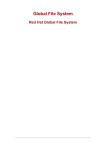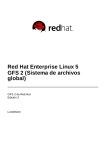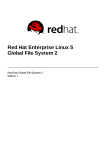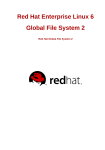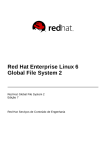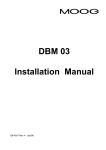Download Red Hat Enterprise Linux 5 Global File System
Transcript
Red Hat Enterprise Linux 5 Global File System Red Hat Global File System Edition 4 Red Hat Enterprise Linux 5 Global File System Red Hat Global File System Edition 4 Legal Notice Co pyright © 20 14 Red Hat, Inc. This do cument is licensed by Red Hat under the Creative Co mmo ns Attributio n-ShareAlike 3.0 Unpo rted License. If yo u distribute this do cument, o r a mo dified versio n o f it, yo u must pro vide attributio n to Red Hat, Inc. and pro vide a link to the o riginal. If the do cument is mo dified, all Red Hat trademarks must be remo ved. Red Hat, as the licenso r o f this do cument, waives the right to enfo rce, and agrees no t to assert, Sectio n 4 d o f CC-BY-SA to the fullest extent permitted by applicable law. Red Hat, Red Hat Enterprise Linux, the Shado wman lo go , JBo ss, MetaMatrix, Fedo ra, the Infinity Lo go , and RHCE are trademarks o f Red Hat, Inc., registered in the United States and o ther co untries. Linux ® is the registered trademark o f Linus To rvalds in the United States and o ther co untries. Java ® is a registered trademark o f Oracle and/o r its affiliates. XFS ® is a trademark o f Silico n Graphics Internatio nal Co rp. o r its subsidiaries in the United States and/o r o ther co untries. MySQL ® is a registered trademark o f MySQL AB in the United States, the Euro pean Unio n and o ther co untries. No de.js ® is an o fficial trademark o f Jo yent. Red Hat So ftware Co llectio ns is no t fo rmally related to o r endo rsed by the o fficial Jo yent No de.js o pen so urce o r co mmercial pro ject. The OpenStack ® Wo rd Mark and OpenStack Lo go are either registered trademarks/service marks o r trademarks/service marks o f the OpenStack Fo undatio n, in the United States and o ther co untries and are used with the OpenStack Fo undatio n's permissio n. We are no t affiliated with, endo rsed o r spo nso red by the OpenStack Fo undatio n, o r the OpenStack co mmunity. All o ther trademarks are the pro perty o f their respective o wners. Abstract This bo o k pro vides info rmatio n abo ut co nfiguring, and maintaining Red Hat GFS (Red Hat Glo bal File System) fo r Red Hat Enterprise Linux 5. T able of Cont ent s T able of Contents .Int . .roduct . . . . . .ion . . . . . . . . . . . . . . . . . . . . . . . . . . . . . . . . . . . . . . . . . . . . . . . . . . . . . . . . . . . . . . . . . . . . . . . . . . . . 4. . . . . . . . . . 1. Aud ienc e 4 2 . Related Do c umentatio n 4 3 . Do c ument Co nventio ns 5 3 .1. Typ o g rap hic Co nventio ns 5 3 .2. Pull-q uo te Co nventio ns 6 3 .3. No tes and Warning s 7 4 . Feed b ac k 7 . .hapt C . . . .er . .1. .. G . .FS . .O . .verview . . . . . . . . . . . . . . . . . . . . . . . . . . . . . . . . . . . . . . . . . . . . . . . . . . . . . . . . . . . . . . . . . . . . . 8. . . . . . . . . . 1.1. New and Chang ed Features 9 1.2. Perfo rmanc e, Sc alab ility, and Ec o no my 9 1.2.1. Sup erio r Perfo rmanc e and Sc alab ility 10 1.2.2. Ec o no my and Perfo rmanc e 1.3. G FS So ftware Co mp o nents 1.4. Befo re Setting Up G FS 10 12 12 . .hapt C . . . .er . .2. .. G . .et. t. ing . . . .St . .art . . ed . . . . . . . . . . . . . . . . . . . . . . . . . . . . . . . . . . . . . . . . . . . . . . . . . . . . . . . . . . . . . .1. 4. . . . . . . . . . 2 .1. Prereq uis ite Tas ks 14 2 .2. Initial Setup Tas ks 14 . .hapt C . . . .er . .3. . .Managing . . . . . . . . .G . .FS . . . . . . . . . . . . . . . . . . . . . . . . . . . . . . . . . . . . . . . . . . . . . . . . . . . . . . . . . . . . . . .1. 6. . . . . . . . . . 3 .1. Creating a File Sys tem 16 . . . . . . . . . . . . . . . . . . . . . . . . . . . . . . . . . . . . . . . . . . . . . . . . . . . . . . . . . . . . . . . . . . . . . . . . . . . . . . . . . . . .1. 7. . . . . . . . . . Usage . . . . . . . . . . . . . . . . . . . . . . . . . . . . . . . . . . . . . . . . . . . . . . . . . . . . . . . . . . . . . . . . . . . . . . . . . . . . . . . . . . . .1. 8. . . . . . . . . . Examples .Complet . . . . . . .e. O . .pt . .ions . . . . . . . . . . . . . . . . . . . . . . . . . . . . . . . . . . . . . . . . . . . . . . . . . . . . . . . . . . . . . . . . . . . . . . .1. 9. . . . . . . . . . 3 .2. Mo unting a File Sys tem 20 . . . . . . . . . . . . . . . . . . . . . . . . . . . . . . . . . . . . . . . . . . . . . . . . . . . . . . . . . . . . . . . . . . . . . . . . . . . . . . . . . . . .2. 0. . . . . . . . . . Usage . . . . . . . . . . . . . . . . . . . . . . . . . . . . . . . . . . . . . . . . . . . . . . . . . . . . . . . . . . . . . . . . . . . . . . . . . . . . . . . . . . . .2. 0. . . . . . . . . . Example .Complet . . . . . . .e. Usage . . . . . . . . . . . . . . . . . . . . . . . . . . . . . . . . . . . . . . . . . . . . . . . . . . . . . . . . . . . . . . . . . . . . . . . . . . .2. 0. . . . . . . . . . 3 .3. Unmo unting a File Sys tem 23 .Usage . . . . . . . . . . . . . . . . . . . . . . . . . . . . . . . . . . . . . . . . . . . . . . . . . . . . . . . . . . . . . . . . . . . . . . . . . . . . . . . . . . . 2. 3. . . . . . . . . . 3 .4. Sp ec ial Co ns id eratio ns when Mo unting G FS File Sys tems 23 3 .5. Dis p laying G FS Tunab le Parameters 23 . . . . . . . . . . . . . . . . . . . . . . . . . . . . . . . . . . . . . . . . . . . . . . . . . . . . . . . . . . . . . . . . . . . . . . . . . . . . . . . . . . . .2. 4. . . . . . . . . . Usage .Examples . . . . . . . . . . . . . . . . . . . . . . . . . . . . . . . . . . . . . . . . . . . . . . . . . . . . . . . . . . . . . . . . . . . . . . . . . . . . . . . . . . .2. 4. . . . . . . . . . 3 .6 . G FS Q uo ta Manag ement 25 3 .6 .1. Setting Q uo tas 25 . . . . . . . . . . . . . . . . . . . . . . . . . . . . . . . . . . . . . . . . . . . . . . . . . . . . . . . . . . . . . . . . . . . . . . . . . . . . . . . . . . . . 2. 5. . . . . . . . . . Usage .Examples . . . . . . . . . . . . . . . . . . . . . . . . . . . . . . . . . . . . . . . . . . . . . . . . . . . . . . . . . . . . . . . . . . . . . . . . . . . . . . . . . . .2. 6. . . . . . . . . . 3 .6 .2. Dis p laying Q uo ta Limits and Us ag e 26 . . . . . . . . . . . . . . . . . . . . . . . . . . . . . . . . . . . . . . . . . . . . . . . . . . . . . . . . . . . . . . . . . . . . . . . . . . . . . . . . . . . .2. 6. . . . . . . . . . Usage . . . . . . . . . .O. ut Command . . put . . . . . . . . . . . . . . . . . . . . . . . . . . . . . . . . . . . . . . . . . . . . . . . . . . . . . . . . . . . . . . . . . . . . . . .2. 7. . . . . . . . . . 1 Red Hat Ent erprise Linux 5 G lobal File Syst em . . . . . . . . .s. . . . . . . . . . . . . . . . . . . . . . . . . . . . . . . . . . . . . . . . . . . . . . . . . . . . . . . . . . . . . . . . . . . . . . . . . . .2. 7. . . . . . . . . . Comment . . . . . . . . . . . . . . . . . . . . . . . . . . . . . . . . . . . . . . . . . . . . . . . . . . . . . . . . . . . . . . . . . . . . . . . . . . . . . . . . . . . .2. 7. . . . . . . . . . Examples 3 .6 .3. Sync hro niz ing Q uo tas 28 . . . . . . . . . . . . . . . . . . . . . . . . . . . . . . . . . . . . . . . . . . . . . . . . . . . . . . . . . . . . . . . . . . . . . . . . . . . . . . . . . . . .2. 8. . . . . . . . . . Usage .Examples . . . . . . . . . . . . . . . . . . . . . . . . . . . . . . . . . . . . . . . . . . . . . . . . . . . . . . . . . . . . . . . . . . . . . . . . . . . . . . . . . . .2. 8. . . . . . . . . . 3 .6 .4. Dis ab ling /Enab ling Q uo ta Enfo rc ement 29 . . . . . . . . . . . . . . . . . . . . . . . . . . . . . . . . . . . . . . . . . . . . . . . . . . . . . . . . . . . . . . . . . . . . . . . . . . . . . . . . . . . .2. 9. . . . . . . . . . Usage . . . . . . . . .s. . . . . . . . . . . . . . . . . . . . . . . . . . . . . . . . . . . . . . . . . . . . . . . . . . . . . . . . . . . . . . . . . . . . . . . . . . .2. 9. . . . . . . . . . Comment .Examples . . . . . . . . . . . . . . . . . . . . . . . . . . . . . . . . . . . . . . . . . . . . . . . . . . . . . . . . . . . . . . . . . . . . . . . . . . . . . . . . . . .2. 9. . . . . . . . . . 3 .6 .5. Dis ab ling /Enab ling Q uo ta Ac c o unting 30 . . . . . . . . . . . . . . . . . . . . . . . . . . . . . . . . . . . . . . . . . . . . . . . . . . . . . . . . . . . . . . . . . . . . . . . . . . . . . . . . . . . . 30 Usage ........... . . . . . . . . .s. . . . . . . . . . . . . . . . . . . . . . . . . . . . . . . . . . . . . . . . . . . . . . . . . . . . . . . . . . . . . . . . . . . . . . . . . . . 30 Comment ........... .Examples . . . . . . . . . . . . . . . . . . . . . . . . . . . . . . . . . . . . . . . . . . . . . . . . . . . . . . . . . . . . . . . . . . . . . . . . . . . . . . . . . . . 30 ........... 3 .7. G ro wing a File Sys tem 31 . . . . . . . . . . . . . . . . . . . . . . . . . . . . . . . . . . . . . . . . . . . . . . . . . . . . . . . . . . . . . . . . . . . . . . . . . . . . . . . . . . . . 31 Usage ........... . . . . . . . . .s. . . . . . . . . . . . . . . . . . . . . . . . . . . . . . . . . . . . . . . . . . . . . . . . . . . . . . . . . . . . . . . . . . . . . . . . . . . 31 Comment ........... . . . . . . . . . . . . . . . . . . . . . . . . . . . . . . . . . . . . . . . . . . . . . . . . . . . . . . . . . . . . . . . . . . . . . . . . . . . . . . . . . . . . 32 Examples ........... . . . . . . . .e. Usage Complet . . . . . . . . . . . . . . . . . . . . . . . . . . . . . . . . . . . . . . . . . . . . . . . . . . . . . . . . . . . . . . . . . . . . . . . . . . . 32 ........... 3 .8 . Ad d ing Jo urnals to a File Sys tem 32 . . . . . . . . . . . . . . . . . . . . . . . . . . . . . . . . . . . . . . . . . . . . . . . . . . . . . . . . . . . . . . . . . . . . . . . . . . . . . . . . . . . . 33 Usage ........... . . . . . . . . .s. . . . . . . . . . . . . . . . . . . . . . . . . . . . . . . . . . . . . . . . . . . . . . . . . . . . . . . . . . . . . . . . . . . . . . . . . . . 33 Comment ........... . . . . . . . . . . . . . . . . . . . . . . . . . . . . . . . . . . . . . . . . . . . . . . . . . . . . . . . . . . . . . . . . . . . . . . . . . . . . . . . . . . . . 34 Examples ........... . . . . . . . .e. Usage Complet . . . . . . . . . . . . . . . . . . . . . . . . . . . . . . . . . . . . . . . . . . . . . . . . . . . . . . . . . . . . . . . . . . . . . . . . . . . 34 ........... 3 .9 . Direc t I/O 3 .9 .1. O _DIRECT 3 .9 .2. G FS File Attrib ute 35 36 36 . . . . . . . . . . . . . . . . . . . . . . . . . . . . . . . . . . . . . . . . . . . . . . . . . . . . . . . . . . . . . . . . . . . . . . . . . . . . . . . . . . . . 36 Usage ........... . . . . . . . . . . . . . . . . . . . . . . . . . . . . . . . . . . . . . . . . . . . . . . . . . . . . . . . . . . . . . . . . . . . . . . . . . . . . . . . . . . . . 36 Example ........... 3 .9 .3. G FS Direc to ry Attrib ute 37 . . . . . . . . . . . . . . . . . . . . . . . . . . . . . . . . . . . . . . . . . . . . . . . . . . . . . . . . . . . . . . . . . . . . . . . . . . . . . . . . . . . . 37 Usage ........... .Example . . . . . . . . . . . . . . . . . . . . . . . . . . . . . . . . . . . . . . . . . . . . . . . . . . . . . . . . . . . . . . . . . . . . . . . . . . . . . . . . . . . 37 ........... 3 .10 . Data Jo urnaling 37 . . . . . . . . . . . . . . . . . . . . . . . . . . . . . . . . . . . . . . . . . . . . . . . . . . . . . . . . . . . . . . . . . . . . . . . . . . . . . . . . . . . . 38 Usage ........... .Examples . . . . . . . . . . . . . . . . . . . . . . . . . . . . . . . . . . . . . . . . . . . . . . . . . . . . . . . . . . . . . . . . . . . . . . . . . . . . . . . . . . . 38 ........... 3 .11. Co nfig uring atime Up d ates 38 3 .11.1. Mo unt with no atime 39 . . . . . . . . . . . . . . . . . . . . . . . . . . . . . . . . . . . . . . . . . . . . . . . . . . . . . . . . . . . . . . . . . . . . . . . . . . . . . . . . . . . . 39 Usage ........... 2 T able of Cont ent s . . . . . . . . . . . . . . . . . . . . . . . . . . . . . . . . . . . . . . . . . . . . . . . . . . . . . . . . . . . . . . . . . . . . . . . . . . . . . . . . . . . . 39 Usage ........... .Example . . . . . . . . . . . . . . . . . . . . . . . . . . . . . . . . . . . . . . . . . . . . . . . . . . . . . . . . . . . . . . . . . . . . . . . . . . . . . . . . . . . 39 ........... 3 .11.2. Tune G FS atime Q uantum 39 . . . . . . . . . . . . . . . . . . . . . . . . . . . . . . . . . . . . . . . . . . . . . . . . . . . . . . . . . . . . . . . . . . . . . . . . . . . . . . . . . . . .4. 0. . . . . . . . . . Usage .Example . . . . . . . . . . . . . . . . . . . . . . . . . . . . . . . . . . . . . . . . . . . . . . . . . . . . . . . . . . . . . . . . . . . . . . . . . . . . . . . . . . .4. 0. . . . . . . . . . 3 .12. Sus p end ing Ac tivity o n a File Sys tem 40 . . . . . . . . . . . . . . . . . . . . . . . . . . . . . . . . . . . . . . . . . . . . . . . . . . . . . . . . . . . . . . . . . . . . . . . . . . . . . . . . . . . .4. 0. . . . . . . . . . Usage . . . . . . . . . . . . . . . . . . . . . . . . . . . . . . . . . . . . . . . . . . . . . . . . . . . . . . . . . . . . . . . . . . . . . . . . . . . . . . . . . . . .4. 1. . . . . . . . . . Examples 3 .13. Dis p laying Extend ed G FS Info rmatio n and Statis tic s 3 .13.1. Dis p laying G FS Sp ac e Us ag e 41 41 . . . . . . . . . . . . . . . . . . . . . . . . . . . . . . . . . . . . . . . . . . . . . . . . . . . . . . . . . . . . . . . . . . . . . . . . . . . . . . . . . . . .4. 1. . . . . . . . . . Usage . . . . . . . . . . . . . . . . . . . . . . . . . . . . . . . . . . . . . . . . . . . . . . . . . . . . . . . . . . . . . . . . . . . . . . . . . . . . . . . . . . . .4. 1. . . . . . . . . . Example 3 .13.2. Dis p laying G FS Co unters 42 . . . . . . . . . . . . . . . . . . . . . . . . . . . . . . . . . . . . . . . . . . . . . . . . . . . . . . . . . . . . . . . . . . . . . . . . . . . . . . . . . . . .4. 4. . . . . . . . . . Usage . . . . . . . . . . . . . . . . . . . . . . . . . . . . . . . . . . . . . . . . . . . . . . . . . . . . . . . . . . . . . . . . . . . . . . . . . . . . . . . . . . . .4. 4. . . . . . . . . . Example 3 .13.3. Dis p laying Extend ed Status 45 . . . . . . . . . . . . . . . . . . . . . . . . . . . . . . . . . . . . . . . . . . . . . . . . . . . . . . . . . . . . . . . . . . . . . . . . . . . . . . . . . . . . 4. 5. . . . . . . . . . Usage .Example . . . . . . . . . . . . . . . . . . . . . . . . . . . . . . . . . . . . . . . . . . . . . . . . . . . . . . . . . . . . . . . . . . . . . . . . . . . . . . . . . . . 4. 5. . . . . . . . . . 3 .14. Rep airing a File Sys tem 46 . . . . . . . . . . . . . . . . . . . . . . . . . . . . . . . . . . . . . . . . . . . . . . . . . . . . . . . . . . . . . . . . . . . . . . . . . . . . . . . . . . . .4. 7. . . . . . . . . . Usage .Example . . . . . . . . . . . . . . . . . . . . . . . . . . . . . . . . . . . . . . . . . . . . . . . . . . . . . . . . . . . . . . . . . . . . . . . . . . . . . . . . . . .4. 8. . . . . . . . . . 3 .15. Co ntext-Dep end ent Path Names 49 . . . . . . . . . . . . . . . . . . . . . . . . . . . . . . . . . . . . . . . . . . . . . . . . . . . . . . . . . . . . . . . . . . . . . . . . . . . . . . . . . . . .4. 9. . . . . . . . . . Usage . . . . . . . . . . . . . . . . . . . . . . . . . . . . . . . . . . . . . . . . . . . . . . . . . . . . . . . . . . . . . . . . . . . . . . . . . . . . . . . . . . . . 50 Example ........... 3 .16 . The G FS Withd raw Func tio n 50 . . . . . . . . .Hist Revision . . . ory . . . . . . . . . . . . . . . . . . . . . . . . . . . . . . . . . . . . . . . . . . . . . . . . . . . . . . . . . . . . . . . . . . . . . . . . 52 ........... I.ndex . . . . . . . . . . . . . . . . . . . . . . . . . . . . . . . . . . . . . . . . . . . . . . . . . . . . . . . . . . . . . . . . . . . . . . . . . . . . . . . . . . . 53 ........... 3 Red Hat Ent erprise Linux 5 G lobal File Syst em Introduction The Global File System Configuration and Administration document provides information about configuring and maintaining Red Hat GFS (Red Hat Global File System). A GFS file system can be implemented in a standalone system or as part of a cluster configuration. For information about Red Hat Cluster Suite refer to Red Hat Cluster Suite Overview and Configuring and Managing a Red Hat Cluster. HTML and PD F versions of all the official Red Hat Enterprise Linux manuals and release notes are available online at https://access.redhat.com/site/documentation/en-US/. 1. Audience This book is intended primarily for Linux system administrators who are familiar with the following activities: Linux system administration procedures, including kernel configuration Installation and configuration of shared storage networks, such as Fibre Channel SANs 2. Relat ed Document at ion For more information about using Red Hat Enterprise Linux, refer to the following resources: Red Hat Enterprise Linux Installation Guide — Provides information regarding installation of Red Hat Enterprise Linux 5. Red Hat Enterprise Linux Deployment Guide — Provides information regarding the deployment, configuration and administration of Red Hat Enterprise Linux 5. For more information about Red Hat Cluster Suite for Red Hat Enterprise Linux 5, refer to the following resources: Red Hat Cluster Suite Overview — Provides a high level overview of the Red Hat Cluster Suite. Configuring and Managing a Red Hat Cluster — Provides information about installing, configuring and managing Red Hat Cluster components. Logical Volume Manager Administration — Provides a description of the Logical Volume Manager (LVM), including information on running LVM in a clustered environment. Global File System 2: Configuration and Administration — Provides information about installing, configuring, and maintaining Red Hat GFS2 (Red Hat Global File System 2). Using Device-Mapper Multipath — Provides information about using the D evice-Mapper Multipath feature of Red Hat Enterprise Linux 5. Using GNBD with Global File System — Provides an overview on using Global Network Block D evice (GNBD ) with Red Hat GFS. Linux Virtual Server Administration — Provides information on configuring high-performance systems and services with the Linux Virtual Server (LVS). Red Hat Cluster Suite Release Notes — Provides information about the current release of Red Hat Cluster Suite. 4 Int roduct ion Red Hat Cluster Suite documentation and other Red Hat documents are available in HTML, PD F, and RPM versions on the Red Hat Enterprise Linux D ocumentation CD and online at https://access.redhat.com/site/documentation/en-US/. 3. Document Convent ions This manual uses several conventions to highlight certain words and phrases and draw attention to specific pieces of information. 3.1. T ypographic Convent ions Four typographic conventions are used to call attention to specific words and phrases. These conventions, and the circumstances they apply to, are as follows. Mono-spaced Bold Used to highlight system input, including shell commands, file names and paths. Also used to highlight keys and key combinations. For example: To see the contents of the file my_next_bestselling_novel in your current working directory, enter the cat my_next_bestselling_novel command at the shell prompt and press Enter to execute the command. The above includes a file name, a shell command and a key, all presented in mono-spaced bold and all distinguishable thanks to context. Key combinations can be distinguished from an individual key by the plus sign that connects each part of a key combination. For example: Press Enter to execute the command. Press Ctrl+Alt+F2 to switch to a virtual terminal. The first example highlights a particular key to press. The second example highlights a key combination: a set of three keys pressed simultaneously. If source code is discussed, class names, methods, functions, variable names and returned values mentioned within a paragraph will be presented as above, in mono-spaced bold. For example: File-related classes include filesystem for file systems, file for files, and dir for directories. Each class has its own associated set of permissions. Pro p o rt io n al B o ld This denotes words or phrases encountered on a system, including application names; dialog-box text; labeled buttons; check-box and radio-button labels; menu titles and submenu titles. For example: Choose Syst em → Pref eren ces → Mo u se from the main menu bar to launch Mo u se Pref eren ces. In the Buttons tab, select the Left-handed mouse check box and click Close to switch the primary mouse button from the left to the right (making the mouse suitable for use in the left hand). To insert a special character into a g ed it file, choose Ap p licat io n s → Accesso ries → C h aract er Map from the main menu bar. Next, choose Search → Fin d … from the C h aract er Map menu bar, type the name of the character in the Search field and click Next. The character you sought will be highlighted in the 5 Red Hat Ent erprise Linux 5 G lobal File Syst em Character Table. D ouble-click this highlighted character to place it in the Text to copy field and then click the Copy button. Now switch back to your document and choose Ed it → Past e from the g ed it menu bar. The above text includes application names; system-wide menu names and items; application-specific menu names; and buttons and text found within a GUI interface, all presented in proportional bold and all distinguishable by context. Mono-spaced Bold Italic or Proportional Bold Italic Whether mono-spaced bold or proportional bold, the addition of italics indicates replaceable or variable text. Italics denotes text you do not input literally or displayed text that changes depending on circumstance. For example: To connect to a remote machine using ssh, type ssh [email protected] at a shell prompt. If the remote machine is example.com and your username on that machine is john, type ssh [email protected]. The mount -o remount file-system command remounts the named file system. For example, to remount the /home file system, the command is mount -o remount /home. To see the version of a currently installed package, use the rpm -q package command. It will return a result as follows: package-version-release. Note the words in bold italics above: username, domain.name, file-system, package, version and release. Each word is a placeholder, either for text you enter when issuing a command or for text displayed by the system. Aside from standard usage for presenting the title of a work, italics denotes the first use of a new and important term. For example: Publican is a DocBook publishing system. 3.2. Pull-quot e Convent ions Terminal output and source code listings are set off visually from the surrounding text. Output sent to a terminal is set in mono-spaced roman and presented thus: books books_tests Desktop Desktop1 documentation downloads drafts images mss notes photos scripts stuff svgs svn Source-code listings are also set in mono-spaced roman but add syntax highlighting as follows: static int kvm_vm_ioctl_deassign_device(struct kvm *kvm, struct kvm_assigned_pci_dev *assigned_dev) { int r = 0; struct kvm_assigned_dev_kernel *match; mutex_lock(&kvm->lock); match = kvm_find_assigned_dev(&kvm->arch.assigned_dev_head, assigned_dev->assigned_dev_id); if (!match) { printk(KERN_INFO "%s: device hasn't been assigned before, " "so cannot be deassigned\n", __func__); r = -EINVAL; 6 Int roduct ion goto out; } kvm_deassign_device(kvm, match); kvm_free_assigned_device(kvm, match); out: mutex_unlock(&kvm->lock); return r; } 3.3. Not es and Warnings Finally, we use three visual styles to draw attention to information that might otherwise be overlooked. Note Notes are tips, shortcuts or alternative approaches to the task at hand. Ignoring a note should have no negative consequences, but you might miss out on a trick that makes your life easier. Important Important boxes detail things that are easily missed: configuration changes that only apply to the current session, or services that need restarting before an update will apply. Ignoring a box labeled “ Important” will not cause data loss but may cause irritation and frustration. Warning Warnings should not be ignored. Ignoring warnings will most likely cause data loss. 4 . Feedback If you spot a typo, or if you have thought of a way to make this manual better, we would love to hear from you. Please submit a report in Bugzilla (http://bugzilla.redhat.com/bugzilla/). File the bug against the product R ed H at En t erp rise Lin u x 5 and against the component D o cu men t at io n clu st er. Be sure to mention the manual's identifier: Bugzilla component: Documentation-cluster Book identifier: Global_File_System(EN)-5 (2014-6-14T15:10) By mentioning this manual's identifier, we know exactly which version of the guide you have. If you have a suggestion for improving the documentation, try to be as specific as possible. If you have found an error, please include the section number and some of the surrounding text so we can find it easily. 7 Red Hat Ent erprise Linux 5 G lobal File Syst em Chapter 1. GFS Overview The Red Hat GFS file system is a native file system that interfaces directly with the Linux kernel file system interface (VFS layer). When implemented as a cluster file system, GFS employs distributed metadata and multiple journals. Red Hat supports the use of GFS file systems only as implemented in Red Hat Cluster Suite. Note Although a GFS file system can be implemented in a standalone system or as part of a cluster configuration, for the Red Hat Enterprise Linux 5.5 release and later Red Hat does not support the use of GFS as a single-node file system. Red Hat does support a number of highperformance single node file systems which are optimized for single node and thus have generally lower overhead than a cluster filesystem. Red Hat recommends using these file systems in preference to GFS in cases where only a single node needs to mount the file system. Red Hat will continue to support single-node GFS file systems for existing customers. Note Red Hat does not support using GFS for cluster file system deployments greater than 16 nodes. GFS is based on a 64-bit architecture, which can theoretically accommodate an 8 EB file system. However, the current supported maximum size of a GFS file system for 64-bit hardware is 100 TB. The current supported maximum size of a GFS file system for 32-bit hardware is 16 TB. If your system requires larger GFS file systems, contact your Red Hat service representative. When determining the size of your file system, you should consider your recovery needs. Running the gfs_fsck command on a very large file system can take a long time and consume a large amount of memory. Additionally, in the event of a disk or disk-subsytem failure, recovery time is limited by the speed of your backup media. For information on the amount of memory the gfs_fsck command requires, see Section 3.14, “ Repairing a File System” . When configured in a Red Hat Cluster Suite, Red Hat GFS nodes can be configured and managed with Red Hat Cluster Suite configuration and management tools. Red Hat GFS then provides data sharing among GFS nodes in a Red Hat cluster, with a single, consistent view of the file system name space across the GFS nodes. This allows processes on different nodes to share GFS files in the same way that processes on the same node can share files on a local file system, with no discernible difference. For information about Red Hat Cluster Suite refer to Configuring and Managing a Red Hat Cluster. While a GFS file system may be used outside of LVM, Red Hat supports only GFS file systems that are created on a CLVM logical volume. CLVM is a cluster-wide implementation of LVM, enabled by the CLVM daemon clvmd, which manages LVM logical volumes in a Red Hat Cluster Suite cluster. The daemon makes it possible to use LVM2 to manage logical volumes across a cluster, allowing all nodes in the cluster to share the logical volumes. For information on the LVM volume manager, see Logical Volume Manager Administration 8 Chapt er 1 . G FS O verview Note When you configure a GFS file system as a cluster file system, you must ensure that all nodes in the cluster have access to the shared file system. Asymmetric cluster configurations in which some nodes have access to the file system and others do not are not supported. This chapter provides some basic, abbreviated information as background to help you understand GFS. It contains the following sections: Section 1.1, “ New and Changed Features” Section 1.2, “ Performance, Scalability, and Economy” Section 1.3, “ GFS Software Components” Section 1.4, “ Before Setting Up GFS” 1.1. New and Changed Feat ures This section lists new and changed features included with the initial release of Red Hat Enterprise Linux 5. GULM (Grand Unified Lock Manager) is not supported in Red Hat Enterprise Linux 5. If your GFS file systems use the GULM lock manager, you must convert the file systems to use the D LM lock manager. This is a two-part process. While running Red Hat Enterprise Linux 4, convert your GFS file systems to use the D LM lock manager. Upgrade your operating system to Red Hat Enterprise Linux 5, converting the lock manager to D LM when you do. For information on upgrading to Red Hat Enterprise Linux 5 and converting GFS file systems to use the D LM lock manager, see Configuring and Managing a Red Hat Cluster. D ocumentation for Red Hat Cluster Suite for Red Hat Enterprise Linux 5 has been expanded and reorganized. For information on the available documents, see Section 2, “ Related D ocumentation” . 1.2. Performance, Scalabilit y, and Economy You can deploy GFS in a variety of configurations to suit your needs for performance, scalability, and economy. For superior performance and scalability, you can deploy GFS in a cluster that is connected directly to a SAN. For more economical needs, you can deploy GFS in a cluster that is connected to a LAN with servers that use GNBD (Global Network Block D evice). The following sections provide examples of how GFS can be deployed to suit your needs for performance, scalability, and economy: Section 1.2.1, “ Superior Performance and Scalability” Section 1.2.2, “ Economy and Performance” 9 Red Hat Ent erprise Linux 5 G lobal File Syst em Note The deployment examples in this chapter reflect basic configurations; your needs might require a combination of configurations shown in the examples. 1.2.1. Superior Performance and Scalabilit y You can obtain the highest shared-file performance when applications access storage directly. The GFS SAN configuration in Figure 1.1, “ GFS with a SAN” provides superior file performance for shared files and file systems. Linux applications run directly on GFS nodes. Without file protocols or storage servers to slow data access, performance is similar to individual Linux servers with directly connected storage; yet, each GFS application node has equal access to all data files. GFS supports up to 125 GFS nodes. Fig u re 1.1. G FS wit h a SAN 1.2.2. Economy and Performance Multiple Linux client applications on a LAN can share the same SAN-based data as shown in Figure 1.2, “ GFS and GNBD with a SAN” . SAN block storage is presented to network clients as block storage devices by GNBD servers. From the perspective of a client application, storage is accessed as if it were directly attached to the server in which the application is running. Stored data is actually on the SAN. Storage devices and data can be equally shared by network client applications. File locking and sharing functions are handled by GFS for each network client. Note Clients implementing ext2 and ext3 file systems can be configured to access their own dedicated slice of SAN storage. 10 Chapt er 1 . G FS O verview Fig u re 1.2. G FS an d G N B D wit h a SAN Figure 1.3, “ GFS and GNBD with D irectly Connected Storage” shows how Linux client applications can take advantage of an existing Ethernet topology to gain shared access to all block storage devices. Client data files and file systems can be shared with GFS on each client. Application failover can be fully automated with Red Hat Cluster Suite. Fig u re 1.3. G FS an d G N B D wit h D irect ly C o n n ect ed St o rag e 11 Red Hat Ent erprise Linux 5 G lobal File Syst em 1.3. GFS Soft ware Component s Table 1.1, “ GFS Software Subsystem Components” summarizes the GFS software components. T ab le 1.1. G FS So f t ware Su b syst em C o mp o n en t s So f t ware C o mp o n en t D escrip t io n gfs.ko Kernel module that implements the GFS file system and is loaded on GFS cluster nodes. A lock module that implements D LM locking for GFS. It plugs into the lock harness, lock_harness.ko and communicates with the D LM lock manager in Red Hat Cluster Suite. A lock module for use when GFS is used as a local file system only. It plugs into the lock harness, lock_harness.ko and provides local locking. lock_dlm.ko lock_nolock.ko 1.4 . Before Set t ing Up GFS Before you install and set up GFS, note the following key characteristics of your GFS file systems: G FS n o d es D etermine which nodes in the Red Hat Cluster Suite will mount the GFS file systems. N u mb er o f f ile syst ems D etermine how many GFS file systems to create initially. (More file systems can be added later.) File syst em n ame D etermine a unique name for each file system. Each file system name is required in the form of a parameter variable. For example, this book uses file system names mydata1 and mydata2 in some example procedures. File syst em siz e GFS is based on a 64-bit architecture, which can theoretically accommodate an 8 EB file system. However, the current supported maximum size of a GFS file system for 64-bit hardware is 100 TB. The current supported maximum size of a GFS file system for 32-bit hardware is 16 TB. If your system requires larger GFS file systems, contact your Red Hat service representative. When determining the size of your file system, you should consider your recovery needs. Running the gfs_fsck command on a very large file system can take a long time and consume a large amount of memory. Additionally, in the event of a disk or disk-subsytem failure, recovery time is limited by the speed of your backup media. For information on the amount of memory the gfs_fsck command requires, see Section 3.14, “ Repairing a File System” . Jo u rn als 12 Chapt er 1 . G FS O verview D etermine the number of journals for your GFS file systems. One journal is required for each node that mounts a GFS file system. Make sure to account for additional journals needed for future expansion, as you cannot add journals dynamically to a GFS file system. G N B D server n o d es If you are using GNBD , determine how many GNBD server nodes are needed. Note the hostname and IP address of each GNBD server node for setting up GNBD clients later. For information on using GNBD with GFS, see the Using GNBD with Global File System document. St o rag e d evices an d p art it io n s D etermine the storage devices and partitions to be used for creating logical volumes (via CLVM) in the file systems. Note You may see performance problems with GFS when many create and delete operations are issued from more than one node in the same directory at the same time. If this causes performance problems in your system, you should localize file creation and deletions by a node to directories specific to that node as much as possible. 13 Red Hat Ent erprise Linux 5 G lobal File Syst em Chapter 2. Getting Started This chapter describes procedures for initial setup of GFS and contains the following sections: Section 2.1, “ Prerequisite Tasks” Section 2.2, “ Initial Setup Tasks” 2.1. Prerequisit e T asks You should complete the following tasks before setting up Red Hat GFS: Make sure that you have noted the key characteristics of the GFS nodes (refer to Section 1.4, “ Before Setting Up GFS” ). Make sure that the clocks on the GFS nodes are synchronized. It is recommended that you use the Network Time Protocol (NTP) software provided with your Red Hat Enterprise Linux distribution. Note The system clocks in GFS nodes must be within a few minutes of each other to prevent unnecessary inode time-stamp updating. Unnecessary inode time-stamp updating severely impacts cluster performance. In order to use GFS in a clustered environment, you must configure your system to use the Clustered Logical Volume Manager (CLVM), a set of clustering extensions to the LVM Logical Volume Manager. In order to use CLVM, the Red Hat Cluster Suite software, including the clvmd daemon, must be running. For information on using CLVM, see Logical Volume Manager Administration. For information on installing and administering Red Hat Cluster Suite, see Cluster Administration. 2.2. Init ial Set up T asks Initial GFS setup consists of the following tasks: 1. Setting up logical volumes 2. Making a GFS files system 3. Mounting file systems Follow these steps to set up GFS initially. 1. Using LVM, create a logical volume for each Red Hat GFS file system. Note You can use init.d scripts included with Red Hat Cluster Suite to automate activating and deactivating logical volumes. For more information about init.d scripts, refer to Configuring and Managing a Red Hat Cluster. 14 Chapt er 2 . G et t ing St art ed 2. Create GFS file systems on logical volumes created in Step 1. Choose a unique name for each file system. For more information about creating a GFS file system, refer to Section 3.1, “ Creating a File System” . You can use either of the following formats to create a clustered GFS file system: gfs_mkfs -p lock_dlm -t ClusterName:FSName -j NumberJournals BlockDevice mkfs -t gfs -p lock_dlm -t LockTableName -j NumberJournals BlockDevice You can use either of the following formats to create a local GFS file system: gfs_mkfs -p lock_nolock -j NumberJournals BlockDevice mkfs -t gfs -p lock_nolock -j NumberJournals BlockDevice For more information on creating a GFS file system, see Section 3.1, “ Creating a File System” . 3. At each node, mount the GFS file systems. For more information about mounting a GFS file system, see Section 3.2, “ Mounting a File System” . Command usage: mount BlockDevice MountPoint mount -o acl BlockDevice MountPoint The -o acl mount option allows manipulating file ACLs. If a file system is mounted without the -o acl mount option, users are allowed to view ACLs (with getfacl), but are not allowed to set them (with setfacl). Note You can use init.d scripts included with Red Hat Cluster Suite to automate mounting and unmounting GFS file systems. For more information about init.d scripts, refer to Configuring and Managing a Red Hat Cluster. 15 Red Hat Ent erprise Linux 5 G lobal File Syst em Chapter 3. Managing GFS This chapter describes the tasks and commands for managing GFS and consists of the following sections: Section 3.1, “ Creating a File System” Section 3.2, “ Mounting a File System” Section 3.3, “ Unmounting a File System” Section 3.4, “ Special Considerations when Mounting GFS File Systems” Section 3.5, “ D isplaying GFS Tunable Parameters” Section 3.6, “ GFS Quota Management” Section 3.7, “ Growing a File System” Section 3.8, “ Adding Journals to a File System” Section 3.9, “ D irect I/O” Section 3.10, “ D ata Journaling” Section 3.11, “ Configuring atime Updates” Section 3.12, “ Suspending Activity on a File System” Section 3.13, “ D isplaying Extended GFS Information and Statistics” Section 3.14, “ Repairing a File System” Section 3.15, “ Context-D ependent Path Names” Section 3.16, “ The GFS Withdraw Function” 3.1. Creat ing a File Syst em You can create a GFS file system with the gfs_mkfs command. A file system is created on an activated LVM volume. The following information is required to execute the gfs_mkfs command: Lock protocol/module name. The lock protocol for a cluster is lock_dlm. The lock protocol when GFS is acting as a local file system (one node only) is lock_nolock. Cluster name (when running as part of a cluster configuration). Number of journals (one journal required for each node that may be mounting the file systema.) Make sure to account for additional journals needed for future expansion, as you cannot add journals dynamically to a GFS file system. When creating a GFS file system, you can use the gfs_mkfs directly, or you can use the mkfs command with the -t parameter specifying a file system of type gfs, followed by the gfs file system options. 16 Usage Note Once you have created a GFS file system with the gfs_mkfs command, you cannot decrease the size of the file system. You can, however, increase the size of an existing file system with the gfs_grow command, as described in Section 3.7, “ Growing a File System” . Usage When creating a clustered GFS file system, you can use either of the following formats: gfs_mkfs -p LockProtoName -t LockTableName -j NumberJournals BlockDevice mkfs -t gfs -p LockProtoName -t LockTableName -j NumberJournals BlockDevice When creating a local file system, you can use either of the following formats: Note For the Red Hat Enterprise Linux 5.5 release and later Red Hat does not support the use of GFS as a single-node file system. Red Hat will continue to support single-node GFS file systems for existing customers. gfs_mkfs -p LockProtoName -j NumberJournals BlockDevice mkfs -t gfs -p LockProtoName -j NumberJournals BlockDevice Warning Make sure that you are very familiar with using the LockProtoName and LockTableName parameters. Improper use of the LockProtoName and LockTableName parameters may cause file system or lock space corruption. LockProtoName Specifies the name of the locking protocol to use. The lock protocol for a cluster is lock_dlm. The lock protocol when GFS is acting as a local file system (one node only) is lock_nolock. LockTableName This parameter is specified for GFS file system in a cluster configuration. It has two parts separated by a colon (no spaces) as follows: ClusterName:FSName ClusterName, the name of the Red Hat cluster for which the GFS file system is being created. 17 Red Hat Ent erprise Linux 5 G lobal File Syst em FSName, the file system name, can be 1 to 16 characters long, and the name must be unique among all file systems in the cluster. NumberJournals Specifies the number of journals to be created by the gfs_mkfs command. One journal is required for each node that mounts the file system. (More journals than are needed can be specified at creation time to allow for future expansion.) BlockDevice Specifies a volume. Examples In these examples, lock_dlm is the locking protocol that the file system uses, since this is a clustered file system. The cluster name is alpha, and the file system name is mydata1. The file system contains eight journals and is created on /dev/vg01/lvol0. [root@ask-07 ~]# gfs_mkfs -p lock_dlm -t alpha:mydata1 -j 8 /dev/vg01/lvol0 This will destroy any data on /dev/vg01/lvol0. Are you sure you want to proceed? [y/n] y Device: Blocksize: Filesystem Size: Journals: Resource Groups: Locking Protocol: Lock Table: /dev/vg01/lvol0 4096 136380192 8 2082 lock_dlm alpha:mydata1 Syncing... All Done [root@ask-07 ~]# mkfs -t gfs -p lock_dlm -t alpha:mydata1 -j 8 /dev/vg01/lvol0 This will destroy any data on /dev/vg01/lvol0. Are you sure you want to proceed? [y/n] y Device: Blocksize: Filesystem Size: Journals: Resource Groups: Locking Protocol: Lock Table: /dev/vg01/lvol0 4096 136380192 8 2082 lock_dlm alpha:mydata1 Syncing... All Done In these examples, a second lock_dlm file system is made, which can be used in cluster alpha. The file system name is mydata2. The file system contains eight journals and is created on /dev/vg01/lvol1. gfs_mkfs -p lock_dlm -t alpha:mydata2 -j 8 /dev/vg01/lvol1 mkfs -t gfs -p lock_dlm -t alpha:mydata2 -j 8 /dev/vg01/lvol1 18 Complet e O pt ions Complete Options Table 3.1, “ Command Options: gfs_mkfs” describes the gfs_mkfs command options. T ab le 3.1. C o mman d O p t io n s: gfs_mkfs Flag Paramet er D escrip t io n -b BlockSize -D Sets the file system block size to BlockSize . D efault block size is 4096 bytes. Enables debugging output. -h Help. D isplays available options. -J MegaBytes -j Number Specifies the size of the journal in megabytes. D efault journal size is 128 megabytes. The minimum size is 32 megabytes. Specifies the number of journals to be created by the gfs_mkfs command. One journal is required for each node that mounts the file system. Note: More journals than are needed can be specified at creation time to allow for future expansion. -p LockProtoName Specifies the name of the locking protocol to use. Recognized locking protocols include: lock_dlm — The standard locking module, required for a clustered file system. lock_nolock — Used when GFS is acting as a local file system (one node only). Prevents the gfs_mkfs command from asking for confirmation before writing the file system. Quiet. D o not display anything. -O -q -r MegaBytes -s Blocks -t LockTableName Specifies the size of the resource groups in megabytes. D efault resource group size is 256 megabytes. Specifies the journal-segment size in file system blocks. Used in a clustered file system. This parameter has two parts separated by a colon (no spaces) as follows: ClusterName:FSName. ClusterName is the name of the Red Hat cluster for which the GFS file system is being created. The cluster name is set in the /etc/cluster/cluster.conf file via the C lu st er C o n f ig u rat io n T o o l and displayed at the C lu st er St at u s T o o l in the Red Hat Cluster Suite cluster management GUI. FSName, the file system name, can be 1 to 16 characters in length, and the name must be unique among all file systems in the cluster. -V D isplays command version information. 19 Red Hat Ent erprise Linux 5 G lobal File Syst em 3.2. Mount ing a File Syst em Before you can mount a GFS file system, the file system must exist (refer to Section 3.1, “ Creating a File System” ), the volume where the file system exists must be activated, and the supporting clustering and locking systems must be started (refer to Chapter 2, Getting Started and Configuring and Managing a Red Hat Cluster. After those requirements have been met, you can mount the GFS file system as you would any Linux file system. To manipulate file ACLs, you must mount the file system with the -o acl mount option. If a file system is mounted without the -o acl mount option, users are allowed to view ACLs (with getfacl), but are not allowed to set them (with setfacl). Usage Mo u n t in g Wit h o u t AC L Man ip u lat io n mount BlockDevice MountPoint Mo u n t in g Wit h AC L Man ip u lat io n mount -o acl BlockDevice MountPoint -o acl GFS-specific option to allow manipulating file ACLs. BlockDevice Specifies the block device where the GFS file system resides. MountPoint Specifies the directory where the GFS file system should be mounted. Example In this example, the GFS file system on /dev/vg01/lvol0 is mounted on the /mydata1 directory. mount /dev/vg01/lvol0 /mydata1 Complete Usage mount BlockDevice MountPoint -o option The -o option argument consists of GFS-specific options (refer to Table 3.2, “ GFS-Specific Mount Options” ) or acceptable standard Linux mount -o options, or a combination of both. Multiple option parameters are separated by a comma and no spaces. 20 Usage Note The mount command is a Linux system command. In addition to using GFS-specific options described in this section, you can use other, standard, mount command options (for example, -r). For information about other Linux mount command options, see the Linux mount man page. Table 3.2, “ GFS-Specific Mount Options” describes the available GFS-specific -o option values that can be passed to GFS at mount time. Note This table includes descriptions of options that are used with local file systems only For the Red Hat Enterprise Linux 5.5 release and later Red Hat does not support the use of GFS as a single-node file system. Red Hat will continue to support single-node GFS file systems for existing customers. T ab le 3.2. G FS- Sp ecif ic Mo u n t O p t io n s O p t io n D escrip t io n acl Allows manipulating file ACLs. If a file system is mounted without the acl mount option, users are allowed to view ACLs (with getfacl ), but are not allowed to set them (with setfacl ). ignore_local_fs Caution: This option should not be used when GFS file systems are shared. localcaching Caution: This option should not be used when GFS file systems are shared. Forces GFS to treat the file system as a multihost file system. By default, using lock_nolock automatically turns on the localcaching and localflocks flags. Tells GFS that it is running as a local file system. GFS can then turn on selected optimization capabilities that are not available when running in cluster mode. The localcaching flag is automatically turned on by lock_nolock . 21 Red Hat Ent erprise Linux 5 G lobal File Syst em O p t io n D escrip t io n localflocks Tells GFS to let the VFS (virtual file system) layer do all flock and fcntl. The localflocks flag is automatically turned on by lock_nolock . Caution: This option should not be used when GFS file systems are shared. Note that the localflocks mount option affects only advisory fcntl() /POSIX locks and flock locks that are issued by applications. The internal locking that ensures coherency of data across the cluster by means of GFS's glock abstraction is separate from and not affected by the localflocks setting. If you are unsure whether an application uses fcntl() /POSIX locks and thus requires that you mount your file system with the localflocks , you can use the strace utility to print out the system calls that are made during a test run of the application. Look for fcntl calls that have F_GETLK , F_SETLK , or F_SETLKW as the cmd argument. Note that GFS does not currently support either leases or mandatory locking. lockproto=LockModuleName locktable=LockTableName oopses_ok Allows the user to specify which locking protocol to use with the file system. If LockModuleName is not specified, the locking protocol name is read from the file system superblock. For a clustered file system, allows the user to specify which locking table to use with the file system. This option allows a GFS node to not panic when an oops occurs. (By default, a GFS node panics when an oops occurs, causing the file system used by that node to stall for other GFS nodes.) A GFS node not panicking when an oops occurs minimizes the failure on other GFS nodes using the file system that the failed node is using. There may be circumstances where you do not want to use this option — for example, when you need more detailed troubleshooting information. Use this option with care. Note: This option is turned on automatically if lock_nolock locking is specified; however, you can override it by using the ignore_local_fs option. upgrade 22 Upgrade the on-disk format of the file system so that it can be used by newer versions of GFS. Usage O p t io n D escrip t io n errors=panic|withdraw When errors=panic is specified, file system errors will cause a kernel panic. The default behavior, which is the same as specifying errors=withdraw , is for the system to withdraw from the file system and make it inaccessible until the next reboot; in some cases the system may remain running. For information on the GFS withdraw function, see Section 3.16, “ The GFS Withdraw Function” . 3.3. Unmount ing a File Syst em The GFS file system can be unmounted the same way as any Linux file system — by using the umount command. Note The umount command is a Linux system command. Information about this command can be found in the Linux umount command man pages. Usage umount MountPoint MountPoint Specifies the directory where the GFS file system should be mounted. 3.4 . Special Considerat ions when Mount ing GFS File Syst ems GFS file systems that have been mounted manually rather than automatically through an entry in the fstab file will not be known to the system when file systems are unmounted at system shutdown. As a result, the GFS script will not unmount the GFS file system. After the GFS shutdown script is run, the standard shutdown process kills off all remaining user processes, including the cluster infrastructure, and tries to unmount the file system. This unmount will fail without the cluster infrastructure and the system will hang. To prevent the system from hanging when the GFS file systems are unmounted, you should do one of the following: Always use an entry in the fstab file to mount the GFS file system. If a GFS file system has been mounted manually with the mount command, be sure to unmount the file system manually with the umount command before rebooting or shutting down the system. If your file system hangs while it is being unmounted during system shutdown under these circumstances, perform a hardware reboot. It is unlikely that any data will be lost since the file system is synced earlier in the shutdown process. 3.5. Displaying GFS T unable Paramet ers 23 Red Hat Ent erprise Linux 5 G lobal File Syst em 3.5. Displaying GFS T unable Paramet ers There are a variety of parameters associated with a GFS file system that you can modify with the gfs_tool settune command. Some of these parameters are used to administer GFS quotas: quota_quantum, quota_enforce, quota_account, and atime_quantum. These parameters are described in Section 3.6, “ GFS Quota Management” , along with examples of how to modify them. Parameters that you set with the gfs_tool settune command must be set on each node each time the file system is mounted. These parameters are not persistent across mounts. Note The majority of the tunable parameters are internal parameters. They are intended for development purposes only and should not be changed. The gfs_tool gettune command displays a listing of the current values of the GFS tunable parameters. Usage D isp lay T u n ab le Paramet ers gfs_tool gettune MountPoint MountPoint Specifies the directory where the GFS file system is mounted. Examples In this example, all GFS tunable parameters for the file system on the mount point /mnt/gfs are displayed. [root@tng3-1]# gfs_tool gettune /mnt/gfs ilimit1 = 100 ilimit1_tries = 3 ilimit1_min = 1 ilimit2 = 500 ilimit2_tries = 10 ilimit2_min = 3 demote_secs = 300 incore_log_blocks = 1024 jindex_refresh_secs = 60 depend_secs = 60 scand_secs = 5 recoverd_secs = 60 logd_secs = 1 quotad_secs = 5 inoded_secs = 15 glock_purge = 0 quota_simul_sync = 64 quota_warn_period = 10 atime_quantum = 3600 quota_quantum = 60 24 Usage quota_scale = 1.0000 (1, 1) quota_enforce = 1 quota_account = 1 new_files_jdata = 0 new_files_directio = 0 max_atomic_write = 4194304 max_readahead = 262144 lockdump_size = 131072 stall_secs = 600 complain_secs = 10 reclaim_limit = 5000 entries_per_readdir = 32 prefetch_secs = 10 statfs_slots = 64 max_mhc = 10000 greedy_default = 100 greedy_quantum = 25 greedy_max = 250 rgrp_try_threshold = 100 statfs_fast = 0 3.6. GFS Quot a Management File-system quotas are used to limit the amount of file system space a user or group can use. A user or group does not have a quota limit until one is set. GFS keeps track of the space used by each user and group even when there are no limits in place. GFS updates quota information in a transactional way so system crashes do not require quota usages to be reconstructed. To prevent a performance slowdown, a GFS node synchronizes updates to the quota file only periodically. The " fuzzy" quota accounting can allow users or groups to slightly exceed the set limit. To minimize this, GFS dynamically reduces the synchronization period as a " hard" quota limit is approached. GFS uses its gfs_quota command to manage quotas. Other Linux quota facilities cannot be used with GFS. 3.6.1. Set t ing Quot as Two quota settings are available for each user ID (UID ) or group ID (GID ): a hard limit and a warn limit. A hard limit is the amount of space that can be used. The file system will not let the user or group use more than that amount of disk space. A hard limit value of zero means that no limit is enforced. A warn limit is usually a value less than the hard limit. The file system will notify the user or group when the warn limit is reached to warn them of the amount of space they are using. A warn limit value of zero means that no limit is enforced. Limits are set using the gfs_quota command. The command only needs to be run on a single node where GFS is mounted. Usage Set t in g Q u o t as, H ard Limit gfs_quota limit -u User -l Size -f MountPoint 25 Red Hat Ent erprise Linux 5 G lobal File Syst em gfs_quota limit -g Group -l Size -f MountPoint Set t in g Q u o t as, Warn Limit gfs_quota warn -u User -l Size -f MountPoint gfs_quota warn -g Group -l Size -f MountPoint User A user ID to limit or warn. It can be either a user name from the password file or the UID number. Group A group ID to limit or warn. It can be either a group name from the group file or the GID number. Size Specifies the new value to limit or warn. By default, the value is in units of megabytes. The additional -k, -s and -b flags change the units to kilobytes, sectors, and file system blocks, respectively. MountPoint Specifies the GFS file system to which the actions apply. Examples This example sets the hard limit for user Bert to 1024 megabytes (1 gigabyte) on file system /gfs. gfs_quota limit -u Bert -l 1024 -f /gfs This example sets the warn limit for group ID 21 to 50 kilobytes on file system /gfs. gfs_quota warn -g 21 -l 50 -k -f /gfs 3.6.2. Displaying Quot a Limit s and Usage Quota limits and current usage can be displayed for a specific user or group using the gfs_quota get command. The entire contents of the quota file can also be displayed using the gfs_quota list command, in which case all ID s with a non-zero hard limit, warn limit, or value are listed. Usage D isp layin g Q u o t a Limit s f o r a U ser gfs_quota get -u User -f MountPoint D isp layin g Q u o t a Limit s f o r a G ro u p 26 Command O ut put gfs_quota get -g Group -f MountPoint D isp layin g En t ire Q u o t a File gfs_quota list -f MountPoint User A user ID to display information about a specific user. It can be either a user name from the password file or the UID number. Group A group ID to display information about a specific group. It can be either a group name from the group file or the GID number. MountPoint Specifies the GFS file system to which the actions apply. Command Output GFS quota information from the gfs_quota command is displayed as follows: user User: limit:LimitSize warn:WarnSize value:Value group Group: limit:LimitSize warn:WarnSize value:Value The LimitSize, WarnSize, and Value numbers (values) are in units of megabytes by default. Adding the -k, -s, or -b flags to the command line change the units to kilobytes, sectors, or file system blocks, respectively. User A user name or ID to which the data is associated. Group A group name or ID to which the data is associated. LimitSize The hard limit set for the user or group. This value is zero if no limit has been set. Value The actual amount of disk space used by the user or group. Comments When displaying quota information, the gfs_quota command does not resolve UID s and GID s into names if the -n option is added to the command line. 27 Red Hat Ent erprise Linux 5 G lobal File Syst em Space allocated to GFS's hidden files can be left out of displayed values for the root UID and GID by adding the -d option to the command line. This is useful when trying to match the numbers from gfs_quota with the results of a du command. Examples This example displays quota information for all users and groups that have a limit set or are using any disk space on file system /gfs. [root@ask-07 ~]# gfs_quota list -f /gfs user root: limit: 0.0 warn: user moe: limit: 1024.0 warn: group root: limit: 0.0 warn: group stooges: limit: 0.0 warn: 0.0 0.0 0.0 0.0 value: value: value: value: 0.2 0.0 0.2 0.0 This example displays quota information in sectors for group users on file system /gfs. [root@ask-07 ~]# gfs_quota get -g users -f /gfs -s group users: limit: 0 warn: 96 value: 0 3.6.3. Synchroniz ing Quot as GFS stores all quota information in its own internal file on disk. A GFS node does not update this quota file for every file system write; rather, it updates the quota file once every 60 seconds. This is necessary to avoid contention among nodes writing to the quota file, which would cause a slowdown in performance. As a user or group approaches their quota limit, GFS dynamically reduces the time between its quota-file updates to prevent the limit from being exceeded. The normal time period between quota synchronizations is a tunable parameter, quota_quantum, and can be changed using the gfs_tool command. By default, the time period is 60 seconds. Also, the quota_quantum parameter must be set on each node and each time the file system is mounted. (Changes to the quota_quantum parameter are not persistent across unmounts.) To see the current values of the GFS tunable parameters, including quota_quantum, you can use the gfs_tool gettune, as described in Section 3.5, “ D isplaying GFS Tunable Parameters” . You can use the gfs_quota sync command to synchronize the quota information from a node to the on-disk quota file between the automatic updates performed by GFS. Usage Syn ch ro n iz in g Q u o t a In f o rmat io n gfs_quota sync -f MountPoint MountPoint Specifies the GFS file system to which the actions apply. T u n in g t h e T ime B et ween Syn ch ro n iz at io n s gfs_tool settune MountPoint quota_quantum Seconds 28 Usage MountPoint Specifies the GFS file system to which the actions apply. Seconds Specifies the new time period between regular quota-file synchronizations by GFS. Smaller values may increase contention and slow down performance. Examples This example synchronizes the quota information from the node it is run on to file system /gfs. gfs_quota sync -f /gfs This example changes the default time period between regular quota-file updates to one hour (3600 seconds) for file system /gfs on a single node. gfs_tool settune /gfs quota_quantum 3600 3.6.4 . Disabling/Enabling Quot a Enforcement Enforcement of quotas can be disabled for a file system without clearing the limits set for all users and groups. Enforcement can also be enabled. D isabling and enabling of quota enforcement is done by changing a tunable parameter, quota_enforce, with the gfs_tool command. The quota_enforce parameter must be disabled or enabled on each node where quota enforcement should be disabled/enabled. Each time the file system is mounted, enforcement is enabled by default. (D isabling is not persistent across unmounts.) To see the current values of the GFS tunable parameters, including quota_enforce, you can use the gfs_tool gettune, as described in Section 3.5, “ D isplaying GFS Tunable Parameters” . Usage gfs_tool settune MountPoint quota_enforce {0|1} MountPoint Specifies the GFS file system to which the actions apply. quota_enforce {0|1} 0 = disabled 1 = enabled Comments 29 Red Hat Ent erprise Linux 5 G lobal File Syst em A value of 0 disables enforcement. Enforcement can be enabled by running the command with a value of 1 (instead of 0) as the final command line parameter. Even when GFS is not enforcing quotas, it still keeps track of the file system usage for all users and groups so that quota-usage information does not require rebuilding after re-enabling quotas. Examples This example disables quota enforcement on file system /gfs. gfs_tool settune /gfs quota_enforce 0 This example enables quota enforcement on file system /gfs. gfs_tool settune /gfs quota_enforce 1 3.6.5. Disabling/Enabling Quot a Account ing By default, quota accounting is enabled; therefore, GFS keeps track of disk usage for every user and group even when no quota limits have been set. Quota accounting incurs unnecessary overhead if quotas are not used. You can disable quota accounting completely by setting the quota_account tunable parameter to 0. This must be done on each node and after each mount. (The 0 setting is not persistent across unmounts.) Quota accounting can be enabled by setting the quota_account tunable parameter to 1. To see the current values of the GFS tunable parameters, including quota_account, you can use the gfs_tool gettune, as described in Section 3.5, “ D isplaying GFS Tunable Parameters” . Usage gfs_tool settune MountPoint quota_account {0|1} MountPoint Specifies the GFS file system to which the actions apply. quota_account {0|1} 0 = disabled 1 = enabled Comments To enable quota accounting on a file system, the quota_account parameter must be set back to 1. Afterward, the GFS quota file must be initialized to account for all current disk usage for users and groups on the file system. The quota file is initialized by running: gfs_quota init -f MountPoint. 30 Usage Note Initializing the quota file requires scanning the entire file system and may take a long time. To see the current values of the GFS tunable parameters, including quota_account, you can use the gfs_tool gettune, as described in Section 3.5, “ D isplaying GFS Tunable Parameters” . Examples This example disables quota accounting on file system /gfs on a single node. gfs_tool settune /gfs quota_account 0 This example enables quota accounting on file system /gfs on a single node and initializes the quota file. # gfs_tool settune /gfs quota_account 1 # gfs_quota init -f /gfs 3.7. Growing a File Syst em The gfs_grow command is used to expand a GFS file system after the device where the file system resides has been expanded. Running a gfs_grow command on an existing GFS file system fills all spare space between the current end of the file system and the end of the device with a newly initialized GFS file system extension. When the fill operation is completed, the resource index for the file system is updated. All nodes in the cluster can then use the extra storage space that has been added. The gfs_grow command must be run on a mounted file system, but only needs to be run on one node in a cluster. All the other nodes sense that the expansion has occurred and automatically start using the new space. To verify that the changes were successful, use the gfs_grow command with the -T (test) and -v (verbose) flags. Running the command with those flags displays the current state of the mounted GFS file system. Note Once you have created a GFS file system with the gfs_mkfs command, you cannot decrease the size of the file system. Usage gfs_grow MountPoint MountPoint 31 Red Hat Ent erprise Linux 5 G lobal File Syst em Specifies the GFS file system to which the actions apply. Comments Before running the gfs_grow command: Back up important data on the file system. D isplay the volume that is used by the file system to be expanded by running a df MountPoint command. Expand the underlying cluster volume with LVM. For information on administering LVM volumes, see Logical Volume Manager Administration. The gfs_grow command provides a -T (test) option that allows you to see the results of executing the command without actually expanding the file system. Using this command with the -v provides additional information. After running the gfs_grow command, you can run a df MountPoint command on the file system to check that the new space is now available in the file system. Examples In this example, the underlying logical volume for the file system file system on the /mnt/gfs directory is extended, and then the file system is expanded. [root@tng3-1 ~]# lvextend -L35G /dev/gfsvg/gfslv Extending logical volume gfslv to 35.00 GB Logical volume gfslv successfully resized [root@tng3-1 ~]# gfs_grow /mnt/gfs FS: Mount Point: /mnt/gfs FS: Device: /dev/mapper/gfsvg-gfslv FS: Options: rw,hostdata=jid=0:id=196609:first=1 FS: Size: 5341168 DEV: Size: 9175040 Preparing to write new FS information... Done. Complete Usage gfs_grow [Options] {MountPoint | Device} [MountPoint | Device] MountPoint Specifies the directory where the GFS file system is mounted. Device Specifies the device node of the file system. Table 3.3, “ GFS-specific Options Available While Expanding A File System” describes the GFSspecific options that can be used while expanding a GFS file system. 32 Usage T ab le 3.3. G FS- sp ecif ic O p t io n s Availab le Wh ile Exp an d in g A File Syst em O p t io n D escrip t io n -h Help. D isplays a short usage message. -q Quiet. Turns down the verbosity level. -T -V Test. D o all calculations, but do not write any data to the disk and do not expand the file system. D isplays command version information. -v Turns up the verbosity of messages. 3.8. Adding Journals t o a File Syst em The gfs_jadd command is used to add journals to a GFS file system after the device where the file system resides has been expanded. Running a gfs_jadd command on a GFS file system uses space between the current end of the file system and the end of the device where the file system resides. When the fill operation is completed, the journal index is updated. The gfs_jadd command must be run on mounted file system, but it only needs to be run on one node in the cluster. All the other nodes sense that the expansion has occurred. To verify that the changes were successful, use the gfs_jadd command with the -T (test) and -v (verbose) flags. Running the command with those flags displays the current state of the mounted GFS file system. Usage gfs_jadd -j Number MountPoint Number Specifies the number of new journals to be added. MountPoint Specifies the directory where the GFS file system is mounted. Comments Before running the gfs_jadd command: Back up important data on the file system. Run a df MountPoint command to display the volume used by the file system where journals will be added. Expand the underlying cluster volume with LVM. For information on administering LVM volumes, see the LVM Administrator's Guide You can find out how many journals are currently used by the file system with the gfs_tool df MountPoint command. In the following example, the file system mounted at /mnt/gfs uses 8 journals. 33 Red Hat Ent erprise Linux 5 G lobal File Syst em [root@tng3-1 gfs]# gfs_tool df /mnt/gfs /mnt/gfs: SB lock proto = "lock_dlm" SB lock table = "tng3-cluster:mydata1" SB ondisk format = 1309 SB multihost format = 1401 Block size = 4096 Journals = 8 Resource Groups = 76 Mounted lock proto = "lock_dlm" Mounted lock table = "tng3-cluster:mydata1" Mounted host data = "jid=0:id=196609:first=1" Journal number = 0 Lock module flags = 0 Local flocks = FALSE Local caching = FALSE Oopses OK = FALSE Type Total Used Free use% -----------------------------------------------------------------------inodes 33 33 0 100% metadata 38 2 36 5% data 4980077 178 4979899 0% After running the gfs_jadd command, you can run the gfs_tool df MountPoint command again to check that the new journals have been added to the file system. Examples In this example, one journal is added to the file system that is mounted at the /mnt/gfs directory. The underlying logical volume for this file system is extended before the journal can be added. [root@tng3-1 ~]# lvextend -L35G /dev/gfsvg/gfslv Extending logical volume gfslv to 35.00 GB Logical volume gfslv successfully resized [root@tng3-1 ~]# gfs_jadd -j1 /mnt/gfs FS: Mount Point: /mnt/gfs FS: Device: /dev/mapper/gfsvg-gfslv FS: Options: rw,hostdata=jid=0:id=196609:first=1 FS: Size: 5242877 DEV: Size: 9175040 Preparing to write new FS information... Done. In this example, two journals are added to the file system on the /mnt/gfs directory. [root@tng3-1 ~]# gfs_jadd -j2 /mnt/gfs FS: Mount Point: /mnt/gfs FS: Device: /dev/mapper/gfsvg-gfslv FS: Options: rw,hostdata=jid=0:id=196609:first=1 FS: Size: 5275632 DEV: Size: 9175040 Preparing to write new FS information... Done. Complete Usage 34 Examples gfs_jadd [Options] {MountPoint | Device} [MountPoint | Device] MountPoint Specifies the directory where the GFS file system is mounted. Device Specifies the device node of the file system. Table 3.4, “ GFS-specific Options Available When Adding Journals” describes the GFS-specific options that can be used when adding journals to a GFS file system. T ab le 3.4 . G FS- sp ecif ic O p t io n s Availab le Wh en Ad d in g Jo u rn als Flag Paramet er D escrip t io n Help. D isplays short usage message. -h -J MegaBytes -j Number Specifies the size of the new journals in megabytes. D efault journal size is 128 megabytes. The minimum size is 32 megabytes. To add journals of different sizes to the file system, the gfs_jadd command must be run for each size journal. The size specified is rounded down so that it is a multiple of the journal-segment size that was specified when the file system was created. Specifies the number of new journals to be added by the gfs_jadd command. The default value is 1. -q Test. D o all calculations, but do not write any data to the disk and do not add journals to the file system. Enabling this flag helps discover what the gfs_jadd command would have done if it were run without this flag. Using the -v flag with the -T flag turns up the verbosity level to display more information. Quiet. Turns down the verbosity level. -V D isplays command version information. -v Turns up the verbosity of messages. -T 3.9. Direct I/O D irect I/O is a feature of the file system whereby file reads and writes go directly from the applications to the storage device, bypassing the operating system read and write caches. D irect I/O is used only by applications (such as databases) that manage their own caches. An application invokes direct I/O by opening a file with the O_DIRECT flag. Alternatively, GFS can attach a direct I/O attribute to a file, in which case direct I/O is used regardless of how the file is opened. When a file is opened with O_DIRECT, or when a GFS direct I/O attribute is attached to a file, all I/O operations must be done in block-size multiples of 512 bytes. The memory being read from or written to must also be 512-byte aligned. 35 Red Hat Ent erprise Linux 5 G lobal File Syst em Note Performing I/O through a memory mapping and also via direct I/O to the same file at the same time may result in the direct I/O being failed with an I/O error. This occurs because the page invalidation required for the direct I/O can race with a page fault generated through the mapping. This is a problem only when the memory mapped I/O and the direct I/O are both performed on the same node as each other, and to the same file at the same point in time. A workaround is to use file locking to ensure that memory mapped (i.e., page faults) and direct I/O do not occur simultaneously on the same file. The Oracle database, which is one of the main direct I/O using applications, does not memory map the files to which it uses direct I/O and thus is unaffected. In addition, writing to a file that is memory mapped will succeed, as expected, unless there are page faults in flight at that point in time. The mmap system call on its own is safe when direct I/O is in use. One of the following methods can be used to enable direct I/O on a file: O_DIRECT GFS file attribute GFS directory attribute 3.9.1. O_DIRECT If an application uses the O_DIRECT flag on an open() system call, direct I/O is used for the opened file. To cause the O_DIRECT flag to be defined with recent glibc libraries, define _GNU_SOURCE at the beginning of a source file before any includes, or define it on the cc line when compiling. 3.9.2. GFS File At t ribut e The gfs_tool command can be used to assign (set) a direct I/O attribute flag, directio, to a GFS file. The directio flag can also be cleared. You can use the gfs_tool stat filename to check what flags have been set for a GFS file. The output for this command includes a Flags: at the end of the display followed by a listing of the flags that are set for the indicated file. Usage Set t in g t h e directio Flag gfs_tool setflag directio File C learin g t h e directio Flag gfs_tool clearflag directio File File 36 Usage Specifies the file where the directio flag is assigned. Example In this example, the command sets the directio flag on the file named datafile in directory /mnt/gfs. gfs_tool setflag directio /mnt/gfs/datafile The following command checks whether the directio flag is set for /mnt/gfs/datafile. The output has been elided to show only the relevant information. [root@tng3-1 gfs]# gfs_tool stat /mnt/gfs/datafile mh_magic = 0x01161970 ... Flags: directio 3.9.3. GFS Direct ory At t ribut e The gfs_tool command can be used to assign (set) a direct I/O attribute flag, inherit_directio, to a GFS directory. Enabling the inherit_directio flag on a directory causes all newly created regular files in that directory to automatically inherit the directio flag. Also, the inherit_directio flag is inherited by any new subdirectories created in the directory. The inherit_directio flag can also be cleared. Usage Set t in g t h e inherit_directio f lag gfs_tool setflag inherit_directio Directory C learin g t h e inherit_directio f lag gfs_tool clearflag inherit_directio Directory Directory Specifies the directory where the inherit_directio flag is set. Example In this example, the command sets the inherit_directio flag on the directory named /mnt/gfs/data. gfs_tool setflag inherit_directio /mnt/gfs/data This command displays the flags that have been set for the /mnt/gfs/data directory. The full output has been truncated. 37 Red Hat Ent erprise Linux 5 G lobal File Syst em [root@tng3-1 gfs]# gfs_tool stat /mnt/gfs/data ... Flags: inherit_directio 3.10. Dat a Journaling Ordinarily, GFS writes only metadata to its journal. File contents are subsequently written to disk by the kernel's periodic sync that flushes file system buffers. An fsync() call on a file causes the file's data to be written to disk immediately. The call returns when the disk reports that all data is safely written. D ata journaling can result in a reduced fsync() time, especially for small files, because the file data is written to the journal in addition to the metadata. An fsync() returns as soon as the data is written to the journal, which can be substantially faster than the time it takes to write the file data to the main file system. Applications that rely on fsync() to sync file data may see improved performance by using data journaling. D ata journaling can be enabled automatically for any GFS files created in a flagged directory (and all its subdirectories). Existing files with zero length can also have data journaling turned on or off. Using the gfs_tool command, data journaling is enabled on a directory (and all its subdirectories) or on a zero-length file by setting the inherit_jdata or jdata attribute flags to the directory or file, respectively. The directory and file attribute flags can also be cleared. Usage Set t in g an d C learin g t h e inherit_jdata Flag gfs_tool setflag inherit_jdata Directory gfs_tool clearflag inherit_jdata Directory Set t in g an d C learin g t h e jdata Flag gfs_tool setflag jdata File gfs_tool clearflag jdata File Directory Specifies the directory where the flag is set or cleared. File Specifies the zero-length file where the flag is set or cleared. Examples This example shows setting the inherit_jdata flag on a directory. All files created in the directory or any of its subdirectories will have the jdata flag assigned automatically. Any data written to the files will be journaled. This example also shows the gfs_tool stat command you can use to verify what flags are set for a directory; the output has been elided to show only the relevant information. 38 Usage [root@tng3-1]# gfs_tool setflag inherit_jdata /mnt/gfs/data [root@tng3-1]# gfs_tool stat /mnt/gfs/data ... Flags: inherit_jdata This example shows setting the jdata flag on a file. The file must have a size of zero when you set this flag. Any data written to the file will be journaled. This example also shows the gfs_tool stat command you can use to verify what flags are set for a file; the output has been elided to show only the relevant information. [root@tng3-1]# gfs_tool setflag jdata /mnt/gfs/datafile [root@tng3-1]# gfs_tool stat /mnt/gfs/datafile ... Flags: jdata 3.11. Configuring atime Updat es Each file inode and directory inode has three time stamps associated with it: ctime — The last time the inode status was changed mtime — The last time the file (or directory) data was modified atime — The last time the file (or directory) data was accessed If atime updates are enabled as they are by default on GFS and other Linux file systems then every time a file is read, its inode needs to be updated. Because few applications use the information provided by atime, those updates can require a significant amount of unnecessary write traffic and file-locking traffic. That traffic can degrade performance; therefore, it may be preferable to turn off atime updates. Two methods of reducing the effects of atime updating are available: Mount with noatime Tune GFS atime quantum 3.11.1. Mount wit h noatime A standard Linux mount option, noatime, can be specified when the file system is mounted, which disables atime updates on that file system. Usage mount BlockDevice MountPoint -o noatime BlockDevice Specifies the block device where the GFS file system resides. MountPoint 39 Red Hat Ent erprise Linux 5 G lobal File Syst em Specifies the directory where the GFS file system should be mounted. Example In this example, the GFS file system resides on the /dev/vg01/lvol0 and is mounted on directory /gfs with atime updates turned off. mount /dev/vg01/lvol0 /gfs -o noatime 3.11.2. T une GFS atime Quant um When atime updates are enabled, GFS (by default) only updates them once an hour. The time quantum is a tunable parameter that can be adjusted using the gfs_tool command. Each GFS node updates the access time based on the difference between its system time and the time recorded in the inode. It is required that system clocks of all GFS nodes in a cluster be synchronized. If a node's system time is out of synchronization by a significant fraction of the tunable parameter, atime_quantum, then atime updates are written more frequently. Increasing the frequency of atime updates may cause performance degradation in clusters with heavy work loads. To see the current values of the GFS tunable parameters, including atime_quantum, you can use the gfs_tool gettune, as described in Section 3.5, “ D isplaying GFS Tunable Parameters” . The default value for atime_quantum is 3600 seconds. The gfs_tool settune command is used to change the atime_quantum parameter value. It must be set on each node and each time the file system is mounted. The setting is not persistent across unmounts. Usage C h an g in g t h e atime_quantum Paramet er Valu e gfs_tool settune MountPoint atime_quantum Seconds MountPoint Specifies the directory where the GFS file system is mounted. Seconds Specifies the update period in seconds. Example In this example, the atime update period is set to once a day (86,400 seconds) for the GFS file system on mount point /gfs. gfs_tool settune /gfs atime_quantum 86400 3.12. Suspending Act ivit y on a File Syst em 40 Examples You can suspend write activity to a file system by using the gfs_tool freeze command. Suspending write activity allows hardware-based device snapshots to be used to capture the file system in a consistent state. The gfs_tool unfreeze command ends the suspension. Usage St art Su sp en sio n gfs_tool freeze MountPoint En d Su sp en sio n gfs_tool unfreeze MountPoint MountPoint Specifies the file system. Examples This example suspends writes to file system /gfs. gfs_tool freeze /gfs This example ends suspension of writes to file system /gfs. gfs_tool unfreeze /gfs 3.13. Displaying Ext ended GFS Informat ion and St at ist ics You can use the gfs_tool command to gather a variety of details about GFS. This section describes typical use of the gfs_tool command for displaying space usage, statistics, and extended status. The gfs_tool command provides additional action flags (options) not listed in this section. For more information about other gfs_tool flags, refer to the gfs_tool man page. 3.13.1. Displaying GFS Space Usage You can use the df flag of the gfs_tool to display a space-usage summary of a given file system. The information is more detailed than a standard df. Usage gfs_tool df MountPoint MountPoint Specifies the file system to which the action applies. 41 Red Hat Ent erprise Linux 5 G lobal File Syst em Example This example reports extended file system usage about file system /mnt/gfs. [root@ask-07 ~]# gfs_tool df /mnt/gfs /gfs: SB lock proto = "lock_dlm" SB lock table = "ask_cluster:mydata1" SB ondisk format = 1309 SB multihost format = 1401 Block size = 4096 Journals = 8 Resource Groups = 605 Mounted lock proto = "lock_dlm" Mounted lock table = "ask_cluster:mydata1" Mounted host data = "jid=0:id=786433:first=1" Journal number = 0 Lock module flags = 0 Local flocks = FALSE Local caching = FALSE Oopses OK = FALSE Type Total Used Free use% -----------------------------------------------------------------------inodes 5 5 0 100% metadata 78 15 63 19% data 41924125 0 41924125 0% 3.13.2. Displaying GFS Count ers You can use the counters flag of the gfs_tool to display statistics about a file system. If the -c option is used, the gfs_tool command continues to run, displaying statistics once per second. Note The majority of the GFS counters reflect the internal operation of the GFS file system and are for development purposes only. The gfs_tool counters command displays the following statistics. locks The number of gfs_glock structures that currently exist in gfs. locks held The number of existing gfs_glock structures that are not in the UNLOCKED state. freeze count A freeze count greater than 0 means the file system is frozen. A freeze count of 0 means the file system is not frozen. Each gfs_tool freeze command increments this count. Each gfs_tool unfreeze command decrements this count. incore inodes The number of gfs_inode structures that currently exist in gfs. 42 Examples metadata buffers The number of gfs_bufdata structures that currently exist in gfs. unlinked inodes The gfs_inoded daemon links deleted inodes to a global list and cleans them up every 15 seconds (a period that is tunable). This number is the list length. It is related to the number of gfs_unlinked structures currently in gfs. quota IDs The number of gfs_quota_data structures that currently exist in gfs. incore log buffers The number of buffers in in-memory journal log (incore log), before they are flushed to disk. log space used The the percentage of journal space used. meta header cache entries The number of gfs_meta_header_cache structures that currently exist in gfs. glock dependencies The number of gfs_depend structures that currently exist in gfs. glocks on reclaim list The number of glocks on the reclaim list. log wraps The number of times journal has wrapped around. outstanding LM calls obsolete outstanding BIO calls obsolete fh2dentry misses The number of times an NFS call could not find a dentry structure in the cache. glocks reclaimed The number of glocks which have been reclaimed. glock dq calls The number of glocks released since the file system was mounted. glock prefetch calls 43 Red Hat Ent erprise Linux 5 G lobal File Syst em The number of glock prefetch calls. lm_lock calls The number of times the lock manager has been contacted to obtain a lock. lm_unlock calls The number of times the lock manager has been contacted to release a lock. lm callbacks The number of times the lock manager has been contacted to change a lock state. address operations The number of address space call operations (readpage, writepage, directIO, prepare_write, and commit_write) dentry operations The number of times a seek operation has been performed on the vfs dentry structure. export operations The number of times a seek operation has been performed on the nfs dentry structure. file operations The number of file operations that have been invoked (read, write, seek, etc). inode operations The number of inode operations that have been invoked (create, delete, symlink, etc.). super operations The number of super block operations. vm operations The number of times the mmap function has been called. mmap call count block I/O reads obsolete block I/O writes obsolete Usage gfs_tool counters MountPoint MountPoint Specifies the file system to which the action applies. 44 Usage Example This example reports statistics about the file system mounted at /mnt/gfs. [root@tng3-1 gfs]# gfs_tool counters /mnt/gfs locks locks held freeze count incore inodes metadata buffers unlinked inodes quota IDs incore log buffers log space used meta header cache entries glock dependencies glocks on reclaim list log wraps outstanding LM calls outstanding BIO calls fh2dentry misses glocks reclaimed glock nq calls glock dq calls glock prefetch calls lm_lock calls lm_unlock calls lm callbacks address operations dentry operations export operations file operations inode operations super operations vm operations block I/O reads block I/O writes 165 133 0 34 5 0 0 0 0.05% 5 5 0 0 0 0 0 345 11632 11596 84 545 237 782 1075 374 0 1428 1451 21239 0 0 0 3.13.3. Displaying Ext ended St at us You can use the stat flag of the gfs_tool to display extended status information about a GFS file. Note The information that the gfs_tool stat command displays reflects internal file system information. This information is intended for development purposes only. Usage gfs_tool stat File File Specifies the file from which to get information. 45 Red Hat Ent erprise Linux 5 G lobal File Syst em Example This example reports extended file status about file /gfs/datafile. [root@tng3-1 gfs]# gfs_tool stat mh_magic = 0x01161970 mh_type = 4 mh_generation = 3 mh_format = 400 mh_incarn = 1 no_formal_ino = 66 no_addr = 66 di_mode = 0600 di_uid = 0 di_gid = 0 di_nlink = 1 di_size = 503156 di_blocks = 124 di_atime = 1207672023 di_mtime = 1207672023 di_ctime = 1207672023 di_major = 0 di_minor = 0 di_rgrp = 17 di_goal_rgrp = 17 di_goal_dblk = 371 di_goal_mblk = 44 di_flags = 0x00000000 di_payload_format = 0 di_type = 1 di_height = 1 di_incarn = 0 di_pad = 0 di_depth = 0 di_entries = 0 no_formal_ino = 0 no_addr = 0 di_eattr = 0 di_reserved = 00 00 00 00 00 00 00 00 00 00 00 00 00 00 00 00 00 00 00 00 00 00 00 00 00 00 00 00 00 00 00 00 00 00 00 00 00 00 00 00 00 /gfs/datafile 00 00 00 00 00 00 00 00 00 00 00 00 00 00 00 3.14 . Repairing a File Syst em When nodes fail with the file system mounted, file system journaling allows fast recovery. However, if a storage device loses power or is physically disconnected, file system corruption may occur. (Journaling cannot be used to recover from storage subsystem failures.) When that type of corruption occurs, you can recover the GFS file system by using the gfs_fsck command. Important The gfs_fsck command must be run only on a file system that is unmounted from all nodes. 46 Usage Important You should not check a GFS file system at boot time with the gfs_fsck command. The gfs_fsck command can not determine at boot time whether the file system is mounted by another node in the cluster. You should run the gfs_fsck command manually only after the system boots. To ensure that the gfs_fsck command does not run on a GFS file system at boot time, modify the /etc/fstab file so that the final two columns for a GFS file system mount point show " 0 0" rather than " 1 1" (or any other numbers), as in the following example: /dev/VG12/lv_svr_home /svr_home gfs defaults,noatime,nodiratime,noquota 0 0 Note The gfs_fsck command has changed from previous releases of Red Hat GFS in the following ways: Pressing Ctrl+C while running the gfs_fsck interrupts processing and displays a prompt asking whether you would like to abort the command, skip the rest of the current pass, or continue processing. You can increase the level of verbosity by using the -v flag. Adding a second -v flag increases the level again. You can decrease the level of verbosity by using the -q flag. Adding a second -q flag decreases the level again. The -n option opens a file system as read-only and answers no to any queries automatically. The option provides a way of trying the command to reveal errors without actually allowing the gfs_fsck command to take effect. Refer to the gfs_fsck man page, gfs_fsck(8), for additional information about other command options. Running the gfs_fsck command requires system memory above and beyond the memory used for the operating system and kernel. Each block of memory in the file system itself requires approximately one byte of additional memory. So to estimate the amount of memory you will need to run the gfs_fsck command on your file system, divide the file system size (in bytes) by the block size. For example, for a GFS file system that is 16TB with a block size of 4K, divide 16TB by 4K: 17592186044416 / 4096 = 4294967296 This file system requires approximately 4GB of free memory to run the gfs_fsck command. Note that if the block size was 1K, running the gfs_fsck command would require four times the memory, or 16GB. Usage gfs_fsck -y BlockDevice 47 Red Hat Ent erprise Linux 5 G lobal File Syst em -y The -y flag causes all questions to be answered with yes. With the -y flag specified, the gfs_fsck command does not prompt you for an answer before making changes. BlockDevice Specifies the block device where the GFS file system resides. Example In this example, the GFS file system residing on block device /dev/gfsvg/gfslv is repaired. All queries to repair are automatically answered with yes. Because this example uses the -v (verbose) option, the sample output is extensive and repetitive lines have been elided. [root@tng3-1]# gfs_fsck -v -y /dev/gfsvg/gfslv Initializing fsck Initializing lists... Initializing special inodes... Validating Resource Group index. Level 1 check. 92 resource groups found. (passed) Setting block ranges... Creating a block list of size 9175040... Clearing journals (this may take a while)Clearing journal 0 Clearing journal 1 Clearing journal 2 ... Clearing journal 10 Journals cleared. Starting pass1 Checking metadata in Resource Group 0 Checking metadata in Resource Group 1 ... Checking metadata in Resource Group 91 Pass1 complete Starting pass1b Looking for duplicate blocks... No duplicate blocks found Pass1b complete Starting pass1c Looking for inodes containing ea blocks... Pass1c complete Starting pass2 Checking directory inodes. Pass2 complete Starting pass3 Marking root inode connected Checking directory linkage. Pass3 complete Starting pass4 Checking inode reference counts. Pass4 complete Starting pass5 ... Updating Resource Group 92 48 Usage Pass5 complete Writing changes to disk Syncing the device. Freeing buffers. 3.15. Cont ext -Dependent Pat h Names Context-Dependent Path Names (CD PNs) allow symbolic links to be created that point to variable destination files or directories. The variables are resolved to real files or directories each time an application follows the link. The resolved value of the link depends on the node or user following the link. CD PN variables can be used in any path name, not just with symbolic links. However, the CD PN variable name cannot be combined with other characters to form an actual directory or file name. The CD PN variable must be used alone as one segment of a complete path. Usage Fo r a N o rmal Symb o lic Lin k ln -s Target LinkName Target Specifies an existing file or directory on a file system. LinkName Specifies a name to represent the real file or directory on the other end of the link. Fo r a Variab le Symb o lic Lin k ln -s Variable LinkName Variable Specifies a special reserved name from a list of values (refer to Table 3.5, “ CD PN Variable Values” ) to represent one of multiple existing files or directories. This string is not the name of an actual file or directory itself. (The real files or directories must be created in a separate step using names that correlate with the type of variable used.) LinkName Specifies a name that will be seen and used by applications and will be followed to get to one of the multiple real files or directories. When LinkName is followed, the destination depends on the type of variable and the node or user doing the following. T ab le 3.5. C D PN Variable Valu es Variab le D escrip t io n @hostname This variable resolves to a real file or directory named with the hostname string produced by the output of the following command: echo `uname -n` 49 Red Hat Ent erprise Linux 5 G lobal File Syst em Variab le D escrip t io n @mach This variable resolves to a real file or directory name with the machine-type string produced by the output of the following command: echo `uname -m` This variable resolves to a real file or directory named with the operating-system name string produced by the output of the following command: echo `uname -s` This variable resolves to a real file or directory named with the combined machine type and OS release strings produced by the output of the following command: echo `uname -m`_`uname -s` This variable resolves to a real file or directory named with the user ID string produced by the output of the following command: echo `id -u` This variable resolves to a real file or directory named with the group ID string produced by the output of the following command: echo `id -g` @os @sys @uid @gid Example In this example, there are three nodes with hostnames n01, n02 and n03. Applications on each node uses directory /gfs/log/, but the administrator wants these directories to be separate for each node. To do this, no actual log directory is created; instead, an @hostname CD PN link is created with the name log. Individual directories /gfs/n01/, /gfs/n02/, and /gfs/n03/ are created that will be the actual directories used when each node references /gfs/log/. n01# cd /gfs n01# mkdir n01 n02 n03 n01# ln -s @hostname log n01# ls -l lrwxrwxrwx drwxr-xr-x drwxr-xr-x drwxr-xr-x /gfs 1 root 2 root 2 root 2 root root root root root 9 Apr 25 3864 Apr 3864 Apr 3864 Apr 14:04 log -> @hostname/ 25 14:05 n01/ 25 14:06 n02/ 25 14:06 n03/ n01# touch /gfs/log/fileA n02# touch /gfs/log/fileB n03# touch /gfs/log/fileC n01# ls /gfs/log/ fileA n02# ls /gfs/log/ fileB n03# ls /gfs/log/ fileC 3.16. T he GFS Wit hdraw Funct ion The GFS withdraw function is a data integrity feature of GFS file systems in a cluster. If the GFS kernel module detects an inconsistency in a GFS file system following an I/O operation, the file system becomes unavailable to the cluster. The I/O operation stops and the system waits for further I/O operations to stop with an error, preventing further damage. When this occurs, you can stop any 50 Example other services or applications manually, after which you can reboot and remount the GFS file system to replay the journals. If the problem persists, you can unmount the file system from all nodes in the cluster and perform file system recovery with the gfs_fsck command. The GFS withdraw function is less severe than a kernel panic, which would cause another node to fence the node. An example of an inconsistency that would yield a GFS withdraw is an incorrect block count. When the GFS kernel module deletes a file from a file system, it systematically removes all the data and metadata blocks associated with that file. When it is done, it checks the block count. If the block count is not one (meaning all that is left is the disk inode itself), that indicates a file system inconsistency since the block count did not match the list of blocks found. You can override the GFS withdraw function by mounting the file system with the -o errors=panic option specified. When this option is specified, any errors that would normally cause the system to withdraw cause the system to panic instead. This stops the node's cluster communications, which causes the node to be fenced. Internally, the GFS2 withdraw function works by having the kernel send a message to the gfs_controld daemon requesting withdraw. The gfs_controld daemon runs the dmsetup program to place the device mapper error target underneath the filesystem preventing further access to the block device. It then tells the kernel that this has been completed. This is the reason for the GFS2 support requirement to always use a CLVM device under GFS2, since otherwise it is not possible to insert a device mapper target. The purpose of the device mapper error target is to ensure that all future I/O operations will result in an I/O error that will allow the filesystem to be unmounted in an orderly fashion. As a result, when the withdraw occurs, it is normal to see a number of I/O errors from the device mapper device reported in the system logs. Occasionally, the withdraw may fail if it is not possible for the dmsetup program to insert the error target as requested. This can happen if there is a shortage of memory at the point of the withdraw and memory cannot be reclaimed due to the problem that triggered the withdraw in the first place. A withdraw does not always mean that there is an error in GFS2. Sometimes the withdraw function can be triggered by device I/O errors relating to the underlying block device. It is highly recommended to check the logs to see if that is the case if a withdraw occurs. 51 Red Hat Ent erprise Linux 5 G lobal File Syst em Revision History R evisio n 8.0- 6 Version for 5.11 GA release Mo n Sep 8 2014 St even Levin e R evisio n 8.0- 4 Mo n Ju n 30 2014 Beta release of Red Hat Enterprise Linux 5.11 St even Levin e R evisio n 7.0- 3 Mo n Sep 30 2013 Version for Red Hat Enterprise Linux 5.10 GA release St even Levin e R evisio n 7.0- 2 Wed Ju l 10 2013 Beta release of Red Hat Enterprise Linux 5.10 St even Levin e R evisio n 7.0- 1 Mo n May 6 2013 Test printing for new Publican St even Levin e R evisio n 6 .1- 1 Fri Jan 4 2013 Version for Red Hat Enterprise Linux 5.9 GA release St even Levin e R evisio n 6 .1- 0 Wed Au g 29 2012 Beta release of Red Hat Enterprise Linux 5.9 St even Levin e R evisio n 6 .0- 3 Mo n Feb 20 2012 Release for GA of Red Hat Enterprise Linux 5.8 St even Levin e R evisio n 6 .0- 2 T h u D ec 15 2011 Beta release of Red Hat Enterprise Linux 5.8 St even Levin e R evisio n 6 .0- 1 T h u N o v 10 2011 Resolves: #758843 Notes CLVM requirement for clustered environment. St even Levin e Resolves: #736157 Adds note warning not to check a GFS file system at boot time. R evisio n 5.0- 1 T h u Ju l 21 2011 St even Levin e Resolves: #458880 Adds note about using file locking to ensure that memory mapped and direct I/O do not occur simultaneously on the same file. Resolves: #676133 Clarifies section on the withdraw function. R evisio n 4 .0- 1 T h u D ec 23 2010 Resolves: #661520 Updates information about maximum file system size. St even Levin e Resolves: #667552 Adds note to overview about issuing operations on one directory from more than one node at the same time. 52 Index R evisio n 3.0- 2 T u e Au g 3 2010 St even Levin e Resolves: #562251 Adds information about the localflocks mount option and when it may be required. R evisio n 3.0- 1 T h u Mar 18 2010 Resolves: #568179 Adds note clarifying support policy for single-node system. St even Levin e Resolves: #562199 Adds note clarifying 16-node limitation. Resolves: #515348 D ocuments new -o errors mount option. Resolves: #573750 D ocuments memory requirements for gfs_fsck. Resolves: #574462 Clarifies issue of gfs requiring CLVM for Red Hat support. R evisio n 2.0- 1 T u e Au g 18 2009 St even Levin e Resolves: #515807 Adds note clarifying that you cannot reduce the size of an existing file system. Resolves: #480002 Adds caveat about unmounting a file system manually if you mounted it manually. Resolves: #458604 Adds section on GFS withdraw function. R evisio n 1.0- 1 T h u Jan 29 2009 Index A ad d in g jo u rn als t o a f ile syst em, Ad d in g Jo u rn als t o a File Syst em at ime, co n f ig u rin g u p d at es, C o n f ig u rin g at ime U p d at es - mounting with noatime , Mount with noatime - tuning atime quantum, Tune GFS atime Quantum au d ien ce, Au d ien ce C C D PN variab le valu es t ab le, U sag e co n f ig u rat io n , b ef o re, B ef o re Set t in g U p G FS co n f ig u rat io n , in it ial, G et t in g St art ed - prerequisite tasks, Prerequisite Tasks creat in g a f ile syst em, C reat in g a File Syst em 53 Red Hat Ent erprise Linux 5 G lobal File Syst em D d at a jo u rn alin g , D at a Jo u rn alin g d irect I/O , D irect I/O - directory attribute, GFS D irectory Attribute - file attribute, GFS File Attribute - O_D IRECT , O_D IRECT d isp layin g ext en d ed G FS in f o rmat io n an d st at ist ics, D isp layin g Ext en d ed G FS In f o rmat io n an d St at ist ics d isp layin g G FS co u n t ers, D isp layin g G FS C o u n t ers d isp layin g G FS ext en d ed st at u s, D isp layin g Ext en d ed St at u s d isp layin g G FS sp ace u sag e, D isp layin g G FS Sp ace U sag e D LM ( D ist rib u t ed Lo ck Man ag er) , N ew an d C h an g ed Feat u res F f eat u res, n ew an d ch an g ed , N ew an d C h an g ed Feat u res f eed b ack, Feed b ack f ile syst em - adding journals, Adding Journals to a File System - atime, configuring updates, Configuring atime Updates - mounting with noatime , Mount with noatime - tuning atime quantum, Tune GFS atime Quantum - context-dependent path names (CD PNs), Context-D ependent Path Names creating, Creating a File System data journaling, D ata Journaling direct I/O, D irect I/O - directory attribute, GFS D irectory Attribute - file attribute, GFS File Attribute - O_D IRECT , O_D IRECT - growing, Growing a File System - mounting, Mounting a File System, Special Considerations when Mounting GFS File Systems - quota management, GFS Quota Management - disabling/enabling quota accounting, D isabling/Enabling Quota Accounting - disabling/enabling quota enforcement, D isabling/Enabling Quota Enforcement - displaying quota limits, D isplaying Quota Limits and Usage - setting quotas, Setting Quotas - synchronizing quotas, Synchronizing Quotas - repairing, Repairing a File System - suspending activity, Suspending Activity on a File System - unmounting, Unmounting a File System, Special Considerations when Mounting GFS File Systems G G FS - atime, configuring updates, Configuring atime Updates - mounting with noatime , Mount with noatime - tuning atime quantum, Tune GFS atime Quantum 54 Index - direct I/O, D irect I/O - directory attribute, GFS D irectory Attribute - file attribute, GFS File Attribute - O_D IRECT , O_D IRECT - displaying counters, D isplaying GFS Counters - displaying extended information and statistics, D isplaying Extended GFS Information and Statistics - displaying extended status, D isplaying Extended Status - displaying space usage, D isplaying GFS Space Usage - managing, Managing GFS - quota management, GFS Quota Management - disabling/enabling quota accounting, D isabling/Enabling Quota Accounting - disabling/enabling quota enforcement, D isabling/Enabling Quota Enforcement - displaying quota limits, D isplaying Quota Limits and Usage - setting quotas, Setting Quotas - synchronizing quotas, Synchronizing Quotas - withdraw function, The GFS Withdraw Function G FS f ile syst em maximu m siz e, G FS O verview, B ef o re Set t in g U p G FS G FS so f t ware co mp o n en t s, G FS So f t ware C o mp o n en t s G FS so f t ware co mp o n en t s t ab le, G FS So f t ware C o mp o n en t s G FS- sp ecif ic o p t io n s f o r ad d in g jo u rn als t ab le, C o mp let e U sag e G FS- sp ecif ic o p t io n s f o r exp an d in g f ile syst ems t ab le, C o mp let e U sag e g f s_mkf s co mman d o p t io n s t ab le, C o mp let e O p t io n s g ro win g a f ile syst em, G ro win g a File Syst em G U LM ( G ran d U n if ied Lo ck Man ag er) , N ew an d C h an g ed Feat u res I in it ial t asks - setup, initial, Initial Setup Tasks in t ro d u ct io n , In t ro d u ct io n - audience, Audience M man ag in g G FS, Man ag in g G FS maximu m siz e, G FS f ile syst em, G FS O verview, B ef o re Set t in g U p G FS mo u n t t ab le, C o mp let e U sag e mo u n t in g a f ile syst em, Mo u n t in g a File Syst em, Sp ecial C o n sid erat io n s wh en Mo u n t in g G FS File Syst ems O o verview, G FS O verview - configuration, before, Before Setting Up GFS - economy, Performance, Scalability, and Economy - features, new and changed, New and Changed Features - GFS software components, GFS Software Components - performance, Performance, Scalability, and Economy 55 Red Hat Ent erprise Linux 5 G lobal File Syst em - scalability, Performance, Scalability, and Economy P p aramet ers, G FS t u n ab le, D isp layin g G FS T u n ab le Paramet ers p at h n ames, co n t ext - d ep en d en t ( C D PN s) , C o n t ext - D ep en d en t Pat h N ames p ref ace ( see in t ro d u ct io n ) p rereq u isit e t asks - configuration, initial, Prerequisite Tasks Q q u o t a man ag emen t , G FS Q u o t a Man ag emen t - disabling/enabling quota accounting, D isabling/Enabling Quota Accounting - disabling/enabling quota enforcement, D isabling/Enabling Quota Enforcement - displaying quota limits, D isplaying Quota Limits and Usage - setting quotas, Setting Quotas - synchronizing quotas, Synchronizing Quotas R rep airin g a f ile syst em, R ep airin g a File Syst em S set u p , in it ial - initial tasks, Initial Setup Tasks su sp en d in g act ivit y o n a f ile syst em, Su sp en d in g Act ivit y o n a File Syst em syst em h an g at u n mo u n t , Sp ecial C o n sid erat io n s wh en Mo u n t in g G FS File Syst ems T t ab les - CD PN variable values, Usage GFS software components, GFS Software Components GFS-specific options for adding journals, Complete Usage GFS-specific options for expanding file systems, Complete Usage gfs_mkfs command options, Complete Options mount options, Complete Usage t u n ab le p aramet ers, G FS, D isp layin g G FS T u n ab le Paramet ers U u n mo u n t , syst em h an g , Sp ecial C o n sid erat io n s wh en Mo u n t in g G FS File Syst ems u n mo u n t in g a f ile syst em, U n mo u n t in g a File Syst em, Sp ecial C o n sid erat io n s wh en Mo u n t in g G FS File Syst ems W wit h d raw f u n ct io n , G FS, T h e G FS Wit h d raw Fu n ct io n 56