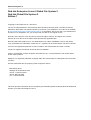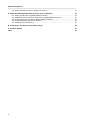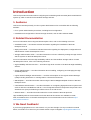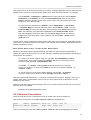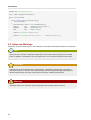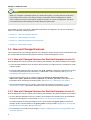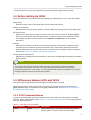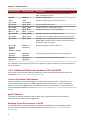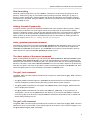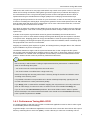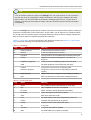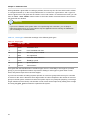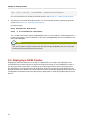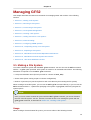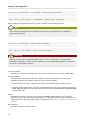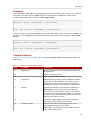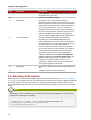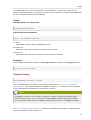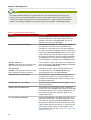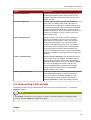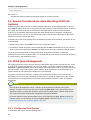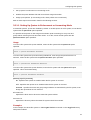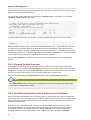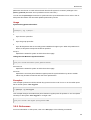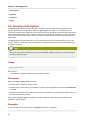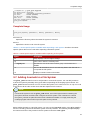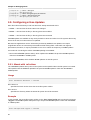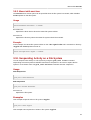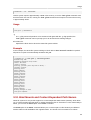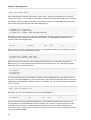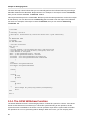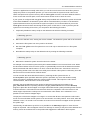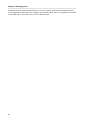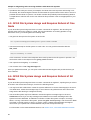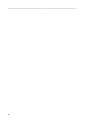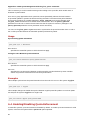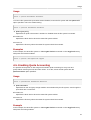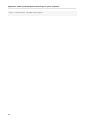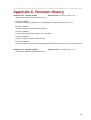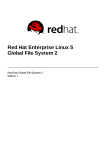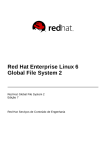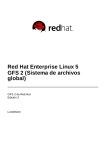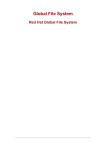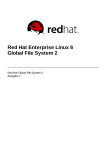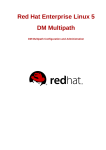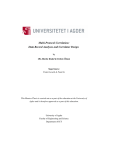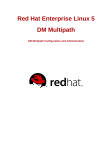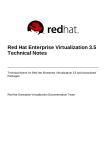Download Red Hat Global File System 2 - My E-Books Web Directory
Transcript
Red Hat Enterprise Linux 6
Global File System 2
Red Hat Global File System 2
Global File System 2
Red Hat Enterprise Linux 6 Global File System 2
Red Hat Global File System 2
Edition 7
Copyright © 2011 Red Hat, Inc. and others.
The text of and illustrations in this document are licensed by Red Hat under a Creative Commons
Attribution–Share Alike 3.0 Unported license ("CC-BY-SA"). An explanation of CC-BY-SA is available
at http://creativecommons.org/licenses/by-sa/3.0/. In accordance with CC-BY-SA, if you distribute this
document or an adaptation of it, you must provide the URL for the original version.
Red Hat, as the licensor of this document, waives the right to enforce, and agrees not to assert,
Section 4d of CC-BY-SA to the fullest extent permitted by applicable law.
Red Hat, Red Hat Enterprise Linux, the Shadowman logo, JBoss, MetaMatrix, Fedora, the Infinity
Logo, and RHCE are trademarks of Red Hat, Inc., registered in the United States and other countries.
Linux® is the registered trademark of Linus Torvalds in the United States and other countries.
Java® is a registered trademark of Oracle and/or its affiliates.
XFS® is a trademark of Silicon Graphics International Corp. or its subsidiaries in the United States
and/or other countries.
MySQL® is a registered trademark of MySQL AB in the United States, the European Union and other
countries.
All other trademarks are the property of their respective owners.
1801 Varsity Drive
Raleigh, NC 27606-2072 USA
Phone: +1 919 754 3700
Phone: 888 733 4281
Fax: +1 919 754 3701
This book provides information about configuring and maintaining Red Hat GFS2 (Red Hat Global File
System 2) for Red Hat Enterprise Linux 6.
Introduction
v
1. Audience ........................................................................................................................ v
2. Related Documentation ................................................................................................... v
3. We Need Feedback! ....................................................................................................... v
4. Document Conventions ................................................................................................... vi
4.1. Typographic Conventions ..................................................................................... vi
4.2. Pull-quote Conventions ........................................................................................ vii
4.3. Notes and Warnings ........................................................................................... viii
1. GFS2 Overview
1.1. New and Changed Features .........................................................................................
1.1.1. New and Changed Features for Red Hat Enterprise Linux 6.0 ..............................
1.1.2. New and Changed Features for Red Hat Enterprise Linux 6.1 ..............................
1.2. Before Setting Up GFS2 ...............................................................................................
1.3. Differences between GFS and GFS2 .............................................................................
1.3.1. GFS2 Command Names ....................................................................................
1.3.2. Additional Differences Between GFS and GFS2 ..................................................
1.3.3. GFS2 Performance Improvements ......................................................................
1.4. GFS2 Node Locking .....................................................................................................
1.4.1. Performance Tuning With GFS2 .........................................................................
1.4.2. Troubleshooting GFS2 Performance with the GFS2 Lock Dump ............................
1
2
2
2
3
3
3
4
6
6
7
8
2. Getting Started
11
2.1. Prerequisite Tasks ...................................................................................................... 11
2.2. Initial Setup Tasks ...................................................................................................... 11
2.3. Deploying a GFS2 Cluster .......................................................................................... 12
3. Managing GFS2
3.1. Making a File System .................................................................................................
3.2. Mounting a File System ..............................................................................................
3.3. Unmounting a File System ..........................................................................................
3.4. Special Considerations when Mounting GFS2 File Systems ..........................................
3.5. GFS2 Quota Management ..........................................................................................
3.5.1. Configuring Disk Quotas ..................................................................................
3.5.2. Managing Disk Quotas .....................................................................................
3.5.3. Keeping Quotas Accurate ................................................................................
3.5.4. Synchronizing Quotas with the quotasync Command .......................................
3.5.5. References ......................................................................................................
3.6. Growing a File System ...............................................................................................
3.7. Adding Journals to a File System ................................................................................
3.8. Data Journaling ..........................................................................................................
3.9. Configuring atime Updates ........................................................................................
3.9.1. Mount with relatime .....................................................................................
3.9.2. Mount with noatime .......................................................................................
3.10. Suspending Activity on a File System ........................................................................
3.11. Repairing a File System ............................................................................................
3.12. Bind Mounts and Context-Dependent Path Names .....................................................
3.13. Bind Mounts and File System Mount Order ................................................................
3.14. The GFS2 Withdraw Function ...................................................................................
13
13
16
19
20
20
20
23
24
24
25
26
27
29
30
30
31
31
32
33
35
36
4. Diagnosing and Correcting Problems with GFS2 File Systems
4.1. GFS2 File System Shows Slow Performance ...............................................................
4.2. Setting Up NFS Over GFS2 ........................................................................................
4.3. GFS2 File System Hangs and Requires Reboot of One Node .......................................
4.4. GFS2 File System Hangs and Requires Reboot of All Nodes ........................................
4.5. GFS2 File System Does Not Mount on Newly-Added Cluster Node ................................
39
39
39
40
40
41
iii
Global File System 2
4.6. Space Indicated as Used in Empty File System ........................................................... 41
A. GFS2 Quota Management with the gfs2_quota Command
A.1. Setting Quotas with the gfs2_quota command ..........................................................
A.2. Displaying Quota Limits and Usage with the gfs2_quota Command ............................
A.3. Synchronizing Quotas with the gfs2_quota Command ...............................................
A.4. Enabling/Disabling Quota Enforcement ........................................................................
A.5. Enabling Quota Accounting ........................................................................................
43
43
44
45
46
47
B. Converting a File System from GFS to GFS2
49
C. Revision History
51
Index
53
iv
Introduction
This book provides information about configuring and maintaining Red Hat GFS2 (Red Hat Global File
System 2), which is included in the Resilient Storage Add-On.
1. Audience
This book is intended primarily for Linux system administrators who are familiar with the following
activities:
• Linux system administration procedures, including kernel configuration
• Installation and configuration of shared storage networks, such as Fibre Channel SANs
2. Related Documentation
For more information about using Red Hat Enterprise Linux, refer to the following resources:
• Installation Guide — Documents relevant information regarding the installation of Red Hat
Enterprise Linux 6.
• Deployment Guide — Documents relevant information regarding the deployment, configuration and
administration of Red Hat Enterprise Linux 6.
• Storage Administration Guide — Provides instructions on how to effectively manage storage devices
and file systems on Red Hat Enterprise Linux 6.
For more information about the High Availability Add-On and the Resilient Storage Add-On for Red
Hat Enterprise Linux 6, refer to the following resources:
• High Availability Add-On Overview — Provides a high-level overview of the Red Hat High Availability
Add-On.
• Cluster Administration — Provides information about installing, configuring and managing the High
Availability Add-On.
• Logical Volume Manager Administration — Provides a description of the Logical Volume Manager
(LVM), including information on running LVM in a clustered environment.
• DM Multipath — Provides information about using the Device-Mapper Multipath feature of Red Hat
Enterprise Linux.
• Load Balancer Administration — Provides information on configuring high-performance systems and
services with the Load Balancer Add-On, a set of integrated software components that provide Linux
Virtual Servers (LVS) for balancing IP load across a set of real servers.
• Release Notes — Provides information about the current release of Red Hat products.
High Availability Add-On documentation and other Red Hat documents are available in HTML,
PDF, and RPM versions on the Red Hat Enterprise Linux Documentation CD and online at http://
www.redhat.com/docs/.
3. We Need Feedback!
If you find a typographical error in this manual, or if you have thought of a way to make this manual
better, we would love to hear from you! Please submit a report in Bugzilla: http://bugzilla.redhat.com/
v
Introduction
against the product Red Hat Enterprise Linux 6 and the component doc-Global_File_System_2.
When submitting a bug report, be sure to mention the manual's identifier: rh-gfs2(EN)-6
(2011-05-19T15:15).
If you have a suggestion for improving the documentation, try to be as specific as possible when
describing it. If you have found an error, please include the section number and some of the
surrounding text so we can find it easily.
4. Document Conventions
This manual uses several conventions to highlight certain words and phrases and draw attention to
specific pieces of information.
1
In PDF and paper editions, this manual uses typefaces drawn from the Liberation Fonts set. The
Liberation Fonts set is also used in HTML editions if the set is installed on your system. If not,
alternative but equivalent typefaces are displayed. Note: Red Hat Enterprise Linux 5 and later includes
the Liberation Fonts set by default.
4.1. Typographic Conventions
Four typographic conventions are used to call attention to specific words and phrases. These
conventions, and the circumstances they apply to, are as follows.
Mono-spaced Bold
Used to highlight system input, including shell commands, file names and paths. Also used to highlight
keycaps and key combinations. For example:
To see the contents of the file my_next_bestselling_novel in your current
working directory, enter the cat my_next_bestselling_novel command at the
shell prompt and press Enter to execute the command.
The above includes a file name, a shell command and a keycap, all presented in mono-spaced bold
and all distinguishable thanks to context.
Key combinations can be distinguished from keycaps by the hyphen connecting each part of a key
combination. For example:
Press Enter to execute the command.
Press Ctrl+Alt+F2 to switch to the first virtual terminal. Press Ctrl+Alt+F1 to
return to your X-Windows session.
The first paragraph highlights the particular keycap to press. The second highlights two key
combinations (each a set of three keycaps with each set pressed simultaneously).
If source code is discussed, class names, methods, functions, variable names and returned values
mentioned within a paragraph will be presented as above, in mono-spaced bold. For example:
File-related classes include filesystem for file systems, file for files, and dir for
directories. Each class has its own associated set of permissions.
Proportional Bold
1
https://fedorahosted.org/liberation-fonts/
vi
Pull-quote Conventions
This denotes words or phrases encountered on a system, including application names; dialog box text;
labeled buttons; check-box and radio button labels; menu titles and sub-menu titles. For example:
Choose System → Preferences → Mouse from the main menu bar to launch Mouse
Preferences. In the Buttons tab, click the Left-handed mouse check box and click
Close to switch the primary mouse button from the left to the right (making the mouse
suitable for use in the left hand).
To insert a special character into a gedit file, choose Applications → Accessories
→ Character Map from the main menu bar. Next, choose Search → Find… from the
Character Map menu bar, type the name of the character in the Search field and click
Next. The character you sought will be highlighted in the Character Table. Doubleclick this highlighted character to place it in the Text to copy field and then click the
Copy button. Now switch back to your document and choose Edit → Paste from the
gedit menu bar.
The above text includes application names; system-wide menu names and items; application-specific
menu names; and buttons and text found within a GUI interface, all presented in proportional bold and
all distinguishable by context.
Mono-spaced Bold Italic or Proportional Bold Italic
Whether mono-spaced bold or proportional bold, the addition of italics indicates replaceable or
variable text. Italics denotes text you do not input literally or displayed text that changes depending on
circumstance. For example:
To connect to a remote machine using ssh, type ssh [email protected] at
a shell prompt. If the remote machine is example.com and your username on that
machine is john, type ssh [email protected].
The mount -o remount file-system command remounts the named file
system. For example, to remount the /home file system, the command is mount -o
remount /home.
To see the version of a currently installed package, use the rpm -q package
command. It will return a result as follows: package-version-release.
Note the words in bold italics above — username, domain.name, file-system, package, version and
release. Each word is a placeholder, either for text you enter when issuing a command or for text
displayed by the system.
Aside from standard usage for presenting the title of a work, italics denotes the first use of a new and
important term. For example:
Publican is a DocBook publishing system.
4.2. Pull-quote Conventions
Terminal output and source code listings are set off visually from the surrounding text.
Output sent to a terminal is set in mono-spaced roman and presented thus:
books
books_tests
Desktop
Desktop1
documentation
downloads
drafts
images
mss
notes
photos
scripts
stuff
svgs
svn
Source-code listings are also set in mono-spaced roman but add syntax highlighting as follows:
vii
Introduction
package org.jboss.book.jca.ex1;
import javax.naming.InitialContext;
public class ExClient
{
public static void main(String args[])
throws Exception
{
InitialContext iniCtx = new InitialContext();
Object
ref
= iniCtx.lookup("EchoBean");
EchoHome
home
= (EchoHome) ref;
Echo
echo
= home.create();
System.out.println("Created Echo");
System.out.println("Echo.echo('Hello') = " + echo.echo("Hello"));
}
}
4.3. Notes and Warnings
Finally, we use three visual styles to draw attention to information that might otherwise be overlooked.
Note
Notes are tips, shortcuts or alternative approaches to the task at hand. Ignoring a note should
have no negative consequences, but you might miss out on a trick that makes your life easier.
Important
Important boxes detail things that are easily missed: configuration changes that only apply to
the current session, or services that need restarting before an update will apply. Ignoring a box
labeled 'Important' will not cause data loss but may cause irritation and frustration.
Warning
Warnings should not be ignored. Ignoring warnings will most likely cause data loss.
viii
Chapter 1.
GFS2 Overview
The Red Hat GFS2 file system is included in the Resilient Storage Add-On. It is a native file system
that interfaces directly with the Linux kernel file system interface (VFS layer). When implemented as
a cluster file system, GFS2 employs distributed metadata and multiple journals. Red Hat supports the
use of GFS2 file systems only as implemented in the High Availability Add-On.
Note
Although a GFS2 file system can be implemented in a standalone system or as part of a cluster
configuration, for the Red Hat Enterprise Linux 6 release Red Hat does not support the use of
GFS2 as a single-node file system. Red Hat does support a number of high-performance single
node file systems which are optimized for single node and thus have generally lower overhead
than a cluster file system. Red Hat recommends using these file systems in preference to GFS2
in cases where only a single node needs to mount the file system.
Red Hat will continue to support single-node GFS2 file systems for mounting snapshots of cluster
file systems (for example, for backup purposes).
Note
Red Hat does not support using GFS2 for cluster file system deployments greater than 16 nodes.
GFS2 is based on a 64-bit architecture, which can theoretically accommodate an 8 EB file system.
However, the current supported maximum size of a GFS2 file system for 64-bit hardware is 100 TB.
The current supported maximum size of a GFS2 file system for 32-bit hardware is 16 TB. If your
system requires larger GFS2 file systems, contact your Red Hat service representative.
When determining the size of your file system, you should consider your recovery needs. Running the
fsck.gfs2 command on a very large file system can take a long time and consume a large amount
of memory. Additionally, in the event of a disk or disk-subsystem failure, recovery time is limited by the
speed of your backup media. For information on the amount of memory the fsck.gfs2 command
requires, see Section 3.11, “Repairing a File System”.
When configured in a cluster, Red Hat GFS2 nodes can be configured and managed with High
Availability Add-On configuration and management tools. Red Hat GFS2 then provides data sharing
among GFS2 nodes in a cluster, with a single, consistent view of the file system name space across
the GFS2 nodes. This allows processes on different nodes to share GFS2 files in the same way that
processes on the same node can share files on a local file system, with no discernible difference. For
information about the High Availability Add-On refer to Configuring and Managing a Red Hat Cluster.
While a GFS2 file system may be used outside of LVM, Red Hat supports only GFS2 file systems
that are created on a CLVM logical volume. CLVM is included in the Resilient Storage Add-On. It is
a cluster-wide implementation of LVM, enabled by the CLVM daemon clvmd, which manages LVM
logical volumes in a cluster. The daemon makes it possible to use LVM2 to manage logical volumes
across a cluster, allowing all nodes in the cluster to share the logical volumes. For information on the
LVM volume manager, see Logical Volume Manager Administration
The gfs2.ko kernel module implements the GFS2 file system and is loaded on GFS2 cluster nodes.
1
Chapter 1. GFS2 Overview
Note
When you configure a GFS2 file system as a cluster file system, you must ensure that all nodes
in the cluster have access to the shared storage. Asymmetric cluster configurations in which
some nodes have access to the shared storage and others do not are not supported. This does
not require that all nodes actually mount the GFS2 file system itself.
This chapter provides some basic, abbreviated information as background to help you understand
GFS2. It contains the following sections:
• Section 1.1, “New and Changed Features”
• Section 1.2, “Before Setting Up GFS2”
• Section 1.3, “Differences between GFS and GFS2”
• Section 1.4, “GFS2 Node Locking”
1.1. New and Changed Features
This section lists new and changed features of the GFS2 file system and the GFS2 documentation that
are included with the initial and subsequent releases of Red Hat Enterprise Linux 6.
1.1.1. New and Changed Features for Red Hat Enterprise Linux 6.0
Red Hat Enterprise Linux 6.0 includes the following documentation and feature updates and changes.
• For the Red Hat Enterprise Linux 6 release, Red Hat does not support the use of GFS2 as a singlenode file system.
• For the Red Hat Enterprise Linux 6 release, the gfs2_convert command to upgrade from a GFS
to a GFS2 file system has been enhanced. For information on this command, see Appendix B,
Converting a File System from GFS to GFS2.
• The Red Hat Enterprise Linux 6 release supports the discard, nodiscard, barrier,
nobarrier, quota_quantum, statfs_quantum, and statfs_percent mount options. For
information about mounting a GFS2 file system, see Section 3.2, “Mounting a File System”.
• The Red Hat Enterprise Linux 6 version of this document contains a new section, Section 1.4,
“GFS2 Node Locking”. This section describes some of the internals of GFS2 file systems.
1.1.2. New and Changed Features for Red Hat Enterprise Linux 6.1
Red Hat Enterprise Linux 6.1 includes the following documentation and feature updates and changes.
• As of the Red Hat Enterprise Linux 6.1 release, GFS2 supports the standard Linux quota facilities.
GFS2 quota management is documented in Section 3.5, “GFS2 Quota Management”.
For earlier releases of Red Hat Enterprise Linux, GFS2 required the gfs2_quota command to
manage quotas. Documentation for the gfs2_quota is now provided in Appendix A, GFS2 Quota
Management with the gfs2_quota Command.
• This document now contains a new chapter, Chapter 4, Diagnosing and Correcting Problems with
GFS2 File Systems.
2
Before Setting Up GFS2
• Small technical corrections and clarifications have been made throughout the document.
1.2. Before Setting Up GFS2
Before you install and set up GFS2, note the following key characteristics of your GFS2 file systems:
GFS2 nodes
Determine which nodes in the cluster will mount the GFS2 file systems.
Number of file systems
Determine how many GFS2 file systems to create initially. (More file systems can be added later.)
File system name
Determine a unique name for each file system. The name must be unique for all lock_dlm file
systems over the cluster. Each file system name is required in the form of a parameter variable.
For example, this book uses file system names mydata1 and mydata2 in some example
procedures.
Journals
Determine the number of journals for your GFS2 file systems. One journal is required for each
node that mounts a GFS2 file system. GFS2 allows you to add journals dynamically at a later
point as additional servers mount a file system. For information on adding journals to a GFS2 file
system, see Section 3.7, “Adding Journals to a File System”.
Storage devices and partitions
Determine the storage devices and partitions to be used for creating logical volumes (via CLVM) in
the file systems.
Note
You may see performance problems with GFS2 when many create and delete operations
are issued from more than one node in the same directory at the same time. If this causes
performance problems in your system, you should localize file creation and deletions by a node to
directories specific to that node as much as possible.
1.3. Differences between GFS and GFS2
This section lists the improvements and changes that GFS2 offers over GFS.
Migrating from GFS to GFS2 requires that you convert your GFS file systems to GFS2 with the
gfs2_convert utility. For information on the gfs2_convert utility, see Appendix B, Converting a
File System from GFS to GFS2.
1.3.1. GFS2 Command Names
In general, the functionality of GFS2 is identical to GFS. The names of the file system commands,
however, specify GFS2 instead of GFS. Table 1.1, “GFS and GFS2 Commands” shows the equivalent
GFS and GFS2 commands.
Table 1.1. GFS and GFS2 Commands
GFS Command
GFS2 Command
Description
mount
mount
Mount a file system. The system can determine whether
the file system is a GFS or GFS2 file system type.
3
Chapter 1. GFS2 Overview
GFS Command
GFS2 Command
Description
For information on the GFS2 mount options see the
gfs2_mount(8) man page.
umount
umount
Unmount a file system.
fsck
gfs_fsck
fsck
fsck.gfs2
Check and repair an unmounted file system.
gfs_grow
gfs2_grow
Grow a mounted file system.
gfs_jadd
gfs2_jadd
Add a journal to a mounted file system
gfs_mkfs
mkfs -t gfs
mkfs.gfs2
mkfs -t gfs2
Create a file system on a storage device.
gfs_quota
gfs2_quota
Manage quotas on a mounted file system.
gfs_tool
gfs2_tool
Configure, tune, or gather information about a file system.
gfs_edit
gfs2_edit
Display, print, or edit file system internal structures. The
gfs2_edit command can be used for GFS file systems
as well as GFS2 file system.
gfs_tool
setflag
jdata/
inherit_jdata
chattr +j
(preferred)
Enable journaling on a file or directory.
setfacl/
getfacl
setfacl/
getfacl
Set or get file access control list for a file or directory.
setfattr/
getfattr
setfattr/
getfattr
Set or get the extended attributes of a file.
For a full listing of the supported options for the GFS2 file system commands, see the man pages for
those commands.
1.3.2. Additional Differences Between GFS and GFS2
This section summarizes the additional differences in GFS and GFS2 administration that are not
described in Section 1.3.1, “GFS2 Command Names”.
Context-Dependent Path Names
GFS2 file systems do not provide support for context-dependent path names, which allow you to
create symbolic links that point to variable destination files or directories. For this functionality in
GFS2, you can use the bind option of the mount command. For information on bind mounts and
context-dependent pathnames in GFS2, see Section 3.12, “Bind Mounts and Context-Dependent Path
Names”.
gfs2.ko Module
The kernel module that implements the GFS file system is gfs.ko. The kernel module that
implements the GFS2 file system is gfs2.ko.
Enabling Quota Enforcement in GFS2
In GFS2 file systems, quota enforcement is disabled by default and must be explicitly enabled.
For information on enabling and disabling quota enforcement, see Section 3.5, “GFS2 Quota
Management”.
4
Additional Differences Between GFS and GFS2
Data Journaling
GFS2 file systems support the use of the chattr command to set and clear the j flag on a file or
directory. Setting the +j flag on a file enables data journaling on that file. Setting the +j flag on a
directory means "inherit jdata", which indicates that all files and directories subsequently created in
that directory are journaled. Using the chattr command is the preferred way to enable and disable
data journaling on a file.
Adding Journals Dynamically
In GFS file systems, journals are embedded metadata that exists outside of the file system, making
it necessary to extend the size of the logical volume that contains the file system before adding
journals. In GFS2 file systems, journals are plain (though hidden) files. This means that for GFS2 file
systems, journals can be dynamically added as additional servers mount a file system, as long as
space remains on the file system for the additional journals. For information on adding journals to a
GFS2 file system, see Section 3.7, “Adding Journals to a File System”.
atime_quantum parameter removed
The GFS2 file system does not support the atime_quantum tunable parameter, which can be used
by the GFS file system to specify how often atime updates occur. In its place GFS2 supports the
relatime and noatime mount options. The relatime mount option is recommended to achieve
similar behavior to setting the atime_quantum parameter in GFS.
The data= option of the mount command
When mounting GFS2 file systems, you can specify the data=ordered or data=writeback option
of the mount. When data=ordered is set, the user data modified by a transaction is flushed to the
disk before the transaction is committed to disk. This should prevent the user from seeing uninitialized
blocks in a file after a crash. When data=writeback is set, the user data is written to the disk at any
time after it is dirtied. This does not provide the same consistency guarantee as ordered mode, but it
should be slightly faster for some workloads. The default is ordered mode.
The gfs2_tool command
The gfs2_tool command supports a different set of options for GFS2 than the gfs_tool command
supports for GFS:
• The gfs2_tool command supports a journals parameter that prints out information about the
currently configured journals, including how many journals the file system contains.
• The gfs2_tool command does not support the counters flag, which the gfs_tool command
uses to display GFS statistics.
• The gfs2_tool command does not support the inherit_jdata flag. To flag a directory as
"inherit jdata", you can set the jdata flag on the directory or you can use the chattr command
to set the +j flag on the directory. Using the chattr command is the preferred way to enable and
disable data journaling on a file.
The gfs2_edit command
The gfs2_edit command supports a different set of options for GFS2 than the gfs_edit command
supports for GFS. For information on the specific options each version of the command supports, see
the gfs2_edit and gfs_edit man pages.
5
Chapter 1. GFS2 Overview
1.3.3. GFS2 Performance Improvements
There are many features of GFS2 file systems that do not result in a difference in the user interface
from GFS file systems but which improve file system performance.
A GFS2 file system provides improved file system performance in the following ways:
• Better performance for heavy usage in a single directory.
• Faster synchronous I/O operations
• Faster cached reads (no locking overhead)
• Faster direct I/O with preallocated files (provided I/O size is reasonably large, such as 4M blocks)
• Faster I/O operations in general
• Execution of the df command is much faster, because of faster statfs calls.
• The atime mode has been improved to reduce the number of write I/O operations generated by
atime when compared with GFS.
GFS2 file systems provide broader and more mainstream support in the following ways.
• GFS2 is part of the upstream kernel (integrated into 2.6.19).
• GFS2 supports the following features:
• SELinux extended attributes.
• the lsattr() and chattr() attribute settings via standard ioctl() calls.
• nanosecond timestamps
A GFS2 file system provides the following improvements to the internal efficiency of the file system.
• GFS2 uses less kernel memory
• GFS2 requires no metadata generation numbers.
Allocating GFS2 metadata does not require reads. Copies of metadata blocks in multiple journals
are managed by revoking blocks from the journal before lock release.
• GFS2 includes a much simpler log manager that knows nothing about unlinked inodes or quota
changes.
• The gfs2_grow and gfs2_jadd commands use locking to prevent multiple instances running at
the same time.
• The ACL code has been simplified for calls like creat() and mkdir().
• Unlinked inodes, quota changes, and statfs changes are recovered without remounting the
journal.
1.4. GFS2 Node Locking
In order to get the best performance from a GFS2 file system, it is very important to understand some
of the basic theory of its operation. A single node file system is implemented alongside a cache, the
purpose of which is to eliminate latency of disk accesses when using frequently requested data. In
Linux the page cache (and historically the buffer cache) provide this caching function.
6
Performance Tuning With GFS2
With GFS2, each node has its own page cache which may contain some portion of the on-disk data.
GFS2 uses a locking mechanism called glocks (pronounced gee-locks) to maintain the integrity of
the cache between nodes. The glock subsystem provides a cache management function which is
implemented using the distributed lock manager (DLM) as the underlying communication layer.
The glocks provide protection for the cache on a per-inode basis, so there is one lock per inode which
is used for controlling the caching layer. If that glock is granted in shared mode (DLM lock mode: PR)
then the data under that glock may be cached upon one or more nodes at the same time, so that all
the nodes may have local access to the data.
If the glock is granted in exclusive mode (DLM lock mode: EX) then only a single node may cache the
data under that glock. This mode is used by all operations which modify the data (such as the write
system call).
If another node requests a glock which cannot be granted immediately, then the DLM sends a
message to the node or nodes which currently hold the glocks blocking the new request to ask them
to drop their locks. Dropping glocks can be (by the standards of most file system operations) a long
process. Dropping a shared glock requires only that the cache be invalidated, which is relatively quick
and proportional to the amount of cached data.
Dropping an exclusive glock requires a log flush, and writing back any changed data to disk, followed
by the invalidation as per the shared glock.
The different between a single node file system and GFS2 then, is that a single node file system
has a single cache and GFS2 has a separate cache on each node. In both cases, latency to access
to cached data is of a similar order of magnitude, but the latency to access uncached data is much
greater in GFS2 if another node has previously cached that same data.
Note
Due to the way in which GFS2's caching is implemented the best performance is obtained when
either of the following takes place:
• An inode is used in a read only fashion across all nodes
• An inode is written or modified from a single node only.
Note that inserting and removing entries from a directory during file creation and deletion counts
as writing to the directory inode.
It is possible to break this rule provided that it is broken relatively infrequently. Ignoring this rule
too often will result in a severe performance penalty.
If you mmap() a file on GFS2 with a read/write mapping, but only read from it, this only counts as a
read. On GFS though, it counts as a write, so GFS2 is much more scalable with mmap() I/O.
If you do not set the noatime mount parameter, then reads will also result in writes to update
the file timestamps. We recommend that all GFS2 users should mount with noatime unless they
have a specific requirement for atime.
1.4.1. Performance Tuning With GFS2
It is usually possible to alter the way in which a troublesome application stores its data in order to gain
a considerable performance advantage.
A typical example of a troublesome application is an email server. These are often laid out with a spool
directory containing files for each user (mbox), or with a directory for each user containing a file for
7
Chapter 1. GFS2 Overview
each message (maildir). When requests arrive over IMAP, the ideal arrangement is to give each
user an affinity to a particular node. That way their requests to view and delete email messages will
tend to be served from the cache on that one node. Obviously if that node fails, then the session can
be restarted on a different node.
When mail arrives via SMTP, then again the individual nodes can be set up so as to pass a certain
user's mail to a particular node by default. If the default node is not up, then the message can be
saved directly into the user's mail spool by the receiving node. Again this design is intended to keep
particular sets of files cached on just one node in the normal case, but to allow direct access in the
case of node failure.
This setup allows the best use of GFS2's page cache and also makes failures transparent to the
application, whether imap or smtp.
Backup is often another tricky area. Again, if it is possible it is greatly preferable to back up the
working set of each node directly from the node which is caching that particular set of inodes. If you
have a backup script which runs at a regular point in time, and that seems to coincide with a spike in
the response time of an application running on GFS2, then there is a good chance that the cluster may
not be making the most efficient use of the page cache.
Obviously, if you are in the (enviable) position of being able to stop the application in order to perform
a backup, then this won't be a problem. On the other hand, if a backup is run from just one node,
then after it has completed a large portion of the file system will be cached on that node, with a
performance penalty for subsequent accesses from other nodes. This can be mitigated to a certain
extent by dropping the VFS page cache on the backup node after the backup has completed with
following command:
echo -n 3 >/proc/sys/vm/drop_caches
However this is not as good a solution as taking care to ensure the working set on each node is either
shared, mostly read only across the cluster, or accessed largely from a single node.
1.4.2. Troubleshooting GFS2 Performance with the GFS2 Lock
Dump
If your cluster performance is suffering because of inefficient use of GFS2 caching, you may see large
and increasing I/O wait times. You can make use of GFS2's lock dump information to determine the
cause of the problem.
The GFS2 lock dump information can be gathered from the debugfs file which can be found at the
following path name, assuming that debugfs is mounted on /sys/kernel/debug/:
/sys/kernel/debug/gfs2/fsname/glocks
The content of the file is a series of lines. Each line starting with G: represents one glock, and the
following lines, indented by a single space, represent an item of information relating to the glock
immediately before them in the file.
The best way to use the debugfs file is to use the cat command to take a copy of the complete
content of the file (it might take a long time if you have a large amount of RAM and a lot of cached
inodes) while the application is experiencing problems, and then looking through the resulting data at a
later date.
8
Troubleshooting GFS2 Performance with the GFS2 Lock Dump
Tip
It can be useful to make two copies of the debugfs file, one a few seconds or even a minute or
two after the other. By comparing the holder information in the two traces relating to the same
glock number, you can tell whether the workload is making progress (that is, it is just slow) or
whether it has become stuck (which is always a bug and should be reported to Red Hat support
immediately).
Lines in the debugfs file starting with H: (holders) represent lock requests either granted or waiting to
be granted. The flags field on the holders line f: shows which: The 'W' flag refers to a waiting request,
the 'H' flag refers to a granted request. The glocks which have large numbers of waiting requests are
likely to be those which are experiencing particular contention.
Table 1.2, “Glock flags” shows the meanings of the different glock flags and Table 1.3, “Glock holder
flags” shows the meanings of the different glock holder flags.
Table 1.2. Glock flags
Flag
Name
Meaning
d
Pending demote
A deferred (remote) demote request
D
Demote
A demote request (local or remote)
f
Log flush
The log needs to be committed before releasing this glock
F
Frozen
Replies from remote nodes ignored - recovery is in
progress.
i
Invalidate in progress
In the process of invalidating pages under this glock
I
Initial
Set when DLM lock is associated with this glock
l
Locked
The glock is in the process of changing state
p
Demote in progress
The glock is in the process of responding to a demote
request
r
Reply pending
Reply received from remote node is awaiting processing
y
Dirty
Data needs flushing to disk before releasing this glock
Table 1.3. Glock holder flags
Flag
Name
Meaning
a
Async
Do not wait for glock result (will poll for result later)
A
Any
Any compatible lock mode is acceptable
c
No cache
When unlocked, demote DLM lock immediately
e
No expire
Ignore subsequent lock cancel requests
E
exact
Must have exact lock mode
F
First
Set when holder is the first to be granted for this lock
H
Holder
Indicates that requested lock is granted
p
Priority
Enqueue holder at the head of the queue
t
Try
A "try" lock
T
Try 1CB
A "try" lock that sends a callback
W
Wait
Set while waiting for request to complete
9
Chapter 1. GFS2 Overview
Having identified a glock which is causing a problem, the next step is to find out which inode it relates
to. The glock number (n: on the G: line) indicates this. It is of the form type/number and if type is 2,
then the glock is an inode glock and the number is an inode number. To track down the inode, you can
then run find -inum number where number is the inode number converted from the hex format in
the glocks file into decimal.
Warning
If you run the find on a file system when it is experiencing lock contention, you are likely to
make the problem worse. It is a good idea to stop the application before running the find when
you are looking for contended inodes.
Table 1.4, “Glock types” shows the meanings of the different glock types.
Table 1.4. Glock types
Type
number
Lock type
Use
1
Trans
Transaction lock
2
Inode
Inode metadata and data
3
Rgrp
Resource group metadata
4
Meta
The superblock
5
Iopen
Inode last closer detection
6
Flock
flock(2) syscall
8
Quota
Quota operations
9
Journal
Journal mutex
If the glock that was identified was of a different type, then it is most likely to be of type 3: (resource
group). If you see significant numbers of processes waiting for other types of glock under normal
loads, then please report this to Red Hat support.
If you do see a number of waiting requests queued on a resource group lock there may be a number
of reason for this. One is that there are a large number of nodes compared to the number of resource
groups in the file system. Another is that the file system may be very nearly full (requiring, on average,
longer searches for free blocks). The situation in both cases can be improved by adding more storage
and using the gfs2_grow command to expand the file system.
10
Chapter 2.
Getting Started
This chapter describes procedures for initial setup of GFS2 and contains the following sections:
• Section 2.1, “Prerequisite Tasks”
• Section 2.2, “Initial Setup Tasks”
• Section 2.3, “Deploying a GFS2 Cluster”
2.1. Prerequisite Tasks
Before setting up Red Hat GFS2, make sure that you have noted the key characteristics of the GFS2
nodes (refer to Section 1.2, “Before Setting Up GFS2”). Also, make sure that the clocks on the GFS2
nodes are synchronized. It is recommended that you use the Network Time Protocol (NTP) software
provided with your Red Hat Enterprise Linux distribution.
Note
The system clocks in GFS2 nodes must be within a few minutes of each other to prevent
unnecessary inode time-stamp updating. Unnecessary inode time-stamp updating severely
impacts cluster performance.
2.2. Initial Setup Tasks
Initial GFS2 setup consists of the following tasks:
1. Setting up logical volumes.
2. Making a GFS2 files system.
3. Mounting file systems.
Follow these steps to set up GFS2 initially.
1. Using LVM, create a logical volume for each Red Hat GFS2 file system.
Note
You can use init.d scripts included with Red Hat Cluster Suite to automate activating and
deactivating logical volumes. For more information about init.d scripts, refer to Configuring
and Managing a Red Hat Cluster.
2. Create GFS2 file systems on logical volumes created in Step 1. Choose a unique name for each
file system. For more information about creating a GFS2 file system, refer to Section 3.1, “Making
a File System”.
You can use either of the following formats to create a clustered GFS2 file system:
mkfs.gfs2 -p lock_dlm -t ClusterName:FSName -j NumberJournals BlockDevice
11
Chapter 2. Getting Started
mkfs -t gfs2 -p lock_dlm -t LockTableName -j NumberJournals BlockDevice
For more information on creating a GFS2 file system, see Section 3.1, “Making a File System”.
3. At each node, mount the GFS2 file systems. For more information about mounting a GFS2 file
system, see Section 3.2, “Mounting a File System”.
Command usage:
mount BlockDevice MountPoint
mount -o acl BlockDevice MountPoint
The -o acl mount option allows manipulating file ACLs. If a file system is mounted without the o acl mount option, users are allowed to view ACLs (with getfacl), but are not allowed to set
them (with setfacl).
Note
You can use init.d scripts included with the Red Hat High Availability Add-On to automate
mounting and unmounting GFS2 file systems.
2.3. Deploying a GFS2 Cluster
Deploying a cluster file system is not a "drop in" replacement for a single node deployment. We
recommend that you allow a period of around 8-12 weeks of testing on new installations in order to
test the system and ensure that it is working at the required performance level. During this period
any performance or functional issues can be worked out and any queries should be directed to the
Red Hat support team. We also recommend that customers considering deploying clusters have their
configurations reviewed by Red Hat support before deployment to avoid any possible support issues
later on.
12
Chapter 3.
Managing GFS2
This chapter describes the tasks and commands for managing GFS2 and consists of the following
sections:
• Section 3.1, “Making a File System”
• Section 3.2, “Mounting a File System”
• Section 3.3, “Unmounting a File System”
• Section 3.5, “GFS2 Quota Management”
• Section 3.6, “Growing a File System”
• Section 3.7, “Adding Journals to a File System”
• Section 3.8, “Data Journaling”
• Section 3.9, “Configuring atime Updates”
• Section 3.10, “Suspending Activity on a File System”
• Section 3.11, “Repairing a File System”
• Section 3.12, “Bind Mounts and Context-Dependent Path Names”
• Section 3.13, “Bind Mounts and File System Mount Order”
• Section 3.14, “The GFS2 Withdraw Function”
3.1. Making a File System
You create a GFS2 file system with the mkfs.gfs2 command. You can also use the mkfs command
with the -t gfs2 option specified. A file system is created on an activated LVM volume. The following
information is required to run the mkfs.gfs2 command:
• Lock protocol/module name (the lock protocol for a cluster is lock_dlm)
• Cluster name (when running as part of a cluster configuration)
• Number of journals (one journal required for each node that may be mounting the file system)
When creating a GFS2 file system, you can use the mkfs.gfs2 command directly, or you can use the
mkfs command with the -t parameter specifying a file system of type gfs2, followed by the gfs2 file
system options.
Note
Once you have created a GFS2 file system with the mkfs.gfs2 command, you cannot decrease
the size of the file system. You can, however, increase the size of an existing file system with the
gfs2_grow command, as described in Section 3.6, “Growing a File System”.
Usage
When creating a clustered GFS2 file system, you can use either of the following formats:
13
Chapter 3. Managing GFS2
mkfs.gfs2 -p LockProtoName -t LockTableName -j NumberJournals BlockDevice
mkfs -t gfs2 -p LockProtoName -t LockTableName -j NumberJournals BlockDevice
When creating a local GFS2 file system, you can use either of the following formats:
Note
For the Red Hat Enterprise Linux 6 release, Red Hat does not support the use of GFS2 as a
single-node file system.
mkfs.gfs2 -p LockProtoName -j NumberJournals BlockDevice
mkfs -t gfs2 -p LockProtoName -j NumberJournals BlockDevice
Warning
Make sure that you are very familiar with using the LockProtoName and LockTableName
parameters. Improper use of the LockProtoName and LockTableName parameters may cause
file system or lock space corruption.
LockProtoName
Specifies the name of the locking protocol to use. The lock protocol for a cluster is lock_dlm.
LockTableName
This parameter is specified for GFS2 file system in a cluster configuration. It has two parts
separated by a colon (no spaces) as follows: ClusterName:FSName
• ClusterName, the name of the cluster for which the GFS2 file system is being created.
• FSName, the file system name, can be 1 to 16 characters long. The name must be unique for all
lock_dlm file systems over the cluster, and for all file systems (lock_dlm and lock_nolock)
on each local node.
Number
Specifies the number of journals to be created by the mkfs.gfs2 command. One journal is
required for each node that mounts the file system. For GFS2 file systems, more journals can be
added later without growing the file system, as described in Section 3.7, “Adding Journals to a File
System”.
BlockDevice
Specifies a logical or physical volume.
14
Examples
Examples
In these example, lock_dlm is the locking protocol that the file system uses, since this is a clustered
file system. The cluster name is alpha, and the file system name is mydata1. The file system
contains eight journals and is created on /dev/vg01/lvol0.
mkfs.gfs2 -p lock_dlm -t alpha:mydata1 -j 8 /dev/vg01/lvol0
mkfs -t gfs2 -p lock_dlm -t alpha:mydata1 -j 8 /dev/vg01/lvol0
In these examples, a second lock_dlm file system is made, which can be used in cluster alpha. The
file system name is mydata2. The file system contains eight journals and is created on /dev/vg01/
lvol1.
mkfs.gfs2 -p lock_dlm -t alpha:mydata2 -j 8 /dev/vg01/lvol1
mkfs -t gfs2 -p lock_dlm -t alpha:mydata2 -j 8 /dev/vg01/lvol1
Complete Options
Table 3.1, “Command Options: mkfs.gfs2” describes the mkfs.gfs2 command options (flags and
parameters).
Table 3.1. Command Options: mkfs.gfs2
Flag
Parameter
Description
-c
Megabytes
Sets the initial size of each journal's quota change file
to Megabytes.
-D
Enables debugging output.
-h
Help. Displays available options.
-J
MegaBytes
Specifies the size of the journal in megabytes. Default
journal size is 128 megabytes. The minimum size is
8 megabytes. Larger journals improve performance,
although they use more memory than smaller journals.
-j
Number
Specifies the number of journals to be created by the
mkfs.gfs2 command. One journal is required for
each node that mounts the file system. If this option is
not specified, one journal will be created. For GFS2 file
systems, you can add additional journals at a later time
without growing the file system.
Prevents the mkfs.gfs2 command from asking for
confirmation before writing the file system.
-O
-p
LockProtoName
Specifies the name of the locking protocol to use.
Recognized locking protocols include:
lock_dlm — The standard locking module, required
for a clustered file system.
15
Chapter 3. Managing GFS2
Flag
Parameter
Description
lock_nolock — Used when GFS2 is acting as a local
file system (one node only).
Quiet. Do not display anything.
-q
-r
MegaBytes
Specifies the size of the resource groups in
megabytes. The minimum resource group size is 32
MB. The maximum resource group size is 2048 MB. A
large resource group size may increase performance
on very large file systems. If this is not specified,
mkfs.gfs2 chooses the resource group size based on
the size of the file system: average size file systems
will have 256 MB resource groups, and bigger file
systems will have bigger RGs for better performance.
-t
LockTableName
A unique identifier that specifies the lock table
field when you use the lock_dlm protocol; the
lock_nolock protocol does not use this parameter.
This parameter has two parts separated by a colon (no
spaces) as follows: ClusterName:FSName.
ClusterName is the name of the cluster for which
the GFS2 file system is being created; only members
of this cluster are permitted to use this file system.
The cluster name is set in the /etc/cluster/
cluster.conf file via the Cluster Configuration
Tool and displayed at the Cluster Status Tool in the
Red Hat Cluster Suite cluster management GUI.
FSName, the file system name, can be 1 to 16
characters in length, and the name must be unique
among all file systems in the cluster.
-u
MegaBytes
Specifies the initial size of each journal's unlinked tag
file.
Displays command version information.
-V
3.2. Mounting a File System
Before you can mount a GFS2 file system, the file system must exist (refer to Section 3.1, “Making a
File System”), the volume where the file system exists must be activated, and the supporting clustering
and locking systems must be started (refer to Configuring and Managing a Red Hat Cluster). After
those requirements have been met, you can mount the GFS2 file system as you would any Linux file
system.
Note
Attempting to mount a GFS2 file system when the Cluster Manager (cman) has not been started
produces the following error message:
[root@gfs-a24c-01 ~]# mount -t gfs2 -o noatime /dev/mapper/mpathap1 /mnt
gfs_controld join connect error: Connection refused
error mounting lockproto lock_dlm
16
Usage
To manipulate file ACLs, you must mount the file system with the -o acl mount option. If a file
system is mounted without the -o acl mount option, users are allowed to view ACLs (with getfacl),
but are not allowed to set them (with setfacl).
Usage
Mounting Without ACL Manipulation
mount BlockDevice MountPoint
Mounting With ACL Manipulation
mount -o acl BlockDevice MountPoint
-o acl
GFS2-specific option to allow manipulating file ACLs.
BlockDevice
Specifies the block device where the GFS2 file system resides.
MountPoint
Specifies the directory where the GFS2 file system should be mounted.
Example
In this example, the GFS2 file system on /dev/vg01/lvol0 is mounted on the /mygfs2 directory.
mount /dev/vg01/lvol0 /mygfs2
Complete Usage
mount BlockDevice MountPoint -o option
The -o option argument consists of GFS2-specific options (refer to Table 3.2, “GFS2-Specific
Mount Options”) or acceptable standard Linux mount -o options, or a combination of both. Multiple
option parameters are separated by a comma and no spaces.
Note
The mount command is a Linux system command. In addition to using GFS2-specific options
described in this section, you can use other, standard, mount command options (for example, r). For information about other Linux mount command options, see the Linux mount man page.
Table 3.2, “GFS2-Specific Mount Options” describes the available GFS2-specific -o option values
that can be passed to GFS2 at mount time.
17
Chapter 3. Managing GFS2
Note
This table includes descriptions of options that are used with local file systems only. Note,
however, that for the Red Hat Enterprise Linux 6 release, Red Hat does not support the use
of GFS2 as a single-node file system. Red Hat will continue to support single-node GFS2 file
systems for mounting snapshots of cluster file systems (for example, for backup purposes).
Table 3.2. GFS2-Specific Mount Options
Option
Description
acl
Allows manipulating file ACLs. If a file system is
mounted without the acl mount option, users are
allowed to view ACLs (with getfacl), but are not
allowed to set them (with setfacl).
data=[ordered|writeback]
When data=ordered is set, the user data modified
by a transaction is flushed to the disk before the
transaction is committed to disk. This should prevent
the user from seeing uninitialized blocks in a file after a
crash. When data=writeback mode is set, the user
data is written to the disk at any time after it is dirtied;
this does not provide the same consistency guarantee
as ordered mode, but it should be slightly faster for
some workloads. The default value is ordered mode.
ignore_local_fs
Caution: This option should not be used
when GFS2 file systems are shared.
Forces GFS2 to treat the file system as a multihost file
system. By default, using lock_nolock automatically
turns on the localflocks flag.
localflocks
Caution: This option should not be used
when GFS2 file systems are shared.
Tells GFS2 to let the VFS (virtual file system) layer
do all flock and fcntl. The localflocks flag is
automatically turned on by lock_nolock.
lockproto=LockModuleName
Allows the user to specify which locking protocol to
use with the file system. If LockModuleName is not
specified, the locking protocol name is read from the
file system superblock.
locktable=LockTableName
Allows the user to specify which locking table to use
with the file system.
quota=[off/account/on]
Turns quotas on or off for a file system. Setting the
quotas to be in the account state causes the per UID/
GID usage statistics to be correctly maintained by the
file system; limit and warn values are ignored. The
default value is off.
errors=panic|withdraw
When errors=panic is specified, file system errors
will cause a kernel panic. The default behavior, which
is the same as specifying errors=withdraw, is for
the system to withdraw from the file system and make
it inaccessible until the next reboot; in some cases the
system may remain running. For information on the
GFS2 withdraw function, see Section 3.14, “The GFS2
Withdraw Function”.
18
Unmounting a File System
Option
Description
discard/nodiscard
Causes GFS2 to generate "discard" I/O requests for
blocks that have been freed. These can be used by
suitable hardware to implement thin provisioning and
similar schemes.
barrier/nobarrier
Causes GFS2 to send I/O barriers when flushing
the journal. The default value is on. This option is
automatically turned off if the underlying device does
not support I/O barriers. Use of I/O barriers with GFS2
is highly recommended at all times unless the block
device is designed so that it cannot lose its write cache
content (for example, if it is on a UPS or it does not
have a write cache).
quota_quantum=secs
Sets the number of seconds for which a change in
the quota information may sit on one node before
being written to the quota file. This is the preferred
way to set this parameter. The value is an integer
number of seconds greater than zero. The default is
60 seconds. Shorter settings result in faster updates
of the lazy quota information and less likelihood of
someone exceeding their quota. Longer settings make
file system operations involving quotas faster and more
efficient.
statfs_quantum=secs
Setting statfs_quantum to 0 is the preferred way to
set the slow version of statfs. The default value is
30 secs which sets the maximum time period before
statfs changes will be synced to the master statfs
file. This can be adjusted to allow for faster, less
accurate statfs values or slower more accurate
values. When this option is set to 0, statfs will
always report the true values.
statfs_percent=value
Provides a bound on the maximum percentage change
in the statfs information on a local basis before
it is synced back to the master statfs file, even
if the time period has not expired. If the setting of
statfs_quantum is 0, then this setting is ignored.
3.3. Unmounting a File System
The GFS2 file system can be unmounted the same way as any Linux file system — by using the
umount command.
Note
The umount command is a Linux system command. Information about this command can be
found in the Linux umount command man pages.
Usage
19
Chapter 3. Managing GFS2
umount MountPoint
MountPoint
Specifies the directory where the GFS2 file system is currently mounted.
3.4. Special Considerations when Mounting GFS2 File
Systems
GFS2 file systems that have been mounted manually rather than automatically through an entry in
the fstab file will not be known to the system when file systems are unmounted at system shutdown.
As a result, the GFS2 script will not unmount the GFS2 file system. After the GFS2 shutdown
script is run, the standard shutdown process kills off all remaining user processes, including the
cluster infrastructure, and tries to unmount the file system. This unmount will fail without the cluster
infrastructure and the system will hang.
To prevent the system from hanging when the GFS2 file systems are unmounted, you should do one
of the following:
• Always use an entry in the fstab file to mount the GFS2 file system.
• If a GFS2 file system has been mounted manually with the mount command, be sure to unmount
the file system manually with the umount command before rebooting or shutting down the system.
If your file system hangs while it is being unmounted during system shutdown under these
circumstances, perform a hardware reboot. It is unlikely that any data will be lost since the file system
is synced earlier in the shutdown process.
3.5. GFS2 Quota Management
File-system quotas are used to limit the amount of file system space a user or group can use. A user
or group does not have a quota limit until one is set. When a GFS2 file system is mounted with the
quota=on or quota=account option, GFS2 keeps track of the space used by each user and group
even when there are no limits in place. GFS2 updates quota information in a transactional way so
system crashes do not require quota usages to be reconstructed.
To prevent a performance slowdown, a GFS2 node synchronizes updates to the quota file only
periodically. The "fuzzy" quota accounting can allow users or groups to slightly exceed the set limit.
To minimize this, GFS2 dynamically reduces the synchronization period as a "hard" quota limit is
approached.
Note
As of the Red Hat Enterprise Linux 6.1 release, GFS2 supports the standard Linux quota
facilities. In order to use this you will need to install the quota RPM. This is the preferred way to
administer quotas on GFS2 and should be used for all new deployments of GFS2 using quotas.
This section documents GFS2 quota management using these facilities.
For earlier releases of Red Hat Enterprise Linux, GFS2 required the gfs2_quota command to
manage quotas. For information on using the gfs2_quota command, see Appendix A, GFS2
Quota Management with the gfs2_quota Command.
3.5.1. Configuring Disk Quotas
To implement disk quotas, use the following steps:
20
Configuring Disk Quotas
1. Set up quotas in enforcement or accounting mode.
2. Initialize the quota database file with current block usage information.
3. Assign quota policies. (In accounting mode, these policies are not enforced.)
Each of these steps is discussed in detail in the following sections.
3.5.1.1. Setting Up Quotas in Enforcement or Accounting Mode
In GFS2 file systems, quotas are disabled by default. To enable quotas for a file system, mount the file
system with the quota=on option specified.
It is possible to keep track of disk usage and maintain quota accounting for every user and
group without enforcing the limit and warn values. To do this, mount the file system with the
quota=account option specified.
Usage
To mount a file system with quotas enabled, mount the file system with the quota=on option
specified.
mount -o quota=on BlockDevice MountPoint
To mount a file system with quota accounting maintained, even though the quota limits are not
enforced, mount the file system with the quota=account option specified.
mount -o quota=account BlockDevice MountPoint
To mount a file system with quotas disabled, mount the file system with the quota=off option
specified. This is the default setting.
mount -o quota=off BlockDevice MountPoint
quota={on|off|account}
on - Specifies that quotas are enabled when the file system is mounted.
off - Specifies that quotas are or disabled when the file system is mounted.
account - Specifies that user and group usage statistics are maintained by the file system, even
though the quota limits are not enforced.
BlockDevice
Specifies the block device where the GFS2 file system resides.
MountPoint
Specifies the directory where the GFS2 file system should be mounted.
Examples
In this example, the GFS2 file system on /dev/vg01/lvol0 is mounted on the /mygfs2 directory
with quotas enabled.
21
Chapter 3. Managing GFS2
mount -o quota=on /dev/vg01/lvol0 /mygfs2
In this example, the GFS2 file system on /dev/vg01/lvol0 is mounted on the /mygfs2 directory
with quota accounting maintained, but not enforced.
mount -o quota=account /dev/vg01/lvol0 /mygfs2
3.5.1.2. Creating the Quota Database Files
After each quota-enabled file system is mounted, the system is capable of working with disk
quotas. However, the file system itself is not yet ready to support quotas. The next step is to run the
quotacheck command.
The quotacheck command examines quota-enabled file systems and builds a table of the current
disk usage per file system. The table is then used to update the operating system's copy of disk
usage. In addition, the file system's disk quota files are updated.
To create the quota files on the file system, use the -u and the -g options of the quotacheck
command; both of these options must be specified for user and group quotas to be initialized. For
example, if quotas are enabled for the /home file system, create the files in the /home directory:
quotacheck -ug /home
3.5.1.3. Assigning Quotas per User
The last step is assigning the disk quotas with the edquota command. Note that if you have mounted
your file system in accounting mode (with the quota=account option specified), the quotas are not
enforced.
To configure the quota for a user, as root in a shell prompt, execute the command:
edquota username
Perform this step for each user who needs a quota. For example, if a quota is enabled in /etc/fstab
for the /home partition (/dev/VolGroup00/LogVol02 in the example below) and the command
edquota testuser is executed, the following is shown in the editor configured as the default for the
system:
Disk quotas for user testuser (uid 501):
Filesystem
blocks
soft
/dev/VolGroup00/LogVol02 440436
0
hard
0
inodes
soft
hard
Note
The text editor defined by the EDITOR environment variable is used by edquota. To change the
editor, set the EDITOR environment variable in your ~/.bash_profile file to the full path of the
editor of your choice.
22
Managing Disk Quotas
The first column is the name of the file system that has a quota enabled for it. The second column
shows how many blocks the user is currently using. The next two columns are used to set soft and
hard block limits for the user on the file system.
The soft block limit defines the maximum amount of disk space that can be used.
The hard block limit is the absolute maximum amount of disk space that a user or group can use.
Once this limit is reached, no further disk space can be used.
The GFS2 file system does not maintain quotas for inodes, so these columns do not apply to GFS2 file
systems and will be blank.
If any of the values are set to 0, that limit is not set. In the text editor, change the desired limits. For
example:
Disk quotas for user testuser (uid 501):
Filesystem
blocks
soft
/dev/VolGroup00/LogVol02 440436
500000
hard
550000
inodes
soft
hard
To verify that the quota for the user has been set, use the command:
quota testuser
3.5.1.4. Assigning Quotas per Group
Quotas can also be assigned on a per-group basis. Note that if you have mounted your file system in
accounting mode (with the account=on option specified), the quotas are not enforced.
To set a group quota for the devel group (the group must exist prior to setting the group quota), use
the following command:
edquota -g devel
This command displays the existing quota for the group in the text editor:
Disk quotas for group devel (gid 505):
Filesystem
blocks
soft
/dev/VolGroup00/LogVol02 440400
0
hard
0
inodes
soft
hard
The GFS2 file system does not maintain quotas for inodes, so these columns do not apply to GFS2 file
systems and will be blank. Modify the limits, then save the file.
To verify that the group quota has been set, use the following command:
quota -g devel
3.5.2. Managing Disk Quotas
If quotas are implemented, they need some maintenance — mostly in the form of watching to see if
the quotas are exceeded and making sure the quotas are accurate.
Of course, if users repeatedly exceed their quotas or consistently reach their soft limits, a system
administrator has a few choices to make depending on what type of users they are and how much disk
23
Chapter 3. Managing GFS2
space impacts their work. The administrator can either help the user determine how to use less disk
space or increase the user's disk quota.
You can create a disk usage report by running the repquota utility. For example, the command
repquota /home produces this output:
*** Report for user quotas on device /dev/mapper/VolGroup00-LogVol02
Block grace time: 7days; Inode grace time: 7days
Block limits
File limits
User used soft hard grace used soft hard grace
---------------------------------------------------------------------root
-36
0
0
4
0
0
kristin
-540
0
0
125
0
0
testuser -- 440400 500000 550000
37418
0
0
To view the disk usage report for all (option -a) quota-enabled file systems, use the command:
repquota -a
While the report is easy to read, a few points should be explained. The -- displayed after each user
is a quick way to determine whether the block limits have been exceeded. If the block soft limit is
exceeded, a + appears in place of the the first - in the output. The second - indicates the inode limit,
but GFS2 file systems do not support inode limits so that character will remain as -. GFS2 file systems
do not support a grace period, so the grace column will remain blank.
Note that the repquota command is not supported over NFS, irrespective of the underlying file
system.
3.5.3. Keeping Quotas Accurate
If you enable quotas on your file system after a period of time when you have been running with
quotas disabled, you should run the quotacheck command to create, check, and repair quota files.
Additionally, you may want to run the quotacheck if you think your quota files may not be accurate,
as may occur when a file system is not unmounted cleanly after a system crash.
For more information about the quotacheck command, see the quotacheck man page.
Note
Run quotacheck when the file system is relatively idle on all nodes because disk activity may
throw off the computed quota values
3.5.4. Synchronizing Quotas with the quotasync Command
GFS2 stores all quota information in its own internal file on disk. A GFS2 node does not update this
quota file for every file system write; rather, by default it updates the quota file once every 60 seconds.
This is necessary to avoid contention among nodes writing to the quota file, which would cause a
slowdown in performance.
As a user or group approaches their quota limit, GFS2 dynamically reduces the time between
its quota-file updates to prevent the limit from being exceeded. The normal time period between
quota synchronizations is a tunable parameter, quota_quantum, and can be changed using
the gfs2_tool command from its default value of 60 seconds. Also, the quota_quantum
24
References
parameter must be set on each node and each time the file system is mounted. (Changes to the
quota_quantum parameter are not persistent across unmounts.)
You can use the quotasync command to synchronize the quota information from a node to the ondisk quota file between the automatic updates performed by GFS2.
Usage
Synchronizing Quota Information
quotasync [-ug] -a|mntpnt...
u
Sync the user quota files.
g
Sync the group quota files
a
Sync all filesystems that are currently quota-enabled and support sync. When this parameter is
absent, a filesystem mountpoint should be specified.
mntpnt
Specifies the GFS2 file system to which the actions apply.
Tuning the Time Between Synchronizations
gfs2_tool settune MountPoint quota_quantum Seconds
MountPoint
Specifies the GFS2 file system to which the actions apply.
Seconds
Specifies the new time period between regular quota-file synchronizations by GFS2. Smaller
values may increase contention and slow down performance.
Examples
This example synchronizes all the cached dirty quotas from the node it is run on to the ondisk quota
file for the file system /mnt/mygfs2.
# quotasync -ug /mnt/mygfs2
This example changes the default time period between regular quota-file updates to one hour (3600
seconds) for file system /mnt/mygfs2 on a single node.
gfs2_tool settune /mnt/mygfs2 quota_quantum 3600
3.5.5. References
For more information on disk quotas, refer to the man pages of the following commands:
25
Chapter 3. Managing GFS2
• quotacheck
• edquota
• repquota
• quota
3.6. Growing a File System
The gfs2_grow command is used to expand a GFS2 file system after the device where the file
system resides has been expanded. Running a gfs2_grow command on an existing GFS2 file
system fills all spare space between the current end of the file system and the end of the device with a
newly initialized GFS2 file system extension. When the fill operation is completed, the resource index
for the file system is updated. All nodes in the cluster can then use the extra storage space that has
been added.
The gfs2_grow command must be run on a mounted file system, but only needs to be run on one
node in a cluster. All the other nodes sense that the expansion has occurred and automatically start
using the new space.
Note
Once you have created a GFS2 file system with the mkfs.gfs2 command, you cannot decrease
the size of the file system.
Usage
gfs2_grow MountPoint
MountPoint
Specifies the GFS2 file system to which the actions apply.
Comments
Before running the gfs2_grow command:
• Back up important data on the file system.
• Determine the volume that is used by the file system to be expanded by running a df MountPoint
command.
• Expand the underlying cluster volume with LVM. For information on administering LVM volumes, see
the LVM Administrator's Guide
After running the gfs2_grow command, run a df command to check that the new space is now
available in the file system.
Examples
In this example, the file system on the /mygfs2fs directory is expanded.
26
Complete Usage
[root@dash-01 ~]# gfs2_grow /mygfs2fs
FS: Mount Point: /mygfs2fs
FS: Device:
/dev/mapper/gfs2testvg-gfs2testlv
FS: Size:
524288 (0x80000)
FS: RG size:
65533 (0xfffd)
DEV: Size:
655360 (0xa0000)
The file system grew by 512MB.
gfs2_grow complete.
Complete Usage
gfs2_grow [Options] {MountPoint | Device} [MountPoint | Device]
MountPoint
Specifies the directory where the GFS2 file system is mounted.
Device
Specifies the device node of the file system.
Table 3.3, “GFS2-specific Options Available While Expanding A File System” describes the GFS2specific options that can be used while expanding a GFS2 file system.
Table 3.3. GFS2-specific Options Available While Expanding A File System
Option
Description
-h
Help. Displays a short usage message.
-q
Quiet. Turns down the verbosity level.
-r MegaBytes
Specifies the size of the new resource group. The default size is
256MB.
-T
Test. Do all calculations, but do not write any data to the disk and do
not expand the file system.
-V
Displays command version information.
3.7. Adding Journals to a File System
The gfs2_jadd command is used to add journals to a GFS2 file system. You can add journals to
a GFS2 file system dynamically at any point without expanding the underlying logical volume. The
gfs2_jadd command must be run on a mounted file system, but it needs to be run on only one node
in the cluster. All the other nodes sense that the expansion has occurred.
Note
If a GFS2 file system is full, the gfs2_jadd will fail, even if the logical volume containing the
file system has been extended and is larger than the file system. This is because in a GFS2
file system, journals are plain files rather than embedded metadata, so simply extending the
underlying logical volume will not provide space for the journals.
Before adding journals to a GFS file system, you can use the journals option of the gfs2_tool to
find out how many journals the GFS2 file system currently contains. The following example displays
the number and size of the journals in the file system mounted at /mnt/gfs2.
27
Chapter 3. Managing GFS2
[root@roth-01 ../cluster/gfs2]# gfs2_tool journals /mnt/gfs2
journal2 - 128MB
journal1 - 128MB
journal0 - 128MB
3 journal(s) found.
Usage
gfs2_jadd -j Number MountPoint
Number
Specifies the number of new journals to be added.
MountPoint
Specifies the directory where the GFS2 file system is mounted.
Examples
In this example, one journal is added to the file system on the /mygfs2 directory.
gfs2_jadd -j1 /mygfs2
In this example, two journals are added to the file system on the /mygfs2 directory.
gfs2_jadd -j2 /mygfs2
Complete Usage
gfs2_jadd [Options] {MountPoint | Device} [MountPoint | Device]
MountPoint
Specifies the directory where the GFS2 file system is mounted.
Device
Specifies the device node of the file system.
Table 3.4, “GFS2-specific Options Available When Adding Journals” describes the GFS2-specific
options that can be used when adding journals to a GFS2 file system.
Table 3.4. GFS2-specific Options Available When Adding Journals
Flag
Parameter
Help. Displays short usage message.
-h
-J
28
Description
MegaBytes
Specifies the size of the new journals in megabytes.
Default journal size is 128 megabytes. The minimum
size is 32 megabytes. To add journals of different sizes
to the file system, the gfs2_jadd command must be
Data Journaling
Flag
Parameter
Description
run for each size journal. The size specified is rounded
down so that it is a multiple of the journal-segment size
that was specified when the file system was created.
-j
Number
Specifies the number of new journals to be added by the
gfs2_jadd command. The default value is 1.
-q
Quiet. Turns down the verbosity level.
-V
Displays command version information.
3.8. Data Journaling
Ordinarily, GFS2 writes only metadata to its journal. File contents are subsequently written to disk by
the kernel's periodic sync that flushes file system buffers. An fsync() call on a file causes the file's
data to be written to disk immediately. The call returns when the disk reports that all data is safely
written.
Data journaling can result in a reduced fsync() time for very small files because the file data is
written to the journal in addition to the metadata. This advantage rapidly reduces as the file size
increases. Writing to medium and larger files will be much slower with data journaling turned on.
Applications that rely on fsync() to sync file data may see improved performance by using data
journaling. Data journaling can be enabled automatically for any GFS2 files created in a flagged
directory (and all its subdirectories). Existing files with zero length can also have data journaling turned
on or off.
Enabling data journaling on a directory sets the directory to "inherit jdata", which indicates that all files
and directories subsequently created in that directory are journaled. You can enable and disable data
journaling on a file with the chattr command.
The following commands enable data journaling on the /mnt/gfs2/gfs2_dir/newfile file and
then check whether the flag has been set properly.
[root@roth-01 ~]# chattr +j /mnt/gfs2/gfs2_dir/newfile
[root@roth-01 ~]# lsattr /mnt/gfs2/gfs2_dir
---------j--- /mnt/gfs2/gfs2_dir/newfile
The following commands disable data journaling on the /mnt/gfs2/gfs2_dir/newfile file and
then check whether the flag has been set properly.
[root@roth-01 ~]# chattr -j /mnt/gfs2/gfs2_dir/newfile
[root@roth-01 ~]# lsattr /mnt/gfs2/gfs2_dir
------------- /mnt/gfs2/gfs2_dir/newfile
You can also use the chattr command to set the j flag on a directory. When you set this flag for a
directory, all files and directories subsequently created in that directory are journaled. The following set
of commands sets the j flag on the gfs2_dir directory, then checks whether the flag has been set
properly. After this, the commands create a new file called newfile in the /mnt/gfs2/gfs2_dir
directory and then check whether the j flag has been set for the file. Since the j flag is set for the
directory, then newfile should also have journaling enabled.
[root@roth-01 ~]# chattr -j /mnt/gfs2/gfs2_dir
29
Chapter 3. Managing GFS2
[root@roth-01
---------j--[root@roth-01
[root@roth-01
---------j---
~]# lsattr /mnt/gfs2
/mnt/gfs2/gfs2_dir
~]# touch /mnt/gfs2/gfs2_dir/newfile
~]# lsattr /mnt/gfs2/gfs2_dir
/mnt/gfs2/gfs2_dir/newfile
3.9. Configuring atime Updates
Each file inode and directory inode has three time stamps associated with it:
• ctime — The last time the inode status was changed
• mtime — The last time the file (or directory) data was modified
• atime — The last time the file (or directory) data was accessed
If atime updates are enabled as they are by default on GFS2 and other Linux file systems then every
time a file is read, its inode needs to be updated.
Because few applications use the information provided by atime, those updates can require
a significant amount of unnecessary write traffic and file locking traffic. That traffic can degrade
performance; therefore, it may be preferable to turn off or reduce the frequency of atime updates.
Two methods of reducing the effects of atime updating are available:
• Mount with relatime (relative atime), which updates the atime if the previous atime update is
older than the mtime or ctime update.
• Mount with noatime, which disables atime updates on that file system.
3.9.1. Mount with relatime
The relatime (relative atime) Linux mount option can be specified when the file system is mounted.
This specifies that the atime is updated if the previous atime update is older than the mtime or
ctime update.
Usage
mount
BlockDevice MountPoint -o relatime
BlockDevice
Specifies the block device where the GFS2 file system resides.
MountPoint
Specifies the directory where the GFS2 file system should be mounted.
Example
In this example, the GFS2 file system resides on the /dev/vg01/lvol0 and is mounted on directory
/mygfs2. The atime updates take place only if the previous atime update is older than the mtime
or ctime update.
mount /dev/vg01/lvol0 /mygfs2 -o relatime
30
Mount with noatime
3.9.2. Mount with noatime
The noatime Linux mount option can be specified when the file system is mounted, which disables
atime updates on that file system.
Usage
mount BlockDevice MountPoint -o noatime
BlockDevice
Specifies the block device where the GFS2 file system resides.
MountPoint
Specifies the directory where the GFS2 file system should be mounted.
Example
In this example, the GFS2 file system resides on the /dev/vg01/lvol0 and is mounted on directory
/mygfs2 with atime updates turned off.
mount /dev/vg01/lvol0 /mygfs2 -o noatime
3.10. Suspending Activity on a File System
You can suspend write activity to a file system by using the gfs2_tool freeze command.
Suspending write activity allows hardware-based device snapshots to be used to capture the file
system in a consistent state. The gfs2_tool unfreeze command ends the suspension.
Usage
Start Suspension
gfs2_tool freeze MountPoint
End Suspension
gfs2_tool unfreeze MountPoint
MountPoint
Specifies the file system.
Examples
This example suspends writes to file system /mygfs2.
gfs2_tool freeze /mygfs2
This example ends suspension of writes to file system /mygfs2.
31
Chapter 3. Managing GFS2
gfs2_tool unfreeze /mygfs2
3.11. Repairing a File System
When nodes fail with the file system mounted, file system journaling allows fast recovery. However,
if a storage device loses power or is physically disconnected, file system corruption may occur.
(Journaling cannot be used to recover from storage subsystem failures.) When that type of corruption
occurs, you can recover the GFS2 file system by using the fsck.gfs2 command.
Warning
The fsck.gfs2 command must be run only on a file system that is unmounted from all nodes.
Note
If you have previous experience using the gfs_fsck command on GFS file systems, note that the
fsck.gfs2 command differs from some earlier releases of gfs_fsck in the in the following
ways:
• Pressing Ctrl+C while running the fsck.gfs2 interrupts processing and displays a prompt
asking whether you would like to abort the command, skip the rest of the current pass, or
continue processing.
• You can increase the level of verbosity by using the -v flag. Adding a second -v flag increases
the level again.
• You can decrease the level of verbosity by using the -q flag. Adding a second -q flag
decreases the level again.
• The -n option opens a file system as read-only and answers no to any queries automatically.
The option provides a way of trying the command to reveal errors without actually allowing the
fsck.gfs2 command to take effect.
Refer to the fsck.gfs2 man page for additional information about other command options.
Running the fsck.gfs2 command requires system memory above and beyond the memory used
for the operating system and kernel. Each block of memory in the GFS2 file system itself requires
approximately five bits of additional memory, or 5/8 of a byte. So to estimate how many bytes of
memory you will need to run the fsck.gfs2 command on your file system, determine how many
blocks the file system contains and multiply that number by 5/8.
For example, to determine approximately how much memory is required to run the fsck.gfs2
command on a GFS2 file system that is 16TB with a block size of 4K, first determine how many blocks
of memory the file system contains by dividing 16Tb by 4K:
17592186044416 / 4096 = 4294967296
Since this file system contains 4294967296 blocks, multiply that number by 5/8 to determine how
many bytes of memory are required:
32
Usage
4294967296 * 5/8 = 2684354560
This file system requires approximately 2.6GB of free memory to run the fsck.gfs2 command. Note
that if the block size was 1K, running the fsck.gfs2 command would require four times the memory,
or approximately 11GB.
Usage
fsck.gfs2 -y BlockDevice
-y
The -y flag causes all questions to be answered with yes. With the -y flag specified, the
fsck.gfs2 command does not prompt you for an answer before making changes.
BlockDevice
Specifies the block device where the GFS2 file system resides.
Example
In this example, the GFS2 file system residing on block device /dev/testvol/testlv is repaired.
All queries to repair are automatically answered with yes.
[root@dash-01 ~]# fsck.gfs2 -y /dev/testvg/testlv
Initializing fsck
Validating Resource Group index.
Level 1 RG check.
(level 1 passed)
Clearing journals (this may take a while)...
Journals cleared.
Starting pass1
Pass1 complete
Starting pass1b
Pass1b complete
Starting pass1c
Pass1c complete
Starting pass2
Pass2 complete
Starting pass3
Pass3 complete
Starting pass4
Pass4 complete
Starting pass5
Pass5 complete
Writing changes to disk
fsck.gfs2 complete
3.12. Bind Mounts and Context-Dependent Path Names
GFS2 file systems do not provide support for Context-Dependent Path Names (CDPNs), which allow
you to create symbolic links that point to variable destination files or directories. For this functionality in
GFS2, you can use the bind option of the mount command.
The bind option of the mount command allows you to remount part of a file hierarchy at a different
location while it is still available at the original location. The format of this command is as follows.
33
Chapter 3. Managing GFS2
mount --bind olddir newdir
After executing this command, the contents of the olddir directory are available at two locations:
olddir and newdir. You can also use this option to make an individual file available at two locations.
For example, after executing the following commands the contents of /root/tmp will be identical to
the contents of the previously mounted /var/log directory.
[root@menscryfa ~]# cd ~root
[root@menscryfa ~]# mkdir ./tmp
[root@menscryfa ~]# mount --bind /var/log /root/tmp
Alternately, you can use an entry in the /etc/fstab file to achieve the same results at mount time.
The following /etc/fstab entry will result in the contents of /root/tmp being identical to the
contents of the /var/log directory.
/var/log
/root/tmp
none
bind
0 0
After you have mounted the file system, you can use the mount command to see that the file system
has been mounted, as in the following example.
[root@menscryfa ~]# mount | grep /tmp
/var/log on /root/tmp type none (rw,bind)
With a file system that supports Context-Dependent Path Names, you might have defined the /
bin directory as a Context-Dependent Path Name that would resolve to one of the following paths,
depending on the system architecture.
/usr/i386-bin
/usr/x86_64-bin
/usr/ppc64-bin
You can achieve this same functionality by creating an empty /bin directory. Then, using a script or
an entry in the /etc/fstab file, you can mount each of the individual architecture directories onto the
/bin directory with a mount -bind command. For example, you can use the following command as
a line in a script.
mount --bind /usr/i386-bin /bin
Alternately, you can use the following entry in the /etc/fstab file.
/usr/1386-bin
/bin
none
bind
0 0
A bind mount can provide greater flexibility than a Context-Dependent Path Name, since you can
use this feature to mount different directories according to any criteria you define (such as the value
of %fill for the file system). Context-Dependent Path Names are more limited in what they can
encompass. Note, however, that you will need to write your own script to mount according to a criteria
such as the value of %fill.
34
Bind Mounts and File System Mount Order
Warning
When you mount a file system with the bind option and the original file system was mounted
rw, the new file system will also be mounted rw even if you use the ro flag; the ro flag is silently
ignored. In this case, the new file system might be marked as ro in the /proc/mounts directory,
which may be misleading.
3.13. Bind Mounts and File System Mount Order
When you use the bind option of the mount command, you must be sure that the file systems are
mounted in the correct order. In the following example, the /var/log directory must be mounted
before executing the bind mount on the /tmp directory:
# mount --bind /var/log /tmp
The ordering of file system mounts is determined as follows:
• In general, file system mount order is determined by the order in which the file systems appear in
the fstab file. The exceptions to this ordering are file systems mounted with the _netdev flag or
file systems that have their own init scripts.
• A file system with its own init script is mounted later in the initialization process, after the file
systems in the fstab file.
• File systems mounted with the _netdev flag are mounted when the network has been enabled on
the system.
If your configuration requires that you create a bind mount on which to mount a GFS2 file system, you
can order your fstab file as follows:
1. Mount local file systems that are required for the bind mount.
2. Bind mount the directory on which to mount the GFS2 file system.
3. Mount the GFS2 file system.
If your configuration requires that you bind mount a local directory or file system onto a GFS2 file
system, listing the file systems in the correct order in the fstab file will not mount the file systems
correctly since the GFS2 file system will not be mounted until the GFS2 init script is run. In this
case, you should write an init script to execute the bind mount so that the bind mount will not take
place until after the GFS2 file system is mounted.
The following script is an example of a custom init script. This script performs a bind mount of two
directories onto two directories of a GFS2 file system. In this example, there is an existing GFS2
mount point at /mnt/gfs2a, which is mounted when the GFS2 init script runs, after cluster startup.
In this example script, the values of the chkconfig statement indicate the following:
• 345 indicates the run levels that the script will be started in
• 29 is the start priority, which in this case indicates that the script will run at startup time after the
GFS2 init script, which has a start priority of 26
• 73 is the stop priority, which in this case indicates that the script will be stopped during shutdown
before the GFS2 script, which has a stop priority of 74
35
Chapter 3. Managing GFS2
The start and stop values indicate that you can manually perform the indicated action by executing a
service start and a service stop command. For example, if the script is named fredwilma,
then you can execute service fredwilma start.
This script should be put in the /etc/init.d directory with the same permissions as the other scripts
in that directory. You can then execute a chkconfig on command to link the script to the indicated
run levels. For example, if the script is named fredwilma, then you can execute chkconfig
fredwilma on.
#!/bin/bash
#
# chkconfig: 345 29 73
# description: mount/unmount my custom bind mounts onto a gfs2 subdirectory
#
#
### BEGIN INIT INFO
# Provides:
### END INIT INFO
. /etc/init.d/functions
case "$1" in
start)
# In this example, fred and wilma want their home directories
# bind-mounted over the gfs2 directory /mnt/gfs2a, which has
# been mounted as /mnt/gfs2a
mkdir -p /mnt/gfs2a/home/fred &> /dev/null
mkdir -p /mnt/gfs2a/home/wilma &> /dev/null
/bin/mount --bind /mnt/gfs2a/home/fred /home/fred
/bin/mount --bind /mnt/gfs2a/home/wilma /home/wilma
;;
stop)
/bin/umount /mnt/gfs2a/home/fred
/bin/umount /mnt/gfs2a/home/wilma
;;
status)
;;
restart)
$0 stop
$0 start
;;
reload)
$0 start
;;
*)
echo $"Usage: $0 {start|stop|restart|reload|status}"
exit 1
esac
exit 0
3.14. The GFS2 Withdraw Function
The GF2S withdraw function is a data integrity feature of GFS2 file systems in a cluster. If the GFS2
kernel module detects an inconsistency in a GFS2 file system following an I/O operation, the file
system becomes unavailable to the cluster. The I/O operation stops and the system waits for further
I/O operations to error out, preventing further damage. When this occurs, you can stop any other
36
The GFS2 Withdraw Function
services or applications manually, after which you can reboot and remount the GFS2 file system to
replay the journals. If the problem persists, you can unmount the file system from all nodes in the
cluster and perform file system recovery with the fsck.gfs2 command. The GFS withdraw function
is less severe than a kernel panic, which would cause another node to fence the node.
If your system is configured with the gfs2 startup script enabled and the GFS2 file system is included
in the /etc/fstab file, the GFS2 file system will be remounted when you reboot. If the GFS2 file
system withdrew because of perceived file system corruption, it is recommended that you run the
fsck.gfs2 command before remounting the file system. In this case, in order to prevent your file
system from remounting at boot time, you can perform the following procedure:
1. Temporarily disable the startup script on the affected node with the following command:
# chkconfig gfs2 off
2. Reboot the affected node, starting the cluster software. The GFS2 file system will not be mounted.
3. Unmount the file system from every node in the cluster.
4. Run the fsck.gfs2 on the file system from one node only to ensure there is no file system
corruption.
5. Re-enable the startup script on the affected node by running the following command:
# chkconfig gfs2 on
6. Remount the GFS2 file system from all nodes in the cluster.
An example of an inconsistency that would yield a GFS2 withdraw is an incorrect block count. When
the GFS kernel deletes a file from a file system, it systematically removes all the data and metadata
blocks associated with that file. When it is done, it checks the block count. If the block count is not
one (meaning all that is left is the disk inode itself), that indicates a file system inconsistency since the
block count did not match the list of blocks found.
You can override the GFS2 withdraw function by mounting the file system with the -o
errors=panic option specified. When this option is specified, any errors that would normally
cause the system to withdraw cause the system to panic instead. This stops the node's cluster
communications, which causes the node to be fenced.
Internally, the GFS2 withdraw function works by having the kernel send a message to the
gfs_controld daemon requesting withdraw. The gfs_controld daemon runs the dmsetup
program to place the device mapper error target underneath the file system preventing further access
to the block device. It then tells the kernel that this has been completed. This is the reason for the
GFS2 support requirement to always use a CLVM device under GFS2, since otherwise it is not
possible to insert a device mapper target.
The purpose of the device mapper error target is to ensure that all future I/O operations will result in
an I/O error that will allow the file system to be unmounted in an orderly fashion. As a result, when the
withdraw occurs, it is normal to see a number of I/O errors from the device mapper device reported in
the system logs.
Occasionally, the withdraw may fail if it is not possible for the dmsetup program to insert the error
target as requested. This can happen if there is a shortage of memory at the point of the withdraw and
memory cannot be reclaimed due to the problem that triggered the withdraw in the first place.
37
Chapter 3. Managing GFS2
A withdraw does not always mean that there is an error in GFS2. Sometimes the withdraw function
can be triggered by device I/O errors relating to the underlying block device. It is highly recommended
to check the logs to see if that is the case if a withdraw occurs.
38
Chapter 4.
Diagnosing and Correcting Problems
with GFS2 File Systems
This chapter provides information about some common GFS2 issues and how to address them.
4.1. GFS2 File System Shows Slow Performance
You may find that your GFS2 file system shows slower performance than an EXT3 file system. GFS2
performance may be affected by a number of influences and in certain use cases. Information that
addresses GFS2 performance issues is found throughout this document.
4.2. Setting Up NFS Over GFS2
Due to the added complexity of the GFS2 locking subsystem and its clustered nature, setting up NFS
over GFS2 requires taking many precautions and careful configuration. This section describes the
caveats you should take into account when configuring an NFS service over a GFS2 file system.
Warning
If the GFS2 file system is NFS exported, and NFS client applications use POSIX locks, then
you must mount the file system with the localflocks option. The intended effect of this is to
force POSIX locks from each server to be local: i.e., non-clustered, independent of each other.
(A number of problems exist if GFS2 attempts to implement POSIX locks from NFS across the
nodes of a cluster.) For applications running on NFS clients, localized POSIX locks means that
two clients can hold the same lock concurrently if the two clients are mounting from different
servers. If all clients mount NFS from one server, then the problem of separate servers granting
the same locks independently goes away.
In addition to the locking considerations, you should take the following into account when configuring
an NFS service over a GFS2 file system.
• Red Hat supports only Red Hat High Availability Add-On configurations using NFSv3 with locking in
an active/passive configuration with the following characteristics:
• The backend file system is a GFS2 file system running on a 2 to 16 node cluster.
• An NFSv3 server is defined as a service exporting the entire GFS2 file system from a single
cluster node at a time.
• The NFS server can fail over from one cluster node to another (active/passive configuration).
• No access to the GFS2 file system is allowed except through the NFS server. This includes both
local GFS2 file system access as well as access through Samba or Clustered Samba.
• There is no NFS quota support on the system.
This configuration provides HA for the file system and reduces system downtime since a failed node
does not result in the requirement to execute the fsck command when failing the NFS server from
one node to another.
• The fsid= NFS option is mandatory for NFS exports of GFS2.
39
Chapter 4. Diagnosing and Correcting Problems with GFS2 File Systems
• If problems arise with your cluster (for example, the cluster becomes inquorate and fencing is not
successful), the clustered logical volumes and the GFS2 file system will be frozen and no access is
possible until the cluster is quorate. You should consider this possibility when determining whether
a simple failover solution such as the one defined in this procedure is the most appropriate for your
system.
4.3. GFS2 File System Hangs and Requires Reboot of One
Node
If your GFS2 file system hangs and does not return commands run against it, but rebooting one
specific nodes returns the system to normal, this may be indicative of a locking problem or bug.
Should this occur, you should gather the following data:
• The gfs2 lock dump for the file system on each node:
cat /sys/kernel/debug/gfs2/fsname/glocks >glocks.fsname.nodename
• The DLM lock dump for the file system on each node: You can get this information with the
dlm_tool:
dlm_tool lockdebug -sv lsname.
In this command, lsname is the lockspace name used by DLM for the file system in question. You
can find this value in the output from the group_tool command.
• The output from the sysrq -t command.
• The contents of the /var/log/messages file.
Once you gathered that data, you can open a ticket with Red Hat Support and provide the data you
have collected.
4.4. GFS2 File System Hangs and Requires Reboot of All
Nodes
If your GFS2 file system hangs and does not return commands run against it, requiring that you reboot
all nodes in the cluster before using it, check for the following issues.
• You may have had a failed fence. GFS2 file systems will freeze to ensure data integrity in the event
of a failed fence. Check the messages logs to see if there are any failed fences at the time of the
hang. Ensure that fencing is configured correctly.
• The GFS2 file system may have withdrawn. Check through the messages logs for the word
withdraw and see if you see any messages and calltraces from GFS2 indicating that the file
system has been withdrawn. A withdraw is indicative of either file system corruption, a storage
failure, or a bug. Unmount the file system, update the gfs2-utils package, and execute the fsck
command on the file system to return it to service. Open a support ticket with Red Hat Support.
Inform them you experienced a GFS2 withdraw and provide sosreports with logs.
For information on the GFS2 withdraw function, see Section 3.14, “The GFS2 Withdraw Function”.
40
GFS2 File System Does Not Mount on Newly-Added Cluster Node
• This error may be indicative of a locking problem or bug. Gather data during one of these
occurences and open a support ticket with Red Hat Support, as described in Section 4.3, “GFS2 File
System Hangs and Requires Reboot of One Node”.
4.5. GFS2 File System Does Not Mount on Newly-Added
Cluster Node
If you add a new node to a cluster and you find that you cannot mount your GFS2 file system on
that node, you may have fewer journals on the GFS2 file system than you have nodes attempting to
access the GFS2 file system. You must have one journal per GFS2 host you intend to mount the file
system on (with the exception of GFS2 file systems mounted with the spectator mount option set,
since these do not require a journal). You can add journals to a GFS2 file system with the gfs2_jadd
command, as described in Section 3.7, “Adding Journals to a File System”.
4.6. Space Indicated as Used in Empty File System
If you have an empty GFS2 file system, the df command will show that there is space being taken up.
This is because GFS2 file system journals consume space (number of journals * journal size) on disk.
If you created a GFS2 file system with a large number of journals or specified a large journal size then
you will be see (number of journals * journal size) as already in use when you execute the df. Even if
you did not specify a large number of journals or large journals, small GFS2 file systems (in the 1GB
or less range) will show a large amount of space as being in use with the default GFS2 journal size.
41
42
Appendix A. GFS2 Quota Management
with the gfs2_quota Command
As of the Red Hat Enterprise Linux 6.1 release, GFS2 supports the standard Linux quota facilities. In
order to use this you will need to install the quota RPM. This is the preferred way to administer quotas
on GFS2 and should be used for all new deployments of GFS2 using quotas. For information on using
the standard Linux quota facilities, see Section 3.5, “GFS2 Quota Management”.
For earlier releases of Red Hat Enterprise Linux, GFS2 required the gfs2_quota command to
manage quotas. This appendix documents the use of the gfs2_quota command for managing GFS2
file system quotas.
A.1. Setting Quotas with the gfs2_quota command
Two quota settings are available for each user ID (UID) or group ID (GID): a hard limit and a soft limit.
A hard limit is the amount of space that can be used. The file system will not let the user or group use
more than that amount of disk space. A hard limit value of zero means that no limit is enforced.
A soft limit is usually a value less than the hard limit. The file system will notify the user or group when
the soft limit is reached to soft them of the amount of space they are using. A soft limit value of zero
means that no limit is enforced.
You can set limits using the gfs2_quota command. The command only needs to be run on a single
node where GFS2 is mounted.
By default, quota enforcement is not set on GFS2 file systems. To enable quota accounting, use the
quota= of the mount command when mounting the GFS2 file system, as described in Section A.4,
“Enabling/Disabling Quota Enforcement”.
Usage
Setting Quotas, Hard Limit
gfs2_quota limit -u User -l Size -f MountPoint
gfs2_quota limit -g Group -l Size -f MountPoint
Setting Quotas, Warn Limit
gfs2_quota warn -u User -l Size -f MountPoint
gfs2_quota warn -g Group -l Size -f MountPoint
User
A user ID to limit or warn. It can be either a user name from the password file or the UID number.
Group
A group ID to limit or warn. It can be either a group name from the group file or the GID number.
43
Appendix A. GFS2 Quota Management with the gfs2_quota Command
Size
Specifies the new value to limit or warn. By default, the value is in units of megabytes. The
additional -k, -s and -b flags change the units to kilobytes, sectors, and file system blocks,
respectively.
MountPoint
Specifies the GFS2 file system to which the actions apply.
Examples
This example sets the hard limit for user Bert to 1024 megabytes (1 gigabyte) on file system /
mygfs2.
gfs2_quota limit -u Bert -l 1024 -f /mygfs2
This example sets the soft limit for group ID 21 to 50 kilobytes on file system /mygfs2.
gfs2_quota warn -g 21 -l 50 -k -f /mygfs2
A.2. Displaying Quota Limits and Usage with the
gfs2_quota Command
Quota limits and current usage can be displayed for a specific user or group using the gfs2_quota
get command. The entire contents of the quota file can also be displayed using the gfs2_quota
list command, in which case all IDs with a non-zero hard limit, soft limit, or value are listed.
Usage
Displaying Quota Limits for a User
gfs2_quota get -u User -f MountPoint
Displaying Quota Limits for a Group
gfs2_quota get -g Group -f MountPoint
Displaying Entire Quota File
gfs2_quota list -f MountPoint
User
A user ID to display information about a specific user. It can be either a user name from the
password file or the UID number.
Group
A group ID to display information about a specific group. It can be either a group name from the
group file or the GID number.
44
Command Output
MountPoint
Specifies the GFS2 file system to which the actions apply.
Command Output
GFS2 quota information from the gfs2_quota command is displayed as follows:
user User: limit:LimitSize warn:WarnSize value:Value
group Group: limit:LimitSize warn:WarnSize value:Value
The LimitSize, WarnSize, and Value numbers (values) are in units of megabytes by default.
Adding the -k, -s, or -b flags to the command line change the units to kilobytes, sectors, or file
system blocks, respectively.
User
A user name or ID to which the data is associated.
Group
A group name or ID to which the data is associated.
LimitSize
The hard limit set for the user or group. This value is zero if no limit has been set.
Value
The actual amount of disk space used by the user or group.
Comments
When displaying quota information, the gfs2_quota command does not resolve UIDs and GIDs into
names if the -n option is added to the command line.
Space allocated to GFS2's hidden files can be left out of displayed values for the root UID and GID
by adding the -d option to the command line. This is useful when trying to match the numbers from
gfs2_quota with the results of a du command.
Examples
This example displays quota information for all users and groups that have a limit set or are using any
disk space on file system /mygfs2.
gfs2_quota list -f /mygfs2
This example displays quota information in sectors for group users on file system /mygfs2.
gfs2_quota get -g users -f /mygfs2 -s
A.3. Synchronizing Quotas with the gfs2_quota Command
GFS2 stores all quota information in its own internal file on disk. A GFS2 node does not update this
quota file for every file system write; rather, by default it updates the quota file once every 60 seconds.
45
Appendix A. GFS2 Quota Management with the gfs2_quota Command
This is necessary to avoid contention among nodes writing to the quota file, which would cause a
slowdown in performance.
As a user or group approaches their quota limit, GFS2 dynamically reduces the time between
its quota-file updates to prevent the limit from being exceeded. The normal time period between
quota synchronizations is a tunable parameter, quota_quantum, and can be changed using
the gfs2_tool command from its default value of 60 seconds. Also, the quota_quantum
parameter must be set on each node and each time the file system is mounted. (Changes to the
quota_quantum parameter are not persistent across unmounts.)
You can use the gfs2_quota sync command to synchronize the quota information from a node to
the on-disk quota file between the automatic updates performed by GFS2.
Usage
Synchronizing Quota Information
gfs2_quota sync -f MountPoint
MountPoint
Specifies the GFS2 file system to which the actions apply.
Tuning the Time Between Synchronizations
gfs2_tool settune MountPoint quota_quantum Seconds
MountPoint
Specifies the GFS2 file system to which the actions apply.
Seconds
Specifies the new time period between regular quota-file synchronizations by GFS2. Smaller
values may increase contention and slow down performance.
Examples
This example synchronizes the quota information from the node it is run on to file system /mygfs2.
gfs2_quota sync -f /mygfs2
This example changes the default time period between regular quota-file updates to one hour (3600
seconds) for file system /mygfs2 on a single node.
gfs2_tool settune /mygfs2 quota_quantum 3600
A.4. Enabling/Disabling Quota Enforcement
In GFS2 file systems, quota enforcement is disabled by default. To enable quota enforcement for a file
system, mount the file system with the quota=on option specified.
46
Usage
Usage
mount -o quota=on BlockDevice MountPoint
To mount a file system with quota enforcement disabled, mount the file system with the quota=off
option specified. This is the default setting.
mount -o quota=off BlockDevice MountPoint
-o quota={on|off}
Specifies that quota enforcement is enabled or disabled when the file system is mounted.
BlockDevice
Specifies the block device where the GFS2 file system resides.
MountPoint
Specifies the directory where the GFS2 file system should be mounted.
Examples
In this example, the GFS2 file system on /dev/vg01/lvol0 is mounted on the /mygfs2 directory
with quota enforcement enabled.
mount -o quota=on /dev/vg01/lvol0 /mygfs2
A.5. Enabling Quota Accounting
It is possible to keep track of disk usage and maintain quota accounting for every user and
group without enforcing the limit and warn values. To do this, mount the file system with the
quota=account option specified.
Usage
mount -o quota=account BlockDevice MountPoint
-o quota=account
Specifies that user and group usage statistics are maintained by the file system, even though the
quota limits are not enforced.
BlockDevice
Specifies the block device where the GFS2 file system resides.
MountPoint
Specifies the directory where the GFS2 file system should be mounted.
Example
In this example, the GFS2 file system on /dev/vg01/lvol0 is mounted on the /mygfs2 directory
with quota accounting enabled.
47
Appendix A. GFS2 Quota Management with the gfs2_quota Command
mount -o quota=account /dev/vg01/lvol0 /mygfs2
48
Appendix B. Converting a File System
from GFS to GFS2
Since the Red Hat Enterprise Linux 6 release does not support GFS file systems, you must upgrade
any existing GFS file systems to GFS2 file systems with the gfs2_convert command. Note that you
must perform this conversion procedure on a Red Hat Enterprise Linux 5 system before upgrading to
Red Hat Enterprise Linux 6.
Warning
Before converting the GFS file system, you must back up the file system, since the conversion
process is irreversible and any errors encountered during the conversion can result in the abrupt
termination of the program and consequently an unusable file system.
Before converting the GFS file system, you must use the gfs_fsck command to check the file
system and fix any errors.
If the conversion from GFS to GFS2 is interrupted by a power failure or any other issue, restart
the conversion tool. Do not attempt to execute the fsck.gfs2 command on the file system until
the conversion is complete.
Context-Dependent Path Names
GFS2 file systems do not provide support for Context-Dependent Path Names (CDPNs), which
allow you to create symbolic links that point to variable destination files or directories. To achieve
the same functionality as CDPNs in GFS2 file systems, you can use the bind option of the
mount command.
The gfs2_convert command identifies CDPNs and replaces them with empty directories with
the same name. In order to configure bind mounts to replace the CDPNs, however, you need to
know the full paths of the link targets of the CDPNs you are replacing. Before converting your file
system, you can use the find command to identify the links.
The following command lists the symlinks that point to a hostname CDPN:
[root@smoke-01 gfs]# find /mnt/gfs -lname @hostname
/mnt/gfs/log
Similarly, you can execute the find command for other CDPNs (mach, os, sys, uid, gid, jid).
Note that since CDPN names can be of the form @hostname or {hostname}, you will need to
run the find command for each variant.
For more information on bind mounts and context-dependent pathnames in GFS2, see
Section 3.12, “Bind Mounts and Context-Dependent Path Names”.
When converting full or nearly full file systems, it is possible that there will not be enough space
available to fit all the GFS2 file system data structures. In such cases, the size of all the journals is
reduced uniformly such that everything fits in the available space.
Use the following procedure to convert a GFS file system to a GFS2 file system.
49
Appendix B. Converting a File System from GFS to GFS2
1. On a Red Hat Enterprise Linux system, make a backup of your existing GFS file system.
2. Unmount the GFS file system from all nodes in the cluster.
3. Execute the gfs_fsck command on the GFS file system to ensure there is no file system
corruption.
4. Execute gfs2_convert gfsfilesystem. The system will display warnings and confirmation
questions before converting gfsfilesystem to GFS2.
5. Upgrade to Red Hat Enterprise Linux 6.
The following example converts a GFS file system on block device /dev/shell_vg/500g to a GFS2
file system.
[root@shell-01 ~]# /root/cluster/gfs2/convert/gfs2_convert /dev/shell_vg/500g
gfs2_convert version 2 (built May 10 2010 10:05:40)
Copyright (C) Red Hat, Inc. 2004-2006 All rights reserved.
Examining file system..................
This program will convert a gfs1 filesystem to a gfs2 filesystem.
WARNING: This can't be undone. It is strongly advised that you:
1. Back up your entire filesystem first.
2. Run gfs_fsck first to ensure filesystem integrity.
3. Make sure the filesystem is NOT mounted from any node.
4. Make sure you have the latest software versions.
Convert /dev/shell_vg/500g from GFS1 to GFS2? (y/n)y
Converting resource groups...................
Converting inodes.
24208 inodes from 1862 rgs converted.
Fixing file and directory information.
18 cdpn symlinks moved to empty directories.
Converting journals.
Converting journal space to rg space.
Writing journal #1...done.
Writing journal #2...done.
Writing journal #3...done.
Writing journal #4...done.
Building GFS2 file system structures.
Removing obsolete GFS1 file system structures.
Committing changes to disk.
/dev/shell_vg/500g: filesystem converted successfully to gfs2.
50
Appendix C. Revision History
Revision 2.0-1 Thu May 19 2011
Initial release for Red Hat Enterprise Linux 6.1
Steven Levine [email protected]
Resolves: #549838
Documents support for standard Linux quota facilities in Red Hat Enterprise Linux 6.1.
Resolves: #608750
Clarifies description of GFS2 withdraw function.
Resolves: #660364
Corrects maximum GFS2 file system size information.
Resolves: #687874
Adds new chapter on GFS2 troubleshooting.
Resolves: #664848
Adds information on finding Context-Dependent Path Names before converting from GFS to GFS2.
Revision 1.0-1 Wed Nov 15 2010
Initial release for Red Hat Enterprise Linux 6
Steven Levine [email protected]
51
52
Index
acl mount option, 17
adding journals to a file system, 27
atime, configuring updates, 30
mounting with noatime , 31
mounting with relatime , 30
audience, v
quota management, 20, 21, 43
displaying quota limits, 44
enabling quota accounting, 47
enabling/disabling quota enforcement, 46
setting quotas, 43
synchronizing quotas, 24, 45
repairing, 32
suspending activity, 31
unmounting, 19, 20
fsck.gfs2 command, 32
B
G
bind mount
mount order, 35
bind mounts, 33
GFS2
atime, configuring updates, 30
mounting with noatime , 31
mounting with relatime , 30
managing, 13
quota management, 20, 21, 43
displaying quota limits, 44
enabling quota accounting, 47
enabling/disabling quota enforcement, 46
setting quotas, 43
synchronizing quotas, 24, 45
withdraw function, 36
GFS2 file system maximum size, 1
GFS2-specific options for adding journals table,
28
GFS2-specific options for expanding file systems
table, 27
gfs2_grow command, 26
gfs2_jadd command, 27
gfs2_quota command, 43
glock flags, 9
glock holder flags, 9
glock types, 10
growing a file system, 26
A
C
configuration, before, 3
configuration, initial, 11
prerequisite tasks, 11
D
data journaling, 29
debugfs file, 8
disk quotas
additional resources, 25
assigning per group, 23
assigning per user, 22
enabling, 20
creating quota files, 22
quotacheck, running, 22
hard limit, 23
management of, 23
quotacheck command, using to check, 24
reporting, 24
soft limit, 23
F
features, new and changed, 2
feedback
contact information for this manual, v
file system
adding journals, 27
atime, configuring updates, 30
mounting with noatime , 31
mounting with relatime , 30
bind mounts, 33
context-dependent path names (CDPNs), 33
data journaling, 29
growing, 26
making, 13
mount order, 35
mounting, 16, 20
I
initial tasks
setup, initial, 11
introduction, v
audience, v
M
making a file system, 13
managing GFS2, 13
maximum size, GFS2 file system, 1
mkfs command, 13
mkfs.gfs2 command options table, 15
mount command, 16
mount table, 18
mounting a file system, 16, 20
53
Index
N
node locking, 6
O
overview, 1
configuration, before, 3
features, new and changed, 2
P
path names, context-dependent (CDPNs), 33
performance tuning, 7
preface (see introduction)
prerequisite tasks
configuration, initial, 11
Q
quota management, 20, 21, 43
displaying quota limits, 44
enabling quota accounting, 47
enabling/disabling quota enforcement, 46
setting quotas, 43
synchronizing quotas, 24, 45
quota= mount option, 43
quotacheck , 22
quotacheck command
checking quota accuracy with, 24
quota_quantum tunable parameter, 24, 46
R
repairing a file system, 32
S
setup, initial
initial tasks, 11
suspending activity on a file system, 31
system hang at unmount, 20
T
tables
GFS2-specific options for adding journals, 28
GFS2-specific options for expanding file
systems, 27
mkfs.gfs2 command options, 15
mount options, 18
tuning, performance, 7
U
umount command, 19
unmount, system hang, 20
unmounting a file system, 19, 20
W
withdraw function, GFS2, 36
54