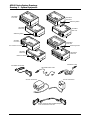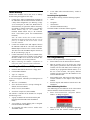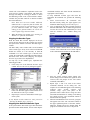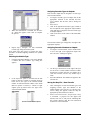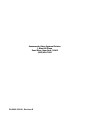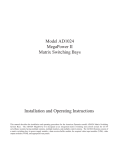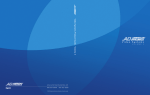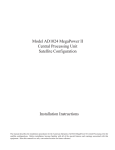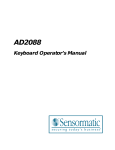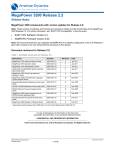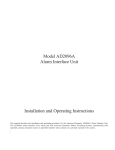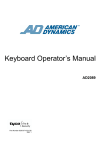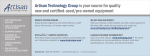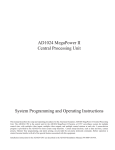Download Sensormatic AD100 Operating instructions
Transcript
Recorder Controller/Interface Installation Instructions AD100 Series Recorder Controller & Multiple Interface Hookup / Software Utility Installation & Operating Instructions Contents Video Recorder Control........................................................... 1 Equipment Description ............................................................ 2 Drawing 1 – System Equipment .............................................. 3 Initial Hookup .......................................................................... 4 Installing the Software Utility ................................................... 4 RIU Programming ................................................................... 4 Drawing 2 – Daisy Chain Configuration ................................... 5 Video Recorder Control Recorder control hardware and the corresponding utility software enable an AD1024 or MegaPower 48 system user to control video recorders at both local and remote sites. Operators control the video recorders via the AD2088 keyboard. Systems developed after AD1024 and MegaPower 48 will also support recorder control. Particular systems developed before AD1024 can support recorder control with appropriate upgrade equipment (see the table on page 8 for details). The AD Recorder/Controller interface is available for both 120 VAC and 230 VAC applications. Equipment Provided (see Drawing 1, Page 3) Part Recorder Controller (120 VAC) Qty 1 Part No. AD100XA Recorder Controller (230 VAC) 1 AD100XA-1A Drawing 3 – AD100 Interface w/ PC & Video Recorders ......... 5 IR Interface Module (120 VAC) n AD100IR16 Testing Recorder Commands ................................................. 8 IR Interface Module (230 VAC) n AD100IR16-1A Upgrade Kits and Peripherals ................................................. 8 RL Interface Module (120 VAC) n AD100RL8 Drawing 4 – AD100 Interface w/ AD1024 System ................... 9 RL Interface Module (230 VAC) n AD100RL8-1 RS-232 Interface Module (120 VAC) n AD100RS8 RS-232 Interface Module (230 VAC) n AD100RS8-1 Transformer (120 VAC) n 0650-1772-01 Drawing 5 – AD100 Interface w/ MegaPower 48 System ........ 9 Product Specifications .......................................................... 10 Declaration of Conformity...................................................... 11 Transformer (230 VAC) *** n 5604-0180-01 If you need assistance… Recorder Interface Utility 1 0701-14Q1-1D4A Contact Technical Support at 1-800-392-2873 (or 845-624-7600). Fax: 845-624-7685 Modular Cable 1 6003-0047-02 Adaptor – RJ45 to DB9F 1 2025-0294-01 Adaptor – RJ45 to DB9M 1 2025-0308-01 Velcro Strip n 0500-5689-01 *** The 230 VAC transformer is equipped with a Euro-style IEC 320 type inlet. A suitable, detachable cord should be connected between the IEC 320 inlet and power source. The cord should conform to all national and local code requirements. Additional Equipment Required Additional equipment required for the installation of the recorder controller/interface network includes: IBM Compatible PC (Windows 95, 98, & NT) Video Recorder(s) IR Remote Device(s) IR Emitter Cable (Part No. AD100IRE) RS-232 Cable (Part No. AD100RSC) Resistive Ladder (RL) Cable (Part No. AD100RLW) Sub-Miniature 3/32” (2.5mm) Phone Plug (plug required depending on make and model of RL video recorder used). Tools Required Wire Strippers Small Slotted Screwdriver 8000-1828-01, Rev. B SENSORMATIC VIDEO SYSTEMS 1 Equipment Description The following devices and peripherals are available to support integrated switching system and video recorder control (see Drawing 1, page 3 for details). AD100XA Recorder Controller The AD100XA is the central processor of a recorder interface network. A single AD100XA is required for an entire network. The front side of the AD100XA has a DB9F connector for RS232 communication. Note: the connector to the right of the DB9F is not used. The rear side has a detachable four-position screw terminal connector that accommodates two power terminals and A and B terminals for RS485 communication. Additionally, the rear side has an infrared receive data sensor for learning IR commands. The top of the AD100XA contains LEDs for Status, Communications, and Learn IR activity. Each recorder controller is supplied with a transformer to power the unit. The recorder controller enables the programming of the network’s interface modules (AD100IR16, AD100RL8, and AD100RS8). Communication between the controller and interface modules is enabled through the RS485 protocol. Up to 128 interface modules can be connected to the controller in a daisy chain configuration (see Drawing 2, page 5). Note: for each group of 24 interface modules, an RS485 Repeater available from other manufacturers is required to drive the signal to additional units. AD100 Interface Modules AD100RL8 Resistive Ladder Module The AD100RL8 is used to control up to 1024 compatible video recorders via a resistive ladder network. Up to eight recorders can be controlled with a single AD100RL8 unit. Each recorder is connected to one of eight jacks on the interface module via an AD100RLW resistive ladder cable. (see Drawing 1, page 3). Note: depending on the make and model of recorder used, a sub-miniature phone plug may be required to connect the AD100RLW to the recorder. AD100RS8 RS-232 Interface Module The AD100RS8 is used to control up to 1024 compatible video recorders via the RS-232 communications protocol. Up to eight recorders can be controlled with a single AD100RS8 unit. Each recorder is connected to the interface module via an AD100RSC serial cable. (see Drawing 1, page 3). The cable’s RJ-11 plug connects to one of eight jacks on the interface module AD100IR16 Infrared Interface Module The AD100IR16 Interface Module is used to control up to 2048 compatible video recorders via infrared (IR) 2 Recorder Controller/Interface Installation Instructions commands. Up to 16 recorders can be controlled with a single AD100IR16 unit. Each recorder is connected to the interface module via an AD100IRE IR emitter cable (see Drawing 1, page 3). The cable’s mini-plug connects to one of 16 jacks on the interface module. The plastic shell on the cable’s other end adheres to the IR sensor on the front of the recorder. Note: Care must be taken when installing the AD100 interface cables to avoid damage or disconnection of the cables. Depending on site requirements, cable management brackets can be used for appropriate installation of AD100 interface cables. Controller to Interface Module Communications Each of the three available interface modules communicates with the Recorder Controller and other interface modules via 2-wire, RS-485 communications protocol set at 9600 Baud. Additional Interface Module Components Each of the three available interface modules contains a detachable, four-position screw terminal connector that accommodates two power terminals and A and B terminals for RS-485 communications. Each module contains a 3/8” diameter hole giving access to a push button Addressing Switch. The top of each module contains two LEDs for Power and Communications indications. RIU Recorder Interface Utility In order to implement the programming of the interface modules, each Recorder Controller is supplied with a diskette containing the Recorder Interface Utility (RIU) software. The RIU utility sets the addresses of the interface modules, and maps the interface modules to specific video recorders. Several default recorders featuring widely used makes and models are provided in the mapping software. Additionally, the utility enables the recorder controller to learn a set of basic IR commands for IR video recorders other than the default models. Once the recorder controller and interface modules have been programmed using the RIU utility and an IBM compatible PC, the recorder controller is then connected to the Peripheral Interface Port (PIP) of the matrix system CPU. When appropriately configured, the PIP will transmit recorder control commands to the system recorders. For information on configuring the AD1024 or MegaPower 48 Peripheral Interface Port, refer to AD1024 S3 System Setup Software Installation & Operating Manual, PN 8000-1821-01, AD1024 CPU System Programming & Operating Instructions, PN 8000-1813-01, or MegaPower 48 System Programming & Operating Manual, PN 8000-1804-51. 8000-1828-01, Rev. B AD100 Series System Drawings Drawing 1 – System Equipment AD100RS8 Front View AD100RL8 Front View Addressing Switch AD100RS8 Rear View AD100RL8 Rear View Addressing Switch AD100XA Front View AD100IR16 Front View This connector not used Addressing Switch AD100XA Rear View AD100IR16 Rear View IR Receive Sensor AD100RLW Cable AD100RSC Serial Cable AD100IRE Emitter Cable 230 VAC Transformer 120 VAC Transformer Modular Cable with DB9F & DB9M Adaptors for PC to AD100XA Connection Drawing 1 – System Equipment 8000-1828-01, Rev. B Recorder Controller/Interface Installation Instructions 3 Initial Hookup 4. AD100 series modules can be wall, rack, or desktop mounted using the supplied Velcro strip. Launching the Application On the Windows desktop, click the following sequence: 1. “Start” 2. “Programs” 3. “Sensormatic” 4. “Recorder Installation Utility” The initial window of the RIU software appears: 1. 2. 3. 4. Connect the A and B communications terminals of the AD100XA and all AD100 interface modules in a daisy chain configuration. (see Drawing 2, Page 5) Use twisted pair, 22 AWG wire, Belden 8442 or 88442 (Plenum), or equivalents. Ensure consistency in terminal to terminal connections (“A” terminals should connect only to “A” terminals. “B” terminals should connect only to “B” terminals. Never cross-connect power and communication terminals). Note: the cables wired at the recorder controller should be arranged such that they do not cross in front of, or block the IR receive sensor on the recorder controller. Connect the modular cable and adaptors between the AD100XA and the PC. The cable end with the DB9M adaptor connects to the recorder controller. The cable end with the DB9F adaptor connects to the PC (see Drawing 3, page 5). Connect transformers to the power terminals of the AD100XA and the power terminals of each AD100 interface module to be used in the network. The two transformer wires are non-polarized. Before connecting the modules’ transformers to nearby AC outlets, check all system connections. Installing the Software Utility 1. Install the RIU diskette into the PC’s floppy drive. 2. Click START and RUN. 3. Type “A: \ setup.exe” 4. Press the return (enter) key. A blue screen appears, followed by four dialog boxes in sequence: 1. Welcome! (click NEXT). 2. Select Destination Directory (accept or change the defaults, then click NEXT). 3. Ready to Install (click NEXT). 4. Installation Completed! (click FINISH). The software is installed. If the defaults are accepted, the following is true: 1. A group is added to the start menu with the path Programs\Sensormatic\Recorder Installation Utility.” 2. A new folder is created with the path “C:\Program Files\Sensormatic\AD100RIU”. 3. An executable file called “riu.exe” resides in the AD100RIU folder. 4 Recorder Controller/Interface Installation Instructions A new folder called “Recorder Library” resides in the C drive. RIU Programming The user can now perform the following actions: ● Set the addresses for the AD100 interface modules ● Map the recorder types to be used in the system (this typically specifies the make and model of the recorder). The user will either select recorder types available as pre-programmed default models, or, in the case of IR recorders, will specify different recorder types and “learn” the IR command set for each non-default model. ● Select module types, and assign recorder types and recorder numbers to each output of the selected modules. ● Save the map file and transfer it from the PC to the AD100XA. Auto Addressing Modules Auto addressing sets the addresses on all of the AD100 interface modules connected in the daisy chain. 1. Select Functions/Controller Setup/Auto Address Modules. A dialog box appears. 2. Wait 30 seconds. Press the push-button addressing switch on the first interface module (press the 8000-1828-01, Rev. B AD100 Series System Drawings Drawing 2 – Daisy Chain Configuration Drawing 2 – Daisy Chain Configuration Drawing 3 – AD100 Interface w/ PC & Video Recorders Drawing 3 – AD100 Interface w/ PC & Video Recorders 8000-1828-01, Rev. B Recorder Controller/Interface Installation Instructions 5 switch with a non-conductive implement such as the eraser end of a number 2 lead pencil). The dialog box message will change to “Looking for Module 2”. Press the addressing switch on the second interface module. Continue the procedure until all N interface modules have been addressed. Note: With each successive module addressed, additional time is required to find the module. The search time increases by approximately 5 seconds for each additional module. For example, when looking for the fifteenth module, the search time will be slightly longer than one minute. 3. When the dialog box message says “Looking for Module N+1” press the Close button. Mapping the Recorder Types With the initial RIU window displayed on the PC screen, the user must now list the recorder types used in the system in the window’s left-most “Recorder Types” column. The RIU utility comes loaded with several standard video recorder types. If any or all of the four default IR models are chosen, it is not necessary to learn IR commands. If a new recorder type is entered in the system, the Learning IR Commands procedures that are discussed in the next section (Mapping Non-Default Recorder Types) have to be implemented. To map any of the default types, implement the following procedure: 1. Click in any row of the left-most Recorder Types column. The Recorder Library dialog box appears. non-default model(s) and “learn” the IR command set appropriate to the model(s). To map additional recorder types and learn the appropriate IR command sets, perform the following steps: 1. Select Functions/Learn IR Commands. The Recorder Library dialog box again appears (see illustration under Mapping the Recorder Types). 2. Type an appropriate file name (typically based on the make and model of the recorder being used) and save the file. The file will automatically be saved with the extension “.sir”. Another dialog box appears: 3. Aim the remote control device for the chosen recorder at the built-in IR receive sensor adjacent to the communication terminals on the AD100XA. 4. Press the remote control’s PLAY button. The PLAY dialog box will indicate the signal has been received, and will prompt for the next remote command (“RECORD”). Repeat steps 3 and 4 for each of the remote commands indicated on the dialog box. The complete set of commands appears in the following sequence: “play”, “record”, “rewind”, “fast forward”, “stop”, “eject”, and “pause”. If the particular remote control device being used does not include the button that is “waiting” in the dialog box, simply press the “Next Command” button to advance to the next prompt When all commands have been received, a progress bar appears next to the “TX” and “RX” buttons in the upper right-hand portion of the RIU window. While the transmit and receive buttons flash, the progress bar advances from zero to 100 percent. 5. 2. 3. Select the appropriate file and press the Open button. The file name appears in the selected row of the left-most Recorder Types column. Repeat steps 1 and 2 for each default recorder type in the system. If only default recorder models are used, proceed to “Selecting the Module Type” on Page 7. Mapping Non-Default IR Recorder Types If the system utilizes IR recorder types other than those provided as RIU default models, the user must map the 6 Recorder Controller/Interface Installation Instructions 6. 8000-1828-01, Rev. B 7. When the transmission is finished, the Recorder In... dialog box appears. Click “OK” to complete the process. Assigning Recorder Types to Outputs Each recorder output must be assigned a recorder type and a recorder number. 1. To assign a recorder type to an output, click on the appropriate selection in the left-most Recorder Types column. The Recorder Library dialog box appears. 2. Press Cancel. 3. Click in the right-most Recorder Types column in the row adjacent to the appropriate output number (click and drag to assign the selected recorder type to multiple outputs). 4. Click on the arrow in the center of the initial RIU window. The selected recorder type will appear to the right of the appropriate output(s). 8. Repeat steps 1 through 7 for each non-default recorder type being used in the system. Note: Some users may prefer to perform the above procedure in subdued lighting conditions for optimal results. Assigning Recorder Numbers to Outputs 1. To assign a recorder number, click in the Recorder # cell to the right of the appropriate output. The Enter Recorder # dialog box appears. 2. Use the up or down arrows to the right of the spin box to select a recorder number. Resistive Ladder and RS-232 recorders can have any number up to 1024. IR recorders can have any number up to 2048. Press the OK button. The number will appear in the selected cell. Selecting the Module Type 1. Click the appropriate Module # row in the Module # column. The Select Module Type dialog box appears. 2. If the Infra-Red option is selected and the OK button is clicked, a column of 16 outputs opens up below and to the right of the selected module number. If either the Resistor Ladder or the ASCII (RS-232) option is selected, a column of eight outputs opens up below and to the right of the selected module number. 3. Saving the Map File / Data Transfer 1. 2. Resistive Ladder / RS-232 Option After selecting the recorder and module types, and assigning recorder types and numbers to the module outputs, select File/Save As. The Recorder Library dialog box appears. Name the map file appropriately and click the Save button. Select Functions/Controller Setup/Transfer Setup to AD100XA. A progress bar will appear and advance from zero to 100 percent, indicating that the recorder interface data has been transferred from the PC to the AD100XA. IR Option 8000-1828-01, Rev. B Recorder Controller/Interface Installation Instructions 7 Testing Recorder Commands Testing IR Commands via PC Prior to final hookup of the AD1024 or MegaPower 48 system with recorder interface hardware, it is advisable to test the IR command set with the system video recorders in a “test bench” setting. This will verify the proper operation of the recorder interface modules while isolating the test from the physical complexities of the actual site installation. Connecting the IR Emitter Cables 1. Connect the IR emitter cable mini-plugs into the appropriate IR jacks on the AD100IR16 modules. Note: the module’s 16 IR connectors are labeled IR-1 through IR-16 (see Drawing 3, page 5). 2. Attach the adhesive emitter to the appropriate location on the video recorder under test. If necessary, consult the recorder manufacturer’s instructions to verify the proper location. Testing the Recorder Command Set 1. Select Functions/Test Recorder Commands. The Test Recorder dialog box appears. Settings for the PIP are as follows: Baud rate 2. 9600 Data Bits 8 Stop Bits 1 Parity None Using the AD2088 keyboard, call up each of the system video recorder and test each of the recorder command functions (see Drawing 4 or 5, page 9). Notes on Controller Setup Functions When the Functions menu is selected, Controller Setup provides two options in addition to the two already discussed: ● ● Comm Port enables the user to choose COMM 1, 2, 3, or 4 on the PC used for system setup. Default IR Frequency – Typical video recorders are set to an IR frequency of 38 KHz. If a recorder manufacturer’s specifications indicate a different frequency, the Default IR Frequency dialog box enables the user to set a value ranging from 20 to 150 KHz. Upgrade Kits and Peripherals The following table lists the upgrade kits and peripherals that are required for the applicable AD matrix switcher/controller systems to accommodate video recorder control operations: 2. 3. Using the up and down arrows to the right of the spin box, set the recorder # to a value between 1 and 2048. Test the seven recorder command functions by pressing the command buttons in sequence. Repeat step 2 for each recorder in the system, or, if the number of system recorders is large and the time allotted for testing is limited, randomly select a smaller sub-set of the total number of recorders and test their command functions. Testing Commands with AD1024 or MP48 1. After testing the recorder commands with the PC, disconnect the serial cable from the PC COM port. Disconnect the DB9F adaptor from the modular cable. Connect the RJ-45 connector to the RS-232 Peripheral Interface Port (PIP) of the AD1024 CPU or MegaPower 48 patch panel. 8 Recorder Controller/Interface Installation Instructions Matrix Switcher/Controller System Required Upgrade Kits & Peripherals MegaPower 48 Video Routing System None required AD1024 MegaPower II Matrix Switcher/Controller System None required AD2050 MegaPower II Matrix Switcher/Controller System ● AD1024CPUKIT Upgrade Kit for existing AD1996CPU ● ● ● ● AD2088 Full System Keyboard AD2052 MegaPower II WIP Matrix Switcher/Controller System ● ● ● AD2088 Full System Keyboard ● ● ● AD1024S3 System Setup Software AD1995 MegaPower Matrix Switcher/Controller System AD1024CPU MegaPower CPU AD1024S3 System Setup Software AD2010DB Data Receiver/Buffer for AD2010R and AD2020R Bays AD1024CPU MegaPower CPU Firmware for AD1625R Bays AD1609R and AD2088 Full System Keyboard Other Components must be specified by Applications Engineering. 8000-1828-01, Rev. B Drawing 4 – AD100 Interface w/ AD1024 System Drawing 4 – AD100 Interface w/ AD1024 System AD100XA AD1024 CPU AD100IR16 AD100RS8 AD2088 Keyboard IR Video Recorders Integra Digital Video Recorder Note: System shown with AD100XA, AD100IR16, and AD100RS8 Modules. AD100RL8 not shown. Drawing 5 – AD100 Interface w/ MegaPower 48 System Drawing 5 – AD100 Interface w/ MegaPower 48 System MegaPower 48 Patch Panel AD2088 Keyboard AD100IR16 AD100XA IR Video Recorders Note: System shown with AD100XA and AD100IR16 Modules. AD100RS8 and AD100RL8 not shown. 8000-1828-01, Rev. B Recorder Controller/Interface Installation Instructions 9 Product Specifications Environmental Specifications Electrical Specifications Operating Temp: 5°C to 40°C(40°F to 104°F) Humidity: 95° non-condensing Storage Temp: -40°C to 70°C (-40°F to 155°F) Power Supply Input Power Source: AD100XA AD100IR16 120 VAC, 60 Hz 120 VAC, 60 Hz AD100XA-1A 230 VAC, 50/60 Hz AD100IR16-1A 230 VAC, 50/60 Hz AD100RL8 120 VAC, 60 Hz AD100RL8-1 230 VAC, 50/60 Hz AD100RS8 120 VAC, 60 Hz AD100RS8-1 230 VAC, 50/60 Hz Power Supply Output Output Voltage: 9-12 VAC @ 0.5 A max. 120 V 9-12 VAC @ 0.5 A max. 230 V AD100XA/(-1) Drive Capability Max RS485 Distance: 4000 ft. Max Number or RS485 Loads: 24 loads Mechanical Specifications Mounting: Desktop, Wall, or Rack, using mounting holes or Velcro strips. Weight: 5 oz. Color (Plastic Housing): Black Approvals UL: UL listed transformer with device CSA: CSA certified transformer provided w/ device CE: CE marked transformer provided with device Warranty Disclaimer Sensormatic Electronics Corporation makes no representation of warranty with respect to the contents hereof and specifically disclaims any implied warranties of merchantability or fitness for any particular purpose. Further, Sensormatic Electronics Corporation reserves the right to revise this publication and make changes from time to time in the content hereof without obligation of Sensormatic Electronics Corporation to notify any person of such revision or changes. Dimensions: AD100XA(-1A): Length: 6.50 in. Width: 3.75 in. Height: 1.38 in. AD100IR16(-1A): Length: 5.50 in. Width: 3.25 in. Height: 1.38 in. AD100RL8(-1): Length: 5.50 in. Width: 3.25 in. Height: 1.38 in. AD100RS8(-1): 10 Length: 6.50 in. Width: 3.75 in. Height: 1.38 in. Recorder Controller/Interface Installation Instructions 8000-1828-01, Rev. B Declaration of Conformity Declaration of Conformity Manufacturer’s Name: Sensormatic Electronics Corporation Manufacturer’s Address: 1 Blue Hill Plaza nd 2 Floor Pearl River, New York, 10965 USA Declares, that the products listed below: Name/Type: AD100 Series Recorder Interface Modules Model Numbers: AD100XA-1A, AD100IR16-1A, AD100RL8-1, AD100RS8-1 comply with all applicable directives as demonstrated by conformance to the following Product Specifications: Safety: EN 60950: 1992 EMC: EN 50130-4: 1995 EN 55022: 1994, Class B EN 61000-3-2: 1995 EN 61000-3-3: 1995 EN 61000-4-2: 1995 EN 61000-4-3: 1996 EN 61000-4-4: 1995 EN 61000-4-5: 1995 EN 61000-4-6: 1996 EN 61000-4-11: 1994 Supplementary Information: The products herewith comply with the requirements of the Low Voltage Directive, 73/23/EEC as amended by 93/68/EEC, and the EMC Directive, 89/339/EEC as amended by 93/68/EEC. Pearl River, NY, USA 15 January, 2001 Harold D. Johnson, Ph.D. Director of Engineering European Contact: Sensormatic France S.A. 7, rue Alexis de Tocqueville, Parc de Haute Technologie, 92183 ANTONY CEDEX 8000-1828-01, Rev. B Recorder Controller/Interface Installation Instructions 11 Sensormatic Video Systems Division 1 Blue Hill Plaza Pearl River, New York, 10965 (845) 624-7600 PN 8000-1828-01, Revision B 12 Recorder Controller/Interface Installation Instructions 8000-1828-01, Rev. B