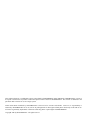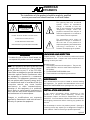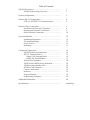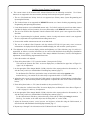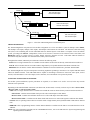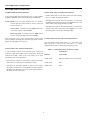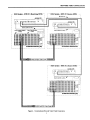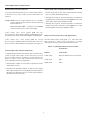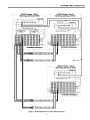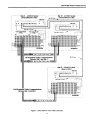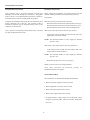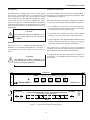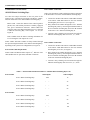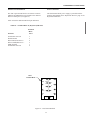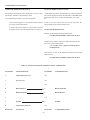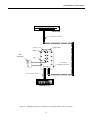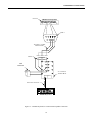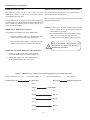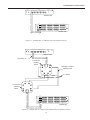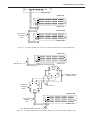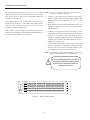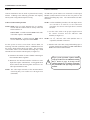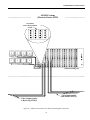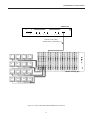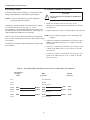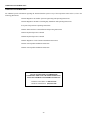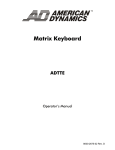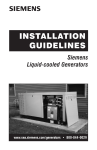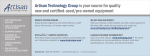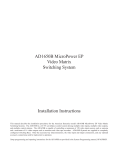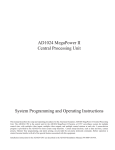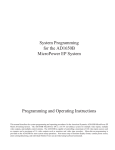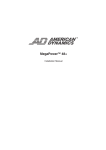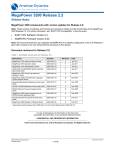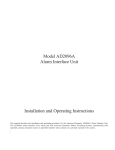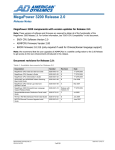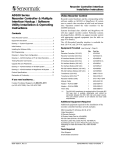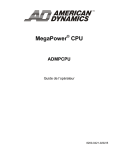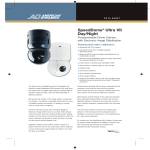Download American Dynamics AD1981 Instruction manual
Transcript
Model AD1024 MegaPower II Central Processing Unit Satellite Configuration Installation Instructions The manual describes the installation procedures for the American Dynamics AD1024 MegaPower II Central Processing Unit for satellite configurations. Before installation, become familiar with all of the special features and warnings associated with this equipment. Store this manual in a safe, convenient location for future reference. This software/firmware is confidential to and is copyrighted by SENSORMATIC ELECTRONICS CORPORATION. It is not to be copied or disclosed in any manner without the express written consent of SENSORMATIC. The software is furnished to the purchaser under a license for use on a single system. NOTE: Information furnished by SENSORMATIC is believed to be accurate and reliable. However, no responsibility is assumed by SENSORMATIC for its use; nor for any infringements of other rights of third parties which may result from its use. No license is granted by implications or otherwise under any patent or patent rights of SENSORMATIC. Copyright 2000 by SENSORMATIC. All rights reserved. AMERICAN DYNAMICS The installation of this product should be made by qualified service personnel and should conform to all local codes. CAUTION RISK OF ELECTRIC SHOCK DO NOT OPEN The lightning flash with arrowhead symbol, within an equilateral triangle, is intended to alert the user to the presence of uninsulated "dangerous voltage" within the product's enclosure that may be of sufficient magnitude to constitute a risk of electric shock to persons. ! CAUTION: TO REDUCE THE RISK OF ELECTRIC SHOCK, DO NOT REMOVE COVERS (OR BACK) . NO USER-SERVICEABLE PARTS INSIDE. REFER SERVICING TO QUALIFIED SERVICE PERSONNEL WARNING To reduce the risk of fire or shock hazard, do not expose this product to rain or moisture. Note: This equipment has been tested and found to comply with the limits for a Class A digital device, pursuant to part 15 of the FCC rules. These limits are designed to provide reasonable protection against harmful interference when the equipment is operated in a commercial environment. This equipment generates, uses, and can radiate radio frequency energy and, if not installed and used in accordance with the instruction manual, may cause harmful interference to radio communications. Operation of this equipment in a residential area is likely to cause harmful interference in which case the user will be required to correct the interference at his own expense. Changes or modifications not expressly approved by Sensormatic could void the user's authority to operate the equipment. ! The exclamation point within an equilateral triangle is intended to alert the user to the presence of important operating and maintenance (servicing) instructions in the literature accompanying the product. UNPACKING AND INSPECTION Unpack carefully. This is an electronic product and should be handled as such. Compare the items received with the packing list with your order. Be sure to save: 1. The shipping cartons and insert pieces. They are the safest material in which to make future shipments of the product. 2. The IMPORTANT SAFEGUARDS sheet. 3. These Installation and Operating Instructions. ) MAINTENANCE User maintenance of this unit is limited to external cleaning and inspection. For specific recommendations refer to the IMPORTANT SAFEGUARDS sheet packaged with this product. INSTALLATION AND SERVICE If you require information during installation of this product or if service seems necessary, contact the Sensormatic Repair and Service Department at (800) 442-2225. You must obtain a Return Authorization Number and shipping instructions before returning any product for service. Do not attempt to service this product yourself. Opening or removing covers may expose you to dangerous voltages or other hazards. Refer all servicing to qualified personnel. QA301E Table of Contents AD1024 Description .............................................................. Satellite System Setup Overview............................... 1 1 System Configuration ............................................................ 2 Network RS-232 Connections ............................................... SITE -to- SITE RS-232 Communications ................. 4 4 Network Video Connections .................................................. Uni-directional Network Connection......................... Bi-directional Network Connection........................... Mixed Network Connection....................................... 6 6 8 10 System Installation................................................................. Installation Preparation .............................................. The Installation Map .................................................. Power Sources............................................................ Mounting.................................................................... 12 12 12 13 13 Component Connections........................................................ AD1024 Matrix Switching Bays................................ RS-232 Terminal Blocks............................................ Single 8-Pin Terminal Block................................ Dual 8-Pin Terminal Block .................................. AD1981 Port Expander.............................................. AD2079 and AD2088 Series Keyboards ................... AD2096 Alarm Interface Unit ................................... AD2091 Code Generator ........................................... Camera Connections .................................................. Monitors..................................................................... Program Monitor........................................................ Programming Computer............................................. 14 14 16 16 17 18 20 26 30 32 34 36 38 Additional Information .......................................................... 40 Specifications......................................................................... Back Page Satellite System Design Considerations A. The current release of the AD1024 CPU software/firmware has the following restrictions. Use of these features is not supported in the current release, and may lead to unexpected system operation. 1. The use of keyboard/user Priority levels is not supported (see Priority menu, System Programming and Operating Instructions). 2. The Lockout feature is not supported for REMOTE cameras (see Camera Lockout programming, System Programming and Operating Instructions). 3. Local alarm monitors can view LOCAL cameras only. If a LOCAL monitor is armed for an alarm contact (and thus for display of a local camera), do not use that monitor to call REMOTE cameras for viewing. 4. The use of an AD1981 Port Expander with the AD1024 CPU RS-232 ports is not supported for satellite data links. 5. The use of partitioning for keyboards, monitors, camera viewing and camera control is not supported. However, keyboards can be partititioned from calling remote sites. 6. Ports used for satellite connections must be set at 9600 baud. 7. The use of an AD1981 Port Expander with the AD1024 CPU RS-232 ports may cause erroneous information to be displayed in the keyboard CAMERA display, but will not affect system operation. B. The adjustment of the on-screen display position and brightness (see Video Selection, page 2-3 and 2-4) is augmented, as follows, from the instructions in the current AD1024 Matrix Switching Bays Installation Manual. Reference page 17 of that manual, Video Output Module Horizontal, Vertical, and Brightness Adjustment, for the following supplemental instructions. 1. Select the monitor to be adjusted. 2. Enter the keyboard codes “5 F2” (enter the number 5, then press the F2 key). This selects the “Remote Site Title” on-screen display lines, as illustrated in upper lines of Figure 2-2 (page 2-4), for adjustment. 3. On the appropriate Video Output Module (VOM), select the video output position for this monitor (A. . D) with the rotary switch (see AD1024 Matrix Switching Bays manual, page 17). For the Remote Site Title lines, position the rotary switch with its white stripe opposite to the monitor label (e.g., for monitor A, the white stripe is opposite the label “A” on the VOM). 4. Adjust the title vertical position using the VOM controls, as described in AD1024 Matrix Switching Bays Manual, page 17 (the horizontal position and brightness is adjusted the same as the Called Camera Title, below). 5. Enter the keyboard codes “6 F2” (enter the number 6, then press the F2 key). This selects the “Called Camera Title” on-screen display lines, as illustrated in lower lines of Figures 21 and 2-2 (pages 2-3 and 2-4), for adjustment. 6. On the appropriate Video Output Module (VOM), select the video output position for this monitor (A. . D) with the rotary switch (see AD1024 Matrix Switching Bays manual, page 17). For the Called Camera Title lines, position the rotary switch with its white stripe facing the monitor label (e.g., for monitor A, the white stripe must be facing label “A” on the VOM). 7. Adjust the horizontal position, vertical position, and brightness of this title using the VOM controls, as described in the AD1024 Matrix Switching Bays manual, page 17. 8. Repeat steps 1 through 7 for each monitor of the VOM and for each VOM, as required. DESCRIPTION AD1024 Bays AD1024 CPU DATA POWER 1024 Local Video Inputs 128 Local Video Outputs Site 1 AD MEGAP OWER II WXYZ F EDC BA9 8 7 6 5 4 3 2 1 0 S YSTEM CPU AD1024 Bays AD1024 CPU DATA POWER 1024 Local Video Inputs 128 Local Video Outputs Site 2 AD MEGAP OWER II WXYZ F EDC BA9 8 7 6 5 4 3 2 1 0 S YSTEM CPU AD1024 Bays AD1024 CPU DATA POWER Site 3 AD MEGAP OWER II WXYZ F EDC BA9 8 7 6 5 4 3 2 1 0 S YSTEM CPU 1024 Local Video Inputs 128 LocalVideo Outputs Figure 1 - Three-Site AD1024 MegaPower II Satellite System AD1024 DESCRIPTION The AD1024 MegaPower II System used in a satellite configuration is a CCTV surveillance system for multiple control SITES, with multiple video inputs, multiple video outputs, and multiple control stations at each SITE. The AD1024 Central Processing Unit (CPU) is the controlling unit for each individual SITE in a Satellite System. Each SITE is a complete CCTV surveillance system, providing both LOCAL (independent) control of all resources connected to the AD1024 CPU at that SITE, and REMOTE control of certain resources of other SITES within the Satellite network. Individual AD1024 SITES are interconnected by data links (RS-232 communications) and by video trunk lines. Throughout this manual, AD1024 System functions reference the following terms: SITE refers to a single AD1024 CPU of a Satellite network and the resources that are directly connected and accessible to it. LOCAL refers to features that are accessible within a single SITE by a keyboard attached to that SITE’s AD1024 CPU. REMOTE refers to features of other AD1024 SITES in a Satellite network accessible from a particular AD1024 SITE. The AD1024 MegaPower II System incorporates networking capabilities permitting a maximum of 16 separate AD1024 SITES within one Satellite network. Each individual SITE is capable of controlling a maximum of 1024 local video inputs, such as cameras, and a maximum of 128 video outputs, such as monitors, from a maximum of 36 operator keyboards. SATELLITE SYSTEM SETUP OVERVIEW For satellite system installations, specific procedures are required, at each SITE in the satellite network, before any network functions can be performed. Depending on the individual SITE connections (uni-directional, bi-directional, or mixed), each site may be either a Source SITE, a Receiver SITE, or a Receiver/Source SITE. • SITE refers to a single AD1024 CPU in a satellite network and the resources that are directly connected and accessible to it. Source SITE - a satellite network SITE which provides video trunk outputs to other SITES. Receiver SITE - a satellite network SITE which receives video trunk inputs from other SITES. Receiver/Source SITE - a satellite network SITE which sends and receives video trunk signals to and from other SITES. • LOCAL refers to operating features that are accessible within a single SITE by the keyboard attached to that SITE’S AD1024 CPU. • REMOTE refers to programming features of other AD1024 SITES in a satellite network that are accessible from the LOCAL AD1024. NOTE: For more information regarding LOCAL and REMOTE features, refer to the AD1024 CPU System Programming and Operating Instruction Manual. 1 SYSTEM CONFIGURATION SYSTEM CONFIGURATION Each AD1024 SITE operates as a fully independent, standalone, surveillance system capable of controlling a maximum 1024 video inputs (local cameras, remote video input trunks, and other video sources) and 128 video outputs (monitors, remote video output trunks, and video tape recorders) from a maximum of 36 operator control keyboards. A Level 5 System has 20 Video Output Modules (VOMs) loaded into the 1024 Matrix Switcher/Controller bays providing a maximum of 80 video outputs. A Level 6 System has 24 Video Output Modules (VOMs) loaded into the 1024 Matrix Switcher/Controller bays providing a maximum of 96 video outputs. A minimum AD1024 installation consists of a Level 1 system, capable of controlling a maximum 1024 video inputs with a maximum of 16 video outputs. Levels are determined by the number of Video Output Modules (VOMs) loaded into the standard AD1024 Matrix Switcher/Controller bay. A Level 7 System has 28 Video Output Modules (VOMs) loaded into the 1024 Matrix Switcher/Controller bays providing a maximum of 112 video outputs. A Level 8 System has 32 Video Output Modules (VOMs) loaded into the 1024 Matrix Switcher/Controller bays providing a maximum of 128 video outputs. A Level 1 System has four Video Output Modules (VOM) loaded into the 1024 Matrix Switcher/Controller bay providing a maximum of 16 video outputs. A Level 2 System has eight Video Output Modules (VOMs) loaded into the 1024 Matrix Switcher/Controller bays providing a maximum of 32 video outputs. A Level 3 System has 12 Video Output Modules (VOMs) loaded into the 1024 Matrix Switcher/Controller bays providing a maximum of 48 video outputs. A Level 4 System has 16 Video Output Modules (VOMs) loaded into the 1024 Matrix Switcher/Controller bays providing a maximum of 64 video outputs. Video Output Modules System Video Outputs (Maximum) System Video Inputs (Maximum) Level 1 Level 2 Level 3 System Level Level 4 Level 5 Level 6 Level 7 Level 8 4 8 12 16 20 24 28 32 16 32 48 64 80 96 112 128 1024 2 NETWORK RS-232 CONNECTIONS NETWORK RS-232 CONNECTIONS SITE -to- SITE RS-232 Network Connection SITE -to- SITE RS-232 Communications SITE -to- SITE network connections using the RS-232 protocol require one 2113-0019-01 terminal block per AD1024 CPU (see Figure 3). Forming a network of two or more AD1024 SITES requires an individual RS-232 communication link between each AD1024 CPU in the network. Table 2 lists the terminal block pin definitions. NOTE: SITE refers to a single AD1024 CPU in a satellite network and the resources that are directly connected and accessible to it. SITE -to- SITE refers to multiple AD1024 CPUs networked together. Terminal Block Signal The AD1024 CPU sends and receives RS-232 signals from SITE to SITE via ten 8-pin modular RJ45 control ports. N/C 1 NC Shield 2 NC N/C 3 NC SITE -to- SITE RS-232 Cable Requirements Receive Data 4 RCD The maximum RS-232 cable length between sites is 1000 ft. (330 m) using three-wire, 18AWG, shielded cable (Belden 8770 or equivalent) computer grade cable and HP0047 terminal blocks. Transmit Data 5 XMIT N/C 6 NC Ground 7 GND N/C 8 NC Table 2 - 2113-0019-01 Pin Definitions Table 1 lists the cable gauge-vs-length requirements for proper operation of an RS-232 communication link between AD1024 CPUs. Distance Wire Gauge AD1024 CPU 1000ft/305m 18AWG/shield RS-232 Signal Code NOTE: The shield wire of the SITE -to- SITE RS-232 communication cable is only connected at one end, with no preference given to either end (see Figure 3). Table 1 - Cable Requirements for SITE -to- SITE RS-232 Communications Unit Block Pin # Table 3 lists the SITE -to- SITE RS-232 connections between AD1024 CPUs. NOTE: Distances greater than 1000 feet (305m) between AD1024 CPUs require the use of either asynchronous line drivers over dedicated cables, short-haul modems over dedicated phone lines, or dial-up modems over conventional telephone lines. Table 3 - SITE -to- SITE RS-232 Connections SITE 1 SITE 2 SITE 3 SITE 4 SITE 5 SITE 6 SITE 7 SITE 8 SITE 9 SITE 10 Terminal Block Pin# Terminal Block Pin# Terminal Block Pin# Terminal Block Pin# Terminal Block Pin# Terminal Block Pin# Terminal Block Pin# Terminal Block Pin# Terminal Block Pin# Terminal Block Pin# 2 N/C N/C N/C N/C N/C N/C N/C N/C N/C 4 5 5 5 5 5 5 5 5 5 5 4 4 4 4 4 4 4 4 4 7 7 7 7 7 7 7 7 7 7 4 NETWORK RS-232 CONNECTIONS AD1024 System - SITE #1 AA A A AAAAAAAAAA A AAAA A A A DATA LINE 1 2113-0019-01 Terminal Block 1 2 3 4 2 3 5 10 8 7 2 7 6 3 5 4 3-Wire, 18 AWG, Shielded Cable A A A A A A A A A AAA A A A 6 5 AA AA A A 4 3 9 9 6 8 8 2 7 7 1 PRO G M O N 6 6 7 3 5 5 120V 60Hz 8 DATA LI NE 120V 60Hz 4 4 1 4 PO RTS 1 8 5 3 6 2 2 1 7 2 1 1 AAA AA A 8 DATA LI NE Shield 2 PROG MON AD1024 CPU Cable 6003-0047-02 2113-0019-01 Terminal Block PORT S 1 10 PO RTS 2 1 2 3 4 5 6 7 PRO G M O N 120V 60Hz 8 9 10 AD1024 CPU AD1024 CPU AD1024 System - SITE #2 AD1024 System - SITE #3 Figure 3 - SITE-to-SITE AD1024 CPU RS-232 CONNECTIONS 5 NETWORK VIDEO CONNECTIONS NETWORK VIDEO CONNECTIONS Uni-Directional Network Connection SITE-to-SITE Video Trunk Recommendations A uni-directional network between two or more SITES requires a minimum of one video trunk between each SITE. • Number both ends of each video trunk with cloth marking tape or a similar identification method. • Although not required, American Dynamics recommends beginning video trunk connections at the highest level of the Source SITE Video Output Modules (VOM). NOTE: SITE refers to a single AD1024 CPU in a satellite network and the resources that are directly connected and accessible to it. • Although not required, American Dynamics recommends routing video trunk connections to the highest level of the Receiving SITE Video Output Modules (VIM). Source SITE - a satellite network SITE which sends video trunk outputs to other SITES. Receiving SITE - a satellite network SITE which receives video trunk inputs from other SITES. The video trunks carry video signals from a Source SITE AD1024 Matrix Switching Bay to a Receiving SITE AD1024 Matrix Switching Bay (see Figure 4). Uni-Directional Network Video Cable Requirements All video trunks require a high grade, 75Ω, video cable with BNC connectors. Table 4 lists video cable -vs- length requirements for proper video transmission between sites. SITE-to-SITE Video Trunk Considerations Table 4 - Cable Requirements for Network Video Transmission A typical SITE-to-SITE uni-directional video connection consists of eight video trunks between each Source SITE and each Receiver SITE. More or less video trunks can be used depending on the user's application. Distance Video Cable 1000ft/305m RG-59U (Belden 8241 or equivalent) • Determine the number of video trunks required between all SITES in the network prior to installing the trunks. 1500ft/457m RG-6 2000ft/610m RG-11 • Determine the maximum number of different video inputs that require simultaneous viewing from each Source SITE to this Receiving SITE and reserve one video input terminal at this SITE for each video input. 6 NETWORK VIDEO CONNECTIONS Bi-Directional Network Connection SITE-to-SITE Video Trunk Recommendations A bi-directional network between two or more SITES requires a minimum of two video trunks between each SITE (see Figure 5). • Number both ends of each video trunk with cloth marking tape or a similar identification method. • Although not required, American Dynamics recommends beginning video trunk connections at the highest level of the Source SITE Video Output Modules (VOM). NOTE: SITE refers to a single AD1024 CPU in a satellite network and the resources that are directly connected and accessible to it. • Although not required, American Dynamics recommends routing video trunk connections to the highest level of the Receiving SITE Video Output Modules (VIM). Receiver/Source SITE - a satellite network SITE which sends and receives video trunk signals. Video trunks carry video signals from the first Receiver/Source SITE AD1024 Matrix Switching Bay to the second Receiver/Source SITE AD1024 Matrix Switching Bay. Bi-Directional Network Video Cable Requirements Video trunks carry video signals from the second Receiver/Source AD1024 Matrix Switching Bay to the first Receiver/Source AD1024 Matrix Switching bay (see Figure 5). All video trunks require a high grade, 75Ω, video cable with BNC connectors. Table 5 lists video cable -vs- length requirements for proper video transmission between sites. Table 5 - Cable Requirements for Network Video Transmission SITE-to-SITE Video Trunk Considerations A typical SITE-to-SITE bi-directional video connection may consist of eight video trunks, in each direction, from each Receiver/Source SITE to each Receiver/Source SITE (see Figure 5). More or less video trunks can be used between sites, depending on the user's application. • Determine the number of video trunks required between all SITES in the network. • Determine the maximum number of different video inputs that require simultaneous viewing from each Source SITE to this Receiving SITE and reserve one video input terminal at this SITE for each video input. 8 Distance Video Cable 1000ft/305m RG-59U (Belden 8241 or equivalent) 1500ft/457m RG-6 2000ft/610m RG-11 NETWORK VIDEO CONNECTIONS Mixed Network Connection SITE-to-SITE Video Trunk Recommendations A mixed direction network consists of both uni-directional AD1024 SITES and bi-directional AD1024 SITES (see Figure 6). • Number both ends of each video trunk with cloth marking tape or a similar identification method. • Begin video trunk connections at the highest level of the Source SITE Video Output Modules (VOM). A mixed direction network between two or more SITES requires a minimum of two video trunks between each SITE. • Route the video trunk connections to the highest level of the Receiving SITE Video Output Modules (VIM). NOTE: SITE refers to a single AD1024 CPU in a satellite network and the resources that are directly connected and accessible to it. Mixed Network Video Cable Requirements Source SITE - a satellite network SITE which sends video trunk signals to other SITES. Receiving SITE - a satellite network SITE which receives video trunk signals from other SITES. All video trunks require a high grade, 75Ω, video cable with BNC connectors. Table 6 lists video cable -vs- length requirements for proper video transmission between SITES. Receiver/Source SITE - a satellite network SITE which sends and receives video trunk signals. Table 6 - Cable Requirements for Network Video Transmission Video trunks carry video signals from the first Receiver/Source SITE AD1024 Matrix Switching Bay to the second Receiver/Source SITE AD1024 Matrix Switching Bay. Distance Video Cable 1000ft/305m RG-59U (Belden 8241 or equivalent) Video trunks carry video signals from the second Receiver/Source AD1024 Matrix Switching Bay to the first Receiver/Source AD1024 Matrix Switching bay (see Figure 6). 1500ft/457m RG-6 2000ft/610m RG-11 SITE-to-SITE Video Trunk Considerations A typical SITE-to-SITE mixed direction video connection may consist of eight video trunks, in each direction, from each Receiver/Source SITE to each Receiver/Source SITE (see Figure 6). More or less video trunks can be used between sites, depending on the user's application. • Determine the number of video trunks required between all SITES in the network. • Determine the maximum number of different video inputs that require simultaneous viewing from each Source SITE to this Receiving SITE and reserve one video input terminal at this SITE for each video input. 10 SYSTEM INSTALLATION SYSTEM INSTALLATION Installation Preparation Only qualified service personnel familiar with all local building codes should attempt this installation. Safeguards must be taken to avoid unintentional operation by employees and maintenance personnel working about the premises. Before starting the installation of a AD1024 System, become familiar with the specifications of the particular system(s). Complete the installation and testing of each AD1024 System before connecting into a network. Any possible wiring or installation problems will be magnified many times by the complexity of the network. •Will the system be connected into a network? Once a system is tested and operating satisfactorily, it can then be safely brought into the network. •How many video input sources does the system have? In particular: Will the network connection be uni-directional (one-way)? Will the network connection be bi-directional (two-way)? Will the network connection be a mixed configuration? Video input sources include LOCAL cameras and video input trunks from Source SITES. NOTE: The maximum number of video inputs per AD1024 System is 1024. •How many video output sources does the system have? Video output sources include LOCAL monitors and video output trunks to Receiver SITES. NOTE: The maximum number of video outputs per AD1024 System is 128 Determine the System Level (refer to page 2). •What system accessories are being installed? After these questions are answered, prepare an Installation Map for each System. The Installation Map The information on each Installation Map should include: • Where all System equipment will be mounted • Where equipment wire busses will be routed • Where video input trunks will be routed • Where video output trunks will be routed • An alpha-numeric coding scheme for the different wiring categories (Video IN trunks, Video OUT trunks, alarms, data lines, etc). 12 SYSTEM INSTALLATION Power Sources Control Port Connections The AD1024 CPU is configured for a 120V, 50/60 Hz primary power source. The AD1024CPU-1 is configured for a 230 VAC, 50/60 Hz power source. The 120 VAC units are supplied with a pendant 3-wire cord and plug for mating to the primary source outlet. The 230 VAC units are supplied with a Eurostyle IEC 320 type inlet. A suitable detachable cord should be connected between the IEC 320 inlet and the power source. The cord should conform to all national and local use code requirements. Ten 8-pin, modular RJ-45 control ports, labeled PORTS 1 through 10, are provided on the rear panel for all RS-22 control communications (see Figure 7). Each of the ten control ports may be configured for a specific use (such as keyboard, alarm, video loss, printer, or terminal). • The AD1024 CPU receives all control and alarm inputs from keyboards, external computers, alarm interface units, or video loss detectors via the control ports. CAUTION ! • The AD1024 CPU transmits all ASCII-coded, printable Do not physically connect the AD1024 CPU to the power source until all system connections are complete. messages to a serial RS-232 printer via the control ports. • System setup data can be uploaded and downloaded from an external computer via an RS-232 control port using the optional PC-based software package, AD1024W16 Mounting The AD1024 CPU is designed and manufactured for installation into a standard 19-inch EIA rack (see Figure 7). The AD1024 CPU unit has a height of one rack unit (1.75inches). Each control port is configured to receive and transmit commands via the RS-232 protocol, and is programmable for RS-232 baud rate, data bits, stop bits, and data parity. As shipped, all AD1024 CPU control ports are configured for keyboard use at a 1200Kbps baud rate, 8 data bits, 1 stop bit, and no parity. CAUTION ! Each AD1024 CPU requires a minimum of one rack unit clearance above the top and below the bottom for adequate ventilation. 19"/482.6mm DATA POWER AD MEGAPO W ER II W XYZ FED C DATA LINE B A 98 7654 3210 SYSTEM CPU PROG MON PORTS DO NOT CONNECT TO TELEPHONE CIRCUITS 1.75" 44.5mm 120V 60Hz 1 2 1 2 3 4 5 ! 6 7 8 9 Figure 7 - AD1024 Front and Rear Panel Dimensions 13 10 COMPONENT CONNECTIONS COMPONENT CONNECTIONS DATA LINE1 Connections AD1024 Matrix Switching Bays Table 7 lists the DATA LINE1 and DATA LINE2 connections to the different Levels of the AD1024 Matrix Switching Bays. Two data line output terminals on the rear panel of the AD1024 CPU, labeled DATA LINE1 and DATA LINE2, transmit instructions to the AD1024 Matrix Switching Bays. 1. Connect the AD1024 CPU DATA LINE1 OUT terminal to the DATA LINE IN terminal of the first AD1024 Switching Bay unit of Level 1 (see Figure 8). DATA LINE 1 routes the AD1024 CPU control signals to pan/tilt, lens, and auxiliary functions at suitably equipped sites, up to a maximum of 1024 sites. DATA LINE1 also routes the matrix switching information for Level 1 through 4 AD1024 Switching Bay video outputs 1 to 64 (see Figure 8). 2. Daisy-chain DATA LINE1 through the Level 1 AD1024 Switching Bay units by connecting the OUT terminal of the first AD1024 Switching Bay unit to the IN terminal of the next Level 1 AD1024 Switching Bay in. 3. Continue daisy-chaining DATA LINE1 through the AD1024 Switching Bay units of Levels 1, 2, 3, and 4. DATA LINE2 routes the matrix switching information for Level 5 through 8 video outputs 65 to 128. DATA LINE1 and DATA LINE2 are daisy-chained through the input and output terminals of the AD1024 Switching Bays, depending on the system level configuration (see Figure 8). DATA LINE2 Connections 1. Connect the AD1024 CPU DATA LINE2 OUT terminal to the DATA LINE IN terminal of the first AD1024 Switching Bay of Level 5 (see Figure 8). DATA LINE Cable Requirements 2. Daisy-chain DATA LINE2 through the Level 5 AD1024 Switching Bay units by connecting the OUT terminal of the first AD1024 Switching Bay unit to the IN terminal of the next AD1024 Switching Bay unit. DATA LINE1 and DATA LINE2 require 75Ω, RG-59U video cable (Belden 8241 or equivalent) with BNC connectors. 3. Continue daisy-chaining DATA LINE2 through the AD1024 Switching Bay units of Levels 5, 6, 7, and 8. Table 7 - DATA LINE1 and DATA LINE2 -to- AD 1024 Matrix Switching Bay Levels DATA LINE1 Video Inputs Video Outputs Level 1 Matrix Switching Bays 1024 16 Level 2 Matrix Switching Bays “ “ 32 Level 3 Matrix Switching Bays “ “ 48 Level 4 Matrix Switching Bays “ “ 64 Level 5 Matrix Switching Bays 1024 80 Level 6 Matrix Switching Bays “ “ 96 Level 7 Matrix Switching Bays “ “ 112 Level 8 Matrix Switching Bays “ “ 128 DATA LINE2 14 COMPONENT CONNECTIONS RS-232 Terminal Blocks Single 8-Pin Terminal Block Single 8-Pin Terminal Block Cable Requirements The Single 8-pin terminal block 2113-0019-01 (see Figure 9) connects external RS-232 devices to the AD1024 CPU's RS-232 control ports. 8-pin terminal blocks require an 18AWG, shielded, computer grade cable between the terminal block and the particular RS-232 device connecting to it. Consult the installation manual of the external RS-232 device for its pin and signal definitions. Table 9 lists the cable gauge-vs-length requirements for proper operation of the AD1024 CPU and the associated RS-232 device. Table 8 lists the 8 pin terminal block pin definitions. Table 9 - Cable Requirements for Single 8-Pin Terminal Blocks Unit Distance Table 8 - Single Terminal Block Pin Definitions Function Terminal Block Pin # RS-232 Signal No Connection Shield No Connection Receive Data Transmit Data No Connection Ground No Connection 1 2 3 4 5 6 7 8 NC NC NC RCD XMIT NC GND NC Wire Gauge (maximum) HP0047 Terminal Block 1000ft/305m 18AWG Shielded NOTE: Where the distance is over 1000 feet, link the RS-232 devices with either asynchronous line drivers over dedicated cables, short-haul modems over dedicated phone lines, or dial-up modems over conventional telephone lines. Single 8 pin Terminal Block 4 5 3 6 2 7 1 8 Figure 9 - 8 Pin Terminal Block 16 COMPONENT CONNECTIONS Dual 8-Pin Terminal Block Power Connection The dual 8-pin terminal block 2113-0020-01 connects AD2079 and AD2088 Series keyboards to the AD1024 RS-232 control ports (see Figure 10). The dual terminal block power supply is provided with the AD2079 and AD2088 Series Keyboards. Refer to page 20 for Keyboard information. Table 10 lists the dual terminal block pin definitions ! Table 10 - Terminal Block J1 (Keyboard) Side Pins Function Transformer Power In Shield/Ground RS-232 RCD, RS-422 R + RS-232 XMIT, RS-422 T + GND (Ground) Transformer Power In Terminal Block Pin # 1 2 4 5 7 8 Dual Terminal Block 5 4 4 XMIT RCD 3 6 3 6 2 2 7 GND 5 1 1 8 7 8 J1 J2 Figure 10 - Dual Terminal Block 17 COMPONENT CONNECTIONS AD1981 Port Expander Connecting the AD1981 to the AD1024 CPU The AD1981 Port Expander increases the maximum number of system input devices by connecting four RS-232 devices through one AD1024 RS-232 port (see Figure 11). The AD1981 output port connects to one of the AD1024 CPUs RS-232 ports through an 8 pin terminal block (21130019-01) via the modular cable 6003-0047-02 (see Figure 12). Table 11 lists the pin definitions of each AD1981 RS-232 port. NOTE: Use 3-conductor, shielded, Belden 8770 or equivalent cable for all connections unless otherwise specified. Table 11 - AD1981 RS-232 Port Pin Definitions Pin 1 2 3 4 5 6 7 8 9 1. Connect the AD1981 output port Pin 3 (XMIT) to the 8 pin terminal block Pin 4 (RCD). Definition Shield No Connection Transmit Data Receive Data Ground No Connection DSR DTR No Connection 2. Connect the AD1981 output port Pin 4 (RCD) to the 8 pin terminal block Pin 5 (XMIT). 3. Connect the AD1981 output port Pin 5 (GND) to the 8 pin terminal block Pin 7 (GND). 4. Connect the shield wire to Pin 2 of the 8 pin terminal block. NOTE: Do Not Connect the Opposite Shield Wire to the AD1981 Output Port. The AD1981 has five RS-232 ports (see Figure 11). 5. Connect the 8 pin terminal block to an AD1024 CPU control port with a modular RS-232 cable. One RS-232 output port (labeled To CPU) connects the AD1981 to the AD1024 CPU. Four RS-232 ports (labeled KBD a, KBD b, KBD c, and KBD d) connect system keyboards to the AD1981 Port Expander. All AD1981 RS-232 ports connect the keyboard input through 9-pin D-type connectors as follows: KBD a KBD b KBD c KBD d Keyboard Input Port A Keyboard Input Port B Keyboard Input Port C Keyboard Input Port D to CPU KBD - d KBD - c KBD - b KBD - a Figure 11 - AD1981 Port Expander 18 COMPONENT CONNECTIONS DATA LINE 1 2 A A A PORTS 1 2 3 6003-0047-02 Cable 2113-0019-01 Terminal Block 4 5 PROG MON 120V 6 0 HZ 6 7 8 9 10 AD1024 CPU 8 1 2 7 6 3 4 5 RCD XMIT GND Three-Wire, 18 AWG, Shielded Cable CPU Port 1 2 6 to CPU 3 7 4 8 5 9 KBD - d KBD - c KBD - b KBD - a AD1981 Port Expander Figure 12 - AD1981 Port Expander -to- AD1024 CPU 19 COMPONENT CONNECTIONS AD2079 and AD2088 Series Keyboards Keyboards Within Seven Feet of CPU The AD2079 and AD2088 Series keyboards are used to input operational functions to the AD1024 system. Connecting a keyboard to the AD1024 CPU where the distance between the keyboard and the AD1024 CPU is less than seven feet requires the use of one dual terminal block (see Figure 13). Two installation procedures exist for the keyboards. One procedure applies to keyboards installed within seven feet of the AD1024 CPU. Table 12 lists the connections between the keyboard, the dual terminal block, and the AD1024 CPU. A second procedure applies to keyboards installed beyond seven feet from the AD1024 CPU (see page 22). Keyboard Cable Requirements Between the Keyboard and dual terminal block: Use 6003-0047-02 Modular Cable w/RJ-45 jacks. Jumpers between the J1 side of the dual terminal block and the J2 side of the terminal block: Use 22AWG wire (supplied with the dual terminal block). Between the J2 side of the HP0082 terminal block and the AD1024 CPU: Use 6003-0047-02 Modular Cable w/RJ-45 jacks. Table 12 - Keyboard Connections (Within Seven Feet of AD1024 CPU) J1 (Left-Hand) Side of DualTerminal Block J2 (Right-Hand) Side of Dual Terminal Block Pin Number Terminal Functions Pin Number 1 Transformer Power IN N/C 2 Shield/Ground N/C 3 Terminal Functions N/C 4 RS-232 Receive 5 RS-232 Transmit 5 RS-232 Transmit 4 RS-232 Receive 6 N/C 7 Ground 7 8 Transformer power IN N/C RJ-45 Jack to Keyboard RJ-45 Jack 20 Ground to AD1024 RS-232 port COMPONENT CONNECTIONS DATA LINE A A A A A A AAAAAAAAAA A A A A A A AA A A A A AA AAAAAAAAAA A A AA PORTS PROG MON 120V 6 0 HZ 1 2 1 2 3 4 5 6 7 8 9 10 AD1024 CPU 6003-0047-02 Cable RCD XMIT Jumper Wire 5 Wall Transformer GND 4 5 3 6 2 7 1 8 3 6 7 8 2 1 J1 6003-0047-02 Cable 4 2113-0020-01 TERMINAL BLOCK J2 AD2088 Keyboard Figure 13 - AD2088 Keyboard -to- AD1024 CPU (Keyboard Within Seven Feet of CPU) 21 COMPONENT CONNECTIONS Keyboards Greater Than Seven Feet from AD1024 CPU Keyboard Cable Requirements Connecting an keyboard to the AD1024 CPU where the distance between the keyboard and the AD1024 CPU is greater than seven feet requires the use of one dual terminal block and one single terminal block (see Figure 14). Between keyboard and dual terminal block: Use 6003-0047-02 Modular Cable w/RJ-45 jacks. Table 13 lists the connections between the keyboard, the dual terminal block, the single terminal block, and the AD1024 CPU. Between the dual terminal block and the single terminal block: Use three-wire, 18AWG, shielded cable (Belden 8770 or equivalent). NOTE: Do Not connect the shield wire to Pin 2 of the dual terminal block. Between the J2 side of the dual terminal block and the AD1024 CPU: Use 6003-0047-02 Modular Cable w/RJ-45 jacks. Table 13 - Keyboard Connections (Greater than Seven Feet from the AD1024 CPU) Single Terminal Block J1 (Left-Hand) Side of Dual Terminal Block Pin Number Terminal Functions Pin Number 1 Transformer Power IN N/C 2 Shield/Ground 2 3 RS-422 R - (Neg) N/C 4 5 RS-232 Transmit 4 RS-232 Receive 6 RS-232 Receive (RS-422 R + (Pos) RS-232 Transmit (RS-422 T + (Pos) RS-422 T - (Neg) 7 Ground 7 8 Transformer power IN N/C RJ-45 Jack to Keyboard RJ-45 Jack 5 Terminal Functions Shield/Ground N/C 22 Ground to AD1024 RS-232 port COMPONENT CONNECTIONS DATA LINE 1 2 A A A PORTS 1 2 3 6003-0047-02 Cable 2113-0019-01 Terminal Block 1 4 2 PROG MON 120V 6 0 HZ 5 6 7 AD1024 CPU 8 5 RCD XMIT GND 5 4 3 6 2 7 1 8 8 A A A A J1 6003-0047-02 Cable 4 3 6 7 10 6 4 5 9 7 3 Wall Transformer 8 2 1 2113-0020-01 Terminal Block J2 AD2088 Keyboard Figure 14 - AD2088 Keyboard -to- AD1024 CPU (Keyboard Greater Than Seven Feet from CPU) 23 COMPONENT CONNECTIONS AD2078 Series Keyboard to AD1981 Port Expander AD2078 Series Keyboard to AD1981 Cable Requirements The AD1981 Port Expander increases the number of AD1024 system input keyboards from 10 to a maximum of 40. A dual terminal block connects each AD2078 Series keyboard to the AD1981 Port Expander (see Figure 15). AD2078 Series keyboards connect to the dual terminal blocks via a modular cable 6003-0047-02 (Belden 8770 or equivalent) with RJ-45 jacks. The dual terminal blocks require an 18AWG, 3-conductor, shielded cable between the terminal block and the AD1981 Port Expander. Table 14 lists the connection pin definitions between the dual terminal block and the AD1981 Port Expander. Table 15 lists the cable gauge-vs-length requirements for proper operation of the AD2078 Series Keyboard and the AD1981 Port Expander. Table 15 - Cable Requirements for AD1981 Port Expander Unit Distance Wire Gauge (Maximum) AD1981 Port Expander 1000ft/305m 18AWG Shielded Table 14 - AD2078 to AD1981 Port Expander Connections Dual Terminal Block Pin # AD1981 Port Expander (KBD port a, b, c, or d) Definition (to Wall Transformer) Pin # Definition 1 N/C 2 N/C 1 Transformer Power IN 2 Shield 3 N/C 4 RS-232 Receive (RCD) 3 Transmit Data 5 RS-232 Transmit (XMIT) 4 Receive Data 6 N/C 7 Ground (GND) 5 Ground 8 Transformer Power IN to Wall Transformer J1 RJ-45 Jack to AD 2078 Keyboard 7 N/C 8 N/C 9 N/C 24 COMPONENT CONNECTIONS CPU Port AD1981 Port Expander to CPU KBD - d KBD - b KBD - a KBD - c 1 2 6 3 7 4 8 5 9 Three-Wire, 18 AWG, Shielded Cable Shield GND XMIT RCD 5 Wall Transformer 5 4 4 3 6 2 7 1 8 3 6 7 8 AA AA AA AA J1 6003-0047-02 Cable 2 1 2113-0020-01 Terminal Block J2 AD2088 Keyboard Figure 15 - AD2088 Keyboard -to- AD1981 Port Expander Connection 25 COMPONENT CONNECTIONS AD2096 Alarm Interface Unit AD2096 Connection (Greater Than Seven Feet from CPU) The AD2096 Alarm Interface Unit (AIU) provides simultaneous callup of a camera site to a monitor when a related alarm input is activated. Two terminal blocks (2113-0019-01) are required for this connection procedure (see Figure 18). Table 16 lists the required connections between the AD2096 AIU and an AD1024 CPU. A single AD2096 unit is capable of receiving and interpreting 64 alarm inputs. Cascading multiple AD2096 Alarm Interface Units expands the AD1024 System's alarm capacity to a maximum 1024 alarm inputs. NOTES: Use three-wire, 18AWG, shielded cable (Belden 8770 or equivalent) for the following connections unless otherwise specified. AD2096 AIU to AD1024 CPU Connection Two installation procedures exist for the AD2096 AIU: The maximum distance between the terminal blocks must not exceed 1000 feet using three-wire, 18 AWG shielded cable, Belden 8770 or equivalent. The first procedure applies to AD2096 AIU units installed within seven feet of the AD1024 CPU. The second procedure applies to AD2096 AIU units installed beyond seven feet from the AD1024 CPU. ! Refer to the AD2096 Alarm Interface Unit Installation and Operation manual for detailed setup procedures. AD2096 AIU Connection (Within Seven Feet of the CPU) 1. Connect a modular cable to the COM OUTPUT port on the AD2096 AIU rear panel (see Figure 17). 2. Connect the opposite end of the modular cable to the designated AD1024 CPU control port. Table 16 - AD2096 AIU -to- AD1024 CPU Connection (Distance Greater Than Seven Feet) AD2096 Alarm Interface Unit COM OUTPUT Port 8-Pin Terminal Block #1 8-Pin Terminal Block #2 RJ-45 jack RJ-45 jack Pin #1 N/C Pin #2 Cable Shield Pin #3 N/C Pin #4 Pin #4 Pin #5 Pin #5 Pin #6 N/C Pin #7 Pin #7 Pin #8 N/C 26 AD1024 CPU RJ-45 Control Port COMPONENT CONNECTIONS AA AA A A AAAAA AAAA A A A DATA LI NE 1 PORTS 2 1 2 3 4 5 6 PROG MON 7 8 9 10 AD1024 CPU S ELECT ON O FF ABCDEFG H POWER A A A A 25 30 ON ALARM 7 12 A A A 26 A 27 28 8 A A A 29 9 A 31 36 A 32 10 11 A 33 13 18 A 34 14 A A 35 15 A 37 42 16 A 38 A 39 17 19 24 A 40 20 41 21 22 23 PRGM A A A A 43 44 48 45 A A A A A 46 47 O FF ABCDEFG H C O M INPUT OUTPUT 49 54 A A A 50 A 51 A A 52 A A A A 53 A A A 55 60 56 57 A A A A A A 58 A A A 59 A A 61 64 A 62 A A A A 63 A A A A A 120V 60H z A N N C O C M A AD2096 AIU Figure 17 - AD2096 AIU -to- AD1024 CPU (Less Than Seven Feet) DATA LI NE AA A A AAAAA A A PROG MON PORTS 1 2 1 2 3 4 5 6 7 8 9 10 AD1024 CPU 6003-0047-02 2113-0019-01 Terminal Block 1 8 2 7 3 6 5 4 4 2113-0019-01 Terminal Block 3 2 1 Three-Wire, 18AWG, Shielded Cable Shield 5 6 AA AA AA A AAAAA A 7 8 S ELECT POWER ALARM ON O FF ABCDEFG H A A 7 12 A 25 30 ON A 26 A 27 A A A 28 29 31 36 8 A 32 9 A 10 A 33 11 A 34 13 18 A A 35 14 A 37 42 15 A 38 16 A 39 17 A 40 19 24 A A 41 20 21 22 23 PRGM A A A A 43 44 48 45 46 A A A A 47 O FF ABCDEFG H C O M INPUT OUTPUT A A 49 54 A A A A 50 A A 51 A A 52 A 53 A A A 55 60 A A A 56 A A A 57 A A 58 A 59 A A A A 61 64 A A A 62 A A A 63 A A A A A 120V 60H z N N C O C M AD2096 AIU Figure 18 - AD2096 AIU -to- AD1024 CPU (Distance Greater Than Seven Feet) 27 COMPONENT CONNECTIONS Cascading AD2096 Units within Seven Feet Between Units Cascading AD2096 Units Beyond Seven Feet Between Units When the distance between one AD2096 unit and the next When the distance between one AD2096 unit and the next AD2096 unit in a sequence is less than seven feet, cascade the AD2096 unit in the sequence exceeds seven feet, two 8-Pin units with direct connections via modular cable 6003-0047-02 terminal blocks are required between each unit (see Figure 20). See Figure 19). Table 17 lists the required connections between multiple 1. Connect the designated AD1024 CPU control port to the AD2096 AIU in a cascade sequence. first AD2096 unit’s COM OUTPUT port via modular cable 6003-0047-02. NOTES: The maximum distance between the two 8-Pin terminal blocks should not exceed 1000 feet using three-wire, 18 AWG shielded cable, Belden 8770 or equivalent. 2. Connect the first AD2096 units COM INPUT port to the second AD2096 unit's COM OUTPUT port in the cascade sequence via modular cable 6003-0047-02. 3. Continue connecting the COM INPUT ports to the COM OUTPUT ports of the remaining AD2096 units via modular cables (6003-0047-02). The COM OUTPUT port on the last AD2096 unit in the sequence does not have any connection. Table 17 - Cascading AD2096 AIU Units (Distance Greater Than Seven Feet) AD2096 AIU COM OUTPUT Port 8-Pin Terminal Block #1 8-Pin Terminal Block #2 RJ-45 jack RJ-45 jack Pin #1 N/C Pin #2 Cable Shield Pin #3 N/C Pin #4 Pin #4 Pin #5 Pin #5 Pin #6 N/C Pin #7 Pin #7 Pin #8 N/C 28 AD2096 AIU COM INPUT Port DATA LI NE 1 AA AA AA AAAA AA A AA AAAA A A AAAAA AA AAA A A AAAA COMPONENT CONNECTIONS PORTS 2 1 2 3 4 5 6 7 PROG MON 8 9 120V 60Hz 10 AD1024 CPU Alarms 1-64 S ELECT PRGM POWER ALARM 120V 60H z C O M OUTPUT INPUT AD2096 AIU Alarms 65-128 S ELECT 6003-0047-02 Modular Cable PRGM P OWER ALARM 120V 60H z C O M INPUT OUTPUT AD2096 AIU Figure 19 - Cascading AD2096 AIU Units (Less Than Seven Feet Between Each AD2096 Unit) Alarms 1-64 AA A AAAA AA A AAAAA A A AAAAAA AA AAAAA A S ELECT PRGM POWER ALARM to AD1024 CPU 120V 60H z C O M INPUT OUTPUT 1 8 2 7 3 6 4 4 2113-0019-01 Terminal Block 5 Three-Wire, 18AWG, Shielded Cable 5 3 6 2 7 1 AD2096 AIU Shield AA A AAAAAA A AA A AA A A 8 Alarms 65-128 S ELECT 6003-0047-02 Modular Cable PRGM POWER ALARM C O M INPUT 120V 60H z OUTPUT AD2096 AIU To Additional AD2091 AIU Units Figure 20 - Cascading AD2096 AIU Units (Greater Than Seven Feet Between Each AD2096 Unit) 29 COMPONENT CONNECTIONS AD2091 Code Generator DATA LINE1 Connections The AD2091 Code Generator (see Figure 21) receives high speed data signals from the AD1024 CPU and converts the data into the control code used by all standard American Dynamics receiver/drivers. NOTE: Use 75Ω, RG-59U video cable (Belden 8241 or equivalent) with BNC connectors. 1. Connect a video cable from the AD1024 CPU DATA LINE1 terminal to the DATA LINE1 IN terminal of the FIRST AD1024 Switching Bay in level 1 (see Figure 22). Each AD2091 unit provides a maximum of 64 control code outputs in four groups of 16. The control code output provides signals for the operation of pan/tilt, lens, and auxiliary functions at suitably equipped sites. 2. Route DATA LINE1 from the OUT terminal of the first AD1024 Switching Bay to the next AD1024 Switching Bay IN terminal. DATA LINE1 routes the high speed data signals from the AD1024 CPU, through the AD1024 Matrix Switching Bays, to the AD2091 Code Generator (see Figure 22). 3. Continue routing DATA LINE1 according to the procedure given on page 14, DATA LINE1 Connections. 2. Connect a video cable from the LAST LEVEL 1 through 4 - AD1024 Switching Bay DATA LINE1 OUT terminal to the DATA LINE1 IN terminal of the first AD2091 unit of the system. 3. Cascade additional AD2091 units by connecting video cable from the DATA LINE1 OUT terminal of the first AD2091 unit to the DATA LINE1 IN terminal of the next AD2091 unit in the system (see Figure 22). NOTE: The last DATA LINE1 OUT terminal in the cascade sequence must end with a 75Ω terminator plug. ! AA CODE 1 2 PWR COM Refer to the AD1024 MegaPower II Matrix Switching Bay Installation and Operation Instructions for detailed information on routing the Data Lines. SELECT DATA LINE IN ABCDE ON F OFF ABCDE ON F OFF ON ABCDE F OFF ABCDE ON F OFF BW S BW S BW S BW S BW S BW S BW S BW S BW S BW S BW S BW S BW S BW S BW S BW S 1 OUT BW S BW S BW S BW S BW S BW S BW S BW S BW S BW S BW S BW S BW S BW S BW S BW S IN BW S BW S BW S BW S BW S BW S BW S BW S BW S BW S BW S BW S BW S BW S BW S BW S BW S BW S BW S BW S 2 OUT BW S BW S BW S BW S BW S BW S BW S BW S Figure 21 - AD2091 Code Generator 30 BW S BW S BW S BW S COMPONENT CONNECTIONS AD1024 System DATA LI NE PO RTS PRO G MO N 120V 60H z 1 2 1 2 3 4 5 6 7 8 9 10 AD1024 CPU RG-59U Video Cable (Belden 8241 or Equivalent) DATA LINE 1 1 LEVEL 1-4 AD1024 Switching Bays AD1024 Switching Bay A A A A A A SELECT CODE 1 2 P WR DATA LINE ABCDEF ON OFF ON OFF ON OFF IN ABCDEF BWS BWS BWS B WS BWS BWS BWS B WS BWS BWS BWS B WS BWS BWS BWS B WS ABCDEF BWS BWS BWS B WS BWS BWS BWS B WS BWS BWS BWS B WS BWS BWS BWS B WS ABCDEF BWS BWS BWS B WS BWS BWS BWS B WS BWS BWS BWS B WS BWS BWS BWS B WS BWS BWS BWS B WS BWS BWS BWS B WS BWS BWS BWS B WS BWS BWS BWS B WS IN ON OFF AD2091 SELECT CODE 2 P WR DATA LINE ABCDEF ON OFF ON OFF ON OFF IN ABCDEF BWS BWS BWS B WS BWS BWS BWS B WS BWS BWS BWS B WS BWS BWS BWS B WS ABCDEF BWS BWS BWS B WS BWS BWS BWS B WS BWS BWS BWS B WS BWS BWS BWS B WS ABCDEF BWS BWS BWS B WS BWS BWS BWS B WS BWS BWS BWS B WS BWS BWS BWS B WS IN 2 BWS BWS BWS B WS P WR ON OFF COM BWS BWS BWS B WS BWS BWS BWS B WS BWS BWS BWS B WS AD2091 SELECT DATA LINE ABCDEF ON OFF ON OFF ON OFF 2 OUT COM 1 1 OUT ON OFF CODE 2 OUT COM 1 1 OUT IN ABCDEF BWS BWS BWS B WS BWS BWS BWS B WS BWS BWS BWS B WS BWS BWS BWS B WS 1 OUT ABCDEF BWS BWS BWS B WS BWS BWS BWS B WS BWS BWS BWS B WS BWS BWS BWS B WS ABCDEF BWS BWS BWS B WS BWS BWS BWS B WS BWS BWS BWS B WS BWS BWS BWS B WS IN 2 OUT BWS BWS BWS B WS BWS BWS BWS B WS BWS BWS BWS B WS BWS BWS BWS B WS AD2091 Figure 22 - AD2091 Code Generator Connections 31 COMPONENT CONNECTIONS Cameras Camera Connections Camera installation must be made in planned and orderly manner. Adhering to the following procedure will simplify initial system wiring and subsequent servicing. All AD1024 system cameras are connected to Video Input Module (VIM) terminals located on the rear panels of the AD1024 Switching Bay units. All VIM terminals use BNC connectors. Camera Connection Preparation NOTE: For this installation procedure, all video input devices are referred to as cameras, as the connection procedures for various video input devices remains the same. NOTE: SITE refers to a single AD1024 CPU in a satellite network and the resources that are directly connected and accessible to it. 1) Cut the video cable to the proper length between the camera location and the AD1024 VIM terminal (see Figure 23). Source SITE - a satellite network SITE which sends video trunk outputs to other SITES. Receiving SITE - a satellite network SITE which receives video trunk inputs from other SITES. NOTE: Use 75Ω, RG-59U video cable (Belden 8241 or equivalent) with BNC connectors. 2) Number each video cable, using cloth marking tape or a similar identification method, as each connection is made to the AD1024 VIM terminal. For this system to access scenes from a Source SITE, an incoming video link (trunk line) must be established between the Source SITE and this Receiving SITE. The incoming video trunks connect to the AD1024 Switching Bay’s VIM terminals and are treated as camera inputs (see Figure 23). a) Determine the number of Source SITES connecting to this immediate Receiving SITE. b) Determine the maximum number of different video inputs that require simultaneous viewing from each Source SITE to this Receiving SITE and reserve one video input terminal for each. ! NOTE: The video input terminals of the AD1024 Matrix Switching Bays are numbered 1 through 1024 (maximum). 32 Proper system operation requires detailed setup procedures for the AD1024 Switching Bays. Refer to page 12, Setup, in the AD1024 MegaPower II Matrix Switching Bay Installation and Operating Instruction manual. COMPONENT CONNECTIONS AD1024 System (Receiving SITE) LOCAL Video Inputs (Cameras, Video Tape Recorders, Etc.) Video Input Trunks from Source SITES Video Input Modules (VIMS) RG-59U Video Cable (Belden 8241 or Equivalent) AD1024 Switching Bay Figure 23 - Video Input Connections 33 COMPONENT CONNECTIONS Monitors Monitor Connections Monitor installation must be made in a planned and orderly manner. Adhering to the following procedures will simplify initial system connections and subsequent servicing. All AD1024 system monitors are connected to Video Output Module (VOM) terminals located in the AD1024 Switching Bay units. All VOM terminals use BNC connectors (see Figure 24). Monitor Connection Preparation The AD1024 Switching Bay VOM terminals are numbered according to the level of the system. Each system level has a maximum of 16 VOM connections (see Page 2, System Configurations). NOTE: SITE refers to a single AD1024 CPU in a satellite network and the resources that are directly connected and accessible to it. NOTE: Refer to page 2, System Configurations, for a detailed explanation of system levels. Source SITE - a satellite network SITE which sends video trunk outputs to other SITES. Receiving SITE - a satellite network SITE which receives video trunk inputs from other SITES. 1. Cut the video cable to the proper length between the monitor location and the AD1024 Switching Bay VOM terminal. a) Determine the number of monitors connecting to this immediate SITE. NOTE: Use 75Ω, RG-59U video cable (Belden 8241 or equivalent) with BNC connectors. b) Determine the maximum number of different video inputs that require simultaneous viewing from this Source SITE by each Receiving SITE and reserve one video output terminal for each. 2. Number each video cable, using cloth marking tape or a similar identification method, as it is connected to the AD1024 Switching Bay VOM terminal (see Figure 24). NOTE: The video output terminals of the AD1024 Matrix bays are numbered according to the system level (one through 128 maximum). 34 COMPONENT CONNECTIONS AD1024 System (Receiver/Source SITE) 16 Terminal Video Output Module (VOM) 1 2 3 4 5 6 7 8 1 5 9 13 2 6 10 14 3 7 11 15 4 8 12 16 1 5 9 13 2 6 10 14 3 7 11 15 4 8 12 16 AD1024 Switching Bay Video Input trunks from Source SITE(S) Video Output trunks to Receiving SITE(S) Figure 24 - Monitor Connections to the AD1024 Switching Bay Connection 35 COMPONENT CONNECTIONS Program Monitor System-Wide Program Monitor Connection The AD1024 CPU programming and setup functions can be monitored by one of two methods: A Dedicated Program Monitor, or a System-Wide Program Monitor. Directing the PROG MON output to a Video Input Module (VIM) terminal provides access to the AD1024 on-screen menus from any monitor in the system. Dedicated Program Monitor Connection 1. Connect a 75Ω, RG-59U video cable (Belden 8241 or equivalent) to the AD1024 CPU PROG MON BNC terminal (see Figure 25). The AD1024 CPU is equipped with a dedicated video output BNC terminal, labeled PROG MON, located on the right-hand side of the CPU rear panel. The PROG MON terminal provides full access to the AD1024 system on-screen menus. 2. Connect the opposite end of the video cable to a Video Input Module (VIM) terminal in one of the 1024 Switching Bays. 1. Connect a 75Ω, RG-59U video cable (Belden 8241 or equivalent) to the AD1024 CPU PROG MON BNC terminal (see Figure 25). NOTE: Using the system-wide program monitor reduces the maximum video input capacity by one (from 1024 to 1023). 2. Connect the opposite end of the video cable to the VIDEO IN terminal on the intended monitor. NOTE: Additional monitors may be daisy-chained from the original monitor. Monitors must be equipped with VIDEO OUT terminals and HiZ-75Ω switches. Intermediate monitors must be set to Hi-Z. The last monitor in the chain must be set to 75Ω. 3. Terminate the monitor by setting the HiZ-75Ω switch to the 75Ω position and inserting a 75Ω terminating plug in the VIDEO OUT terminal. 36 COMPONENT CONNECTIONS AD1024 CPU PORTS DATA LINE PROG MON 120V 6 0 Hz 2 1 1 2 3 4 5 6 7 8 9 10 RG-59U Video Cable (Belden 8241 or equivelant) 1 2 3 4 5 6 7 8 9 10 11 12 13 14 15 16 1 5 9 13 2 6 10 14 3 7 11 15 4 8 12 16 AD1024 Switching Bay Figure 25 - System-Wide PROGRAM MONITOR Connection 37 COMPONENT CONNECTIONS PC Computer to AD1024 CPU Connections Programming Computer A PC-based setup software package, S3, is available for entry, storage, and modification of all system setup information. CAUTION ! NOTE: For specific information, refer to the AD1024 S3 System Setup Software Manual. Do not connect the PC through an AD1981 Port Expander. 1. Connect a modular cable between one of the AD1024 CPU control ports and terminal block 2113-0019-01 (see Figure 26). Connecting a personal computer to the AD1024 CPU requires one 8-Pin terminal block (see page 16, 8-Pin Terminal Block). The maximum distance between the PC and the terminal block must not exceed 1000 feet (330m) using 18AWG shielded cable, Belden 8770 or equivalent. 2. Connect shield wire to pin 2 of terminal block 2113-0019-01. NOTE: Do not connect the opposite end of the shield to the Table 18 lists the EIA industry standard pin designations computer. between DB-9 and DB-25P connectors and terminal block 2113-0019-01. 3. Connect pin 4 (RCD) of terminal block 2113-0019-01 to pin 3 (XMIT) of the DB9 connector or pin 2 (XMIT) of the DBConsult the PC manual for further information on the PC COM 25P connector. port connectors. 4. Connect pin 5 (XMIT) of terminal block 2113-0019-01 to pin 2 (RCD) of the DB9 connector or pin 3 (RCD) of the DB25P connector. 5. Connect pin 7 (GND) of terminal block 2113-0019-01 to pin 5 (GND) of the DB9 connector or pin 7 (GND) of the DB25P pin connector. Table 18 - EIA Standard DB 9 and DB-25P Connections to Terminal Blocks (2113-0019-01) 2113-0019-01 Terminal Block DB-9 Connector Pin 1 No Connection Pin 2 Shield Pin 3 No Connection DB-25P Connector Pin 4 RCD Pin 3 Xmit Pin 2 Xmit Pin 5 Xmit Pin 2 RCD Pin 3 RCD Pin 7 GND Pin 6 Pin 7 Pin 8 No Connection GND Pin 5 GND No Connection 38 COMPONENT CONNECTIONS DATA LINE 1 2 1 2 6003-0047-02 Cable 2113-0019-01 Terminal Block 8 A AA 3 4 PORTS PROG MON DATA LINE 6 7 8 9 1 10 2 1 2 3 AD1024 CPU 2 7 6 3 5 4 5 6 7 8 1 7 2 120V 6 0 HZ 9 3 6 4 5 Three-Wire, 18 AWG, Shielded Cable 8 PROG MON 10 AD1024 CPU 2113-0019-01 Terminal Block 1 AA AA AA AA PORTS 120V 6 0 HZ 5 4 Three-Wire, 18 AWG, Shielded Cable DB-25P Connector DB9 Connector 1 2 3 4 5 6 7 8 9 10 11 12 13 1 2 3 4 5 14 15 16 17 18 19 20 21 22 23 24 25 6 7 8 9 Program Computer Figure 26 - Program Computer -to- AD1024 Connection 39 ADDITIONAL INFORMATION ADDITIONAL INFORMATION For additional specific information regarding the AD1024 Satellite System or any of the components connected to it, refer to the following publications: AD1024 MegaPower II Satellite System Programming and Operating Instructions AD1024 MegaPower II Matrix Switching Bay Installation and Operating Instructions S3 System Setup Software Operating Instructions AD2096 Alarm Interface Unit Installation and Operating Instructions AD2079 Keyboard Operator’s Manual AD2088 Keyboard Operator’s Manual AD2091 MegaPower Code Generator Installation Instructions AD1981 Port Expander Installation Instructions AD2081 Port Expander Installation Instructions IF YOU ENCOUNTER ANY PROBLEMS OPERATING THIS UNIT, OR NEED ASSISTANCE, CALL OUR TECHNICAL SUPPORT CENTER AT: within the United States: 1-800-442-2225 outside the United States: (845) 624-7640 40 DECLARATION OF CONFORMITY According to ISO/IEC Guide 22 and EN45014 Manufacturer’s Name: Sensormatic Electronics Corporation Manufacturer’s Address: 1 Blue Hill Plaza 2nd Floor Pearl River, New York, 10965 USA Declares, that the product(s) listed below: Name/Type: MegaPower IIS Satellite System CPU Model Number: AD1024CPU-1 complies with all applicable directives as demonstrated by conformance to the following Product Specifications: Safety: EN 60950: 1992 EMC: EN 50130-4: 1995 EN 55022: 1994 , Class B EN 61000-3-2: 1995 EN 61000-3-3: 1995 EN 61000-4-2: 1995 EN 61000-4-3: 1996 EN 61000-4-4: 1995 EN 61000-4-5: 1995 EN 61000-4-6: 1996 EN 61000-4-11: 1994 Supplementary Information: The products herewith comply with the requirements of the Low Voltage Directive, 73/23/EEC as amended by 93/68/EEC, and the EMC Directive, 89/339/EEC as amended by 93/68/EEC. Pearl River, NY, USA 1 December, 2000 Harold D. Johnson, Ph.D. Director of Engineering European Contact: Sensormatic France S.A. 7, rue Alexis de Tocqueville, Parc de Haute Technologie, 92183 ANTONY CEDEX SPECIFICATIONS SPECIFICATIONS Electrical Ratings: AD1024CPU: 120 VAC, 50/60 Hz, 4W AD1024CPU-1: 230 VAC, 50/60 Hz, 125 mA Power: 4 Watts (max) Dimensions: 1 3/4"H x 10 3/4"D x 19"W (rack mount) Weight: 10 lbs. (4.5 kg) Non-Volatile Memory: System setup information, tours and configurations saved for five years (minimum) Operating Range: + 32¡F to 135¡F; (0¡C to 57¡C) Component Finish: Black Interface Ports: 10 RS-232 ports (Baud rates individually programmable (1200, 2400, 4800, 9600)) Two BNC outputs for data control signals On-Screen Displays: Displays Date/Time,Camera Number Alarm Status,Camera Title Sensormatic Video Systems Division One Blue Hill Plaza Pearl River, New York, 10965 (845) 624-7600 Technical Support Center 1-800-442-2225 FAX: 845-624-7685 8000-1814-01, Revision A December, 2000 Printed in USA