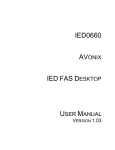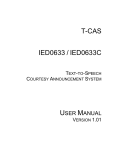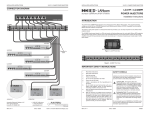Download MODEL 500DHD
Transcript
Last Edit: 07/10/02 12:49 pm INSTALLATION INSTRUCTIONS MODEL 500DHD DUAL HARD DRIVE CARD MODEL 500DHD DUAL HARD DRIVE CARD The IED Model 500DHD Dual Hard Drive Card is a component of the IED 500ACS Announcement Control System. It is used for non-volatile storage of programs and data such as the operating system, the control program, the configuration files, and permanent message takes. The 500DHD features RAID 1 technology to provide a continuous backup of all information stored on the hard drive in order to safeguard against accidental loss of data and to assure uninterrupted operation. 500DHD DRIVE REPLACEMENT PROCEDURE NOTE: The drive replacement procedure requires that the ACS be offline for as much as 1 hour, depending in part on drive capacity. In the event of a drive failure, the following procedure describes the recommended method for replacement of the failed drive: 1. Shut down the power to the ACS mainframe. 2. Remove the faulted hard drive from the 500DHD. To accomplish this, first, remove the 500DHD from the mainframe. Next, disconnect the data ribbon and power supply cables from the faulted hard drive. Finally, remove the four screws that attach the hard drive to the PCB. 3. Attach the new hard drive to the 500DHD. Make sure that the new hard drive is of the same brand and model (Samsung SpinPoint™ V40 Series) and of equal or greater capacity than the one it is replacing. Furthermore, it is recommended that the new hard drive have the same number of read/write heads as the hard drive it will be mirroring. Attach the new hard drive securely to the PCB using the four screws you removed in step one. Next, attach the power supply cable and the data ribbon cable to the new hard drive. 4. Return the 500DHD to the mainframe. Re-attach the data ribbon cable between the 500-CPU to the 500DHD. 5. Apply power to the mainframe. Once the mainframe is powered on, wait until the blue boot menu appears and select option two (2. DOS) and press <enter>. Once the computer has come to rest at the DOS prompt ( c:\> ), type “dupli” and press <enter> to run the DupliDisk setup utility. 6. Initialize the replacement hard drive. Once the DupliDisk Setup Utility is running, press <enter> and a message prompting you to initialize the replacement hard drive will appear. If you replaced the primary drive, you should select “Initialize drives using the mirror drive initialization” and press <Enter>. Otherwise, if you replaced the mirrored drive, select “Initialize using the primary drive initialization” and press <Enter>. You should then be prompted by the DupliDisk Setup Utility to press <Enter> to reboot the 500DHD. If not prompted, simply continue with step 7, “Synchronize the replacement hard drive”. 500 SERIES AUDIO CONTROL SYSTEM AUG 2002 SECTION 3 GROUP 58 SUB B PAGE 1 MODEL 500DHD DUAL HARD DRIVE CARD INSTALLATION INSTRUCTIONS If you are not prompted to initialize the drives as described in the preceding paragraph, then you will be prompted to rebuild the replacement drive. Use the arrow keys to select the appropriate rebuild option and pre ss <Enter>. Otherwise, if you replaced the mirror drive, select “Rebuild drive on the mirror channel” and press <Enter>. This will initiate the synchronization process. If you were prompted to “rebuild” the replacement drive instead of “initialize” the replacement drive, continue with steps 8A through 8G. 7. Synchronize the replacement hard drive. IF after initializing the replacement hard drive in step 6., you were prompted by the DupliDisk Setup Utility to reboot, select boot option two (2. DOS) and press <Enter> . When the computer has come to rest at the DOS prompt (C:\), type “dupli” and press <Enter> to run the 500DHD setup utility. Once the DupliDisk Setup Utility is running, press <Enter> and a message asking if you would like to synchronize the drives will appear. Choose “Yes” and press <Enter> to bring up a menu of synchronization options. Otherwise, if after initializing the replacement hard drive in step 6, you were not prompted to reboot the computer, use the right arrow key to highlight the dupli menu item “Copy” to display a menu of synchronization options. In the menu of synchronization options you should only be concerned with two options: 1. Primary Master to Mirror Master 2. Mirror Master to Primary Master NOTE: The “Primary” drive is always the upper drive when the 500DHD is installed in an ACS mainframe. The drives are labeled “Primary” and “Mirrored” on the printed circuit board directly in front of the data ribbon cable connectors. If you replaced the Primary Master drive, then select the second option, Mirror Master to Primary Master, then press <Enter>. This will copy the entire contents of the Mirror Master to the newly replaced Primary Master. Otherwise, if you replaced the Mirror Master drive, then select the first option, copy from Primary Master to Mirror Master, and press <Enter>. This will copy the entire contents of the Primary Master drive to the newly replaced Mirror Master drive. After you select the correct synchronization option and press <Enter>, the DupliDisk Setup Utility will ask you to confirm the action. Simply type “Y” for “Yes”and press <Enter> to commence the synchronization process. WARNING: Failure to select the correct synchronization option could result in a loss of all data. Copy/Synch times vary depending on drive size. A 20GB drive takes about 45 minutes to copy. 8. Mirror the drives. If after synchronizing the replacement hard drive instep 7. You are prompted to reboot the computer, select option two (2. DOS) and press <Enter>. When the computer has come to rest at a DOS prompt (C:\>), type “dupli” and press <Enter> to run the 500DHD setup utility. Once the 500DHD setup utility is running, press <Enter> to clear the “Initialization Status” screen, Now, continue with steps 8A through 8G. Otherwise, if after synchronizing the replacement hard drive in step 7, you were not prompted to reboot the computer, simply continue with steps 8A through 8G. A. Under the “Configure” menu, highlight “Operation Mode” and press <enter>, then highlight “Mirror Mode” and press <enter>. B. Highlight “Read Schedule” and press <enter>, then highlight “Primary Only” and press <enter>. C. Highlight “Startup Options” and press <enter>, this will bring up a new “Startup Options” menu. Within the “Startup Options” menu, highlight “Beep Innovative Electronic Designs, Inc.h9701 Taylorsville Road hLouisville, Kentucky 40299 hUSA Phone: (502) 267-7436 hFax: (502) 267-9070 h Internet: http://www.iedaudio.com SECTION 3 GROUP 58 SUB B PAGE 2 AUG 2002 500 SERIES AUDIO CONTROL SYSTEM INSTALLATION INSTRUCTIONS MODEL 500DHD DUAL HARD DRIVE CARD on drive failure” and press <enter>, select “Continuously” and press <enter>. D. Highlight “Beep after cold boot if drive failure is detected” and press <enter>, select “Enable” and press <enter>. E. Highlight “Beep after a cold boot if running in single mode” and press <enter>, select “Enable” and press <enter>. F. Highlight “Turn buzzer off after cold boot” and press <enter>, select “Disable” and press <enter>. G. Highlight “Idle Mode Support” and press <enter>, select “Within 8 Secs.” and press <enter>. Press the escape (ESC) to exit the “Startup Options” menu and use the right arrow key to highlight the “Exit” option in the menu bar. Once the “Exit Program” option is highlighted, press the <enter> key to exit the program. You will be asked if you are sure that you wish to exit. Select “Y” and press <Enter>. Upon exiting you will be prompted to re-boot the computer. This time, allow the 500DHD to run through its default boot cycle and start up the ACS software. At this point, the 3 status LED’s on the front of the 500DHD should all be solid green denoting that the 500DHD is running in “Mirror Mode” and both drives ( Primary Master and Mirror Master ) are identical. 500 SERIES AUDIO CONTROL SYSTEM AUG 2002 SECTION 3 GROUP 58 SUB B PAGE 3 MODEL 500DHD DUAL HARD DRIVE CARD INSTALLATION INSTRUCTIONS POWER CABLE CONNECTORS BUZZER OFF SWITCH PRIMARY DRIVE' STATUS LED PRIMARY DRIVE CARD RESET SWITCH DATA CABLE CONNECTORS CARD RESET LED CARD STATUS LED CONNECTOR FOR RIBBON CABLE TO 500CPU POWER CABLE CONNECTORS MIRRORED DRIVE SERIAL PORT MIRRORED DRIVE STATUS LED DATA CABLE CONNECTORS Figure 1 - 500DHD Component Layout Showing location of all components Innovative Electronic Designs, Inc.h9701 Taylorsville Road hLouisville, Kentucky 40299 hUSA Phone: (502) 267-7436 hFax: (502) 267-9070 h Internet: http://www.iedaudio.com SECTION 3 GROUP 58 SUB B PAGE 4 AUG 2002 500 SERIES AUDIO CONTROL SYSTEM INSTALLATION INSTRUCTIONS MODEL 500DHD DUAL HARD DRIVE CARD MOUNTING SCREWS PRIMARY DRIVE MOUNTING SCREWS MIRRORED DRIVE 500 SERIES AUDIO CONTROL SYSTEM AUG 2002 SECTION 3 GROUP 58 SUB B PAGE 5 MODEL 500DHD DUAL HARD DRIVE CARD INSTALLATION INSTRUCTIONS This page left blank intentionally Innovative Electronic Designs, Inc.h9701 Taylorsville Road hLouisville, Kentucky 40299 hUSA Phone: (502) 267-7436 hFax: (502) 267-9070 h Internet: http://www.iedaudio.com SECTION 3 GROUP 58 SUB B PAGE 6 AUG 2002 500 SERIES AUDIO CONTROL SYSTEM