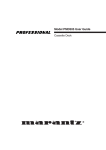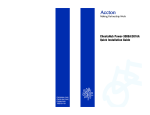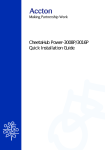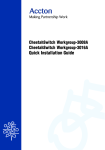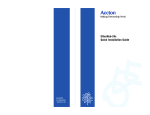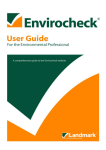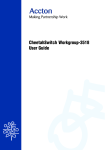Download Compaq Netelligent 1009 User guide
Transcript
Netelligent 1009B 10Base-T Hub User Guide ©1997 Compaq Computer Corporation. All rights reserved. Compaq Registered U.S. Patent and Trademark Office. Company and product names mentioned herein may be trademarks and/or registered copyright and trademarks of their respective companies. . . . . . . . . . . . . . . . . . . . . . . . . . . . . . iii NOTICE The information in this publication is subject to change without notice. COMPAQ COMPUTER CORPORATION SHALL NOT BE LIABLE FOR TECHNICAL OR EDITORIAL ERRORS OR OMISSIONS CONTAINED HEREIN, NOR FOR INCIDENTAL OR CONSEQUENTIAL DAMAGES RESULTING FROM THE FURNISHING, PERFORMANCE, OR USE OF THIS MATERIAL. This publication contains information protected by copyright. No part of this publication may be photocopied or reproduced in any form without prior written consent from Compaq Computer Corporation. The software described in this guide is furnished under a license agreement or non-disclosure agreement. The software may be used or copied only in accordance with the terms of the agreement. Product names mentioned herein may be trademarks and/or registered trademarks of their respective companies. 1997 Compaq Computer Corporation. All rights reserved. Printed in the U.S.A. Compaq Registered United States Patent and Trademark Office. Netelligent is a trademark of Compaq Computer Corporation. Compaq Netelligent 1009B 10Base-T Hub User Guide Second Edition (August 1997) Part Number 167174-002 Writer: Chris Seiter Project: Notice Comments: File Name:1009B_N1.DOC Last Saved On:8/14/97 11:18 AM . . . . . . . . . . . . . . . . . . . . . . . . . . . . . . v Contents Chapter 1 Introduction Features......................................................................................................................... 1-1 Chapter 2 Hardware Description Front Panel.................................................................................................................... 2-1 LED Indicator Panel .............................................................................................. 2-1 Back Panel .................................................................................................................... 2-6 Port Connections ................................................................................................... 2-6 Chapter 3 Installing the Hub Site Requirements......................................................................................................... 3-1 Connecting the Hub System ......................................................................................... 3-2 Chapter 4 Configurations Stand-Alone Configuration........................................................................................... 4-1 Connecting Multiple Hubs............................................................................................ 4-2 Using Crossover Twisted-Pair Cable .................................................................... 4-3 Using the BNC Port............................................................................................... 4-4 Guidelines for Multiple Hub Configuration ................................................................. 4-5 Appendix A Troubleshooting Appendix B Port and Cable Pin Assignments Compaq Netelligent 1009B 10Base-T Hub User Guide Writer: Chris Seiter Project: Contents Comments: File Name:1009B_T.DOC Last Saved On:5/22/97 8:24 AM . . . . . . . . . . . . . . . . . . . . . . . . . . . . . . vi Appendix C Specifications Appendix D Regulatory Standards Compliance Index Writer: Chris Seiter Project: Contents Comments: File Name:1009B_T.DOC Last Saved On:5/22/97 8:24 AM . . . . . . . . . . . . . . . . . . . . . . . . . . . . . vii Preface About this Guide This user guide is designed for the experienced network installer. It covers the following information to help in the installation and configuration of the Netelligent 1009B 10Base-T Hub: Q Hardware description and summary of features Q Hardware installation and configuration Q Troubleshooting tips Package Checklist Carefully unpack the contents of the package and verify them against the checklist given below. Q Netelligent 1009B 10Base-T Hub Q BNC T-type connector Q Power adapter Q Compaq Netelligent User Guide CD Q Compaq Netelligent 10Base-T Hub Quick Install Guide Q Warranty registration card If any parts are incorrect, missing, or damaged, contact your Compaq Authorized Reseller. If possible, retain the carton and original packing materials in case you need to repack the contents and return the hub for repair. NOTE : To qualify your 1009B hub for a lifetime warranty, fill in the warranty registration card and return it to Compaq Computer Corporation at the address indicated on the card. Compaq Netelligent 1009B 10Base-T Hub User Guide Writer: Chris Seiter Project: Preface Comments: File Name:1009B_P.DOC Last Saved On:5/14/97 3:05 PM . . . . . . . . . . . . . . . . . . . . . . . . . . . . . . 1-1 Chapter 1 Introduction The Netelligent 1009B 10Base-T Hub is an 8-port Ethernet hub featuring an onboard microprocessor designed to monitor network utilization, collisions, link and port partition status. The hub’s comprehensive LED indicator panel simplifies installation and network troubleshooting by showing network utilization and collision levels at the hub ports. Features The Netelligent 1009B 10Base-T hub provides the following features: Automatic Partitioning and Reconnection – automatically isolates a port in the event of excessive collisions and reconnects the port when normal operation resumes Jabber Lockup Protection – automatically stops transmission of abnormal Ethernet frames that could cause data loss for the network Automatic Polarity Detection – recognizes and adjusts 10Base-T ports for attached cable assemblies which may be wired with incorrect polarity on the receive pair Eight independent RJ-45 ports – enables network connections using 10Base-T twisted-pair cable Cascading – lets you connect the 1009B hub to another 1009B or compatible hub using the hub’s uplink port BNC Port – lets you connect the hub to 10Base2 (BNC) cabling IEEE 802.3 Compliant – conforms to IEEE 802.3 repeater specification, as well as the 10Base-T and 10Base2 standards Compaq Netelligent 1009B 10Base-T Hub User Guide Writer: Chris Seiter Project: Introduction Comments: File Name:1009B_1.DOC Last Saved On:6/26/97 2:17 PM . . . . . . . . . . . . . . . . . . . . . . . . . . . . . . 2-1 Chapter 2 Hardware Description The Netelligent 1009B 10Base-T Hub is a highly reliable network concentrator that complies with IEEE 802.3 specifications. By passing data signals received on any port to all other ports, without modification, this hub meets the requirements for both Ethernet and IEEE 802.3 networks. This chapter describes the main hub components. For easier management and control of the hub, familiarize yourself with the front panel indicators. Figure 2-1 shows the front panel of the hub where the LED indicators are located. Front Panel This section describes the 1009B hub’s front panel. Figure 2-1 . 1009B Hub Front Panel LED Indicator Panel The LED indicator panel let you easily monitor the status of each port and the overall condition of the hub. The following sections describe the function of each indicator. Power Color: Green Label: Power Function: Power indicator Compaq Netelligent 1009B 10Base-T Hub User Guide Writer: Chris Seiter Project: Hardware Description Comments: File Name:1009B_2.DOC Last Saved On:6/26/97 2:18 PM . . . . . . . . . . . . . . . . . . . . . . . . . . . . . . 2-2 Hardware Description LED Activity Condition Indication STEADY LIGHT ON Hub is receiving power. NO LIGHT OFF Power is disconnected; no power received. Utilization The Utilization LEDs indicate the percentage of network bandwidth used by valid data. The hub updates this display every 0.5 seconds. Figure 2-2 . Utilization/Collision Indicators Label (%) Color Function 1% 5% 15% Green Indicates percentage utilization of LAN 30% 65+% Amber (yellow) bandwidth. There are five LEDs that represent the percentage of network utilization. The corresponding LEDs light to show that the percentage utilization of LAN bandwidth has reached this level. When active, these LEDs look like a stereo’s equalizer display. For example, if network utilization reaches 1%, the LED labeled 1% lights. However, if network utilization rises above 1% (for example, 30%), the LED labeled 30 and all the other LEDs before it (that is, 1, 5, and 15) light in rapid succession. These LEDs monitor the share of valid network frames transmitted by this hub within a 10Mb/s bandwidth. They provide a quick way to monitor the current traffic load relative to the network’s capacity. Writer: Chris Seiter Project: Hardware Description Comments: File Name:1009B_2.DOC Last Saved On:6/26/97 2:18 PM . . . . . . . . . . . . . . . . . . . . . . . . . . . . . . 2-3 Collision Label (%) Color 1% 3% 5% Green 10% 15+% Amber (yellow) Function Indicates the percentage of packet collisions occurring out of the total packets received by the hub. Collisions occur when two or more devices connected to a hub attempt to transmit data simultaneously on the network. When a collision occurs, devices pause and then re-transmit after a random wait period. Because wait periods differ among devices, successive collisions become increasingly improbable. The Collision LEDs help you monitor the percentage of packet collisions that occur relative to the total packets received by the hub. Similar to Utilization LEDs, the Collision LEDs have five numbers that represent collision percentage. When collisions reach a level marked on the LED display, the corresponding LED lights. For example, if packet collisions reach 1%, the LED labeled 1% lights. However, if collisions go beyond 1% (for example, 15%), the LED labeled 15+ and all the other LEDs before it (that is, 1, 3, 5, and 10) also light in rapid succession. NOTE: After 32 consecutive collisions occur on the cable segment connected to a port, that port is automatically partitioned by the hub. The hub automatically reconnects this port when a data packet longer than 512 bits (normal) is transmitted by the partitioned port without collision. Compaq Netelligent 1009B 10Base-T Hub User Guide Writer: Chris Seiter Project: Hardware Description Comments: File Name:1009B_2.DOC Last Saved On:8/21/97 1:01 PM . . . . . . . . . . . . . . . . . . . . . . . . . . . . . . 2-4 Hardware Description Figure 2-3 . Partition/Link Traffic LEDs Partition LED Activity STEADY YELLOW LIGHT NO LIGHT Condition PARTITION OFF Indication Indicates port partitioning due to a cable error or other abnormal network condition. Port is in good condition. A port is temporarily partitioned when a line error or too many collisions are detected on the attached segment. While it is automatically partitioned, the port continues to transmit data to the segment. However, data is not repeated from the segment. When the problem is corrected or a valid data packet is received through the port, the port is automatically reconnected. When partitioning occurs, the port’s corresponding Partition LED is continually lit yellow. Otherwise, this LED should be off. Writer: Chris Seiter Project: Hardware Description Comments: File Name:1009B_2.DOC Last Saved On:6/26/97 2:18 PM . . . . . . . . . . . . . . . . . . . . . . . . . . . . . . 2-5 Link/Traffic LED Activity Condition Indication STEADY GREEN LIGHT ON Indicates a valid link has been established on this port. BLINKING GREEN LIGHT ON Indicates the port is receiving packets; blinking is proportional to the traffic passing through the port. NO LIGHT OFF No valid link has been established on this port. Link The corresponding Link/Traffic LED lights when a device (for example, computer, hub or bridge) establishes a valid connection using the RJ-45 port. However, for the BNC port, no link connection is tested. The Link/Traffic LED for this port only monitors the traffic condition. Troubleshooting: If the Link/Traffic LED does not light when a device is connected to its corresponding port, check that both the hub and connected device are powered on. For devices connected to the hub using a twisted-pair cable, check that the cable length does not exceed 100 meters. You should have standard, straight-through cables and not crossover or other specialized cables. Traffic Traffic refers to the movement of packets being received by the port. A port’s corresponding Link/Traffic LED flashes in proportion to the rate of traffic passing through the port. Through this LED, the network manager can easily view the activity on a port. Compaq Netelligent 1009B 10Base-T Hub User Guide Writer: Chris Seiter Project: Hardware Description Comments: File Name:1009B_2.DOC Last Saved On:6/26/97 2:18 PM . . . . . . . . . . . . . . . . . . . . . . . . . . . . . . 2-6 Hardware Description Back Panel This section describes the hub’s back panel components. Figure 2-4 . 1009B Hub Back Panel Port Connections BNC (10Base2) Connector The 1009B hub has a built-in BNC transceiver for a connection using thin coaxial cable. The BNC port can link up to 30 hubs on a thin coaxial cable segment. The thin coaxial cable that links the BNC ports can extend up to 185 meters and have computers or other Ethernet devices attached to it. When connecting two hubs via BNC ports, there should be at least 0.5 meters (about two feet) of coaxial cable between the two BNC ports. If the hub is at the end of an Ethernet cable, plug and lock the 50-ohm (Ω) terminators to the T-type connector on the BNC port. NOTE : Terminate an open end of any T-type connector that is plugged into a BNC port with a 50-ohm (Ω) terminator. In particular, when a hub using the BNC port connection is at the end of an Ethernet segment, terminate the open end of the T-type connector with a 50-ohm (Ω) terminator. Also, if the BNC port is not used, plug a T-type connector to it and terminate both ends with a 50-ohm (Ω) terminator. RJ-45 Ports The hub has eight RJ-45 MDI-X station ports. Using straight-through twistedpair cable, connect your workstation (via the network interface card’s port) to any available station port. Writer: Chris Seiter Project: Hardware Description Comments: File Name:1009B_2.DOC Last Saved On:6/26/97 2:18 PM . . . . . . . . . . . . . . . . . . . . . . . . . . . . . . 2-7 UPLINK Port You can use the MDI UPLINK port to expand the network by connecting the hub to another 1009B or compatible hub using straight-through twisted-pair cable. NOTE: If you use the UPLINK port, you cannot use RJ-45 Port 8. You can also uplink to another hub by running straight-through twisted-pair cabling from any station port on the 1009B hub to a crossover port on another 1009B or compatible hub. However, if you must connect to another hub via station ports at both ends of the cable, use crossover cabling. Power Connector The power adapter plugs into the hub’s power connector and a main power source that provides 100V, 120V, 220-230V, or 240V at 50 to 60Hz. NOTE : Some types of adapters have a ferrite bead attached to the power cable to reduce interference caused by electromagnetic radiation. For best results, wrap the cable around the clamp-on ferrite bead to create a single loop as close as possible to the adaptor jack. Compaq Netelligent 1009B 10Base-T Hub User Guide Writer: Chris Seiter Project: Hardware Description Comments: File Name:1009B_2.DOC Last Saved On:6/26/97 2:18 PM . . . . . . . . . . . . . . . . . . . . . . . . . . . . . . 3-1 Chapter 3 Installing the Hub This chapter describes how to install the Netelligent 1009B 10Base-T Hub. It describes specific installation requirements, installation procedures, and basic network connections. Site Requirements Consider the following site requirements before you install the hub. Q Verify that the power source meets the following electrical specifications. AC Power 100 to 240V (+/- 10%) Frequency 50 to 60Hz (+/- 3Hz) Q Be sure the adapter supplied with your hub matches your site’s utility voltage. Q Leave at least 10 cm. of space at the front and back of the hub for ventilation. We recommend that you install the hub in a cool, dry area. Q Be sure you place the hub on a solid, level surface, such as a table or shelf. A good location is at the center of all the devices you want to link, close to the trunk segment, and near a power outlet. Q Be sure you connect the hub only to another 1009B or compatible 10Base-T hub. Compaq Netelligent 1009B 10Base-T Hub User Guide Writer: Chris Seiter Project: Installing the Hub Comments: File Name:1009B_3.DOC Last Saved On:5/19/97 3:24 PM . . . . . . . . . . . . . . . . . . . . . . . . . . . . . . 3-2 Installing the Hub Connecting the Hub System Follow these steps to connect the hub to your network. 1. Cascade hubs using the UPLINK port. The UPLINK port lets you uplink the 1009B hub to another 1009B or compatible hub. This port reverses transmit and receive signals, which lets you use straight-through cable to cascade hubs instead of crossover cable. To uplink to another hub, plug one end of a twisted-pair cable to the UPLINK port and plug the other end of the cable to any RJ-45 port of a compatible hub. (However, you must not plug both ends of the cable to the UPLINK port of each hub.) If all your hubs are from Compaq, you can link up to five hubs using this type of connection. Otherwise, limit your configuration to four hubs. NOTE : Do not plug in a phone jack connector to the RJ-45 port. This may damage the hub. Instead, use only twisted-pair cables with RJ-45 connectors that conform with FCC standards. 2. Connect the hub to an Ethernet trunk, if necessary. BNC - Plug the BNC T-type connector into the BNC port on the back of the hub, and use this port to connect the device to a 10Base2 Thin Ethernet trunk. If the hub is at the terminal end of a trunk segment, then connect a 50-ohm (Ω) terminator to the open end of the “T” connector. If the Ethernet BNC trunk port has no connection, plug in the BNC T-type connector and lock both ends with a 50-ohm (Ω) terminator. 3. Connect workstations to the hub. Prepare the workstations you want to network. Be sure they have properly installed 10Base-T network interface cards, or external 10Base-T transceivers. Prepare straight-through twisted-pair cables with RJ-45 plugs at both ends. The length of each cable should not exceed 100 meters. Connect each computer to an available RJ-45 station port on the hub using twisted-pair cable. Connect one end of the cable to the RJ-45 port of the PC's network interface card and the other end to an available station port on the hub. When inserting an RJ-45 plug, be sure the tab on the plug clicks into position to ensure that it is properly seated. Writer: Chris Seiter Project: Installing the Hub Comments: File Name:1009B_3.DOC Last Saved On:5/19/97 3:24 PM . . . . . . . . . . . . . . . . . . . . . . . . . . . . . . 3-3 Using the hub in a stand-alone configuration, you can network up to eight workstations. NOTE : You can also connect a workstation to the BNC port. However, be sure you use a proper transceiver when connecting to this port. 4. Install the power adapter and power on the hub. Plug the smaller end of the power adapter cord into the power connector on the back of the hub. Then connect the other end of the power adapter cord into an electric outlet. The Power LED indicator lights when power is applied. NOTE : The hub supports a hot remove feature that lets you connect or disconnect twisted-pair cables while the hub is powered on without disrupting operation. 5. Verify that all attached devices have a valid connection. The hub monitors link status for each port. If any device is properly connected to the hub and transmitting a link beat signal, the Link indicator lights for the corresponding port. If valid traffic is being transmitted by the connected device, the same indicator (now referred to as the Traffic indicator) flashes to indicate network activity. If the Link indicator fails to light (or the Partition indicator does light) when you connect a device to the hub, check the following items: Be sure the twisted-pair cable is properly attached to the connected device and the hub. Verify that the RJ-45 plug snaps into place when attached. See if the twisted-pair cable is functioning properly by using it for another port and attached device that displays valid indications when connected to the network. Check the length of the twisted-pair cable to be sure it does not exceed 100 meters. Verify that the workstation’s adapter card is functioning properly by trying it in another computer that has been successfully connected to the network. Compaq Netelligent 1009B 10Base-T Hub User Guide Writer: Chris Seiter Project: Installing the Hub Comments: File Name:1009B_3.DOC Last Saved On:5/19/97 3:24 PM . . . . . . . . . . . . . . . . . . . . . . . . . . . . . . 3-4 Installing the Hub If you still cannot resolve the problem, refer to “Appendix A – Troubleshooting.” Writer: Chris Seiter Project: Installing the Hub Comments: File Name:1009B_3.DOC Last Saved On:5/19/97 3:24 PM . . . . . . . . . . . . . . . . . . . . . . . . . . . . . . 4-1 Chapter 4 Configurations The Netelligent 1009B 10Base-T Hub allows flexibility in configuring your network. You can use the hub in a stand-alone or multiple hub configuration. The hub’s RJ-45 UPLINK (MDI) port lets you connect multiple hubs using Category 3, 4 or 5 unshielded twisted-pair cable, or you can link hubs using a backbone connection. You can install the 1009B hub in a standard wiring closet or close to a workgroup. All end-node devices (for example, workstations or servers) must be within 100 meters of the connected hub. Stand-Alone Configuration The 1009B hub can function as a simple stand-alone configuration as shown below. Based on IEEE 802.3 standards, the maximum cable distance between the hub and any workstation is 100 meters. Figure 4-1 . Stand-Alone Configuration Compaq Netelligent 1009B 10Base-T Hub User Guide Writer: Chris Seiter Project: Configurations Comments: File Name:1009B_4.DOC Last Saved On:5/19/97 3:27 PM . . . . . . . . . . . . . . . . . . . . . . . . . . . . . . 4-2 Configurations Connecting Multiple Hubs The 1009B hub provides an uplink port that lets you connect the hub to another 1009B or compatible hub. The IEEE 802.3 standard recommends a limit of four hubs in an uplink configuration. However, physical restrictions depend on actual repeater delay. Therefore, if all your hubs are from Compaq, you can have up to five hubs in the configuration for a maximum LAN size of 35 nodes (that is, using Ports 1-7 on each available hub). You can configure a larger network if you use a star or hierarchical star configuration as described in “Guidelines for Multiple Hub Configuration.” Figure 4-2 shows an example uplink configuration. Figure 4-2 . Multiple Hub Configuration Using Uplink Port NOTE : When using the UPLINK port to connect to another hub, use straight-through (normal) twisted-pair cable. This cable is the same cable used for connecting the hub to a workstation. For more information, see Appendix B Port and Cable Pin Assignments. Writer: Chris Seiter Project: Configurations Comments: File Name:1009B_4.DOC Last Saved On:5/19/97 3:27 PM . . . . . . . . . . . . . . . . . . . . . . . . . . . . . . 4-3 Using Crossover Twisted-Pair Cable You can use crossover twisted-pair cable to connect the 1009B hub to a compatible hub using any available RJ-45 MDI-X port. Figure 4-3 . Multiple Hub Configuration Using a Crossover Cable Compaq Netelligent 1009B 10Base-T Hub User Guide Writer: Chris Seiter Project: Configurations Comments: File Name:1009B_4.DOC Last Saved On:5/19/97 3:27 PM . . . . . . . . . . . . . . . . . . . . . . . . . . . . . . 4-4 Configurations Using the BNC Port You can link the 1009B hub with other hubs using the BNC port on the back panel. The BNC port accepts thin coaxial cable (10Base2). A Thin Ethernet segment can extend up to 185 meters and connect up to 30 nodes. However, an Ethernet trunk can contain no more than three coaxial segments if each extends up to the maximum length (allowed for Thin Ethernet). Figure 4-4 . Linking Hubs Using the BNC Port Writer: Chris Seiter Project: Configurations Comments: File Name:1009B_4.DOC Last Saved On:5/19/97 3:27 PM . . . . . . . . . . . . . . . . . . . . . . . . . . . . . . 4-5 Guidelines for Multiple Hub Configuration In a multiple hub configuration, the maximum limit between any two workstations is five cable segments and four hubs based on IEEE 802.3 recommendations. In the following example, if Workstation A sends a message to Workstation B, there can be up to four hubs in the path between them. However, if all your hubs are from Compaq, the maximum limit between two workstations is six cable segments and five hubs. To control the number of hubs in a path, we recommend that you use one hub to connect to several other hubs. By using a star configuration, you can link more workstations together in a network than would be possible with an uplink configuration. Be sure there is only one path between any two workstations on the network to avoid the corruption of data. Figure 4-5 . Multiple Hub Configuration Compaq Netelligent 1009B 10Base-T Hub User Guide Writer: Chris Seiter Project: Configurations Comments: File Name:1009B_4.DOC Last Saved On:5/19/97 3:27 PM . . . . . . . . . . . . . . . . . . . . . . . . . . . . . . A-1 Appendix A Troubleshooting Diagnosing Hub Indicators You can easily monitor the Netelligent 1009B hub using its comprehensive front panel LED indicators. These indicators help you identify problems the hub may encounter. This section describes common problems and possible solutions. If these suggestions do not solve your problem, contact your Compaq Authorized Reseller. Symptom: Power indicator does not light. Cause: Defective power supply or Power LED. Solution: Have the hub’s power supply or Power LED replaced. Symptom: Port Partition LED lights yellow. Causes: 1. Hub has partitioned RJ-45 or BNC port. 2. Workstation’s network adapter, cable or hub port is defective. 3. If BNC cabling is used, the BNC connector may not be terminated. Solutions: 1. If port partitioning has occurred, the hub automatically enables the port when the fault is corrected. 2. The most common cause of disconnection from a network or port partitioning is a defective network adapter or cable connection. Check the corresponding cable connections or the workstation’s network adapter for possible defects. Replace the defective cable or adapter. 3. If a BNC cable connection is used, be sure the open ends of the BNC segment are properly terminated with 50-ohm terminators. NOTE : The BNC Partition LED also lights if the BNC port is not used (that is, no BNC cable connected). Ignore the BNC Partition LED if you did not connect a BNC cable. Compaq Netelligent 1009B 10Base-T Hub User Guide Writer: Chris Seiter Project: Appendix A: Troubleshooting Comments: File Name:1009B_A.DOC Last Saved On:5/22/97 8:30 AM . . . . . . . . . . . . . . . . . . . . . . . . . . . . . . A-2 Appendix A: Troubleshooting System Diagnostics Installation Verify that all system components have been properly installed. If one or more components appear to be malfunctioning, test them in an alternate environment where all the other components are functioning properly. Cabling 1. Verify that the cabling type is correct. Be sure all cable connectors are securely seated in the required ports. Straight-through cable should be used for all standard twisted-pair connections. 2. When linking two hubs using RJ-45 station ports at both ends of the cable (that is, not an uplink configuration), be sure you use a crossover cable. You should use crossover cable only if the uplink port is not available on either hub. 3. When using thin Ethernet (BNC) cabling, be sure both ends are closed off with 50-ohm terminators. 4. Be sure all devices are connected to the network. Equipment may have been unintentionally disconnected from the network. External Adapters 1. Be sure the network adapter cards installed in the workstations are in good working condition. 2. Be sure the media transceivers are functioning properly and the SQE test has been disabled for all transceivers attached to the hubs. Writer: Chris Seiter Project: Appendix A: Troubleshooting Comments: File Name:1009B_A.DOC Last Saved On:5/22/97 8:30 AM . . . . . . . . . . . . . . . . . . . . . . . . . . . . . . A-3 Configuration If problems occur after altering the network configuration, restore the original connections and try to track the problem down by implementing the new changes, one step at a time. Ensure that cable distances, repeater limits, and other physical aspects of the installation do not exceed recommendations. Hub Integrity As a last resort, verify the hub’s integrity with a power-on reset. Turn the power to the hub off and then on. If the problem still persists and you have completed all the preceding diagnoses, then contact your Compaq Authorized Reseller for further assistance. Compaq Netelligent 1009B 10Base-T Hub User Guide Writer: Chris Seiter Project: Appendix A: Troubleshooting Comments: File Name:1009B_A.DOC Last Saved On:5/22/97 8:30 AM . . . . . . . . . . . . . . . . . . . . . . . . . . . . . . B-1 Appendix B Port and Cable Pin Assignments Figure B-1 . RJ-45 Connector (hub side) Pin MDI-X Assignment (Port 1 ~ 8) MDI Assignment (UPLINK Port) 1 Input Receive Data + Output Transmit Data + 2 Input Receive Data - Output Transmit Data - 3 Output Transmit Data + Input Receive Data + 6 Output Transmit Data - Input Receive Data - Not Used Not Used 4,5,7,8 Table B-1 . RJ-45 Pin Assignments Schematics for both straight and crossover twisted-pair cable are shown below. Straight-Through (Hub) (Adapter) 1 IRD+ 1 OTD+ 2 IRD2 OTD3 OTD+ 3 IRD+ 6 OTD6 IRD- Crossover (Hub) 1 IRD+ 2 IRD3 OTD+ 6 OTD- (Hub) 1 IRD+ 2 IRD3 OTD+ 6 OTD- Compaq Netelligent 1009B 10Base-T Hub User Guide Writer: Chris Seiter Project: Appendix B: Port and Cable Pin Assignments Comments: File Name:1009B_B.DOC Last Saved On:6/26/97 2:21 PM 1 . . . . . . . . . . . . . . . . . . . . . . . . . . . . . . B-2 Appendix B: Port and Cable Pin Assignments BNC Port The BNC Port provides a way to interface with 10 Mb/s coaxial cable (Thin Ethernet) via an internal transceiver. Thin Ethernet is typically used as a bus type network backbone. If you install Thin Ethernet cable, remember to close off both ends with a 50-ohm terminator. A T-type connector and 50-ohm terminator are provided with the 1009B hub. Writer: Chris Seiter Project: Appendix B: Port and Cable Pin Assignments Comments: File Name:1009B_B.DOC Last Saved On:6/26/97 2:21 PM . . . . . . . . . . . . . . . . . . . . . . . . . . . . . . C-1 Appendix C Specifications Transmission Technique Access Method Standards Conformance Media Supported Interfaces Dimensions Power Requirements Temperature Humidity Certification Emissions: Safety: Baseband CSMA/CD, 10Mb/s IEEE 802.3 10Base-T, 10Base2 Category 3,4,5 twisted-pair cable*, or Thin Ethernet Eight RJ-45 ports, 1 RJ-45 UPLINK port, and one BNC port 1.04 x 8.26 x 4.58 inches (2.67 x 21.17 x 11.74 cm) 7.5V AC, 50/60 Hz, 6.5watt. (Power adapter 7.5V ~ 12V AC, 8VA for 100V/120V/220-230V/240V) 0°C to 50°C (Standard Operating) 5% to 95% (Noncondensing) FCC Class B*, VCCI Class B, CISPR Class B, BZT Class B UL, CSA, TÜV/GS * Using UTP cable meets EMI requirements only for Class A. Use STP cable if you need to meet the EMI requirements for Class B. Network Specifications Topology Hub-to-Workstation Distance Number of Interconnected Hubs Tree (Backbone or Star) 100 meters maximum using twisted-pair cable Five (maximum, using all Compaq hubs) Compaq Netelligent 1009B 10Base-T Hub User Guide Writer: Chris Seiter Project: Appendix C: Specifications Comments: File Name:1009B_C.DOC Last Saved On:5/22/97 8:34 AM . . . . . . . . . . . . . . . . . . . . . . . . . . . . . . D-1 Appendix D Regulatory Standards Compliance EMI Warning FCC Class B Certification Compaq Computer Corporation Model Number: 1009B This device complies with Part 15 of the FCC Rules. Operation is subject to the following conditions: 1. This device may not cause harmful interference, and 2. This device must accept any interference received, including interference that may cause undesired operation. WARNING: This equipment has been tested and found to comply with the limits for a Class B digital device, pursuant to Part 15 of the FCC Rules. These limits are designed to provide reasonable protection against harmful interference in a residential installation. This equipment generates, uses and can radiate radio frequency energy and, if not installed and used in accordance with the instructions, may cause harmful interference to radio communications. However, there is no guarantee that interference will not occur in a particular installation. If this equipment does cause harmful interference to radio or television reception, which can be determined by turning the equipment off and on, the user is encouraged to try to correct the interference by one or more of the following measures: • Reorient or relocate the receiving antenna • Increase the separation between the equipment and receiver • Connect the equipment into an outlet on a circuit different from the one which the receiver is connected to • Consult the dealer or an experienced radio/TV technician for help Use only shielded cable to connect I/O devices to this equipment. Compaq Netelligent 1009B 10Base-T Hub User Guide Writer: Chris Seiter Project: Appendix D: Regulatory Standards Compliance Comments: File Name:1009B_D.DOC Last Saved On:6/26/97 2:39 PM . . . . . . . . . . . . . . . . . . . . . . . . . . . . . . D-2 Appendix D: Regulatory Standards Compliance You are cautioned that changes or modifications not expressly approved by the party responsible for compliance could void your authority to operate the equipment. WARNING: Wear an anti-static wrist strap or take other suitable measures to prevent electrostatic discharge whenever handling this equipment. NOTE: In order to maintain compliance with the limits of a Class B digital device, Compaq requires that you use a quality interface cable when connecting to this device. Changes or modifications not expressly approved by Compaq could void the users authority to operate this equipment. Suggested cable type is: • Twisted-pair for RJ-45 connections: 10Base-T • Thin Ethernet (50 ohm) for BNC connections: 10Base2 BZT Class B Compliance Hiermit wird bescheinigt, dass der 1009B adapter in Übereinstimmung mit den Bestimmungen der Vgf 243/1991 funk-entstört ist. Der deutschen Bundespost wurde das Inverkehrbringen dieses Gërates angezeigt und die Berechtigung zur Überprünfung der Serie auf Einhaltung der Bestimmungen eingeräumt. We hereby certify that the 1009B adapter comply with the RFI Suppression Requirements of Vfg 1046/1984. The German Postal Service was notified that the equipment is being marketed. The German Postal Service has the right to retest the equipment and to verify that it complies. Writer: Chris Seiter Project: Appendix D: Regulatory Standards Compliance Comments: File Name:1009B_D.DOC Last Saved On:6/26/97 2:39 PM . . . . . . . . . . . . . . . . . . . . . . . . . . . . . . D-3 VCCI Class B Compliance This product also complies with CISPR22 Class B (EN55022 Class B). EN55022 Declaration of Conformance This is to certify that the Compaq Netelligent 1009B 10Base-T Hub is shielded against the generation of radio interference in accordance with the application of Council Directive 89/336/EEC, Article 4a. Conformity is declared by the application of EN55022:1987 Class B (CISPR 22:1985/BS 6527:1988). Compliance with the applicable regulations is dependednt upon the use of shielded cables. You may use unshielded twisted-pair (UTP) cables for RJ-45 connections, but it complies with EN55022 class A (CISPR Class A) Compaq Netelligent 1009B 10Base-T Hub User Guide Writer: Chris Seiter Project: Appendix D: Regulatory Standards Compliance Comments: File Name:1009B_D.DOC Last Saved On:6/26/97 2:39 PM . . . . . . . . . . . . . . . . . . . . . . . . . . . . . I-1 D Index Diagnostics LED A-1 system A-2 A Automatic partitioning 1-1 Automatic polarity detection 1-1 B BNC port 1-1, 2-3, 2-5, 2-6, 3-2, 3-3, 4-4, B-2 C Cable crossover 3-2, 4-3 maximum distance 4-1 pin assignments B-1 straight-through 3-2 Cable length, maximum 3-2 Cable pin assignments 4-2, B-1 Category 3 4-1 Coaxial cable 2-6, 4-4 Coaxial segments 2-6, 4-4 Collision LEDs 2-3 levels 1-1 Compliance regulatory D-1 safety D-5 Configuration guidelines for multiple hubs 4-3 multiple hub 4-2 stand-alone 4-1 star 4-5 Configurations 4-1 Connecting hub 3-2 Crossover cable 4-3 E Electrical specifications 3-1 Electromagnetic radiation 2-7 Ethernet 2-1 BNC trunk port 3-2 cable 2-6 devices 2-6 frames, transmission of abnormal 1-1 hub 1-1 segment 2-6 trunk 3-2, 4-4 F Ferrite bead 2-7 Frames 2-2 I IEEE 802.3 1-1 networks 2-1 recommendations 4-5 repeater specification 1-1 specifications 2-1 standard 4-1, 4-2 J Jabber lockup protection 1-1 Jack connector 3-2 L LAN 2-2 bandwidth 2-2 LED display 2-3 Compaq Netelligent 1009B 10Base-T Hub User Guide Writer: Chris Seiter Project: Index Comments: File Name:1009B_I.DOC Last Saved On:5/14/97 4:45 PM . . . . . . . . . . . . . . . . . . . . . . . . . . . . . . I-2 Index System diagnostics cabling A-2 configuration A-3 external adapters A-2 hub integrity A-3 installation A-2 LED indicator 2-1, 3-3 diagnosing A-1 Link status 3-3 Link/Traffic LED 2-3, 2-5 M MDI UPLINK port 2-7 Microprocessor 1-1 Multiple hub configuration 4-2 N Network interface cards 3-2 Network utilization 1-1, 2-2 P Partition indicator 3-3 LED 2-3, 2-4 Partition/Link Traffic LEDs 2-4 Pin assignments B-1 Power connector 3-3 function 2-1 LED indicator 3-3 R T Terminator 2-6 Thin Ethernet segment 4-4 trunk 3-2 Traffic condition 2-5 Transceiver 3-2, 3-3 BNC 2-6 Troubleshooting A-1 T-type connector 2-6 Twisted-pair cable 4-3 U UPLINK port 2-7, 3-2, 4-2 Utilization LEDs 2-2, 2-3 Utilization/Collision indicators 2-2 V Ventilation 3-1 Regulatory compliance D-1 Requirements, site 3-1 RJ-45 connectors (plugs) 2-3, 2-5, 2-6, 3-2, 3-3 MDI-X ports 2-6, 4-3 UPLINK port 4-1 S Specifications C-1 Star configuration 4-5 Writer: Chris Seiter Project: Index Comments: File Name:1009B_I.DOC Last Saved On:5/14/97 4:45 PM ©1997 Compaq Computer Corporation. All rights reserved. Compaq Registered U.S. Patent and Trademark Office. Company and product names mentioned herein may be trademarks and/or registered copyright and trademarks of their respective companies.