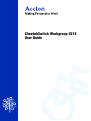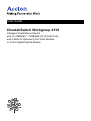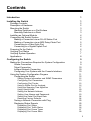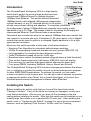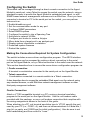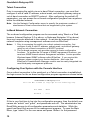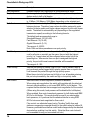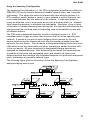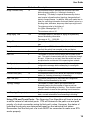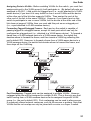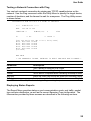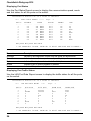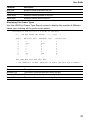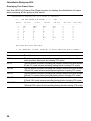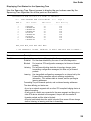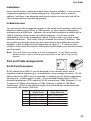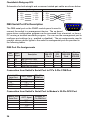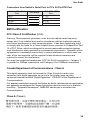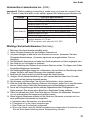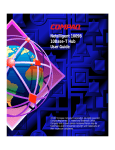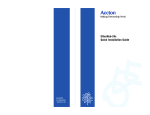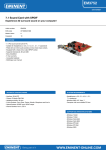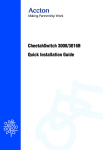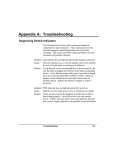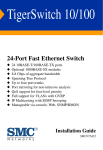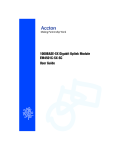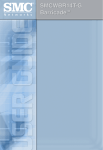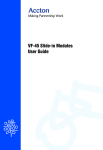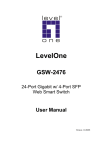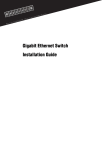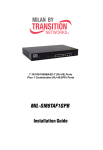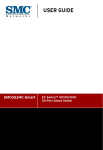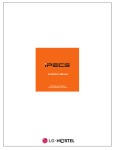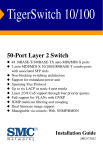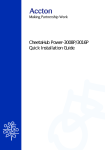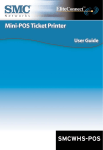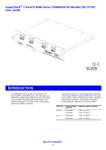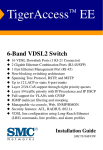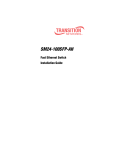Download CheetahSwitch Workgroup
Transcript
CheetahSwitch Workgroup-3518 User Guide User Guide CheetahSwitch Workgroup-3518 Intelligent Fast Ethernet Switch with 16 10BASE-T / 100BASE-TX (RJ-45) Ports, and 2 Slots for Optional 2-Port Fiber Module or 2-Port Gigabit Uplink Module Copyright © 1999 by Accton Technology Corporation. All rights reserved. No part of this document may be copied or reproduced in any form or by any means without the prior written consent of Accton Technology Corporation. Accton makes no warranties with respect to this documentation and disclaims any implied warranties of merchantability, quality, or fitness for any particular purpose. The information in this document is subject to change without notice. Accton reserves the right to make revisions to this publication without obligation to notify any person or entity of any such changes. International Headquarters No. 1 Creation Road III, Science-based Industrial Park Hsinchu 300, Taiwan, R.O.C. Phone: 886-3-5770-270 FAX: 886-3-5770-267 Internet: [email protected] USA Headquarters P.O. Box 51420 Irvine, CA 92619-1420 Phone Numbers Sales: 888-398-2101 or 949-707-4800 Support: 888-398-4101 or 949-707-4847 RMA: 888-398-3101 or 949-707-4828 FAX: 949-707-2460 Accton is a trademark of Accton Technology Corporation. Other trademarks or brand names mentioned herein are trademarks or registered trademarks of their respective companies. ES3518 E0599-R01 150015-102 Contents Introduction 1 Installing the Switch 1 Package Contents Description of Hardware Mounting the Switch Stacking Switches on a Flat Surface Mounting Switches in a Rack Installing an Optional Module Connecting the Switch System Making a Connection via an RJ-45 Station Port Making a Connection via an MDI Daisy-Chain Port Connecting to a Fiber Optic Port Connecting to a Gigabit Uplink Port Powering On the Switch Verifying Port Status Verifying System Operation Applications Configuring the Switch Making the Connections Required for System Configuration Onsite Connection Telnet Connection In-Band Network Connection Configuring Your System with the Console Interface Using the System Configuration Program Configuring the Switch Setting System Information and SNMP Parameters Configuring Port Parameters Configuring Port Trunks Using a Sniffer Port for Analysis Using the Spanning Tree Algorithm Using Virtual LANs Setting the Network Address Setting User Names and Passwords Setting the Serial Port Baud Rate Restoring Factory Defaults Testing a Network Connection with Ping Displaying Status Reports Displaying Displaying Displaying Displaying Port Status Port Traffic Status Port Frame Types Port Frame Sizes 2 2 3 3 3 4 4 4 5 6 6 6 7 7 8 9 9 9 10 10 10 11 12 12 13 15 16 17 20 23 23 24 24 25 25 26 26 27 28 i Displaying Port Status for the Spanning Tree Product Specifications Base Unit Physical Characteristics Switching Criteria Traffic Control System Management Media Expansion Modules Fiber Optic Module (EM3572-FX-SC) Gigabit Uplink Module (EM4572-SX-SC) Troubleshooting 29 30 30 30 31 31 31 31 31 32 32 Diagnosing Switch Indicators Power and Cooling Problems Installation In-Band Access 32 32 33 33 Port and Cable Assignments 33 RJ-45 Port Description DB9 Serial Port Pin Description DB9 Port Pin Assignments Connection from Switch's Serial Port to PC's 9-Pin COM Port Connection from Switch's Serial Port to Modem's 25-Pin DCE Port Connection from Switch's Serial Port to PC's 25-Pin DTE Port EMI Certification FCC Class A Certification (USA) Canada Department of Communications - Class A Class A (Taiwan) VCCI Class A Compliance (Japan) CE Mark Declaration of Conformance for EMI and Safety (EEC) Safety Compliance Warning: Fiber Optic Port Safety Avertissment: Ports pour fibres optiques - sécurité sur le plan optique Warnhinweis: Faseroptikanschlüsse - Optische Sicherheit Underwriters Laboratories Inc. (USA) Wichtige Sicherheitshinweise (Germany) 33 34 34 34 34 35 35 35 35 35 36 36 36 36 36 36 37 37 Warranty 38 Optional Items 38 ii User Guide Introduction The CheetahSwitch Workgroup-3518 is a high-density switch that’s perfect for moving large workgroups from conventional 10Mbps Ethernet to multiple-segment 100Mbps Fast Ethernet. This switch delivers dedicated 100Mbps links to each attached LAN segment (independent collision domain) or any PC attached directly to the switch – all with conventional cabling and adapters. It completely eliminates the bottlenecks of shared 10Mbps Ethernet networks by providing a wide bandwidth of up to 3.6 Gbps. This makes it ideal for increasing the throughput of interconnected Ethernet / Fast Ethernet hubs or server farms. This switch also includes two slots for an optional 100Mbps fiber optic module that can connect to a remote site up to 2 kilometers (1.24 miles) away, or for a Gigabit module that can be used to uplink to a collapsed Gigabit backbone or for a highspeed server connection. Moreover, this switch provides a wide array of advanced features: • Spanning Tree Algorithm for redundant paths between switches • VLANs for segregating broadcast domains into port groups (IEEE 802.1Q) • Link Aggregation for creating fat pipes between switches • Traffic Prioritization based on port or VLAN tags • Broadcast storm control (broadcast packets dropped above a fixed threshold) • Flow control (back pressure for half duplex, IEEE 802.3x for full duplex) • Port mirroring (for real-time debugging without affecting the target port) • Four-group RMON (including Statistics, History, Alarms and Events) The CheetahSwitch Workgroup-3518 includes management software that allows you to configure or monitor the switch using its on-board management program, or other SNMP/RMON applications. To manage the switch, you can make a direct connection to the console port. You can also make a network connection to manage the switch using Telnet, the on-board Web Agent, or Accton’s free Windows-based network management software called EliteView. Installing the Switch Before installing the switch verify that you have all the items listed under “Package Contents.” If any of the items are missing or damaged, contact your local Accton distributor. Also be sure you have all the necessary tools and cabling before installing the switch. Note that this switch can be installed on any suitably large flat surface or in a standard EIA 19-inch rack. After installing the switch, refer to “Configuring the Switch” on page 9 to set up its more advanced features, such as Spanning Tree Protocol, VLANs, and Port Trunking. 1 1 CheetaSwitch Workgroup-3518 Package Contents The CheetahSwitch Workgroup-3518 includes: • • • • CheetahSwitch Workgroup-3518 (Model No. ES3518) Intelligent Fast Ethernet Switch with 16 10BASE-T / 100BASE-TX (RJ-45) Ports, and 2 Slots for Optional Fiber Module or Gigabit Uplink Module Four rubber foot pads • User Guide Rack mount bracket kit • Owner registration card AC power cord Description of Hardware The CheetahSwitch Workgroup-3518 base unit contains 16 10BASE-T / 100BASE-TX ports. It also has two slots for optional media expansion modules, including a slot on the front panel for a Fast Ethernet fiber optic module with two 100BASE-FX (SC type) ports, and a slot on the rear panel for a Gigabit uplink module with two 1000BASE-SX (SC type) ports. (Also, note that the Network Management Module is included as part of the default package.) All RJ-45 ports operate at 10 or 100 Mbps, and support auto-negotiation, and half or full duplex. The 100BASE-FX module is fixed at 100Mbps, and supports half or full duplex via manual configuration. The Gigabit ports are fixed at 2Gbps, full duplex. When using auto-negotiation for the RJ-45 ports, the transmission mode will be automatically set if this feature is also supported by the attached device. Otherwise, the mode can be set for any connection using the on-board configuration program. Note: When a 100BASE-FX module is installed, RJ-45 Ports 15 and 16 are disabled. A toggle switch is also included on Port 1 for an MDI connection, which allows you to connect directly to another switch or hub with straight-through twisted-pair cable. It also includes a display panel for key system and port indications that simplifies installation and network troubleshooting. The following figure shows the components of this switch: 2 User Guide Mounting the Switch This switch can be placed directly on your desktop, or mounted in a rack. Before you start installing the switch, make sure you can provide the right operating environment, including power requirements, sufficient physical space, and proximity to other network devices that are to be connected. Verify the following installation requirements: • Power requirements: 100 to 240 VAC (± 10%) at 50/60 Hz (± 3Hz). The switch's power supply automatically adjusts to the input voltage level. • The switch should be located in a cool dry place, with at least 10 cm. (4 in.) of space on the sides for ventilation. • Place the switch out of direct sunlight, and away from heat sources or areas with a high amount of electromagnetic interference. • If you intend to mount the switch in a rack, make sure you have all the necessary mounting screws, brackets, bolts and nuts, and the right tools. • Check if network cables and connectors needed for installation are available. Stacking Switches on a Flat Surface The CheetahSwitch can be stacked anywhere there is enough flat space, such as on a table or desktop. 1. Stick the self-adhesive rubber foot pads (that come with this package) on each of the 4 concave spaces located on the bottom of the first switch. 2. Place the first switch on a firm flat surface where you want to install the stack. 3. Repeat step 1 for each switch before stacking them. The rubber foot pads cushion the switch against shock/vibrations and provide space between each switch for ventilation. Mounting Switches in a Rack Please comply with the following instructions to ensure that your switch is securely mounted in the rack. 1. Use a standard EIA 19-inch rack. 2. Use the brackets and screws supplied in the rack mounting kit. 3. Use a cross-head screwdriver to attach the brackets to the side of the switch. 4. Position the switch in the rack by lining up the holes in the brackets with the appropriate holes on the rack, and then use the supplied screws to mount the switch in the rack. 3 3 CheetaSwitch Workgroup-3518 Installing an Optional Module The slots on the switch are provided for installing optional media expansion modules – fiber optic on the front and Gigabit on the rear. The fiber optic module can be used to connect to remote sites, while the Gigabit module can be used as a network backbone. You can install a module as described below: 1. Disconnect power to the switch (modules are not hotswappable). 2. Remove the face plate on the media expansion slot by removing the two screws with a flat-head screwdriver. 3. Before opening the package that contains the module, touch the bag to the switch casing to discharge any potential static electricity. 4. Remove the module from the anti-static shielded bag. 5. Holding the module level, gently push it all the way into the expansion slot along the guide rails, ensuring that it firmly engages with the connector. 6. If you are sure the module is properly mated with the connector, tighten the retainer screws to secure the module in the expansion slot. I Media expansion modules are not hot-swappable. Be sure you power off the switch before installing any of these modules. Connecting the Switch System The CheetahSwitch provides 16 RJ-45 ports on the base unit. Each of these ports supports connection to 10Mbps Ethernet or 100Mbps Fast Ethernet, and supports full or half-duplex operation. The transmission speed for each port is automatically set by the switch to match the highest speed supported by the connected device. The transmission mode can be set for each port using autonegotiation (if also supported by the attached device). However, if the device attached to any port on the switch does not support auto-negotiation, you can manually configure the transmission mode via the console port on the front panel, or via an in-band connection (including Telnet, Web Agent or EliteView). Making a Connection via an RJ-45 Station Port You can connect any RJ-45 (MDI-X) station port on the switch to any device that uses a standard network interface such as a workstation or server, or to a network interconnection device such as a bridge or router (depending on the port type implemented). 1. Prepare the network devices you wish to network. Make sure you have installed 10BASE-T or 100BASE-TX network interface cards for connecting to the switch's RJ-45 (MDI-X) station ports. 2. Prepare straight-through shielded or unshielded twisted-pair cables with RJ-45 plugs at both ends. Use 100W Category 3, 4 or 5 cable for standard 4 User Guide 10Mbps Ethernet connections, or 100W Category 5 cable for 100Mbps Fast Ethernet connections. 3. Connect one end of the cable to the RJ-45 port of the network interface card, and the other end to any available (MDI-X) station port on the switch. All the RJ-45 ports support 10Mbps and 100Mbps Ethernet connections. When inserting an RJ-45 plug, be sure the tab on the plug clicks into position to ensure that it is properly seated. Using the switch in a stand-alone configuration, you can network up to 16 end nodes. I Do not plug a phone jack connector into any RJ-45 port. This may damage the switch. Instead, use only twisted-pair cables with RJ-45 connectors that conform with FCC standards. Notes: 1. When using Port 1, set the selection switch to MDI-X. 2. Make sure each twisted-pair cable does not exceed 100 meters (328 feet). 3. We advise using Category 5 cable for all network connections to avoid any confusion or inconvenience in the future when you upgrade attached devices to Fast Ethernet. Making a Connection via an MDI Daisy-Chain Port To connect to another compatible switch or hub, take these steps: 1. Use Port 1 and set the daisy-chain switch to MDI. 2. Prepare straight-through shielded or unshielded twisted-pair cables with RJ-45 plugs at both ends. Use 100W Category 3, 4 or 5 cable for standard 10Mbps Ethernet connections, or 100W Category 5 cable for 100Mbps Fast Ethernet connections. 3. Connect one end of the cable to Port 1 on the switch, and the other end to any MDI-X station port on the other device. When inserting an RJ-45 plug, be sure the tab on the plug clicks into position to ensure that it is properly seated. Notes: 1. Alternatively, you can connect from an MDI-X port on the switch to an MDI daisy-chain port on the other device. 2. Make sure each twisted-pair cable does not exceed 100 meters (328 feet). 3. To connect to another switch or hub, you may also attach to (MDI-X) station ports at both ends if you use crossover cabling. (Refer to “Port and Cable Assignments” on page 33 for a description of crossover cable.) Restrictions on Cascade Length - The IEEE 802.3 standard recommends restricting the number of hubs (i.e., repeaters) cascaded via twisted-pair cable to 4; while IEEE 802.3u provides even stricter recommendations for Fast Ethernet. Therefore, when cascading devices other than this switch, please refer to the accompanying documentation for cascade restrictions. However, note that because switches break up the path for connected devices into separate collision domains, you should not include the switch or connected cabling in your calculations for cascade length involving other devices. 5 5 CheetaSwitch Workgroup-3518 Connecting to a Fiber Optic Port If you connect fiber cable to the fiber optic module on the front of the switch, be sure you use an SC-type connector. When inserting the cable, be sure the tab on the plug clicks into position to ensure that it is properly seated. If you use an SC-to-ST converter, run cable from the Rx (Tx) port on the module to the Tx (Rx) port on the target device. Note that the fiber optic ports operate only at 100 Mbps, but can be manually configured to either full or half duplex. When using full duplex, you can run a fiber optic link up to 2 kilometers (1.24 miles). However, when using half duplex, you can only run a link up to 412 meters (0.25 miles). I The media expansion modules are not hot-swappable. Be sure you power off the switch before installing any of these modules. Notes: 1. When using the fiber ports, do not use RJ-45 Port 15 or 16 on the base unit. 2. As a general rule, the length of fiber optic cable for a single switched link should not exceed 2 kilometers (1.24 miles). However, timing constraints must also be considered when calculating the maximum cable length for your specific environment. Connecting to a Gigabit Uplink Port If you connect fiber cable to the Gigabit module on the switch, be sure you use an SC-type connector. When inserting the cable, be sure the tab on the plug clicks into position to ensure that it is properly seated. If you use an SC-to-ST converter, run cable from the Rx (Tx) port on the module to the Tx (Rx) port on the target device. Note that the Gigabit ports operate at 2 Gbps, full duplex. The maximum length for fiber optic cable is listed in the following table. Fiber Size Fiber Bandwidth 62.5/125 micro n 160 MHz/km 200 MHz/km 50/125 micro n 400 MHz/km 500 MHz/km Maximum Cable Length 2-220 m (7-722 ft) 2-275 m (7-902 ft) 2-500 m (7-1641 ft) 2-550 m (7-1805 ft) Powering On the Switch 1. Plug the power cord into the power socket at the rear of the switch, and the other end into a power outlet. 2. Check the LED marked Power on the front panel to see if it is on. The unit will automatically select the setting that matches the connected input voltage. Therefore, no additional adjustments are necessary when connecting it to any input voltage within the range marked on the rear panel. 3. The switch performs a self-diagnostic test upon power-on. (Note that this test takes about 10 seconds to complete.) Note: The unit supports a "hot remove" feature which permits you to connect or disconnect twisted-pair or fiber cables without powering off the switch and without disrupting the operation of the devices attached to the switch. 6 User Guide Verifying Port Status Check each connection by viewing the port indicators shown in the following table. LED State System Po we r On RJ-45 Ports Link/Act On Flashing 100M On FDX/COL On Off Flashing Indication Switch is re ce iving p o we r. Po rt has e stab lishe d a valid ne two rk co nne ctio n. Traffic is p assing thro ug h the p o rt. Co mmunicatio ns have b e e n se t at 100 Mb p s. Po rt has b e e n se t to full d up le x. Po rt has b e e n se t to half d up le x. Two o r mo re d e vice s atte mp te d to transmit at the same time . (No rmal situatio n und e r CSMA/CD.) 100M Fiber Ports (optional module on front panel) Link On Po rt has e stab lishe d a valid ne two rk co nne ctio n. TX On Traffic is b e ing transmitte d fro m this p o rt. RX On Traffic is b e ing re ce ive d b y this p o rt. Agent Module STAT On Ag e nt Mo d ule is p o we re d o n. Gigabit Ports (optional module on rear panel) Link On Po rt has e stab lishe d a valid ne two rk co nne ctio n. TX On Traffic is b e ing transmitte d fro m this p o rt. RX On Traffic is b e ing re ce ive d b y this p o rt. FDX On Po rt has b e e n se t to full d up le x. Verifying System Operation Verify that all attached devices have a valid connection. The switch monitors the link status for each port. If any device is properly connected to the switch and transmitting a link beat signal, the Link indicator will light up for the corresponding port. If the Link indicator fails to light when you connect a device to the switch, check the following items: • Be sure all network cables and connectors are properly attached to the connected device and the switch. • See if your cable is functioning properly by using it for another port and attached device that displays valid indications when connected to the network. • Be sure no twisted-pair cable exceeds 100 meters (328 feet). 100Mbps fiber cable should be under 2 kilometers (1.24 mile) when operating at full duplex, or under 412 meters (0.25 miles) when operating at half duplex. And the Gigbit connection should be under 220m (722 ft) when using 62.5/125 µm cable or under 500m (1640 ft) when using 50/125 µm cable. 7 7 CheetaSwitch Workgroup-3518 Applications This switch segments your network, significantly increasing both bandwidth and throughput. Any port on the switch can be attached to a hub (a shared collision domain) or provide a dedicated link to a single network device (such as a workstation or server). When a port on the switch is connected to a hub (a 10 or 100 Mbps repeater), the bandwidth provided by that port is shared by all the devices connected to the attached hub. However, when a port is connected to an end node or to a device that breaks up the collision domain (e.g., another switch, bridge or router), the attached device has access to the full bandwidth provided by that port. Bridging Functions - This switch provides fully transparent bridging functions. It automatically learns node addresses, that are subsequently used to filter and forward all traffic based on the destination address. When traffic passes between devices attached to the same shared collision domain, those packets are filtered from the switch. But when traffic must be passed between unique segments (i.e., different ports on the switch), the high-speed switching fabric forwards the packets at near zero latency. Switching Functions - Store-and-forward switching is used to forward traffic to other ports. This scheme ensures data integrity and provides a clean data stream. Flexible Configuration - This switch is not only designed to segment your network, but also to provide a wide range of options in setting up network connections. It can be used as a simple stand-alone switch; or can be connected with standard repeater hubs, switches, or other network interconnection devices in various configurations. Media Expansion Options - You can use a Fast Ethernet fiber module to connect to remote sites up to 2 kilometers (1.24 miles) away, or a Gigabit module to support applications, such as a switch-to-switch stacking interface, high-speed access to file servers, or for connecting to a collapsed Gigabit backbone switch. 8 User Guide Configuring the Switch This switch can be managed through a direct console connection to the Agent Module’s serial port, using Telnet to access the switch over the network, using a standard browser to access the Agent Module’s embedded web agent, or with SNMP-based network management software such as EliteView. Once you have connected a terminal or PC to the serial port on the switch, you can perform tasks such as: • • • • • • • • • • • Enable/disable any port Set the communication mode for any port Configure SNMP parameters Select RMON options Configure the switch to join a Spanning Tree Add ports to network VLANs Configure port trunks to create a fat pipe Mirror data from a target port to an analysis port Display system information or statistics Download system firmware Restart the system Making the Connections Required for System Configuration The switch includes a menu-driven configuration program. The ASCII interface to this program can be accessed by making a direct connection to the serial port on the Agent Module, or by a Telnet connection to the switch over the network. This section describes how to access the menu-driven configuration program via: • Onsite connection A terminal or workstation connected to the serial port on the Agent Module. • Telnet connection A workstation connected to a remote switch via a Telnet connection. It also describes how to access the embedded Web agent over the network using any standard browser, or with EliteView network management software or other third-party mangement software. Onsite Connection Attach a VT100 compatible terminal or a PC running a terminal emulation program to the serial port on the Agent Module. Use the null-modem cable provided with this package, or use a null modem connection that complies with the wiring assignments shown in the back of this guide. When attaching to a PC, set terminal emulation type to VT100, specify the port used by your PC (i.e., COM 1~4), and then set communications to 8 data bits, 1 stop bit, no parity, and 19200 bps (for initial configuration). Also be sure to set both handshaking and flow control to "none." 9 9 CheetaSwitch Workgroup-3518 Telnet Connection Prior to accessing the switch via an in-band Telnet connection, you must first configure it with a valid IP address, subnet mask, and default gateway using an out-of-band connection or BOOTP protocol. After configuring the switch's IP parameters, you can access the on-board configuration program from anywhere within the attached network. Note: Use the Network Configuration menu to specify the maximum number of simultaneous Telnet connections that are supported by the system. In-Band Network Connection The on-board configuration program can be accessed using Telnet or a Web browser (Internet Explorer 3.0 or above, or Netscape Navigator 3.0 or above) from any computer attached to the network. It can also be managed from a network computer using management software such as EliteView. Notes: 1. Prior to accessing the switch via a direct network connection, first configure it with a valid IP address, subnet mask, and default gateway using an out-of-band connection or BOOTP protocol. 2. The on-board program only provides access to basic configuration functions. To access the full range of SNMP mangement functions, you must use SNMP-based network mangement software. Accton provides Windows-based SNMP software called EliteView. If you require this software, please contact your Accton distributor. Also note that EliteView’s CheetahSwitch Manager module can be easily integrated into most third-party management platforms. Configuring Your System with the Console Interface Once a direct connection to the serial port or a Telnet connection is established, the login screen for the on-board configuration program appears as shown below. CheetahSwitch Workgroup-3518 V1.0.5 S1 Mar 17 1999 (C) Copyright Accton Technology Corp. User Name : admin Password : ***** If this is your first time to log into the configuration program, then the default user names are “admin” and “guest”, and passwords are null. The administrator has Read/Write access to all configuration parameters and statistics. While the guest has Read Only access to the management program. To open the Main Menu, type “admin” for the user name and press <Enter> for the password. 10 User Guide You should define a password, record it and put it in a safe place. If you have not already done so, select Main Menu > Configuration > User Login Config and enter a password. Note that passwords can consist of up to 14 alphanumeric characters and are not case sensitive. Configuration parameters are described in the following section. Note: A user is allowed three attempts to enter the correct password; on the third failed attempt the current connection is terminated. Using the System Configuration Program The following menu is displayed immediately after logging into the system. For a detailed description of the menu items, refer to the following table. CheetahSwitch-3518 Version 1.0.5 S1 Mar 17 1999 Rev1 !!!!! M A I N M E N U !!!!! 1) CONFIGURATION 2) UTILITY 3) REPORT 4) LOGOUT ** USE ARROW KEYS TO MOVE, ENTER KEY TO SELECT AND SPACE BAR TO CHANGE ** Note: Options for the currently selected item are displayed in the highlighted area at the bottom of the interface screen. With the system configuration program you can define system parameters, manage and control the switch and all its ports, or monitor network conditions. The table below briefly describes the menu structure. Menu Main Menu Configuration System Port Port Trunking Port Mirror Spanning Tree VLAN Protocol User Login 11 Description The top-level menu displayed after logging into the configuration program. Contains all the switch configuration menus. Provides system description, including name and other data. Also includes community access strings, IP address of trap manager, and BOOTP option. Disables/enables any port; sets communication mode to 10 or 100 Mbps, or auto-negotiation. Also sets port parameters for Spanning Tree Algorithm. Specifies ports to use for a trunk. Specifies analysis and monitored port. Defines spanning tree configuration for this switch. Assigns ports to VLAN groups. Sets IP address, subnet mask, and default gateway. Sets user names and passwords for system access. 11 CheetaSwitch Workgroup-3518 Menu Serial Port / Timeout Load Default Utility Ping Report Port Status LAN Port Data LAN Port Frame Type LAN Port Frame Size Port Spanning Tree Logout Description Sets baud rate for serial port. Restores factory default configuration. Contains network utilities. Allows you to ping a specified IP address directly from the console. Displays status of Ethernet traffic and Spanning Tree for each port. Displays communication parameters for every port. Displays statistics for the traffic crossing each port. Displays distribution of frame types crossing each port. Displays distribution of frame sizes crossing each port. Displays values for port state, path cost, and port priority. Exits the configuration program. Configuring the Switch Use the Configuration menus to set port communication mode, to control management access to the switch, or to configure any of the advanced functions, including port trunking, port mirror, Spanning Tree, and VLANs. Setting System Information and SNMP Parameters Use the System Configuration screen to display descriptive information about the switch, to configure management access, or to set BOOTP protocol. This screen is used to display and modify parameters for the Simple Network Management Protocol (SNMP). The Agent Module monitors the hardware status of the switch, as well as the traffic passing through the ports. A Network Management Station (NMS) can access this information using Accton’s EliteView or other thirdparty network management software. Access rights to the agent are controlled by community strings. To communicate with the agent, the NMS must first submit a valid community string for authentication. The options for configuring community strings and related trap functions are described in the following figure and table: CheetahSwitch-3518 Version 1.0.5 S1 Mar 17 1999 Rev1 !!!!! SYSTEM CONFIGURATION DESCRIPTION: CONTACT: NAME: LOCATION: MAC: COMMUNITY (READ): COMMUNITY (WRITE/READ): IP ADDR (TRAP): COMMUNITY (TRAP): BOOTP OPTION: !!!!! ES3518 Gloria Test Switch Sunnyvale 00:e0:61:12:34:58 public private 10.1.104.1 trap NORMAL SAVE PREV NEXT MAIN ** USE ARROW KEYS TO MOVE, ENTER KEY TO SELECT AND SPACE BAR TO CHANGE ** 12 User Guide Parameter Description Contact1 Name1 Location1 MAC Community (Read) Community (Write/Read) IP ADDR (Trap) Description System hardware description. Contact person for the system. Name assigned to the system. Specifies the area or location where the system resides. Physical address of the switch’s network interface. The community name for SNMP read-only access to the device. The community name for SNMP read/write access to the device. Specifies IP address of management stations that will receive authentication failure messages or other traps messages from the switch. Assigns SNMP access based on specified community strings. The default IP address assigned to this agent. This address is used only until you assign a new address to the agent, or after downloading new firmware to the Agent Module. Community (Trap) BOOTP Option 1: Maximum string length is 255, but the screen only displays 44 characters. You can use the arrow keys to browse the whole string. Configuring Port Parameters Use the Port Configuration screen to configure the transmission mode and Spanning Tree parameters for any port on the switch. (Also refer to “Using the Spanning Tree Algorithm” on page 18.) In addition to the functional parameters listed below, note that you can also enable/disable any port. Use the PORT SCROLL field to display the configuration for any port. CheetahSwitch-3518 Version 1.0.5 S1 Mar 17 1999 Rev1 !!!!! PORT CONFIGURATION !!!!! PORT NUMBER: 1 SPEED: 100 PORT NAME: PORT 1 PATH COST: 19 PORT ENABLE: YES PORT PRIORITY: 128 AUTO NEGOTIATION: YES TRAFFIC PRIORITY: DEFAULT DUPLEX: FULL FLOW CONTROL: DISABLE SAVE PREV MAIN ** USE ARROW KEYS TO MOVE, ENTER KEY TO SELECT AND SPACE BAR TO CHANGE ** Name Description Port Number Port identification number. Port Name Port Enable Port reference name assigned by user. Allows you to disable a port due to abnormal behavior (e.g., excessive collisions), and then re-enable it after the problem has been resolved. You may also disable a port for security reasons. 13 13 CheetaSwitch Workgroup-3518 Name Description Auto Negotiation Duplex Enables/disables auto-negotiation for speed and duplex mode. If auto-negotiation is disabled, this option allows you to set the port duplex mode to half or full duplex. If auto-negotiation is disabled, this option allows you to set the port speed to 10 Mbps, 100 Mbps or 1000 Mbps, depending on the selected port. This parameter is used by the STA algorithm to determine the best path between devices. Therefore, lower values should be assigned to ports attached to faster media, and higher values assigned to ports with slower media. The default is automatically set (depending on the negotiated transmission speed) according to the following formula: Speed Path Cost The default and recommended range is: Standard Ethernet: 100 (50~600) Fast Ethernet: 19 (10~60) Gigabit Ethernet: 4 (3~10) The range is 0 - 65535. Note: Path cost takes precedence over port priority. Port Priority Traffic Priority Flow Control Defines the priority for the use of a port in the STA algorithm. If the path cost for all ports on a switch are the same, the port with the highest priority (i.e., lowest value) will be configured as an active link in the spanning tree. Where more than one port is assigned the highest priority, the port with lowest numeric identifier will be enabled. The range is 0 - 255. Sets the port priority to Default, High or Low. If set to Default, when a port receives a packet tagged with a priority greater than or equal to four, it will transmit the packet through the high priority queue. When the port priority has been set to High or Low, all packets entering this port are processed by the switch as high or low priority traffic. Sets flow control to auto-negotiation, enabled or disabled. When using auto-negotiation, the switch will negotiate with the attached device to decide whether or not to use IEEE 802.3x for full duplex. This requires that the attached device support auto-negotiation for flow control. (When using this mode, back pressure will be disabled for half duplex.) When enabled, flow control uses back pressure for half duplex and IEEE 802.3x for full duplex. This mode should be used if you must enable back pressure, or if you know that the attached device is using IEEE 802.3x but cannot auto-negotiate for flow control. Flow control can eliminate frame loss by "blocking" traffic from end stations or segments connected directly to the switch when its buffers fill. However, you should know the flow control method supported by the attached device before enabling it on this switch. (Note that flow control should not be enabled for any port connected to a hub.) 14 User Guide Configuring Port Trunks Port trunks can be used to increase the bandwidth of a network connection or to ensure fault recovery. You can set up a trunk connection (combining 4 or 8 ports to create a fat pipe) between two switches. However, before making any physical connections between devices, use the Port Trunking Configuration menu to specify the trunk on the devices at both ends. When using a port trunk, note that: • • • • • • • • • • The ports at both ends of a connection must be configured as trunk ports. The trunk ports can only belong to a single trunk. The trunk ports must all be twisted pair ports. The first port in a trunk MUST be connected. The communication mode must be configured identically at both ends of the trunk. None of the ports in a trunk can be configured as a sniffer or monitored port. All the ports in a trunk have to be treated as a whole when moved from/to, added or deleted from a VLAN. The Spanning Tree Algorithm will treat all the ports in a trunk as a whole. When a trunk is configured or changed, you must reset the switch to implement the new configuration. Before removing a port trunk, first disconnect all the links or disable the trunk ports to avoid creating a loop. Use the Port Trunking Configuration screen to set up port trunks as shown below: CheetahSwitch-3518 Version 1.0.5 S1 Mar 17 1999 Rev1 !!!!! PORT TRUNKING CONFIGURATION TRUNK 1: PORT 1 to 4 TRUNK 2: DISABLE !!!!! SAVE PREV MAIN ** USE ARROW KEYS TO MOVE, ENTER KEY TO SELECT AND SPACE BAR TO CHANGE ** Parameter Trunk 1/2 15 Description The options for each trunk group (1 or 2) include: "DISABLE," "PORT 1 to 4," "PORT 5 to 8," "PORT 9 to 12, "PORT 13 to 16, "PORT 1 to 8," or "PORT 9 to 16." When setting up two trunks, you must use Ports 1~8 for one trunk and Ports 9~16 for the other trunk . 15 CheetaSwitch Workgroup-3518 Using a Sniffer Port for Analysis You can mirror the traffic from a target port to a sniffer port for real-time analysis. You can then attach a logic analyzer or RMON probe to the analysis port and study the traffic crossing target port in a completely unobtrusive manner. When mirroring a port, note that: • • • If a port belongs to a trunk, you cannot specify it as an analysis or monitored port. The analysis port must be included in the same VLAN as the monitored port. Ideally, the bandwidth of the analysis port should be higher than that of the monitored port. Otherwise, if the bandwidth of both ports is the same, some packets may be dropped under heavy loading. Use the Port Mirror Configuration screen to set up port mirroring as shown below: CheetahSwitch-3518 Version 1.0.5 S1 Mar 17 1999 Rev1 !!!!! PORT MIRROR CONFIGURATION ANALYSIS PORT : 1 MONITORED PORT: 2 ACTION ACTIVATE : !!!!! SAVE PREV MAIN ** USE ARROW KEYS TO MOVE, ENTER KEY TO SELECT AND SPACE BAR TO CHANGE ** Parameter Analysis Port Monitored Port Action 16 Description The port that will "duplicate" or "mirror" all the traffic happening on the monitored port. The port whose traffic will be monitored. Enables or disables the mirror function. User Guide Using the Spanning Tree Algorithm The Spanning Tree Algorithm (i.e., the STA configuration algorithm as outlined in IEEE 802.1D) can be used to detect and disable network loops, and to provide link backup. This allows the switch to interact with other bridging devices (i.e., STA compliant switch, bridge or router) in your network to ensure that only one route exists between any two stations on the network. If redundant paths or loops are detected, one or more ports are put into a blocking state (i.e., stopped from forwarding packets) to eliminate the extra paths. Moreover, if one or more of the paths in a stable spanning tree topology fail, this algorithm will automatically change ports from blocking state to forwarding state to reestablish contact with all network stations. The STA uses a distributed algorithm to select a bridging device (i.e., STA compliant switch, bridge or router) that serves as the root of the spanning tree network. It selects a root port on each bridging device (except for the root device) which incurs the lowest path cost when forwarding a packet from that device to the root device. Then it selects a designated bridging device from each LAN which incurs the lowest path cost when forwarding a packet from that LAN to the root device. All ports connected to designated bridging devices are assigned as designated ports. After determining the lowest cost spanning tree, it enables all root ports and designated ports, and disables all other ports. Network packets are therefore only forwarded between root ports and designated ports, eliminating any possible network loops. The following figure gives an illustration of how the Spanning Tree Algorithm assigns bridging device ports. 17 17 CheetaSwitch Workgroup-3518 Use the Spanning Tree Configuration screen to add the switch to a network spanning tree as shown below: CheetahSwitch-3518 Version 1.0.5 S1 Mar 17 1999 Rev1 !!!!! SPANNING TREE CONFIGURATION !!!!! SPAN TREE PROTOCOL: BRIDGE PRIORITY(0..65535): BRIDGE HELLO TIME(1..10 sec): BRIDGE MAX AGE(6..40 sec): BRIDGE FORWARD DELAY(4..30 sec): BRIDGE AGING TIME(10..630 sec): BRIDGE ID: DESIGNATED ROOT: ON 32768 2 20 15 150 8000:00e061123510 8000:00e061123510 ROOT COST: ROOT PORT: MAX AGE(sec): HELLO TIME(sec): FORWARD DELAY(sec): HOLD TIME(sec): TOPOLOGY CHANGE: LAST TOPO CHANGE(sec): 0 0 20 2 15 1 21 707312 SAVE PREV MAIN ** USE ARROW KEYS TO MOVE, ENTER KEY TO SELECT AND SPACE BAR TO CHANGE ** Parameter Default Description Spanning Tree Algorithm Bridge Priority Enabled 32,768 Bridge Hello Time 2 Bridge Max Age 20 Enable to participate in an STA compliant network. Device priority is used in selecting the root device, root port, and designated port. The device with the highest priority becomes the STA root device. However, if all devices have the same priority, the device with the lowest MAC address will then become the root device. Enter a value from 0 - 65535. Note that the lower the numeric value, the higher the priority. The time interval (in seconds) at which the root device transmits a configuration message. The minimum value is 1. The maximum value is the lower of 10 or [(Max. Message Age / 2) -1]. The maximum time (in seconds) a device can wait without receiving a configuration message before attempting to reconfigure. All device ports (except for designated ports) should receive configuration messages at regular intervals. Any port that ages out STA information (provided in the last configuration message) becomes the designated port for the attached LAN. If it is a root port, a new root port is selected from among the device ports attached to the network. The minimum value is the higher of 6 or [2 x (Hello Time + 1)]. The maximum value is the lower of 40 or [2x(Forward Delay-1)]. 18 User Guide Parameter Default Description Bridge Forward Delay 15 The maximum time (in seconds) the root device will wait before changing states (i.e., listening to learning to forwarding). This delay is required because every device must receive information about topology changes before it starts to forward frames. In addition, each port needs time to listen for conflicting information that would make it return to a blocking state; otherwise, temporary data loops might result. The minimum value is the higher of 4 or [(Max. Message Age / 2) + 1]. Bridge Aging Time 150 Bridge ID Designated Root Root Cost Root Port 0 0 Max Age (sec) 20 Hello Time (sec) 2 Forward Delay (sec) 15 Hold Time (sec) 1 Topology Change Last Topology Change (sec) The maximum value is 30. The timeout period in seconds for aging out dynamically learned forwarding information. The range in 10 ... 1,000,000. The priority and MAC address of this device in the spanning tree. The priority and MAC address of this device in the spanning tree that this switch has accepted as the root device. The path cost from the root port on this switch to the root device. The number of the port on this switch that is closest to the root. This switch communicates with the root device through this port. If there is no root port, then this switch has been accepted as the root device of the spanning tree network. The maximum time a device can wait without receiving a configuration message before attempting to reconfigure. The time interval at which the root device transmits a configuration message. The maximum time the root device will wait before changing states (i.e., listening to learning to forwarding). The interval during which no more than two Configuration BPDUs shall be transmitted by this node. The number of times a switch port has entered the forwarding state, plus the number of times a port has changed from forwarding to blocking. This counter is reset when the switch is reset or the spanning tree is turned on. The time since a switch port last entered the forwarding state, or made a transition from forwarding to blocking. Using STA and Trunk Ports - The Spanning Tree Algorithm will treat a trunk as a whole instead of individual ports. STA will determine the path cost and path priority of a trunk connection using its first port's value. However, the states of individual trunk ports are determined based on the individual link status. Remember that the first port of a trunk MUST be connected to make sure STA works properly. 19 19 CheetaSwitch Workgroup-3518 Using STA and VLANs - The Spanning Tree Algorithm does not account for VLANs in its calculations. Some VLANs may therefore become segregated if you are not careful (as shown in the following figure). To avoid this problem, set the path cost for all connections carrying multiple VLAN traffic to a value lower than those carrying traffic for a single VLAN. Since connections with a higher bandwidth have a lower default path cost, you should use these connections to carry multiple VLAN traffic where possible. Using Virtual LANs In conventional networks with routers, broadcast traffic is split up into separate domains. Switches do not inherently support broadcast domains, which can lead to broadcast storms in large networks that handle a lot of IPX traffic. However, this switch supports VLANs, allowing it to create segregated domains that confine broadcast traffic to the originating group and provide a much cleaner network environment. An IEEE 802.1Q VLAN is a group of ports that can be located anywhere in the network, but communicate as though they belong to the same physical segment. VLANs help to simplify network management by allowing you to move devices to a new VLAN without having to change any connections. VLANs can be easily organized to reflect departmental groups (such as Marketing or R&D) or usage groups (such as e-mail or video conferencing). VLANs provide greater network efficiency by reducing broadcast traffic, but also allow you to make network changes without having to update IP addresses or IP subnets. VLANs inherently provide a high level of network security, since traffic must pass through a router or a Layer 3 switch to reach a different VLAN. This switch supports the following VLAN features: • • • • Up to 16 VLANs based on the IEEE 802.3Q standard. Port overlapping which allows a port to participate in multiple VLANs. Pass traffic between VLAN-aware and VLAN-unaware device. Supports port trunking with VLANs. Note: The current firmware version for this switch does not support GARP VLAN Registration Protocol (GVRP) required for distributed VLAN learning. 20 User Guide Assigning Ports to VLANs - Before enabling VLANs for the switch, you must first assign each port to the VLAN group(s) it will participate in. (By default all ports are assigned to VLAN 1.) Add a port as a tagged port (i.e., a port attached to a VLANaware device) if you want it to carry traffic for one or more VLANs and the device at the other end of the link also supports VLANs. Then assign the port at the other end of the link to the same VLAN(s). However, if you want a port on this switch to participate in one or more VLANs, but the device at the other end of the link does not support VLANs, then you must add this port as an untagged port (i.e., a port attached to VLAN-unaware device). Forwarding Tagged/Untagged Frames - Each port on the switch is capable of passing tagged on untagged frames, except for trunk ports which can only be configured as a tagged port (i.e., attached to a VLAN-aware device). To forward a frame from a VLAN-unaware device to a VLAN-aware device, the switch first decides where to forward the frame, and then inserts a VLAN tag reflecting this port’s default VID. However, to forward a frame from a VLAN-aware device to a VLAN-unaware device, the switch first decides where to forward the frame, and then strips off the VLAN tag. Port Overlapping - Tagged ports can be assigned to multiple VLANs. However, untagged ports can only be assigned to a single VLAN. This is the only way that traffic coming from a VLAN-unaware device can be assigned to specific VLAN group (i.e., the port’s default VID). Port overlapping can be used to allow access to commonly shared network resources, such as file servers or printers. Note that VLANs that do not overlap can only be joined with a router or a Layer 3 switch. 21 21 CheetaSwitch Workgroup-3518 Use the Virtual LAN Configuration screen to assign any port on the switch to VLAN groups as shown below: CheetahSwitch-3518 Version 1.0.5 S1 Mar 17 1999 Rev !!!!! STATIC VLAN CONFIGURATION !!!!! 1) LIST STATIC VLAN MEMBER 2) VLAN FEATURE : ON 3) MOVE UNTAG PORT(s): (e.g. 1,4,9) FROM VLAN : TO VLAN : 4) ADD TAG PORT(s) : TO VLAN : 5) DELETE TAG PORT(s) : FROM VLAN : 6) MOVE MANAGEMENT MODULE ACCESS FROM VLAN : TO VLAN : 7) REMOVE VLAN : SAVE PREV MAIN ** USE ARROW KEYS TO MOVE, ENTER KEY TO SELECT AND SPACE BAR TO CHANGE ** Parameter Description List Static VLAN Member VLAN Feature Move Untag Ports Add Tagged Ports Delete Tag Ports Move Management Module Access from VLAN Remove VLAN Lists the current VLAN settings for the switch as shown below. Enables or disables VLANs for this switch. Put a port in a VLAN-unaware group. Put a port in one or more VLAN-aware groups. Remove a tagged port from a VLAN group Add the management module to the VLAN group you want to management access to. Delete a VLAN group. Current VLAN Status CheetahSwitch-3518 Version 1.0.5 S1 Mar 17 1999 Rev1 STATIC VLAN LISTING VID |UNTAG PORT(S) | TAG PORT(S) |MGNT -----------------------------------------------------------------------------0001 | 1,2,3,4,5,6,7,8,9,13,14,15,16,17,18, 0018 |10,11,12 | | 1,2,3,4 | X | X [End] PREV MAIN ** USE ARROW KEYS TO MOVE, ENTER KEY TO SELECT AND SPACE BAR TO CHANGE ** 22 User Guide Setting the Network Address Use the Protocol Configuration screen to configure the switch's Internet Protocol (IP) parameters as shown below: CheetahSwitch-3518 Version 1.0.5 S1 Mar 17 1999 Rev1 !!!!! IP CONFIGURATION !!!!! IP ADDRESS: 192.168.0.164 SUBNET MASK: 255.255.255.0 DFLT GATEWAY: 0.0.0.0 SAVE PREV MAIN ** USE ARROW KEYS TO MOVE, ENTER KEY TO SELECT AND SPACE BAR TO CHANGE ** Parameter Default Description IP Address 0.0.0.0 Subnet Mask 0.0.0.0 Dflt Gateway 0.0.0.0 IP address of the agent you are managing. The Agent Module supports SNMP over UDP/IP transport protocol. In this environment, all systems on the Internet, such as network interconnection devices and any PC accessing the Agent Module (or running EliteView) are assigned an IP address. Valid IP addresses consist of four numbers, of 0 to 255, and separated by periods. Anything outside of this format will not be accepted by the configuration program. Subnet mask of the agent you have selected. This mask identifies the host address bits used for routing to specific subnets. Gateway used to pass trap messages from the switch’s agent to the management station. Note that the gateway must be defined if the management station is located in a different IP segment. Setting User Names and Passwords The User Login Configuration screen is used to display or modify user names and passwords for the on-board configuration program and Web Agent. There are two user types, Administrator and Guest. Only the Administrator has write access for parameters governing the SNMP agent. You should therefore assign a user name and password to the Administrator as soon as possible, and store it in a safe place. Passwords can consist of up to 14 alphanumeric characters and are not case sensitive. The configuration program will allow a user three attempts at entering a password before locking the user out by terminating the connection. If for some reason your password is lost, or you can not gain access to the System Configuration Program, contact your Accton distributor for assistance. 23 23 CheetaSwitch Workgroup-3518 CheetahSwitch-3518 Version 1.0.5 S1 Mar 17 1999 Rev1 !!!!! USER LOGIN CONFIGURATION !!!!! ADMIN: admin PASSWORD: ********** COMFIRM: ********** GUEST: guest PASSWORD: ********** COMFIRM: ********** SAVE PREV MAIN ** USE ARROW KEYS TO MOVE, ENTER KEY TO SELECT AND SPACE BAR TO CHANGE ** Parameter Default Description Admin name: admin password: null name: guest password: null Administrator has access privilege of Read/Write for all screens. Guest Guest has access privilege of Read Only for all screens. Setting the Serial Port Baud Rate Use the Serial Port Configuration screen to set the baud rate for the serial port: CheetahSwitch-3518 Version 1.0.5 S1 Mar 17 1999 Rev1 !!!!! SERIAL PORT CONFIGURATION !!!!! SERIAL PORT BAUD RATE: 9600 SESSION TIMEOUT(MINUTES):5 SAVE PREV MAIN ** USE ARROW KEYS TO MOVE, ENTER KEY TO SELECT AND SPACE BAR TO CHANGE ** Parameter Default Description Baudrate 9600 Session Timeout 5 Rate at which data is sent between the Agent Module’s serial port and the connected device. Supported baud rates are 9600, 19200 and 38400 bps. Specifies the timeout before the system automatically logs you out of the current session if no activity is detected. The range is 0 - 99 minutes, where 0 indicates no timeout. Restoring Factory Defaults Use the Load Manufacturer’s Default Configuration command (in the Configuration Menu) to restore the factory default settings. 24 User Guide Testing a Network Connection with Ping You can test a network connection by pinging any TCP/IP capable device on the network. Use the Ping command under the Utility Menu to specify the target device, number of iterations, and the timeout to wait for a response. The Ping Utility screen is shown below. CheetahSwitch-3518 Version 1.0.5 S1 Mar 17 1999 Rev1 !!!!! PING UTILITY HOST: 202.132.71.109 ITERATION: 5 Tx: !!!!! TIMEOUT(sec): 5 Rx: 5 3 LOSS% STOP 0 [host 202.132.71.111, max tries 5, delay 3.000] #1 ok, RTT 0.000 seconds #2 ok, RTT 0.000 seconds #3 ok, RTT 0.000 seconds #4 ok, RTT 0.000 seconds #5 ok, RTT 0.000 seconds [finished] PREV MAIN ** USE ARROW KEYS TO MOVE, ENTER KEY TO SELECT AND SPACE BAR TO CHANGE ** Parameter Description Host Iteration Timeout Start/Stop Tx/Rx/Loss The IP address of the device to be Pinged. The number of times to Ping the target device. Time to wait for a response before considering the attempt a failure. Postion the cursor here and use the space bar to start/stop Pinging. Number of transmitted/received packets, and unanswered Pings. Note: RTT indicates Return Trip Time from initiating the Ping to receiving a response. Displaying Status Reports The Report Menu provides status on port communication mode, port traffic, packet type and size distribution, as well as the current Spanning Tree configuration. The informantion provided by these screens are described in the following sections. 25 25 CheetaSwitch Workgroup-3518 Displaying Port Status Use the Port Status Report screen to display the communication speed, mode and link status for all the ports on the switch. CheetahSwitch-3518 Version 1.0.5 S1 Mar 17 1999 Rev1 !!!!! PORT # -----1 2 3 4 5 6 7 8 9 PORT STATUS REPORT AUTONEGO --------Yes Yes Yes Yes Yes Yes Yes Yes Yes !!!!! Page: SPEED ---------100 MBPS 100 MBPS 10 MBPS 100 MBPS 10 MBPS 100 MBPS 100 MBPS 100 MBPS 10 MBPS 1 DUPLEX -----Half Half Half Half Half Half Half Half Half ENABLE -----Yes Yes Yes Yes Yes Yes Yes Yes Yes LINK ---Up Up Down Up Down Up Up Up Down PREV_PAGE NEXT_PAGE PREV MAIN ** USE ARROW KEYS TO MOVE, ENTER KEY TO SELECT AND SPACE BAR TO CHANGE ** Parameter Autonego Speed Duplex Enable Link Description Indicates if auto-negotiation is used to set the speed and duplex mode. Indicates the transmission speed currently used by this port. Indicates if the duplex mode is set to half or full duplex. Indicates if port is currently enabled or disabled. Indicates if the port has a valid connection. Displaying Port Traffic Status Use the LAN Port Data Report screen to display the traffic status for all the ports on the switch. CheetahSwitch-3518 Version 1.0.5 S1 Mar 17 1999 Rev1 !!!!! PORT # -----1 2 3 4 5 6 7 8 9 LAN PORT DATA REPORT BYTE RCVD -----------0 686088 0 0 0 0 0 88320 0 !!!!! BYTE SENT -----------951494 265406 0 919 0 0 0 0 0 Page: 1 FRAME RCVD -----------0 4881 0 0 0 0 0 390 0 FRAME SENT -----------6062 1182 0 66 0 0 0 0 0 PREV_PAGE NEXT_PAGE PREV MAIN ** USE ARROW KEYS TO MOVE, ENTER KEY TO SELECT AND SPACE BAR TO CHANGE ** 26 User Guide Parameter Byte Rcvd Byte Sent Frame Rcvd Frame Sent Description Number of bytes received on this port. Number of bytes sent on this port. Number of frames received on this port. Number of frames sent on this port. Displaying Port Frame Types Use the LAN Port Frame Type Report screen to display the number of different frame type crossing all the ports on the switch. CheetahSwitch-3518 Version 1.0.5 S1 Mar 17 1999 Rev1 !!!!! PORT # -----1 2 3 4 5 6 7 8 9 LAN PORT FRAME TYPE REPORT MULTICAST PCKT -------------0 1674 0 0 0 0 0 192 0 !!!!! BROADCAST PCKT -------------0 3207 0 0 0 0 0 198 0 Page: 1 UNICAST PCKT -------------0 0 0 0 0 0 0 0 0 PREV_PAGE NEXT_PAGE PREV NEXT MAIN ** USE ARROW KEYS TO MOVE, ENTER KEY TO SELECT AND SPACE BAR TO CHANGE ** Parameter Multicast Pckt Broadcast Pckt Unicast Pckt 27 Description The number of multicast packets crossing this port. The number of broadcast packets crossing this port. The number of unicast packets crossing this port. 27 CheetaSwitch Workgroup-3518 Displaying Port Frame Sizes Use the LAN Port Frame Size Report screen to display the distribution of frame sizes crossing all the ports on the switch. CheetahSwitch-3518 Version 1.0.5 S1 Mar 17 1999 Rev1 !!!!! PORT # -----1 2 3 4 5 6 7 8 9 LAN PORT FRAME SIZE REPORT 64-Octet ---------353 35 0 13 0 0 0 0 0 65~127 ---------2858 850 0 25 0 0 0 6 0 !!!!! 128~255 ---------1897 19 0 87 0 0 0 192 0 Page: 1 256~511 ---------954 187 0 5 0 0 0 192 0 512~1023 ---------0 0 0 0 0 0 0 0 0 1024~1522 ---------0 0 0 0 0 0 0 0 0 PREV_PAGE NEXT_PAGE PREV MAIN ** USE ARROW KEYS TO MOVE, ENTER KEY TO SELECT AND SPACE BAR TO CHANGE ** Parameter 64-Octet 65~127 128~255 256~511 512~1023 1024~1522 28 Description The total number of packets (including bad packets) received that were 64 octets (excluding framing bits but including FCS octets). The total number of packets (including bad packets) received that were between 65 and 127 octets inclusive (excluding framing bits but including FCS octets). The total number of packets (including bad packets) received that were between 128 and 255 octets inclusive (excluding framing bits but including FCS octets). The total number of packets (including bad packets) received that were between 256 and 511 octets inclusive (excluding framing bits but including FCS octets). The total number of packets (including bad packets) received that were between 512 and 1023 octets inclusive (excluding framing bits but including FCS octets). The total number of packets (including bad packets) received that were between 1024 and 1522 octets inclusive (excluding framing bits but including FCS octets). User Guide Displaying Port Status for the Spanning Tree Use the Spanning Tree Report screen to display the port values used by the Spanning Tree Algorithm for all the ports on the switch. CheetahSwitch-3518 Version 1.0.5 S1 Mar 17 1999 Rev1 !!!!! PORT # -----1 2 3 4 5 6 7 8 9 PORT SPANNING TREE STATUS REPORT Port States --------------LEARNING FORWARDING FORWARDING FORWARDING DISABLED FORWARDING DISABLED FORWARDING FORWARDING !!!!! Path Costs -------------19 19 19 19 19 19 19 19 19 Page: 1 Port Priority ----------------128 128 128 128 128 128 128 128 128 PREV_PAGE NEXT_PAGE PREV NEXT MAIN ** USE ARROW KEYS TO MOVE, ENTER KEY TO SELECT AND SPACE BAR TO CHANGE ** Parameter Port States Description Displays the current state of this port within the spanning tree: Disabled Port has been disabled by the user or has failed diagnostics. Blocked Port receives STA configuration messages, but does not forward packets. Listening Port will leave blocking state due to topology change, starts transmitting configuration messages, but does not yet forward packets. Learning Has transmitted configuration messages for an interval set by the Forward Delay parameter without receiving contradictory information. Port address table is cleared, and the port begins learning addresses. Forwarding The port forwards packets, and continues learning addresses. The rules defining port status are: • A port on a network segment with no other STA compliant bridging device is always forwarding. • If two ports of a switch are connected to the same segment and there is no other STA device attached to this segment, the port with the smaller ID forwards packets and the other is blocked. • All ports are blocked when the switch is booted, then some of them change state to listening, to learning, and then to forwarding. 29 29 CheetaSwitch Workgroup-3518 Parameter Path Costs Description This parameter is used by the STA algorithm to determine the best path between devices. Therefore, lower values should be assigned to ports attached to faster media, and higher values assigned to ports with slower media. The default is automatically set (depending on the negotiated transmission speed) according to the following formula: The default and recommended range is: Standard Ethernet: 100 (50~600) Fast Ethernet: 19 (10~60) Gigabit Ethernet: 4 (3~10) Port Priority The full range is 0 - 65535. Note: Path cost takes precedence over port priority. Defines the priority for the use of a port in the STA algorithm. If the path cost for all ports on a switch are the same, the port with the highest priority (i.e., lowest value) will be configured as an active link in the spanning tree. Where more than one port is assigned the highest priority, the port with lowest numeric identifier will be enabled. The range is 0 - 255, and the default is 128. Product Specifications Base Unit Physical Characteristics Access Method Standards Conformance Communication Rate Communication Mode Media Supported Number of Ports Indicator Panel Dimensions Weight Input Power Maximum Current Power Consumption Heat Dissipation Temperature Humidity 30 CSMA/CD IEEE 802.3, IEEE 802.3u 10/100 Mbps Full or half duplex 10BASE-T - 100W Category 3,4,5 twisted-pair 100BASE-TX - 100W Category 5 twisted-pair 16 RJ-45 100BASE-TX ports, 1 port with MDI switch 1 DB-9 serial port for console connection System: Power Mgt Module: STAT Ports: Link/Act, 100M, FDX/COL 440 x 340 x 64 mm (17.37 x 13.39 x 2.53 in) 5.0 kg (11.0 lb) Full range: 100 to 240V (±10%), 50-60 Hz (±3Hz) 0.5ARMS max. @ 110V, 0.26ARMS max. @ 240V 65 Watts max. @ 100-240 VAC 222 BTU/hr max. @ 100-240 VAC Operating: 0~50°C / 32~122°F, Storage: -40~70°C / -40~158°F 5% to 95% (non-condensing) User Guide Certification Emissions Immunity Safety CE Mark FCC Class A, VCCI Class A, CISPR Class A IEC 1000-4-2/3/4/6 CSA/NRTL, TÜV/GS Switching Criteria Network Bridging Function Switching Method Address Table Queue Buffer Address Resolution Filtering/Forwarding Rate Filtering, forwarding and learning Store-and-forward 12K entries total 128K bytes per 10/100 Mbps port, 1M bytes for 1000 Mbps port Fast hashing scheme Line speed Traffic Control Flow Control Broadcast Suppression Back pressure for half duplex, IEEE802.3x for full duplex Broadcast traffic discarded above critical threshold System Management System Configuration Management Agent RMON On-board configuration via console connection to serial port or via Telnet; Web-based management via HTTP protocol to access embedded management program; Full-featured SNMP/RMON management using free network management software (EliteView) over a LAN connection SNMP support, MIB II (RFC1213), Bridge MIB (RFC 1493 – not including Static Table function), Ethernet-like MIB (RFC1643), RMON MIB (RFC1757), and Accton’s private MIB Groups 1-3, 9 (Statistics, History, Alarm, Event) Media Expansion Modules Fiber Optic Module (EM3572-FX-SC) Access Method Standards Conformance Communication Rate Communication Mode Media Supported Number of Ports Indicator Panel 31 CSMA/CD IEEE 802.3u 100BASE-FX 100 Mbps Full or half duplex (manual configuration) 50/125 mm or 62.5/125 mm multimode fiber 2 100BASE-FX SC-type ports Included on base unit (Port 15/16 when in use) 31 CheetaSwitch Workgroup-3518 Gigabit Uplink Module (EM4572-SX-SC) Access Method Standards Conformance Communication Rate Communication Mode Media Supported Number of Ports Indicator Panel CSMA/CD IEEE 802.3z 1 Gbps Full duplex 50/125 mm or 62.5/125 mm multimode fiber 2 1000BASE-SX SC-type ports Link, TX, RX, FDX Troubleshooting Diagnosing Switch Indicators The switch can be easily monitored through panel indicators to assist the network manager in identifying problems. This section describes common problems you may encounter and possible solutions. Symptom: Link indicator does not light up (green) after making a connection. Cause: Network interface (e.g., a network adapter card on the attached device), network cable, or switch port is defective. Solution: Verify that the switch and attached device are powered on. Be sure the cable is plugged into both the switch and corresponding device. Verify that the proper cable type is used and its length does not exceed specified limits. Check the adapter on the attached device and cable connections for possible defects. Replace the defective adapter or cable if necessary. Symptom: Power indicator does not light up (green) after power on. Cause: Defective power outlet, power cord, or internal power supply. Solution: Check the power outlet by plugging in another device that is functioning properly. Check the power cord with another device. If these measures fail to resolve the problem, have the unit's power supply replaced by a qualified Accton distributor. Power and Cooling Problems If the power indicator does not turn on when the power cord is plugged in, you may have a problem with the power outlet, power cord, or internal power supply as explained in the previous section. However, if the unit powers off after running for a while, check for loose power connections, power losses or surges at the power outlet, and verify that the fans on back of the unit are unobstructed and running prior to shutdown. If you still cannot isolate the problem, then the internal power supply may be defective. In this case, contact your Accton distributor for assistance. 32 User Guide Installation Verify that all system components have been properly installed. If one or more components appear to be malfunctioning (e.g., the power cord or network cabling), test them in an alternate environment where you are sure that all the other components are functioning properly. In-Band Access You can access the management agent on the switch from anywhere within the attached network using Telnet, a Web browser, or other network mangement software such as EliteView. However, you must first configure the switch with a valid IP address, subnet mask, and default gateway. If you have trouble establishing a link to the management agent, check to see if you have a valid network connection. Then verify that you entered the correct IP address. Also, be sure the port through which you are connecting to the switch has not been disabled. (See Configuring Port Parameters on page 13.) If it has not been disabled, then check the network cabling that runs between your remote location and the switch. Note: Only one Telnet connection at a time is supported. If one Telnet session already exists, a second Telnet connection will not be able to log into the system. Port and Cable Assignments RJ-45 Port Description RJ-45 station ports (MDI-X) can be attached to any devices which use a standard network interface (e.g., a workstation, server, bridge or router). RJ-45 daisy-chain ports (MDI) can be cascaded to a station port on similar networking devices (e.g., another switch or hub). Use unshielded twisted-pair (UTP) or shielded twisted-pair (STP) cable for RJ-45 connections: 100W Category 3, 4 or 5 cable for 10 Mbps connections or 100W Category 5 cable for 100 Mbps connections. Also be sure that the length of any twisted-pair connection does not exceed 100 meters (328 feet). Assignment (Station Ports) 1 Inp ut Re c e ive Data + 2 Inp ut Re c e ive Data 3 Outp ut Trans mit Data + 6 Outp ut Trans mit Data 4,5,7,8 No t Us e d Pi n 33 Assignment (Daisy-Chain Port) Outp ut Trans mit Data + Outp ut Trans mit Data Inp ut Re c e ive Data + Inp ut Re c e ive Data No t Us e d 33 CheetaSwitch Workgroup-3518 Schematics for both straight and crossover twisted-pair cable are shown below. Straight-Through (Hub ) (Ad ap te r) 1 IRD+ 1 OTD+ 2 IRD2 OTD3 OTD+ 3 IRD+ 6 OTD6 IRD- (Hub ) 1 IRD+ 2 IRD3 OTD+ 6 OTD- Crossover (Switc h) 1 IRD+ 2 IRD3 OTD+ 6 OTD- 1 DB9 Serial Port Pin Description The DB9 serial port on the SNMP module panel is used to 9 connect the switch to a management device. The on-board menu-driven configuration program can be accessed from a terminal, or from a PC running a terminal emulation program. You can use the management port to configure port settings (e.g., enabled or disabled). The pin assignments used to connect various device types to the switch's management port are provided in the following tables. DB9 Port Pin Assignments EI A Circuit CCITT Signal BB BA AB CC 104 103 102 107 Description RxD (Re ce ive d Data) TxD (Transmitte d Data) SG (Sig nal Gro und ) DSR (Data Se t Re ad y) Switch's DB9 DTE Pi n # 2 3 5 6 PC DB9 DTE Pi n # 2 3 5 6 Modem DB25 DCE Pi n # 3 2 7 6 Signal Direction DTE-DCE <-----------------> --------<--------- Connection from Switch's Serial Port to PC's 9-Pin COM Port Switch's 9-Pin Serial Port 2 RXD 3 TXD 5 SGND 6 DSR PC's 9-Pin COM Port <----- TXD --------- 3 ------- RXD ------> 2 ------- SGND ------ 5 ------- DTR -------- 4 CCITT Signal Connection from Switch's Serial Port to Modem's 25-Pin DCE Port Switch's 9-Pin Serial Port 2 3 5 6 34 Modem's 25Pin COM Port <------ RXD ------- 3 -------- TXD ------> 2 -------- SGND ----- 7 <------ DSR ------- 6 CCITT Signal User Guide Connection from Switch's Serial Port to PC's 25-Pin DTE Port Switch's 9-Pin Serial Port 2 RXD 3 TXD 5 SGND 6 DSR Null Modem 2 3 5 6 3 2 8 20 3 2 20 7 PC's 25-Pin DTE Port TXD RXD DTR SGND EMI Certification FCC Class A Certification (USA) Warning: This equipment generates, uses, and can radiate radio frequency energy and, if not installed and used in accordance with the instruction manual, may cause interference to radio communications. It has been tested and found to comply with the limits for a Class A digital device pursuant to Subpart B of Part 15 of FCC Rules, which are designed to provide reasonable protection against such interference when operated in a commercial environment. Operation of this equipment in a residential area is likely to cause interference, in which case the user, at his own expense, will be required to take whatever measures are required to correct the interference. You may use unshielded twisted-pair (UTP) for RJ-45 connections - Category 3 or greater for 10Mbps connections, and Category 5 for 100Mbps connections. Canada Department of Communications - Class A This digital apparatus does not exceed the Class A limits for radio noise emissions from digital apparatus as set out in the interfer-ence-causing equipment standard entitled "Digital Apparatus", ICES-003 of the Department of Communications. Cet appareil numérique respecte les limites de bruits radioélectriques applicables aux appareils numériques de Classe A prescrites dans la norme sur le matériel brouilleur : "Appareils Numérques", NMB-003 édictée par le ministère des Communications. Class A (Taiwan) 35 35 CheetaSwitch Workgroup-3518 VCCI Class A Compliance (Japan) CE Mark Declaration of Conformance for EMI and Safety (EEC) This is to certify that this product complies with ISO/IEC Guide 22 and EN45014. It conforms to the following specifications: EMC: EN55022(1988)/CISPR-22(1985) EN60555-2(1995) EN60555-3 IEC1000-4-2(1995) IEC1000-4-3(1995) IEC1000-4-4(1995) IEC1000-4-6(1995) class A class A 4kV CD, 8kV AD 3V/m 1kV - (power line), 0.5kV - (signal line) 3Vrms This product complies with the requirements of the Low Voltage Directive 73/23/ EEC and the EMC Directive 89/336/EEC, and carries the CE Mark accordingly. Warning! Do not plug a phone jack connector in the RJ-45 port. This may damage this device. Les raccordeurs ne sont pas utilisé pour le système téléphonique! Safety Compliance Warning: Fiber Optic Port Safety When using a fiber optic media expansion module, never look at the transmit laser while it is powered on. Also, never look directly at the fiber TX port and fiber cable ends when they are powered on. Avertissment: Ports pour fibres optiques - sécurité sur le plan optique Ne regardez jamais le laser tant qu'il est sous tension. Ne regardez jamais directement le port TX (Transmission) à fibres optiques et les embouts de câbles à fibres optiques tant qu'ils sont sous tension. Warnhinweis: Faseroptikanschlüsse - Optische Sicherheit Niemals ein Übertragungslaser betrachten, während dieses eingeschaltet ist. Niemals direkt auf den Faser-TX-Anschluß und auf die Faserkabelenden schauen, während diese eingeschaltet sind. 36 User Guide Underwriters Laboratories Inc. (USA) Important! Before making connections, make sure you have the correct Cord Set. Check it (read the label on the cable) against the following specification list. Voltage 120 Vo lts 240 Vo lts (No rth Ame rica) 240 Vo lts (Euro p e o nly) Cord Set Specifications UL Liste d /CSA Ce rtifie d Co rd Se t Minimum 18 AWG; typ e SVT o r SJT thre e co nd ucto r co rd Maximum le ng th o f 15 fe e t Paralle l b lad e , g ro und ing typ e attachme nt p lug rate d 15A, 125V UL Liste d /CSA Ce rtifie d Co rd Se t Minimum 18 AWG; typ e SVT o r SJT thre e co nd ucto r co rd Maximum le ng th o f 15 fe e t Tand e m b lad e , g ro und ing typ e attachme nt p lug rate d 15A, 125V Co rd Se t with H05VV-F co rd having thre e co nd ucto rs with minimum d iame te r o f 0.75 mm² IEC-320 re ce p tacle ; male p lug rate d 10A, 250V Wichtige Sicherheitshinweise (Germany) 1. Bitte lesen Sie diese Hinweise sorgfältig durch. 2. Heben Sie diese Anleitung für den späteren Gebrauch auf. 3. Vor jedem Reinigen ist das Gerät vom Stromnetz zu trennen. Verwenden Sie keine Flüssigoder Aerosolreiniger. Am besten eignet sich ein angefeuchtetes Tuch zur Reinigung. 4. Die Netzanschlu ßsteckdose soll nahe dem Gerät angebracht und leicht zugänglich sein. 5. Das Gerät ist vor Feuchtigkeit zu schützen. 6. Bei der Aufstellung des Gerätes ist auf sicheren Stand zu achten. Ein Kippen oder Fallen könnte Beschädigungen hervorrufen. 7. Die Belüftungsöffnungen dienen der Luftzirkulation, die das Gerät vor Überhitzung schützt. Sorgen Sie dafür, daß diese Öffnungen nicht abgedeckt werden. 8. Beachten Sie beim Anschluß an das Stromnetz die Anschlußwerte. 9. Verlegen Sie die Netzanschlußleitung so, daß niemand darüber fallen kann. Es sollte auch nichts auf der Leitung abgestellt werden. 10. Alle Hinweise und Warnungen, die sich am Gerät befinden, sind zu beachten. 11. Wird das Gerät über einen längeren Zeitraum nicht benutzt, sollten Sie es vom Stromnetz trennen. Somit wird im Falle einer Überspannung eine Beschädigung vermieden. 12. Durch die Lüftungsöffnungen dürfen niemals Gegenstände oder Flüssigkeiten in das Gerät gelangen. Dies könnte einen Brand bzw. elektrischen Schlag auslösen. 13. Öffnen sie niemals das Gerät. Das Gerät darf aus Gründen der elektrischen Sicherheit nur von authorisiertem Servicepersonal geöffnet werden. 14. Wenn folgende Situationen auftreten ist das Gerät vom Stromnetz zu trennen und von einer qualifizierten Servicestelle zu überprüfen: a. Netzkabel oder Netzstecker sind beschädigt. b. Flüssigkeit ist in das Gerät eingedrungen. c. Das Gerät war Feuchtigkeit ausgesetzt. d. Wenn das Gerät nicht der Bedienungsanleitung entsprechend funktioniert oder Sie mit Hilfe dieser Anleitung keine Verbesserung erzielen. 37 37 CheetaSwitch Workgroup-3518 e. Das Gerät ist gefallen und/oder das Gehäuse ist beschädigt. f. Wenn das Gerät deutliche Anzeichen eines Defektes aufweist. 15. Zum Netzanschluß dieses Gerätes ist eine geprüfte Leitung zu verwenden. Für einen Nennstrom bis 6A und einem Gerätegewicht größer 3kg ist eine Leitung nicht leichter als H05VV-F, 3G, 0.75mm2 einzusetzen. Der arbeitsplatzbezogene Schalldruckpegel nach DIN 45 635 Teil 1000 beträgt 70dB(A) oder weniger. Warranty Accton warrants to the original owner that the product delivered in this package will be free from defects in material and workmanship for a period of three (3) years from the date of purchase from Accton or it’s Authorized reseller. For the warranty to apply, you must register your purchase by returning the registration card indicating the date of purchase and including proof of purchase. There will be a minimal charge to replace consumable components, such as fuses, power transformers, and mechanical cooling devices. The warranty does not cover the product if it is damaged in the process of being installed. Accton recommends that you have the company from whom you purchased this product install it. THE ABOVE WARRANTY IS IN LIEU OF ANY OTHER WARRANTY, WHETHER EXPRESS, IMPLIED OR STATUTORY, INCLUDING BUT NOT LIMITED TO ANY WARRANTY OF MERCHANTABILITY, FITNESS FOR A PARTICULAR PURPOSE, OR ANY WARRANTY ARISING OUT OF ANY PROPOSAL, SPECIFICATION OR SAMPLE. ACCTON SHALL NOT BE LIABLE FOR INCIDENTAL OR CONSEQUENTIAL DAMAGES. ACCTON NEITHER ASSUMES NOR AUTHORIZES ANY PERSON TO ASSUME FOR IT ANY OTHER LIABILITY. Optional Items EM3572-FX-SC: EM4572-SX-SC: 115511-005: SW6102: 38 Media Module with 2 100BASE-FX (SC-type) Ports Media Module with 2 1000BASE-SX (SC-type) Ports SC to ST plug converter for fiber optic module Free Windows-Based Network Management Software ES3518 E0599-R01 150015-102