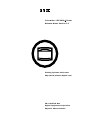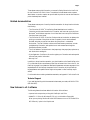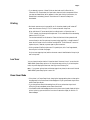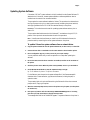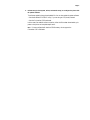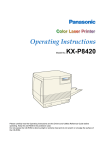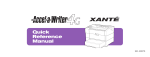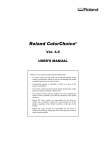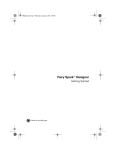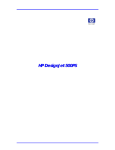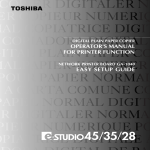Download Digital LSR 2000 User guide
Transcript
Colorwriter LSR 2000 Printer Release Notes Version 2.1 Printing Systems InfoCenter http://www.printers.digital.com EK-LCPLE-RN .B01 Digital Equipment Corporation Maynard, Massachusetts Page 1 These release notes provide information not covered in Getting Started or the User Guide for the Colorwriter LSR 2000 + Printer. The audience for these release notes is a system administrator or user who needs to set up and install the printer or a user at a site where the printer has already been installed. Related documentation These release notes are part of a set of printed documentation for the printer that includes the following: • The Colorwriter LSR 2000 + Printer Getting Started describes how to install the Colorwriter and the user software for the Colorwriter, and how to set up printing from Macintosh® and Windows computers. You will also learn how to set up the Colorwriter from the printer control panel. • The Colorwriter LSR 2000 + Printer User Guide provides an introduction to desktop color printing, an overview of the printer and how to operate it, how to use the software provided, and what you need to know about using the printer in a networked environment. The User Guide also outlines routine maintenance procedures, includes troubleshooting information, and explains how to order accessories and supplies. Specifications are also included. • The Quick Reference Card shows how to load paper trays, clear paper jams, replace toner, and use the drum cartridge kit. • Printer Registration Card. Return this card to register your Colorwriter and receive special offers and new product information. • Warranty Card In addition to the printed documentation, you should read the online Read Me files on the CD or disks that contain user software, printer files, and screen fonts. Also on the CD, the PostScript Language Printer Addendum describes the parameters and resources present in the implementation of the PostScript interpreter for the Colorwriter, which has PostScript language features and capabilities that might not be present in other PostScript output devices. For information about ordering related documentation, see Appendix G of the User Guide. Technical Support If you need help deciding which documentation best meets your needs, call 800-DIGITAL (800-344-4825). New features in v2.1 software The following features have been added to this version of the software: • Improved color output when printing with PostScript Level 1 files • AdobePS 4.1.1 Driver for Windows 95 (CD only, not included on floppy disk) When you are printing files from Microsoft Office be sure to turn on the “Enable PS for MS Office only” option in the Graphics tab. Page 2 You may receive an error when you try to review the “Read Me” file on installing the AdobePS 4.1.1 printer driver. The README.WRI file may not be present on the CD. You can obtain this important file from Digital's Printing Systems Business Infocenter at: http://www.printers.digital.com/ • Upgraded versions of the utilities on the User Software CD Be sure to install the v2.1 utilities on all client computers printing to the Colorwriter. Supported Platforms The following chart shows the platforms that are supported for Colorwriter printing and utilities in version 2.1, and the network type(s) that these platforms support. Platform: Printing: Utilities: Mac OS AppleTalk AppleTalk Windows 3.x IPX not supported Windows NT TCP/IP, IPX, or AppleTalk TCP/IP or IPX/SPX Windows 95 IPX TCP/IP or IPX/SPX Removing the oil when moving the printer Before you move the printer, it is extremely important to follow these procedures to remove oil from the fixing unit. To remove the fixing unit: 1. Open the front door and remove the oil bottle. 2. Open the feeder door. 3. Open the fixing unit cover. 4. Remove the strap on the right side by pulling down the top tab and then lifting the strap from the slot in the engine chassis. 5. Slide the door to the left off the hinges. 6. Loosen the two large screws near the door hinges, pull the black handles of the fixing unit toward you, until it slides out on a rack. 7. Grasp the fixing unit with your hands inside the green handles on the fixing unit, and lift the fixing unit straight up and out. Be sure to keep the fixing unit level while you lift it. N OTE : Since there is a possibility of spilling oil when removing the fixing unit, lift it out slowly and evenly. If you spill oil, wipe it up with a towel. 8. Place the fixing unit on paper that is on a level surface. To remove oil from the fixing unit: 1. Remove the cover and cleaning cap of the oil storage bottle. 2. Withdraw the oil from within the bottle case with the oil removing tool that comes with the printer. Page 3 3. Transfer the oil to the oil storage bottle. 4. Remove the black snap-on device to the left of the bar code and then remove any oil from the oil catch tray with the oil removing tool and transfer it to the oil storage bottle. 5. Move the green lever up and down about 50 times. Then remove any oil in the bottle case and oil catch tray again. Repeat this three times. 6. Replace the cap on the oil storage bottle. Using the Colorwriter LSR utilities Deleting jobs from the Colorwriter LSR Spooler You cannot delete a group of jobs that includes both an original and duplicated job. You must delete the jobs individually instead. Canceling jobs from the Colorwriter LSR Spooler You can only cancel print jobs that are in the Printing or Ripping state. You cannot cancel print jobs that are in the Waiting state. Colorwriter LSR Spooler job setting overrides You can override some print settings for jobs in the Colorwriter LSR Spooler; however, these settings are retained for the print job and must be changed again through the Spooler to return to the original value for these settings. Maximum number of jobs in the Printed queue When jobs are duplicated from the Colorwriter LSR Spooler, they do not count toward the maximum number of jobs that can be saved in the Printed queue. Take note • The Colorwriter LSR Spooler, Downloader, and Manager do not function on the Alpha version of Windows NT. • The Colorwriter LSR Spooler and Downloader are designed to work with PCK; if you attempt to connect to a 16MB printer, the Colorwriter LSR Spooler and Downloader may time out, display a network error message, or your system may fail. • Windows 95 users may not be able to control their own print jobs through the Colorwriter LSR Spooler when a password has been set on the Colorwriter LSR printer and the user has logged into the Windows 95 system with a lowercase or mixed-case user name. In the Spooler job list, print jobs from this user appear gray instead of black33, and cannot be changed or deleted. The user name for Windows 95 print jobs is changed to uppercase in the Spooler. To avoid this problem, shut down the Windows 95 system and log in again, but type the user name in all uppercase letters. On starting the Colorwriter LSR Spooler, print jobs for that user appear black and can be manipulated. • While downloading a font to the Colorwriter LSR, the Status, User, and Document name fields in the Downloader status window show UNKNOWN. • When the Colorwriter is idle, the Print status line reads Printer: instead of Idle. Page 4 • If you attempt to open an “aliased” folder to download one of its files with the Colorwriter LSR Downloader, the Open button does not function as expected. When you select an aliased folder (which appears in italics) and click the Open button, the aliased folder is mistakenly placed in the window as if it were a file ready to be downloaded. Printing • Macintosh users cannot print successfully to a Colorwriter shared by a Windows NT server when the server is using TCP/IP to communicate with the printer. When a Windows NT server sends jobs from a Macintosh to a Colorwriter over a TCP/IP network, the jobs are printed as plain text. This is a side effect of the autosensing feature of the TCP/IP port. Two workarounds exist for this situation. Either the Macintosh client systems should connect directly to the Colorwriter print queues (using AppleTalk), or the Windows NT server should connect to the Colorwriter over AppleTalk. The Windows NT server can capture the port, if desired, to prevent peer-to-peer connections. • Printing a series of PostScript jobs over a PC’s parallel port, with Cover Page selected, does not print individual cover pages. Only one cover page is printed, and the document name is identified as the first print job sent to the printer. Low Toner You can choose the action that the Colorwriter takes if the toner is low. If you set the LOW TONER ERROR System Setup option to YES, the printer stops printing. If you set the option to NO, the printer displays the low toner warning but continues to print. N OTE : If you power up the printer and the start page is not printed, check to see if the LOW TONER ERROR System Setup option is set to YES. Power Saver Mode • If the printer is in Power Saver Mode, changing the language setting does not change the language used for the Power Saver Mode message until a job is printed and the printer reenters Power Saver Mode. • If you change Power Saver Mode settings from OFF to any value when the printer is offline, the printer immediately enters Power Saver Mode. • If the POWER SAVER MODE message remains on the printer control panel display while the printer is printing, open and shut the front door to restore the display of normal LCD status messages. Page 5 Updating System Software Colorwriter LSR 2000 + system software is initially installed from the System Software CD attached to the Colorwriter, however system software or software updates can also be installed over the network from a remote hard disk. The procedure for remote software installation follows. This procedure is an alternative to turning off power, turning it on, entering service mode, formatting the printer hard disk, and copying software from a CD-ROM drive attached directly to the printer. I MPORTANT : This method cannot be used for updating system software versions prior to version 2.0. The procedure described here works with Windows NT workstations using the TCP/IP protocol. Other protocols are mentioned at the end of the procedure. N OTE : Note:Be sure that the software you install is an official release of software; the procedure ends by overwriting the current system software on the printer. To update Colorwriter system software from a network drive: 1. Copy the system software file from the System Software CD (or other source) to a hard disk. 2. Connect the hard disk to a workstation on the same network as the Colorwriter printer. 3. Print a Configuration page so you have a record of your current settings. You may need this record since you will be required to run Setup after updating the software. 4. Be sure that TCP/IP and the direct connection are enabled, and find out the IP address of the printer. 5. Check the printer’s status. When the printer LCD says READY, return to your workstation. 6. On the Windows NT workstation, start the Command Prompt, and type: lpr -S <IP Address of printer> -P xjdirect <filename> For the filename, enter the path to the system software file. If the filename exceeds 8 characters with a 3-letter extension, type the entire filename (including the path) in quotation marks. The processing light on the printer flashes during the file transfer. When the command prompt returns, copying is complete. 7. When the command prompt returns, return to the printer and cycle power (turn the printer off and then on). 8. Don’t press any buttons until the LCD message UPDATE SOFTWARE appears. If necessary, press the up or down arrow button to display YES. Press Enter. The message UPDATING DO NOT POWER OFF appears. The system software on the printer is Page 6 9. Perform Setup (at least System, Printer, and Network Setup) to reconfigure the printer with the updated software. The software update is a large, downloadable file. You can also update the system software: • from the NetWare PCONSOLE utility, if you are using an IPX (Novell) network • from the Colorwriter LSR Downloader In either case, first enable the direct connection. After the file has been downloaded, cycle power to the printer and complete steps 8 and 9. N OTE : Printers configured with less than 32MB memory do not support the Colorwriter LSR Downloader.