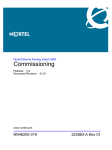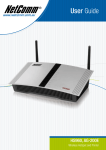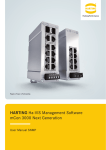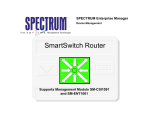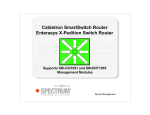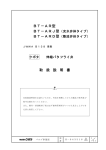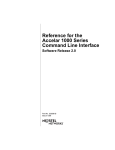Download Cabletron Systems Cyber SWITCH 1200 Specifications
Transcript
SPECTRUM Enterprise Manager Device Management Bay Networks Accelar Supports Management Module SM-BAY1002 Notice Restricted Rights Notice Cabletron Systems reserves the right to make changes in specifications and other information contained in this document without prior notice. The reader should in all cases consult Cabletron Systems to determine whether any such changes have been made. The hardware, firmware, or software described in this manual is subject to change without notice. IN NO EVENT SHALL CABLETRON SYSTEMS BE LIABLE FOR ANY INCIDENTAL, INDIRECT, SPECIAL, OR CONSEQUENTIAL DAMAGES WHATSOEVER (INCLUDING BUT NOT LIMITED TO LOST PROFITS) ARISING OUT OF OR RELATED TO THIS MANUAL OR THE INFORMATION CONTAINED IN IT, EVEN IF CABLETRON SYSTEMS HAS BEEN ADVISED OF, KNOWN, OR SHOULD HAVE KNOWN, THE POSSIBILITY OF SUCH DAMAGES. (Applicable to licenses to the United States Government only.) 1. Use, duplication, or disclosure by the Government is subject to restrictions as set forth in subparagraph (c) (1) (ii) of the Rights in Technical Data and Computer Software clause at DFARS 252.227-7013. Cabletron Systems, Inc., 35 Industrial Way, Rochester, New Hampshire 03866. 2. (a) This computer software is submitted with restricted rights. It may not be used, reproduced, or disclosed by the Government except as provided in paragraph (b) of this Notice or as otherwise expressly stated in the contract. (b) This computer software may be: (1) Used or copied for use in or with the computer or computers for which it was acquired, including use at any Government installation to which such computer or computers may be transferred; Copyright © May, 1999, by Cabletron Systems, Inc. All rights reserved. Printed in the United States of America. Order Number: 9033129 Cabletron Systems, Inc. P.O. Box 5005 Rochester, NH 03866-5005 (2) Used or copied for use in a backup computer if any computer for which it was acquired is inoperative; (3) Reproduced for safekeeping (archives) or backup purposes; (4) Modified, adapted, or combined with other computer software, provided that the modified, combined, or adapted portions of the derivative software incorporating restricted computer software are made subject to the same restricted rights; SPECTRUM, the SPECTRUM IMT/VNM logo, DCM, IMT, and VNM are registered trademarks, and SpectroGRAPH, SpectroSERVER, Inductive Modeling Technology, Device Communications Manager, and Virtual Network Machine are trademarks of Cabletron Systems, Inc. Ethernet is a trademark of Xerox Corporation. (5) Disclosed to and reproduced for use by support service contractors in accordance with subparagraphs (b) (1) through (4) of this clause, provided the Government makes such disclosure or reproduction subject to these restricted rights; and (6) Used or copied for use in or transferred to a replacement computer. Virus Disclaimer (c) Notwithstanding the foregoing, if this computer software is published copyrighted computer software, it is licensed to the Government, without disclosure prohibitions, with the minimum rights set forth in paragraph (b) of this clause. Cabletron Systems makes no representations or warranties to the effect that the Licensed Software is virus-free. Cabletron has tested its software with current virus checking technologies. However, because no anti-virus system is 100% reliable, we strongly caution you to write protect and then verify that the Licensed Software, prior to installing it, is virus-free with an anti-virus system in which you have confidence. (d) Any other rights or limitations regarding the use, duplication, or disclosure of this computer software are to be expressly stated in, or incorporated in, the contract. (e) This Notice shall be marked on any reproduction of this computer software, in whole or in part. SPECTRUM Enterprise Manager 2 of 72 Bay Networks Accelar Contents Contents Contents INTRODUCTION Application Icons...........................................................17 Supported Applications .................................................18 Bay Accelar Application.............................................19 Table Size View .....................................................20 IP Views .................................................................22 IP Configuration Table........................................22 IP Configuration OSPF View ..............................23 IP Address Table View .......................................24 IP Flow Table View.............................................25 IP Routing Redistribution View...........................25 IP Configuration IGMP Table View.....................27 IGMP Group Table View ....................................28 IP Routing Table View........................................28 ARP Table View.....................................................31 RIP Ext View ..........................................................31 Test Table View .....................................................32 Statistics Views ......................................................32 Statistics Table View ..........................................32 Statistics GIG Table View...................................34 Statistics OSPF View .........................................34 Statistics IGMP View ..........................................35 Statistics OSPF IF Table View ...........................35 Spanning Tree Group Views..................................37 Spanning Tree Group Table...............................37 STG Port Table View..........................................40 Bridge Views ..........................................................41 FDB Table View .................................................41 6 Purpose and Scope ........................................................6 Required Reading ...........................................................6 Supported Devices..........................................................7 The SPECTRUM Model ..................................................7 Views ..............................................................................8 TASKS 9 Enable or disable routing options ................................9 Enable or disable traps................................................9 Redistribution configurations .......................................9 Subnet mask configuration ..........................................9 DEVICE VIEW 10 Interface Device View ...................................................10 Interface Icons ...........................................................11 Interface Icon Subviews Menu Options..............12 Interface Status View.................................................13 Interface Configuration View .....................................13 Secondary Address Panel .........................................14 DEVICE TOPOLOGY VIEW 15 Device Topology View ..................................................15 APPLICATION VIEW SPECTRUM Enterprise Manager 16 3 of 72 Bay Networks Accelar Bridge Static Table View ....................................42 Bridge Filter Table View .....................................42 Boot View...............................................................43 Web View...............................................................44 Error View ..............................................................45 CONFIGURATION VIEW Performance View ........................................................ 64 Port Performance View................................................. 64 MODEL INFORMATION VIEWS 65 INDEX 66 48 Device Configuration View ............................................48 CHASSIS GROUP VIEWS 49 Chassis Views...............................................................49 Chassis View .............................................................49 TFTP Downloads................................................50 Power Supply Chassis Table .............................50 Fan Chassis Table .............................................50 System View..............................................................51 Card Table View ........................................................53 Port Table View .........................................................55 System Trap Receiver Table .....................................57 VLAN TABLE VIEWS 58 VLAN Tables View ........................................................58 VLAN Table ...............................................................58 VLAN Port Table........................................................60 VLAN MAC Table ......................................................60 PORT MIRROR VIEW 62 Port Mirror View ............................................................62 Device Performance View.............................................63 SPECTRUM Enterprise Manager 4 of 72 Bay Networks Accelar Introduction Purpose and Scope Introduction This section introduces the SPECTRUM Device Management documentation for Bay Networks Accelar 1000 Series Routing Switches. This introduction to the SPECTRUM management module for the Bay Accelar 1000 Series contains the following information: • • • • Purpose and Scope on Page 6 Required Reading on Page 6 Supported Devices on Page 7 The SPECTRUM Model on Page 7 Purpose and Scope Use this documentation as a guide for managing Bay Networks Accelar 1000 Series devices with the SPECTRUM management module SMBAY1002. The documentation describes the icons, menus, and views that enable you to remotely monitor, configure, and troubleshoot Bay Networks Accelar 1000 Series devices through software models in your SPECTRUM database. For general information about device management using SPECTRUM and for explanations of basic SPECTRUM functionality and navigation techniques, refer to the documentation listed under Required Reading. Required Reading To use this documentation effectively, you must be familiar with the information covered by the other SPECTRUM online documentation topics listed below. • Getting Started with SPECTRUM for Operators • Getting Started with SPECTRUM for Administrators • How To Manage Your Network with SPECTRUM • SPECTRUM Views • SPECTRUM Menus • SPECTRUM Icons Only information specific to the supported management module is included under this topic. SPECTRUM Enterprise Manager 6 of 72 Bay Networks Accelar Introduction Supported Devices Supported Devices The SPECTRUM Model The SPECTRUM management module SMBAY1002 currently allows you to model six types of Bay Networks Accelar devices as described below. SPECTRUM uses a single device model type, Accelar1200, for modeling any of the supported Bay Networks Accelar devices. Accelar1200 models are represented in SpectroGRAPH views by Device icons. As shown below, the appearance of the Device icon varies slightly depending on the kind of view in which it appears. These devices provide 10/100 and Gigabit Ethernet as either a multi-slot chassis or as a standalone device. Bay Networks Accelar 1050 or 1051. These units provide one Gigabit port and 12 autosensing 10/100 Mbps ports. The 1051 adds LinkSafe physical Gigabit redundancy. Model Name Small Device icon appears in Topology, Device Topology, Application, and Container views. Accelar1200 Bay Networks Accelar 1100 or 1150. These units provide 16 autosensing 10/100 Mbps Ethernet ports, with two expansion slots for Gigabit or other 10/100 Mbps ports. The 1150 unit provides 4 10/100 ports and two expansion slots. Large Device icon appears in Device Topology, Lost and Found, Location, and Interface Device views. Model Name Accelar1200 Bay Networks Accelar 1200 or 1250. These units provide up to 12 Gigabit Ethernet ports, or up to 96 autosensing 10/100 Mbps ports, or a combination of the two. The 1250 provides up to 6 Gigabit, or 48 10/100 Mbps ports. SPECTRUM Enterprise Manager 7 of 72 Bay Networks Accelar Introduction Views Views Figure 1: Device icons provide access to the views, subviews, and tables that let you manage the modeled device. Figure 1 shows the modelspecific portion of the Icon Subviews menu for the Accelar1200 Device icon in a Topology view. The views listed below are accessible from the this menu and display specific information described in this document. • • • • • • • Model Name Accelar1200 Device View on Page 10 Device Topology View on Page 15 Application View on Page 16 Configuration View on Page 48 Chassis Group Views on Page 49 VLAN Table Views on Page 58 Port Mirror View on Page 62 SPECTRUM Enterprise Manager Device Icon Subviews Menu Options 8 of 72 Device DevTop Application Acknowledge Flash Green Enabled Device Configuration Chassis VLAN Tables Port Mirror Model Information Primary Application Bay Networks Accelar Tasks Views Tasks This section identifies various management and troubleshooting tasks that can be performed on Bay Networks Accelar series 1200 devices. Enable or disable routing options Redistribution configurations • RIP Enable on Page 23. • OSPF Enable on Page 23. • IGMP Enable on Page 23. • • • • • • Enable or disable traps • Trap Enable on Page 23. RIP to OSPF: Enable on Page 25. OSPF to RIP: Enable on Page 26. Direct to OSPF: Enable on Page 26. Static to OSPF: Enable on Page 26. Direct to RIP: Enable on Page 27. Static to RIP: Enable on Page 27. Subnet mask configuration • Mask on Page 29. SPECTRUM Enterprise Manager 9 of 72 Bay Networks Accelar Device View Interface Device View Device View This section describes the Device view available for models of Bay Networks Accelar devices in SPECTRUM. Device views use icons and labels to represent the modeled device and its components, such as modules, ports, and applications. There is only one type of Device view available for Accelar1200 models. Figure 2: SpectroGRAPH : Router Device : 192.168.93.43 File View Tools Help Network Address Model Name Interface Device View System Up Time Manufacturer Contact Device Type Description Access: From the Icon Subviews menu for the Accelar1200 Device icon, select Device. Serial Number Bridging Primary Application Location 192.138.93.43 Find Accelar1200 This view provides dynamic configuration and performance information for each of the device’s ports, which are represented by Interface icons in the bottom panel of the view, as shown in Figure 2. The middle panel of the view also displays a Device icon, which allows you to monitor the device operation and access other device-specific views. SPECTRUM Enterprise Manager Interface Device View Phy Addr Interface Description 96 ON 100 ON ethernet ethernet BaseTX BaseTX 104 ON 108 ON 112 ON 116 ON 120 ON ethernet ethernet ethernet ethernet ethernet BaseTX BaseTX BaseTX BaseTX BaseTX 0:E0:16:57:7C:3 0:E0:16:57:7C:3 0:E0:16:57:7C:3 0:E0:16:57:7C:3 0:E0:16:57:7C:3 0:E0:16:57:7C:3 0:E0:16:57:7C:3 0:0:0:0 0:0:0:0 0:0:0:0 0:0:0:0 0:0:0:0 0:0:0:0 0:0:0:0 0 0 0 0 0 0 0 97 ON 101 ON 105 ON 109 ON 113 ON 117 ON 121 ON ethernet ethernet ethernet ethernet ethernet ethernet ethernet BaseTX BaseTX BaseTX BaseTX BaseTX BaseTX BaseTX 0:E0:16:57:7C:3 0:E0:16:57:7C:3 0:E0:16:57:7C:3 0:E0:16:57:7C:3 0:E0:16:57:7C:3 0:E0:16:57:7C:3 0:E0:16:57:7C:3 0:0:0:0 0:0:0:0 0:0:0:0 0:0:0:0 0:0:0:0 0:0:0:0 0:0:0:0 0 10 of 72 0 0 0 0 0 0 Bay Networks Accelar Device View Interface Device View Interface Icons Figure 3 shows a closeup of an Interface icon from an Interface Device view. Most of the informational labels on the icon also provide double-click access to other views, as explained in the following label descriptions. Figure 3: Interface Icon (a) Interface Number Label Displays the interface number. IF Status Label Displays the current Operational Status of the interface (see Table 1). Note that the background color of the label also depends on the interface’s current Administrative Status, which is set by the user in the Interface Status View on Page 13. This view can be accessed by double-clicking the label. (b) 96 ON ethernet BaseTX 0:E0:16:57:7C:3 0:0:0:0 0 Table 1: Color (c) (d) (e) (f) (g) a Interface Number Label b IF Status Label c Interface Type Label d Network Type Label e Physical Address Label f IP Address Label g Gauge Label SPECTRUM Enterprise Manager Interface Status Label Colors Operational Administrative Status Status Label Text Green Up On ON Blue Down Down OFF Yellow Down Up OFF Red Testing Test Test Interface Type Label Identifies the type of interface—e.g., Ethernet, FDDI, Other, etc. Double-click to access the Interface Configuration View on Page 13. 11 of 72 Bay Networks Accelar Device View Interface Device View Interface Icon Subviews Menu Options Network Type Label Identifies the type of network the interface is connected to. Double-click to open the Model Information view for the interface. Table 2 lists the Icon Subviews menu options available for the Interface icon. Physical Address Label Displays the physical (MAC) address of the interface. Double-click to open the Interface Address Translation table, which cross-references network addresses (IP addresses) to physical (MAC) addresses for selected nodes between networks. Double-clicking on any column entry opens an address-specific Address Translation Table Information view. This view provides the same information as the corresponding row for the IF Address Translation table, but allows you to modify field values. IP Address Label Displays the IP address for the interface. Doubleclick to open the Secondary Address Panel on Page 14, which allows you to change the address and mask for this interface. Table 2: Option Opens the . . . Detail Interface Detail view, which displays Packet, Error, and Discard Breakdown pie charts. IF Status Interface Status View on Page 13 IF Configuration Interface Configuration View on Page 13 Model Information Model Information Views on Page 65 IF Address Translation Table Interface Address Translation Table view, which shows the Physical and Network address for each interface. Secondary Address Panel Secondary Address Panel on Page 14 Thresholds Interface Threshold view, which allows you to set the on/off alarm thresholds for: load, packet rate, error rate, and % discarded. Gauge Label Displays whichever performance statistic has been selected in the Gauge Control panel for this device’s interfaces (see the SPECTRUM Views documentation for more information). Doubleclick to open the Port Performance View on Page 64. SPECTRUM Enterprise Manager Interface Icon Subviews Menu Options 12 of 72 Bay Networks Accelar Device View Interface Device View Interface Status View Interface Configuration View Access: From the Icon Subviews menu for the Interface icon in the Device view, select IF Status. Access: From the Icon Subviews menu for the Interface icon in the Device view, select IF Configuration. This view provides information on the operational status of the interface and allows you to enable or disable the port. Operational Status The current state of the interface. Possible values are “Up”, “Down”, and “Testing”. Administrative Status This button allows you to select the desired operational state of the interface. Possible values are “Default”, “On”, “Off”, and “Testing”. This view provides information on the configuration of the interface and allows you to enable or disable the port. Operational Status The current state of the interface. Possible values are “up”, “down”, and “testing”. Admin. Status This button allows you to select the desired operational state of the interface. Possible values are “up”, “down”, and “testing”. Last Change The value of SysUpTime at which the last change occurred. IP Address/Network Mask The IP Address and Network Mask used on the interface. Pyhsical Address The physical (MAC) address of the port Bandwidth The speed of the interface. SPECTRUM Enterprise Manager 13 of 72 Bay Networks Accelar Device View Packet Size The size of the packets moving through this interface. Queue Length The number of packets waiting for transmission. SPECTRUM Enterprise Manager Interface Device View Secondary Address Panel Access: From the Icon Subviews menu for the Interface icon in the Device view, select Secondary Address Panel. This panel provides a table of IP addresses and masks obtained from the Address Translation table within the device’s firmware. You can change the current address displayed in the IP Address field by selecting an entry from the table in this panel and clicking the Update button. 14 of 72 Bay Networks Accelar Device Topology View Device Topology View Device Topology View This section provides brief descriptions of the Device Topology view available for models of Bay Networks Accelar devices in SPECTRUM. Access: From the Icon Subviews menu for the Accelar1200 Device icon, select DevTop. Figure 4: Device Topology View SpectroGRAPH : Device Topology: 192.168.93.43 The Device Topology view shows connections between a modeled device and other network entities. File View Tools Help Model Name Device Topology View Model Type The lower panel of the Device Topology view (Figure 4) uses interface icons to represent the device’s ports. These icons provide the same information and menu options as those in the Interface Device view (Page 10). If there is a device connected to a particular interface, a device icon appears on the vertical bar above the interface icon along with an icon representing the network group that contains the device. SPECTRUM Enterprise Manager 15 of 72 96 ON ethernet BaseTX 97 ON ethernet BaseTX 98 ON ethernet BaseTX 99 ON ethernet BaseTX 0:E0:16:57:7C:3 0:0:0:0 0:E0:16:57:7C:3 0:0:0:0 0:E0:16:57:7C:3 0:0:0:0 0:E0:16:57:7C:3 0:0:0:0 0 0 0 0 Bay Networks Accelar Application View Device Topology View Application View This section describes the Application view and the associated application-specific subviews available for models of Bay Networks Accelar devices in SPECTRUM. Access: From the Icon Subviews menu for the Accelar1200 Device icon, select Application. Figure 5: When a device model is created, SPECTRUM automatically creates models for each of the major and minor applications supported by the device. The Application view identifies all of these application models, shows their current condition status, and provides access to application-specific subviews. Figure 5 shows an Application view in its default mode (Icon) where each of the application models is represented by an Application icon (see Figure 6 for a closeup). The Application icons are arranged hierarchically under a Device icon, with major applications in the top row and their respective minor applications stacked directly below. SpectroGRAPH : Application : 192.168.93.43 File View Tools Help Network Address Model Name System Up Time Manufacturer Contact Device Type Description Primary Application Location Serial Number Bridging 192.168.93.43 Accelar1200 43_Routing GenRtrApp IP Routing IP2RtrApp 3.43_OSPF PF2RtrApp If you prefer to see applications displayed by name only, in a single vertical list, select View > Mode > List. SPECTRUM Enterprise Manager Accelar1200 Application View 16 of 72 .43_MIB-II ccelar App SNMP2_Agent BayAccelar EthernetApp NMP2_Age AccelarApp EthernetAp 3.43_ICMP hernet_App tIfApp_096 ICMP_App 96 ICMP_App ernetIfApp 3.43_ICMP tIfApp_097 ICMP_App 97 ICMP_App ernetIfApp 93.43_TCP tIfApp_098 TCP2_App TCP2_App Bay Networks Accelar Application View Application Icons Application Icons Figure 6: When the Application view is in Icon mode, each of the application models is represented by an Application icon (Figure 6). Double-clicking the Model Name label (a) at the top of the icon opens the associated Model Information view—see Model Information Views on Page 65. For some applications, the Model Type label (c) at the bottom of the icon is also a double-click zone, which opens an application-specific view. Any views accessible through these double-click zones are also accessible from the Application icon’s Icon Subviews menu. SPECTRUM Enterprise Manager 17 of 72 Application Icon (a) Accelar App BayAccelar (b) Accelar App (c) a Model Name Label / Model Information View b Condition Status Label c Model Type Label / Application-Specific View Bay Networks Accelar Application View Supported Applications Supported Applications Table 3: Bay Networks Accelar devices support both common and device-specific applications. Application Applications that are common to many of the different kinds and makes of devices managed by SPECTRUM are listed in Table 3 along with their corresponding documentation subtopics. Common Applications For more info, see... Routing (GenRtrApp) Miscellaneous Applications Ethernet (EthernetApp) Miscellaneous Applications MIB-II (SNMP2_Agent) MIB-II Applications The views and subviews available for Bay Networks Accelar device-specific applications are described in the rest of this section, grouped by major application as listed below: • Bay Accelar Application on Page 19 SPECTRUM Enterprise Manager 18 of 72 Bay Networks Accelar Application View Supported Applications Bay Accelar Application (BayAccelarApp) This major application (model type BayAccelarApp) has no minor applications. The Icon Subviews menu for this application provides access to the following application-specific views: • Chassis - This view and all of its sub-views are described under Chassis Group Views on Page 49. • VLAN Tables - This view is described under VLAN Table Views on Page 58. • Port Mirror - This view is described under Port Mirror View on Page 62. • Table Size • IP Views - Config Table - OSPF Table - IP Address Table - Flow Table - Rout Redistr View - Config IGMP - IGMP Group - IP Routing • ARP Table • RIP Ext View • Test Table SPECTRUM Enterprise Manager 19 of 72 • Statistics - Stat Table - Stat GIG Table - Stat OSPF - Stat IGMP - Stat OSPF IF Table • Spanning Tree Group - ST Group Table - STG Port Table • Bridge - FDB Table - Static Table - Filter Table • Boot • Web • Error • Model Information - This view is described under Model Information Views on Page 65. Bay Networks Accelar Application View Table Size View Access: From the Icon Subviews menu for the AccelarApp Application icon, select Table Size. This view shows statistics on RMON, Address Translation (AR), Bridge, and IP tables for the device. Rmon Stat Size The current size of the RMON Statistic table. Rmon History Control Size The current size of the RMON History Control table. Rmon History Enet Size The current size of the RMON History Ethernet table. Rmon Alarm Size The current size of the RMON Alarm table. Rmon Event Size The current size of the RMON Event table. Rmon Log Size The current size of the RMON Log table. AR Tbl Size The Address Translation table size. SPECTRUM Enterprise Manager Supported Applications AR Free The number of free entries available in the Address Translation table. AR No Space The number of entries that could not be added to the Address Translation table due to lack of space. AR Added The number of entries added to the Address Translation table. AR Deleted The number of entries deleted from the Address Translation table. AR Mac Added The number of MAC entries added to the Address Translation table. AR Mac Deleted The number of MAC entries deleted from the Address Translation table. AR Mac Moved The number of MAC entries moved in the Address Translation table. AR IP Added The number of IP entries added to the Address Translation table. 20 of 72 Bay Networks Accelar Application View Supported Applications AR IP Deleted The number of IP entries deleted from the Address Translation table. AR VLAN By Protocol Deleted The number of VLANs by protocol type deleted from the Address Translation table. AR Mcast Tbl Size The size of the Multicast Address Translation table. AR VLAN By IP Subnet Added The number of VLAN by IP entries added to the Address Translation table. AR Free Mcast Groups The number of free multicast groups available in the Address Translation table. AR VLAN By IP Subnet Deleted The number of VLAN by IP entries deleted from the Address Translation table. AR IP Mcast Added The number of IP multicast entries added to the Address Translation table. AR IP Subnets Added The number of IP subnet entries added to the Address Translation table. AR IP Mcast Deleted The number of IP multicast entries deleted from the Address Translation table. AR IP Subnets Deleted The number of IP subnet entries deleted from the Address Translation table. AR VLAN By Port Added The number of VLAN by port entries added to the Address Translation table. AR Rsvps Added The number of RSVP entries added to the Address Translation table. AR VLAN By Port Deleted The number of VLAN by port entries deleted from the Address Translation table. AR Rsvps Deleted The number of RSVP entries deleted from the Address Translation table. AR VLAN By Protocol Added The number of VLANs by protocol type added to the Address Translation table. Brdg Fdb Size The number of entries in the dot1d forwarding database table. SPECTRUM Enterprise Manager 21 of 72 Bay Networks Accelar Application View Supported Applications Brdg Static Size The number of entries in the dot1d Static Address Filtering table. IP Address Size The number of entries in the IP Address table. IP Forwarding Size The number of entries in the IP Forwarding table. IP Net to Media Size The number of entries in the IP Net-to-media table. IP Views Access: From the Icon Subviews menu for the AccelarApp Application icon, select IP Views, then the relevant sub-view. These tables provide information about how the device handles IP protocol packets. IP Configuration Table Access: From the Icon Subviews menu for the AccelarApp Application icon, select IP Views > Config Table. This table shows IP routing information for a particular interface. If Index A unique value used to identify an interface or VLAN. Advert Def Rte Displays whether this interface should advertize a RIP default route. Accept Def Rte Displays whether this interface should accept a RIP default route. Row Status The status for this entry. SPECTRUM Enterprise Manager 22 of 72 Bay Networks Accelar Application View RIP Enable Allows you to enable or disable RIP routing on the specified interface. OSPF Enable Allows you to enable or disable OSPF routing on the specified interface. IGMP Enable Allows you to enable or disable IGMP on the specified interface. Addr Assigned Displays whether an IP address has been assigned for this interface. IP Configuration OSPF View Access: From the Icon Subviews menu for the AccelarApp Application icon, select IP Views > OSPF View. This view displays costs associated with different speeds of ports and OSPF configurations. It also displays a table with OSPF information for a particular interface. Costs: 10 Meg The cost associated with a 10mpbs interface. 100 Meg The cost associated with a 100mpbs interface. SPECTRUM Enterprise Manager Supported Applications 1000 Meg The cost associated with a Gigabit interface. Configurations: Trap Enable Displays whether OSPF Traps should be sent. Auto Virt Link Enable Displays whether automatic virtual link creation is enabled. If enabled OSPF will create virtual links between ABRs whether needed or not, but adjacency will be established only when one of the ABRs loses connection to the backbone. If this is disabled, it is the user’s resposibity to create virtual links when needed. IP Configuration OSPF Table: If Index A unique value used to identify an interface or VLAN. Rtr Priority The priority of this interface. In multi-access networks, this is used to determine the designated router. A value of “0” indicates the router can not be the designated router on this particular network. In the event of a tie in this value, routers use their router id as a tie breaker. The default is “1”. Possible values range from 0 to FF. 23 of 72 Bay Networks Accelar Application View Metric The metric for this type of service on this interface. The default value is 108 divided by the interface speed. The value “FFFF” means there is no route via this TOS. Possible values range from 1 to FFFF. Auth Key The Authentication Key. If the Area's Authorization Type is “simplePassword” and the key length is shorter than 8 octets, the agent will pad the field with zeros. When read, this field returns a length of zero. Row Status The status for this entry. Hello Interval The length of time, in seconds, between Hello packets that the router sends on the interface. This must be the same for all routers attached to a common network. The default is 10 seconds. Rtr Dead Interval The number of seconds a router's Hello packets are not seen before it's neighbors declare it down. This should be a multiple of the Hello interval. This must be the same for all routers attached to a common network. The default is 40 seconds. SPECTRUM Enterprise Manager Supported Applications IP Address Table View Access: From the Icon Subviews menu for the AccelarApp Application icon, select IP Views > IP Address Table. This table displays addressing information for the entity's IP addresses. If Index A unique value used to identify an interface. Addr The IP address of this entry. Net Mask The subnet mask for this entry. This is an IP address with all network bits set to 1 and all hosts bits set to 0. Bcast Addr Format The IP broadcast address format used on this interface. Possible values are “zeros” and “ones”. Reasm Max Size The size of the largest IP datagram this entity can re-assemble from fragmented incoming datagrams. Row Status Allows you to create and delete entries. 24 of 72 Bay Networks Accelar Application View Supported Applications IP Flow Table View IP Routing Redistribution View Access: From the Icon Subviews menu for the AccelarApp Application icon, select IP Views > Flow Table. Access: From the Icon Subviews menu for the AccelarApp Application icon, select IP Views > Rout Redistr View. This table displays RSVP records from the switching fabric Address Resolution table. A connection with a matching entry in this table will be processed with a higher priority than connections without an entry. This view shows several areas of information for redistributing packets from one protocol to another. Enable Displays whether to Redistribute RIP routes to OSPF. Src Ip Address The source address of an IP packet. Src Ip Port The source port of an IP packet. A zero in this field is a wildcard. Explicit Metric The value of the metric used to translate the RIP route to OSPF. The default is “1”. Possible values range from 1 to FFFF. Dst Ip Address The destination address of an IP packet. Dst Ip Port The destination port of an IP packet. A zero in this field is a wildcard. Protocol The protocol of an IP packet. The default value is ip. Possible values are “ip”, “tcp”, and “udp”. Row Status The status of an entry. SPECTRUM Enterprise Manager Redistribution of RIP to OSPF: Use Explicit Metric Displays whether to use a user specified default metric for redistributing RIP routes to OSPF. The default is “false”. External Metric Type The metric type to use with distributed routes to OSPF domain. “Type1” means the metric is comparable directly to the link state metric (cost = internal cost + external cost). “Type2” means the metric is considered larger than any link state 25 of 72 Bay Networks Accelar Application View metric (cost = external cost). The default is “type2”. Redistribution of OSPF to RIP: Enable Displays whether to redistribute OSPF routes to RIP. The default is to not redistribute. Explicit Metric The value of the metric used to translate the OSPF routes to RIP. The default is “1”. Possible values range from 1 to 16. Use Explicit Metric Displays whether to use a user specified default metric for redistributing OSPF routes to RIP. The default is “true”. Redistribution Direct to OSPF: Enable Displays whether networks directly connected through non-OSPF interfaces are distributed to the OSPF database. If this is “true”, all static routes will be added as external routes to the OSPF routing domain, provided the router is configured as an AS Border router. This also originates as Extern link LSA. The default is “false”. SPECTRUM Enterprise Manager Supported Applications Method Displays whether to use a user specified default metric for redistributing direct routes to OSPF. The default is “usePortSpeed”. Possible values are “usePortSpeed”, and “useExplicitMetric”. Explicit Metric The value of the metric used to translate routes from directly connected networks to OSPF. The default is “0”. Possible values are from 0 though FFFF. External Metric Type The metric type to use with distributed routes to OSPF domain. “Type1” means the metric is comparable directly to the link state metric (cost = internal cost + external cost). “Type2” means the metric is considered larger than any link state metric (cost = external cost). The default is “type1”. Redistribution Static to OSPF: Enable Displays whether static routes, configured locally through management protocol, are distributed to the OSPF database. If this is “true”, all static routes will be added as external routes to the OSPF routing domain, provided the router is configured as an AS Border router. This also originates as Extern link LSA. 26 of 72 Bay Networks Accelar Application View Supported Applications Explicit Metric The value of the metric used to translate static routes to OSPF. The default is “10”. Possible values are from 0 though FFFF. Redistribution Direct to RIP: Enable Displays whether networks directly connected through non-rip interfaces are distributed to RIP. The default is “false”. Use Explicit Metric Displays whether to use a user specified default metric for redistributing static routes to OSPF. The default is “false”. Redistribution Static to RIP: External MetricType The metric type to use with distributed routes to OSPF domain. “Type1” means the metric is comparable directly to the link state metric (cost = internal cost + external cost). “Type2” means the metric is considered larger than any link state metric (cost = external cost). The default is “type2”. Advert Def Rte Displays whether default routes, configured locally through management protocol, should be distributed to the OSPF database. If this is “true”, the default route will be added as an external route to the OSPF routing domain, provided the router is configured as an AS Border router. The default is “false”. Enable Displays whether static routes, configured locally through management protocol, are distributed to the RIP database or not. If this is “true”, all static routes will be added as external routes to the RIP routing domain. IP Configuration IGMP Table View Access: From the Icon Subviews menu for the AccelarApp Application icon, select IP Views > Config IGMP. This table displays a listing of the interfaces on which IGMP is enabled. Administrative Status The administrative status of the IGMP feature. The default is down. Possible values are “up” and “down”. If Index A unique value used to identify an interface or VLAN. SPECTRUM Enterprise Manager 27 of 72 Bay Networks Accelar Application View Supported Applications Query Interval The frequency at which IGMP Host-Query packets are transmitted. The default is “125”. Version The version of IGMP running on this interface. For IGMP to function correctly, all routers on a LAN must be configured to run the same version. The default is “version2”. Possible values are “version1” and “version2”, Query Max Response Time The maximum query response time advertised in IGMPv2 queries on this interface. Smaller values allow a router to prune groups faster. The default is “10”. Querier Present Timeout A timeout interval. If no IGMPv2 queries are heard on this interface within this interval, the local router will take over as Querier on the IP subnet to which this interface is attached. The default is “255”. Leave Enabled Displays whether IGMPv2 Leave messages are enabled on this interface. The default is to have them enabled. Row Status The status of an entry. SPECTRUM Enterprise Manager IGMP Group Table View Access: From the Icon Subviews menu for the AccelarApp Application icon, select IP Views > IGMP Group. This table displays listings of multicast groups configured for the device. Ip Address A Multicast group Address (Class D) for others to join. This can be the same for many incoming ports. In Port A value to identify an interface, or VLAN, which has received Group reports from various sources. Members IP Address from sources wishing to join this group. Expiration The time left before the group report expires. This is updated upon receiving a new group report. IP Routing Table View Access: From the Icon Subviews menu for the AccelarApp Application icon, select IP Views > IP Routing. This table shows routes to a particular destination. 28 of 72 Bay Networks Accelar Application View Supported Applications Dest The destination IP address of this route. A value of 0.0.0.0 is considered a default route. Multiple routes to a single destination can appear in the table, but access to such entries depends on network management protocol in use. Metric The primary routing metric for this route. The semantics of this metric are determined by the routing-protocol specified in the route's Proto field. If this is not used, its value will be “-1”. Mask The mask to use. For systems that do not support arbitrary subnet masks, an agent constructs this value by determining to which type of network the Dest field refers. If Dest is “0.0.0.0” (a default route), then mask is also “0.0.0.0”. Table 4: Mask values Mask If Index A unique value used to identify an interface through which the next hop of this route will be reached. Type The type of route. Note that the values direct and indirect refer to the notion of direct and indirect routing in the IP architecture. Possible values and their meanings are: Network 255.0.0.0 class-A 255.255.0.0 class-B 255.255.255.0 class-C Next Hop The IP address of the next hop for this route. In the case of a route using a broadcast media, this value is the agent's IP address on that interface. SPECTRUM Enterprise Manager Table 5: Value Route Type values Meaning other None of the following. direct Connected (sub-) network route to a non-local. indirect Host/network/sub-network. Proto The mechanism by which this route was learned. The inclusion of gateway routing protocols does 29 of 72 Bay Networks Accelar Application View Supported Applications not imply that hosts should support those protocols. Table 6: Value Proto values except through knowledge of the routing protocol by which the route was learned. Row Status Allows you to create and delete entries. Description other None of the following. local Non-protocol information, e.g., manually configured netmgmt Entries set via a network. icmp Management protocol obtained via ICMP, e.g., Redirect egp, ggp, hello, rip, is-is, es-is(, ciscoIgrp, bbnSpfIgp, ospf, bgp These are gateway protocols which the host may or may not support. Age The number of seconds since this route was updated or otherwise determined to be correct. Note that no semantics of ‘too old’ can be implied SPECTRUM Enterprise Manager 30 of 72 Bay Networks Accelar Application View Supported Applications ARP Table View RIP Ext View Access: From the Icon Subviews menu for the AccelarApp Application icon, select ARP Table. Access: From the Icon Subviews menu for the AccelarApp Application icon, select RIP Ext View. This view displays a table showing statuses of ARP proxy responses and sending of ARP responses on the specified interface. This view displays a table showing statuses of RIP transmission, RIP reception, and operation of poison reverse on the specified interface. ARP Ext Life Time The lifetime in minutes of an ARP entry within the system. Operation Allows you to enable or disable the operation of RIP on all Interfaces. If Index A unique value used to identify an interface. Update Time The time between transmission of RIP updates on all interfaces. Do Proxy Allows you to enable or disable ARP proxy responses on the specified interface. Do Resp Allows you to enable or disable the sending of ARP responses on the specified interface. If Index A unique value used to identify an interface. Talk Allows you to enable or disable RIP transmission on the specified interface. Listen Allows you to enable or disable RIP reception on the specified interface. Poison Allows you to enable or disable operation of poison reverse on the specified interface. If poison is disabled, split-horizon operation is enabled. SPECTRUM Enterprise Manager 31 of 72 Bay Networks Accelar Application View Supported Applications Test Table View Statistics Views Access: From the Icon Subviews menu for the AccelarApp Application icon, select Test Table. Access: From the Icon Subviews menu for the AccelarApp Application icon, select Statistics, then the relevant sub-view. This table displays the number of iterations on the interface that either completed successfully or failed. If Index A unique value used to identify an interface. Pass Count The number of iterations of the test case that completed successfully. Fail Count The number of iterations of the test case that failed. These views provide statistics on the activity of the various views. Statistics Table View Access: From the Icon Subviews menu for the AccelarApp Application icon, select Statistics > Stat Table. This table displays port statistics. Port Index A unique value used to identify a port. Frame Too Shorts The total number of frames that are too short encountered on this interface. Bridge In Unicast Frames The total number of incoming unicast frames bridged. Bridge In Multicast Frames The total number of incoming multicast frames bridged. SPECTRUM Enterprise Manager 32 of 72 Bay Networks Accelar Application View Supported Applications Bridge In Broadcast Frames The total number of incoming broadcast frames bridged. Route Out Unicast Frames The total number of outgoing unicast frames routed. Bridge In Discards The total number of frames discarded by the bridging entity. Route Out Multicast Frames The total number of outgoing multicast frames routed. Bridge Out Unicast Frames The total number of outgoing unicast frames bridged. Stg Forward Tran Spanning Tree Group Forward Transitions. This is the number of times this port has transitioned from the Learning state to the Forwarding state. Bridge Out Multicast Frames The total number of outgoing multicast frames bridged. Bridge Out Broadcast Frames The total number of outgoing broadcast frames bridged. Route In Unicast Frames The total number of incoming unicast frames routed. Route In Multicast Frames The total number of incoming multicast frames routed. Route In Discards The total number of frames discarded by the routing entity. SPECTRUM Enterprise Manager Stg In Config Bp Spanning Tree Group In Config Bpdus. This is the number of Config BPDUs received by this port. Stg In Tcn Bpdus Spanning Tree Group Incoming Topology Change Notification Bpdus. This is the number of Topology Change Notification BPDUs received by this port. Stg In Bad Bpdus Spanning Tree Group Incoming Bad Bpdus. This is the number of Bad BPDUs received by this port. Stg Out Config B Spanning Tree Group Outgoing Config Bpdus. This is the number of Config BPDUs transmitted by this port. 33 of 72 Bay Networks Accelar Application View Stg Out Tcn Bpdu Spanning Tree Group Outgoing Topology Change Notification Bpdus. This is the number of Topology Change Notification BPDUs transmitted by this port. Statistics GIG Table View Access: From the Icon Subviews menu for the AccelarApp Application icon, select Statistics > Stat GIGTable. This table shows Gigabit port error statistics. Port Index A unique value used to identify a port. Link Failures The total number of link failures encountered on this interface. Packet Errors The total number of packet errors encountered on this interface. Carrier Errors The total number of carrier errors encountered on this interface. Link Inactive Errors The total number of link inactive errors encountered on this interface. SPECTRUM Enterprise Manager Supported Applications In Flow Ctrl Pkts The total number of flow control packets received by this interface. Out Flow Ctrl Pkts The total number of flow control packets transmitted by this interface. Statistics OSPF View Access: From the Icon Subviews menu for the AccelarApp Application icon, select Statistics > Stat OSPF. This table displays statistics for OSPF. Buffers Allocated The number of buffers allocated for OSPF. Buffers Freed The number of buffers freed by the OSPF. Buffer Alloc Failures The number of times OSPF has failed to allocate buffers. Buffer Free Failures The number of times OSPF has failed to free buffers. Tx Packets The number of packets transmitted by OSPF. 34 of 72 Bay Networks Accelar Application View Rx Packets The number of packets received by OSPF. Tx Drop Packets The number of packets dropped before being transmitted by OSPF. Rx Drop Packets The number of packets dropped before being received by OSPF. Rx Bad Packets The number of bad packets received by OSPF. Spf Runs The number of SPF calculatations performed by OSPF. Last Spf Run The time (SysUpTime) since the last SPF calculation by OSPF. Lsdb Tbl Size The Landscape database table size. Supported Applications In Msgs The number of IGMP packets received by the device. In Errors The number of IGMP packets received with checksum errors. In Queries The number of IGMP queries received by the device. In Reports The number of IGMP reports received by the device. In Leaves The number of IGMP leaves received by the device. Invalid The number of IGMP packets received by the device that contained an invalid type. Statistics IGMP View Out Msgs The number of IGMP queries sent by the device. Access: From the Icon Subviews menu for the AccelarApp Application icon, select Statistics > Stat IGMP. Statistics OSPF IF Table View This table displays statistics for IGMP. Access: From the Icon Subviews menu for the AccelarApp Application icon, select Statistics > Stat OSPF IF Table. This table displays OSPF interface statistics. SPECTRUM Enterprise Manager 35 of 72 Bay Networks Accelar Application View Index A unique value used to identify an interface. Rx Hellos The number hello packets received by this interface. Rx DBDescrs The number of database descriptor packets received by this interface. Rx LSUpdates The number of link state update packets received by this interface. Rx LSReqs The number of link state request packets received by this interface. Rx LSAcks The number of link state acknowlege packets received by this interface. Tx Hellos The number of hello packets transmitted by this interface. Tx DBDescrs The number of database descriptor packets transmitted by this interface. SPECTRUM Enterprise Manager Supported Applications Tx LSUpdates The number of link state update packets transmitted by this interface. Tx LSReqs The number of link state request packets transmitted by this interface. Tx LSAcks The number of link state acknowlege packets transmitted by this interface. Version Mismatches The number of version mismatches received by this interface. Area Mismatches The number of area mismatches received by this interface. Auth Type Mismatches The number of authorization type mismatches received by this interface. Auth Failures The number of authentication failures. Net Mask Mismatches The number of net mask mismatches received by this interface. 36 of 72 Bay Networks Accelar Application View Hello Interval Mismatches The number of hello interval mismatches received by this interface. Dead Interval Mismatches The number of dead interval mismatches received by this interface. Option Mismatches The number of options mismatches received by this interface. Supported Applications Spanning Tree Group Views Access: From the Icon Subviews menu for the AccelarApp Application icon, select Spanning Tree Group, then the relevant sub-view. These views display information on the spanning tree group. Spanning Tree Group Table Access: From the Icon Subviews menu for the AccelarApp Application icon, select Spanning Tree Group > ST Group Table. This table displays information about all the spanning tree groups on the device. Max Stgs The maximum number of spanning tree groups this device can support concurrently. Num Stgs The number of spanning tree groups currently defined. Unassigned Ports Which ports in the system are not currently assigned to any spanning tree group. Id A unique value used to identify a spanning tree group. SPECTRUM Enterprise Manager 37 of 72 Bay Networks Accelar Application View Supported Applications Tagged Bpdu Address The MAC address to be assigned to the destination MAC address field in tagged BPDUs. The default address is 01-80-c2-00-00-00. Table 7: Value ieee8021d Protocol values (Continued) Meaning IEEE 802.1d protocol. Tagged Bpdu Vlan Id The VLAN ID to be used for tagging BPDUs. Bridge Address The MAC address used when referred to in a unique fashion. It is recommended that this be the numerically smallest MAC address of all ports belonging to this bridge, however it is only required to be unique. Num Ports The number of ports controlled by this bridging entity. Protocol Specification The version of the Spanning Tree Protocol being run. Possible values and their meanings are as follows: Table 7: Value Protocol values Meaning unknown None of the following. decLb100 DEC LANbridge 100 Spanning Tree protocol. SPECTRUM Enterprise Manager Priority The priority for this bridge entity. Time Since Topology Change The time, in hundredths of a second, since the last topology change was detected by this bridge entity. Top Changes The total number of topology changes detected by this bridge since the management entity was last reset or initialized. Designated Root The bridge identifier of the root of the spanning tree as determined by the Spanning Tree Protocol as executed by this node. Root Cost The cost of this path to the root as seen from this bridge. Root Port The number of the port which offers the lowest cost path from this bridge to the root bridge. 38 of 72 Bay Networks Accelar Application View Supported Applications Max Age The maximum age of Spanning Tree Protocol information learned from the network on any port before it is discarded, in hundredths of a second. Bridge Max Age The age, in seconds, bridges use for a maximum age when acting as the root. Bridge Hello Time The value, in seconds, bridges use for a hello time when acting as the root. Hello Time The amount of time, in hundredths of a second, between the transmission of Configuration bridge PDUs by this node on any port when it is the root of the spanning tree or trying to become so. Bridge Forward Delay The value, in seconds, bridges use for a forwarding delay when acting as the root. Hold Time The amount of time, in hundredths of a second, during which no more than two Configuration bridge PDUs shall be transmitted by this node. Enable STP Displays whether the spanning tree protocol should be active in this spanning tree group. The default is true. Forward Delay The amount of time, measured in hundredths of a second, at which a port changes its spanning state when moving to the Forwarding state. This determines how long the port stays in each of the Listening and Learning states, which precede the Forwarding state. This is also used when a topology change is underway to age all dynamic entries in the Forwarding Database. Note that this value is the one the bridge is using, in contrast to Bridge Forward Delay on Page 39, which is the value a bridge would start using if it were to become the root. SPECTRUM Enterprise Manager STP Trap Enable Displays whether traps relating to the spanning tree protocol should be sent for this group. The default is true. Port Members Displays which ports are members this spanning tree group. Row Status The status of this row. 39 of 72 Bay Networks Accelar Application View Supported Applications STG Port Table View Enable STP The status of the port. Possible values are enabled and disabled. Access: From the Icon Subviews menu for the AccelarApp Application icon, select Spanning Tree Group > STG Port Table. This table displays spanning tree group port information. If a port is associated with more than one spanning tree group, it will have one entry in this table for each group. STG Port The port number used to identify a spanning tree group. Path Cost The contribution of this port to the total path cost of paths towards the spanning tree root which include this port. Designated Root The Bridge Identifier of the root Bridge as recorded in the Configuration BPDUs transmitted by the Designated Bridge for the segment to which the port is attached. STG Id The group identifier to which this port is assigned. Priority The priority of thie port. State The port's state as defined by application of the Spanning Tree Protocol. This controls what action a port takes on reception of a frame. If the bridge detects a port that is malfunctioning, it will place that port into the broken state. Possible values are: disabled, blocking, listening, learning, forwarding, and broken. SPECTRUM Enterprise Manager Fast Start When this is set, the port is moved straight to the forwarding state upon being enabled. Designated Cost The path cost of the Designated Port of the segment connected to this port. This value is compared to the Root Path Cost field in received bridge PDUs. Designated Bridge The Bridge Identifier of the bridge which this port considers to be the Designated Bridge for this port's segment. 40 of 72 Bay Networks Accelar Application View Designated Port The Port Identifier of the port on the Designated Bridge for this port's segment. Forward Transitions The number of times this port has transitioned from the Learning state to the Forwarding state. In Config Bpdus The number of Config BPDUs received by this port. In Tcn Bpdus The number of Topology Change Notification BPDUs received by this port. In Bad Bpdus The number of Bad BPDUs received by this port. Out Config Bpdus The number of Config BPDUs transmitted by this port. Out Tcn Bpdus The number of Topology Change Notification BPDUs transmitted by this port. Row Status The status of this row. Supported Applications Bridge Views Access: From the Icon Subviews menu for the AccelarApp Application icon, select Bridge, then the relevant sub-view. These views display information on the bridging status. FDB Table View Access: From the Icon Subviews menu for the AccelarApp Application icon, select Bridge > FDB Table. This table displays information about a specific unicast MAC address for which the bridge has some forwarding information. FDB Table Size The number of entries in the bridge forwarding database table. Status The status of this entry. Address A unicast MAC address for which the bridge has forwarding or filtering information, or both. Port The port number of the port on which a frame having a source address equal to the value of the corresponding instance of Address has been seen. SPECTRUM Enterprise Manager 41 of 72 Bay Networks Accelar Application View A 0 indicates that the port number has not been learned but that the bridge does have some forwarding or filtering information about this address. Monitor Displays whether monitoring should be performed on this unicast MAC address. If monitoring is enabled, any packet received with a matching destination MAC address will be forwarded to the port configured to receive monitor traffic. Priority The priority of the incoming frames with this destination MAC Address. The default is low. Possible values are low and high. Bridge Static Table View Access: From the Icon Subviews menu for the AccelarApp Application icon, select Bridge > Static Table. This table contains forwarding information about unicast entries configured into the bridge by management. This information is used to determine how to propagate a received frame. Static Table Size The number of entries in the bridge static table. SPECTRUM Enterprise Manager Supported Applications Address The MAC address of this entry. Port The port on which the MAC address is found. Monitor Displays whether monitoring should be done on incoming packets that match this entry. Priority The forwarding priority of incoming packets that match this entry. The default is low. Possible values are low and high Status The status of this entry. The default is permanent. Possible values are other, invalid, permanent, deleteOnReset, and deleteOnTimeout. Bridge Filter Table View Access: From the Icon Subviews menu for the AccelarApp Application icon, select Bridge > Filter Table. This table contains filtering information specifying a destination address on a specific port and a set of incoming ports. Frames received from one of the incoming ports and containing the destination addresses are not forwarded. 42 of 72 Bay Networks Accelar Application View Supported Applications Boot View Filter Table Size Indicates the number of entries in the bridge filter table. Access: From the Icon Subviews menu for the AccelarApp Application icon, select Boot. Address The MAC address of this entry. This address is used to match the destination address of incoming packets. This view displays information about software versions and which on to use on next boot. Flash Sw Version The software version in flash memory. Port The port on which this MAC address is found. Pcmcia Sw Version The software version on the pcmcia card. Not Allowed From Traffic arriving from any of the specified ports is not forwarded to this MAC address. Last Boot Source The source of the last the system boot. Status The status of this entry. The default value is permanent. Possible values are other, invalid, permanent, deleteOnReset, and deleteOnTimeout. Primary The primary source of code to use when booting the system. Possible values are flash, pcmcia, net, and skip. Secondary The secondary source of code to use when booting the system. Possible values are flash, pcmcia, net, and skip. Tertiary The tertiary source of code to use when booting the system. Possible values are flash, pcmcia, net, and skip. SPECTRUM Enterprise Manager 43 of 72 Bay Networks Accelar Application View Web View Access: From the Icon Subviews menu for the AccelarApp Application icon, select Web. Supported Applications ROPassword The password for the read-only web server account. This view displays information and statistics for the web server on the hub. Last Change The last browser initiated configuration change since sysUpTime. Enable Server Displays whether the web server should be enabled. Num Hits The number of hits to the web server. RWAUser Name The user name for the read-write-all web server account. Num Access Checks The number of access checks performed by the web server. RWAPassword The password for the read-write-all web server account. Num Access Blocks The number of accesses blocked by the web server. RWUser Name The user name for the read-write all web server account. Num Rx Errors The number of receive errors encountered by the web server. RWPassword The password for the read-write all web server account. Num Tx Errors The number of transmit errors encountered by the web server. ROUser Name The user name for the read-only web server account. Num Set Request The number of set-requests to the web server. SPECTRUM Enterprise Manager 44 of 72 Bay Networks Accelar Application View Supported Applications Error View Access: From the Icon Subviews menu for the AccelarApp Application icon, select Error. This view displays the last error reported in the system. Text The last error reported. This is used primarily to list the return codes this device can send to a management station in response to a failed SNMP operation. Possible values are as follow: Level The error level for the last error reported in the system. Possible values are as follow: Table 8: Table 9: Code Error Level Descriptions Code Error Text Descriptions Description Description 100 none 101 resourceNotAvailable 0 Informative Information 102 operationNotAllowed 1 Warning Condition 103 operationInProgress 2 Error Condition 104 invalidPortNumber 3 Manufacturing Information 105 invalidSubnetAddress 4 Fatal Condition 106 invalidSubnetMask 107 invalidVlanId 108 invalidVlanName 109 invalidVlanType 110 invalidStgId 111 invalidProtocolId 112 invalidPortMembers 113 invalidStaticMembers Code The last error reported in the system. This is an encoded value identifying the software module generating the error message as well as a specific error condition within that module. This is intended to help Accelar support and development staff isolate system problems. SPECTRUM Enterprise Manager 45 of 72 Bay Networks Accelar Application View Table 9: Supported Applications Error Text Descriptions (Continued) Code Table 9: Description Error Text Descriptions (Continued) Code Description 114 invalidNotAllowedMembers 135 nosuchEntry 115 destinationNotReachable 136 anotherLoopBackTestAlreadyRunning 116 tableIsFull 137 protocolIdNotRoutable 117 nondualConnectorGigPort 138 autoNegotiateIsOn 118 testIdNotPresent 139 noActionSpecified 119 invalidTestId 140 invalidActionSpecified 120 invalidStatusChange 141 cannotModifyAutoNegotiateIsOn 121 invalidCpuCard 142 cannotModifyAutoPortIsFiber 122 invalidSrcPortChoice 143 autoNegotiationNotSupported 123 dstPortUnspecified 144 cannotSetAdminSpeed 124 srcPortOneUnspecified 145 cannotSetAdminDuplex 125 srcPortTwoUnspecified 146 ospfRtrDeadIntIsnotMultOfHelloInt 126 notSupported 147 ospfRtrDeadIntLessThan4TimesHelloInt 127 userNameIsNonUnique 148 notUsed 130 cannotModifyThisField 149 ospfBadAuthValueospfBadAuthValue 131 invalidUserPasswordLength 150 ospfEnabled 132 thisUsernameExists 151 ospfAreaNotFound 133 invalidIpAddress 152 ospfBackboneArea 134 invalidMacAddress 153 notUsed SPECTRUM Enterprise Manager 46 of 72 Bay Networks Accelar Application View Table 9: Supported Applications Error Text Descriptions (Continued) Code Description 154 ospfInvalidAreaRangeMask 155 ospfDuplicateEntry 156 ospfRangeNotAllocated 157 ospfAreaRangeNotFound 158 notUsed 159 nvramLimitExceeded 160 flowAlreadyExist 161 flowNotFound 163 duplicateIpAddress 164 conflictingIpAddress 165 invalidRouteCost 166 invalidNextHop 167 duplicateRoute 168 cannotFindRoute 169 cannotDeleteLocalRoute Send Trap Allows you to send a trap upon receiving an error in the system. Return Code Lists the proprietary return codes this device can send in response to a failed SNMP operation. SPECTRUM Enterprise Manager 47 of 72 Bay Networks Accelar Configuration View Device Configuration View Configuration View This section describes the various Configuration views and subviews available for models of Bay Networks Accelar devices in SPECTRUM. Configuration views allow you to view and modify current settings for the modeled device and its interfaces, ports, and applications. The following Configuration views are available for models of Bay Networks Accelar devices: Figure 7: Device Configuration View SpectroGRAPH : 192.168.93.43 File View Tools Help Device Configuration View • Device Configuration View on Page 48 Network Address Model Name System Up Time Manufacturer Contact Device Type Description Device Configuration View Location Primary Application Device Name Access: From the Icon Subviews menu for the Accelar1200 Device icon, select Device Configuration. Bridging Contact Status Number of Interfaces Interface Address Translation Redundancy and Model Reconfiguration Options Sort Find Index Update Description Serial Number Interface Configuration Table Type Bandwidth Physical Address Operation Status This view (Figure 7) provides status and configuration information about the device as a whole as well as on a port-by-port basis. It also provides button access to an Interface Address Translation table and a subview that lets you establish redundancy for the model. Fields and column headings within the Device Configuration view and its subviews are explained in detail in the SPECTRUM Views documentation. SPECTRUM Enterprise Manager 48 of 72 Bay Networks Accelar Chassis Group Views Chassis Views Chassis Group Views This section describes the various Chassis Group views and subviews available for models of Bay Networks Accelar devices in SPECTRUM. Chassis Views Table 10: Access: From the Icon Subviews menu for the Accelar1200 Device icon, select Chassis, then the relevant sub-view. Type These views display and, in some cases, allow you to change physical characteristics of the device. Chassis View Access: From the Icon Subviews menu for the Accelar1200 Device icon, select Chassis > Chassis. This view displays chassis level information, TFTP download information, and tables on the fans and power supplies in the chassis. Type The chassis type. Possible values and their descriptions are as follow: SPECTRUM Enterprise Manager Chassis Types and Descriptions Description unknown Unknown chassis. a1100 This chassis has two half sized slots and one full sized one. a1150 This chassis has two half sized slots and one full sized one. a1200 This chassis has eight full sized slots. a1250 This chassis has four full sized slots. Serial Number The serial number for this chassis. Hardware Revision The hardware revision level for this chassis. Num Slots The number of slots in the chassis available for plug-in cards. 49 of 72 Bay Networks Accelar Chassis Group Views Num Ports The total number of ports currently installed in the chassis. Test Result The chassis start-up diagnostic tests. Possible values are other, ok, crceeprom, timer, procdram, led, formaccpuaccess, asiccpuaccess, memory, and loopback. Isolate Unconfig Ports Displays whether unconfigured ports should be assigned to the isolated VLAN. Ports assigned to this VLAN can only communicate with the CP port. By default this assigns ports to the default VLAN. Chassis Views File The name of the file to transfer. Result The result of the latest download. Power Supply Chassis Table This table contains information about power supplies. Id The id number of the power supply, either 1 or 2. Operational Status The actual status of the power supply. Possible values are: Use Factory Settings Displays whether the system will ignore configuration information stored in NVRAM when the system is booted. unknown The status can not be determined. TFTP Downloads empty No unit installed. This area contains information on how to handle TFTP downloads. up Present and active. down Present but inactive. Host The name of the source/destination host for the TFTP transfer. Action The action to take on download. SPECTRUM Enterprise Manager Table 11: Power Supply Operation Status Value Description Fan Chassis Table This table contains information about fan status. 50 of 72 Bay Networks Accelar Chassis Group Views Chassis Views Id The id number of the fan, from 1 to 4. Operational Status The actual status of the fan. Possible values are: Table 12: Value Fan Operation Status Description unknown The status can not be determined. up Present and active. down Present but inactive. System View Access: From the Icon Subviews menu for the Accelar1200 Device icon, select Chassis > System. This shows system statistics and information. IP Address The IP address of this entity. Net Mask The subnet mask of this entity. Broadcast The broadcast address for this entity. Comm Read Write All The community name string an incoming SNMP message must match to be granted full read-write access for all items in the MIB. If it does not match, it is compared to the Comm Read Write string. Comm Read Write The community name string an incoming SNMP message must match to be granted read-write access for all items in the MIB except community names. If it does not match, it is compared to the Comm Read Only string. Comm Read Only The community name string an incoming SNMP message must match to be granted read-only SPECTRUM Enterprise Manager 51 of 72 Bay Networks Accelar Chassis Group Views Chassis Views Buffer Util Peak The highest value since a reset recorded for buffer use. access for all items in the MIB except community names. If it does not match, no access is granted, no response is sent back to the SNMP requester, and SNMP traps are sent to any management stations configured to receive them. Version The version of the software running on the device. Action Initiates a system action. For example, a save to NVRAM. Result The result of the latest action. Last change The time since a reset of the latest management initiated change to configuration. Last VLAN Change The time since a reset of the latest management initiated change to VLAN configuration. Last Statistics Reset The time since a reset of the latest management initiated statistics reset. Buffer Utilization Buffer utilization as a percent of total buffer space in the system. A high value indicates congestion. SPECTRUM Enterprise Manager Buffer Util Peak Time The timestamp for the highest value since a reset recorded for buffer use. NVRam Size Total NVRAM available in Kbytes. NVRam Used NVRAM in use in Kbytes Last Save To NVRam The timestamp at which the latest write to NVRAM occurred. This is either a save of the system configuration or a file transfer of a configuration file. Last Save to Standby NVRam The timestamp at which the latest write to standby NVRAM occurred. Standby NVRAM, if available, is on a backup CPU board. CPU Util The percentage of CPU usage. Switch Fabric Util The percentage of Switching Fabric usage. 52 of 72 Bay Networks Accelar Chassis Group Views Chassis Views Card Table View Rmon Mem Size The amount of memory in bytes to allocate for RMON, if enabled. Access: From the Icon Subviews menu for the Accelar1200 Device icon, select Chassis > Card Table. Rmon Enable Allows you to enable and disable RMON. Rmon Save Config Allows you to set whether RMON configuration is saved to NVRAM and restored after a reboot. Setting this to save does not immediately save configuration information. The save occurrs when Action on Page 52 is set to saveToNVRAM. This is only meaningful if RMON is enabled. Rmon Trap Option Displays whether traps are sent only to the owner of the RMON alarm, or to all recipients in the system trap receiver table. Support Routing Displays whether routing is supported on this device. Support Web Server Displays whether Web Server is supported on this device. SPECTRUM Enterprise Manager This view contains information about positions and statuses of the cards within the chassis. Index A unique value used to identify an interface, corresponding to the slot in which the module is inserted. Type The type of card in the slot. Table 13 shows possible values and their meanings. Table 13: Card Types Value Meaning other No card installed. rcCPU CPU Card. rc8x100BaseTX 8 port, catogory 5 TP. rc8x100BaseT2 8 port, category 3 TP. rc8x100BaseF 8 port, fiber. rc16x100BaseTX 16 port, category 5 TP. rc8x100BaseTXWG 8 port, half width (WG model). 53 of 72 Bay Networks Accelar Chassis Group Views Table 13: Chassis Views Card Types (Continued) Value Meaning A gigabit, non-redundant, shorthaul, back-bone unit with a single port. rc2x1000BaseSXBB A gigabit, non-redundant, shorthaul, back-bone unit with 2 ports. rc1x1000BaseSXRBB A gigabit, redundant, short-haul, back-bone unit with a single port. rc2x1000BaseSXRBB A gigabit, redundant, short-haul, back-bone unit with 2 ports. rc1x1000BaseLXBB A gigabit, redundant, short-haul, work-group unit with 2 ports. A gigabit, non-redundant, longhaul, back-bone unit with a single port. rc2x1000BaseLXBB A gigabit, non-redundant, longhaul, work-group unit with a single port. A gigabit, non-redundant, longhaul, back-bone unit with 2 ports. rc1x1000BaseLXRBB A gigabit, redundant, long-haul, back-bone unit with a single port. rc2x1000BaseLXRBB A gigabit, redundant, long-haul, back-bone unit with 2 ports. 16 port plus CPU (A1100 model). rc4x1000BaseSXWG A gigabit, non-redundant, shorthaul, work-group unit with 4 ports. Plus CPU (A1150 model). rc1x1000BaseSXWG A gigabit, non-redundant, shorthaul, work-group unit with a single port. rc2x1000BaseSXWG A gigabit, non-redundant, shorthaul, work-group unit with 2 ports. rc2x1000BaseLXWG rc1x1000BaseLXRWG Meaning rc1x1000BaseSXBB rc16x100BaseTXWG rc1x1000BaseLXWG Value A gigabit, redundant, long-haul, work-group unit with 2 ports. 4 port, half width (WG model). rc2x1000BaseSXRWG Card Types (Continued) rc2x1000BaseLXRWG rc4x100BaseFWG rc1x1000BaseSXRWG Table 13: A gigabit, redundant, short-haul, work-group unit with a single port. A gigabit, non-redundant, longhaul, work-group unit with 2 ports. A gigabit, redundant, long-haul, work-group unit with a single port. SPECTRUM Enterprise Manager 54 of 72 Bay Networks Accelar Chassis Group Views Serial Number The unique serial number for this card. Hardware Revision The Hardware Version for this card. Admin Status The administrative status of this card. Possible values are up, down, and testing. Oper Status The operational status of this card. Possible values are up, down, unknown, dormant, and testing. PCMCIA Type The type of PCMCIA card installed in this CPU card, if any. For cards without a CPU this will always be none. This defaults to none. Possible values are none, modem28kbs, flash2meg, and flash4meg. Part Number The part number of the card. SPECTRUM Enterprise Manager Chassis Views Port Table View Access: From the Icon Subviews menu for the Accelar1200 Device icon, select Chassis > Port Table. This view displays information about each port in the chassis, and provides double-click access to configure ports. Index A unique value used to identify a port. Type The port type. Possible values and their meanings are: Table 14: Port Types Value Meaning other No port installed. rc100BaseTX Category 5 twisted pair. rc100BaseT2 Category 3 twisted pair. rc100BaseF Fiber. rc1000BaseF Fiber. rc1000BaseDualF Dual connecter fiber. 55 of 72 Bay Networks Accelar Chassis Group Views Chassis Views Connector Type The type of connector installed on this port. The default value is nonRedundant. Possible values are nonRedundant and redundant. Result Displays results from the last action. The default value is none. Possible values and their meanings are: Perform Routing Displays whether this port should perform routing. The default is to not route. Table 16: Value High Priority Displays whether this port should treated with high priority. The default is to not have a high priority. Action Displays actions for the port to take. The default value is none. Possible values and their meanings are: Table 15: Value Port Actions Meaning none None of the following. flushMacFdb Flush MAC forwarding table. flushArp Flush ARP table. flushIp Flush IP route table. flushAll Flush all tables. SPECTRUM Enterprise Manager Port Action Results Meaning none None of the following. inProgress Action is in progress. success Action has successfully finished. fail Action has failed. Primary Connector For ports configured with redundant connectors, this indicates which to use as the active connector the next time the port turned on. The default value is left. Possible values are left, right, and other. Active Connector For ports configured with redundant connectors, this indicates which is currently active. Only one connector can be active. The default value is left. Possible values are left, right, and other. 56 of 72 Bay Networks Accelar Chassis Group Views Chassis Views System Trap Receiver Table Backup Connector Status The status of the link attached to the non-active connector. Possible values are up and down. Access: From the Icon Subviews menu for the Accelar1200 Device icon, select Chassis > Trap Recv Table. Auto Negotiate Displays whether this port will auto-negotiate or not. The default is to auto-negotiate. This view shows what IP addresses receive traps and what community names they are using. Admin Duplex The preferred port duplex type. The default is half. Possible values are half and full. Address The IP address for the device receiving traps. Version The software version. Oper Duplex The current port duplex type. Possible values are half and full. Admin Speed The preferred port speed. The default is mbps10. Possible values are mbps10, mbps100, and other. Oper Speed The current port speed. Community The community string used to send trap messages to this trap receiver. Src Address The IP address to use as a source when sending traps. This will be inserted into the source IP address field in the UDP trap packet. Row Status Used to create and delete entries. SPECTRUM Enterprise Manager 57 of 72 Bay Networks Accelar VLAN Table Views VLAN Tables View VLAN Table Views This section describes the various VLAN Tables views and subviews available for models of Bay Networks Accelar devices in SPECTRUM. VLAN Tables View Access: From the Icon Subviews menu for the Accelar1200 Device icon, select VLAN Table. This view contains several tables which present information on the VLANs. Currently Defined VLANs The number of VLANs currently defined. VLAN Table This table displays information about the VLANs. Id A unique identifier for the Virtual LAN. High Priority Displays whether this VLAN should be given high priority. The default is to not have a high priority. Routing Enable Displays whether this VLAN should perform routing. The default is to not route. If Index If the VLAN is performing routing, this displays a unique value used to identify this VLAN. Otherwise, this is zero. Action Displays actions for the VLAN to take. The default value is none. Possible values and their meanings are: Name The name of the VLAN. Table 17: Value Color The color assigned to this VLAN. Color is is treated transparently in the device. SPECTRUM Enterprise Manager none 58 of 72 VLAN Actions Meaning None of the following. Bay Networks Accelar VLAN Table Views Table 17: Value VLAN Tables View VLAN Actions Meaning flushMacFdb Flush MAC forwarding table. flushArp Flush ARP table. flushIp Flush IP route table. flushDynMemb Flush Dynamic Members. all Flush all tables. Stg Id The spanning tree group with which this VLAN is associated. If this VLAN is not associated with any spanning tree group, this will be zero. The default is 1. Type The type of the VLAN. Possible values and their meanings are: Table 19: Value Result Displays results from the last action. The default value is none. Possible values and their meanings are: Table 18: Value Port Action Results Meaning none None of the following. inProgress Action is in progress. success Action has successfully finished. fail Action has failed. SPECTRUM Enterprise Manager VLAN Types Meaning byPort VLAN by Port. byIpSubnet VLAN by IP subnet. byProtocolId VLAN by Protocol Id. bySrcMac VLAN by Src MAC address. byDstMcast VLAN by Dst MultiCast. Port Members Displays which ports are members, either static or dynamic, of this VLAN. Potential Members Displays which ports are potentially members of this VLAN. 59 of 72 Bay Networks Accelar VLAN Table Views VLAN Tables View Static Members Displays port membership in this VLAN. A one means the port is a static member, a zero means the port is a dynamic member. Mac Address The MAC address assigned to this VLAN. This is only relevant if the VLAN is configured for routing. Not Allow To Join Displays which ports are not allowed to join this VLAN. A one means the port is not allowed to join, a zero means the port is allowed to join. Row Status Allows you to create and delete entries. VLAN Port Table Protocol Id The protocol of this VLAN. This is meaningful only if Type on Page 59 is byProtocolId. Possible values are none, ip, ipx802dot3, ipx802dot2, ipxSnap, ipxEthernet2, appleTalk, decLat, decOther, sna802dot2, snaEthernet2, netBios, and xns. Subnet Address The IP subnet address of this VLAN. This is meaningful only if Type on Page 59 is byIpSubnet. Subnet Mask The IP subnet mask of this VLAN. This is meaningful only if Type on Page 59 is byIpSubnet. Aging Time The timeout period, in seconds, for aging out dynamic members of policy-based VLANs. The default is 600 seconds. This table shows in which VLAN ports reside. Index A unique value used to identify a port. Num VLAN Ids The total number of VLAN Ids. Vlan Ids Displays to which VLANs this port is assigned. A port can be assigned to at most 128 different VLANs. Type The port type for this interface. The default is access. Possible values are access and trunk. VLAN MAC Table This table shows MAC address information assigned to the VLAN. SPECTRUM Enterprise Manager 60 of 72 Bay Networks Accelar VLAN Table Views VLAN Tables View Vlan Id An index to identify a VLAN by MAC address. Address An index to identify a MAC address assigned to a particular VLAN. Row Status The status for this entry. SPECTRUM Enterprise Manager 61 of 72 Bay Networks Accelar Port Mirror View Port Mirror View Port Mirror View This section provides brief descriptions of the Port Mirror view available for models of Bay Networks Accelar devices in SPECTRUM. Port Mirror View Access: From the Icon Subviews menu for the Accelar1200 Device icon, select Port Mirror. This view displays port mirroring options. Mirror Save Config Displays whether Mirror configuration information will be saved to NVRAM and automatically reinstalled after a system reboot. Setting this to true does not save configuration information. To save the configuration, set Action on Page 52 to saveToNVRAM. Enable Displays whether mirroring by port is active. The system can support mirroring on two ports. When active, all packets received on Mirrored Port One and/or Mirrored Port Two are copied to the port specified by Forwarding Port. The mirroring operation is non-intrusive. The default is for port mirroring to be inactive. SPECTRUM Enterprise Manager Forwarding Port The index of the port to which mirrored frames are forwarded. Enable Port One Displays whether the port specified in Mirrored Port One should be mirrored. The default is to not mirror the port. Mirrored Port One The index of one port to be mirrored. Traffic received on this port will be mirrored to the port specified by Forwarding port. Enable Port Two Displays whether the port specified in Mirrored Port Two should be mirrored. The default is to not mirror the port. Mirrored Port Two The index of another port to be mirrored. Traffic received on this port will be mirrored to the port specified by Forwarding port. 62 of 72 Bay Networks Accelar Performance Views Device Performance View Performance Views This section provides brief descriptions of the Performance views available for models of Bay Networks Accelar devices in SPECTRUM. Performance views provide statistical information about the operation of the device and packet information for the device and its ports. The following performance views are described in this section: The view also provides button access to the Enterprise Alarm Manager and the Event Log. Figure 8: • Device Performance View on Page 63 • Performance View on Page 64 • Port Performance View on Page 64 Device Performance View JK2 of Type MotMPRouter of Landscape X Primary * File View Options Help For more information on Performance views, refer to the SPECTRUM Views documentation. System Up Time Network Address Name Contact Description Location Manufacturer Device Type Primary Application Serial Number Primary Address Log Device Performance View Value Average Peak Value 100.0 10.00 1.00 Access: From the Icon Subviews menu for the Accelar1200 Device icon, select Device Performance. This view (Figure 8) includes both a graph and a table that show current, average, and peak values for the following performance statistics: CPU Util Threshold Buffer Util Threshold 0.10 0.01 0:40:0 0:30:0 0:20:0 0 Graph Properties Scroll to Date-Time 0 Alarms Events • CPU Utilization Threshold • Buffer Utilization Threshold SPECTRUM Enterprise Manager 63 of 72 Bay Networks Accelar Performance Views Performance View Performance View Port Performance View Access: From the Icon Subviews menu for the Accelar1200 Device icon, select Performance. Access: From the Icon Subviews menu for a selected port label in the Chassis view, select Port Performance. This view provides the following performance statistics about the packets being passed through the device: • • • • • • Frame Rate % Delivered % Forwarded % Transmitted % Error % Discarded SPECTRUM Enterprise Manager This view provides the following statistical information about packet traffic through the selected port: • • • • • • • • • • 64 of 72 % Bandwidth In % Bandwidth Out Packet In Total Packet Out Total In Packet Rate (per second) Out Packet Rate (per second) Overrun Errors Underrun Errors CRC Errors Parity Errors Bay Networks Accelar Model Information Views Port Performance View Model Information Views This section provides a brief description of the Model Information views available for models of Bay Networks Accelar devices in SPECTRUM. Model Information views provide descriptive and configuration information about SPECTRUM models of individual devices, interfaces, and applications. Figure 9 shows an example of the Model Information view accessed from the Icon Subviews menu for the Accelar1200 model’s Device icon. Model Information views are also available for each of the Interface icons in the Interface Device and Interface Device Topology views, and for each of the Application icons in the Application view. Although these views may vary slightly depending on the particular entity being modeled, their basic layout and content are similar for most SPECTRUM management modules. Therefore these views are described in more detail in the SPECTRUM Views documentation. Figure 9: Model Information View JK2 of type Accelar1200 of Landscape Node: Primary * File View Options Help? Model Information View of Accelar1200 Name Contact Description Location System Up Time Network Address Manufacturer Device Type Primary Application General Information Serial Number Communication Information MM Name DCM TimeOut MM Part Number DCM Retry MM Version Number Community Name Model Type Model Creation Time Model Created By Model State Security String Condition Condition Value Contact Status Lost Child Count Poll/Log Information Poll Interval Polling Status Last Successful Poll Log Ratio LOGGED POLLED Value When Yellow Value When Orange Value When Red SPECTRUM Enterprise Manager 65 of 72 Bay Networks Accelar 72 Index A Accelar1200 7 Address Translation table 14 Application View 16 Icons 16 View Mode 16 Icon 16 List 16 Application Views ARP Table View 31 Boot View 43 Bridge Views 41 Error View 45 IP Views 22 RIP Ext View 31 Spanning Tree Group Views 37 Statistics Views 32 Table Size View 20 Test Table View 32 Web View 44 Applications Common Ethernet (EthernetApp) 18 MIB-II (SNMP2_Agent) 18 Routing (GenRtrApp) 18 Device-specific 18 ARP Table View ARP Ext Life Time 31 Do Proxy 31 Do Resp 31 If Index 31 B Bay Networks Accelar Device 1050 7 1051 7 1100 7 1150 7 1200 7 1250 7 BayAccelarApp 19 Boot View Flash Sw Version 43 Last Boot Source 43 Pcmcia Sw Version 43 Primary 43 Secondary 43 Tertiary 43 Bridge Filter Table View Address 43 Filter Table Size 43 Not Allowed From 43 Port 43 SPECTRUM Enterprise Manager 66 of 72 Status 43 Bridge Static Table View Address 42 Monitor 42 Port 42 Priority 42 Static Table Size 42 Status 42 Bridge Views Bridge Filter Table View 42 Bridge Static Table View 42 FDB Table View 41 C Card Table View Admin Status 55 Hardware Revision 55 Index 53 Oper Status 55 Part Number 55 PCMCIA Type 55 Serial Number 55 Type 53 Chassis Group Views 49 Chassis View Action 50 Bay Networks Accelar Index Fan Chassis Table 50 File 50 Hardware Revision 49 Host 50 Id 50, 51 Isolate Unconfig Ports 50 Num Ports 50 Num Slots 49 Operational Status 50, 51 Power Supply Chassis Table 50 Result 50 Serial Number 49 Test Result 50 TFTP Downloads 50 Type 49 Use Factory Settings 50 Chassis Views Card Table View 53 Chassis View 49 Port Table View 55 System Trap Receiver Table 57 System View 51 Colors Interface Status Label 11 Configuration Views 48 D Device View 10 Interface Configuration 13 Interface Status 13 Index Device Views 10 banner 10 DevTop View 15 E Error View Code 45 Level 45 Return Code 47 Send Trap 47 Text 45 F FDB Table View Address 41 FDB Table Size 41 Monitor 42 Port 41 Priority 42 Status 41 I Icon Subviews menu 8 Application 19 Icons Application 17 SPECTRUM Enterprise Manager 67 of 72 Device 7 Interface 11, 15 IGMP Group Table View Expiration 28 In Port 28 Ip Address 28 Members 28 Interface Configuration View Administrative Status 13 Bandwidth 13 IP Address/Network Mask 13 Last Change 13 Operational Status 13 Packet Size 14 Pyhsical Address 13 Queue Length 14 Interface Icon Icon Subviews Menu Options 12 Interface icon 11 Interface Icon Subviews Detail 12 IF Address Translation Table 12 IF Configuration 12 IF Status 12 Model Information 12 Secondary Address Panel 12 Thresholds 12 Interface Icon, Device View 10 Interface Icons 11 Gauge Label 12 IF Status Label 11 Interface Number Label 11 Bay Networks Accelar Index Interface Type Label 11 IP Address Label 12 Network Type Label 12 Physical Address Label 12 Interface Status View Administrative Status 13 Operational Status 13 IP Address Table View Addr 24 Bcast Addr Format 24 If Index 24 Net Mask 24 Reasm Max Size 24 Row Status 24 IP Configuration IGMP Table View Administrative Status 27 If Index 27 Leave Enabled 28 Querier Present Timeout 28 Query Interval 27 Query Max Response Time 28 Row Status 28 Version 28 IP Configuration OSPF View 10 Meg 23 100 Meg 23 1000 Meg 23 Auth Key 24 Auto Virt Link Enable 23 Hello Interval 24 If Index 23 Metric 24 Index IP IP IP IP SPECTRUM Enterprise Manager Row Status 24 Rtr Dead Interval 24 Rtr Priority 23 Trap Enable 23 Configuration Table Accept Def Rte 22 Addr Assigned 23 Advert Def Rte 22 If Index 22 IGMP Enable 23 OSPF Enable 23 RIP Enable 23 Row Status 22 Flow Table View Dst Ip Address 25 Dst Ip Port 25 Protocol 25 Row Status 25 Src Ip Address 25 Src Ip Port 25 Routing Redistribution View Advert Def Rte 27 Enable 25, 26, 27 Explicit Metric 25, 26 External Metric Type 25, 26 External MetricType 27 Method 26 Use Explicit Metric 25, 26, 27 Routing Table View Age 30 Dest 29 If Index 29 68 of 72 Mask 29 Metric 29 Next Hop 29 Proto 29 Row Status 30 Type 29 IP Views IGMP Group Table View 28 IP Address Table View 24 IP Configuration IGMP Table View 27 IP Configuration OSPF View 23 IP Configuration Table 22 IP Flow Table View 25 IP Routing Redistribution View 25 IP Routing Table View 28 L Logical Device View 10 M Model Information Views 65 Model type 7 Bay Networks Accelar Index Index P R Performance Views 63 Device 63 Performance View 64 Port Performance View 64 Port Mirror View 62 Enable 62 Enable Port One 62 Enable Port Two 62 Forwarding Port 62 Mirror Save Config 62 Mirrored Port One 62 Mirrored Port Two 62 Port Table View Action 56 Active Connector 56 Admin Duplex 57 Admin Speed 57 Auto Negotiate 57 Backup Connector Status 57 Connector Type 56 High Priority 56 Index 55 Oper Duplex 57 Oper Speed 57 Perform Routing 56 Primary Connector 56 Result 56 Type 55 Purpose and Scope 6 Required Reading 6 Restricted Rights Notice 3 RIP Ext View If Index 31 Listen 31 Operation 31 Poison 31 Talk 31 Update Time 31 S SM-BAY1002 7 Spanning Tree Group Table Bridge Address 38 Bridge Forward Delay 39 Bridge Hello Time 39 Bridge Max Age 39 Designated Root 38 Enable STP 39 Forward Delay 39 Hello Time 39 Hold Time 39 Id 37 Max Age 39 Max Stgs 37 Num Ports 38 Num Stgs 37 Port Members 39 SPECTRUM Enterprise Manager 69 of 72 Priority 38 Protocol Specification 38 Root Cost 38 Root Port 38 Row Status 39 STP Trap Enable 39 Tagged Bpdu Address 38 Tagged Bpdu Vlan Id 38 Time Since Topology Change 38 Top Changes 38 Unassigned Ports 37 Spanning Tree Group Views Spanning Tree Group Table 37 STG Port Table View 40 Statistics GIG Table View Carrier Errors 34 In Flow Ctrl Pkts 34 Link Failures 34 Link Inactive Errors 34 Out Flow Ctrl Pkts 34 Packet Errors 34 Port Index 34 Statistics IGMP View In Errors 35 In Leaves 35 In Msgs 35 In Queries 35 In Reports 35 Invalid 35 Out Msgs 35 Statistics OSPF IF Table View Area Mismatches 36 Bay Networks Accelar Index Auth Failures 36 Auth Type Mismatches 36 Dead Interval Mismatches 37 Hello Interval Mismatches 37 Index 36 Net Mask Mismatches 36 Option Mismatches 37 Rx DBDescrs 36 Rx Hellos 36 Rx LSAcks 36 Rx LSReqs 36 Rx LSUpdates 36 Tx DBDescrs 36 Tx Hellos 36 Tx LSAcks 36 Tx LSReqs 36 Tx LSUpdates 36 Version Mismatches 36 Statistics OSPF View Buffer Alloc Failures 34 Buffer Free Failures 34 Buffers Allocated 34 Buffers Freed 34 Last Spf Run 35 Lsdb Tbl Size 35 Rx Bad Packets 35 Rx Drop Packets 35 Rx Packets 35 Spf Runs 35 Tx Drop Packets 35 Tx Packets 34 Statistics Table View Index Bridge In Broadcast Frames 33 Bridge In Discards 33 Bridge In Multicast Frames 32 Bridge In Unicast Frames 32 Bridge Out Broadcast Frames 33 Bridge Out Multicast Frames 33 Bridge Out Unicast Frames 33 Frame Too Shorts 32 Port Index 32 Route In Discards 33 Route In Multicast Frames 33 Route In Unicast Frames 33 Route Out Multicast Frames 33 Route Out Unicast Frames 33 Stg Forward Tran 33 Stg In Bad Bpdus 33 Stg In Config Bp 33 Stg In Tcn Bpdus 33 Stg Out Config B 33 Stg Out Tcn Bpdu 34 Statistics Views Statistics GIG Table View 34 Statistics IGMP View 35 Statistics OSPF IF Table View 35 Statistics OSPF View 34 Statistics Table View 32 STG Port Table View Designated Bridge 40 Designated Cost 40 Designated Port 41 Designated Root 40 Enable STP 40 SPECTRUM Enterprise Manager 70 of 72 Fast Start 40 Forward Transitions 41 In Bad Bpdus 41 In Config Bpdus 41 In Tcn Bpdus 41 Out Config Bpdus 41 Out Tcn Bpdus 41 Path Cost 40 Priority 40 Row Status 41 State 40 STG Id 40 STG Port 40 Supported Applications 18 Supported Devices 7 System Trap Receiver Table Address 57 Community 57 Row Status 57 Src Address 57 Version 57 System View Action 52 Broadcast 51 Buffer Util Peak 52 Buffer Util Peak Time 52 Buffer Utilization 52 Comm Read Only 51 Comm Read Write 51 Comm Read Write All 51 CPU Util 52 IP Address 51 Bay Networks Accelar Index Last change 52 Last Save To NVRam 52 Last Save to Standby NVRam 52 Last Statistics Reset 52 Last VLAN Change 52 Net Mask 51 NVRam Size 52 NVRam Used 52 Result 52 Rmon Enable 53 Rmon Mem Size 53 Rmon Save Config 53 Rmon Trap Option 53 Support Routing 53 Support Web Server 53 Switch Fabric Util 52 Version 52 T Table Size View AR Added 20 AR Deleted 20 AR Free 20 AR Free Mcast Groups 21 AR IP Added 20 AR IP Deleted 21 AR IP Mcast Added 21 AR IP Mcast Deleted 21 AR IP Subnets Added 21 AR IP Subnets Deleted 21 Index AR Mac Added 20 AR Mac Deleted 20 AR Mac Moved 20 AR Mcast Tbl Size 21 AR No Space 20 AR Rsvps Added 21 AR Rsvps Deleted 21 AR Tbl Size 20 AR VLAN By IP Subnet Added 21 AR VLAN By IP Subnet Deleted 21 AR VLAN By Port Added 21 AR VLAN By Port Deleted 21 AR VLAN By Protocol Added 21 AR VLAN By Protocol Deleted 21 Brdg Fdb Size 21 Brdg Static Size 22 IP Address Size 22 IP Forwarding Size 22 IP Net to Media Size 22 Rmon Alarm Size 20 Rmon Event Size 20 Rmon History Control Size 20 Rmon History Enet Size 20 Rmon Log Size 20 Rmon Stat Size 20 Test Table View Fail Count 32 If Index 32 Pass Count 32 The SPECTRUM Model 7 Trademarks 3 SPECTRUM Enterprise Manager 71 of 72 V Views Application 16 Chassis 49 Device 10 Device Configuration 48 DevTop 15 Model Information 65 Port Mirror 62 VLAN Tables 58 VLAN MAC Table Address 61 Row Status 61 Vlan Id 61 VLAN Port Table Index 60 Num VLAN Ids 60 Type 60 Vlan Ids 60 VLAN Table Action 58 Aging Time 60 Color 58 High Priority 58 Id 58 If Index 58 Mac Address 60 Name 58 Not Allow To Join 60 Port Members 59 Potential Members 59 Bay Networks Accelar Index Protocol Id 60 Result 59 Routing Enable 58 Row Status 60 Static Members 60 Stg Id 59 Subnet Address 60 Subnet Mask 60 Type 59 VLAN Tables View Currently Defined VLANs 58 VLAN MAC Table 60 VLAN Port Table 60 VLAN Table 58 VLAN Tables views 58 Index RWPassword 44 RWUser Name 44 W Web View Enable Server 44 Last Change 44 Num Access Blocks 44 Num Access Checks 44 Num Hits 44 Num Rx Errors 44 Num Set Request 44 Num Tx Errors 44 ROPassword 44 ROUser Name 44 RWAPassword 44 RWAUser Name 44 SPECTRUM Enterprise Manager 72 of 72 Bay Networks Accelar