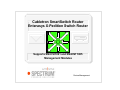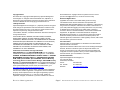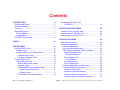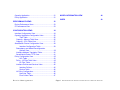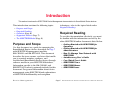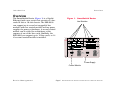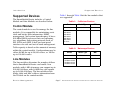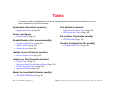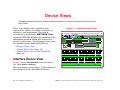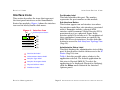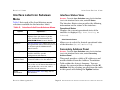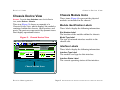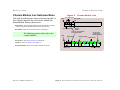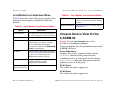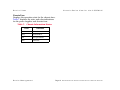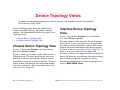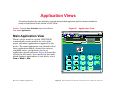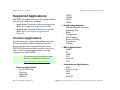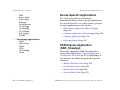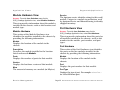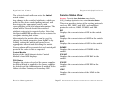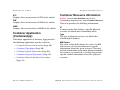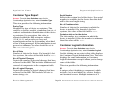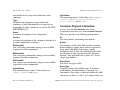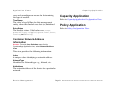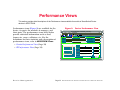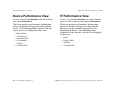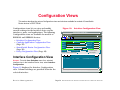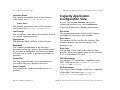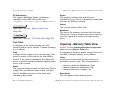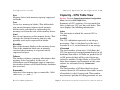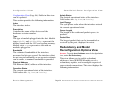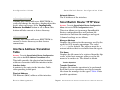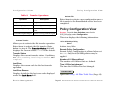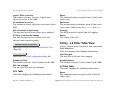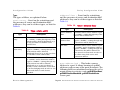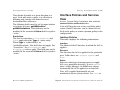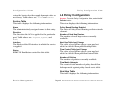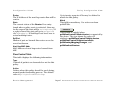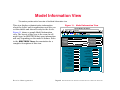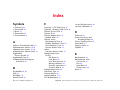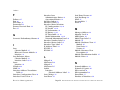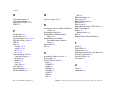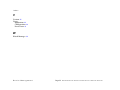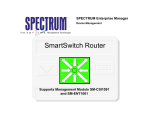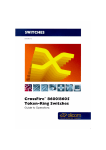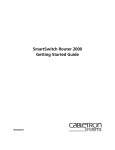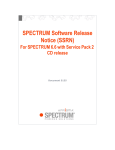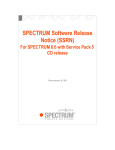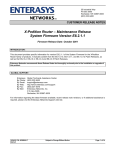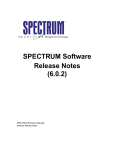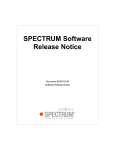Download Cabletron Systems Cabletron SmartSwitch Router 510 Specifications
Transcript
Cabletron SmartSwitch Router Enterasys X-Pedition Switch Router Titlepage Supports SM-CSI1091 and SM-ENT1005 Management Modules Device Management Copyright Notice Document 2814. Copyright © 2002-present by Aprisma Management Technologies, Inc. All rights reserved worldwide. Use, duplication, or disclosure by the United States government is subject to the restrictions set forth in DFARS 252.227-7013(c)(1)(ii) and FAR 52.227-19. Liability Disclaimer Aprisma Management Technologies, Inc. (“Aprisma”) reserves the right to make changes in specifications and other information contained in this document without prior notice. In all cases, the reader should contact Aprisma to inquire if any changes have been made. The hardware, firmware, or software described in this manual is subject to change without notice. IN NO EVENT SHALL APRISMA, ITS EMPLOYEES, OFFICERS, DIRECTORS, AGENTS, OR AFFILIATES BE LIABLE FOR ANY INCIDENTAL, INDIRECT, SPECIAL, OR CONSEQUENTIAL DAMAGES WHATSOEVER (INCLUDING BUT NOT LIMITED TO LOST PROFITS) ARISING OUT OF OR RELATED TO THIS MANUAL OR THE INFORMATION CONTAINED IN IT, EVEN IF APRISMA HAS BEEN ADVISED OF, HAS KNOWN, OR SHOULD HAVE KNOWN, THE POSSIBILITY OF SUCH DAMAGES. Trademark, Service Mark, and Logo Information SPECTRUM, IMT, and the SPECTRUM IMT/VNM logo are registered trademarks of Aprisma Management Technologies, Inc., or its affiliates. APRISMA, APRISMA MANAGEMENT TECHNOLOGIES, the APRISMA MANAGEMENT TECHNOLOGIES logo, MANAGE WHAT MATTERS, DCM, VNM, SpectroGRAPH, SpectroSERVER, Inductive Modeling Technology, Device Communications Manager, SPECTRUM Security Manager, and Virtual Network Machine are unregistered trademarks of Aprisma Management Technologies, Inc., or its affiliates. For a complete list of Aprisma trademarks, service marks, and trade names, go to http://www.aprisma.com/manuals/trademark-list.htm. All referenced trademarks, service marks, and trade names identified in this document, whether registered or unregistered, are the intellectual property of their respective owners. No rights are granted by Aprisma Management Technologies, Inc., to use such marks, whether by implication, estoppel, or otherwise. If you have comments or concerns Device Management about trademark or copyright references, please send an e-mail to [email protected]; we will do our best to help. Restricted Rights Notice (Applicable to licenses to the United States government only.) This software and/or user documentation is/are provided with RESTRICTED AND LIMITED RIGHTS. Use, duplication, or disclosure by the government is subject to restrictions as set forth in FAR 52.227-14 (June 1987) Alternate III(g)(3) (June 1987), FAR 52.227-19 (June 1987), or DFARS 52.227-7013(c)(1)(ii) (June 1988), and/or in similar or successor clauses in the FAR or DFARS, or in the DOD or NASA FAR Supplement, as applicable. Contractor/manufacturer is Aprisma Management Technologies, Inc. In the event the government seeks to obtain the software pursuant to standard commercial practice, this software agreement, instead of the noted regulatory clauses, shall control the terms of the government's license. Virus Disclaimer Aprisma makes no representations or warranties to the effect that the licensed software is virus-free. Aprisma has tested its software with current virus-checking technologies. However, because no antivirus system is 100 percent effective, we strongly recommend that you write-protect the licensed software and verify (with an antivirus system in which you have confidence) that the licensed software, prior to installation, is virus-free. Contact Information Aprisma Management Technologies, Inc. 273 Corporate Drive Portsmouth, NH 03801 Phone: 603-334-2100 U.S. toll-free: 877-468-1448 Web site: http://www.aprisma.com Page 2 SmartSwitch Router/X-Pedition Switch Router Contents INTRODUCTION Chassis Device View for the 6-SSRM-02 ............................................................ 18 5 Purpose and Scope ........................................................5 Required Reading ...........................................................5 Overview .........................................................................6 Supported Devices..........................................................7 Control Module ............................................................7 Line Modules ...............................................................7 The SPECTRUM Model ..................................................8 DEVICE TOPOLOGY VIEWS Chassis Device Topology View..................................... 20 Interface Device Topology View ................................... 20 Sub-Interfaces Topology View ...................................... 21 APPLICATION VIEWS TASKS 10 DEVICE VIEWS 11 22 Main Application View................................................... 22 Supported Applications ................................................. 23 Common Applications ............................................... 23 Device-Specific Applications ..................................... 24 SSR Chassis Application (SSR_ChasApp) ............... 24 Module Hardware View.......................................... 25 Module Hardware ............................................... 25 Port Hardware View ............................................... 25 Port Hardware .................................................... 25 Environment View .................................................. 26 Service Status View ............................................... 27 Container Application (ContainerApp)....................... 28 Container Resource Information ............................... 28 Container Type Report .......................................... 29 Container Logical Information ................................ 29 Container Physical Information .............................. 30 Container Network Address Information ................ 31 Interface Device View ...................................................11 Interface Icons ...........................................................12 Interface Label Icon Subviews Menu.........................14 Interface Status View .............................................14 Secondary Address Panel .....................................14 Chassis Device View ....................................................15 Chassis Module Icons ...............................................15 Module Identification Labels ..................................15 Interface Labels .....................................................15 Chassis Module Icon Subviews Menu ...................16 Router Module Detail View .................................17 Utilization View ...................................................17 Line Module Icon Subviews Menu .........................18 Device Management 20 Page 3 SmartSwitch Router/X-Pedition Switch Router Capacity Application .....................................................31 Policy Application ..........................................................31 PERFORMANCE VIEWS MODEL INFORMATION VIEW 48 INDEX 49 32 Device Performance View.............................................33 IF Performance View ....................................................33 CONFIGURATION VIEWS 34 Interface Configuration View .........................................34 Capacity Application Configuration View ......................35 Task Table..........................................................36 Capacity - Memory Table View..................................36 Capacity - CPU Table View .......................................37 SmartSwitch Router Configuration View .......................38 Interface Configuration Table .............................38 Redundancy and Model Reconfiguration Options View ......................................................39 Interface Address Translation Table..........................41 SmartSwitch Router TFTP View................................41 Policy Configuration View .............................................42 ACL Table ..........................................................43 Policy - L2 Filter Table View ......................................43 L2 Filter Table ....................................................43 Interface Policies and Services View.........................45 Interface Policies ................................................45 Service Table .....................................................46 L4 Policy Configuration..............................................46 Next Hop Table ..................................................46 Flow Control Table .............................................47 Device Management Page 4 SmartSwitch Router/X-Pedition Switch Router Introduction This section introduces the SPECTRUM Device Management documentation for SmartSwitch Router devices. This introduction contains the following topics: • • • • • Purpose and Scope Required Reading Overview (Page 6) Supported Devices (Page 7) The SPECTRUM Model (Page 8) techniques, refer to the topics listed under Required Reading. Required Reading To use this documentation effectively, you must be familiar with the information covered by the other SPECTRUM online documents listed below. Purpose and Scope • Getting Started with SPECTRUM for Operators • Getting Started with SPECTRUM for Administrators • How To Manage Your Network with SPECTRUM • Autodiscovery User’s Guide • Core Watch User’s Guide • SPECTRUM Views • SPECTRUM Menus • SPECTRUM Icons Use this document as a guide for managing the SmartSwitch Router devices described on Page 7 with SPECTRUM management modules SM-CSI1091 and SM-ENT1005. This document describes the icons, menus, and views that enable you to remotely monitor, configure, and troubleshoot SmartSwitch Router devices through software models in your SPECTRUM database. Information specific to the SM-CSI1091 and SM-ENT1005 is what is primarily included in this document. For general information about device management using SPECTRUM and explanations of SPECTRUM functionality and navigation Device Management Page 5 SmartSwitch Router/X-Pedition Switch Router Introduction Overview Overview Figure 1: SmartSwitch Router The SmartSwitch Router (Figure 1) is a Gigabit Ethernet/wide-area router that consists of a fancooled 8-slot or 16-slot chassis. The SSR-8000 can support up to seven hot-swappable line modules with one control module and two power supplies for power redundancy. A second control module can be added for redundancy at the expense of one of the line cards. Similarly, the SSR-8600 can support up to 15 line cards, or 14 if a second control module is installed. Line Modules SmartSwitch ROUTER Power Supply Control Module Device Management Page 6 SmartSwitch Router/X-Pedition Switch Router Introduction Supported Devices Supported Devices Table 1 through Table 3 list the line modules that are supported: The SmartSwitch Router includes a Control Module and Line Modules as described below: Table 1: Device Control Module The control module is used to manage the line modules. It is responsible for maintaining route table and bridge table information, SNMP management, and system housekeeping. It has a 200 MHz R5000 processor that runs spanning tree algorithms and routing protocols such as RIP, BGP4 and OSPF. It has two front panel interfaces for side and out-of-band management. Table capacity is based on the amount of memory within the control module. Configurations may be either 64 MB for up to 50,000 routes, or 128 for up to 100,000 routes. Model Type MM SSR-32000 SmartSwRtr32 SM-CSI1091 SSR-8600 SSR-8000 SSR-3000 SSR-2100 SSR-2000 SSR-1200 IA-1100 SmartSwRtr SM-CSI1091 Table 2: Enterasys Devices Device Model Type X-Pedition ER16 XPedER16SwRtr X-Pedition X-Pedition X-Pedition X-Pedition Line Modules The line modules determine the number of flows that a SmartSwitch Router can handle. Line modules with 4 MB of memory can support up to 500,000 L4 flows, with 16 MB they can support up to 2,000,000 flows. The line modules store bridge table and MAC address information from the L2 table on the control module. Device Management Cabletron Devices Page 7 8600 8000 2100 2000 XPedSwRtr MM SM-ENT1005 SM-ENT1005 SmartSwitch Router/X-Pedition Switch Router Introduction The SPECTRUM Model Table 3: Device BE2xx Terayon Devices Model Type BE2xx MM As Figure 1 shows, the appearance of the Device icons varies slightly depending on the kind of view it appears in. SM-TRN1000 Figure 2: Small and Large Device Icons Model Name Compaq, DEC and Olicom variants of 2000, 8000 and 8600 are also managed as SmartSwRtr from SMCSI1091. Small Device icon appears in Topology, Device Topology, Application, and Container views. SS8000 Large Device icon appears in Device Topology, Location, and Interface Device views. The SPECTRUM Model Model Name SSR-8600 The model types for the SmartSwitch Router devices are listed in Table 1 - Table 3. Once modeled, the type of device is displayed in the Device icon’s Model Type label. The Model Type label is updated to indicate the SSR type e.g., SSR-8000 or SSR-8600. Modeling results in the creation of Device icons that represent the devices and Application icons that represent their supported applications. The Device icons contain double-click zones and provide access to Icon Subviews menus that let you perform device management activities such as those listed in Tasks on Page 10. Device Management Page 8 SmartSwitch Router/X-Pedition Switch Router Introduction The SPECTRUM Model The device-specific Icon Subviews menu options available from the Device icon are listed below. Option The following views are accessible from the Device icon for the SmartSwitch Router. • Device Views (Page 11) Accesses the... Device Device Views (Page 11) Dev Top Device Topology Views (Page 20) Application Application Views (Page 22) Configuration Configuration Views (Page 34) • Device Topology Views (Page 20) • Application Views (Page 22) • Performance Views (Page 32) • Configuration Views (Page 34) • Model Information View (Page 48) Rtr Redundancy Redundancy and Model Reconfiguration Options View (Page 39) Chassis SSR Chassis Application (SSR_ChasApp) (Page 24) Fault Management For further information refer to the How to Manage Your Network with SPECTRUM documentation. Model Information Model Information View (Page 48) Primary Application Menu options that let you select Routing, Gen Bridge App, MIB-II, Ethernet App or rfc2338App as the primary application. Device Management Page 9 SmartSwitch Router/X-Pedition Switch Router Tasks This section contains an alphabetical list of device management tasks, with each task providing one or more links to views that let you perform the task. Application Information (examine) • Application Views (Page 22) Device (configure) • Device Views (Page 11) Enable/Disable a Port (examine/modify) • Interface Status View (Page 14) • Admin. Status (Page 35) • Admin Status (Page 39) Port Statistics (monitor) • Device Performance View (Page 33) • IF Performance View (Page 33) Set Interface Thresholds (modify) • IF Thresholds (Page 18) Transfer Configuration File (modify) • Configuration Views (Page 34) Identify Current Protocols (monitor) • Service Status View (Page 27) Interface or Port Operation (monitor) • • • • Device Views (Page 11) Interface Label Icon Subviews Menu (Page 14) Device Topology Views (Page 20) Operation Status (Page 39) Model the SmartSwitch Router (modify) • The SPECTRUM Model (Page 8) Device Management Page 10 S m a r t S w i t c h R o u t e r / X - P e d i t i o n S w i t c h R o u t e r Device Views This section describes the Device views and subviews available for models of SmartSwitch Router devices in SPECTRUM. These views display icons and labels that represent the device, its modules and ports or interfaces, and applications. This view is described in general under SPECTRUM Views within the SPECTRUM online documentation. The information provided within this document is specific to this device. The following Device views are available for the SmartSwitch Router: Figure 3: Interface Device View SpectroGRAPH: Device: IP Address File View Tools Help Bookmarks Name Contact System Up Time Network Address Manufacturer Device Type Serial Number Description Primary Application Location Model Name Find Phy Addr Interface Description • Interface Device View • Chassis Device View (Page 15) • Chassis Device View for the 6-SSRM-02 (Page 18) SmartSwRtr 1 OFF 2 OFF 3 OFF 4 OFF 5 OFF 6 OFF 7 OFF ethernet ethernet ethernet ethernet ethernet ethernet ethernet et.2.1 et.2.2 et.2.3 et.2.4 et.2.5 et.2.6 et.2.7 0:0:C6:FF:0:41 0:0:C6:FF:0:41 0:0:C6:FF:0:41 0:0:C6:FF:0:41 0:0:C6:FF:0:41 0:0:C6:FF:0:41 0:0:C6:FF:0:41 0:0:0:0 0:0:0:0 0:0:0:0 0:0:0:0 0:0:0:0 0:0:0:0 0:0:0:0 0 8 Interface Device View 0 OFF 9 0 OFF 10 0 ON 11 0 ON 0 OFF 12 13 0 ON OFF 14 ethernet ethernet ethernet ethernet ethernet ethernet ethernet et.2.8 et.3.1 et.3.2 et.3.3 et.3.4 et.3.5 et.3.6 0:0:C6:FF:0:41 0:0:C6:FF:0:41 0:0:C6:FF:0:41 0:0:C6:FF:0:41 0:0:C6:FF:0:41 0:0:C6:FF:0:41 0:0:C6:FF:0:41 0:0:0:0 0:0:0:0 0:0:0:0 0:0:0:0 0:0:0:0 0:0:0:0 0:0:0:0 Access: From the Icon Subviews menu for the Device icon, select Device > Interface. 0 0 0 0 0 0 0 This view displays icons (Figure 3) that represent the interfaces for the SmartSwitch Router. Device Management Page 11 S m a r t S w i t c h R o u t e r / X - P e d i t i o n S w i t c h R o u t e r Device Views Interface Device View Interface Icons This section describes the icons that represent the front panel interfaces on the SmartSwitch Router line modules. Figure 4 shows the interface icon and its labels/double-click zones. Figure 4: Interface Icon Sub-Interfaces Button (a) 1 OFF ethernet et.2.1 0:0:C6:FF:0:41 0:0:0:0 (b) (c) (d) (e) (f) a Port Number Label b Administrative Status Label c Interface Type Label d Interface Description Label e Physical Address Label f IP Address Label Device Management Port Number Label This label identifies this port. The number represents the port number on this module. Sub-Interfaces Button This button appears on an Interface icon when the interface model has sub-interfaces associated with it. Examples include a physical ATM interface with Permanent Virtual Circuits (PVCs) provisioned on it or a physical Frame Relay interface with DCL circuits on it. The endpoints of these multiplexed connections are modeled by SPECTRUM as sub-interfaces. Double-click this button to access the Sub-Interfaces Topology View (Page 21). Administrative Status Label This label displays the administrative state of this port. It also provides double-click access to the IF Status (Page 14) view. Table 4 lists the possible states relative to the application selected. The default application for this view is Physical (MIB-II). To select the application to be displayed (Physical or Bridging), click the Filter menu button in the Interface Options panel. Page 12 S m a r t S w i t c h R o u t e r / X - P e d i t i o n S w i t c h R o u t e r Device Views Table 4: Color Interface Device View IP Address Label This label displays the IP address for the interface. Double-click the label to open the Secondary Address Panel (Page 14), which allows you to change the address and mask for this interface. Interface Status Label Colors Operational Administrative Status Status Label Text Green ON ON ON Blue OFF OFF OFF Yellow OFF ON OFF Red Testing Test TST Interface Type Label This label displays the type of network interface module. Double-click this label to open the Interface Configuration View (Page 34). Interface Description Label This label identifies the type of network to which this interface is connected. Double-click the label to open the Model Information View (Page 48) for the interface. Physical Address Label This label displays the physical (MAC) address of the interface. Device Management Page 13 S m a r t S w i t c h R o u t e r / X - P e d i t i o n S w i t c h R o u t e r Device Views Interface Device View Interface Label Icon Subviews Menu Interface Status View Access: From the Icon Subviews menu for the Interface icon in the Interface Device view, select IF Status. Table 5 lists each of the Icon Subviews menu selections available for the Interface Label. The Interface Status view provides the following information on the status of the interface: Table 5: Interface Label Icon Subviews Menu Option IF Details IF Status Operational Status Displays the current operational state of the interface is displayed (Up, Down, Testing, or Unknown). Opens the ... Interface breakdown detail view displays three pie charts of packet, error, and discard information See SPECTRUM Views for more details. Administrative Status Interface Status View allows you to set the operational status (turn the port on or off) through the Administrative Status button. Allows you to select the desired operational state of the interface (On, Off, or Testing). Secondary Address Panel IF Configuration Interface Configuration View (Page 34) provides interface specific configuration information. Access: From the Icon Subviews menu for the Interface icon in the Interface Device view, select Secondary Address Panel. Secondary Address Panel Secondary Address Panel displays the current IP address for this interface. IF Thresholds Interface Threshold view, which lets you set the on/off alarm thresholds for load, packet rate, error rate, and % discarded for the interface. This panel provides a table of IP addresses and masks obtained from the Address Translation Table within the device’s firmware. You can change the current address displayed in the IP Address field by selecting an entry from the table in this panel and clicking the Update button. Model Information Model Information View (Page 48) for this interface. Device Management Page 14 S m a r t S w i t c h R o u t e r / X - P e d i t i o n S w i t c h R o u t e r Device Views Chassis Device View Chassis Device View Chassis Module Icons Access: From the Icon Subviews menu for the Device icon, select Device > Chassis. These icons (Figure 6) represent the physical modules as installed in the chassis. This view (Figure 5) shows an example of a Chassis Device View, which displays the modules contained within the chassis, their location, and ports. The ports are represented by dynamic icons that display operational status. Figure 5: Chassis Device View SpectroGRAPH: Device: IP Address File View Tools Model Name Contact Description Location 6 Bookmarks 4 Device Type Primary Application online Serial Number 7 1 ON 2 ON 3 ON 4 ON 5 Off 6 ON 7 Off 8 ON - 10M - 100M 1 ON 2 ON 3 ON 4 ON 5 Off 6 Off 7 Off 8 Off Ether100TX 100M 100M 100M 100M - - - - 64 0 FANTEMPPSU 3.1.0.0 Control2 Slot Number Label The location of the module within the chassis. Model Type Label The type of network interface module in the chassis slot. These labels display the following information: online Ether100TX Ether100TX 100M 100M 100M 100M These labels display the following information: Interface Labels Manufacturer online online System Up Time Network Address Ether100TX 2 Help Module Identification Labels 5 online 3 online 1 online 1 ON 2 Off 3 Off 4 ON 5 Off 6 Off 7 Off 8 Off 100M 100M Ether100TX 100M 100M - - - - 1 ON 2 ON 3 ON 4 ON 5 Off 6 Off 7 Off ON 8 Off Ether100TX 100M 100M 100M 100M Ether100TX - - 10M - Interface Type Label The number and type for this interface. Interface Status Label The current operating status of this interface. Chassis Module Icons Device Management Page 15 S m a r t S w i t c h R o u t e r / X - P e d i t i o n S w i t c h R o u t e r Device Views Chassis Device View Figure 6: Chassis Module Icon Subviews Menu The only Icon Subviews menu selection specific to the Chassis Module for each device within the SmartSwitch Router chassis are: Slot# Color-coded status Memory (Mb) 0 Fan Temp PSU Control2 128 3.1.0.0 Module Notes - Opens the Module Notes window, which allows you to write and save notes for the selected module within this Chassis view. Board Detail - Opens the Router Module Detail View (Page 17). The following options only exist on the Control Module: Chassis Module Icon Control Module type Firmware Revision Number Control Module Access to Chassis Module Icon Subviews Menu Slot# Module Status Access to the Interface Label Icon Subviews Menu Interface Number Interface status Environment - Opens the Environment View (Page 26). 4 Utilization - Opens the Utilization View (Page 17). online Ethernet1000TX Reconfigure Model- Allows you reconfigure this particular model. Module Type Device Management 1 ON 2 ON 3 ON 4 ON 5 ON 6 ON 7 ON 8 ON 100Mb 100Mb 10Mb 100Mb 100Mb 100Mb 100Mb Typical Line Module 100Mb Connection speed Page 16 S m a r t S w i t c h R o u t e r / X - P e d i t i o n S w i t c h R o u t e r Device Views Chassis Device View Router Module Detail View Utilization View Access: From the Icon Subviews menu for the Chassis Module, select Board Detail. Access: From the Icon Subviews menu for the Chassis Module, select Utilization. This view displays the following information: This view displays the following information: Slot The physical slot number of the module. CPU% The CPU utilization. An alarm will be generated when 85% is exceeded. Module Description The description of the module. For the Control Module, it should have the software version, the amount of dynamic RAM, and flash RAM. CPUMem% The internal CPU memory utilization. An alarm will be generated when 85% is exceeded. Version The alphanumeric version string for this module. Status The current status of this module. Valid values are: online, and offline. Service The service identifier string for this module. Memory (Mb) System Memory size available on the Module. reports -1 if no memory exists on this module, such as power supplies. Number of Ports The number of physical ports on this module. Device Management Page 17 S m a r t S w i t c h R o u t e r / X - P e d i t i o n S w i t c h R o u t e r Device Views Chassis Device View for the 6-SSRM-02 Table 6: Line Module Icon Subviews Menu Table 6 describes each of the device-specific Icon Subviews menu options available for the Line Module. Table 6: IF Thresholds Interface Threshold View allows you to view and set the thresholds for this interface. Model Information Model Information View (Page 48) for this interface. Line Module Icon Subviews Menu Option Line Module Icon Subviews Menu Opens the ... Sub-Interfaces Sub-Interfaces views which displays a the selected inface icon in the chassis. IF Performance IF Performance View (Page 33). IF Details Interface breakdown detail view which displays three pie charts of packet, error, and discard information described in detail in the SPECTRUM Views documentation. Access: From the Icon Subviews menu for the 6-SSRM-02, select Device > Chassis. IF Status Interface Status View (Page 14) allows you to set the operational status (turn the port on or off) through the Administrative Status button. IF Configuration Interface Configuration View (Page 34) provides interface specific configuration information. Power Redundancy Displays the source of power for the chassis. Redundant indicates that power from the secondary source is being used for the chassis. NON_redundant indicates that power from the primary source is being used. Network Information Panel Network Information Panel. Chassis Device View for the 6-SSRM-02 This view displays the Chassis Information for the 6-SSRM-02 device: PS #1 Status The status for power supply one. PS #2 Status The status for power supply two. Device Management Page 18 S m a r t S w i t c h R o u t e r / X - P e d i t i o n S w i t c h R o u t e r Device Views Chassis Device View for the 6-SSRM-02 Chassis Fans Displays the operation state for the chassis fans. Table 7 displays the state and color indications for the power supplies and chassis fans: Table 7: Chassis Information Status Color Definition Green Normal Gray Not Installed Red Not operational Blue Unknown Device Management Page 19 S m a r t S w i t c h R o u t e r / X - P e d i t i o n S w i t c h R o u t e r Device Topology Views This section provides brief descriptions of the Device Topology views available for models of SmartSwitch Router devices in SPECTRUM. Interface Device Topology View Device Topology views show the connections between a modeled device and other network entities. The SmartSwitch Router has two Device Topology views: Access: From the Icon Subviews menu for the Device icon, select DevTop > Interface. • Chassis Device Topology View • Interface Device Topology View Chassis Device Topology View Access: From the Icon Subviews menu for the Device icon, select DevTop > Chassis. Figure 7 shows an example of the Chassis Device Topology view. The lower panel of the view uses Interface icons to represent the device’s serial/ network I/O ports for a selected module. The port labels in this view provide the same information and menu options as those described under the Interface Icons (Page 12). Device Management The lower panel of the Interface Device Topology view (Figure 7) uses interface icons to represent the device’s serial/network I/O ports. These icons provide the same information and menu options as those in the Interface Device View (Page 11). If there is a device connected to a particular interface, a device icon appears on the vertical bar above the interface icon with an icon representing the network group that contains the device. For further information on Device Topology views, refer to SPECTRUM Views. Page 20 S m a r t S w i t c h R o u t e r / X - P e d i t i o n S w i t c h R o u t e r Device Topology Views Sub-Interfaces Topology View Figure 7: Device Topology View Interface DevTop View Chassis DevTop View SmartSwitch ROUTER Ether100 Ether100 Control Ether100 In the Chassis Device Topology view, only interfaces for a selected module will be displayed. For the Interface Device Topology view, all interfaces for each module will be displayed. Sub-Interfaces Topology View File View Tools Help Bookmarks When present, the endpoints associated with multiplexed, physical connections are modeled by SPECTRUM as sub-interfaces. This includes, for example, Permanent Virtual Circuits (PVCs) on a physical ATM interface and DCL circuits on a physical Frame Relay interface. Model Name SmartSwRtr Model Name SSR-8000 1 OFF 2 OFF 3 OFF 4 OFF ethernet et.2.1 0:0:C6:FF:0:41 0:0:0:0 ethernet et.2.2 0:0:C6:FF:0:41 0:0:0:0 ethernet et.2.3 0:0:C6:FF:0:41 0:0:0:0 ethernet et.2.4 0:0:C6:FF:0:41 0:0:0:0 0 0 0 0 Device Management Access: From the Icon Subviews menu for an Interface icon whose interface contains sub-interfaces, select SubInterfaces. The lower panel of the Sub-Interfaces Topology view uses Interface icons to represent these nonphysical entities and circuits that are connected to the physical interface. These Interface icons provide the same labels and menu options as the Interface icons in the Interface Device View (Page 11). Page 21 S m a r t S w i t c h R o u t e r / X - P e d i t i o n S w i t c h R o u t e r Application Views This section describes the main Application view and the associated application-specific subviews available for models of SmartSwitch Router devices in SPECTRUM. Figure 8: Access: From the Icon Subviews menu for the Device icon, select Application. SpectroGRAPH: Application: IP Address File Main Application View When a device model is created, SPECTRUM automatically creates models for each of the major and minor applications supported by the device. The main Application view identifies all of these application models, shows their current condition status, and provides access to application-specific subviews. Figure 8 shows this view in the Icon mode. If you prefer the List mode, which displays applications as text labels, select View > Mode > List. View Tools Help Bookmarks System Up Time Network Address Name Contact Description Location Manufacturer Device Type Primary Application Serial Number SSR-8000 SSR-8 -5 Routing Bridging MIB II SNMP2_Agent GenRtrApp CSIBridge -5 Routing Source Routing GenRtrApp Span_Rt_App IP Routing Spanning Tree GenRtrApp Device Management Application View Span_Tree_App SNMP2_Agent ICMP Ethernet App EthernetApp EthernetApp nettIfApp_001 ICMP_App 1 ICMP_App EthernetIfApp System SSRChasApp SSR_ChasAp SSR_ChasAp CapacityApp CapacityApp CapacityApp tIfApp_002 System2_App 2 System2_App EthernetIfApp Page 22 S m a r t S w i t c h R o u t e r / X - P e d i t i o n S w i t c h R o u t e r Application Views Supported Applications Supported Applications SPECTRUM’s applications can be grouped within two general categories as follows: • Applications associated with non proprietary MIBs. See Supported Applications below. • Applications associated with device-specific MIBs. See Device-Specific Applications (Page 24). Common Applications For the most part, these applications represent the non proprietary MIBs supported by your device. Listed below (beneath the title of the SPECTRUM document that describes them) are some of the common applications currently supported by SPECTRUM. The documents listed below (in bold font) are available for viewing at: www.aprisma.com/manuals/ • Routing Applications - Generic Routing - Repeater - AppleTalk - DECnet Device Management - OSPF OSPF2 BGP4 VRRP • Bridging Applications - Ethernet Special Database - Spanning Tree - Static - Transparent - PPP Bridging - Source Routing - Translation - QBridge • MIB II Applications - SNMP - IP - ICMP - TCP - System2 - UDP • Transmission Applications - FDDI - Point to Point - DS1 - DS3 - RS-232 Page 23 S m a r t S w i t c h R o u t e r / X - P e d i t i o n S w i t c h R o u t e r Application Views - WAN Frame Relay Token Ring Ethernet Fast Ethernet rfc1317App rfc1285App rfc1315App 802.11App SONET • Technology Applications - APPN - ATM Client - DHCP - PNNI - rfc1316App - DLSw Supported Applications Device-Specific Applications The views and subviews available for SmartSwitch Router device-specific applications are described in the rest of this section, grouped by major application as listed below: • SSR Chassis Application (SSR_ChasApp) (Page 24) • Container Application (ContainerApp) (Page 28) • Capacity Application (Page 31) • Policy Application (Page 31) SSR Chassis Application (SSR_ChasApp) This major application (SSR_ChasApp) has a single minor application: Capacity Application Configuration View on Page 35 (CapacityApp). It also provides the following application-specific subviews: • Module Hardware View (Page 25) • Port Hardware View (Page 25) • Environment View (Page 26) • Service Status View (Page 27) Device Management Page 24 S m a r t S w i t c h R o u t e r / X - P e d i t i o n S w i t c h R o u t e r Application Views Supported Applications Module Hardware View Access: From the Icon Subviews menu for the SSR_ChasApp Application icon, select Module Hardware. This view provides information about the modules installed in the chassis, such as slot location, and module type. Module Hardware This section of the Module Hardware view identifies the modules installed in the chassis by providing the following information: Module Displays the location of the module in the chassis. Service The Aprisma service identifier string for this card/ module. Unique to a module in production, used by Aprisma Service and Manufacturing to identify shipped inventory. Port Hardware View Access: From the Icon Subviews menu for the SSR_ChasApp Application icon, select Port Hardware. This view provides information about the ports for all modules installed in the chassis, such as slot number for the module, port number, and port types. Port Hardware Description Describes the module installed in the location listed underneath Module. This section of the Port Hardware view identifies the ports on the line modules installed in the chassis by providing the following information: Ports Displays the number of ports for that module. Module Displays the location of the module in the chassis. Version Displays the hardware version of that module. Mem The amount of memory on a module (in Mbytes). Device Management Port Displays the port number for that module. Port Type Displays the type of port. For example etherfast for a Fast Ethernet port. Page 25 S m a r t S w i t c h R o u t e r / X - P e d i t i o n S w i t c h R o u t e r Application Views Supported Applications Connector Type Displays the type of port connector being used. CM Backup State Indicates status of the backup Control Module. IF Index Displays the entry in the MIB-ll Interface Table corresponding to this port. Regardless of which Control Module happens to be Primary, the Administrator can set up an Alarm Watch to be notified of the failure of the backup module. Select the device, then from the device menu select Utilities > Watch Manager. Highlight BackupCMwatch and make the watch Active. The selected watch will now Environment View Access: From the Icon Subviews menu for the SSR_ChasApp Application icon, select Environment. This view provides information about the conditions of the chassis, such as power supply operation, and fan operation. enter the Initial watch status. Chassis ID Displays the unique identification number for this chassis. Num Slots Displays the total number of slots for this chassis. Last Hot Swap The time the module was last hot swapped. Fan Indicates whether or not the fan is functioning. Temperature Indicates whether or not temperature control is functioning. Device Management Switch Fabric If a redundant switch fabric is employed, this icon indicates which is primary and which is backup. The Administrator can set up an Alarm Watch on the switch fabrics to activate if either device fails. To do this: 1 Select device, then from device menu select Utilities> Watch Manager. Note that the selected model is highlighted on the left, and three watches are shown on the right. FabricStatewatch is shown as inactive. 2 Highlight FabricStatewatch and select Activate. Page 26 S m a r t S w i t c h R o u t e r / X - P e d i t i o n S w i t c h R o u t e r Application Views Supported Applications The selected watch will now enter the Initial watch status. Service Status View Any change in the watched attributes, which are polled at the device model polling interval, will now trigger the appropriate watch, with corresponding event and alarm information. The alarm will be cleared should the watched attribute return to its expected value. Note that the SpectroSERVER would need to be restarted to recognize existing bad values. Alternatively the watch editor can be used to change the watch properties from ByIMT to By Polling, setting the watch poll period to an appropriate interval and activating the watch. Now an alarm will be generated at each watch poll period if the value is not as expected. Control Module Status of the shelf/chassis Active Control Module’s four LED displays. PSU Status Displays the status of each of the power supplies. An Alarm Watch is applied to the power supplies by default and the Administrator is notified at the failure of either Primary or Secondary PSU. Device Management Access: From the Icon Subviews menu for the SSR_ChasApp Application icon, select Service Status. This view provides status of the routing protocols such as; RIP, OSPF, and BGP, and multicast protocols such as; IGMP, DVMRP, and PIM. RIP Displays the current status of RIP in the switch. OSPF Displays the current status of OSPF in the switch. BGP Displays the current status of BGP in the switch. DVMRP Displays the current status of DVMRP in the switch. IPX SAP Displays the current status of IPX SAP in the switch. IPX RIP Displays the current status of IPX RIP in the switch. LFAP Displays the current status of the LFAP in the switch. Page 27 S m a r t S w i t c h R o u t e r / X - P e d i t i o n S w i t c h R o u t e r Application Views Supported Applications Container Resource Information STP Displays the current status of STP in the switch. Access: From the Icon Subviews menu for the ContainerApp Application icon, select Container Resource. PIM Displays the current status of PIM in the switch. This view provides the following information: IGMP Displays the current status of IGMP in the switch. Container Application (ContainerApp) This major application (Container_App) provides the following application-specific subviews: • Container Resource Information (Page 28) • Container Type Report (Page 29) • Container Logical Information (Page 29) • Container Physical Information (Page 30) • Container Network Address Information (Page 31) Device Management ID A unique index that defines a specific physical resource for which this relationship exists. Type The type of physical resource for which this relationship is defined. MIB Pointer The value of this field defines the start of a MIB that can be used to determine more specific information about the given resource. This may include information about what physical modules the resource is connected to. It may also provide specific control information about the physical resource. Page 28 S m a r t S w i t c h R o u t e r / X - P e d i t i o n S w i t c h R o u t e r Application Views Supported Applications Container Type Report Serial Number Reflects the revision level of the device. If no serial number is available for the device then this field will be the zero length string. Access: From the Icon Subviews menu for the ContainerApp Application icon, select Container Type. This view provides the following information: Device Type Identifies the type of device or container. This could be a chassis, module, standalone box etc. A vendor's authoritative identification of this device or container. By convention, this value is allocated within the SMI enterprise subtree (1.3.6.1.4.1), and provides an easy and unambiguous means for determining ‘what kind of box' is being managed. If this information is not present or unknown, its value should be set to the contUnknownTypeID. No. of Slots Number of slots in the device. For bounded, slotless systems, the value of this field shall be zero. No. of Physical Changes Depicts the number of physical changes that have occurred to this MIB. This includes additions and removal of components in the component table. No. of Logical Changes Depicts the number of logical changes that have occurred to this MIB. This includes all sets to name strings, etc. Device Management No. of Container slots Number of slots in the container in which the device is installed. For bounded, slot-less systems, the value of this field will be zero. Container slot no. for the device The slot number in a container in which the device is installed. If the slot number is unknown then this value will be zero. Container Logical Information Access: From the Icon Subviews menu for the ContainerApp Application icon, select Container Logical. Double-clicking on an entry in this table displays the Container Logical Information View. This view displays the same information as Container Logical Information except it allows you to change some of the fields. This view provides the following information: ID A unique value identifying a component, which includes, but is not limited to, routers, bridges, and terminal servers. Multiple instances of a Page 29 S m a r t S w i t c h R o u t e r / X - P e d i t i o n S w i t c h R o u t e r Application Views Supported Applications functional device may exist within the same container. OperStatus The operating status. Valid values are: unknown, invalid, enabled, testing, operational, error, disabled, and delete. Type Identifies the component type within this container. If this information is not present or unknown, its value should be set to the OBJECT IDENTIFIER {0 0}. Container Physical Information Access: From the Icon Subviews menu for the ContainerApp Application icon, select Container Physical. Name A textual description of the component. This view provides the following information: Version A textual description of the version/revision level for this component's software. ROCommStr The read-only community string to access MIBs registered to this component. RWCommStr The read-write community string to access MIBs registered to this component. SUCommStr The super-user community string to access MIBs registered to this component. AdminStatus The administrative status. Valid values are: enable, disable, and reset. Device Management ID The slot number containing this module. Entries The number of slots that this module occupies. Some modules require more than one physical front panel slot while only using a single backpanel slot. In this case this field will reflect the number of slots occupied by the physical module. This field will have a value of 1 for all single slot modules. Entry Class The class (or type) of slot. Entry Type Uniquely defines the module type. A vendor's authoritative identification for a module. By convention, this value is allocated within the SMI enterprises subtree (1.3.6.1.4.1), and provides an Page 30 S m a r t S w i t c h R o u t e r / X - P e d i t i o n S w i t c h R o u t e r Application Views Capacity Application Capacity Application easy and unambiguous means for determining the type of module. Refer to Capacity Application Configuration View. TimeStamp The value of sysUpTime for this management entity, when this module was last (re-)initialized. Policy Application EntryStatus The module status. Valid values are: reset, poweroff, busy, crippled, operational, error, testing and booting. Refer to Policy Configuration View. Container Network Address Information Access: From the Icon Subviews menu for the ContainerApp Application icon, select Network Address View. This view provides the following information: Index A unique value identifying a network address. NetworkType Identifies the Network type e.g., Inband, etc. NetAddress The network address of the device for a particular network. Device Management Page 31 S m a r t S w i t c h R o u t e r / X - P e d i t i o n S w i t c h R o u t e r Performance Views This section provides brief descriptions of the Performance views available for models of SmartSwitch Router devices in SPECTRUM. Performance views (Figure 9) are available for the device, its ports, the modules it manages, and their ports. The performance views listed below provide statistical information such as load, frame rate, errors, collisions, etc. For the definitions for these statistics and a description of performance views, refer to SPECTRUM Views. Figure 9: Device Performance View SpectroGRAPH: IP Address_IP Routing File View Bookmarks Tools Help Manufacturer Device Type Primary Application • Device Performance View (Page 33) 10.00 1.00 0.10 Serial Number NOW Log 100.0 • IF Performance View (Page 33) System Up Time Network Address Name Contact Description Location Average Peak Value * Frame Rate %Delivered %Forwarded %Transmit 0.01 0 0:40:0 0:30:0 0:20:0 0 %Error %Discarded * Frames per second Graph Properties Device Management Scroll to Date-Time Detail Page 32 S m a r t S w i t c h R o u t e r / X - P e d i t i o n S w i t c h R o u t e r Performance Views Device Performance View Device Performance View IF Performance View Access: From the Icon Subviews menu for the Device Icon, select Performance. Access: From the Icon Subviews menu for the Interface icon in the Device Topology view, select IF Performance. This view provides performance information about the packets being passed through the device. The following packet statistics for the entire device are displayed in this view: This view provides performance information about the packets being passed through the Interfaces on the modules managed by the SmartSwitch Router. The following packet statistics for the interface selected are displayed in this view: • • • • • • Frame Rate % Delivered % Forwarded % Transmit % Error % Discarded Device Management • • • • Load Packet Rate % Error % Discarded Page 33 S m a r t S w i t c h R o u t e r / X - P e d i t i o n S w i t c h R o u t e r Configuration Views This section describes the various Configuration views and subviews available for models of SmartSwitch Router devices in SPECTRUM. Configuration views let you view and modify current settings for the modeled device and its interfaces, ports, and applications. The following Configuration views are available for models of SSR8000 and SSR8600 devices: Figure 10: Interface Configuration View SpectroGRAPH: Model Name File View Tools Bookmarks Help Router Configuration View • Interface Configuration View • Capacity Application Configuration View (Page 35) • SmartSwitch Router Configuration View (Page 38) • Policy Configuration View (Page 42) Model Name Contact Description Location Network Address Contact Status Number of Interfaces Manufacturer Device Type Primary Application Redundancy and Model Configuration Options Sort Interface Configuration View Description Serial Number Port MAU Configuration Interface Address Tanslation TFTP Configuration Interface Configuration Table Find Update Index System Up Time Type Bandwidth Print Physical AddressOperational Status Access: From the Icon Subviews menu for a selected Interface icon in the Interface Device view, select Interface Configuration. Figure 10 displays the Interface Configuration view. Column headings are provided below for the selected interface: Device Management Model Name of type Riverstone of Landscape node: Primary Page 34 S m a r t S w i t c h R o u t e r / X - P e d i t i o n S w i t c h R o u t e r Configuration Views Operation Status The current operational state of the interface. Valid values are: Up, Down, or Testing. Admin. Status Capacity Application Configuration View Capacity Application Configuration View Access: From the Icon Subviews menu for the CapacityApp Application icon, select Configuration. The desired operational state of the interface. Valid values are: Up, Down, On, or Testing. This view displays the following information: Last Change The sysUpTime value when the interface entered its current operational state. Slot Count The maximum number of slots in the chassis, including the slot for the CPU module. PhysAddress The Ethernet (MAC) address of the interface. Slots Used The number of slots used in the chassis. This number includes the slot used for the CPU module, if any. Bandwidth The estimated bandwidth of the interface, measured in bits per second. For interfaces that do not vary in bandwidth, or when no accurate estimate can be made, a nominal bandwidth is provided. Packet Size The largest packet that can be transmitted or received by the port, displayed in octets. Queue Length The length of the outbound packet queue, in packets. Device Management Slots Free The number of free slots in the chassis. This includes all of the available slots not used by the CPU or redundant CPU card. CPU Redundancy The chassis CPU redundancy capability of the SSR. Valid values are: noSupport, available, enabled, and disabled. PS Redundancy The chassis Power Supply redundancy capability of the SSR. Valid values are: noSupport, available, enabled, and disabled. Page 35 S m a r t S w i t c h R o u t e r / X - P e d i t i o n S w i t c h R o u t e r Configuration Views Capacity Application Configuration View SF Redundancy The chassis Switching Fabric redundancy capability of the SSR. Valid values are: noSupport, available, enabled, and disabled. Status The current status of this task. Memory Table Opens the Capacity - Memory Table View (Page 36). MemUsed The size of the memory consumed by this task. This can be used to monitor any excess memory used by a particular task and is expressed in bytes. CPU Table Opens the Capacity - CPU Table View (Page 37). Task Table A summary of the tasks running on a CPU enabled module in the chassis. Column headings are as follows: Task A unique index assigned to a task instance. This index is unique to the task for the time SSR is booted. If the task is terminated, the index will not be reused for another task that might become active in the system. Name The encrypted name assigned to this task. This is unique for each different type of task, but there may be multiple instances of the same task running in the system. Device Management Sched The number of times this task has been scheduled to run. This is a cumulative count from the time the SSR was started. Capacity - Memory Table View Access: From the Capacity Application Configuration View, click on the Memory Table button. A summary of the non-volatile storage devices in the SSR. Column headings are as follows: Index An index or enumeration for the entries of a particular memory type. This corresponds to: • Interface index for L2Hardware Type • Module index for L3Hardware Type • Enumeration for everything else. Description The description of the memory device. Page 36 S m a r t S w i t c h R o u t e r / X - P e d i t i o n S w i t c h R o u t e r Configuration Views Capacity Application Configuration View Size Memory device total memory capacity expressed in blocks. Capacity - CPU Table View Free Device free memory in blocks. This will include any unused memory between used memory blocks and is calculated by subtracting the memory used from the size of the memory device. Summary of CPU statistics. It is assumed that there is only one CPU per line card.Index. This view displays the following information: Access: From the Capacity Application Configuration View, click on the CPU Table button. Used Size of used memory on the memory device. This includes the blocks of memory that are only partially used and is expressed in blocks. BlockSize Size of the memory blocks on the memory device. This is the minimum block size of memory returned when memory is requested and is expressed in bytes. Failures The number of times a memory allocation in this memory device has failed. In the case of L2Hardware and L3Hardware types it expresses the number of times a Full Hash Bucket condition has been met. Removable Indicates if the memory type is removable. Valid values are: yes and no. Device Management Index The slot index in which the current CPU is residing. CurrUtil The CPU utilization expressed as an integer percentage. This is calculated over the last 5 seconds at a 0.1 second interval as an average. L3Learned The total number of new layer 3 (L3) flows the CPU has processed and programmed into the L3 hardware flow tables. L3 flows are packets for IP or IPX protocols that will be routed from one subnet to another. Bridged flows or IP and IPX flows that originate and terminate in the same subnet are accounted for by L2Learned. L3Aged The total number of L3 flows that have been removed from the L3 hardware flow tables across all modules by the L3 aging task. This number may increase quickly if routing protocols are not Page 37 S m a r t S w i t c h R o u t e r / X - P e d i t i o n S w i t c h R o u t e r Configuration Views SmartSwitch Router Configuration View stable. Removal or insertion of routes into the forwarding table will cause premature aging of flows. Flows are normally aged/removed from the hardware when there are no more packets being sent for a defined time period. This counter is cumulative from the time the system started. Access: From the Icon Subviews menu for the Device icon, select Configuration. Contact Status The contact status of the model. L2Learned The number of Layer 2 (L2) flows or addresses learned. The intended result here is to see how many stations attempt to establish switched communication through the SSR. Number of Interfaces The number of interfaces on the model. Redundancy and Model Reconfiguration Options L2Aged The total number of L2 addresses or flows aged out. Hosts that end switched communication through the SSR are aged out every 15 seconds. Opens the Redundancy and Model Reconfiguration Options View (Page 39). NIA-rcvd The total number of packets received by the NIA chip. This is useful in gauging how many packets are forwarded to the CPU for processing. NIA-txd The total number of packets transmitted by the NIA chip. This is useful in seeing how much the CPU is communicating directory with management stations and other routers. SmartSwitch Router Configuration View IP IF Address Translation Opens the Interface Address Translation Table (Page 41). TFTP Configuration Opens the SmartSwitch Router TFTP View (Page 41). Interface Configuration Table Double-clicking on an entry in this view opens the Interface Configuration View. This view provides the same information as the Interface Device Management Page 38 S m a r t S w i t c h R o u t e r / X - P e d i t i o n S w i t c h R o u t e r Configuration Views SmartSwitch Router Configuration View Configuration View (Page 34). Fields in this view can be updated. Admin Status The desired operational state of the interface. Valid values are: Up, Down, or Testing. This section provides the following information: Last Change The sysUpTime value when the interface entered its current operational state. Index The interface index. Description Contains the name of the device and the hardware revision number. Queue Length The length of the outbound packet queue, in packets. Type The type of module plugged into the slot. Module types OC8600 and OC860x(860x) represent the mother board with the CPU and system memory. Module state none represents a slot with no modules plugged in. Packet Size The largest packet that can be transmitted or received by the port, displayed in octets. Bandwidth The estimated bandwidth of the interface, measured in bits per second. For interfaces that do not vary in bandwidth, or no accurate estimate can be made, a nominal bandwidth is provided. Physical Address The Ethernet (MAC) address of the interface. Operation Status The current operational state of the interface. Valid values are: Up, Down, or Testing. Device Management Redundancy and Model Reconfiguration Options View Access: From the Icon Subviews menu for the Application icon, select Rtr Redundancy. This view allows you to enable redundant addresses, have SPECTRUM notify you of a redundancy update, and reconfigure aspects of your network connections. This view displays the following information: Page 39 S m a r t S w i t c h R o u t e r / X - P e d i t i o n S w i t c h R o u t e r Configuration Views SmartSwitch Router Configuration View Generate Redundancy Alarms Redundancy Administrative Status Setting this button to Enabled will cause SPECTRUM to display a redundant address from the Redundant Preferred Address list when the primary address is not accessible. Setting this button to True will cause SPECTRUM to generate an alarm when a redundant address has been selected. Create Sub Interfaces Automatically Reconfigure Interfaces Setting this button to True will cause SPECTRUM to monitor the number of interfaces for this device. If a change is detected by SPECTRUM, the interfaces displayed in SPECTRUM will be updated to reflect the change. Reconfigure due to LINK UP/Down events Setting this button to True will cause SPECTRUM to verify the interfaces displayed when a LINK UP or LINK DOWN event is received. Device Discovery after Reconfiguration Setting this button to True will cause SPECTRUM to verify the interfaces displayed after a model reconfiguration occurs. Device Management Setting this button to True will cause SPECTRUM to display sub-interfaces in the DevTop view when RFC1573 is supported by the device. Topologically Relocate the Model Setting this button to True will cause SPECTRUM to relocate the model for this device to a different topological location as part of AutoDiscovery. Button Explanations Clicking this button will display a window that allows you to read definitions for the buttons included in the Redundancy and Model Reconfiguration Options view. Page 40 S m a r t S w i t c h R o u t e r / X - P e d i t i o n S w i t c h R o u t e r Configuration Views SmartSwitch Router Configuration View Network Address The IP Address of the interface. Reconfigure Model Clicking this button will cause SPECTRUM to verify and change the interfaces displayed for this device when necessary. If the Topologically Relocate the Model button is set to True, this button will also execute a device discovery. Discover LANs Clicking this button will cause SPECTRUM to execute a device discovery on this devices connections. Interface Address Translation Table Access: From the SmartSwitch Router Configuration view, click on the IP IF Address Translation button. This table provides the physical and network addresses associated with the interface index. Interface Index A pointer to the entry in the Interface Table corresponding to this port. Physical Address The Ethernet (MAC) address of the interface. Device Management SmartSwitch Router TFTP View Access: From the SmartSwitch Router Configuration View, click on the TFTP Configuration button. This view allows you to manage SmartSwitch Router configuration files and perform file transfers to and from the manager and agent. Column headings are as follows: Manager Address Displays the address for the manager used by the agent for CFG transfer operations. The value 0.0.0.0 is the default. The address must be a unicast address that is reachable from the agent. File Name Displays the file name to be retrieved from the tftp server at the host manager address or the file name to be written to. The default is blank. Transfer Operation Transfer Operation Displays the transfer operation to be performed. Send and receive operations use tftp to transfer files from the manager to the agent. Table 8 lists possible operations: Page 41 S m a r t S w i t c h R o u t e r / X - P e d i t i o n S w i t c h R o u t e r Configuration Views Policy Configuration View Table 8: Transfer Operations Operation Activate File Enter True to activate a new configuration once a file transfer to the SmartSwitch router has been completed. Description noop No operation. sendConfigToAgent Send configuration to agent. receiveConfigFromAgent Receive configuration from agent. Policy Configuration View receiveBootlogFromAgent Receive boot log from the agent. Access: From the Icon Subviews menu for the SSR_PolicyApp, select Configuration. This view displays the following information: Activate Transfer Allows you to activate the file transfer operation. Enter True to activate the file transfer. Enter False to stop it. The Transfer Status field will displays the current status. False is the default. Transfer Status Displays the current transfer status. Conditions are: idle, sending, receiving, transfer, and complete. Last Error Displays the reason code for the last transfer operation. Last Error Reason Displays details for the last error code displayed under the Last Error field. Device Management ACLs defined by a Policy Server button: true/false Remote Policy Configuration Remote Policy Configuration is allowed when set to true. Only local (to SSR) policies may be applied. Number of L2 filters defined The number of L2 filters that are defined. Time L2 filter last changed The time the L2 Filter was last changed. L2 Filter Table Opens the Policy - L2 Filter Table View (Page 43). Page 42 S m a r t S w i t c h R o u t e r / X - P e d i t i o n S w i t c h R o u t e r Configuration Views Policy Configuration View Layer 3 ACLs in service The number of Layer 3 Access Control Lists (ACLs) in service in the SSR. Name The administratively assigned name to this static route entry. L3 Interfaces in service The number of Layer 3 Interfaces in service in the SSR. Restricted The permissions/restrictions given to this static route entry. Valid values are: permit and deny. ACLs in service in last change The time the last ACLs in service were updated. Protocol The IETF protocol to which this ACL applies. IF Policy in service last change The time the Interfaces in service were last changed with regard to policy. Status The status of the ACL. Interface Policies and Services Opens the Interface Policies and Services View (Page 45). L4 Policies Policy - L2 Filter Table View Access: From the Policy Configuration View, select the L2 Filter Table button. This view displays the following information: Opens the L4 Policy Configuration (Page 46). Last Changed The time the ACLs were last changed. Number of ACLs The number of Layer 3 ACLs defined in the SSR. Number defined The number of Layer 2 ACLs defined in the SSR. ACL last changed The time the ACL were last changed. L2 Filter Table ACL Table Name The administratively assigned name to this L2 Filter entry. This table displays the following information: Device Management This table displays the following information: Page 43 S m a r t S w i t c h R o u t e r / X - P e d i t i o n S w i t c h R o u t e r Configuration Views Policy Configuration View Type The types of filters, as explained below. static-entry - Based on the restrictions and the presence of source and destination MAC addresses, they can be of three types, as listed in Table 9: source-staticentry Description All frames with a source address equal to “srcMAC,” coming through any of the inPorts will be allowed/disallowed to go to any port that is a member of the outPorts list. destinationstatic-entry All frames with a destination address equal to “dstMAC,” coming through any of the inPorts will be allowed/ disallowed/forced to go to any port that is a member of the outPorts list. flow-static-entry All frames with a source address equal to “srcMAC” and a destination address equal to “dstMAC,” coming through any of the inPorts list will be allowed/ disallowed to go to any port that is a member of the outPorts list. Ports must be in flow-bridging mode in order to use filters with both src and dst mac specified. Device Management Table 10: Type Table 9: Type = static-entry Type address-filter - Based on the restrictions and the presence of source and destination MAC addresses, they can be of three types as listed in Table 10: Type = address-filter Description source-addressfilter All frames with a source address equal to “srcMAC,” coming through any of the inPorts will be filtered out. destinationaddress-filter All frames with a destination address equal to “dstMAC,” coming through any of the inPorts will be filtered out. flow-filter All frames with a source address equal to “srcMAC” and a destination address equal to “dstMAC,” coming through any of the inPorts list will be filtered out. Ports must be in flow mode in order to set a filter using both source and destination address. port-address-lock - This locks a source address to a port. It allows learning of srcMAC addresses only on any of the ports in inPorts. The following fields are mandatory and must be set by mgmt station to activate a row: polL2FilterDesc, polL2FilterSrcMacAddr, polL2FilterInPorts secure-port. Page 44 S m a r t S w i t c h R o u t e r / X - P e d i t i o n S w i t c h R o u t e r Configuration Views This blocks all traffic in a given direction to a port. Used with static entries, it is effective in allowing only certain well defined source/ destination Mac addresses. The following fields must be set by mgmt station to activate an entry: polL2FilterDesc, polL2FilterInPorts. This field may not be modified if the associated Status field is equal to “active.” Restrictions The first 3 restrictions, allow, disallow, and force apply when the Type is “static-entry.” When Type is “addressFilter” or “portAddressLock,” this field does not apply. For “securePort,” the blockIngress, and blockEgress values apply. This field may not be modified if the associated Status field is equal to “active.” Policy Configuration View Interface Policies and Services View Access: From the Policy Configuration View, select the Interface Policies and Services button. A list of IP Interfaces in service and their policy status. Each IP Interface can be defined to use local static policy or remote dynamic policy in the configuration. Interface Policies This table displays the following information: Interface The ifIndex of the IP Interface to which the ACL is applied. Direction The direction the ACL is applied to the particular port. Valid values are: ingress, egress, and both. Status Rules for what type of management can apply ACLs to a particular interface. If set to remote, then a Policy Manager via SNMP may change dynamically the ACLs applied to an interface. Note, ACLs applied dynamically are not maintained across system reboot. Use local to Device Management Page 45 S m a r t S w i t c h R o u t e r / X - P e d i t i o n S w i t c h R o u t e r Configuration Views Policy Configuration View setup the basic rules then apply dynamic rules as necessary. Valid values are: local and remote. L4 Policy Configuration Service Table Access: From the Policy Configuration View, select the L4 Policies button. This table displays the following information: This view displays the following information. Name The administratively assigned name to this entry. Policy Based Routing Enabled The state of Policy Based Routing on this network element. Direction The direction the ACL is applied to the particular port. Valid values are: ingress, egress, and both, Number of Next Hop Routers The number of next hop routers currently available. Interface The ifIndex of the IP Interface to which the service is applied. Next Hop Table Last Change The value of sysUpTime when a row was last added or deleted from polL4NextHopTable. Status SNMP V2 RowStatus control for this table. Flow Control Table Last Change The value of sysUpTime when a row was last added or deleted from polL4lowControlTable. Number of Policies The number of policies currently available. Flow Match Attempts The count of total number of policy based flow lookups made against policy based route table. Next Hop Table This table displays the following information: Device Management Page 46 S m a r t S w i t c h R o u t e r / X - P e d i t i o n S w i t c h R o u t e r Configuration Views Policy Configuration View Router The IP Address of the next hop router flow will be sent to. State The current status of the Router. If no entry found when a policy route is activated, then arp for the request the state will be waitingForArp. If a reply is found the state will go to macAquired else noArpReply. If NextHop is not local, mac is actual nexthop router. ExitPort IfIndex of port we learned this router on or else zero if not known. Next Hop MAC Addr MAC Address of next hop router learned from ARP. Up to twenty separate ACLs may be defined to match for this policy. Match This field is mandatory. Use active row from polAclTable. Additional This button is enabled when polL4lowControlTableActivates is supported by the device. The view shows the values of attributes polL4FlowControlTableActivates, polL4FlowControlTableActivateFails, polL4lowArpMappingChanges, and polL4lowLostRouters. Flow Control Table This table displays the following information: Type Controls if packets are forwarded or not for this policy. Action Defines when this policy should be used during normal packet forwarding process. The default value is policyBeforeRouteLookup. Device Management Page 47 S m a r t S w i t c h R o u t e r / X - P e d i t i o n S w i t c h R o u t e r Model Information View This section provides a brief overview of the Model Information view. This view displays administrative information about the device and its applications and lets you set thresholds and alarm severity for the device. Figure 11 shows a sample Model Information view. The layout of this view is the same for all model types in SPECTRUM but some information will vary depending on the model it defines. Refer to the SPECTRUM Views documentation for a complete description of this view. Figure 11: Model Information View SpectroGRAPH: IP Address File View Tools Help Bookmarks Model Information View Model Name Contact Network Address System Up Time Manufacturer Description Location User-Defined Type Device Type Primary Application Primary Address General Information MM Name Serial Number Communication Information DCM Timeout MM Part Number DCM Retry MM Version Number Community Name Model Type Mgmt Protocol Model Creation Time Model Created By Model State Security String Poll/Log Information Poll Interval Polling Status Condition Last Successful Poll Condition Value Contact Status Lost Child Count Log Ratio LOGGED POLLED Value When Yellow Value When Orange Value When Red Device Management Page 48 S m a r t S w i t c h R o u t e r / X - P e d i t i o n S w i t c h R o u t e r Index Symbols C % % % % % Capacity - CPU Table View 37 Capacity - Memory Table View 36 Chassis Device View 15 Chassis ID 26 Chassis Module Icon 10 Module Notes 16 Chassis Views Environment View 26 Module Hardware View 25 Port Hardware View 25 Service Status View 27 Colors Interface Status Label 13 Configuration View Device File Name 41 Last Error 42 Last Error Reason 42 Manager Address 41 Transfer Operation 41 Transfer Status 42 Configuration views 34 Connector Type 26 Contact Status 38 Control Module 7, 27 CPU Redundancy 35 Delivered 33 Discarded 33 Error 33 Forwarded 33 Transmitted 33 A Address Translation Table 14 Administrative Status 14, 35 administrative status 14, 18 Administrative Status Label 12 Application Device-specific 24 Application View 22 Automatically Reconfigure Interfaces 40 B Bandwidth 35, 39 BGP 27 BlockSize 37 Board Detail 16 Device Management Create Sub Interfaces 40 Current Utilization 37 D Delivered 33 Device Discovery after Reconfiguration 40 Device Topology View 20 Discarded 33 Discover LANs 41 DVMRP 27 E Environment 16 Environment View Chassis ID 26 Fan 26 Num Slots 26 Temperature 26 Error 33 Page 49 S m a r t S w i t c h R o u t e r / X - P e d i t i o n S w i t c h R o u t e r Index F Failures 37 Fan 26 File Name 41 Forwarded 33 Frames Received Rate 33 Free 37 G Generate Redundancy Alarms 40 I Icon Chassis Module 15 Ethernet Chassis Module 16 Interface 12 Icon Subviews Menu Chassis Module 16 Interface Label 14, 18 Icons Interface 20 IF Index 26 IGMP 28 Interface Address Translation Table 41 Interface Configuration View 34 Interface Device View 11 Device Management Interface Icon Administrative Status 14 Operational Status 14 Interface Index 41 Interface Labels 15 Interface Menu Selection IF Confirguration 14, 18 IF Details 14, 18 IF Performance 18 IF Status 14, 18 IF Thresholds 14, 18 Model Information 14, 18 Network Information Panel 18 Interface Number Label 12 Interface Status Label 15 Interface Type Label 15 IP Address Label 13 IPX RIP 27 IPX SAP 27 L L2Aged 38 L2Learned 38 L3Aged 37 L3Learned 37 Labels Interface Physical Address Label 13 Last Change 35 Last Error 42 Last Error Reason 42 Last Hot Swap 26 LFAP 27 line modules 7 Load 33 M Manager Address 34 Memory Used 36 MIB Pointer 28 Model Type Label 15 Module 25 Module Hardware View 25 Module 25 Num Ports 25 Version 25 Module Hareware View Description 25 Module Identification Labels 15 Module Notes 16 N Network Address 41 Network I/O ports 20 NIA-received 38 NIA-transmitted 38 Num Slots 27 Number of Interfaces 38 Page 50 S m a r t S w i t c h R o u t e r / X - P e d i t i o n S w i t c h R o u t e r Index O Q Operation Status 35 Operational Status 14 operational status 14, 18 OSPF 27 Queue Length 35, 39 P Packet Rate 33 Packet Size 35, 39 Physical Address 35, 39, 41 Physical Device View 11 PIM 28 Port 25 disable 14, 18 enable 14, 18 off 14, 18 on 14, 18 Port Hardware View 25 Connector Type 26 IF Index 26 Module 25 Port 25 Port Type 25 Port Type 25 Power Supply 26 PS Redundancy 35 Device Management R Reconfigure due to LINK UP/Down events 40 Reconfigure Model 41 Redundancy Administrative Status 40 Redundancy and Model Reconfiguration Options View 39 Removable 37 RIP 27 S Secondary Address Panel 14 Serial ports 20 Service Status View 27 BGP 27 DVMRP 27 IGMP 28 IPX RIP 27 IPX SAP 27 OSPF 27 PIM 28 RIP 27 STP 28 SF Redundancy 36 Slot Count 35 Slot Number Label 15 Slots Free 35 Slots Used 35 SmartSwitch Router TFTP View 41 SSR_ChassApp 24 Status 36 Adminstrative 12 STP 28 Switch Fabric Alarm Watch 26 T Task 36 Task Table 36 Temperature 26 Topologically Relocate the Model 40 Transfer Operation 41 Transfer Status 42 Transmit 33 U Used 37 Utilization 16 Page 51 S m a r t S w i t c h R o u t e r / X - P e d i t i o n S w i t c h R o u t e r Index V Version 25 Views Application 22 Configuration 34 Device Icon 10 W Watch Manager 26 Device Management Page 52 S m a r t S w i t c h R o u t e r / X - P e d i t i o n S w i t c h R o u t e r