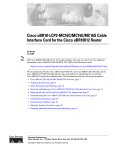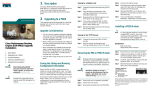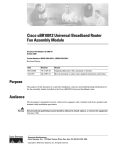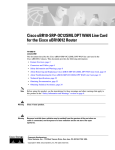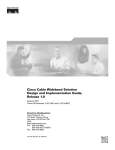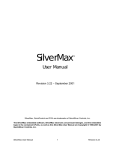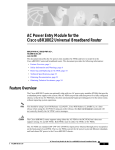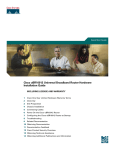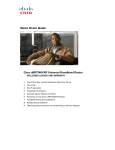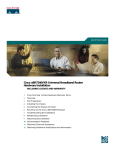Download Cisco uBR10-LCP2-MC28C Specifications
Transcript
Cisco uBR10-LCP2-MC28C Cable Interface Line Card for the Cisco uBR10012 Router OL-4653-01 July 2003 Purpose This document provides instructions for removing and installing cable interface line cards. Audience This document is intended for use by a field service engineer who is familiar with Cisco products and headend cable installation procedures. Warning Tip Only trained and qualified personnel should be allowed to install, replace, or service this equipment. Statement 1030 Statement numbers (Statement 1030) at the end of a Warning refer to specific warnings and their translations in the Cisco uBR10012 Regulatory Compliance and Safety Information document. Scope This document describes the Cisco uBR10-LCP2-MC28C cable interface line cards, how to install the card in the Cisco uBR10012 universal broadband router, and how to remove and install the Cisco MC28C in the Cisco LCP2 adapter card. Corporate Headquarters: Cisco Systems, Inc., 170 West Tasman Drive, San Jose, CA 95134-1706 USA Copyright © 2003 Cisco Systems, Inc. All rights reserved. Contents Contents • Purpose, page 1 • Audience, page 1 • Scope, page 1 • Contents, page 2 • Cisco uBR10-LCP2-MC28C Overview, page 2 • Technical Specifications, page 7 • Safety Information and Warnings, page 8 • Installing a Cisco uBR10-LCP2-MC28C Cable Interface Line Card, page 12 • Replacing the Cisco uBR-MC28C Line Card in the Cisco uBR10-LCP2 Adapter Card, page 18 • Troubleshooting the Cisco uBR10-LCP2-MC28C Cable Interface Line Card, page 23 • Related Documentation, page 24 • Obtaining Documentation, page 24 • Obtaining Technical Assistance, page 25 Cisco uBR10-LCP2-MC28C Overview The Cisco uBR10-LCP2-MC28C cable interface line card is a combination of two components: • Cisco uBR-MC28C—Provides two downstream and eight upstream ports, divided into two domains. • Cisco Line Card Processor (Cisco uBR10-LCP2) adapter card—Provides the mechanical and electrical conversions necessary for the Cisco uBR-MC28C cable interface line card to fit the form factor used in the Cisco uBR10012 chassis. Note All installation information about the LCP adapter card also applies to the LCP2 adapter card. Note You must be using revision 07 of the LCP adapter card or any version of the LCP-2 card to support N+1 requirements when the card is used as a redundant or protect card. See the Proactive Upgrade Field Notice number 18301 at the following URL: http://www-tac.cisco.com/Support_Library/field_alerts/fn18103.html. The Cisco uBR10-LCP2 adapter card and Cisco uBR-MC28C cable interface line card are mechanically connected to each other using brackets and power connectors. The two cards are inserted into and removed as a single logical and physical unit. The Cisco uBR10-LCP2 adapts the Cisco uBR-MC28C cable interface line card to the form factor of the Cisco uBR10012 chassis and provides: • Proper voltage conversion for the card and chassis • Boot code required to use the Cisco uBR-MC28C cable interface line card • SDRAM for buffering packets as they are transferred between the card and PRE1 (or PRE) Cisco uBR10-LCP2-MC28C Cable Interface Line Card for the Cisco uBR10012 Router 2 OL-4653-01 Cisco uBR10-LCP2-MC28C Overview The Cisco uBR10-LCP2-MC28C cable interface line card supports Online Insertion and Removal (OIR). OIR uses the MAC address assigned to the Cisco uBR10-LCP2, allowing you to replace a Cisco uBR-MC28C on a Cisco uBR10-LCP2 adapter card without losing any configuration information. Do not attempt to separate or remove the Cisco uBR-MC28C cable interface line card from the Cisco uBR10-LCP2 adapter card while it is inserted in the Cisco uBR10012 chassis. Remove the card from the chassis as a unit and then separate them on a lab bench or other area that protects against ESD damage. Note Figure 1 shows the Cisco uBR10-LCP2 adapter card with the Cisco uBR-MC28C cable interface line card installed. Figure 1 ENABLED Cisco uBR10-LCP2 Adapter Card and Cisco uBR-MC28C Cable Interface Line Card US0 US1 US2 56296 US3 US4 US5 US6 US7 uB R-M C2 DS0 8C DS1 Cisco MC28C cable line card Cisco uBR10-LCP2 adapter card The Cisco uBR10-LCP2-MC28C cable interface line cards, together with external IF-to-RF upconverters, serve as the RF interface between the cable headend and DOCSIS-based cable modems and set-top boxes (STBs). The cable interface line card supports 6-MHz National Television Systems Committee (NTSC) channel operation, using standard (STD), Harmonic Related Carrier (HRC), or Incremental Related Carrier (IRC) frequency plans conforming to EIA-S542. The card also supports downstream channels in the 54 to 860 MHz range with upstream ranges of 5 to 42 MHz. The two downstream ports and eight upstream ports support the modulations shown in Table 1Table 1Table 1Table 1: Table 1 Cisco uBR10-LCP2-MC28C Cable Interface Line Card Specifications Cable Interface Line Card uBR10-LCP2-MC28C 1 Downstream Modulation Upstream Modulation Output 64 QAM, 256 QAM QPSK, 16 QAM 42 dBmV +/– 2 dB 1. The Cisco uBR10-LCP2-MC28C and Cisco uBR-MC28C cards support industry-standard F-connectors for the coaxial cable connections. Cisco uBR10-LCP2-MC28C Cable Interface Line Card for the Cisco uBR10012 Router OL-4653-01 3 Cisco uBR10-LCP2-MC28C Overview The default modulations are: • 64 Quatrature Amplitude Modulations (QAM) for downstream • Quadrature Amplitude Phase-Shift Keying (QPSK) for upstream The Cisco uBR10-LCP2-MC28C line card is configured identically to the Cisco uBR-MC28C line card. For configuration information, refer to Configuring the Cisco uBR-MC28C Cable Modem Card, available on the documentation CD-ROM and Cisco.com at the following URL: http://www.cisco.com/univercd/cc/td/doc/product/cable/cab_r_sw/flmc28.htm. Figure 2 on page 4 shows the chassis slot numbering for the cable interface line cards. Figure 2 Cisco uBR10012 Router Chassis Slot Numbering 0 0 0 0 0 US D LE AB EN US D LE AB EN US D LE AB EN US D LE AB EN US D LE AB EN US D LE AB EN D LE AB EN D LE AB EN TCC+ card slot 1/1 TCC+ card slot 2/1 0 US 0 US 0 1 US US 1 US 1 US 1 US 1 US 1 US 1 US 1 2 US US 2 US 2 CISCO 10000 US 2 CISCO 10000 CISC 100 FA FA IL US 2 3 US US 2 IL US IL 2 FA US IL 2 FA US CISCO 10000 3 US 3 US 3 US 3 US 3 US 3 US 3 0 US US 0 US 0 US 0 US 0 US 0 US 0 US 0 1 US US 1 US 1 US 1 US 1 US 1 US 1 US 1 2 US US 2 US M R US 2 3 US AR L RIE AL CAR M 2 OP R AR LO US RIE AL CAR M 2 OP R AR LO M OP US RIE AL 2 R AR LO RIE US CAR 2 AL US CAR 2 US 3 Uplink line card slot 4/0 Uplink line card slot 3/0 Uplink line card slot 2/0 Uplink line card slot 1/0 US 3 US 3 US 3 US 3 US 3 US 3 DS DS DS DS DS DS 0 DS 0 1 DS 1 DS uBR - MC28C 0 DS uBR - MC28C 0 1 uBR - MC28C 0 DS uBR - MC28C 0 uBR - MC28C 0 uBR - MC28C 0 uBR - MC28C DS uBR - MC28C 1 DS 1 DS 1 1 CH OC-12-DSO SM-IR CH OC-12-DSO SM-IR DS 56469 1 CH OC-12-DSO SM-IR DS Cable interface slot 5/1 Cable interface slot 5/0 Cable interface slot 6/1 Cable interface slot 6/0 Cable interface slot 7/1 Cable interface slot 7/0 Cable interface slot 8/1 Cable interface slot 8/0 Cisco uBR10-LCP2-MC28C Cable Interface Line Card for the Cisco uBR10012 Router 4 OL-4653-01 Cisco uBR10-LCP2-MC28C Overview Physical Description Figure 3 shows the cable interface line card and adapter card as a unit. Note the location of the ejectors used to separate the line card from the adapter card. Figure 3 Cisco uBR10-LCP2-MC28C Cable Interface Line Card Components LCP2 connector MC28C connector L-Bracket Guide Ejector tab Backplane connector Ejector ENABLED US0 US1 US2 US3 US4 Captive screw US5 US6 US7 uB R-M C2 DS0 8C L-Bracket nut and washer DS1 Handle 58720 Guide Ejector tab Captive screw Ejector Figure 4 shows the front panel for the Cisco uBR10-LCP2-MC28C cable interface line card. 56419 EN AB LE D DS 1 uBR - MC28C DS 0 US 3 US 2 US 1 US 0 US 3 US 2 US 1 Cisco uBR10-LCP2-MC28C Front Panel US 0 Figure 4 The cable interface card has two downstream ports and eight upstream ports. Each downstream port is associated with four upstream ports in a DOCSIS domain. Each domain runs independently of the other. The Cisco uBR10-LCP2-MC28C cable interface line card uses a color-coded label to identify and group the two downstream domains (DS0 and DS1). Their corresponding upstream ports are labeled U0 through U3. The Cisco uBR10-LCP2 adapter card has its own set of status LEDs on top of the front panel. Table 2 on page 6 describes the LCP2 card LEDs and their function. Cisco uBR10-LCP2-MC28C Cable Interface Line Card for the Cisco uBR10012 Router OL-4653-01 5 Cisco uBR10-LCP2-MC28C Overview Table 2 Cisco uBR10-LCP2 Adapter Card LEDs and Their Functions LED Status Description Power Green Power is being supplied to the Cisco uBR10-LCP2. Off Power is off. Yellow The Cisco uBR10-LCP2 adapter card is in the bootup process, self test, or downloading code. Green The Cisco uBR10-LCP2 adapter card has successfully completed the boot, self test. and code download process. Status Status LED on N+1 or Blinking Green redundant card in chassis The board is in Standby or Protect card mode. Maintenance Off Normally off to indicate that there is no maintenance action is required. Yellow It is safe to remove the entire assembly from the chassis (Cisco uBR10-LCP2 adapter card and Cisco uBR10-MC28C cable interface line card). The Cisco uBR-MC28C cable interface line card has its own set of LEDs. Table 3 describes the LEDs and their functions: Table 3 Cisco uBR-MC28C Cable Interface Line Card LEDs and Their Functions LED Status Description Enables Green Indicates that the cable interface line card is operating normally, receiving DC power from the router midplane, and configured for operation. Off Either the card is shut down or the slot is not working. Green For each upstream port, indicates that the upstream path is enabled and configured. Off Either the port is not properly configured, or is shut down, or the slot is not working. Green For each downstream port, indicates that the downstream path is enabled and configured. Off Either the port is not properly configured, or is shut down, or the slot is not working. Upstream Downstream Cisco uBR10-LCP2-MC28C Cable Interface Line Card for the Cisco uBR10012 Router 6 OL-4653-01 Technical Specifications Technical Specifications Table 4 lists the specifications for the Cisco uBR10-LCP2-MC28C cable interface line card Table 4 Cisco uBR10-LCP2-MC28C Cable Interface Line Card Specifications Description Specifications Product order numbers Memory Card dimensions (overall) • UBR10-LCP2 UBR10-LCP2= • UBR-MC28C, (F-connector version) UBR-MC28C= (F-connector version) • UBR10-LCP2-MC28C, (F-connector version) UBR10-LCP2-MC28C= (F-connector version) • UBR10-MC-Covers= • UBR10-LCP, rev 06 and before—64 MB • UBR10-LCP, rev 07 and later—256 MB • UBR10-LCP2—256 MB • Height: 21.25 in (53.96 cm) • Width: 1.4 in. (3.56 cm) • Depth: 16.5 in. (41.91 cm) Weight 12 lb. (5.44kg) Power consumption 110 Watts (375.59 btu1) MTBF 229,494 hours Temperature range Relative humidity Operating altitude • Operating: 41°F to 104°F (5°C to 40°C) • Storage: –40°F to 158°F (–40°C to 70°C) • Operating: 5% to 85% • Storage: 5% to 95% –197 ft. to 13,123 ft. (–60 m to 4000 m) 1. British Thermal Units Cisco uBR10-LCP2-MC28C Cable Interface Line Card for the Cisco uBR10012 Router OL-4653-01 7 Safety Information and Warnings Safety Information and Warnings Following are safety guidelines that you should follow when working with any equipment that connects to electrical power. Electrical Equipment Guidelines Follow these basic guidelines when working with any electrical equipment: • Before beginning any procedures requiring access to the chassis interior, locate the emergency power-off switch for the room in which you are working. • Disconnect all power and external cables before moving a chassis. • Do not work alone when potentially hazardous conditions exist. • Never assume that power has been disconnected from a circuit; always check. • Do not perform any action that creates a potential hazard to people or makes the equipment unsafe. • Carefully examine your work area for possible hazards such as moist floors, ungrounded power extension cables, and missing safety grounds. Preventing Electrostatic Discharge Damage Electrostatic discharge (ESD) damage, which occurs when electronic cards or components are improperly handled, can result in complete or intermittent failures. The AC-input power shelf and its AC power modules contain a printed circuit card that is fixed in a metal carrier. Electromagnetic interference (EMI) shielding and connectors are integral components of the carrier. Although the metal carrier helps to protect the cards from ESD, use an antistatic strap each time you handle the modules. Following are guidelines for preventing ESD damage: Caution • Always use an ESD-preventive wrist or ankle strap and ensure that it makes good skin contact. Before removing a card from the chassis, connect the equipment end of the strap to a bare metal, unpainted surface on the chassis or rack-mount. • Handle components by the carrier edges only; avoid touching the card components or any connector pins. • When removing a module, place it on an antistatic surface or in a static-shielding bag. If the module will be returned to the factory, immediately place it in a static-shielding bag. • Avoid contact between the modules and clothing. The wrist strap protects the card from ESD voltages on the body only; ESD voltages on clothing can still cause damage. For safety, periodically check the resistance value of the antistatic strap. The measurement should be between 1 and 10 megohms. Cisco uBR10-LCP2-MC28C Cable Interface Line Card for the Cisco uBR10012 Router 8 OL-4653-01 Safety Information and Warnings Statement 1071—Warning Definition Warning IMPORTANT SAFETY INSTRUCTIONS This warning symbol means danger. You are in a situation that could cause bodily injury. Before you work on any equipment, be aware of the hazards involved with electrical circuitry and be familiar with standard practices for preventing accidents. Use the statement number provided at the end of each warning to locate its translation in the translated safety warnings that accompanied this device. SAVE THESE INSTRUCTIONS Waarschuwing BELANGRIJKE VEILIGHEIDSINSTRUCTIES Dit waarschuwingssymbool betekent gevaar. U verkeert in een situatie die lichamelijk letsel kan veroorzaken. Voordat u aan enige apparatuur gaat werken, dient u zich bewust te zijn van de bij elektrische schakelingen betrokken risico's en dient u op de hoogte te zijn van de standaard praktijken om ongelukken te voorkomen. Gebruik het nummer van de verklaring onderaan de waarschuwing als u een vertaling van de waarschuwing die bij het apparaat wordt geleverd, wilt raadplegen. BEWAAR DEZE INSTRUCTIES Varoitus TÄRKEITÄ TURVALLISUUSOHJEITA Tämä varoitusmerkki merkitsee vaaraa. Tilanne voi aiheuttaa ruumiillisia vammoja. Ennen kuin käsittelet laitteistoa, huomioi sähköpiirien käsittelemiseen liittyvät riskit ja tutustu onnettomuuksien yleisiin ehkäisytapoihin. Turvallisuusvaroitusten käännökset löytyvät laitteen mukana toimitettujen käännettyjen turvallisuusvaroitusten joukosta varoitusten lopussa näkyvien lausuntonumeroiden avulla. SÄILYTÄ NÄMÄ OHJEET Attention IMPORTANTES INFORMATIONS DE SÉCURITÉ Ce symbole d'avertissement indique un danger. Vous vous trouvez dans une situation pouvant entraîner des blessures ou des dommages corporels. Avant de travailler sur un équipement, soyez conscient des dangers liés aux circuits électriques et familiarisez-vous avec les procédures couramment utilisées pour éviter les accidents. Pour prendre connaissance des traductions des avertissements figurant dans les consignes de sécurité traduites qui accompagnent cet appareil, référez-vous au numéro de l'instruction situé à la fin de chaque avertissement. CONSERVEZ CES INFORMATIONS Cisco uBR10-LCP2-MC28C Cable Interface Line Card for the Cisco uBR10012 Router OL-4653-01 9 Safety Information and Warnings Warnung WICHTIGE SICHERHEITSHINWEISE Dieses Warnsymbol bedeutet Gefahr. Sie befinden sich in einer Situation, die zu Verletzungen führen kann. Machen Sie sich vor der Arbeit mit Geräten mit den Gefahren elektrischer Schaltungen und den üblichen Verfahren zur Vorbeugung vor Unfällen vertraut. Suchen Sie mit der am Ende jeder Warnung angegebenen Anweisungsnummer nach der jeweiligen Übersetzung in den übersetzten Sicherheitshinweisen, die zusammen mit diesem Gerät ausgeliefert wurden. BEWAHREN SIE DIESE HINWEISE GUT AUF. Avvertenza IMPORTANTI ISTRUZIONI SULLA SICUREZZA Questo simbolo di avvertenza indica un pericolo. La situazione potrebbe causare infortuni alle persone. Prima di intervenire su qualsiasi apparecchiatura, occorre essere al corrente dei pericoli relativi ai circuiti elettrici e conoscere le procedure standard per la prevenzione di incidenti. Utilizzare il numero di istruzione presente alla fine di ciascuna avvertenza per individuare le traduzioni delle avvertenze riportate in questo documento. CONSERVARE QUESTE ISTRUZIONI Advarsel VIKTIGE SIKKERHETSINSTRUKSJONER Dette advarselssymbolet betyr fare. Du er i en situasjon som kan føre til skade på person. Før du begynner å arbeide med noe av utstyret, må du være oppmerksom på farene forbundet med elektriske kretser, og kjenne til standardprosedyrer for å forhindre ulykker. Bruk nummeret i slutten av hver advarsel for å finne oversettelsen i de oversatte sikkerhetsadvarslene som fulgte med denne enheten. TA VARE PÅ DISSE INSTRUKSJONENE Aviso INSTRUÇÕES IMPORTANTES DE SEGURANÇA Este símbolo de aviso significa perigo. Você está em uma situação que poderá ser causadora de lesões corporais. Antes de iniciar a utilização de qualquer equipamento, tenha conhecimento dos perigos envolvidos no manuseio de circuitos elétricos e familiarize-se com as práticas habituais de prevenção de acidentes. Utilize o número da instrução fornecido ao final de cada aviso para localizar sua tradução nos avisos de segurança traduzidos que acompanham este dispositivo. GUARDE ESTAS INSTRUÇÕES ¡Advertencia! INSTRUCCIONES IMPORTANTES DE SEGURIDAD Este símbolo de aviso indica peligro. Existe riesgo para su integridad física. Antes de manipular cualquier equipo, considere los riesgos de la corriente eléctrica y familiarícese con los procedimientos estándar de prevención de accidentes. Al final de cada advertencia encontrará el número que le ayudará a encontrar el texto traducido en el apartado de traducciones que acompaña a este dispositivo. GUARDE ESTAS INSTRUCCIONES Cisco uBR10-LCP2-MC28C Cable Interface Line Card for the Cisco uBR10012 Router 10 OL-4653-01 Safety Information and Warnings Varning! VIKTIGA SÄKERHETSANVISNINGAR Denna varningssignal signalerar fara. Du befinner dig i en situation som kan leda till personskada. Innan du utför arbete på någon utrustning måste du vara medveten om farorna med elkretsar och känna till vanliga förfaranden för att förebygga olyckor. Använd det nummer som finns i slutet av varje varning för att hitta dess översättning i de översatta säkerhetsvarningar som medföljer denna anordning. SPARA DESSA ANVISNINGAR Cisco uBR10-LCP2-MC28C Cable Interface Line Card for the Cisco uBR10012 Router OL-4653-01 11 Installing a Cisco uBR10-LCP2-MC28C Cable Interface Line Card Installing a Cisco uBR10-LCP2-MC28C Cable Interface Line Card Tools and Parts Required To remove and replace an individual cable interface line card you need the following tools and parts: Note • Replacement cable interface line card (order number UBR10-LCP2-MC28C=. • ESD-preventive wrist strap. • Anti-static surface or anti-static bag. • Blank line card cover (order number UBR10-MC-Covers=) if you are not replacing the card with another card. For proper cooling and airflow, you must always install a blank cable interface line card cover in a blank line card slot. The product order number for the blank cable interface line card cover is UBR10-MC-Cover=. Unpacking and Preparing Tip Make sure that you are using the ESD-preventive wrist strap. Step 1 Open the shipping carton by cutting the packing tape along the flaps on the top of the box. Step 2 Remove the cable interface line card. Step 3 Place the cable interface line card on an anti-static surface or place it in an anti-static bag. Removing a Cable Interface Line Card from the Chassis Use the following procedure to remove the Cisco uBR10-LCP2-MC28C cable interface line card from the Cisco uBR10012 router chassis. To prevent alarms from activating, you must administratively shut down a cable interface line card before hot swapping it. Refer to “Shutting Down and Restarting the Interface” in the Cisco uBR10012 Software Configuration Guide at the following URL: http://www.cisco.com/univercd/cc/td/doc/product/cable/ubr10k/ubr10012/index.htm See the release notes at the following URL: http://www.cisco.com/univercd/cc/td/doc/product/cable/ubr10k/ub10krns/index.htm Otherwise, inform the network administrator that this portion of the network will be temporarily interrupted. If the maintenance LED is on, you can remove the cable interface line card without affecting system operations. Cisco uBR10-LCP2-MC28C Cable Interface Line Card for the Cisco uBR10012 Router 12 OL-4653-01 Installing a Cisco uBR10-LCP2-MC28C Cable Interface Line Card Step 1 Attach an antistatic wrist strap to your wrist and to a bare metal, unpainted surface on the chassis or frame. Step 2 Face the back of the Cisco uBR10012 chassis. Clear enough interface and power cables to allow sufficient space to work. Step 3 If installing a new cable interface line card in a blank slot, remove the blank slot cover and discard it. Otherwise, disconnect all coaxial cables from the cable interface line card being replaced or removed. Step 4 Unscrew the top and bottom captive screws on the cable interface line card (Figure 5). Figure 5 Locating the Captive Screws on the Cisco uBR10-LCP2-MC28C Cable Interface Line Card 0 0 0 0 0 US D LE AB EN US D LE AB EN US D LE AB EN US D LE AB EN US D LE AB EN US D LE AB EN D LE AB EN D LE AB EN 0 US 0 US 0 1 US US 1 US 1 US 1 US 1 US 1 US 1 US 1 2 US US 2 US 2 CISCO 10000 US 2 CISCO 10000 CISC 100 FA FA IL US 2 3 US US 2 IL US IL 2 FA US IL 2 FA US CISCO 10000 3 US 3 US 3 US 3 US 3 US 3 US 3 0 US US 0 US 0 US 0 US 0 US 0 US 0 US 0 1 US US 1 US 1 US 1 US Captive screws 1 US 1 US 1 US 1 2 US US 2 US M R US 2 3 US AR L RIE AL CAR M 2 OP R AR LO US RIE AL CAR M 2 OP R AR LO M OP US RIE AL 2 R AR LO RIE US CAR 2 AL US CAR 2 US 3 US 3 Captive screws US 3 US 3 US 3 US 3 US 3 DS DS DS DS DS DS 0 DS 0 1 DS 1 DS uBR - MC28C 0 DS uBR - MC28C 0 1 uBR - MC28C 0 DS uBR - MC28C 0 uBR - MC28C 0 uBR - MC28C 0 uBR - MC28C DS uBR - MC28C 1 DS 1 DS 1 1 CH OC-12-DSO SM-IR 56301 1 CH OC-12-DSO SM-IR DS CH OC-12-DSO SM-IR DS Step 5 Simultaneously pivot both ejector levers away from each other to disengage the cable interface line card from the backplane (Figure 6 on page 14). Cisco uBR10-LCP2-MC28C Cable Interface Line Card for the Cisco uBR10012 Router OL-4653-01 13 Installing a Cisco uBR10-LCP2-MC28C Cable Interface Line Card Figure 6 Opening the Ejector Levers 0 0 0 0 0 US D LE AB EN US D LE AB EN US D LE AB EN US D LE AB EN US D LE AB EN US D LE AB EN D LE AB EN D LE AB EN 0 US 0 US 0 1 US US 1 US 1 US 1 US 1 US 1 1 EN US AB EN 2 EN AB D EN LE AB LE D IL 3 0 US US 2 3 US FA IL 2 US 0 US FA US IL 2 CISC 100 0 US CISCO 10000 FA US IL 2 FA US D 2 CISCO 10000 LE US AB US D 2 LE US 1 2 US US CISCO 10000 US US 0 US 3 3 US 3 US 3 US 3 US 3 0 US US 0 US 0 0 1 US US US 0 1 US US 0 US US 0 1 US 1 US 0 US US 1 US 1 1 US 1 US 1 US 1 US 1 2 US US 0 DS 3 3 US 3 US 3 US 3 US 3 1 DS DS DS DS 0 DS 0 1 DS 1 DS uBR - MC28C 0 1 DS DS DS uBR - MC28C 0 1 uBR - MC28C 0 1 DS DS DS uBR - MC28C 0 uBR - MC28C 0 1 DS DS uBR - MC28C 0 uBR - MC28C DS uBR - MC28C uBR - MC28C 0 DS US uBR - MC28C 0 DS 3 uBR - MC28C 0 DS M R US 2 3 US AR L RIE AL CAR M 2 OP R AR LO US RIE AL CAR M 2 OP R AR LO M OP US RIE R 2 AL AR LO CAR US RIE 2 AL US CAR 2 US uBR - MC28C US 1 2 US US 1 DS 1 DS 1 1 CH OC-12-DSO SM-IR 56304 1 CH OC-12-DSO SM-IR DS CH OC-12-DSO SM-IR DS Step 6 Slide the cable interface line card out of the slot and place it on an antistatic surface or in an antistatic bag (Figure 7 on page 15). Caution For proper cooling and airflow, you must always install a blank cable interface line card cover in a blank line card slot if you are not replacing the card. Step 7 If you are installing a new or replacement cable interface line card, continue to the next procedure Installing the Cisco uBR10-LCP2-MC28C Cable Interface Line Card in the Chassis, page 15. Otherwise, install a blank cover over the slot and screw down its captive screws to conclude this procedure. Cisco uBR10-LCP2-MC28C Cable Interface Line Card for the Cisco uBR10012 Router 14 OL-4653-01 Installing a Cisco uBR10-LCP2-MC28C Cable Interface Line Card Figure 7 Removing the Cable Interface Line Card EN AB D EN LE AB AB EN D D D EN LE LE US AB 0 D EN LE US AB 0 0 US AB 0 US EN LE US AB 0 D LE LE US AB D EN LE EN D 0 US 0 US 0 US 1 US 1 1 1 US US US 1 US 1 US 1 US 1 US 2 US 2 2 US US 2 CISCO 10000 CISCO 10000 CISC 100 FA US 2 IL US FA 2 IL US IL 2 FA US IL 2 FA US CISCO 10000 3 US 3 3 3 US US US 3 US 3 US 3 US 3 US 0 US 0 0 0 US US US 0 US 0 US 0 US 0 US 1 US 1 1 1 US US US 1 US 1 US 1 US 1 US 2 US IE M R US AR L AL M 2 OP R RR IE AR LO CA AL M US OP R 2 RR IE AR LO CA M US OP R AL 2 RR IE AR LO CA US AL RR 2 2 US CA 2 US 2 US 3 US 3 3 3 US US US 3 US 3 US 3 US 3 DS DS DS DS DS 0 DS 0 DS 1 1 1 DS DS uBR - MC28C 0 1 uBR - MC28C 0 DS uBR - MC28C 0 uBR - MC28C 0 uBR - MC28C 0 uBR - MC28C DS 0 uBR - MC28C DS uBR - MC28C DS 1 DS 1 1 CH OC-12-DSO SM-IR 56308 1 CH OC-12-DSO SM-IR DS CH OC-12-DSO SM-IR DS Installing the Cisco uBR10-LCP2-MC28C Cable Interface Line Card in the Chassis Caution Make sure that you are using the ESD-preventive wrist strap. Step 1 Grasp the faceplate of the new cable interface line card with one hand and place your other hand under the card carrier (to support the weight of the card) and position the card in front of the card cage slot. Step 2 Verify the ejector levers are perpendicular to the faceplate. See Figure 6 on page 14. Step 3 Carefully align the upper and lower edges of the cable interface line card with the upper and lower guides in the chassis Cisco uBR10-LCP2-MC28C Cable Interface Line Card for the Cisco uBR10012 Router OL-4653-01 15 Installing a Cisco uBR10-LCP2-MC28C Cable Interface Line Card Step 4 Slide the cable interface line card into the slot until you can feel it begin to seat in the backplane connectors (Figure 8). Figure 8 Inserting the Cable Interface Line Card EN AB D EN LE AB AB EN D D D EN LE LE US AB 0 D EN LE US AB 0 0 US AB 0 US EN LE US AB 0 D LE LE US AB D EN LE EN D 0 US 0 US 0 US 1 US 1 1 1 US US US 1 US 1 US 1 US 1 US 2 US 2 2 US US 2 CISCO 10000 CISCO 10000 CISC 100 FA US 2 IL US FA 2 IL US IL 2 FA US IL 2 FA US CISCO 10000 3 US 3 3 3 US US US 3 US 3 US 3 US 3 US 0 US 0 0 0 US US US 0 US 0 US 0 US 0 US 1 US 1 1 1 US US US 1 US 1 US 1 US 1 US 2 US CA CA IE M R US AR L AL M 2 OP R RR IE AR LO AL M US OP R 2 RR IE AR LO M US OP R AL 2 RR AR LO CA IE US AL RR 2 2 US CA 2 US 2 US 3 US 3 3 3 US US US 3 US 3 US 3 US 3 DS DS DS DS DS 0 DS 0 DS 1 1 1 DS DS uBR - MC28C 0 1 uBR - MC28C 0 DS uBR - MC28C 0 uBR - MC28C 0 uBR - MC28C 0 uBR - MC28C DS 0 uBR - MC28C DS uBR - MC28C DS 1 DS 1 1 CH OC-12-DSO SM-IR 56309 1 CH OC-12-DSO SM-IR DS CH OC-12-DSO SM-IR DS Step 5 To firmly seat the card in the backplane, simultaneously pivot both ejector levers toward each other until they are parallel to the faceplate (Figure 9). Cisco uBR10-LCP2-MC28C Cable Interface Line Card for the Cisco uBR10012 Router 16 OL-4653-01 Installing a Cisco uBR10-LCP2-MC28C Cable Interface Line Card Figure 9 Closing the Ejector Levers 0 0 0 0 0 US D LE AB EN US D LE AB EN US D LE AB EN US D LE AB EN US D LE AB EN US D LE AB EN D LE AB EN D LE AB EN 0 US 0 US 0 1 US US 1 US 1 US 1 US 1 US 1 1 EN US AB EN 2 EN AB D EN LE AB LE D IL 3 0 US US 2 3 US FA IL 2 US 0 US FA US IL 2 CISC 100 0 US CISCO 10000 FA US IL 2 FA US D 2 CISCO 10000 LE US AB US D 2 LE US 1 2 US US CISCO 10000 US US 0 US 3 3 US 3 US 3 US 3 US 3 0 US US 0 US 0 0 1 US US US 0 1 US US 0 US US 0 1 US 1 US 0 US US 1 US 1 1 US 1 US 1 US 1 US 1 2 US US 0 DS 3 3 US 3 US 3 US 3 US 3 1 DS DS DS DS 0 DS 0 1 DS 1 DS uBR - MC28C 0 1 DS DS DS uBR - MC28C 0 1 uBR - MC28C 0 1 DS DS DS uBR - MC28C 0 uBR - MC28C 0 1 DS DS uBR - MC28C 0 uBR - MC28C DS uBR - MC28C uBR - MC28C 0 DS US uBR - MC28C 0 DS 3 uBR - MC28C 0 DS M R US 2 3 US AR L RIE AL M 2 OP R AR LO RIE US CAR AL M 2 OP R AR LO CAR M OP US RIE R 2 AL AR LO RIE US CAR 2 AL US CAR 2 US uBR - MC28C US 1 2 US US 1 DS 1 DS 1 1 CH OC-12-DSO SM-IR 56305 1 CH OC-12-DSO SM-IR DS CH OC-12-DSO SM-IR DS Step 6 Secure the cable interface line card in the chassis by tightening the top and bottom captive screws (see Figure 5 on page 13). Caution To ensure that there is adequate space for additional cable interface line cards, always tighten the captive screws on each newly installed cable interface line card before you insert any additional cards. These screws prevent accidental removal and provide proper grounding for electromagnetic interference (EMI) shielding. Cisco uBR10-LCP2-MC28C Cable Interface Line Card for the Cisco uBR10012 Router OL-4653-01 17 Replacing the Cisco uBR-MC28C Line Card in the Cisco uBR10-LCP2 Adapter Card Connecting the Cables When fully inserted, the cable interface line card cycles through its power-on self-test. The Power LED turns on (green) and the Status LED turns on (yellow). If the card is operating correctly, the Status LED turns green. If these LED do not operate as described, refer to Troubleshooting the Cisco uBR10-LCP2-MC28C Cable Interface Line Card, page 23 and the Cisco uBR10012 Universal Broadband Router Hardware Installation Guide at the following URL: http://www.cisco.com/univercd/cc/td/doc/product/cable/ubr10k/ubr10012/index.htm Note It is not necessary to configure the cable interface line card if you are installing a replacement card in the identical slot. The system automatically downloads the necessary configuration information from the PRE1. Step 1 Connect all downstream and upstream coaxial cables to the cable interface line card. Step 2 Configure the cable interface line card if necessary. For information about configuring the cable interface line card, refer to the Cisco uBR10012 Software Configuration Guide at the following URL: http://www.cisco.com/univercd/cc/td/doc/product/cable/ubr10k/ubr10012/index.htm For configuration information, refer to Configuring the Cisco uBR-MC28C Cable Modem Card, available on the documentation CD-ROM and Cisco.com at the following URL: http://www.cisco.com/univercd/cc/td/doc/product/cable/cab_r_sw/flmc28.htm. Replacing the Cisco uBR-MC28C Line Card in the Cisco uBR10-LCP2 Adapter Card The following section describes how to remove and replace an uBR-MC28C cable interface line card in a Cisco uBR10-LCP2 adapter card. Note Do not attempt to separate or remove the Cisco uBR-MC28C cable interface line card from the LCP2 adapter card while the combined cards are inserted in the chassis. The cards must be removed as a unit and then separated on a lab bench or other area that protects against ESD damage. To prevent alarms from activating, you must administratively shut down a cable interface line card before hot swapping the card. Refer to “Shutting Down and Restarting the Interface” in the Cisco uBR10012 Software Configuration Guide at the following URL: http://www.cisco.com/univercd/cc/td/doc/product/cable/ubr10k/ubr10012/index.htm See the release notes at the following URL: http://www.cisco.com/univercd/cc/td/doc/product/cable/ubr10k/ub10krns/index.htm Otherwise, inform the network administrator that this portion of the network will be temporarily interrupted. If the maintenance LED is on, you can remove the cable interface line card without affecting systems operations. Cisco uBR10-LCP2-MC28C Cable Interface Line Card for the Cisco uBR10012 Router 18 OL-4653-01 Replacing the Cisco uBR-MC28C Line Card in the Cisco uBR10-LCP2 Adapter Card Removing the Cisco uBR-MC28C Cable Interface Line Card from the Cisco uBR10-LCP2 Adapter Card Caution Verify that you have attached an ESD-preventive wrist strap and are using an appropriate antistatic surface work space (see the “Preventing Electrostatic Discharge Damage” section on page 8). Step 1 Remove the Cisco uBR10-LCP2-MC28C cable interface line card from the chassis (see Installing a Cisco uBR10-LCP2-MC28C Cable Interface Line Card, page 12). Step 2 Place the cable interface line card on an anti-static surface. The component side should be facing up (see Figure 10). Figure 10 ENABLED Removing the Nuts and Washers US0 US1 US2 58717 US3 US4 US5 US6 US7 uB R-M C2 DS0 8C DS1 MC28C captive screws Step 3 Loosen and remove the two sets of retaining nuts and washers from the L-brackets on the cable interface line card and set the nuts and washer aside. Step 4 Loosen the two captive screws on the cable interface line card. Cisco uBR10-LCP2-MC28C Cable Interface Line Card for the Cisco uBR10012 Router OL-4653-01 19 Replacing the Cisco uBR-MC28C Line Card in the Cisco uBR10-LCP2 Adapter Card Figure 11 Ejecting the Cable Interface Line Card from the Cisco uBR10-LCP2 Adapter Card ENABLED US0 US1 62668 US2 US3 US4 US5 US6 US7 uB R-M C2 DS0 8C DS1 Step 5 To disengage the Cisco uBR-MC28C cable interface line card from the Cisco uBR10-LCP2 adapter card, simultaneously grip the ejector levers and the ejector tabs with your thumb and index finger. Step 6 Press the ejector levers back against the ejector tab. The card snaps loose from the adapter card. Step 7 Pull the cable interface line card straight out of the Cisco uBR10-LCP2 adapter card with the handle. See Figure 12 on page 21. Cisco uBR10-LCP2-MC28C Cable Interface Line Card for the Cisco uBR10012 Router 20 OL-4653-01 Replacing the Cisco uBR-MC28C Line Card in the Cisco uBR10-LCP2 Adapter Card ENABLED Removing the Cisco uBR-MC28C Cable Interface Line Card from the Cisco uBR10-LCP2 Adapter Card 58721 Figure 12 US0 US1 US2 US3 US4 US5 US6 US7 uB R-M C2 DS0 8C DS1 Step 8 Place the removed Cisco uBR-MC28C cable interface line card aside on an anti-static surface. Installing the Cisco uBR-MC28C Cable Interface Line Card in the Cisco uBR10-LCP2 Adapter Card Tip Make sure that you are using the ESD-preventive wrist strap. Step 1 Align the cable interface line card with the guide rails on the Cisco uBR10-LCP2 adapter card. Ensure that the bottom of the cable interface line card is flush with the bottom of the LCP2 adapter card. Step 2 Slide the new cable interface line card into the adapter card slowly, making sure that the card is sliding under the spring guides and into the guides (see Figure 3 on page 5). Step 3 Verify that the power connectors are aligned with those on the adapter card. Step 4 Make sure that the screws on the adapter card brackets slide cleanly into the holes in the L-brackets. Step 5 Continue pushing on the front of the card until the connectors on the card are firmly seated in the connectors on the adapter card. The ejector levers on each side of the card snap into place when the card is fully inserted. Cisco uBR10-LCP2-MC28C Cable Interface Line Card for the Cisco uBR10012 Router OL-4653-01 21 Replacing the Cisco uBR-MC28C Line Card in the Cisco uBR10-LCP2 Adapter Card Note These brackets help align the adapter card and Cisco uBR-MC28C cable interface line card connectors and hold the Cisco uBR-MC28C cable interface line card in place. Step 6 Tighten the captive screws on the Cisco uBR-MC28C cable interface line card to secure it to the Cisco uBR10-LCP2 adapter card. Step 7 Replace the retaining washers and retaining nuts on the L-brackets (see Figure 11 on page 20). Make sure they are finger-tight and then turn them a half-turn with a wrench to secure them and the Cisco uBR-MC28C cable interface line card. Replacing the Cisco uBR10-LCP2-MC28C Cable Interface Line Card in the Chassis Tip Make sure that you are using the ESD-preventive wrist strap. Step 1 Grasp the faceplate of the new cable interface line card with one hand and place your other hand under the card carrier (to support the weight of the card) and position the card in front of the card cage slot. Step 2 Carefully align the upper and lower edges of the cable interface line card with the upper and lower guides in the chassis, and slide the card into the slot until you can feel it begin to seat in the backplane connectors (Figure 8 on page 16). Step 3 Simultaneously pivot both ejector levers toward each other (until they are parallel to the faceplate) to firmly seat the card in the backplane (Figure 9 on page 17). Step 4 Secure the cable interface line card in the chassis by tightening the top and bottom captive screws (see Figure 5 on page 13). Caution To ensure that there is adequate space for additional cable interface line cards, always tighten the captive screws on each newly installed card before you insert any additional cards. These screws prevent accidental removal and provide proper grounding for electromagnetic interference (EMI) shielding. Connecting the Cables When fully inserted, the cable interface line card cycles through its power-on self-test. The Power LED is on (green) and the Status LED turns yellow. If the card is operating correctly, the Status LED then turns green. If these LED do not operate as described, refer to the Cisco uBR10012 Universal Broadband Router Hardware Installation Guide at the following URL: http://www.cisco.com/univercd/cc/td/doc/product/cable/ubr10k/ubr10012/hig/index.htm Cisco uBR10-LCP2-MC28C Cable Interface Line Card for the Cisco uBR10012 Router 22 OL-4653-01 Troubleshooting the Cisco uBR10-LCP2-MC28C Cable Interface Line Card Tip It is not necessary to configure the cable interface line card if you are installing a replacement card in the identical slot. The system automatically downloads the necessary configuration information from the PRE1. Step 1 Connect all downstream and upstream coaxial cables to the cable interface line card. Step 2 Configure the cable interface line card if necessary. For information about configuring the cable interface line card, refer to the Cisco uBR10012 Software Configuration Guide at the following URL: http://www.cisco.com/univercd/cc/td/doc/product/cable/ubr10k/ubr10012/scg/index.htm See the release notes at the following URL: http://www.cisco.com/univercd/cc/td/doc/product/cable/ubr10k/ub10krns/index.htm Troubleshooting the Cisco uBR10-LCP2-MC28C Cable Interface Line Card Check the following to help isolate a problem with a card: Step 1 Are all enabled LEDs on? If yes, the system is operational. Step 2 Are any enabled LEDs off? a. If the enabled LED on a cable interface line card is off, first verify that the card has been enabled and configured for operations. The enabled LED remains off when a card has not been configured and enabled. b. If a port has been enabled but its corresponding enabled LED is still off, check to see if the cable interface line card has pulled away from the router. Reseat the cable interface line card in its slot (you do not have to turn off the system power when removing or replacing card). After the system re-initializes the interfaces, the enabled LED on the cable interface line card should go on. c. If the enabled LED remains off after the above checks, it is likely that the system has detected a processor hardware failure. Contact a service representative for instructions. Cisco uBR10-LCP2-MC28C Cable Interface Line Card for the Cisco uBR10012 Router OL-4653-01 23 Related Documentation Related Documentation For more information see the following: • Cisco uBR10012 Universal Broadband Router Hardware Installation Guide http://www.cisco.com/univercd/cc/td/doc/product/cable/ubr10k/ubr10012/hig/index.htm • Cisco uBR10-LCP2-MC16C/MC16E Cable Interface Card for the Cisco uBR10012 Router http://www.cisco.com/univercd/cc/td/doc/product/cable/ubr10k/ubr10012/frus/ublcp_16.htm • Cisco uBR10012 Universal Broadband Router Software Configuration Guide http://www.cisco.com/univercd/cc/td/doc/product/cable/ubr10k/ubr10012/scg/index.htm • Cisco uBR10012 Router Software Features http://www.cisco.com/univercd/cc/td/doc/product/cable/ubr10k/ubr10012/ub10ksw/index.htm • Cisco uBR10000 Series Universal Broadband Router Release Notes http://www.cisco.com/univercd/cc/td/doc/product/cable/ubr10k/ub10krns/index.htm • Cisco CMTS Feature Guide http://www.cisco.com/univercd/cc/td/doc/product/cable/cab_rout/cmtsfg/index.htm • Installing a Cisco uBR10-LCP2-MCXX Cable Interface Line Card Quick Start Guide http://www.cisco.com/univercd/cc/td/doc/product/cable/ubr10k/ubr10012/index.htm • Cisco uBR7200 Series Software Features http://www.cisco.com/univercd/cc/td/doc/product/cable/cab_rout/ub7200sw/index.htm • Configuring the Cisco uBR-MC28C Cable Modem Card http://www.cisco.com/univercd/cc/td/doc/product/cable/cab_r_sw/flmc28.htm • For more Cisco cable products information, go to the following URL: http://www.cisco.com/warp/public/44/jump/cable.shtml Obtaining Documentation These sections explain how to obtain documentation from Cisco Systems. World Wide Web You can access the most current Cisco documentation on the World Wide Web at this URL: http://www.cisco.com Translated documentation is available at this URL: http://www.cisco.com/public/countries_languages.shtml Cisco uBR10-LCP2-MC28C Cable Interface Line Card for the Cisco uBR10012 Router 24 OL-4653-01 Obtaining Technical Assistance Documentation CD-ROM Cisco documentation and additional literature are available in a Cisco Documentation CD-ROM package, which is shipped with your product. The Documentation CD-ROM is updated monthly and may be more current than printed documentation. The CD-ROM package is available as a single unit or through an annual subscription. Ordering Documentation You can order Cisco documentation in these ways: • Registered Cisco.com users (Cisco direct customers) can order Cisco product documentation from the Networking Products MarketPlace: http://www.cisco.com/cgi-bin/order/order_root.pl • Registered Cisco.com users can order the Documentation CD-ROM through the online Subscription Store: http://www.cisco.com/go/subscription • Nonregistered Cisco.com users can order documentation through a local account representative by calling Cisco Systems Corporate Headquarters (California, U.S.A.) at 408 526-7208 or, elsewhere in North America, by calling 800 553-NETS (6387). Documentation Feedback You can submit comments electronically on Cisco.com. In the Cisco Documentation home page, click the Fax or Email option in the “Leave Feedback” section at the bottom of the page. You can e-mail your comments to [email protected]. You can submit your comments by mail by using the response card behind the front cover of your document or by writing to the following address: Cisco Systems Attn: Document Resource Connection 170 West Tasman Drive San Jose, CA 95134-9883 We appreciate your comments. Obtaining Technical Assistance Cisco provides Cisco.com as a starting point for all technical assistance. Customers and partners can obtain online documentation, troubleshooting tips, and sample configurations from online tools by using the Cisco Technical Assistance Center (TAC) Web Site. Cisco.com registered users have complete access to the technical support resources on the Cisco TAC Web Site. Cisco uBR10-LCP2-MC28C Cable Interface Line Card for the Cisco uBR10012 Router OL-4653-01 25 Obtaining Technical Assistance Cisco.com Cisco.com is the foundation of a suite of interactive, networked services that provides immediate, open access to Cisco information, networking solutions, services, programs, and resources at any time, from anywhere in the world. Cisco.com is a highly integrated Internet application and a powerful, easy-to-use tool that provides a broad range of features and services to help you with these tasks: • Streamline business processes and improve productivity • Resolve technical issues with online support • Download and test software packages • Order Cisco learning materials and merchandise • Register for online skill assessment, training, and certification programs If you want to obtain customized information and service, you can self-register on Cisco.com. To access Cisco.com, go to this URL: http://www.cisco.com Technical Assistance Center The Cisco Technical Assistance Center (TAC) is available to all customers who need technical assistance with a Cisco product, technology, or solution. Two levels of support are available: the Cisco TAC Web Site and the Cisco TAC Escalation Center. Cisco TAC inquiries are categorized according to the urgency of the issue: • Priority level 4 (P4)—You need information or assistance concerning Cisco product capabilities, product installation, or basic product configuration. • Priority level 3 (P3)—Your network performance is degraded. Network functionality is noticeably impaired, but most business operations continue. • Priority level 2 (P2)—Your production network is severely degraded, affecting significant aspects of business operations. No workaround is available. • Priority level 1 (P1)—Your production network is down, and a critical impact to business operations will occur if service is not restored quickly. No workaround is available. The Cisco TAC resource that you choose is based on the priority of the problem and the conditions of service contracts, when applicable. Cisco TAC Web Site You can use the Cisco TAC Web Site to resolve P3 and P4 issues yourself, saving both cost and time. The site provides around-the-clock access to online tools, knowledge bases, and software. To access the Cisco TAC Web Site, go to this URL: http://www.cisco.com/tac All customers, partners, and resellers who have a valid Cisco service contract have complete access to the technical support resources on the Cisco TAC Web Site. The Cisco TAC Web Site requires a Cisco.com login ID and password. If you have a valid service contract but do not have a login ID or password, go to this URL to register: http://www.cisco.com/register/ Cisco uBR10-LCP2-MC28C Cable Interface Line Card for the Cisco uBR10012 Router 26 OL-4653-01 Obtaining Technical Assistance If you are a Cisco.com registered user, and you cannot resolve your technical issues by using the Cisco TAC Web Site, you can open a case online by using the TAC Case Open tool at this URL: http://www.cisco.com/tac/caseopen If you have Internet access, we recommend that you open P3 and P4 cases through the Cisco TAC Web Site. Cisco TAC Escalation Center The Cisco TAC Escalation Center addresses priority level 1 or priority level 2 issues. These classifications are assigned when severe network degradation significantly impacts business operations. When you contact the TAC Escalation Center with a P1 or P2 problem, a Cisco TAC engineer automatically opens a case. To obtain a directory of toll-free Cisco TAC telephone numbers for your country, go to this URL: http://www.cisco.com/warp/public/687/Directory/DirTAC.shtml Before calling, please check with your network operations center to determine the level of Cisco support services to which your company is entitled: for example, SMARTnet, SMARTnet Onsite, or Network Supported Accounts (NSA). When you call the center, please have available your service agreement number and your product serial number. Cisco uBR10-LCP2-MC28C Cable Interface Line Card for the Cisco uBR10012 Router OL-4653-01 27 Obtaining Technical Assistance This document is to be used in conjunction with the documents listed in the Related Documentation section. CCVP, the Cisco logo, and Welcome to the Human Network are trademarks of Cisco Systems, Inc.; Changing the Way We Work, Live, Play, and Learn is a service mark of Cisco Systems, Inc.; and Access Registrar, Aironet, Catalyst, CCDA, CCDP, CCIE, CCIP, CCNA, CCNP, CCSP, Cisco, the Cisco Certified Internetwork Expert logo, Cisco IOS, Cisco Press, Cisco Systems, Cisco Systems Capital, the Cisco Systems logo, Cisco Unity, Enterprise/Solver, EtherChannel, EtherFast, EtherSwitch, Fast Step, Follow Me Browsing, FormShare, GigaDrive, HomeLink, Internet Quotient, IOS, iPhone, IP/TV, iQ Expertise, the iQ logo, iQ Net Readiness Scorecard, iQuick Study, LightStream, Linksys, MeetingPlace, MGX, Networkers, Networking Academy, Network Registrar, PIX, ProConnect, ScriptShare, SMARTnet, StackWise, The Fastest Way to Increase Your Internet Quotient, and TransPath are registered trademarks of Cisco Systems, Inc. and/or its affiliates in the United States and certain other countries. All other trademarks mentioned in this document or Website are the property of their respective owners. The use of the word partner does not imply a partnership relationship between Cisco and any other company. (0711R) Copyright © 2002, Cisco Systems, Inc. All rights reserved. Cisco uBR10-LCP2-MC28C Cable Interface Line Card for the Cisco uBR10012 Router 28 OL-4653-01