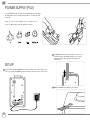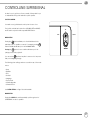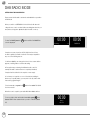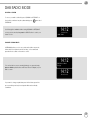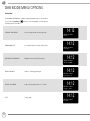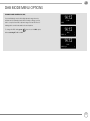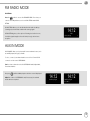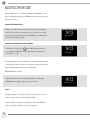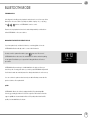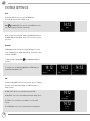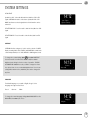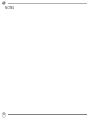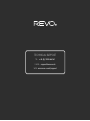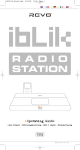Download English Operating Instructions
Transcript
PRESETS SuperSignal English Deutsch Français Italiano Owner’s Guide v1.1 TECHNICAL SUPPORT WARRANTY Should you encounter problems using this product, please refer to the troubleshooting section on page 21 of this owner’s guide. Alternatively, call Revo technical support on : Revo Technologies Ltd warrants to the end user that this product will be free from defects in materials and workmanship in the course of normal use for a period of one year from the date of purchase. This guarantee covers breakdowns due to manufacturing faults and does not apply in cases such as accidental damage, general wear and tear, user negligence, modification or repair not authorised by Revo Technologies Ltd. UK 01555 666161 From outside the UK + 44 1555 666161 Alternatively, e-mail [email protected] or visit the troubleshooting section of our website at: www.revo.co.uk/support ENVIRONMENTAL INFO PRODUCT DISPOSAL INSTRUCTIONS (WEEE DIRECTIVE) The symbol shown here and on the product means that it is classed as Electrical or Electronic Equipment and should not be disposed with other household or commercial waste at the end of its working life. The Waste of Electrical and Electronic Equipment (WEEE) Directive (2002/96/EC) has been put in place to recycle products using best available recovery and recycling techniques to minimise the impact on the environment, treat any hazardous substances and avoid the increasing landfill. For more information please contact your local authority or the retailer where the product was purchased. To register your purchase please visit www.revo.co.uk/register COPYRIGHTS AND ACKNOWLEDGEMENTS Copyright 2014 Revo Technologies Ltd. All rights reserved. No part of this publication may be copied, distributed, transmitted or transcribed without the permission of Revo Technologies Limited. REVO and SUPERSIGNAL and are trademarks or registered trademarks of Revo Technologies Ltd. The Bluetooth® word mark and logos are registered trademarks owned by Bluetooth SIG, Inc. and any use of such marks is under license. aptX® is a trademark of CSR plc. Revo Technologies Ltd The Inox Building, Caldwellside, Lanark, Scotland, United Kingdom, ML11 7SR RoHS COMPLIANT & CE MARK This product has been designed to comply with international directives on the Restriction of Hazardous Substances (RoHS) and has been designed and type-tested to comply with EU requirements and carries a CE mark. SAFETY WARNINGS • Do not operate this radio near water • Do not remove screws or casing parts • Use only the power supply unit supplied • Avoid small objects and liquids from entering the product 02 Tel: 01555 66 61 61 Fax: 01555 66 33 44 Int. Tel: +44 1555 66 61 61 Int. Fax: +44 1555 66 33 44 Email: [email protected] Website: www.revo.co.uk DISCLAIMER Revo Technologies Limited makes no representation or warranties with respect to the content of this publication, and specifically disclaims any implied warranties of merchantability or fitness for any particular purpose. Further, Revo Technologies Limited reserves the right to make changes to this publication from time to time, without notification to any person or organisation. CONTENTS WELCOME Thank you for purchasing our SUPERSIGNAL radio. 02 Technical Support 02 Environmental Info 02 Warranty 02 Copyrights and Acknowledgements 02 Disclaimer 03 Welcome / Unpacking 04 Anatomy 05 Remote Control 06 Power Supply 06 Set-Up 07 Control 08 - 09 DAB Radio Mode 10 - 11 DAB Mode Menu Options 12 - 13 FM Radio Mode / AUX IN Mode 14 - 15 Bluetooth Mode 16 - 17 Alarm Clock 18 - 20 System Settings 21 Troubleshooting SUPERSIGNAL is an expression of our design and engineering philosophy, and the result of the experience gained through 10 years of award-winning product design and development. Functionalism meets craft and technology, a next-generation audio device that will provide you with many years of enjoyment and reliable service. This guide has been designed to quickly get you up-and-running with your radio, offer guidance on the more complex features of this product and provide information on safety, warranty details and troubleshooting. UNPACKING YOUR RADIO The SUPERSIGNAL box should include the following items: • SUPERSIGNAL radio • Remote control • Power supply with multi-country adaptors • Screen cleaning cloth • Warranty card • Owner’s guide Should any item be missing or damaged, please contact your point of purchase or call Revo directly on +44 (0) 1555 66 61 61 NOTE: All packaging should be retained for possible future use, it is the safest way to transport your radio should it be necessary. 03 ANATOMY OF SUPERSIGNAL Power/Standby Volume Dial Joystick Controller Select Button PRESETS Station Presets 1 - 5 SuperSignal Mode Menu Telescopic Antenna Info Alarm Kensington Lock Slot Touch-Snooze Area Stereo RCA Connectors 3.5mm Headphone Connector 04 Aux-In DC Power Socket Update Port REMOTE CONTROL 11 01 - Mode 02 - Skip Back (Fast Rewind) 03 - Select 04 - Info 1 06 - Presets 1-8 07 - Skip Back 08 - Play 09 - Future Development 10 - Sleep 13 - Menu 13 16 - Volume Decrease 17 - Alarm 18 - Skip Forward (Fast Forward) 19 - Pause VOL + SELECT 3 4 14 15 INFO ALARM VOL - 16 17 5 1 2 3 4 5 6 7 8 6 14 - Volume Increase 15 - Right (Forward) MENU 2 11 - Scroll Up 12 - Power 12 MODE 05 - Scroll Down 18 7 19 8 9 20 F1 SLEEP SNOOZE F2 21 10 20 - Future Development 21 - Snooze 1 BATTERY REPLACEMENT The SUPERSIGNAL remote control is powered by a single 3V lithium battery. Depending on usage, the battery should happily run for between 1 and 2 years. 2 Replace the battery when button presses seem sluggish, or when the operating range appears to have reduced significantly. Replace the old battery with a new CR2025 lithium cell. 05 POWER SUPPLY (PSU) Your SUPERSIGNAL radio is supplied with a multi-region power supply, meaning that it can be operated in a number of countries around the world. Simply choose the correct adaptor for your country from the selection supplied, then follow the instructions below. $ !"# 2 SUPERSIGNAL will automatically perform a scan to see what DAB stations are being broadcast in your area. Therefore please fully extend the antenna before switching on. SET-UP 1 Using the PSU supplied, connect one end to the DC power socket found on the rear of your radio, then plug the opposite end into the mains socket on the wall. 3 Press the POWER button once to get started. 06 CONTROLLING SUPERSIGNAL In order for you to get the most from your radio, it is important for you to understand how its joystick and menu system operates. JOYSTICK CONTROL Your radio uses a joystick based control system for ease of use. The joystick controller has four functions (UP, DOWN, LEFT and RIGHT) and is used in conjunction with a separate SELECT button. ‘UP’ ‘LEFT’ ‘RIGHT’ MENU BUTTON ‘DOWN’ Pressing the button will take you to the Mode Menu for the particular mode of operation you are in. For example, pressing when in DAB Mode will take you to the DAB MODE MENU. Pressing the button for a second time will return you to the ‘playing screen’ that you just left. You can use the button at any time to reverse out of any menu that you’re navigating through. The following system settings can be accessed from any of the mode menus : • Sleep • Equaliser • Time • Contrast • Language • Factory Reset • Software Upgrade • Software Version See SYSTEM SETTINGS on Page 18 for further details MODE BUTTON Pressing the MODE button will sequentially cycle through each of SUPERSIGNAL’s modes of operation. 07 DAB RADIO MODE GETTING READY FOR DAB OPERATION Please ensure that the radio’s antenna is extended before operation in DAB Mode. When you switch on SUPERSIGNAL for the first time, it will automatically perform a scan to see what stations are being braodcast in your area, before storing them alphabetically in the radio’s memory. To enter DAB MODE, press the button until the DAB MODE intro screen is displayed. 00:00 Scanning... It may be necessary to perform a FULL SCAN from time to time, in order to update your radio’s station list. This may be required for any one of the following reasons: 1. Station availability can change from time to time as new stations appear, or existing stations cease broadcasting. 2. Reception was poor during the initial automatic scan, if for example the radio’s antenna was not completely extended, it may be that the station list is incomplete or even empty. 3. You have poor reception on some of the stations (resulting in broken or poor quality audio), you may wish to list only stations that have a strong signal strength. To start a manual scan, press the from the menu list. button then select FULL SCAN When the scan is complete, your radio will list all available stations. To remove stations that are listed but unavailable, press then choose PRUNE. When asked whether you wish to “PRUNE?”, select YES. 08 00:00 Prune? <No> Yes 00:00 0 DAB Mode DAB RADIO MODE SELECTING A STATION To access your radio’s station list, press UP/DOWN or LEFT/RIGHT on the joystick controller at any time, alternatively press then select STATION LIST. Scroll through the available stations using UP/DOWN or LEFT/RIGHT on the joystick controller, then press the SELECT button to select your station choice. 14:12 Station List <BBC R6M > FAVOURITE STATION PRESETS SUPERSIGNAL allows you to store your favourite stations as presets, either via its 5 front panel mounted ‘hot-keys’, or the numbered preset buttons located on the remote control. 14:12 To store the station you are currently listening to as a preset, simply press and hold a preset button until “Preset Stored” is display on your radio’s screen. BBC Radio 6Music Playing 14:12 Preset Stored If you want to change a particular preset in the future, repeat the process and the previously stored preset will be automatically overwritten. 09 DAB MODE MENU OPTIONS STATION INFO In DAB MODE, SUPERSIGNAL is capable of displaying various pieces of information on its screen. By pressing the button, you can sequentially cycle through the following types of information. STANDARD DAB SCREEN Shows scrolling text info from broadcaster PROGRAMME TYPE For example News, Rock Music, Classical etc. MULTIPLEX AND FREQUENCY Multiplex owner and station frequency 14:12 BBC Radio 6Music Playing 14:12 BBC Radio 6Music Rock Music 14:12 BBC Radio 6Music 12B 225 648MHz 10 SIGNAL STRENGTH Station’s current signal strength BIT RATE AND CODEC Audio format, sample rate, mono or stereo DATE Today’s date 14:12 BBC Radio 6Music Signal Level : 99 14:12 BBC Radio 6Music 128kbps / DAB 14:12 BBC Radio 6Music 6-11-2013 DAB MODE MENU OPTIONS DYNAMIC RANGE COMPRESSION (DRC) If you are listening to music with a high dynamic range in a noisy environment (for example, classical music while cooking), you may wish to compress the audio’s dynamic range. This has the effect of making quiet sounds louder, and loud sounds quieter. To change the DRC setting, press before selecting OFF, LOW or HIGH. then choose the DRC option, 14:12 DAB <DRC > 14:12 DRC <DRC off * > 14:12 DRC <DRC high > 11 FM RADIO MODE FM OPERATION Please ensure that the radio’s antenna is extended before operation in FM MODE. To enter FM MODE, press the screen is displayed. button until the FM MODE intro If this is the first time that SUPERSIGNAL has been used in FM MODE, it will start at the beginning of the frequency range (87.50MHz), otherwise SUPERSIGNAL will default to the station that was being listened to last. 14:12 FM Mode 14:12 87.50MHz Pressing the SELECT button will start the radio scanning for the next available station. SUPERSIGNAL will automatically stop scanning when a station is found. To fine tune, use UP/DOWN or LEFT/RIGHT on the joystick controller to incrementally change the frequency. When on an FM station that has a strong signal and is broadcasting RDS information, SUPERSIGNAL will display the station name and other pieces of text information on-screen. 14:12 BBC R2 Other Music FAVOURITE STATION PRESETS SUPERSIGNAL allows you to store your favourite stations as presets, either via its 5 front panel mounted ‘hot-keys’, or the numbered preset buttons located on the remote control. To store the station you are currently listening to as a preset, simply press and hold a preset button until “Preset Stored” is display on your radio’s screen. If you want to change a particular preset in the future, repeat the process and the previously stored preset will be automatically overwritten. 12 14:12 Preset Stored FM RADIO MODE FM SETTINGS Press the button to access the FM MODE MENU. From here you can set some FM preferences such as SCAN SETTING and AUDIO SETTING. SCAN SETTING allows you to decide whether the radio should stop scanning only when it finds a station with a strong signal. 14:12 FM <Scan Setting AUDIO SETTING gives you the option of listening to a station in mono, should the signal strength not be sufficiently strong to allow stereo reception. > AUX IN MODE AUX IN MODE allows you to play audio from an external source (such as an MP3 player) through your radio. To do so, connect your external audio source to the 3.5mm AUX IN connector on the rear of SUPERSIGNAL. Turn the volume down low on both SUPERSIGNAL and, if adjustable, the external device. Now press until the Auxiliary Input mode intro screen is displayed. Adjust the volume of SUPERSIGNAL and, if necessary, the external audio device as required. 14:12 Auxiliary Input 14:12 Auxiliary Input 6-11-2013 13 BLUETOOTH MODE Wirelessly stream music from your Bluetooth smartphone, tablet, laptop or other Bluetooth enabled device directly to SUPERSIGNAL, without the need for physical docking or connection. PAIRING WITH BLUETOOTH DEVICES ‘Pairing’ occurs when two Bluetooth devices talk to each other and establish a connection. This connection is stored in the memory of both devices, meaning that once you ‘pair’ a particular device with SUPERSIGNAL, you shouldn’t have to 14:12 Bluetooth Mode go through the pairing process again. HOW TO PAIR A BLUETOOTH DEVICE WITH SUPERSIGNAL To enter Bluetooth mode, press the button until the Bluetooth mode intro screen is displayed. SUPERSIGNAL will now enter pairing mode, and will state 14:12 Discoverable... ‘Discoverable...’ on screen. On your Bluetooth device, ensure that Bluetooth is enabled then initiate a ‘Search’ for a new device. When the search process has been completed, your device will list all the available Bluetooth devices in your close proximity. Select SUPERSIGNAL from the list. Your Bluetooth device will confirm when pairing has been completed, and SUPERSIGNAL will now display “Device Connected” on screen. PASSKEY During the pairing process some Bluetooth devices may prompt you to enter a Passkey. Should your device require a Passkey, enter 0000. Should you experience problems when pairing your device with SUPERSIGNAL, please see the Bluetooth Troubleshooting section on page 21. 14 14:12 Device Connected BLUETOOTH MODE STREAMING MUSIC Selecting and controlling music playback can be done in one of two ways: either directly from the source device (smartphone, tablet or laptop etc.), or by using the buttons on SUPERSIGNAL’s remote control. Please note, the playback volume level can be independently controlled from either SUPERSIGNAL or the source device. MANAGEMENT OF MULTIPLE BLUETOOTH DEVICES If you have paired only one Bluetooth device, on entering Bluetooth mode SUPERSIGNAL will automatically seek to connect with this device. Should you wish to pair another device, press then select ‘Disconnect’. SUPERSIGNAL will now disconnect its current Bluetooth device and enter pairing mode again. This will allow you to repeat the ‘Pairing with Bluetooth Devices’ procedure. 14:12 Bluetooth <Disconnect > SUPERSIGNAL will remember up to 8 individual Bluetooth devices. When you reach the point of having a 9th device you wish to pair, SUPERSIGNAL will pair with the 9th device and automatically erase the oldest-paired device from its memory. You can continue to pair new devices and your radio will always remember the previous 8 devices it has paired with. aptX® SUPERSIGNAL’s Bluetooth solution is equipped with CSR’s patented aptX® technology, meaning that when it is used in conjunction with a device that also supports aptX®, the streamed audio will be of CD quality rather than the MP3 quality of a standard Bluetooth stream. 15 ALARM CLOCK SETTING AN ALARM SUPERSIGNAL is able to store two individual alarm settings. Select which of the Alarms (Alarm 1 or Alarm 2) you would like to modify or enable by pressing once or twice, then select. Use the joystick controller to set each preference (listed below) for your alarm, pressing select to move onto the next preference. • Time • Duration of Alarm • Source: Buzz, DAB or FM • Preset: Last listened or favourite station preset 1-8 • Frequency: Daily, Once, Weekends or Weekdays. • Volume Level: (Use Joystick to select volume) • Alarm ON or Alarm OFF, (pressing select will now save your preferences) Press to cycle through ALARM 1 and ALARM 2 settings, enabling and disabling them, then press select to confirm your option. If the alarm icon is displayed, the alarm is enabled, if not, it is switched off. STOPPING AN ALARM When an alarm is sounding, pressing or will STOP the alarm. PLEASE NOTE : To wake you gently, SUPERSIGNAL will slowly increase the volume of the alarm from silent to your preset volume level over a 30 second period. 16 14:12 Alarm 1 Setup 14:12 Alarm 1 Wizard On time 06:00 14:12 Alarm 1 Wizard Duration 15 Mins 14:12 ALARM CLOCK SNOOZE FUNCTION SUPERSIGNAL includes a TOUCH-SNOOZE feature which is incorporated into your radio’s aluminium front panel. SNOOZE is activated by tapping anywhere on the metal area during an alarm. SNOOZE allows you to temporarily silence the alarm for a period of up to 30 minutes. 14:12 Snooze 5 minutes The SNOOZE duration can only be set when your radio is actually in the process of alarming. At this point, simply tap the FRONT PANEL to cycle through a range of pre-set SNOOZE durations, either 5, 10, 15 or 30 minutes. When SNOOZE is activated, SUPERSIGNAL will return to standby for the set period with the snoozed alarm time shown on-screen. SLEEP FUNCTION SUPERSIGNAL is equipped with a Sleep function which can be found in the MAIN MENU under SYSTEM SETTINGS, see page 18 for further information. 17 SYSTEM SETTINGS SLEEP By using the SLEEP function, you can set SUPERSIGNAL to automatically switch itself into STANDBY mode. 14:12 Press then select SLEEP. You can now set the SLEEP timer to any one of the following; 15, 30, 45, 60 or 90 minutes. DAB <Sleep > When you have selected a sleep duration, SUPERSIGNAL will return to the MODE MENU and will display a small clock icon on the top left of the screen. EQUALISER SUPERSIGNAL provides the user with a significant degree of control over its standard (factory default) audio settings. This includes control over BASS and TREBLE. To adjust the audio settings, press then select EQUALISER from the menu. To configure your own EQ setting, select BASS or TREBLE, adjust as desired and press select to save. 14:12 14:12 <Equaliser 14:12 Equaliser DAB > <Treble Treble > <+3 TIME Found in the MAIN MENU, this menu offers you the option of changing a number of time/date related settings. The TIME menu has four listings as follows: SET TIME / DATE : Allows you to manually set the time/date. AUTO UPDATE : Choose from three different automatic setting options. SET 12/24Hr : Choose whether you would like to use 12hr or 24hr formats. SET DATE FORMAT : Select how you want the date to be displayed 18 14:12 Time <Set Time/Date 14:12 Set Time 14 : 13 > * > SYSTEM SETTINGS AUTO UPDATE Update from ANY : Automatically takes time/date from DAB or FM signals. SUPERSIGNAL needs to have been operated in DAB or FM MODE (and have received a signal) before this information can be extracted. 14:12 Auto Update <Update from Any * > UPDATE FROM DAB : Forces the radio to take the time/date from DAB signal. UPDATE FROM FM : Forces the radio to take the time/date from FM signal. CONTRAST SUPERSIGNAL allows a degree of control over the contrast of its OLED display, meaning that both its STANDBY and POWER ON contrast levels can be independently set to HIGH, MEDIUM or LOW brightness levels. To change the contrast settings, press then select CONTRAST from the menu list. You will now be able to modify the default brightness level settings for the two modes of operation - STANDBY and POWER ON. Select the mode you’d like to change from these two options, then choose your desired brightness level. Your chosen 14:12 Contrast <Power On > setting will be held in memory indefinitely, but can be changed at any time. LANGUAGE The default language on your radio is English, though 3 other languages are supported as follows: French German Italian To change the current language setting, select LANGUAGE from the MAIN MENU, then select your choice. 14:12 Language <English > 19 SYSTEM SETTINGS FACTORY RESET By selecting FACTORY RESET from the SYSTEM SETTINGS menu, you can reset SUPERSIGNAL to its default factory values, erasing any personal settings that may have been configured (time/date and presets will be erased). To perform a factory reset, press then select FACTORY RESET. Now answer YES. 14:12 Factory Reset? <No> Yes SOFTWARE UPGRADE The SOFTWARE UPGRADE option should only be used when you are asked to do so by Revo Technologies’ technical support department. If you are required to do this, further instructions will be issue at that time. 14:12 Upgrade? <No> Yes SW VERSION When dealing with a technical support issue, you may be asked for the SOFTWARE VERSION of your radio. This information can be found under the SW VERSION menu. Press 20 then select SW VERSION. 14:12 SW Version dab-mmi-FS2052-0000-0 TROUBLESHOOTING PROBLEM FM: HISS CAUSE Low signal strength. DAB: Burbling/Intermittent DAB: Cut-Out SOLUTIONS Check/move antenna. Move radio to another location. Rescan local (high-strength) stations only. For DAB, check local coverage at www.ukdigitalradio.com/coverage DAB: ‘No stations available’ Select DISCONNECT from the Bluetooth menu on the radio, and delete SUPERSIGNAL’s profile from your Bluetooth device, then re-pair the devices as normal. Bluetooth Mode: Can’t connect to a paired device Bluetooth Mode: Poor audio quality Your Bluetooth device may be out of range. Electromagnetic interference. Move your Bluetooth device closer to SUPERSIGNAL Move your Bluetooth device away from other sources of interference such as other Bluetooth devices, wireless routers etc. 21 NOTES 22 TECHNICAL SUPPORT TEL - + 44 (0) 1555 666161 E-MAIL - [email protected] WEB - www.revo.co.uk/support